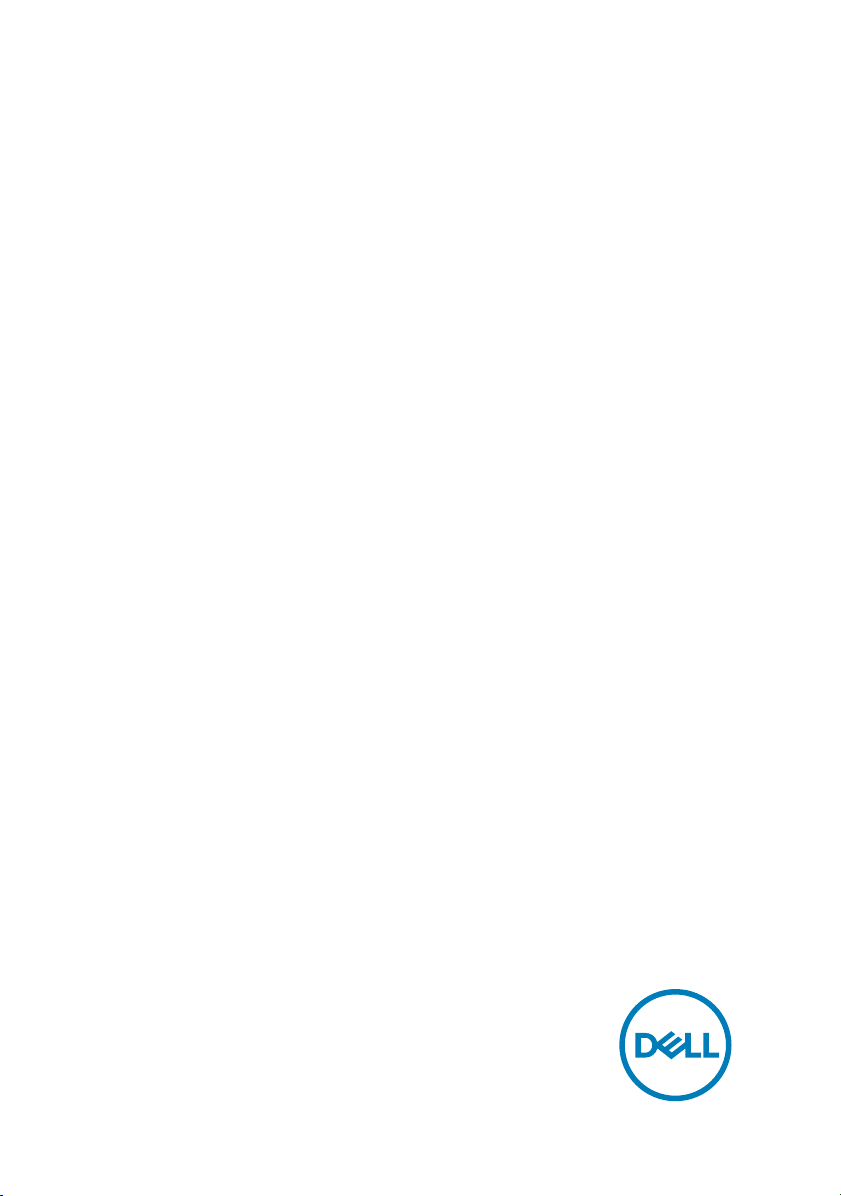
Inspiron 22 3000 All-in-One
Setup and Specications
Computer Model: Inspiron 22-3275
Regulatory Model: W19B
Regulatory Type: W19B002
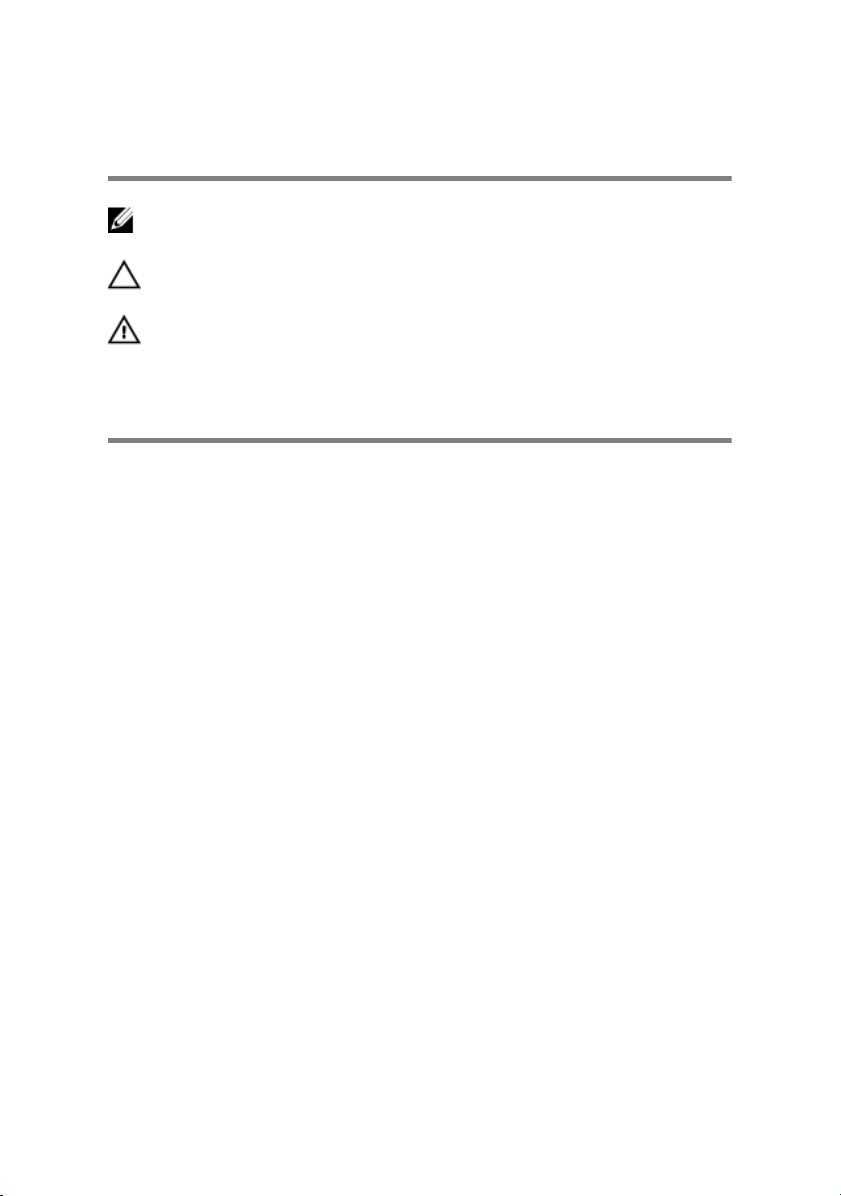
Notes, cautions, and warnings
NOTE: A NOTE indicates important information that helps you make
better use of your product.
CAUTION: A CAUTION indicates either potential damage to hardware or
loss of data and tells you how to avoid the problem.
WARNING: A WARNING indicates a potential for property damage,
personal injury, or death.
© 2017-2018 Dell Inc. or its subsidiaries. All rights reserved. Dell, EMC, and other
trademarks are trademarks of Dell Inc. or its subsidiaries. Other trademarks may be
trademarks of their respective owners.
2018-02
Rev. A01
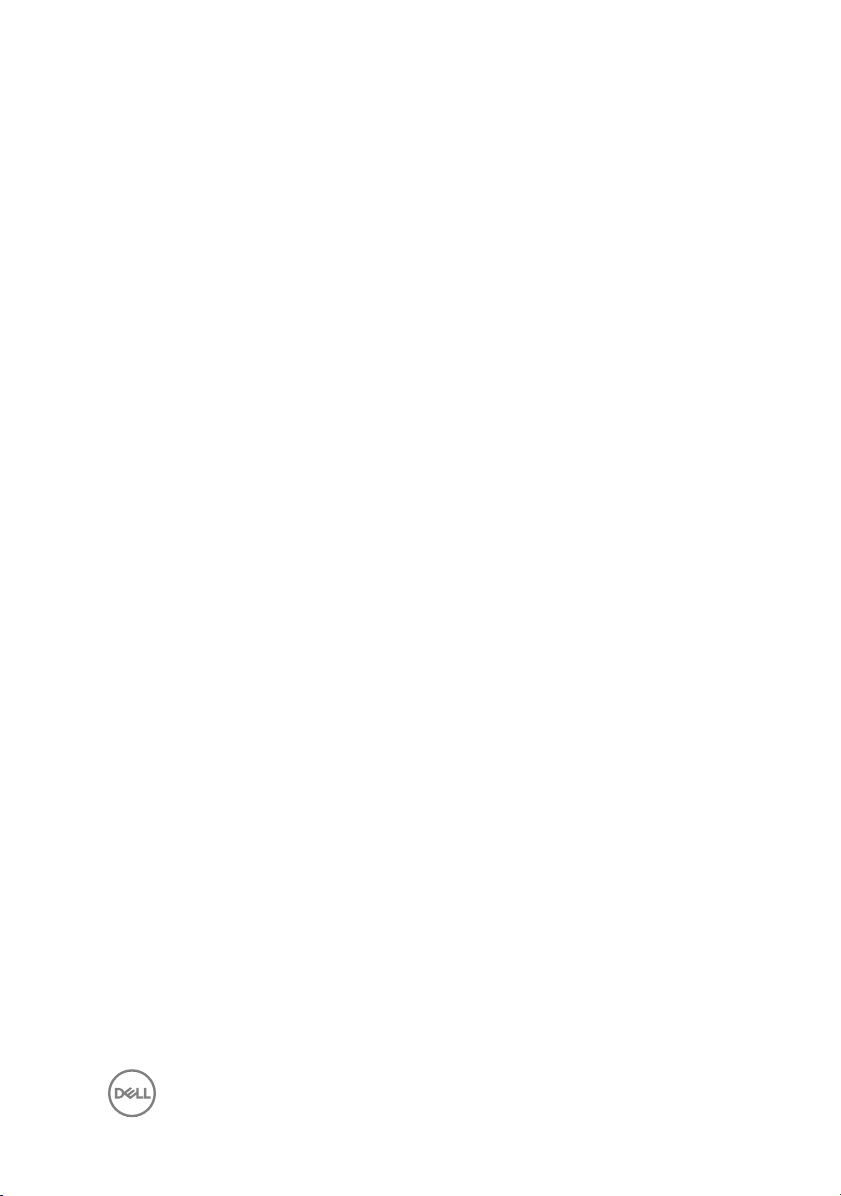
Contents
Set up your computer....................................................5
Set up the easel stand...............................................................................8
Set up the pedestal stand..........................................................................9
Create a USB recovery drive for Windows.....................11
Views............................................................................12
Front........................................................................................................12
Left..........................................................................................................13
Back.........................................................................................................14
Back panel............................................................................................... 15
Bottom.....................................................................................................15
Tilt........................................................................................................... 16
Retractable camera...................................................... 18
Specications...............................................................19
System information..................................................................................19
Computer model...................................................................................... 19
Dimensions and weight............................................................................ 19
Operating system....................................................................................20
Memory.................................................................................................. 20
Ports and connectors..............................................................................20
Communications...................................................................................... 21
3
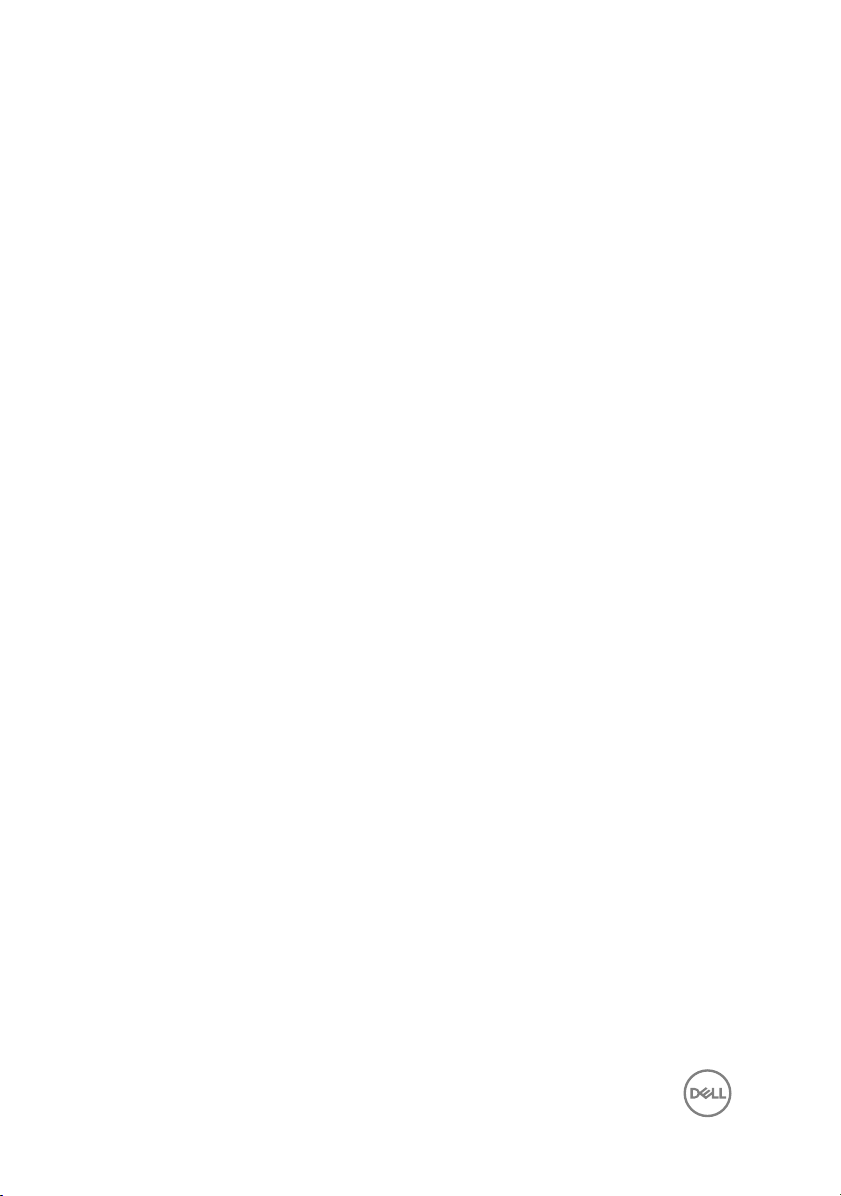
Wireless............................................................................................. 21
Audio........................................................................................................21
Storage................................................................................................... 22
Media-card reader...................................................................................22
Camera....................................................................................................22
Power adapter.........................................................................................22
Display.....................................................................................................23
Video.......................................................................................................23
Computer environment........................................................................... 24
Getting help and contacting Dell..................................25
Self-help resources..................................................................................25
Contacting Dell........................................................................................26
4
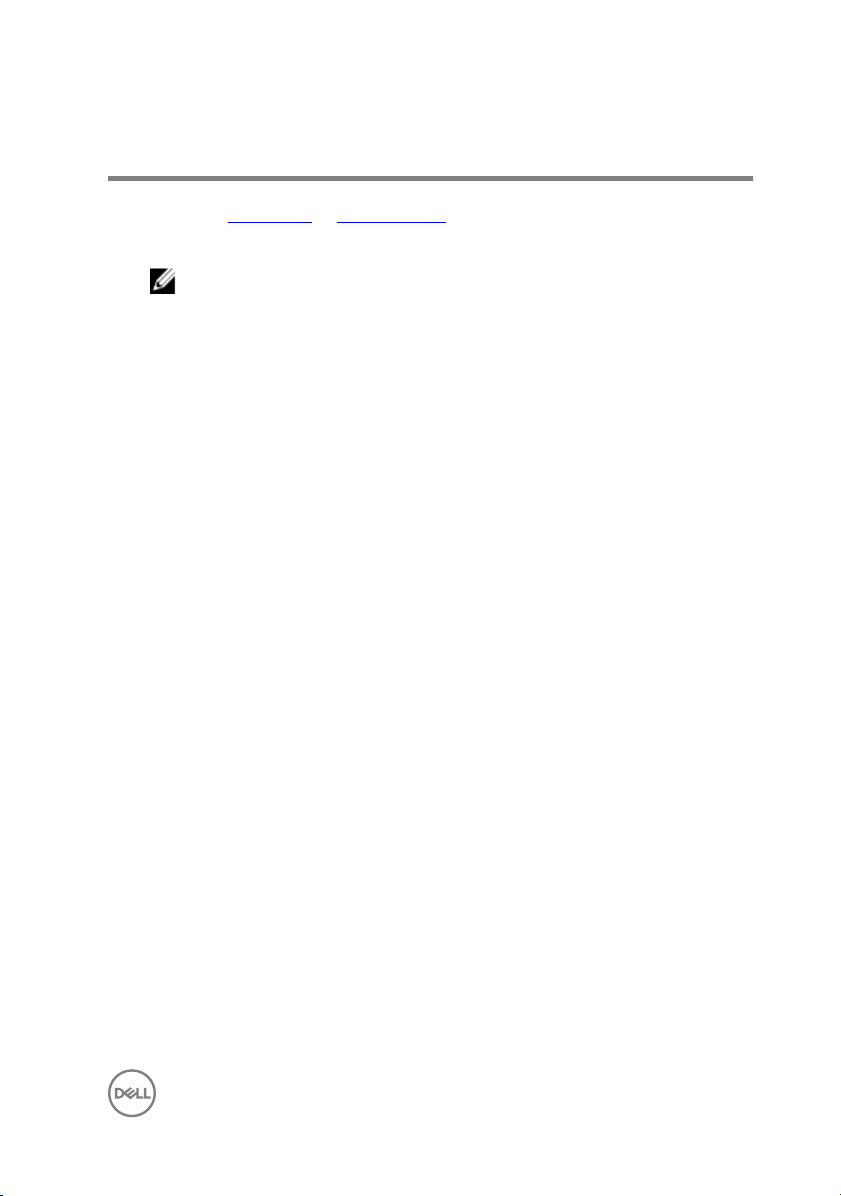
Set up your computer
1 Set up the easel stand or pedestal stand.
2 Connect the keyboard and mouse.
NOTE: For setup instructions, see the documentation shipped with the
keyboard and mouse.
5
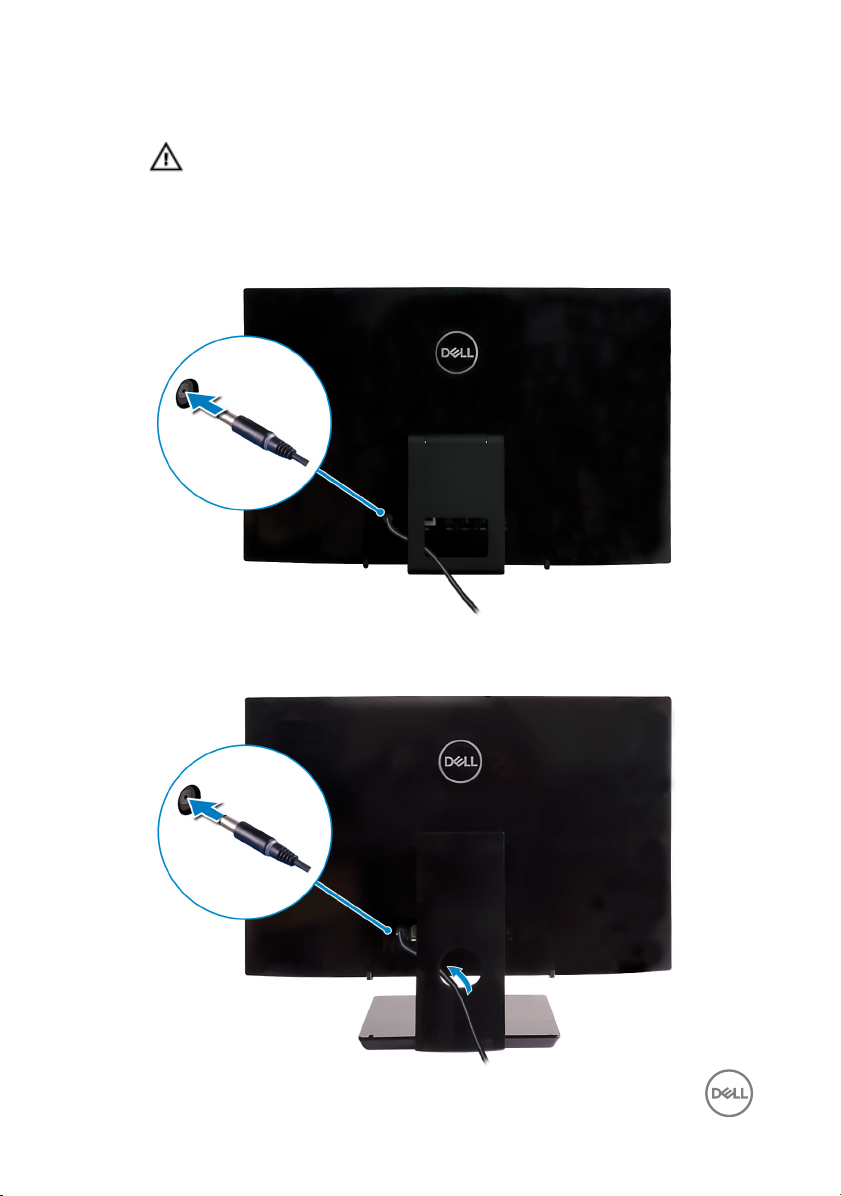
3 Connect the power adapter.
WARNING: Route the power-adapter cable through the routing guide
on the stand to avoid potential damage to the power adapter and to
avoid the unexpected system power-o when the stand is moved to a
dierent orientation.
Easel stand
Pedestal stand
6
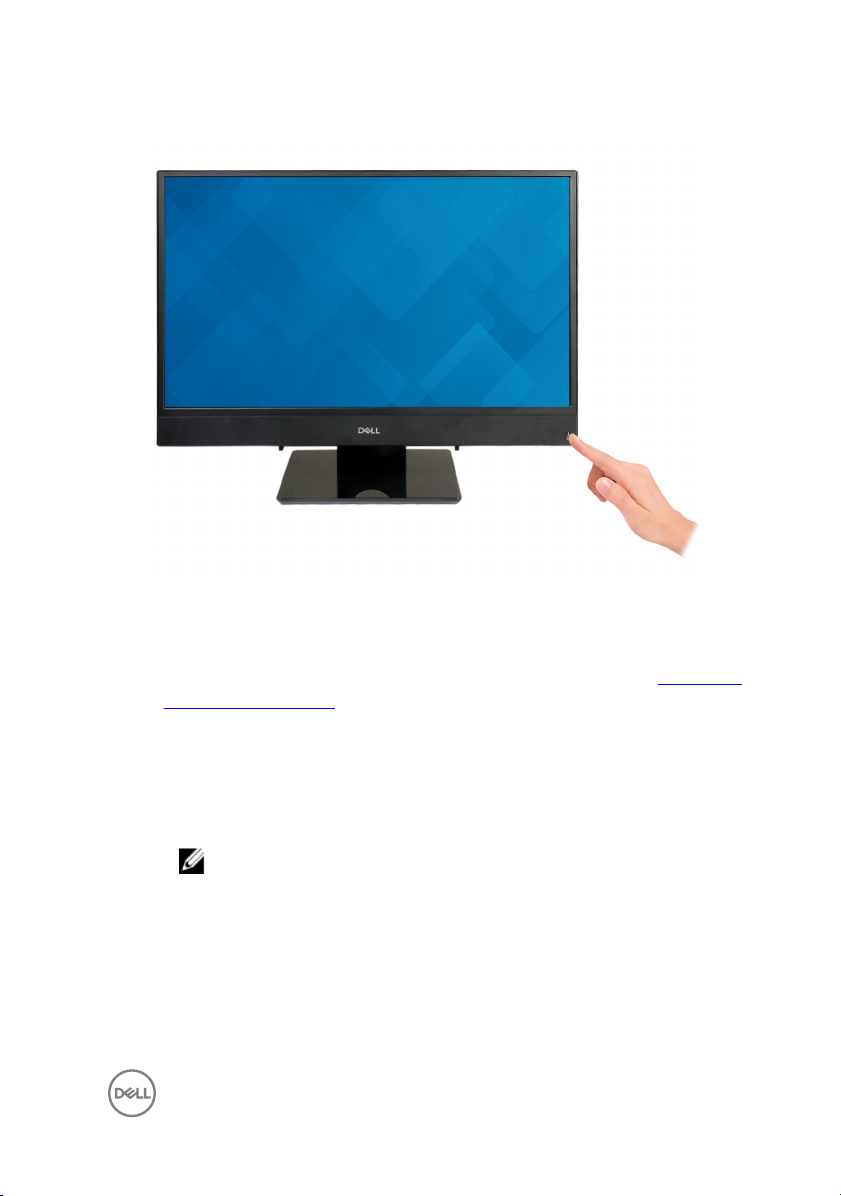
4 Press the power button.
5 Finish operating system setup.
For Ubuntu:
Follow the on-screen instructions to complete the setup. For more information
about conguring the Ubuntu install, see the knowledge base article SLN151664
at www.dell.com/support.
For Windows:
Follow the on-screen instructions to complete the setup. When setting up, Dell
recommends that you:
– Connect to a network for Windows updates.
NOTE: If connecting to a secured wireless network, enter the
password for the wireless network access when prompted.
– If connected to the internet, sign-in with or create a Microsoft account. If not
connected to the internet, create an oine account.
– On the Support and Protection screen, enter your contact details.
7
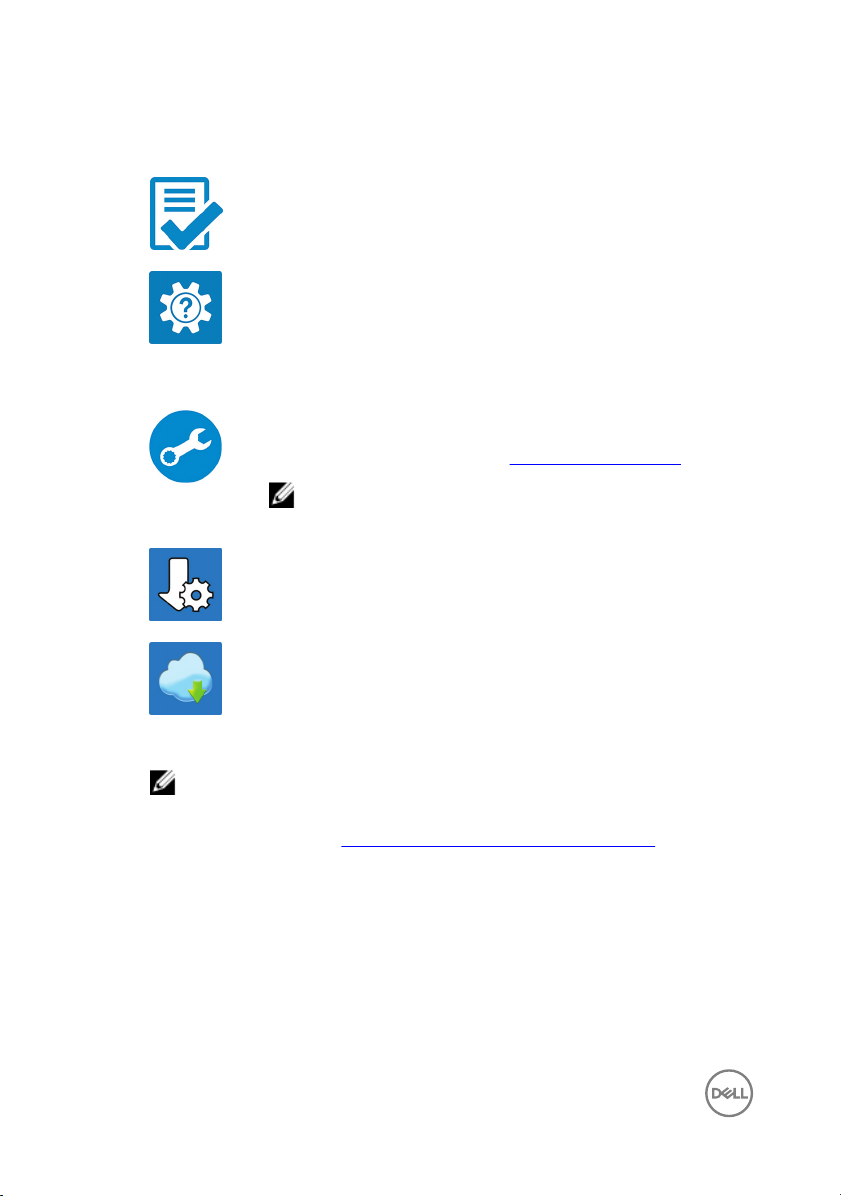
6 Locate and use Dell apps from the Windows Start menu—Recommended
Table 1. Locate Dell apps
Dell Product Registration
Register your computer with Dell.
Dell Help & Support
Access help and support for your computer.
SupportAssist
Pro-actively checks the health of your computer’s hardware and
software. The SupportAssist OS Recovery tool troubleshoots
issues with the operating system. For more information, see the
SupportAssist documentation at www.dell.com/support.
NOTE: Renew or upgrade your warranty by clicking the
warranty expiry date in SupportAssist.
Dell Update
Updates your computer with critical xes and latest device
drivers as they become available.
Dell Digital Delivery
Download software applications, which are purchased but not
pre-installed on your computer.
7 Create recovery drive for Windows.
NOTE: It is recommended to create a recovery drive to troubleshoot
and x problems that may occur with Windows.
For more information, see Create a USB recovery drive for Windows.
Set up the easel stand
Lift the easel stand.
8

Set up the pedestal stand
1 Lift the stand riser.
9

2 Attach the base.
3 Tighten the captive screw to secure the base to the stand riser.
10

Create a USB recovery drive for Windows
Create a recovery drive to troubleshoot and x problems that may occur with
Windows. An empty USB ash drive with a minimum capacity of 16 GB is required to
create the recovery drive.
NOTE: This process may take up to an hour to complete.
NOTE: The following steps may vary depending on the version of Windows
installed. Refer to the Microsoft support site for latest instructions.
1 Connect the USB ash drive to your computer.
2 In Windows search, type Recovery.
3 In the search results, click Create a recovery drive.
The User Account Control window is displayed.
4 Click Yes to continue.
The Recovery Drive window is displayed.
5 Select Back up system les to the recovery drive and click Next.
6 Select the USB ash drive and click Next.
A message appears, indicating that all data in the USB ash drive will be deleted.
7 Click Create.
8 Click Finish.
11
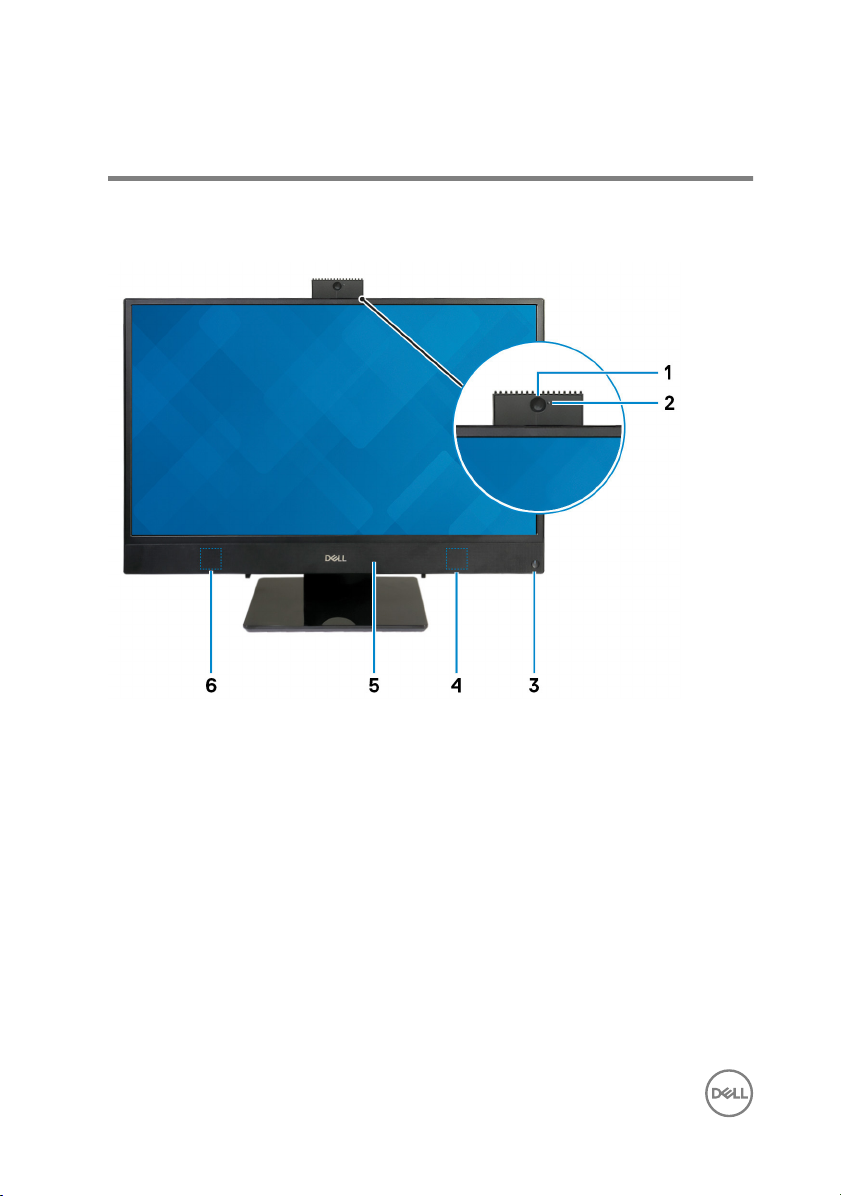
Views
Front
1 Retractable camera
Enables you to video-chat, capture photos, and record videos. This camera can
be retracted to protect your privacy.
2 Camera-status light
Turns on when the camera is in use.
3 Power button
Press to turn on the computer if it is turned o, in sleep state, or in hibernate
state.
Press to put the computer in sleep state if it is turned on.
Press and hold for 10 seconds to force shut-down the computer.
12

NOTE: You can customize the power-button behavior in Power
Options. For more information, see
support/manuals.
4 Right speaker
Provides audio output.
5 Microphone
Provides digital sound input for audio recording, voice calls, and so on.
6 Left speaker
Provides audio output.
Me and My Dell
Left
at www.dell.com/
1 SD-card slot
Reads from and writes to the SD card.
13

Back
1 Radio regulatory label
Contains the regulatory information of the wireless components for your
computer.
2 Back panel
Connect power, USB, audio, and other devices.
3 Regulatory label
Contains regulatory information of your computer.
14

Back panel
1 Power-adapter port
Connect a power adapter to provide power to your computer.
2 HDMI-out port
Connect a TV or another HDMI-in enabled device. Provides video and audio
output.
3 Network port
Connect an Ethernet (RJ45) cable from a router or a broadband modem for
network or Internet access.
4 USB 2.0 port with Power on/Wake-up support (2)
Connect peripherals such as external storage devices and printers. Provides data
transfer speeds up to 480 Mbps. Wake the computer up from standby with the
keyboard or mouse connected to this port.
5 USB 3.1 Gen 1 ports (2)
Connect peripherals such as external storage devices and printers. Provides data
transfer speeds up to 5 Gbps.
6 Headset port
Connect headphones or a headset (headphone and microphone combo).
Bottom
15

1 Service Tag label
The Service Tag is a unique alphanumeric identier that enables Dell service
technicians to identify the hardware components in your computer and access
warranty information.
2 Display Built-in Self Test button
Run the built-in self test for the display
For more information, see the Troubleshooting section in the service manual at
www.dell.com/support/manuals.
Tilt
Easel stand
Pedestal stand
16

17

Retractable camera
NOTE: Extend the camera while using any camera function so that the
camera is not blocked.
18

Specications
System information
Table 2. System information
Processor
System chipset Integrated in processor
• AMD E2-9000E
• AMD A6-9225
• AMD A9-9425
Computer model
Inspiron 3275 AIO
Dimensions and weight
Table 3. Dimensions and weight
Height
Width
Depth
Weight without stand (maximum)
Weight without stand (minimum)
329.40 mm (12.97 in)
497.90 mm (19.60 in)
41.5 mm (1.63 in)
• Touch: 5.15 kg (11.35 lb)
• Non-touch: 4.73 kg (10.43 lb)
• Touch: 4.67 kg (10.30 lb)
• Non-touch: 4.27 kg (9.41 lb)
NOTE: The weight of your
computer varies depending on the
conguration ordered and the
manufacturing variability.
19

Operating system
Table 4. Operating system
Operating systems supported
• Ubuntu
• Windows 10 Home 64-bit
• Windows 10 Professional 64-bit
Memory
Table 5. Memory specications
Slots One SODIMM slot
Type
Speed
Congurations supported:
Total memory 4 GB, 8 GB, and 16 GB
DDR4
• 1866 MHz (E2 processor)
• 2133 MHz (A6 and A9 processors)
Ports and connectors
Table 6. Ports and connectors
External:
Network One RJ45 port
USB
specications
• Two USB 2.0 port with Power on/
Wake-up support
• Two USB 3.1 Gen 1 ports
Audio/Video
20
• One headset port
• One HDMI v1.4 port

Table 7. Ports and connectors specications
Internal:
M.2 card
One M.2 slot for Wireless and Bluetooth
combo card
Communications
Table 8. Communication specications
Ethernet 10/100/1000 Mbps Ethernet controller
integrated on system board
Wireless
Wireless
Table 9. Wireless
Transfer rate 433 Mbps
Frequency bands 2.4 GHz/5 GHz
Encryption
• Wi-Fi 802.11a/b/g/n/ac
• Bluetooth 4.1
• 64-bit/128-bit WEP
• AES-CCMP
• TKIP
Audio
Table 10. Audio
Controller Realtek ALC3234
Speakers Two
Speaker output
Microphone Single digital microphone
specications
• Average: 3 W
• Peak: 3.5 W
21

Storage
Table 11. Storage specications
Interface SATA 6 Gbps for hard drive
Hard drive One 2.5-inch drive (SATA)
Capacity supported Up to 2 TB
Media-card reader
Table 12. Media-card reader specications
Type One SD-card slot
Cards supported SD card
Camera
Table 13. Camera specications
Resolution
Diagonal viewing angle 74.6 degrees
• Still image: 1280 x 720 (HD); 0.92
megapixels
• Video: 1280 x 720 (HD) at 30 fps
(maximum)
Power adapter
Table 14. Power adapter
Input current
(maximum)
Output current
(continuous)
Input Voltage 100 VAC to 240 VAC
22
specications
45 W 65 W
1.30 A 1.70 A
2.31 A 3.34 A

45 W 65 W
Input frequency 50 Hz to 60 Hz
Rated output voltage 19.50 VDC
Temperature range:
Operating 0°C to 40°C (32°F to 104°F)
Storage –40°C to 70°C (–40°F to 158°F)
Display
Table 15. Display specications
21.5-inch FHD
Resolution
(maximum)
Pixel pitch 0.2475 mm
Dimensions:
Height 267.79 mm (10.54 in)
Width 476.06 mm (18.74 in)
Diagonal 546.10 mm (21.5 in)
Refresh rate 60 Hz
Controls Program menus
1920 x 1080
Video
Table 16. Video
Controller
Memory Shared system memory
specications
• AMD Radeon R2 Graphics
• AMD Radeon R4 Graphics
• AMD Radeon R5 Graphics
23

Computer environment
Airborne contaminant level: G1 as dened by ISA-S71.04-1985
Table 17. Computer environment
Operating Storage
Temperature range 10°C to 35°C
(50°F to 95°F)
Relative humidity
(maximum)
20% to 80%
(non-condensing)
–40°C to 65°C
(–40°F to 149°F)
5% to 95%
(non-condensing)
NOTE: Maximum
dew point
temperature = 26°C
Vibration
(maximum)
Shock
*
0.24 GRMS 1.37 GRMS
†
40 G
105 G
(maximum)
Altitude
(maximum)
* Measured using a random vibration spectrum that simulates user environment.
† Measured using a 2 ms half-sine pulse when the hard drive is in use.
‡ Measured using a 2 ms half-sine pulse when the hard-drive head is in parked position.
–15.2 m to 3048 m
(–50 ft to 10,000 ft)
–15.2 m to 10,668 m
(–50 ft to 35,000 ft)
NOTE: Maximum
dew point
temperature = 33°C
‡
24

Getting help and contacting Dell
Self-help resources
You can get information and help on Dell products and services using these self-help
resources:
Table 18. Self-help resources
Information about Dell products and
services
Dell Help & Support app
Get started app
Accessing help In Windows search, type Help and
Online help for operating system
Troubleshooting information, user
manuals, setup instructions, product
specications, technical help blogs,
drivers, software updates, and so on.
Learn and know about the following
information about your product:
• Product specications
• Operating system
• Setting up and using your product
• Data backup
• Troubleshooting and diagnostics
www.dell.com
Support, and press Enter.
www.dell.com/support/windows
www.dell.com/support/linux
1 1. Go to www.dell.com/support.
1 2. At the top-right corner, enter
Knowledge Base in the search box.
Enter the subject keyword to retrieve the
related articles.
See Me and My Dell at www.dell.com/
support/manuals.
To locate the Me and My Dell
relevant to your product, identify your
product through one of the following:
• Select Detect Product.
• Locate your product through the
drop down menu under View
Products.
25

• Operating system
• Factory and system restore
• BIOS information
• Enter the Service Tag number or
Product ID into the search bar.
Contacting Dell
To contact Dell for sales, technical support, or customer service issues, see
www.dell.com/contactdell.
NOTE: Availability varies by country and product, and some services may
not be available in your country.
NOTE: If you do not have an active internet connection, you can nd
contact information on your purchase invoice, packing slip, bill, or Dell
product catalog.
26
