Dell Inspiron 20-3064 User Manual

Inspiron 20 3000
Service Manual
Computer Model: Inspiron 20-3064
Regulatory Model: W15B
Regulatory Type: W15B005

Notes, cautions, and warnings
NOTE: A NOTE indicates important information that helps you make better
use of your computer.
CAUTION: A CAUTION indicates either potential damage to hardware or loss
of data and tells you how to avoid the problem.
WARNING: A WARNING indicates a potential for property damage, personal
injury, or death.
© 2016 Dell Inc. All rights reserved. This product is protected by U.S. and international
copyright and intellectual property laws. Dell and the Dell logo are trademarks of Dell Inc. in
the United States and/or other jurisdictions. All other marks and names mentioned herein may
be trademarks of their respective companies.
2016 - 08
Rev. A00

Contents
Before working inside your computer.....................................9
Before you begin ...............................................................................................9
Safety instructions............................................................................................10
Recommended tools........................................................................................11
Screw list...........................................................................................................11
After working inside your computer......................................12
Technical overview....................................................................13
Inside view of your computer..........................................................................13
System-board components............................................................................ 14
Removing the stand.................................................................. 16
Procedure.........................................................................................................16
Replacing the stand...................................................................18
Procedure.........................................................................................................18
Removing the optical drive......................................................19
Prerequisites.....................................................................................................19
Procedure.........................................................................................................19
Replacing the optical drive......................................................22
Procedure.........................................................................................................22
Post-requisites................................................................................................. 22
Removing the back cover........................................................ 23
Prerequisites.....................................................................................................23
Procedure.........................................................................................................23
3

Replacing the back cover.........................................................25
Procedure.........................................................................................................25
Post-requisites................................................................................................. 25
Removing the hard drive..........................................................26
Prerequisites.....................................................................................................26
Procedure........................................................................................................ 26
Replacing the hard drive..........................................................29
Procedure........................................................................................................ 29
Post-requisites.................................................................................................29
Removing the memory module..............................................30
Prerequisites.................................................................................................... 30
Procedure........................................................................................................ 30
Replacing the memory module.............................................. 32
Procedure.........................................................................................................32
Post-requisites................................................................................................. 33
Removing the wireless card.................................................... 35
Prerequisites.....................................................................................................35
Procedure.........................................................................................................35
Replacing the wireless card.....................................................37
Procedure.........................................................................................................37
Post-requisites.................................................................................................39
Removing the control-buttons board...................................40
Prerequisites.................................................................................................... 40
Procedure........................................................................................................ 40
4

Replacing the control-buttons board...................................42
Procedure........................................................................................................ 42
Post-requisites.................................................................................................42
Removing the microphone......................................................43
Prerequisites.....................................................................................................43
Procedure........................................................................................................ 43
Replacing the microphone......................................................45
Procedure........................................................................................................ 45
Post-requisites.................................................................................................45
Removing the system-board shield.......................................46
Prerequisites.................................................................................................... 46
Procedure........................................................................................................ 46
Replacing the system-board shield....................................... 48
Procedure........................................................................................................ 48
Post-requisites.................................................................................................48
Removing the camera.............................................................. 49
Prerequisites.................................................................................................... 49
Procedure........................................................................................................ 49
Replacing the camera...............................................................52
Procedure.........................................................................................................52
Post-requisites................................................................................................. 52
Removing the coin-cell battery..............................................53
Prerequisites.....................................................................................................53
Procedure.........................................................................................................53
5

Replacing the coin-cell battery.............................................. 55
Procedure.........................................................................................................55
Post-requisites................................................................................................. 55
Removing the fan...................................................................... 56
Prerequisites.....................................................................................................56
Procedure........................................................................................................ 56
Replacing the fan.......................................................................58
Procedure........................................................................................................ 58
Post-requisites.................................................................................................58
Removing the heat sink............................................................59
Prerequisites.....................................................................................................59
Procedure........................................................................................................ 59
Replacing the heat sink............................................................ 61
Procedure.........................................................................................................61
Post-requisites................................................................................................. 61
Removing the speakers............................................................ 62
Prerequisites.....................................................................................................62
Procedure........................................................................................................ 62
Replacing the speakers............................................................ 64
Procedure........................................................................................................ 64
Post-requisites.................................................................................................64
Removing the system board....................................................65
Prerequisites.....................................................................................................65
Procedure........................................................................................................ 65
6

Replacing the system board....................................................68
Procedure........................................................................................................ 68
Post-requisites.................................................................................................68
Removing the display cable.................................................... 69
Prerequisites.................................................................................................... 69
Procedure........................................................................................................ 69
Replacing the display cable..................................................... 71
Procedure......................................................................................................... 71
Post-requisites..................................................................................................71
Removing the display assembly..............................................72
Prerequisites.....................................................................................................72
Procedure.........................................................................................................72
Replacing the display assembly..............................................76
Procedure.........................................................................................................76
Post-requisites................................................................................................. 76
Removing the rubber feet........................................................78
Prerequisites.....................................................................................................78
Procedure.........................................................................................................78
Replacing the rubber feet........................................................80
Procedure........................................................................................................ 80
Post-requisites.................................................................................................80
BIOS setup program..................................................................81
BIOS Overview................................................................................................. 81
Entering BIOS setup program..........................................................................81
Clearing forgotten passwords.........................................................................81
Prerequisites...............................................................................................82
Procedure...................................................................................................82
7

Post-requisites........................................................................................... 83
Clearing CMOS Settings..................................................................................84
Prerequisites...............................................................................................84
Procedure.................................................................................................. 84
Post-requisites........................................................................................... 85
Flashing the BIOS...................................................................... 86
Getting help and contacting Dell...........................................87
Self-help resources..........................................................................................87
Contacting Dell................................................................................................88
8

Before working inside your computer
NOTE: The images in this document may differ from your computer
depending on the configuration you ordered.
Before you begin
1 Save and close all open files and exit all open applications.
2 Shut down your computer.
The shut-down instruction varies depending on the operating system
installed on your computer.
– Windows 10: Click Start → Power → Shut down.
– Windows 8.1: On the Start screen, click the power icon → Shut
down.
– Windows 7: Click Start → Shut down.
NOTE: If you are using a different operating system, see the
documentation of your operating system for shut-down
instructions.
3 Disconnect your computer and all attached devices from their electrical
outlets.
4 Disconnect all cables such as telephone cables, network cables, and so
on, from your computer.
5 Disconnect all attached devices and peripherals, such as keyboard,
mouse, monitor, and so on, from your computer.
6 Remove any media card and optical disc from your computer, if
applicable.
7 After the computer is unplugged, press and hold the power button for 5
seconds to ground the system board.
CAUTION: Place the computer on a flat, soft, and clean surface to
avoid scratches on the display.
8 Place the computer face down.
9

Safety instructions
Use the following safety guidelines to protect your computer from potential
damage and ensure your personal safety.
WARNING: Before working inside your computer, read the safety
information that shipped with your computer. For more safety best
practices, see the Regulatory Compliance home page at
www.dell.com/regulatory_compliance.
WARNING: Disconnect all power sources before opening the
computer cover or panels. After you finish working inside the
computer, replace all covers, panels, and screws before connecting to
the electrical outlet.
CAUTION: To avoid damaging the computer, ensure that the work
surface is flat and clean.
CAUTION: To avoid damaging the components and cards, handle
them by their edges, and avoid touching pins and contacts.
CAUTION: You should only perform troubleshooting and repairs as
authorized or directed by the Dell technical assistance team. Damage
due to servicing that is not authorized by Dell is not covered by your
warranty. See the safety instructions that shipped with the product or
at www.dell.com/regulatory_compliance.
CAUTION: Before touching anything inside your computer, ground
yourself by touching an unpainted metal surface, such as the metal at
the back of the computer. While you work, periodically touch an
unpainted metal surface to dissipate static electricity, which could
harm internal components.
CAUTION: When you disconnect a cable, pull on its connector or on
its pull tab, not on the cable itself. Some cables have connectors with
locking tabs or thumb-screws that you must disengage before
disconnecting the cable. When disconnecting cables, keep them
evenly aligned to avoid bending any connector pins. When connecting
cables, ensure that the ports and connectors are correctly oriented
and aligned.
CAUTION: Press and eject any installed card from the media-card
reader.
10

Recommended tools
The procedures in this document may require the following tools:
• Phillips screwdriver
• Plastic scribe
Screw list
Component Secured to Screw type Quantity
Easel stand Back cover M4x6 2
Pedestal stand Back cover M4x6 4
Optical-drive bracket Optical drive M2x2.5 3
Hard-drive bracket Display-assembly base M3x5 1
Hard-drive bracket Hard drive M3x5 3
Wireless-card bracket System board M2x2.5 1
System-board shield Display-assembly base M3x5 4
Fan Display-assembly base M3x5 2
Heat sink Display-assembly base M3x5 1
System board Display-assembly base M3x5 4
Optical-drive data
cable
Display-assembly base Display assembly M3x5 12
Rubber feet Display bezel M3x5 4
Display-panel bracket Display panel M3x3 4
Display-assembly base
M3x5
2
11

After working inside your computer
CAUTION: Leaving stray or loose screws inside your computer may
severely damage your computer.
1 Replace all screws and ensure that no stray screws remain inside your
computer.
2 Connect any external devices, peripherals, or cables you removed before
working on your computer.
3 Replace any media cards, discs, or any other parts that you removed
before working on your computer.
4 Connect your computer and all attached devices to their electrical
outlets.
5 Turn on your computer.
12

Technical overview
WARNING: Before working inside your computer, read the safety
information that shipped with your computer and follow the steps in
Before working inside your computer. After working inside your
computer, follow the instructions in After working inside your
computer. For more safety best practices, see the Regulatory
Compliance home page at
Inside view of your computer
www.dell.com/regulatory_compliance.
1 speakers (2) 2 hard-drive assembly
3 control-buttons board 4 display assembly
5 fan 6 display-assembly base
7 heat sink 8 wireless card
9 memory module 10 system board
11 coin-cell battery
13

System-board components
1 wireless-card slot (NGFF_WIFI) 2 memory-module slots (2)
3 camera-cable connector
(WEBCAM)
5 CMOS jumper (CMCL R2) 6 coin-cell battery
7 speaker-cable connector
(SPEAKER)
9 control-buttons board cable
connector
14
4 password jumper (PSWD)
8 touch-screen board cable
connector (TOUCH)
10 display-panel power cable
connector (PWRCN)

11 display-cable connector 12 hard-drive data cable
13 optical-drive data cable
connector (SATA_HDD)
15 fan-cable connector (FAN_CPU)
connector (SATA_HDD)
14 hard-drive and optical-drive
power cable connector
(SATAP1)
15
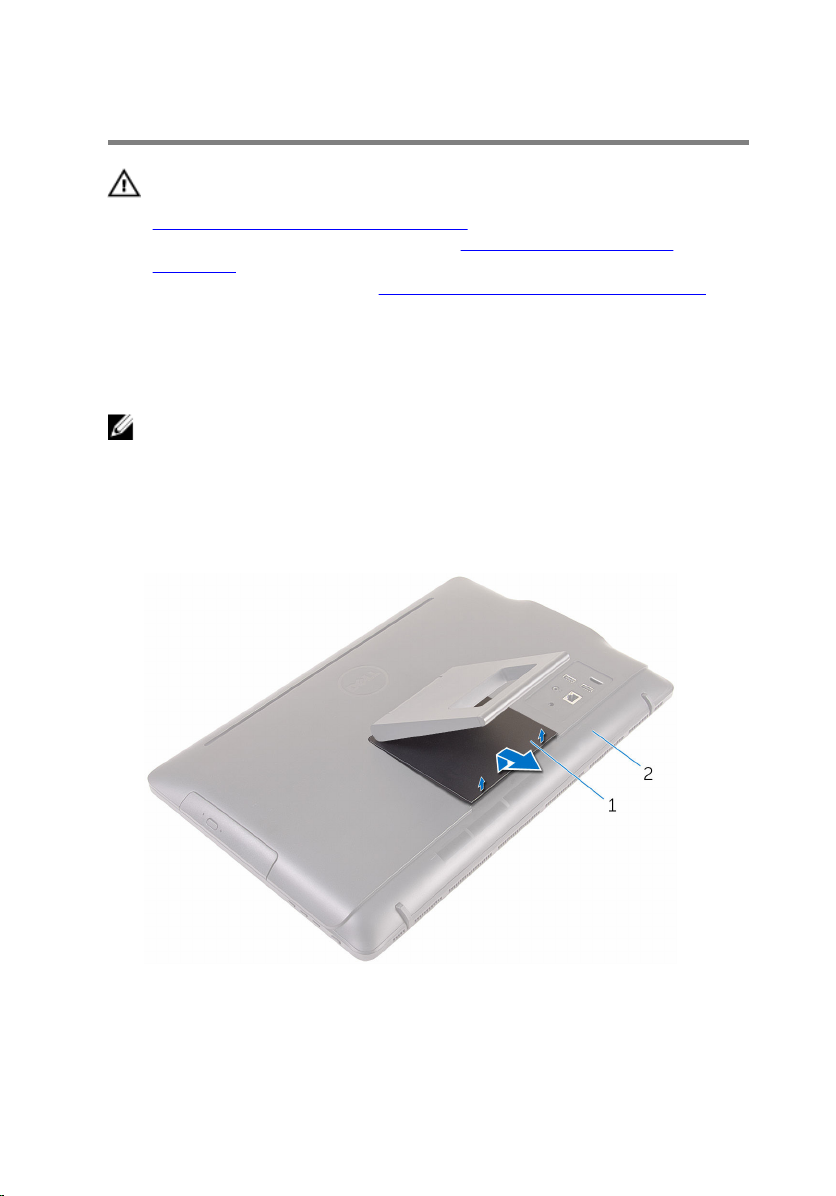
Removing the stand
WARNING: Before working inside your computer, read the safety
information that shipped with your computer and follow the steps in
Before working inside your computer. After working inside your
computer, follow the instructions in After working inside your
computer. For more safety best practices, see the Regulatory
Compliance home page at
Procedure
NOTE: These procedures are applicable only for computers with an
easel stand. If you ordered a computer with a pedestal stand, see the
Quick Start Guide that shipped with your computer or on the Dell
Support website.
1 Using a plastic scribe, pry the stand cover off the back cover.
2 Slide and remove the stand cover from the back cover.
www.dell.com/regulatory_compliance.
1 stand cover 2 back cover
3 Close the stand and remove the screws that secure the stand to the back
cover.
16

4 Slide and remove the stand from the back cover.
1 screws (2) 2 stand
17

Replacing the stand
WARNING: Before working inside your computer, read the safety
information that shipped with your computer and follow the steps in
Before working inside your computer. After working inside your
computer, follow the instructions in After working inside your
computer. For more safety best practices, see the Regulatory
Compliance home page at
Procedure
NOTE: This chapter is applicable only for systems with an easel stand.
For systems with a pedestal stand, refer to the Quick Start Guide that
came with your computer.
1 Insert the tabs on the stand bracket into the slots on the back cover.
2 Align the screw holes on the stand with the screw holes on the back
cover.
3 Replace the screws that secure the stand to the back cover.
4 Replace the stand cover.
www.dell.com/regulatory_compliance.
18

Removing the optical drive
WARNING: Before working inside your computer, read the safety
information that shipped with your computer and follow the steps in
Before working inside your computer. After working inside your
computer, follow the instructions in After working inside your
computer. For more safety best practices, see the Regulatory
Compliance home page at
Prerequisites
Remove the stand.
Procedure
1 Using a plastic scribe, push the optical-drive bracket down and then push
it outward.
www.dell.com/regulatory_compliance.
19

2 Pull the optical-drive assembly out of the optical-drive bay.
1 optical-drive assembly 2 optical-drive bracket
3 plastic scribe
3 Carefully pull the optical-drive bezel and remove it from the optical drive.
4 Remove the screws that secure the optical-drive bracket to the optical
drive.
20

5 Remove the optical-drive bracket from the optical drive.
NOTE: Note the orientation of the optical-drive bracket so that you
can replace it correctly.
1 optical-drive bezel 2 optical drive
3 screws (2) 4 optical-drive bracket
21

Replacing the optical drive
WARNING: Before working inside your computer, read the safety
information that shipped with your computer and follow the steps in
Before working inside your computer. After working inside your
computer, follow the instructions in After working inside your
computer. For more safety best practices, see the Regulatory
Compliance home page at
Procedure
1 Align the screw holes on the optical-drive bracket with the screw holes
on the optical drive.
NOTE: You must correctly align the optical-drive bracket to ensure
that the optical drive can be properly secured to the computer. For
correct orientation, see step 5 in "Removing the optical drive".
2 Replace the screws that secure the optical-drive bracket to the optical
drive.
3 Align the tabs on the optical-drive bezel with the slots on the optical-
drive assembly and snap it into place.
4 Slide the optical-drive assembly into the optical-drive bay and snap it into
place.
www.dell.com/regulatory_compliance.
Post-requisites
Replace the stand.
22

Removing the back cover
WARNING: Before working inside your computer, read the safety
information that shipped with your computer and follow the steps in
Before working inside your computer. After working inside your
computer, follow the instructions in After working inside your
computer. For more safety best practices, see the Regulatory
Compliance home page at
Prerequisites
1 Remove the stand.
2 Follow the procedure from step 1 to step 2 in “Removing the optical
drive”.
Procedure
CAUTION: Do not remove the computer cover unless you need to
install or replace internal components on your computer.
1 Starting from the optical-drive bay, pry off the back cover.
www.dell.com/regulatory_compliance.
23

2 Lift the back cover off the computer.
1 back cover
24

Replacing the back cover
WARNING: Before working inside your computer, read the safety
information that shipped with your computer and follow the steps in
Before working inside your computer. After working inside your
computer, follow the instructions in After working inside your
computer. For more safety best practices, see the Regulatory
Compliance home page at
Procedure
Align the tabs on the back cover with the slots on the display bezel and snap
the back cover into place.
NOTE: Make sure that no cables are caught between the back cover and
the display bezel.
Post-requisites
1 Follow the procedure in step 4 in “Replacing the optical drive”.
2 Replace the stand.
www.dell.com/regulatory_compliance.
25

Removing the hard drive
WARNING: Before working inside your computer, read the safety
information that shipped with your computer and follow the steps in
Before working inside your computer. After working inside your
computer, follow the instructions in After working inside your
computer. For more safety best practices, see the Regulatory
Compliance home page at
CAUTION: Hard drives are fragile. Exercise care when handling the
hard drive.
CAUTION: To avoid data loss, do not remove the hard drive while the
computer is in sleep or on state.
Prerequisites
1 Remove the stand.
2 Follow the procedure from step 1 to step 2 in “Removing the optical
drive”.
3 Remove the back cover.
Procedure
www.dell.com/regulatory_compliance.
1 Note the routing of the touch-screen board cable and remove it from the
routing guides on the hard-drive bracket.
2 Disconnect the hard-drive cable from the hard drive.
3 Remove the screw that secures the hard-drive assembly to the display-
assembly base.
26

4 Slide and lift the hard-drive assembly off the display-assembly base.
1 display-panel power cable 2 screw
3 hard-drive cable 4 hard-drive assembly
5 Remove the screws that secure the hard-drive bracket to the hard drive.
27
