Dell Inspiron 11 3179 User Manual
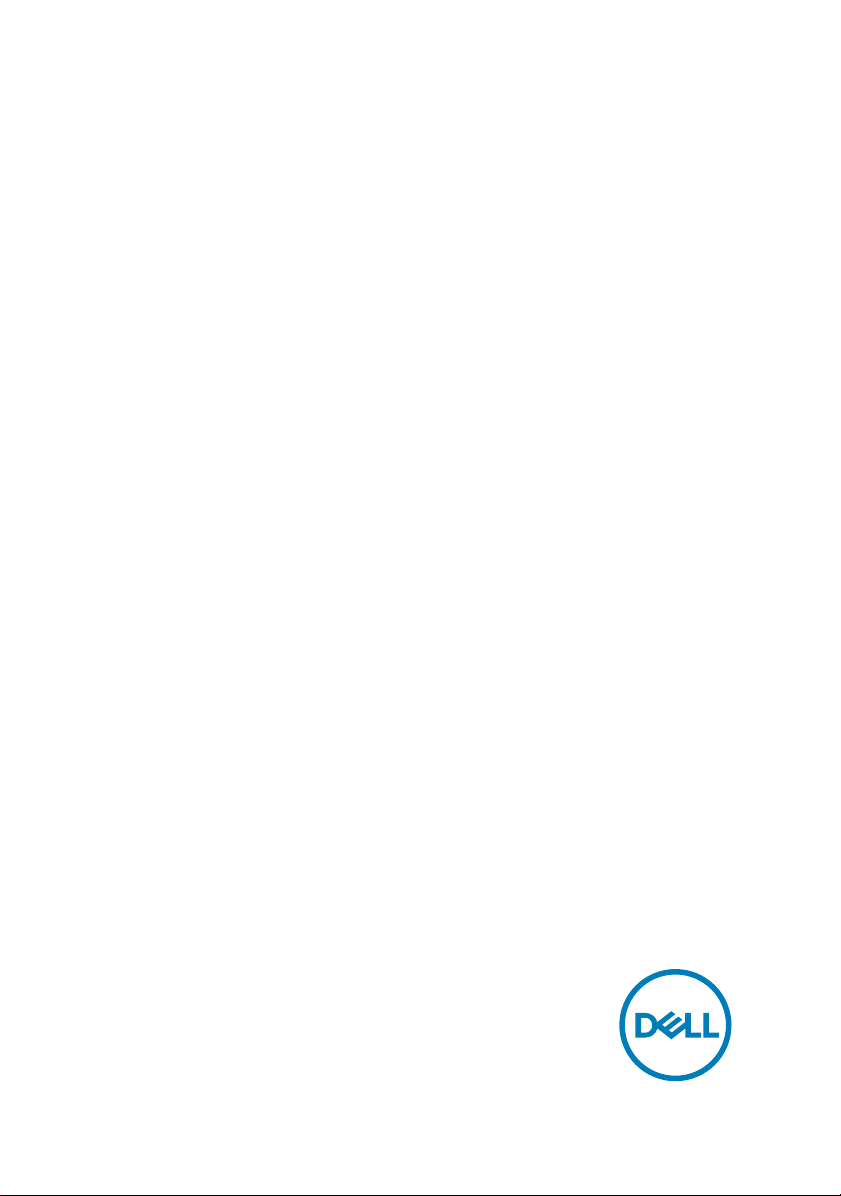
Inspiron 11 3000
Service Manual
Computer Model: Inspiron 11–3179
Regulatory Model: P25T
Regulatory Type: P25T002
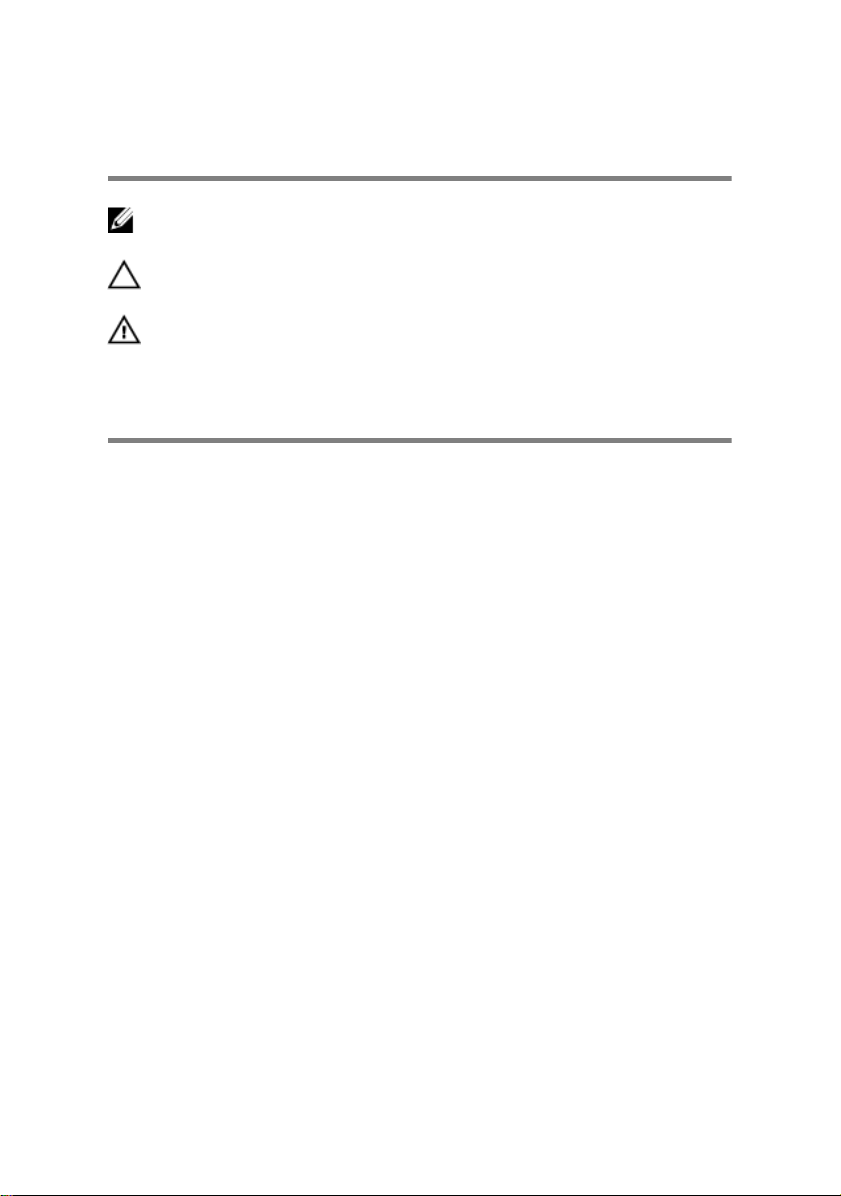
Notes, cautions, and warnings
NOTE: A NOTE indicates important information that helps you make
better use of your product.
CAUTION: A CAUTION indicates either potential damage to hardware or
loss of data and tells you how to avoid the problem.
WARNING: A WARNING indicates a potential for property damage,
personal injury, or death.
Copyright © 2017 Dell Inc. or its subsidiaries. All rights reserved. Dell, EMC, and other
trademarks are trademarks of Dell Inc. or its subsidiaries. Other trademarks may be
trademarks of their respective owners.
2017–05
Rev. A01
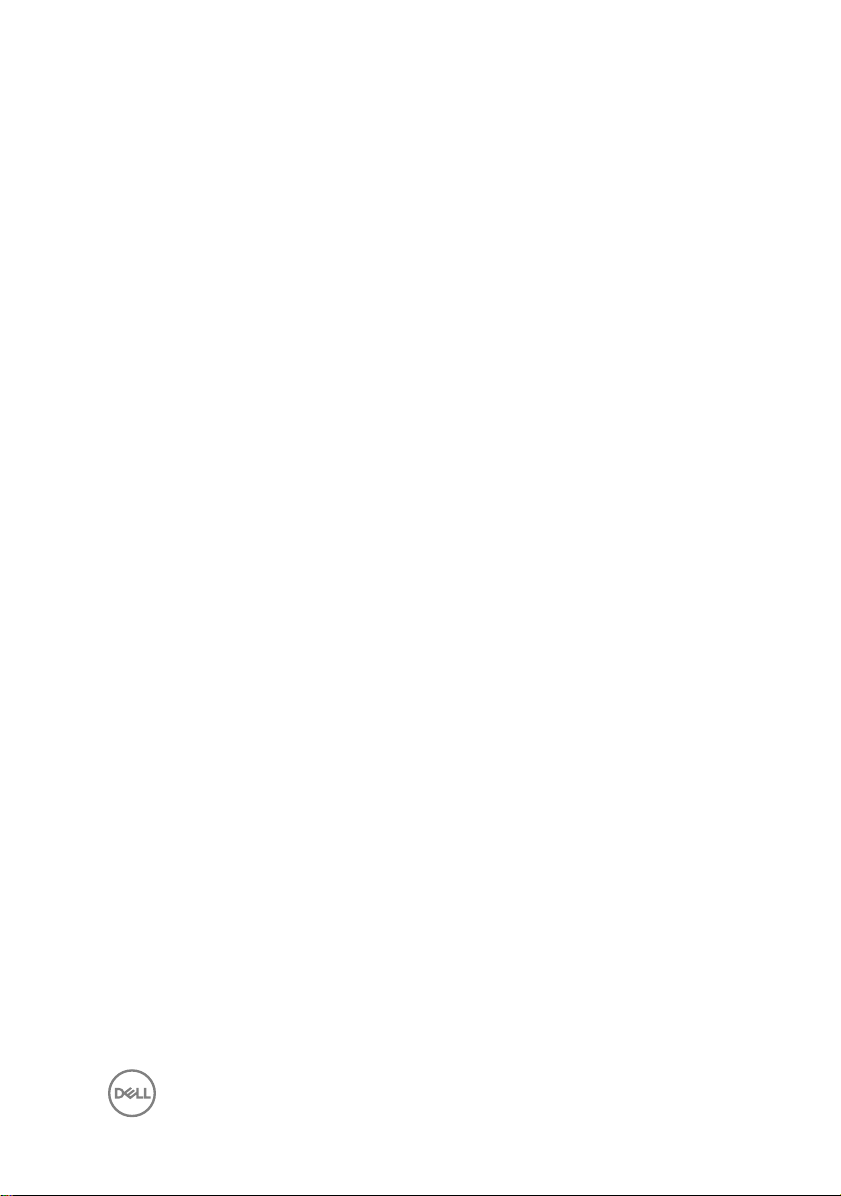
Contents
Before working inside your computer.............................8
Before you begin ...................................................................................... 8
Safety instructions.................................................................................... 8
Recommended tools..................................................................................9
Screw list.................................................................................................10
After working inside your computer...............................11
Removing the base cover............................................. 12
Procedure................................................................................................ 12
Replacing the base cover..............................................16
Procedure................................................................................................16
Removing the battery................................................... 17
Prerequisites............................................................................................ 17
Procedure................................................................................................ 17
Replacing the battery...................................................19
Procedure................................................................................................19
Post-requisites......................................................................................... 19
Removing the power and volume-buttons board..........20
Procedure............................................................................................... 20
Prerequisites............................................................................................ 21
3
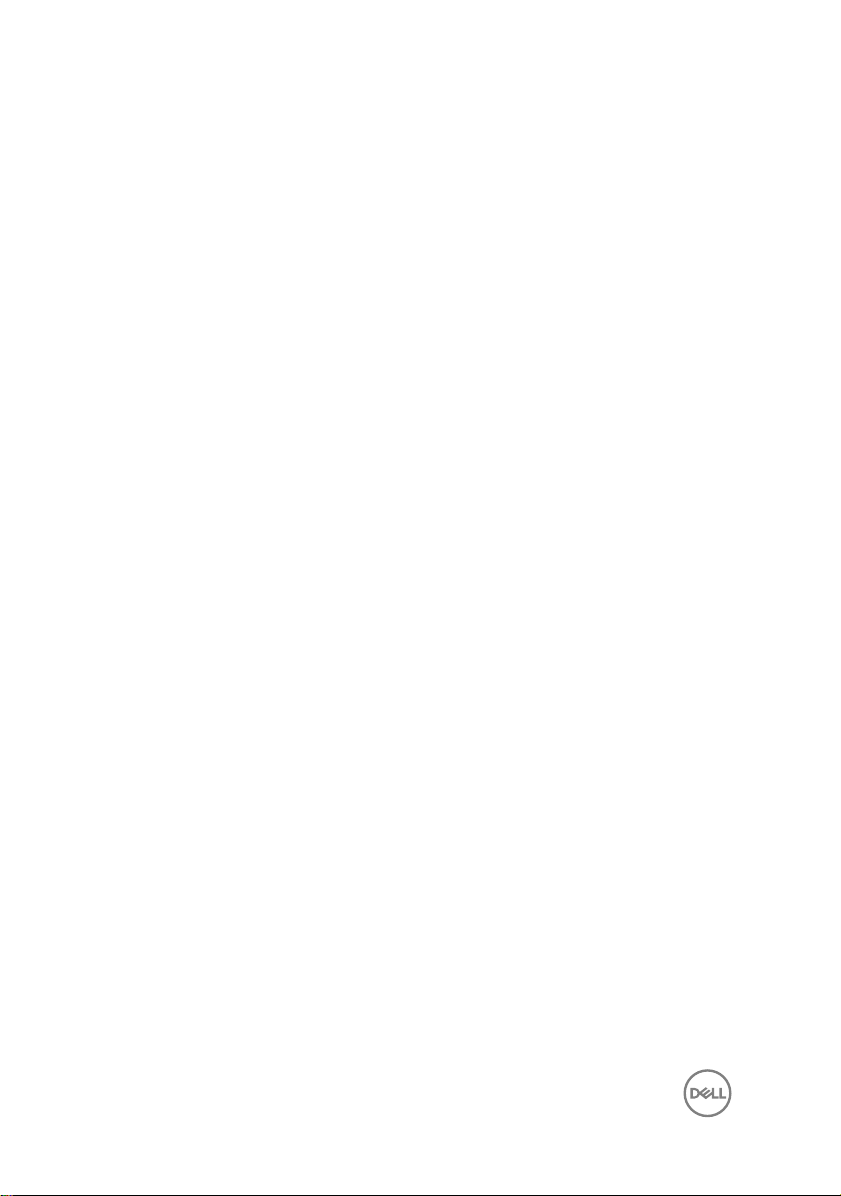
Replacing the power and volume-buttons board.......... 22
Procedure................................................................................................22
Post-requisites........................................................................................ 22
Removing the power-adapter port............................... 23
Prerequisites............................................................................................23
Procedure................................................................................................23
Replacing the power-adapter port............................... 25
Post-requisites........................................................................................ 25
Procedure............................................................................................... 25
Removing the hard drive.............................................. 26
Prerequisites............................................................................................26
Procedure............................................................................................... 26
Replacing the hard drive.............................................. 29
Procedure............................................................................................... 29
Post-requisites........................................................................................ 29
Removing the I/O board.............................................. 30
Prerequisites........................................................................................... 30
Procedure................................................................................................ 31
Replacing the I/O board...............................................33
Procedure................................................................................................33
Post-requisites........................................................................................ 33
Removing the wireless card......................................... 34
Prerequisites............................................................................................34
Procedure................................................................................................34
4
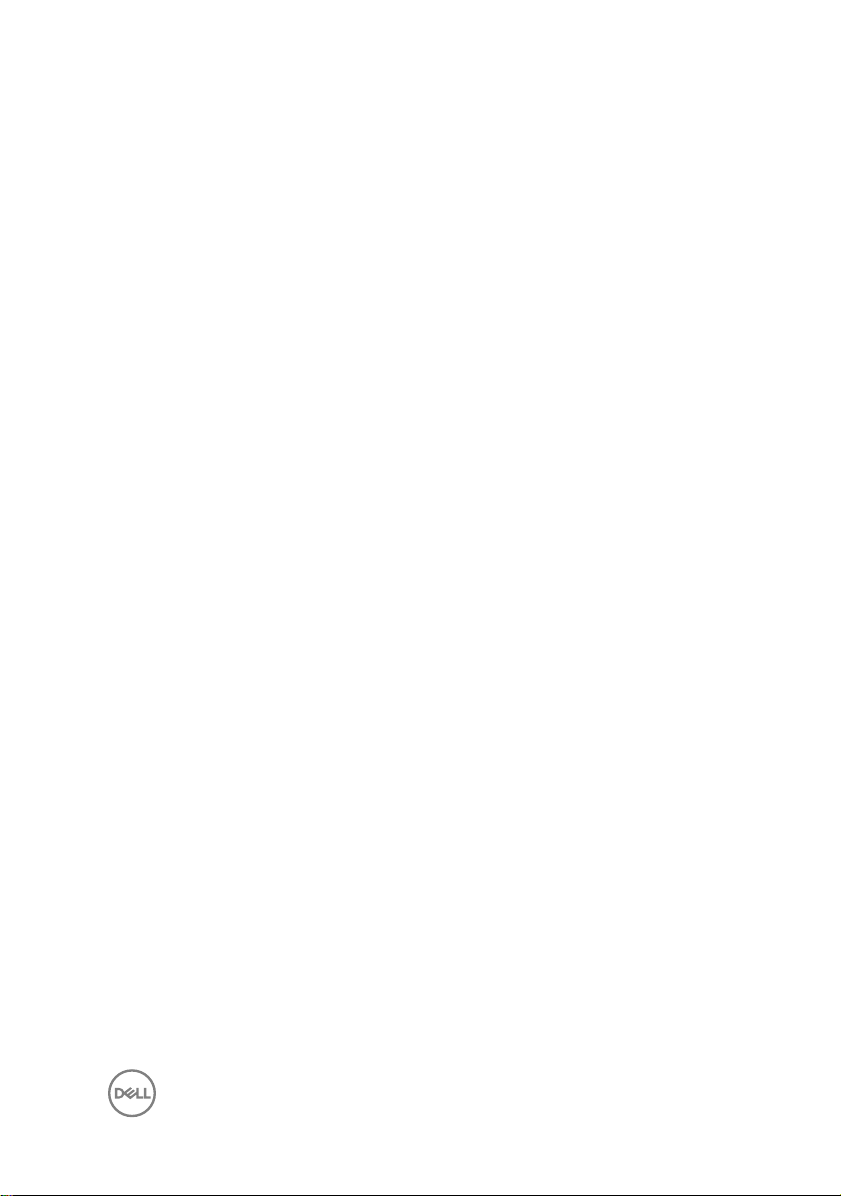
Replacing the wireless card..........................................36
Procedure............................................................................................... 36
Post-requisites........................................................................................ 38
Removing the coin-cell battery.................................... 39
Prerequisites........................................................................................... 39
Procedure............................................................................................... 39
Replacing the coin-cell battery.................................... 42
Procedure................................................................................................42
Post-requisites........................................................................................ 42
Removing the speakers................................................43
Prerequisites............................................................................................43
Procedure................................................................................................43
Replacing the speakers................................................45
Procedure............................................................................................... 45
Post-requisites........................................................................................ 45
Removing the touch pad..............................................46
Prerequisites........................................................................................... 46
Procedure............................................................................................... 46
Replacing the touch pad.............................................. 49
Procedure............................................................................................... 49
Post-requisites........................................................................................ 49
Removing the display assembly................................... 50
Prerequisites........................................................................................... 50
Procedure............................................................................................... 50
5
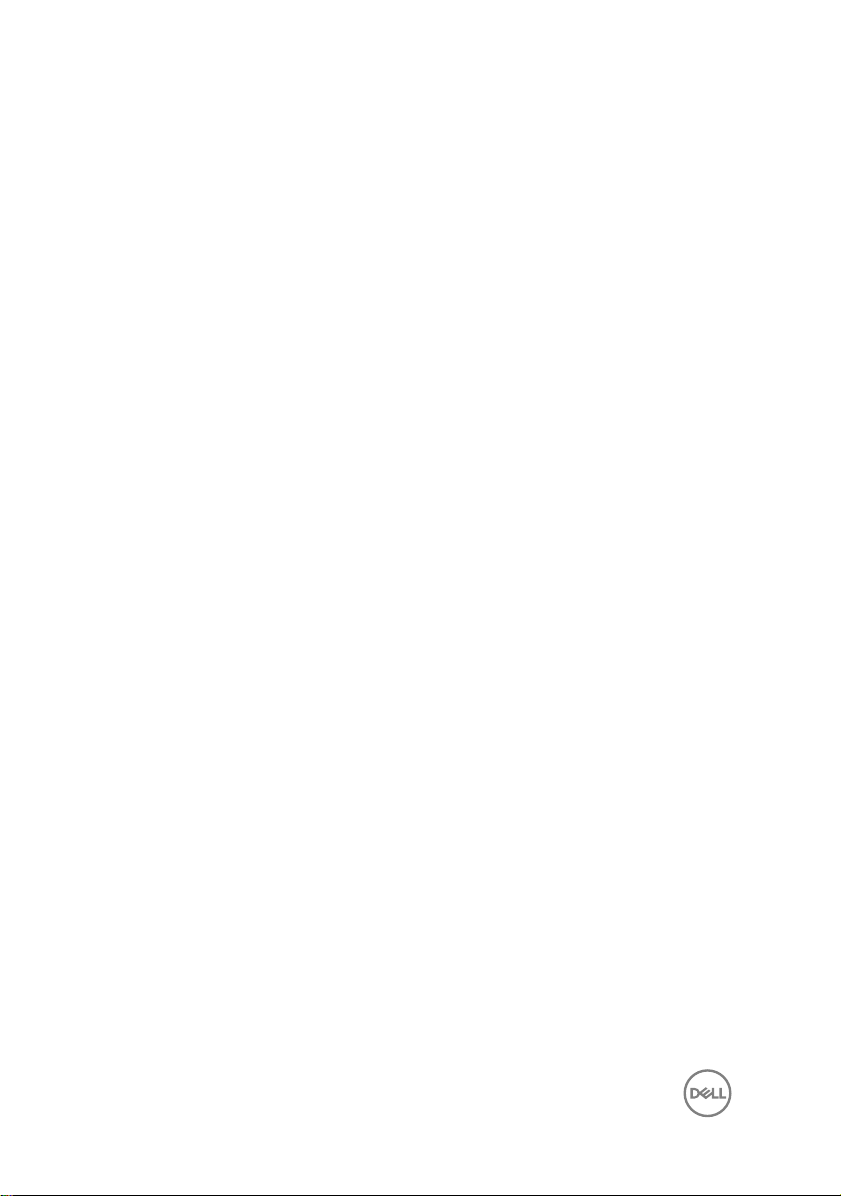
Replacing the display assembly....................................56
Post-requisites........................................................................................ 56
Procedure............................................................................................... 56
Removing the system board.........................................58
Prerequisites........................................................................................... 58
Procedure............................................................................................... 58
Replacing the system board......................................... 63
Procedure............................................................................................... 63
Post-requisites........................................................................................ 64
Entering the Service Tag in the BIOS setup program...............................64
Removing the palm rest and keyboard assembly..........65
Prerequisites........................................................................................... 65
Procedure............................................................................................... 65
Replacing the palm rest and keyboard assembly.......... 67
Procedure................................................................................................67
Post-requisites........................................................................................ 67
Removing the display panel..........................................68
Prerequisites........................................................................................... 68
Procedure............................................................................................... 68
Replacing the display panel..........................................70
Procedure................................................................................................70
Post-requisites........................................................................................ 70
Removing the display hinges.........................................71
Prerequisites............................................................................................ 71
Procedure................................................................................................72
6
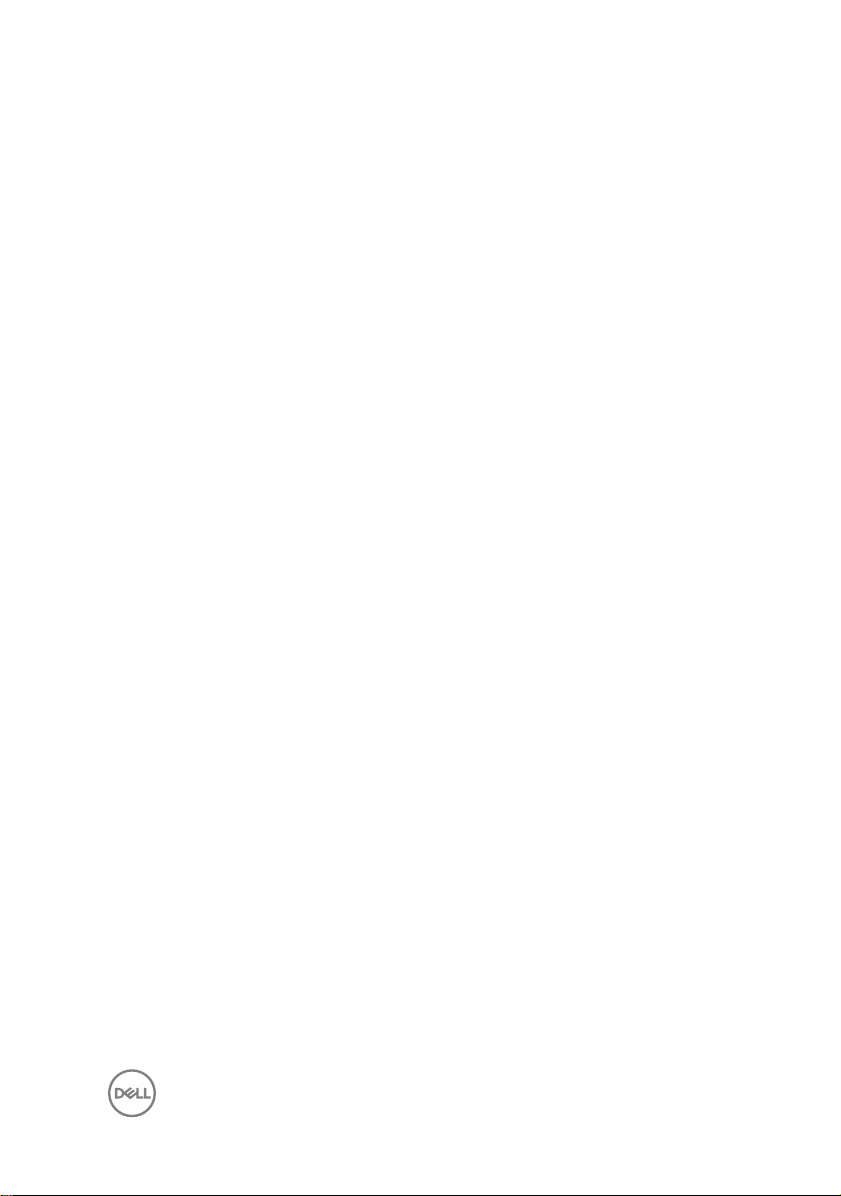
Replacing the display hinges........................................ 74
Procedure................................................................................................74
Post-requisites.........................................................................................74
Removing the camera.................................................. 75
Prerequisites............................................................................................75
Procedure................................................................................................75
Replacing the camera...................................................78
Procedure................................................................................................78
Post-requisites........................................................................................ 78
Removing the sensor board..........................................79
Prerequisites............................................................................................79
Procedure................................................................................................79
Replacing the sensor board.......................................... 81
Procedure................................................................................................ 81
Post-requisites......................................................................................... 81
Flashing the BIOS........................................................ 82
Getting help and contacting Dell..................................83
Self-help resources..................................................................................83
Contacting Dell........................................................................................84
7
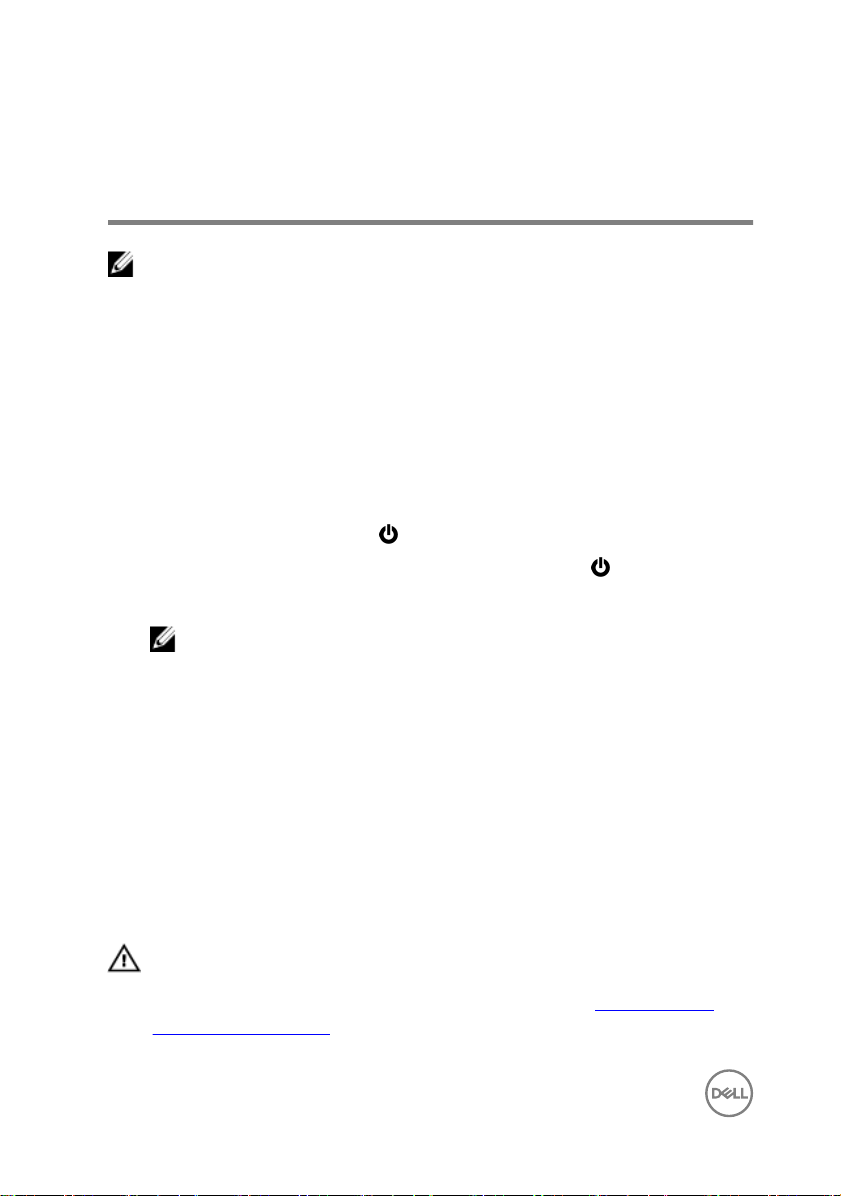
Before working inside your computer
NOTE: The images in this document may dier from your computer
depending on the conguration you ordered.
Before you begin
1 Save and close all open les and exit all open applications.
2 Shut down your computer.
The shut-down instruction varies depending on the operating system installed on
your computer.
– Windows 10: Click Start → Power → Shut down.
– Windows 8.1: On the Start screen, Click the power icon → Shut down.
– Windows 7: Click Start → Shut down.
NOTE: If you are using a dierent operating system, see the
documentation of your operating system for shut-down instructions.
3 Disconnect your computer and all attached devices from their electrical outlets.
4 Disconnect all attached network devices and peripherals, such as keyboard,
mouse, and monitor, from your computer.
5 Remove any media card and optical disc from your computer, if applicable.
6 Close the display and turn the computer over.
Safety instructions
Use the following safety guidelines to protect your computer from potential damage
and ensure your personal safety.
WARNING: Before working inside your computer, read the safety
information that shipped with your computer. For more safety best
practices, see the Regulatory Compliance home page at www.dell.com/
regulatory_compliance.
8
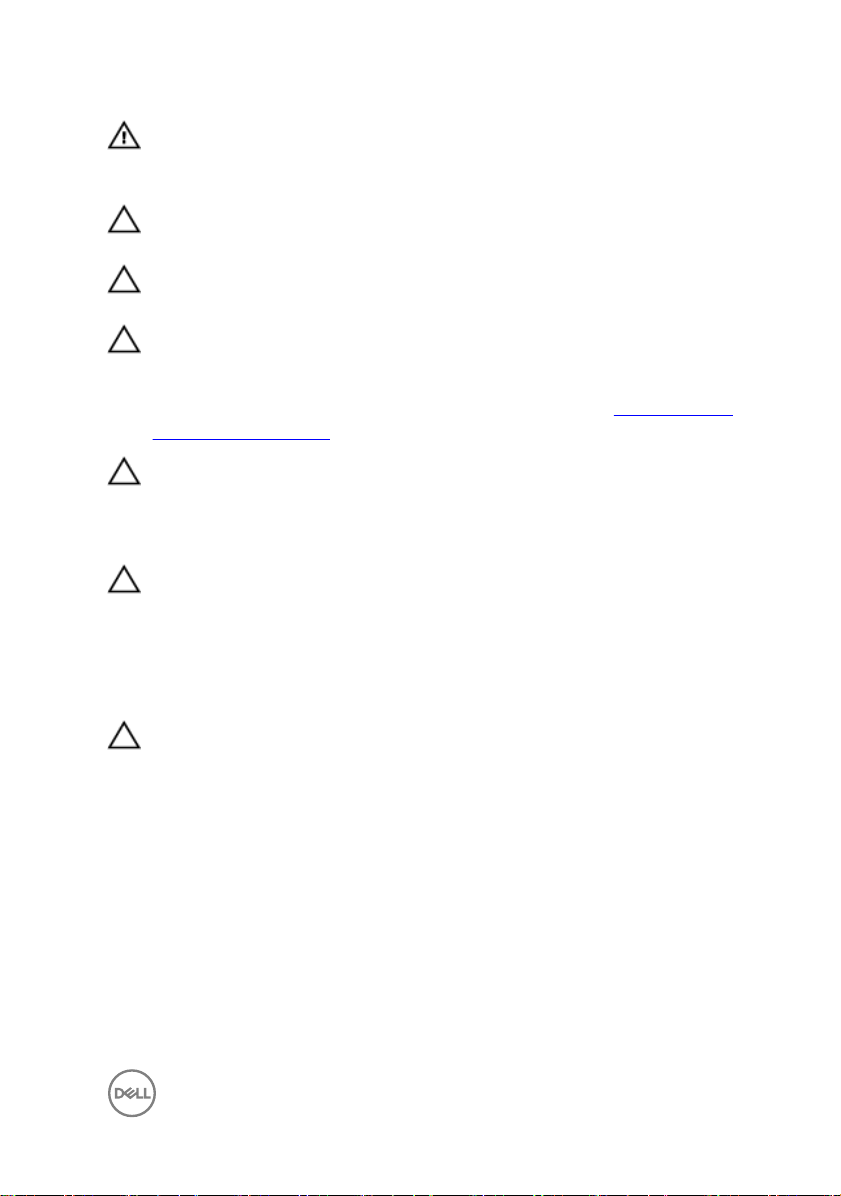
WARNING: Disconnect all power sources before opening the computer
cover or panels. After you nish working inside the computer, replace all
covers, panels, and screws before connecting to the electrical outlet.
CAUTION: To avoid damaging the computer, ensure that the work surface is
at and clean.
CAUTION: To avoid damaging the components and cards, handle them by
their edges, and avoid touching pins and contacts.
CAUTION: You should only perform troubleshooting and repairs as
authorized or directed by the Dell technical assistance team. Damage due to
servicing that is not authorized by Dell is not covered by your warranty. See
the safety instructions that shipped with the product or at www.dell.com/
regulatory_compliance.
CAUTION: Before touching anything inside your computer, ground yourself
by touching an unpainted metal surface, such as the metal at the back of
the computer. While you work, periodically touch an unpainted metal surface
to dissipate static electricity, which could harm internal components.
CAUTION: When you disconnect a cable, pull on its connector or on its pull
tab, not on the cable itself. Some cables have connectors with locking tabs
or thumb-screws that you must disengage before disconnecting the cable.
When disconnecting cables, keep them evenly aligned to avoid bending any
connector pins. When connecting cables, ensure that the ports and
connectors are correctly oriented and aligned.
CAUTION: Press and eject any installed card from the media-card reader.
Recommended tools
The procedures in this document may require the following tools:
• Philips screwdriver
• Flat-head screwdriver
• Plastic scribe
9
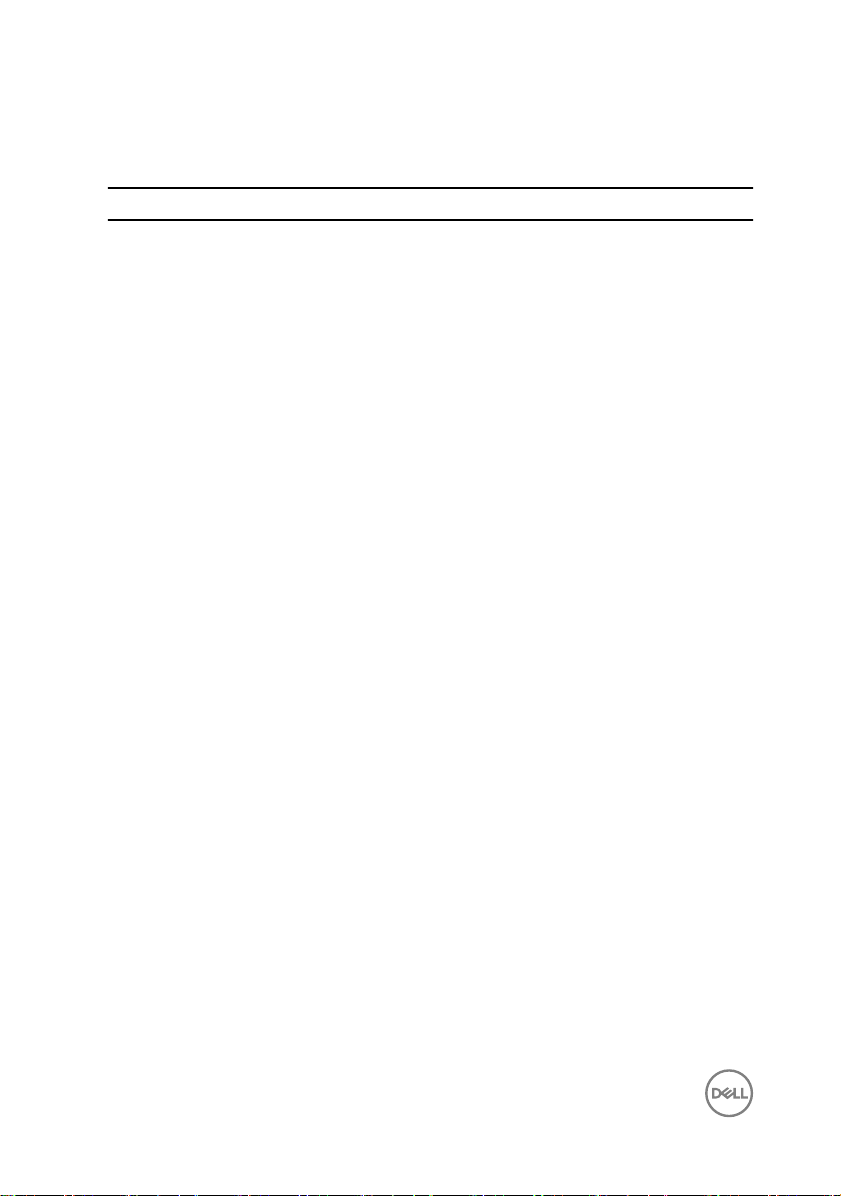
Screw list
Component Secured to Screw type Quantity
LCD module LCD cover M2L2.5 2
Hinge plate Cover M2.5L2.5 (Big
Head)
Touch pad Palm-rest and
keyboard assembly
Display cable
bracket
Power adapter Palm-rest and
Wireless card Palm-rest and
Battery Palm-rest and
System board Palm-rest and
I/O board Palm-rest and
System board Palm-rest and
Hard-drive Palm-rest and
Hinges Palm-rest and
Back cover M2.5L7 9
Hard-drive bracket Hard drive M3L3 4
Palm-rest and
keyboard assembly
keyboard assembly
keyboard assembly
keyboard assembly
keyboard assembly
keyboard assembly
keyboard assembly
keyboard assembly
keyboard assembly
M2L2 4
M2L2 (Big Head) 1
M2L3 1
M2L3 1
M2L3 1
M2L2 (Big Head) 1
M2L3 2
M2L3 1
M2L3 1
M2.5L5 4
4
10
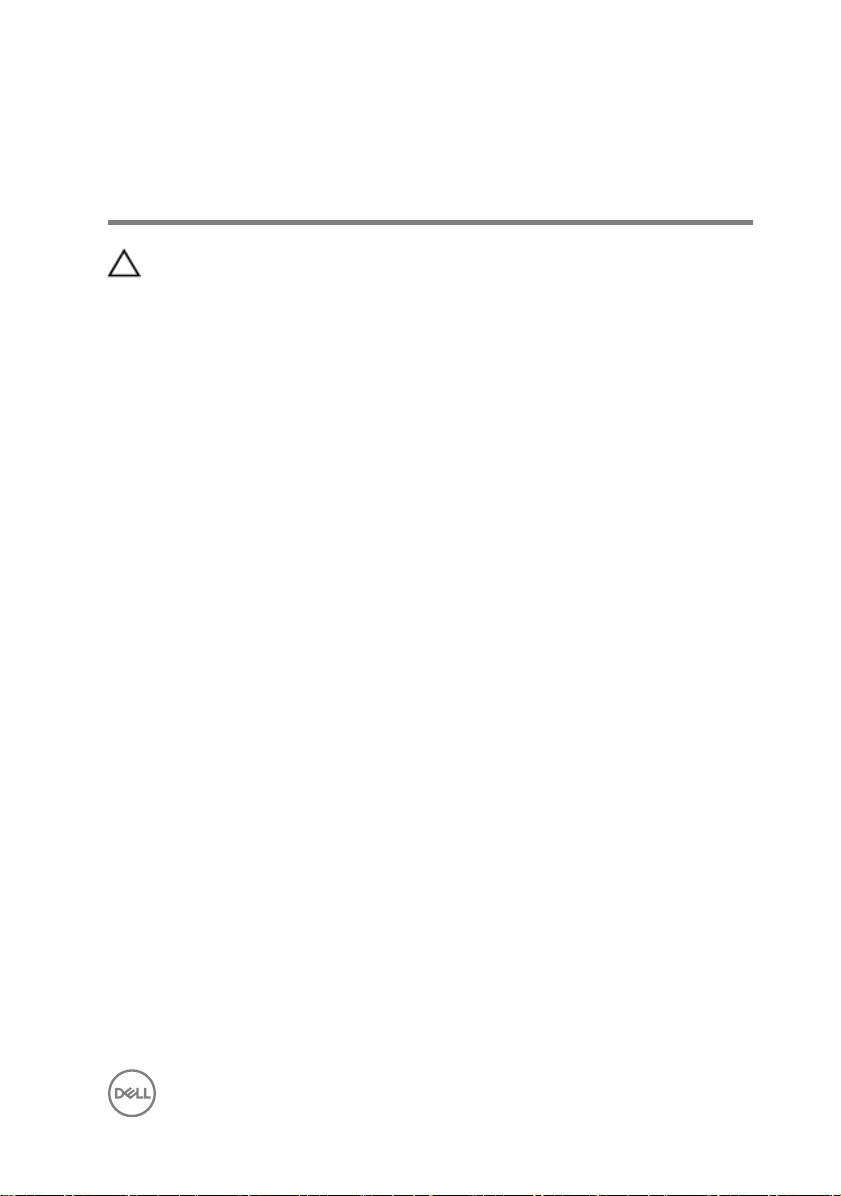
After working inside your computer
CAUTION: Leaving stray or loose screws inside your computer may severely
damage your computer.
1 Replace all screws and ensure that no stray screws remain inside your computer.
2 Connect any external devices, peripherals, or cables you removed before working
on your computer.
3 Replace any media cards, discs, or any other parts that you removed before
working on your computer.
4 Connect your computer and all attached devices to their electrical outlets.
5 Turn on your computer.
11
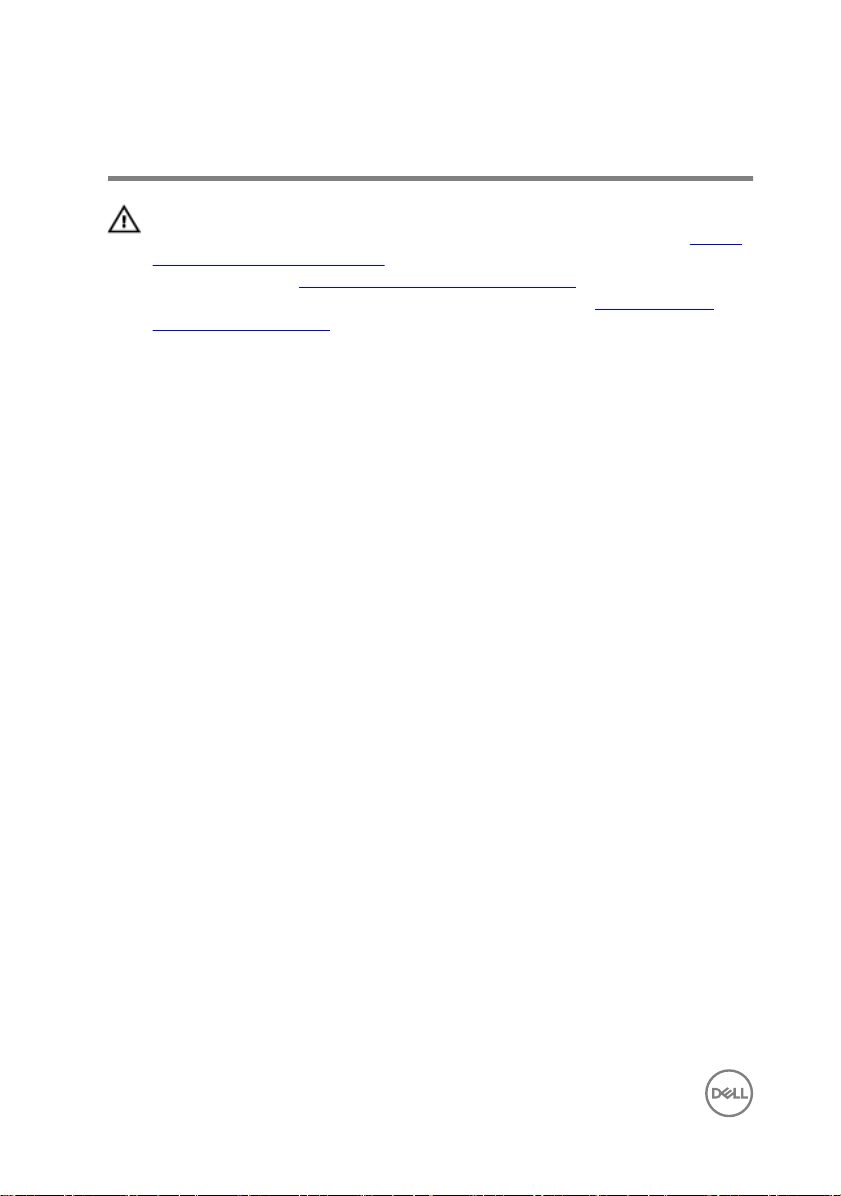
Removing the base cover
WARNING: Before working inside your computer, read the safety
information that shipped with your computer and follow the steps in Before
working inside your computer. After working inside your computer, follow
the instructions in After working inside your computer. For more safety best
practices, see the Regulatory Compliance home page at
regulatory_compliance.
Procedure
1 Close the display and turn the computer over.
www.dell.com/
12
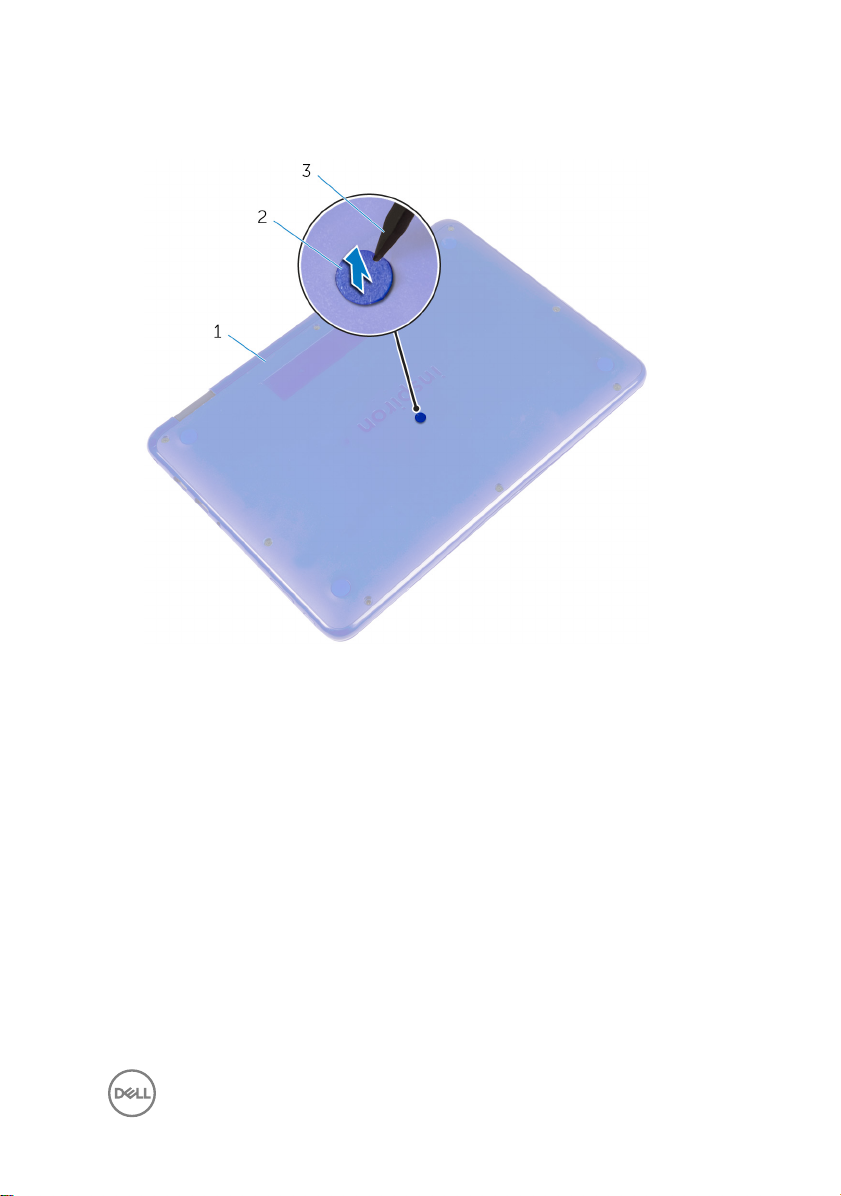
2 Using a plastic scribe, remove the screw cover located at the center of the base
cover.
1 base cover 2 screw cover
3 plastic scribe
13
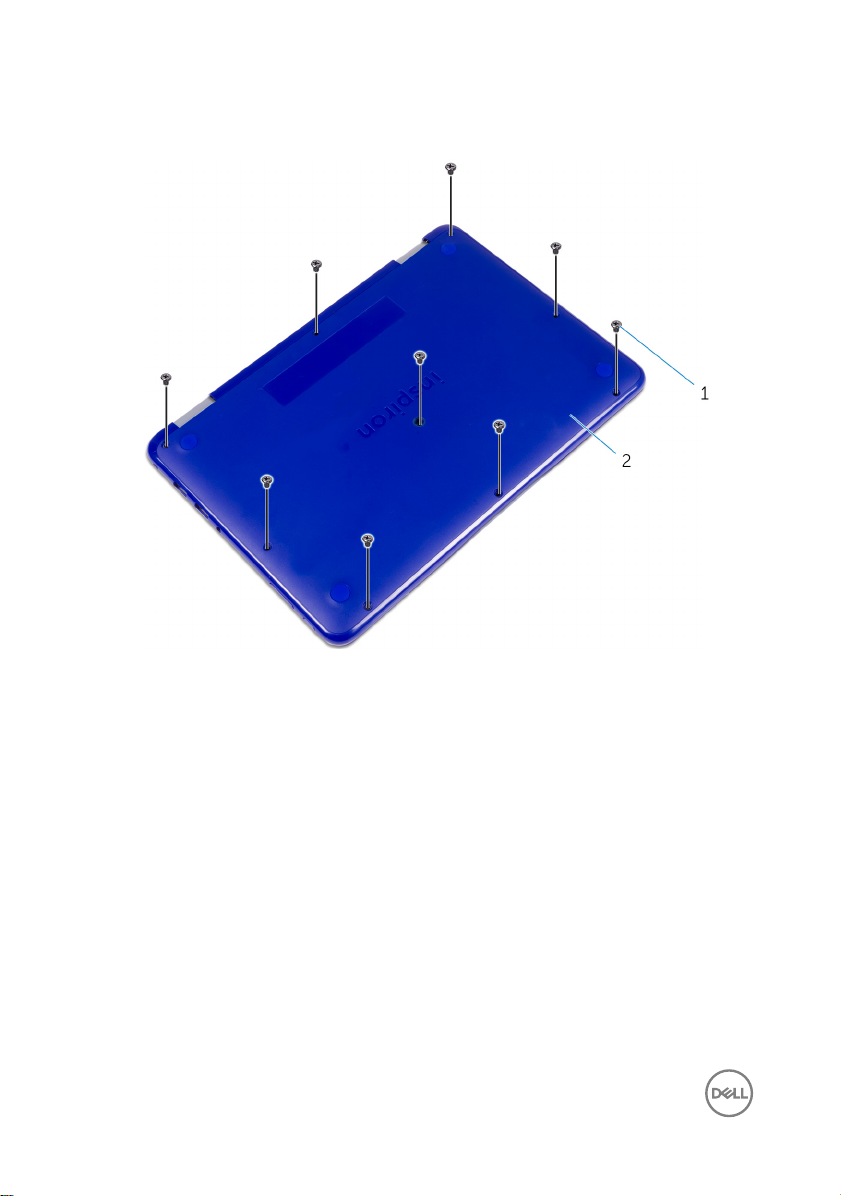
3 Remove the screws that secure the base cover to the palmrest and keyboard
assembly.
1 screws (9) 2 base cover
14

4 Using a plastic scribe, pry the base cover from the palmrest and keyboard
assembly.
1 plastic scribe 2 base cover
15
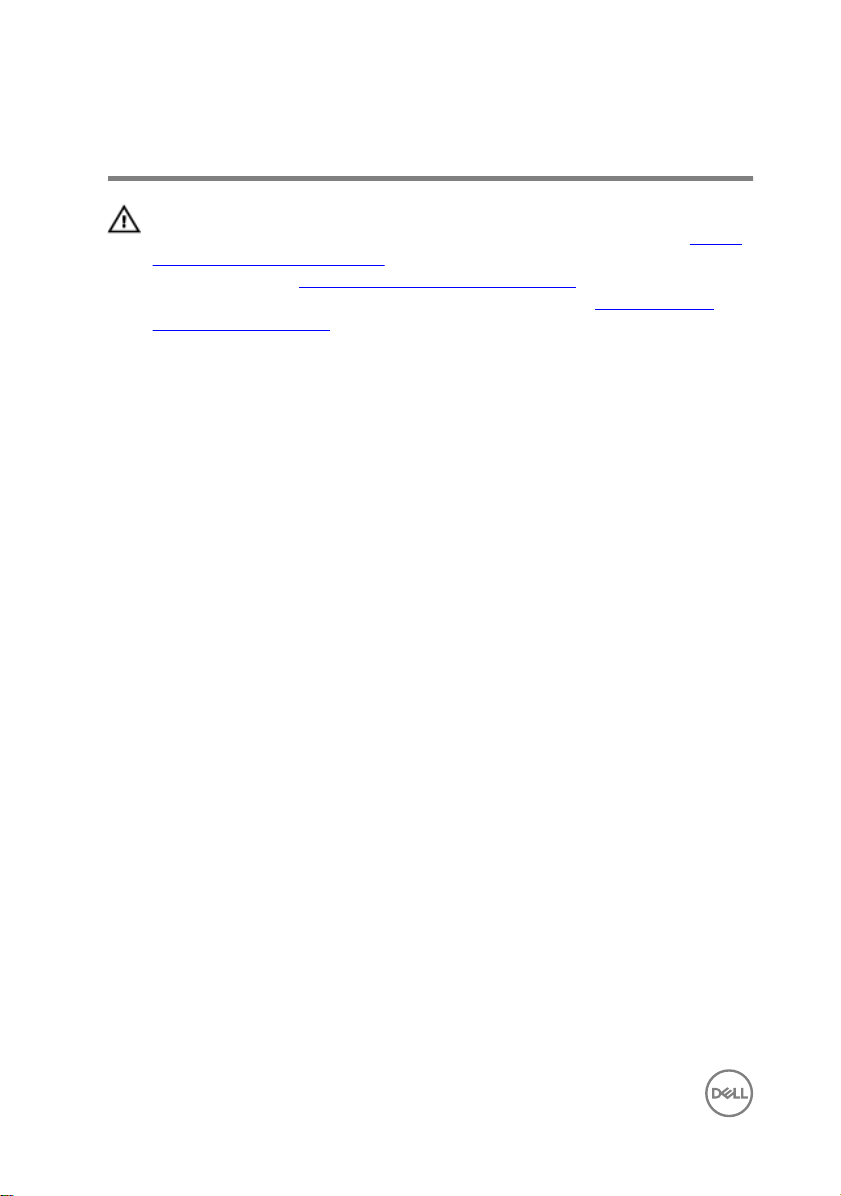
Replacing the base cover
WARNING: Before working inside your computer, read the safety
information that shipped with your computer and follow the steps in Before
working inside your computer. After working inside your computer, follow
the instructions in After working inside your computer. For more safety best
practices, see the Regulatory Compliance home page at
regulatory_compliance.
Procedure
1 Slide the tabs on the base cover into the slots on the palmrest and keyboard
assembly and snap the base cover into place.
2 Replace the screws that secure the base cover to the palmrest and keyboard
assembly.
3 Replace the screw cover into its slot on the base cover.
www.dell.com/
16

Removing the battery
WARNING: Before working inside your computer, read the safety
information that shipped with your computer and follow the steps in Before
working inside your computer. After working inside your computer, follow
the instructions in After working inside your computer. For more safety best
practices, see the Regulatory Compliance home page at
regulatory_compliance.
Prerequisites
Remove the base cover.
Procedure
1 Remove the screw that secures the battery to the palmrest and keyboard
assembly.
2 Disconnect the battery cable from the system board.
www.dell.com/
17

3 Lift the battery o the palmrest and keyboard assembly.
1 battery cable 2 screw
3 battery 4 palmrest and keyboard
assembly
4 Turn the computer over.
5 Press and hold the power button for 5 seconds to ground the system board.
18
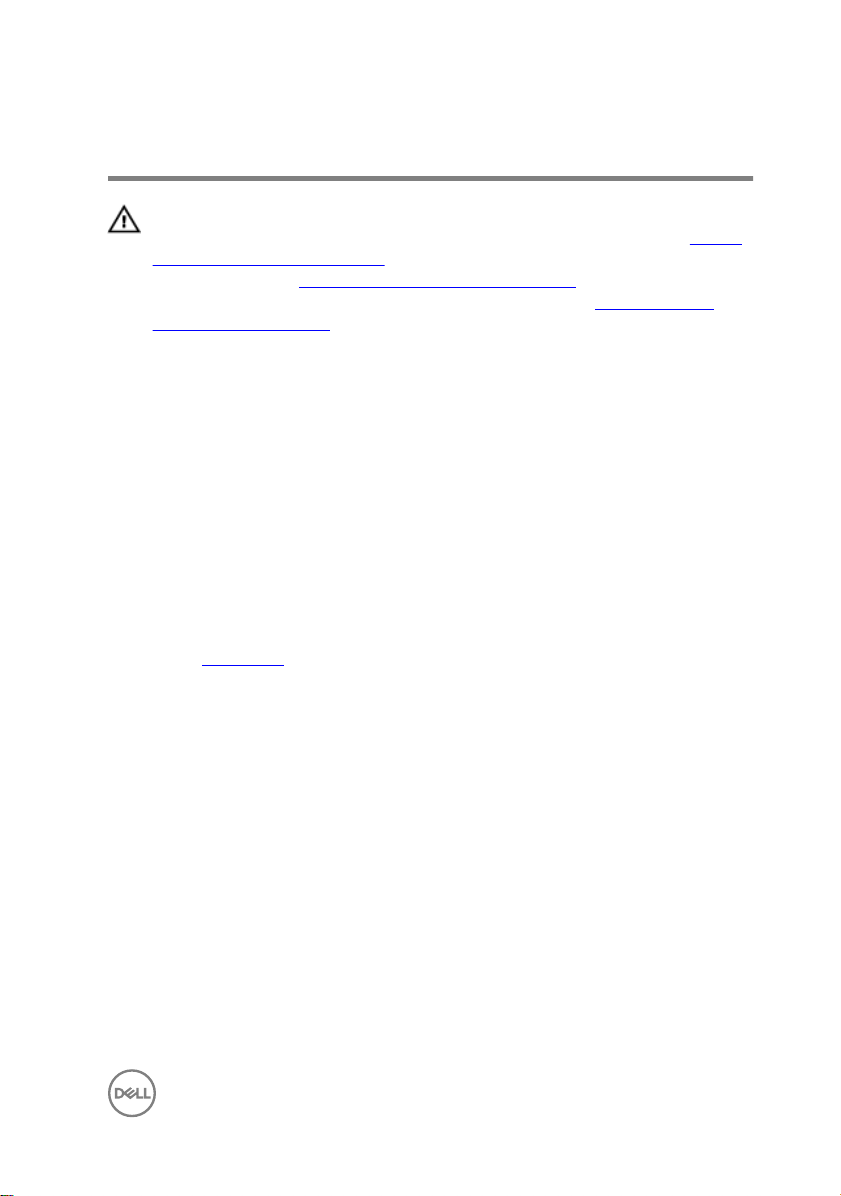
Replacing the battery
WARNING: Before working inside your computer, read the safety
information that shipped with your computer and follow the steps in Before
working inside your computer. After working inside your computer, follow
the instructions in After working inside your computer. For more safety best
practices, see the Regulatory Compliance home page at
regulatory_compliance.
Procedure
1 Align the screw hole on the battery with the screw hole on the palmrest and
keyboard assembly.
2 Replace the screw that secures the battery to the palmrest and keyboard
assembly.
3 Connect the battery cable to the system board.
Post-requisites
Replace the base cover.
www.dell.com/
19
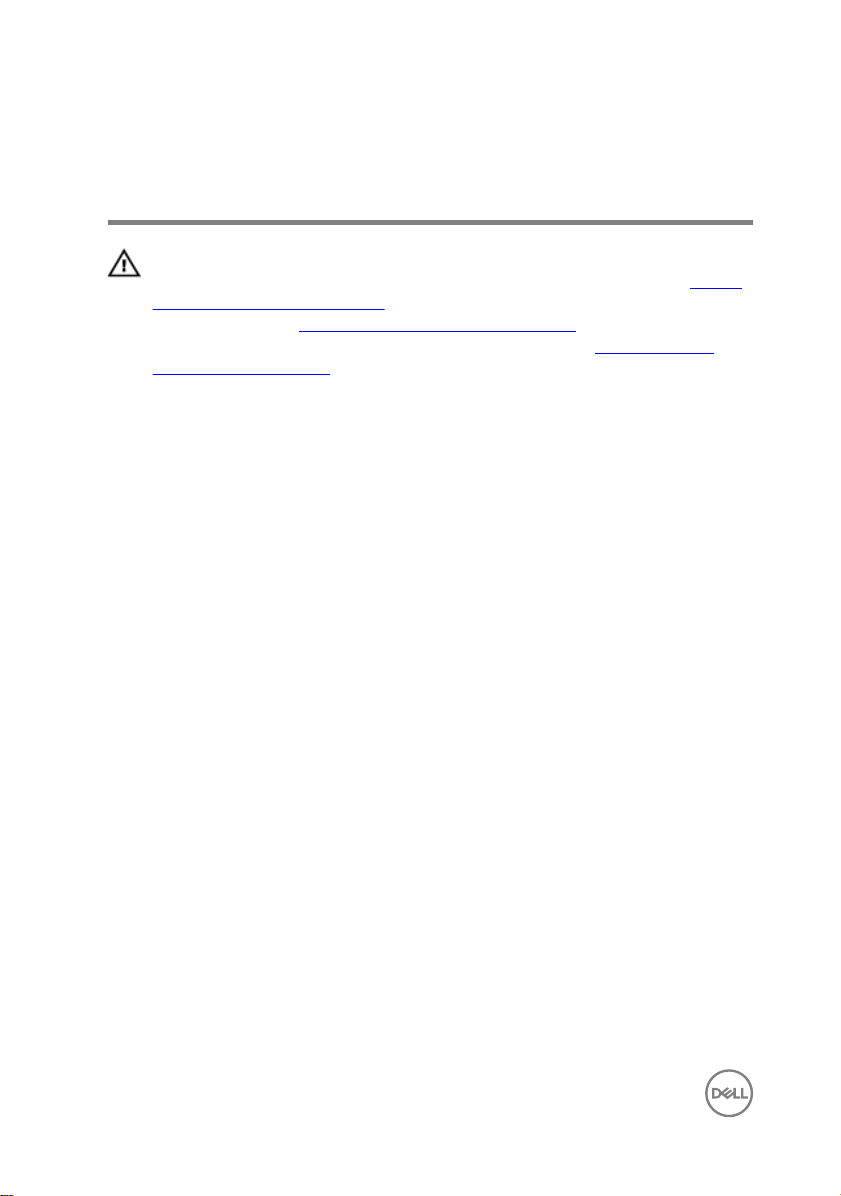
Removing the power and volumebuttons board
WARNING: Before working inside your computer, read the safety
information that shipped with your computer and follow the steps in Before
working inside your computer. After working inside your computer, follow
the instructions in After working inside your computer. For more safety best
practices, see the Regulatory Compliance home page at
regulatory_compliance.
Procedure
1 Open the latch and disconnect the power and volume-buttons board cable from
the I/O board.
2 Peel the tape that secures the power and volume-buttons board to the palmrest
and keyboard assembly.
www.dell.com/
20
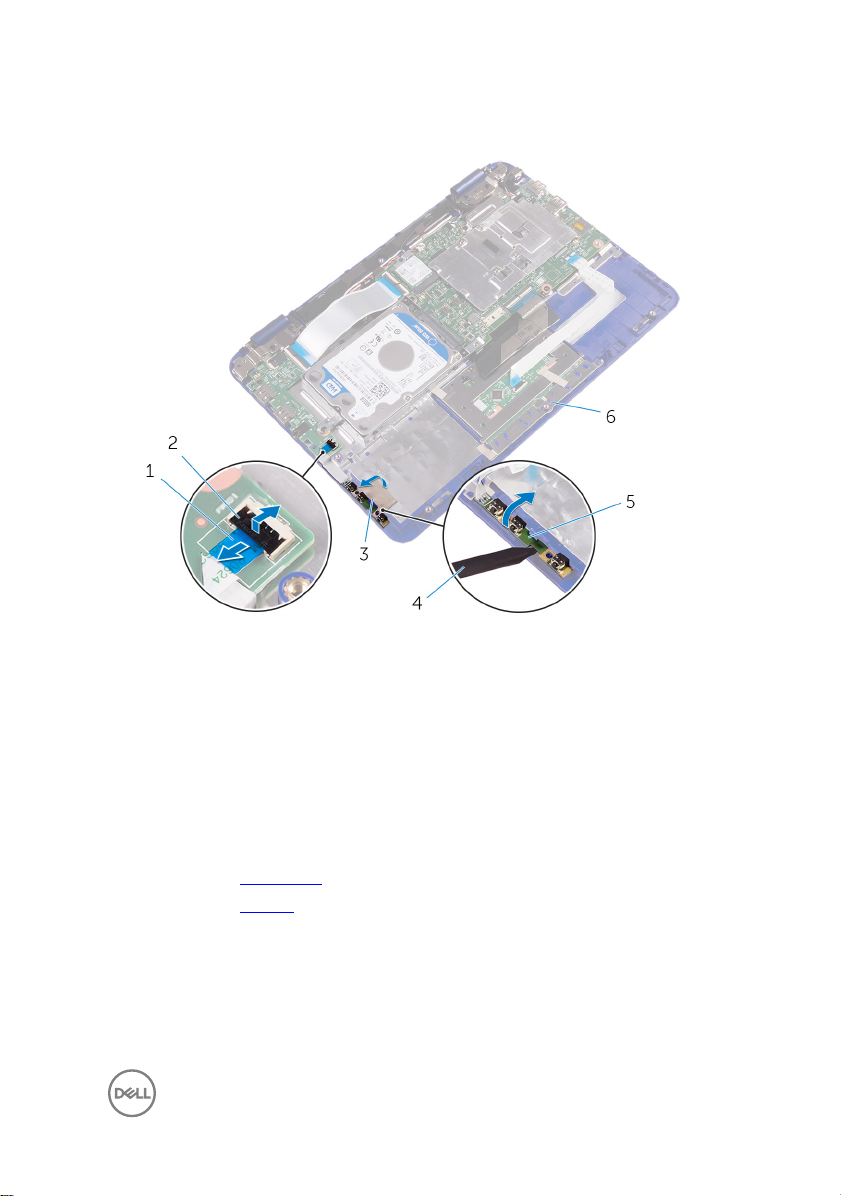
3 Using a plastic scribe, pry the power and volume-buttons board, along with its
cable, o the palmrest and keyboard assembly.
1 power and volume-buttons
board cable
3 tape 4 plastic scribe
5 power and volume-buttons
board
Prerequisites
1 Remove the base cover.
2 Remove the battery.
2 latch
6 palmrest and keyboard
assembly
21
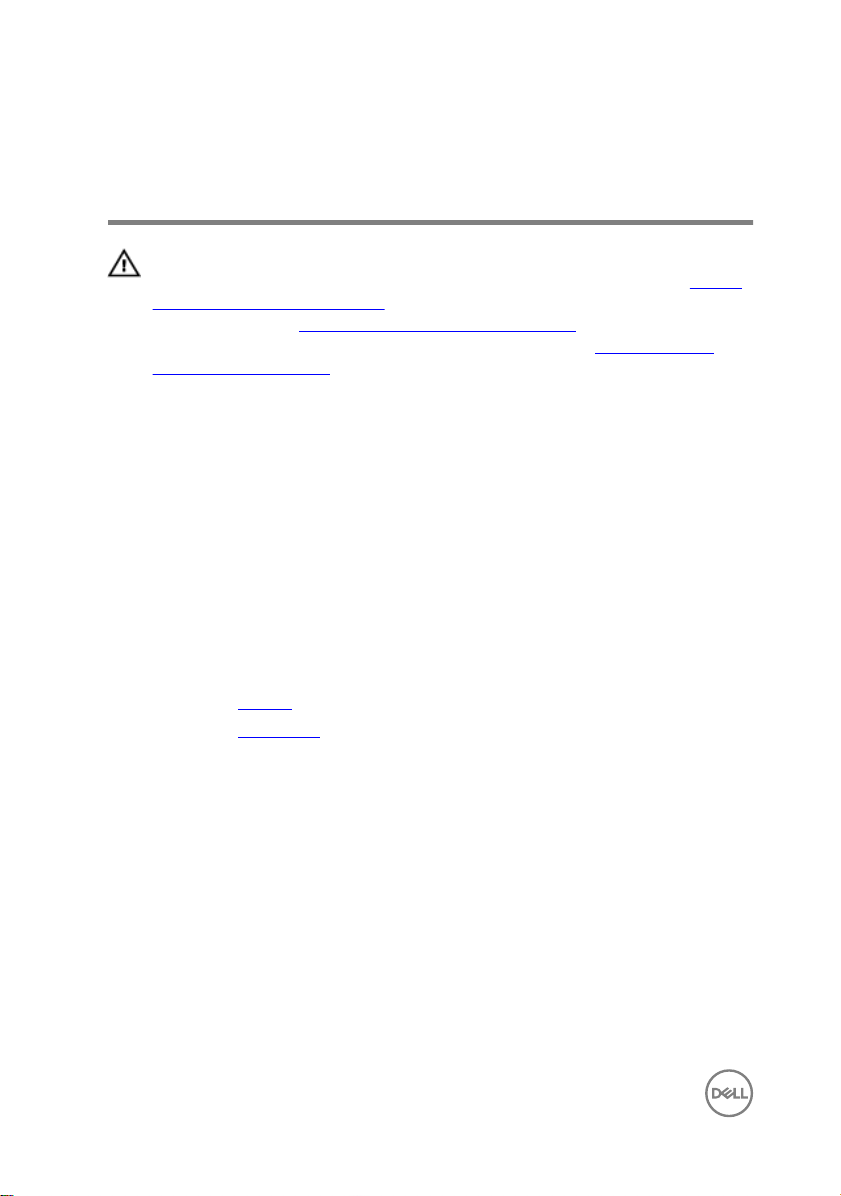
Replacing the power and volumebuttons board
WARNING: Before working inside your computer, read the safety
information that shipped with your computer and follow the steps in Before
working inside your computer. After working inside your computer, follow
the instructions in After working inside your computer. For more safety best
practices, see the Regulatory Compliance home page at
regulatory_compliance.
Procedure
1 Place the power and volume-buttons board into the slot on the palmrest and
keyboard assembly.
2 Adhere the tape that secures the power and volume-buttons board to the
palmrest and keyboard assembly.
3 Connect the power and volume-buttons board cable to the I/O board.
Post-requisites
1 Replace the battery.
2 Replace the base cover.
www.dell.com/
22
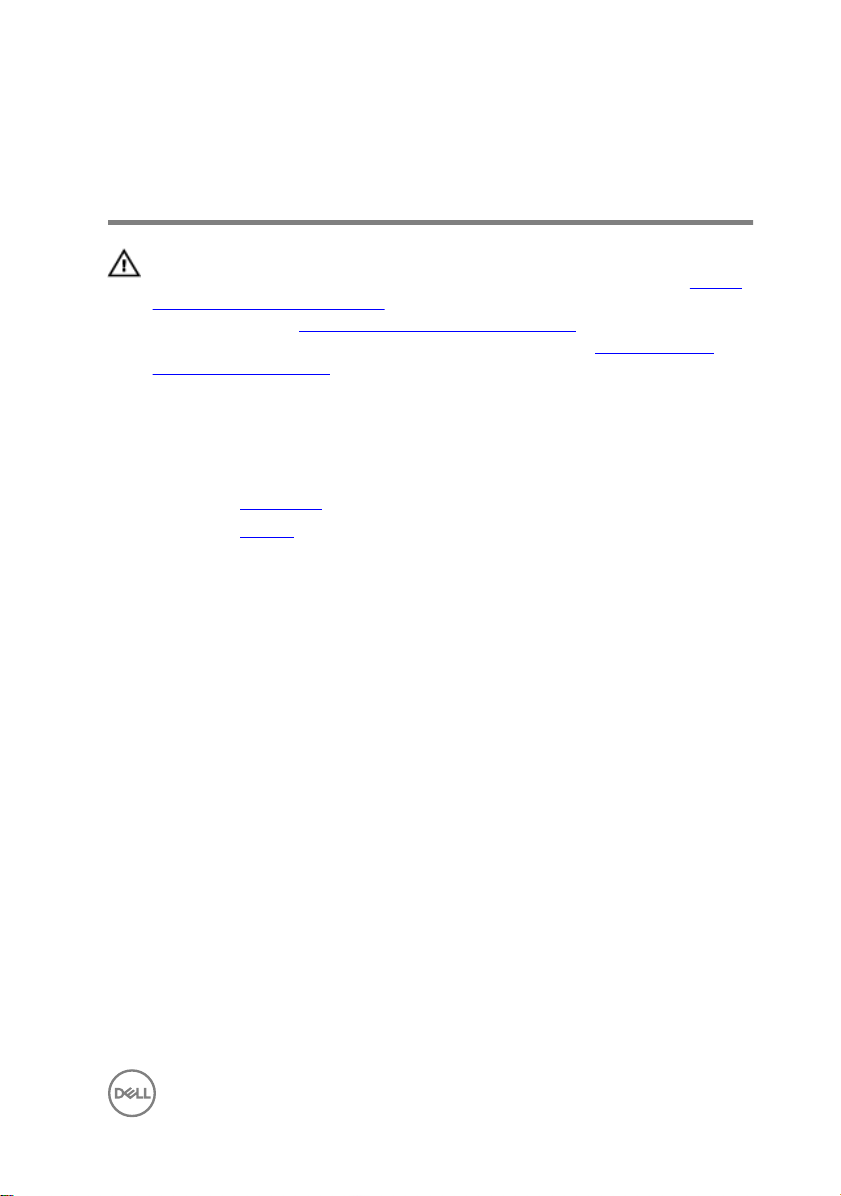
Removing the power-adapter port
WARNING: Before working inside your computer, read the safety
information that shipped with your computer and follow the steps in Before
working inside your computer. After working inside your computer, follow
the instructions in After working inside your computer. For more safety best
practices, see the Regulatory Compliance home page at
regulatory_compliance.
Prerequisites
1 Remove the base cover.
2 Remove the battery.
Procedure
1 Disconnect the power-adapter port cable from the system board.
2 Remove the screw that secures the power-adapter port to the palmrest and
keyboard assembly.
www.dell.com/
23

3 Lift the power-adapter port with its cable, o the palmrest and keyboard
assembly.
24
1 power-adapter port cable 2 screw
3 power-adapter port
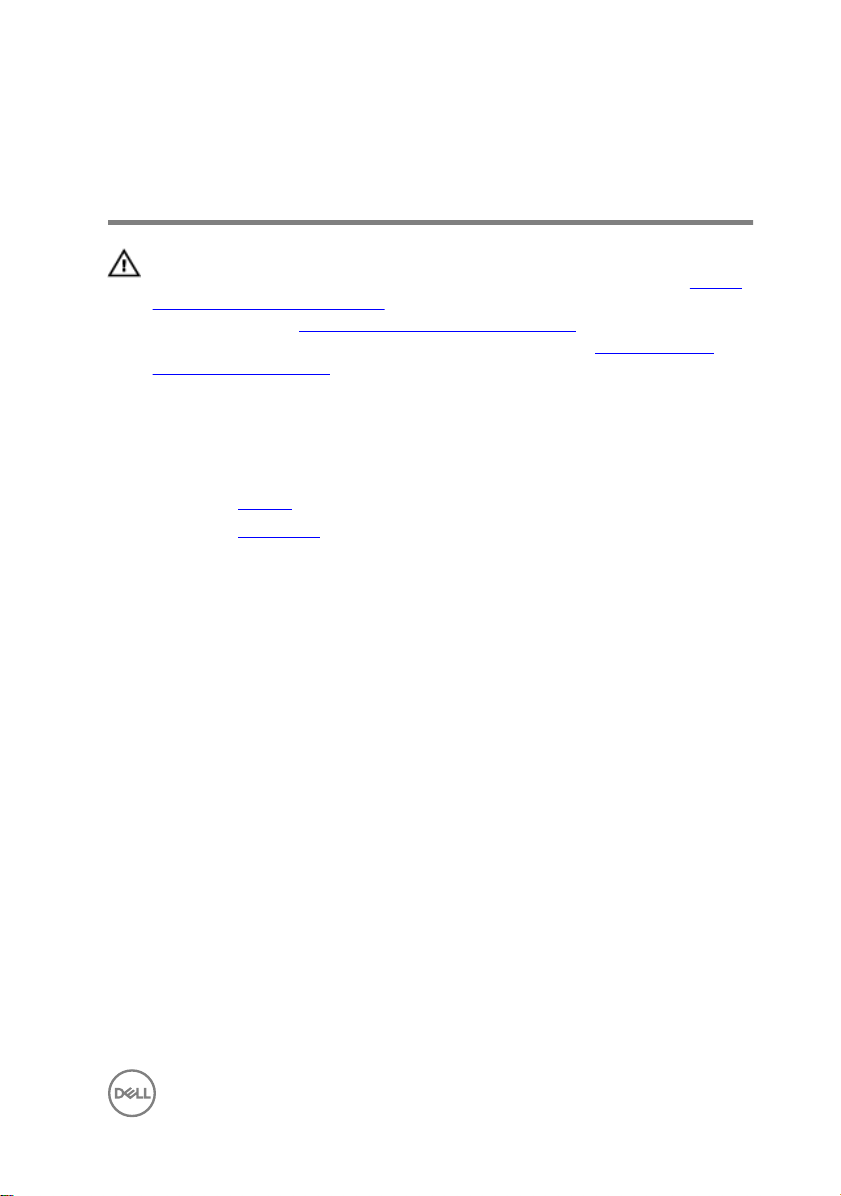
Replacing the power-adapter port
WARNING: Before working inside your computer, read the safety
information that shipped with your computer and follow the steps in Before
working inside your computer. After working inside your computer, follow
the instructions in After working inside your computer. For more safety best
practices, see the Regulatory Compliance home page at
regulatory_compliance.
Post-requisites
1 Replace the battery.
2 Replace the base cover.
Procedure
1 Place the power-adapter port into the slot on the palmrest and keyboard
assembly.
2 Align the screw hole on the power-adapter port with the screw hole on the
palmrest and keyboard assembly.
3 Replace the screw that secures the power-adapter port to the palm rest and
keyboard assembly.
4 Connect the power-adapter port cable to the system board.
www.dell.com/
25
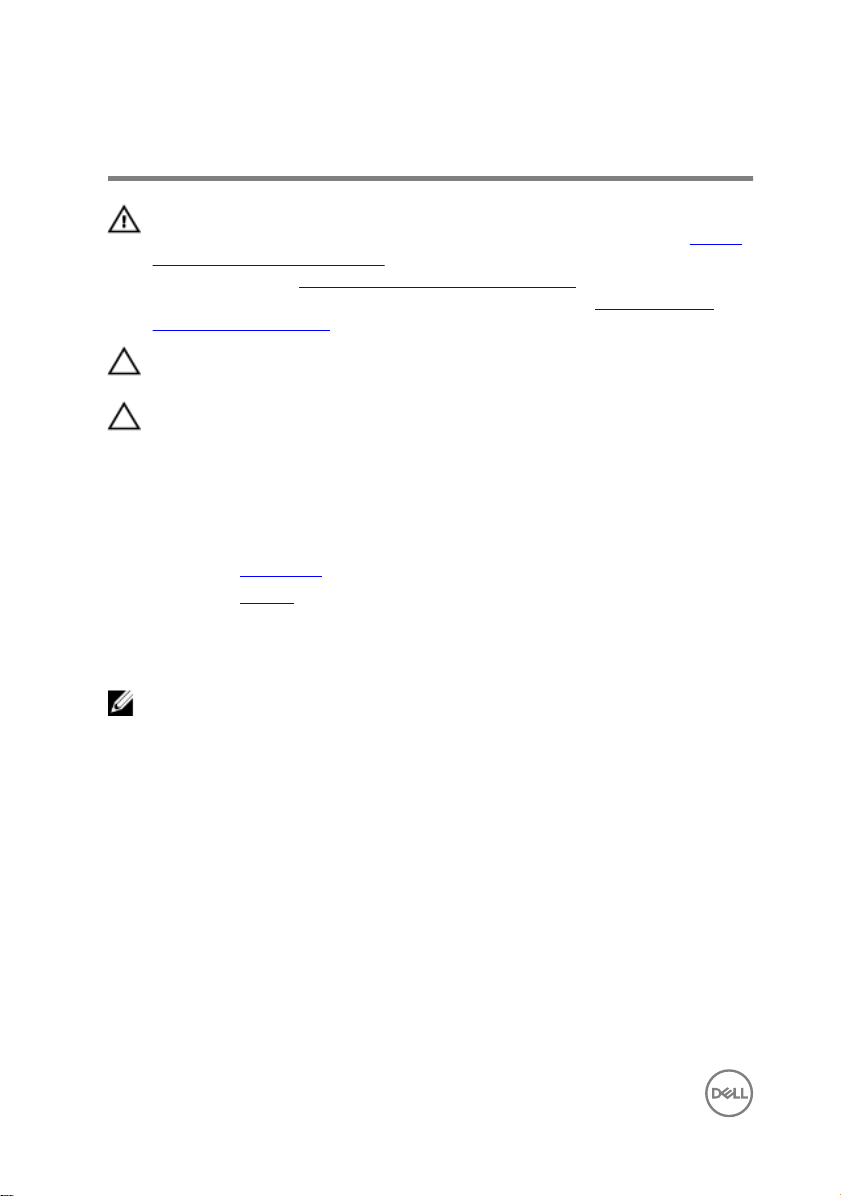
Removing the hard drive
WARNING: Before working inside your computer, read the safety
information that shipped with your computer and follow the steps in Before
working inside your computer. After working inside your computer, follow
the instructions in After working inside your computer. For more safety best
practices, see the Regulatory Compliance home page at
regulatory_compliance.
CAUTION: Hard drives are fragile. Exercise care when handling the hard
drive.
CAUTION: To avoid data loss, do not remove the hard drive while the
computer is in sleep or on state.
Prerequisites
1 Remove the base cover.
2 Remove the battery.
Procedure
NOTE: The following procedure is applicable only if your computer is
shipped with a hard drive.
www.dell.com/
1 Remove the screw that secures the hard-drive assembly to the palmrest and
keyboard assembly.
2 Remove the screw that secures the hard-drive assembly to the system board.
3 Remove the screw that secures the hard-drive assembly to the I/O board.
26
