Dell Inspiron 11 3168 User Manual
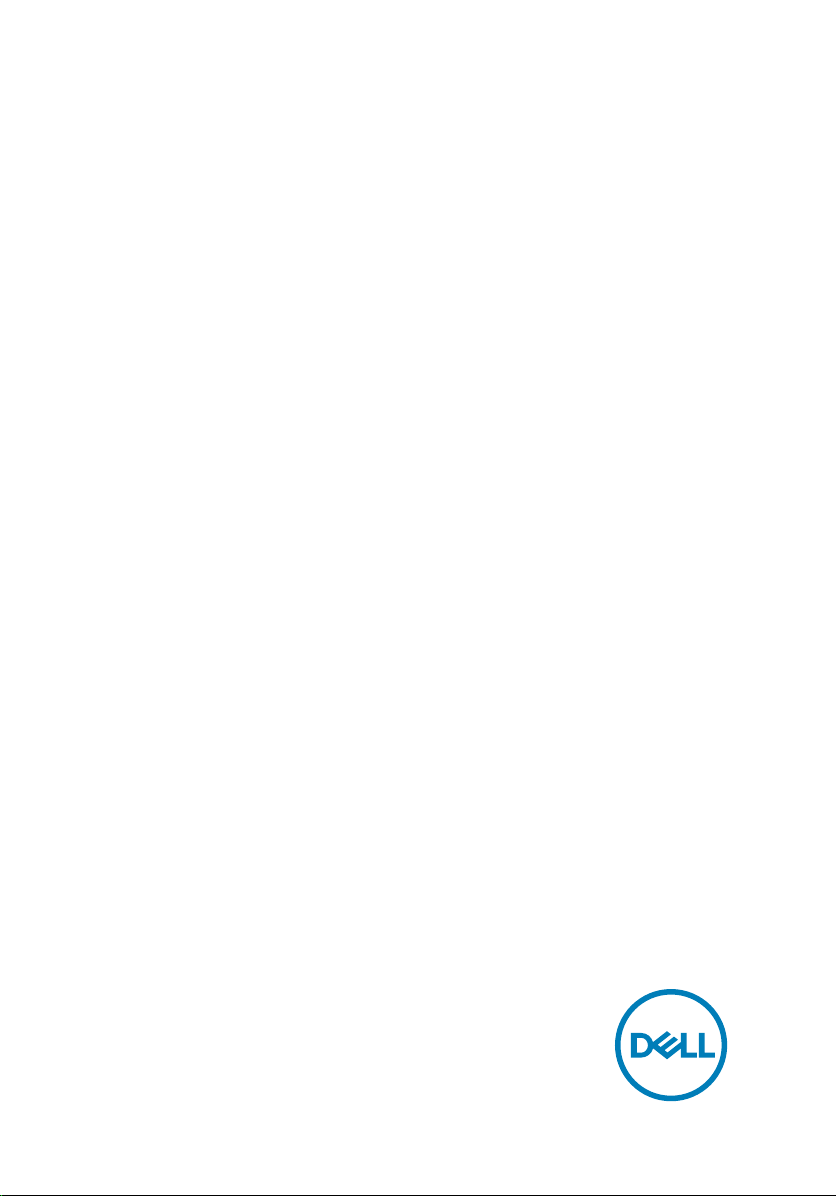
Inspiron 11 3000
Service Manual
Computer Model: Inspiron 11–3168
Regulatory Model: P25T
Regulatory Type: P25T001
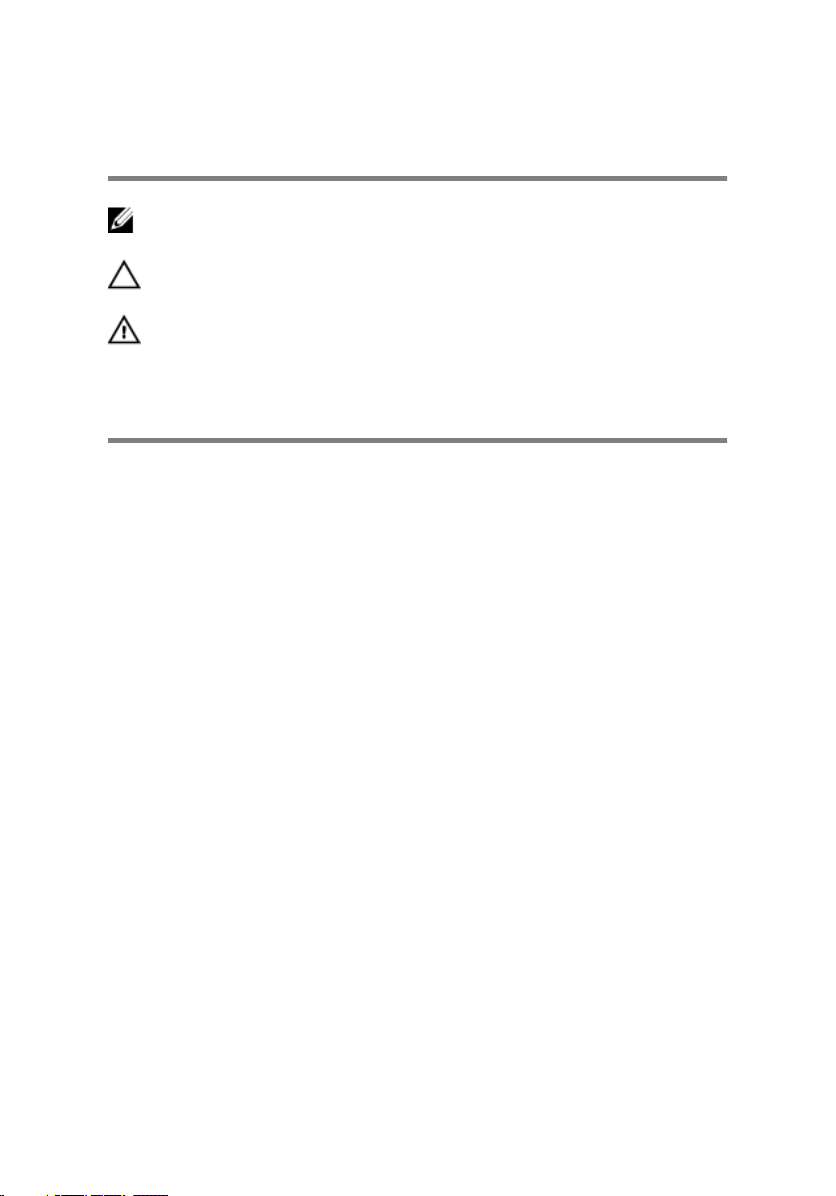
Notes, cautions, and warnings
NOTE: A NOTE indicates important information that helps you make
better use of your product.
CAUTION: A CAUTION indicates either potential damage to hardware or
loss of data and tells you how to avoid the problem.
WARNING: A WARNING indicates a potential for property damage,
personal injury, or death.
© 2016-2019 Dell Inc. or its subsidiaries. All rights reserved. Dell, EMC, and other
trademarks are trademarks of Dell Inc. or its subsidiaries. Other trademarks may be
trademarks of their respective owners.
2019–03
Rev. A04
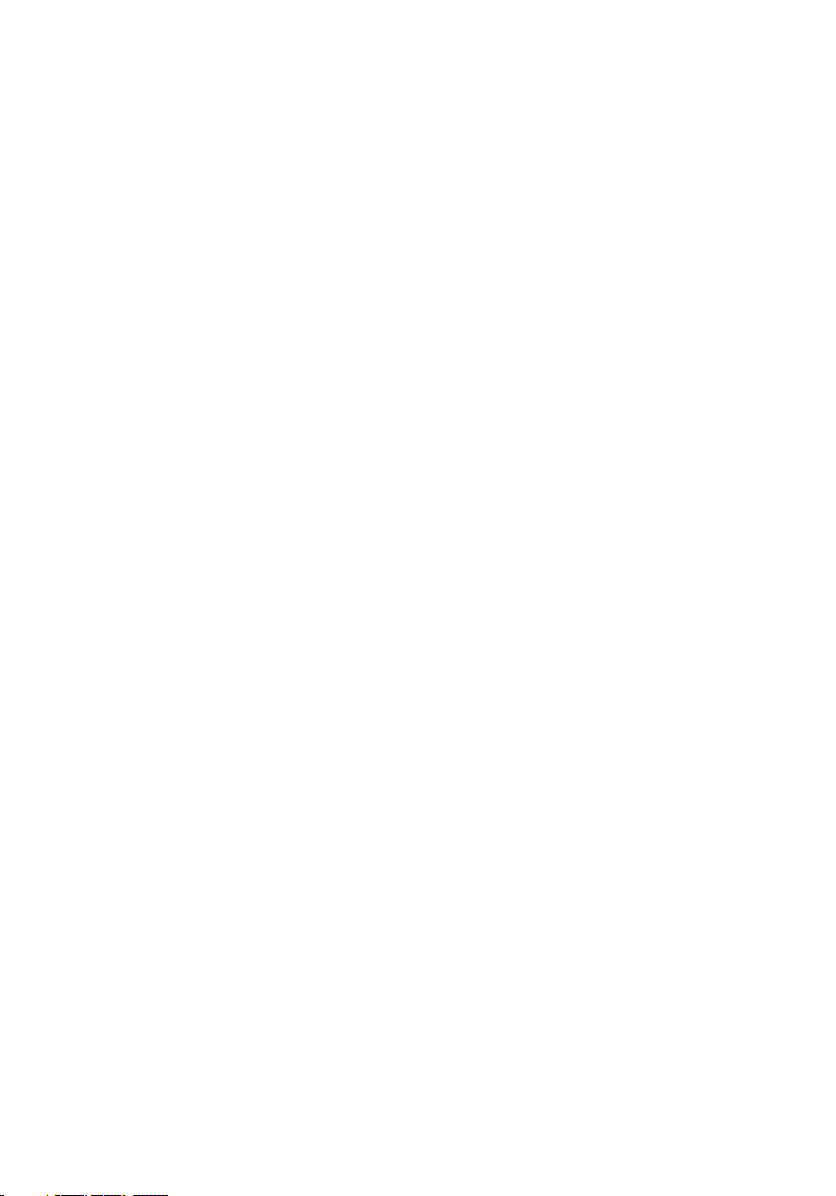
Contents
Before working inside your computer........................... 11
Before you begin .....................................................................................11
Safety instructions..................................................................................12
Recommended tools............................................................................... 13
Screw list................................................................................................ 13
After working inside your computer............................. 15
Removing the base cover.............................................16
Procedure............................................................................................... 16
Replacing the base cover............................................ 20
Procedure...............................................................................................20
Removing the battery.................................................. 21
Prerequisites........................................................................................... 21
Procedure............................................................................................... 21
Replacing the battery..................................................23
Procedure...............................................................................................23
Post-requisites....................................................................................... 23
Removing the power and volume-buttons board..........24
Prerequisites...........................................................................................24
Procedure...............................................................................................24
3
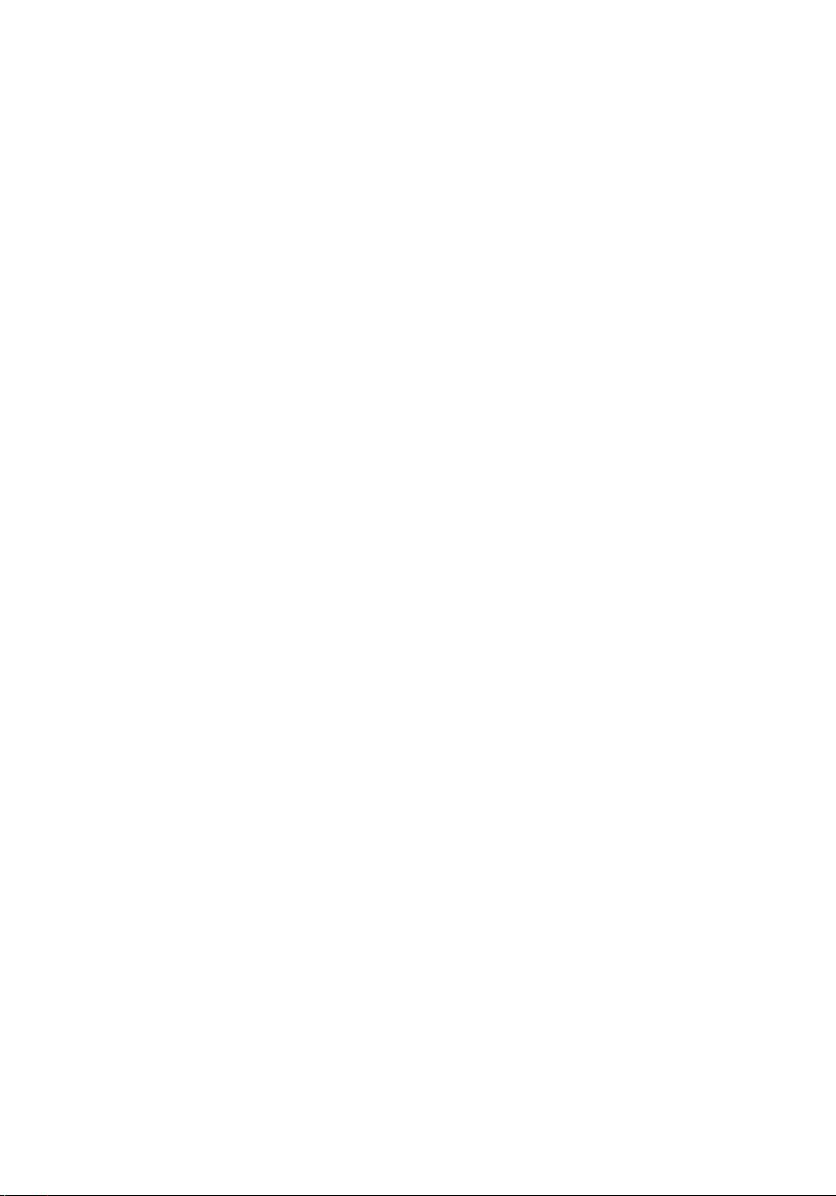
Replacing the power and volume-buttons board..........26
Procedure...............................................................................................26
Post-requisites....................................................................................... 26
Removing the power-adapter port...............................27
Prerequisites........................................................................................... 27
Procedure...............................................................................................27
Replacing the power-adapter port...............................29
Post-requisites....................................................................................... 29
Procedure...............................................................................................29
Removing the hard drive............................................. 30
Prerequisites...........................................................................................30
Procedure...............................................................................................30
Replacing the hard drive..............................................33
Procedure...............................................................................................33
Post-requisites....................................................................................... 33
Removing the I/O board.............................................. 34
Prerequisites...........................................................................................34
Procedure...............................................................................................34
Replacing the I/O board.............................................. 37
Procedure...............................................................................................37
Post-requisites........................................................................................37
Removing the wireless card.........................................38
Prerequisites...........................................................................................38
Procedure...............................................................................................39
4
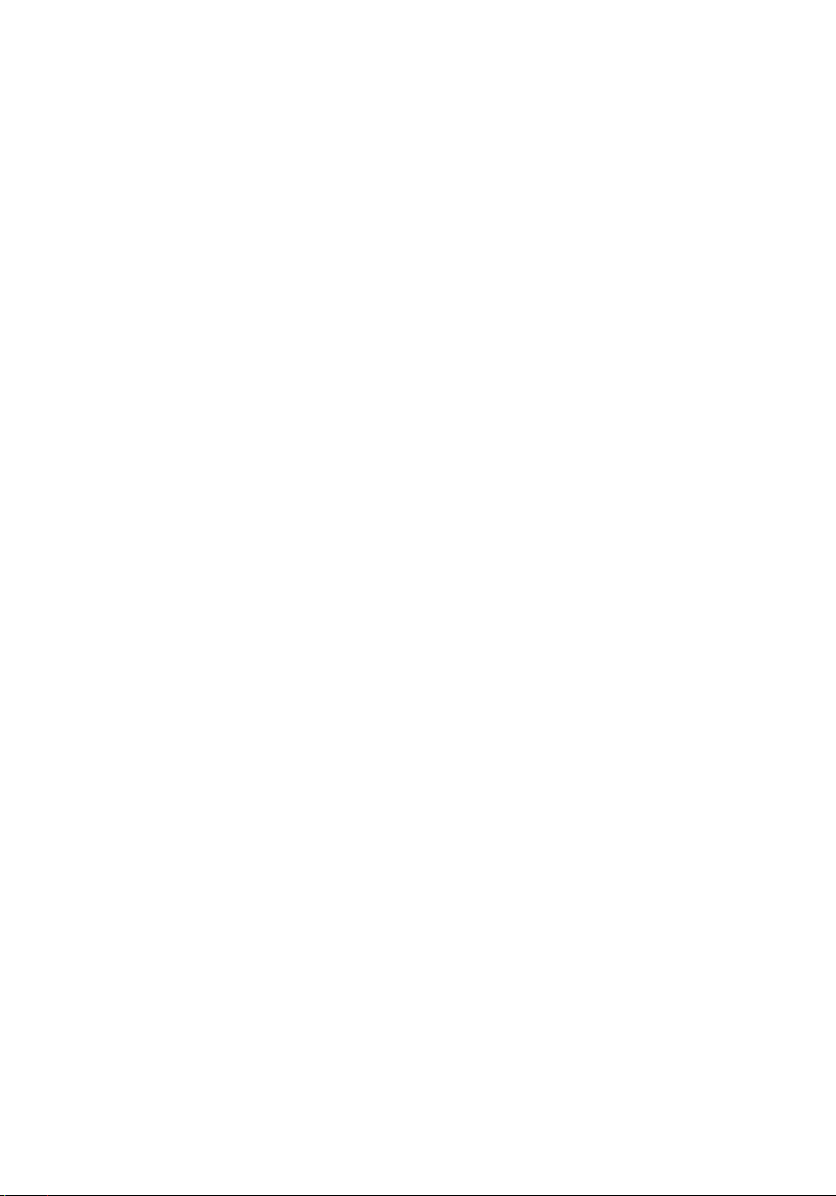
Replacing the wireless card..........................................41
Post-requisites........................................................................................ 41
Procedure............................................................................................... 41
Removing the coin-cell battery....................................44
Prerequisites...........................................................................................44
Procedure...............................................................................................44
Replacing the coin-cell battery....................................48
Procedure...............................................................................................48
Post-requisites....................................................................................... 48
Removing the speakers............................................... 49
Prerequisites...........................................................................................49
Procedure...............................................................................................49
Replacing the speakers................................................ 51
Procedure............................................................................................... 51
Post-requisites........................................................................................ 51
Removing the touchpad.............................................. 52
Prerequisites...........................................................................................52
Procedure...............................................................................................52
Replacing the touchpad.............................................. 55
Procedure.............................................................................................. 55
Post-requisites....................................................................................... 55
Removing the display assembly...................................56
Prerequisites.......................................................................................... 56
Procedure.............................................................................................. 56
5
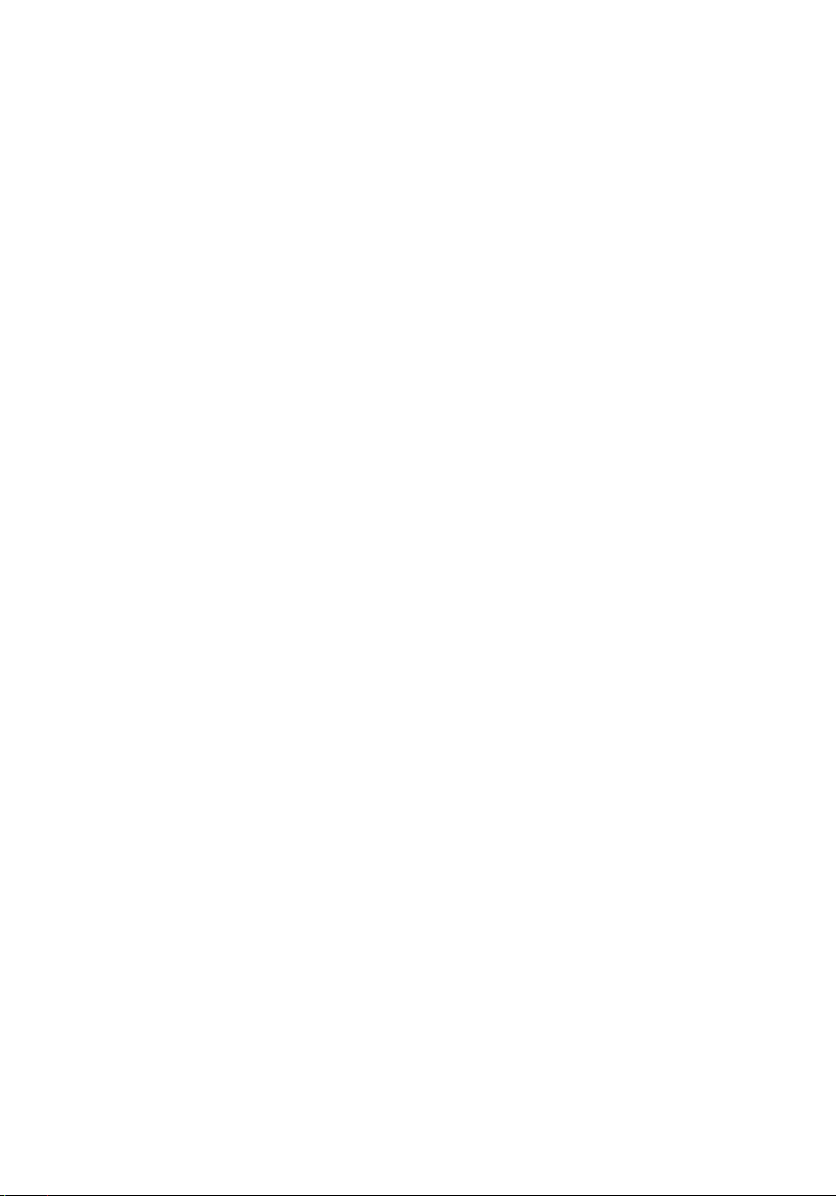
Replacing the display assembly....................................61
Post-requisites........................................................................................ 61
Procedure............................................................................................... 61
Removing the memory module....................................63
Prerequisites...........................................................................................63
Procedure...............................................................................................63
Replacing the memory module.................................... 65
Procedure.............................................................................................. 65
Post-requisites........................................................................................67
Removing the system board........................................ 68
Prerequisites...........................................................................................68
Procedure.............................................................................................. 69
Replacing the system board........................................ 73
Procedure...............................................................................................73
Post-requisites........................................................................................74
Entering the Service Tag in the BIOS setup program.............................. 74
Removing the palm-rest and keyboard assembly.........75
Prerequisites...........................................................................................75
Procedure...............................................................................................76
Replacing the palm-rest and keyboard assembly......... 77
Procedure...............................................................................................77
Post-requisites........................................................................................77
Removing the display panel......................................... 79
Prerequisites...........................................................................................79
Procedure...............................................................................................79
6
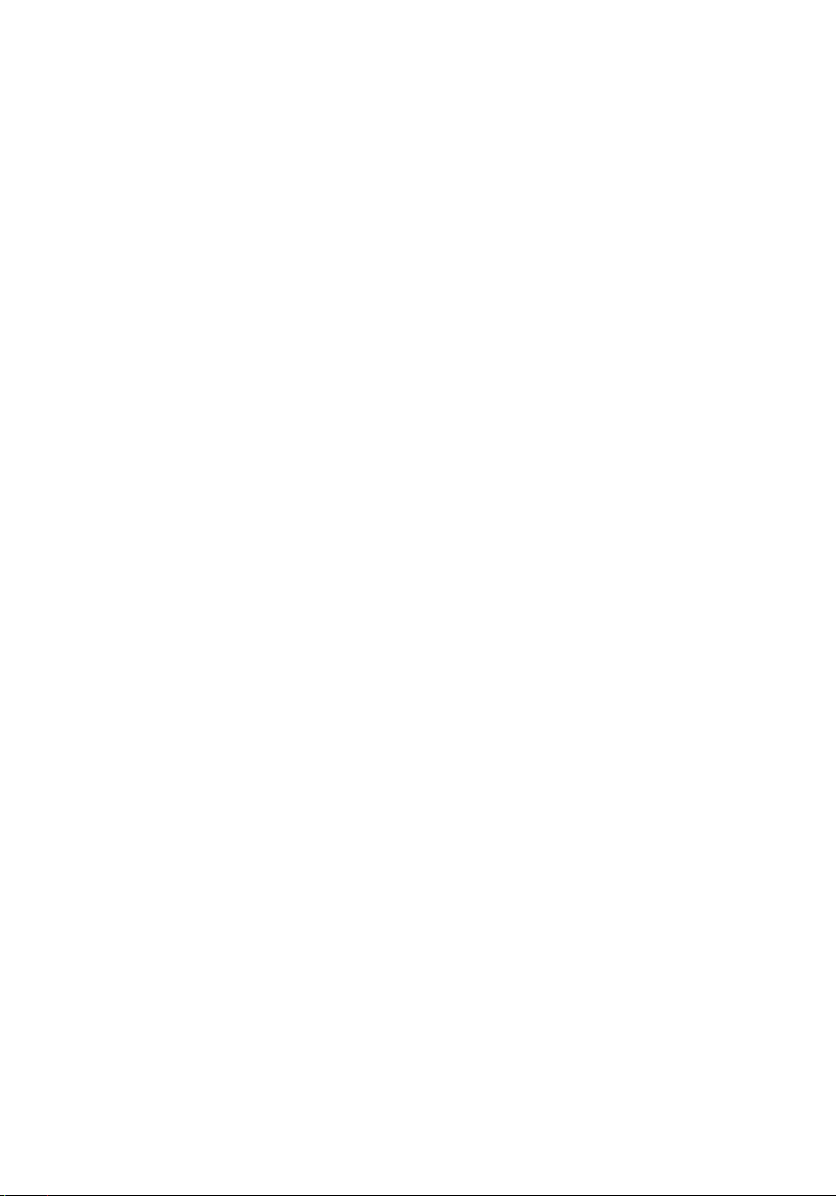
Replacing the display panel..........................................81
Procedure............................................................................................... 81
Post-requisites........................................................................................ 81
Removing the display hinges....................................... 82
Prerequisites...........................................................................................82
Procedure...............................................................................................83
Replacing the display hinges....................................... 85
Procedure.............................................................................................. 85
Post-requisites....................................................................................... 85
Removing the camera................................................. 86
Prerequisites...........................................................................................86
Procedure...............................................................................................87
Replacing the camera..................................................90
Procedure.............................................................................................. 90
Post-requisites....................................................................................... 90
Removing the sensor board.........................................92
Prerequisites...........................................................................................92
Procedure...............................................................................................92
Replacing the sensor board.........................................94
Procedure...............................................................................................94
Post-requisites....................................................................................... 94
Flashing the BIOS....................................................... 95
Technology and components....................................... 96
Audio......................................................................................................96
7
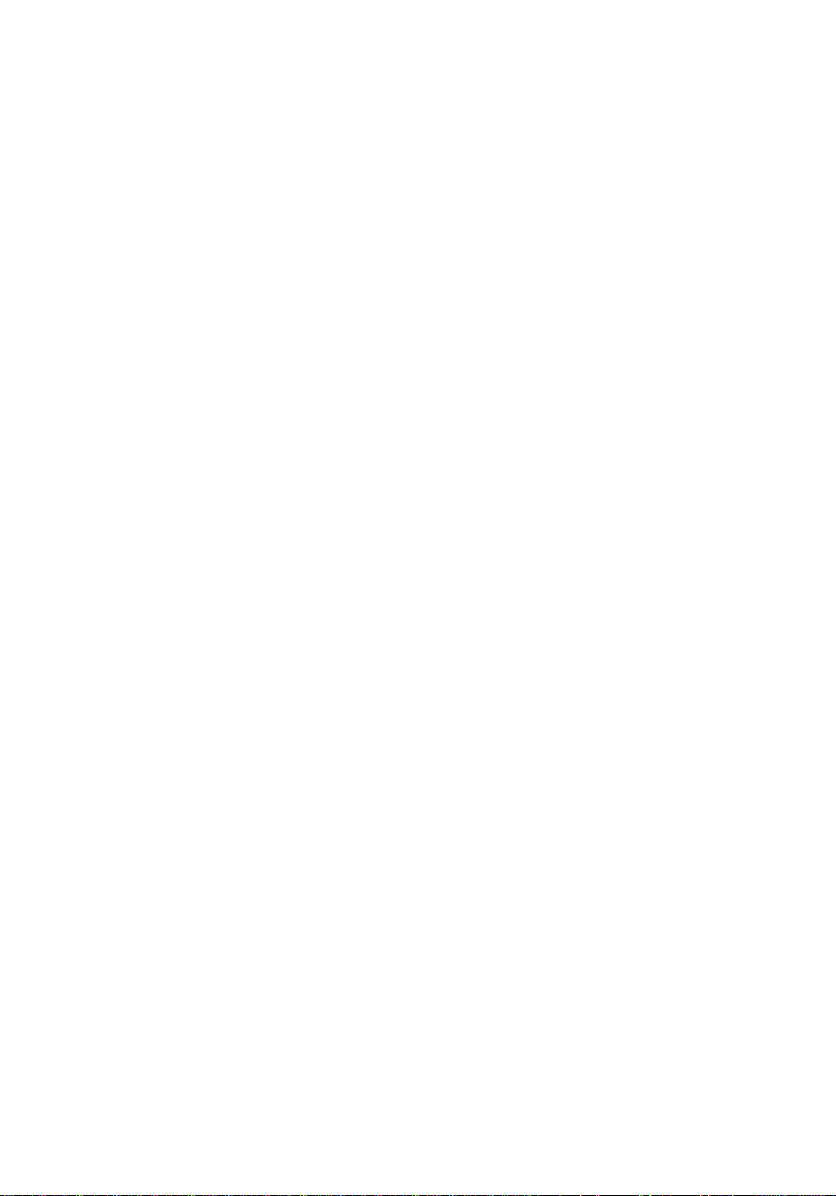
Downloading the audio driver...........................................................96
Identifying the audio controller......................................................... 97
Changing the audio settings............................................................. 97
Camera...................................................................................................97
Identifying the webcam in device manager.......................................98
Starting the camera application........................................................98
Getting the Dell Webcam Central..................................................... 99
Display.................................................................................................. 100
Adjusting the brightness................................................................. 100
Changing the screen resolution.......................................................100
Rotating the display.........................................................................101
Cleaning the display........................................................................ 102
HDMI.................................................................................................... 103
Connecting to external display devices........................................... 103
Graphics............................................................................................... 104
Downloading the graphics driver.....................................................104
Identifying the display adapter........................................................105
Changing the display settings in Intel HD Graphics Control Panel... 106
Intel WiDi.............................................................................................. 106
Downloading the WiDi application................................................... 107
Setting up the wireless display........................................................ 107
USB...................................................................................................... 108
Downloading the USB 3.0 driver..................................................... 108
Enabling or disabling the USB in system setup................................109
Fixing a no-boot issue caused by USB emulation............................109
WiFi....................................................................................................... 110
Turning WiFi on or o...................................................................... 110
Downloading the WiFi driver............................................................110
Conguring the Wi-Fi....................................................................... 111
Bluetooth...............................................................................................112
Turning Bluetooth on or o..............................................................112
Pairing the Bluetooth-enabled devices.............................................112
8
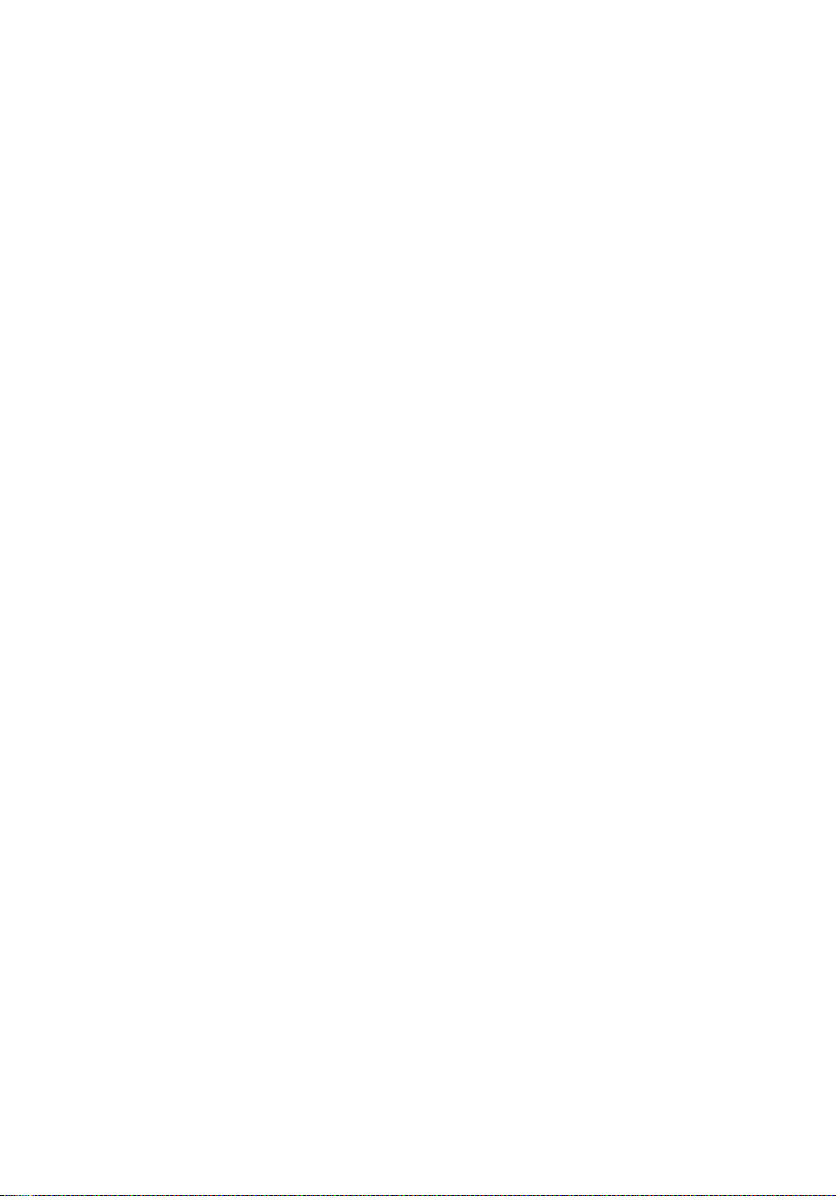
Removing the Bluetooth device.......................................................113
Transferring les between devices using Bluetooth......................... 114
Hard drive..............................................................................................115
Identifying the hard drive in BIOS setup program............................ 115
Identifying the hard drive.................................................................116
Media-card reader.................................................................................116
Downloading the media-card reader driver...................................... 117
Browsing a media card.....................................................................117
Keyboard................................................................................................117
Changing the keyboard language.....................................................118
Keyboard shortcuts......................................................................... 118
Touch pad.............................................................................................120
Identifying the touch pad................................................................120
Touch pad gestures.........................................................................120
Power adapter.......................................................................................121
Battery.................................................................................................. 121
Chipsets................................................................................................122
Downloading the chipset driver.......................................................122
Identifying the chipset.................................................................... 122
Memory................................................................................................ 123
Checking the system memory in Windows......................................124
Checking the system memory in system setup............................... 124
Testing memory using ePSA............................................................124
Processors............................................................................................125
Identifying the processors in Windows............................................125
Checking the processor usage in the task manager........................125
Operating System.................................................................................126
Service Tag location.............................................................................. 127
Device driver.........................................................................................127
Intel Dynamic Platform and Thermal Framework............................. 127
Intel HD Graphics 515 driver............................................................128
Intel Chipset Software Installation Utility.........................................128
9
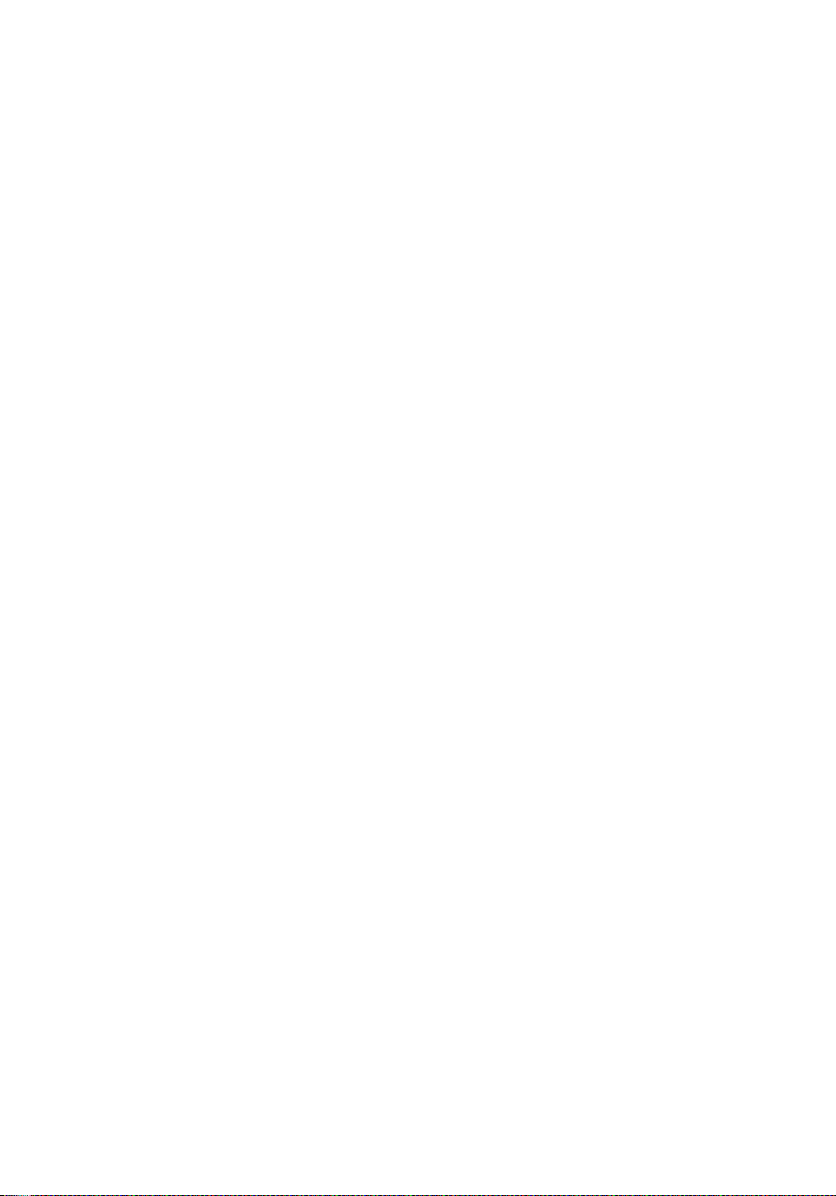
Intel Serial IO driver.........................................................................129
Intel Trusted Execution Engine Interface..........................................131
Intel Virtual Button driver................................................................132
Intel Wireless 3165 WiFi and Bluetooth drivers................................ 133
BIOS overview......................................................................................134
Entering the BIOS setup program......................................................... 134
Boot menu............................................................................................ 134
Boot menu enhancements....................................................................135
Timing key sequences...........................................................................135
Getting help and contacting Dell................................136
Self-help resources............................................................................... 136
Contacting Dell......................................................................................137
10
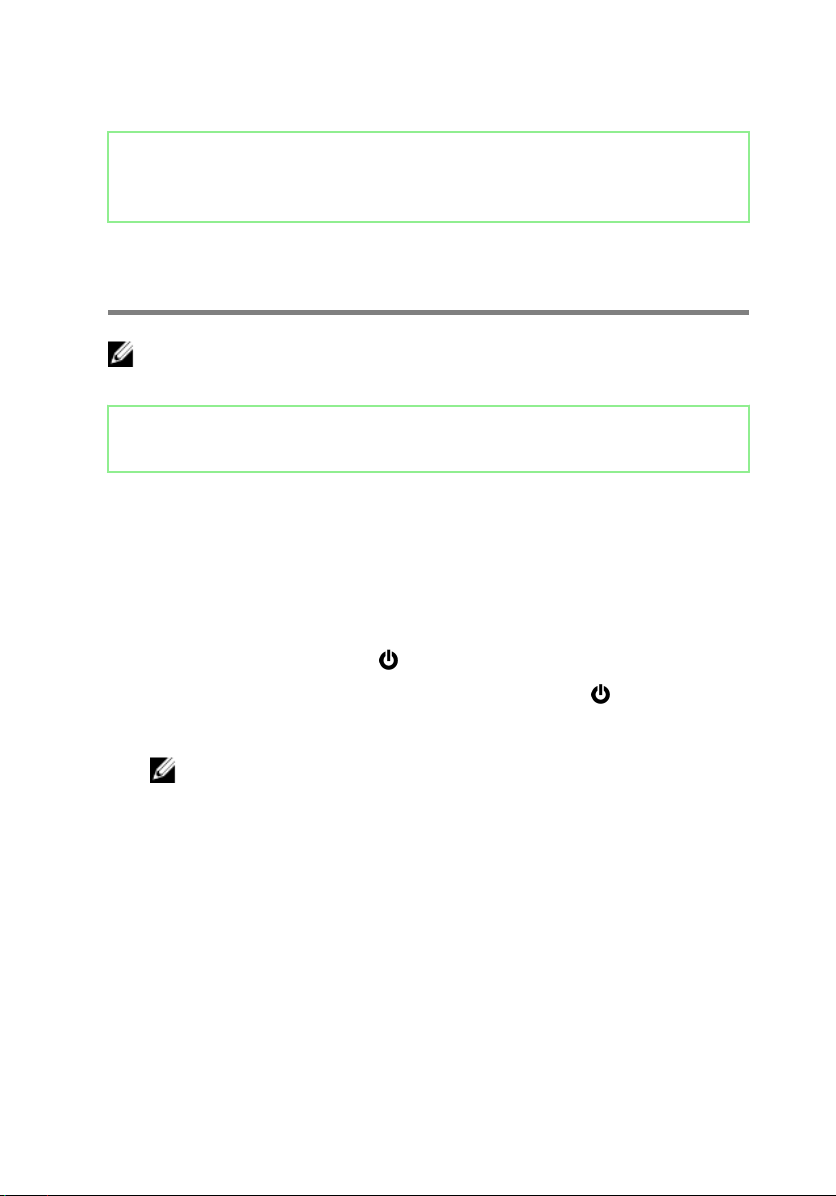
Identifier GUID-5D3B1051-9384-409A-8D5B-9B53BD496DE8
Status Released
Before working inside your computer
NOTE: The images in this document may dier from your computer
depending on the conguration you ordered.
Identifier GUID-F23987E4-5E0B-4DFD-9FC4-6B0036E6352B
Status Released
Before you begin
1 Save and close all open les and exit all open applications.
2 Shut down your computer.
The shut-down instruction varies depending on the operating system installed
on your computer.
– Windows 10: Click Start → Power → Shut down.
– Windows 8.1: On the Start screen, Click the power icon → Shut down.
– Windows 7: Click Start → Shut down.
NOTE: If you are using a dierent operating system, see the
documentation of your operating system for shut-down instructions.
3 Disconnect your computer and all attached devices from their electrical outlets.
4 Disconnect all attached network devices and peripherals, such as keyboard,
mouse, and monitor, from your computer.
5 Remove any media card and optical disc from your computer, if applicable.
11
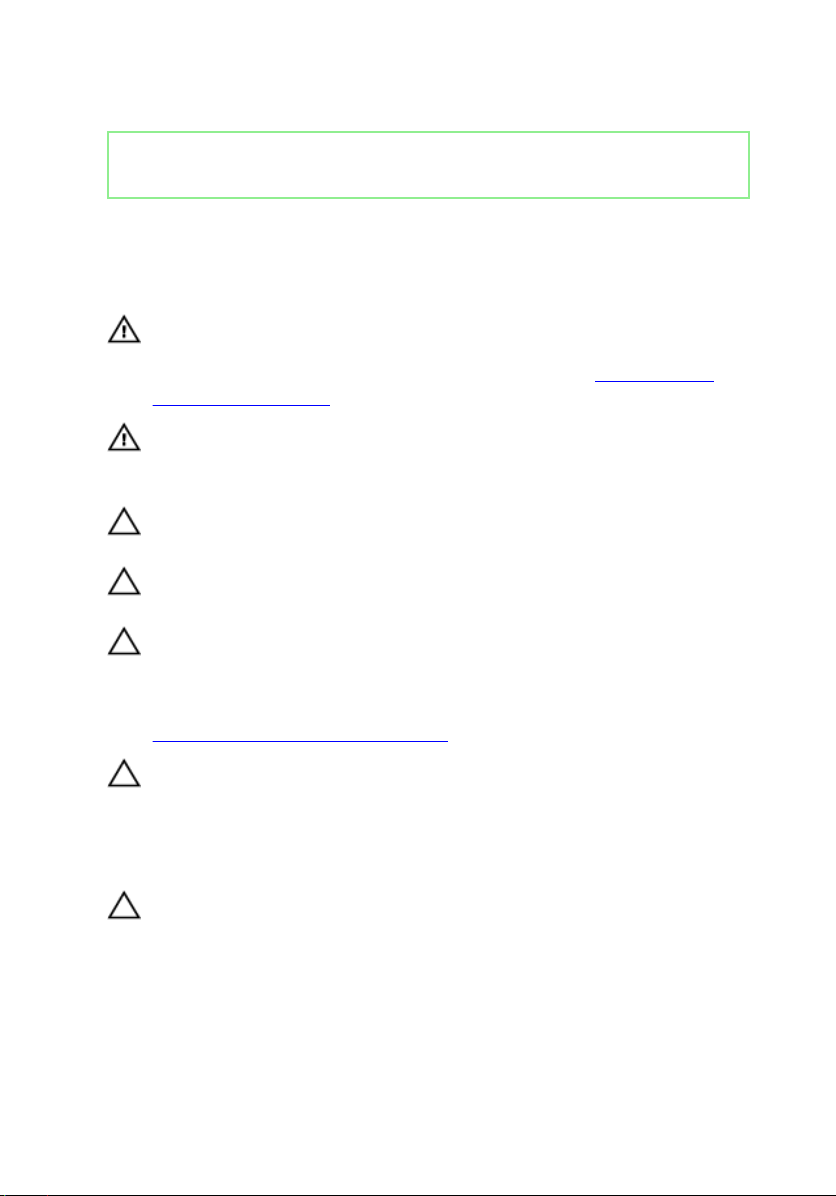
Identifier GUID-71128823-CE64-4E17-9439-DEE95AF668C4
Status Released
Safety instructions
Use the following safety guidelines to protect your computer from potential damage
and ensure your personal safety.
WARNING: Before working inside your computer, read the safety
information that shipped with your computer. For more safety best
practices, see the Regulatory Compliance home page at www.dell.com/
regulatory_compliance.
WARNING: Disconnect all power sources before opening the computer
cover or panels. After you nish working inside the computer, replace all
covers, panels, and screws before connecting to the electrical outlet.
CAUTION: To avoid damaging the computer, ensure that the work surface is
at and clean.
CAUTION: To avoid damaging the components and cards, handle them by
their edges, and avoid touching pins and contacts.
CAUTION: You should only perform troubleshooting and repairs as
authorized or directed by the Dell technical assistance team. Damage due
to servicing that is not authorized by Dell is not covered by your warranty.
See the safety instructions that shipped with the product or at
www.dell.com/regulatory_compliance.
CAUTION: Before touching anything inside your computer, ground yourself
by touching an unpainted metal surface, such as the metal at the back of
the computer. While you work, periodically touch an unpainted metal
surface to dissipate static electricity, which could harm internal
components.
CAUTION: When you disconnect a cable, pull on its connector or on its pull
tab, not on the cable itself. Some cables have connectors with locking tabs
or thumb-screws that you must disengage before disconnecting the cable.
When disconnecting cables, keep them evenly aligned to avoid bending any
connector pins. When connecting cables, ensure that the ports and
connectors are correctly oriented and aligned.
12
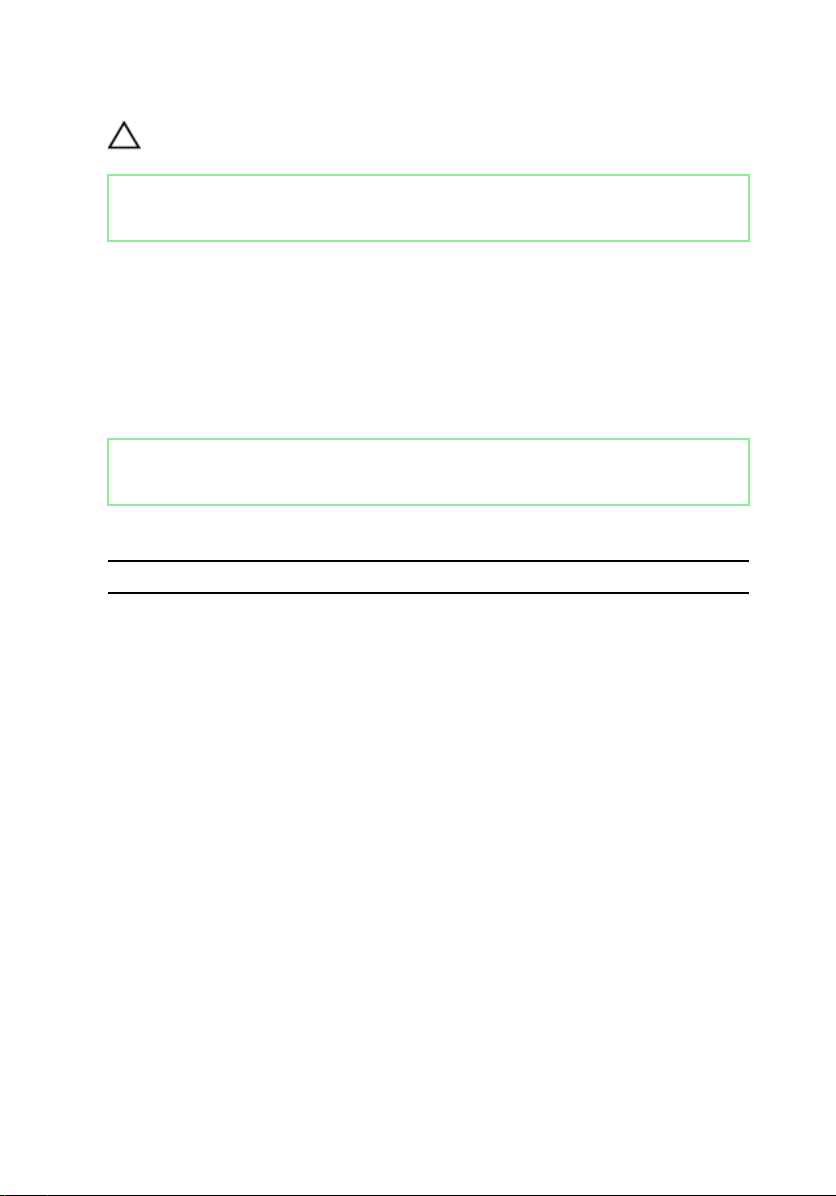
CAUTION: Press and eject any installed card from the media-card reader.
Identifier GUID-6F9394C5-085D-4E07-924F-D3EA18F0757A
Status Released
Recommended tools
The procedures in this document may require the following tools:
• Philips screwdriver
• Flat-head screwdriver
• Plastic scribe
Identifier GUID-FB8DACFB-D322-43C8-91C2-98510B5C0BE2
Status Released
Screw list
Component Secured to Screw type Quantity
LCD module LCD cover M2L2.5 2
Hinge plate Cover M2.5L2.5 (Big
Head)
Touch pad Palm-rest and
keyboard assembly
Display cable
bracket
Power adapter Palm-rest and
Wireless card Palm-rest and
Battery Palm-rest and
System board Palm-rest and
Palm-rest and
keyboard assembly
keyboard assembly
keyboard assembly
keyboard assembly
keyboard assembly
M2L2 4
M2L2 (Big Head) 1
M2L3 1
M2L3 1
M2L3 1
M2L2 (Big Head) 1
4
13
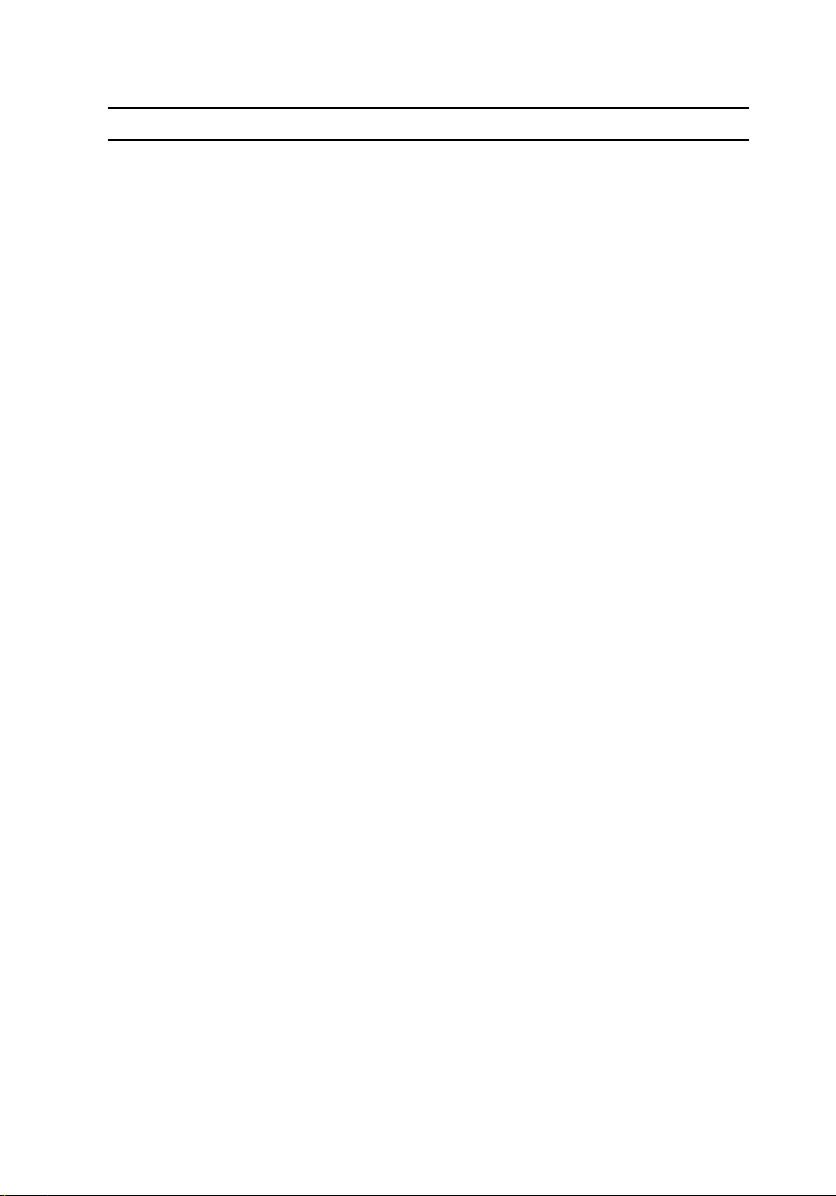
Component Secured to Screw type Quantity
I/O board Palm-rest and
keyboard assembly
System board Palm-rest and
keyboard assembly
Hard-drive Palm-rest and
keyboard assembly
Hinges Palm-rest and
keyboard assembly
Back cover M2.5L7 9
Hard-drive bracket Hard drive M3L3 4
M2L3 2
M2L3 1
M2L3 1
M2.5L5 4
14
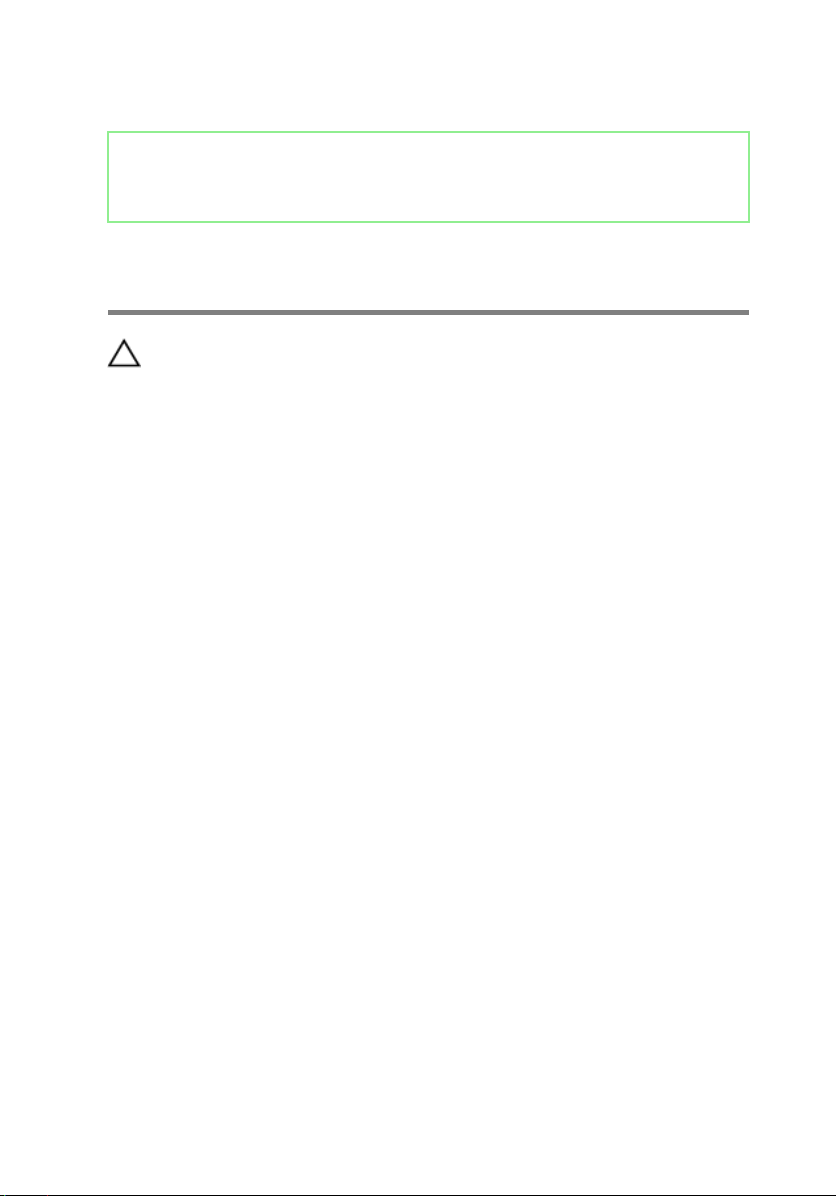
Identifier GUID-06588814-2678-4667-9FF9-C009F4BCE185
Status Released
After working inside your computer
CAUTION: Leaving stray or loose screws inside your computer may severely
damage your computer.
1 Replace all screws and ensure that no stray screws remain inside your computer.
2 Connect any external devices, peripherals, or cables you removed before
working on your computer.
3 Replace any media cards, discs, or any other parts that you removed before
working on your computer.
4 Connect your computer and all attached devices to their electrical outlets.
5 Turn on your computer.
15
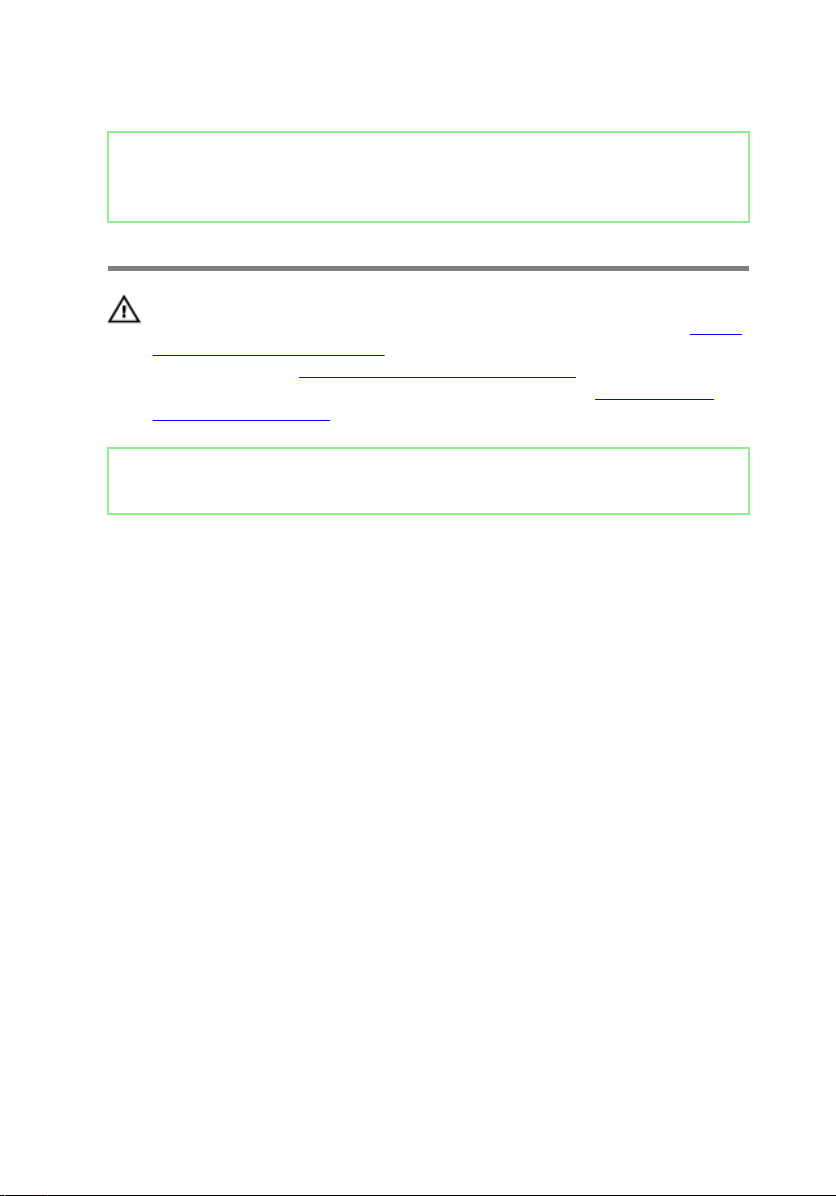
Identifier GUID-98068FC2-1C1C-46DE-B3FA-DF9D488E9BA1
Status Released
Removing the base cover
WARNING: Before working inside your computer, read the safety
information that shipped with your computer and follow the steps in Before
working inside your computer. After working inside your computer, follow
the instructions in After working inside your computer. For more safety best
practices, see the Regulatory Compliance home page at www.dell.com/
regulatory_compliance.
Identifier GUID-6280F903-21AC-4B33-9E78-DE0577054FFF
Status Released
Procedure
1 Close the display and turn the computer over.
16
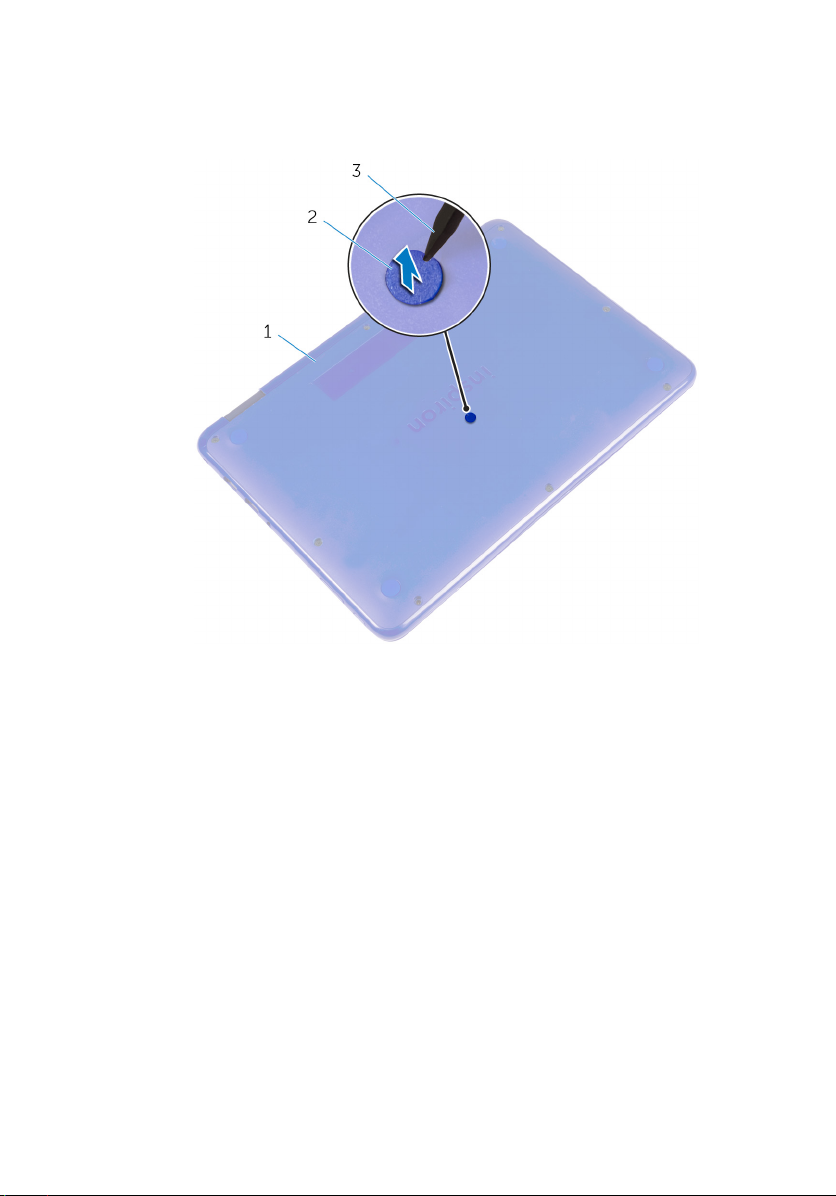
2 Using a plastic scribe, remove the screw cover located at the center of the base
cover.
1 base cover 2 screw cover
3 plastic scribe
17
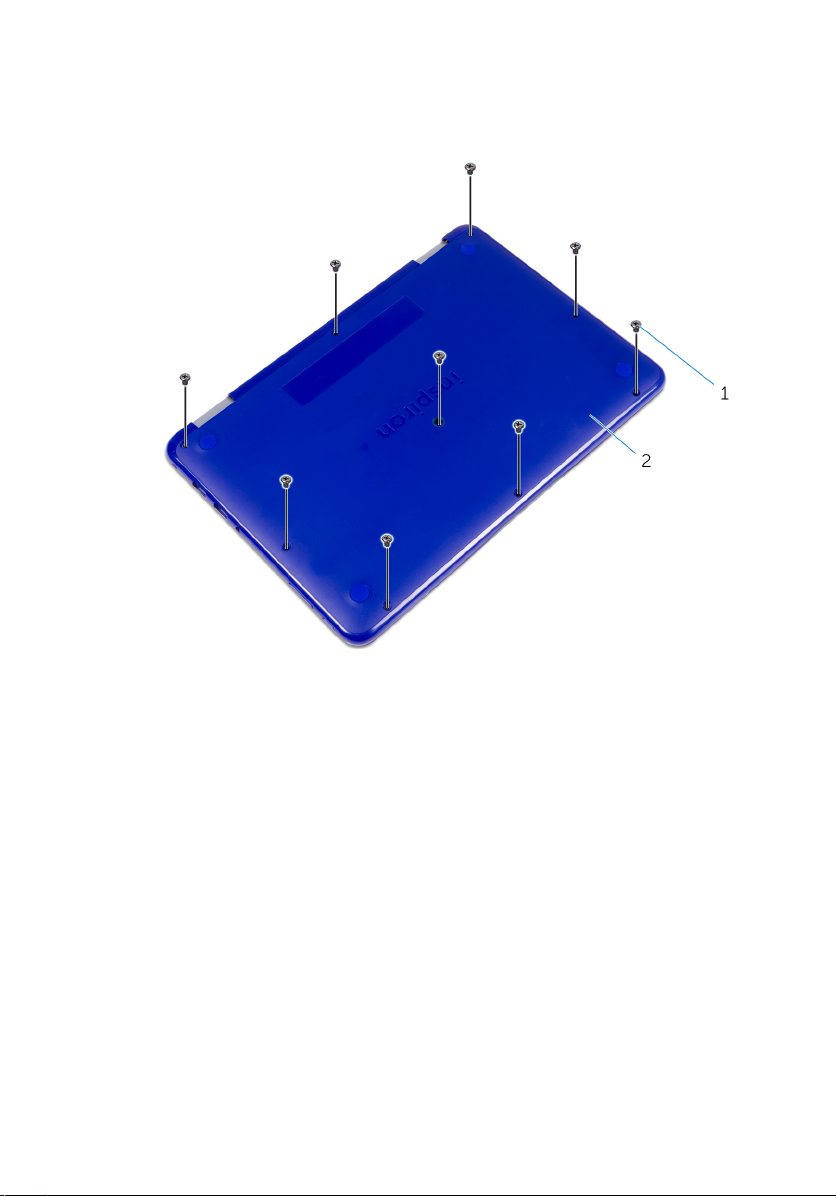
3 Remove the screws that secure the base cover to the palmrest and keyboard
assembly.
1 screws (9) 2 base cover
18
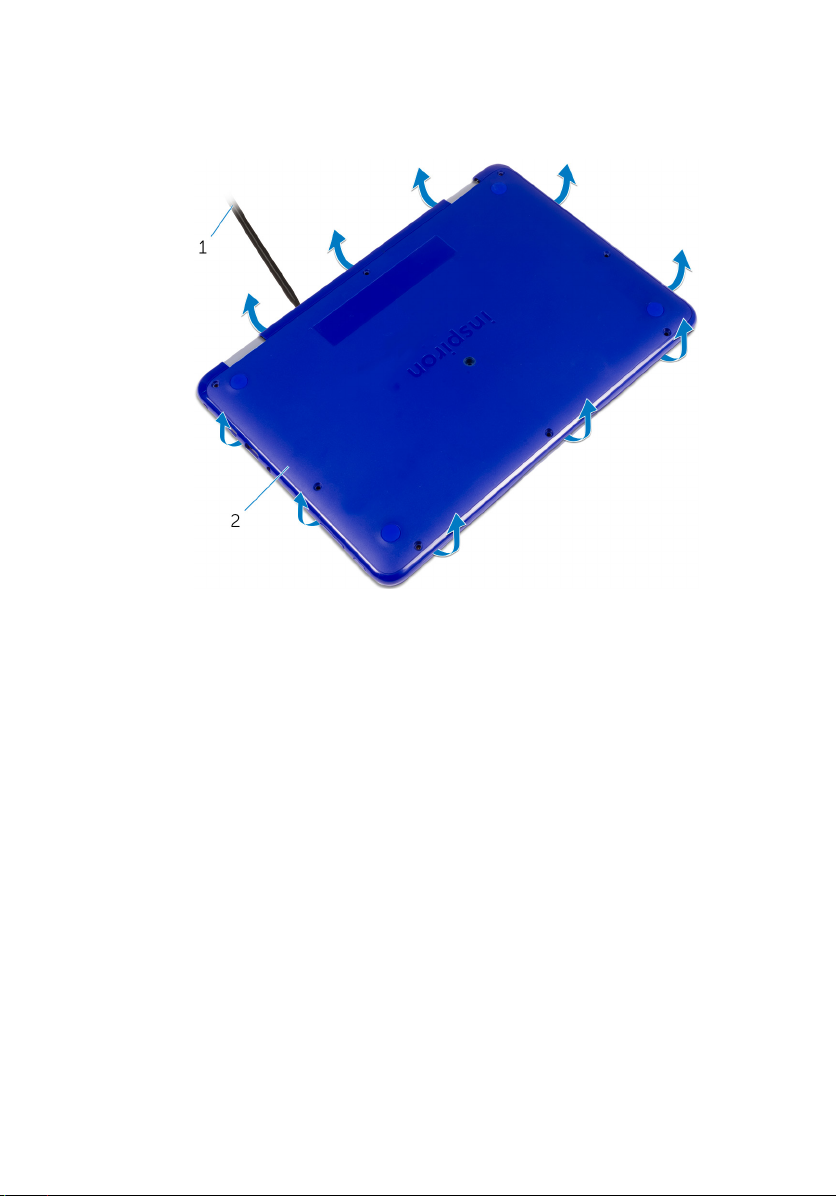
4 Using a plastic scribe, pry the base cover from the palmrest and keyboard
assembly.
1 plastic scribe 2 base cover
19
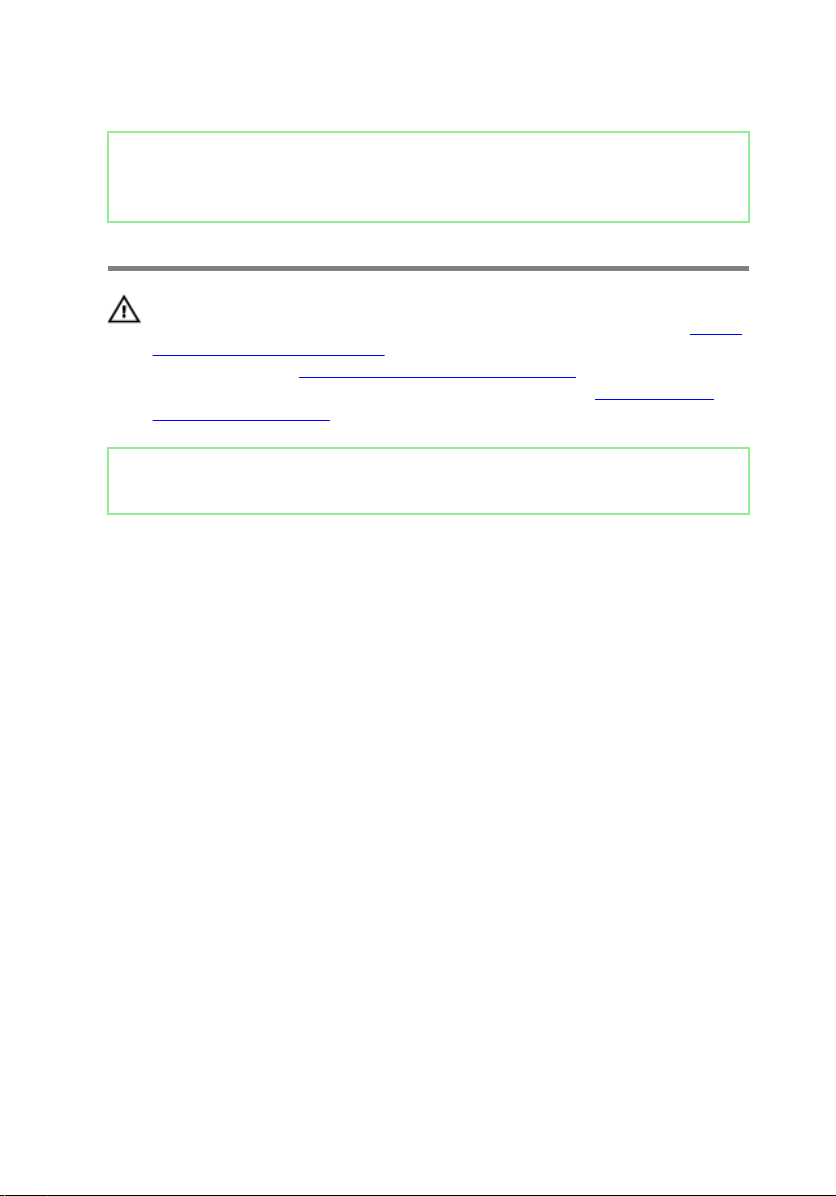
Identifier GUID-27446428-82D7-4881-9220-9EB090B046EA
Status Released
Replacing the base cover
WARNING: Before working inside your computer, read the safety
information that shipped with your computer and follow the steps in Before
working inside your computer. After working inside your computer, follow
the instructions in After working inside your computer. For more safety best
practices, see the Regulatory Compliance home page at www.dell.com/
regulatory_compliance.
Identifier GUID-4D946A21-3155-40D5-ABF4-BBB6C62D9D65
Status Released
Procedure
1 Slide the tabs on the base cover into the slots on the palmrest and keyboard
assembly and snap the base cover into place.
2 Replace the screws that secure the base cover to the palmrest and keyboard
assembly.
3 Replace the screw cover into its slot on the base cover.
20
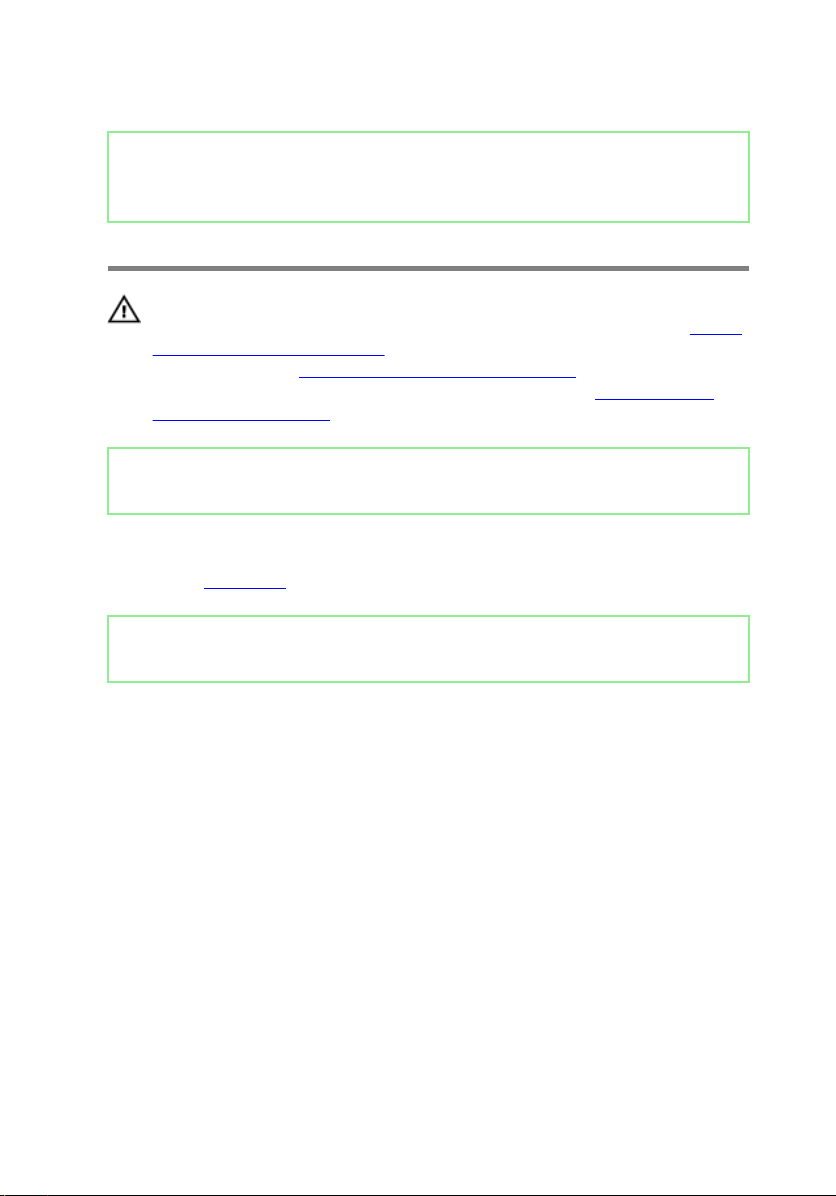
Identifier GUID-D9015C06-6CEE-42EA-9215-9D0FD7B827D5
Status Released
Removing the battery
WARNING: Before working inside your computer, read the safety
information that shipped with your computer and follow the steps in Before
working inside your computer. After working inside your computer, follow
the instructions in After working inside your computer. For more safety best
practices, see the Regulatory Compliance home page at www.dell.com/
regulatory_compliance.
Identifier GUID-89E6AEA8-3932-4B95-B345-812E4953C9C9
Status Released
Prerequisites
Remove the base cover.
Identifier GUID-05E6E14B-D711-4134-A373-4982D995A138
Status Released
Procedure
1 Remove the screw that secures the battery to the palmrest and keyboard
assembly.
2 Disconnect the battery cable from the system board.
21
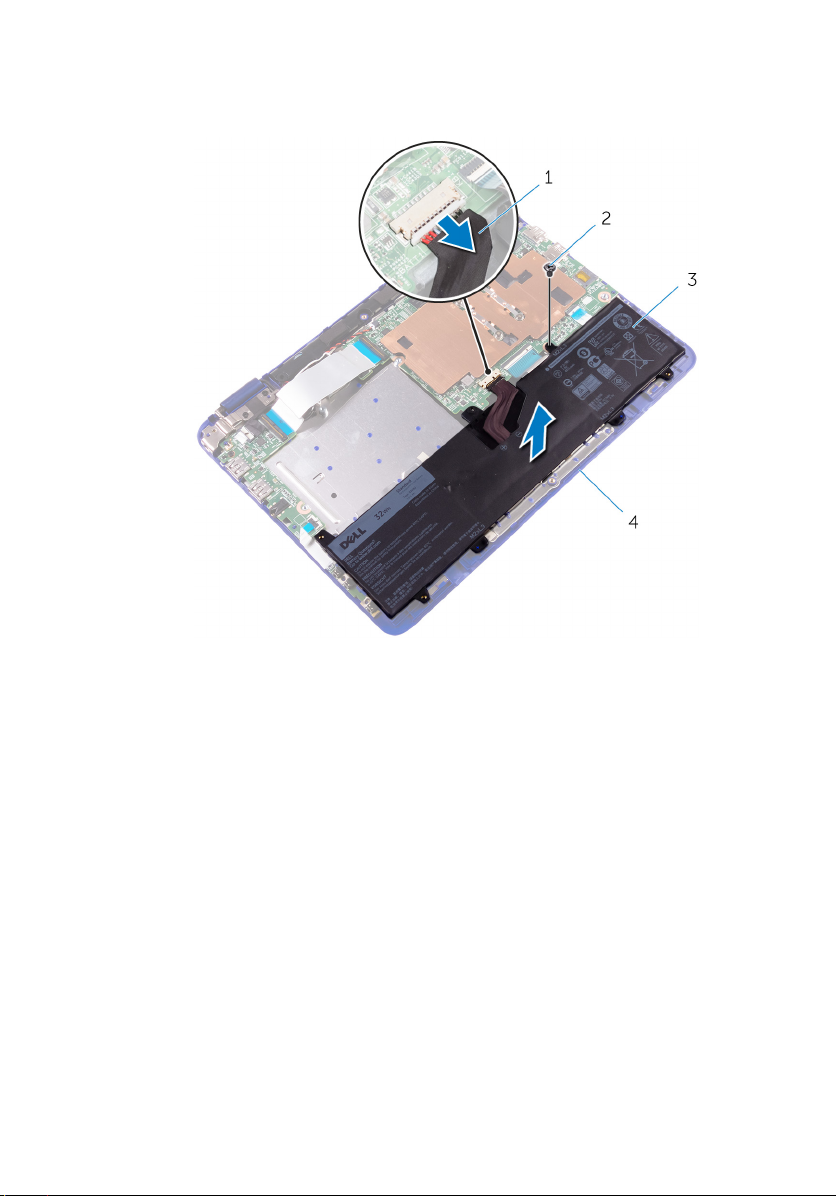
3 Lift the battery o the palmrest and keyboard assembly.
1 battery cable 2 screw
3 battery 4 palmrest and keyboard
assembly
4 Turn the computer over.
5 Press and hold the power button for 5 seconds, to ground the system board.
22
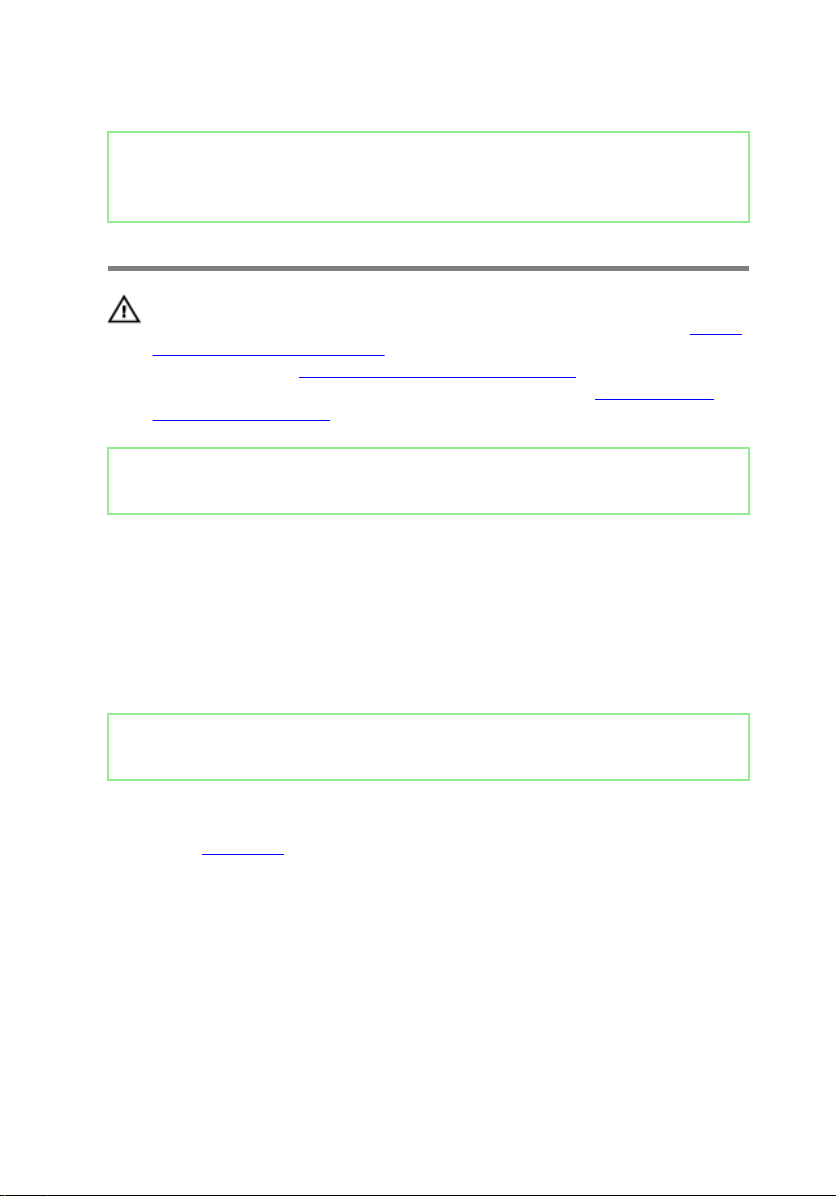
Identifier GUID-E15EE482-44FD-4E71-91FC-899D4B61532E
Status Released
Replacing the battery
WARNING: Before working inside your computer, read the safety
information that shipped with your computer and follow the steps in Before
working inside your computer. After working inside your computer, follow
the instructions in After working inside your computer. For more safety best
practices, see the Regulatory Compliance home page at www.dell.com/
regulatory_compliance.
Identifier GUID-F1D9829F-29E4-41EF-9109-84AC3DB0061C
Status Released
Procedure
1 Align the screw hole on the battery with the screw hole on the palmrest and
keyboard assembly.
2 Replace the screw that secures the battery to the palmrest and keyboard
assembly.
3 Connect the battery cable to the system board.
Identifier GUID-59DCA146-00BB-4363-BB90-AAFAFD074284
Status Released
Post-requisites
Replace the base cover.
23
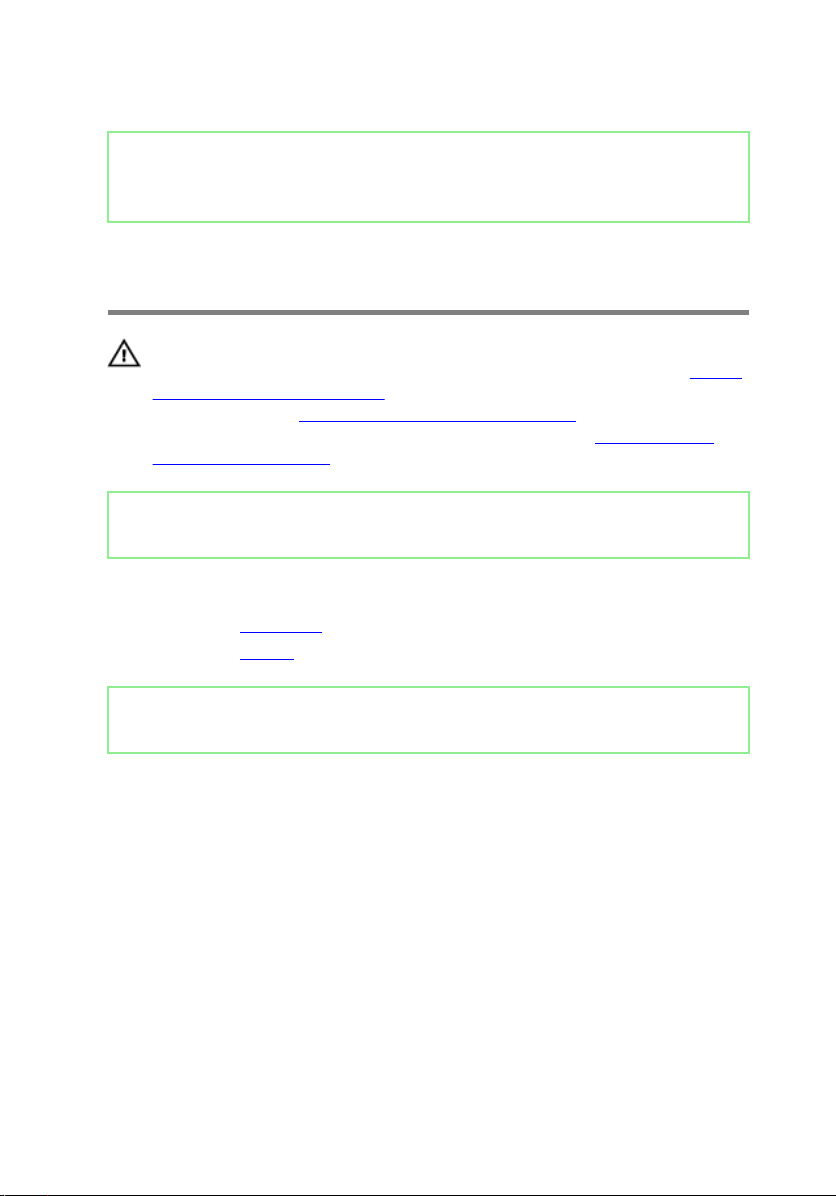
Identifier GUID-9B8E2951-98EE-4C54-BD34-7E8074E3667C
Status Released
Removing the power and volume-buttons board
WARNING: Before working inside your computer, read the safety
information that shipped with your computer and follow the steps in
working inside your computer. After working inside your computer, follow
the instructions in After working inside your computer. For more safety best
practices, see the Regulatory Compliance home page at www.dell.com/
regulatory_compliance.
Identifier GUID-038C419A-062E-4E2B-A87D-A9B89E3EFB7A
Status Released
Prerequisites
1 Remove the base cover.
2 Remove the battery.
Identifier GUID-AB618CCC-4BA5-4520-AB45-27CD9244849F
Status Released
Before
Procedure
1 Open the latch and disconnect the power and volume-buttons board cable from
the I/O board.
2 Peel the tape that secures the power and volume-buttons board to the palmrest
and keyboard assembly.
24
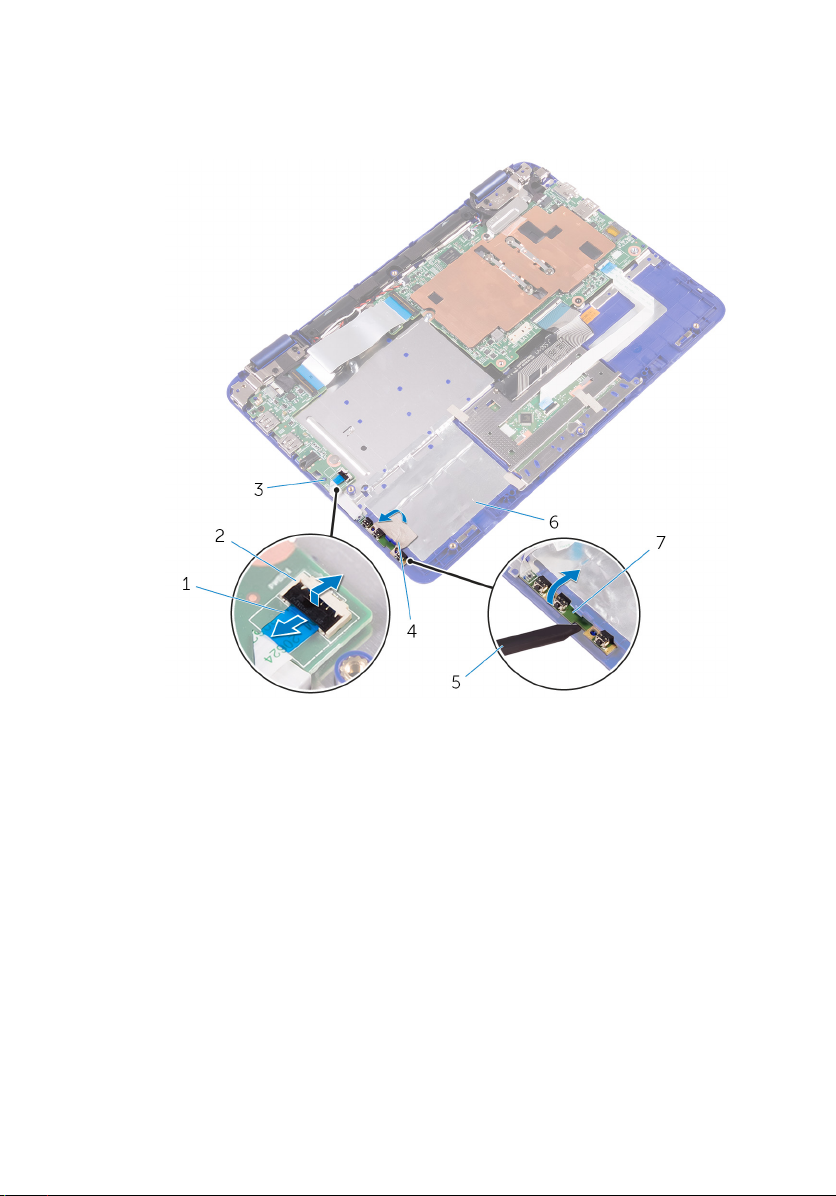
3 Using a plastic scribe, pry the power and volume-buttons board, along with its
cable, o the palmrest and keyboard assembly.
1 power and volume-buttons
board cable
3 I/O board 4 tape
5 plastic scribe 6 palmrest and keyboard
7 power and volume-buttons
board
2 latch
assembly
25
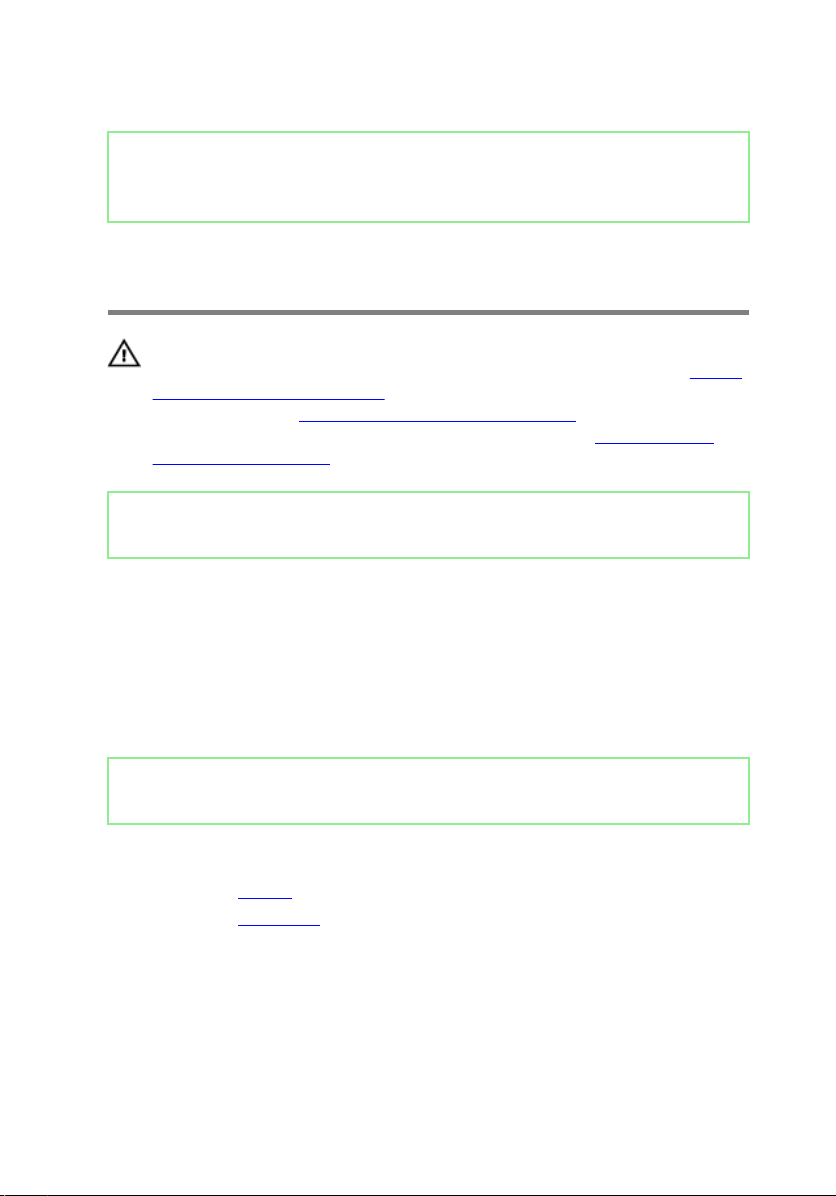
Identifier GUID-3FC6C23E-FB0C-48D2-8115-F92925FAD768
Status Released
Replacing the power and volume-buttons board
WARNING: Before working inside your computer, read the safety
information that shipped with your computer and follow the steps in
working inside your computer. After working inside your computer, follow
the instructions in After working inside your computer. For more safety best
practices, see the Regulatory Compliance home page at www.dell.com/
regulatory_compliance.
Identifier GUID-01FADD4E-66C3-479E-B07A-F86EE1C61B66
Status Released
Procedure
1 Place the power and volume-buttons board into the slot on the palmrest and
keyboard assembly.
2 Adhere the tape that secures the power and volume-buttons board to the
palmrest and keyboard assembly.
3 Connect the power and volume-buttons board cable to the I/O board.
Before
Identifier GUID-5D11F191-379D-45B3-B13C-490E72CE2C05
Status Released
Post-requisites
1 Replace the battery.
2 Replace the base cover.
26
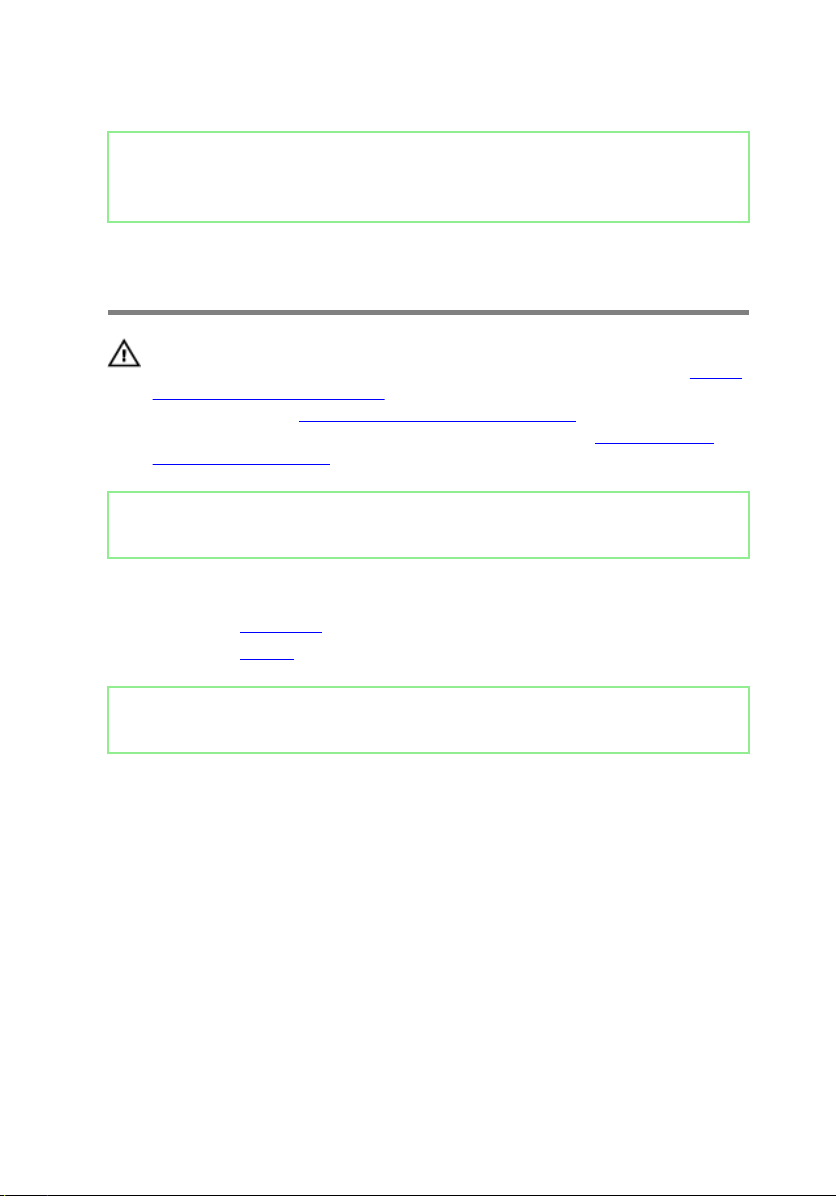
Identifier GUID-35D5032D-9652-403C-9A8A-F98FFABA8776
Status Released
Removing the power-adapter port
WARNING: Before working inside your computer, read the safety
information that shipped with your computer and follow the steps in
working inside your computer. After working inside your computer, follow
the instructions in After working inside your computer. For more safety best
practices, see the Regulatory Compliance home page at www.dell.com/
regulatory_compliance.
Identifier GUID-AA963A4B-0B07-44A0-B6B8-6ED13C122D27
Status Released
Prerequisites
1 Remove the base cover.
2 Remove the battery.
Identifier GUID-31CAA54F-FEBB-4D7F-A985-A3BA4067341C
Status Released
Before
Procedure
1 Disconnect the power-adapter port cable from the system board.
2 Remove the screw that secures the power-adapter port to the palmrest and
keyboard assembly.
27
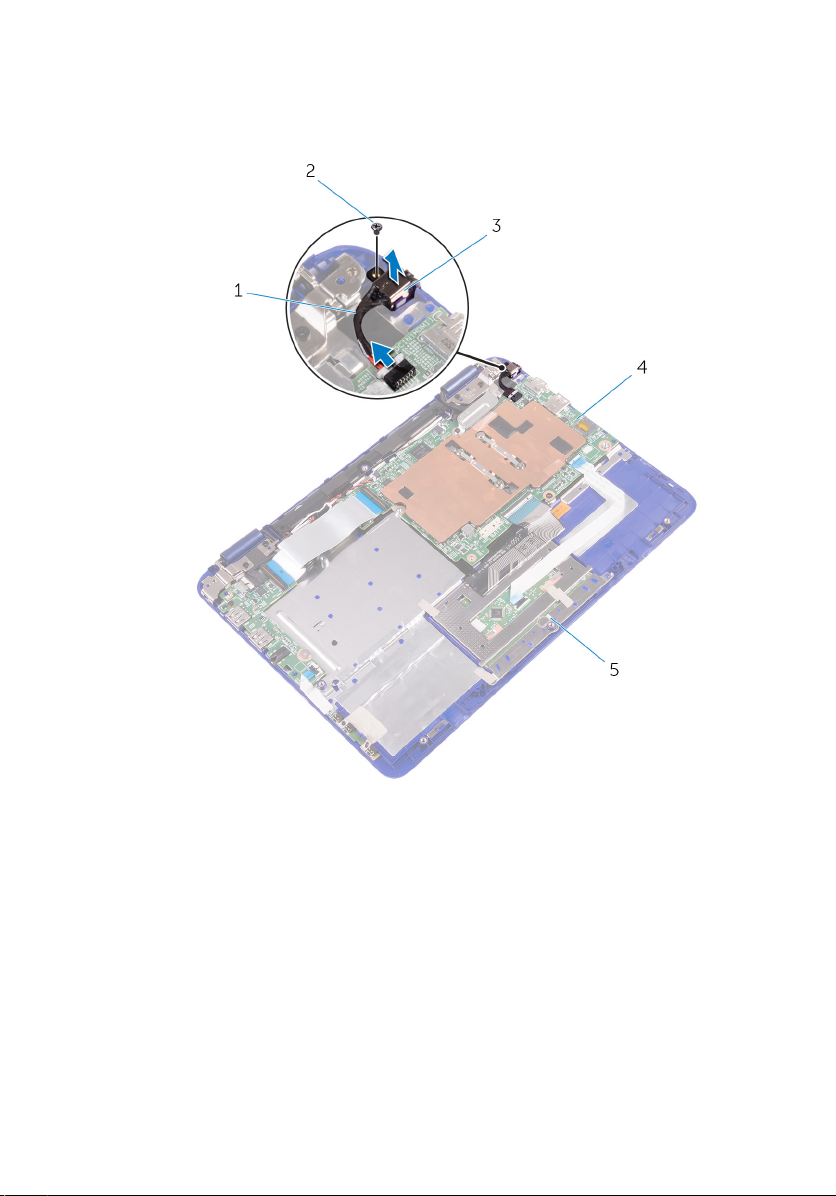
3 Lift the power-adapter port with its cable, o the palmrest and keyboard
assembly.
28
1 power-adapter port cable 2 screw
3 power-adapter port 4 system board
5 palmrest and keyboard
assembly
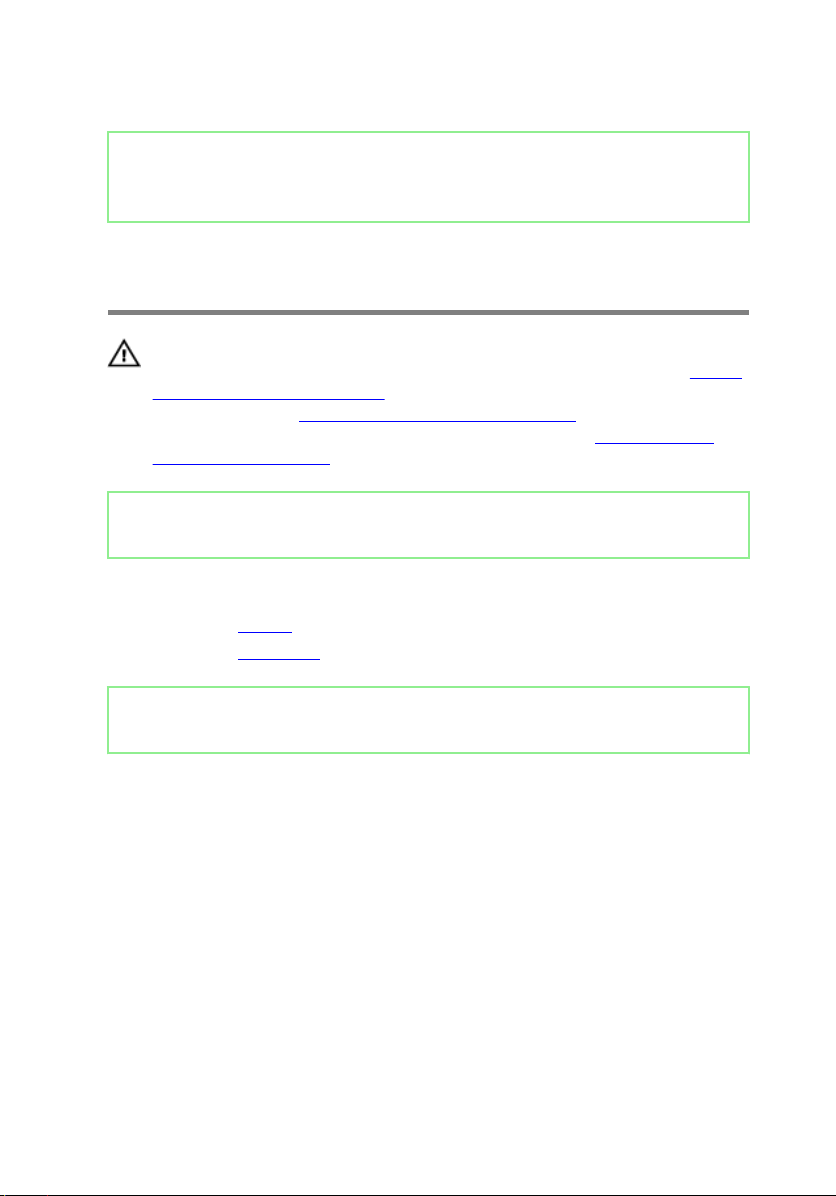
Identifier GUID-A99140DB-7AF3-4218-B305-532FF94DF51D
Status Released
Replacing the power-adapter port
WARNING: Before working inside your computer, read the safety
information that shipped with your computer and follow the steps in
working inside your computer. After working inside your computer, follow
the instructions in After working inside your computer. For more safety best
practices, see the Regulatory Compliance home page at www.dell.com/
regulatory_compliance.
Identifier GUID-4A487AAB-CB71-49FD-BA58-02C2611A44BD
Status Released
Post-requisites
1 Replace the battery.
2 Replace the base cover.
Identifier GUID-D08F909E-7C99-434A-AF4E-F65606D1C38F
Status Released
Before
Procedure
1 Place the power-adapter port into the slot on the palmrest and keyboard
assembly.
2 Align the screw hole on the power-adapter port with the screw hole on the
palmrest and keyboard assembly.
3 Replace the screw that secures the power-adapter port to the palm rest and
keyboard assembly.
4 Connect the power-adapter port cable to the system board.
29
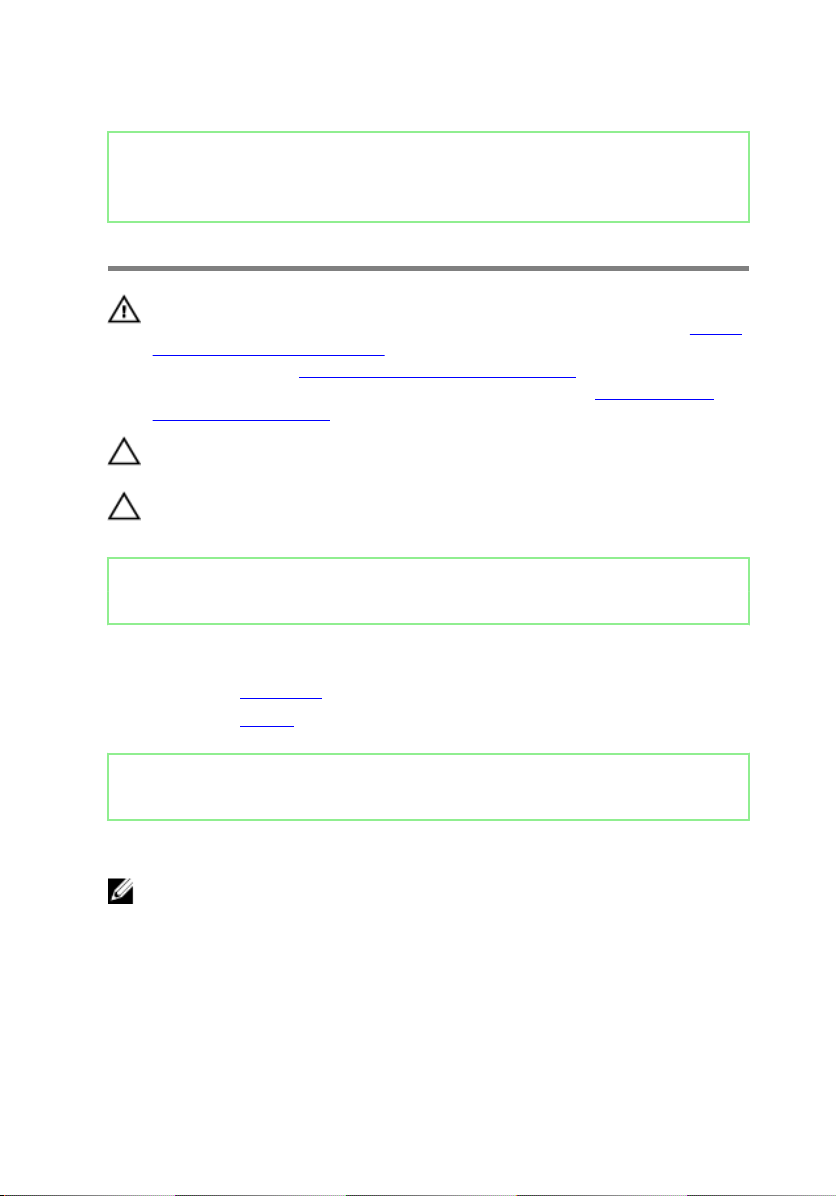
Identifier GUID-5DE1E07B-4633-4536-ACBF-4A3067007FE0
Status Released
Removing the hard drive
WARNING: Before working inside your computer, read the safety
information that shipped with your computer and follow the steps in Before
working inside your computer. After working inside your computer, follow
the instructions in After working inside your computer. For more safety best
practices, see the Regulatory Compliance home page at www.dell.com/
regulatory_compliance.
CAUTION: Hard drives are fragile. Exercise care when handling the hard
drive.
CAUTION: To avoid data loss, do not remove the hard drive while the
computer is in sleep or on state.
Identifier GUID-6E109639-1D34-4774-8E8A-B8B64F16AB47
Status Released
Prerequisites
1 Remove the base cover.
2 Remove the battery.
Identifier GUID-A2036002-6EFD-458E-8353-A03AF4A6E193
Status Released
Procedure
NOTE: The following procedure is applicable only if your computer is
shipped with a hard drive.
1 Remove the screw that secures the hard-drive assembly to the palmrest and
keyboard assembly.
2 Remove the screw that secures the hard-drive assembly to the system board.
3 Remove the screw that secures the hard-drive assembly to the I/O board.
30
