Page 1
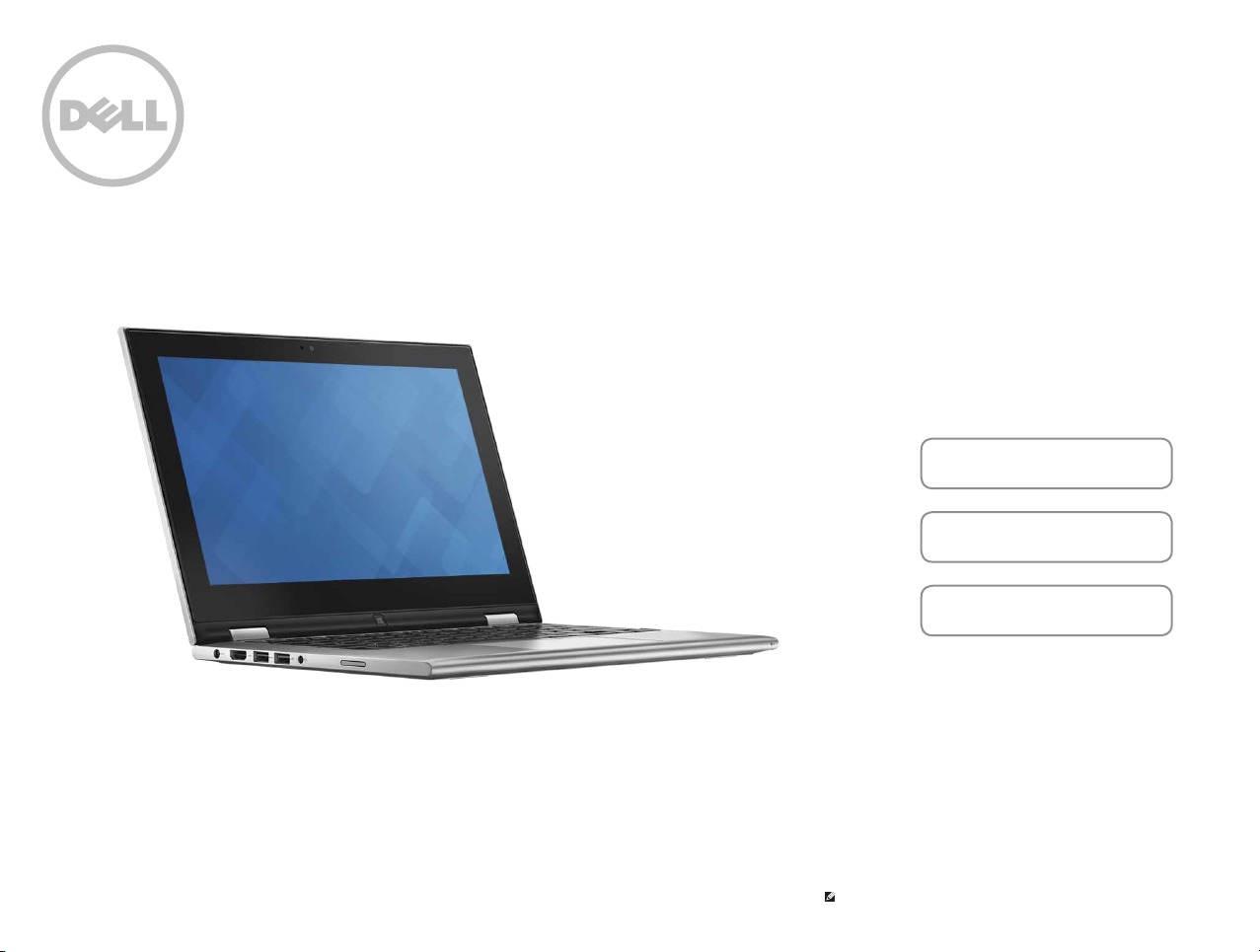
Inspiron 11
3000 Series
Views
Modes
Specifications
Copyright © 2015 Dell Inc. All rights reserved. This product is protected by U.S. and international copyright and
intellectual property laws. Dell and the Dell logo are trademarks of Dell Inc. in the United States and/or other
jurisdictions. All other marks and names mentioned herein may be trademarks of their respective companies
2015 ‑ 01 Rev. A01
Regulatory model: P20T | Type: P20T002
Computer model: Inspiron 3148
NOTE: The images in this document may differ from your computer
depending on the configuration you ordered.
Page 2
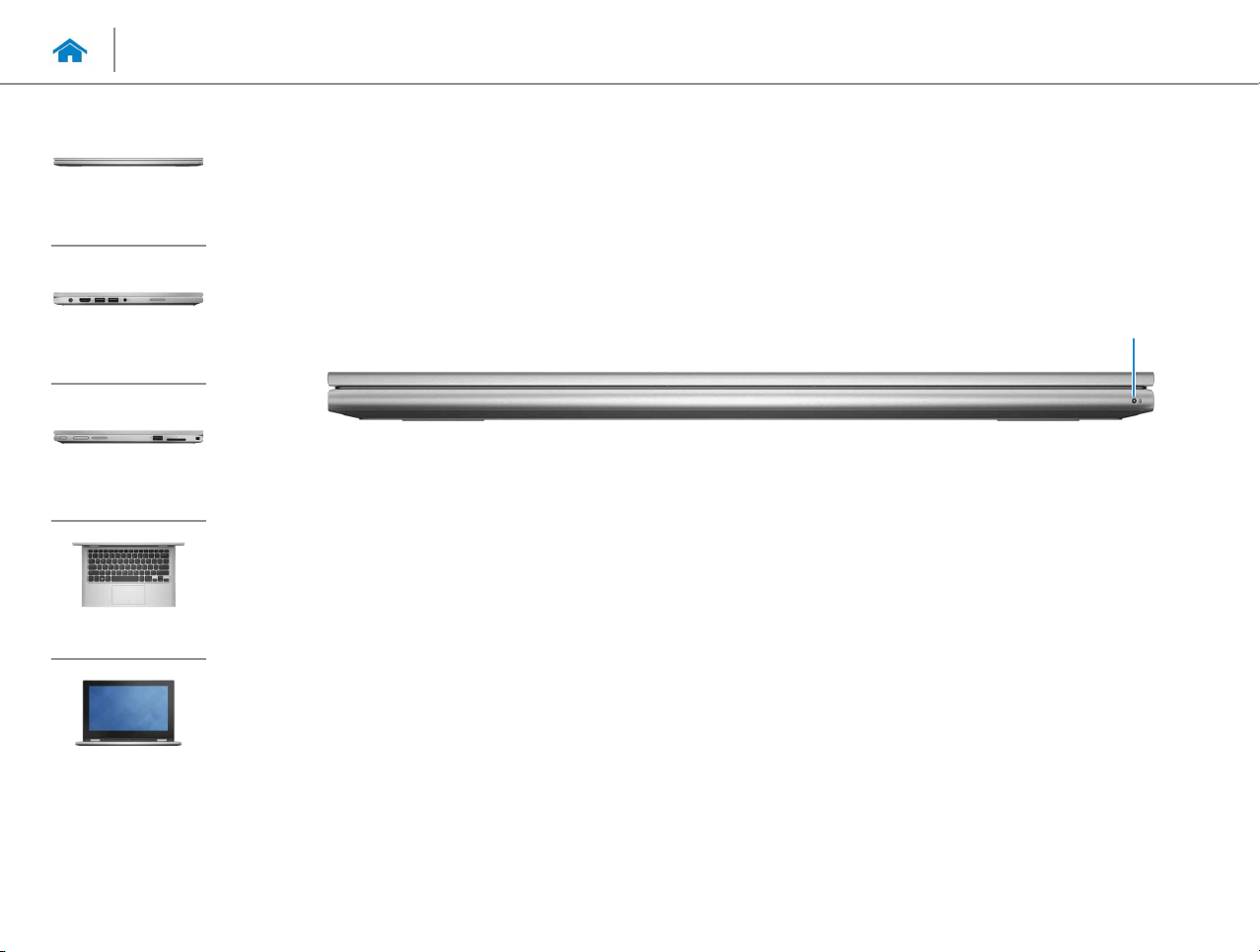
Specifications
Front
Left
Right
Views
Front
1
Base
Display
1 Power/Battery status light
Indicates the power state and battery state of the
computer.
Solid white — Power adapter is connected to the
computer and the battery is being charged.
Solid yellow — Battery charge is low or critical.
Off — Power adapter is connected to the computer
and battery is fully charged or power adapter is not
connected to the computer.
Page 3
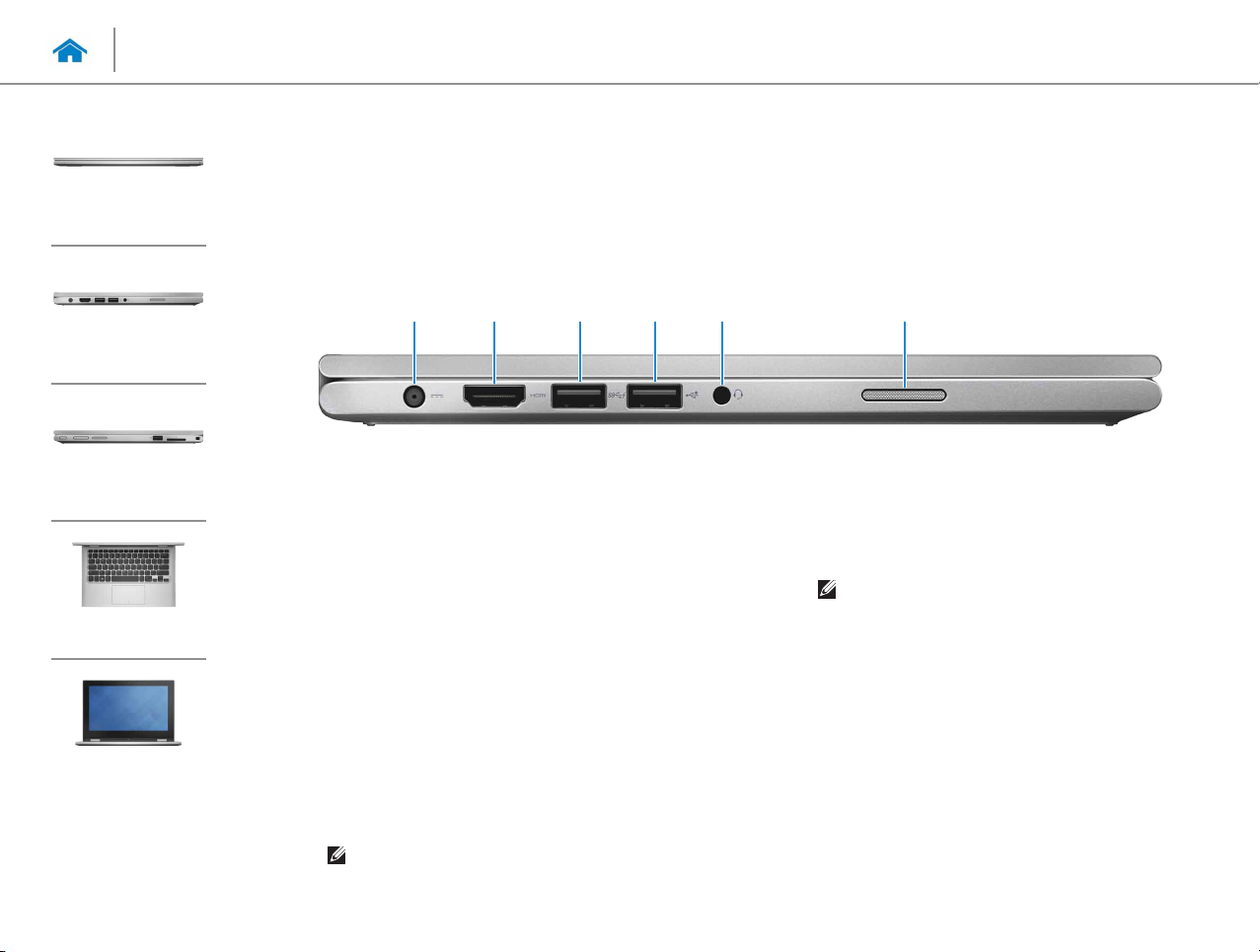
Specifications
Front
Left
Right
Views
Left
5 641 2 3
Base
Display
1 Power-adapter port
Connect a power adapter to provide power to your
computer and charge the battery.
2 HDMI port
Connect a TV or another HDMI‑in enabled device.
Provides video and audio output.
3 USB 3.0 port with PowerShare
Connect peripherals such as storage devices, printers,
and so on. Provides data transfer speeds up to 5 Gbps.
PowerShare allows you to charge your USB devices even
when your computer is turned off.
NOTE: If your computer is turned off or in Hibernate
state, you must connect the power adapter to
charge your devices using the PowerShare port. You
must enable this feature in the BIOS setup program.
NOTE: Certain USB devices may not charge when
the computer is turned off or in the Sleep state. In
such cases, turn on the computer to charge the
device.
4 USB 2.0 port
Connect peripherals such as storage devices, printers,
and so on. Provides data transfer speeds up to
480 Mbps.
5 Headset port
Connect a headphone, a microphone, or a headphone
and microphone combo (headset).
6 Left speaker
Provides audio output from your computer.
Page 4
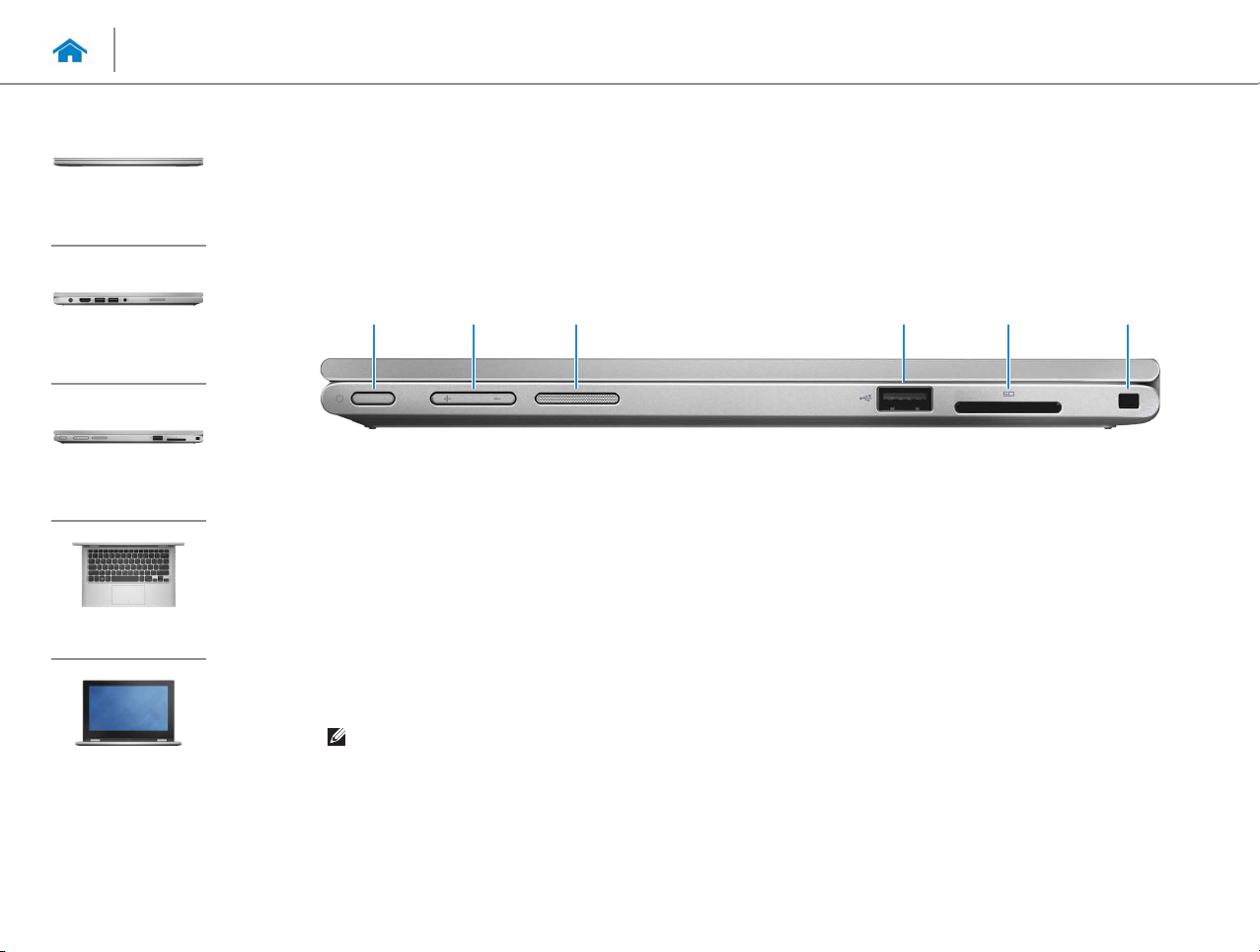
Specifications
Front
Views
Right
Left
Right
Base
Display
1 Power button
Press to turn on the computer if it is turned off or in
Sleep state.
Press to put the computer in Sleep state if it is turned on.
Press and hold for 4 seconds to force shut‑down the
computer.
NOTE: You can customize the power‑button
behavior in Power Options. For more information,
see Me and My Dell at dell.com/support/manuals.
2 Volume-control buttons (2)
Press to increase or decrease the volume.
3 Right speaker
Provides audio output from your computer.
4
651 2 3
4 USB 2.0 port
Connect peripherals such as storage devices, printers,
and so on. Provides data transfer speeds up to
480 Mbps.
5 Media-card reader
Reads from and writes to media cards.
6 Security-cable slot
Connect a Noble security cable to prevent unauthorized
movement of your computer.
Page 5
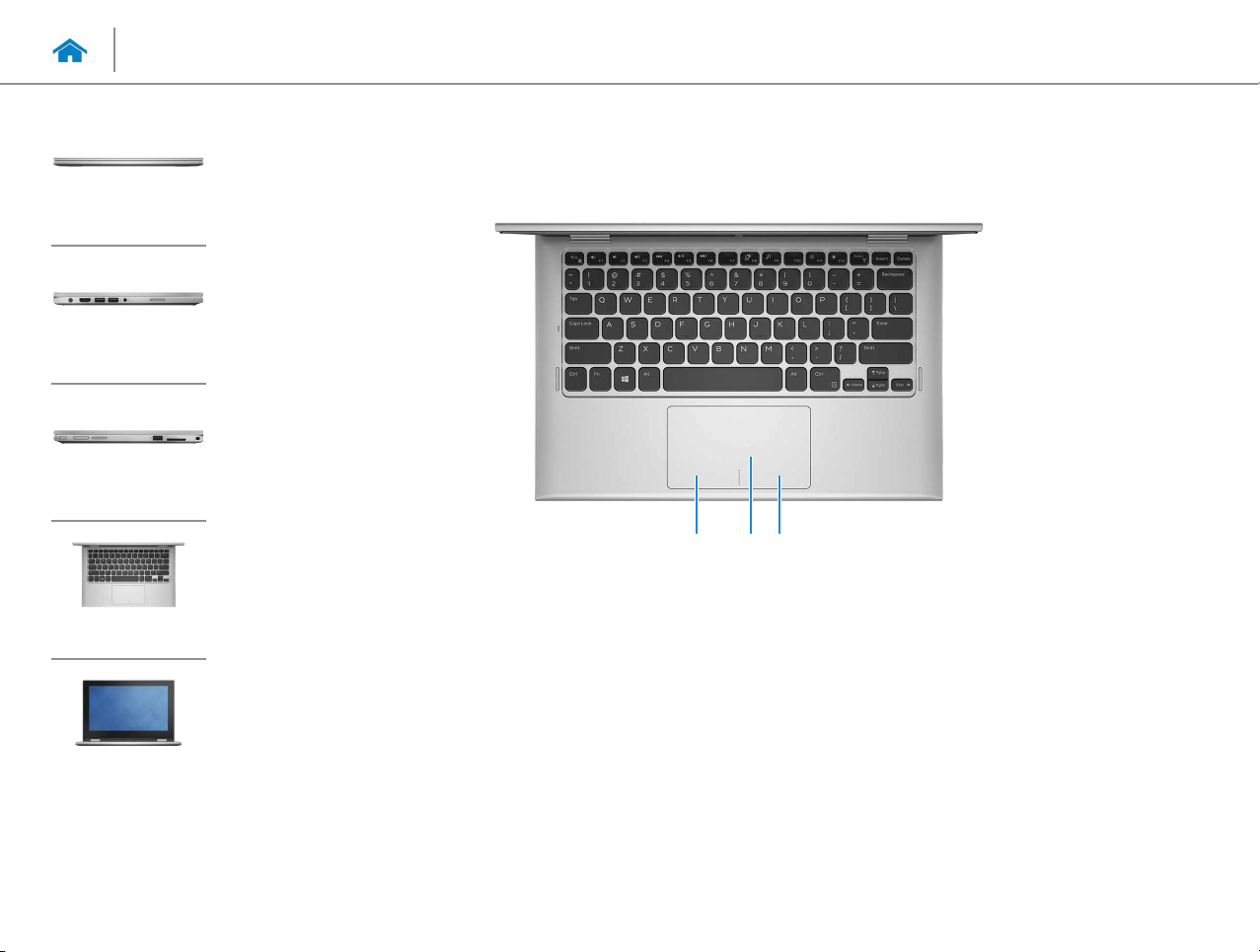
Specifications
Front
Left
Right
Views
Base
321
Base
Display
1 Left-click area
Press to left‑click.
2 Touch pad
Move your finger on the touch pad to move the mouse
pointer. Tap to left‑click.
3 Right-click area
Press to right‑click.
Page 6
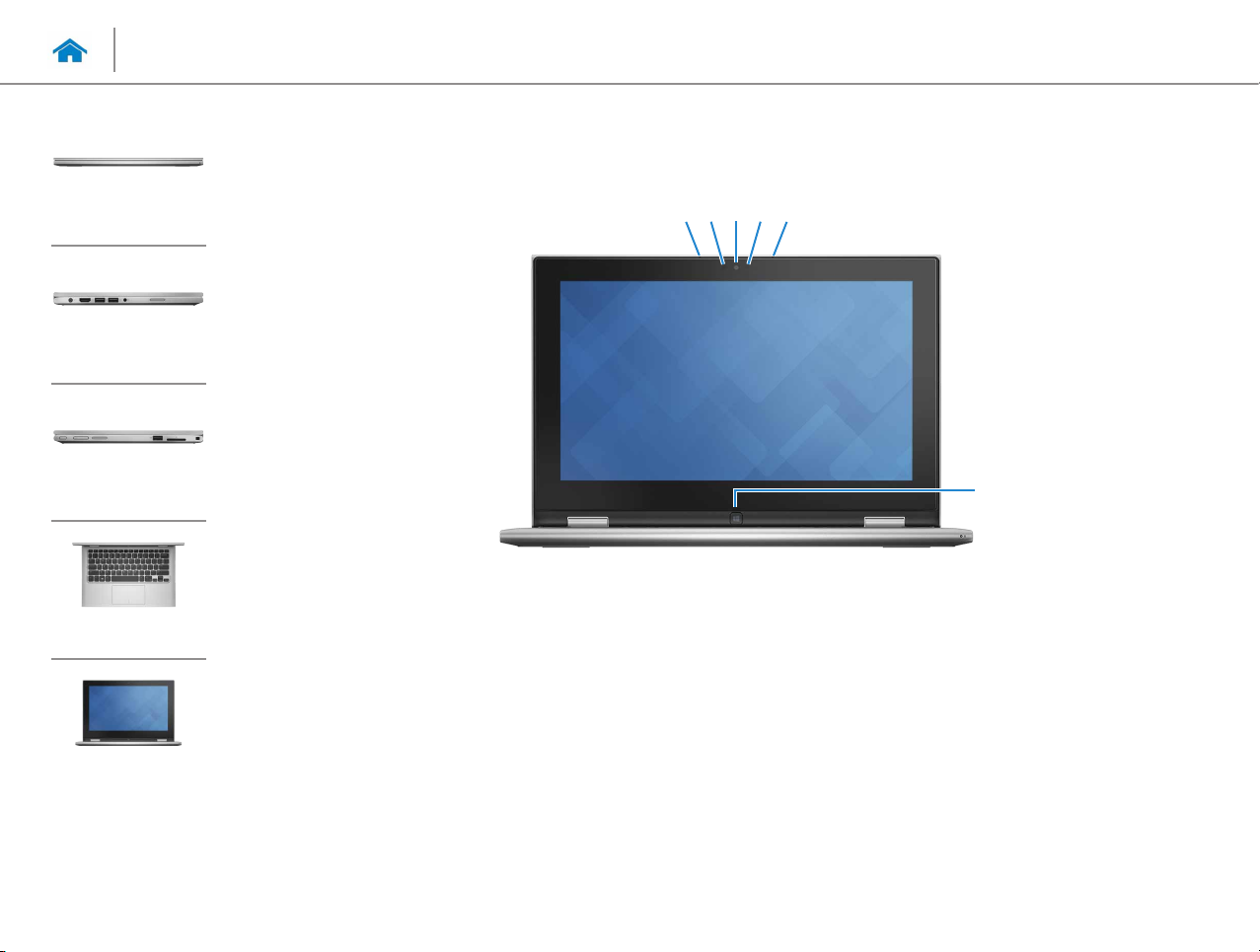
Specifications
Views
Display
Front
Left
Right
Base
Display
1 Left microphone
Provides high‑quality digital sound input for audio
recording, voice calls, and so on.
2 Ambient-light sensor
Detects the ambient light and automatically adjusts the
display brightness.
3 Camera
Allows you to video chat, capture photos, and record
videos.
21 3 4 5
6
4 Camera-status light
Turns on when the camera is in use.
5 Right microphone
Provides high‑quality digital sound input for audio
recording, voice calls, and so on.
6 Windows button
Press to go to the Start screen.
Page 7
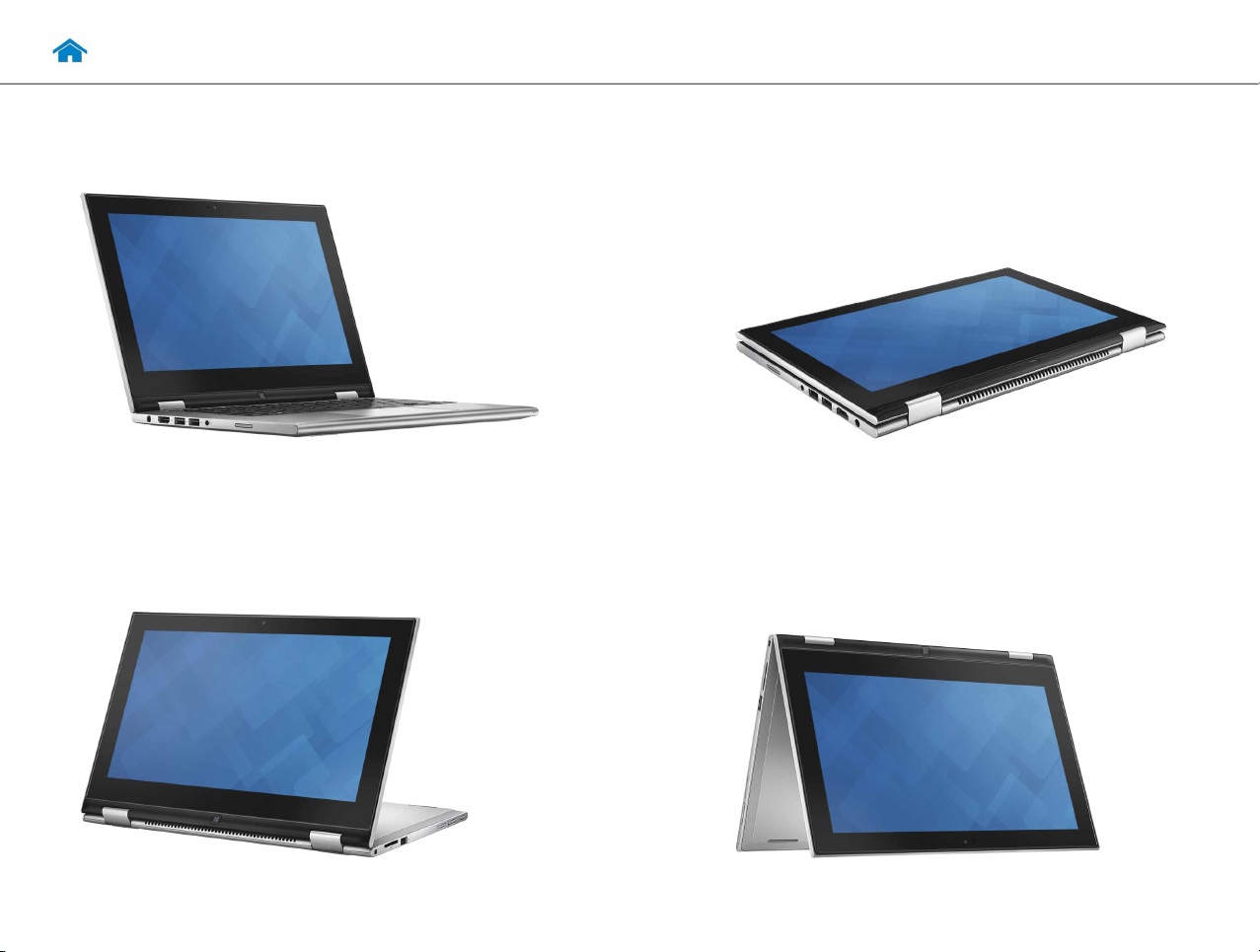
Modes
Notebook
Tablet Stand
Tablet
Tent
Page 8
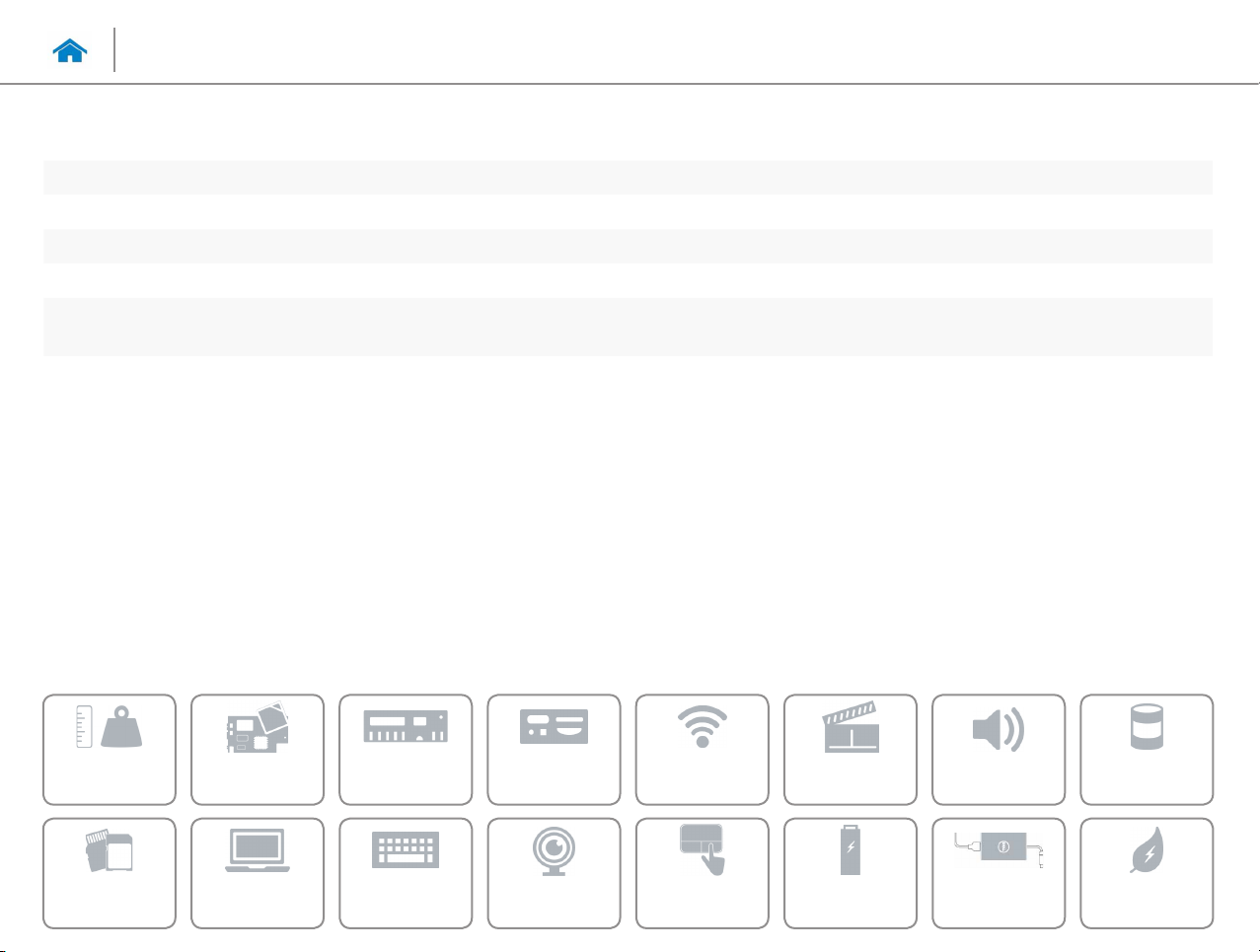
Views
Specifications
Dimensions and weight
Height 19 mm (0.74 in)
Width 300 mm (11.81 in)
Depth 201 mm (7.91 in)
Weight (minimum) 1.40 kg (3.08 lb)
NOTE: The weight of your computer varies depending on the configuration
ordered and the manufacturing variability.
Dimensions and
weight
Media-card
reader
System
information
Display
Memory
Keyboard
Ports and
connectors
Communications
Touch pad Power adapterCamera
Video Audio
Battery
Storage
Computer
environment
Page 9

Views
Specifications
System information
Computer model Inspiron 3148
Processor 4
Chipset Integrated in the processor
th
Generation Intel Core i3
Dimensions and
weight
Media-card
reader
System
information
Display
Memory
Keyboard
Ports and
connectors
Communications
Touch pad Power adapterCamera
Video Audio
Battery
Storage
Computer
environment
Page 10

Views
Specifications
Memory
Slot One SODIMM slot
Type DDR3L
Speed 1600 MHz
Configurations supported 4 GB
Dimensions and
weight
Media-card
reader
System
information
Display
Memory
Keyboard
Ports and
connectors
Communications
Touch pad Power adapterCamera
Video Audio
Battery
Storage
Computer
environment
Page 11

Views
Specifications
Ports and connectors
External:
USB • Two USB 2.0 ports
• One USB 3.0 port
Audio/Video • One HDMI port
• One headphone and microphone combo (headset) port
Internal:
M.2 One M.2 card slot for Wi‑Fi and Bluetooth combo card
Dimensions and
weight
Media-card
reader
System
information
Display
Memory
Keyboard
Ports and
connectors
Communications
Touch pad Power adapterCamera
Video Audio
Battery
Storage
Computer
environment
Page 12

Views
Specifications
Communications
Wireless • Wi‑Fi 802.11b/g/n
• Wi‑Fi 802.11ac
• Bluetooth 4.0
Dimensions and
weight
Media-card
reader
System
information
Display
Memory
Keyboard
Ports and
connectors
Communications
Touch pad Power adapterCamera
Video Audio
Battery
Storage
Computer
environment
Page 13

Views
Specifications
Video
Controller Intel HD Graphics
Memory Shared system memory
Dimensions and
weight
Media-card
reader
System
information
Display
Memory
Keyboard
Ports and
connectors
Communications
Touch pad Power adapterCamera
Video Audio
Battery
Storage
Computer
environment
Page 14

Views
Specifications
Audio
Controller Realtek ALC3234 with Waves MaxxAudio
Speakers Two
Speaker output:
Average 2 W
Peak 2.5 W
Microphone Digital‑array microphones in camera assembly
Volume controls Media‑control shortcut keys and volume‑control buttons.
Dimensions and
weight
Media-card
reader
System
information
Display
Memory
Keyboard
Ports and
connectors
Communications
Touch pad Power adapterCamera
Video Audio
Battery
Storage
Computer
environment
Page 15

Views
Specifications
Storage
Interface SATA 3 Gbps
Hard drive One 2.5‑inch drive
Dimensions and
weight
Media-card
reader
System
information
Display
Memory
Keyboard
Ports and
connectors
Communications
Touch pad Power adapterCamera
Video Audio
Battery
Storage
Computer
environment
Page 16

Views
Specifications
Media-card reader
Type One 2‑in‑1 slot
Cards supported • SD card
• MultiMedia Card (MMC)
Dimensions and
weight
Media-card
reader
System
information
Display
Memory
Keyboard
Ports and
connectors
Communications
Touch pad Power adapterCamera
Video Audio
Battery
Storage
Computer
environment
Page 17

Views
Specifications
Display
Type 11.6‑inch HD WLED touch
Resolution (maximum) 1366 x 768
Dimensions:
Height 143.81 mm (5.66 in)
Width 256.12 mm (10.08 in)
Diagonal 294.64 mm (11.60 in)
Refresh rate 60 Hz
Operating angle 0 degree (closed) to 360 degrees
Viewing angle 160 degrees
Pixel pitch 0.1875 mm
Controls Brightness can be controlled using shortcutkeys.
Dimensions and
weight
Media-card
reader
System
information
Display
Memory
Keyboard
Ports and
connectors
Communications
Touch pad Power adapterCamera
Video Audio
Battery
Storage
Computer
environment
Page 18

Views
Specifications
Keyboard
Type Chiclet keyboard
Shortcut keys Some keys on your keyboard have two symbols on them. These keys can be
used to type alternate characters or to perform secondary functions. To type
the alternate character, press Shift and the desired key. To perform secondary
functions, press Fn and the desired key.
NOTE: You can define the primary behavior of the function keys (F1–F12)
by changing Function Key Behavior in BIOS setup program.
List of shortcut keys.
Dimensions and
weight
Media-card
reader
System
information
Display
Memory
Keyboard
Ports and
connectors
Communications
Touch pad Power adapterCamera
Video Audio
Battery
Storage
Computer
environment
Page 19

Keyboard
Shortcut keys
Mute audio
Decrease volume
Increase volume
Play/Pause
Open Search charm
Open Share charm
Open Devices charm
Open Settings charm
List recently‑used apps
Display active app menu‑bar
Decrease brightness
Turn off/on wireless
Pause/Break
Shortcut/Secondary menu
(Fn + Right Ctrl)
Sleep
Scroll lock
Increase brightness
Page 20

Views
Specifications
Camera
Resolution:
Still image 0.92 megapixel
Video 1280 x 720 (HD) at 30 fps (maximum)
Diagonal viewing angle 74 degrees
Dimensions and
weight
Media-card
reader
System
information
Display
Memory
Keyboard
Ports and
connectors
Communications
Touch pad Power adapterCamera
Video Audio
Battery
Storage
Computer
environment
Page 21

Views
Specifications
Touch pad
Resolution:
Horizontal 1207 dpi
Vertical 1702 dpi
Dimensions:
Width 102.40 mm (4.03 in)
Height 77.40 mm (3.04 in)
Dimensions and
weight
Media-card
reader
System
information
Display
Memory
Keyboard
Ports and
connectors
Communications
Touch pad Power adapterCamera
Video Audio
Battery
Storage
Computer
environment
Page 22

Views
Specifications
Battery
Type 3 cell
Dimensions:
Width 77.20 mm (3.04 in)
Depth 254 mm (10 in)
Height 6.80 mm (0.27 in)
Weight (maximum) 0.25 kg (0.55 lb)
Voltage 11.4 VDC
Charging time when the computer is off
(approximate)
Operating time Varies depending on operating conditions and can significantly reduce under
Life span (approximate) 300 discharge/charge cycles
Temperature range:
Operating 0°C to 35°C (32°F to 95°F)
Storage –40°C to 65°C (–40°F to 149°F)
Coin‑cell battery CR‑2032
Within 4 hours
certain power‑intensive conditions.
Dimensions and
weight
Media-card
reader
System
information
Display
Memory
Keyboard
Ports and
connectors
Communications
Touch pad Power adapterCamera
Video Audio
Battery
Storage
Computer
environment
Page 23

Views
Specifications
Power adapter
Type 65 W
Input voltage 100 VAC–240 VAC
Input frequency 50 Hz–60 Hz
Input current 1.60 A/1.70 A
Output current 3.34 A
Rated output voltage 19.50 VDC
Temperature range:
Operating 0°C to 40°C (32°F to 104°F)
Storage –40°C to 70°C (–40°F to 158°F)
Dimensions and
weight
Media-card
reader
System
information
Display
Memory
Keyboard
Ports and
connectors
Communications
Touch pad Power adapterCamera
Video Audio
Battery
Storage
Computer
environment
Page 24

Views
Specifications
Computer environment
Airborne contaminant level G1 as defined by ISA‑S71.04‑1985
Operating Storage
Temperature range 0°C to 40°C (32°F to 104°F) –40°C to 65°C (–40°F to 149°F)
Relative humidity (maximum) 10% to 90% (non‑condensing) 0% to 95% (non‑condensing)
Vibration (maximum)
Shock (maximum) 110 G
Altitude (maximum) –15.2 m to 3048 m (–50 ft to 10,000 ft) –15.2 m to 10,668 m (–50 ft to 35,000 ft)
* Measured using a random vibration spectrum that simulates user environment.
† Measured using a 2 ms half‑sine pulse when the hard drive is in use.
‡ Measured using a 2 ms half‑sine pulse when the hard‑drive head is in parked position.
*
0.66 GRMS 1.30 GRMS
†
160 G
‡
Dimensions and
weight
Media-card
reader
System
information
Display
Memory
Keyboard
Ports and
connectors
Communications
Touch pad Power adapterCamera
Video Audio
Battery
Storage
Computer
environment
