Dell Inspiron 0VM0DJA00, Inspiron VM0DJ, Inspiron 300, Inspiron 400, Inspiron Zino Quick Start Manual
...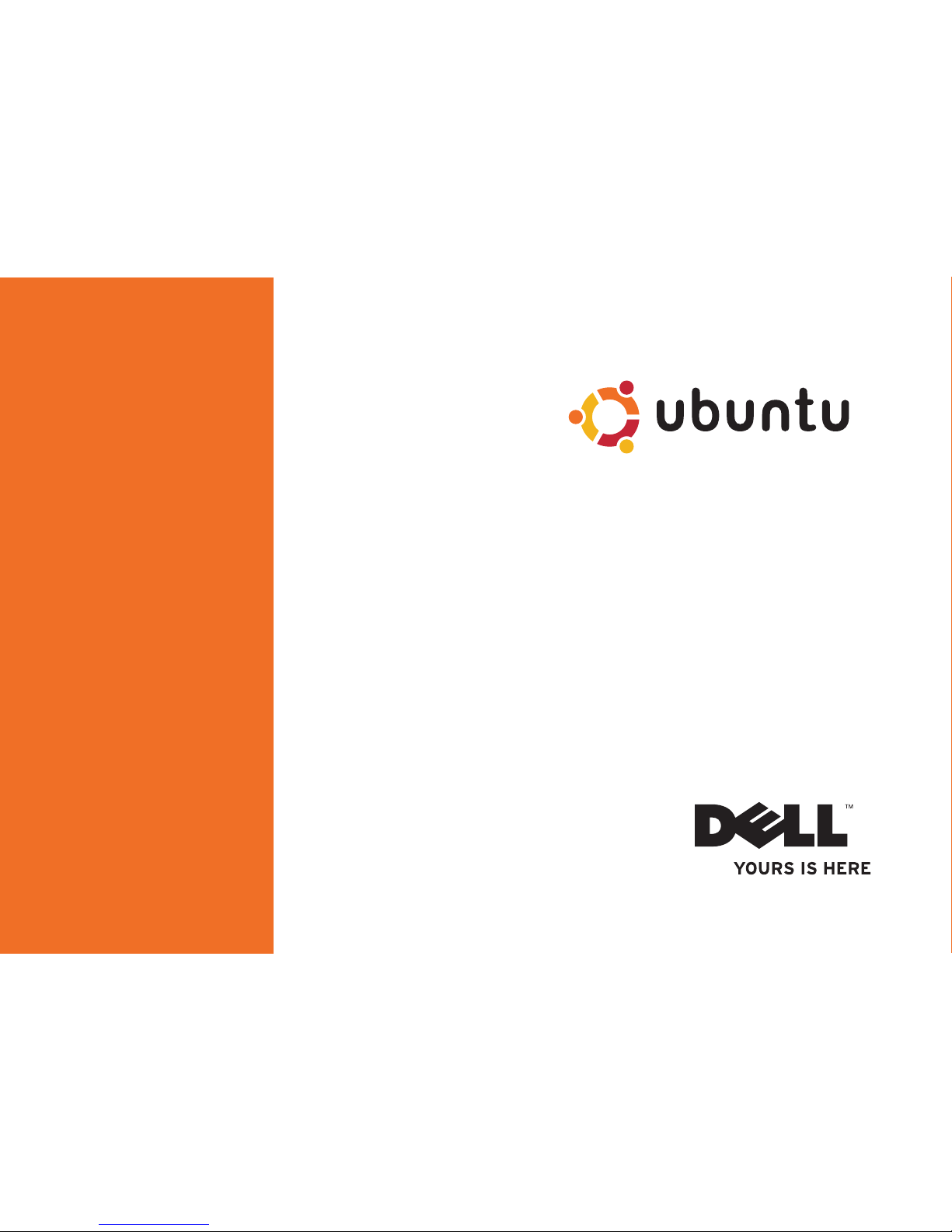
QUICK START GUIDE
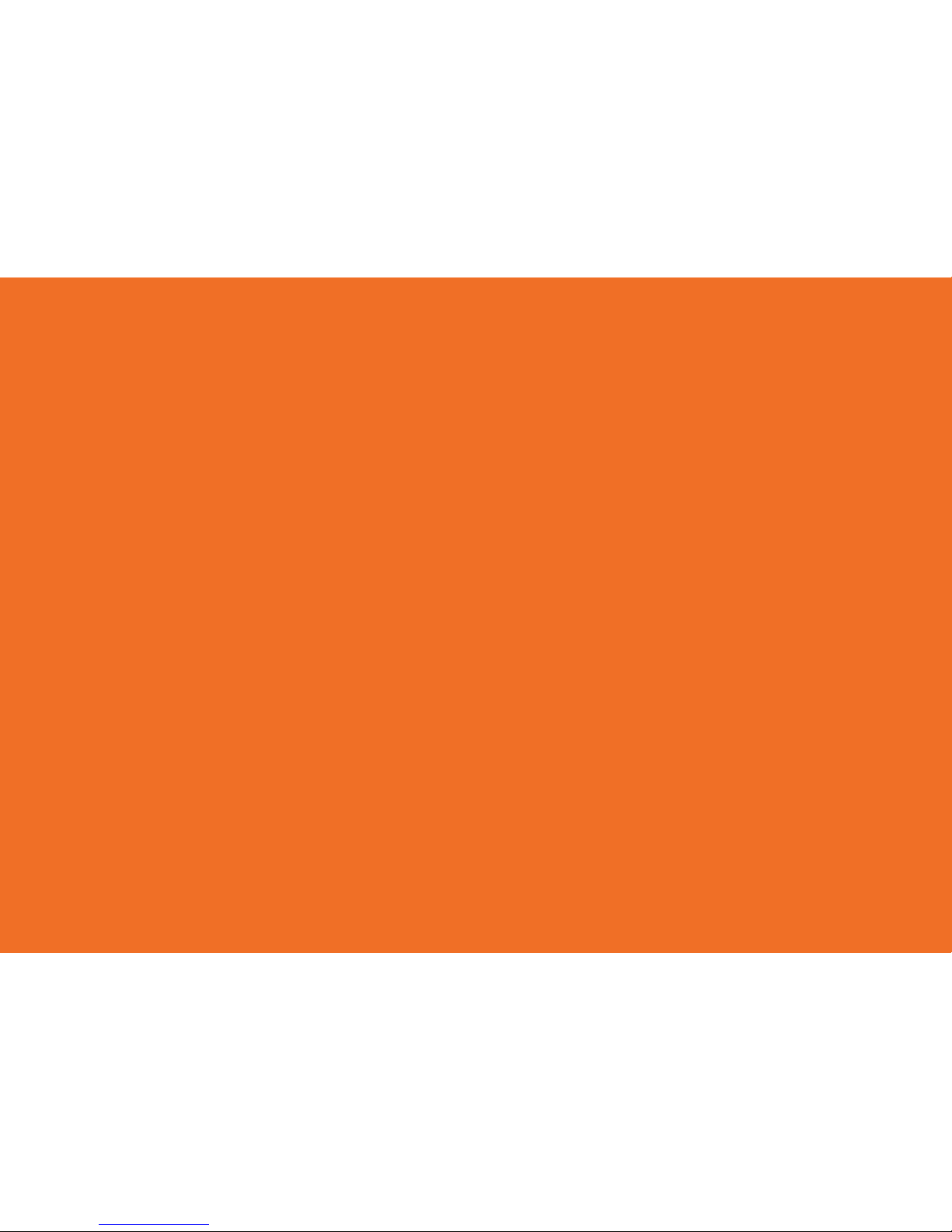
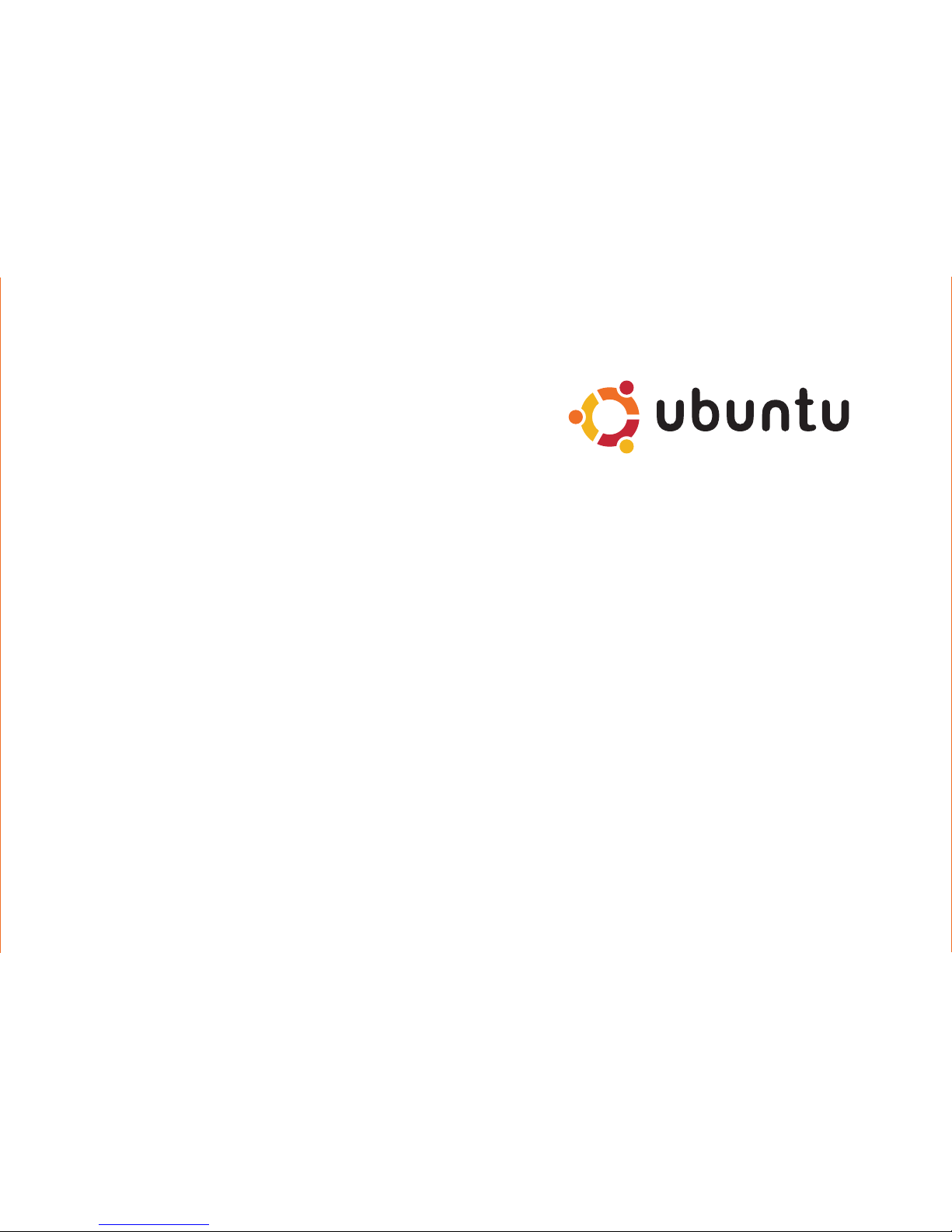
QUICK START GUIDE
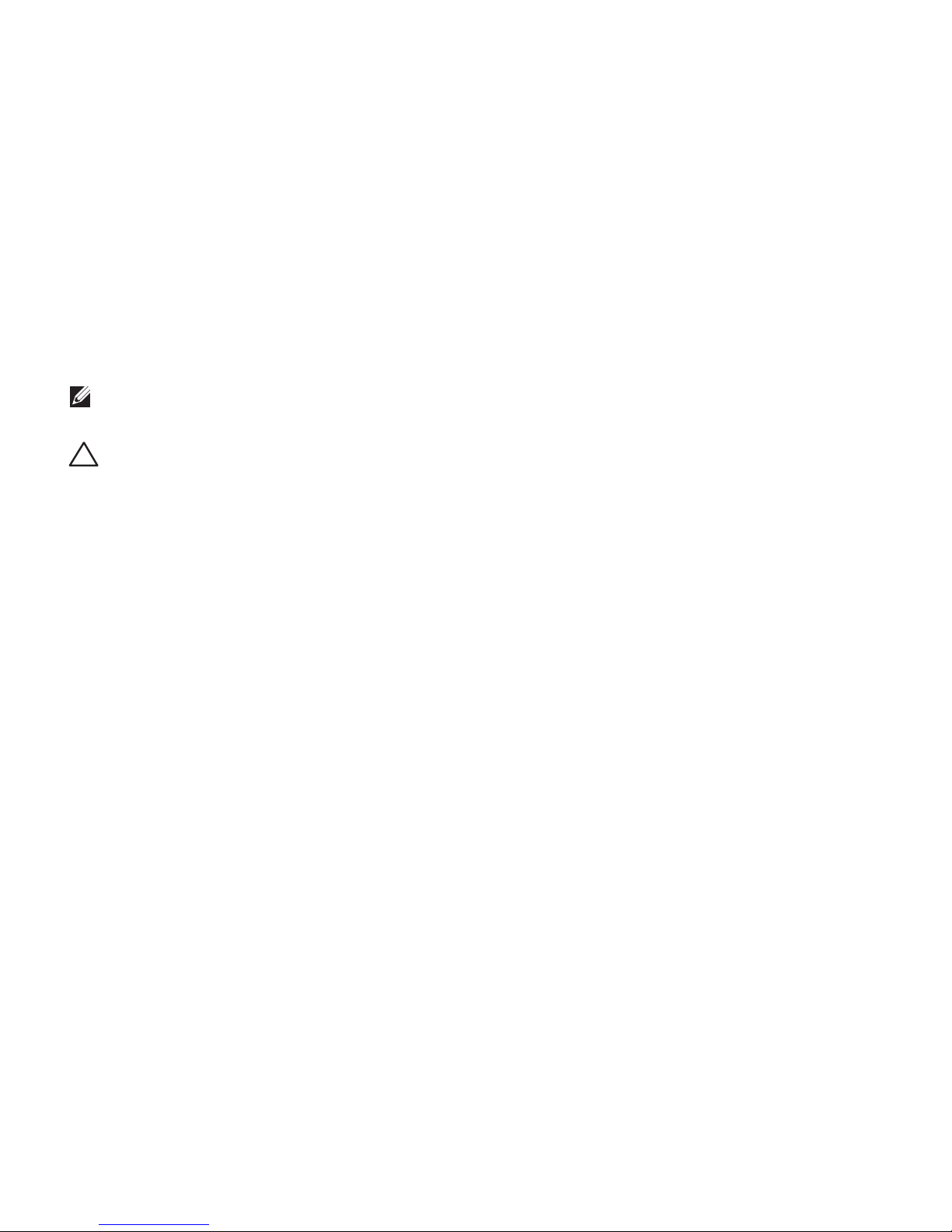
Notes and Cautions
NOTE: A NOTE indicates important information that helps you make better use of your
computer.
CAUTION: A CAUTION indicates either potential damage to hardware or loss of data and tells
you how to avoid the problem.
__________________
Information in this document is subject to change without notice.
© 2009 Dell Inc. All rights reserved.
Reproduction of these materials in any manner whatsoever without the written permission of Dell Inc. is strictly forbidden.
Trademarks used in this text:
Dell
, the
DELL
logo, and YOURS IS HERE are trademarks of Dell Inc.;
Ubuntu
and the
Ubuntu
logo are registered trademarks of Canonical Ltd.
Other trademarks and trade names may be used in this document to refer to either the entities claiming the marks and
names or their products. Dell Inc. disclaims any proprietary interest in trademarks and trade names other than its own.
September 2009 P/N VM0DJ Rev. A00

3
About Your Ubuntu Netbook Desktop . . . . .4
Main Menu . . . . . . . . . . . . . . . . . . . . . . . . . . . . 6
Getting Started With Ubuntu. . . . . . . . . . . . .8
Connecting to the Internet . . . . . . . . . . . . . . . 8
Browsing the Internet . . . . . . . . . . . . . . . . . . .9
Instant Messaging. . . . . . . . . . . . . . . . . . . . . 12
Creating Files and Folders . . . . . . . . . . . . . . 12
Transferring Data. . . . . . . . . . . . . . . . . . . . . . 16
Setting System Preferences . . . . . . . . . . . . 16
Switching to the Classic Desktop Mode . . . 18
Basic Ubuntu Shortcuts . . . . . . . . . . . . . . . . 19
Reinstalling Your Operating System . . . . .20
Contents

4
About Your Ubuntu Netbook Desktop
The Ubuntu Netbook Desktop launches when you turn on your computer.
7
8
1
3 42
9
6
5
About Your Ubuntu Netbook Desktop
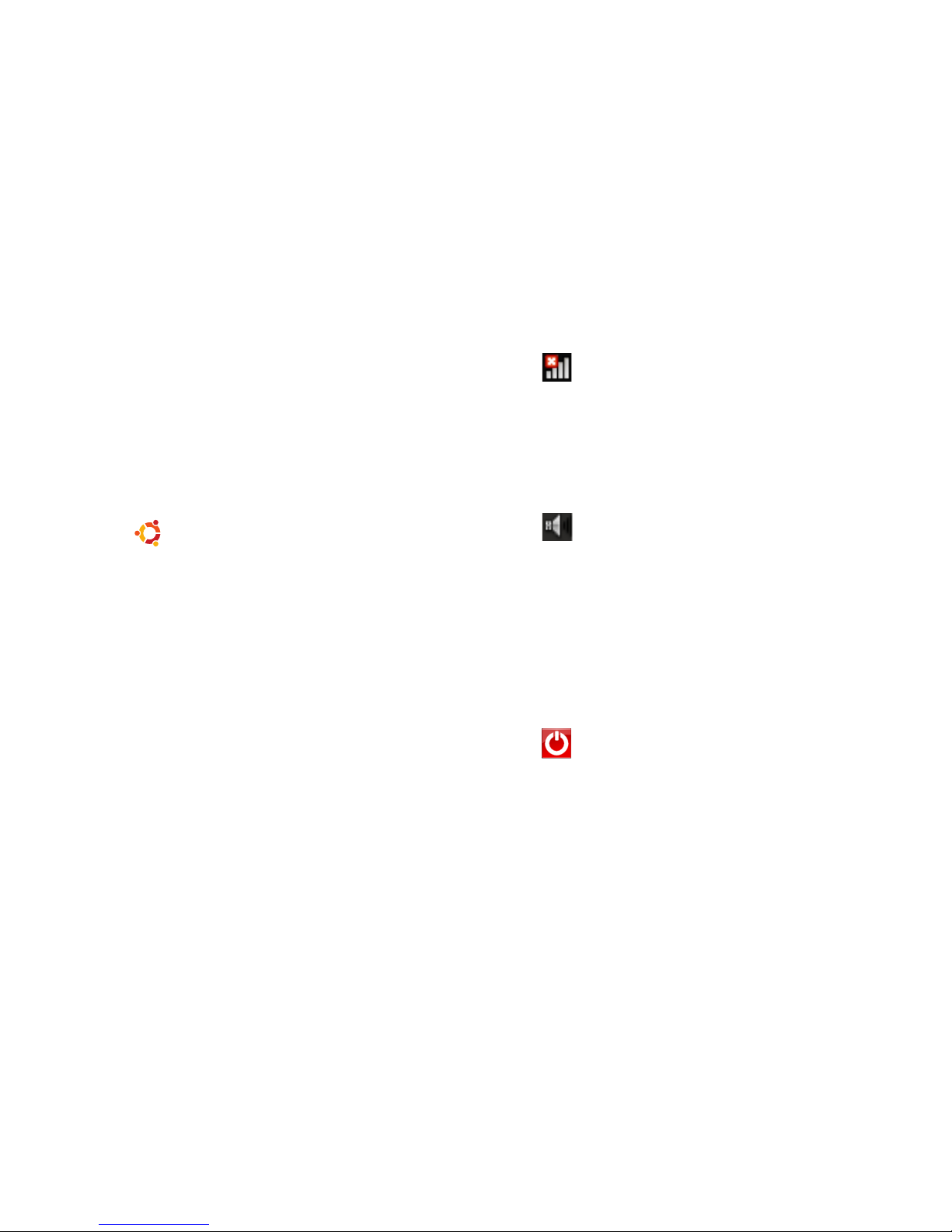
5
About Your Ubuntu Netbook Desktop
1
Main Menu — Provides access to
applications and settings on your
computer. Click the desired category
to view the available applications and
settings. For more information, see “Main
Menu” on page 8.
2
Home icon — Click to minimize all
open windows and to display the main
menu.
3
Running application icon — Each running
application is represented by an icon in
the panel. Click the running application to
bring it to the foreground.
4
Panel — Provides quick access to running
applications and utilities on your computer.
5
Network status indicator — Indicates
if you are connected to a wired or wireless
network. Click to view the list of available
wireless networks. When connected to a
wireless network, the indicator displays a
series of bars indicating the signal strength.
6
Volume icon — Click to adjust the
volume level, mute the sound, or change
the volume settings. Adjust the slider to
increase or decrease the volume level.
7
Application icons — Displays the icons for
the applications available within a category.
8
Desktop — Right-click the desktop to
change the desktop background.
9
Power icon — Click to log out or shut
down your computer.

6
About Your Ubuntu Netbook Desktop
Main Menu
The main menu has categories of the different applications and settings on your computer.
11
1
3
4
5
6
7
8
9
10
2
