Dell IN1940MW User Manual
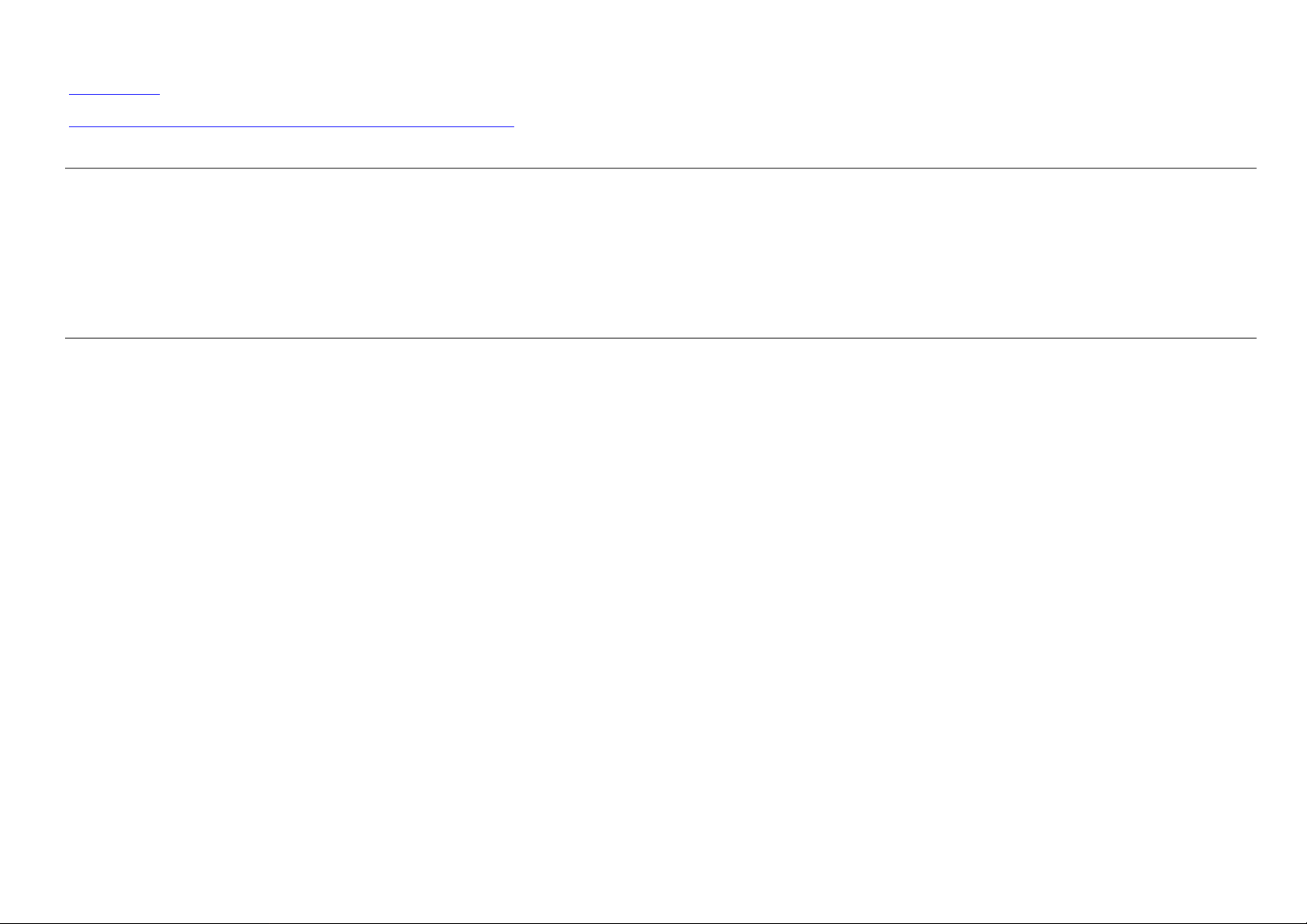
Dell™ IN1940MW Monitor
Use'r Guide
Setting the display resolution to 1440 x 900 (Maximum)
Information in this document is subject to change without notice.
© 2012 Dell Inc. All rights reserved.
Reproduction of these materials in any manner whatsoever without the written permission of Dell Inc. is strictly forbidden.
Trademarks used in this text: Dell and the DELL logo are trademarks of Dell Inc; Microsoft and Windows are either trademarks or registered trademarks of Microsoft Corporation in the United
States and/or other countries; Adobe is a registered trademark or trademark of Adobe Systems Incorporated in the United States and/or other countries.
Other trademarks and trade names may be used in this document to refer to either the entities claiming the marks and names or their products. Dell Inc. disclaims any proprietary interest in
trademarks and trade names other than its own.
Model IN1940MWb
May 2012 Rev. A00
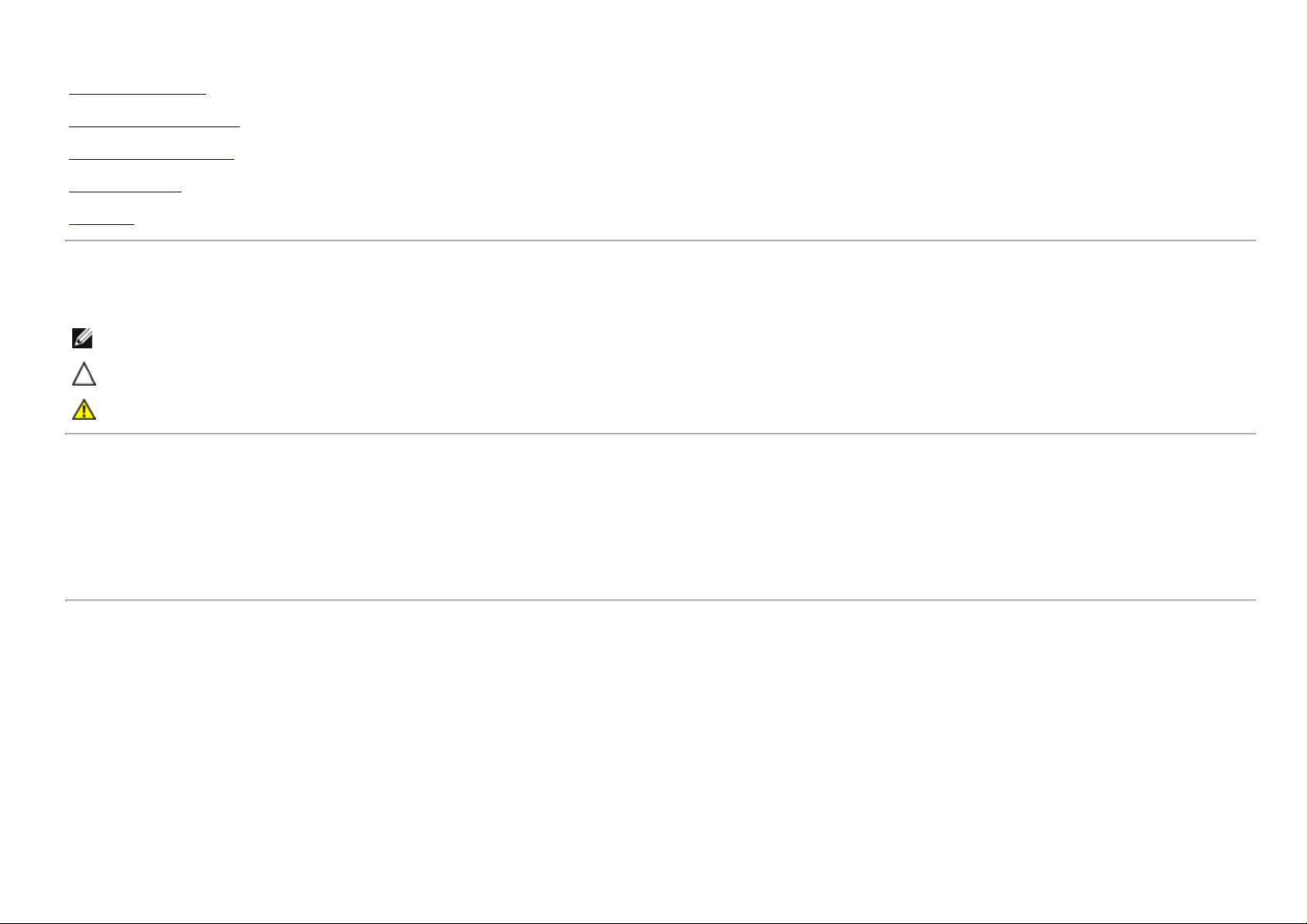
Dell ™ IN1940MW Monitor User's Guide
About Your Monitor
Setting Up Your Monitor
Operating Your Monitor
Troubleshooting
Appendix
Notes,Cautions,Warnings
NOTE: A NOTE indicates important information that helps you make better use of your computer.
CAUTION: A CAUTION indicates potential damage to hardware or loss of data if instructions are not followed.
WARNING: A WARNING indicates a potential for property damage, personal injury, or death.
Information in this document is subject to change without notice.
© 2012 Dell Inc. All rights reserved.
Reproduction of these materials in any manner whatsoever without the written permission of Dell Inc. is strictly forbidden.
Trademarks used in this text: Dell and the DELL logo are trademarks of Dell Inc; Microsoft and Windows are either trademarks or registered trademarks of Microsoft Corporation in the United
States and/or other countries; Adobe is a trademark of Adobe Systems Incorporated, which may be registered in certain jurisdictions.
Other trademarks and trade names may be used in this document to refer to either the entities claiming the marks and names or their products. Dell Inc. disclaims any proprietary interest in
trademarks and trade names other than its own.
Model IN1940MWb
May 2012 Rev. A00
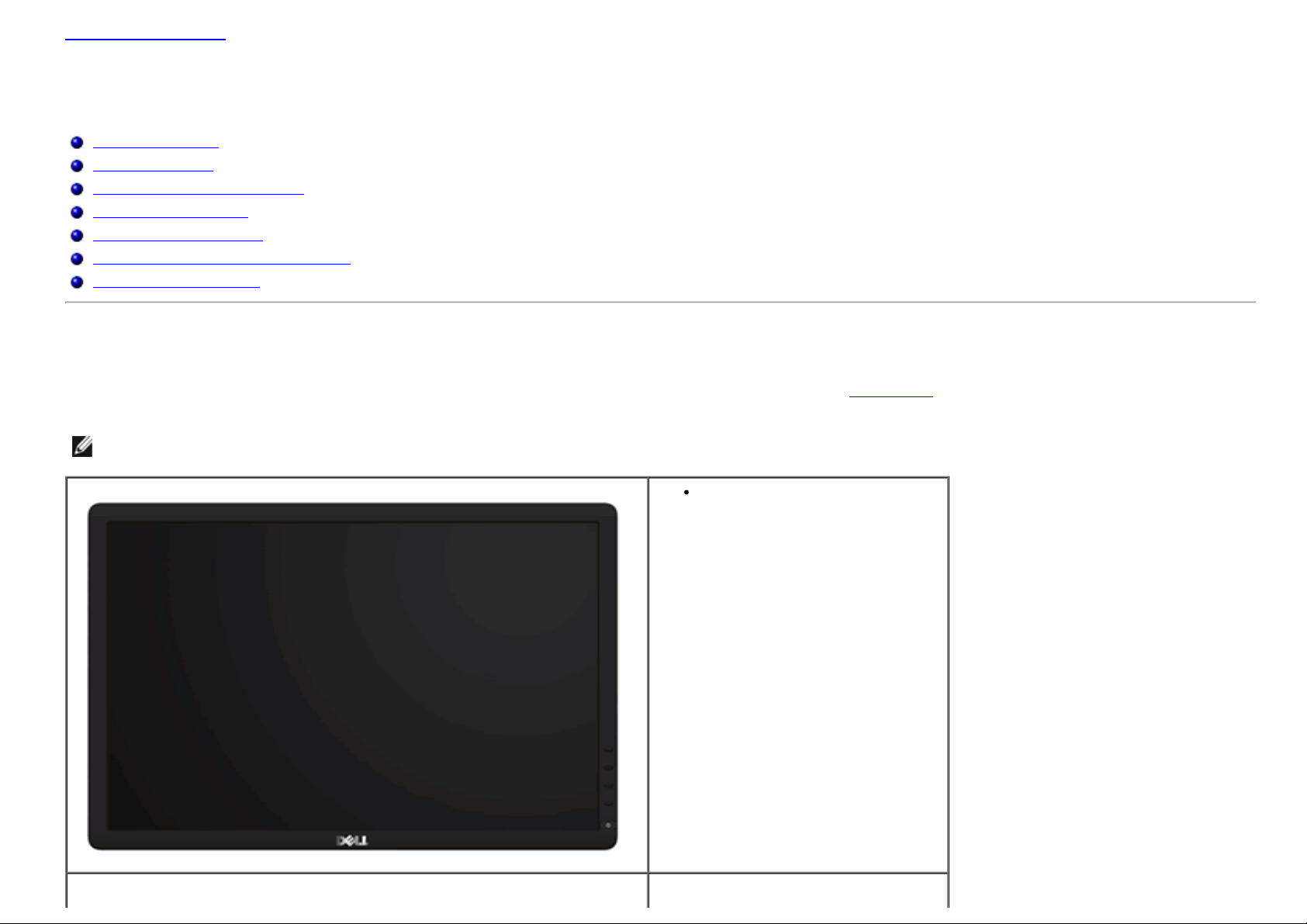
Back to Contents Page
About Your Monitor
Dell™ IN1940MW Monitor User's Guide
Package Contents
Product Features
Identifying Parts and Controls
Monitor Specifications
Plug and Play Capability
LCD Monitor Quality and Pixel Policy
Maintenance Guidelines
Package Contents
Your monitor ships with the components shown below. Ensure that you have received all the components and contact Dell if something is missing.
NOTE: Some items may be optional and may not ship with your Monitor. Some features or media may not be
available in certain countries.
Monitor
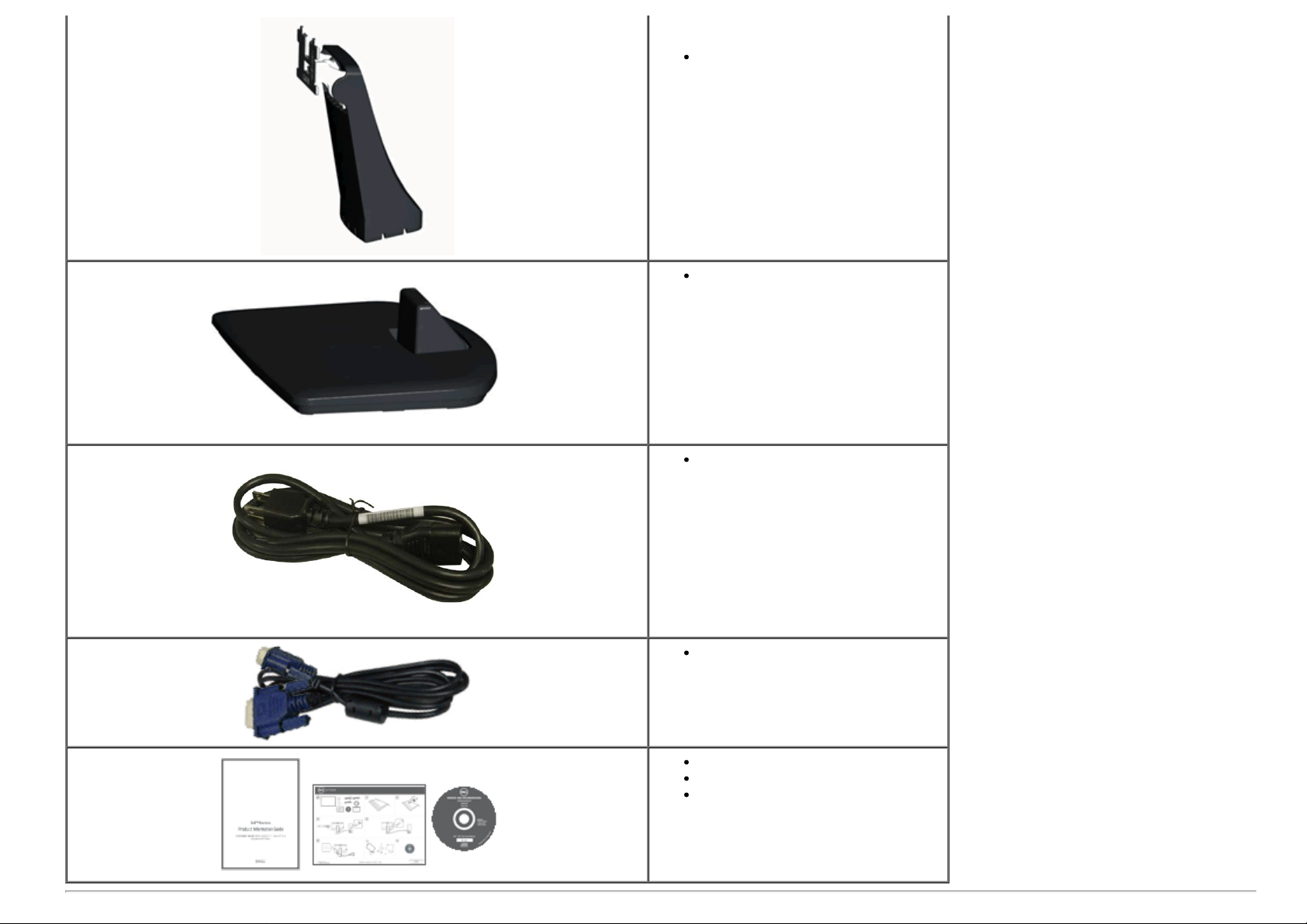
Stand Riser
Stand Base
Power Cable
VGA Cable
Drivers and Documentation media
Quick Setup Guide
Safety Information
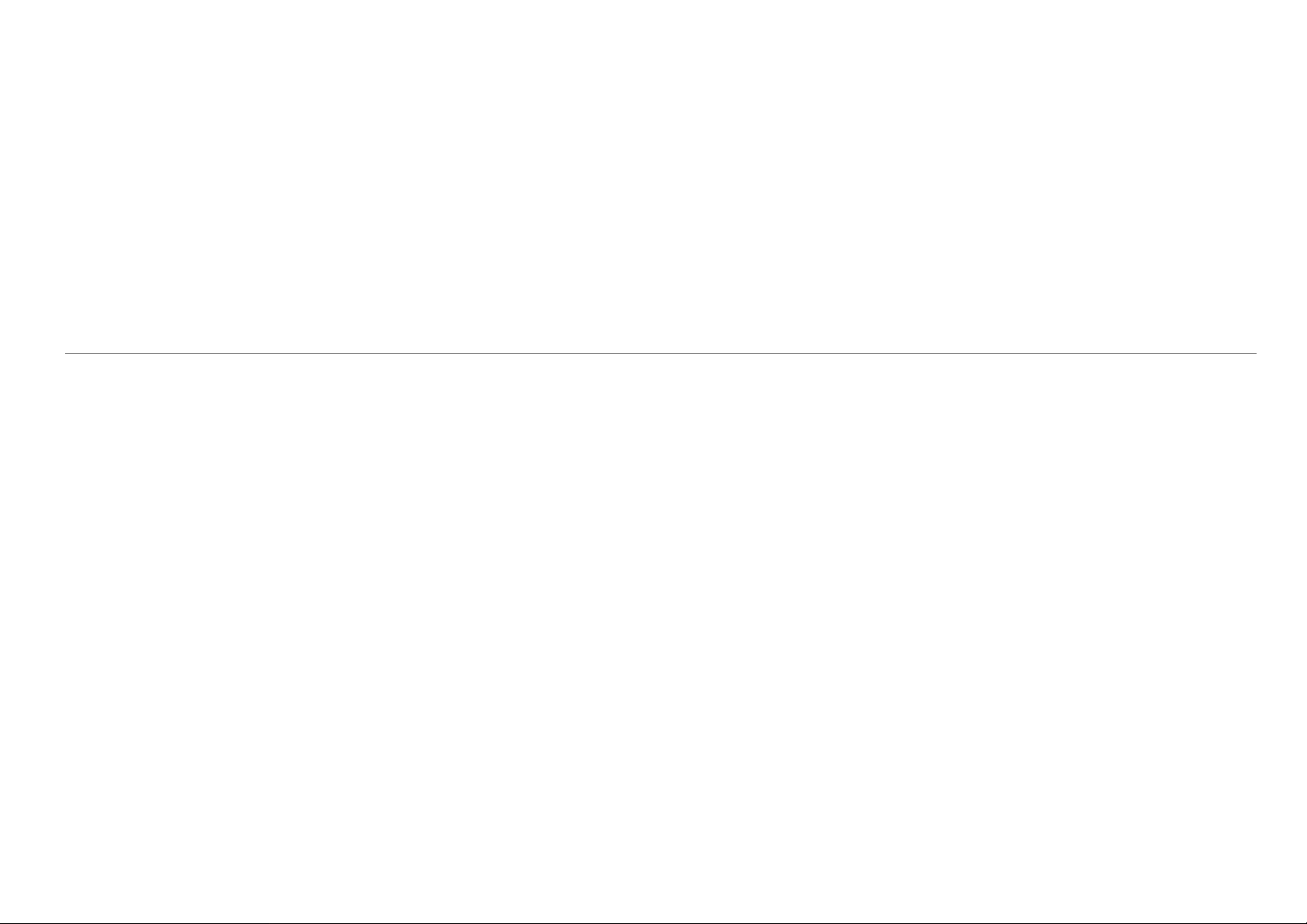
Product Features
The Dell™ IN1940MW display has an active matrix, thin-film transistor (TFT), liquid-crystal display (LCD). The monitor features include:
¦ 48.26 cm (19.0 inches) viewable area display.
¦ 1440 x 900 resolution plus full-screen support for lower resolutions.
¦ Tilt adjustment capabilities.
¦ Removable stand and Video Electronics Standards Association (VESA®) 100 mm mounting holes for flexible mounting solutions.
¦ Plug and play capability, if supported by your computer.
¦ On-Screen Display (OSD) adjustments for ease of set-up and screen optimization.
¦ Software and documentation media which includes an information file (INF), Image Color Matching file (ICM), and product documentation.
¦ Security lock slot.
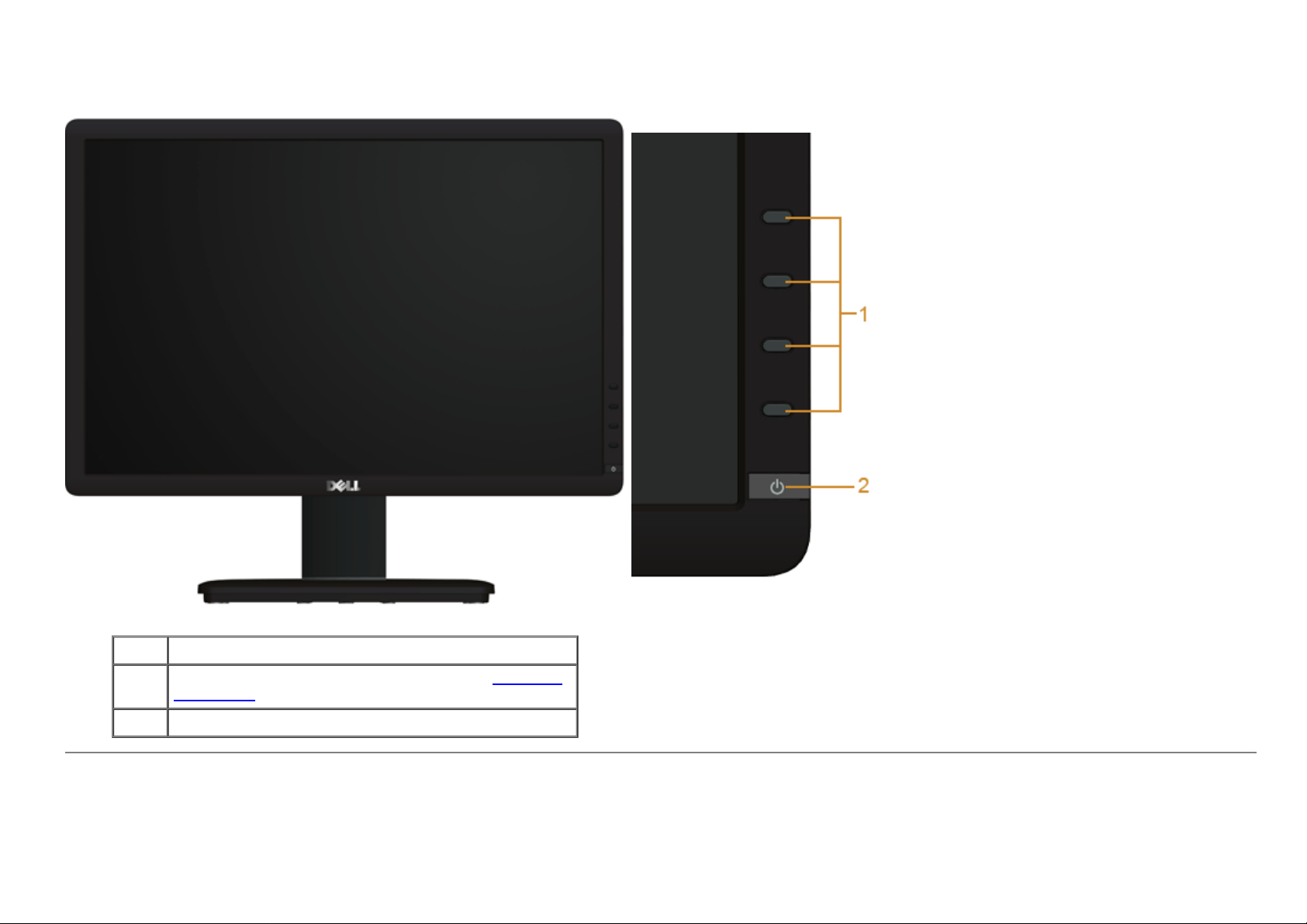
Identifying Parts and Controls
Front View
Front Panel Controls
Label Description
1
2 Power On/Off button (with LED indicator)
Function buttons (For more information, see Operating
the Monitor)
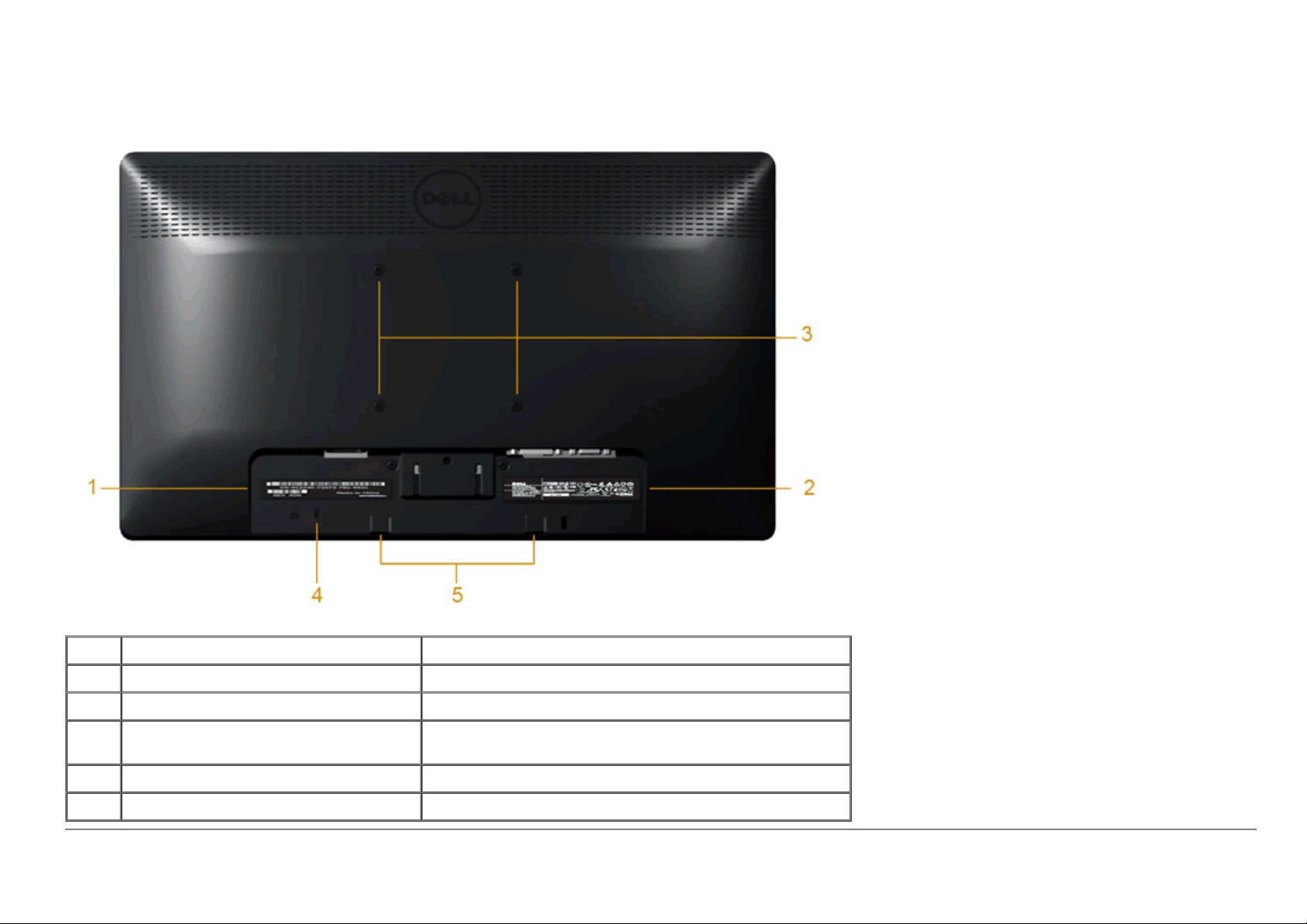
Back View
Label Description Use
1 Barcode serial number label To contact Dell for technical support.
2 Regulatory rating label Lists the regulatory approvals.
3
4 Security lock slot To help secure your monitor.
5 Dell Soundbar mounting brackets To attach the optional Dell Soundbar.
VESA mounting holes (100mm)
(Behind attached base plate)
To mount the monitor.
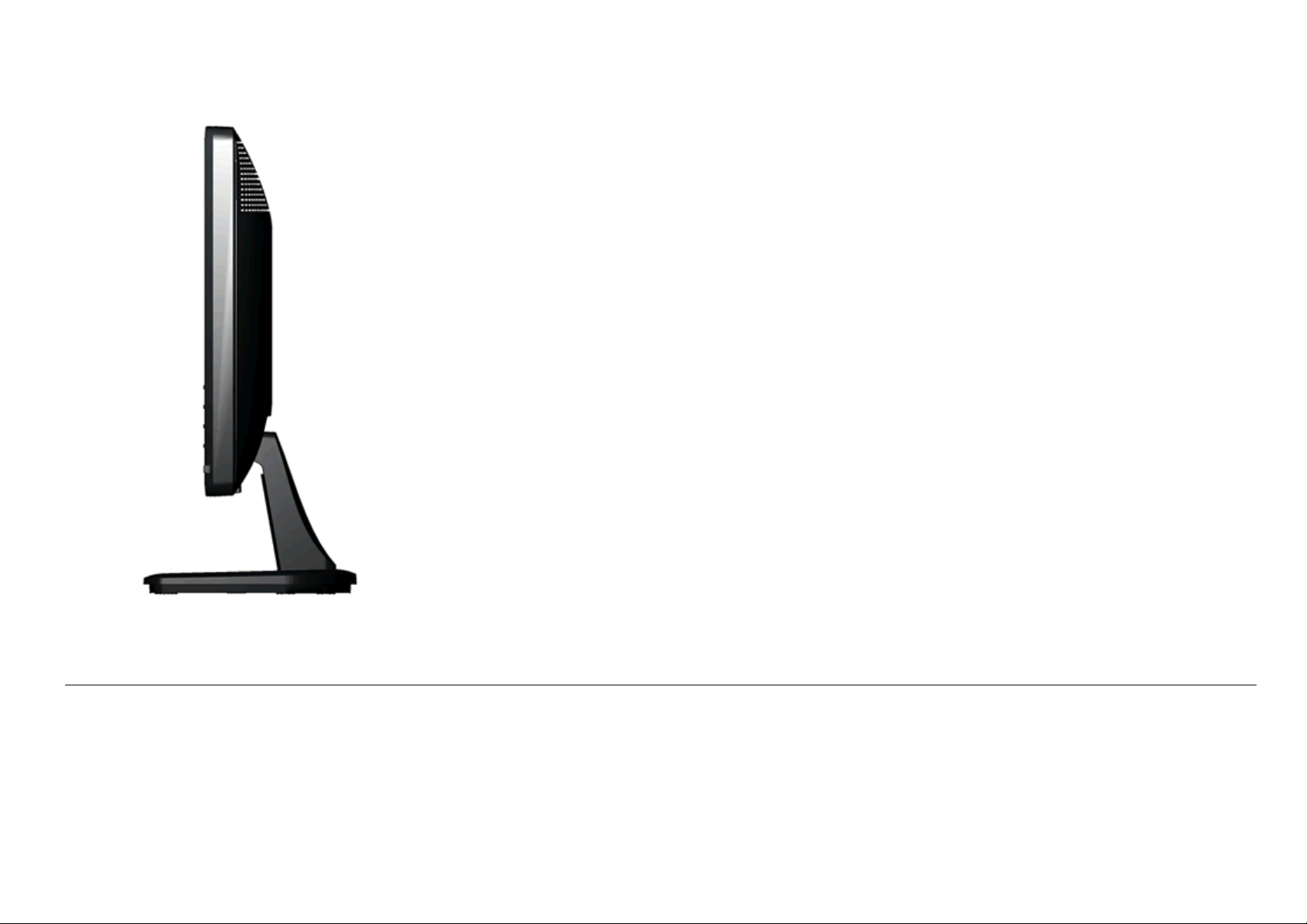
Side View
Right View
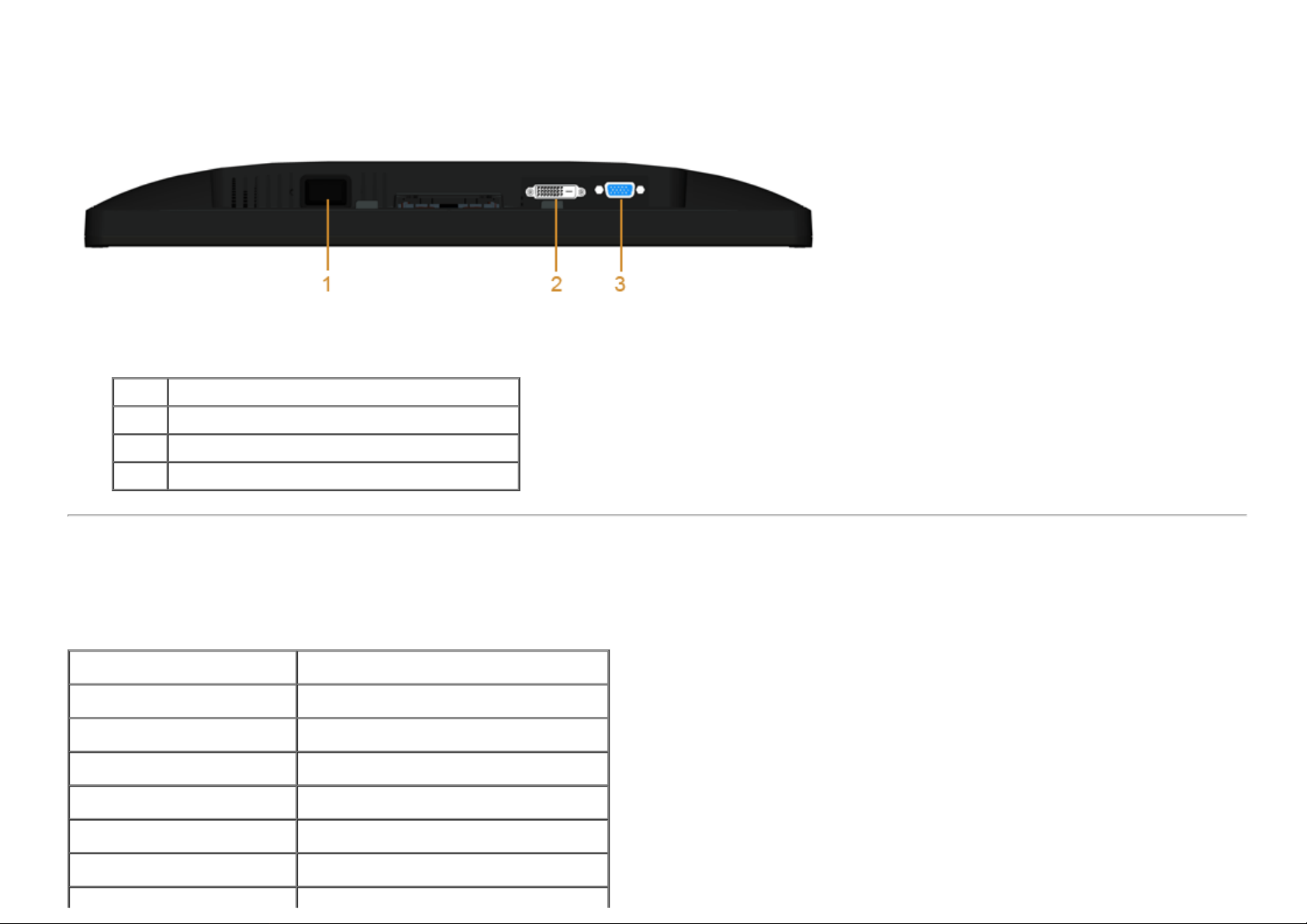
Bottom View
Label Description
1 AC power cord connector
2 DVI connector
3 VGA connector
Monitor Specifications
Flat Panel Specifications
Model Dell IN1940MW Monitor
Screen type Active matrix - TFT LCD
Panel type TN
Screen dimensions 19 inches (19-inch viewable image size)
Preset display area 408.24 (H) X 255.15 (V)
Horizontal 408.24 mm (16.08 inches)
Vertical 255.15 mm (10.05 inches)
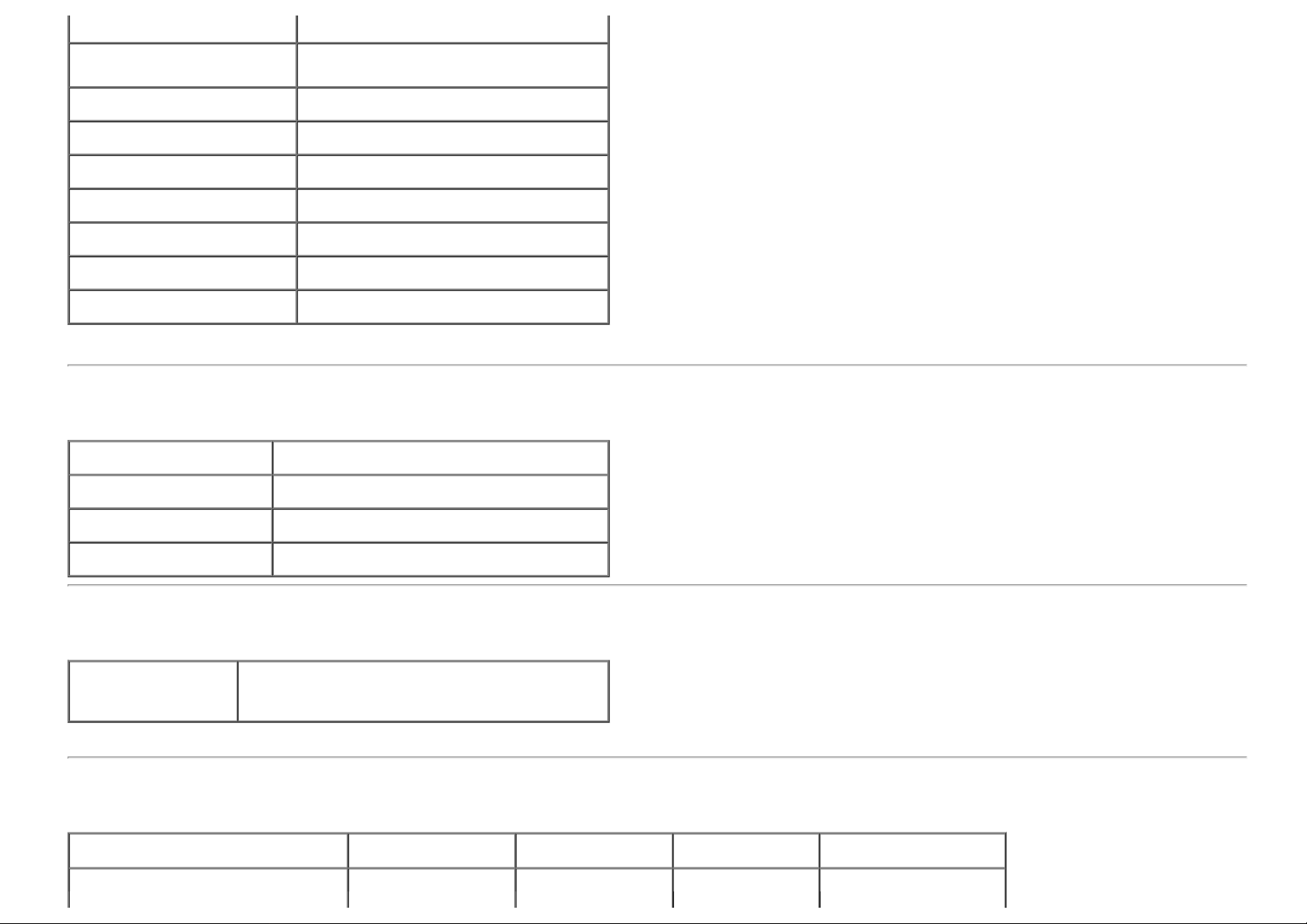
Pixel pitch 0.2835 mm
Viewing angle
Luminance output 250 cd/m² (typical)
Contrast ratio 1000 to 1 (typical)
Faceplate coating Antiglare with hard-coating 3H
Backlight LED light bar system
Response Time 5 ms typical
Color depth 16.7 millions colors
Color Gamut 83% CIE1976 (typical)*
*[IN1940MW] color gamut (typical) is based on CIE1976 (83%) and CIE1931 (72%) test standards.
160° (vertical) typical, 170° (horizontal)
typical
Resolution Specifications
Model Dell IN1940MW Monitor
Horizontal scan range 30 kHz to 83 kHz (automatic)
Vertical scan range 50 Hz to 76 Hz (automatic)
Maximum preset resolution 1440 x 900 at 60 Hz
Supported Video Modes
Video display
capabilities (DVI
playback)
480i/480p/576i/576p/720p/1080i/1080P
(Supports HDCP)
Preset Display Modes
Display Mode
VESA, 720 x 400 31.5 70.1 28.3 -/+
VESA, 640 x 480 31.5 59.9 25.2 -/-
Horizontal
Frequency (kHz)
Vertical Frequency
(Hz)
Pixel Clock (MHz) Sync Polarity
(Horizontal/Vertical)
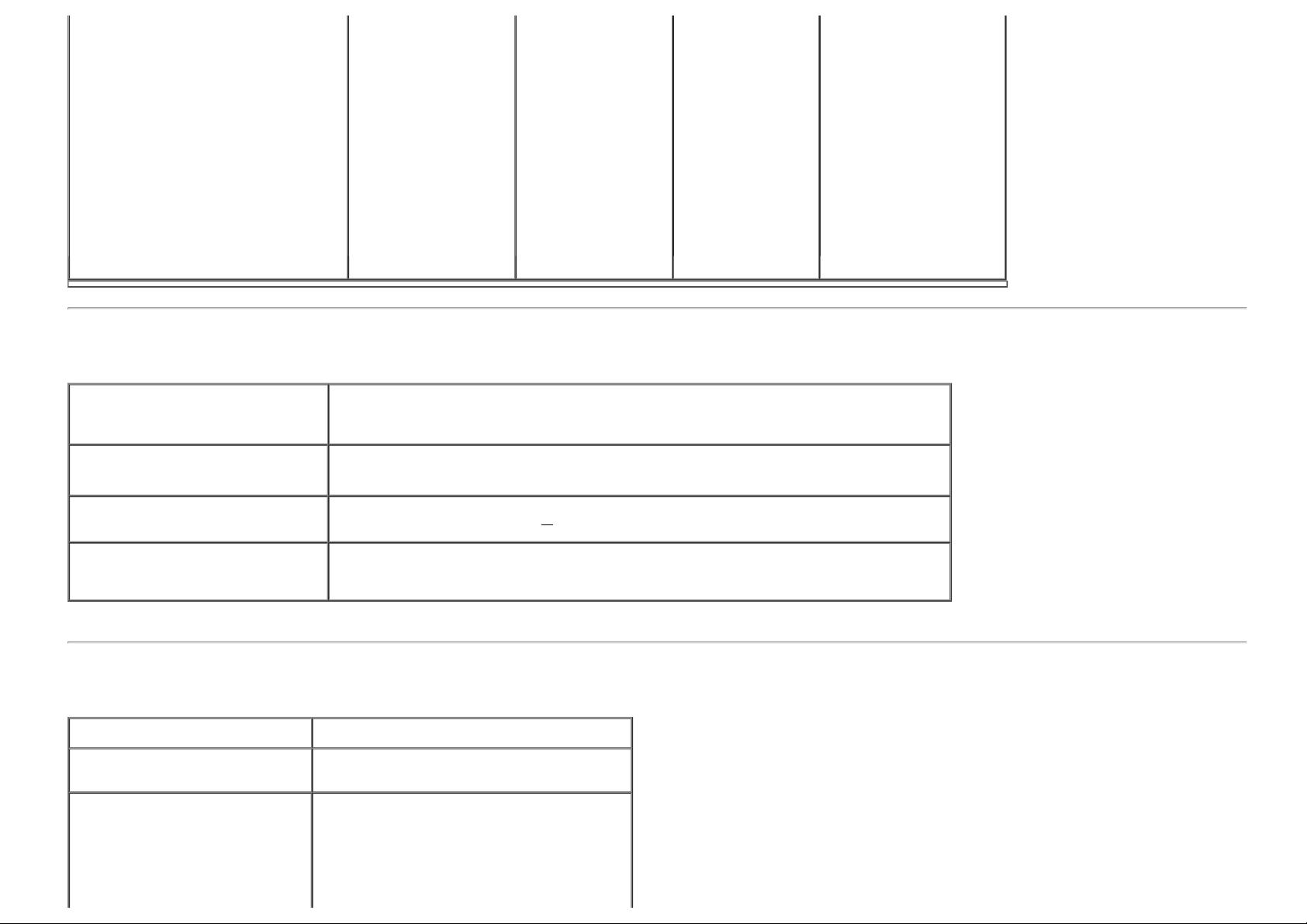
VESA, 640 x 480 37.5 75.0 31.5 -/VESA, 800 x 600 37.9 60.3 40.0 +/+
VESA, 800 x 600 46.9 75.0 49.5 +/+
VESA, 1024 x 768 48.4 60.0 65.0 -/VESA, 1024 x 768 60.0 75.0 78.8 +/+
VESA, 1152 x 864 67.5 75.0 108.0 +/+
VESA, 1280 x 800 49.7 59.8 83.5 -/+
VESA, 1280 x 1024 64.0 60.0 108.0 +/+
VESA, 1280 x 1024 80.0 75.0 135.0 +/+
VESA, 1440 x 900 - Analog 55.9 59.9 106.5 -/+
VESA, 1440 x 900 (CTV-R) - Digital 55.5 59.9 88.8 +/-
Electrical Specifications
Analog RGB, 0.7 Volts +/- 5%, positive polarity at 75 ohm input impedance
Video input signals
Digital DVI-D TMDS, 600mV for each differential line, positive polarity at 50 ohm
input impedance
Synchronization input signals
AC input
voltage/frequency/current
Inrush current
Separate horizontal and vertical synchronizations, polarity-free TTL level, SOG
(Composite SYNC on green)
100 to 240 VAC/50 or 60 Hz +
120 V: 30 A (Max.)
240 V: 60 A (Max.)
Physical Characteristics
Model Dell IN1940MW Monitor
Connector type
Signal cable type
15-pin D-subminiature, blue connector;
DVI-D, white connector
Digital: Detachable, DVI-D, Solid pins,
shipped detached from the monitor
Analog: Detachable, D-Sub, 15pins,
shipped attached to the monitor
3 Hz/1.6A (Max.)
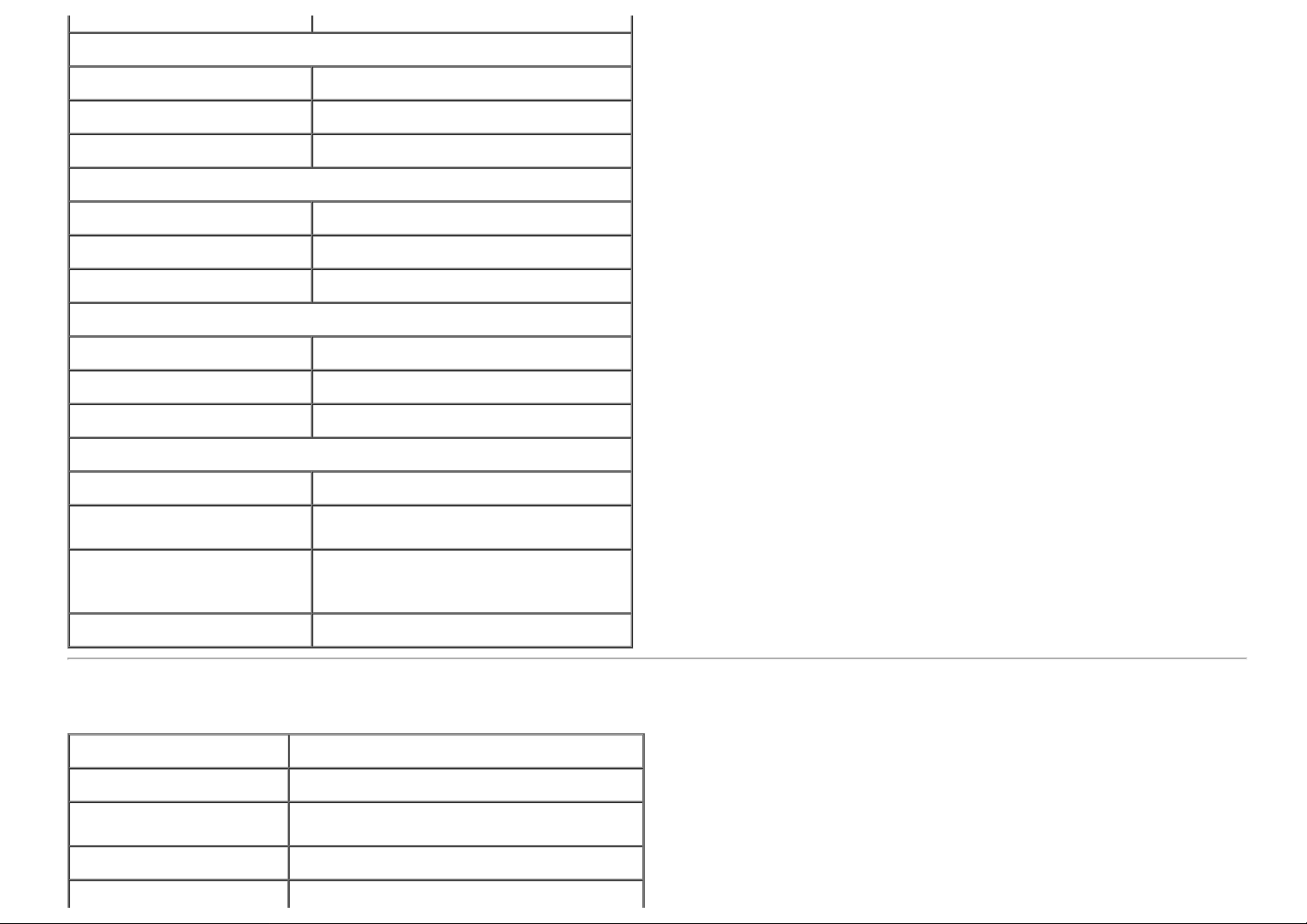
Dimensions (with stand)
Height 372.9 mm (14.68 inches)
Width 443.8 mm (17.47 inches)
Depth 163.5 mm (6.44 inches)
Dimensions (without stand)
Height 290.8 mm (11.45 inches)
Width 443.8 mm (17.47 inches)
Depth 52.0 mm (2.05 inches)
Stand dimensions
Height 140.4 mm (5.53 inches)
Width 236.0 mm (9.29 inches)
Depth 163.5 mm (6.44 inches)
Weight
Weight with packaging 3.6 kg (7.93 lb)
Weight with stand assembly and
cables
Weight without stand assembly
(For wall mount or VESA mount
considerations - no cables)
Weight of stand assembly 0.3 kg (0.66 lb)
3.0 kg (6.61 lb)
2.4 kg (5.29 lb)
Environmental Characteristics
Temperature
Operating 0° to 40 °C (32° to 104 °F)
Non-operating
Humidity
Operating 10% to 80% (non-condensing)
Storage: -20° to 60°C (-4° to 140°F)
Shipping: -20° to 60°C (-4° to 140°F)
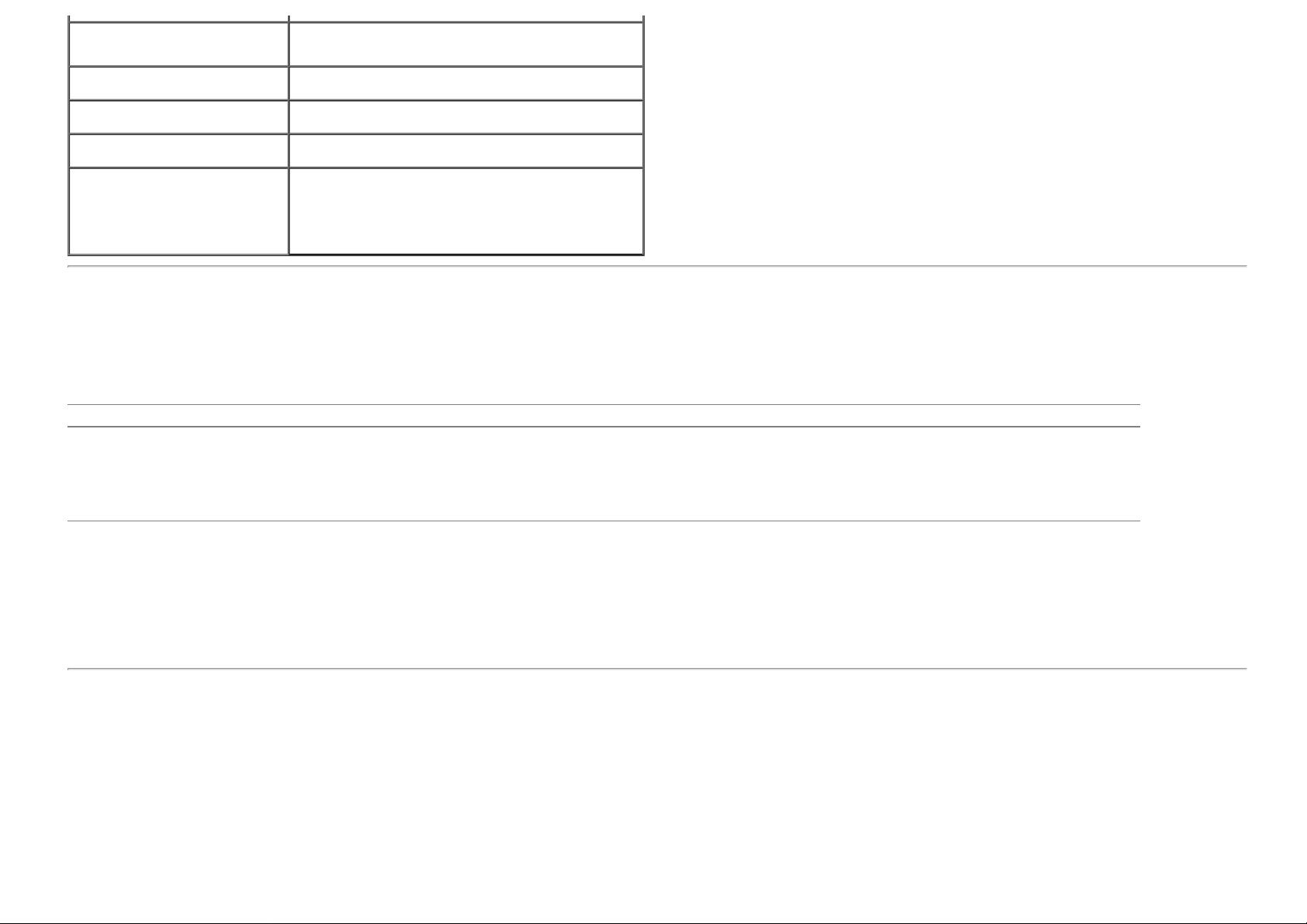
Non-operating
Altitude
Operating 3,048 m (10,000 ft) max
Non-operating 10,668 m (35,000 ft) max
Storage: 5% to 90% (non-condensing)
Shipping: 5% to 90% (non-condensing)
Thermal dissipation
78.5 BTU/hour (maximum)
58.0 BTU/hour (typical)
Power Management Modes
If you have VESA's DPM™ compliance display card or software installed in your PC, the monitor can automatically reduce its power consumption when not in use.
This is referred to as Power Save Mode*. If the computer detects input from keyboard, mouse, or other input devices, the monitor automatically resumes
functioning. The following table shows the power consumption and signaling of this automatic power saving feature:
VESA Modes Horizontal Sync Vertical Sync Video Power Indicator Power Consumption
Normal operation Active Active Active White 23 W (maximum)
Normal operation Active Active Active White 17 W (typical)
Active-off mode Inactive Inactive Blanked Amber Less than 0.5 W
Switch off - - - Off Less than 0.5 W
The OSD will only function in the normal operation mode.
Activate the computer and the monitor to gain access to the OSD.
* Zero power consumption in OFF mode can only be achieved by disconnecting the main cable from the monitor.
** Maximum power consumption with max luminance and Contrast, Dell Soundbar, and USB active.
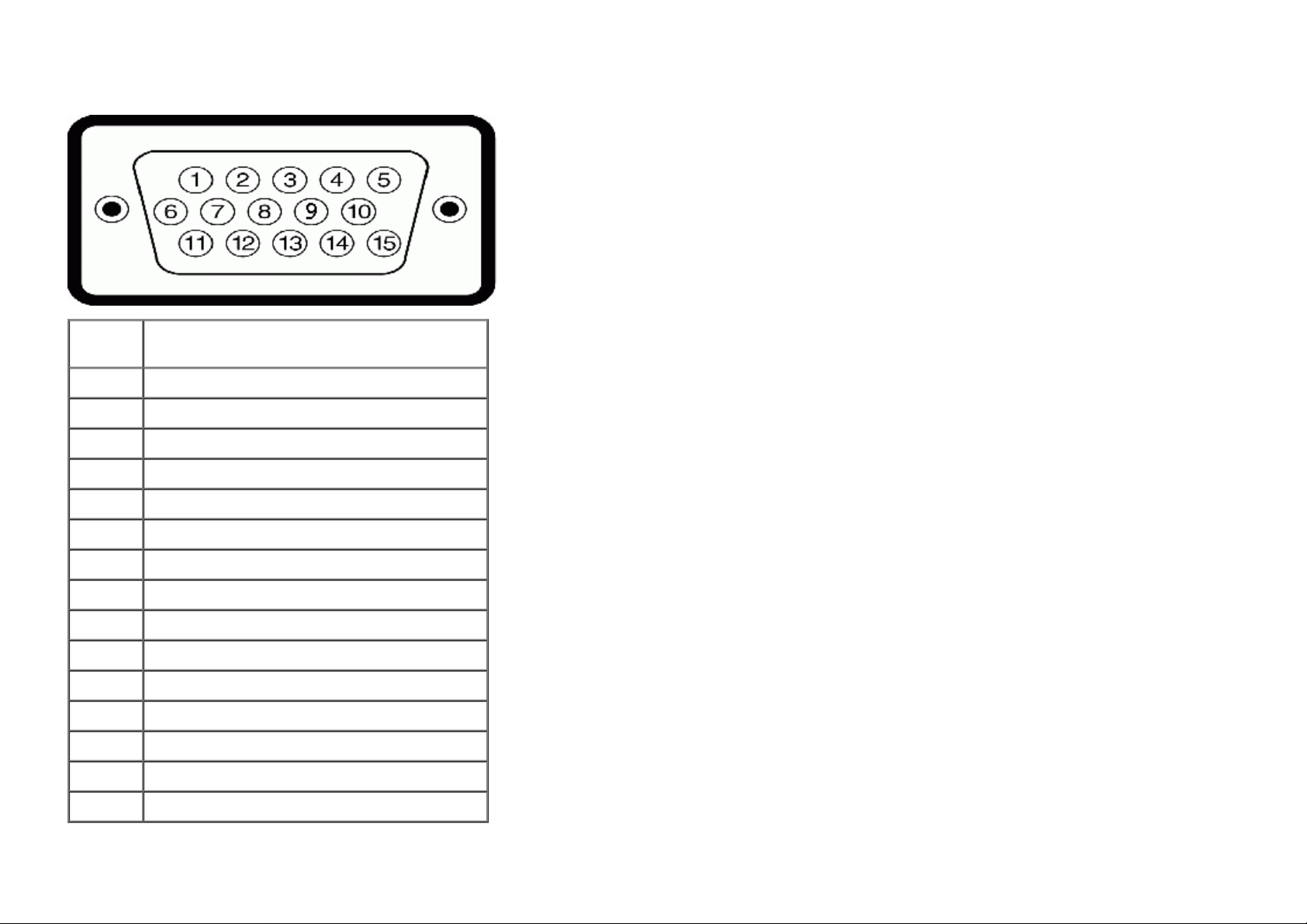
Pin Assignments
VGA Connector
Pin
Number
1 Video-Red
2 Video-Green
3 Video-Blue
4 GND
5 Self-test
6 GND-R
7 GND-G
8 GND-B
9 Computer 5V/3.3V
10 GND-sync
11 GND
12 DDC data
13 H-sync
14 V-sync
15-pin Side of the Connected Signal Cable
15 DDC clock
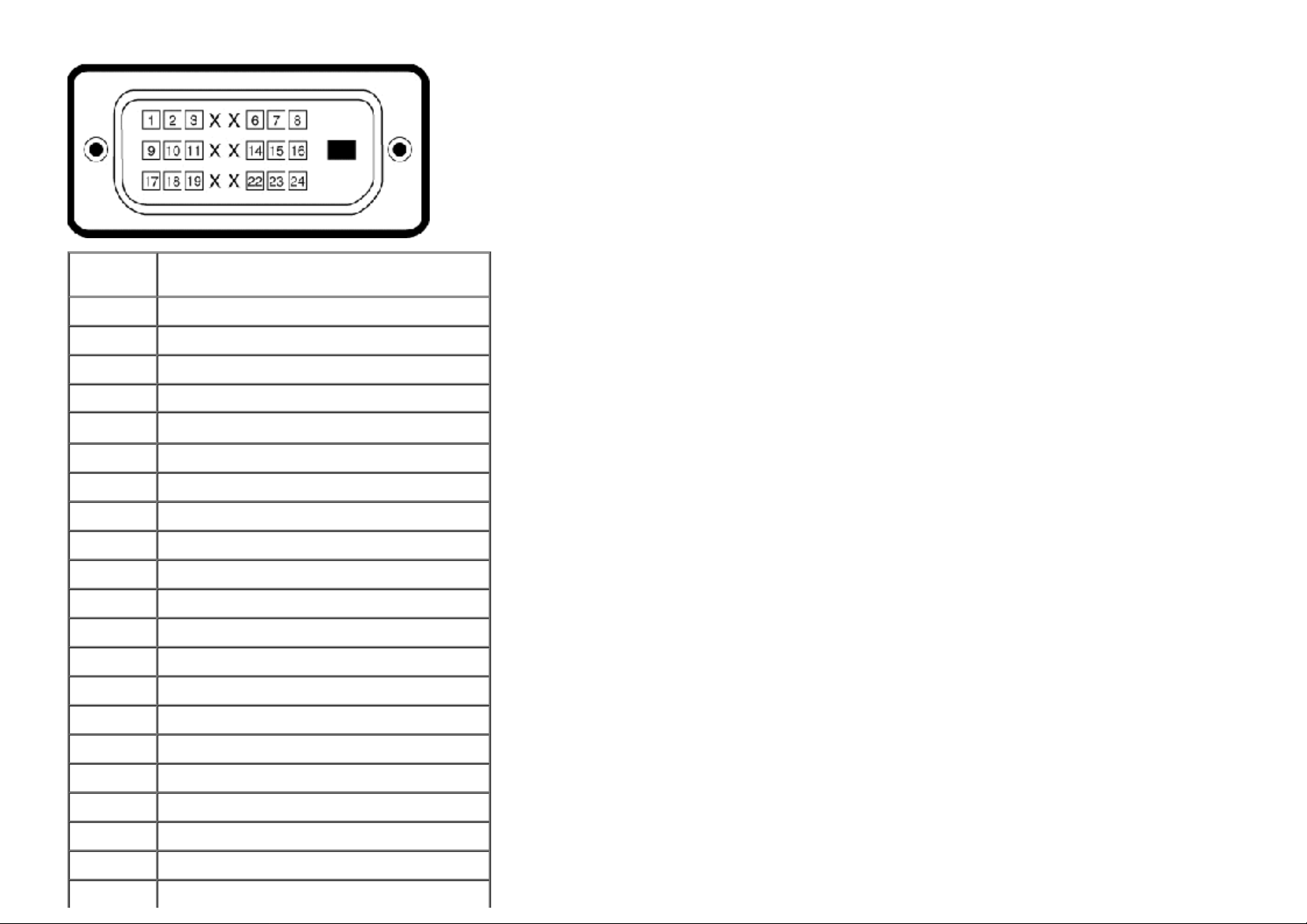
DVI Connector
Pin
Number
1 TMDS RX22 TMDS RX2+
3 TMDS Ground
4 Floating
5 Floating
6 DDC Clock
7 DDC Data
8 Floating
9 TMDS RX110 TMDS RX1+
11 TMDS Ground
12 Floating
13 Floating
14 +5V/+3.3V power
24-pin Side of the Connected Signal
Cable
15 Self test
16 Hot Plug Detect
17 TMDS RX018 TMDS RX0+
19 TMDS Ground
20 Floating
21 Floating
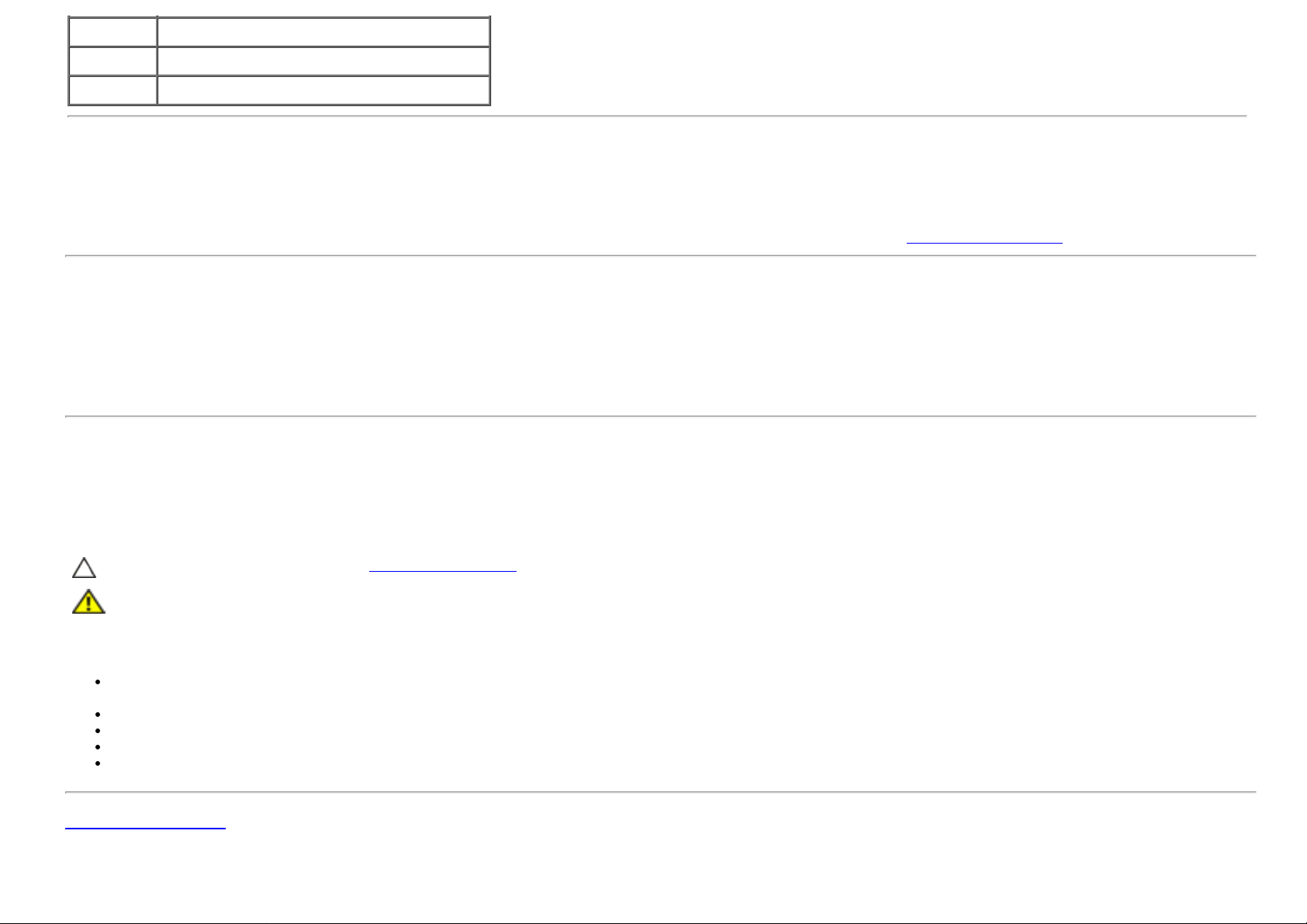
22 TMDS Ground
23 TMDS Clock+
24 TMDS Clock-
Plug and Play Capability
You can install the monitor in any Plug and Play-compatible system. The monitor automatically provides its Extended Display Identification Data (EDID) to the
computer using Display Data Channel (DDC) protocols so the computer can configure itself and optimize the monitor settings. Most monitor installations are
automatic; you can select different settings if desired. For more information about changing the monitor settings, see Operating the Monitor
.
LCD Monitor Quality and Pixel Policy
During the LCD Monitor manufacturing process, it is not uncommon for one or more pixels to become fixed in an unchanging state. The visible result is a fixed pixel
that appears as an extremely tiny dark or bright discolored dot. When the pixel remains permanently lit, it is known as a “bright dot.” When the pixel remains black, it
is known as a “dark dot.” In almost every case, these fixed pixels are hard to see and do not detract from display quality or usability. A display with 1 to 5 bright/dark
dot is considered normal and within competitive standards. For more information, visit Dell Support site at: support.dell.com.
Maintenance Guidelines
Cleaning Your Monitor
WARNING: Read and follow the safety instructions before cleaning the monitor.
WARNING: Before cleaning the monitor, unplug the monitor power cable from the electrical outlet.
For best practices, follow the instructions in the list below while unpacking, cleaning, or handling your monitor:
To clean the monitor screen, lightly dampen a soft, clean cloth with water. If possible, use a special screen-cleaning tissue or solution suitable for the antistatic
coating. Do not use benzene, thinner, ammonia, abrasive cleaners, or compressed air.
Use a lightly-dampened, warm cloth to clean the monitor. Avoid using detergent of any kind as some detergents leave a milky film on the monitor.
If you notice white powder when you unpack your monitor, wipe it off with a cloth.
Handle your monitor with care as a darker-colored monitor may scratch and show white scuff marks more than a lighter-colored monitor.
To help maintain the best image quality on your monitor, use a dynamically changing screen saver and turn off your monitor when not in use.
Back to Contents Page
