Page 1
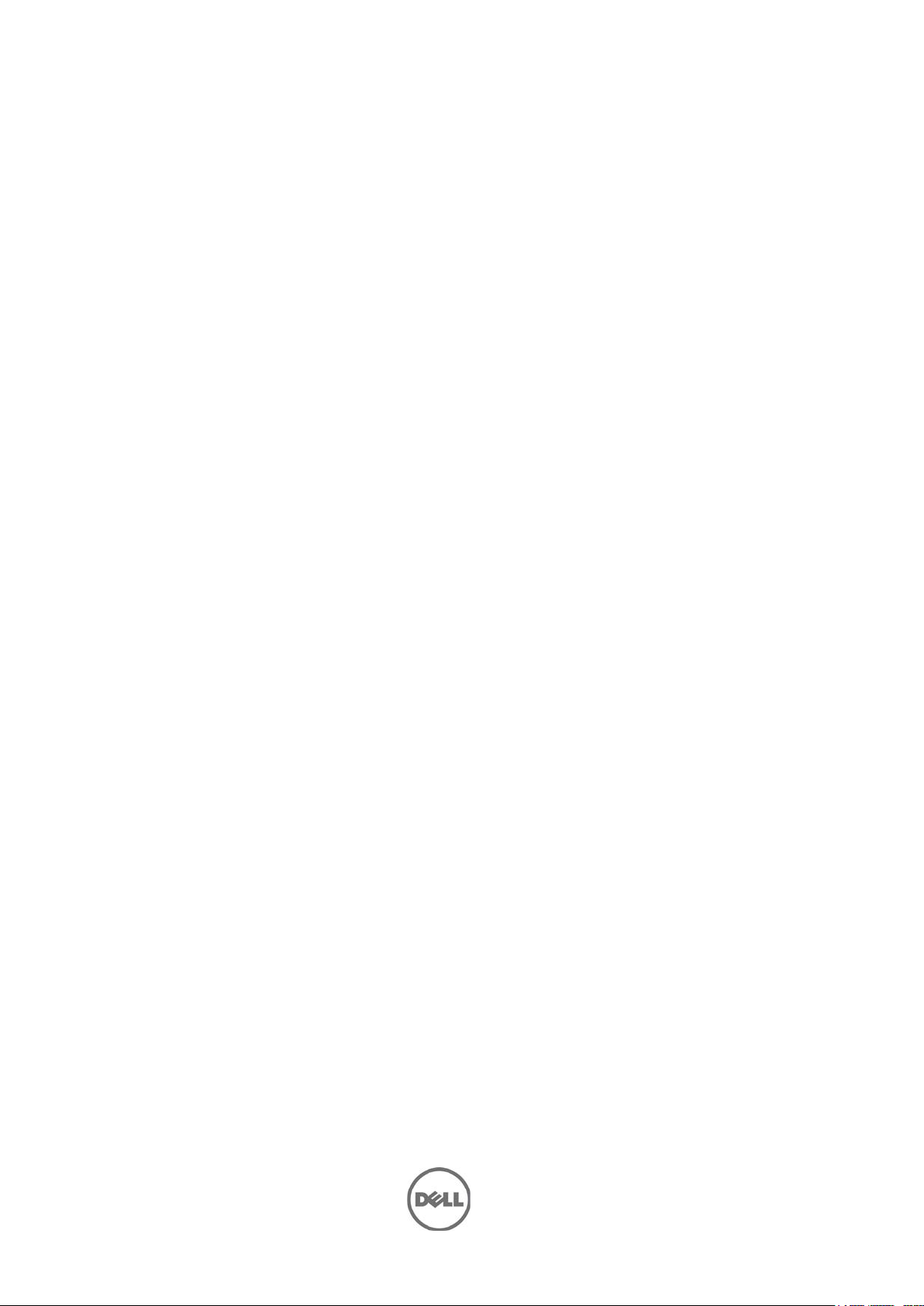
Integrated Dell
Remote Access
Controller 8 (iDRAC8)
and Lifecycle
Controller for 13th
Generation Dell
PowerEdge Servers
Version 2.05.05.05
Release Notes
Page 2
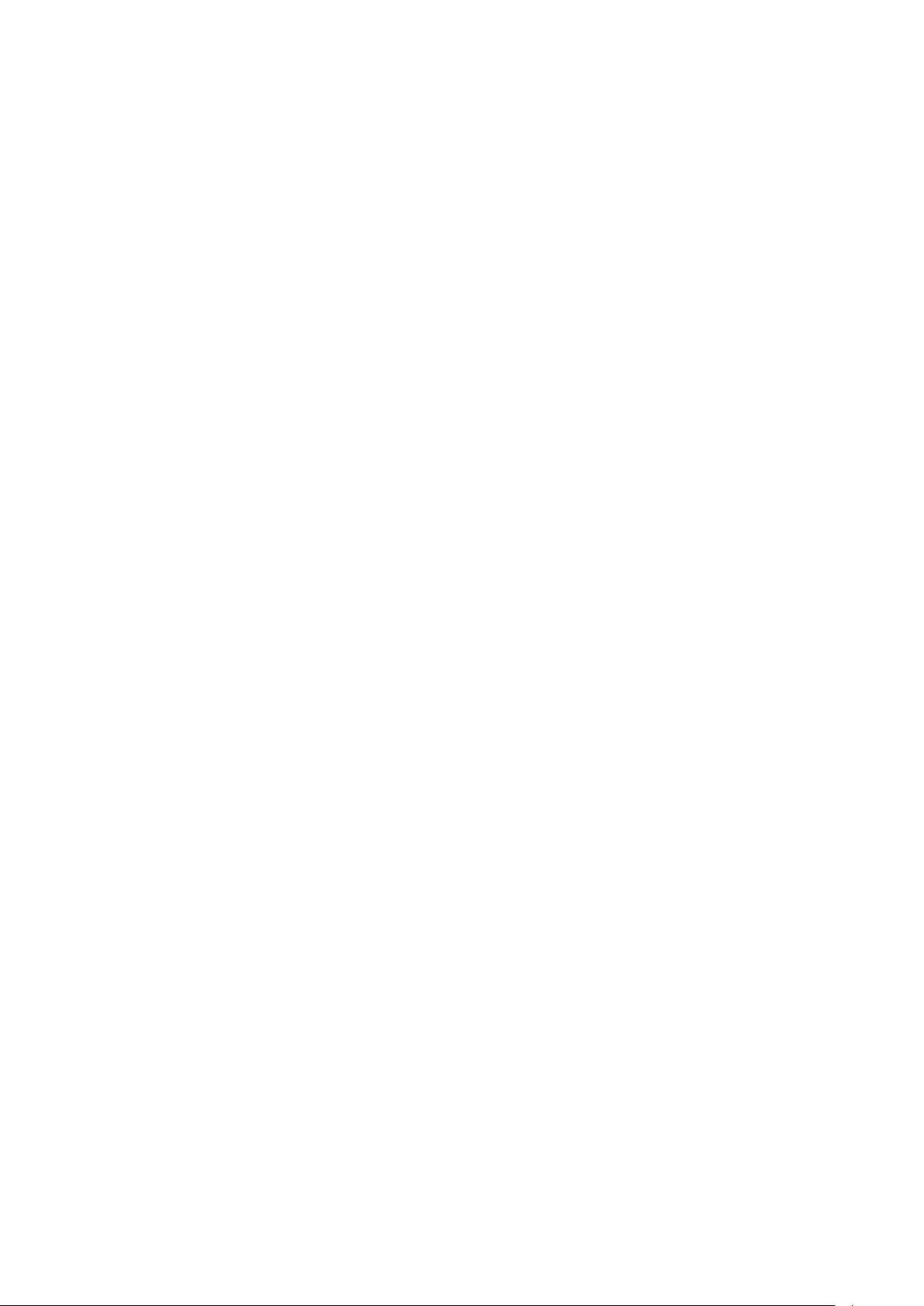
Release Notes
Integrated Dell Remote Access Controller 8 (iDRAC8)
iDRAC8 is a systems management hardware and software solution that provides remote management
capabilities, crashed system recovery, and power control functions for Dell PowerEdge systems.
Lifecycle Controller (LC-GUI)
An out-of-band mechanism for configuring the platform, applying firmware updates, saving or restoring
a system backup, or deploying an operating system, either by using a GUI or a remote scripting language.
Lifecycle Controller GUI provides advanced embedded systems management and is delivered as part of
Integrated Dell Remote Access Controller 8 (iDRAC8). The GUI enables remote systems management in a
one-to-one method and is accessible by pressing F10 during system boot.
Lifecycle Controller Remote Services (LC-RS)
LC-RS provides advanced embedded systems management and is delivered as part of iDRAC8. LC-RS
enables remote systems management in a one-to-many method. Remote Services uses WSManagement (WS-MAN) protocol based Web services interface to remotely provision and manage the
servers.
---------------------------------------------------------------------------------------------------------------
Version
iDRAC8 2.05.05.05
LC 2.05.05.05
Release Date
December 2014
Previous Version
No previous version
Importance
RECOMMENDED: Dell recommends applying this update during your next scheduled update cycle. The
update contains feature enhancements or changes that will help keep your system software current and
compatible with other system modules (firmware, BIOS, drivers and software).
Platform(s) Affected
iDRAC8 and LC is supported on the following systems:
• PowerEdge R430
• PowerEdge R530
• PowerEdge T430
• PowerEdge M630
• PowerEdge FC630
• PowerEdge DCSFS3510
• PowerEdge DCS6400
Page 3
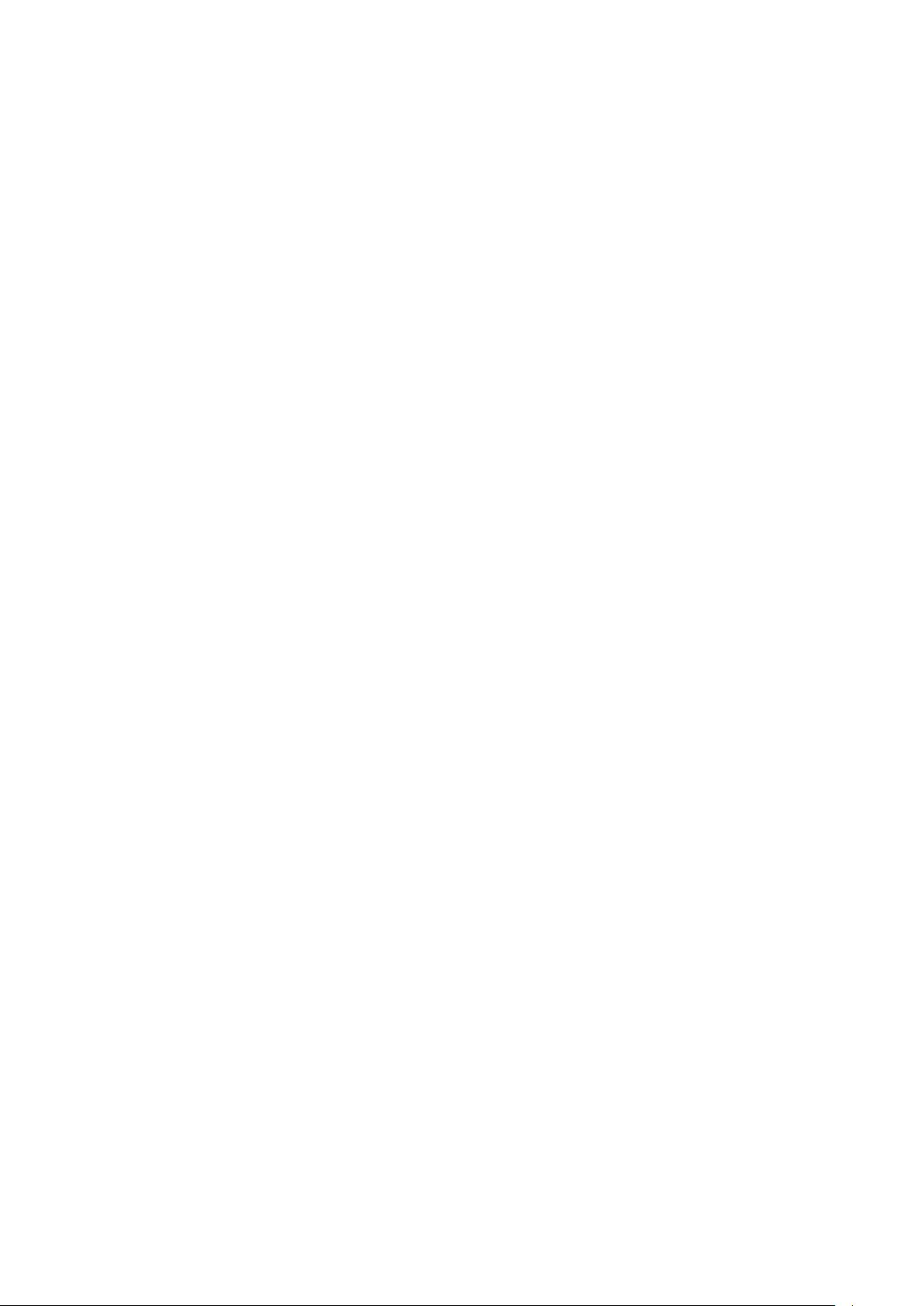
What is Supported?
License Requirements
• Software licensing
Dell Remote Access Controller 8 (iDRAC8) Version 2.00.00.00 User's Guide
dell.com/support/manuals.
• Many features in Lifecycle Controller are licensed. You must install the appropriate license to use
these features. For more information, see the Introduction section in the
h
as replaced hardware licensing. For more information, see the
, available at
Lifecycle Controller
Integrated
Graphical User Interface Version 2.00.00.00 For 13th Generation Dell PowerEdge Servers User’s
, available at dell.com/support/manuals.
Guide
Supported Managed Server Operating Systems for iDRAC8
The following operating systems support iDRAC8:
• Windows Server 2008 for Embedded Systems (Base and R2 SP1)
• Windows Server 2008 Foundation Edition R2 SP1
• Windows Server 2008 Enterprise Edition R2 SP1
• Windows Server 2008 Standard Edition R2 SP1
• Windows Server 2008 Datacenter Edition R2 SP1
• Windows Server 2008 for Embedded Systems R2 SP1
• Windows Server 2012 Foundation Edition
• Windows Server 2012 Essentials Edition
• Windows Server 2012 Standard Edition
• Windows Server 2012 Datacenter Edition
• Windows Server 2012 R2 Foundation Edition
• Windows Server 2012 R2 Essentials Edition
• Windows Server 2012 R2 Standard Edition
• Windows Server 2012 R2 Datacenter Edition
• Windows Server 2012 for Embedded Systems (Base and R2 SP1)
• WinPE 3.0 32-bit
• WinPE 4.0 32-bit
• WinPE 4.0 64-bit
• WinPE 5.0 64-bit
• Red Hat Enterprise Linux 7.0 or Red Hat Enterprise Virtualization 4.0
• Red Hat Enterprise Linux 6.5 or 6.6 (latest) and associated Red Hat
• Enterprise Virtualization (3.3 or 3.4)
• SUSE Linux Enterprise Server 12
• SUSE Linux Enterprise Server 11 SP3
• vSphere 5.1 U2
• XenServer 6.2
Page 4
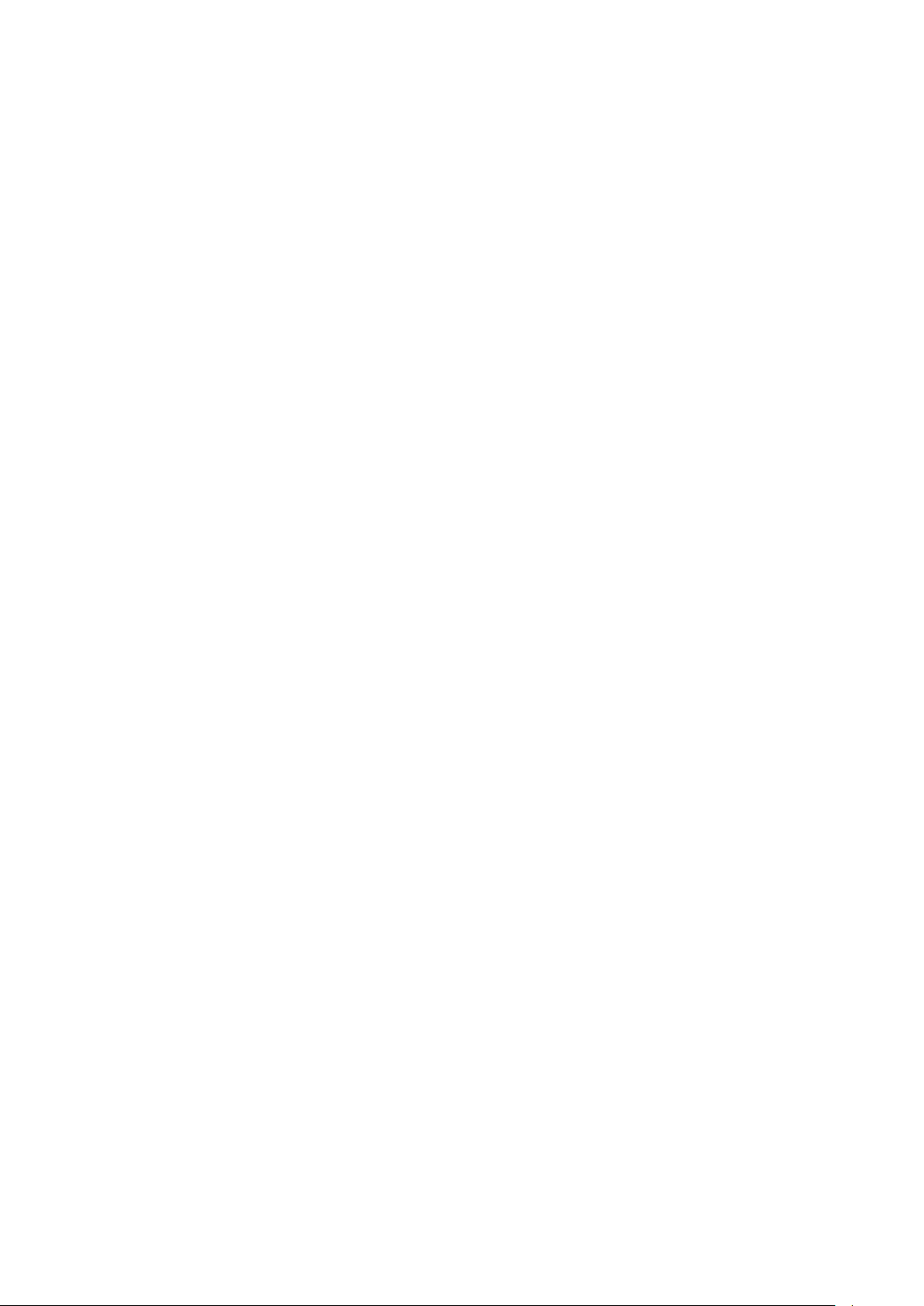
Supported Web Browsers for iDRAC8
• Microsoft Internet Explorer 9
• Microsoft Internet Explorer 10
• Microsoft Internet Explorer 11
• Safari version 6.0
• Safari version 7.0
• Mozilla Firefox version 29
• Mozilla Firefox version 30
• Google Chrome version 33
• Google Chrome version 34
What’s New
• Support for the following PowerEdge systems:
o PowerEdge T430
o PowerEdge R530
o PowerEdge R430
o PowerEdge M630
o PowerEdge FC630
o PowerEdge DCSFS3510
o PowerEdge DCS6400
• Configure CMC firmware update settings to perform firmware update for CMC and its shared
components from iDRAC. This is applicable only for FX2/FX2s chassis.
• Update to the list of licensable features.
• Support for DNS domain name in SNMP traps.
iDRAC8 – Fixes
• None
iDRAC8 - Important Notes
• License Requirements: Software licensing has replaced hardware licensing. For more
information, see the
• Lifecycle Controller features such as Auto Discovery and vFlash are now licensed. Install the
correct licenses for Lifecycle Controller Remote Services to work properly.
• Only if there is one or more network interface cards (NDC or LOM) present on the managed
system,
interface.
• For the Virtual Console and Virtual Media to function properly, iDRAC8 Web URL must be added
to the Local Intranet site list and the security level for the Local Intranet zone must be set to
Medium-Low. In addition, if Virtual Console and Virtual Media are configured to use Java plug-in,
disable the
configure Virtual Console to use the ActiveX plug-in.
• If the instant messenger is launched in the Virtual Console viewer with ActiveX native plug-in
and another application is started (example Notepad, WordPad, and so on) without minimizing
the Virtual Console, the instant messenger box also pops-up on other applications. This does
not happen with Java plug-in.
• When a system is in POST, it is not possible to attach a vFlash partition as the first boot device.
Network Devices
Enhanced Security Mode
Integrated Dell Remote Access Controller 8 Version 2.00.00.00 User's Guide
appears under
Overview
in Internet Explorer. If this is not possible, then in iDRAC8,
->
Hardware
section in the iDRAC8 Web
.
Page 5
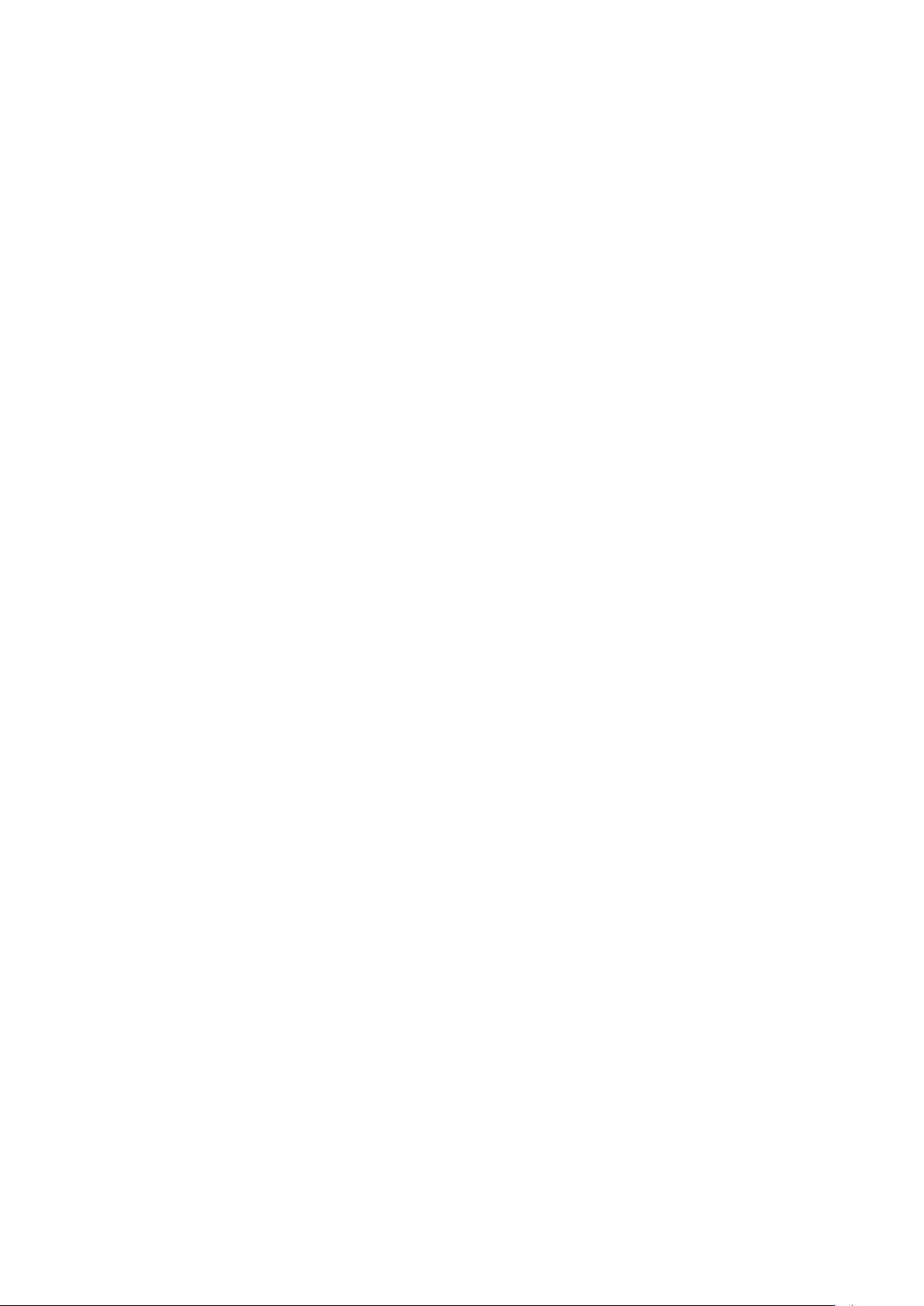
• Virtual Console Viewer from iDRAC8 Web interface terminates when the managed system is
restarted.
• A pop-up message is not displayed to confirm if test emails are successfully sent or not.
• For iDRAC8 Enterprise, when the Virtual Console is disabled and Virtual Media is disabled and/or
detached, the console port (default: 5900) remains open. For iDRAC8 Express (no Virtual
Console or Virtual Media) the console port is open.
• If auto-negotiation is enabled while setting iDRAC8 network, 1 Gbps is not supported and you
cannot manually select it.
• A USB device mounted through Virtual Media in floppy emulation mode for a Linux operating
system shows as a removable volume.
• During system power operations, if the video mode changes, the message "Out of range" may
appear for a short while on the Virtual Console.
• When using the Virtual Console in native console mode with
disabled in Internet Explorer versions 8 and 9, if an F1/F2 prompt is encountered, pressing F1
displays the Virtual Console online help pop-up in addition to continuing with the system boot.
• When any of the storage enclosure components are removed, the corresponding details are not
displayed. Only the name and status attributes are displayed.
• When certain RAID operations are requested using WS-MAN on non-RAID cards such as, the
Dell SAS 6Gbs HBA or the Internal Tape Adapter, the operation succeeds, however the job fails
with the error message "Unable to locate device in current configuration".
• If the iDRAC8 network is configured to use a shared LOM and the spanning tree is enabled on
the LOM port, WS-MAN and remote service commands may time-out in the following scenarios:
- At system reboot
- When CSIOR is running
- While entering SSM
The connectivity lost is variable. In typical cases, it is approximately:
- 40 seconds at system reboot and varies per NIC or link speed
- 20 seconds when CSIOR is running
- 40-60 seconds while entering SSM
• The reason is that when spanning tree is enabled, the switch does not allow the link to re-
establish the connection after a reset until it completes checking for network loops. Server
reboots reset the NIC and disconnects the link.
Note
: This does not occur while using dedicated NIC because server reboots do not affect the
dedicated NIC.
• When logging in to iDRAC8 Web Interface using Internet Explorer 9 and IPv6 address, the
connection may not succeed. To resolve this, make sure that in
Internet Options
option is cleared.
• On PowerEdge systems with cabled power supply units installed (that is, PSUs which do not
provide PMBus support), power values may still be displayed in the iDRAC8 Web and LCD
interfaces. Due to lack of PMBus support in the PSUs, the power values displayed on the GUI
pages, including the
• Due to the independent nature of the alert processes (e-mail, SMTP, remote syslog), when
changing the licenses that affect alert features (example, email alerts for Express or remote
syslog for Enterprise) there is no guarantee of the timing of the features being activated or
deactivated when the license changes.
• In the iDRAC Web interface, when the
takes up to two minutes for the inventory data to be collected. After the data collection is
complete, refresh the page to display the inventory data.
• Make sure to synchronize the iDRAC time with the management station’s time to avoid
certificate related issues. If the time is not synchronized, issues such as server certificate
expiration may be seen. If this occurs, re-synchronize iDRAC time with the management
station’s time and reboot iDRAC.
->
Connections
Overview
->
->
Hardware
LAN Settings
->
System Inventory
, the
Front Panel
Pass all keystrokes to server
Internet Explorer
Use automatic configuration script
page, are not correct.
page is accessed for the first time, it
->
Tools
->
Page 6
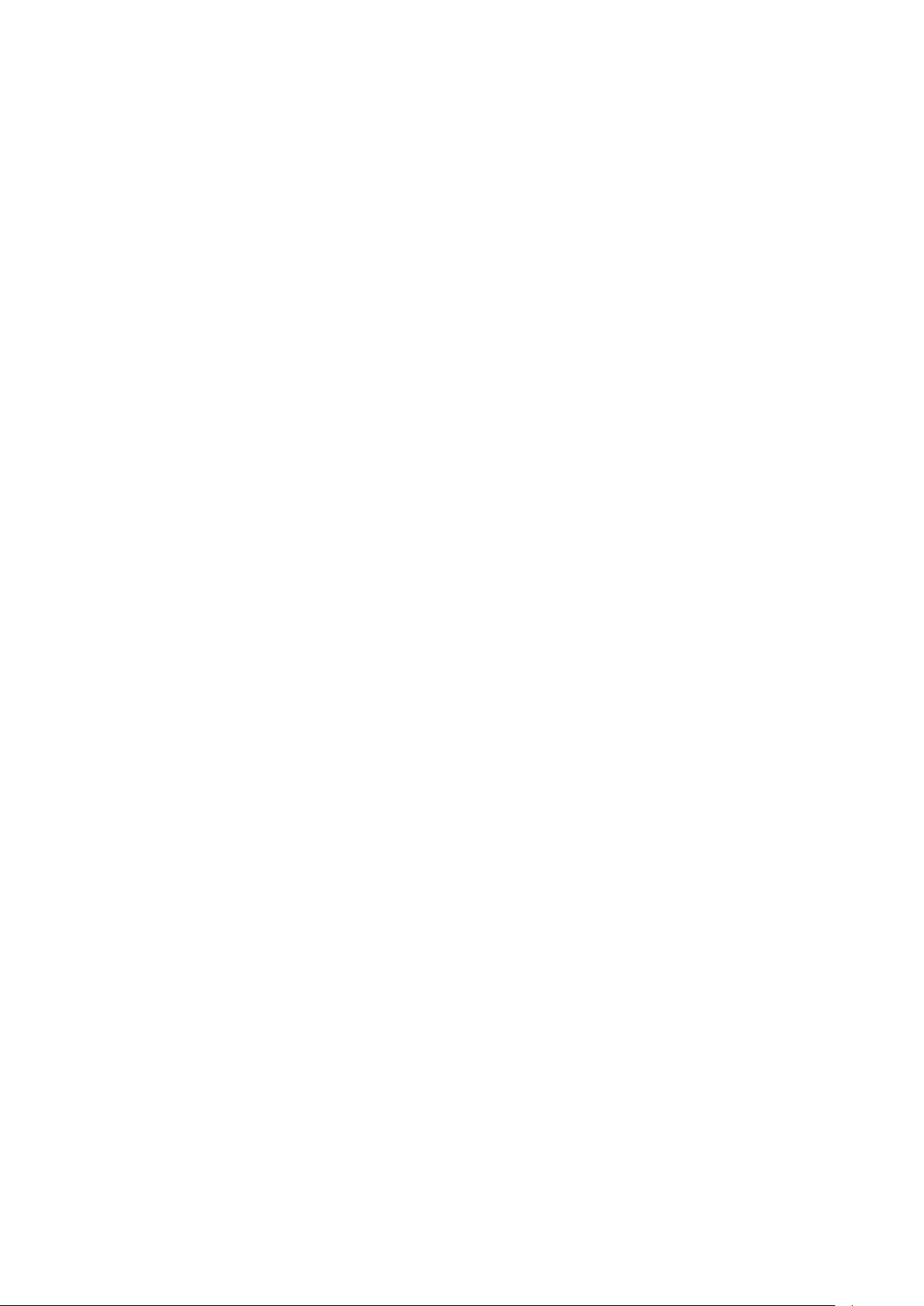
• On a Linux system, after launching the Virtual Console, if you click on a menu item and it
remains open, the Ctrl + Alt + L keystroke sent from the iDRAC to the host system does not lock
the host system. The behavior is the same as using a local keyboard.
• The default time zone value is US Central Time. To make sure Single Sign-On (SSO) and
Directory Service TFA (smart card) continue to work properly, the iDRAC time zone must match
the time zone where iDRAC is located, assuming Active Directory server's time zone is already
configured to match the Active Directory's location.
For example, if Active Directory server is located at US Eastern time zone and iDRAC is located at
US Pacific time zone, Active Directory server has to be configured as US Eastern time zone (this
is Active Directory server configuration and is normally configured), and iDRAC must be
configured as US Pacific time zone. For more information to configure the time zone, see the
iDRAC8 User's Guide
• If the management station is using MAC operating system, it takes more time to launch the
Virtual Console due to the following DNS search issue:
http://www.eigenspace.org/2011/07/fixing-osx-lion-dns-search-domains
• The help page for the Export and Import of Server Profile feature does not provide the correct
share name. See the
share name.
• Remote Sys Log settings take effect only if you do the following:
- Enable remote syslog feature
- Specify the server address and port number
- Enable
• When creating a Virtual Media image from a folder, the output image file size is at least 512 MB.
• To launch Virtual Console using Java plug-in, only JavaWebStart versions 1.5, 1.6, and 1.7 from
Sun (Oracle) is supported. Any other versions or any other installations are not supported.
• On a server running RHEL operating system, performing the following steps can create an
eth*.bak interface (where * is the interface number). This is visible in the Network Manger
interface. This interface can be safely ignored.
1. After the operating system (RHEL) is running, enable OS to iDRAC Pass-through channel
through the iDRAC Web interface.
2.
Disable OS to iDRAC Pass-through.
3. Reboot or power cycle the server, and then re-enable OS to iDRAC Pass-through.
• Any change in VNC server settings disconnects the active VNC session.
• USB NIC is supported on RHEL 6.5 32-bit and RHEL 6.5 64-bit operating systems. On any Linux
operating system, for https://idrac.local to work, the avahi, nss-mdns, and dependent packages
must be installed.
• CIFS supports both IPv4 and IPv6 addresses but NFS supports only IPv4 address.
• During POST, if the system displays cable detect message: "CBL0001: Backplane 0 power cable
disconnected", you must check all the backplane cables as this message is not limited to
Backplane 0 only.
• Do not reboot the host while RAID rebuild is in-progress. If the host is reset, IDSDM is also reset.
.
Web Services Interface Guide
Remote SysLog
option on the
available at Dell Tech Center for the correct
Alerts
page
Page 7
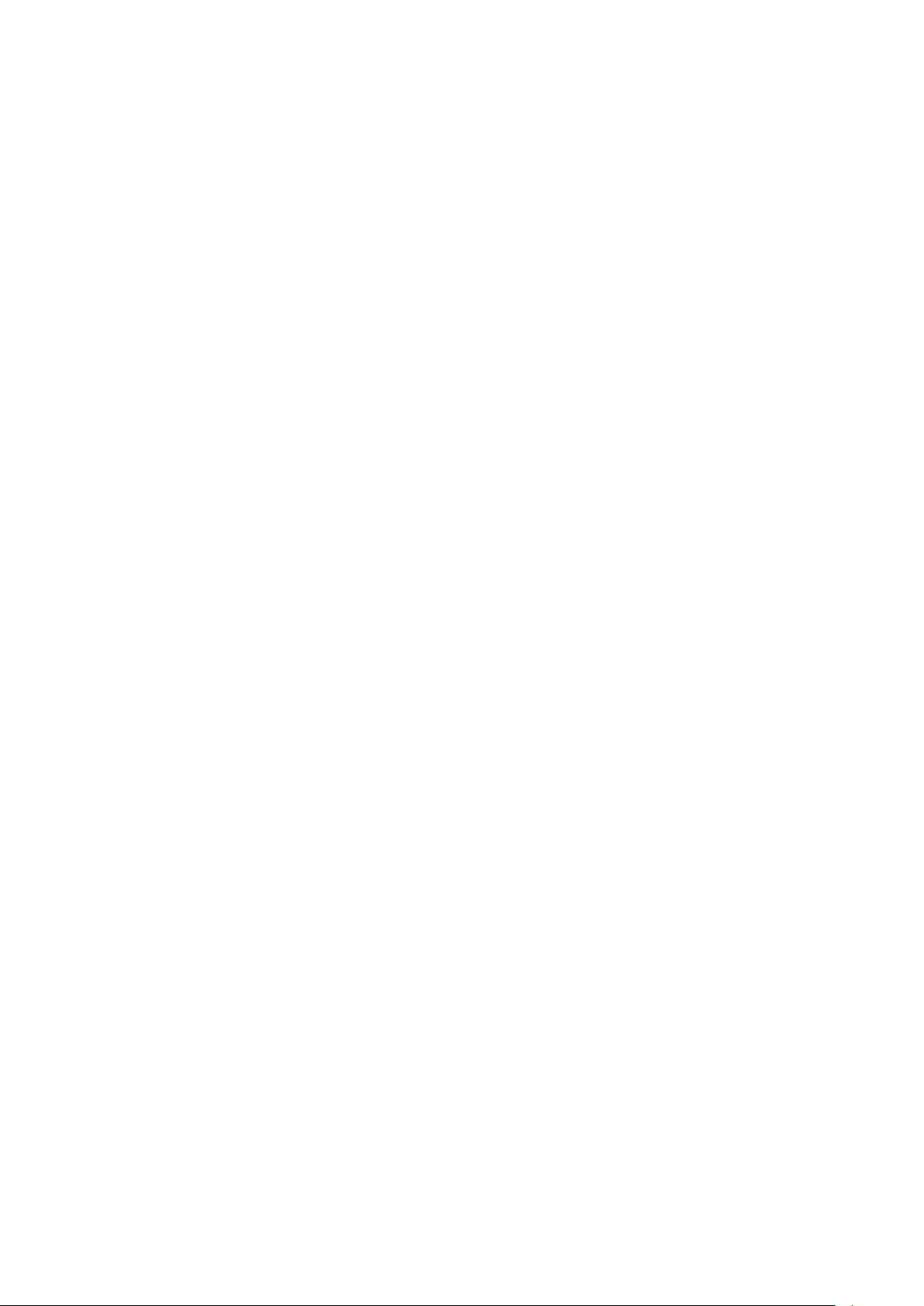
iDRAC8 - Known Issues
Issue 1
Description
In Chinese locale on Windows operating system, while launching the Virtual Console using Java plug-in,
occasionally you may see a Java compilation error.
Resolution
1. Open the Java control panel.
2. Go to General -> Network Settings.
3. Select Direct Connection and click OK.
Versions/Systems Affected
All Dell PowerEdge systems with iDRAC8.
Issue 2:
Description
If the management station is using Linux operating system with the Pass all keystrokes to server option
enabled, you cannot resize the Virtual Console viewer window by dragging the corners or frame. This is
a limitation of X-Windows.
Resolution
Do any of the following:
• Disable the Pass all keystrokes to server option.
• With Pass all keystrokes to server option enabled, open any menu in the Virtual Console viewer
window title bar, and then re-size the window.
Versions/Systems Affected
All Dell PowerEdge systems with iDRAC8.
Issue 3:
Description
Relevant error message is not displayed when you apply the Minimum Fan Speed in PWM (% of Max)
with Custom or blank value.
Resolution
Enter the value in the range displayed next to the Custom field.
Versions/Systems Affected
All Dell PowerEdge systems with iDRAC8.
Issue 4:
Description
Relevant error message is not displayed when OS to iDRAC pass-through is disabled or changed to LOM
state even if iDRAC Service Module is installed in the host OS.
Resolution
None.
Versions/Systems Affected
All Dell PowerEdge systems with iDRAC8
Page 8
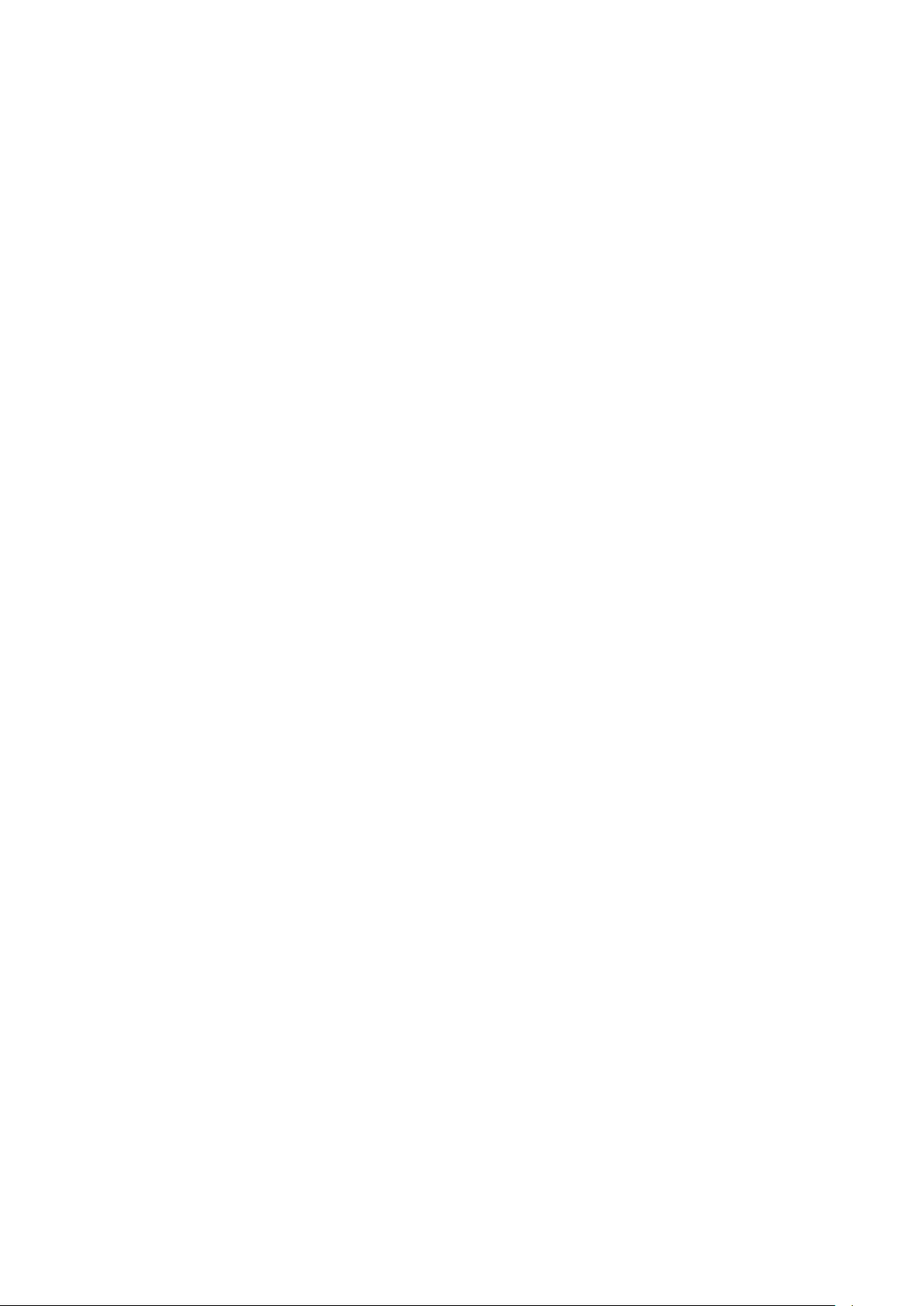
Issue 5:
Description
Cannot set VNC password with quotes.
Resolution
Do not use double quotes for the VNC password.
Versions/Systems Affected
All Dell PowerEdge systems with iDRAC8.
Issue 6:
Description
When you run the following command, it does not display the list of controllers when the host system is
turned off.
racadm storage get controller command
Resolution
Use the following command to view the list of controllers available in the system:
racadm get storage.controller.<index>
Versions/Systems Affected
All Dell PowerEdge systems with iDRAC8.
Issue 7:
Description
In some scenarios, typically for state change events occurring within a span of few seconds, the
sequence of events reported in the Lifecycle Log (or corresponding SNMP traps) for storage devices may
not exactly match the sequence in which they occurred.
Resolution
Check the current state or attribute of the storage device using any of the iDRAC8 interfaces (example,
iDRAC8 Web interface, RACADM, and so on).
Versions/Systems Affected
All Dell PowerEdge systems with iDRAC8 and out-of-band enabled PERC storage controllers.
Issue 8:
Description
When enclosures connected in the redundant path are re-wired (connections are switched) to result in a
non-redundant path, the reported connected port value of the enclosures may not be accurate.
Resolution
Power cycle the server.
Versions/Systems Affected
All Dell PowerEdge systems with iDRAC8 and out-of-band enabled PERC storage controllers.
Issue 9:
Description
When a storage enclosure is disconnected or accidentally removed, the corresponding status of its
components (that is, EMM, PSU, fan, and temperature sensors) is reported as critical.
Page 9
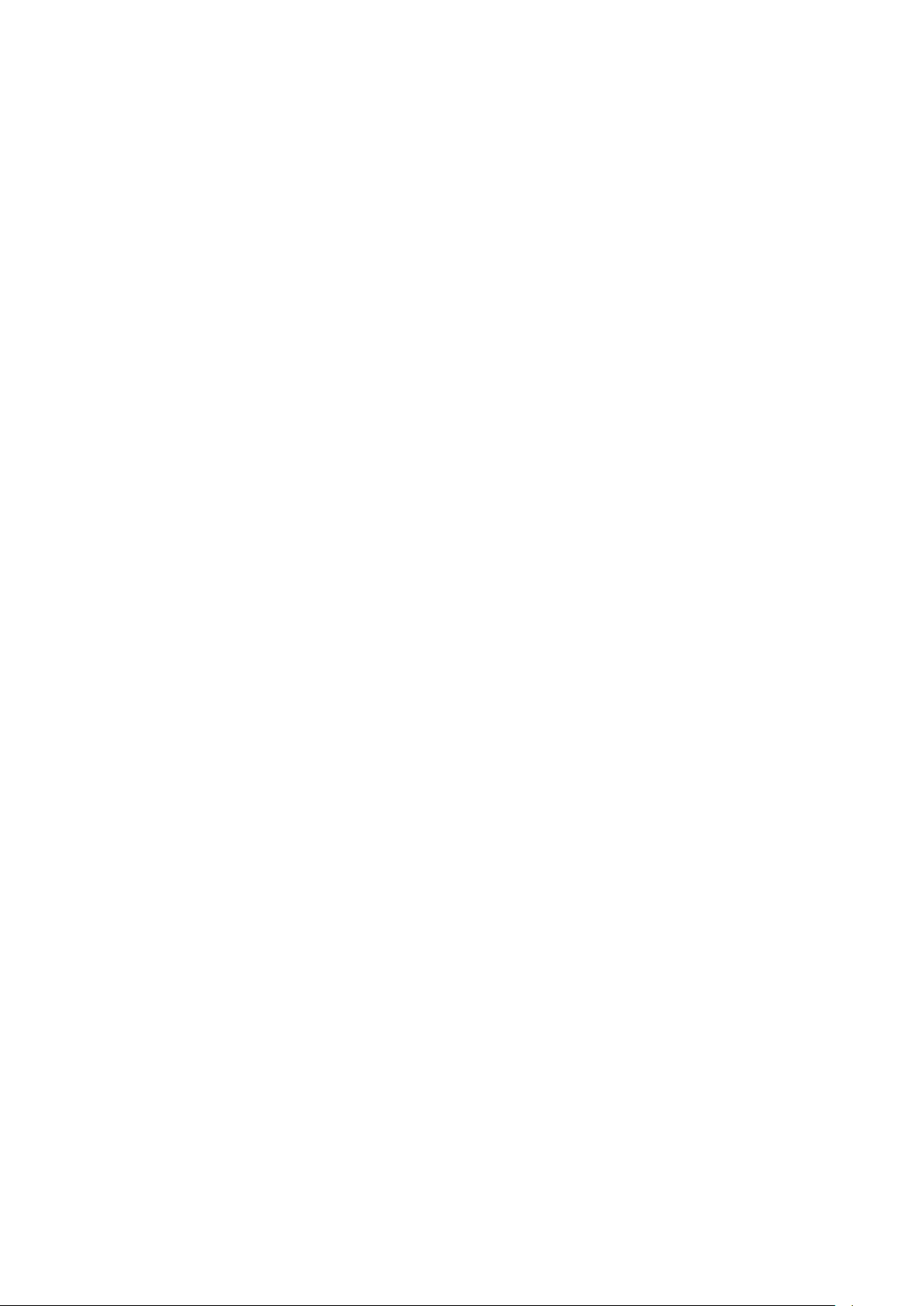
Resolution
If the storage enclosure is disconnected accidentally, reconnect it to get back to normal state. If it is
intentional, perform iDRAC8 reboot or server power cycle to remove the enclosure entries from the
consoles.
Versions/Systems Affected
All Dell PowerEdge systems with iDRAC8 and out-of-band enabled PERC storage controllers.
Issue 10:
Description
After performing storage operations on PERC through Option-ROM (CTRL-R) or before a system reset
(warm boot), the corresponding events are not recorded in Lifecycle log. SNMP traps are generated and
the corresponding inventory changes are not reflected in the iDRAC8 Web interface or RACADM.
Resolution
To update the storage inventory, perform a server power cycle (cold boot).
Versions/Systems Affected
All Dell PowerEdge systems with iDRAC8 and out-of-band enabled PERC storage controllers.
Issue 11:
Description
For storage configuration operations (example, virtual disk creation, assign hot spare, and so on) that are
executed real-time (that is, not requiring a server reboot), the corresponding job status may be displayed
as failed even though the operation was successful.
Resolution
View the Lifecycle Controller Logs to check whether there are any relevant messages indicating the
success of the individual configuration operations. Alternatively, view the refreshed inventory of the
storage subsystem using any of the iDRAC8 interfaces and verify if the applied configuration has taken
effect. Do not combine multiple configuration operations within the same real-time job instead perform
each configuration as a separate job.
Versions/Systems Affected
All Dell PowerEdge systems with iDRAC8 and out-of-band enabled PERC storage controllers.
Issue 12:
Description
In some scenarios, typically when a PCIe SSD is removed from a server slot and a different PCIe SSD is
inserted quickly (that is, within 5-10 seconds) into the same slot, the server fan speeds may not get
optimally configured to accommodate the thermal profile or tier of the inserted PCIe SSD.
Resolution
Power cycle the server.
Versions/Systems Affected
All Dell PowerEdge systems with iDRAC8 and PCIe SSDs.
Issue 13:
Description:
When using CIFS mount using host IPv6 address to perform firmware update, the update job may be
unsuccessful. A typical CIFS IPv6 address of the form 2620:14c:804:23a0:a410:8014:8dab:5e4c as part of
update xml mail because the mount command does not connect to the share drive.
Page 10

Resolution
On system with the CIFS share:
1. Start the Registry Editor (regedt32.exe).
2. Locate the following key in the Windows registry:
HKEY_LOCAL_MACHINE\SYSTEM\CurrentControlSet\Services\LanmanServer\Parameters
3. Add the following entries to the registry key
- DWORD key DisableStrictNameChecking
- Add with value 1 (decimal) to enable file sharing.
4. Reboot your computer for the changes to take effect.
Versions/Systems Affected
All Dell PowerEdge systems with iDRAC8.
Issue 14:
Description
iDRAC8 user interfaces (example, iDRAC8 Web interface, RACADM and so on) does not display the newer
storage enclosure or backplane firmware version when its firmware is updated through the operating
system using DUP.
Resolution
To update the storage inventory, perform a server power cycle (cold boot) or reset the iDRAC.
Versions/Systems Affected
All Dell PowerEdge systems with iDRAC8 and out-of-band enabled PERC storage controllers.
Issue 15:
Description
Power Cap (in Watts, BTU/hr %) is not accepting values preceding with zero (0).
Resolution
Do not precede a zero (0) while entering value for Power Cap in the Power Configuration page.
Versions/Systems Affected
All Dell PowerEdge systems with iDRAC8.
Issue 16:
Description
In the Network Interfaces page > Host OS Network Interfaces section, the link to the Network Devices
page is not available for embedded LOM.
Resolution
In the Network Devices page, see the FQDD detail that does not have the link.
Version/Systems Affected
All Dell PowerEdge systems with iDRAC8.
Issue 17:
Description
In iDRAC Web interface, few port number fields accept duplicate port numbers.
Resolution
Check for duplicate port numbers before entering the port number.
Page 11

Version/Systems Affected
All Dell PowerEdge systems with iDRAC8.
Issue 18:
Description
The Print option in iDRAC Web page does not work if you are using Internet Explorer for iDRAC Web
interface.
Resolution
Use the Print option from the browser or use other supported browsers such as Firefox, Chrome, or MAC
Safari.
Version/Systems Affected
All Dell PowerEdge Systems with iDRAC8.
Issue 19:
Description
Relevant status is not shown when a corrupt SD card is inserted. Currently, the status is displayed as
Absent.
Resolution
Make sure a valid SD card is inserted.
Version/Systems Affected
All Dell PowerEdge Systems with iDRAC8.
Issue 20:
Description
When you log in to iDRAC Web interface using Internet Explorer 9.x and later, contents in few pages are
not shown properly and a few UI controls may not work.
This is a known issue with Internet Explorer.
Resolution
1. Press <F12>. The Internet Explorer 9 Debug window is displayed.
2. Select Document Mode -> Internet Explorer 9. The browser refreshes and the iDRAC Login page
is displayed.
3. Log in to the iDRAC by providing valid credentials.
For more information, see Internet Explorer documentation.
Version/Systems Affected
All Dell PowerEdge systems with iDRAC8.
Issue 21:
Description
When there are more than 150 disks, the following storage pages in the iDRAC Web interface may work
intermittently:
• Storage->Summary
• Storage->Identify
• Storage->Pending Operations
• Enclosures->Properties
• Enclosures->Setup
Page 12

• Physical Disks->Setup
• Physical Disks->Identify
• Controllers->Setup
• Controllers->Troubleshooting
• Virtual Disks->Create
• Virtual Disks->Manage
Resolution
Use RACADM, WSMAN, or OpenManage Storage Management to perform storage configuration
operations.
Version/Systems Affected
All Dell PowerEdge systems with iDRAC8.
Issue 22:
Description
When an IO Identity Optimization Job for Network and Fibre Channel adapters is running, iDRAC does
not apply persistence policy for the host power events (cold or warm reset) that occur when the job is
running.
Resolution
You can apply persistence policy by manually performing the host power event (cold, warm, ac cycle
reset) after the job is performed completely.
Versions/Systems Affected
All Dell PowerEdge systems with iDRAC8 and Network or Fibre Channel adapters.
Issue 23:
Description
Using IO Identity Optimization job, you cannot configure the value “0” for all SubnetPrefix attributes on
Broadcom 10G Network Adapters. Issue is observed only when Broadcom 10G adapters are in IPv6
mode. Also, you cannot clear the SubnetPrefix values using persistence policy.
Resolution
Disable IO Identity Optimization and run a configure job again to apply value “0” to SubnetPrefix
attributes.
Versions/Systems Affected
All Dell PowerEdge systems with iDRAC8 and Broadcom 10G adapters.
Issue 24:
Description
Using persistence policy feature, you cannot clear IscsiInitiatorGateway, IscsiInitiatorIpAddr,
IscsiInitiatorIpv4Addr on Emulex NDC adapter.
Resolution
Disable the IO Identity Optimization and run a configure job with 0.0.0.0 values to the listed values.
Versions/Systems Affected
All Dell PowerEdge systems with iDRAC8 and Emulex NDC adapters.
Page 13

Issue 25:
Description
If the PERC controllers have global hot spare assigned and a virtual disk is deleted, the physical disk
configured as global hot spare is not reported as hot spare through the iDRAC interface. However, the
physical disk continues to function as a global hot spare.
Resolution
Reset DRAC or power cycle the host system.
Versions/Systems Affected
All Dell PowerEdge systems with iDRAC8 and out-of-band enabled PERC storage controllers.
Issue 26:
Description
The foreign configuration preview (through iDRAC Web interface) may not contain data about foreign
drives under some scenarios (example, the foreign configuration is incomplete or foreign virtual disk is in
a failed state).
Resolution
Navigate to the Storage > Physical Disks page to view the physical disks that are foreign.
Versions/Systems Affected
All Dell PowerEdge systems with iDRAC8 and out-of-band enabled PERC storage controllers.
Issue 27:
Description
In Safari Browser, if the iDRAC Web session timed-out, try to click on Virtual Console, logout of the GUI
page does not work.
Resolution
Instead of Virtual Console menu, choose other options like logout or other menu options, or use GUI
refresh or Browser refresh option to logout.
Versions/Systems Affected
All Dell PowerEdge systems with iDRAC8.
Issue 28:
Description
After updating the firmware on an enclosure connected to a 12Gbps SAS Controller, the updated
firmware version will not be displayed in inventory or through any of the interfaces (IDRAC GUI,
RACADM) until the server has been powered off then powered back on.
Resolution
Power the server off then On then the updated firmware version will available.
Versions/Systems Affected
All Dell PowerEdge systems with iDRAC8
Issue 29:
Description
Updating multiple iDRAC DUP using the Web interface is not successful when the total size of the DUPs
exceeds 300 MB.
Resolution
Make sure the total size is less than 300 MB and then perform an update.
Page 14

Versions/Systems Affected
All Dell PowerEdge systems with iDRAC8
Issue 30:
Description
Repository update operations through the iDRAC with reserved characters in user name and password
may not be successful at the DUP download stage, even when they are properly percent encoded by the
user. This does not affect other update methods.
Resolution
Use a user name and password without reserved characters and then perform an update.
Versions/Systems Affected
All Dell PowerEdge systems with iDRAC8.
Issue 31:
Description
In the iDRAC Web interface using IE9, clicking the Refresh icon in the Controller->Properties page,
displays the RAC0507 error message, when you navigate to Controller->Properties page by clicking the
controller link from the following pages:
• Physical Disk->Properties
• Virtual Disk->Properties
• Enclosure->Properties
Resolution
Use IE 10, IE 11, or any and other supported browsers. You can also click Controller->Properties tab
instead of the Refresh icon in IE 9.
Versions/Systems Affected
All Dell PowerEdge systems with iDRAC8.
Issue 32:
Description
Unable to start or stop patrol read by PERC controller, when the required patrol read actions are applied
from the iDRAC Web interface.
Resolution
Set the Patrol Read Mode action to Manual, select the required patrol read actions, and then click Apply.
After the job completion, the selected patrol read operations are started by PERC controller.
Versions/Systems Affected
All Dell PowerEdge systems with iDRAC8.
Issue 33:
Description
On 13 generation PowerEdge systems, after replacing the motherboard, if you use the Easy Restore
feature to restore the UEFI Diagnostic utility, the UEFI Diagnostic is restored successfully. But, the iDRAC
Web interface may not show the restored Diagnostic version in the System Inventory page.
Resolution
Reset iDRAC.
Versions/Systems Affected
All Dell PowerEdge systems with iDRAC8.
Page 15

Issue 34:
Description
On 13 generation PowerEdge systems, a clone export of a system having 64 Virtual Disks does not
recreate Virtual Disks on target system.
Resolution
On Clone or Replace modes of Configuration XML export, the virtual disk creation operation is set to
"CreateAuto" by default. Change the operation to "Create" and specify the Physical disks to be used by
FQDD to resolve this issue.
Versions/Systems Affected
All Dell PowerEdge systems with iDRAC8.
Issue 35:
Description
On 13th generation PowerEdge systems, while performing a RAID configuration job to set multiple
attributes, an additional entry for StopPatrolRead may appear in the Lifecycle Logs Configuration Results.
Resolution
None. This is a cosmetic issue that can be ignored.
Versions/Systems Affected
All 13th generation Dell PowerEdge systems with iDRAC8.
Issue 36:
Description
This is applicable only when using BIOS NewSyspassword and SHA256SystemPassword.
When using ConfigXML to import BIOS System Password and passwordstatus together, the import
operation may be unsuccessful if the order in which the passwordstatus and
NewSyspassword/SHA256SystemPassword attributes are arranged:
• If the passwordstatus attribute is set as "Unlocked" and if it is after the NewSyspassword or
SHA256SystemPassword attribute, then it may not be set successfully.
• If the passwordstatus is set as "locked" and if it is before the NewSyspassword or
SHA256SystemPassword attribute, then it may not be set successfully.
Resolution
If the passwordstatus value has to be set to "unlocked", set it and add it before the NewSyspassword or
SHA256SystemPassword attribute.
If the passwordstatus value has to be set to "locked", set it and add it after the NewSyspassword or
SHA256SystemPassword attribute.
Versions/Systems Affected
All Dell PowerEdge systems with iDRAC8.
Issue 37:
Description
(Virtual) Keyboard stopped working on iDRAC Virtual Console, but the mouse movements continues to
work.
Resolution
Exit and restart Virtual Console. If the Virtual Media was in use, it must also be activated (Connect and
Map media)
Versions/Systems Affected
All Dell PowerEdge systems with iDRAC8.
Page 16

Issue 38:
Description
Infrequently, iDRAC logs the following message to the Lifecycle Controller log:
PWR2262 "The Intel Management Engine has reported an internal system error"
Also, logs the following within the next few minutes:
PWR2264 "The Intel Management Engine has reported normal system operation".
Resolution
No action required.
Versions/Systems Affected
All Dell PowerEdge systems with iDRAC8.
Issue 39:
Description
In iDRAC Web interface, the following storage pending operations status is not displayed in Pending
Operations popup message and Storage->Pending Operations page:
• Virtual Disk(s) - Encrypt operations.
• Controller(s) - Create, Modify, or Delete security key operations.
• Controller(s) - Import or Clear Foreign Configuration operations.
• PCIe SSD(s) - Secure Erase or Prepare to Remove operations.
Resolution
None.
Versions/Systems Affected
All Dell PowerEdge systems with iDRAC8
Issue 40:
Description
When a passive backplane (that is not connected to PERC) is updated from the operating system, the
System Inventory page in the iDRAC Web interface does not display the updated version.
Resolution
Reset iDRAC using racadm racreset command.
Versions/Systems Affected
All Dell PowerEdge systems with iDRAC8
Issue 41:
Description
On 13th generation PowerEdge systems, if the system has no boot devices (in the BIOS boot list or the
UEFI boot list), exporting the configuration does not work.
Resolution
Add a boot device to the system, run CSIOR, and retry the export configuration operation.
Versions/Systems Affected
All Dell PowerEdge systems with iDRAC8.
Page 17

Issue 42:
Description
If you log in to the iDRAC8 Web interface with Login and Config iDRAC privilege, then on the Update
and Rollback page, an additional Firmware Settings submenu appears.
Resolution
None
Versions/Systems Affected
All Dell PowerEdge systems with iDRAC8.
Issue 43:
Description
On the Network Devices page, the Initiator and Storage Target Settings table overflows to the right if
you set the initiator name and chap ID value with more than 120 characters.
Resolution
Reduce the zoom level or use the scrollbar to see view the entire data.
Versions/Systems Affected
All Dell PowerEdge systems with iDRAC8.
Issue 44:
Description
On the Job Queue page, if there are more jobs in job queue and if you select all the jobs and click
Delete, the jobs are not deleted.
Resolution
Click the Refresh icon on the top-right corner of the page. The selected jobs are deleted and it is not
displayed.
Versions/ Systems Affected
All Dell PowerEdge systems with iDRAC8.
Issue 45:
Description
URL string in iDRAC hardware inventory list displays incorrect https port number.
Resolution
IP URL in hardware inventory output always displays the standard https port number, that is, 443.
Versions/ Systems Affected
All Dell PowerEdge systems with iDRAC8.
Issue 46:
Description
Sometimes Virtual Console does not get enabled after iDRAC is reset.
Resolution
Toggle the Virtual Console option in the iDRAC Web interface.
Versions/ Systems Affected
All Dell PowerEdge systems with iDRAC8.
Page 18

Issue 47:
Description
When you update the rebrand image from the iDRAC Web interface, the system reboots and the
rebranded images are applied successfully. During POST, if you press <F10>, the Lifecycle Controller UI
starts to launch. The progress bar displays till 90% and then the system starts rebooting.
Resolution
After rebranding, do not access Lifecycle Controller UI.
Versions/ Systems Affected
All Dell PowerEdge systems with iDRAC8.
iDRAC8 - Limitations
• If floppy emulation is enabled when a bootable USB key is mounted as a Virtual Media from the
Virtual Console and if you try to delete any file from the mounted USB key (floppy), the blue
screen appears immediately.
• Web server session time-out is not exact. It is either 10% more or 15 seconds more, whichever is
greater.
• WinRM and RACADM commands may become unresponsive during BIOS update or when
setting BIOS, NIC, or RAID attributes through Lifecycle Controller.
• If invalid credentials are used for the maximum login attempts, the IP is blocked for the duration
of the IP Blocking Penalty Time and a message is not displayed.
• If Internet Explorer (IE) 64-bit browser is used to log in to iDRAC8 Web interface and when
viewing the power usage graph, the X and Y axis labels appear too small to read. This is a known
limitation for IE 64-bit only.
• The labels appear correctly in IE 32-bit browser.
• On Linux management stations, if Firefox is launched from the root user, a USB key is mapped in
Virtual Media successfully. If Firefox is launched from any user other than the root user, a USB
key is not shown for mapping because the user must have root privileges to access all the lowlevel drives.
• Alert notification for battery events does not work.
• Operating system information on the System Summary page does not display after rebooting
iDRAC8 until the operating system is rebooted.
• iDRAC8 users with user names containing a semi-colon (;) cannot log in to iDRAC8 through SSH.
• In the iDRAC8 Web interface, the power consumption sensor reading may have a rounding error
of up to 13 Watts depending on the actual power reading. This is an IPMI limitation. The power
cap, power graphs, cumulative power, and peak power are not affected by this inaccuracy.
However, the power values shown in the power graphs are average values over a period of time
and should not be used to calculate instantaneous power.
• Virtual Console uses self-signed certificates. Due to this, when launching Virtual Console from
some management stations with Windows operating systems, a certificate warning appears.
• Virtual Console in dual monitor mode is not supported and hence the behavior is undefined,
especially using Java plug-in. The primary console is used as the target console.
• The e-mail address specified in iDRAC8 Web interface ->
Network
• On a Linux management station with Matrox drivers, from the Virtual Console Viewer if you
access the iDRAC Chat window, the mouse appears flickering inside the chat window.
• Work notes can display up to 255 characters. If any of the characters are special characters or
non-alpha numeric characters, then the total number of characters displayed is less than 255 to
accommodate overriding special characters.
->
SSL
->
Generate Certificate Signing Request (CSR)
Overview
page is not validated.
->
iDRAC Settings
->
Page 19

• Performing a graceful shutdown from the iDRAC8 Web interface or updating the BIOS or the
firmware using the iDRAC8 update method:
o For SLES 11 SP2:
A prompt appears for the Super user password in the operating system console. Provide
the root password and proceed with the graceful shutdown or firmware/BIOS update.
o For Windows OS in screen lock state:
Graceful shutdown does not happen because, Windows operating system has a policy
setting to disable shutdown while in locked state. Make sure that this policy is enabled.
If it is not enabled, then it proceeds with ungraceful shutdown. This is equivalent to
losing power. After the server resets, multiple options are displayed to start Windows.
Select
Start Windows Normally
that an event is logged in for the ungraceful shutdown.
• In the iDRAC Web interface >
results in nothing found, the
and it is blank instead.
• VNC disconnects after host reboot on Wyse PocketCloud,
• Encrypted VNC does not work through Real VNC client.
• VNC does not work through mobile when encryption is enabled.
• OS to iDRAC communication through the USB NIC interface is not supported on RHEV – H
(hypervisor) system.
• USB NIC IP address must always be assigned Link local address. Assigning IP address other than
Link Local IP address or conflicting IP address of other network interface may cause network
related issues.
• iDRAC Virtual NIC driver is not loaded when Windows 2008 SP2 (64-bit) installation has
completed.
• When Virtual Console is in Lifecycle Controller, if
system boots to Lifecycle Controller instead of BIOS Setup.
• If the http or https service port is set to 1 or 65535, and if you launch the iDRAC8 Web interface
using Google Chrome browser, it does not launch iDRAC8. This is because of a limitation in the
Google Chrome browser. The resolution is to use Internet Explorer or Mozilla Firefox browsers.
• You cannot start the iDRAC after updating the NIC firmware because the update process resets
NDC. To resolve this issue, reset iDRAC after updating the NIC firmware.
• When iDRAC NIC is in shared mode and the host system is power cycled, the network
connection is lost for a few seconds. During this time, if you perform any action in the active
VNC client, the VNC session may close. You must wait for time out (value configured for the
VNC Server settings in the Services page in iDRAC Web interface) and then re-establish the VNC
connection.
• The ports 6000-6063 are reserved for x-server display. Hence, any service configured with these
ports on iDRAC is unsuccessful. Use ports other than 6000 to 6063 to configure the service.
• For servers with higher configuration (more enclosures and RAID components), remote racadm
may not provide the output for hwinventory or swinventory commands. In such cases, try using
firmware racadm (SSH).
Overview
Log Results
and then check the System Event Log file. You can see
>
Server
>
Lifecycle Log
section does not display any user-friendly information
Next Boot
page, when the filter criteria
is set to
BIOS Setup
, rebooting the
Page 20

LC GUI - Fixes
None.
LC GUI - Important Notes
• This release note is the latest and overrides the release note available on the LC GUI.
• The drivers exposed by Lifecycle Controller are present in a read-only hard disk drive, labeled
OEMDRV, which are active for 18 hours. During this period:
o You cannot update any DUP.
o Lifecycle Controller cannot invoke CSIOR.
However, if an AC power cycle (cold boot) is performed, the OEMDRV drive is automatically
deleted.
• To log the update events in the Lifecycle Log, make sure that the installed versions of Lifecycle
Controller and iDRAC are from the same release.
• If Lifecycle Controller and iDRAC are not from the same release, the Lifecycle Log displays blank
messages and messages with a “~” character.
• CPLD firmware update has no impact on Trusted Platform Module enablement.
• On the basis of virtual storage device type attached through iDRAC, that is, USB drive or CD/.ISO
file, Lifecycle Controller will display Virtual Floppy or Virtual CD respectively.
LC GUI - Known Issues
Issue 1
Description
If FlexAddress is enabled on Chassis Management Controllers, iDRAC and Lifecycle Controller do not
display the same MAC addresses.
Resolution
To view the chassis-assigned MAC address, use the iDRAC Web interface or the CMC Web interface. Go
to General-> Network Settings.
Versions/Systems Affected
All LC–supported Dell PowerEdge servers.
Issue 2
Description
While deploying Windows Server 2008 R2 SP1 from OS Deployment of Lifecycle Controller, installation
stops with the following error:
There is no disk in the drive. Please insert a disk into drive \Device\Harddisk0\DR0.
This issue may occur due to any of the following reasons:
• Virtual Media is in the attached state and a media is not mapped.
• Virtual Media is in the auto-attached state and a media is not mapped.
• Virtual Media being presented by the AVCT SIP and Virtual Media from iDRAC8 in the detached
state.
• Due to failure to load drivers for RAID controllers on the system.
NOTE: It does not occur with Virtual Media in the detached state. It also does not occur without the SIP
and with Virtual Media in the detached from iDRAC8.
Page 21

Resolution
Retry the operation.
Versions/Systems Affected
All LC–supported Dell PowerEdge servers.
Issue 3
Description
Some of the supported components are not displayed on the Firmware Update-> View Current
Versions page.
Resolution
Restart the server and open View Current Versions page.
Versions/Systems Affected
All LC–supported Dell PowerEdge servers
Issue 4
Description
If a Mellanox card is present in the system, then under Network Settings, the port number must be
displayed as Port 1 and Port 2, because it is a dual port. But, the port number is displayed as Port 1 for
both the ports or the port numbers are not displayed.
Resolution
To distinguish between the port numbers, see the MAC address or the Device Settings.
You can access Device Settings in the following methods:
• During POST, press <F2>, and then click System Setup.
• On the Lifecycle Controller Home page, click System Setup, and then click Advanced Hardware
Configuration.
Versions/Systems Affected
All LC–supported Dell PowerEdge servers
Issue 5
Description
After you successfully update the firmware of a CPLD on a modular server, and then perform a firmware
update operation of a component that requires a system restart (such as BIOS), the server is
automatically and repeatedly restarted.
Resolution
Perform a Power Cycle operation on the server.
Versions/Systems Affected
All LC–supported Dell PowerEdge servers.
Issue 6
Description
Lifecycle Controller may go into an infinite loop when a network operation is tried with an incorrect NFS
share name.
Resolution
Restart Lifecycle Controller and retry the operation with the correct NFS share name details.
Page 22

Versions/Systems Affected
All LC–supported Dell PowerEdge servers.
Issue 7
Description
In the Firmware Rollback – Select Components page, the iDRAC version is displayed as 2.02.01.00
instead of 2.02.01.01.
Resolution
Issue is with the version number that is displayed and this does not affect the functionality. You can
continue with the rollback operation.
Versions/Systems Affected
All LC–supported Dell PowerEdge servers.
Issue 8
Description
Intel I350 Gigabit embedded network firmware cannot be updated using the LC GUI or any other
interfaces using LC-RS.
Resolution
Update the firmware using the Windows (.exe) or Linux (.bin) executable formats.
Versions/Systems Affected
All LC–supported Dell PowerEdge servers.
LC GUI - Limitations
• The following characters are supported for 'User Name' and 'Password':
o Digits (0-9)
o Alphanumeric (a-z, A-Z)
o Hyphen (-)
Note
: For 'Domain Name', a period (.) is allowed. For example, 'x123.com'.
• While updating iDRAC firmware using a tool other than Lifecycle Controller, Lifecycle Controller
must not be open, or running, because it results in an unknown behavior. Use Lifecycle
Controller after the firmware is successfully updated.
• If the iDRAC firmware update is interrupted for any reason, wait for 30 minutes before
attempting another firmware update.
• Only Windows operating system can be deployed on systems with a software RAID controller.
• Firmware update is supported only for LAN On Motherboards, Network Daughter Cards, and
network adapters from Broadcom, QLogic, and Intel, and some of the QLogic and Emulex fiber
channel cards. For the list of supported fiber channel cards, see
User Interface Version 2.00.00.00 For 13th Generation Dell PowerEdge Servers User’s Guide
• After the CPLD firmware is updated on modular servers, on the View Current Versions page,
under Firmware update, the firmware update date is displayed as 2000-01-01, regardless of the
actual update date. The updated date and time is displayed on the basis of time zone that is
configured on the server.
• Lifecycle Controller does not support firmware update for Intel Ethernet X520 10GBE Dual Port
KX4 Mezz Card.
• Rollback is not supported for CPLD.
• On some modular systems, after a firmware update, the Lifecycle Log displays the date in the
time stamp as 1999-12-31, instead of the date on which Firmware Update was performed.
Lifecycle Controller Graphical
.
Page 23

• Some properties related to devices installed in PowerEdge VRTX system are not displayed while
viewing the current hardware inventory.
• Lifecycle Controller can import and view an iDRAC license, but it cannot export or delete the
iDRAC license.
• The iSCSI offload feature can be enabled only on two of the available four ports. If the iSCSI
offload attribute is enabled on a card, and is replaced by another card whose iSCSI offload mode
is also enabled on the other two ports, an error is thrown. The firmware will not allow the
attribute to be set, because it is already set on the other two ports.
• The unattended OS (operating system) installation feature is not supported for the Microsoft
Windows Server 2012 R2.
• Windows OS supports both the manual installation and unattended installation features.
However, Lifecycle Controller supports the unattended installation feature for Windows and
RHEL-7 operating systems only.
• In Lifecycle Controller, all the vendor FC cards are not supported for VLAN configuration.
• Lifecycle Controller displays two drive names for some CDs or DVDs such as the one containing
operating systems.
• Network operations such as Update, Export, or Import may take more time than expected. The
delay may occur because the source or destination share is not reachable or does not exist, or
due to other network issues.
• Lifecycle Controller displays a warning message if the operating system selected for installation
and the operating system on the media used are different. However, while installing Windows
operating systems, the warning message appears only when the bit count (x86 or x64) of the
operating system does not match. For example, when Windows Server 2008 x64 is selected for
installation and Windows Server 2003 x64 media is inserted,
• Lifecycle Controller proceeds with the installation without displaying a warning message.
• Lifecycle Controller does not support operating system deployment on Dell Precision R7910.
• When NPAR is enabled, the port numbers displayed on the
Settings
the
Settings
• The word encrypted is incorrectly translated as scripted in the Step 3 OS deployment Spanish
help page.
page (
Device Settings
).
Settings->Network Settings
page (
) do not match with the port numbers displayed on
System Setup->Advanced Hardware Configuration
Lifecycle Controller Network
->
Device
LC-RS - Fixes
None.
LC-RS - Important Notes
If the iDRAC8 version is 2.00.00.00, Lifecycle Controller version must be updated to 2.00.00.00.
LC-RS - Known Issues
None.
LC-RS - Limitations
• The drivers exposed by Lifecycle Controller are present in a read-only device labeled OEMDRV,
and the device is active for 18 hours. In a Microsoft(r) Windows(r) and Linux environment, the
drivers are automatically installed and no further action is required. In Red Hat Enterprise Linux
version 4.8 only, the drivers are not automatically installed and you have to install the drivers
manually after the OS installation has been completed.
Page 24

• If the boot mode is set to UEFI in BIOS (F2 setup) and if you launch System Services (FlO) and
Deploy OS, the installation may fail or you may not be able to boot to the OS after the
installation. Always make sure that the boot mode is set to BIOS in F2 setup before launching
Lifecycle Controller and deploying the OS.
• You may see a no optical device found error if you have a non-usable DVD/CD in the optical
drive. This error does not mean that there are no optical devices on the system. If you remove
the non-usable media, then this error is resolved.
• To maintain compatibility with other iDRAC configuration tools, it is recommended that only
digits (0-9), alphanumeric (a-z, A-Z) and hyphen (-) characters be used when entering a “Name”
or “Password” string. When entering a “Domain Name”, such as ‘x123.com’, a period (.) character
is also permissible.
• When attempting a Platform Update through an FTP server, specifying a valid proxy server but
selecting an invalid proxy type causes Lifecycle Controller to halt for a long period (possibly over
30 minutes) before it returns to normal operation.
• If you see this error message “Unable to find a boot device on which to install the operating
system. Verify boot disk availability.” and if you have a USB key plugged in to the system after
booting to Lifecycle Controller, remove the USB key before deploying the operating system.
• If you are updating iDRAC firmware using a tool other than Lifecycle Controller, do not run
Lifecycle Controller during the firmware update because doing this result in unknown behavior.
After the firmware is successfully updated, you can safely use Lifecycle Controller.
• When configuring the FTP server for your repository in the platform update, you may get a
message that indicates that a network connection exists with your FTP server; however, it may
mean that the validation process needs some extra time depending on your network setting.
Click
OK
on the message box, and try one more time to connect to the FTP server.
• Account access can be disabled only if there is more than one user enabled on the iDRAC. To
enable users, access the iDRAC Web-based GUI. Navigate to the
Network/Security
enabled to disable the account access in the Lifecycle Controller. In the iDRAC Configuration
Wizard, the DNS Domain Name may contain a maximum of 64 ASCII characters.
• When attempting a Platform Rollback, there may be a two minute delay before Rollback tasks
are displayed on the screen.
• In the iDRAC Configuration Wizard, there is no a selection for auto-attached on the Virtual
Media Configuration page.
• During an UEFI based SLES 10 and SLES 11 installation, make sure that no additional USB or block
storage devices are connected to the system. If there are one or more USB or block storage
devices plugged into the system, the auto loading of drivers from the embedded storage fails.
This fails because the current implementation of SLES installer reads only from one USB or block
storage device.
• If an invalid SD card is attached to the system, the values shown for “Health” and “Available
Space” options are not applicable.
• An “Invalid Update Package” error message is displayed, when
− the folder containing the Update Package is not accessible.
− the Update Package is not present on the USB mass storage device.
− name of the Update Package is incorrect.
• Only Windows operating system can be deployed on systems with software RAID controller.
• Using Platform Update, you cannot update components such as Complex Programmable Logic
Device, Backplane, and Physical Disk. However, the View Current Versions table displays these
components.
• The SATA drives and their firmware version are not displayed on the View Current Versions
page of Platform Update. To view the SATA drives and their firmware information, use
OpenManage Server Administrator or OpenManage Storage Services.
• The PCIe SSD drives and their firmware versions are not displayed on the View Current Versions
page of Platform Update.
• Collect System Inventory On Reboot (CSIOR) must to be run before enum is successful.
tab and enable users as needed. Note that at least one more user needs to be
Users
section under the
Page 25

iDRAC8 - Installation
Installation Instructions
• From the Windows host operating system (managed node), run the Dell Update Package for
Windows and follow the instructions on the update wizard.
• From the Linux host operating system (managed node), run the Dell Update Package for Linux
from the shell prompt. Follow the instructions displayed on the console.
• From the management station, remotely update the firmware using the iDRAC8 Web interface:
1. Extract the firmware image self-extracting file to the management station.
2. Open the iDRAC8 Web interface using a supported Web browser.
3. Log in as administrator.
4. Go to Overview -> iDRAC Settings -> Update and Rollback -> Update. The Firmware Update
page is displayed.
5. Click Browse, select the .d7 firmware image file that you extracted (step 1), or the Dell Update
Package (DUP) for Windows, and click Upload.
6. Wait for the upload to complete. After the upload is completed, the Update Details section displays
the firmware file uploaded to iDRAC and the status.
7. Select the firmware file and click Install or Install and Reboot. If it is a DUP, Install dynamically
changes to Install and Reboot and at the same time the Install Next Reboot is activated. When
you click Install and Reboot or Install Next Reboot, the message “Updating Job Queue” is
displayed.
8. Click OK. The Job Queue page is displayed, where you can view and manage the firmware update.
After the update is completed, iDRAC8 restarts automatically.
For more information, see the
http://www.dell.com/support/Manuals/us/en/555/Product/integrated-dell-remote-access-cntrllr-8with-lifecycle-controller-v2.00.00.00
iDRAC8 User's Guide
available at
Upgrade
Not applicable.
Uninstallation
Not applicable.
Lifecycle Controller 2 Remote Services - Client Tools
Use the WinRM and OpenWSMAN CLI client tools to send WS-MAN commands to Lifecycle Controller.
WinRM
WinRM is a Windows native WS-MAN client. It is recommended to use WinRM 2.0 on Windows
Management Stations. WinRM 2.0 is installed by default as a part of Windows 7 and Windows Server
2008 R2. It can also be installed as a part of the Windows Management Framework Core package on the
following systems:
• Windows Server 2008 SP1
• Windows Server 2008 SP2
• Windows Server 2003 SP2
• Windows Vista SP1
• Windows Vista SP2
• Windows XP SP3
Page 26

For more information on how to install WinRM 2.0 as a part of the Windows Management Framework
Core package, see article 968929 in the Microsoft Knowledge Base at:
http://go.microsoft.com/fwlink/?LinkId=186253
Recommended WinRM Client Configuration:
• MaxBatchItems = 50
• MaxTimeoutms = 60000
• MaxEnvelopeSizekb = 150
• NetworkDelayms = 60000
Sample WinRM Command (Enumeration Operation):
winrm e cimv2/DCIM_SystemView?__cimnamespace=root/dcim -u:[idrac user]
-p:[idrac password] -r:https://[idrac ip address]/wsman -encoding:utf-8
-a:basic -SkipCNcheck -SkipCAcheck -format:Pretty
Note: Lifecycle Controller uses a self-signed certificate for HTTPS (SSL) communication. Self-signed
certificates are not accepted by the WinRM client and WinRM commands do not work without these
options:
-SkipCNcheck and –SkipCAcheck
OpenWSMAN CLI
OpenWSMAN CLI is an open source Linux WS-MAN client. OpenWSMAN CLI source code and installation
details are available at:
http://sourceforge.net/projects/openwsman/files/wsmancli
Sample OpenWSMAN CLI Command (Enumeration Operation):
wsman enumerate http://schemas.dmtf.org/wbem/wscim/1/cim-schema/2/DCIM_SystemView -h
(idrac ip adddress) -P 443 -u (idrac user) -p (idrac password) -v -j utf-8 -y basic -R -o
-m 256 -N root/dcim -c cert_name.cer -V
Note: Lifecycle Controller uses a self-signed certificate for HTTPS (SSL) communication. Self-signed
certificates are not accepted by the OpenWSMAN CLI client and WS-MAN commands do not work
without these options: -c, -v, and –V. See the
OpenWSMAN CLI readme
for details on these options.
Contacting Dell
Note: If you do not have an active Internet connection, you can find contact information on your
purchase invoice, packing slip, bill, or Dell product catalog.
Dell provides several online and telephone-based support and service options. Availability varies by
country and product, and some services may not be available in your area. To contact Dell for sales,
technical support, or customer service issues:
1. Visit www.dell.com/support.
2. Select your support category.
3. Verify your country or region in the Choose a Country/Region drop-down menu at the top of page.
4. Select the appropriate service or support link based on your need.
Page 27

Accessing Documents From Dell Support Site
To access the documents from Dell Support site:
1. Go to dell.com/support/manuals.
2. In the Tell us about your Dell system section, under No, select Choose from a list of all Dell products
and click Continue.
3. In the Select your product type section, click Software and Security.
4. In the Choose your Dell Software section, click the required link from the following:
− Client System Management
− Enterprise System Management
− Remote Enterprise System Management
− Serviceability Tools
5. To view the document, click the required product version.
You can also directly access the documents using the following links:
• For Remote Enterprise System Management documents —
• For Enterprise System Management documents —
• For Serviceability Tools documents —
• For Client System Management documents —
• For OpenManage Connections Enterprise systems management documents —
dell.com/OMConnectionsEnterpriseSystemsManagement
• For OpenManage Connections Client systems management documents —
dell.com/OMConnectionsClient
dell.com/serviceabilitytools
dell.com/openmanagemanuals
dell.com/OMConnectionsClient
dell.com/esmmanuals
--------------------------------------------------------------------------
Information in this document is subject to change without notice.
© 2014 Dell Inc. All rights reserved.
Reproduction of these materials in any manner whatsoever without the written permission of Dell Inc. is strictly forbidden.
Trademarks used in this text: Dell(TM), the DELL logo, PowerEdge(TM), PowerVault(TM), Compellent(TM) and OpenManage(TM) are
trademarks of Dell Inc. Intel(R) is a registered trademark of Intel Corporation in the U.S. and other countries. Microsoft(R),
Windows(R), Windows Server(R), Internet Explorer(R), Hyper-V(R), Active Directory(R), ActiveX(R) and Windows Vista(R) are
trademarks or registered trademarks of Microsoft Corporation in the United States and/or other countries. Red Hat Enterprise
Linux(R) and Enterprise Linux(R) are registered trademarks of Red Hat, Inc. in the United States and/or other countries. The term
Linux(R) is a registered trademark of Linus Torvalds, the original author of the Linux kernel. SUSE(TM) is a trademark of Novell Inc.
in the United States and other countries. XenServer(R) is a registered trademark of Citrix Systems, Inc. in the United States and/or
other countries. Mozilla(R) and Firefox(R) are registered trademarks of Mozilla Foundation. VMware(R) and ESX(TM) are registered
trademarks or trademarks of VMware, Inc. in the United States and/or other jurisdictions. Java(TM) is a registered trademark of
Oracle and/or its affiliates. Google(R) and Chrome(TM) is a trademark of Google Inc. Mac(R), Macintosh(R), and Mac OS(R), Safari(R),
and OS X(R) are trademarks of Apple Inc., registered in the U.S. and other countries. Matrox(R) is a registered trademark of Matrox.
Broadcom(TM) is a trademark of Broadcom Corporation and/or its affiliates in the United States, certain other countries, and/or the
EU. QLogic(R) is a registered trademark of QLogic Corporation. AMULET (TM) is a trademark of AMULET Development Corp.
Brocade(R) is a registered trademark of Brocade Communications Systems, Inc., in the United States and/or in other countries.
Other trademarks and trade names may be used in this publication to refer to either the entities claiming the marks and names or
their products. Dell Inc. disclaims any proprietary interest in trademarks and trade names other than its own.
