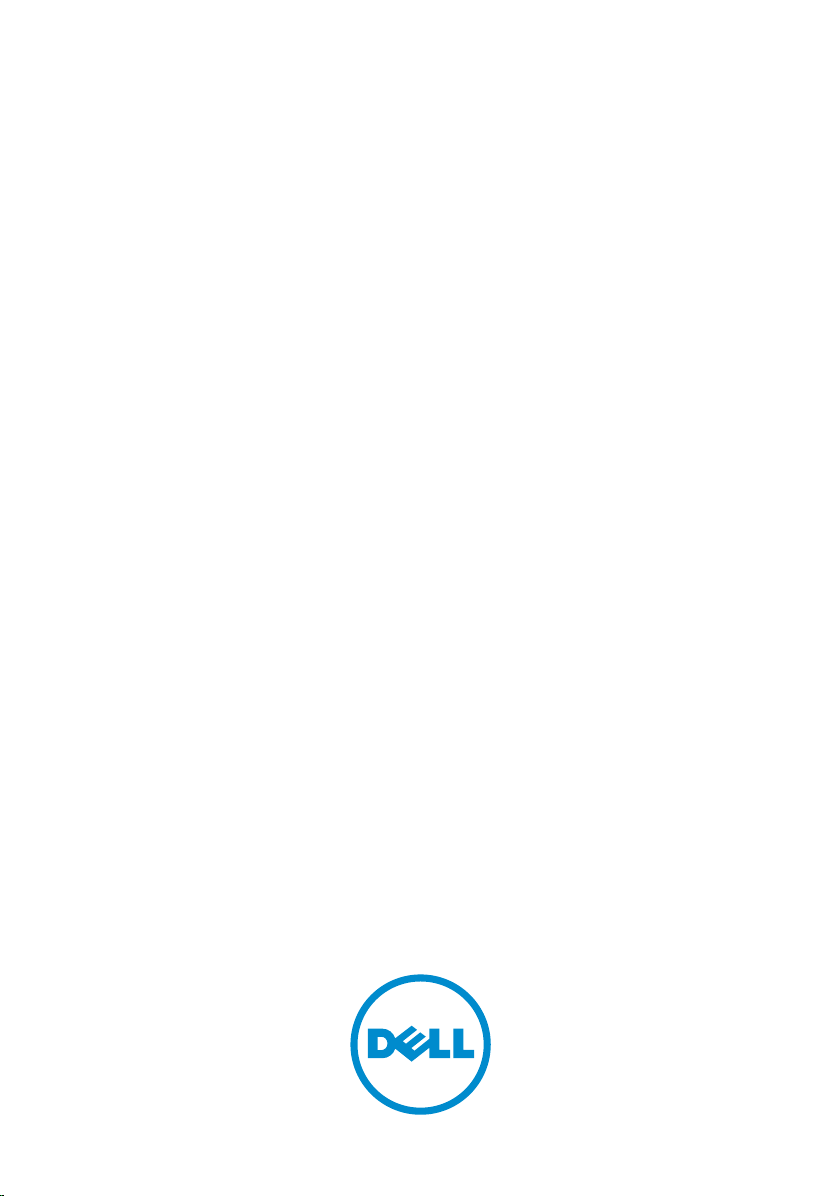
Integrated Dell Remote Access
Controller 8 (iDRAC8) Version
2.00.00.00 RACADM Command Line
Interface Reference Guide
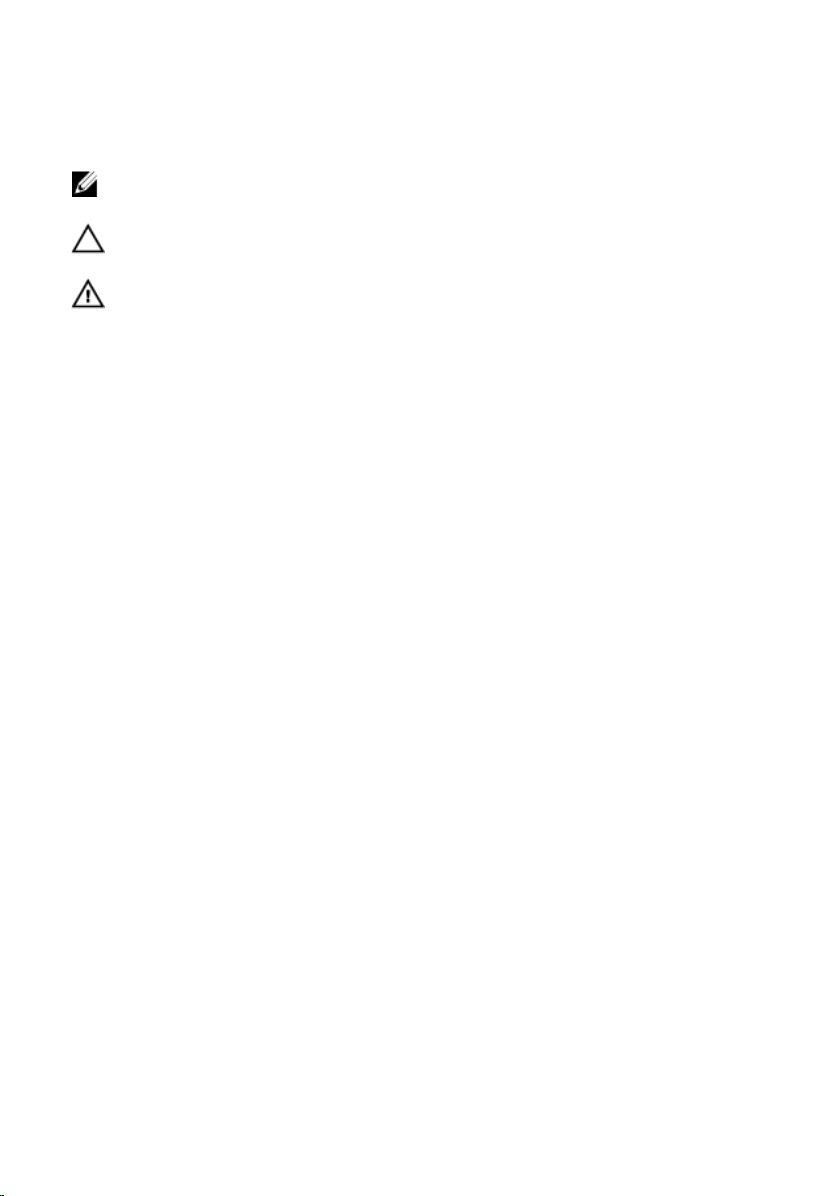
Notes, Cautions, and Warnings
NOTE: A NOTE indicates important information that helps you make better
use of your computer.
CAUTION: A CAUTION indicates either potential damage to hardware or loss
of data and tells you how to avoid the problem.
WARNING: A WARNING indicates a potential for property damage, personal
injury, or death.
Copyright © 2014 Dell Inc. All rights reserved. This product is protected by U.S. and
international copyright and intellectual property laws. Dell™ and the Dell logo are trademarks
of Dell Inc. in the United States and/or other jurisdictions. All other marks and names
mentioned herein may be trademarks of their respective companies.
2014 - 09
Rev. A00
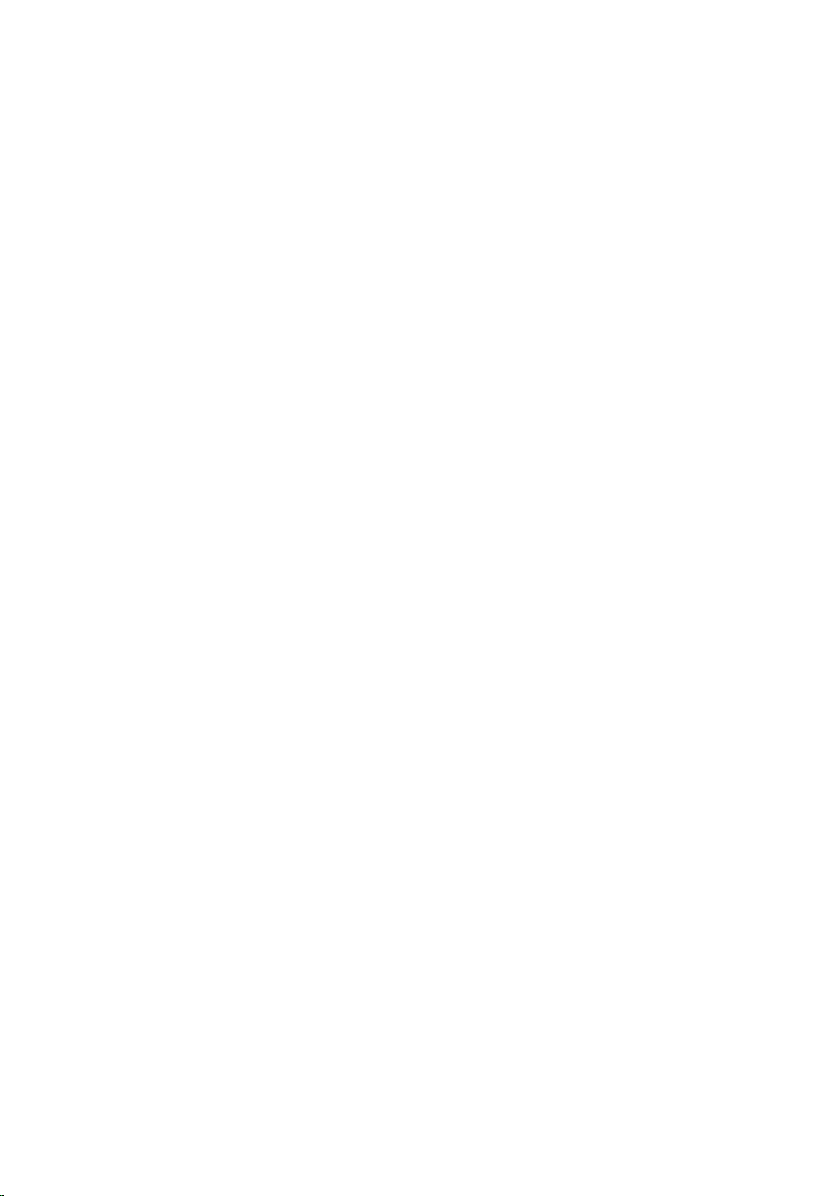
Contents
1 Introduction.............................................................................11
New in This Release..........................................................................................11
Supported RACADM Interfaces....................................................................... 12
RACADM Syntax Usage....................................................................................13
SSH, Telnet, or Local RACADM..................................................................13
Remote RACADM.......................................................................................14
Accessing Indexed-Based Device Groups and Objects........................... 14
RACADM Command Options.................................................................... 15
Using The Autocomplete Feature............................................................. 16
Supported RACADM Subcommands...............................................................17
Other Documents You May Need...................................................................21
Accessing documents from Dell support site................................................ 22
Contacting Dell................................................................................................23
2 RACADM Subcommand Details...........................................24
Guidelines to Quote Strings Containing Special Characters When Using
RACADM Commands...................................................................................... 24
help and help <subcommand>....................................................................... 25
arp.................................................................................................................... 26
autoupdatescheduler.......................................................................................27
cd......................................................................................................................30
cd...................................................................................................................... 31
clearasrscreen.................................................................................................. 31
clearpending.................................................................................................... 32
closessn............................................................................................................32
clrsel................................................................................................................. 33
config............................................................................................................... 34
coredump........................................................................................................ 36
coredumpdelete.............................................................................................. 36
diagnostics....................................................................................................... 37
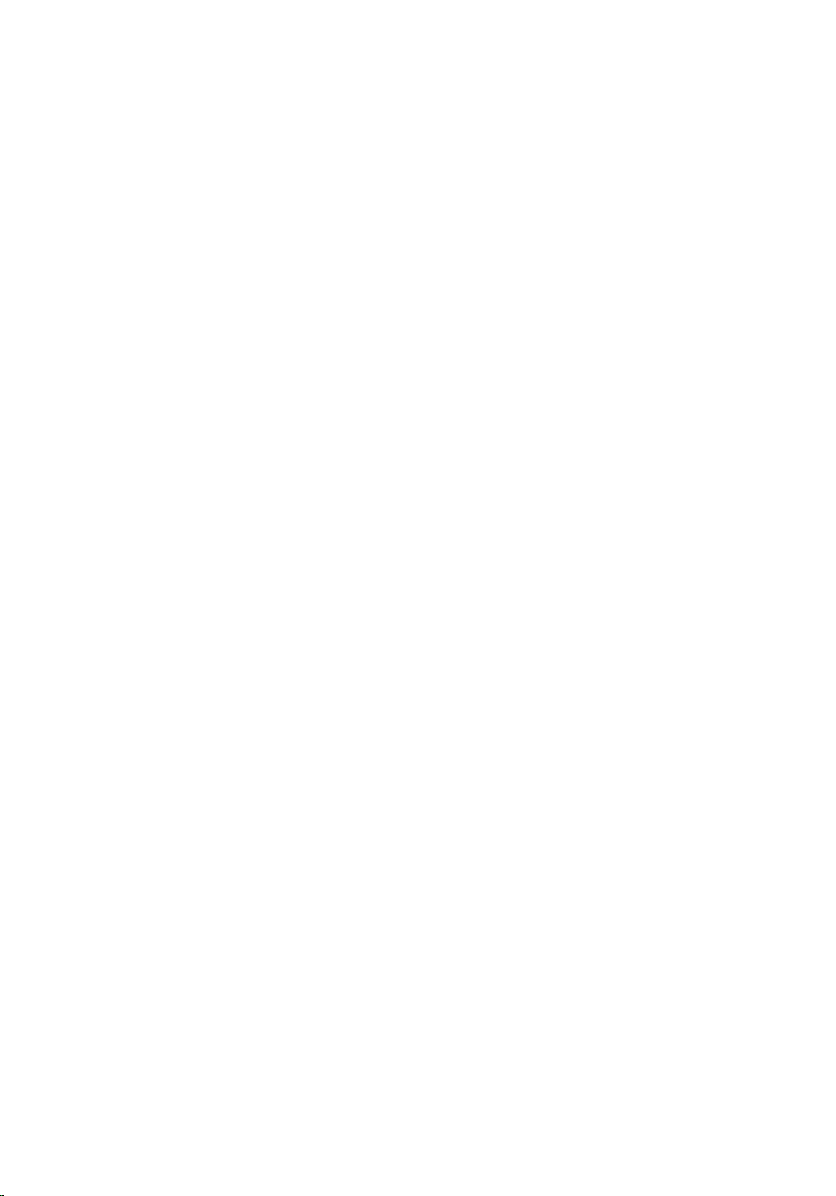
eventfilters........................................................................................................39
fcstatistics.........................................................................................................41
frontpanelerror................................................................................................ 42
fwupdate.......................................................................................................... 42
get.................................................................................................................... 45
getconfig..........................................................................................................48
gethostnetworkinterfaces............................................................................... 50
getled................................................................................................................51
getniccfg.......................................................................................................... 52
getraclog..........................................................................................................54
getractime........................................................................................................55
getsel................................................................................................................56
getsensorinfo...................................................................................................56
getssninfo.........................................................................................................62
getsvctag..........................................................................................................63
getsysinfo.........................................................................................................63
gettracelog.......................................................................................................66
getversion.........................................................................................................67
hwinventory.....................................................................................................69
ifconfig............................................................................................................. 74
inlettemphistory...............................................................................................75
jobqueue...........................................................................................................77
krbkeytabupload.............................................................................................. 78
lclog..................................................................................................................79
license.............................................................................................................. 83
nicstatistics.......................................................................................................86
ping...................................................................................................................87
ping6................................................................................................................ 88
racdump...........................................................................................................88
racreset............................................................................................................ 92
racresetcfg....................................................................................................... 93
remoteimage................................................................................................... 94
rollback............................................................................................................ 96
sensorsettings..................................................................................................96
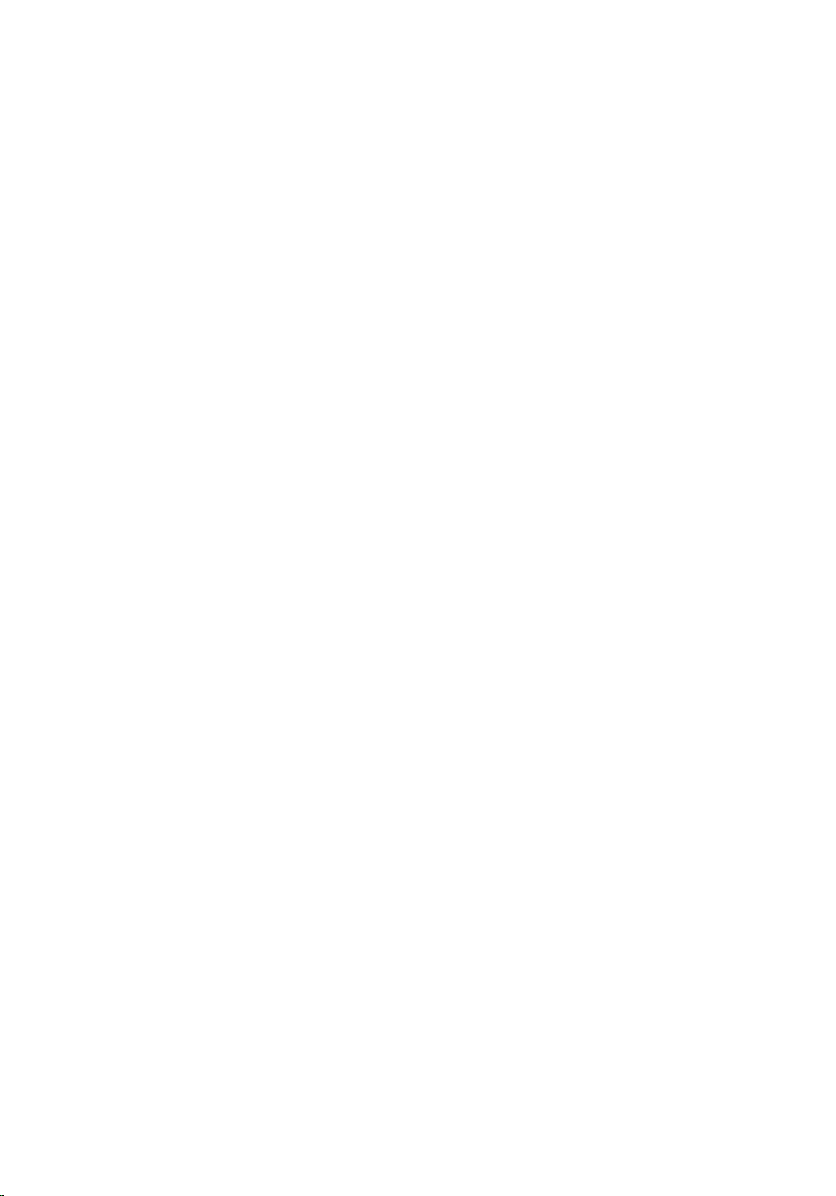
serveraction......................................................................................................97
set.....................................................................................................................98
setled.............................................................................................................. 101
setniccfg.........................................................................................................101
sshpkauth.......................................................................................................102
sslcertdownload............................................................................................ 104
sslcertupload..................................................................................................105
sslcertview..................................................................................................... 106
sslcertdelete...................................................................................................108
sslcsrgen........................................................................................................ 109
sslkeyupload...................................................................................................110
sslresetcfg.......................................................................................................110
storage............................................................................................................ 111
swinventory....................................................................................................128
systemconfig..................................................................................................129
systemerase....................................................................................................133
systemperfstatistics........................................................................................134
techsupreport.................................................................................................135
testemail......................................................................................................... 137
testtrap........................................................................................................... 138
testalert.......................................................................................................... 139
traceroute.......................................................................................................139
traceroute6.................................................................................................... 140
update............................................................................................................ 140
usercertupload...............................................................................................144
usercertview...................................................................................................144
vflashsd...........................................................................................................145
vflashpartition................................................................................................ 146
vmdisconnect................................................................................................ 148
3 iDRAC Property Database Group and Object
Descriptions............................................................................. 149
Displayable Characters..................................................................................149
idRacInfo........................................................................................................ 152
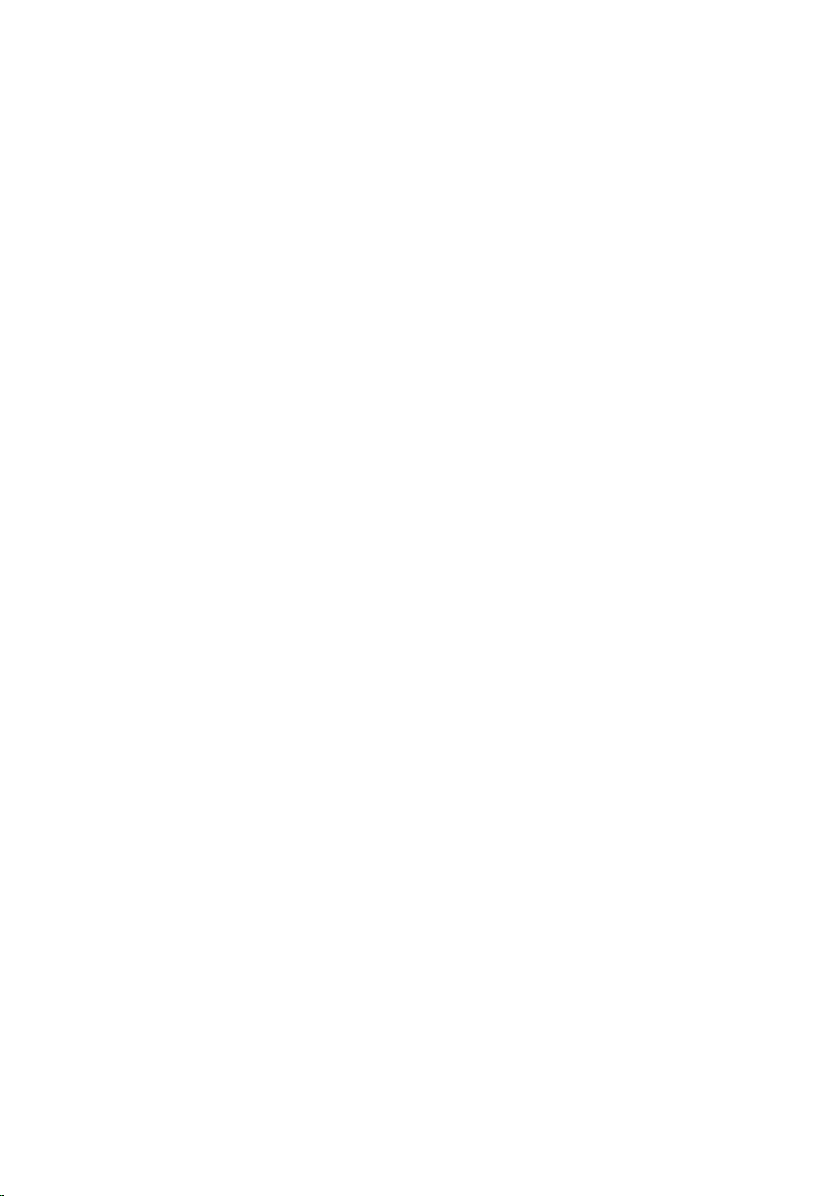
cfgStaticLanNetworking................................................................................ 154
cfgRemoteHosts............................................................................................ 157
cfgUserAdmin................................................................................................ 160
cfgEmailAlert..................................................................................................167
cfgSessionManagement................................................................................168
cfgSerial.......................................................................................................... 171
cfgOobSnmp..................................................................................................175
cfgRacTuning.................................................................................................176
ifcRacManagedNodeOs................................................................................ 184
cfgRacVirtual..................................................................................................185
cfgServerInfo..................................................................................................187
cfgActiveDirectory.........................................................................................189
cfgLDAP..........................................................................................................195
cfgLdapRoleGroup........................................................................................ 199
cfgStandardSchema...................................................................................... 201
cfgThermal.................................................................................................... 203
cfgIpmiSol......................................................................................................203
cfgIpmiLan.....................................................................................................205
cfgIpmiPetIpv6.............................................................................................. 206
cfgIpmiPef......................................................................................................207
cfgIpmiPet..................................................................................................... 209
cfgUserDomain..............................................................................................210
cfgServerPower.............................................................................................. 211
cfgServerPowerSupply.................................................................................. 223
cfgIPv6LanNetworking..................................................................................225
cfgIpv6StaticLanNetworking.........................................................................232
cfgIPv6URL.................................................................................................... 234
cfgIpmiSerial.................................................................................................. 235
cfgSmartCard................................................................................................ 238
cfgNetTuning.................................................................................................239
cfgSensorRedundancy.................................................................................. 241
cfgVFlashSD...................................................................................................242
cfgVFlashPartition..........................................................................................245
cfgLogging.....................................................................................................247

cfgRacSecurity...............................................................................................248
4 Database Objects With Get and Set Commands............251
System.Backplane..........................................................................................252
System.ChassisInfo........................................................................................253
System.QuickSync.........................................................................................254
System.LCD................................................................................................... 256
System.Location............................................................................................ 258
System.Power................................................................................................262
System.Power.Supply....................................................................................283
System.ServerOS........................................................................................... 287
System.ThermalSettings................................................................................289
System.ThermalConfig..................................................................................294
LifecycleController.LCAttributes.................................................................. 296
iDRAC.ActiveDirectory.................................................................................. 302
iDRAC.ADGroup............................................................................................. 311
iDRAC.AutoOSLock........................................................................................312
iDRAC.EmailAlert............................................................................................313
iDRAC.Info......................................................................................................314
iDRAC.IOIDOpt...............................................................................................317
iDRAC.IPBlocking...........................................................................................321
iDRAC.IPMILan...............................................................................................324
iDRAC.IPMISerial............................................................................................327
iDRAC.IPMISOL..............................................................................................332
iDRAC.IPv4.....................................................................................................334
iDRAC.IPv4Static............................................................................................338
iDRAC.IPv6..................................................................................................... 341
iDRAC.IPv6Static............................................................................................353
iDRAC.IPv6URL.............................................................................................. 355
iDRAC.LDAP...................................................................................................356
iDRAC.LDAPRoleGroup................................................................................. 361
iDRAC.LocalSecurity......................................................................................362
iDRAC.Logging.............................................................................................. 363
iDRAC.NIC..................................................................................................... 364
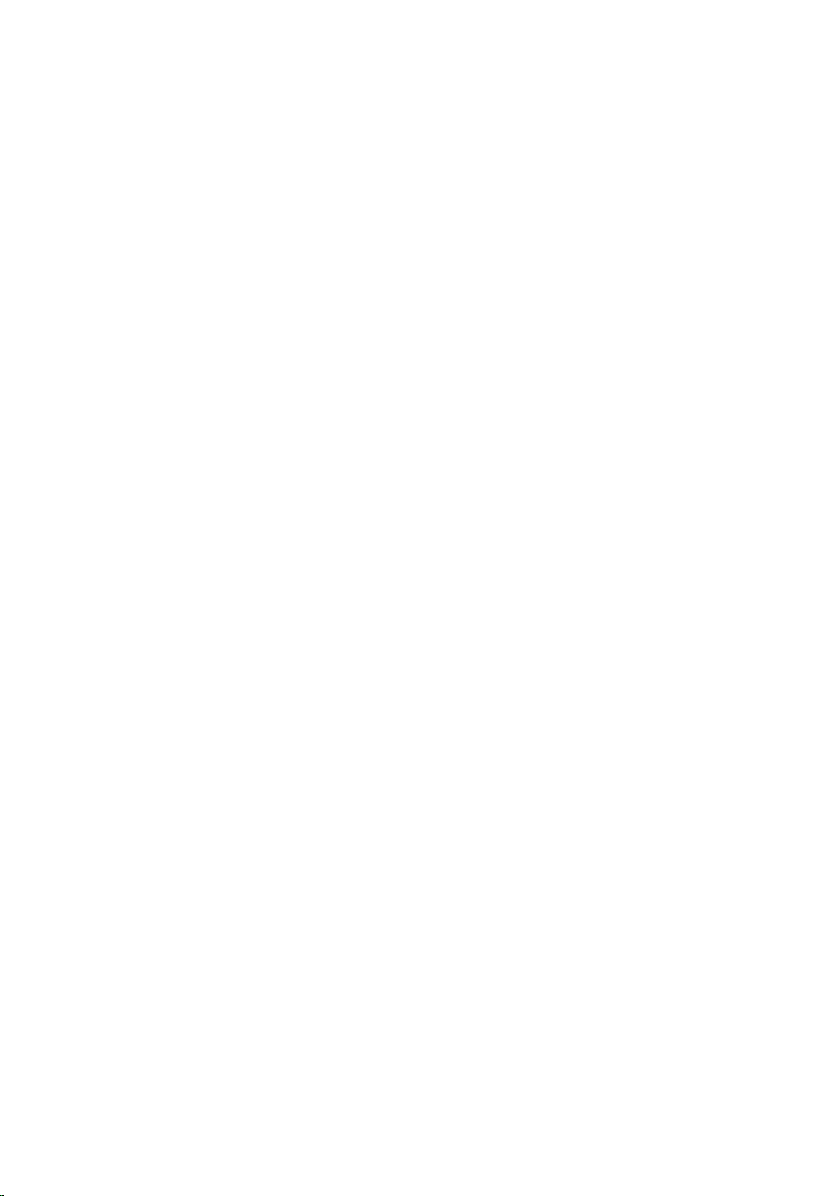
iDRAC.NICStatic.............................................................................................374
iDRAC.NTPConfigGroup............................................................................... 375
iDRAC.OS-BMC............................................................................................. 378
iDRAC.Racadm..............................................................................................380
iDRAC.RemoteHosts......................................................................................381
iDRAC.RFS......................................................................................................382
iDRAC.RSM.................................................................................................... 383
iDRAC.Security.............................................................................................. 384
iDRAC.Serial................................................................................................... 387
iDRAC.SerialRedirection................................................................................ 391
iDRAC.serverboot..........................................................................................392
iDRAC.ServiceModule................................................................................... 393
iDRAC.SmartCard.......................................................................................... 397
iDRAC.SNMP..................................................................................................398
iDRAC.SNMP.Alert......................................................................................... 401
iDRAC.SSH.....................................................................................................403
iDRAC.SysLog................................................................................................405
iDRAC.Telnet.................................................................................................408
iDRAC.Time....................................................................................................410
iDRAC.Tuning................................................................................................. 411
iDRAC.Update................................................................................................ 412
iDRAC.USB..................................................................................................... 413
iDRAC.UserDomain....................................................................................... 414
iDRAC.Users................................................................................................... 415
iDRAC.vflashpartition.....................................................................................421
iDRAC.vflashsd.............................................................................................. 424
iDRAC.VirtualConsole....................................................................................427
iDRAC.VirtualMedia....................................................................................... 432
iDRAC.VNCServer..........................................................................................434
iDRAC.WebServer..........................................................................................436
BIOS.BiosBootSettings..................................................................................439
BIOS.EmbServerMgmt...................................................................................443
BIOS.IntegratedDevices................................................................................444
BIOS.MemSettings.........................................................................................454
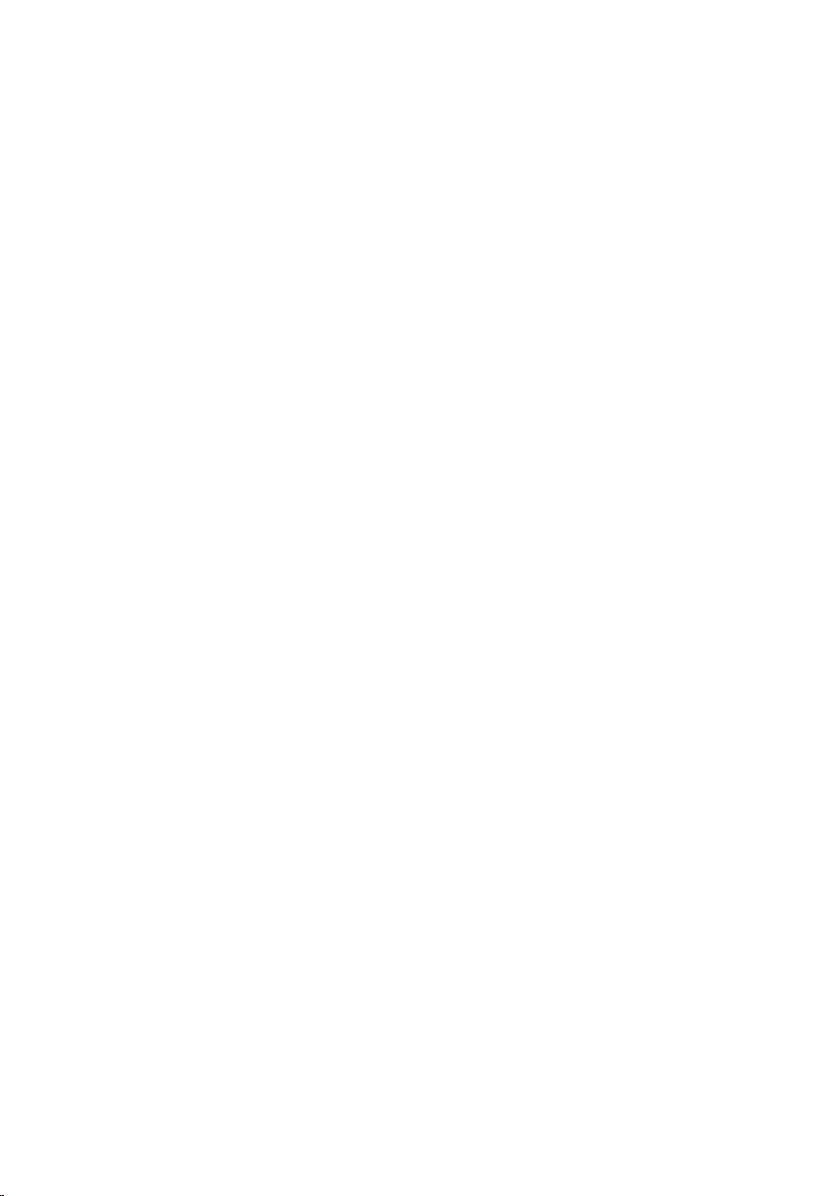
BIOS.MiscSettings..........................................................................................461
BIOS.NetworkSettings...................................................................................466
BIOS.OneTimeBoot.......................................................................................466
BIOS.ProcSettings......................................................................................... 469
BIOS.ProxyAttributes.....................................................................................493
BIOS.PxeDevice1Settings..............................................................................494
BIOS.SataSettings..........................................................................................496
BIOS.SerialCommSettings............................................................................. 515
BIOS.SlotDisablement....................................................................................518
BIOS.SysInformation..................................................................................... 524
BIOS.SysProfileSettings................................................................................. 527
BIOS.SysSecurity............................................................................................536
BIOS.UefiBootSettings.................................................................................. 548
FC.FCDevice.................................................................................................. 550
FC.FCTarget...................................................................................................552
FC.HBAConfig................................................................................................554
FC.PortConfig................................................................................................559
NIC.ConfigureFormn.................................................................................... 564
NIC.DCBSettings............................................................................................ 571
NIC.DeviceLevelConfig................................................................................. 573
NIC.FCOECapabilities....................................................................................575
NIC.FCoEConfiguration................................................................................ 579
NIC.FCoEGenParams....................................................................................584
NIC.FrmwImgMenu....................................................................................... 587
NIC.GlobalBandwidthAllocation...................................................................588
NIC.IscsiFirstTgtParams................................................................................ 589
NIC.IscsiGenParams......................................................................................594
NIC.IscsiInitiatorParams................................................................................ 601
NIC.IscsiSecondaryDeviceParams................................................................605
NIC.IscsiSecondTgtParams...........................................................................607
NIC.NICConfig............................................................................................... 611
NIC.NICPartitioningConfig............................................................................ 617
NIC.VndrConfigGroup...................................................................................619
Storage.Controller.........................................................................................637
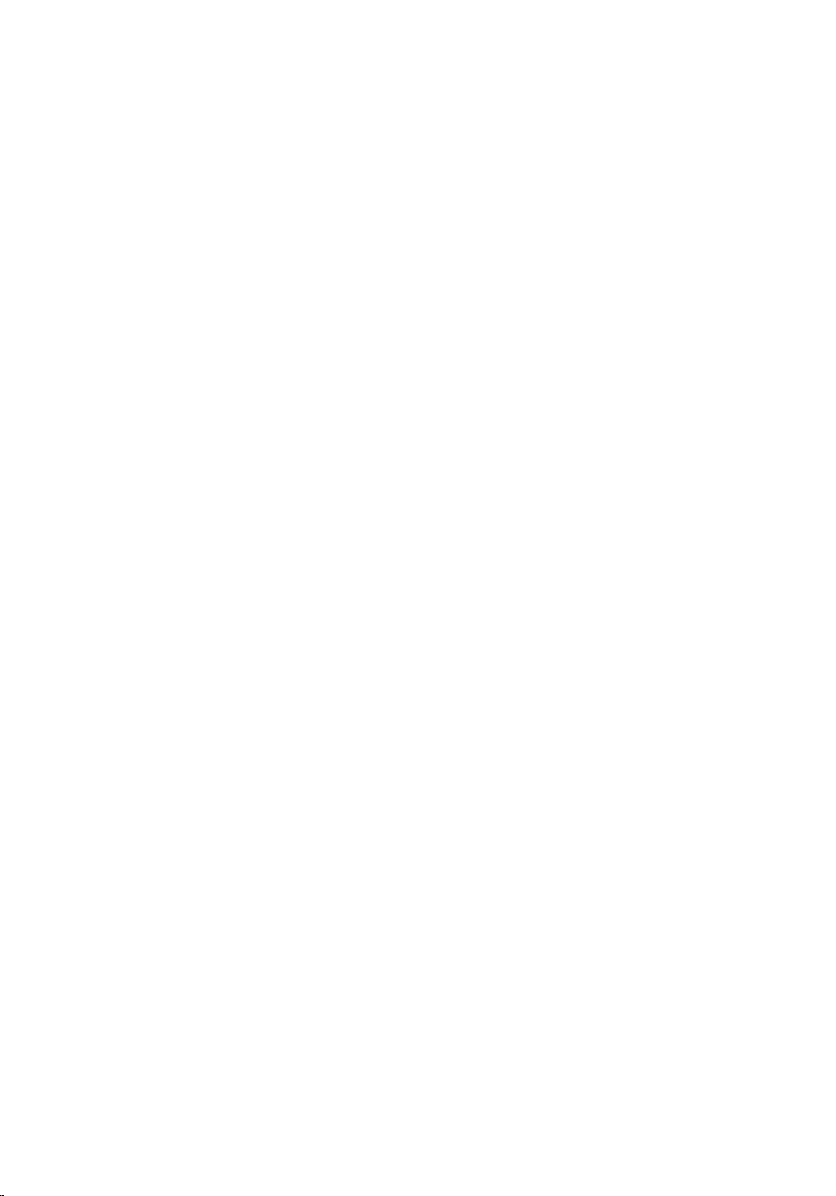
Storage.enclosure......................................................................................... 645
Storage.PhysicalDisk..................................................................................... 647
Storage.VirtualDisk........................................................................................649
A Deprecated and New Subcommands.............................. 653
B Legacy and New Groups and Objects..............................655
cfgSSADRoleGroupPrivilege (Read or Write)................................................ 671
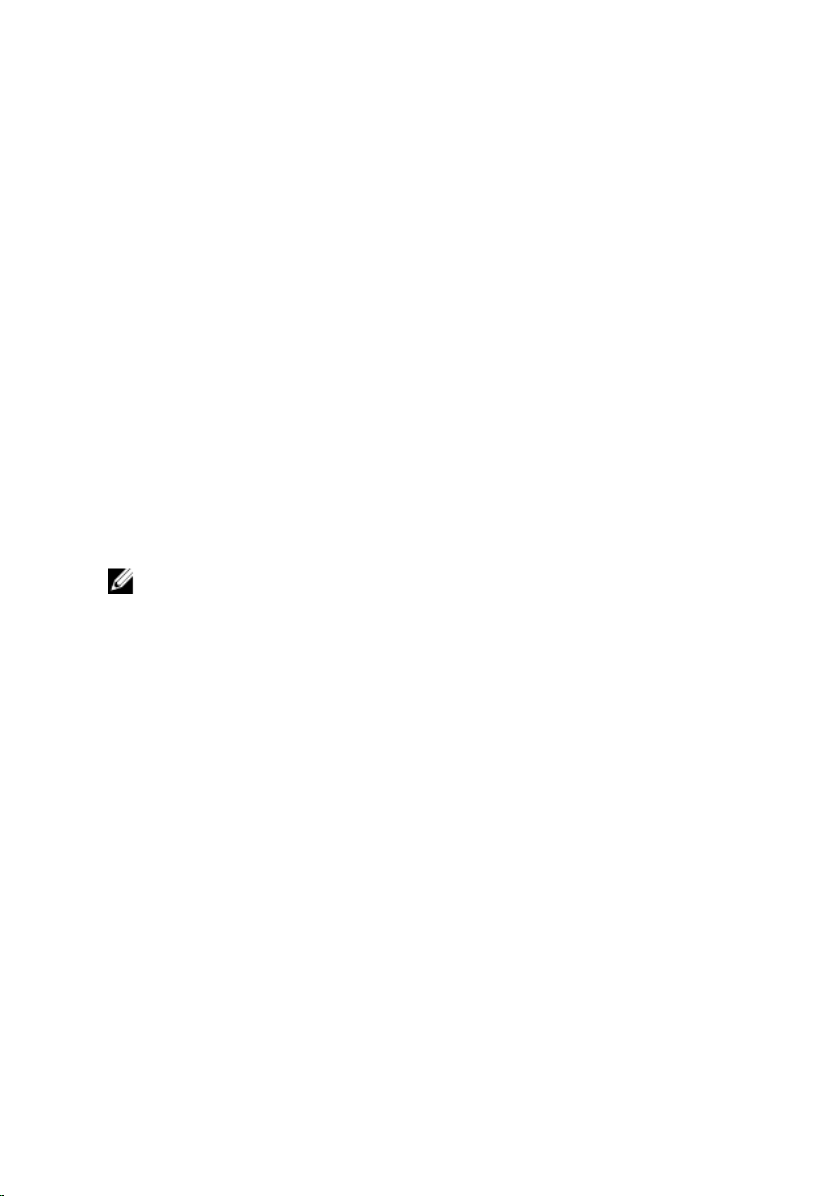
1
Introduction
This document provides information about the RACADM subcommands,
supported RACADM interfaces, and property database groups and object
definitions for the following:
• iDRAC for Blade Servers
• iDRAC on Rack and Tower Servers
Most of the commands mentioned in this document are applicable for multigeneration servers. That is, the commands are applicable for iDRAC6, iDRAC7,
and iDRAC8. For more information on the commands applicable for a
particular iDRAC version, see the iDRAC RACADM Support Matrix available at
dell.com/esmmanuals.
NOTE:
• From iDRAC version 2.00.00.00, the guide provides information
specific to iDRAC. For information specific to Chassis Management
Controller (CMC) M1000e, refer to Chassis Management Controller
M1000e Version 5.0 RACADM Command Line Reference Guide
available at dell.com/support/manuals.
• The appendix section in the guide provides:
– List of deprecated subcommands.
– List of legacy groups and objects with the equivalent new groups
and objects.
New in This Release
• Support for --nocertwarn option in Remote RACADM version 8.0.1 to
not display the invalid certificate warning.
• Support to display the version for USC as Lifecycle Controller using the
getversion command.
11
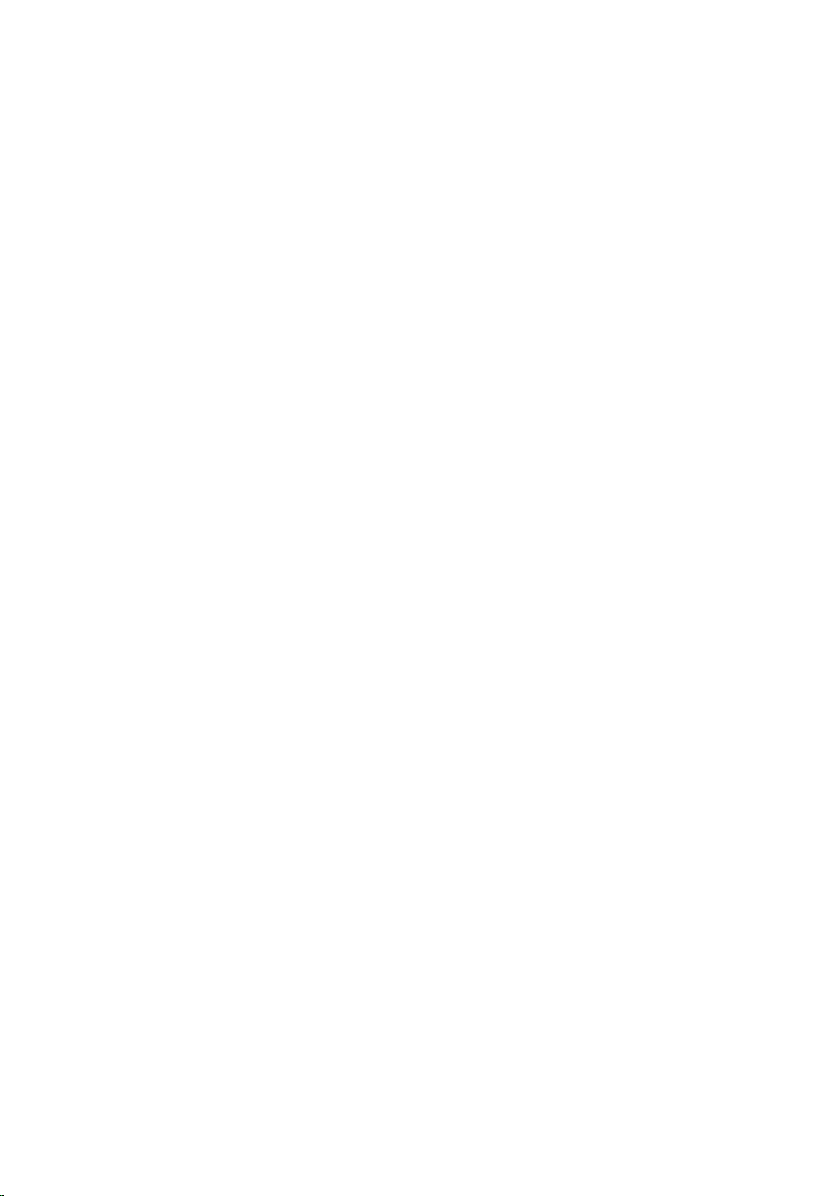
• Support to erase the components by using the systemerase
subcommand to remove the server from use.
• Support to generate technical support report operations using the
techsupreport subcommand.
• Support to view the host network interface details using the
gethostnetworkinterfaces subcommand.
• Support to view the system performance monitoring operations using the
systemperfstatistics subcommand.
• Addition of --includePH option in the get subcommand to include
password hash attributes in the configuration .xml file.
• Support to perform sensor settings of the sensor using the
sensorsettings subcommand.
• Support the following for the PCIe SSD drives:
– Monitor or view properties
– Identify drives using blink and unblink command
• Addition of storage and system attributes to manage the backplane.
• Addition of system attributes to manage configuration and recovery of
QuickSync settings.
• Addition of TFTP and HTTP support to the autoupdatescheduler
subcommand.
• Support for real time raid configuration using storage and jobqueue
subcommands.
• Support to configure the SNMP alerts for SNMPv3 protocol.
• Support for configuring the front panel USB using the iDRAC.USB
attributes.
• Support for <Home>, <Delete>, <up>, and <down> arrow keys in the
RACADM shell.
• Addition of deprecated subcommands section.
• Addition of legacy groups and objects and equivalent groups and objects
section.
Supported RACADM Interfaces
The RACADM command-line utility provides a scriptable interface that allows
you to locally configure or remotely configure your Remote Access
12
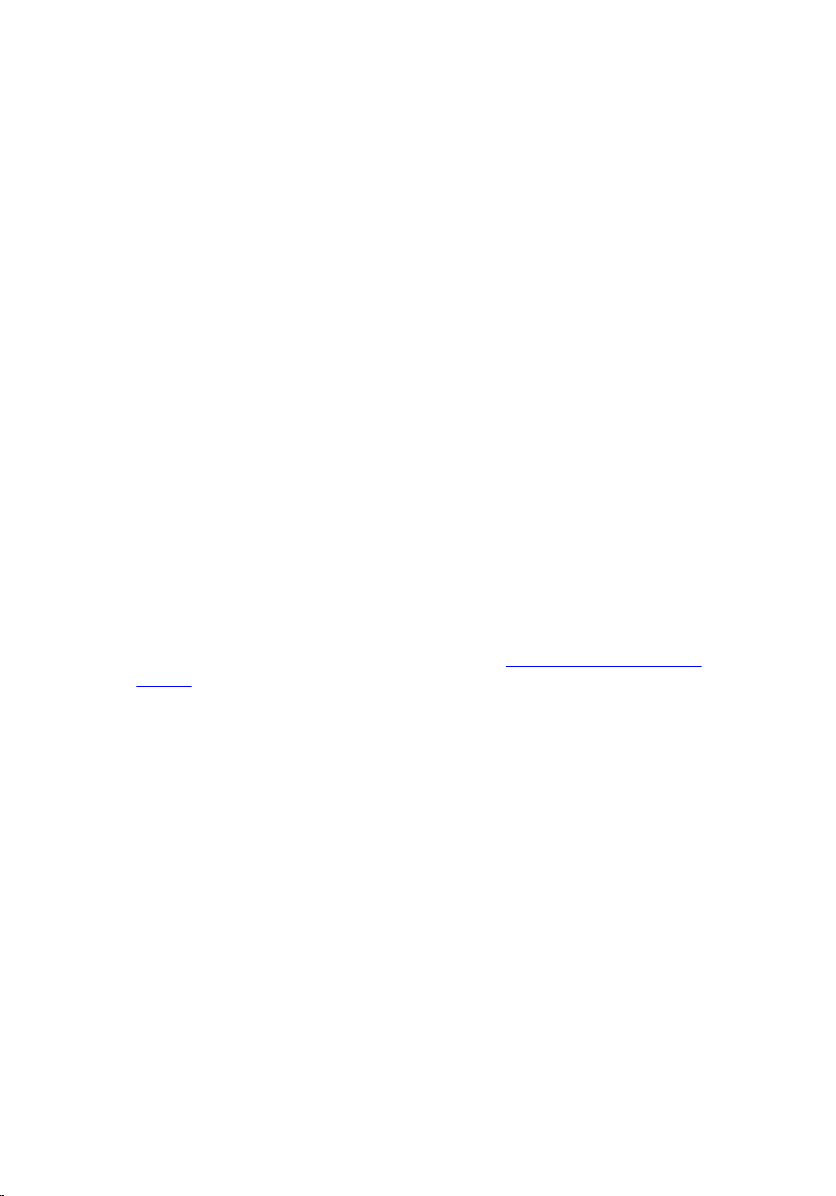
Controller (RAC). The utility runs on the management station and the
managed system. It is available on the Dell OpenManage Systems
Management and Documentation DVD or at support.dell.com.
The RACADM utility supports the following interfaces:
• Local — Supports running RACADM commands from the managed
server’s operating system. To run local RACADM commands, install the
OpenManage software on the managed server. Only one instance of Local
RACADM can be executed on a system at a time. If you try to open
another instance, an error message is displayed and the second instance
of Local RACADM closes immediately. To download the local RACADM
tool from support.dell.com, select Drivers and Downloads, select a
server, and then select Systems Management → Dell Toolkit.
• SSH or Telnet — Also known as Firmware RACADM. Firmware RACADM is
accessible by logging in to iDRAC using SSH or Telnet. You do not have to
specify the iDRAC IP, user name or password to run Firmware RACADM
commands. Similar to Local RACADM, at the RACADM prompt, directly
run the commands without the RACADM prefix.
• Remote — Supports running RACADM commands from a remote
management station such as a laptop or desktop. To run Remote
RACADM commands, install the DRAC Tools utility from the OpenManage
software on the remote computer. To run Remote RACADM commands:
– Formulate the command as a Local or SSH/Telnet RACADM command.
– In addition, specify –r –i options or the –r –u –p options.
For more information about the options, see RACADM Subcommand
Details. To download the local RACADM tool from dell.com/support, click
Servers, Storage & Networking in the General Support section. Click
PowerEdge, click the required PowerEdge system, and then click Drivers
& downloads.
RACADM Syntax Usage
The following section describes the syntax usage for Local, SSH/Telnet, and
Remote RACADM.
SSH, Telnet, or Local RACADM
racadm get <devicename>.<groupname>.[<index>].
[<objectname>]
racadm set <devicename>.<groupname>.[<index>].<objectname>
<value>
racadm <subcommand>
13
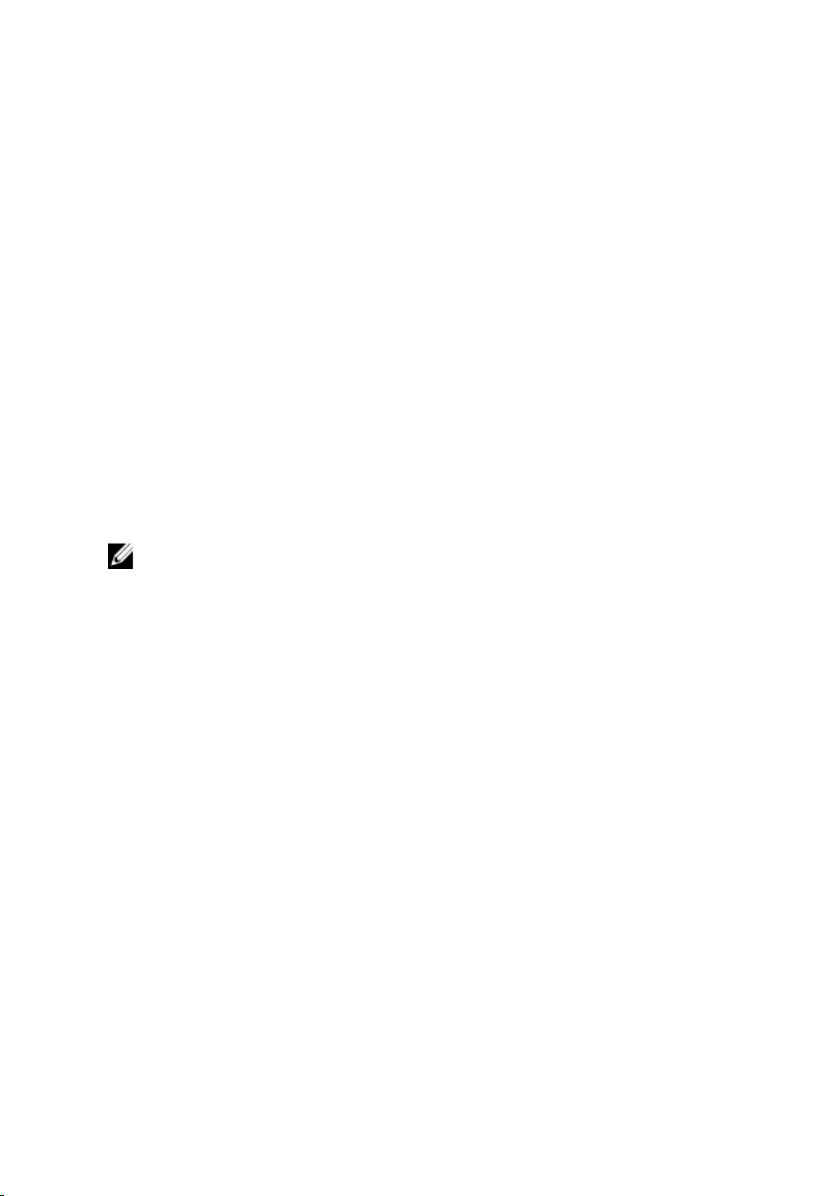
Example
racadm get idrac.info
racadm getsysinfo
Remote RACADM
racadm -r <racIpAddr> -u <username> -p <password> get
<devicename>.<groupname>.[<index>].[<objectname>]
racadm -r <racIpAddr> -u <username> -p <password> set
<devicename>.<groupname>.[<index>].<objectname> <value>
racadm -r <racIpAddr> -u <username> -p <password>
<subcommand>
Example
racadm -r 192.168.1.0 -u root -p xxxx get idrac.ssh.port
Security Alert: Certificate is invalid - Certificate is
not signed by Trusted Third Party Continuing execution.
Use -S option for racadm to stop execution on certificaterelated errors. [Key=idrac.Embedded.1#SSH.1] Port=22
NOTE: The following command will not display the security error.
racadm -r 192.168.0.0 -u root -p xxxx set idrac.ssh.port 22
racadm -r 192.168.0.0 -u root -p xxxx getsysinfo
racadm -r 192.168.0.0 -u root -p xxxx --nocertwarn get
idrac.ssh.port
Accessing Indexed-Based Device Groups and Objects
• To access any object, run the following syntax:
device.<group name>.[<index>].<object name>
• To display the supported indexes for a specified group, run:
racadm get device.<group name>
Example
racadm get nic.nicconfig
NIC.nicconfig.1 [Key=NIC.Integrated.1-1-1#nicconfig]
NIC.nicconfig.2 [Key=NIC.Integrated.1-2-1#nicconfig]
NIC.nicconfig.3 [Key=NIC.Integrated.1-3-1#nicconfig]
NIC.nicconfig.4 [Key=NIC.Integrated.1-4-1#nicconfig]
• To display the object list for the specified group, run:
racadm get device.<group name>.<index>
14
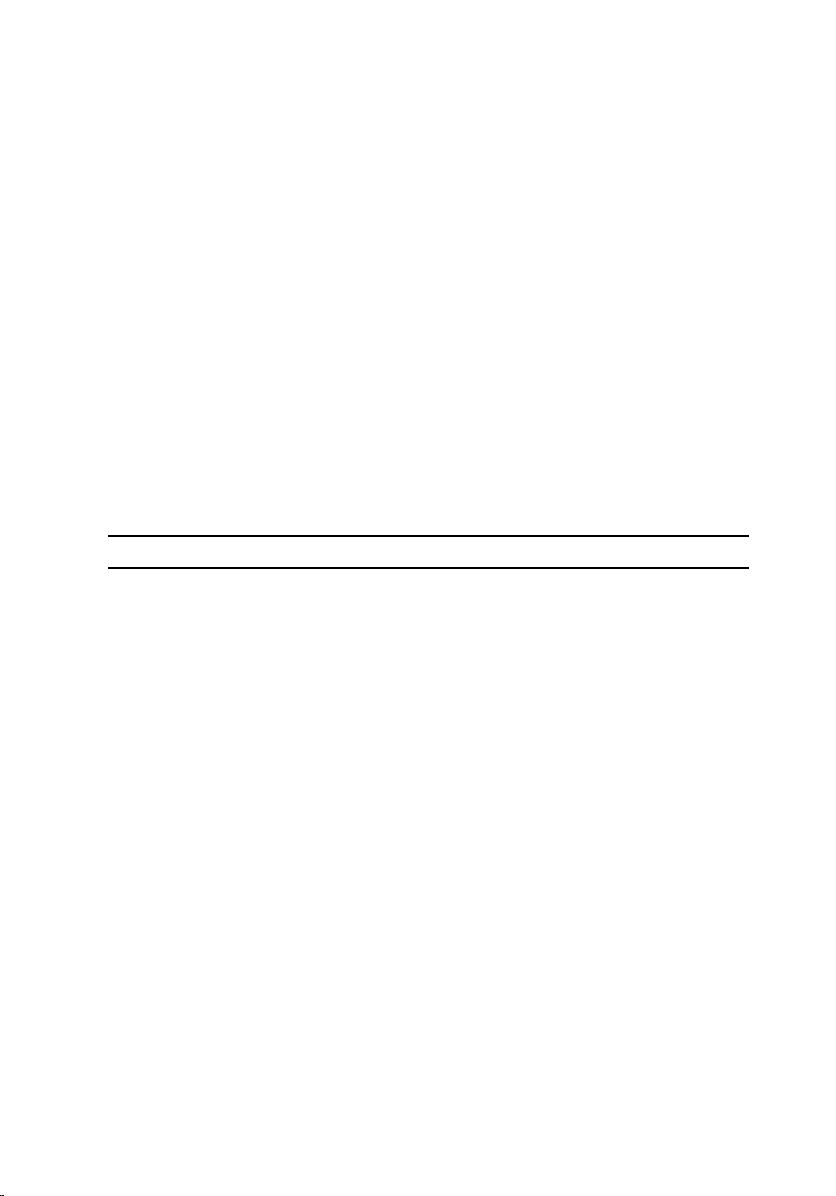
Example
racadm get nic.nicconfig.2
[Key=NIC.Integrated.1-2-1#nicconfig]
BannerMessageTimeout=5
BootStrapType=AutoDetect
HideSetupPrompt=Disabled
LegacyBootProto=NONE
LnkSpeed=AutoNeg
#VLanId=1
VLanMode=Disabled
• To display a single object for the specified group, run:
racadm get device.<group name>.<index>.<object name>
Example
racadm get nic.nicconfig.3.legacybootproto
[Key=NIC.Integrated.1-3#NICConfig]
Legacybootproto=PXE
RACADM Command Options
The following table lists the options for the RACADM command:
Option Description
-r <racIpAddr>
-r <racIpAddr> : <port
number>
-u <username>
-p <password>
-S
Specifies the controller’s remote IP
address.
Use <port number> if the iDRAC port
number is not the default port (443).
Specifies the user name that is used to
authenticate the command transaction.
If the-u option is used, the -p option
must be used, and the -i option
(interactive) is not allowed.
Specifies the password used to
authenticate the command transaction.
If the -p option is used, the -i option is
not allowed.
Specifies that RACADM must check for
invalid certificate errors. RACADM stops
the execution of the command with an
15
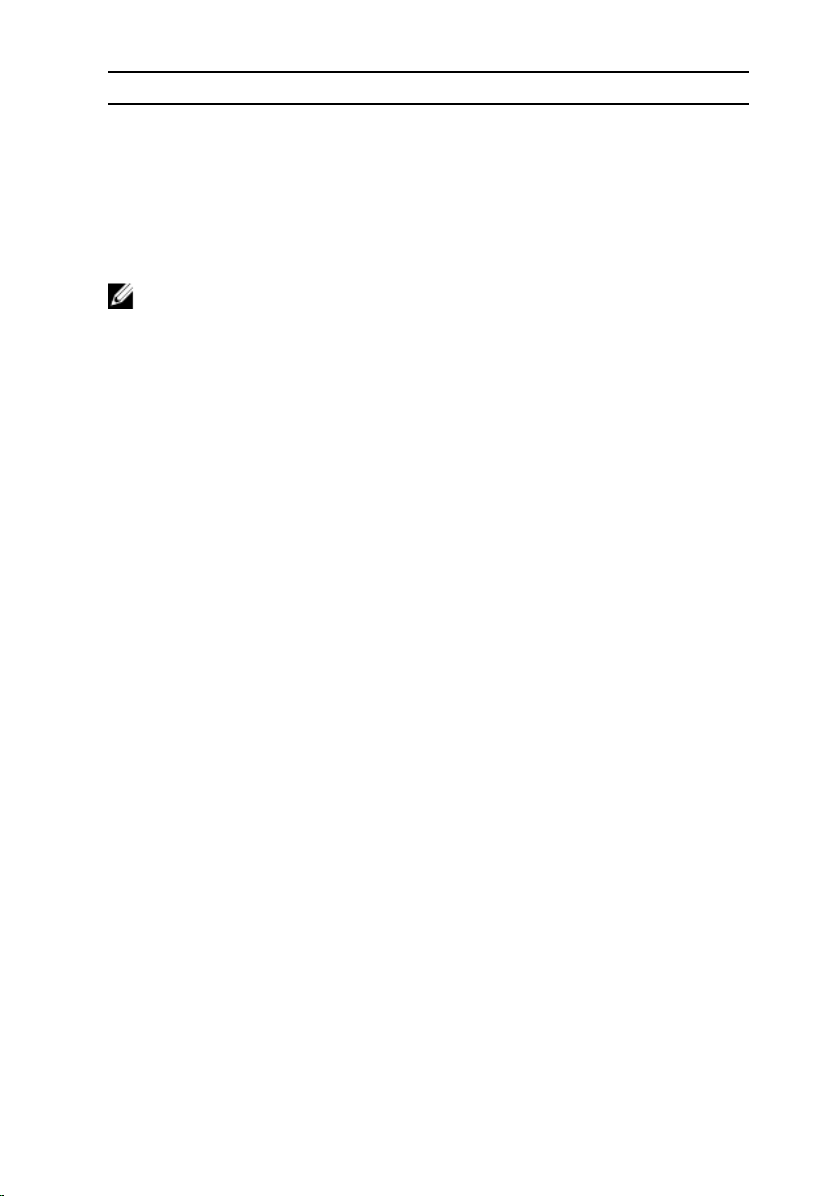
Option Description
error message if it detects an invalid
certificate.
--nocertwarn
NOTE: Up to four instances of remote RACADM can be executed on a
management station, while only one instance of local RACADM can be
executed on a managed node.
Does not display certificate related
warning message.
Using The Autocomplete Feature
Use the autocomplete feature to:
• Display all the available RACADM commands in the alphabetical order on
pressing the <Tab> key at the prompt.
• View the complete list, enter the starting letter of the command at the
prompt and press <Tab> key.
• Navigate the cursor within a command, press:
<Home> key: directs to the beginning of the command.
<End > key: directs to the end of the command.
• View the history of the commands that were run in the current session,
press up and down arrow key.
• Exit the Autocomplete mode, enter Quit, Exit, or press <Ctrl+D> key.
For example:
• Example 1: racadm> <press tab>
arp
autoupdatescheduler
clearasrscreen
clearpending
closessn
clrraclog
.
.
.
16
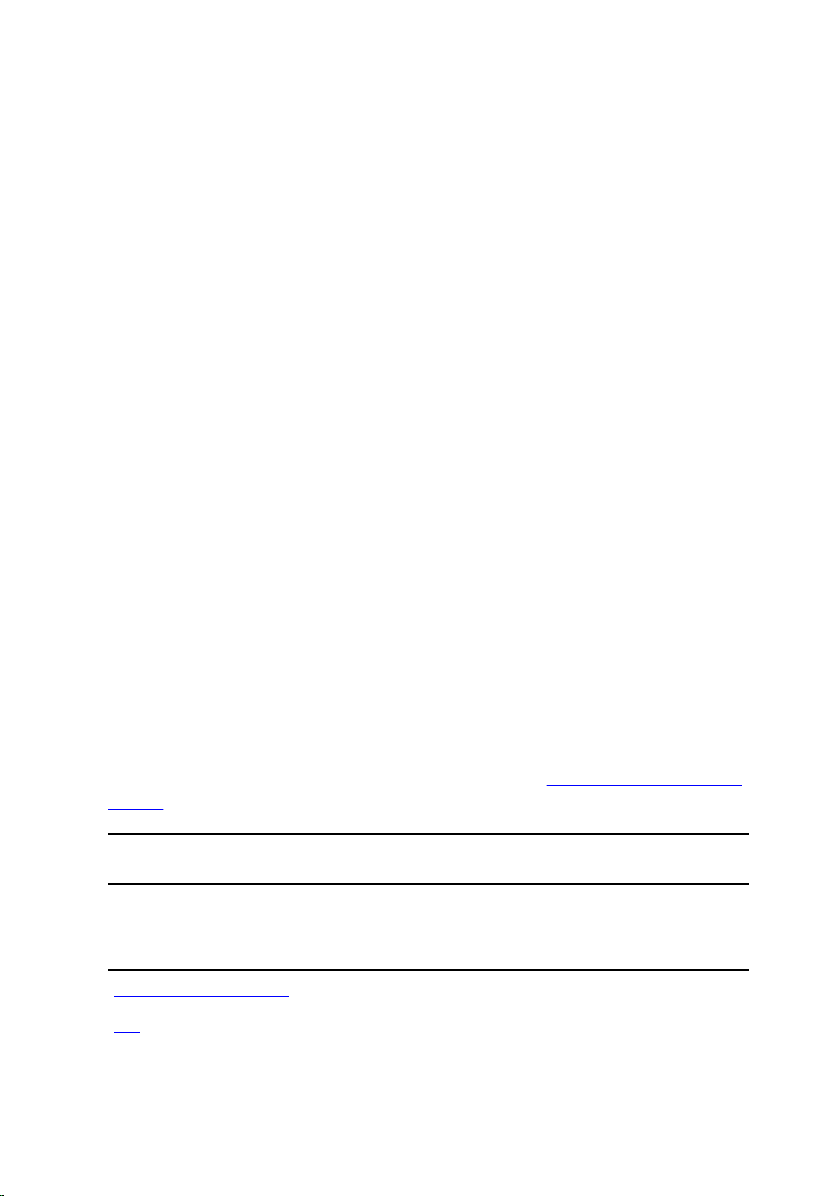
.
.
.
.
vflashsd
vflashpartition
vmdisconnect
cd
quit
• Example 2: racadm> get <press tab>
get
getconfig
getled
getniccfg
getraclog
getractime
getsel
getsensorinfo
getssninfo
getsvctag
getsysinfo
gettracelog
getversion
• Example 3:
racadm> getl<press tab>
racadm> getled <press enter> or <racadm getled>
LEDState: Not-Blinking
Supported RACADM Subcommands
The following table provides the list of RACADM subcommands and their
corresponding interface support. For more information about the RACADM
subcommands including syntax and valid entries, see RACADM Subcommand
Details.
Subcommand iDRAC on Blade Servers iDRAC on Rack and
Telnet/S
SH/Serial
autoupdatescheduler Yes Yes Yes Yes Yes Yes
arp Yes Yes Yes Yes Yes Yes
Loca
l
RAC
ADM
Rem
ote
RACA
DM
Tower Servers
Telnet/
SSH/
Serial
Local
RACA
DM
Rem
ote
RAC
ADM
17
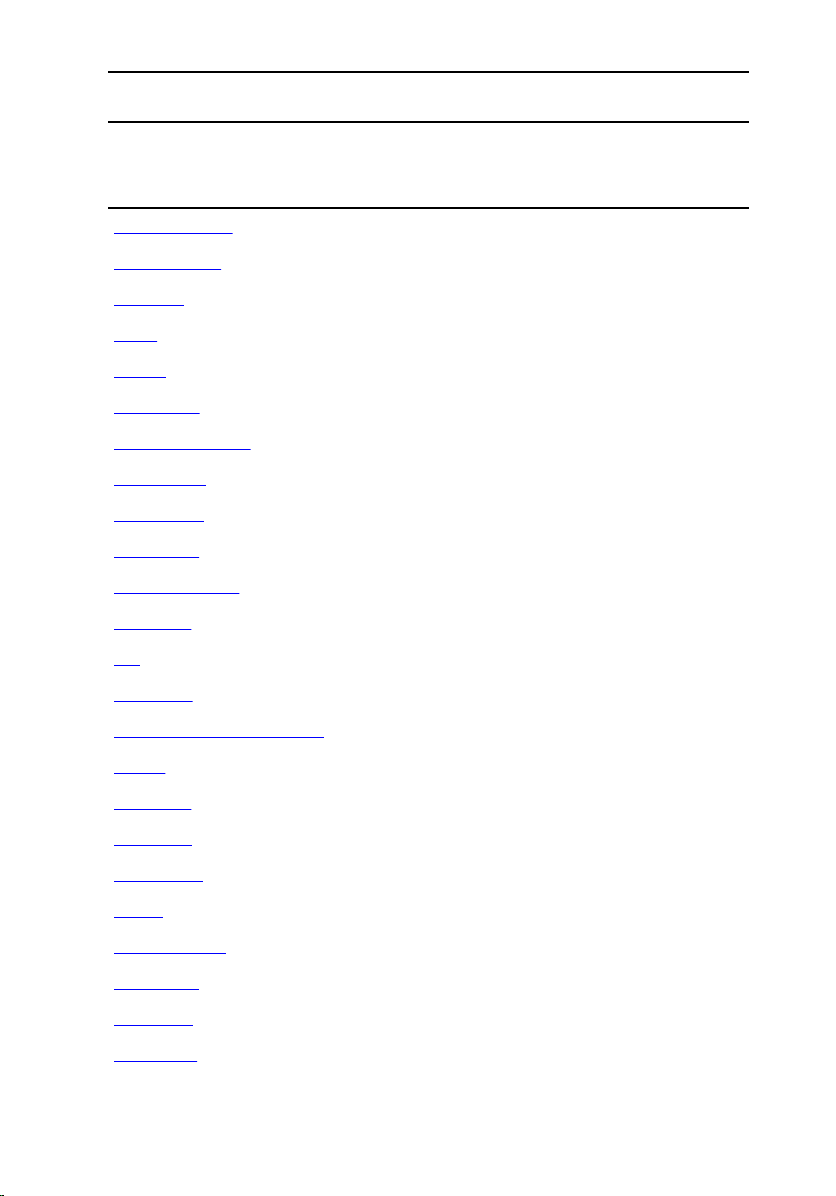
Subcommand iDRAC on Blade Servers iDRAC on Rack and
Telnet/S
SH/Serial
clearasrscreen Yes Yes Yes Yes Yes Yes
clearpending Yes Yes Yes Yes Yes Yes
closessn Yes Yes Yes Yes Yes Yes
clrsel Yes Yes Yes Yes Yes Yes
config Yes Yes Yes Yes Yes Yes
coredump Yes Yes Yes Yes Yes Yes
coredumpdelete Yes Yes Yes Yes Yes Yes
diagnostics Yes Yes Yes Yes Yes Yes
eventfilters Yes Yes Yes Yes Yes Yes
fcstatistics Yes Yes Yes Yes Yes Yes
frontpanelerror Yes Yes Yes Yes Yes Yes
fwupdate Yes Yes Yes Yes Yes Yes
get Yes Yes Yes Yes Yes Yes
Loca
l
RAC
ADM
Rem
ote
RACA
DM
Tower Servers
Telnet/
SSH/
Serial
Local
RACA
DM
Rem
ote
RAC
ADM
getconfig Yes Yes Yes Yes Yes Yes
gethostnetworkinterfaces Yes Yes Yes Yes Yes Yes
getled Yes Yes Yes Yes Yes Yes
getniccfg Yes Yes Yes Yes Yes Yes
getraclog Yes Yes Yes Yes Yes Yes
getractime Yes Yes Yes Yes Yes Yes
getsel Yes Yes Yes Yes Yes Yes
getsensorinfo Yes Yes Yes Yes Yes Yes
getssninfo Yes Yes Yes Yes Yes Yes
getsvctag Yes Yes Yes Yes Yes Yes
getsysinfo Yes Yes Yes Yes Yes Yes
18
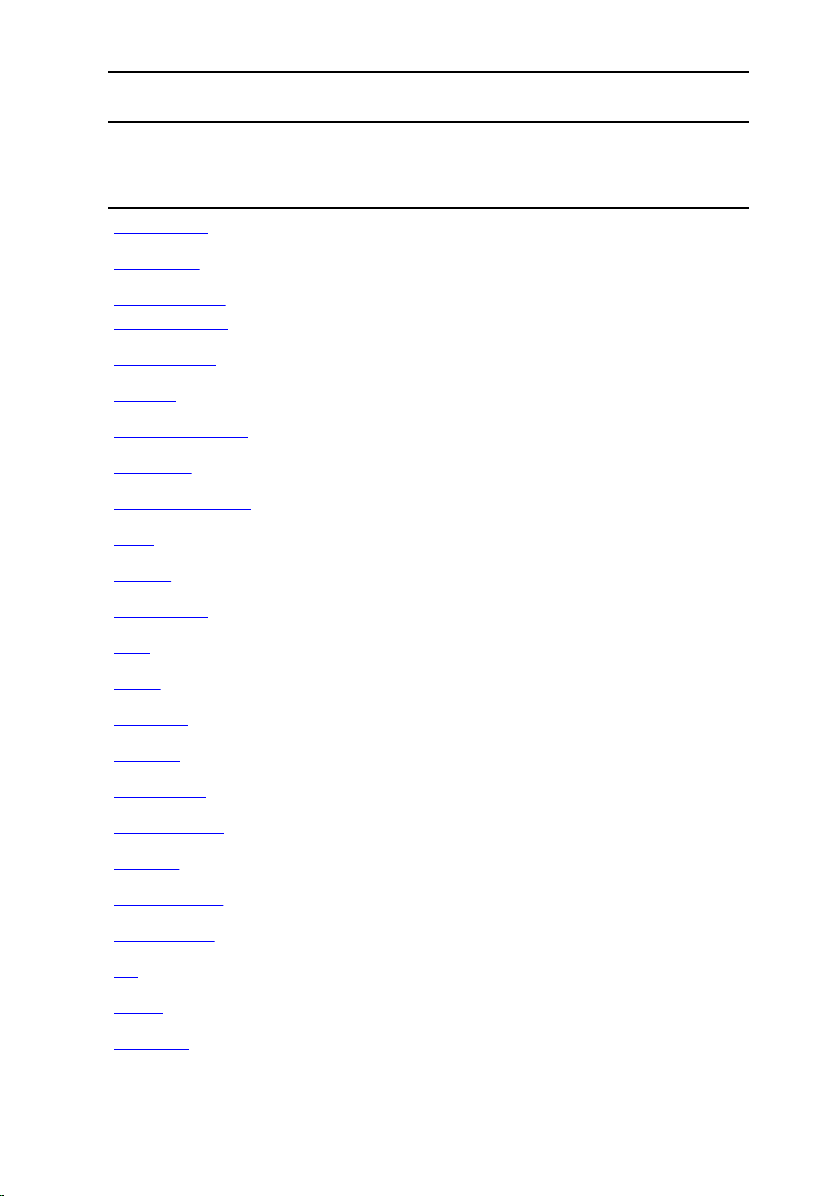
Subcommand iDRAC on Blade Servers iDRAC on Rack and
Telnet/S
SH/Serial
gettracelog Yes Yes Yes Yes Yes Yes
getversion Yes Yes Yes Yes Yes Yes
Loca
l
RAC
ADM
Rem
ote
RACA
DM
Tower Servers
Telnet/
SSH/
Serial
Local
RACA
DM
Rem
ote
RAC
ADM
help and help
subcommand
hwinventory Yes Yes Yes Yes Yes Yes
ifconfig Yes Yes Yes Yes Yes Yes
inlettemphistory Yes Yes Yes Yes Yes Yes
jobqueue Yes Yes Yes Yes Yes Yes
krbkeytabupload No Yes Yes No Yes Yes
lclog Yes Yes Yes Yes Yes Yes
license Yes Yes Yes Yes Yes Yes
nicstatistics Yes Yes Yes Yes Yes Yes
ping Yes Yes Yes Yes Yes Yes
ping6 Yes Yes Yes Yes Yes Yes
racdump Yes No Yes Yes Yes Yes
racreset Yes Yes Yes Yes Yes Yes
racresetcfg Yes Yes Yes Yes Yes Yes
remoteimage Yes Yes Yes Yes Yes Yes
rollback Yes Yes Yes Yes Yes Yes
Yes Yes Yes Yes Yes Yes
sensorsetting Yes Yes Yes Yes Yes Yes
serveraction Yes Yes Yes Yes Yes Yes
set Yes Yes Yes Yes Yes Yes
setled Yes Yes Yes Yes Yes Yes
setniccfg Yes Yes Yes Yes Yes Yes
19
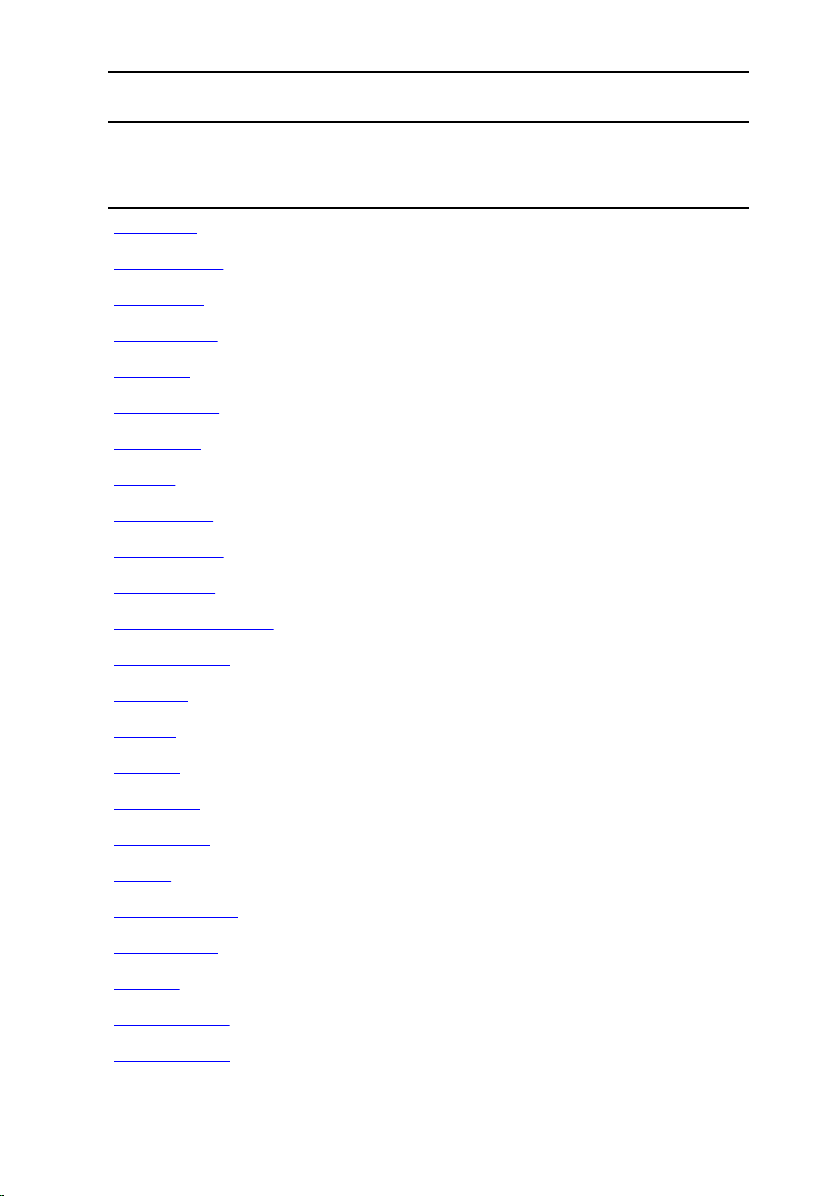
Subcommand iDRAC on Blade Servers iDRAC on Rack and
Telnet/S
SH/Serial
sshpkauth Yes Yes Yes Yes Yes Yes
sslcertupload No Yes Yes No Yes Yes
sslcertview Yes Yes Yes Yes Yes Yes
sslcertdelete Yes Yes Yes Yes Yes Yes
sslcsrgen Yes Yes Yes Yes Yes Yes
sslkeyupload No Yes Yes No Yes Yes
sslresetcfg Yes Yes Yes Yes Yes Yes
storage Yes Yes Yes Yes Yes Yes
swinventory Yes Yes Yes Yes Yes Yes
systemconfig Yes Yes Yes Yes Yes Yes
systemerase Yes Yes Yes Yes Yes Yes
systemperfstatistics Yes Yes Yes Yes Yes Yes
techsupreport Yes Yes Yes Yes Yes Yes
Loca
l
RAC
ADM
Rem
ote
RACA
DM
Tower Servers
Telnet/
SSH/
Serial
Local
RACA
DM
Rem
ote
RAC
ADM
testemail Yes Yes Yes Yes Yes Yes
testtrap Yes Yes Yes Yes Yes Yes
testalert Yes Yes Yes Yes Yes Yes
traceroute Yes Yes Yes Yes Yes Yes
traceroute6 Yes Yes Yes Yes Yes Yes
update Yes Yes Yes Yes Yes Yes
usercertupload No Yes Yes No Yes Yes
usercertview Yes Yes Yes Yes Yes Yes
vflashsd Yes Yes Yes Yes Yes Yes
vflashpartition Yes Yes Yes Yes Yes Yes
vmdisconnect Yes Yes Yes Yes Yes Yes
20
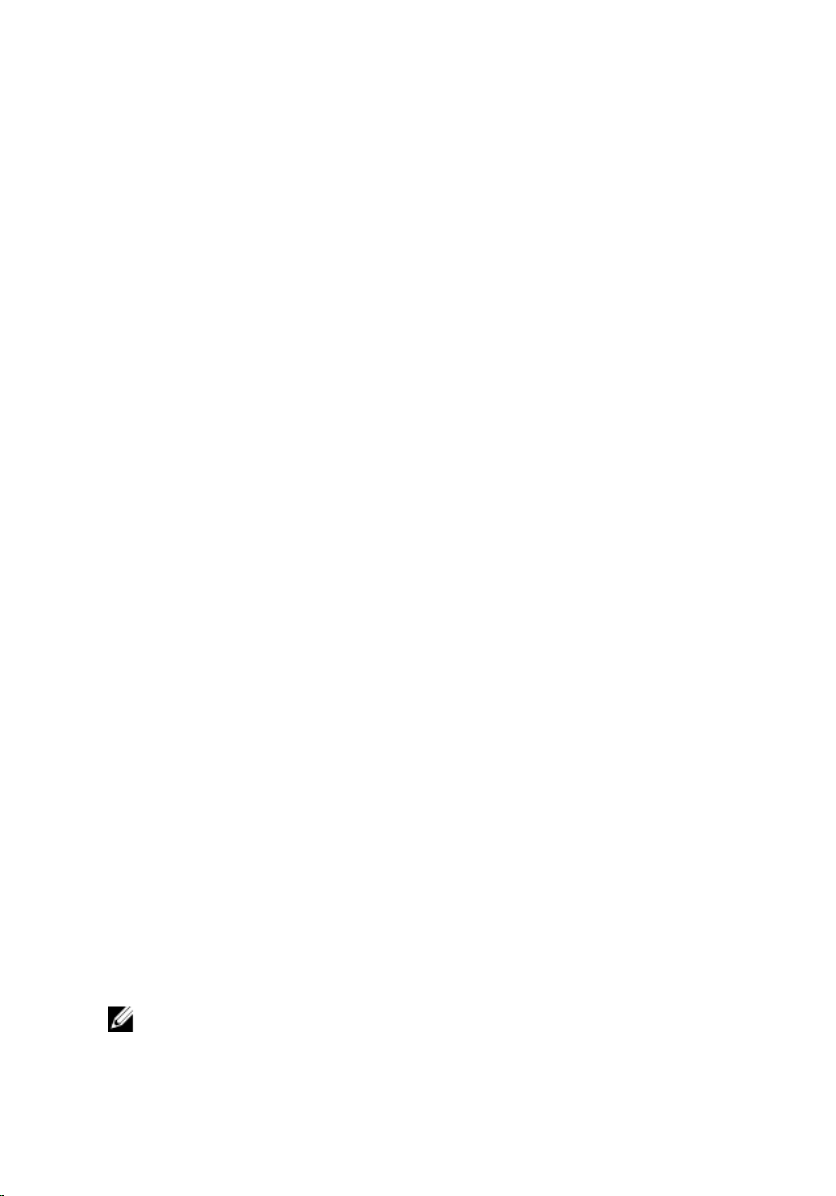
Other Documents You May Need
In addition to this guide, you can access the following guides available on the
Dell Support website at www.dell.com/esmmanuals. To access the
documents, click the appropriate product link.
• The Integrated Dell Remote Access Controller 8 (iDRAC8) User’s Guide
provides information about configuring and using an iDRAC to remotely
manage and monitor your system and its shared resources through a
network.
• The iDRAC RACADM Support Matrix provides the list of sub commands
and objects that are applicable for a particular iDRAC version.
• Documentation specific to your third-party management console
application.
• The Dell OpenManage Server Administrator’s User’s Guide provides
information about installing and using Dell OpenManage Server
Administrator.
• The Dell Update Packages User's Guide provides information about
obtaining and using Dell Update Packages as part of your system update
strategy.
• The Glossary provides information about the terms used in this document.
The following system documents are also available to provide more
information about the system in which iDRAC is installed:
• The Hardware Owner’s Manual provides information about system
features and describes how to troubleshoot the system and install or
replace system components.
• Documentation for any components you purchased separately provides
information to configure and install the options.
• Release notes or readme files may be included to provide last-minute
updates to the system or documentation or advanced technical reference
material intended for experienced users or technicians.
Updates are sometimes included with the system to describe changes to the
system, software, and/or documentation. Always read the updates first
because they often supersede information in other documents.
See the Safety and Regulatory information that is shipped with your system.
NOTE: Warranty information may be included within this document or
as a separate document.
21
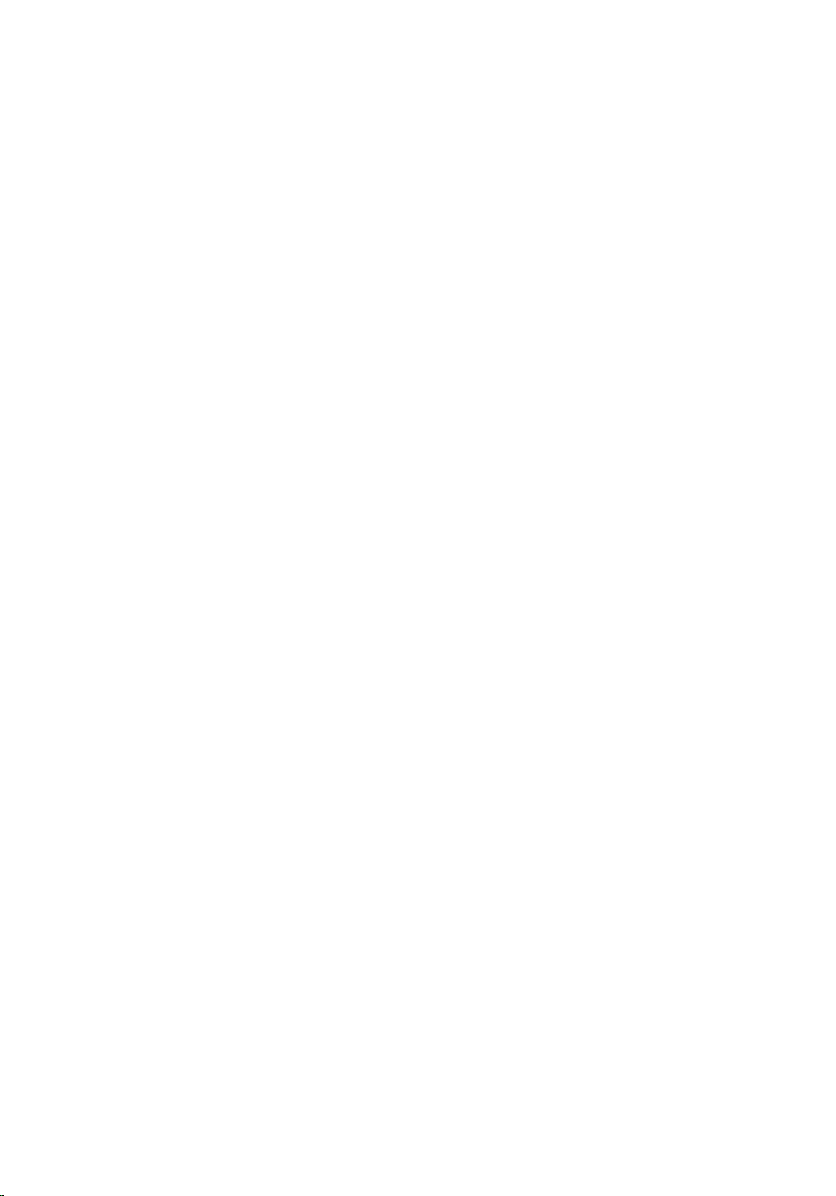
Accessing documents from Dell support site
You can access the required documents in one of the following ways:
• Using the following links:
– For all Systems Management documents — dell.com/
softwaresecuritymanuals
– For Remote Enterprise Systems Management documents — dell.com/
esmmanuals
– For Enterprise Systems Management documents — dell.com/
openmanagemanuals
– For Client Systems Management documents — dell.com/
clientsystemsmanagement
– For Serviceability Tools documents — dell.com/serviceabilitytools
– For OpenManage Connections Enterprise Systems Management
documents — dell.com/
OMConnectionsEnterpriseSystemsManagement
– For OpenManage Connections Client Systems Management
documents — dell.com/connectionsclientsystemsmanagement
• From the Dell Support site:
a. Go to dell.com/support/manuals.
b. Under General support section, click Software & Security.
c. In the Software & Security group box, click the required link from the
following:
– Serviceability Tools
– Enterprise Systems Management
– Client Systems Management
– Remote Enterprise Systems Management
– Connections Client Systems Management
d. To view a document, click the required product version.
• Using search engines:
– Type the name and version of the document in the search box.
22
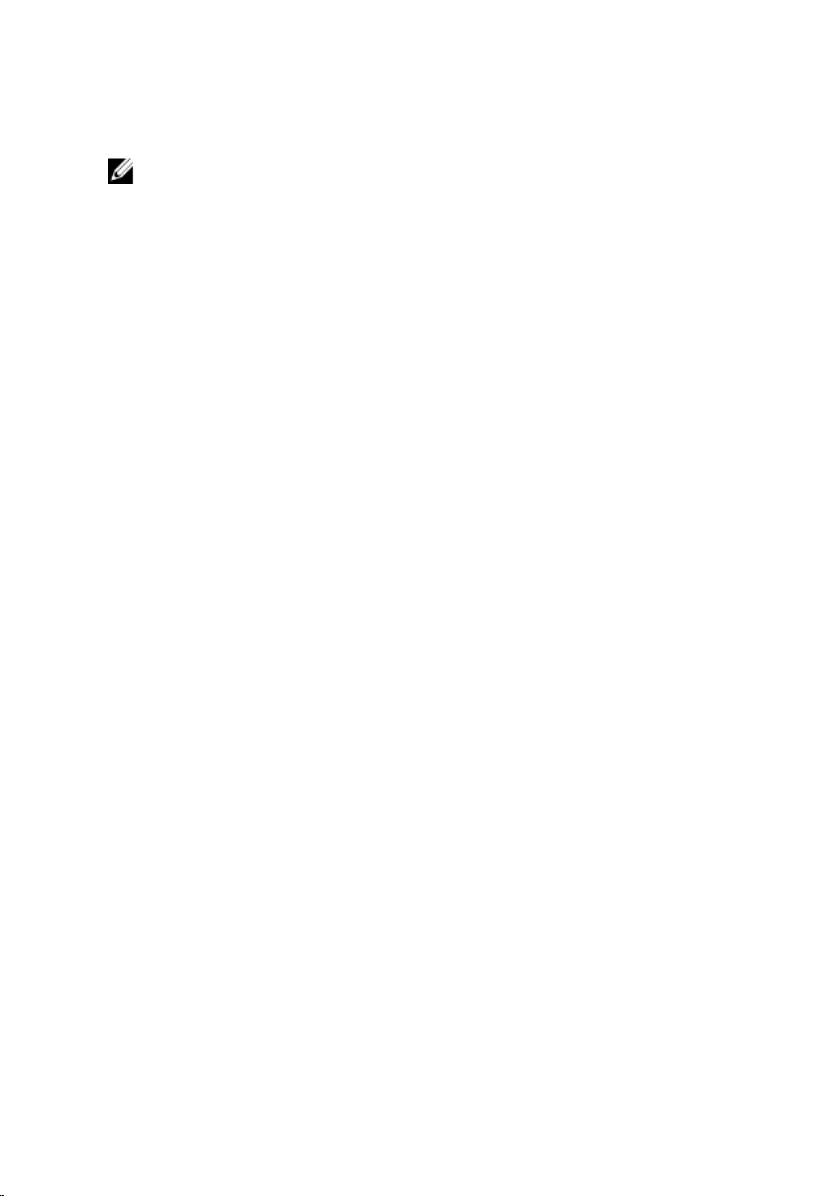
Contacting Dell
NOTE: If you do not have an active Internet connection, you can find
contact information on your purchase invoice, packing slip, bill, or Dell
product catalog.
Dell provides several online and telephone-based support and service
options. Availability varies by country and product, and some services may not
be available in your area. To contact Dell for sales, technical support, or
customer service issues:
1. Go to dell.com/support.
2. Select your support category.
3. Verify your country or region in the Choose a Country/Region drop-
down list at the top of page.
4. Select the appropriate service or support link based on your need.
23
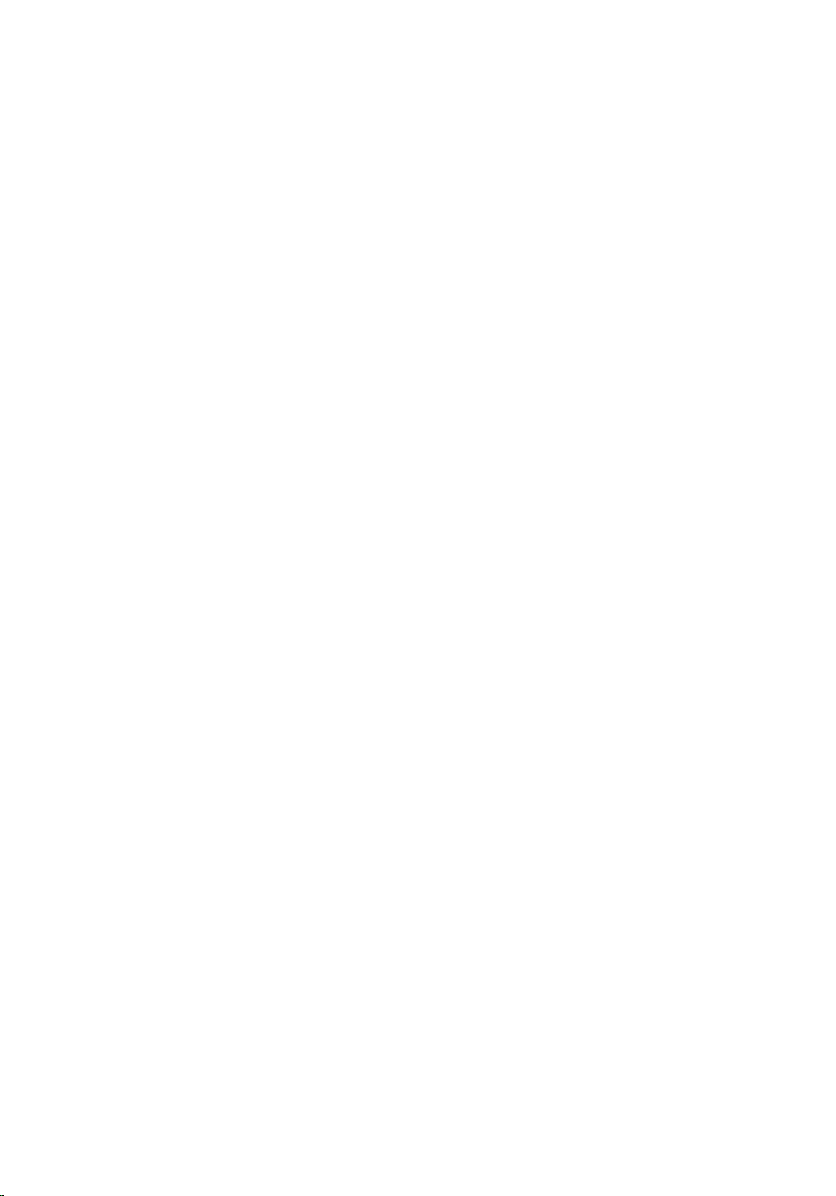
2
RACADM Subcommand Details
This section provides detailed description of the RACADM subcommands
including the syntax and valid entries.
Guidelines to Quote Strings Containing Special Characters When Using RACADM Commands
When using strings that contain special characters, use the following
guidelines:
Strings containing the following special characters must be quoted using
single quotation marks or double quotation marks:
• $ (dollar sign)
• " (double quote)
• ' (single quote)
• ` (back quote)
• \ (backslash)
• ~ (tilde)
• ; (semicolon)
• | (vertical bar)
• ( (left parentheses)
• ) (right parentheses)
• & (ampersand)
• > (greater than)
• < (less than)
• # (pound)
• ASCII code 32 (space)
24
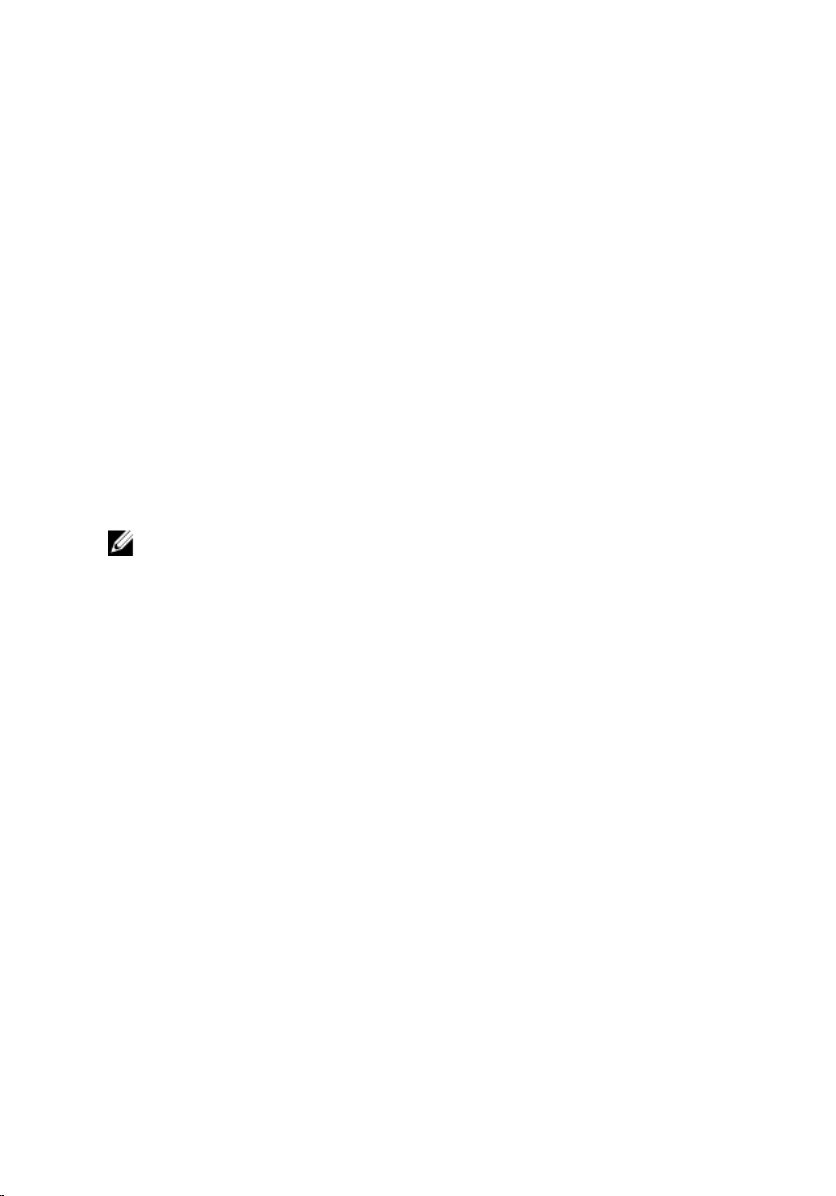
There are different escaping rules for using single quotation marks versus
double quotation marks.
For using double quotation marks:
The following characters must be escaped by prepending a backslash:
• $ (dollar sign)
• " (double quote)
• ` (back quote)
• \ (back slash)
For example, use the following for a string that contains the special
characters, $, ",',`and \
For using single quotation marks:
• No character escaping is necessary.
• A single quotation mark is not used even with a back slash escaped.
NOTE: An empty string may be specified as either ” “(using double
quotation marks) or ' '(using single quotation marks).
help and help <subcommand>
Descripti
on
Synopsis
Input
Lists all the subcommands available for use with RACADM and
provides a short description about each subcommand. You may
also type a subcommand, group, object or Fully Qualified
Descriptor (FQDD) name after help.
• racadm help
• racadm help <subcommand>
• racadm help <device name>.<Group>
• racadm help <device name>.<Group>.<object>
• <subcommand> — specifies the subcommand for which you
need the help information.
• <device name> — specifies the device name such as
iDRAC, BIOS, NIC, LifecycleController, FC, system, or
Storage.
• <group> — specifies the group name supported by the
corresponding device.
25
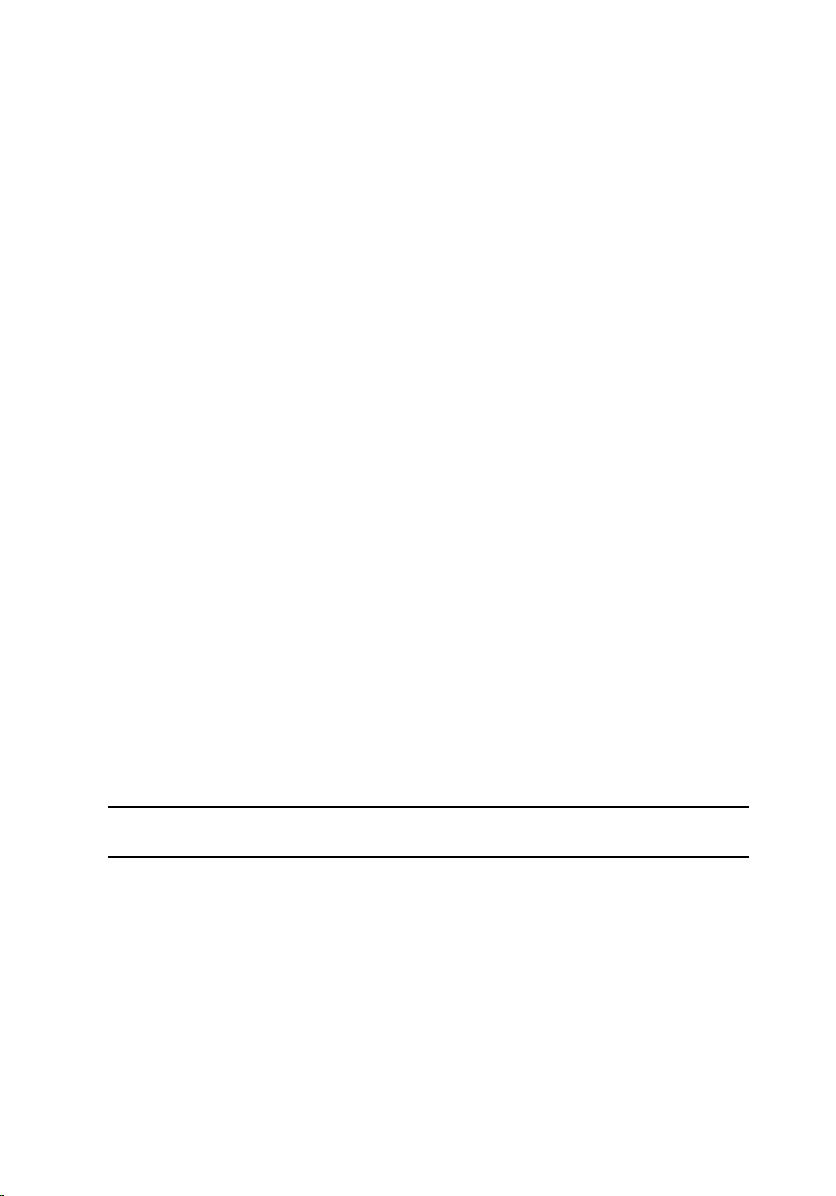
• <object> — specifies the object for the entered group.
Output
Example
arp
Descripti
on
Synopsis
Input
Example
• The help command displays a complete list of
subcommands.
• The racadm help <subcommand> command displays
information for the specified subcommand only.
• The racadm help <device name> <Group> command
displays information for the specified group.
• The racadm help <device name> <Group> <Object>
command displays information for the specified object.
racadm help idrac.lcd
racadm help system.power
Displays the contents of the Address Resolution Protocol (ARP)
table. ARP table entries cannot be added or deleted.
To use this subcommand, you must have Debug privilege.
racadm arp
None
racadm arp
(10.00.1.1) at bc:16:65:d7:27:43 [either] on
bond0
Output
IP Address HW Type Flags HW
192.168.
1.1
26
0x1 0x2 00:00:0C
Address
:07:AC:
0F
Mask Device
* eth0
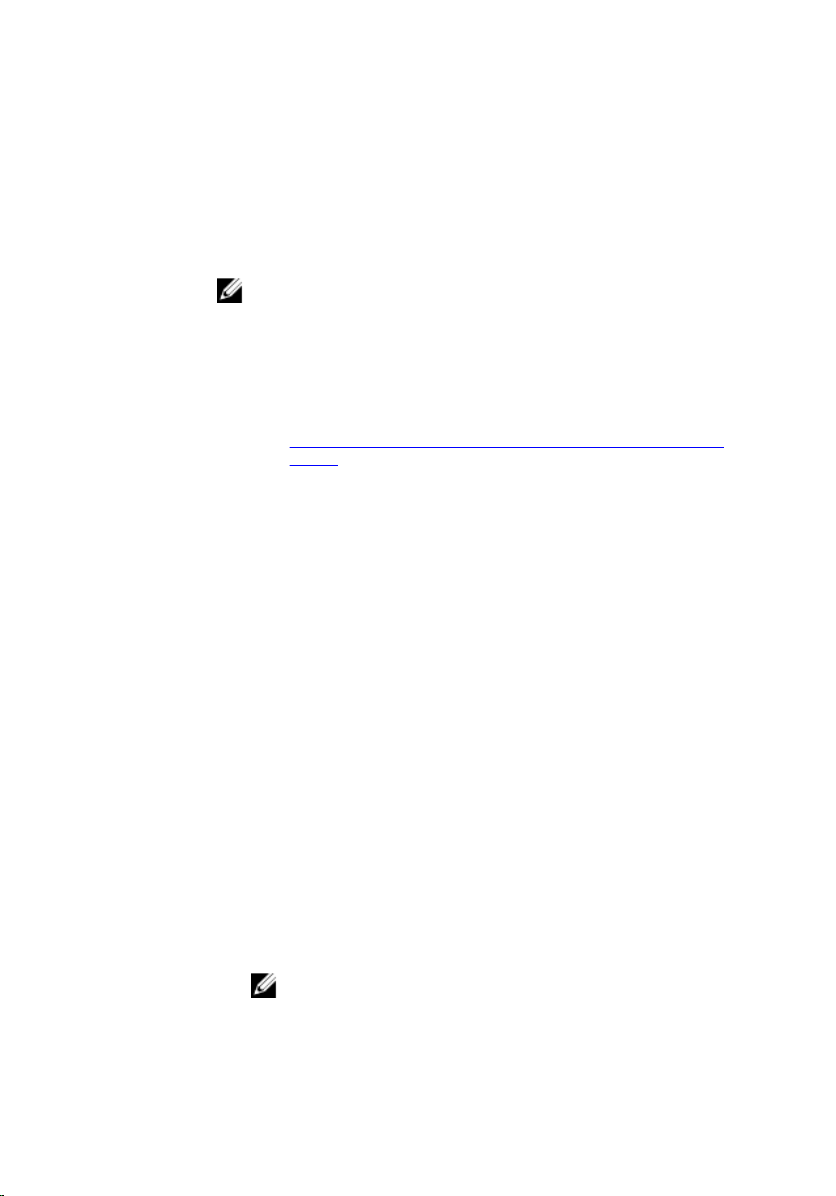
autoupdatescheduler
DescriptionYou can automatically update the firmware of the devices on
the server.
To run this subcommand, you must have the Server Control
privilege.
NOTE:
• The autoupdatescheduler subcommand can be
enabled or disabled.
• Lifecycle Controller and CSIOR may not be enabled to
run this subcommand.
• The autoupdatescheduler can be enabled or disabled.
For more information, see
LifecycleController.LCAttributes.autoupdate (Read or
Write)
• The minimum Lifecycle Controller version required is
Lifecycle Controller 1.3.
• When a job is already scheduled and the clear
command is run, the scheduling parameters are
cleared.
• If the network share is not accessible or the catalog file
is missing when the job is scheduled, then the job is
unsuccessful.
Synopsis
• To create the AutoUpdateScheduler, run the command.
racadm autoupdatescheduler create -u <user> p <password> -l <location> -f <filename> time <time> -dom <DayOfMonth> -wom
<WeekOfMonth> -dow <DayofWeek> -rp <repeat> a <applyreboot> -ph <proxyHost> -pu
<proxyUser> -pp <proxyPassword> -po
<proxyPort> -pt <proxyType>
• To view AutoUpdateScheduler parameter, run the
command.
racadm autoupdatescheduler view
• To clear and display AutoUpdateScheduler parameter, run
the command.
racadm autoupdatescheduler clear
NOTE: After the parameters are cleared, the
AutoUpdateSchedular is disabled. To schedule the
update again, enable the AutoUpdateScheduler.
27
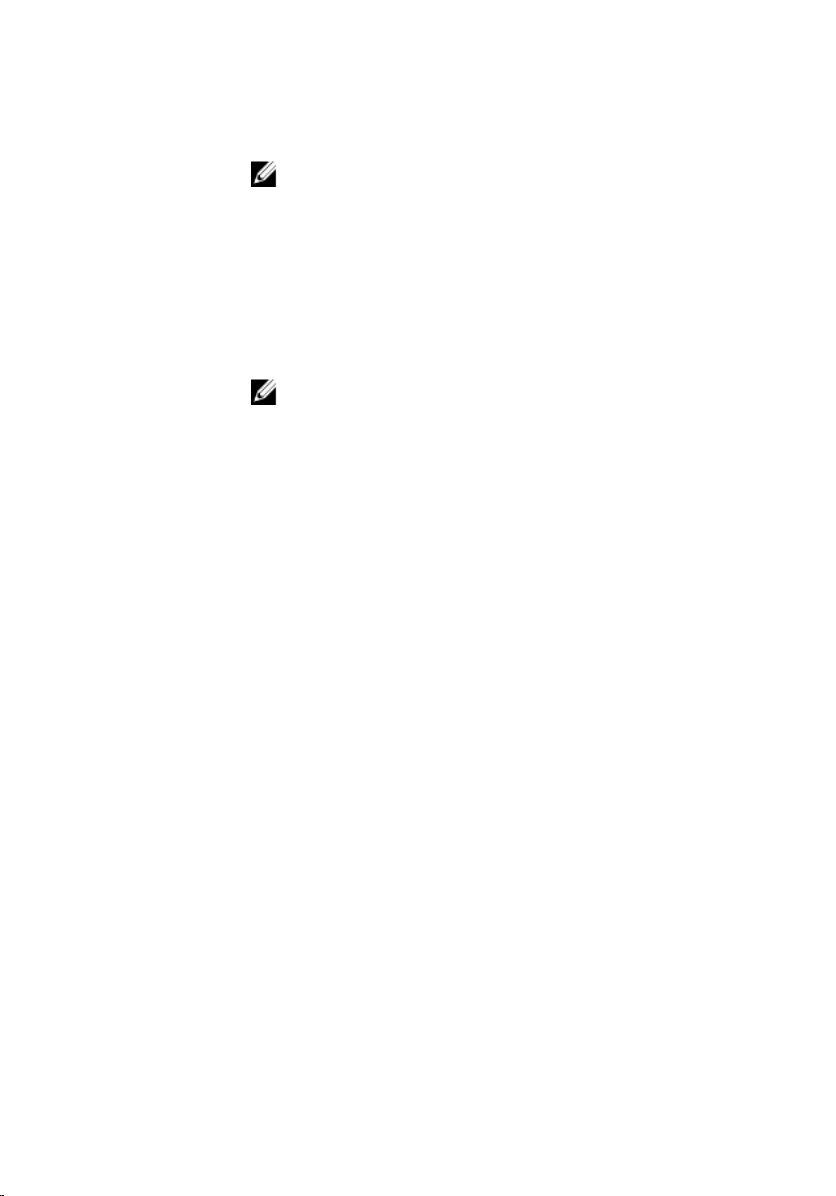
Input Valid options:
• -u — Specifies the user name of the remote share that
stores the catalog file.
NOTE: For CIFS, enter the domain name as domain or
username.
• -p — Specifies the password of the remote share that stores
the catalog file.
• -l — Specifies the network share (NFS, CIFS, FTP, TFTP, or
HTTP) location of the catalog file. IPv4 and IPv6 addresses
are supported.
• -f — Specifies the catalog location and the filename. If the
filename is not specified, then the default file used is
catalog.xml.
NOTE: If the file is in a subfolder within the share
location, then enter the network share location in the –
l option and enter the subfolder location and the
filename in the –f option.
• -ph — Specifies the FTP/HTTP proxy host name.
• -pu — Specifies the FTP/HTTP proxy user name.
•
• -pp — Specifies the FTP/HTTP proxy password.
• -po — Specifies the FTP/HTTP proxy port.
• -pt — Specifies the FTP/HTTP proxy type.
• -time — Specifies the time to schedule an autoupdate in
the HH:MM format. This option must be specified.
• -dom — Specifies the day of month to schedule an
autoupdate. Valid values are 1–28, L (Last day) or '*' (default
— any day).
• -wom — Specifies the week of month to schedule an
autoupdate. Valid values are 1–4, L (Last week) or '*' (default
— any week).
• -dow — Specifies the day of week to schedule an
autoupdate. Valid values are sun, mon, tue, wed, thu, fri, sat,
or '*' (default — any day).
28
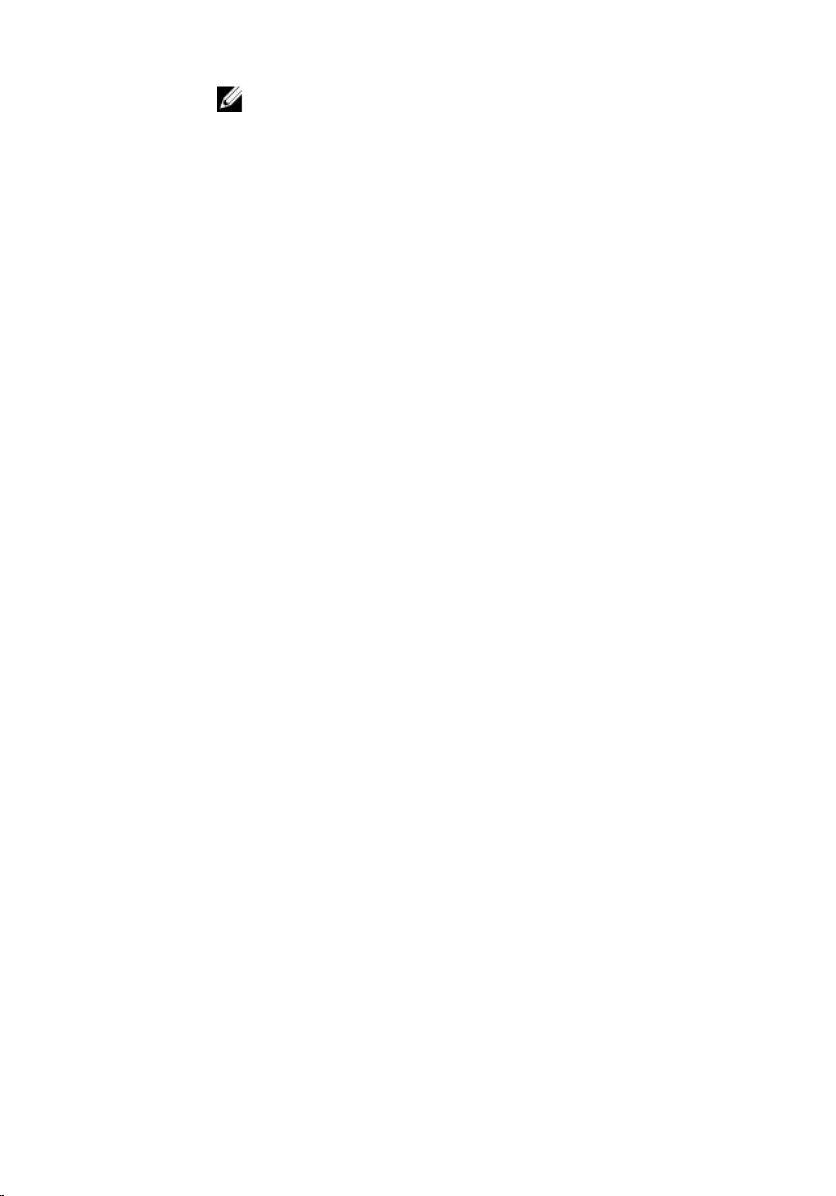
NOTE: The -dom, -wom, or -dow option must be included
in the command for the autoupdate schedule. The * value
for the options must be included within ' ' (single quotation
mark).
• If the -dom option is specified, then the -wom and -dow
options are not required.
• If the-wom option is specified, then the-dow is required
and -dom is not required.
• If the-dom option is non-'*', then the schedule repeats
by month.
• If the-wom option is non-'*', then the schedule repeats
by month.
• If the-dom and -wom options are '*' and the -dow
option is non-'*', then the schedule repeats by week.
• If all the three -dom, -wom and -dow options are '*',
then the schedule repeats by day.
• -rp — Specifies the repeat parameter. This parameter must
be specified.
– If the-dom option is specified, then the valid values for -
are 1–12.
rp
– If the-wom option is specified, then the valid values for -
are 1–52.
rp
– If the-dow option is specified, then the valid values for -
rp are 1–366.
• -a — Applies reboot (1 — Yes, 0 — No). This option must be
specified.
Example Usage examples:
• To configure autoupdate feature settings.
– For CIFS, run the command:
racadm autoupdatescheduler create -u
Americas/admin -p pwd -l //1.2.3.4/share f cat.xml -time 14:30 -wom 1 -dow sun -rp
1 -a 1
– For NFS, run the command:
racadm autoupdatescheduler create -u
nfsadmin -p nfspwd -l 1.2.3.4:/share -f
cat.xml -time 14:30 -dom 1 -rp 5 -a 1
– For FTP, run the command:
racadm autoupdatescheduler create -u
ftpuser -p ftppwd -l ftp.test.com -f
29
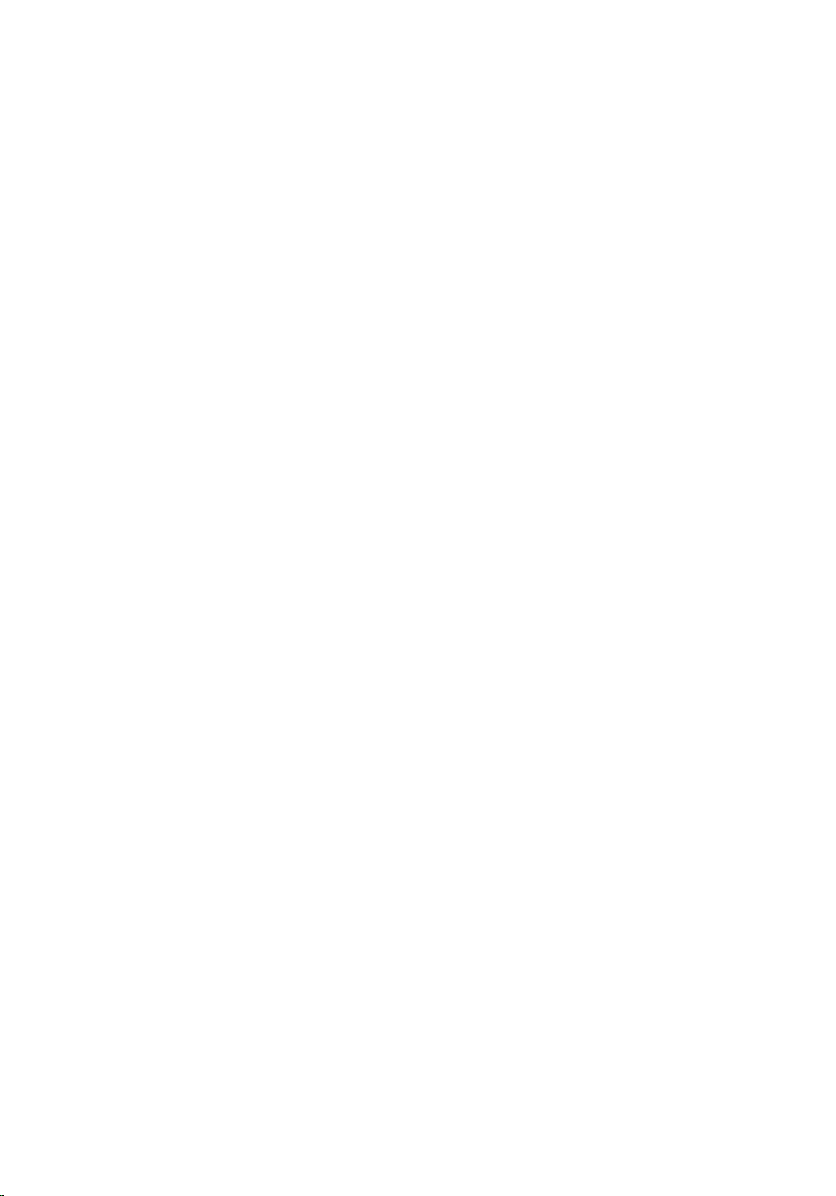
cat.xml.gz -ph 10.20.30.40 -pu padmin -pp
ppwd -po 8080 -pt http -time 14:30 -dom 1 rp 5 -a 1
– For HTTP, run the command:
racadm autoupdatescheduler create -u
httpuser -p httppwd -l http://test.com f cat.xml -ph 10.20.30.40 -pu padmin -pp
ppwd -po 8080 -pt http -time 14:30 -dom
1 -rp 5 -a 1
– For TFTP, run the command:
racadm autoupdatescheduler create -l
tftp://1.2.3.4 -f cat.xml.gz -time 14:30 dom 1
-rp 5 -a 1
– To view AutoUpdateScheduler parameter:
racadm autoupdatescheduler view
hostname = 192.168.1.1
sharename = nfs
sharetype = nfs
catalogname = Catlog.xml
time = 14:30dayofmonth =1
repeat = 5
applyreboot = 1
idracuser = racuser
– To clear and display AutoUpdateScheduler parameter:
racadm autoupdatescheduler clear
RAC1047: Successfully cleared the
Automatic Update (autoupdate) feature
settings
cd
Descripti
on
Synopsis
Input
Output Displays the new prompt.
Example
30
To change the current working object, use this command.
racadm> cd <object>
racadm> cd <object>
• Example 1: To navigate to the system device type directory:
racadm>>cd system
racadm/system>

cd..
• Example 2: To run all the power-related get or
setcommands:
racadm/system>cd power
racadm/Power>
Descripti
on
Synopsis
Input
Output To traverse back to the previous directory, use the command.
Example
To go back to the previous directory, use this command.
racadm> cd..
racadm> cd..
• Example 1: To traverse back from power to system object:
– Input: racadm/power> cd..
– Output:
system>>
• Example 2: To traverse back from system object to the
prompt:
– Input:racadm/system> cd..
– Output:
racadm>>
clearasrscreen
Descripti
on
Clears the last crash (ASR) screen that is in memory.
For more information, see "Enabling Last Crash Screen" section
in the iDRAC User’s Guide.
Synopsis
Input
NOTE: To run this subcommand, you must have the Clear
Logs permission.
racadm clearasrscreen
None
31

Output
Clears the last crash screen buffer.
Example
racadm clearasrscreen
clearpending
DescriptionDeletes the pending values of all the attributes (objects) in the
device (NIC, BIOS, FC, and Storage).
NOTE: If any attribute is not modified or a job is already
scheduled for the same device, then the pending state is
not cleared or deleted.
Synopsis
Input <FQDD> — The values are:
Output A message is displayed indicating that the pending state is
Example
racadm clearpending <FQDD>
• BIOS FQDD
• NIC FQDD
• FC FQDD
• Storage controller FQDD
cleared or deleted.
racadm clearpending NIC.Integrated.1-1
closessn
DescriptionCloses a communication session on the device. Use getssninfo
to view a list of sessions that can be closed using this command.
To run this subcommand, you must have the Administrator
permission
NOTE: This subcommand ends all the sessions other than
the current session.
Synopsis
32
• racadm closessn –i <session_ID>
• racadm closessn -a
• racadm closessn -u <username>

Input
• —i <session_ID> — The session ID of the session to close,
which can be retrieved using RACADM getssninfo
subcommand.
Session running this command cannot be closed.
• —a — Closes all sessions.
• —u <username> — Close all sessions for a particular
username.
—u option can be used in local RACADM only if the username
contains up to 16 characters. If the user name contains more
than 16 characters, use -i option.
Output
Example • Closes the session 1234.
Successful or error message is displayed.
racadm closessn -i 1234
• Closes all the sessions other then the active session for root
user.
racadm closessn –u root
• Closes all the sessions.
racadm closessn –a
clrsel
DescriptionRemoves all the existing records from the System Event Log
(SEL).
To use this subcommand, you must have Clear Logs permission.
Synopsis
Input -m <module> must be one of the following values:
racadm clrsel [-m <module>]
• server-<n> —
where n=1 to 16
• server-<nx> —
where n=1 to 8; x = a,b,c,d (lower case)
Example
racadm clrsel
The SEL was cleared successfully.
33

config
Clear SEL log on server 1:
racadm clrsel -m server-1
Descripti
on
Synopsis
Input
Allows you to set iDRAC configuration parameters individually or
to batch them as part of a configuration file and then modify
CMC configuration properties. If the data is different, the iDRAC
object is written with a new value.
NOTE: This subcommand will be deprecated in the later
versions. For information about configurations, see set
subcommand.
racadm config -g <group> -o <object> <value> [-m
<module>]
racadm config -g <group> -i <index> -o <object>
<value>
NOTE:
• The configuration file retrieved using remote RACADM
and local RACADM are not interoperable. For the
config -f <filename> command, use the
configuration file retrieved from the same interface. For
example, for Local RACADM config -f <filename>,
use the file generated from the local RACADM
command getconfig -f <filename>
• -f is only applicable for remote and local RACADM.
.
NOTE: The -f and -p options are not supported for the
Serial/Telnet/SSH console.
• -f — The -f <filename> option causes config to read the
contents of the file specified by
iDRAC. The file must contain data in the format specified in
the section Parsing Rules in the iDRAC User’s Guide available
at www.dell.com/esmmanuals.
• -continue — This option is used with -f option only. If
configuration through file is unsuccessful for a group, then
configuration continues with the next group in the file. If this
option is not used, then configuration stops when it is
unsuccessful for a particular group. After the unsuccessful
group, the rest of the groups are not configured.
<filename> and configure
34

• -p — This option must be used with the -f option. It directs
config to delete the password entries contained in the config
file -f <filename> after the configuration is complete.
To apply the password, you must remove the preceding
Read-Only marker '#' in the config file before executing the
config -f command.
• -g — The -g <groupName>, or group option, must be used
with the -o option. The <group> specifies the group
containing the object that is to be set.
• -o — The -o <objectName>, or object option, must be
used with the
name that is written with the string
• <value> — Value to set to configuration object.
• -i — The -i <index>, or index option, is valid only for
indexed groups and can be used to specify a unique group
(used with -g and -o). The <index> is a decimal integer from
1 through n, where n can vary from 1 to maximum number of
indexes a particular group supports. If -i <index> is not
specified, a value of 1 is assumed for groups, which are tables
that have multiple entries. The index is specified by the index
value, not a named value.
'nx' is allowed for servers.
• -c — The -c or check option, is used with the config
subcommand and allows the user to parse the cfg file to
locate syntax errors. If errors are found, the line number and
a short description of what is incorrect are displayed. Write
permission does not apply to iDRAC. This option is a check
only.
-g option. This option specifies the object
Output
Examples
This subcommand generates error output for any of the
following reasons:
• Invalid syntax, group name, object name, index or other
invalid database members.
• If the RACADM command-line interface is unsuccessful.
• To set the cfgNicIpAddress configuration parameter (object)
to the value 10.35.10.110. This IP address object is contained
in the group cfgLanNetworking.
racadm config -g cfgLanNetworking -o
cfgNicIpAddress 10.35.10.100
• To configure or re-configure iDRAC:
racadm config -f myrac.cfg
The myrac.cfg file may be created from the getconfig
command. This file may also be edited manually using the
parsing rules.
35

NOTE: The myrac.cfg file does not contain passwords.
To include passwords in the file, you must enter them
manually. If you want to remove password information
from the myrac.cfg file during configuration, use the -p
option.
coredump
Description Displays detailed information related to any recent critical
issues that have occurred with iDRAC. The coredump
information can be used to diagnose these critical issues.
If available, the coredump information is persistent across
iDRAC power cycles and remains available until either of the
following conditions occur:
The coredump information is deleted using the
coredumpdelete subcommand.
For more information about clearing the coredump, see the
coredumpdelete.
NOTE: To use this subcommand, you must have the
Execute Debug privilege.
Synopsis
Example
racadm coredump
• racadm coredump
There is no coredump currently available.
• racadm coredump
Feb 19 15:51:40 (none) last message
repeated 5 times
Feb 19 15:52:41 (none) last message
repeated 4 times
Feb 19 15:54:12 (none) last message
repeated 4 times
Feb 19 15:56:11 (none) last message
repeated 2 times
Feb 22 11:46:11 (none) kernel:
coredumpdelete
DescriptionDeletes any currently available coredump data stored in the
RAC.
36

To use this subcommand, you must have Execute Debug
Command permission.
NOTE: If a coredumpdelete command is issued and a
coredump is not currently stored in the RAC, the command
displays a success message. This behavior is expected. See
the coredump subcommand for more information about
viewing a coredump.
Synopsis
Output
Example
racadm coredumpdelete
Coredump is deleted.
racadm coredumpdelete
Coredump request completed successfully
diagnostics
DescriptionCollects and exports remote diagnostics report from iDRAC.
The results of the latest successfully run remote diagnostics are
available and retrievable remotely through an NFS or a CIFS
share.
Synopsis To run a remote diagnostic report:
racadm diagnostics run -m <mode> -r <reboot
type> -s <start time> -e <expiration time>
To export a remote diagnostic report:
racadm diagnostics export -f <file name> -l
<NFS or CIFS share location> -u <username> -p
<password>
Input
• —m <mode> — Specifies the type of diagnostic mode. The
types are:
– Collect and export remote diagnostics report from the
iDRAC.
The results of the latest successfully executed remote
Diagnostics will be available and retrievable remotely
through an NFS or a CIFS share.
– 0(Express) — The express mode executes a subset of
diagnostic tests.
37

– 1(Extended) — The extended mode executes all available
diagnostics tests.
– 2(Both) — Runs express and extended tests serially in
sequence.
• -f <filename> — Specifies the name of the configuration
file.
• -l — Specifies the location of the network share (NFS or
CIFS).
• -u <username> — Specifies the user name of the remote
share to import the file.
• -p <password> — Specifies the password of the remote
share to import the file.
• -r <reboot type> — Specifies the reboot type. The type
can be one of the following:
– pwrcycle — Power cycle
– Graceful — Graceful reboot without forced shutdown
– Forced — Graceful reboot with forced shutdown
• -s <start time> — Specifies the start time for the
scheduled job in yyyymmddhhmmss format. The default
value TIME_NOW starts the job immediately.
• -e <expiration time> — Specifies the expiry time for
the scheduled job in yyyymmddhhmmss format. The default
value TIME_NA does not apply the waiting time.
NOTE: For the diagnostic report run operation, the time
difference between the -s and -e options must be more
than five minutes.
Output Provides the Job ID for the diagnostic operation.
Examples
38
• To initiate a remote diagnostic operation:
racadm diagnostics run -m 1 -r forced -s
20121215101010 -e TIME_NA
• To export a remote diagnostics report to CIFS share:
racadm diagnostics export -f diagnostics -l //
169.254.23.44/cifs -u administrator -p
password123
• To export a remote diagnostics report to NFS share:
racadm diagnostics export -f diagnostics -l
169.254.23.44:/nfs -u administrator -p
password123

eventfilters
DescriptionDisplays the list of event filter settings.
To use this subcommand with the set and test option, you
must have the Administrator privilege.
Synopsis
racadm eventfilters <eventfilters command type>
racadm eventfilters get -c <alert category>
racadm eventfilters set -c <alert category> -a
<action> -n <notifications>
racadm eventfilters set -c <alert category> -a
<action> -r <recurrence>
racadm eventfilters test -i <Message ID to test>
NOTE: The general format of an alert category:
idrac.alert.category.[subcategory].[severity]
where, category is mandatory, but subcategory and severity
are optional. A severity cannot precede a subcategory.
Valid Category values are:
• All
• System
• Storage
• Updates
• Audit
• Config
• Worknotes
Valid Severity values are:
• Critical
• Warning
• Info
Valid examples of alert queries are:
• idrac.alert.all
• idrac.alert.audit
• idrac.alert.audit.lic
39

• idrac.alert.audit.warning
• idrac.alert.audit.lic.critical
Input
Example
• get — Displays the list of eventfilter settings.
• set — Configures the actions and notifications for a given
eventfilter configuration.
• -i — Message ID for which the simulation is needed.
• -c — Alert category of the specific event filter.
• -a — The action that must be invoked when the event
occurs. Valid values are none, powercycle, power off, or
systemreset.
• -n — The notification is sent when the event occurs. Valid
values are all, snmp, ipmi, ws-events, oslog, email,
remotesyslog or none. You can append multiple
notifications separated by a comma. You cannot enter the
values all or none with other notifications. If incorrect
notification is specified along with other valid notifications,
the invalid notification is disregarded and the valid
notification is configured.
•
• -r — Event generation interval. This option is applicable only
to the temperature statistics subcategory
this option as a stand-alone or with -n and -a.
NOTE: If both event generation interval and notifications
are configured and there is an error while configuring the
notifications, the event generation interval is not set. The
valid values are 0–365. 0 disables the event generation.
• Display all available event filter configurations:
racadm eventfilters get -c idrac.alert.all
• Display eventfilter configurations for a specific category. For
example, audit:
racadm eventfilters get -c idrac.alert.audit
• Display eventfilter configurations for a specific subcategory.
For example, licensing under the audit category:
racadm eventfilters get -c
idrac.alert.audit.lic
• Display eventfilter configurations for a specific severity. For
example, warning under the audit category:
racadm eventfilters get -c
idrac.alert.audit.warning
tmps. You can use
40

• Display eventfilter configurations for a specific severity and
subcategory. For example, a severity of warning in the
subcategory licensing under audit category:
racadm eventfilters get -c
idrac.alert.audit.lic.warning
• Clear all available alert settings:
racadm eventfilters set -c idrac.alert.all -a
none -n none
• Configure using severity as a parameter. For example, all
informational events in storage category are assigned power
off as action, and email and snmp as notifications:
racadm eventfilters set -c
idrac.alert.storage.info -a poweroff -n
email,snmp
• Configure using subcategory as a parameter. For example, all
configurations under the licensing subcategory in the audit
category are assigned power off as action and all
notifications are enabled:
racadm eventfilters set -c
idrac.alert.audit.lic -a poweroff -n all
• Configure using subcategory and severity as parameters. For
example, all information events under the licensing
subcategory in the audit category are assigned power off as
action and all notifications are disabled:
racadm eventfilters set -c
idrac.alert.audit.lic.info -a poweroff -n none
• Configure the event generation interval for temperature
statistics:
racadm eventfilters set -c
idrac.alert.system.tmps.warning -r 10
• Configure the event generation interval and notifications for
temperature statistics:
racadm eventfilters set -c
idrac.alert.system.tmps -r 5 -a none -n snmp
• Send a test alert for the fan event:
racadm eventfilters test -i FAN0001
fcstatistics
DescriptionDisplays a list of FCs (FQDDs), managed server for which
statistics is available.
Synopsis
racadm fcstatistics <FC fqdd>
41

Input <FC fqdd> — Specify the FQDD of the target FC device.
Example
racadm fcstatistics <FC fqdd>
frontpanelerror
DescriptionEnables or disables the live-feed of the errors currently being
displayed on the LCD screen.
For error acknowledge use hide, and error assert use show.
Synopsis
Input
Example
racadm frontpanelerror show
racadm frontpanelerror hide
• show — to view the errors currently being displayed on the
LCD screen.
• hide — to hide the errors currently being displayed on the
LCD screen.
• racadm frontpanelerror show
Front Panel Error—Show Enabled.
• racadm frontpanelerror hide
Front Panel Error—Hide Enabled.
fwupdate
Descripti
on
42
Allows you to update the firmware on the server iDRACs device.
You can:
• Check the firmware update process status.
• Update iDRAC firmware from FTP or TFTP server by
providing an IP address and optional path.
• Update iDRAC firmware from the local file system using
Local and Remote RACADM.
• Roll back to the standby firmware.

To use this subcommand, you must have Configure iDRAC
permission.
Synopsis
Input
racadm fwupdate -s
racadm fwupdate -g -u -a <TFTP_Server_IP_Address>
[-d <path> [--clearcfg]
racadm -r <iDRAC IP_Address> -u <username> -p
<password> fwupdate -f <ftpserver ip> <ftpserver
username> <ftpserver password> -d <path> where
path is the location on the ftp server where
firmimg.d7 is stored.
racadm fwupdate -r
racadm fwupdate -p -u [-d <path>]
NOTE: When attempting to run firmware update task, if the
firmware image path length is greater than 256 characters,
remote RACADM client exits with the error message
"ERROR: Specified path is too long".
• —u — The update option performs a checksum of the
firmware update file and starts the actual update process.
This option may be used along with the —g or —p options. At
the end of the update, iDRAC performs a soft reset.
• —s — This option returns the status of the update process.
• -g — The get option instructs the firmware to get the
firmware update file from the TFTP server. Specify the
and —d options. In the absence of the —a option, the defaults
are read from properties in the group cfgRemoteHosts ,
using properties
cfgRhostsFwUpdatePath.
cfgRhostsFwUpdateIpAddr and
-a -u,
• -p — The -p, or put, option is used to update the firmware
file from the managed system to iDRAC. The
be used with the -p option.
• Default: Designated TFTP default directory on that host for
the file if -g option is absent. If -g is used, it defaults to a
directory configured on the TFTP server.
NOTE: The-p option is supported on local and remote
RACADM and is not supported with the
Telnet/ssh console and on the Linux operating systems.
• -r — The rollback option is used to roll back to the standby
firmware.
-u option must
serial/
43

• -f— Specifies the FTP server IP address or FQDN, username,
and password used for firmware image. Applies FTP
download process for firmware update.
• --clearcfg (Optional) — After the firmware update, this
option removes the previous iDRAC configuration.
CMC version 3.00 accepts IPv4, IPv6 or fully qualified
domain names (FQDN) for both FTP and TFTP servers.
Output
Example
Displays a message indicating the operation that is being
performed.
• Update firmware on servers of iDRAC generation.
racadm fwupdate -g -u -a 192.168.0.100 -d
firmimg.d7
• Download firmware update file from a specified location on
the TFTP server at a specific IP address.
racadm fwupdate -g -u -a 143.166.154.143 -d
<path>
After the image file is downloaded from the TFTP server, the
update process begins. When completed, iDRAC is reset.
• Read the status of the firmware update.
racadm fwupdate -s
• To block the firmware downgrade on 3000W AC power
supply configuration.
racadm fwupdate –s
Ready for firmware update
racadm fwupdate –g –u –a 10.210.138.121 –d
firming-4.40-A00.cmc –m cmc-active
Firmware update has been initiated. This
update process may take several minutes to
complete.
racadm fwupdate –s
Cannot update local CMC firmware: The
uploaded firmware image does not support the
installed power supplies.
NOTE: Firmware update from local RACADM (using -p -u
options) is not supported on linux OS.
-d
The following table describes the firmware update method supported for
each interface.
44

FW Update Method iDRAC on Blade Servers iDRAC on Rack and
Local RACADM Yes Yes
Local RACADM-TFTP Yes Yes
Local RACADM-FTP Yes Yes
Remote RACADM Yes Yes
Tower Servers
Remote RACADMTFTP
Remote RACADMFTP
Firmware RACADMTFTP
Firmware RACADMFTP
Yes Yes
Yes Yes
Yes Yes
Yes Yes
get
DescriptionDisplays the object and its values.
If the values are pending, then commit and reboot job must be
created using the jobqueue command. For more information,
see jobqueue.
For the configuration xml operations, check the Job ID by
running the jobqueue view command. For more information,
see jobqueue.
45

To run this subcommand for configuration xml file type, the
Lifecycle Contoller version 1.1 or later is required.
Synopsis
Input
racadm get -f <filename>
racadm get <FQDD
Alias>.<index>.<group>.<index>.<object>
racadm get <FQDD Alias>.<group>
racadm get <FQDD Alias>.<group>.<object>
racadm get <FQDD Alias>.<group>.
[<index>].<object>
racadm get -f <filename> -t xml -u <username> -p
<password> -l <CIFS share>
racadm get –f <filename> -t xml -u <username> -p
<password> -l <CIFS share> --clone
racadm get –f <filename> -t xml -u <username> -p
<password> -l <CIFS share> --replace
racadm get -f <filename> -t xml -u <username> -p
<password> -l <CIFS share> -c <FQDD>
racadm get -f <filename> -t xml -l <NFS share> c <FQDD>, <FQDD>, <FQDD>, <FQDD>
racadm get -f <filename> -t xml -l <NFS or CIFS
share> -u <username> -p <password> -t xml -includeph
• <FQDD Alias>
46
– Examples for FQDDs
* System.Power
* System.Power.Supply
* System.Location
* LifecycleController.LCAttributes
* System.LCD
* iDRAC.Serial
For the list of supported groups and objects under the get
command, see Database Objects With Get and Set Commands
• <group> — Specifies the group containing the object that
must be read.

• <object> — Specifies the object name of the value that
must be read.
• <index> — Specifies where FQDD Aliases or Groups must
be indexed.
• -f <filename> — This option enables you to save the RAC
configuration to a file. and also enables the subcommand to
write the device configuration to a file. This option is not
supported in Firmware RACADM interface.
• -u — Specifies user name of the remote share from where
the file must be exported.
• -p — Specifies password for the remote share from where
the file must be exported.
• -l — Specifies network share location from where the file
must be exported.
• -t — Specifies the file type that must be exported. Valid
values are
ini exports the legacy configuration file. The ini file cannot be
exported to a remote share. If-t is not specified, then the ini
file is exported.
• --clone — Gets the configuration .xml files without systemrelated details such as Service Tag. The .xml file received
does not have any virtual disk creation option.
• --replace — Gets the configuration .xml files with the
system-related details such as Service Tag.
• -c — Specifies the FQDD or list of FQDDs separated by ',' of
the components for which the configurations should be
exported. If this option is not specified, the configuration
related to all the components are exported.
• --includeph — Specifies that the password hash should be
included in the exported configuration
xml and ini. These options are not case-sensitive.
NOTE: To import or export .xml config files, Lifecycle
Controller version 1.1 or later is required.
.xml file.
Examples
NOTE: For --clone and --replace options, only .xml file
template is received. These options --clone and -replace cannot be used in the same command.
• Get system LCD information.
racadm get system.lcd
LCDUserString=test
• Display an entire group, in this case the topology
configuration.
racadm get system.location
• Display a single object from a particular group.
racadm get system.location.rack.name
47

• Export the xml configuration to a CIFS share.
• Export the xml configuration to an NFS share.
• racadm get -f xyz_temp_clone -t xml -u
• racadm get -f xyz_temp_replace -t xml -u
• Export the xml configuration of the iDRAC component to a
• Include password hash in the configuration .xml file.
getconfig
racadm get -f file -t xml -u myuser -p mypass
-l //10.1.12.13/share
racadm get -f file -t xml -l 10.1.12.13:/
myshare
Administrator -p dell_123 -l //10.94.162.74/
xyz --clone
Administrator -p dell_123 -l //10.94.162.74/
xyz --replace
CIFS share.
racadm get -f file -t xml -u myuser -p mypass
-l //10.1.12.13/share -c iDRAC.Embedded.1
racadm get -f<filename> -t xml -l<NFS or CIFS
share> -u<username> -p<password> -t xml -includeph
Descripti
on
Synopsis
Input
48
Retrieves iDRAC configuration parameters individually or all
iDRAC configuration groups may be retrieved and saved to a file.
NOTE: This subcommand is deprecated. For viewing the
configuration objects and its values, use get subcommand.
racadm getconfig -f <filename>
racadm getconfig -g <groupName> [-i <index>]
racadm getconfig -u <username>
racadm getconfig -h
racadm getconfig -g <groupName> -o <objectName>
[-i index]
• -f — The -f <filename> option directs getconfig to write
the entire iDRAC configurations to a configuration file. This
file can be used for batch configuration operations using the
config subcommand.

NOTE: This option is supported only on remote
interfaces.
• -g — The -g <groupName> or group option, is used to
display the configuration for a single group. The
<groupName> is the name for the group used in the
racadm.cfg files. If the group is an indexed group, then use
the-i option.
• -h — The -h or help option, displays a list of all available
configuration groups in alphabetical order. This option is
useful when you do not remember exact group names.
• -i — The -i <index> or index option, is valid only for
indexed groups and is used to specify a unique group. The
<index> is a decimal integer from 1 through n, where n can
vary from 1 to maximum number of indexes a particular
group supports. If -i <index> is not specified, then a value
of 1 is assumed for groups, which are tables that have
multiple entries. The
not a named value
• -o — The -o <objectname> or object option specifies the
object name that is used in the query. This option is optional
and can be used with the -g option.
• -u — The-u <username> or user name option, is used to
display the configuration for the specified user. The
<username> option is the login name for the user.
• -v — The -v option displays more information with the
display of the properties and is used with the -g option.
Output The subcommand displays error message when:
• Invalid syntax, group name, object name, index, or any other
invalid database members is entered.
• The RACADM CLI transport is unsuccessful.
-i option enters the index value and
Example
If errors are not encountered, this subcommand displays the
content of the specified configuration.
• Displays the configuration properties (objects) that are
contained in the group cfgLanNetworking.
racadm getconfig -g cfgLanNetworking
• Saves all group configuration objects from iDRAC to
myrac.cfg.
racadm getconfig -f myrac.cfg
• Displays a list of the available configuration groups on iDRAC
in an alphabetical order.
racadm getconfig -h
49

• Displays the configuration properties for the user named
root.
racadm getconfig -u root
• Displays the user group instance at index 2 with verbose
information for the property values.
racadm getconfig -g cfgUserAdmin -i 2 -v
• Displays an entire group of serial configuration.
racadm getconfig -g cfgSerial
• Displays a single object from a particular group.
racadm getconfig -g cfgSerial -o
cfgSerialBaudRate
• Displays an indexed group.
racadm getconfig -g cfgUserAdmin -o
cfgUserAdminUserName -i 2
• Displays the current Enhanced Cooling Mode property
configuration.
racadm getconfig –g cfgThermal
gethostnetworkinterfaces
DescriptionDisplays host network interface details.
NOTE: To run this subcommand, you must have iDRAC
service module installed on the server operating system.
Synopsis
Examples
50
racadm gethostnetworkinterfaces
racadm gethostnetworkinterfaces <NIC FQDD>
• To display the details of all the network interfaces on the
server.
racadm gethostnetworkinterfaces
Local Area Connection 12
Description : iDRAC Virtual NIC
USB Device #8
Status : Up
Interface Type : Ethernet
DHCP : Enabled
DHCPServerV4 : 169.254.0.1
MAC Address : 00-25-64-F9-7A-E7
IPv4 Address : 169.254.0.2
Subnet Mask : 255.255.255.0

IPv6 Address :
fe80::1cce:a0a7:f30e:54fc
Prefix Length : 64
IPv6 DNSServer Address 0: fec0:0:0:ffff::1
IPv6 DNSServer Address 1: fec0:0:0:ffff::2
IPv6 DNSServer Address 2: fec0:0:0:ffff::3
• To display the details of a particular NIC on the server.
racadm gethostnetworkinterfaces
NIC.Integrated.1-1-1
Local Area Connection
Description : Broadcom NetXtreme
Gigabit Ethernet
Status : Up
Interface Type : Ethernet
DHCP : Enabled
DHCPServerV4 : 10.94.224.25
MAC Address : 14-FE-B5-FF-B1-9C
FQDD : NIC.Integrated.
1-1-1
IPv4 Address : 10.94.225.189
Subnet Mask : 255.255.255.128
IPv6 Address :
fe80::7c5f:a114:84d4:17f6
Prefix Length : 64
IPv4 Gateway Address : 10.94.225.129
IPv4 DNSServer Address 0: 10.116.2.250
IPv4 DNSServer Address 1: 10.116.2.251
getled
DescriptionDisplays the LED settings on a module: blinking, not blinking, or
unknown (for empty slots).
To run this subcommand, you must have the Login User
privilege.
Synopsis
Input
Output • LED is blinking
racadm getled
• LED is not-blinking
51

Example
racadm getled
LED State : Blinking
racadm getled
LED State : Not-Blinking
getniccfg
Descripti
on
Synopsis
Input
Example
Output
The getniccfg subcommand displays an appropriate error message if the
operation is not successful. Otherwise, the output is displayed in the following
format:
Displays the current and static NIC settings for iDRAC.
racadm getniccfg
racadm getniccfg
racadm getniccfg
52

IPv6 settings:
IPv6 Enabled = 0
DHCP6 Enabled = 1
IP Address 1 = ::
Gateway = ::
Link Local Address = ::
IP Address 2 = ::
IP Address 3 = ::
IP Address 4 = ::
IP Address 5 = ::
IP Address 6 = ::
IP Address 7 = ::
IP Address 8 = ::
IP Address 9 = ::
IP Address 10 = ::
IP Address 11 = ::
IP Address 12 = ::
IP Address 13 = ::
IP Address 14 = ::
IP Address 15 = ::
LOM Status:
NIC Selection = Dedicated
Link Detected = Yes
Speed = 10Mb/s
Duplex Mode = Half Duplex
Active NIC = Dedicated
Static IPv4 settings:Static IP Address = 192.168.0.120
Static Subnet Mask = 255.255.255.0
Static Gateway = 192.168.0.1
Static IPv6 settings:Static IP Address 1 = ::
Static Prefix Length = 64Static Gateway = ::
53

NOTE: IPv6 information is displayed only if IPv6 is enabled in iDRAC.
NOTE: LOM Status is displayed only for iDRAC on Rack and Tower
servers and is not displayed for iDRAC Enterprise on Blade servers.
getraclog
Descripti
on
Synopsis
Input
Output
The getraclog command displays RAC log entries.
NOTE: When this command is run on Local RACADM, the
data is available to RACADM as a USB partition and may
display a pop-up message.
racadm getraclog -s <start record> -c <count>
racadm getraclog [-c <count>] [-s <startrecord>] [--more]
NOTE: If options are not provided, the entire log is
displayed.
• -c — Specifies the number of records to display.
NOTE: On Local RACADM, the number of logs are
restricted to 100 by default.
• --more — Displays one screen at a time and prompts you to
continue (similar to the UNIX
• -s — Specifies the starting record used for the display.
SeqNumber = 286
Message ID = USR0005
Category = Audit
AgentID = RACLOG
Severity = Information
Timestamp = 2012-10-05 06:25:27
Message = Login failed from processdisco06a:
10.92.68.245
Message Arg 1 = processdisco06a
Message Arg 2 = 10.92.68.245
FQDD = iDRAC.Embedded.1
more command).
Example
54
Display the recent 2 records for RAC log
racadm getraclog -c
2

SeqNumber = 4102
Message ID = LIC201
Category = Audit
AgentID = DE
Severity = Warning
Timestamp = 2014-06-12 01:38:19
Message = License yPMRJGuEf7z5HG8LO7gh assigned
to device iDRAC expires in 4 days.
Message Arg 1 = yPMRJGuEf7z5HG8LO7ghMessage Arg
2 = iDRACMessage Arg 3 = 4
-------------------------------------------------
----------------------------------
SeqNumber = 4101
Message ID = USR0032
Category = Audit
AgentID = RACLOG
Severity = Information
Timestamp = 2014-06-11 19:54:00
Message = The session for root from 10.94.98.92
using RACADM is logged off.
Message Arg 1 = root
Message Arg 2 = 10.94.98.92
Message Arg 3 = RACADM
FQDD = iDRAC.Embedded.1
-------------------------------------------------
------------------------------------
getractime
DescriptionDisplays the current CMC time.
Synopsis
Input
Output The current CMC time is displayed.
Example
• racadm getractime [-d]
• -d — Displays the time in the format, yyyy mm dd hh:mm:ss.
• racadm getractime
Mon May 13 17:17:12 2013
• racadm getractime -d
2013 05 13 17:17:49
55

getsel
Descripti
on
Synopsis
Input
Example
Displays all sensor event log entries in the DRAC.
• racadm getsel -i [-A]
• racadm getsel [-s<start>][-c<count>] [-A] [-o]
[-E] [-R] [--more]
NOTE: If no arguments are specified, the entire log is
displayed.
• —c — Displays the number of records.
• —s — Specifies the starting record used for the display.
• —i — Displays the number of entries in the SEL.
• --more — Displays one screen at a time and prompts the
user to continue (similar to the UNIX
racadm getsel
Record: 12
Date/Time: 11/20/2011 14:19:34
Source: system
Severity: Ok
Description:C:start completed.
more command.)
getsensorinfo
Description Displays the status for system sensors.
NOTE: For Dell PowerEdge FX2 chassis with FM120x4
server, the power related information is not displayed.
Synopsis
Input -c — Compact output format.
56
racadm getsensorinfo
racadm getsensorinfo -c

Examples:
racadm getsensorinfo
Sensor Type : POWER
<Sensor Name> <Status> <Type>
PS1 Status Present AC
Sensor Type : TEMPERATURE
<Sensor
Name>
System
Board Inlet
Temp
System
Board
Exhaust
Temp
CPU1 Temp Ok 59 C 3 C 97 C 8 C [N] 92 C [N]
Sensor Type : FAN
<Sensor
Name>
System
Board Fan1
RPM
System
Board Fan2
RPM
System
Board Fan3
RPM
<Status> <Readi
ng>
Ok 20 C -7 C 47 C 3 C [Y] 42C [Y]
Ok 19 C 0 C 75 C 0 C [N] 70 C [N]
<Status> <Reading> <lc> <uc>
Ok 2280 RPM 360 RPM NA
Ok 2280 RPM 360 RPM NA
Ok 2280 RPM 360 RPM NA
<lc> <uc> <Inc>[R/W]<Unc>[R/W]
System
Board Fan4
RPM
Ok 2640 RPM 360 RPM NA
57

System
Board Fan5
RPM
Ok 2280 RPM 360 RPM NA
System
Board Fan6
RPM
Sensor Type : VOLTAGE
<Sensor
Name>
CPU1 VCORE PGOk Good NA NA
System
Board 3.3V
PG
System
Board 5V
AUX PG
CPU1 M23
VPP PG
System
Board
1.05V PG
CPU1 M23
VDDQ PG
Ok 2280 RPM 360 RPM NA
<Status> <Reading> <lc> <uc>
Ok Good NA NA
Ok Good NA NA
Ok Good NA NA
Ok Good NA NA
Ok Good NA NA
CPU1 M23
VTT PG
System
Board 5V
SWITCH PG
System
Board
VCCIO PG
58
Ok Good NA NA
Ok Good NA NA
Ok Good NA NA

System
Board 2.5V
AUX PG
Ok Good NA NA
CPU1 M01
VDDQ PG
System
Board NDC
PG
CPU1 M01
VPP PG
System
Board 1.5V
PG
System
Board PS2
PG Fail
System
Board PS1
PG Fail
System
Board 1.5V
AUX PG
CPU1 M01
VTT PG
Ok Good NA NA
Ok Good NA NA
Ok Good NA NA
Ok Good NA NA
Ok Good NA NA
Ok Good NA NA
Ok Good NA NA
Ok Good NA NA
PS1
Voltage 1
System
Board DIMM
PG
Sensor Type : CURRENT
Ok 240 V NA NA
Ok Good NA NA
59

<Sensor
Name>
<Status> <Reading> <lc> <uc> <Inc>
[R/W]
<unc>
[R/W]
PS1
Current
1
System
Board
Pwr
Consump
tion
Sensor Type : PROCESSOR
<Sensor
Name>
CPU1
Status
CPU2
Status
Sensor Type : MEMORY
<Sensor
Name>
Sensor Type : BATTERY
Ok 0.4
Amps
Ok 56
Watts
<Status> <State> <lc> <uc>
Ok Presence
N/A Absent NA NA
<Status> <State> <lc> <uc>
NA NA 0 Amps
[N]
NA 1386
Watts
NA NA
Detected
0 Watts
[N]
0 Amps
[N]
1260
Watts
[N]
<Sensor
Name>
System
Board CMOS
Battery
PERC1 ROMB
Battery
PERC2 ROMB
Battery
Sensor Type : PERFOMANCE
60
<Status> <Reading> <lc> <uc>
Ok Present NA NA
Ok Unknown NA NA
Ok Unknown NA NA

<Sensor
Name>
<Status> <Status> <lc> <uc>
System
Board
Power
Optimized
Sensor Type : INTRUSION
<Sensor Name> <Intrusion> <Status>
System Board
Intrusion
Sensor Type : REDUNDANCY
<Sensor Name> <Status> <Type>
System Board Fan
Redundancy
System Board PS
Redundancy
Sensor Type : SYSTEM PERFORMANCE
<Sensor
Name>
Ok Not
Degraded
Closed Power ON
Full Redundant Fan
Disabled PSU
<Status> <Reading><lc> <uc> <Inc>
NA NA
[R/W]
<unc>
[R/W]
System
Board
CPU
Usage
System
Board
IO
Usage
System
Board
MEM
Usage
NonCritica
l
NonCritica
l
NonCritica
l
0% 0% 100% 0% [N] 99% [Y]
0% 0% 100% 0% [N] 99% [Y]
0% 0% 100% 0% [N] 99% [Y]
61

System
Board
SYS
Usage
NonCritica
l
getssninfo
0% 0% 100% 0% [N] 99% [Y]
Description
Synopsis
Input
Examples
racadm getssninfo
SSNID -u User IP Address Login Date/
Displays a list of users that are connected to iDRAC. The
following information is displayed:
• Session ID
• Username
• IP address (if applicable)
• Session type (for example, serial or Telnet)
• Login date and time in MM/DD/YYYY HH:MM:SS format
NOTE: Based on the Session ID (SSNID) or the user name
(User), the iDRAC administrator can close the respective
sessions or all the sessions using the closessn
subcommand. For more information, see closessn.
racadm getssninfo [-u <username>] [-A]
• -u — displays only sessions associated with a specific
user.
• -A — does not display headers or labels.
Time
6 GUI root 192.168.0.1004/07/2010
12:00:34
racadm getssninfo -A
"root" "192.168.0.10" "Telnet" "NONE"
62

getsvctag
Description
Synopsis
Output Any system tag as applicable.
Example
Displays the service tag of the host system.
racadm getsvctag
Display Service tag of Server in Slot 1
racadm getsvctag -m server-1
racadm getsvctag
Y76TP0G
getsysinfo
Descripti
on
Synopsis
Displays information related to iDRAC, managed system, and
watchdog configuration.
NOTE: The host name and OS Name fields in the getsysinfo
output display accurate information only if the Dell
OpenManage Server Administrator is installed on the
managed system. Else, these fields may be blank or
inaccurate. An exception to this are VMware operating
system names, which are displayed even if the Server
Administrator is not installed on the managed system.
racadm getsysinfo [-d] [-s] [-w] [-A] [-c] [-4]
[-6]
Input
• —4 — Displays IPv4 settings
• —6 — Displays IPv6 settings
• —c — Displays common settings
• —d — Displays iDRAC information
• —s — Displays system information
• —w — Displays watchdog information
• —A — Eliminates the printing of headers/labels
63

Output
racadm getsysinfo
RAC Information:
RAC Date/Time = Tue May 14 14:04:59 2013
Firmware Version = 1.40.40
Firmware Build = 13
Last Firmware Update = 05/10/2013 20:56:10
Hardware Version = 0.01
MAC Address = 90:B1:1C:11:3C:B7
Common settings:
Register DNS RAC Name = 0
DNS RAC Name = idrac-H1VGF2S
Current DNS Domain =
Domain Name from DHCP = Disabled
IPv4 settings:
Enabled = 1
Current IP Address = 192.168.0.1
Current IP Gateway = 192.168.0.1
Current IP Netmask = 192.168.0.1
DHCP Enabled = 1
Current DNS Server 1 = 0.0.0.0
Current DNS Server 2 = 0.0.0.0
DNS Servers from DHCP = Disabled
IPv6 settings:
Enabled = 0
Current IP Address 1 = ::
Current IP Gateway = ::
Autoconfig = 1
Link Local IP Address = ::
Current IP Address 2 = ::
Current IP Address 3 = ::
Current IP Address 4 = ::
Current IP Address 5 = ::
Current IP Address 6 = ::
Current IP Address 7 = ::
Current IP Address 8 = ::
Current IP Address 9 = ::
Current IP Address 10 = ::
Current IP Address 11 = ::
Current IP Address 12 = ::
Current IP Address 13 = ::
Current IP Address 14 = ::
Current IP Address 15 = ::
DNS Servers from DHCPv6 = Disabled
64

Current DNS Server 1 = ::
Current DNS Server 2 = ::
System Information:
System Model = PowerEdge R520
System Revision = I
System BIOS Version = 1.5.0
Service Tag = H1VGF2S
Express Svc Code = 37118600020
Host Name =
OS Name =
OS Version =
Power Status = ON
Fresh Air Capable = Yes
Watchdog Information:
Recovery Action = None
Present countdown value = 15 seconds
Initial countdown value = 15 seconds
Embedded NIC MAC Addresses:
NIC.Embedded.1-1-1 Ethernet = 90:B1:1C:
11:3C:B5
WWN = 90:B1:1C:
11:3C:B5
NIC.Embedded.2-1-1 Ethernet = 90:B1:1C:
11:3C:B6
WWN = 90:B1:1C:
11:3C:B6
Example
• Display Chassis Information
racadm getsysinfo -c
• Display CMC Information
racadm getsysinfo -d
• racadm getsysinfo -A -s
""System Information:" "PowerEdge R520" "I" "1.5.0"
"H1VGF2S" "37118600020" "" "" "" "ON" "Fresh Air
Capable:" "Yes" "Embedded NIC MAC Addresses:" "90:B1:1C:
11:3C:B5" "90:B1:1C:11:3C:B5" "90:B1:1C:11:3C:B6"
"90:B1:1C:11:3C:B6"
65

• racadm getsysinfo -w -s
System Information:
System Model = PowerEdge R520
System Revision = I
System BIOS Version = 1.5.0
Service Tag = H1VGF2S
Express Svc Code = 37118600020
Host Name =
OS Name =
OS Version =
Power Status = ON
Fresh Air Capable = Yes
Watchdog Information:
Recovery Action = None
Present countdown value = 15 seconds
Initial countdown value = 15 seconds
Embedded NIC MAC Addresses:
NIC.Embedded.1-1-1 Ethernet =
90:B1:1C:11:3C:B5
WWN =
90:B1:1C:11:3C:B5
NIC.Embedded.2-1-1 Ethernet =
90:B1:1C:11:3C:B6
WWN =
90:B1:1C:11:3C:B6
gettracelog
Descripti
on
Synopsis
Input
66
Lists all the trace login entries of iDRAC.
• racadm gettracelog -i [-A]
• racadm gettracelog [-s <start>] [-c <count>]
[--more] [-A] [-o]
• —i — Displays the number of entries in iDRAC trace log.
• --more — Displays one screen at a time and prompts the
user to continue (similar to the UNIX more command).
• -o — Displays each entry in a single line.
• -c — Specifies the number of records to display.
• -s — Specifies the starting record to display.
• -A — Does not display headers or labels.

Output
The default output display shows the record number, timestamp,
source and description. The timestamp begins at midnight,
January 1 and increases until the system starts. After the system
starts, the system’s timestamp is used.
Example
Display entire log:
racadm gettracelog
Display number of records in log:
racadm gettracelog -i
Record: 1
Date/Time: Dec 8 08:21:30
Source: ssnmgrd[175]
Description: root from 143.166.157.103: session
timeout
sid 0be0aef4
getversion
DescriptionDisplays the current software version, model and generation
information, and whether the target device can be updated.
Synopsis
Input
• racadm getversion [-b | -c]
• racadm getversion -l [-f <filter>]
• racadm getversion
• -c — Displays the server's current CPLD version.
• -b — Displays the server's current BIOS version (default is
iDRAC version).
• -f <filter> — Filters the components and must be one of
the following values:
Example
– bios: BIOS
– idrac: iDRAC
– lc: Lifecycle Controller
• (none) — Displays the version information for all targets or
devices.
• racadm getversion
67

• racadm getversion -f idrac
racadm getversion -c
<Server> <CPLD Version> <Blade Type>
server-1 1.0.5 PowerEdgeM520
server-2 1.0.3 PowerEdgeM610x
server-4 1.0.0 PowerEdgeM710HD
server-5 1.0.3 PowerEdgeM710
server-7 1.0.6 PowerEdgeM620
server-9 1.0.5 PowerEdgeM520
racadm getversion
Bios Version = 2.0.18
iDRAC Version = 2.00.00.00
Lifecycle Controller Version = 2.00.00.00
racadm getversion -b
<Server> <BIOS Version> <Blade Type>
server-1 1.6.0 PowerEdgeM520
server-2 6.3.0 PowerEdgeM610x
server-4 7.0.0 PowerEdgeM710HD
server-5 6.3.0 PowerEdgeM710
server-7 1.7.1 PowerEdgeM620
server-9 1.7.1 PowerEdgeM520
<Switch> <Model Name> <HW Version> <FW Version>
switch-1 MXL 10/40GbE X01 9-2(0-296)
68

switch-2 M8024-k
10GbE SW
A00 5.0.1.3
switch-3 Dell
PowerConnect
M8024
switch-4 Dell
PowerConnect
M8024
switch-5 Dell
PowerConnect
M6348
switch-6 Dell
PowerConnect
M6220
X00
X00
X02
A01
hwinventory
Description Allows you to display or export current internal
hardware inventory or shipped hardware inventory by
device.
Synopsis
• racadm hwinventory
• racadm hwinventory NIC|FC
• racadm hwinventory <FQDD>
• racadm hwinventory export -f <filename>
-u <username> -p <password> -l <CIFS or
NFS share>
Input
• <FQDD> — Specifies the FQDD of the target device.
– FQDD — NIC.Slot.1–2
• -f — Exported Hardware Inventory filename.
• -u — Username of the remote share to where the
file must be exported. Specify user name in a domain
domain/username
as
• -p — Password for the remote share to where the
file must be exported.
• -l — Network share location to where the Hardware
Inventory must be exported.
69

Examples
To get the list of NIC FQDDs
racadm hwinventory nic
NIC.Slot.2-1-1:Emulex OCe14102-U1-D - 00:90:FA:4C:FE:C2
PartitionCapable : 1
NIC.Slot.2-1-2:Emulex OCe14102-U1-D - 00:90:FA:4C:FE:C3
PartitionCapable : 2
NIC.Slot.2-1-3:Emulex OCe14102-U1-D - 00:90:FA:4C:FE:C4
PartitionCapable : 3
NIC.Slot.2-1-4:Emulex OCe14102-U1-D - 00:90:FA:4C:FE:C5
PartitionCapable : 4
To get the complete details for NIC.Integrated.1-4-1:
racadm hwinventory NIC.Integrated.1-4-1
Device Description: Integrated NIC
1 Port 4 Partition 1
PCI Vendor ID: 14e4
PCI Sub Vendor ID: 1028
PCI Device ID: 165F
PCI Sub Device ID: 1f5b
Current MAC Address:
74:86:7A:D6:E0:EF
Permanent MAC Address:
74:86:7A:D6:E0:EF
Virtual iSCSI MAC Address: Unavailable
Permanent iSCSI MAC Address: Unavailable
Virtual FIP MAC Address: Unavailable
Permanent FIP MAC Address: Unavailable
Permanent FCoE MAC Address: Unavailable
Slot Type: Not
Applicable
Data Bus Width: Unknown
Slot Length: Not
Applicable
Bus Number: 2
DeviceNumber: 0
Function Number: 1
Last Update Time:
20140508190902.000000+000
Last System Inventory Time:
20140515163940.000000+000
ProductName: BRCM GbE 4P
5720-t rNDC
WWN: Unavailable
VirtWWN: Unavailable
WWPN: Unavailable
70

VirtWWPN: Unavailable
Family Version: 7.8.16
Controller BIOS Version: 1.32
EFI Version: 16.2.4
Max Bandwidth: 0
Min Bandwidth: 0
FCoE WWNN:
Vendor Name: Broadcom Corp
Number of PCI-e Functions
Supported per Port: 1
Number of PCI-e Functions
Currently Enabled per Port: 1
Family Driver Version : Unavailable
Protocol: 1
Link Duplex: Not
Applicable
Link Speed: Not
Applicable
Auto Negotiated: Disabled
Transmit Flow Control: Off
Receive Flow Control: Off
Media Type: Unavailable
NIC Mode: Disabled
FCoE Offload Mode: Disabled
iSCSI Offload Mode: Disabled
Max Number of IOs per session supported: 0
Number of Max LOGINs per port: 0
Max Number of exchanges: 0
Max NPIV WWN per port: 0
Number of Targets Supported: 0
Max Number of outstanding commands
supported across all sessions: 0
Flex Addressing: Capable
UEFI: Capable
iSCSI Offload: Not Capable
iSCSI Boot: Capable
TCP OffloadEngine: Not Capable
FCoE: Not Capable
FCoE Boot: Not Capable
PXE Boot: Capable
SRIOV: Not Capable
Wake on LAN: Capable
Network Management Pass Through: Capable
OS2BMC PassThrough: Capable
Energy Efficient Ethernet: Capable
On Chip Thermal Sensor: Capable
NPar: Not Capable
Remote PHY: Not Capable
Feature Licensing: Not Capable
IPSec Offload: Not Capable
MAC Sec: Not Capable
RDMA: Not Capable
71

Enhanced Transmission Selection: Not Capable
Priority Flow Control: Not Capable
DCB Exchange Protocol: Not Capable
Congestion Notification: Not Capable
VEB-VEPA Single Channel: Not Capable
VEB-VEPA Multi Channel: Not Capable
EVB: Not Capable
BPE: Not Capable
Open Flow: Not Capable
Partition WOL Support: Not Capable
Virtual Link Control Not Capable
Partition RX Flow Control: Not Capable
Partition TX Flow Control: Not Capable
TX Bandwidth Control Maximum: Not Capable
TX Bandwidth Control Minimum: Not Capable
To export the inventory to a remote CIFS share:
racadm hwinventory export -f Myinventory.xml -u admin -p
mypass
-l //1.2.3.4/share
To export the inventory to a remote NFS share:
racadm hwinventory export -f Myinventory.xml -u admin -p
mypass
-l 1.2.3.4:/share
To export the inventory to local file system using local Racadm:
racadm hwinventory export -f Myinventory.xml
To display the Standard hardware inventory verbose description for the
FC.Slot.2–1
racadm hwinventory FC.Slot.2-1
PCI Vendor ID: 1077
PCI Sub Vendor ID: 1077
PCI Device ID: 2532
PCI Sub Device ID: 015c
PCI Bus: 67
PCI Device: 0
PCI Function: 0
Vendor Name: Unavailable
Device Name: QLogic
QLE2560 8Gb Fibre Channel Adapter - 21000024FF089D8A
WWN:
20:00:00:24:FF:08:9D:8A
VirtWWN:
20:00:00:24:FF:08:9D:8A
WWPN:
72

21:00:00:24:FF:08:9D:8A
VirtWWPN:
21:00:00:24:FF:08:9D:8A
Chip Type: ISP2532
Family Version: 02.57.14
EFI Version: 2.34
OS Driver Version: Unavailable
First FC Target WWPN:
50:06:01:60:44:60:28:8C
First FC Target LUN: 0
Second FC Target WWPN:
00:00:00:00:00:00:00:00
Second FC Target LUN: 0
Hard Zone Address: 0
Hard Zone Enable: Disabled
FC Tape Enable: Disabled
Loop reset Delay: 5
Frame Payload Size : 2048
Fabric Login Retry Count: 0
Fabric Login Timeout: 0
Port Login Retry Count: 8
Port Login Timeout: 3000
Port Down Retry Count: 45
Port Down Timeout: 0
Link Down Timeout: 45000
Port Number: 1
Port Speed: 0
No capabilities found for FQDD "FC.Slot.2-1"
/admin1-> racadm hwinventory FC.Slot.3-1
PCI Vendor ID: 1077
PCI Sub Vendor ID: 1077
PCI Device ID: 2031
PCI Sub Device ID: 0256
PCI Bus: 4
PCI Device: 0
PCI Function: 0
Vendor Name: QLogic
Device Name: QLogic
QLE2660 16Gb FC Adapter - 2001000E1E091075
WWN: 20:00:00:0E:
1E:09:10:75
VirtWWN: 20:00:00:0E:
1E:09:10:75
WWPN: 20:01:00:0E:
1E:09:10:75
VirtWWPN: 20:01:00:0E:
1E:09:10:75
Chip Type: 8324, Rev. 02
Family Version: 02.00.84
EFI Version: 5.30
73

OS Driver Version: 9.1.10.27
First FC Target WWPN:
00:00:00:00:00:00:00:00
First FC Target LUN: 0
Second FC Target WWPN:
00:00:00:00:00:00:00:00
Second FC Target LUN: 0
Hard Zone Address: 0
Hard Zone Enable: Disabled
FC Tape Enable: Disabled
Loop reset Delay: 5
Frame Payload Size : 2048
Fabric Login Retry Count: 0
Fabric Login Timeout: 0
Port Login Retry Count: 8
Port Login Timeout: 3000
Port Down Retry Count: 30
Port Down Timeout: 0
Link Down Timeout: 30000
Port Number: 1
Port Speed: 0
Max Number of IOs per connection supported: 9
Maximum number of Logins per port: 8
Maximum number of exchanges: 9
Maximum NPIV per port: 1
Maximum number of FC Targets supported: 8
Maximum number of outstanding commands across all
connections: 9
Flex Addressing: Capable
UEFI: Capable
FC Start: Capable
On Chip Thermal Sensor: Capable
Feature Licensing: Not Capable
ifconfig
Description Displays the contents of the network interface table.
To use this subcommand, you must have the Execute
Diagnostic Commands permission.
Synopsis
Example
$ racadm ifconfig
74
racadm ifconfig

eth0 Link encap:Ethernet HWaddr 00:1D:
09:FF:DA:23
inet addr:10.35.155.136 Bcast:
10.35.155.255 Mask:255.255.255.0
UP BROADCAST RUNNING MULTICAST MTU:
1500 Metric:1
RX packets:2550665 errors:0 dropped:0
overruns:0 frame:0
TX packets:0 errors:0 dropped:0
overruns:0 carrier:0
collisions:0 txqueuelen:1000
RX bytes:272532097 (259.9 MiB) TX
bytes:0 (0.0 B)
inlettemphistory
Descripti
on
Synopsis
Input
Displays the average and the peak temperatures during the last
hour, day, week, month, or year. Also Exports the inlet
temperature history data file. The file can be exported to a
remote file share, local file system, or the management station.
NOTE: For FM120x4 systems, this subcommand provides
the historical data for system board temperature.
• racadm inlettemphistory export –f <filename> –
t <type> [–u <username of the network
share>] [–p <password for the remote share>]
[-i <network share location>]
• racadm inlettemphistory get
• -f — Exports inlet temperature history filename. The
maximum length of this parameter is 64 characters.
NOTE: If a file with the specified filename exists, then
the older file is replaced with the new history file.
• -u — User name of the remote share to export the file.
Specify user name in a domain as domain or username.
• -p — Password for the remote share to where the file must
be exported.
• -l — Network share location to where the inlet temperature
history must be exported. The maximum length of this
parameter is 256 characters.
NOTE: Export to an IPv6 NFS share is not supported.
• -t — Specifies the exported file type. Valid values are xml
and csv. These values are case-insensitive.
75

NOTE: From firmware RACADM, only export to a remote
share is supported. The behavior of remote share is not
defined when the path specified (-l) contains special
characters.
Example
• Export the log to a remote CIFS share.
racadm inlettemphistory export -f Mylog.xml u admin -p mypass -l //1.2.3.4/share -t xml
• Export the log to local file system using Local RACADM.
racadm inlettemphistory export -f Mylog.xml t xml
• Export the log to management station using Remote
RACADM.
racadm -r 1.2.3.4 -u user -p pass
inlettemphistory export -f Mylog.csv -t csv
• View the inlet temperature history.
racadm inlettemphistory get
Duration Above Warning Threshold as
Percentage = 0.0%
Duration Above Critical Threshold as
Percentage = 0.0%
Average Temperatures
Last Hour = 23C ( 73.4F )
Last Day = 24C ( 75.2F )
Last Week = 24C ( 77.0F )
Last Month = 25C ( 77.0F )
Last Year = 23C ( 73.4F )
Peak Temperatures
Last Hour = 23C ( 73.4F ) [At Wed, 30 May
2012 11:00:57]
Last Day = 25C ( 77.0F ) [At Tue, 29 May
2012 15:37:23]
Last Week = 27C ( 80.6F ) [At Fri, 25 May
2012 10:38:20]
Last Month = 29C ( 84.2F ) [At Wed, 16 May
2012 15:34:13]
Last Year = 29C ( 84.2F ) [At Wed, 16 May
2012 15:34:13]
76

jobqueue
Description Enables you to view and delete a job or jobs in the
current Job Queue.
NOTE: To run this subcommand, you must have
the Server control privilege.
Synopsis
Input
racadm jobqueue view -i<jobid>
racadm jobqueue delete [-i<jobid>][--all]
where valid options are -i and --all.
racadm jobqueue create <fqdd> [-r <reboot
type> ] [-s <start time> ] [-e <expiry
time>]
racadm jobqueue create <fqdd> [-r <reboot
type>] [-s <start time>] [-e <expiration
time>] [--realtime]
• -i — Specifies a job ID that is displayed or deleted.
NOTE: The value JID_CLEARALL will force
delete all the possible jobs in the queue.
• --all — The job IDs that are not applicable are
deleted.
• -fqdd — Specifies an FQDD for which a job should
be created.
• —r <reboot type> — Specifies a reboot type.
– none — No Reboot Job. This option is the
default value.
– pwrcycle — Power cycle.
– graceful — Graceful Reboot without forced
shut down.
– forced — Graceful Reboot with forced shut
down.
• start time — Specifies a start time for job
scheduled in yyyymmddhhmmss format.
TIME_NOW means immediate. Next Reboot means
job is in scheduled state until the next manual
restart.
• expiry time — Specifies expiry time for the job
execution in yyyymmddhhmmss format. TIME_NA
means expiry time is not applicable.
77

• --realtime — Specifies the real time job.
NOTE:
– --realtime is applicable for storage
configuration commands run on systems
with PERC 9 cards with firmware version 9.1
and later.
– -r option is not valid for real time
configuration.
Example
• View jobs in the current job queue.
racadm jobqueue view
• View jobs in the Current job queue and display the
specific job ID.
racadm jobqueue view -i <JobID>
• Delete all possible jobs from the current job queue.
racadm jobqueue delete --all
• Delete a specific job from the current job queue.
racadm jobqueue delete -i <JobID>
• To clear all the jobs in the job queue.
racadm jobqueue delete –i JID_CLEARALL
• Create a Job for the provided FQDD and add to the
job queue.
racadm jobqueue create NIC.Integrated.
1-1 -r pwrcycle -s TIME_NOW -e
20120501100000
• Create a real time configuration job for the specified
RAID controller.
racadm jobqueue create RAID.Integrated.
1-1 -s TIME_NOW --realTime
RAC1024: Successfully scheduled a job.
Verify the job status using "racadm
jobqueue view -i JID_xxxxx" command.
Commit JID = JID_927008261880
krbkeytabupload
Descripti
on
78
Uploads a Kerberos keytab file to iDRAC.

To run this subcommand, you must have the Server Control
privilege.
Synopsis
Input -f — Specifies the filename of the keytab uploaded. If the file is
Output
Example
racadm krbkeytabupload [-f <filename>]
<filename> is the name of the file including the path.
not specified, the keytab file in the current directory is selected.
When successful Kerberos Keytab successfully
uploaded to the RAC message is displayed. If unsuccessful,
appropriate error message is displayed.
racadm krbkeytabupload -f c:\keytab\krbkeytab.tab
lclog
DescriptionAllows you to:
• Export the lifecycle log history. The log exports to remote or
local share location.
• View the lifecycle log for a particular device or category
• Add comment to a record in lifecycle log
• Add a work note (an entry) in the lifecycle log
• View the status of a configuration job.
NOTE: When you run this command on Local RACADM, the
data is available to RACADM as a USB partition and may
display a pop-up message.
Synopsis
racadm lclog view -i <number of records> -a
<agent id> -c <category> -s <severity> -b <sub-
79

category> -q <sequence no> -n <number of
records> -r <start timestamp> -e <end timestamp>
racadm lclog comment edit –q <sequence number> m <Text to be added>
racadm lclog export -f <filename> -u <username> p <password> -l <CIFS or NFS share>
racadm lclog export -f <filename> -u <username> p <password> -l <CIFS or NFS share> --complete
racadm lclog viewconfigresult -j <job ID>
racadm lclog worknote add -m <text to be added>
Input
• -i — Displays the number of records present in the active
log.
• -a — The agent ID used to filter the records. Only one agent
ID is accepted. The value is case-insensitive. Valid Agent-ID
values:
– UEFI_SS_USC
– CusOsUp
– UEFI_Inventory
– iDRAC
– UEFI_DCS
– SEL
– RACLOG
– DE
– WSMAN
– RACADM
– iDRAC_GUI
• -c — The category used to filter the records. Provides
multiple categories using a "," as the delimiter. The value is
case-insensitive. Valid category values:
– System
– Storage
– Worknotes
– Config
– Updates
– Audit
• -b — The subcategory used to filter the records. Provides
multiple subcategories using a "," as the delimiter.
80

• -q — The sequence number from which the records must be
displayed. Records older than this sequence number is
displayed.
NOTE: This parameter input is an integer. If an
alphanumeric input is provided, then invalid
subcommand syntax error is displayed.
• -n — Specifies the n number of records that must be
displayed. On Local RACADM, if this parameter is not
specified, by default 100 logs are retrieved.
• -r — Displays events that have occurred after this time. The
time format is yyyy-mm-dd HH:MM:SS. The time stamp must
be provided within double quotation marks.
• -e — Displays events that have occurred before this time.
The time format is yyyy-mm-dd HH:MM:SS. The time stamp
must be provided within double quotation marks.
• -f <filename> — Specifies the file location and name
where lifecycle log is exported.
• -a <name> — Specifies the FTP Server IP address or FQDN,
user name, and password.
• -l <location> — Specifies the location of the network
share or area on file system where lifecycle log is exported.
Two types of network shares are supported:
– SMB-mounted path: //<ipaddress or domain
name>/<share_name>/<path to image>
– NFS-mounted path: <ipaddress>:/<path to image>.
• -u <user> — Specifies the user name for accessing the FTP
server, or Domain and user name for accessing network
share location.
• -p <password> — Specifies the password for accessing the
FTP server or share location.
• -s — The severity used to filter the records. Provide multiple
severities using a "," as the delimiter. The value is caseinsensitive. Valid Severity values:
– Warning
– Critical
– Info
• —m <Comment> — User comment string for a record that
must be inserted in the Lifecycle Controller log. This
comment string must be less than 128 characters. The text
must be specified within double quotation mark.
NOTE: HTML-specific characters may appear as
escaped text.
• -m <Worknote> — Adds a worknote (an entry) in the
Lifecycle log. This worknote must be less than 256
81

characters. The text must be specified within double
quotation mark.
NOTE: HTML-specific characters may appear as
escaped text.
NOTE: For -m <worknote> and —m <comment> options,
you need test alert privilege.
• --complete — Export the complete Lifecycle log as a
compressed file. The exported file will be of the type
• -j<Job ID> — Specifies the Job ID.
.xml.gz.
Example
• Display the number of records present in the Lifecycle log.
racadm lclog view -i
• Display the iDRAC agent idrac records, under the storage
category and storage physical disk drive subcategory, with
severity set to warning.
racadm lclog view -a idrac -c storage -b pdr s warning
• Display the records under storage and system categories
with severities set to warning or critical.
racadm lclog view -c storage,system -s
warning,critical
• Display the records having severities set to warning or
critical, starting from sequence number 4.
racadm lclog view -s warning,critical -q 4
• Display 5 records starting from sequence number 20.
racadm lclog view -q 20 -n 5
• Display all records of events that have occurred between
2011-01-02 23:33:40 and 2011-01-03 00:32:15.
racadm lclog view -r "2011-01-02 23:33:40" -e
"2011-01-03 00:32:15"
• Display all the available records from the active Lifecycle log.
racadm lclog view
NOTE: If output is not returned when this command is
used remotely, then retry increasing the remote
RACADM timeout value. To increase the timeout value,
run the command racadm set
iDRAC.Racadm.Timeout <value>. Alternatively, you
can retrieve few records.
• Add a comment to record number 5 in the Lifecycle log.
racadm lclog comment edit –q 5 –m “This is a
test comment.”
82

• Add a worknote to the Lifecycle log.
racadm lclog worknote add -m "This is a test
worknote."
• Export the Lifecycle log to a remote CIFS share.
racadm lclog export -f Mylog.xml -u admin -p
mypass -l //10.94.161.103/share
• Export the complete Lifecycle log in gzip format to a remote
CIFS share.
racadm lclog export -f log.xml.gz -u admin -p
mypass -l //10.94.161.103/share --complete
• Export the Lifecycle log to a remote NFS share.
racadm lclog export -f Mylog.xml -l
10.94.161.103:/home/lclog_user
• Export the Lifecycle log to a local share using Local
RACADM.
racadm lclog export -f Mylog.xml
• Export the complete Lifecycle log in gzip format to a local
share using Local RACADM.
racadm lclog export -f log.xml.gz --complete
• Export the Lifecycle log lclog to a local share using Remote
RACADM.
racadm -r 10.94.161.119 -u root -p calvin
lclog export -f Mylog.xml
• Display the status of the specified Job ID with Lifecycle
Controller.
racadm lclog viewconfigresult -j
JID_123456789012
license
DescriptionManages the hardware licenses.
Synopsis
• racadm license view [-c <component>]
• racadm license import [-f <licensefile>] -l
<location> -u <username> -p <password> -c
<component> [-o]
• racadm license export -f <license file> [-l
<location>] [-u <username>] [-p <password>] e <ID> -c <component>
• racadm license delete -t <transaction ID> [-o]
• racadm license delete -e <entitlement ID> [-o]
83

• racadm license delete -c <component> [-o]
• racadm license replace -u <username> -p
<password> -f <license file name> -l <NFS/
CIFS share> -t <transaction ID> [-o]
Input
• view — View license information.
• import — Installs a new license.
• export — Exports a license file.
• delete — Deletes a license from the system.
• replace — Replaces an older license with a given license
file.
• -l <remote share location> — Network share location
from where the license file must be imported.
If the file is on a shared location, then -u <share user>
and -p <share password> must be used.
• -f — Filename or path to the license file
• -e <ID> — Specifies the entitlement ID of the license file
that must be exported
• -t <ID> — Specifies the transaction ID.
• -c <component> — Specifies the component name on
which the license is installed.
• -o — Overrides the End User License Agreement (EULA)
warning and imports, replaces or deletes the license.
NOTE: Only a user with Server Control and Configure
iDRAC privilege can run the import, delete, and replace
commands.
NOTE: For export license, you need Login and Configure
iDRAC privilege.
Examples
• View all License Information on System.
$racadm license view
iDRAC.Embedded.1
Status = OK
Device = iDRAC.Embedded.1
Device Description = iDRAC
Unique Identifier = H1VGF2S
License #1
Status = OK
Transaction ID = 5
License Description = iDRAC
Enterprise License
84

License Type = PERPETUAL
Entitlement ID =
Q3XJmvoxZdJVSuZemDehlcrd
License Bound = H1VGF2S
Expiration = Not
Applicable
• Import a new license to a specific device in a known location.
$racadm license import -f license.xml -l //shareip/
sharename
-u <
share user> -p <share user password> -c
idrac.embedded.1
• Import a license from a CIFS share to a device, in this case Embedded
iDRAC.
racadm license import -u admin -p passwd -f License.xml
-l //192.168.2.140/licshare -c idrac.embedded.1
• Import a license from an NFS share to a device, in this case Embedded
iDRAC.
racadm license import -f Licen.xml -l 192.168.2.14:/
share
-c idrac.embedded.1
• Import a license by overriding the EULA warning.
racadm license import -u admin -p passwd -f License.xml
-l //192.168.2.140/licshare -c idrac.embedded.1 -o
• Import a license from the local file system using Local RACADM.
racadm license import -f License.xml -c idrac.embedded.
1
• Import a license from the local file system using Remote RACADM.
racadm -r 192.168.0.1 -u admin -p calvin license
import -f C:\Mylicdir\License.xml -c idrac.embedded.1
• Export a license file.
racadm license export -f license.xml -l 192.168.2.14:/
share -u uname -p password -c iDRAC.Embedded.1
Instead of -c, you can use -e <ID> or -t <ID>
For Remote RACADM, if filename is not specified, the files are exported to
the directory where RACADM is running.
• Export license to an NFS share using transaction ID, in this case
transaction 27.
racadm license export -f License.xml -l 192.168.2.140:/
licshare
-t 27
85

• Export license to a CIFS share specifying the entitlement ID, in this case
abcdxyz.
racadm license export -u admin -p passwd -f License.xml
-l //192.168.2.140/licshare -e abcdxyz
• Export license to a CIFS share specifying the FQDD. While using the -c
option and exporting a license from a device, more than one license file
may be exported. Therefore if a filename is given, an index is appended to
the end of the filename such asLicenseFile0.xml, LicenseFile1.xml. In
this case, the device is Embedded iDRAC.
racadm license export -u root -p calvin -f
LicenseFile.xml -l //192.168.2.140/licshare -c
idrac.embedded.1
• Delete licenses on a particular device, in this case Embedded iDRAC.
racadm license delete -c idrac.embedded.1
• Delete a license using entitlement ID, in this case xYZabcdefg.
racadm license delete -e xYZabcdefg
• Delete a license using transaction ID, in this case 2.
racadm license delete -t 2
• Replace a license on a device with a license file on an NFS share using
transaction ID. In this case, transaction 27.
racadm license replace -f License.xml -l 192.168.2.140:/
licshare
-t 27
• Replace a license on a device with a license file on a CIFS share using
transaction ID. In this case, transaction 27.
racadm license replace -u admin -p passwd -f License.xml
-l //192.168.2.140/licshare -t 27
nicstatistics
DescriptionDisplays the statistics for the NIC FQDD.
Synopsis
Examples
• Displays the statistics for the NIC FQDD.
$racadm nicstatistics <NIC FQDD>
86
• racadm nicstatistics
• racadm nicstatistics <NIC FQDD>
• racadm hwinventory NIC.Integrated.1-1

• Displays the statistics for the integrated NIC.
$ racadm nicstatistics NIC.Integrated.1-1
Total Bytes Received:0
Total Bytes Transmitted: 0
Total Unicast Bytes Received: 0
Total Multicast Bytes Received: 0
Total Broadcast Bytes Received: 0
Total Unicast Bytes Transmitted: 0
• Get the network statistics.
$ racadm nicstatistics
NIC.Slot.5-2-1 : QLogic CNA Gigabit Ethernet-B8:AC:
6F:B3:BF:10
NIC.Slot.5-2-1 : QLogic CNA Gigabit Ethernet-B8:AC:
6F:B3:BF:11
NIC.Slot.5-2-1 : QLogic CNA Gigabit Ethernet-B8:AC:
6F:B3:BF:12
NIC.Slot.5-2-1 : QLogic CNA Gigabit Ethernet-B8:AC:
6F:B3:BF:13
NIC.Slot.5-2-1 : QLogic CNA Gigabit Ethernet-B8:AC:
6F:B3:BF:14
ping
DescriptionVerifies if the destination IP address is reachable from iDRAC
with the current routing-table contents. A destination IP address
is required. Based on the current routing-table contents, an
ICMP echo packet is sent to the destination IP address.
To run this subcommand, you must have the Debug privilege.
Synopsis
Input <ipaddress> — The IP address of the remote endpoint to ping.
Output
racadm ping <ipaddress>
PING 10.94.161.161 (10.94.161.161): 56 data
bytes64 bytes from 10.94.161.161: seq=0 ttl=64
time=4.121 ms
10.94.161.161 ping statistics
1 packets transmitted, 1 packets received, 0
87

ping6
percent packet lossround-trip min/avg/max =
4.121/4.121/4.121 ms
Descriptio
n
Synopsis
Input <ipv6address> — the IPv6 address of the remote endpoint to
Example
Verifies if the destination IPv6 address is reachable from iDRAC
or with the current routing-table contents. A destination IPv6
address is required. Based on the current routing-table
contents, an ICMP echo packet is sent to the destination IPv6
address.
To run this subcommand, you must have Debug privilege.
racadm ping6 <ipv6address>
ping.
Pinging 2011:de11:bdc:194::31 from
2011:de11:bdc:194::101 with 32 bytes of data:
Reply from 2011:de11:bdc:194::31: time<1ms
Reply from 2011:de11:bdc:194::31: time<1ms
Reply from 2011:de11:bdc:194::31: time<1ms
Reply from 2011:de11:bdc:194::31: time<1ms
Ping statistics for 2011:de11:bdc:194::31:
Packets: Sent = 4, Received = 4, Lost = 0
(0% loss),
Approximate round trip times in milli-seconds:
Minimum = 0ms, Maximum = 0ms, Average = 0ms
racdump
DescriptionProvides a single command to get dump, status, and general
iDRAC board information.
To run this subcommand, you must have the Debug permission.
• General System/RAC Information
• Coredump Information
• Network Interface Statistics
• Session Information
• Process Information
88

• RAC Firmware Build Log
Synopsis
Example
===========================================================
====================
General System/RAC Information
===========================================================
====================
RAC Information:
RAC Date/Time = Thu Jul 3 13:35:32 2014
Firmware Version = 2.05.05.05
Firmware Build = 12
Last Firmware Update = 07/02/2014 19:41:38
Hardware Version = 0.01
MAC Address = 18:03:73:F7:B7:CA
Common settings:
Register DNS RAC Name = 0
DNS RAC Name = idrac
Current DNS Domain =
Domain Name from DHCP = Disabled
IPv4 settings:
Enabled = 1
Current IP Address = 192.168.0.1
Current IP Gateway = 192.168.0.1
Current IP Netmask = 192.168.0.1
DHCP Enabled = 0
Current DNS Server 1 = 0.0.0.0
Current DNS Server 2 = 0.0.0.0
DNS Servers from DHCP = Disabled
racadm racdump
IPv6 settings:
Enabled = 0
Current IP Address 1 = ::
Current IP Gateway = ::
Autoconfig = 1
Link Local IP Address = ::
Current IP Address 2 = ::
Current IP Address 3 = ::
Current IP Address 4 = ::
Current IP Address 5 = ::
Current IP Address 6 = ::
Current IP Address 7 = ::
89

Current IP Address 8 = ::
Current IP Address 9 = ::
Current IP Address 10 = ::
Current IP Address 11 = ::
Current IP Address 12 = ::
Current IP Address 13 = ::
Current IP Address 14 = ::
Current IP Address 15 = ::
DNS Servers from DHCPv6 = Disabled
Current DNS Server 1 = ::
Current DNS Server 2 = ::
System Information:
System Model = PowerEdge R720
System Revision = I
System BIOS Version = 2.0.18
Service Tag =
Express Svc Code =
Host Name = localhost.localdomain
OS Name =
OS Version =
Power Status = ON
Fresh Air Capable = No
Watchdog Information:
Recovery Action = None
Present countdown value = 478 seconds
Initial countdown value = 480 seconds
Embedded NIC MAC Addresses:
NIC.Integrated.1-3-1 Ethernet = 78:2B:CB:
4B:C2:ED
NIC.Integrated.1-1-1 Ethernet = 78:2B:CB:
4B:C2:EB
===========================================================
====================
Coredump Information
===========================================================
====================
There is no coredump currently available.
===========================================================
====================
Network Interface Statistics
===========================================================
====================
Kernel IPv6 routing table
Destination Next
90

Hop Flags Metric Ref Use
Iface
::
1/128 ::
U 0 1 1 lo
::
1/128 ::
U 256 0 0 lo
fe80::1a03:73ff:fef7:b7ca/
128 ::
U 0 0 1 lo
fe80::/64 ::
U 256 0 0 eth1
ff00::/8 ::
U 256 0 0 eth1
Kernel IP routing table
Destination Gateway Genmask Flags
MSS Window irtt Iface
0.0.0.0 192.168.0.1 0.0.0.0 UG
0 0 0 bond0
192.168.0.1 0.0.0.0 192.168.0.1 U
0 0 0 bond0
Active Internet connections (w/o servers)
Proto Recv-Q Send-Q Local Address Foreign
Address State
tcp 0 0 192.168.0.1:53986
192.168.0.1:199 ESTABLISHED
tcp 0 0 192.168.0.1:53985
192.168.0.1:199 ESTABLISHED
tcp 0 0 192.168.0.1:199
192.168.0.1:53986 ESTABLISHED
tcp 0 0 192.168.0.1:199
192.168.0.1:53985 ESTABLISHED
===========================================================
====================
Session Information
===========================================================
====================
No active sessions currently exist.
===========================================================
====================
Process Information
===========================================================
91

====================
PID USER VSZ STAT COMMAND
1 root 5236 S {systemd} /sbin/init
2 root 0 SW [kthreadd]
3 root 0 SW [ksoftirqd/0]
6 root 0 SW [watchdog/0]
7 root 0 SW< [khelper]
8 root 0 SW [kdevtmpfs]
9 root 0 SW< [netns]
153 root 0 SW [sync_supers]
155 root 0 SW [bdi-default]
157 root 0 SW< [kblockd]
166 root 0 SW [khubd]
16233 root 40916 S racadm racdump
16246 root 3824 S sh -c /bin/ps
16247 root 3828 R /bin/ps
26851 root 0 SW [kworker/u:3]
===========================================================
====================
RAC Firmware Build Log
===========================================================
====================
BLD_TAG=idracfw_bldtag_2.05.05.05_691231_1800_00
BLD_VERSION=2.05.05.05
BLD_NUMBER=69.12.31
BLD_DATE=2.00.00.00.733
BLD_TYPE=idrac
BLD_KERNEL=ZIMAGE
racreset
Descripti
on
Synopsis
92
Resets iDRAC. The reset event is logged in the iDRAC log.
To run this subcommand, you must have the Configure iDRAC
permission and configure user privilege.
racadm racreset soft
racadm racreset hard
racadm racreset soft -f
racadm recreset hard -f
NOTE: After you run the racreset subcommand, iDRAC may
require up to two minutes to return to a usable state.

Input
• -f — This option is used to force the reset.
Output
Example
racadm racreset
RAC reset operation initiated successfully. It
may take up to a minute for the RAC to come
online again.
• iDRAC reset.
racadm racreset
racresetcfg
Description
Deletes your current iDRAC configuration and resets
iDRAC to the factory default settings. After reset, the
default name and password are root and calvin,
respectively, and the IP address is 192.168.0.120. Only for
iDRAC Enterprise on Blade servers, IP address and the
number of the slot the server inhabits in the chassis.
If you run racresetcfg from a network client (for
example, a supported web browser, Telnet/SSH, or
Remote RACADM), use the default IP address. The
racresetcfg subcommand does not reset the
cfgDNSRacName object.
To run this subcommand, you must have the Configure
iDRAC privilege and configure user privilege.
Synopsis
Input
NOTE: Certain firmware processes must be stopped
and restarted to complete the reset to defaults.
iDRAC becomes unresponsive for about 30 seconds
while this operation completes.
• racadm racresetcfg
RAC reset operation initiated
successfully. It may take several
minutes for the RAC to come online again.
• racadm racresetcfg -f
• -f — Force resetcfg. If any vFlash partition creation or
formatting is in progress, iDRAC returns a warning
93

message. You can perform a force reset using this
option.
Example
• Reset the configuration on iDRAC.
racadm racresetcfg
The RAC configuration has initiated restoration to
factory defaults.
Wait up to a minute for this process to complete
before accessing the RAC again.
• Reset when vFlash Partition creation is in progress.
racadm racresetcfg
A vFlash SD card partition operation is in progress.
Resetting the iDRAC may corrupt the vFlash SD card.
To force racresetcfg, use the -f flag.
remoteimage
DescriptionConnects, disconnects, or deploys a media file on a remote
server.
To run this subcommand, you must have the Configure iDRAC
privilege.
Required
License
Synopsis
Remote File Share
racadm remoteimage [-m <module> | -a]
racadm remoteimage -d [-m <module> | -a]
racadm remoteimage -s [-m <module> | -a]
racadm remoteimage -c [-m <module> | -a] [-u
<username> -p <password> -1 <image_path>]
racadm remoteimage -e [-m <module> | -a] [-u
<username> -p <password> -1 <image_path>]
Input
94
• -c — Connect the image.
• -d — Disconnect image.
• -u — User name to access the network share.
• -p — Password to access the network share.
• -l — Image location on the network share; use double
quotation marks around the location.

• -s — Display current status.
NOTE: Use a forward slash (/) when providing the image
location. If backward slash (\) is used, override the backward
slash for the command to run successfully.
For example:
racadm remoteimage -c -u user -p password l /\/\10.94.192.100/\CommonShare/\diskette
NOTE: The following options only apply to connect and
deploy actions
• -u — Username
• -p — Password
• -1
Example
• Configure a Remote image.
racadm remoteimage -c -u "user" -p "pass" l //shrloc/foo.iso
Remote Image is now Configured
• Disable Remote File Sharing.
racadm remoteimage -d
Disable Remote File Started. Please check
status using -s option to know Remote File
Share is ENABLED or DISABLED.
• Check Remote File Share status.
racadm remoteimage -s
Remote File Share is Enabled
UserName
Password
ShareName //10.94.161.112/xxxx/
dtk_3.3_73_Linux.iso
• Deploy a remote image on iDRAC CIFS Share.
racadm remoteimage -c -u root -p calvin -l //
192.168.0.180/dev/floppy.img
• Deploy a remote image on iDRAC NFS Share.
racadm remoteimage -c -u root -p calvin -l '//
192.168.0.180/dev/floppy.img'
95

rollback
DescriptionAllows you to roll back the firmware to an earlier version.
Synopsis
Input <FQDD>: Specify the FQDD of the device for which the rollback
Example
racadm rollback <FQDD>
NOTE: To get the list of available rollback versions and
FQDDs, run the racadm swinventory command.
is required.
racadm rollback iDRAC.Embedded.1-1
RAC1056: Rollback operation initiated
successfully.
sensorsettings
DescriptionAllows you to perform threshold settings of the sensor.
To run this subcommand, you must have Configure iDRAC
privilege.
NOTE: An error message is displayed when the following is
performed:
• A set operation is performed on an unsupported FQDD.
• Out of range settings is entered.
• Invalid sensor FQDD is entered.
• Invalid threshold level filter is entered.
Synopsis
Input
96
racadm sensorsettings set <FQDD> -level Min
<value>
• <FQDD> — Sensor or corresponding sensor FQDD which
needs a threshold configuration. Run the command, racadm
getsensorinfo
the output getsensorinfo indicates if the sensor thresholds
can be configured. Replace the <FQDD> field with the
corresponding sensor FQDD that needs a threshold
configuration.
• -level — threshold level for the sensor setting. Values are
Max or Min.
to view the sensor FQDD. The R/W field in

Examples To set the minimum noncritical threshold level for a power
sensor type.
racadm sensorsettings set iDRAC.Embedded.
1#SystemBoardCPUUsage -level Max 95
NOTE: The entered value must be lesser or higher than the
sensor critical threshold limit.
serveraction
DescriptionEnables you to perform power management operations on the
host system.
To run this subcommand, you must have the Execute Server
Control Commands permission.
Synopsis
Input
Output Displays an error message if the requested operation is not
racadm serveraction <action> -f
<action> — Specifies the power management operation to
perform. The options are:
• hardreset — Performs a force reset (reboot) operation on
the managed system.
• powercycle — Performs a power-cycle operation on the
managed system. This action is similar to pressing the power
button on the system’s front panel to turn off and then turn
on the system.
• powerdown — Powers down the managed system.
• powerup — Powers up the managed system.
• powerstatus — Displays the current power status of the
server (ON or OFF).
• graceshutdown — Performs a graceful shutdown of the
server. If the operating system on the server cannot shut
down completely, then this operation is not performed.
• -f — Force the server power management operation.
This option is applicable only for the PowerEdge-VRTX
platform. It is used with powerdown,powercycle, and
hardreset options.
NOTE: The actionpowerstatus is not allowed with -a
option.
completed, or a success message if the operation is completed.
97

Examples
Get Power Status on iDRAC,
racadm serveraction powerstatus
Server Power Status: ON
racadm serveraction powercycle
Server power operation successful
set
DescriptionModifies the value of configuration objects on a device.
NOTE:
• For configuration of staged objects such as BIOS or NIC,
commit and reboot job creation must be used to apply
the pending values. For more information, see jobqueue.
• To run this subcommand for configuration xml file type,
the Lifecycle Contoller version 1.1 or later is required.
Synopsis
Input
• racadm set -f <filename> [--continue]
• racadm set <FQDD
Alias>.<group>.<index>.<object> <value>
• racadm set <FQDD Alias>.<group>.<object>
<value>
• racadm set <FQDD
Alias>.<group>.<index>.<object> <value>
• racadm set -f <filename> -t xml -u myuser -p
mypass -l <CIFS or NFS share>
• racadm set –f <filename> -t <filetype> -u
<username> -p <password> -l <CIFS or NFS
share> --preview
• racadm set -f <filename> -t <filetype> -u
<username> -p <password> -l <CIFS or NFS
share> -c <FQDD>
• racadm set -f <filename> -t <filetype> -u
<username> -p <password> -l <CIFS or NFS
share> -c <FQDD>, <FQDD>, <FQDD>, <FQDD>
• <FQDD Alias>
• <group> — Specifies the group containing the object that
must be written.
• <object> — Specifies the object name of the value that
must be written.
• <index> — This option is specified where FQDD Aliases or
Groups must be indexed.
98

• -f <filename> — Enables set to configure the device from
a specified file. This option is not supported in the Firmware
RACADM interface.
• --continue — This option is used with –f only. If
configuration through file is unsuccessful for a group, then
configuration continues with the next group in the file. If this
option is not used, then configuration stops when it is
unsuccessful for a particular group. After the unsuccessful
group, the rest of the groups are not configured.
• -u — Specifies user name of the remote share from where
the file must be imported.
• -p — Specifies password for the remote share from where
the file must be imported.
• -l — Specifies network share location from where the file
must be imported.
• -t — Specifies the file type that must be imported. Valid
values are xml and ini. These values are case-insensitive. ini
imports the legacy configuration file. The ini file cannot be
imported from a remote share. If -t is not specified, the ini
file format (default) is imported.
NOTE: To import or export .xml config files, Lifecycle
Controller version 1.1 or later is required.
• -b — Specifies the type of shutdown for the host after the
import operation completes. The parameters are Graceful
for graceful and Forced for forced shutdown. If this
parameter is not specified, graceful shutdown is taken as the
default.
NOTE: If the operating system is in use, then the
graceful shutdown option may time out within 300
seconds. If this operation is unsuccessful, then retry with
the force option.
• -w — Maximum time to wait for the graceful shutdown to
occur. The value must be entered in seconds. Minimum
accepted value is 300 seconds and the maximum accepted
value is 3600 seconds. The default value is 1800 seconds.
• -s — Power state of the host when the import operation
completes. The parameters are "On" for powered ON and
"Off" for powered OFF. If this parameter is not specified,
power ON is taken as default.
• --preview — Validate the configuration .xml file and view
the status.
The --preview option includes the Job ID that is used to
verify the status of the file configuration before applying. The
Job ID can be tracked by running the racadm jobqueue
view –I <JID>
command.
99

NOTE:
– This option does not restart the system.
– The-b,-w options cannot be included with the --
preview option.
– A scheduled job or pending configuration should not
be running while using the --preview option.
• -c — Specifies the FQDD or list of FQDDs separated by ',' of
the components for which the configurations should be
imported. If this option is not specified, configuration related
to all the components are imported.
NOTE:
To use the -c or --preview option, the minimum Lifecycle
Controller version required is 1.2.
Example
• Configure the iDRAC using a file.
$ racadm set -f myrac.cfg
• Configure LCD String.
$ racadm set system.lcd.LCDUserString test
• Configure rack name for server.
$ racadm set system.location.rack.name rack1
• Configure a RAC from an XML configuration file at a remote
CIFS share.
$ racadm set -f myfile.xml -t xml -u myuser p mypass -l //10.1.2.3/myshare
• Configure a RAC from an XML configuration file at a remote
NFS share.
$ racadm set -f myfile.xml -t xml -l
10.1.2.3:/myshare
• Configure a RAC from an .xml file, with a wait time of 10
minutes, shutdown type graceful and end host type power
on.
$ racadm set -f myfile.xml -t xml -b
"graceful" -w 600 -s "on"
• Verify the .xml file content located in a remote share.
racadm set -f temp_Configuration_file -t xml u Administrator -p dell_123 -l //10.94.162.74/
xyz --preview
• Import the xml configuration of the iDRAC component to a
CIFS share
racadm set -f file -t xml -u myuser -p mypass
-l //10.1.12.13/share -c iDRAC.Embedded.1
100
