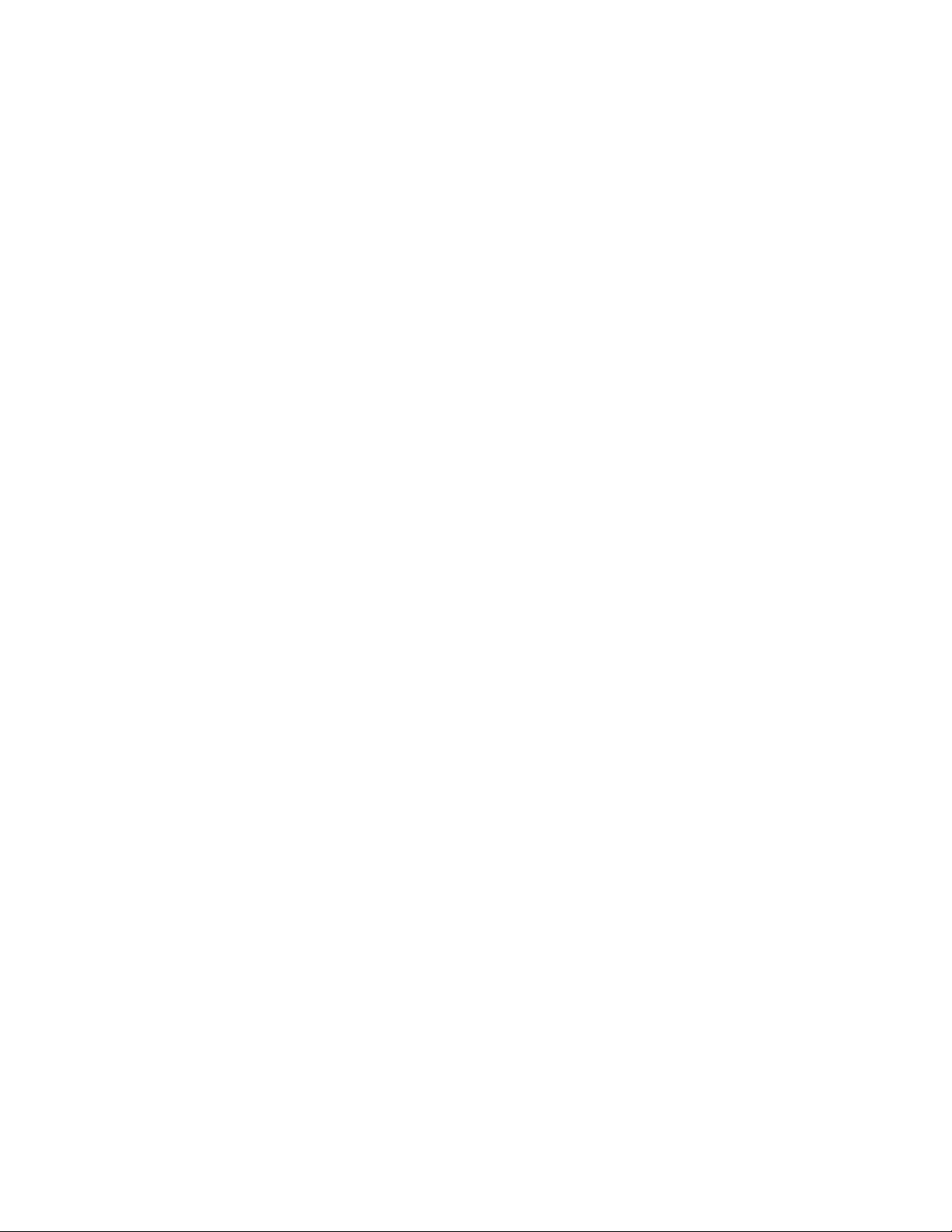
Integrated Dell Remote Access
Controller 8 (iDRAC8) with
Lifecycle Controller for
Dell PowerEdge Servers
Version 2.43.43.43
Release Notes
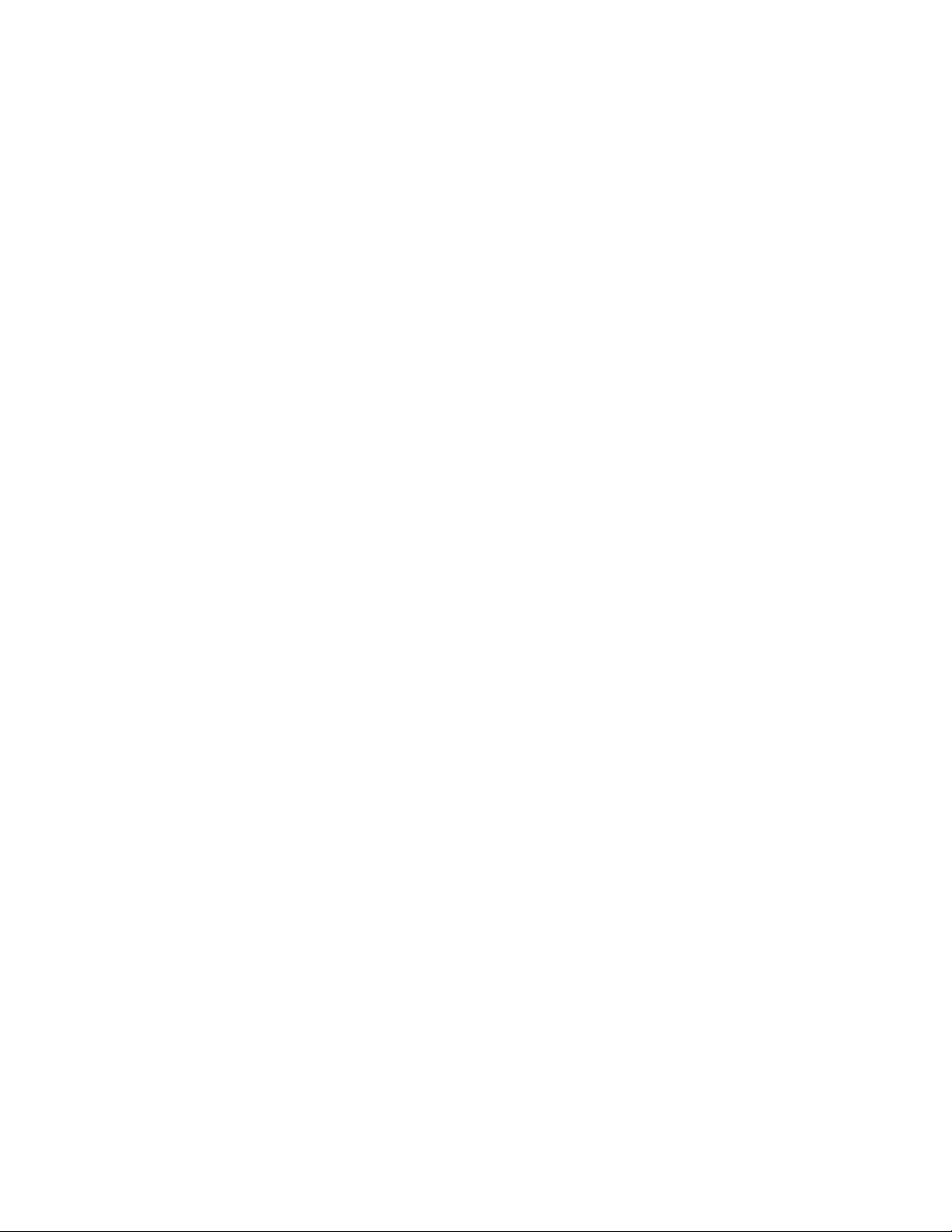
Release notes
Integrated Dell Remote Access Controller (iDRAC)
iDRAC is a systems management hardware and software solution that provides remote management capabilities, crashed system
recovery, and power control functions for Dell PowerEdge systems.
Lifecycle Controller (LC-GUI)
An out-of-band mechanism for configuring the platform, applying firmware updates, saving or restoring a system backup, or
deploying an operating system, either by using a GUI or a remote scripting language. Lifecycle Controller GUI provides advanced
embedded systems management and is delivered as part of iDRAC8. The GUI enables remote systems management in a one-toone method and is accessible by pressing F10 during system boot.
Lifecycle Controller Remote Services (LC-RS)
LC-RS provides advanced embedded systems management and is delivered as part of iDRAC8. LC-RS enables remote systems
management in a one-to-many method. Remote Services uses WS-Management (WS-MAN) protocol based web services
interface to remotely provision and manage the servers.
Version
iDRAC 2.43.43.43 (Applies to iDRAC8)
Lifecycle Controller 2.43.43.43
Release date
March 2017
Previous versions
2.41.40.40
2.40.40.40
2.35.35.35
2.32.31.30
2.30.30.30
Importance
Optional - Dell recommends that you review specifics about this update to determine if it applies to your system. The update
contains changes that impact only certain configurations, or provides new features that may not apply to your environment.
Platforms affected
Supported system for iDRAC8 and LC:
• PowerEdge C4130
• PowerEdge R230
• PowerEdge R330
• PowerEdge R730
• PowerEdge T130
• PowerEdge T330
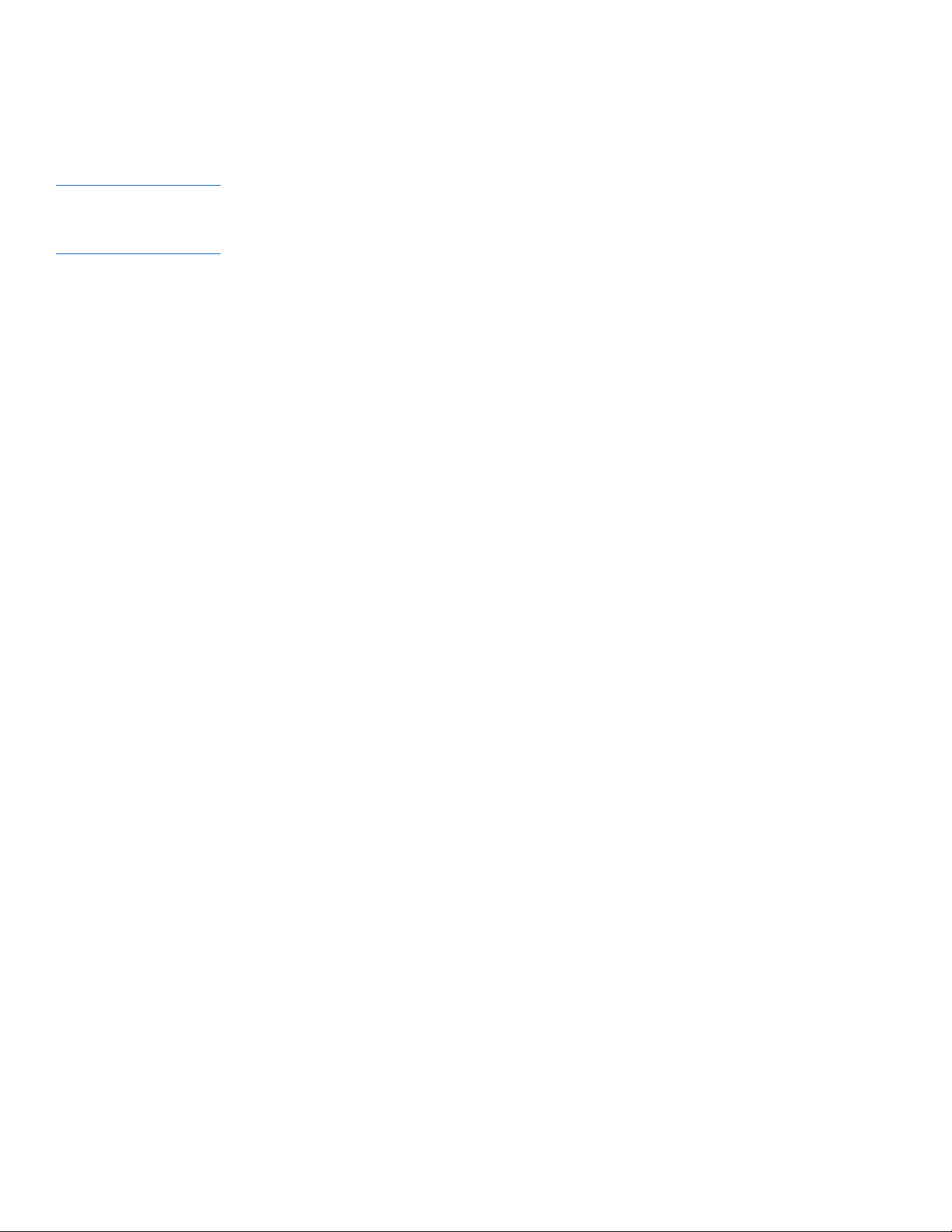
What is supported?
License requirements
Software licensing has replaced hardware licensing. For more information, see the iDRAC8 v2.40.40.40 User's Guide available at
dell.com/idracmanuals
Many features in Lifecycle Controller are licensed. You must install the appropriate license to use these features. For more
information, see the Introduction section in the Dell Lifecycle Controller GUI v2.40.40.40 User’s Guide available at
dell.com/idracmanuals
Supported managed server operating systems for systems for iDRAC8
The following operating systems are supported:
• Windows Server 2016
- WinPE 4.0 32bit
- WinPE 4.1 64bit
- WinPE 5.1 64bit
- WinPE 10.0
• Windows Server 2012
- Foundation Edition
- Essentials Edition
- Standard Edition
- Datacenter Edition
• Windows Server 2012 R2
- Foundation Edition
- Essentials Edition
- Standard Edition
- Datacenter Edition
• RedHat
- RHEL 6.8
- RHEL 7.3
• SLES
- SLES 11 SP4
- SLES 12 SP2
• Citrix
- XenServer 7.0
• VMware
- ESXi 6.0 U2
- ESXi 6.5
.
.
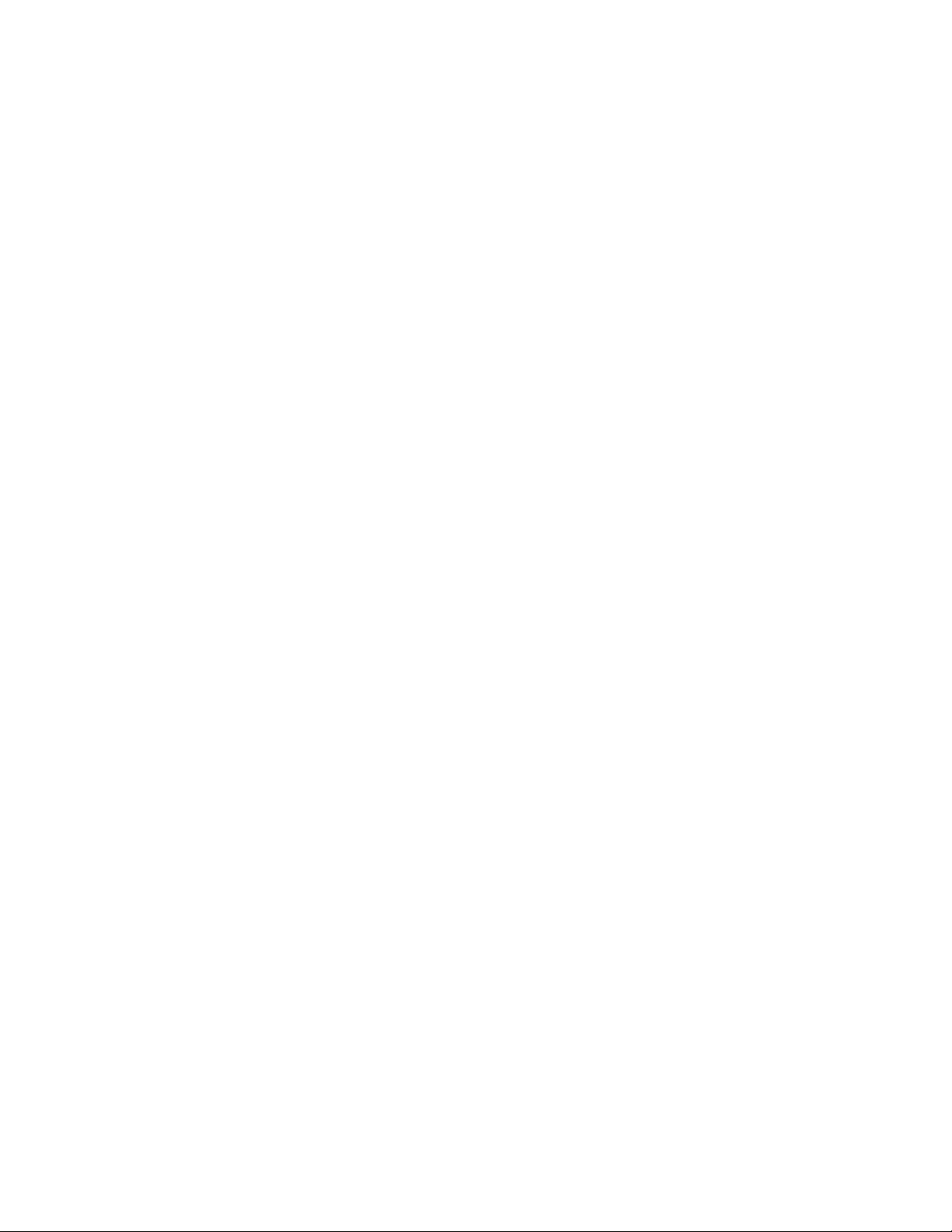
Supported web browsers for iDRAC8
• Microsoft Internet Explorer 9
• Microsoft Internet Explorer 10
• Microsoft Internet Explorer 11
• Microsoft EDGE
• Safari version 7.1
• Safari version 8.0
• Mozilla Firefox version 45
• Mozilla Firefox version 46
• Google Chrome version 49
• Google Chrome version 50
What’s new
• Added support for the following processors on PowerEdge R230, PowerEdge R330, PowerEdge T130, and
PowerEdge T330 servers:
- Intel Xeon Processor E3-1200 v6 Product Family
- Intel Core Processor i3-7100 Product Family
- Intel Pentium Processor G4600 Product Family
- Intel Celeron Processor G3930 Product Family
• Added support for PowerEdge C4130 config K
• Updated OpenSSH to 1.0.2j for all Dell 13th generation platforms.
• Upgraded to OpenSSL 1.0.2j and removed support for OpenSSL 1.0.2i
Authentication
N/A
BIOS/UEFI
N/A
Hardware (server/storage platform specific)
• Added support for DDR4 2400 MT/s ECC UDIMM
iDRAC/LC firmware only
N/A
Monitoring and alerting
N/A
Networking and I/O
N/A
OS deployment
N/A
Scripting (all CLI related items)
N/A
Security
• SSL library upgrade
Storage and PERC
N/A

Support Assist and parts replacement
N/A
Updates
N/A
Fixes
• Increased header size in libwebsockets from 2048 to 8192.
• Fixes for handling of core files errors and removing large core files to get more space.
• Fix for clean flashing by clearing the maser partitions before flashing.
• FIPS related implementation for OpenSSL upgrade.
• License self-service portal link on iDRAC license page in GUI updated with Digitallocker URL.
• Fixes provided for log rotation issue.
• Thermal table update for Dell 13th generation PowerEdge R730 and PowerEdge C4130.
• Event generation enabled for performance usage sensors for PowerEdge R730 and PowerEdge C4130.
• Power Budget Tables updated for latest processor chipsets and hardware for the following Dell 13th generation servers:
- PowerEdge C4130
- PowerEdge R230
- PowerEdge R330
- PowerEdge R730
- PowerEdge T130
- PowerEdge T330
• Fixed occasional driver pack update failures when performed through iDRAC GUI, WS-MAN API, or remote RACADM
command.
• NTLMv2 policy support for CIFS share while using SCP feature over all out of band iDRAC interfaces.
• Fix for occasional iDRAC unresponsiveness caused by upgrades via Firmware RACADM or have an active SOL or SSH
sessions while firmware upgrade is in progress.
• Fixed the Import Buffer size limit for Server Configuration Profile (SCP) import operations via Redfish interface.
• Changed publication URI to DellDotCom.
• Removed erroneous DMTF references and unsupported schemas for Redfish interface.
• Fixed incorrect URL within the Redfish Server Configuration Profile (SCP) schema.
Authentication
N/A
BIOS/UEFI
N/A
Hardware (server/storage platform specific)
N/A
iDRAC/LC firmware only
N/A
Monitoring and alerting
N/A
Networking and I/O
N/A
OS deployment
N/A

Scripting (all CLI related items)
Security
N/A
Storage and PERC
N/A
Support Assist and parts replacement
N/A
Updates
N/A
Important notes
Note 1:
Dell PowerEdge R230, R330, T130, and T330 systems are shipped with iDRAC 2.43.43.43. Downgrades of iDRAC firmware are
not allowed on these systems because older firmware versions do not support the new processors.
Known issues
• If you enumerate the enclosure view's WSMAN command on a system while one PSU-cable is removed, the primary
status of the enclosure view is reported as Healthy instead of Warning.
• After iDRAC reset or firmware update, the ServerPoweredOnTime (a property in RACADM and WS-MAN) may not be
populated until the host server is restarted.
• On performing warm boots, occasionally a message is displayed by BIOS indicating that there is a KCS failure (error
code UEFI0039). No action required for this error. The error is caused by the timing change in the response of the
daemons on the iDRAC. Rebooting the host restores normal boot behavior.
• Upon execution of racadm swinventory or racadm hwinventory command via a local RACADM interface, the inventory
details are not fetched if all the OS drives (A-Z) are mapped. Unmap an existing OS drive to resolve this issue.
• Using local RACADM proxy, if you configure a CMC user name that consists of a space, the command does not
successfully create the user name. Use CMC RACADM, Remote RACADM, or Remote RACADM proxy interface.
• Redfish response contains a HTTP header named Allow, when the HTTP response code is 405. The list may contain
PATCH, DELETE, POST, GET, HEAD values, but all of them may not be supported.
• If a requested resource is not present, HTTP response status code may not be always 404.
• Scrolling-down using the mouse does not work in VNC server.
• When a new PCIe SSD drive is hot plugged in an empty drive bay slot, PrepareToRemove or SecureErase features on
that drive fail unless the host is rebooted and it completes the CSIOR cycle.
• Sometimes, iDRAC logs the following message to the Lifecycle Controller log:
PWR2262: "The Intel Management Engine has reported an internal system error."
Also, it logs the following message within the next few minutes:
PWR2264: "The Intel Management Engine has reported normal system operation."
No action is required. All Dell PowerEdge systems with iDRAC7 and iDRAC8 are affected.
• Server Configuration Profile (SCP) Import and Preview configuration does not give details about the values that are
modified via SCP Redfish. These configuration details are not available via Redfish interface. For configuration details,
run the command - "racadm lclog viewconfigresult -j JID_xxxxxxxxxxxx".
• When you enumerate DCIM_NumericSensor using the WS-MAN interface, the SettableThreshold property displays 0,
which indicates that the LowerThresholdNonCritical field can be set. However, for performance-statistic sensors, this is
not a settable field. For these sensors, you can only set the UpperThresholdNonCritical field, indicated by the value of 1.
• Sometimes, when using WSMAN, an "Internal SSL Error" is reported and the WSMAN command fails. If this happens,
retry the command to resolve the issue.

• Sometimes, SLES 12 OS installation may fail with an error "Please make sure your installation medium is available.
Retry?" Retry the installation to resolve the issue.
• The command “racadm eventfilters get -c idrac.alert.all” to view all available event filter configurations using local
RACADM may fail. Use either firmware RACADM or remote RACADM to run the command.
• iDRAC firmware update from GUI needs "Configure" user privilege and not the "System Control" privilege as mentioned
in the iDRAC v2.40.40.40 User’s Guide.
Limitations
Item 1:
Description:
On the Dell 13th generation PowerEdge servers, a clone export of a system with 64 virtual disks does not recreate the virtual
disks on the target system.
Resolution
On Clone or Replace modes of Configuration XML export, the virtual disk creation operation is set to "CreateAuto" by default.
Change the operation to "Create" and specify the physical disks to be used by FQDD to resolve this issue.
Versions/Systems affected
All Dell PowerEdge systems with iDRAC7 and iDRAC8.
Dell tracking: JIT-28891
Item 2:
Description:
For Intel cards, the PHY link on the shared LOM ports stays up during a DC power cycle.
Resolution:
The NIC can only be reset by doing an AC power cycle
Versions/Systems affected
PowerEdge R730
Dell tracking: JIT-30630
Item 3:
Description:
On Dell 13th generation PowerEdge servers with PERC 830, create 98 foreign drive on it, then Login to iDRAC GUI, under
Storage -> Controller page -> Setup Tab, selecting PERC 830 Controller from the drop down box, Foreign configuration section
shows "STOR006: Unable to complete the operation."
Resolution:
Press Ctrl+R or in-band agent like OMSS can be used to preview foreign configuration. Issue is seen only with Preview, actual
foreign configuration import through racadm will work.
Versions/Systems affected
PowerEdge R630
Dell tracking: JIT-12251

Item 4:
Description:
On NANO operating system, you cannot install a firmware or driver DUP if it is in .exe format.
Versions/Systems affected:
All
Item 5:
Description
Deployment of the Windows server operating systems (OS) using Lifecycle
Controller (LC) may fail with one of the following message:
- Windows installation cannot continue because a required driver could not be installed.
- Product key required.
- Windows cannot find the software license terms.
This happens when the Windows setup copies the drivers to the scratch space (X: drive) and the scratch space becomes full.
Resolution
To resolve this issue, do any of the following:
Remove all the installed add-on devices before starting the OS installation.
After the OS installation is complete, connect the add-on devices and manually install the remaining drivers using Dell Update
Packages (DUPs).
To avoid physically removing the hardware, disable the PCIe slots in the BIOS.
Increase scratch space size beyond 32 MB using DISM set-scratchspace command when creating customized deployment. See
http://technet.microsoft.com/en-us/library/dd799261(v=ws.10).aspx for more details.
Platforms Affected
This issue may occur on 12th and 13th generation Dell PowerEdge servers.
Item 6:
Description
The SSM task header displays RAID-Update for both RAID and non-RAID updates.
Resolution
No action is required.
Platforms Affected
All.
Dell Tracking: JIT-29065

Item 7:
Description:
On Dell PowerEdge T630 servers, all PCIe SSDs are reported on the Physical Disk page of iDRAC GUI but on the Enclosure
Summary page, the PCIe SSD connected to slot 0 is not reported.
Resolution:
Use Physical Disk page in the iDRAC GUI to see all available PCIe SSDs.
Versions/Systems affected
PowerEdge T630
Dell tracking: JIT-32017
Item 8:
Description:
Automated Remote Diagnostics has a timeout of 8 hours. Running remote diagnostics in extended mode or in express +
extended mode can take longer than 8 hours, causing the job to fail.
Resolution:
Use express mode for running remote diagnostics
Versions/Systems affected
All
Dell tracking: JIT-48941

Installation
CAUTION: Dell PowerEdge R230, R330, T130, and T330 systems are shipped with iDRAC 2.43.43.43. Do not downgrade the
iDRAC firmware because older firmware versions do not support the new processors.
Installation instructions
From the Windows host operating system (managed node), run the Dell Update Package for Windows and follow the
instructions on the update wizard.
From the Linux host operating system (managed node), run the Dell Update Package for Linux from the shell prompt.
Follow the instructions displayed on the console.
From the management station, remotely update the firmware using the iDRAC web interface:
1. Extract the firmware image self-extracting file to the management station.
2. Open the iDRAC web interface using a supported web browser.
3. Log in as administrator.
4. Go to Overview -> iDRAC Settings -> Update and Rollback -> Update.
The Firmware Update page is displayed.
5. Click Browse, select the .d7 firmware image file that you extracted (step 1) or the Dell Update Package (DUP) for
Windows, and click Upload.
6. Wait for the upload to complete.
After the upload is completed, the Update Details section displays the firmware file uploaded to iDRAC and the
status.
7. Select the firmware file and click Install or Install and Reboot.
If it is a DUP, Install dynamically changes to Install and Reboot and at the same time the Install Next Reboot is
activated.
8. When you click Install and Reboot or Install Next Reboot, the message Updating Job Queue is displayed.
9. Click OK. The Job Queue page is displayed, where you can view and manage the firmware update.
After the update is completed, iDRAC restarts automatically.
For more information, see the iDRAC User's Guide available at dell.com/idracmanuals.
Upgrade
Not applicable.
Uninstallation
Not applicable.
Lifecycle Controller Remote Services - client tools
Use the OpenWSMAN CLI client tool to send WS-MAN commands to Lifecycle Controller.
OpenWSMAN CLI
OpenWSMAN CLI is an open source Linux WS-MAN client. OpenWSMAN CLI source code and installation details are available at
http://sourceforge.net/projects/openwsman/files/wsmancli
Sample OpenWSMAN CLI Command (Enumeration Operation):
wsman enumerate http://schemas.dmtf.org/wbem/wscim/1/cim-schema/2/DCIM_SystemView -h (idrac ip address) -P 443 u (idrac user) -p (idrac password) -v -j utf-8 -y basic -R -o -m 256 -N root/dcim -c cert_name.cer -V
NOTE: Lifecycle Controller uses a self-signed certificate for HTTPS (SSL) communication. Self-signed certificates are not
accepted by the OpenWSMAN CLI client and WS-MAN commands do not work without these options: -c, -v, and -V. See the
OpenWSMAN CLI readme for details on these options.
.

iDRAC and LC documents
dell.com/idracmanuals
Enterprise System Management
dell.com/openmanagemanuals
Serviceability tools
dell.com/serviceabilitytools
OpenManage Connections Enterprise Systems Management
dell.com/OMConnectionsEnterpriseSystemsManagement
OpenManage Connections Client Systems Management
dell.com/OMConnectionsClient
Contacting Dell
NOTE: If you do not have an active Internet connection, you can find contact information on your purchase invoice, packing slip,
bill, or Dell product catalog.
Dell provides several online and telephone-based support and service options. Availability varies by country and product, and
some services may not be available in your area.
To contact Dell for sales, technical support, or customer service issues, go to dell.com/contactdell
Accessing documents from Dell Support website
To access the documents from Dell Support website:
1. Go to dell.com/support
2. Under Browse for a product, click View products.
3. Click Software and Security and then click the required link.
4. To view the document, click the required product version.
You can also directly access the documents using the following links:
.
.
Information in this document is subject to change without notice.
© 2017 Dell Inc. All rights reserved.
Reproduction of these materials in any manner whatsoever without the written permission of Dell Inc. is strictly forbidden.
Trademarks used in this text: Dell(TM), the DELL logo, PowerEdge(TM), PowerVault(TM), Compellent(TM) and
OpenManage(TM) are trademarks of Dell Inc. Intel(R) is a registered trademark of Intel Corporation in the U.S. and other
countries. Microsoft(R), Windows(R), Windows Server(R), Internet Explorer(R), Hyper-V(R), Active Directory(R), ActiveX(R)
and Windows Vista(R) are trademarks or registered trademarks of Microsoft Corporation in the United States and/or other
countries. Red Hat Enterprise Linux(R) and Enterprise Linux(R) are registered trademarks of Red Hat, Inc. in the United States
and/or other countries. The term Linux(R) is a registered trademark of Linus Torvalds, the original author of the Linux kernel.
SUSE(TM) is a trademark of Novell Inc. in the United States and other countries. XenServer(R) is a registered trademark of
Citrix Systems, Inc. in the United States and/or other countries. Mozilla(R) and Firefox(R) are registered trademarks of Mozilla
Foundation. VMware(R) and ESX(TM) are registered trademarks or trademarks of VMware, Inc. in the United States and/or
other jurisdictions. Java(TM) is a registered trademark of Oracle and/or its affiliates. Google(R) and Chrome(TM) is a trademark
of Google Inc.Mac(R), Macintosh(R), and Mac OS(R), Safari(R), and OS X(R) are trademarks of Apple Inc., registered in the
U.S. and other countries. Matrox(R) is a registered trademark of Matrox. Broadcom(TM) is a trademark of Broadcom
Corporation and/or its affiliates in the United States, certain other countries, and/or the EU. QLogic(R) is a registered trademark
of QLogic Corporation. AMULET(TM) is a trademark of AMULET Development Corp. Brocade(R) is a registered trademark of
Brocade Communications Systems, Inc., in the United States and/or in other countries.
Other trademarks and trade names may be used in this publication to refer to either the entities claiming the marks and names or
their products. Dell Inc. disclaims any proprietary interest in trademarks and trade names other than its own.
Rev A00
