Dell iDRAC7 Version 1.65.65 Manual
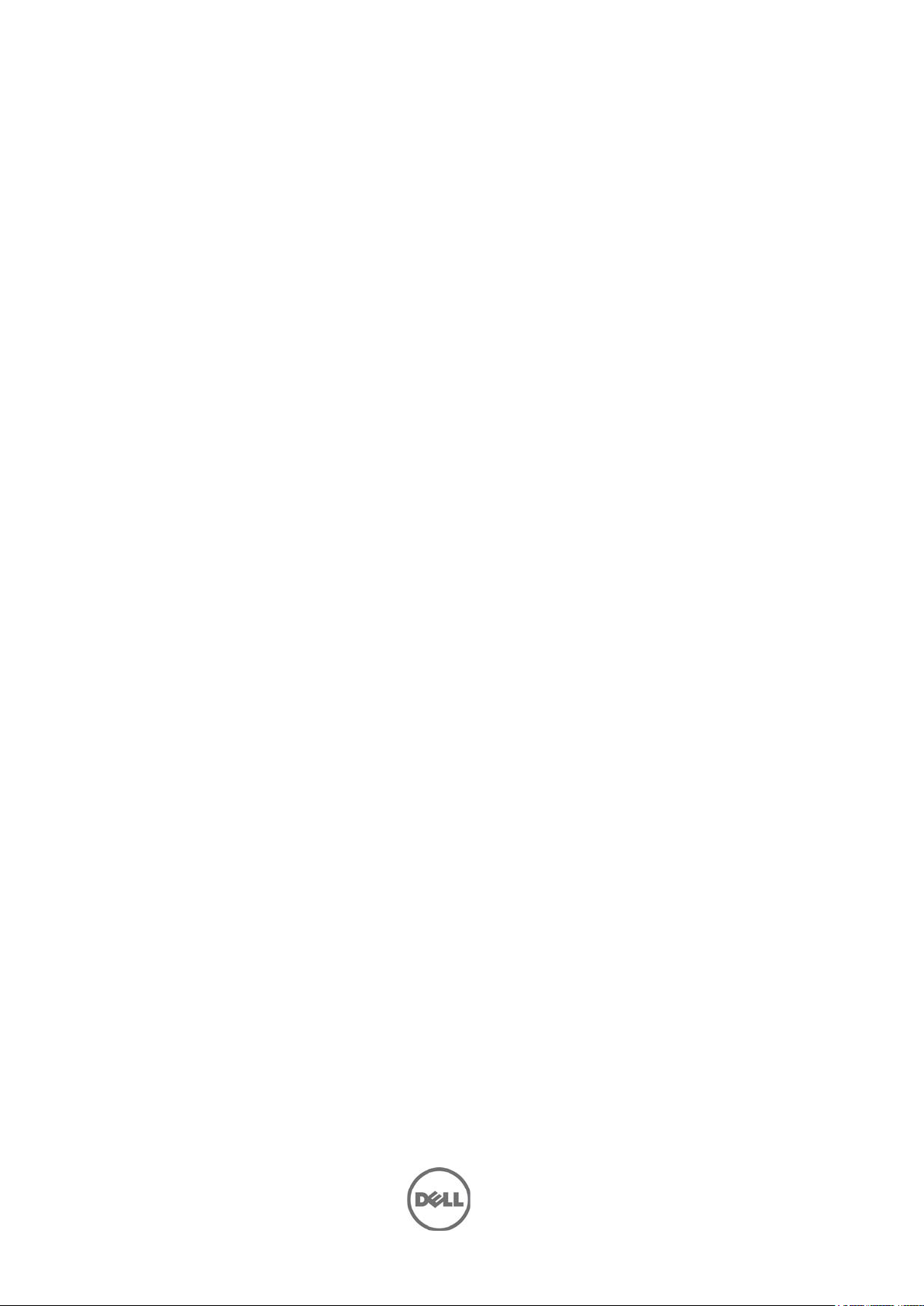
Integrated Dell
Remote Access
Controller 7 (iDRAC7)
Version 1.65.65 and
Lifecycle Controller 2
Remote Services
Version 1.4.8
Release Notes
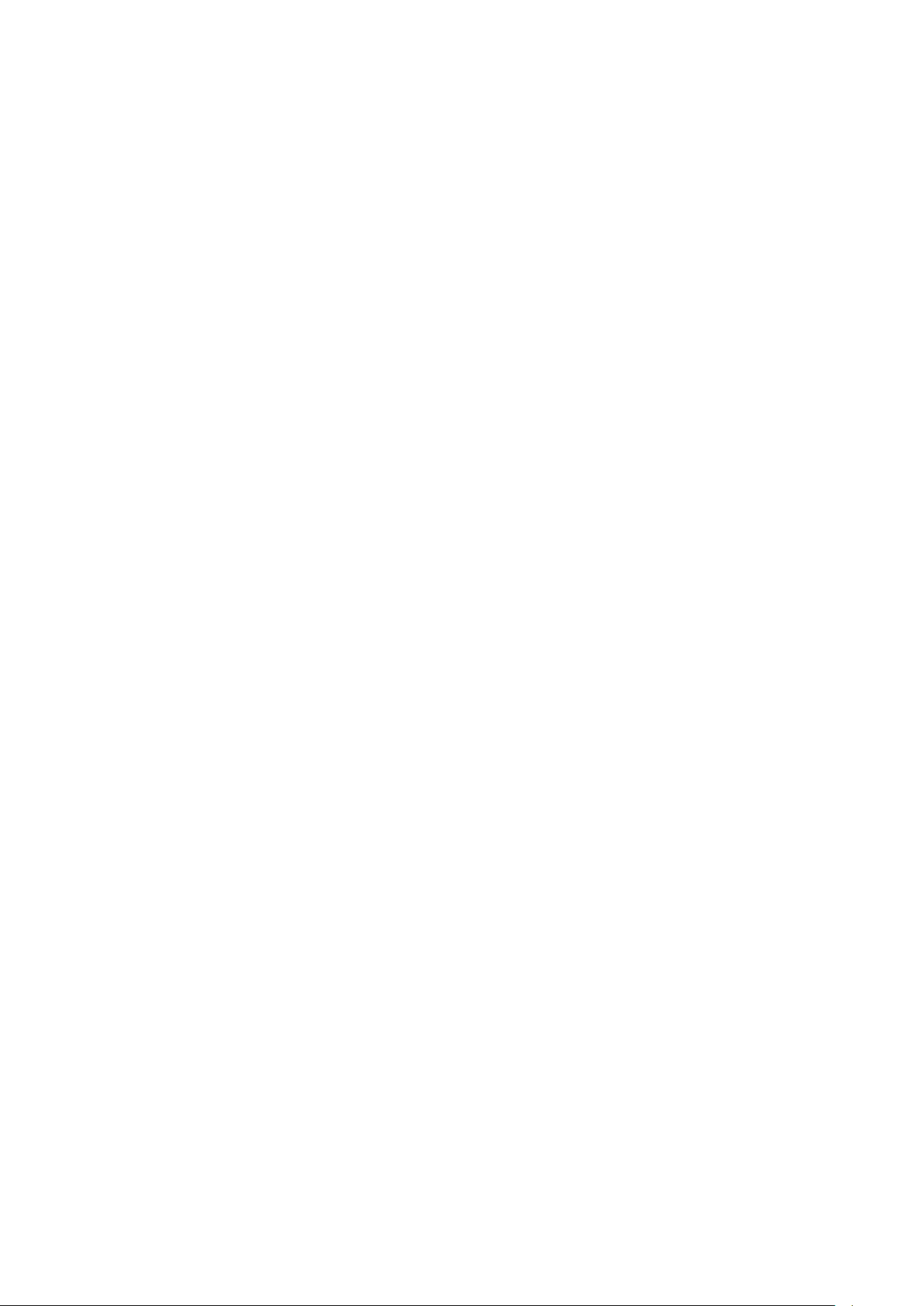
Release Type and Definition
Integrated Dell Remote Access Controller 7 (iDRAC7)
iDRAC7 is a systems management hardware and software solution that provides remote management
capabilities, crashed system recovery, and power control functions for Dell PowerEdge systems.
Lifecycle Controller 2 Remote Services (LC2-RS)
LC2-RS provides advanced embedded systems management and is delivered as part of iDRAC7. LC2-RS
enables remote systems management in a one-to-many method. Remote Services uses WSManagement (WS-MAN) protocol based Web services interface to remotely provision and manage the
servers.
---------------------------------------------------------------------------------------------------------------
Version
iDRAC7 1.65.65
LC2 1.4.8
Release Date
December 2014
Previous Version
iDRAC7 1.57.57
LC2 1.4.2
Importance
RECOMMENDED: Dell recommends applying this update during your next scheduled update cycle. The
update contains feature enhancements or changes that will help keep your system software current and
compatible with other system modules (firmware, BIOS, drivers and software).
Platform(s) Affected
iDRAC7 and LC2-RS is supported on the following systems:
• PowerEdge R920
What is Supported?
Supported Managed Server Operating Systems for iDRAC7
The following operating systems support iDRAC7:
• Windows Server 2008 SP2 (32-bit)
• Windows Server 2008 SP2 (64-bit)
• Windows Server 2008 SP2 R2 (64-bit)
• Microsoft Server 2012 Essentials
• Microsoft Server 2012 R2
• Red Hat Enterprise Linux (RHEL) version 5.9
• Red Hat Enterprise Linux (RHEL) version 6.4
• Red Hat Enterprise Linux (RHEL) version 6.5
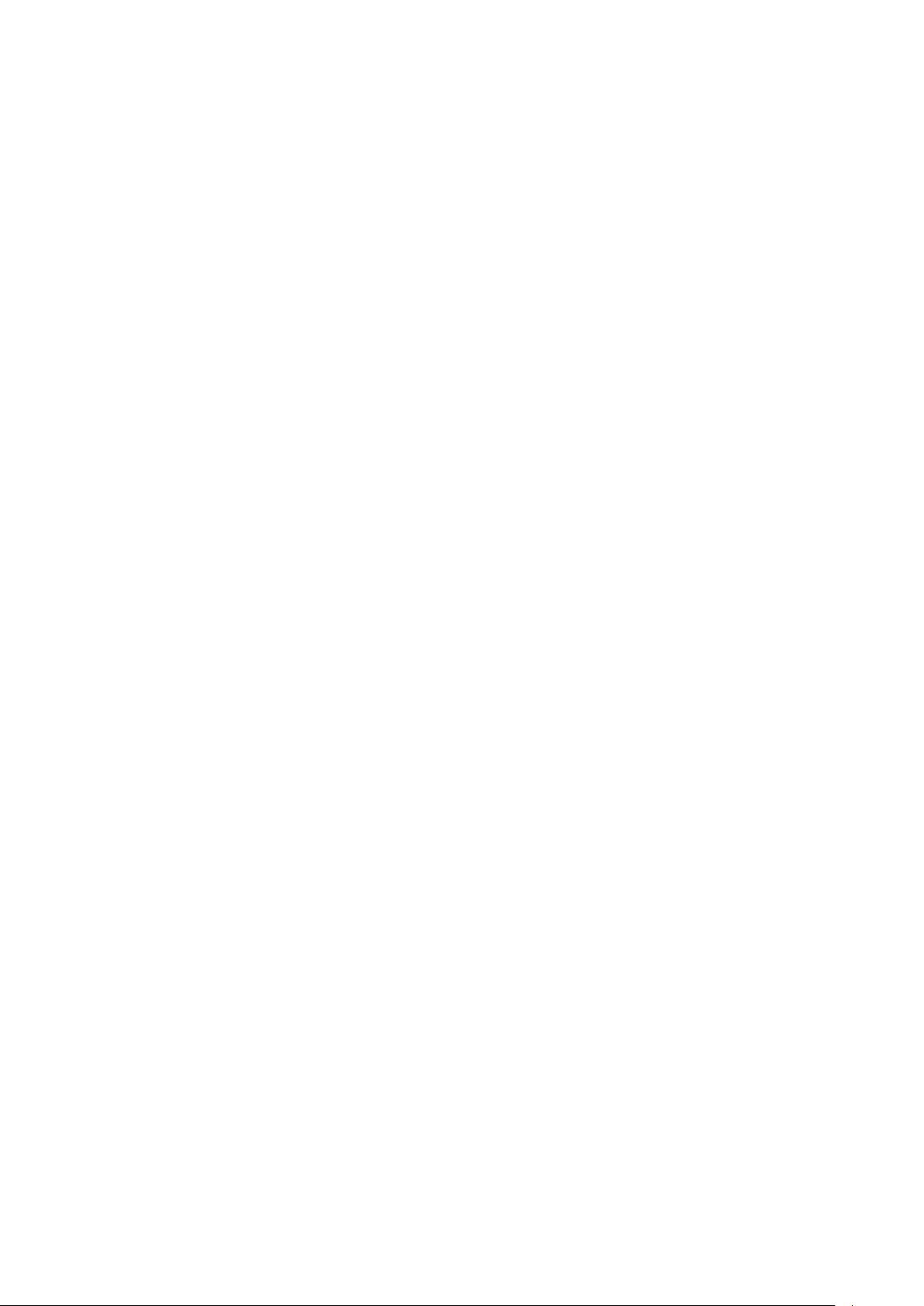
• Red Hat Enterprise Virtualization (RHEV) Hypervisor 5.9
• Red Hat Enterprise Virtualization (RHEV) Hypervisor 6.4
• Red Hat Enterprise Virtualization (RHEV) Hypervisor 6.5
• SUSE Linux Enterprise Server (SLES) version 10 SP4 (64-bit)
• SUSE Linux Enterprise Server (SLES) version 11 SP2
• VMware vSphere version 5.0 U2
• VMware vSphere version 5.1 U2
• VMware vSphere version 5.5
• Citrix XenServer version 6.1
• Citrix XenServer version 6.2
Supported Web Browsers for iDRAC7
• Microsoft Internet Explorer 8
• Microsoft Internet Explorer 9
• Microsoft Internet Explorer 10
• Microsoft Internet Explorer 11
• Safari version 5.2
• Safari version 6.0
• Mozilla Firefox version 22
• Mozilla Firefox version 23
• Google Chrome version 27
• Google Chrome version 28
What’s New
iDRAC7 defect fixes - See the iDRAC7 Fixes section for details.
iDRAC7 – Fixes
• iDRAC Web interface reports RAC0501: iDRAC Web GUI has no valid information in the Storage
section, that is, no out-of-band capable storage controller detected.
• Insertion of 1600W (excluding Power Supply Unit (PSU)) does not generate a SEL entry to
indicate that the PSU is not configured correctly.
• Redundancy remains degraded after the failed PSU is removed and replaced with a good PSU.
• During boot at end of POST, erroneous 1600W PSU messages are generated from the system if
there is a 1100W PSU and 750W PSU mismatch.
• racadm set iDRAC.Security.CsrOrganizationName does not allow you to use racadm sslcsrgen -g
command.
• iDRAC7 - Getting a configuration from iDRAC7 using racadm getconfig –f command and then
replicating the identical configuration to another iDRAC7 results in an error for the object
"cfgNetTuningNic100MB=2". This object cannot be set manually if auto-negotiation is enabled.
• PhysicaldiskID value is null after background initialization is completed.
• PERC9: Inconsistency in listing of Virtual Disks using RACADM.
• PERC9: In real-time, RACADM and iDRAC Web interface does not display the physical disk state
correctly.
• PERC9: Patrol Read state of physical disk is displayed as unknown in RACADM.
• Cannot create virtual disk on external controller when internal controller is present.
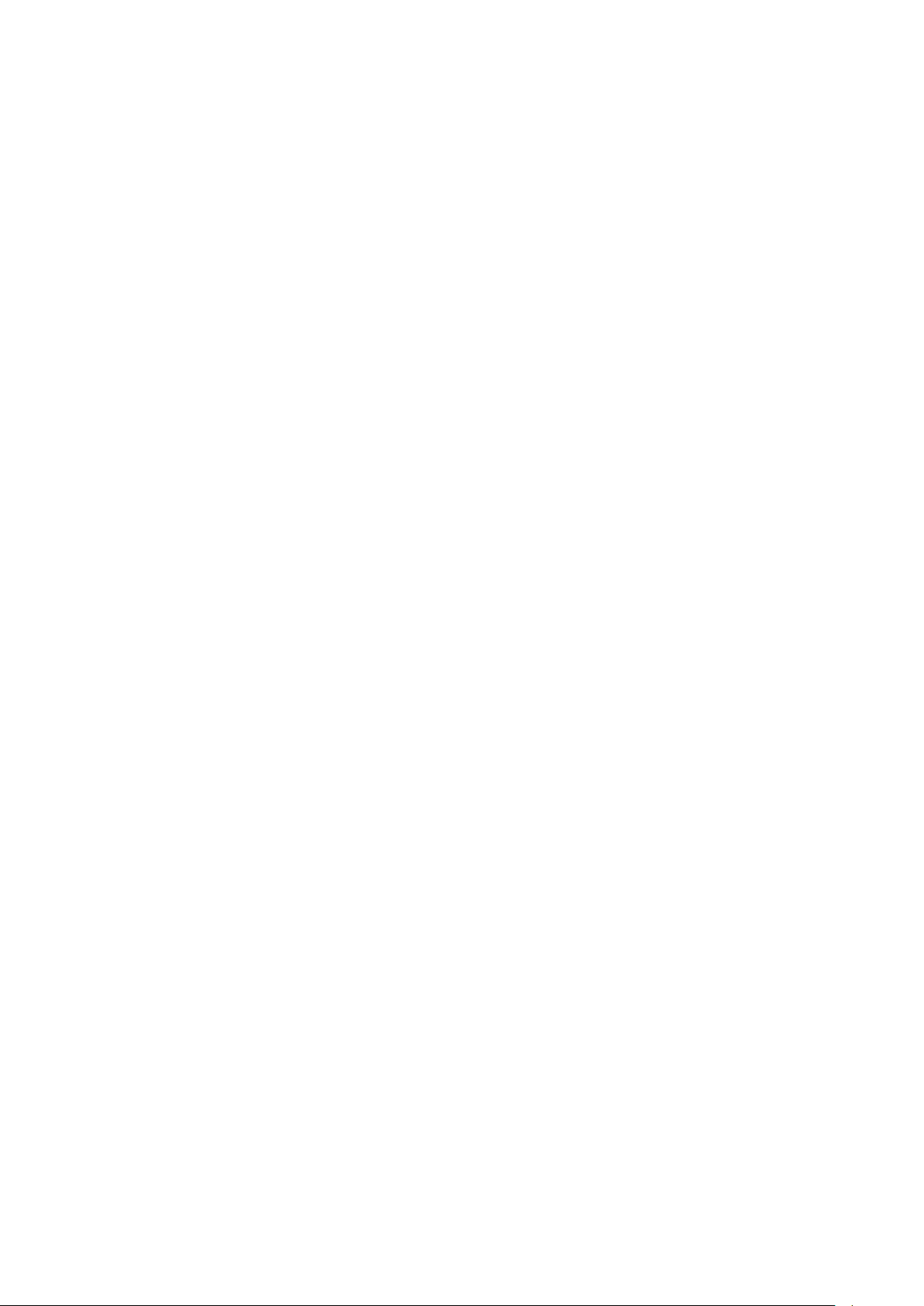
• Unable to update the MD1420 external enclosure firmware DUP.
• PERC9: Multiple LCLog export to local share makes the iDRAC unresponsive.
• 12th generation PERC9: Foreign configuration is imported automatically when auto-import
feature is disabled.
iDRAC7 - Important Notes
• After an iDRAC7 firmware update, a few of the iDRAC7 Web interface panels or navigation menu
items may contain incorrect or invalid entries. To resolve this, clear the browser cache(s) after
updating the iDRAC7 firmware.
• License Requirements:
− Software licensing has replaced hardware licensing. For more information, see, the
Manager User's Guide
− Lifecycle Controller features such as Auto Discovery and vFlash are now licensed. Install the correct
licenses for Lifecycle Controller Remote Services to work properly.
• Only if there is one or more network interface cards (NDC or LOM) present on the managed
system,
interface.
• When using iDRAC7 Web interface in Firefox 3.6 if the SD card is removed while partition
creation is in-progress, "The operation has been completed successfully" message is displayed.
• For the Virtual Console and Virtual Media to function properly, iDRAC7 Web URL must be added
to the Local Intranet site list and the security level for the Local Intranet zone should be set to
Medium-Low. In addition, if Virtual Console and Virtual Media are configured to use Java plug-in,
then disable the
iDRAC7, configure Virtual Console to use the ActiveX plug-in.
• If the instant messenger is launched in the Virtual Console viewer with ActiveX native plug-in
and another application is started (example Notepad, WordPad, and so on) without minimizing
the Virtual Console, the instant messenger box also pops-up on other applications. This does
not happen with Java plug-in.
• When a system is in POST, it is not possible to attach a vFlash partition as the first boot device.
• Virtual Console Viewer from iDRAC7 Web interface terminates when the managed system is
restarted.
• A pop-up message is not displayed to confirm if test emails are successfully sent or not.
• For iDRAC7 Enterprise, when the Virtual Console is disabled and Virtual Media is disabled and/or
detached, the console port (default: 5900) remains open. For iDRAC7 Express (no Virtual Console
or Virtual Media) the console port is open.
• If auto-negotiation is enabled while setting iDRAC7 network, 1 Gbps is not supported and you
cannot manually select it.
• A USB device mounted through Virtual Media in floppy emulation mode for a Linux operating
system shows as a removable volume.
• During system power operations, if the video mode changes, the message "Out of range" may
appear for a short while on the Virtual Console.
• When using the Virtual Console in native console mode with "Pass all keystrokes to server"
disabled in Internet Explorer versions 8 and 9, if an F1/F2 prompt is encountered, pressing F1
displays the Virtual Console online help pop-up in addition to continuing with the system boot.
• When any of the storage enclosure components are removed, the corresponding details are not
displayed. Only the name and status attributes are displayed.
• When certain RAID operations are requested using WS-MAN on non-RAID cards such as, the
Dell SAS 6Gbs HBA or the Internal Tape Adapter, the operation succeeds, however the job fails
with the error message "Unable to locate device in current configuration".
• If the iDRAC7 network is configured to use a shared LOM and the spanning tree is enabled on
the LOM port, WS-MAN and remote service commands may time-out in the following scenarios:
− At system reboot
Network Devices
Enhanced Security Mode
.
appears under
Overview
in Internet Explorer. If this is not possible, then in
->
Hardware
section in the iDRAC7 Web
Dell License

− When CSIOR is running
− While entering SSM
The connectivity lost is variable. In typical cases, it is approximately:
− 40 seconds at system reboot and varies per NIC or link speed
− 20 seconds when CSIOR is running
− 40-60 seconds while entering SSM
The reason is that when spanning tree is enabled, the switch does not allow the link to re-establish the
connection after a reset until it completes checking for network loops. Server reboots reset the NIC and
disconnects the link.
Note: This does not occur while using dedicated NIC because server reboots do not affect the dedicated
NIC.
• When logging in to iDRAC7 Web Interface using Internet Explorer 9 and IPV6 address, the
connection may not succeed. To resolve this, make sure that in Internet Explorer ->
Internet Options
option is cleared.
• On PowerEdge systems with cabled power supply units installed (that is, PSUs which do not
provide PMBus support), power values may still be displayed in the iDRAC7 web and LCD
interfaces. Due to lack of PMBus support in the PSUs, the power values displayed on the GUI
pages, including the
• Due to the independent nature of the alert processes (e-mail, SMTP, remote syslog), when
changing the licenses that affect alert features (example, email alerts for Express or remote
syslog for Enterprise) there is no guarantee of the timing of the features being activated or
deactivated when the license changes.
• In the iDRAC Web interface, when the System Inventory page is accessed for the first time, it
takes up to two minutes for the inventory data to be collected. After the data collection is
complete, refresh the page to display the inventory data.
• Make sure to synchronize the iDRAC time with the management station’s time to avoid
certificate related issues. If the time is not synchronized, issues such as server certificate
expiration may be seen. If this occurs, re-synchronize iDRAC time with the management
station’s time and reboot iDRAC.
• On a Linux system, after launching the Virtual Console, if you click on a menu item and it
remains open, the Ctrl + Alt + L keystroke sent from the iDRAC to the host system does not lock
the host system. The behavior is the same as using a local keyboard.
• The default time zone value is US Central Time. To make sure Single Sign-On (SSO) and
Directory Service TFA (smart card) continue to work properly, the iDRAC time zone must match
the time zone where iDRAC is located, assuming Active Directory server's time zone is already
configured to match the Active Directory's location. For example, if Active Directory server is
located at US Eastern time zone and iDRAC is located at US Pacific time zone, Active Directory
server has to be configured as US Eastern time zone (this is Active Directory server configuration
and is normally configured), and iDRAC must be configured as US Pacific time zone.
For more information to configure the time zone, see the iDRAC7 User's Guide.
• If the management station is using MAC operating system, it takes more time to launch the
Virtual Console due to the following DNS search issue:
http://www.eigenspace.org/2011/07/fixing-osx-lion-dns-search-domains/
• For iDRAC7 1.30.30 or later versions, if the iDRAC is configured using the Import Configuration
XML operation, "user password is changed" messages are logged in the Lifecycle Log. An LC Log
entry is generated and the default settings are applied for all local user accounts that are not
configured through the XML configuration file.
• The help page for the Export and Import of Server Profile feature does not provide the correct
share name. See the Web Services Interface Guide available at www.dell.com/support/manuals
for the correct share name.
• Remote Sys Log settings take effect only if you do the following:
− Enable remote syslog feature
− Specify the server address and port number
− Enable Remote SysLog option on the Alerts page
->
Connections
Overview
->
->
Hardware
LAN Settings
->
Front Panel
, the
Use automatic configuration script
page, are not correct.
Tools
->
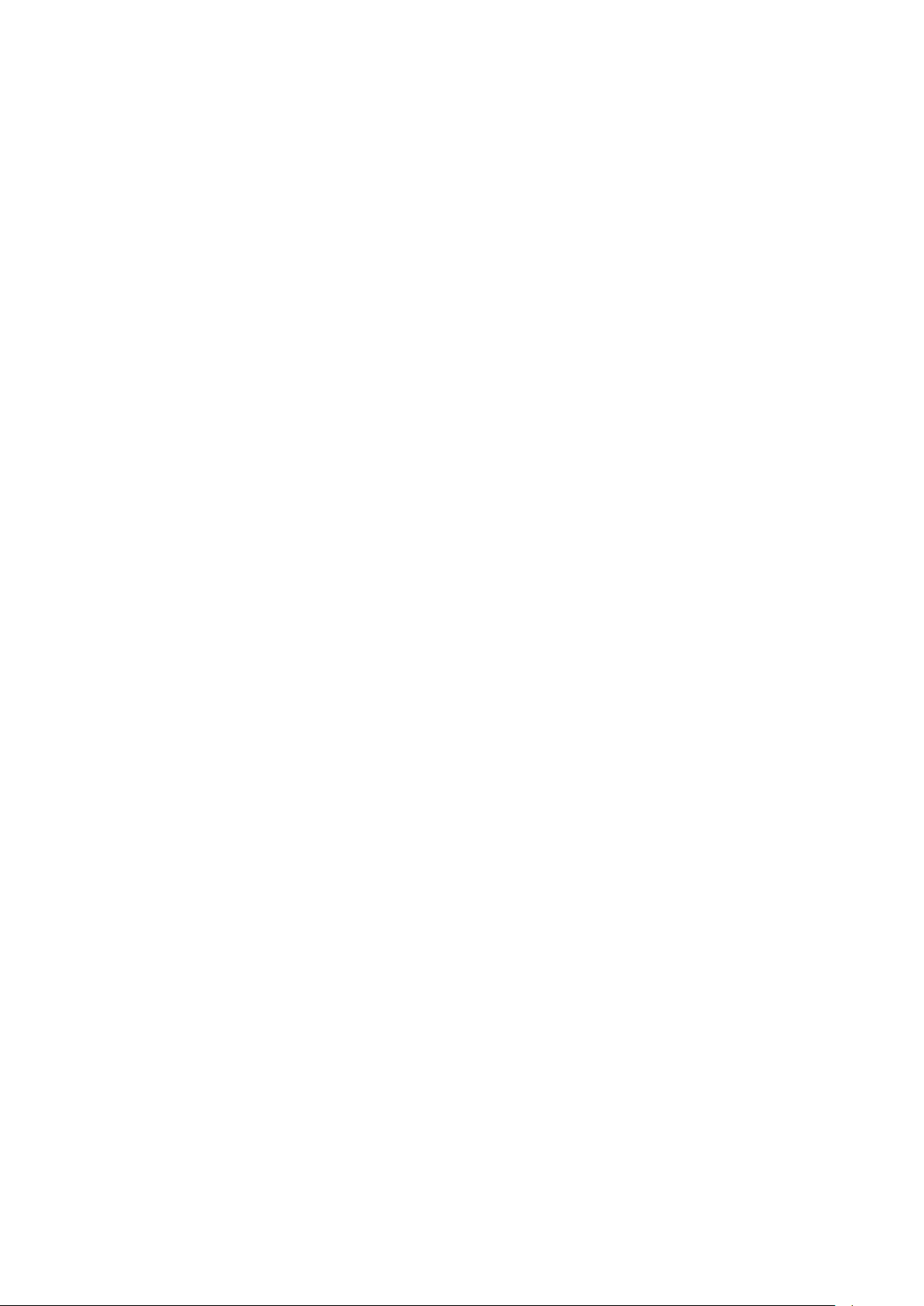
• When IVYBRIDGE CPU is installed on PowerEdge R720, R720xD, R620, T620, or M620 systems,
the iDRAC7 firmware update from 1.45.45 to an earlier version is not allowed (example, from
1.45.45 to 1.40.40 or to 1.37.35, and so on).
• When creating a Virtual Media image from a folder, the output image file size is at least 512 MB.
• To launch Virtual Console using Java plug-in, only JavaWebStart versions 1.5, 1.6, and 1.7 from
Sun (Oracle) is supported. Any other versions or any other installations are not supported.
• On a server running RHEL operating system, performing the following steps can create a
eth*.bak
interface. This interface can be safely ignored.
1.
2.
3. Reboot or power cycle the server, and then re-enable OS to iDRAC Pass-through.
• When upgrading the iDRAC firmware from any version earlier to 1.30.30 to 1.30.30 and later, the
Alert destination addresses resets to zeros. The same is applicable when downgrading from
version 1.30.30 or later to any previous version. In such a case, reconfigure the Alert Destination
IP addresses (
• Any change in VNC server settings disconnects the active VNC session.
• USB NIC is supported on RHEL 6.5 32-bit and RHEL 6.5 64-bit operating systems. On any Linux
operating system, for
must be installed.
interface (where * is the interface number). This is visible in the Network Manger
After the operating system (RHEL) is running, enable OS to iDRAC Pass-through channel
through the iDRAC Web interface.
Disable OS to iDRAC Pass-through.
Server->Alerts->SNMP and Email Settings
https://idrac.local
to work, the avahi, nss-mdns, and dependent packages
).
iDRAC7 - Known Issues
Issue 1
Description
In Chinese locale on Windows operating system, while launching the Virtual Console using Java plug-in,
occasionally you may see a Java compilation error.
Resolution
1. Open the Java control panel.
2. Go to General -> Network Settings.
3. Select Direct Connection and click OK.
Versions/Systems Affected
All iDRAC7 supported Dell PowerEdge systems.
Issue 2:
Description
Known iDRAC7 IPv6 limitations:
o Email alerts are not sent if the iDRAC7 DNS Domain Name is not specified when using IPv6.
o Network File Share (NFS) mounting does not work with IPv6. This applies to features such as
connecting a remote file share or exporting the Lifecycle Controller log to a network shared
location.
o Firefox versions 4.x, 6.x, and 7.x may prevent the iDRAC7 Web interface from opening when
using IPv6. For more information see:
o On Microsoft Windows Operating Systems, when launching Virtual Console using Java plug-in
or when launching Video Capture plug-in, empty warning dialogs may appear. Continue to click
OK
to launch the plug-in. This is a known limitation in Java Web Start if its Network Settings is
set to use browser settings. To resolve this, set the Java's Network Settings to Direct Connection.
Resolution (only for logging in to iDRAC7 Web interface):
1. Register iDRAC7 to DNS.
2. Make sure the client system also has this DNS in its DNS list.
https://bugzilla.mozilla.org/show_bug.cgi?id=633001
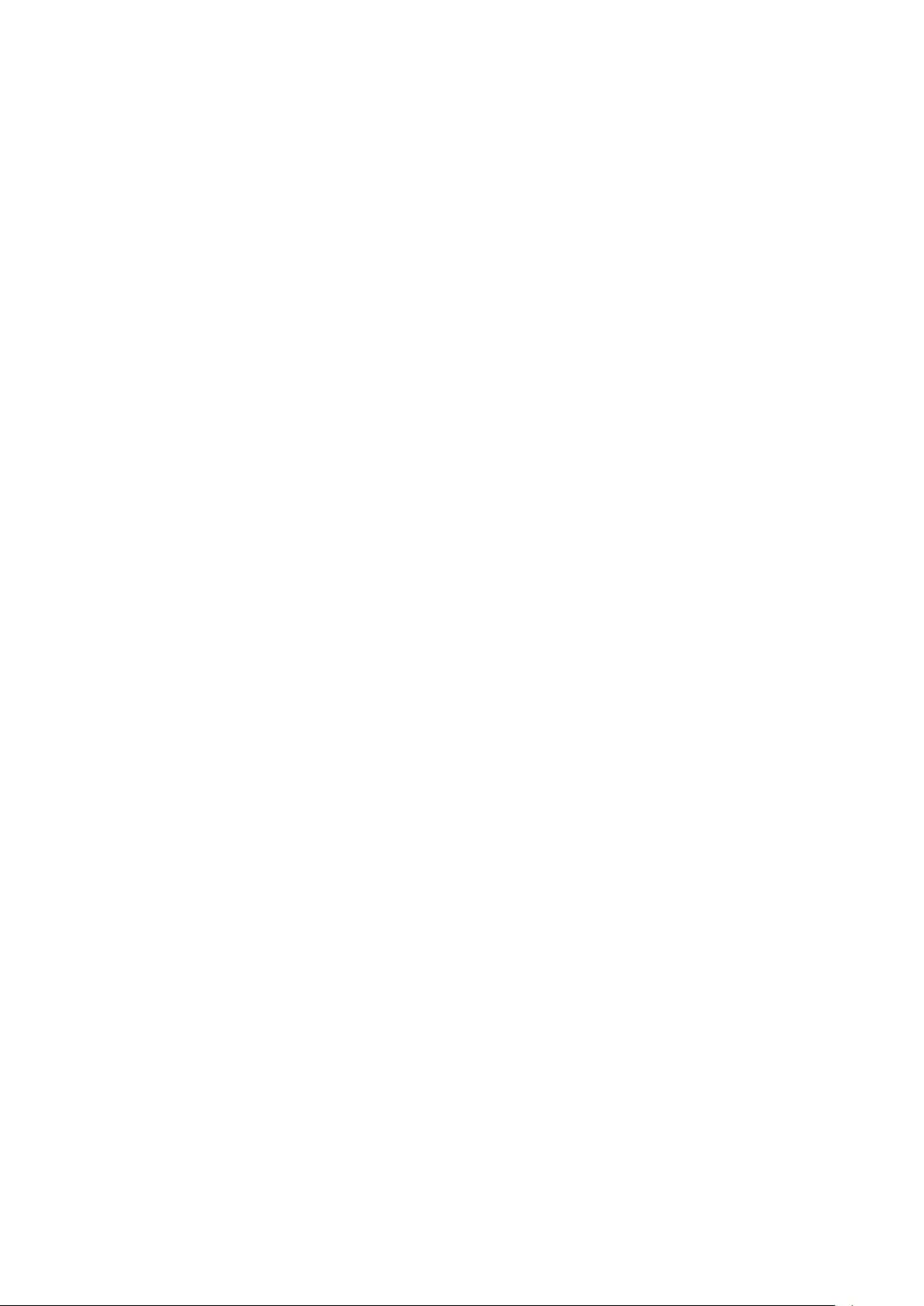
3. Enable IPv6 and disable IPv4.
4. Log in to iDRAC7 using the Fully Qualified Domain Name (FQDN).
For launching Virtual Console with IPv6 in Firefox 4.0 or later versions, from Windows management
system, run
Versions/Systems Affected
All iDRAC7 supported Dell PowerEdge systems.
ipconfig /flushdns in the command prompt.
Issue 3:
Description
The Learn More pop-up on the License page does not appear using IE.
Resolution
Add *.dell.com to the trusted sites in the Security settings. See the
for more information.
Versions/Systems Affected
All iDRAC7 supported Dell PowerEdge systems.
Internet Explorer help documentation
Issue 4:
Description
On Windows operating system, to add a folder as an image using the Virtual Media, the Desktop
directory must be in the HOMEPATH directory. The HOMEPATH directory may vary depending on the
Windows installation, but the images created from the "Add Folder as Image" operation always reside in
%HOMEDRIVE%\%HOMEPATH%\Desktop directory. The HOMEDRIVE must be set to C drive. Otherwise,
the
the operation fails.
Versions/Systems Affected
All iDRAC7 supported Dell PowerEdge systems.
Issue 5:
Description
If the management station is using Linux operating system with the Pass all keystrokes to server option
enabled, you cannot resize the Virtual Console viewer window by dragging the corners or frame. This is
a limitation of X-Windows.
Resolution:
Do any of the following:
o Disable the
o With
window title bar, and then re-size the window.
Versions/Systems Affected
All iDRAC7 supported Dell PowerEdge systems.
Pass all keystrokes to server
Pass all keystrokes to server
option.
option enabled, open any menu in the Virtual Console viewer
Issue 6:
Description
vFlash functionality remains enabled after firmware update without preserving configuration.
If vFlash functionality is enabled and a firmware update is performed without preserving the
configuration (Preserve Configuration is not selected), the vFlash Enabled option remains selected.
This is a known behavior.
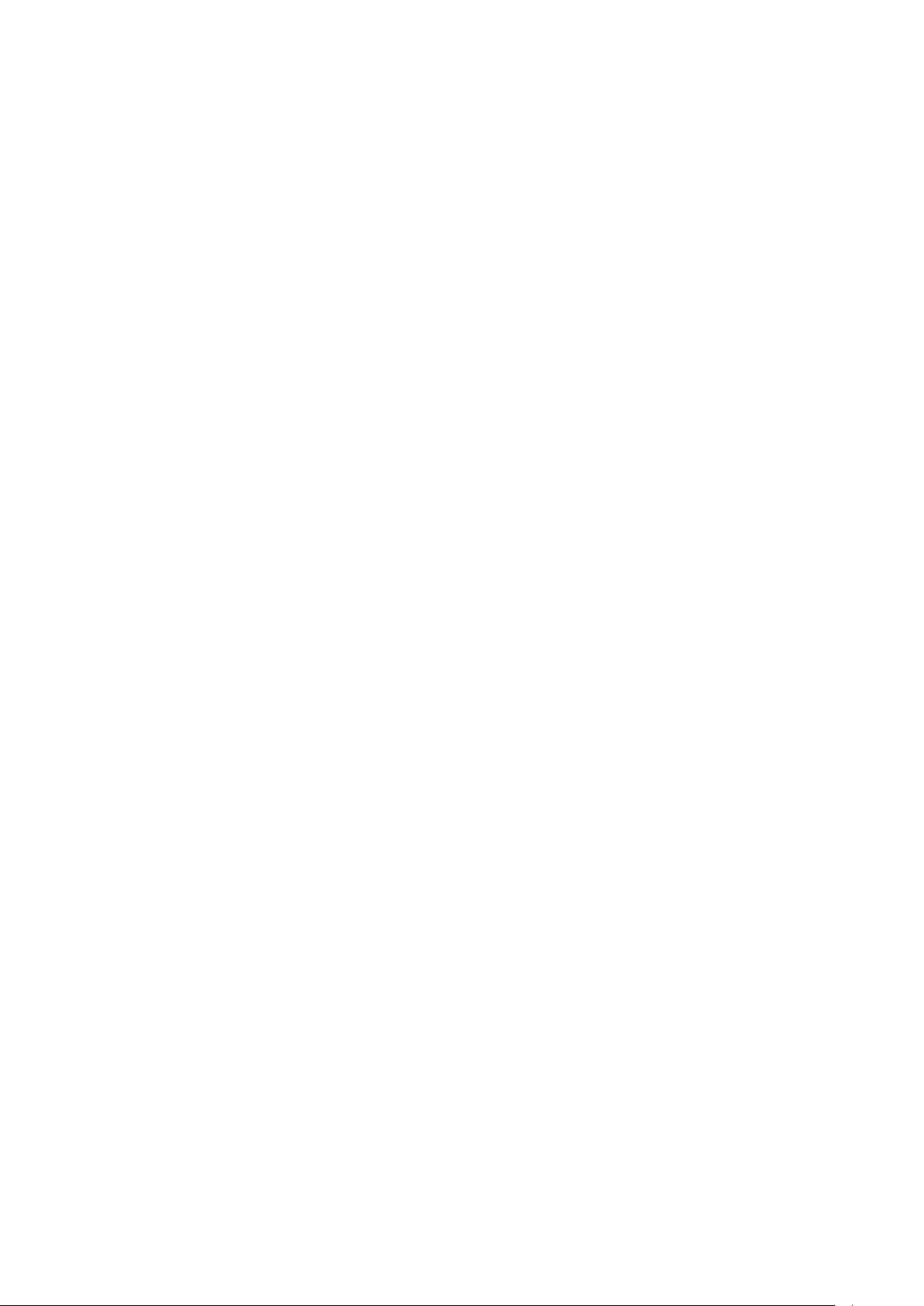
Resolution
You must manually enable or disable the vFlash functionality after the firmware update as required. To
do this, select or clear the vFlash Enabled option in the iDRAC7 Web interface, or use RACADM or
WinRM remote service commands.
Versions/Systems Affected
All iDRAC7 supported Dell PowerEdge systems.
Issue 7:
Description
In some scenarios, typically for state change events occurring within a span of few seconds, the
sequence of events reported in the Lifecycle Log (or corresponding SNMP traps/email alerts) for storage
devices may not exactly match the sequence in which they occurred.
Resolution
The current state or attribute of the storage device can be checked in any of the iDRAC7 interfaces
(example, iDRAC7 Web interface, RACADM and so on).
Versions/Systems Affected
All Dell PowerEdge systems with iDRAC7 and out-of-band enabled PERC storage controllers.
Issue 8:
Description
When enclosures connected in the redundant path are re-wired (connections are switched) to result in a
non-redundant path, the reported connected port value of the enclosures may not be accurate.
Resolution
Power cycle the server.
Versions/Systems Affected
All Dell PowerEdge systems with iDRAC7 and out-of-band enabled PERC storage controllers.
Issue 9:
Description
When a storage enclosure is disconnected or accidentally removed, the corresponding status of its
components (that is, EMM, PSU, fan, and temperature sensors) is reported as critical.
Resolution
If the storage enclosure is disconnected accidentally, reconnect it to get back to normal state. If it is
intentional, perform iDRAC7 reboot or server power cycle to remove the enclosure entries from the
consoles.
Versions/Systems Affected
All Dell PowerEdge systems with iDRAC7 and out-of-band enabled PERC storage controllers.
Issue 10:
Description
Logging in to iDRAC7 Web interface fails with the error message 'RAC0218: The maximum number of
user sessions is reached'.
When the temporary folder used by iDRAC7 components is full, it is possible that authentication fails and
this error is displayed.
Resolution
Power cycle iDRAC7 to clear the temporary space.
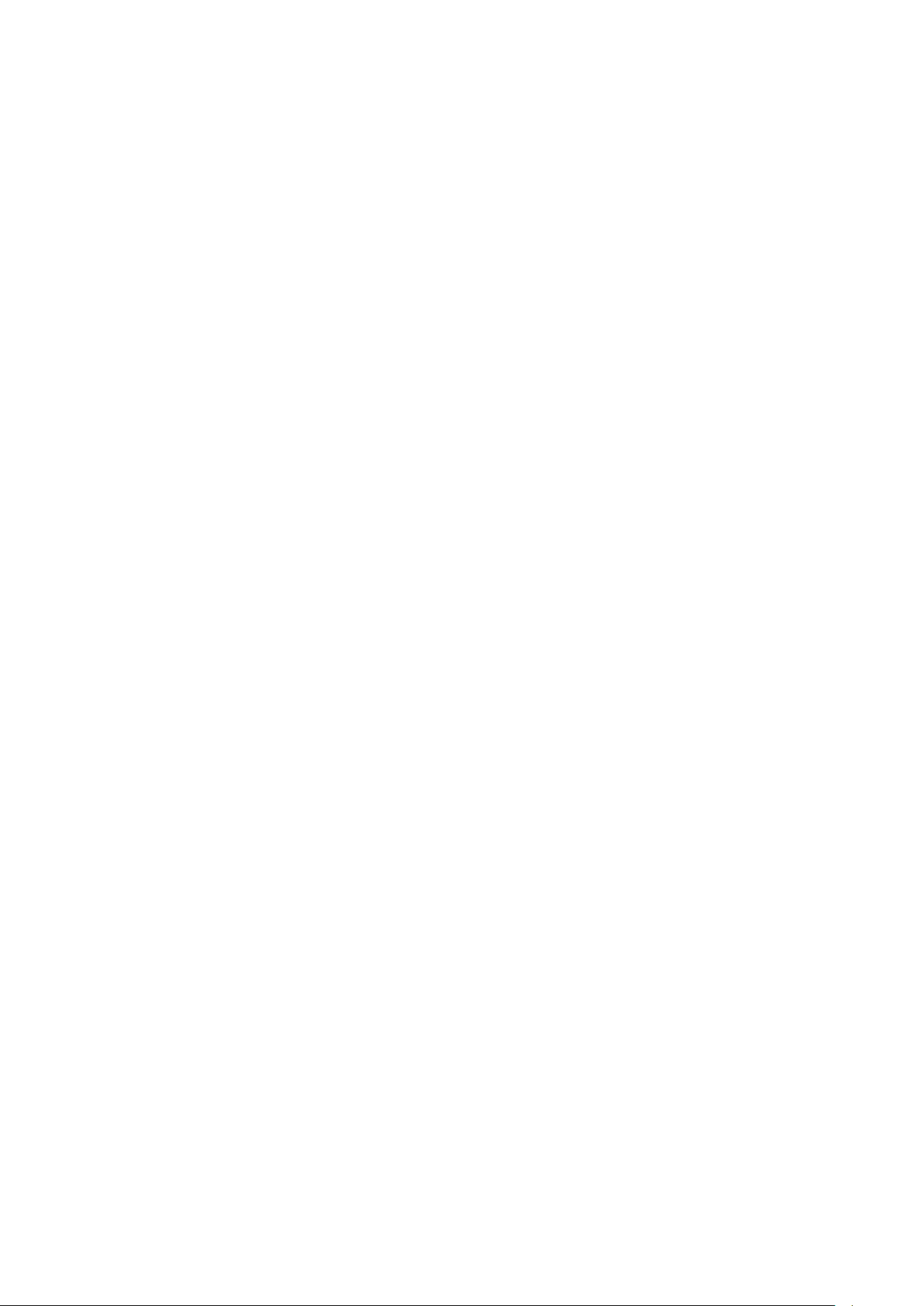
Versions/Systems Affected
All Dell PowerEdge systems with iDRAC7.
Issue 11:
Description
On Microsoft Windows7 operating system, while launching Virtual Console in native mode using
Internet Explorer, the iDRAC7 Login page is displayed.
Virtual Console uses plug-ins and due to insufficient privileges plug-in does not load and iDRAC7 Login
page is displayed.
Resolution
Reboot operating system and log in to iDRAC7 Web interface.
Versions/Systems Affected
All Dell PowerEdge systems with iDRAC7.
Issue 12:
Description
When selecting browser buttons (forward or back), the GUI pages are not displayed correctly and
sometimes the same page re-appears.
iDRAC7 Web interface is a platform management application and all the necessary controls are provided
within the application. The Web browser buttons are outside of this application and may not function
properly.
Resolution
Use the navigation options within the iDRAC7 Web interface.
Versions/Systems Affected
All Dell PowerEdge systems with iDRAC7.
Issue 13:
Description
When you log in to iDRAC7 Web interface using Internet Explorer 9.x, contents in few pages are not
shown properly. This is a known issue with Internet Explorer.
Resolution
1. Press <F12>. The Internet Explorer 9 Debug window is displayed.
2. Select Document Mode -> Internet Explorer 7. The browser refreshes and the iDRAC7 Login page is
displayed.
3. Close the Internet Explorer 9 Debug window.
4. Close all open Internet Explorer windows.
5. Open Internet Explorer and log in to iDRAC7.
For more information, see Internet Explorer documentation.
Versions/Systems Affected
All Dell PowerEdge systems with iDRAC7.
Issue 14:
Description
When an Enterprise or Enterprise Evaluation license expires, Active Directory is disabled automatically.
Resolution
After re-installing the Enterprise or Enterprise Evaluation license, an administrative user can log in as an
existing local iDRAC7 user to re-enable Active Directory authentication, using any iDRAC7 interface such
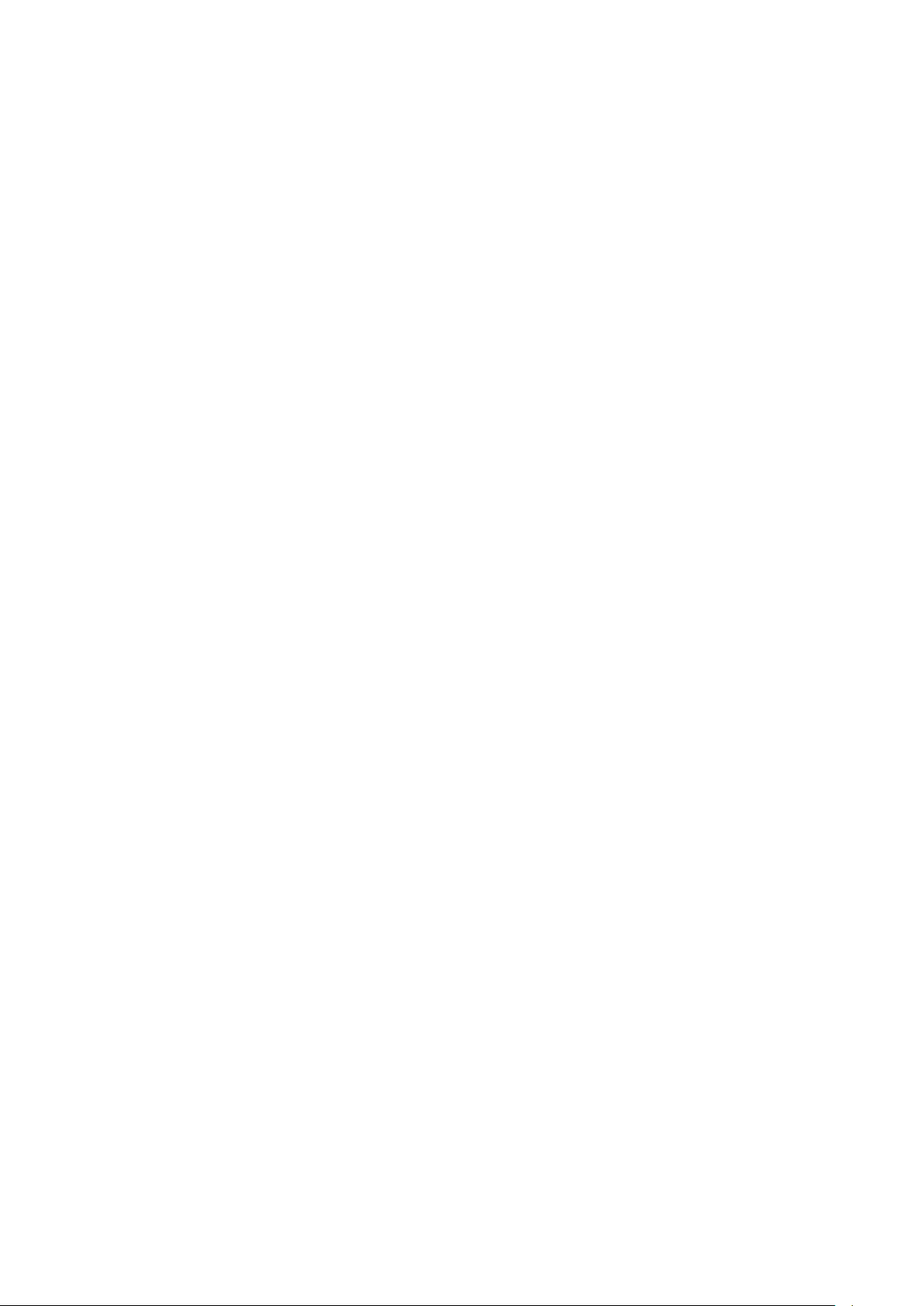
as RACADM or the Web interface. Remote RACADM can be used in a script to batch-enable Active
Directory. If a local iDRAC7 user is not enabled or is not configured for remote access, the administrative
user must use local RACADM or OpenManage Server Administrator to configure a local user.
Versions/Systems Affected
All Dell PowerEdge systems with iDRAC7.
Issue 15:
Description
When a power reset is performed, the Virtual Console Viewer menu options (except File -> Exit and
Help options) are grayed-out or inaccessible. The 'Link interrupted' message appears at the bottom of
Virtual Console Viewer.
Resolution
Due to a temporary network outage, the Virtual Console Viewer menu options are not accessible. The
"Link interrupted" message is displayed to indicate that an outage has occurred. This is a temporary
problem and the menu options are available when the network is restored.
Versions/Systems Affected
All Dell PowerEdge systems with iDRAC7.
Issue 16:
Description
iDRAC7 Web interface does not respond when using Internet Explorer.
Resolution
Close all Internet Explorer sessions and open it again to access iDRAC7 Web interface.
Versions/Systems Affected
All Dell PowerEdge systems with iDRAC7.
Issue 17:
Description
When a driver pack DUP update is performed, the following message is recorded in the Lifecycle log after
the driver pack update entry.
RAC0400: iDRAC memory low iDRAC is running low on memory. System performance may be degraded.
Recommended Action: No response action is required.
Resolution
No workaround is required. This is a normal condition when the memory is lower than the threshold for
around 30 seconds and returns to normal after the driver pack update finishes.
Versions/Systems Affected
All Dell PowerEdge systems with iDRAC7.
Issue 18:
Description
Resetting iDRAC7 to default values action may take between four to six minutes to complete.
Resolution:
Wait for iDRAC7 to reboot before performing any other action.
Versions/Systems Affected
All Dell PowerEdge systems with iDRAC7.
