Page 1
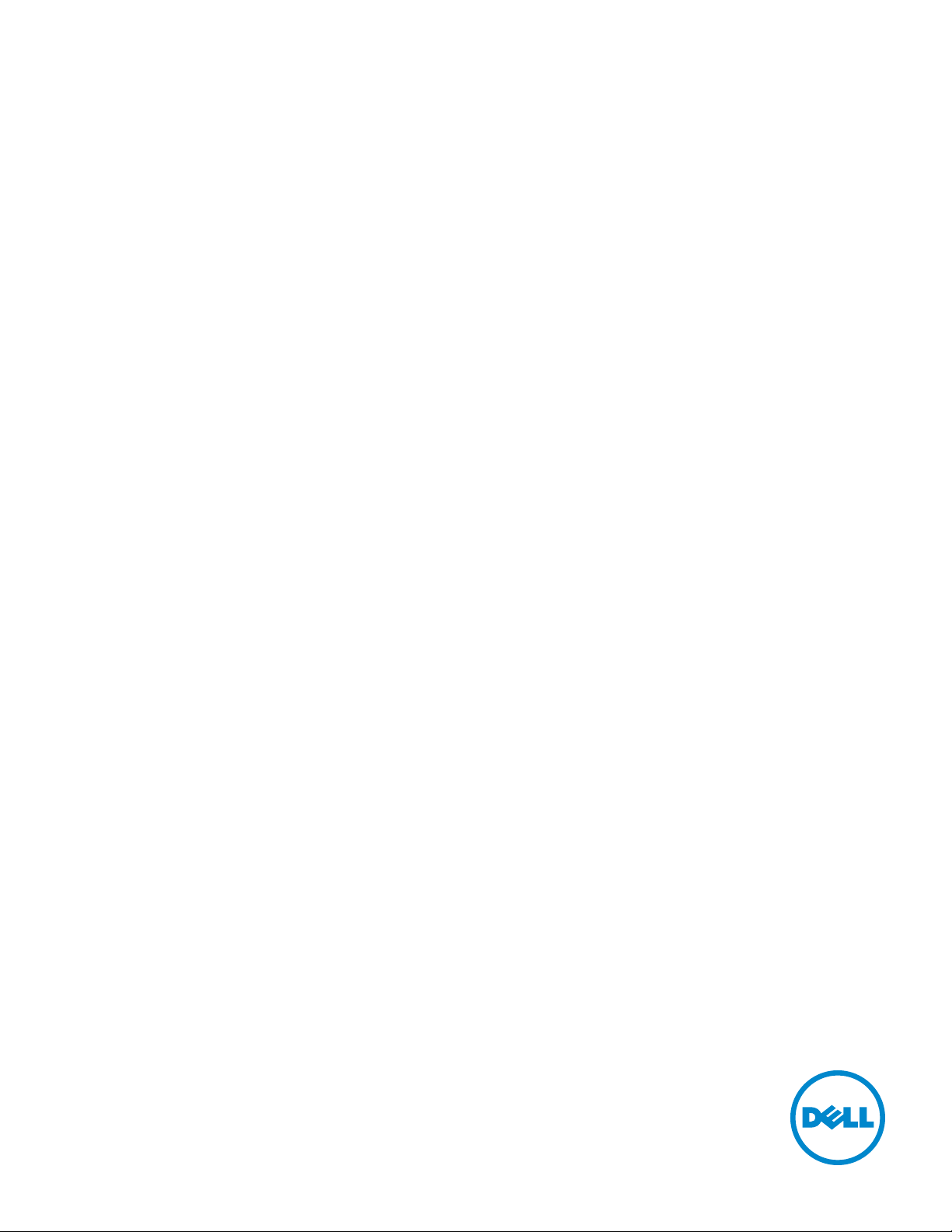
Dell™ Cloud Multifunction Printer | H815dw
Dell™ Smart Multifunction Printer | S2815dn
User's Guide
Regulatory Model: Dell H815dw / Dell S2815dn
Page 2
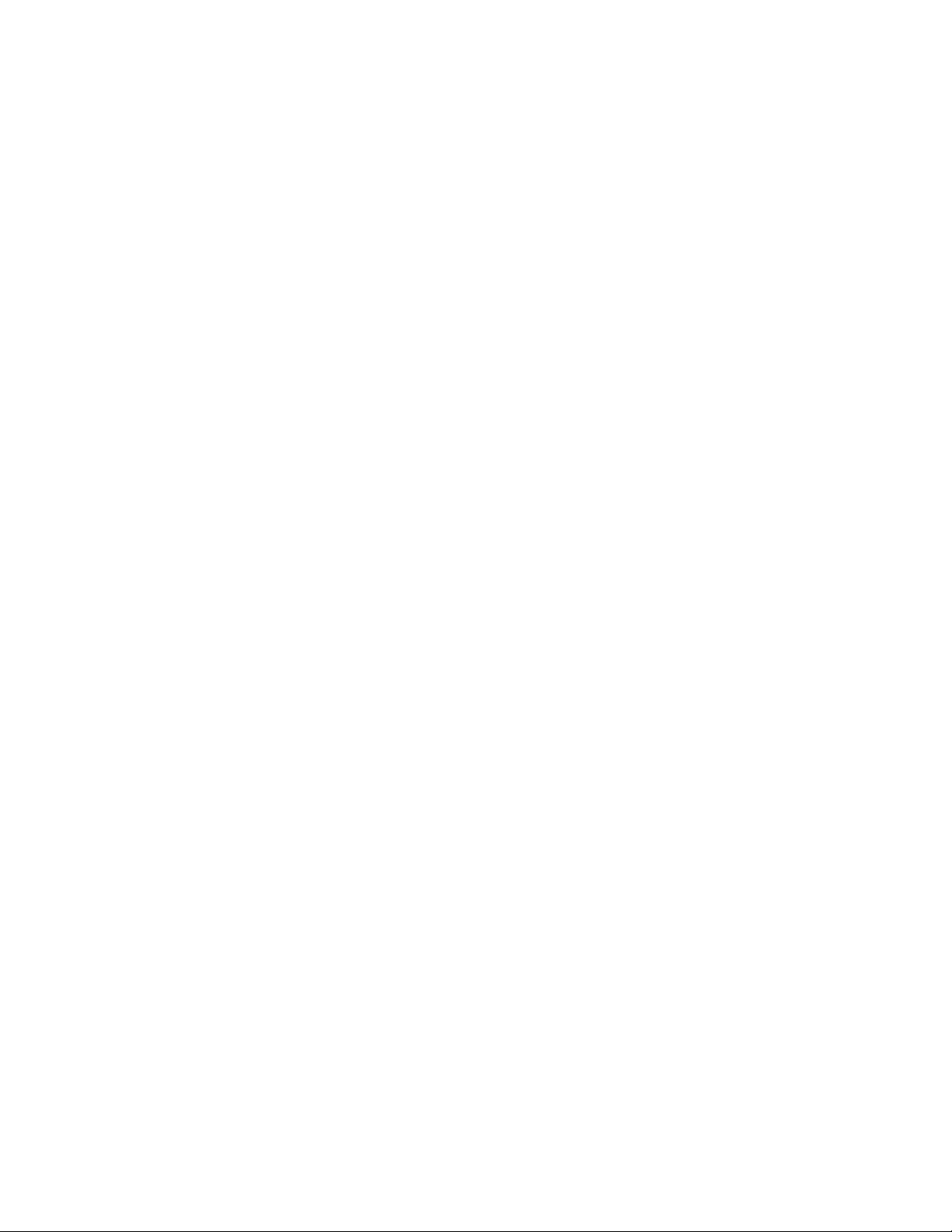
Page 3
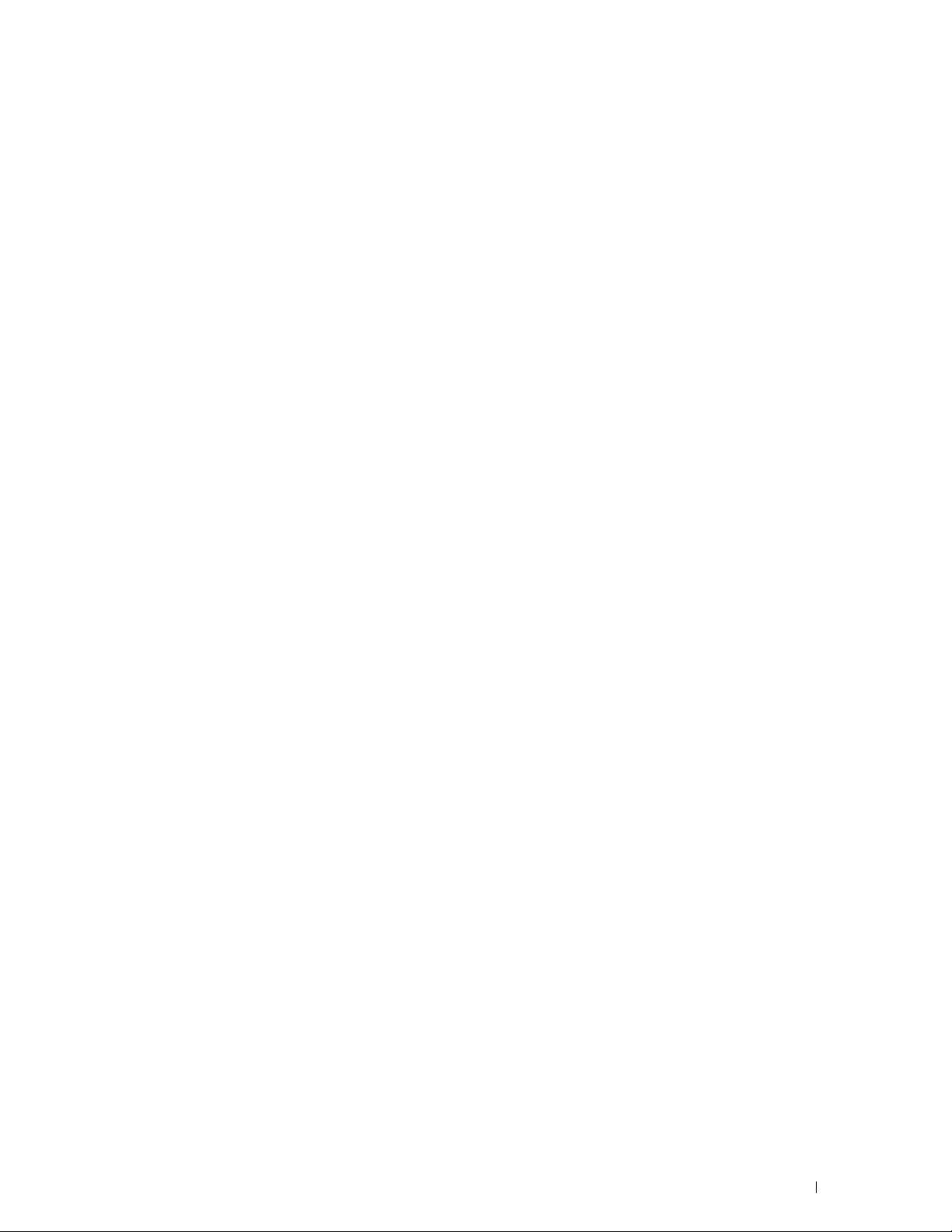
Contents
Before Beginning . . . . . . . . . . . . . . . . . . . . . . . . . . . . . . 25
Notes, Cautions, and Warnings . . . . . . . . . . . . . . . . . . . . . . . . 27
About License
As for RSA BSAFE. . . . . . . . . . . . . . . . . . . . . . . . . . . . . . . . . . . . . . . . . . . . . . . . . . . . . . 27
ICC Profile Header . . . . . . . . . . . . . . . . . . . . . . . . . . . . . . . . . . . . . . . . . . . . . . . . . . . . . 27
JPEG Library . . . . . . . . . . . . . . . . . . . . . . . . . . . . . . . . . . . . . . . . . . . . . . . . . . . . . . . . . .28
Math Library. . . . . . . . . . . . . . . . . . . . . . . . . . . . . . . . . . . . . . . . . . . . . . . . . . . . . . . . . . .28
libtiff . . . . . . . . . . . . . . . . . . . . . . . . . . . . . . . . . . . . . . . . . . . . . . . . . . . . . . . . . . . . . . . . . 28
Zlib. . . . . . . . . . . . . . . . . . . . . . . . . . . . . . . . . . . . . . . . . . . . . . . . . . . . . . . . . . . . . . . . . . .29
. . . . . . . . . . . . . . . . . . . . . . . . . . . . . . . . . . . . .
1 Dell™ Cloud Multifunction Printer | H815dw
Dell™ Smart Multifunction Printer | S2815dn
User's Guide
Conventions
2 Finding Information
3 Product Features
. . . . . . . . . . . . . . . . . . . . . . . . . . . . . . . . . . .
. . . . . . . . . . . . . . . . . . . . . . . . . . . . . . . . . . . . . .
. . . . . . . . . . . . . . . . . . . . . . . . . . . . . .
. . . . . . . . . . . . . . . . . . . . . . . . . . . . . . . .
27
31
31
33
35
4 About the Printer
Front and Rear Views
Front View
Rear View
Duplex Automatic Document Feeder (DADF)
Space Requirements
Operator Panel
Optional Accessory
Securing the Printer
Ordering Supplies
Template Last Updated - 2/7/2007 Contents
. . . . . . . . . . . . . . . . . . . . . . . . . . . . . . . .
. . . . . . . . . . . . . . . . . . . . . . . . . . . . . . . . .
. . . . . . . . . . . . . . . . . . . . . . . . . . . . . . . . . . . .
. . . . . . . . . . . . . . . . . . . . . . . . . . . . . . . . . . . .
. . . . . . . . . . . . . . . . . . . .
. . . . . . . . . . . . . . . . . . . . . . . . . . . . . . . . .
. . . . . . . . . . . . . . . . . . . . . . . . . . . . . . . . . . . .
. . . . . . . . . . . . . . . . . . . . . . . . . . . . . . . . . .
. . . . . . . . . . . . . . . . . . . . . . . . . . . . . . . . .
. . . . . . . . . . . . . . . . . . . . . . . . . . . . . . . . . .
39
39
39
40
41
42
42
43
43
43
3
Page 4
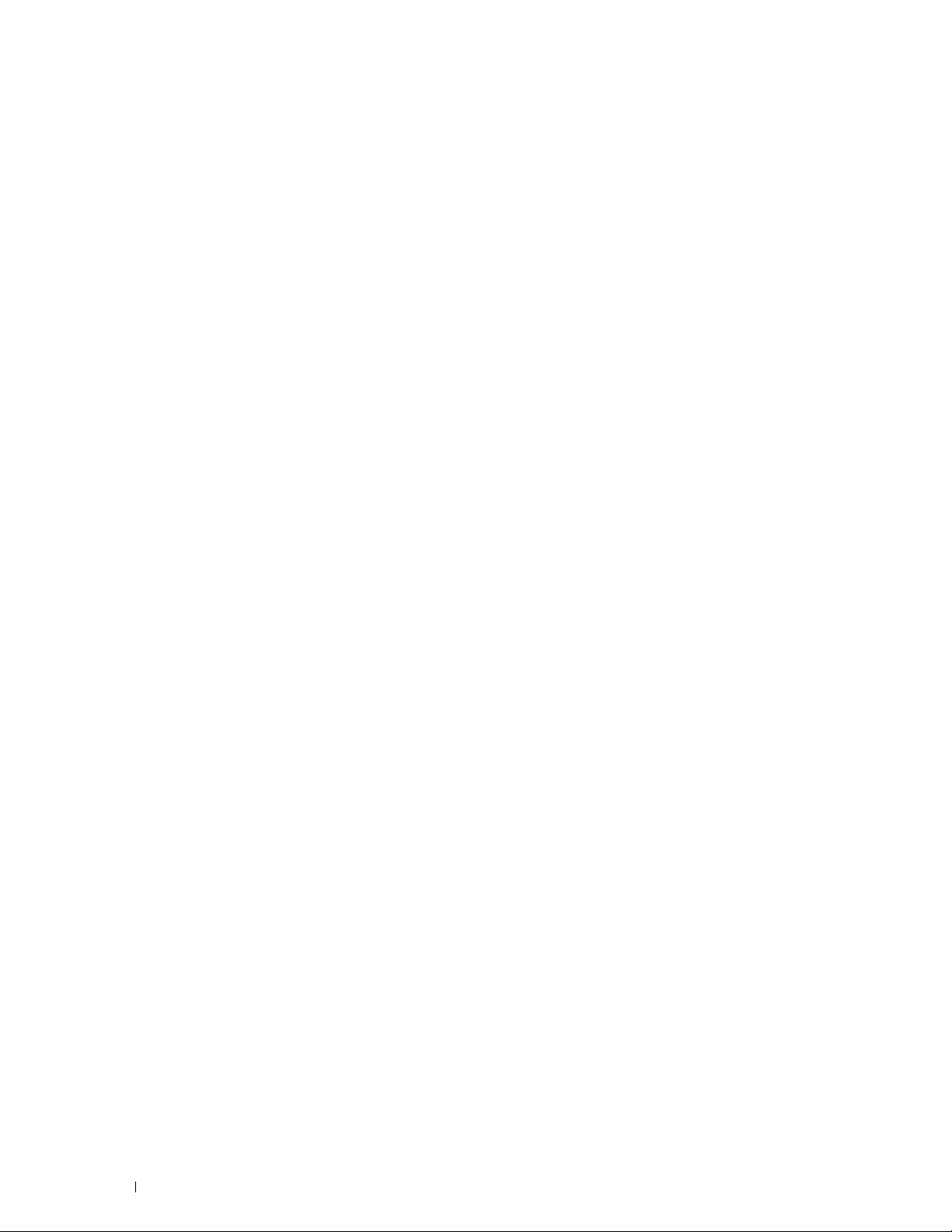
Setting Up the Printer (Printer Setup) . . . . . . . . . . . . . . 45
5 Overview of the Printer Setup
6 Installing Optional Accessory
Installing the Optional 550-Sheet Feeder
. . . . . . . . . . . . . . . . . . . . . .
. . . . . . . . . . . . . . . . . . . . . .
. . . . . . . . . . . . . . . . . . . . . . .
Updating Your Driver to Detect 550-Sheet Feeder
7 Connecting and Setting Up Your Printer
Turning on the Printer
Configuring Initial Settings on the Operator Panel
Connecting to a Computer or a Network
Connecting to a Computer Using the USB Cable (Direct Connection)
Connecting to a Network Using the Ethernet Cable
Connecting to a Wireless Network
Connecting to the Telephone Line
Setting Up the Printer Using Dell Printer Easy Install (Windows® Only)
Basic Setup
To set up the Dell Cloud Multifunction Printer | H815dw as a wireless printer
. . . . . . . . . . . . . . . . . . . . . . . . . . . . . . . . . . . . . . . . . .
To set up the printer as a network (wired) printer
To set up the printer as a USB printer
Setting Up the Printer in Another Connection Method
. . . . . . . . . . . . . . . . . . . . . . . . . . . . . . . . .
. . . . . . . . . . . . . . . . .
. . . . . . . . . . . . . . . . . . . . . . .
. . . . . . . . . . . . . . . . . . . . . . .
. . . . . . . . . . . . . . . . . . . . . . . . . .
. . . . . . . . . . . . . . . . . . . . . . . . . . . . . . . . . . .
. . . . . . . . . . . . . . . . . . . . . .
. . . . . . . . . . . . . . . .
. . . . . . . . . . . . . .
. . . . .
. . . . . . . . . . . . . . .
. . . . . .
. . . . . . . . . . . . . . . .
. . . . . . . . . . . . .
47
49
49
53
57
58
58
65
65
66
66
66
68
68
68
68
68
70
Configuring the Wireless Settings
Determining the Wireless Network Settings
Configuring the Wireless Settings Using Dell Printer Easy Install
Configuring the Wireless Settings Without Using Dell Printer Easy Install
Reconfiguring the Wireless Settings
8 Setting the IP Address
Assigning an IP Address
When Using the Dell Printer Easy Install
When Using the Operator Panel
When Using the Tool Box
Verifying the IP Settings
Verifying the Settings Using Operator Panel
4
Contents Template Last Updated - 2/7/2007
. . . . . . . . . . . . . . . . . . . . . . . . . . . . . . .
. . . . . . . . . . . . . . . . . . . . . . . . . . . . . . .
. . . . . . . . . . . . . . . . . . . . . . . . . .
. . . . . . . . . . . . . . . . . .
. . . . . . .
. . .
. . . . . . . . . . . . . . . . . . . . . .
. . . . . . . . . . . . . . . . . . . . . . . . . . . .
. . . . . . . . . . . . . . . . . . . .
. . . . . . . . . . . . . . . . . . . . . . . . .
. . . . . . . . . . . . . . . . . . . . . . . . . . . .
. . . . . . . . . . . . . . . . . .
71
71
72
74
77
79
79
79
80
81
81
81
Page 5
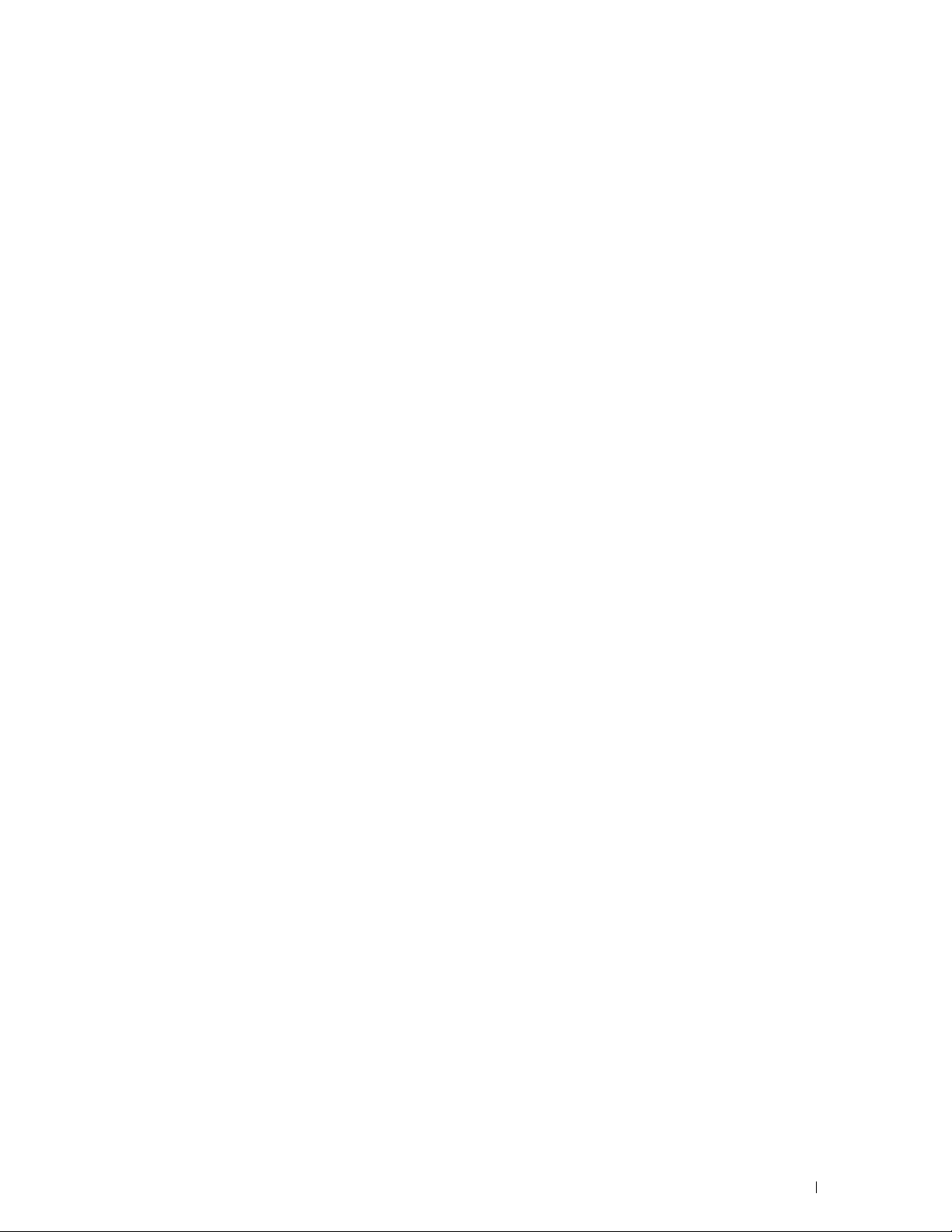
Verifying the Settings Using System Settings Report
Verifying the Settings Using Ping Command
. . . . . . . . . . . . . . . . . .
. . . . . . . . . . . . . .
82
82
9 Loading Paper
. . . . . . . . . . . . . . . . . . . . . . . . . . . . . . . . . .
10 Installing Printer Drivers on Windows® Computers
Identifying Printer Driver Pre-install Status
Changing the firewall settings before installing your printer
Starting Dell Printer Easy Install
USB Cable Connection Setup
Network Connection Setup
Setting Up for Shared Printing
. . . . . . . . . . . . . . . . . . . . . . . . . . .
. . . . . . . . . . . . . . . . . . . . . . . . . . . .
. . . . . . . . . . . . . . . . . . . . . . . . . . . . .
. . . . . . . . . . . . . . . . . . . . . . . . . . . .
Enabling Shared Printing from the Computer
Checking the Shared Printer
. . . . . . . . . . . . . . . . . . . . . . . . . .
. . . . . . . . . . . . . . . . . . . . .
. . . . . . . . . .
. . . . . . . . . . . . . . . . . .
11 Installing Printer Drivers on Macintosh Computers
Installing the Drivers and Software
Adding a Printer on Mac OS X 10.5, Mac OS X 10.6, Mac OS X 10.7, OS X 10.8,
OS X 10.9, or OS X 10.10
Configuring Settings
. . . . . . . . . . . . . . . . . . . . . . . . . . . . . .
. . . . . . . . . . . . . . . . . . . . . . . .
. . . . . . . . . . . . . . . . . . . . . . . . . . . .
. . . . .
. . . .
83
87
87
87
87
88
92
97
97
99
101
101
101
103
12 Installing Printer Drivers on Linux Computers (CUPS)
. . . . . . . . . . . . . . . . . . . . . . . . . . . . . . . . . . . . . . . . . . . . . .
Operation on Red Hat Enterprise Linux 6 Desktop
Setup Overview
Installing the Printer Driver
Setting Up the Queue
Setting the Default Queue
Specifying the Printing Options
Uninstalling the Printer Driver
. . . . . . . . . . . . . . . . . . . . . . . . . . . . . . . .
. . . . . . . . . . . . . . . . . . . . . . . . . .
. . . . . . . . . . . . . . . . . . . . . . . . . . . . .
. . . . . . . . . . . . . . . . . . . . . . . . . . .
. . . . . . . . . . . . . . . . . . . . . . . .
. . . . . . . . . . . . . . . . . . . . . . . . .
Operation on SUSE Linux Enterprise Desktop 11
Setup Overview
Installing the Printer Driver
Setting Up the Queue
Setting the Default Queue
Specifying the Printing Options
. . . . . . . . . . . . . . . . . . . . . . . . . . . . . . . .
. . . . . . . . . . . . . . . . . . . . . . . . . .
. . . . . . . . . . . . . . . . . . . . . . . . . . . . .
. . . . . . . . . . . . . . . . . . . . . . . . . . .
. . . . . . . . . . . . . . . . . . . . . . . .
Setting the Password for Authority as the Printer Administrator
. . . . . . . . . . . . . . . . .
. . . . . . . . . . . . . . . . .
. . . . . . .
105
105
105
105
105
106
106
106
107
107
107
108
109
109
110
Template Last Updated - 2/7/2007 Contents
5
Page 6
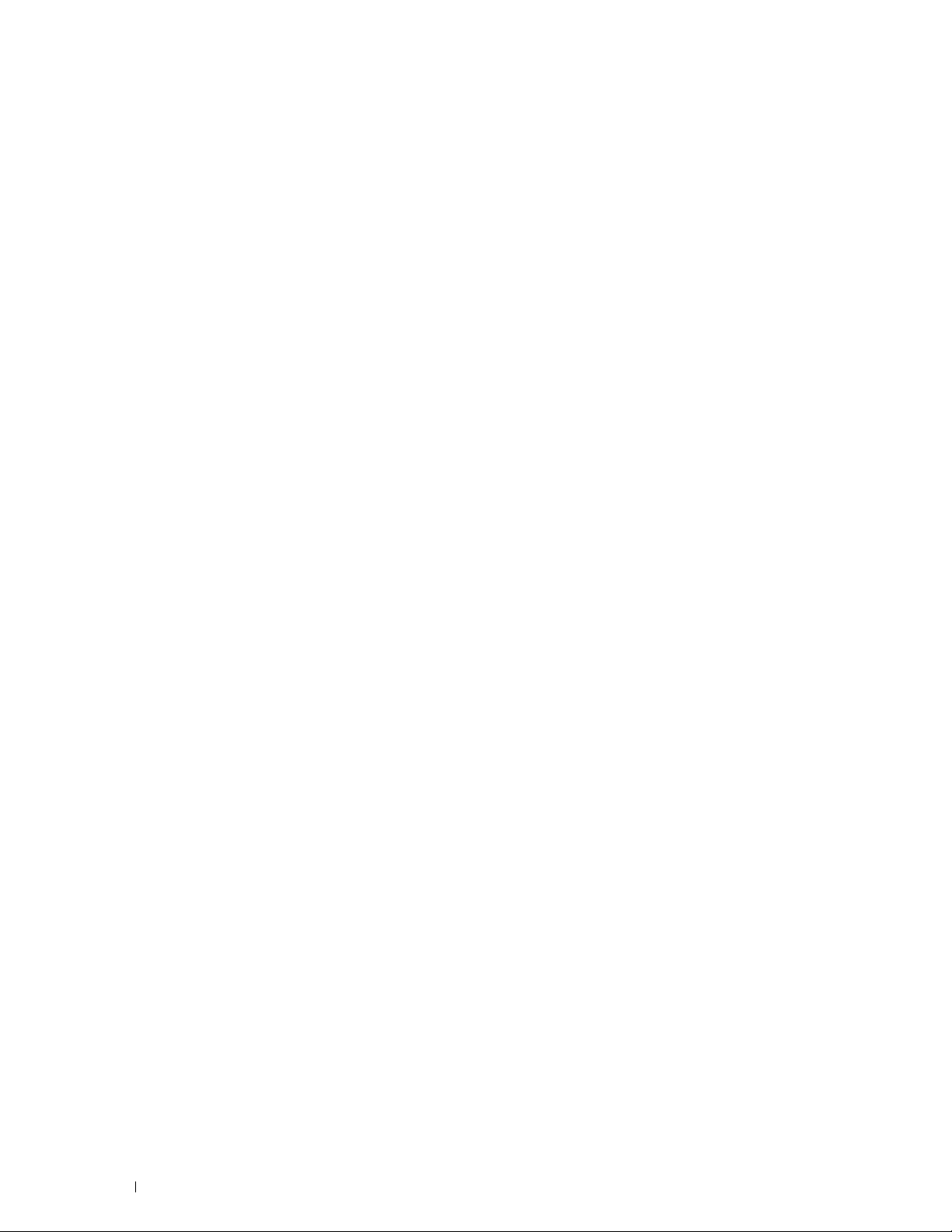
Uninstalling the Printer Driver
. . . . . . . . . . . . . . . . . . . . . . . . .
110
Operation on Ubuntu 12.04 LTS
Setup Overview
. . . . . . . . . . . . . . . . . . . . . . . . . . . . . . . .
Installing the Printer Driver
Setting Up the Queue
Setting the Default Queue
Specifying the Printing Options
Uninstalling the Printer Driver
. . . . . . . . . . . . . . . . . . . . . . . . . . .
. . . . . . . . . . . . . . . . . . . . . . . . . .
. . . . . . . . . . . . . . . . . . . . . . . . . . . . .
. . . . . . . . . . . . . . . . . . . . . . . . . . .
. . . . . . . . . . . . . . . . . . . . . . . .
. . . . . . . . . . . . . . . . . . . . . . . . .
110
110
110
111
112
112
112
Using Your Printer . . . . . . . . . . . . . . . . . . . . . . . . . . . . 113
13 Operator Panel
About the Operator Panel
Dell™ Cloud Multifunction Printer | H815dw
Dell Smart Multifunction Printer | S2815dn
Basic Operations on the Touch Panel
To Select the Item on the Screen
To Scroll the Screen or the Listed Items
. . . . . . . . . . . . . . . . . . . . . . . . . . . . . . . . .
. . . . . . . . . . . . . . . . . . . . . . . . . . . . . .
. . . . . . . . . . . . . . . . .
. . . . . . . . . . . . . . . . . .
. . . . . . . . . . . . . . . . . . . . . . .
. . . . . . . . . . . . . . . . . . . . . . .
. . . . . . . . . . . . . . . . . . . .
115
115
115
115
117
117
117
About the Home Screen
Dock Menu
Notification Bar
Lock Icon
. . . . . . . . . . . . . . . . . . . . . . . . . . . . . . . . . . . .
Envelope Mode Icon
Wi-Fi Direct Connection Status Icon
Wireless LAN Connection Status Icon
Time/Network Information
Account Name
Til es
. . . . . . . . . . . . . . . . . . . . . . . . . . . . . . . . . . . . . .
Moving, Adding or Deleting the Tiles
To Move the Tiles
To Add the Ti les
To Delete the Tiles
. . . . . . . . . . . . . . . . . . . . . . . . . . . . . . .
. . . . . . . . . . . . . . . . . . . . . . . . . . . . . . . . . . .
. . . . . . . . . . . . . . . . . . . . . . . . . . . . . . . .
. . . . . . . . . . . . . . . . . . . . . . . . . . . . . .
. . . . . . . . . . . . . . . . . . . . .
. . . . . . . . . . . . . . . . . . . .
. . . . . . . . . . . . . . . . . . . . . . . . . . .
. . . . . . . . . . . . . . . . . . . . . . . . . . . . . . . . .
. . . . . . . . . . . . . . . . . . . . . . .
. . . . . . . . . . . . . . . . . . . . . . . . . . . . . . .
. . . . . . . . . . . . . . . . . . . . . . . . . . . . . . . .
. . . . . . . . . . . . . . . . . . . . . . . . . . . . . . .
Using the Keyboard Displayed on the Touch Panel
To Change the Keyboard Layout
Using the Number Pad
. . . . . . . . . . . . . . . . . . . . . . . . . . . . . . .
Number Pad Numbers
Changing Numbers
Inserting a Pause
. . . . . . . . . . . . . . . . . . . . . . . . . . . . . . .
. . . . . . . . . . . . . . . . . . . . . . . . . . . . .
. . . . . . . . . . . . . . . . . . . . . . . . . . . . . .
. . . . . . . . . . . . . . . . . . . . . . . .
. . . . . . . . . . . . . . . .
118
118
118
119
119
119
119
119
119
119
120
120
120
120
121
121
122
122
122
122
6
Contents Template Last Updated - 2/7/2007
Page 7
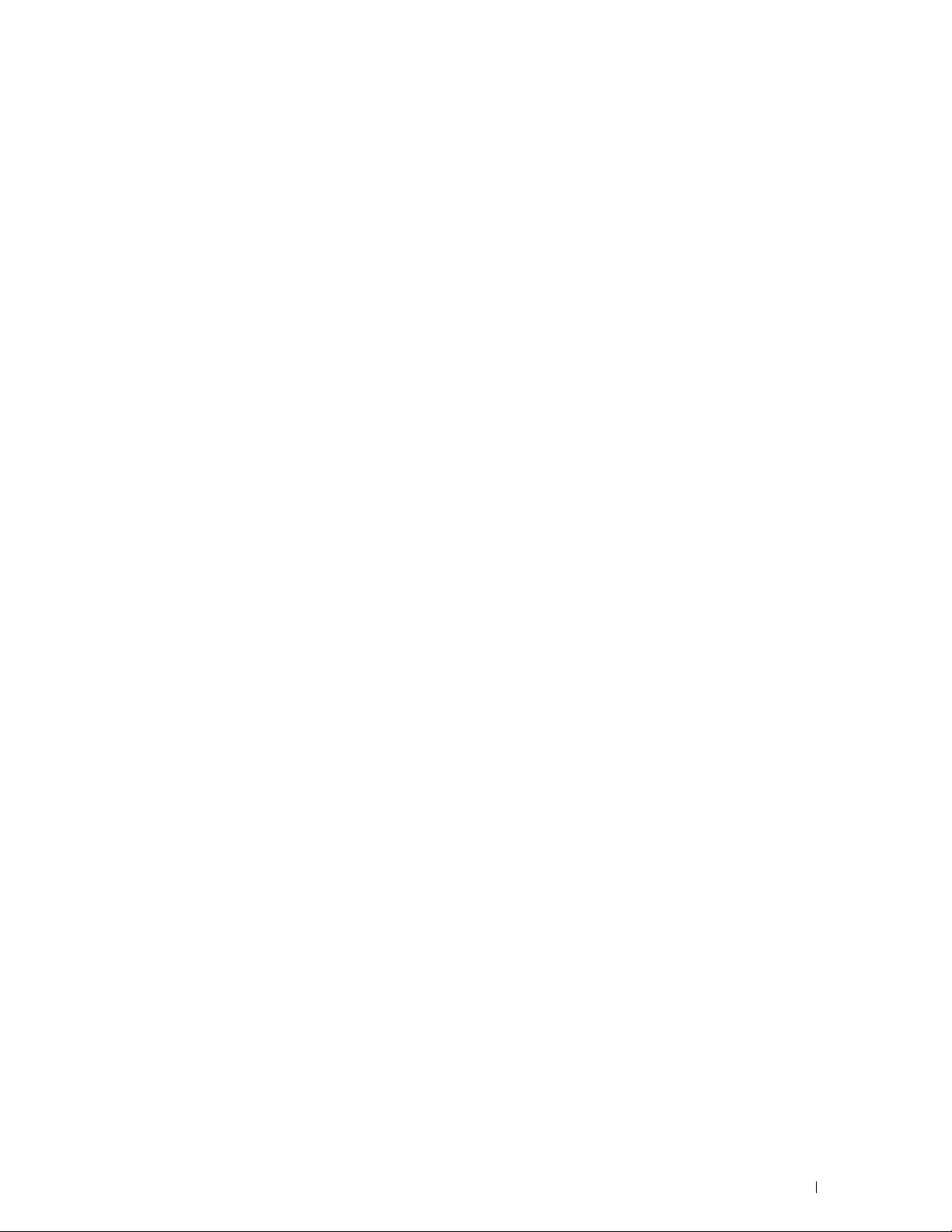
Printing a Panel Settings Report
. . . . . . . . . . . . . . . . . . . . . . . . . .
122
Changing the Language
When Using the Operator Panel
When Using the Tool Box
Setting the Power Saver Timer Option
About the Concurrent Jobs Feature
. . . . . . . . . . . . . . . . . . . . . . . . . . . . . .
. . . . . . . . . . . . . . . . . . . . . . .
. . . . . . . . . . . . . . . . . . . . . . . . . . .
. . . . . . . . . . . . . . . . . . . . . . .
. . . . . . . . . . . . . . . . . . . . . . . .
14 Dell™ Printer Configuration Web Tool
Overview
Setting Up the Dell Printer Configuration Web Tool
Starting the Dell Printer Configuration Web Tool
Overview of the Menu Items
. . . . . . . . . . . . . . . . . . . . . . . . . . . . . . . . . . . . . .
Setting Up From Web Browser
Setting Up From Operator Panel
Printer Status
Printer Jobs
Printer Settings
Print Server Settings
Copy Printer Settings
Print Volume
Address Book
Printer Information
Tray Management
. . . . . . . . . . . . . . . . . . . . . . . . . . . . . . . . .
. . . . . . . . . . . . . . . . . . . . . . . . . . . . . . . . . .
. . . . . . . . . . . . . . . . . . . . . . . . . . . . . . . .
. . . . . . . . . . . . . . . . . . . . . . . . . . . . .
. . . . . . . . . . . . . . . . . . . . . . . . . . . . .
. . . . . . . . . . . . . . . . . . . . . . . . . . . . . . . . . .
. . . . . . . . . . . . . . . . . . . . . . . . . . . . . . . . .
. . . . . . . . . . . . . . . . . . . . . . . . . . . . . .
. . . . . . . . . . . . . . . . . . . . . . . . . . . . . . .
E-Mail Server Settings Overview
Set Password
Online Help
Order Supplies at:
. . . . . . . . . . . . . . . . . . . . . . . . . . . . . . . . .
. . . . . . . . . . . . . . . . . . . . . . . . . . . . . . . . . .
. . . . . . . . . . . . . . . . . . . . . . . . . . . . . . .
Contact Dell Support at:
Dell Document Hub at:
. . . . . . . . . . . . . . . . . . . . . . . .
. . . . . . . . . . . . . . . . . . . . . . .
. . . . . . . . . . . . . . . . . . . . . . . . . . . .
. . . . . . . . . . . . . . . . . . . . . . .
. . . . . . . . . . . . . . . . . . . . . . . . . . . .
. . . . . . . . . . . . . . . . . . . . . . . . . . . .
. . . . . . . . . . . . . . .
. . . . . . . . . . . . . . . .
. . . . . . . . . . . . . . . . .
123
123
123
123
124
125
125
126
126
126
127
127
127
127
127
127
128
128
128
128
128
128
128
128
128
128
128
Page Display Format
Top Frame
Left Frame
Right Frame
Changing the Settings of the Menu Items
Details of the Menu Items
Printer Status
Printer Jobs
Printer Settings
Print Server Settings
. . . . . . . . . . . . . . . . . . . . . . . . . . . . . . . .
. . . . . . . . . . . . . . . . . . . . . . . . . . . . . . . . . . .
. . . . . . . . . . . . . . . . . . . . . . . . . . . . . . . . . . .
. . . . . . . . . . . . . . . . . . . . . . . . . . . . . . . . . .
. . . . . . . . . . . . . . . . . . . . .
. . . . . . . . . . . . . . . . . . . . . . . . . . .
. . . . . . . . . . . . . . . . . . . . . . . . . . . . . . . . .
. . . . . . . . . . . . . . . . . . . . . . . . . . . . . . . . . .
. . . . . . . . . . . . . . . . . . . . . . . . . . . . . . . .
. . . . . . . . . . . . . . . . . . . . . . . . . . . . .
Template Last Updated - 2/7/2007 Contents
129
129
130
130
131
131
134
135
136
152
7
Page 8
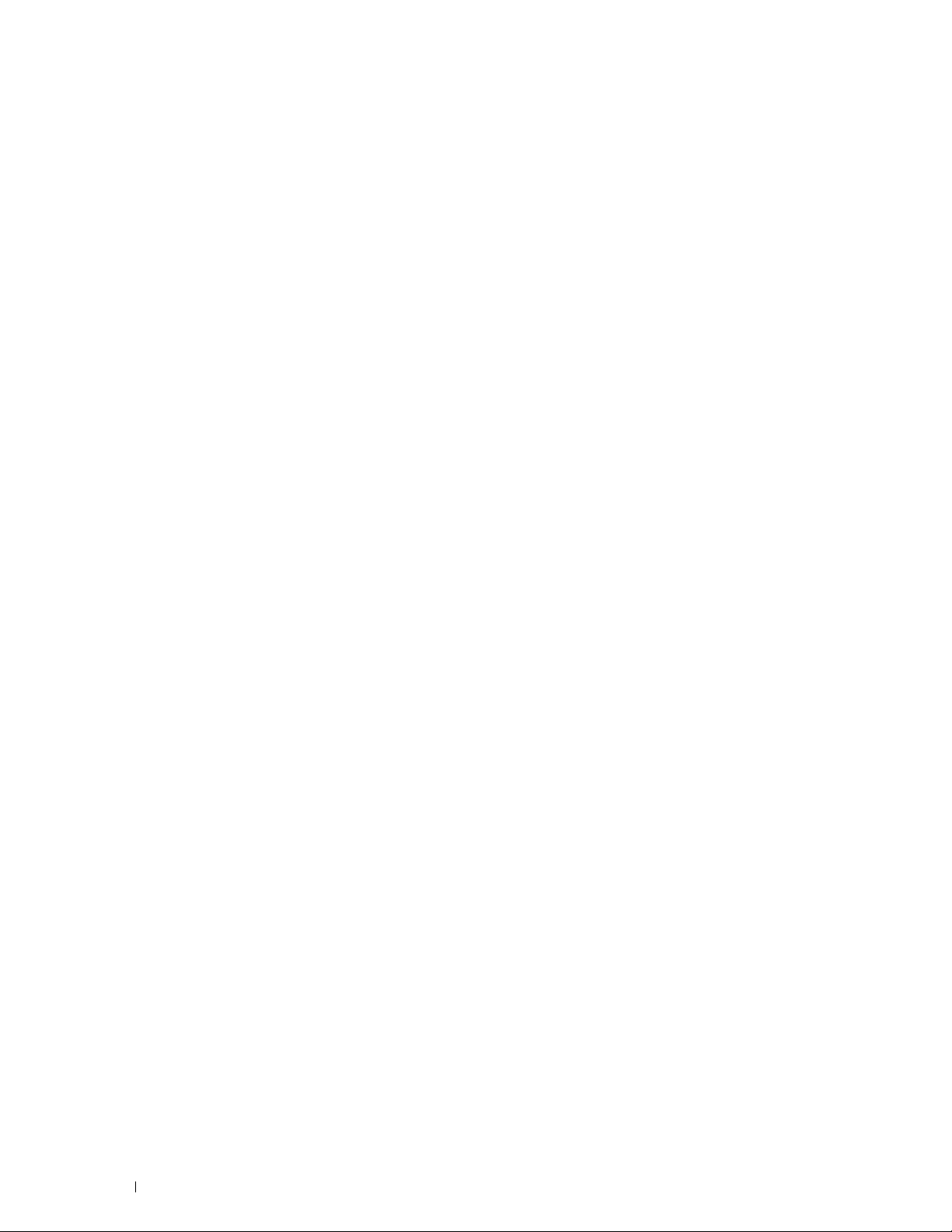
Copy Printer Settings
Print Volume
Address Book
Tray Management
. . . . . . . . . . . . . . . . . . . . . . . . . . . . . . . . . .
. . . . . . . . . . . . . . . . . . . . . . . . . . . . . . . . .
. . . . . . . . . . . . . . . . . . . . . . . . . . . . . . .
. . . . . . . . . . . . . . . . . . . . . . . . . . . . .
171
171
172
179
15 Understanding the Printer Menus
Report / List
. . . . . . . . . . . . . . . . . . . . . . . . . . . . . . . . . . . . .
System Settings
Panel Settings
PCL Fonts List
PCL Macros List
PS Fonts List
PDF Fonts List
Job History
Error History
Print Meter
Demo Page
Protocol Monitor
Speed Dial
Address Book
Server Address
Fax Activity
Fax Pending
Stored Documents
. . . . . . . . . . . . . . . . . . . . . . . . . . . . . . . .
. . . . . . . . . . . . . . . . . . . . . . . . . . . . . . . . .
. . . . . . . . . . . . . . . . . . . . . . . . . . . . . . . . .
. . . . . . . . . . . . . . . . . . . . . . . . . . . . . . . .
. . . . . . . . . . . . . . . . . . . . . . . . . . . . . . . . . .
. . . . . . . . . . . . . . . . . . . . . . . . . . . . . . . . .
. . . . . . . . . . . . . . . . . . . . . . . . . . . . . . . . . . .
. . . . . . . . . . . . . . . . . . . . . . . . . . . . . . . . . .
. . . . . . . . . . . . . . . . . . . . . . . . . . . . . . . . . . .
. . . . . . . . . . . . . . . . . . . . . . . . . . . . . . . . . . .
. . . . . . . . . . . . . . . . . . . . . . . . . . . . . . . .
. . . . . . . . . . . . . . . . . . . . . . . . . . . . . . . . . . .
. . . . . . . . . . . . . . . . . . . . . . . . . . . . . . . . .
. . . . . . . . . . . . . . . . . . . . . . . . . . . . . . . .
. . . . . . . . . . . . . . . . . . . . . . . . . . . . . . . . . . .
. . . . . . . . . . . . . . . . . . . . . . . . . . . . . . . . . .
. . . . . . . . . . . . . . . . . . . . . . . . . . . . . . .
Printing a Report/List Using the Operator Panel
Printing a Report/List Using the Tool Box
. . . . . . . . . . . . . . . . . .
. . . . . . . . . . . . . . .
. . . . . . . . . . . . . . . . . . .
181
181
181
181
181
181
181
181
181
181
182
182
182
182
182
182
182
182
182
183
183
Wi-Fi | WPS
Paired Device
Admin Settings
8
Contents Template Last Updated - 2/7/2007
. . . . . . . . . . . . . . . . . . . . . . . . . . . . . . . . . . . . .
. . . . . . . . . . . . . . . . . . . . . . . . . . . . . . . . . . . . . .
Wi-Fi
Wi-Fi Direct
WPS (Connect via PBC)
WPS (Connect via PIN)
Phone Book
PCL
PS
. . . . . . . . . . . . . . . . . . . . . . . . . . . . . . . . . . . . . . .
PDF
Network
Fax Settings
System Settings
Maintenance
Secure Settings
. . . . . . . . . . . . . . . . . . . . . . . . . . . . . . . . . .
. . . . . . . . . . . . . . . . . . . . . . . . . . . .
. . . . . . . . . . . . . . . . . . . . . . . . . . . .
. . . . . . . . . . . . . . . . . . . . . . . . . . . . . . . . . . . .
. . . . . . . . . . . . . . . . . . . . . . . . . . . . . . . . . . .
. . . . . . . . . . . . . . . . . . . . . . . . . . . . . . . . . .
. . . . . . . . . . . . . . . . . . . . . . . . . . . . . . . . . . . . . . .
. . . . . . . . . . . . . . . . . . . . . . . . . . . . . . . . . . . . . . .
. . . . . . . . . . . . . . . . . . . . . . . . . . . . . . . . . . . .
. . . . . . . . . . . . . . . . . . . . . . . . . . . . . . . . . .
. . . . . . . . . . . . . . . . . . . . . . . . . . . . . . . .
. . . . . . . . . . . . . . . . . . . . . . . . . . . . . . . . . .
. . . . . . . . . . . . . . . . . . . . . . . . . . . . . . . .
183
183
183
183
183
184
184
184
184
191
192
194
201
209
220
224
Page 9
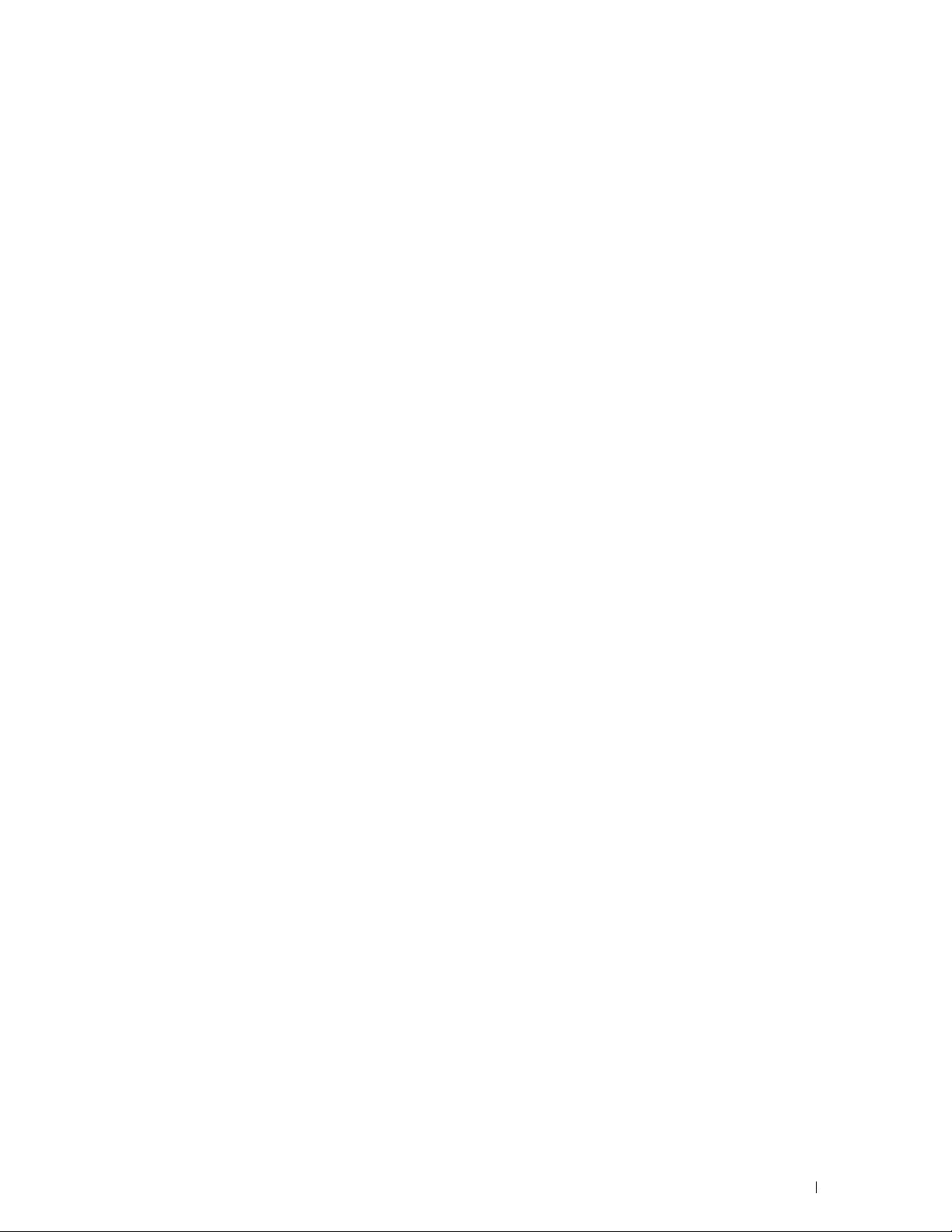
USB Settings
. . . . . . . . . . . . . . . . . . . . . . . . . . . . . . . . .
228
Default Settings
Copy Defaults
Fax Defaults
Scan Defaults
. . . . . . . . . . . . . . . . . . . . . . . . . . . . . . . . . . .
. . . . . . . . . . . . . . . . . . . . . . . . . . . . . . . . .
. . . . . . . . . . . . . . . . . . . . . . . . . . . . . . . . . .
. . . . . . . . . . . . . . . . . . . . . . . . . . . . . . . . .
Direct Print Defaults (available on the Dell Cloud Multifunction Printer |
H815dw only) USB Direct Print Defaults (available on the Dell Smart
Multifunction Printer | S2815dn only)
Tray Management
Tray Settings
Tray Priority
Language Settings
Panel Language
Keyboard Layout
Print
. . . . . . . . . . . . . . . . . . . . . . . . . . . . . . . . . . . . . . . .
Private Mailbox
Public Mailbox
Proof Print
Secure Print
Secure Fax Receive
Tile Settings
. . . . . . . . . . . . . . . . . . . . . . . . . . . . . . . . . .
. . . . . . . . . . . . . . . . . . . . . . . . . . . . . . . . . .
. . . . . . . . . . . . . . . . . . . . . . . . . . . . . . . . . .
. . . . . . . . . . . . . . . . . . . . . . . . . . . . . . . . .
. . . . . . . . . . . . . . . . . . . . . . . . . . . . . . . .
. . . . . . . . . . . . . . . . . . . . . . . . . . . . . . . .
. . . . . . . . . . . . . . . . . . . . . . . . . . . . . . . .
. . . . . . . . . . . . . . . . . . . . . . . . . . . . . . . . .
. . . . . . . . . . . . . . . . . . . . . . . . . . . . . . . . . . .
. . . . . . . . . . . . . . . . . . . . . . . . . . . . . . . . . .
. . . . . . . . . . . . . . . . . . . . . . . . . . . . . .
. . . . . . . . . . . . . . . . . . . . . . . . . . . . . . . . . .
. . . . . . . . . . . . . . . . . . . . .
229
229
229
229
230
230
230
236
236
236
237
237
237
238
238
238
239
239
Copy
. . . . . . . . . . . . . . . . . . . . . . . . . . . . . . . . . . . . . . . .
Quantity
Darken / Lighten
Select Tray
2 Sided Copying
Sharpness
Reduce/Enlarge
Original Size
Original Type
Collation
2-Up
Margin
Auto Exposure
Save Settings
ID Copy
Save Settings
Scan
Scan to Email
Scan to Network Folder
Scan to USB
. . . . . . . . . . . . . . . . . . . . . . . . . . . . . . . . . . . .
. . . . . . . . . . . . . . . . . . . . . . . . . . . . . . . .
. . . . . . . . . . . . . . . . . . . . . . . . . . . . . . . . . . .
. . . . . . . . . . . . . . . . . . . . . . . . . . . . . . . .
. . . . . . . . . . . . . . . . . . . . . . . . . . . . . . . . . . .
. . . . . . . . . . . . . . . . . . . . . . . . . . . . . . . .
. . . . . . . . . . . . . . . . . . . . . . . . . . . . . . . . . .
. . . . . . . . . . . . . . . . . . . . . . . . . . . . . . . . . .
. . . . . . . . . . . . . . . . . . . . . . . . . . . . . . . . . . . .
. . . . . . . . . . . . . . . . . . . . . . . . . . . . . . . . . . . . . .
. . . . . . . . . . . . . . . . . . . . . . . . . . . . . . . . . . . . .
. . . . . . . . . . . . . . . . . . . . . . . . . . . . . . . . .
. . . . . . . . . . . . . . . . . . . . . . . . . . . . . . . . .
. . . . . . . . . . . . . . . . . . . . . . . . . . . . . . . . . . . . . . .
. . . . . . . . . . . . . . . . . . . . . . . . . . . . . . . . .
. . . . . . . . . . . . . . . . . . . . . . . . . . . . . . . . . . . . . . . .
. . . . . . . . . . . . . . . . . . . . . . . . . . . . . . . . .
. . . . . . . . . . . . . . . . . . . . . . . . . . . .
. . . . . . . . . . . . . . . . . . . . . . . . . . . . . . . . . .
239
239
239
240
241
241
242
242
243
243
243
244
244
244
244
244
245
245
245
245
Template Last Updated - 2/7/2007 Contents
9
Page 10
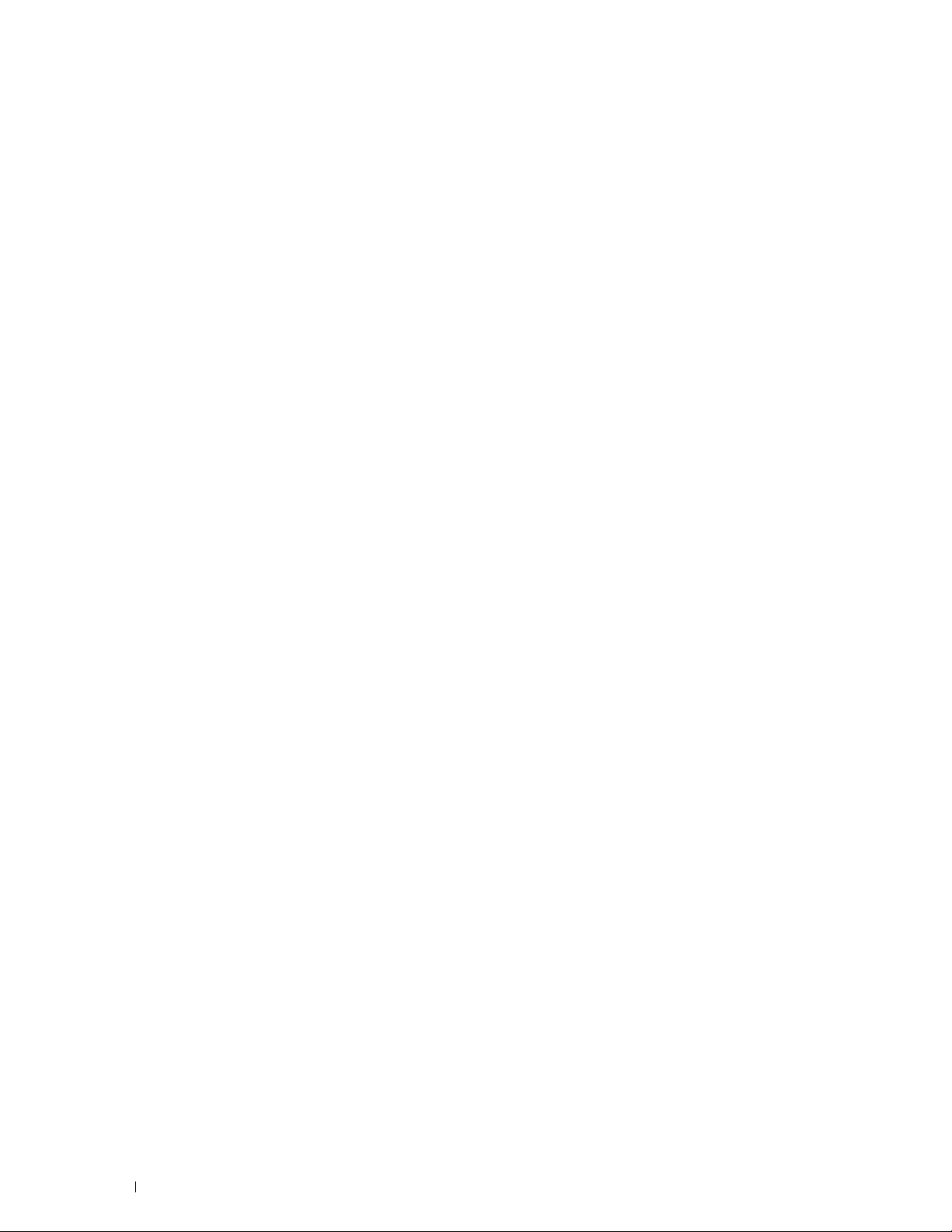
Scan to Computer
Scan Settings
Save Settings
Fax
. . . . . . . . . . . . . . . . . . . . . . . . . . . . . . . . . . . . . . . . .
Fax Settings
Save Settings
. . . . . . . . . . . . . . . . . . . . . . . . . . . . . . .
. . . . . . . . . . . . . . . . . . . . . . . . . . . . . . . . .
. . . . . . . . . . . . . . . . . . . . . . . . . . . . . . . . .
. . . . . . . . . . . . . . . . . . . . . . . . . . . . . . . . . .
. . . . . . . . . . . . . . . . . . . . . . . . . . . . . . . . .
245
246
249
250
250
251
Print PDF/TIFF
Print JPEG
. . . . . . . . . . . . . . . . . . . . . . . . . . . . . . . . . . . .
. . . . . . . . . . . . . . . . . . . . . . . . . . . . . . . . . . . . . .
Print Settings
Save Settings
Dell Document Hub
Search for Files
Browse for Files
Scan
. . . . . . . . . . . . . . . . . . . . . . . . . . . . . . . . . . . . . .
Smart OCR Scan
E-mail Me
. . . . . . . . . . . . . . . . . . . . . . . . . . . . . . . . . . .
Business Card Reader
SharePoint
. . . . . . . . . . . . . . . . . . . . . . . . . . . . . . . . . . . . .
. . . . . . . . . . . . . . . . . . . . . . . . . . . . . . . . . . . . . .
Print
Scan
. . . . . . . . . . . . . . . . . . . . . . . . . . . . . . . . . . . . . .
File Name Option
Add Apps
Panel Lock
. . . . . . . . . . . . . . . . . . . . . . . . . . . . . . . . . . . . . .
. . . . . . . . . . . . . . . . . . . . . . . . . . . . . . . . . . . . .
Enabling the Panel Lock
Disabling the Panel Lock
. . . . . . . . . . . . . . . . . . . . . . . . . . . . . . . . . .
. . . . . . . . . . . . . . . . . . . . . . . . . . . . . . . . .
. . . . . . . . . . . . . . . . . . . . . . . . . . . . . . . . .
. . . . . . . . . . . . . . . . . . . . . . . . . . . . . . . .
. . . . . . . . . . . . . . . . . . . . . . . . . . . . . . . .
. . . . . . . . . . . . . . . . . . . . . . . . . . . . . . . .
. . . . . . . . . . . . . . . . . . . . . . . . . . . . .
. . . . . . . . . . . . . . . . . . . . . . . . . . . . . . . .
. . . . . . . . . . . . . . . . . . . . . . . . . . . .
. . . . . . . . . . . . . . . . . . . . . . . . . . .
252
252
252
254
254
254
255
255
256
258
259
259
259
260
260
260
260
260
261
10
Resetting Defaults
When Using the Operator Panel
16 Print Media Guidelines
Paper
. . . . . . . . . . . . . . . . . . . . . . . . . . . . . . . . . . . . . . . .
Recommended Paper
Unacceptable Paper
Selecting Paper
Selecting Pre-Printed Media and Letterheads
Selecting Pre-Punched Paper
Envelopes
Labels
. . . . . . . . . . . . . . . . . . . . . . . . . . . . . . . . . . . . . . . .
. . . . . . . . . . . . . . . . . . . . . . . . . . . . . . . . .
. . . . . . . . . . . . . . . . . . . . . . . .
. . . . . . . . . . . . . . . . . . . . . . . . . . .
. . . . . . . . . . . . . . . . . . . . . . . . . . . . .
. . . . . . . . . . . . . . . . . . . . . . . . . . . . . .
. . . . . . . . . . . . . . . . . . . . . . . . . . . . . . . .
. . . . . . . . . . . . . . . .
. . . . . . . . . . . . . . . . . . . . . . . . .
. . . . . . . . . . . . . . . . . . . . . . . . . . . . . . . . . . . . . .
261
262
263
263
263
263
264
264
264
265
266
Contents Template Last Updated - 2/7/2007
Page 11
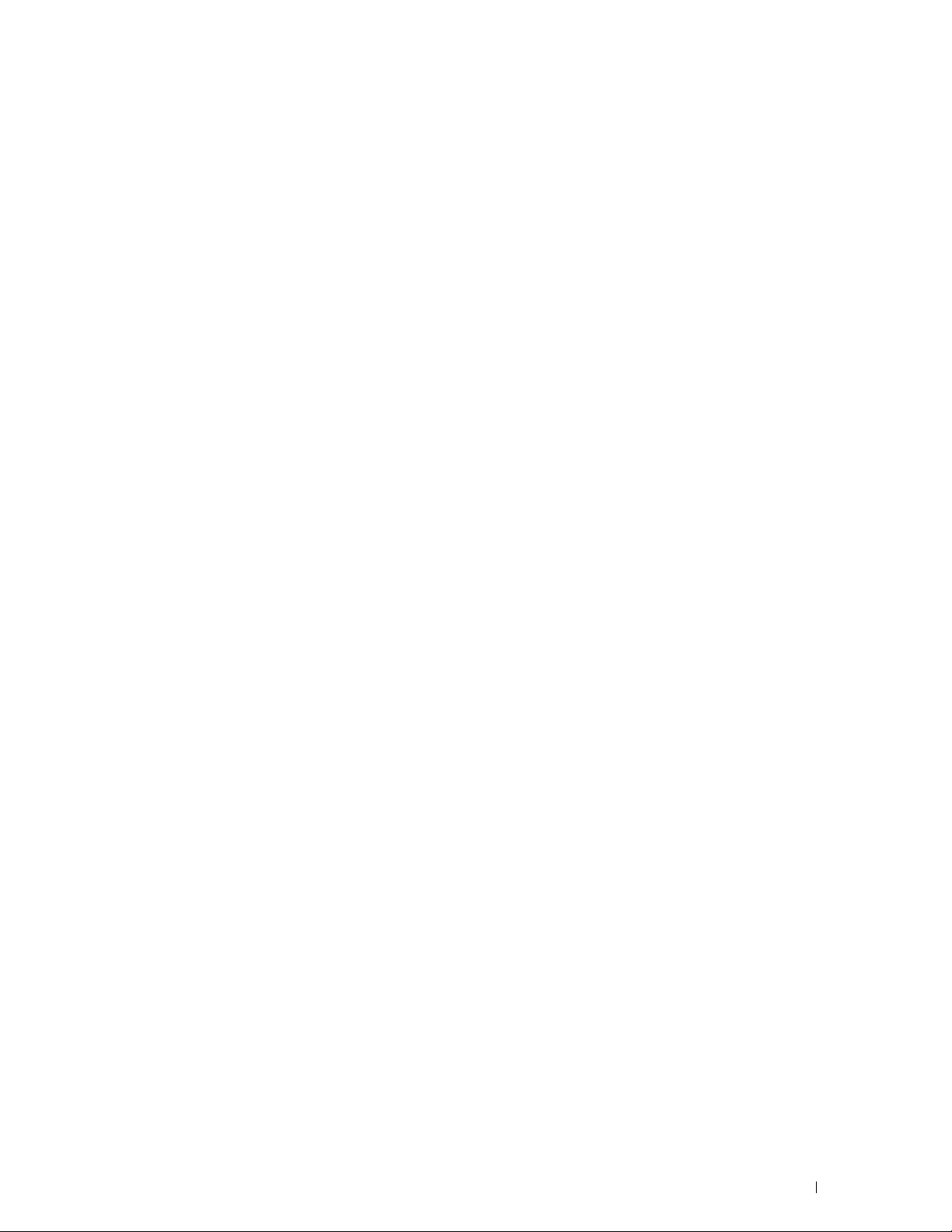
Storing Print Media
. . . . . . . . . . . . . . . . . . . . . . . . . . . . . . . . .
266
Identifying Print Media and Specifications
Supported Paper Sizes
Supported Paper Types
Paper Type Specifications
17 Loading Print Media
Capacity
Print Media Dimensions
Loading Print Media in Tray1 and the Optional 550-Sheet Feeder
Loading Print Media in the MPF
Printing on Envelopes – Envelope Mode
. . . . . . . . . . . . . . . . . . . . . . . . . . . . . . . . . . . . . . .
Loading Letterhead (Pre-Printed and Pre-Punched Paper)
Loading Small Print Media in the MPF
To Set the Printer to the Envelope Mode
To Cancel the Envelope Mode
Loading Envelopes in the MPF
Envelope #10, DL
Monarch
C5
. . . . . . . . . . . . . . . . . . . . . . . . . . . . . . . . . . . . . . .
. . . . . . . . . . . . . . . . . . . . . . . . . . . . . . . .
. . . . . . . . . . . . . . . . . . . . . . . . . . . . . . . . . . . .
Loading Letterhead in the MPF
. . . . . . . . . . . . . . . . . . . .
. . . . . . . . . . . . . . . . . . . . . . . . . . . .
. . . . . . . . . . . . . . . . . . . . . . . . . . . .
. . . . . . . . . . . . . . . . . . . . . . . . . .
. . . . . . . . . . . . . . . . . . . . . . . . . . . . .
. . . . . . . . . . . . . . . . . . . . . . . . . . . . . .
. . . . . . . .
. . . . . . . . .
. . . . . . . . . . . . . . . . . . . . . . . . . .
. . . . . . . . . . . . . . . . . . . .
. . . . . . . . . . . . . . . . . . . . . .
. . . . . . . . . . . . . . . . . . .
. . . . . . . . . . . . . . . . . . . . . . . . .
. . . . . . . . . . . . . . . . . . . . . . . .
. . . . . . . . . . . . . . . . . . . . . . . .
267
267
268
268
269
269
269
270
270
271
272
275
275
276
278
278
279
279
279
Using the MPF
Linking Trays
. . . . . . . . . . . . . . . . . . . . . . . . . . . . . . . . . . .
. . . . . . . . . . . . . . . . . . . . . . . . . . . . . . . . . . . .
280
280
Printing, Copying, Scanning, Faxing, and Dell Document
Hub . . . . . . . . . . . . . . . . . . . . . . . . . . . . . . . . . . . . . . . . 281
18 Printing
. . . . . . . . . . . . . . . . . . . . . . . . . . . . . . . . . . . . . . .
Tips for Successful Printing
Tips on Storing Print Media
Avoiding Paper Jams
Sending a Job to Print
Canceling a Print Job
Canceling a Job From the Operator Panel
. . . . . . . . . . . . . . . . . . . . . . . . . . . .
. . . . . . . . . . . . . . . . . . . . . . . . . .
. . . . . . . . . . . . . . . . . . . . . . . . . . . . .
. . . . . . . . . . . . . . . . . . . . . . . . . . . . . . .
. . . . . . . . . . . . . . . . . . . . . . . . . . . . . . . .
. . . . . . . . . . . . . . . . . .
283
283
283
283
283
284
284
Template Last Updated - 2/7/2007 Contents
11
Page 12
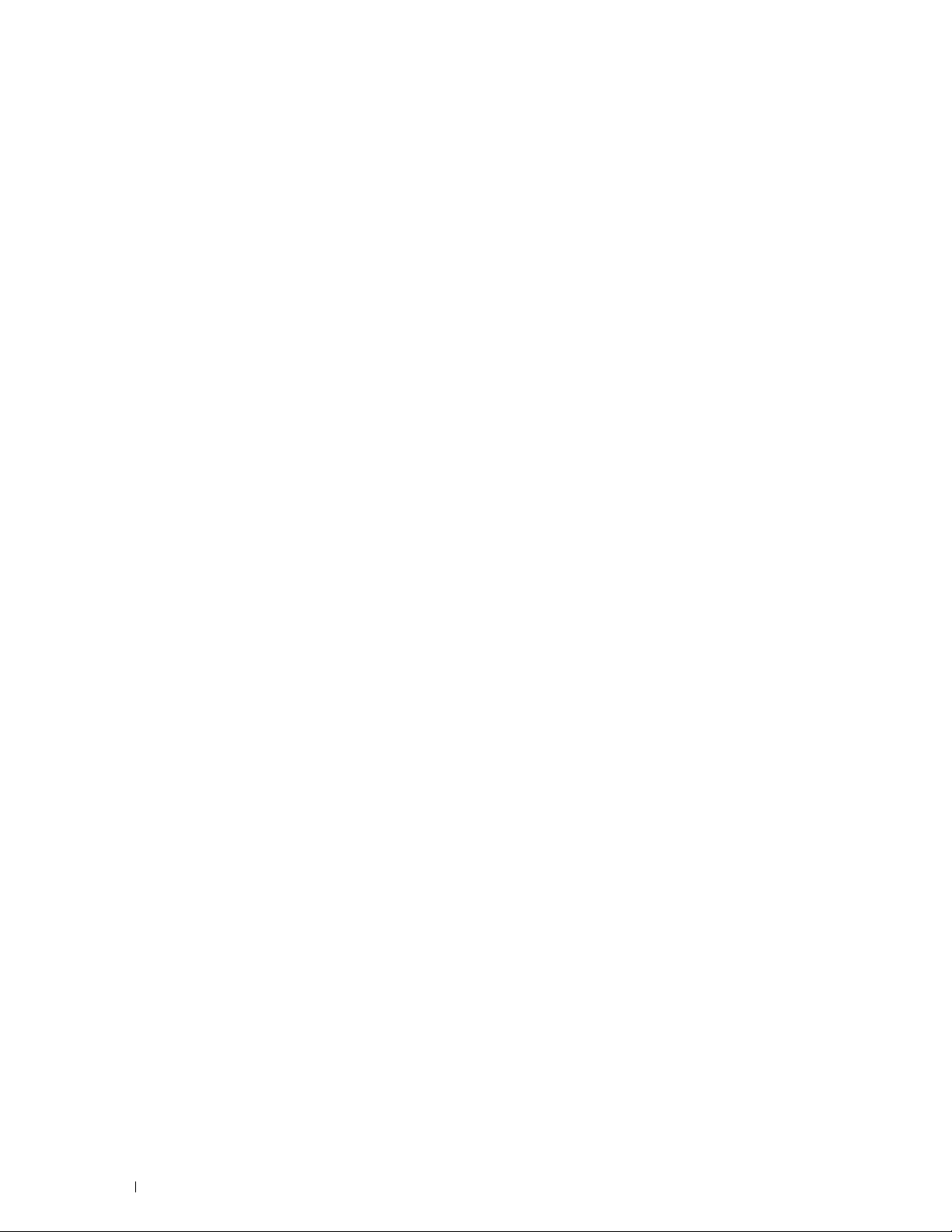
Canceling a Job From a Computer Running Windows® Operating System
. . . . . . . . . . . . . . . . . . . . . . . . . . . . . . . . . . . . . . . . .
284
Duplex Printing
Duplex Printing With Duplex Unit
Using Booklet Print
Using the Stored Print Feature
Overview
Procedures for Printing Stored Print
Printing from USB Memory (USB Direct Print)
Supported File Formats
Inserting and Removing a USB Memory
Printing a PDF/TIFF File in a USB Memory
Printing a JPEG File in a USB Memory
. . . . . . . . . . . . . . . . . . . . . . . . . . . . . . . . . . .
. . . . . . . . . . . . . . . . . . . . . . .
. . . . . . . . . . . . . . . . . . . . . . . . . . . . . .
. . . . . . . . . . . . . . . . . . . . . . . . . . .
. . . . . . . . . . . . . . . . . . . . . . . . . . . . . . . . . . . .
. . . . . . . . . . . . . . . . . . . . .
. . . . . . . . . . . . . . . . . . .
. . . . . . . . . . . . . . . . . . . . . . . . . . . .
. . . . . . . . . . . . . . . . . . .
. . . . . . . . . . . . . . . . . .
. . . . . . . . . . . . . . . . . . . .
Printing With Web Services on Devices (WSD)
Adding Roles of Printer Services
Printer Setup
. . . . . . . . . . . . . . . . . . . . . . . . . . . . . . . . . .
. . . . . . . . . . . . . . . . . . . . . . .
Installing a Printer Driver Using the Add Printer Wizard
Printing With Wi-Fi Direct
Setting Up Wi-Fi Direct
Printing via Wi-Fi Direct
Disconnecting Wi-Fi Direct Network
Resetting the Passphrase
Resetting the PIN
. . . . . . . . . . . . . . . . . . . . . . . . . . . . .
. . . . . . . . . . . . . . . . . . . . . . . . . . . .
. . . . . . . . . . . . . . . . . . . . . . . . . . . .
. . . . . . . . . . . . . . . . . . . . .
. . . . . . . . . . . . . . . . . . . . . . . . . . .
. . . . . . . . . . . . . . . . . . . . . . . . . . . . . . .
. . . . . . . . . . . . . . . . . .
. . . . . . . . . . .
285
285
285
286
286
288
289
290
290
290
291
291
291
292
292
293
293
295
296
296
296
Mobile Printing and Scanning
Android OS
Apple iOS
. . . . . . . . . . . . . . . . . . . . . . . . . . . . . . . . . . .
. . . . . . . . . . . . . . . . . . . . . . . . . . . . . . . . . . . .
Printing With AirPrint
Setting Up AirPrint on Your Printer
Printing via AirPrint
Printing With Google Cloud Print
. . . . . . . . . . . . . . . . . . . . . . . . . . .
. . . . . . . . . . . . . . . . . . . . . . . . . . . . . . . .
. . . . . . . . . . . . . . . . . . . . . .
. . . . . . . . . . . . . . . . . . . . . . . . . . . . . .
. . . . . . . . . . . . . . . . . . . . . . . . . .
Preparing to Use the Printer with Google Cloud Print
Enabling Google Cloud Print on the Printer
. . . . . . . . . . . . . . . . . .
Selecting the Version of the Google Cloud Print Service
Registering the Printer to the Google Cloud Print Service
Sharing the Printer Using the Google Cloud Print Service
Canceling Registration to Google Cloud Print
Printing via Google Cloud Print
Mopria Print Service
. . . . . . . . . . . . . . . . . . . . . . . . . . . . . . . .
. . . . . . . . . . . . . . . . . . . . . . . .
Setting Up Mopria Print Service on Your Printer
. . . . . . . . . . . . .
. . . . . . . . . . .
. . . . . . . . . .
. . . . . . . . . .
. . . . . . . . . . . . . . . . .
. . . . . . . . . . . . . . .
297
297
297
298
298
298
298
298
299
299
300
301
301
301
302
302
12
Contents Template Last Updated - 2/7/2007
Page 13
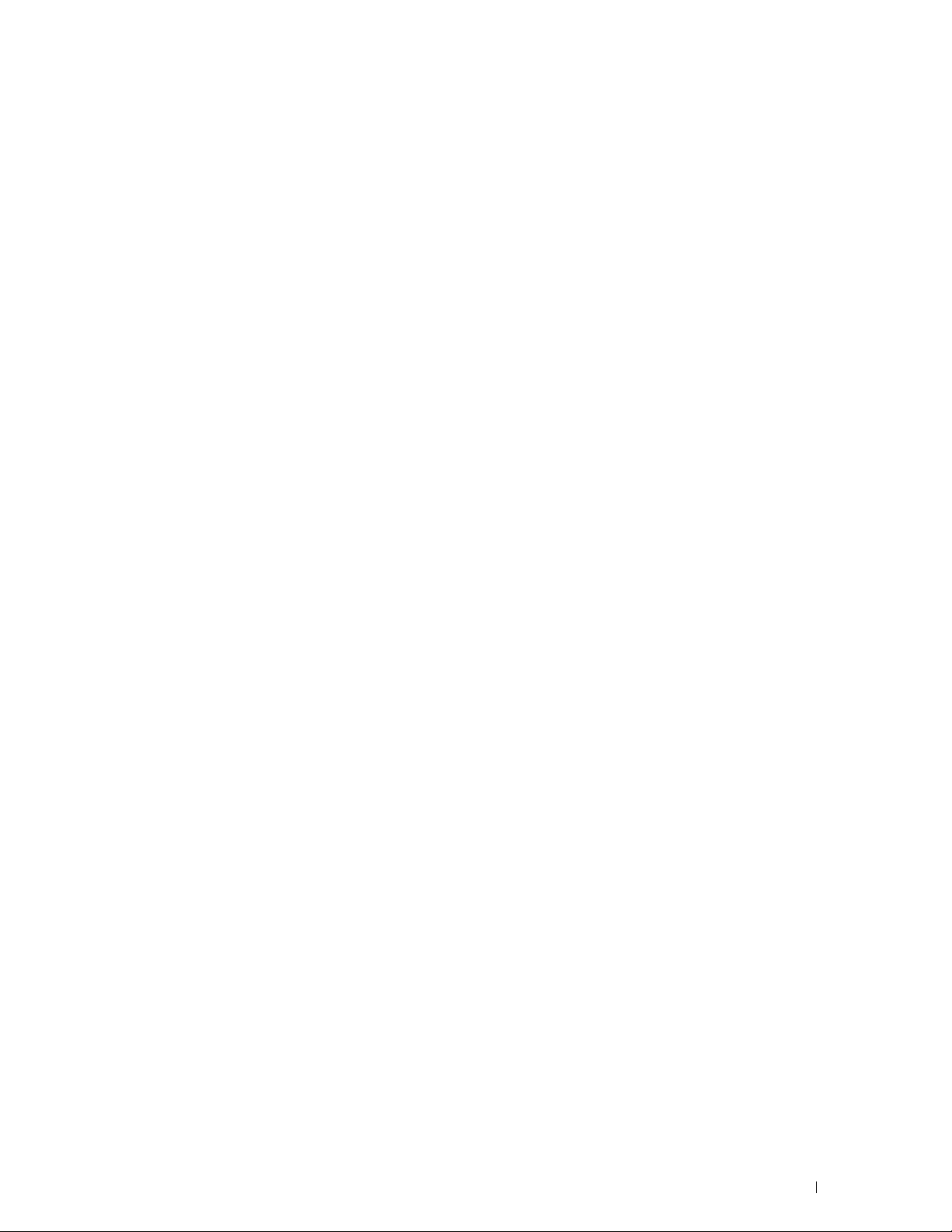
Printing via Mopria Print Service
. . . . . . . . . . . . . . . . . . . . . . .
303
Printing a Report Page
Printer Settings
19 Copying
Loading Paper for Copying
Selecting Paper Tray
Preparing a Document
Making Copies From the Document Glass
Making Copies From the DADF
Setting Copy Options
. . . . . . . . . . . . . . . . . . . . . . . . . . . . . . .
. . . . . . . . . . . . . . . . . . . . . . . . . . . . . . . . . . .
Using the Operator Panel to Change the Printer Settings
. . . . . . . . . .
Using the Dell Printer Configuration Web Tool to Change the Printer Settings
. . . . . . . . . . . . . . . . . . . . . . . . . . . . . . . . . . . . . . . . .
. . . . . . . . . . . . . . . . . . . . . . . . . . . . . . . . . . . . . . .
. . . . . . . . . . . . . . . . . . . . . . . . . . . . .
. . . . . . . . . . . . . . . . . . . . . . . . . . . . . . . .
. . . . . . . . . . . . . . . . . . . . . . . . . . . . . . .
. . . . . . . . . . . . . . . . . . . . .
. . . . . . . . . . . . . . . . . . . . . . . . . . .
. . . . . . . . . . . . . . . . . . . . . . . . . . . . . . . .
Quantity
Darken / Lighten
Select Tray
2 Sided Copying
Sharpness
Reduce / Enlarge
Original Size
Original Type
Collation
2-Up
Margin
Auto Exposure
. . . . . . . . . . . . . . . . . . . . . . . . . . . . . . . . . . . .
. . . . . . . . . . . . . . . . . . . . . . . . . . . . . . . .
. . . . . . . . . . . . . . . . . . . . . . . . . . . . . . . . . . .
. . . . . . . . . . . . . . . . . . . . . . . . . . . . . . . .
. . . . . . . . . . . . . . . . . . . . . . . . . . . . . . . . . . .
. . . . . . . . . . . . . . . . . . . . . . . . . . . . . . .
. . . . . . . . . . . . . . . . . . . . . . . . . . . . . . . . . .
. . . . . . . . . . . . . . . . . . . . . . . . . . . . . . . . . .
. . . . . . . . . . . . . . . . . . . . . . . . . . . . . . . . . . . .
. . . . . . . . . . . . . . . . . . . . . . . . . . . . . . . . . . . . . .
. . . . . . . . . . . . . . . . . . . . . . . . . . . . . . . . . . . . .
. . . . . . . . . . . . . . . . . . . . . . . . . . . . . . . . .
303
303
303
303
305
305
305
305
306
307
308
308
308
309
309
310
310
311
311
312
313
314
314
Using the ID Copy
Changing the Default Settings
20 Scanning
Scanning Overview
Tips for Easy Network Scanning
Scanning - With scanner driver
Scanning - Without scanner driver
Scanning to a Computer With a USB Connection
Changing the Location to Save the Scanned Data
. . . . . . . . . . . . . . . . . . . . . . . . . . . . . . . . . .
. . . . . . . . . . . . . . . . . . . . . . . . . . .
. . . . . . . . . . . . . . . . . . . . . . . . . . . . . . . . . . . . .
. . . . . . . . . . . . . . . . . . . . . . . . . . . . . . . . .
. . . . . . . . . . . . . . . . . . . . . . .
. . . . . . . . . . . . . . . . . . . . . . . .
. . . . . . . . . . . . . . . . . . . . . .
. . . . . . . . . . . . . . . . .
. . . . . . . . . . . . . .
Template Last Updated - 2/7/2007 Contents
314
315
317
317
317
317
318
318
319
13
Page 14
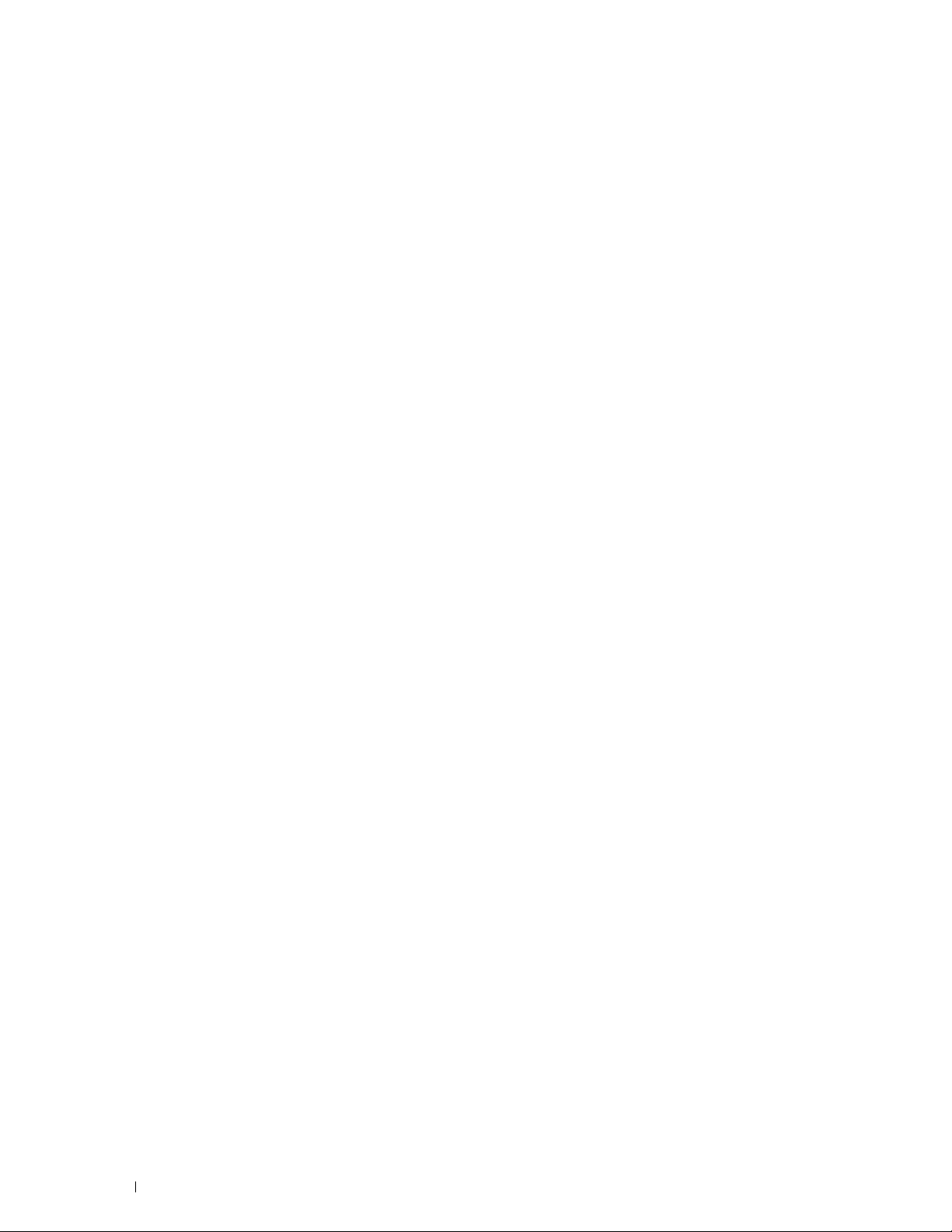
Scanning to a Computer Connected With Web Services on Devices (WSD)
Preparations for Scanning Using Web Services on Devices (WSD)
. . . . .
Scanning and Sending Images to the Computer Using Web Services on
Devices (WSD)
. . . . . . . . . . . . . . . . . . . . . . . . . . . . . . . . .
. . .
319
319
319
Scanning From a Computer Using Web Services on Devices (WSD)
Preparations for scanning from the computer
Scanning from the computer
Scanning Using the TWAIN Driver
. . . . . . . . . . . . . . . . . . . . . . . . .
. . . . . . . . . . . . . . . . . . . . . . . . .
Scanning Using the Windows Image Acquisition (WIA) Driver
Scanning With Wi-Fi Direct
Scanning via Wi-Fi Direct
Scanning to a PC or Server via SMB/FTP
Overview
Procedures
. . . . . . . . . . . . . . . . . . . . . . . . . . . . . . . . . . . .
. . . . . . . . . . . . . . . . . . . . . . . . . . . . . . . . . . .
. . . . . . . . . . . . . . . . . . . . . . . . . . . .
. . . . . . . . . . . . . . . . . . . . . . . . . . .
. . . . . . . . . . . . . . . . . . . . .
Setting a Login Name and a Password (SMB Only)
Creating a Shared Folder (SMB Only)
. . . . . . . . . . . . . . . .
. . . . . . . . . .
. . . . . . . . . . . . . .
. . . . . . . . . . . . . . . . . . . . .
Adding a Scanning Destination to the Printer's Address Book
Sending the Scanned File on the Network Folder
Scanning to a USB Memory
Types of a USB Memory
Procedures
. . . . . . . . . . . . . . . . . . . . . . . . . . . . . . . . . . .
. . . . . . . . . . . . . . . . . . . . . . . . . . . .
. . . . . . . . . . . . . . . . . . . . . . . . . . . .
Specifying a Folder to Save the Scanned Image
. . . . . . . . . . . . . . .
. . . . . . . . . . . . . . .
. . . . . . .
. . . . . . . .
320
320
321
322
324
325
325
326
326
327
327
329
331
336
337
337
337
337
Sending an E-Mail With the Scanned Image
Managing the Scanner
21 Faxing
Specifying the Fax Initial Settings Using the Dell Printer Easy Install
Setting Your Country
Setting the Printer ID
. . . . . . . . . . . . . . . . . . . .
Preparing the Printer to Send the E-Mail
Setting the DNS Server Address
Setting the Information Necessary to Access the Mail Server
Setting the Administrator's E-mail Address
Adding a New E-Mail Address to the Printer's Address Book
Sending an E-mail With the Scanned File
. . . . . . . . . . . . . . . . . . . . . . . . . . . . . . .
Port Settings
. . . . . . . . . . . . . . . . . . . . . . . . . . . . . . . . . .
Search Criteria Dialog Box (Windows
Password Setting
. . . . . . . . . . . . . . . . . . . . . . . . . . . . . . . . . . . . . . . .
. . . . . . . . . . . . . . . . . . . . . . . . . . . . . . .
. . . . . . . . . . . . . . . . . . . . . . . . . . . . . . . .
. . . . . . . . . . . . . . . . . . . . . . . . . . . . . . . .
. . . . . . . . . . . . . . . . . . .
. . . . . . . . . . . . . . . . . . . . . . .
. . . . . . . .
. . . . . . . . . . . . . . . . . .
. . . . . . . .
. . . . . . . . . . . . . . . . . . .
®
only)
. . . . . . . . . . . . . . . . .
. . . . . .
338
338
338
339
340
341
341
342
342
343
343
345
345
346
346
14
Contents Template Last Updated - 2/7/2007
Page 15
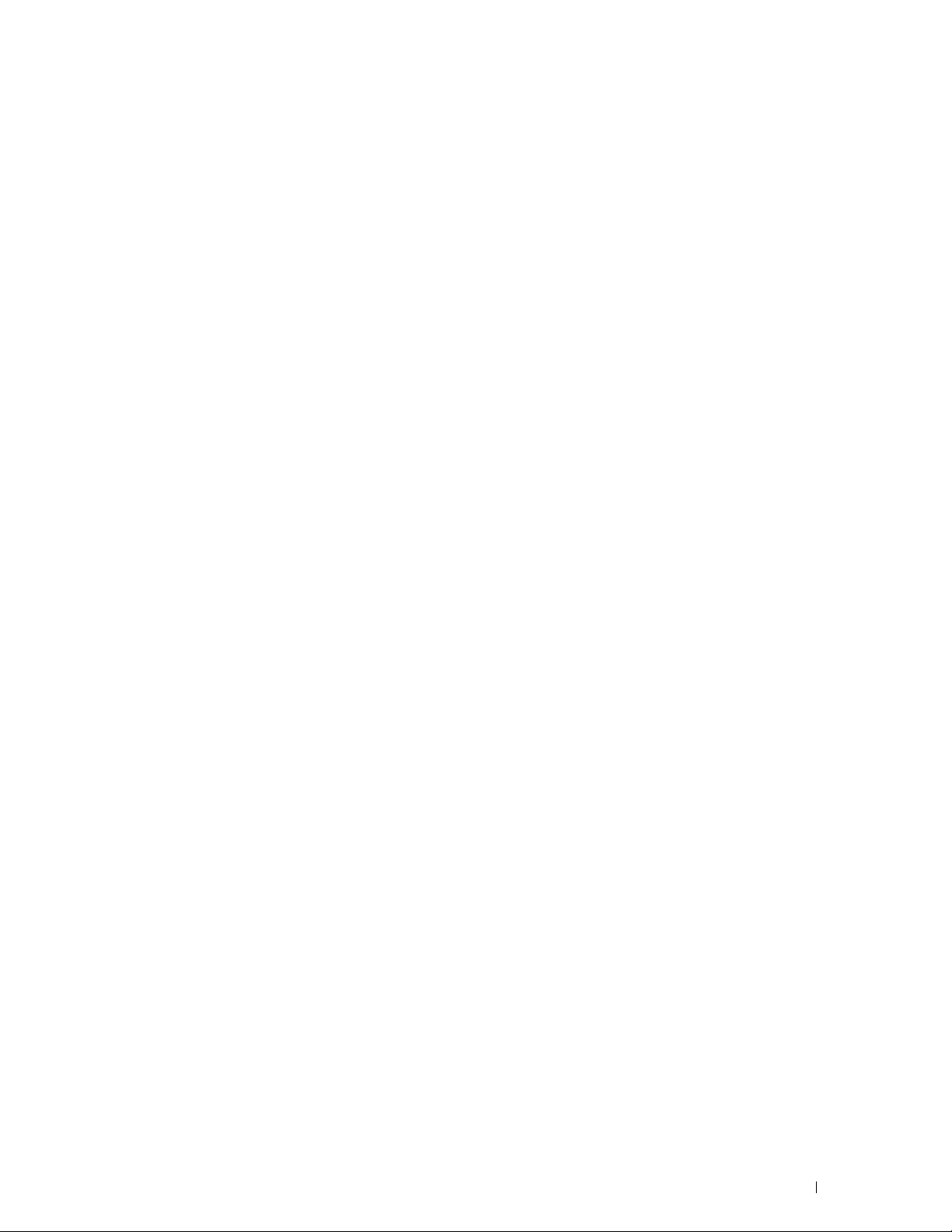
Setting the Time and Date
. . . . . . . . . . . . . . . . . . . . . . . . . . . . .
347
Changing the Clock Mode
Setting Sounds
. . . . . . . . . . . . . . . . . . . . . . . . . . . . . . . . . . .
Speaker Volume
Ringer Volume
Specifying the Fax Settings Options
Changing the Fax Settings Options
Available Fax Settings Options
Advanced Fax Settings
Sending a Fax
. . . . . . . . . . . . . . . . . . . . . . . . . . . . . . . . . . . .
Loading an Original Document
. . . . . . . . . . . . . . . . . . . . . . . . . . . . .
. . . . . . . . . . . . . . . . . . . . . . . . . . . . . . . .
. . . . . . . . . . . . . . . . . . . . . . . . . . . . . . . . .
. . . . . . . . . . . . . . . . . . . . . . . .
. . . . . . . . . . . . . . . . . . . . . .
. . . . . . . . . . . . . . . . . . . . . . . .
. . . . . . . . . . . . . . . . . . . . . . . . . . . .
. . . . . . . . . . . . . . . . . . . . . . . .
Adjusting the Document Resolution
Adjusting the Document Contrast
Sending a Fax From Memory
Sending a Fax Manually
Confirming Transmissions
Automatic Redialing
Sending a Delayed Fax
. . . . . . . . . . . . . . . . . . . . . . . . . . . . . .
. . . . . . . . . . . . . . . . . . . . . . . . . . . . . . .
. . . . . . . . . . . . . . . . . . . . . . . . . . . .
. . . . . . . . . . . . . . . . . . . . . . .
. . . . . . . . . . . . . . . . . . . . . . . . .
. . . . . . . . . . . . . . . . . . . . . . . . . . .
Sending a Fax from the Driver (Direct Fax)
Example
. . . . . . . . . . . . . . . . . . . . . . . . . . . . . . . . . . . .
. . . . . . . . . . . . . . . . . . . . . .
. . . . . . . . . . . . . . . . . . . .
347
347
347
348
348
348
348
352
354
354
355
356
356
357
357
357
358
358
358
Receiving a Fax
About Receiving Modes
Loading Paper for Receiving Faxes
Receiving a Fax Automatically in the Fax Mode
Receiving a Fax Manually in the Telephone Mode
. . . . . . . . . . . . . . . . . . . . . . . . . . . . . . . . . . .
. . . . . . . . . . . . . . . . . . . . . . . . . . . .
. . . . . . . . . . . . . . . . . . . . . .
. . . . . . . . . . . . . . .
. . . . . . . . . . . . . .
Receiving a Fax Automatically in the Telephone / Fax or Ans Machine/Fax
. . . . . . . . . . . . . . . . . . . . . . . . . . . . . . . . . . . . . . . . .
Receiving a Fax Manually Using an External Telephone (Remote Receive)
. . . . . . . . . . . . . . . . . . . . . . . . . . . . . . . . . . . . . . . . .
Receiving Faxes Using the DRPD
Receiving Faxes in the Memory
Polling Receive
Automatic Dialing
Speed Dialing
Setting Speed Dial
. . . . . . . . . . . . . . . . . . . . . . . . . . . . . . . .
. . . . . . . . . . . . . . . . . . . . . . . . . . . . . . . . .
. . . . . . . . . . . . . . . . . . . . . . . . . . . . . . . . .
. . . . . . . . . . . . . . . . . . . . . . . . . . . . . . .
Sending a Fax Using Speed Dial
Group Dialing
Setting Group Dial
Editing Group Dial
. . . . . . . . . . . . . . . . . . . . . . . . . . . . . . . . .
. . . . . . . . . . . . . . . . . . . . . . . . . . . . . . .
. . . . . . . . . . . . . . . . . . . . . . . . . . . . . . .
Sending a Fax Using Group Dial (Multi-address Transmission)
. . . . . . . . . . . . . . . . . . . . . . .
. . . . . . . . . . . . . . . . . . . . . . . .
. . . . . . . . . . . . . . . . . . . . . . .
. . . . . . .
363
363
363
363
363
364
364
364
365
365
365
365
365
366
366
366
367
367
Template Last Updated - 2/7/2007 Contents
15
Page 16
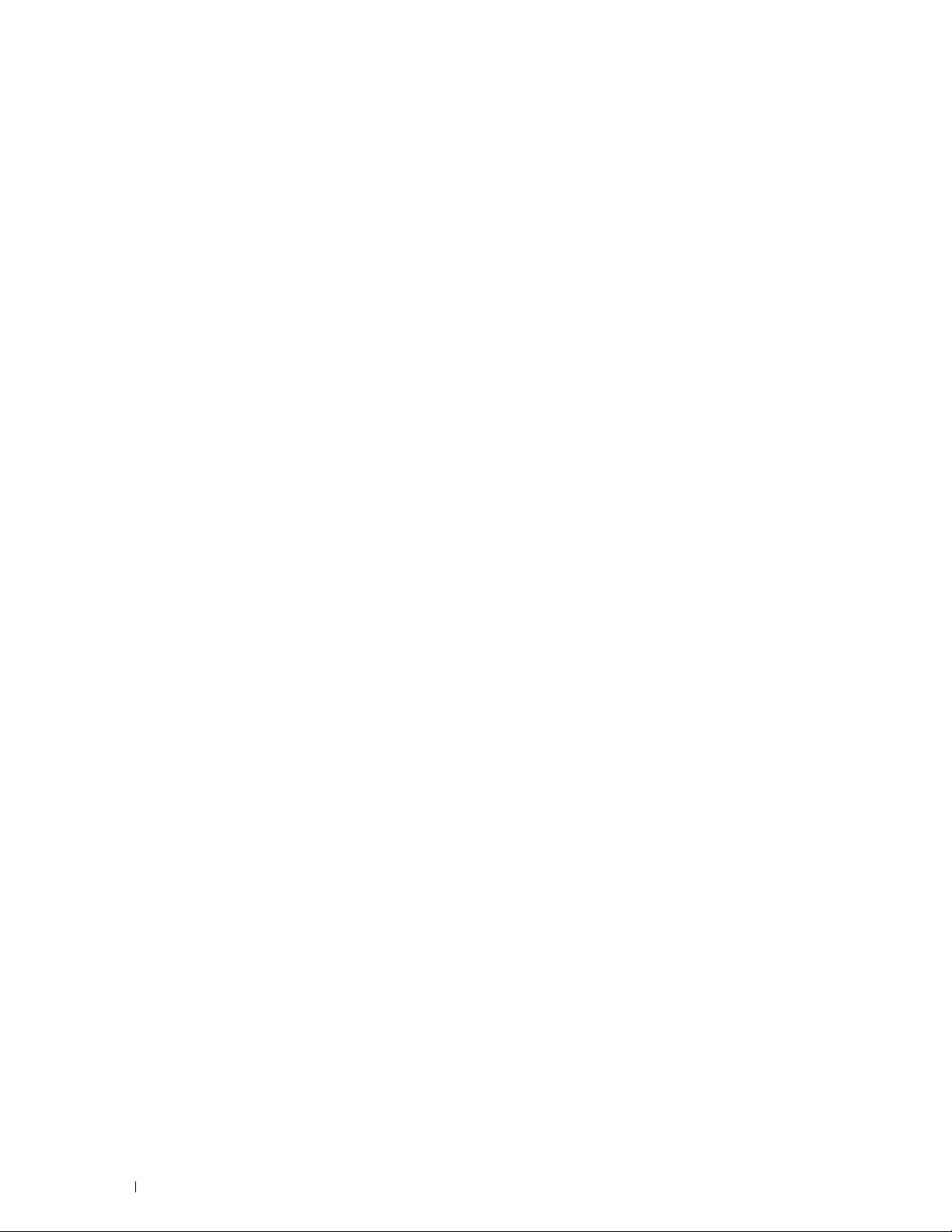
Printing a Speed Dial List
. . . . . . . . . . . . . . . . . . . . . . . . . . .
367
Phone Book
Other Ways to Fax
. . . . . . . . . . . . . . . . . . . . . . . . . . . . . . . . . . . . .
. . . . . . . . . . . . . . . . . . . . . . . . . . . . . . . . . .
Using the Secure Receiving Mode
Using an Answering Machine
Using a Computer Modem
Printing a Report
. . . . . . . . . . . . . . . . . . . . . . . . . . . . . . . . . .
Changing Setting Options
22 Dell Document Hub
Registering the User and Signing In to the Dell Document Hub
Registering a New User to the Dell Document Hub
Signing In to the Dell Document Hub
When the Favorite List Screen is Displayed When You Tap the Tile on the Dell
Document Hub Screen
Returning to the Home Screen
Logging Out From the Printer
Searching for and Printing Files
. . . . . . . . . . . . . . . . . . . . . .
. . . . . . . . . . . . . . . . . . . . . . . . .
. . . . . . . . . . . . . . . . . . . . . . . . . . .
. . . . . . . . . . . . . . . . . . . . . . . . . . . . . .
. . . . . . . . . . . . . . . . . . . . . . . . . . . . . .
. . . . . . . . . .
. . . . . . . . . . . . . .
. . . . . . . . . . . . . . . . . . . . .
. . . . . . . . . . . . . . . . . . . . . . . . . . . . .
. . . . . . . . . . . . . . . . . . . . . . . .
. . . . . . . . . . . . . . . . . . . . . . . . .
. . . . . . . . . . . . . . . . . . . . . . . . . .
368
368
368
369
370
370
370
371
371
371
372
372
372
372
373
Browsing and Printing Files
Searching for the Files in the Selected Cloud Service
Scanning
. . . . . . . . . . . . . . . . . . . . . . . . . . . . . . . . . . . . . .
Searching for the Location Across the Cloud Services
Searching for the Location in the Selected Cloud Service
. . . . . . . . . . . . . . . . . . . . . . . . . . . .
. . . . . . . . . . . .
. . . . . . . . . . . .
. . . . . . . . . .
Scanning the Document Using Optical Character Recognition (OCR)
Receiving the Scanned File as an E-Mail
. . . . . . . . . . . . . . . . . . . . .
Receiving the Scanned Image of the Business Card as an E-Mail
23 Printing and Scanning Directly From SharePoint
Registering the SharePoint® Server
Editing the Server URL List
Signing In to the SharePoint
®
Returning to the Home Screen
Browsing and Printing Files
Scanning
. . . . . . . . . . . . . . . . . . . . . . . . . . . . . . . . . . . . . .
. . . . . . . . . . . . . . . . . . . . . . . .
. . . . . . . . . . . . . . . . . . . . . . . . . . .
Server
. . . . . . . . . . . . . . . . . . . . . . .
. . . . . . . . . . . . . . . . . . . . . . . .
. . . . . . . . . . . . . . . . . . . . . . . . . . . .
. . . . . . .
. . . . . . . .
®
. . . . .
374
375
375
376
376
377
378
379
381
381
382
382
382
383
383
16
Contents Template Last Updated - 2/7/2007
Page 17
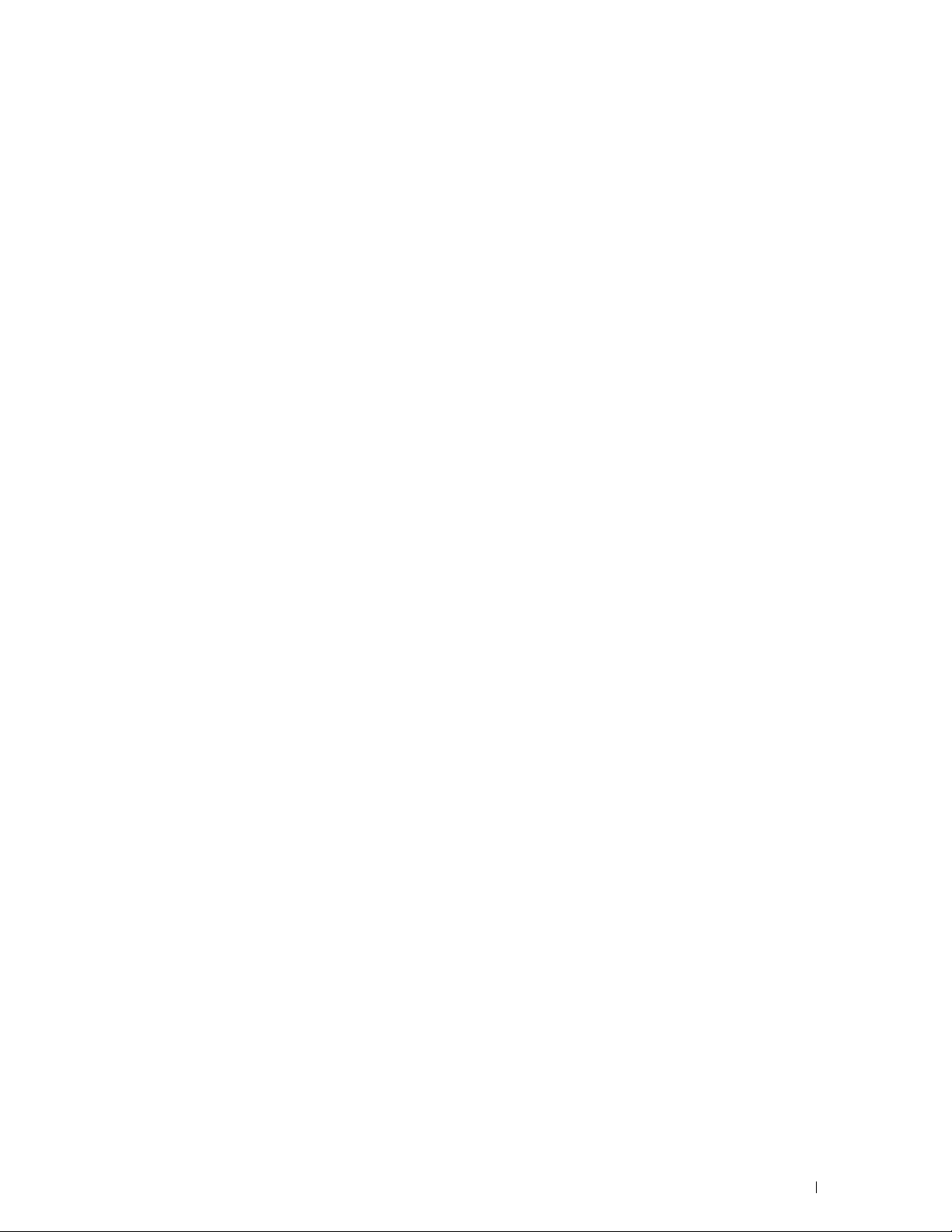
Know Your Printer . . . . . . . . . . . . . . . . . . . . . . . . . . . . 385
24 Understanding Your Printer Software
Overview
Dell Printer Hub/Dell Printer Management Tool (for Microsoft
. . . . . . . . . . . . . . . . . . . . . . . . . . . . . . . . . . . . . . . . . . .
Printer Status Window (for OS X and Linux)
Status Monitor Widget (for OS X)
Status Monitor Console (for Linux)
. . . . . . . . . . . . . . . . . . . . . . . . . . . . . . . . . . . . . .
. . . . . . . . . . . . . . . . . . . .
. . . . . . . . . . . . . . . . . . . . . . . . .
Status Monitor Widget Feature
. . . . . . . . . . . . . . . . . . . . . . . .
Before Installing the Status Monitor Widget
Installing the Status Monitor Widget
. . . . . . . . . . . . . . . . . . . . .
Opening and Closing the Status Monitor Widget
Printer Status Window
Order Window
Preferences
. . . . . . . . . . . . . . . . . . . . . . . . . . . . . . . . . .
Status Monitor Console Feature
. . . . . . . . . . . . . . . . . . . . . . . . . . . .
. . . . . . . . . . . . . . . . . . . . . . . . . . . . . . . . .
. . . . . . . . . . . . . . . . . . . . . . . . .
. . . . . . . . . . . . . . . . . . . . . . .
Before Installing the Status Monitor Console
Installing the Status Monitor Console
Starting the Status Monitor Console
Printer Selection Window
Printer Status Window
. . . . . . . . . . . . . . . . . . . . . . . . . . .
. . . . . . . . . . . . . . . . . . . . . . . . . . . .
. . . . . . . . . . . . . . . . . . . . .
. . . . . . . . . . . . . . . . . . . . .
Dell Supplies Management System Window
Service Tag Window
Settings Window
. . . . . . . . . . . . . . . . . . . . . . . . . . . . .
. . . . . . . . . . . . . . . . . . . . . . . . . . . . . . .
. . . . . . . . . . . . . . .
®
Windows®)
. . . . . . . . . . . . . . . . .
. . . . . . . . . . . . . . .
. . . . . . . . . . . . . . . . .
. . . . . . . . . . . . . . . . .
387
387
388
388
389
389
389
390
390
390
392
393
394
394
394
394
395
395
396
397
398
398
Tool Box (for Microsoft
To start the Tool Box
Address Book Editor (for Microsoft® Windows® and OS X)
Types of Address Books
®
Windows®)
. . . . . . . . . . . . . . . . . . . . . . . . . . . . . .
. . . . . . . . . . . . . . . . . . . . . . . . . . . .
. . . . . . . . . . . . . . . . . . . . . . .
. . . . . . . . . . .
Adding and Editing Entries to the Address Books Using the Address Book
Editor
. . . . . . . . . . . . . . . . . . . . . . . . . . . . . . . . . . . . .
ScanButton Manager (for OS X)
User Setup Disk Creating Tool (for Microsoft
App Manager (for Microsoft
Preparing to use the App Manager
Starting the App Manager
. . . . . . . . . . . . . . . . . . . . . . . . . .
®
Windows®)
®
Windows®)
. . . . . . . . . . . . . . . . . . . . . . . . . . .
. . . . . . . . . . . . . . . . . . . .
. . . . . . . . . . . . . . . . . . . . . .
. . . . . . . . . . .
Template Last Updated - 2/7/2007 Contents
399
399
399
399
400
402
402
403
403
403
17
Page 18
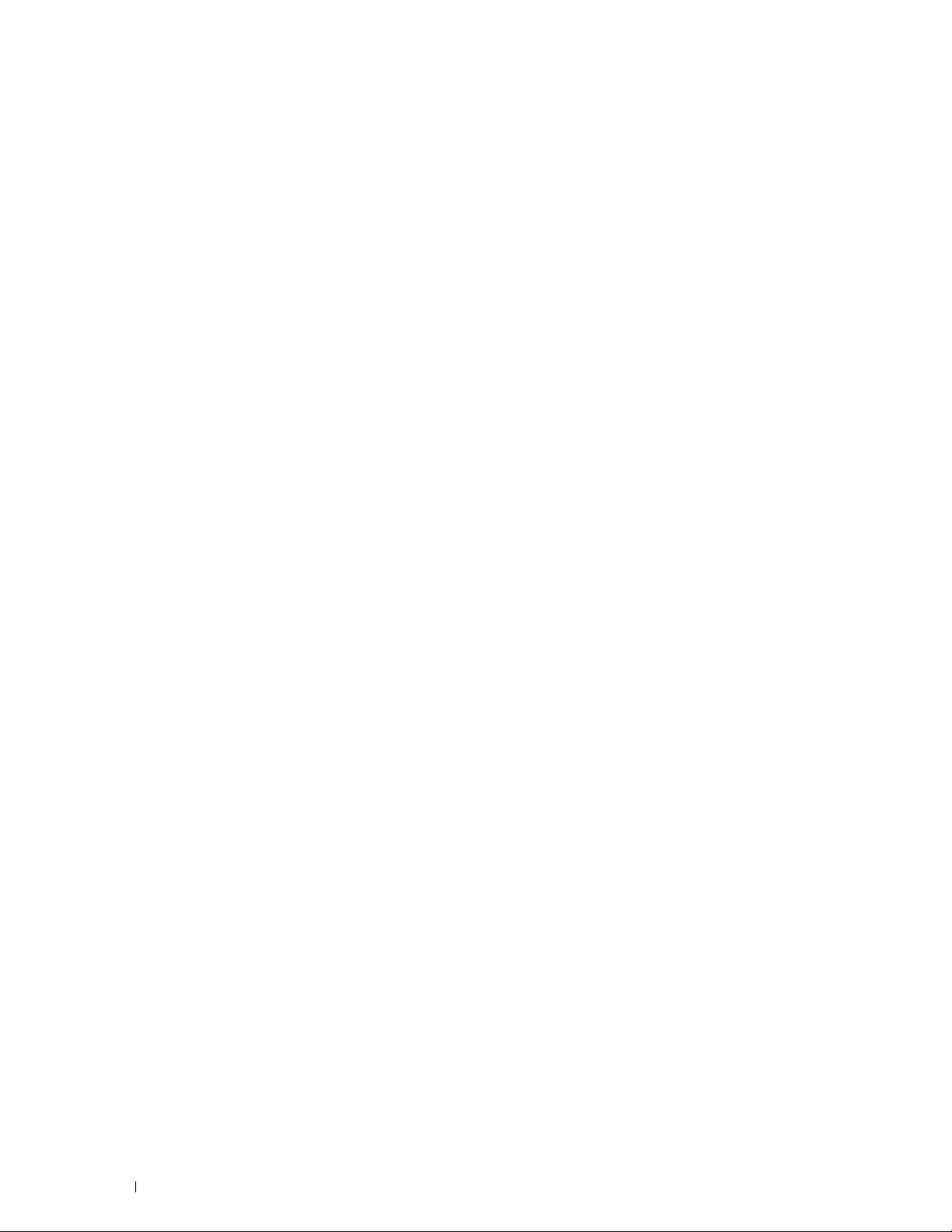
25 User Authentication
. . . . . . . . . . . . . . . . . . . . . . . . . . . . .
405
Creating and Editing the User Accounts
Creating a New User Account
Editing the User Account
Deleting the User Account
Logging In to the User Account on the Dell Cloud Multifunction Printer | H815dw
. . . . . . . . . . . . . . . . . . . . . . . . . . . . . . . . . . . . . . . . . . . .
Logging In Using the Touch Panel
Logging In Using the NFC Authentication Card
Logging Out
. . . . . . . . . . . . . . . . . . . . . . . . . . . . . . . . . .
Logging In to the User Account on the Dell Smart Multifunction Printer | S2815dn
. . . . . . . . . . . . . . . . . . . . . . . . . . . . . . . . . . . . . . . . . . . .
Specifying the User Authentication Method
Preparations for Remote Authentication
Logging In for Remote Authentication
Logging In for Local Authentication
Logging Out
. . . . . . . . . . . . . . . . . . . . . . . . . . . . . . . . . .
26 Tile Customization
Adding a New Tile
Selecting From the Pre-defined Tiles
Creating a New Tile Including the Job Settings
. . . . . . . . . . . . . . . . . . . . . . . . . . . . . . . . .
. . . . . . . . . . . . . . . . . . . . . .
. . . . . . . . . . . . . . . . . . . . . . . . .
. . . . . . . . . . . . . . . . . . . . . . . . . . .
. . . . . . . . . . . . . . . . . . . . . . . . . . .
. . . . . . . . . . . . . . . . . . . . . . .
. . . . . . . . . . . . . . . .
. . . . . . . . . . . . . . . . .
. . . . . . . . . . . . . . . . . . .
. . . . . . . . . . . . . . . . . . . . .
. . . . . . . . . . . . . . . . . . . . . .
. . . . . . . . . . . . . . . . . . . . . . . . . . . . . .
. . . . . . . . . . . . . . . . . . . . .
. . . . . . . . . . . . . . . .
405
405
406
406
406
406
407
407
407
407
407
407
408
408
409
409
409
409
27 Using the Server Address Book and Server Phone Book
. . . . . . . . . . . . . . . . . . . . . . . . . . . . . . . . . . . . . . . . . . . . .
Preparing the Printer to Access the External LDAP Server
Starting the Dell Printer Configuration Web Tool
Setting Authentication Type
Setting LDAP Server
. . . . . . . . . . . . . . . . . . . . . . . . . . . . . .
Setting LDAP User Mapping
Sending an E-mail With the Scanned File Using the E-mail Server Address Book
. . . . . . . . . . . . . . . . . . . . . . . . . . . . . . . . . . . . . . . . . . . .
Sending a Fax Using the Fax Server Phone Book
28 Using Digital Certificates
Managing Certificates
Preparing to Manage Certificates
Creating and Downloading a Certificate Signing Request (CSR)
. . . . . . . . . . . . . . . . . . . . . . . . . . . . . . .
. . . . . . . . . . . . . . . . . . . . . . . . . .
. . . . . . . . . . . . . . . . . . . . . . . . . .
. . . . . . . . . . . . . . . . .
. . . . . . . . . . . . . . . . . . . . . . . . .
. . . . . . . . . . . . . . . . . . . . . . .
. . . . . . . . . . . .
. . . . . . . . . . . . . . .
. . . . . . .
411
411
411
411
412
413
414
414
415
415
415
416
18
Contents Template Last Updated - 2/7/2007
Page 19
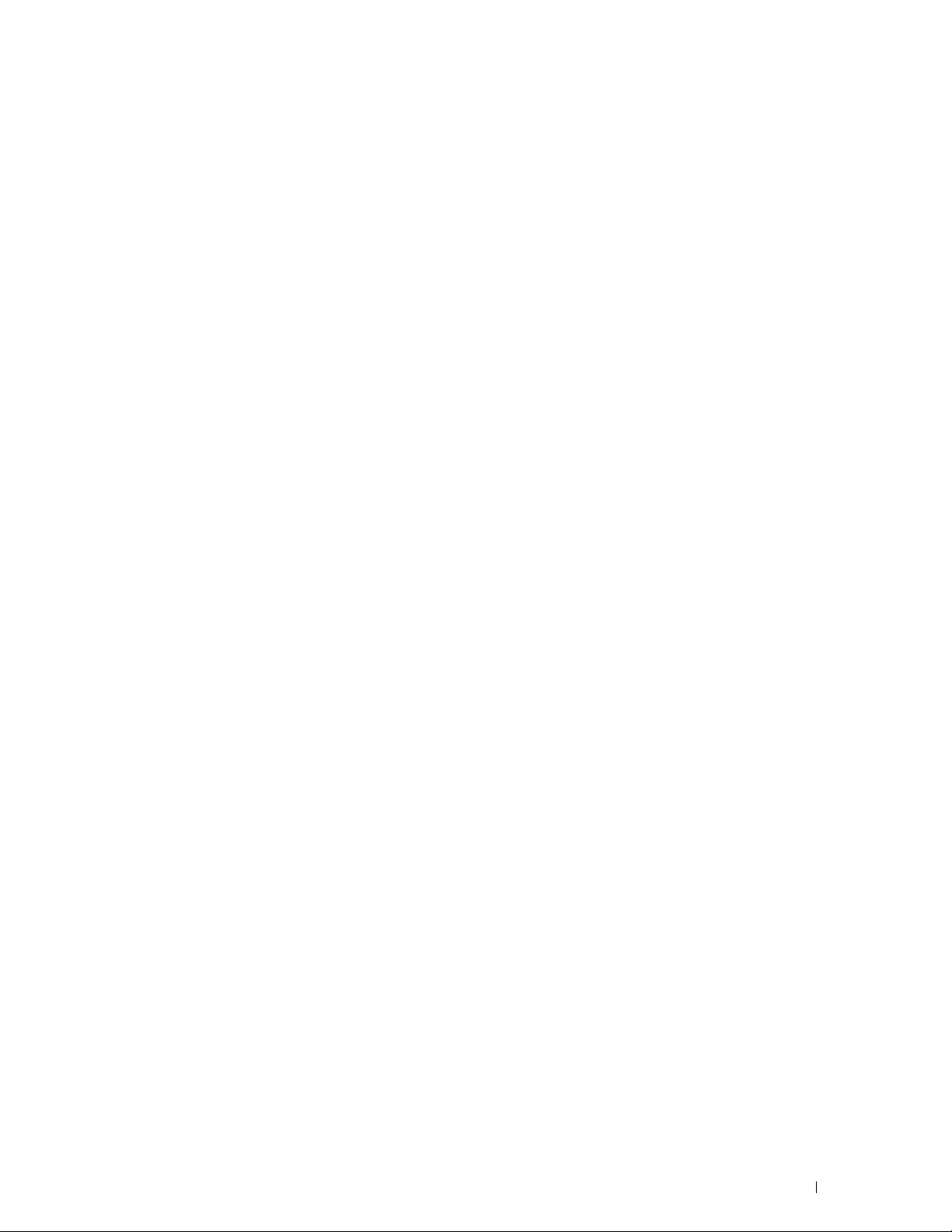
Importing a Digital Certificate
Setting a Digital Certificate
. . . . . . . . . . . . . . . . . . . . . . . . .
. . . . . . . . . . . . . . . . . . . . . . . . . .
Confirming the Settings of a Digital Certificate
Deleting a Digital Certificate
Exporting a Digital Certificate
. . . . . . . . . . . . . . . . . . . . . . . . .
. . . . . . . . . . . . . . . . . . . . . . . . .
. . . . . . . . . . . . . . . .
416
417
418
418
419
Setting the Features
. . . . . . . . . . . . . . . . . . . . . . . . . . . . . . . .
Setting the SSL/TLS-use Server Certificate (HTTP/IPP)
Setting SMTP-SSL/TLS Communication
Setting LDAP-SSL/TLS Communication
Setting for Wireless LAN WPA-Enterprise (EAP-TLS)
Setting for Wireless LAN WPA-Enterprise (PEAPV0-MS-CHAPV2,
EAP-TTLS PAP, EAP-TTLS CHAP)
. . . . . . . . . . . . . . . . . . . . . . .
29 Understanding Printer Messages
Status Codes
Error Messages
30 Specifications
Operating System Compatibility
Power Supply
Dimensions
. . . . . . . . . . . . . . . . . . . . . . . . . . . . . . . . . . . .
. . . . . . . . . . . . . . . . . . . . . . . . . . . . . . . . . . .
. . . . . . . . . . . . . . . . . . . . . . . . . . . . . . . . .
. . . . . . . . . . . . . . . . . . . . . . . . . .
. . . . . . . . . . . . . . . . . . . . . . . . . . . . . . . . . . . .
. . . . . . . . . . . . . . . . . . . . . . . . . . . . . . . . . . . . .
. . . . . . . . . . .
. . . . . . . . . . . . . . . . . . .
. . . . . . . . . . . . . . . . . . . .
. . . . . . . . . . . .
. . . . . . . . . . . . . . . . . .
419
420
420
420
420
422
425
425
432
435
435
435
435
Memory
. . . . . . . . . . . . . . . . . . . . . . . . . . . . . . . . . . . . . . .
Page Description Language (PDL)/Emulation, Operating System, and Interface
. . . . . . . . . . . . . . . . . . . . . . . . . . . . . . . . . . . . . . . . . . .
MIB Compatibility
Environment
. . . . . . . . . . . . . . . . . . . . . . . . . . . . . . . . . . . . .
Operation
Print Quality Guarantee
Storage
Altitude
Cables
. . . . . . . . . . . . . . . . . . . . . . . . . . . . . . . . . . . .
. . . . . . . . . . . . . . . . . . . . . . . . . . . . . . . . . . . .
. . . . . . . . . . . . . . . . . . . . . . . . . . . . . . . . . . . . . . . .
Print Specifications
Copy Specifications
Scanner Specifications
Facsimile Specifications
. . . . . . . . . . . . . . . . . . . . . . . . . . . . . . .
. . . . . . . . . . . . . . . . . . . . . . . . . . . . . . . . . . .
. . . . . . . . . . . . . . . . . . . . . . . . . . . .
. . . . . . . . . . . . . . . . . . . . . . . . . . . . . . . .
. . . . . . . . . . . . . . . . . . . . . . . . . . . . . . . .
. . . . . . . . . . . . . . . . . . . . . . . . . . . . . .
. . . . . . . . . . . . . . . . . . . . . . . . . . . . . .
435
436
436
436
436
436
436
436
437
437
438
438
439
Template Last Updated - 2/7/2007 Contents
19
Page 20
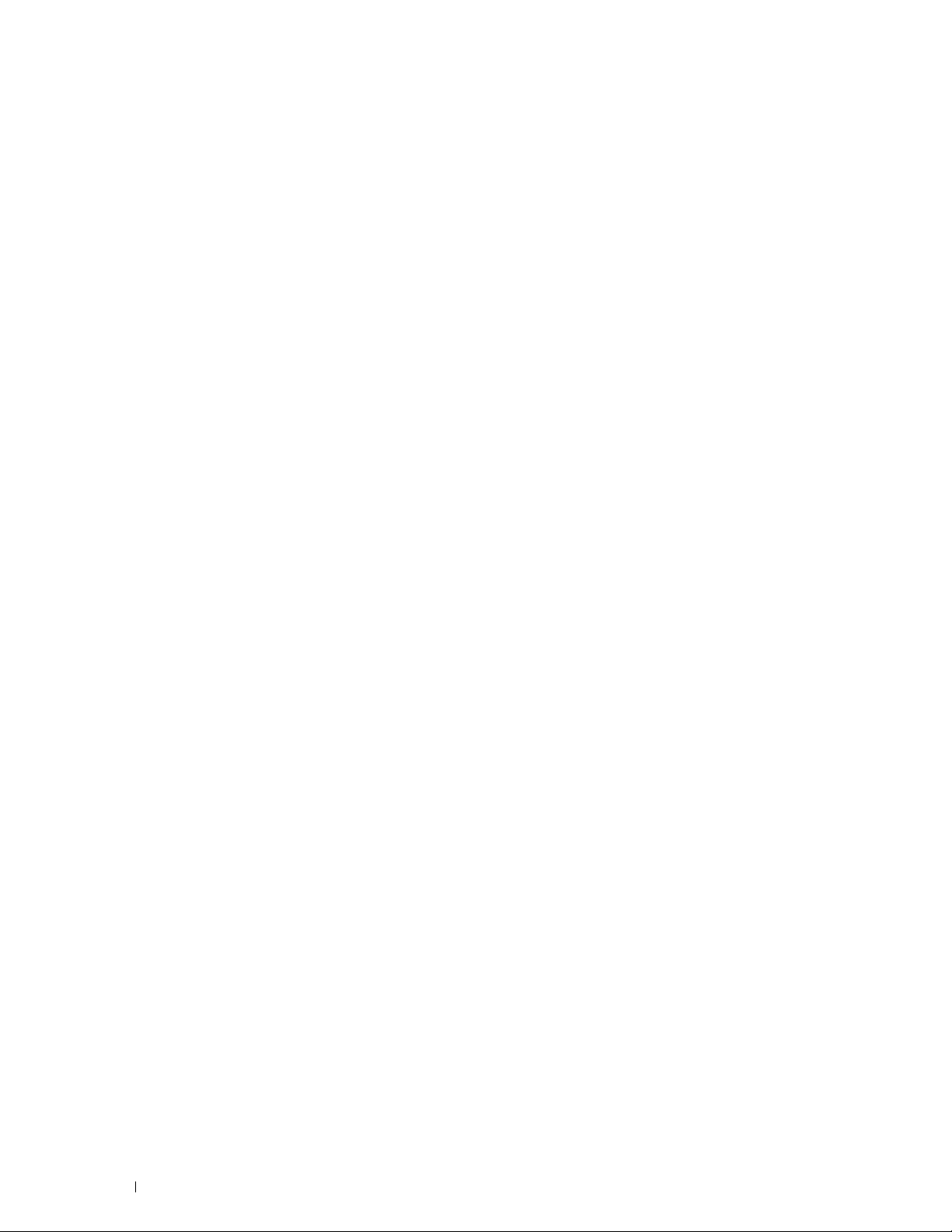
Wireless Connection Specifications
. . . . . . . . . . . . . . . . . . . . . . . .
439
Maintaining Your Printer . . . . . . . . . . . . . . . . . . . . . . . 441
31 Maintaining Your Printer
Determining the Status of Supplies
Conserving Supplies
Ordering Supplies
Using Dell Printer Configuration Web Tool
Using Dell Printer Hub or Dell Printer Management Tool for Windows
For OS X
For Linux
Storing Print Media
Storing Consumables
Replacing the Toner Cartridge
Removing the Toner Cartridge
Installing a Toner Cartridge
Replacing the Drum Cartridge
Removing the Drum Cartridge
Installing a Drum Cartridge
. . . . . . . . . . . . . . . . . . . . . . . . . . . . . . . .
. . . . . . . . . . . . . . . . . . . . . . . . . . . . . . . . . .
. . . . . . . . . . . . . . . . . . . . . . . . . . . . . . . . . . . .
. . . . . . . . . . . . . . . . . . . . . . . . . . . . . . . . . . . .
. . . . . . . . . . . . . . . . . . . . . . . . . . . . . . . . .
. . . . . . . . . . . . . . . . . . . . . . . . . . . . . . . .
. . . . . . . . . . . . . . . . . . . . . . . . .
. . . . . . . . . . . . . . . . . . . . . . . .
. . . . . . . . . . . . . . . . . .
®
. . .
. . . . . . . . . . . . . . . . . . . . . . . . . . .
. . . . . . . . . . . . . . . . . . . . . . . . .
. . . . . . . . . . . . . . . . . . . . . . . . . .
. . . . . . . . . . . . . . . . . . . . . . . . . . .
. . . . . . . . . . . . . . . . . . . . . . . . .
. . . . . . . . . . . . . . . . . . . . . . . . . .
443
443
443
443
443
443
444
444
444
444
445
445
446
448
448
449
Replacing the Fusing Unit, the Transfer Unit, and the Retard Roller
Removing the Fusing Unit
Installing a Fusing Unit
Removing the Transfer Unit
Installing a Transfer Unit
Removing the Retard Roller in Tray1
Installing a Retard Roller in Tray1
Cleaning the Scanner
Cleaning the DADF Feed Roller
Cleaning Inside the Printer
Moving the Printer
. . . . . . . . . . . . . . . . . . . . . . . . . . . . . . . . .
Removing the Optional 550-Sheet Feeder
. . . . . . . . . . . . . . . . . . . . . . . . . . .
. . . . . . . . . . . . . . . . . . . . . . . . . . . . .
. . . . . . . . . . . . . . . . . . . . . . . . . .
. . . . . . . . . . . . . . . . . . . . . . . . . . . .
. . . . . . . . . . . . . . . . . . . . . .
. . . . . . . . . . . . . . . . . . . . . . .
. . . . . . . . . . . . . . . . . . . . . . . . . . . . . . . .
. . . . . . . . . . . . . . . . . . . . . . . . . . .
. . . . . . . . . . . . . . . . . . . . . . . . . . . . .
. . . . . . . . . . . . . . . . . . . . .
. . . . . . .
452
452
453
454
454
455
456
458
459
459
462
464
20
Contents Template Last Updated - 2/7/2007
Page 21
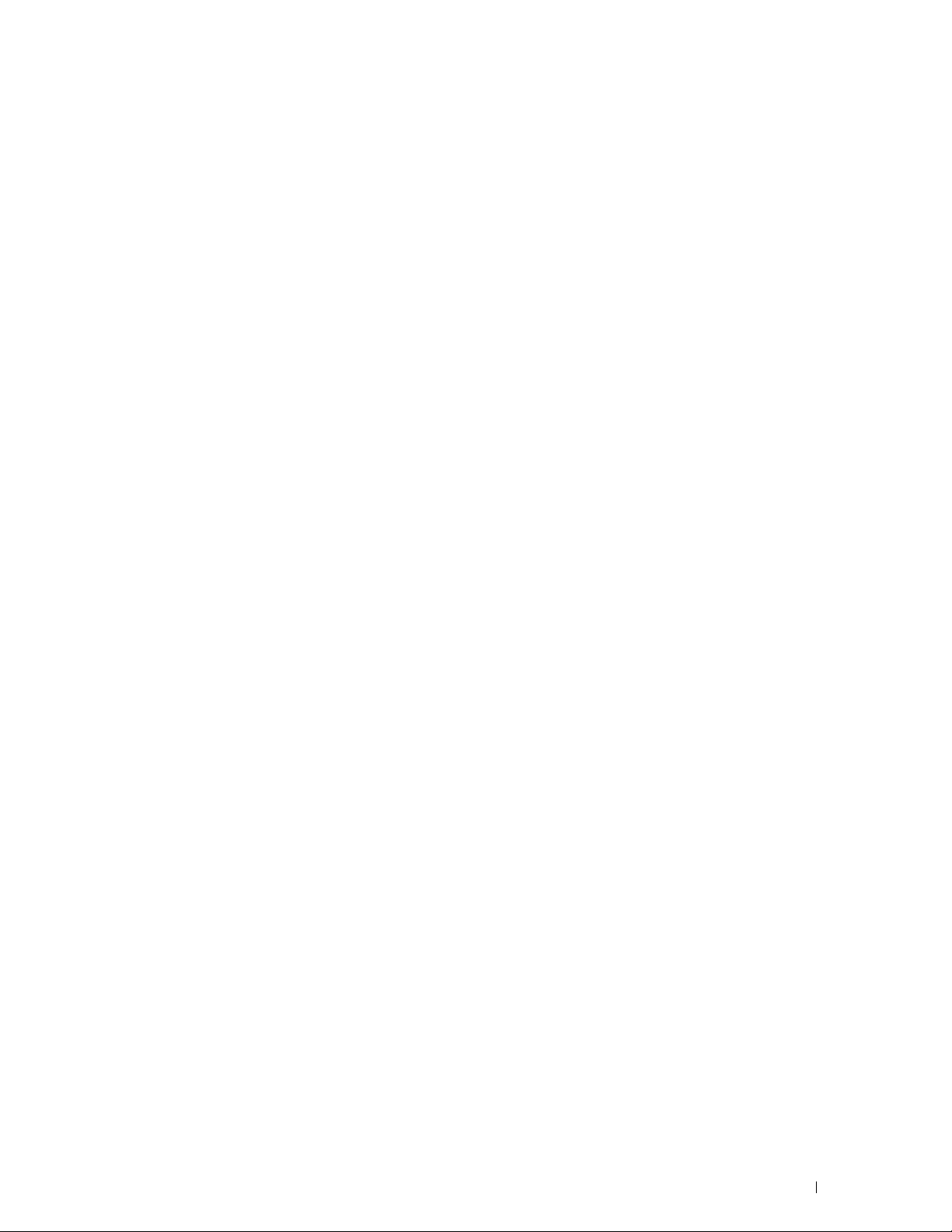
32 Clearing Jams
. . . . . . . . . . . . . . . . . . . . . . . . . . . . . . . . .
469
Avoiding Jams
Identifying the Location of Paper Jams
Clearing Paper Jams From the DADF
. . . . . . . . . . . . . . . . . . . . . . . . . . . . . . . . . . .
. . . . . . . . . . . . . . . . . . . . . .
. . . . . . . . . . . . . . . . . . . . . . .
If status code: 005-112, 005-121, or 005-900 appears:
If status code: 005-110 appears:
Clearing Paper Jams From the MPF
Clearing Paper Jams From Tray1
Clearing Paper Jams From the Fusing Unit
If status code: 050-130 appears:
Clearing Paper Jams From the Duplexer
If status code: 050-131 appears:
Clearing Paper Jams From the Regi Roll
If status code: 050-142 appears:
If status code: 050-132 appears:
. . . . . . . . . . . . . . . . . . . . . . . .
. . . . . . . . . . . . . . . . . . . . . . . .
. . . . . . . . . . . . . . . . . . . . . . . . . .
. . . . . . . . . . . . . . . . . . . .
. . . . . . . . . . . . . . . . . . . . . . . .
. . . . . . . . . . . . . . . . . . . . .
. . . . . . . . . . . . . . . . . . . . . . . .
. . . . . . . . . . . . . . . . . . . . . .
. . . . . . . . . . . . . . . . . . . . . . . .
. . . . . . . . . . . . . . . . . . . . . . . .
Clearing Paper Jams From the Optional 550-Sheet Feeder
Clearing Paper Jams From the Trays
If status code 050-134 appears:
If status code 050-133 appears:
. . . . . . . . . . . . . . . . . . . . . . . .
. . . . . . . . . . . . . . . . . . . . . . . .
. . . . . . . . . . . . . . . . . . . . . . . .
. . . . . . . . . . . . .
. . . . . . . . . . . .
469
470
471
471
473
473
477
480
480
483
483
484
484
487
491
494
494
496
Troubleshooting . . . . . . . . . . . . . . . . . . . . . . . . . . . . . . 499
33 Troubleshooting Guide
Basic Printer Problems
Display Problems
Printing Problems
Print Quality Problems
The output is too light
Toner smears or print comes off
Random spots/Blurred images
The entire output is blank
Streaks appear on the output
Pitched dots
Vertical blanks
. . . . . . . . . . . . . . . . . . . . . . . . . . . . . . . . . .
. . . . . . . . . . . . . . . . . . . . . . . . . . . . . . . . .
. . . . . . . . . . . . . . . . . . . . . . . . . . . . . . . . . .
. . . . . . . . . . . . . . . . . . . . . . . . . . . . . . . . .
. . . . . . . . . . . . . . . . . . . . . . . . . . .
. . . . . . . . . . . . . . . . . . . . . . . . . . . . . . .
. . . . . . . . . . . . . . . . . . . . . . . . . . . . . . .
. . . . . . . . . . . . . . . . . . . . . . . . . . . . .
. . . . . . . . . . . . . . . . . . . . . . .
. . . . . . . . . . . . . . . . . . . . . . . .
. . . . . . . . . . . . . . . . . . . . . . . . . . .
. . . . . . . . . . . . . . . . . . . . . . . . .
501
501
501
501
502
503
505
506
506
508
509
510
Template Last Updated - 2/7/2007 Contents
21
Page 22
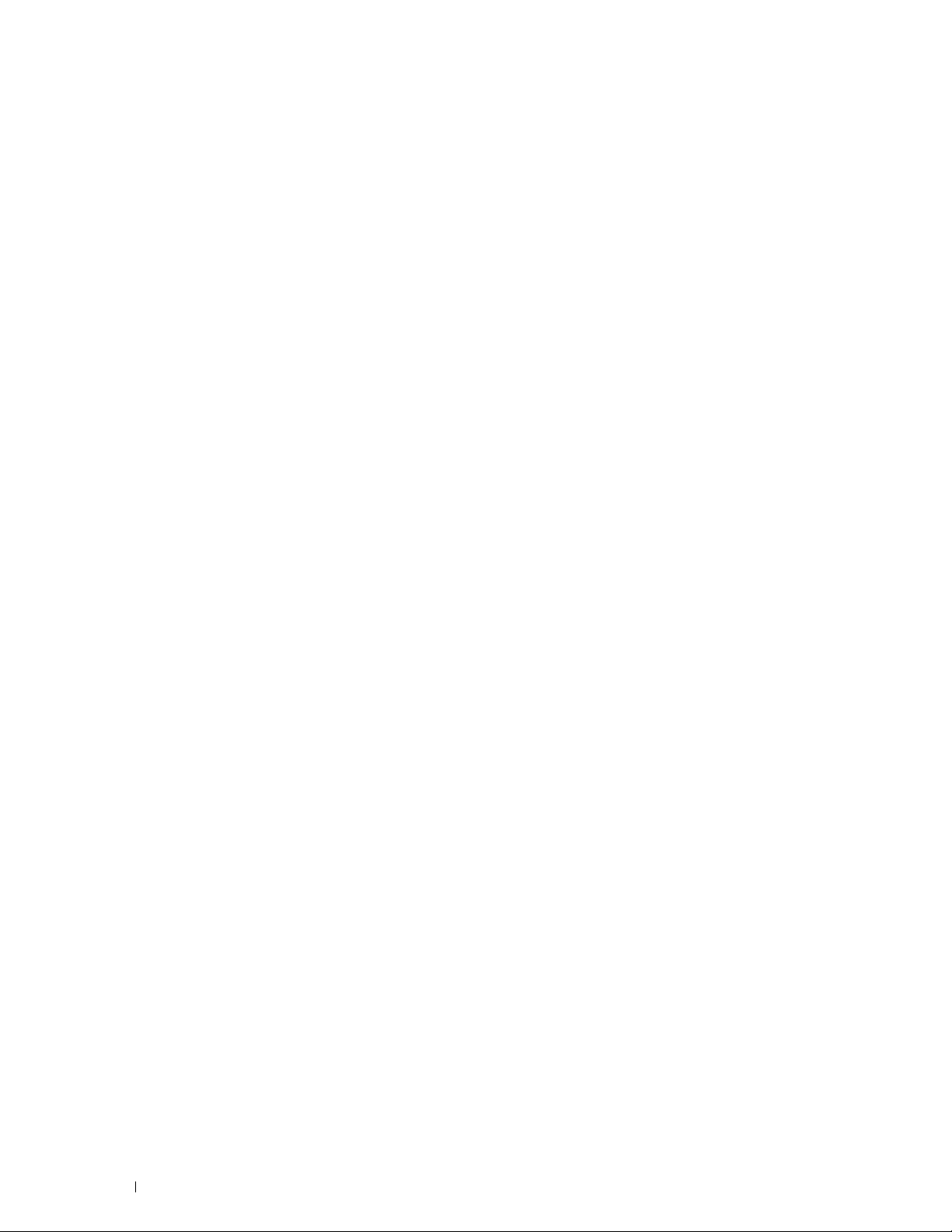
Mottle
. . . . . . . . . . . . . . . . . . . . . . . . . . . . . . . . . . . . .
Ghosting
Light-induced fatigue
Fog
Bead-Carry-Out (BCO)
Jagged characters
Banding
Auger mark
Wrinkled/Stained paper
Damage on the leading edge of paper
. . . . . . . . . . . . . . . . . . . . . . . . . . . . . . . . . . . .
. . . . . . . . . . . . . . . . . . . . . . . . . . . . .
. . . . . . . . . . . . . . . . . . . . . . . . . . . . . . . . . . . . . . .
. . . . . . . . . . . . . . . . . . . . . . . . . . . . .
. . . . . . . . . . . . . . . . . . . . . . . . . . . . . . .
. . . . . . . . . . . . . . . . . . . . . . . . . . . . . . . . . . . .
. . . . . . . . . . . . . . . . . . . . . . . . . . . . . . . . . . .
. . . . . . . . . . . . . . . . . . . . . . . . . . . .
. . . . . . . . . . . . . . . . . . . .
511
512
513
513
514
515
516
516
517
517
Jam/Alignment Problems
The top and side margins are incorrect
Images are skewed
Tray1/Optional 550-Sheet Feeder Misfeed Jam
MPF Misfeed Jam
Regi Jam (Exit Sensor On JAM)
Exit Jam (Exit Sensor Off JAM)
Tray1/Optional 550-Sheet Feeder Multi-feed Jam
MPF Multi-feed Jam
Noise
. . . . . . . . . . . . . . . . . . . . . . . . . . . . . . . . . . . . . . . .
Copy Problems
Fax Problems
. . . . . . . . . . . . . . . . . . . . . . . . . . . . . . . . . . .
. . . . . . . . . . . . . . . . . . . . . . . . . . . . . . . . . . . .
Scanning Problems
Digital Certificate Problems
Problems With Installed Optional Accessory
Wi-Fi Direct Problems
Scanner Driver/Printer Utility Problems
. . . . . . . . . . . . . . . . . . . . . . . . . . . . . .
. . . . . . . . . . . . . . . . . . . .
. . . . . . . . . . . . . . . . . . . . . . . . . . . . . .
. . . . . . . . . . . . . . . .
. . . . . . . . . . . . . . . . . . . . . . . . . . . . . . .
. . . . . . . . . . . . . . . . . . . . . . . .
. . . . . . . . . . . . . . . . . . . . . . . .
. . . . . . . . . . . . . . .
. . . . . . . . . . . . . . . . . . . . . . . . . . . . . .
. . . . . . . . . . . . . . . . . . . . . . . . . . . . . . . . .
. . . . . . . . . . . . . . . . . . . . . . . . . . . .
. . . . . . . . . . . . . . . . . . .
. . . . . . . . . . . . . . . . . . . . . . . . . . . . . . .
. . . . . . . . . . . . . . . . . . . . . .
518
518
519
519
520
521
521
521
522
522
523
523
525
527
528
528
529
Other Problems
. . . . . . . . . . . . . . . . . . . . . . . . . . . . . . . . . . .
Contacting Service
. . . . . . . . . . . . . . . . . . . . . . . . . . . . . . . . .
529
529
Appendix. . . . . . . . . . . . . . . . . . . . . . . . . . . . . . . . . . . . 531
Appendix . . . . . . . . . . . . . . . . . . . . . . . . . . . . . . . . . . . . . . . . . .533
22
Dell™ Technical Support Policy
Online Services
. . . . . . . . . . . . . . . . . . . . . . . . . . . . . . . .
Contents Template Last Updated - 2/7/2007
. . . . . . . . . . . . . . . . . . . . . . . . . .
533
533
Page 23
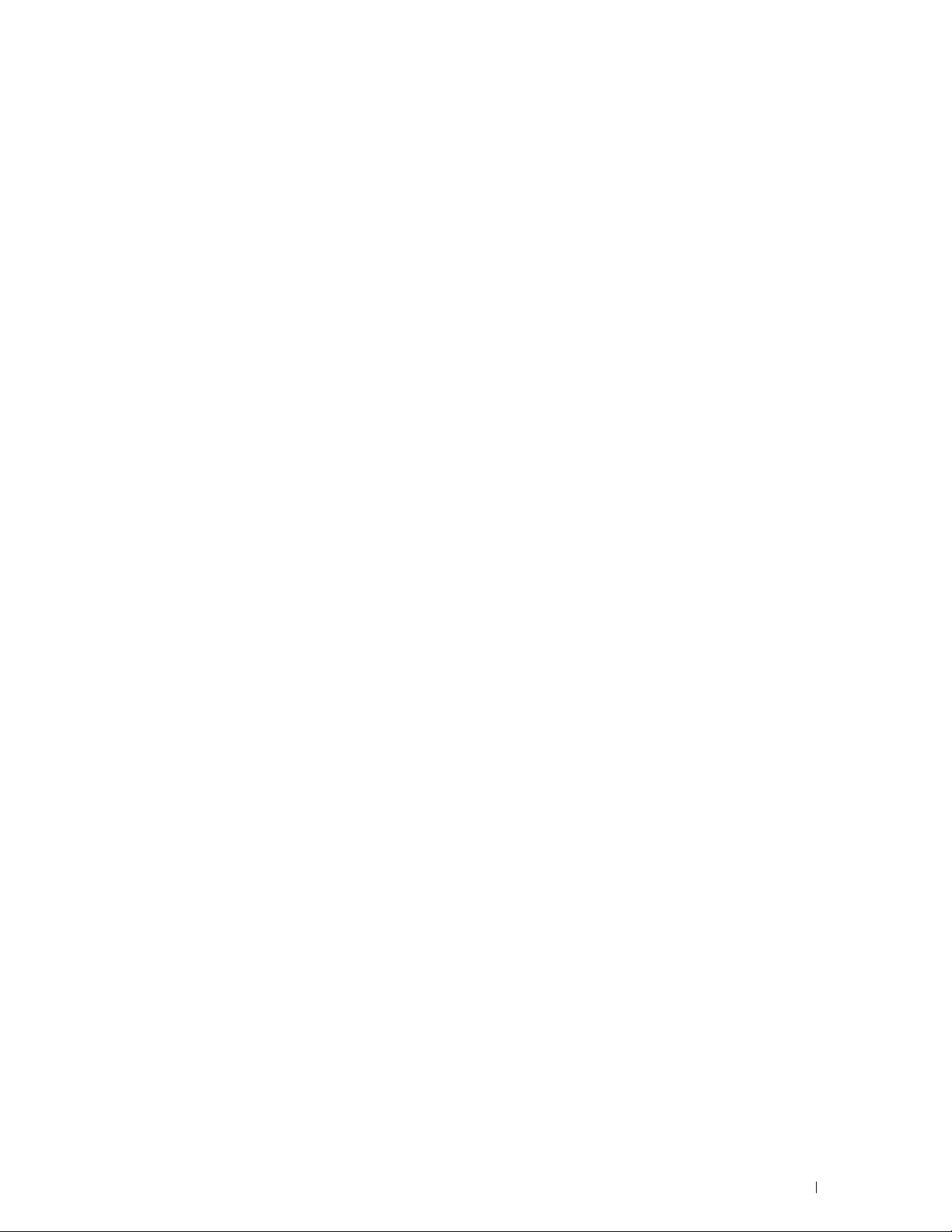
Warranty and Return Policy
Recycling Information
. . . . . . . . . . . . . . . . . . . . . . . . . . . .
. . . . . . . . . . . . . . . . . . . . . . . . . . . . .
533
533
Contacting Dell
. . . . . . . . . . . . . . . . . . . . . . . . . . . . . . . . . . .
New Zealand PTC200 Warnings
USA/Canada Wi-Fi Warnings
. . . . . . . . . . . . . . . . . . . . . . . . . .
. . . . . . . . . . . . . . . . . . . . . . . . . . .
533
534
535
Template Last Updated - 2/7/2007 Contents
23
Page 24
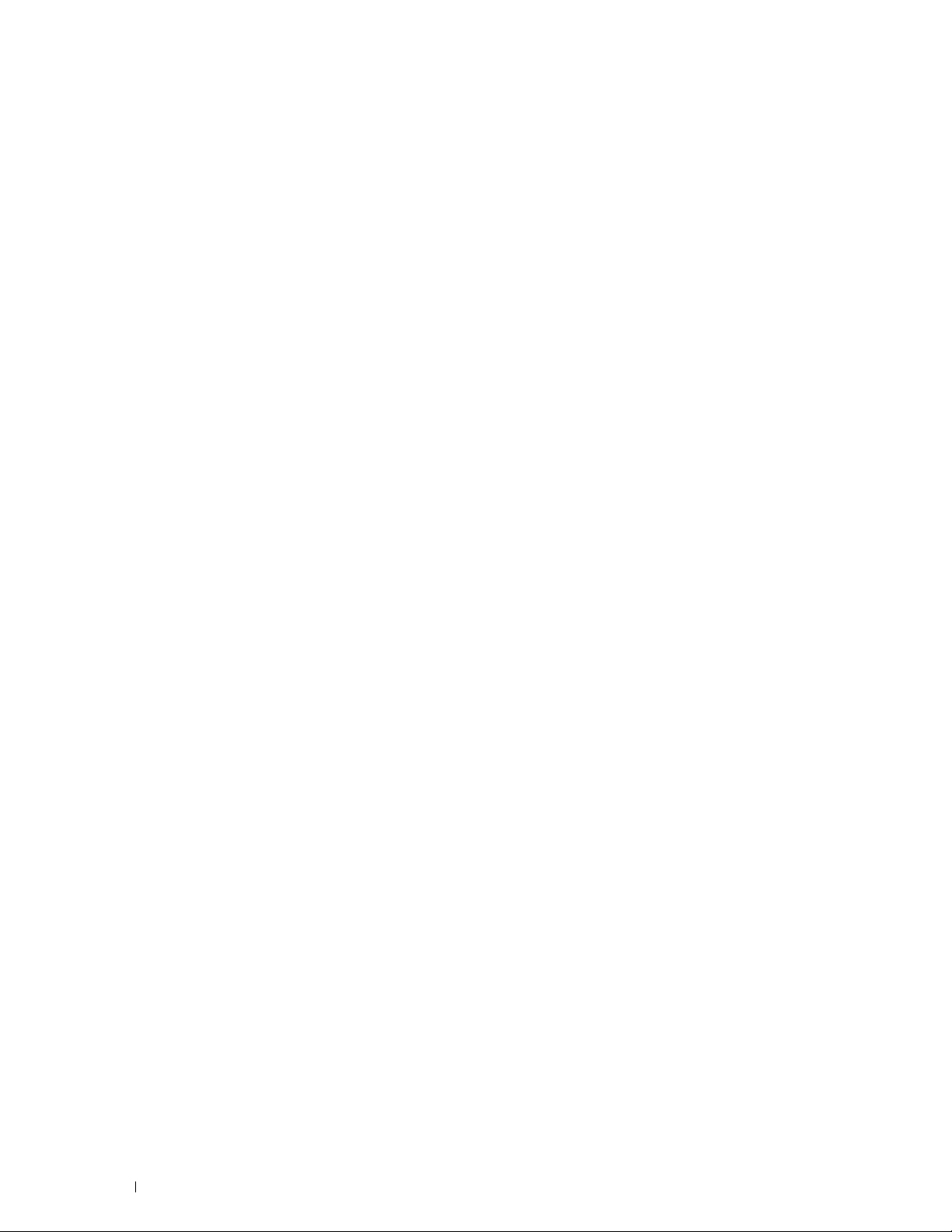
24
Contents Template Last Updated - 2/7/2007
Page 25
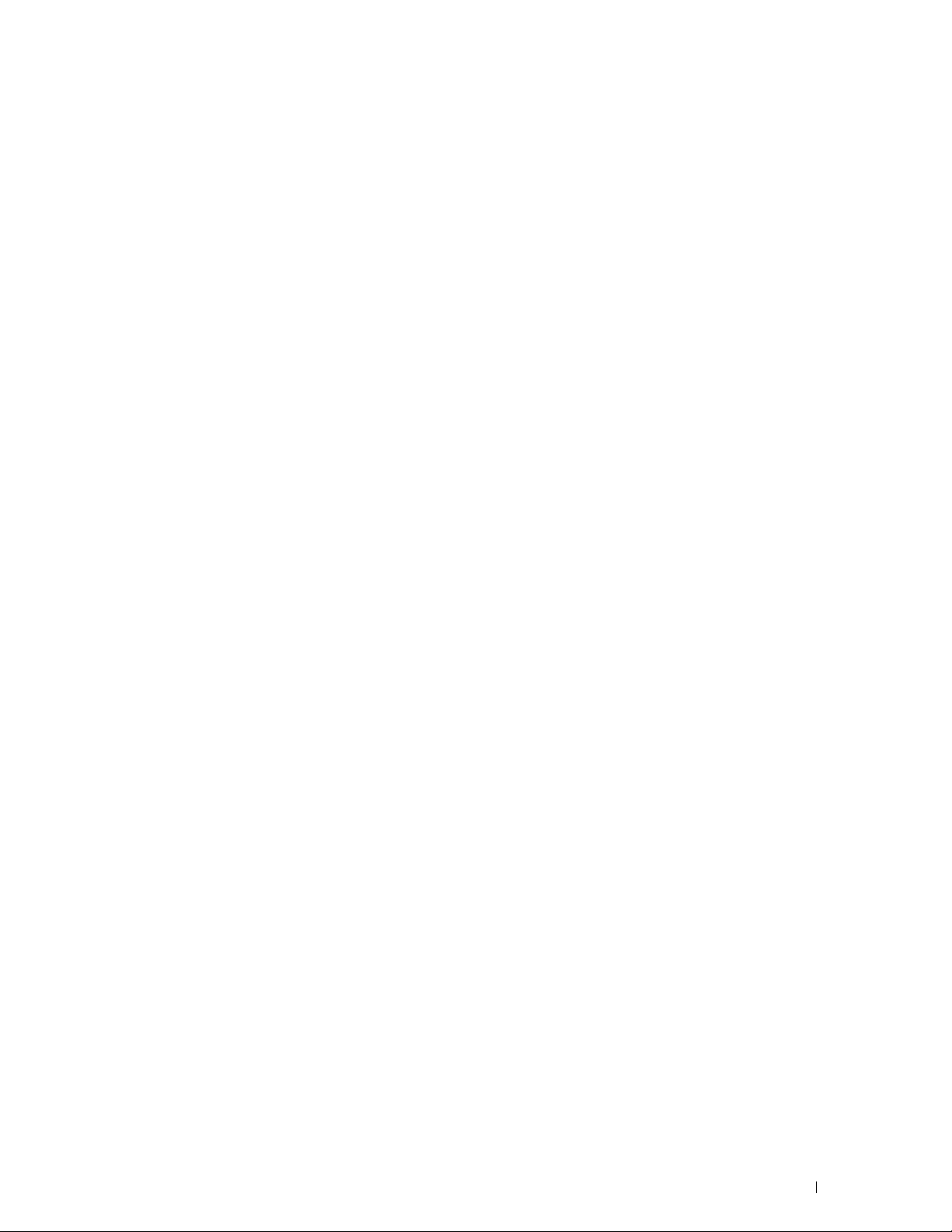
Before Beginning
Notes, Cautions, and Warnings..................................................... 27
1 Dell™ Cloud Multifunction Printer | H815dw
Dell™ Smart Multifunction Printer | S2815dn
User's Guide................................................................................. 31
2 Finding Information..................................................................... 33
3 Product Features......................................................................... 35
4 About the Printer......................................................................... 39
25
Page 26
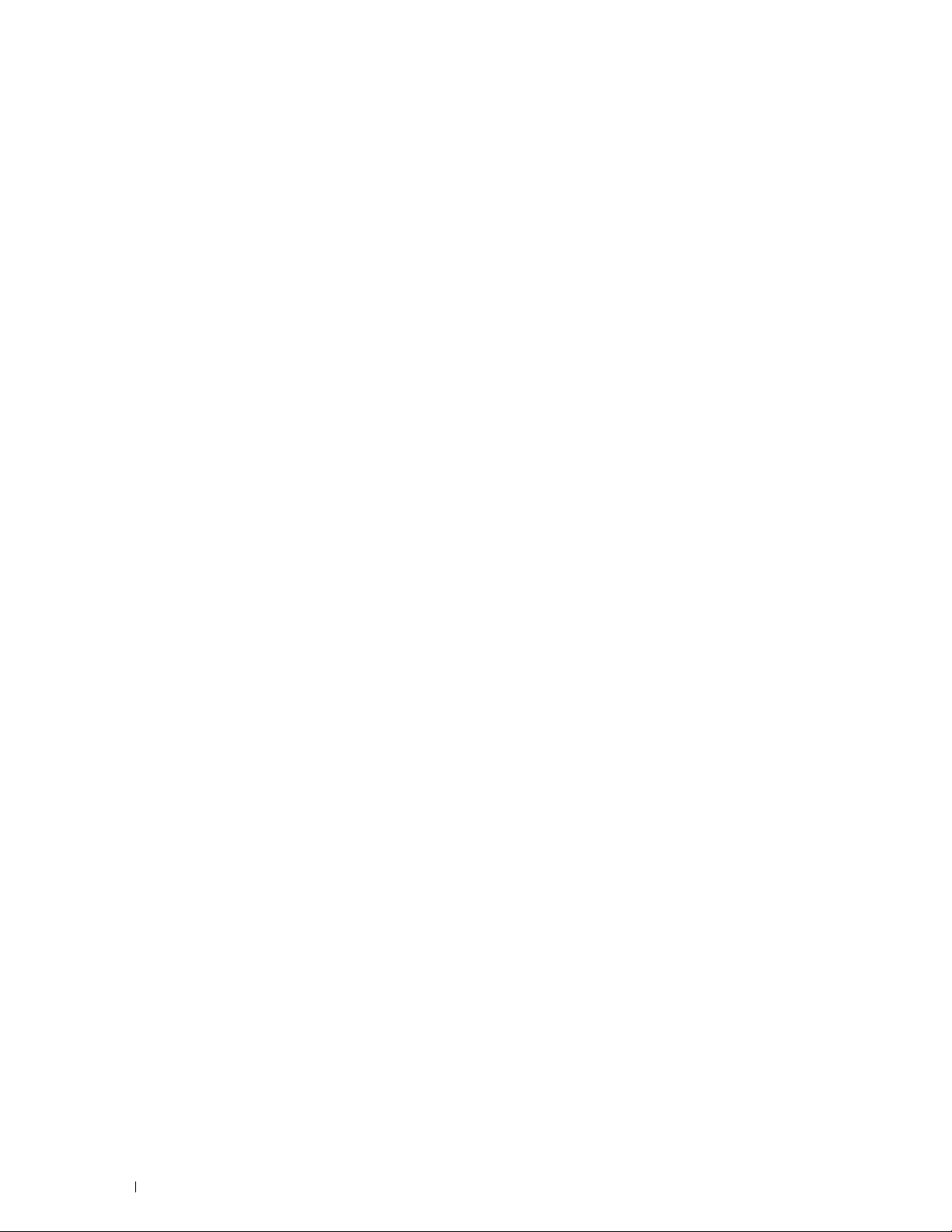
26
Page 27
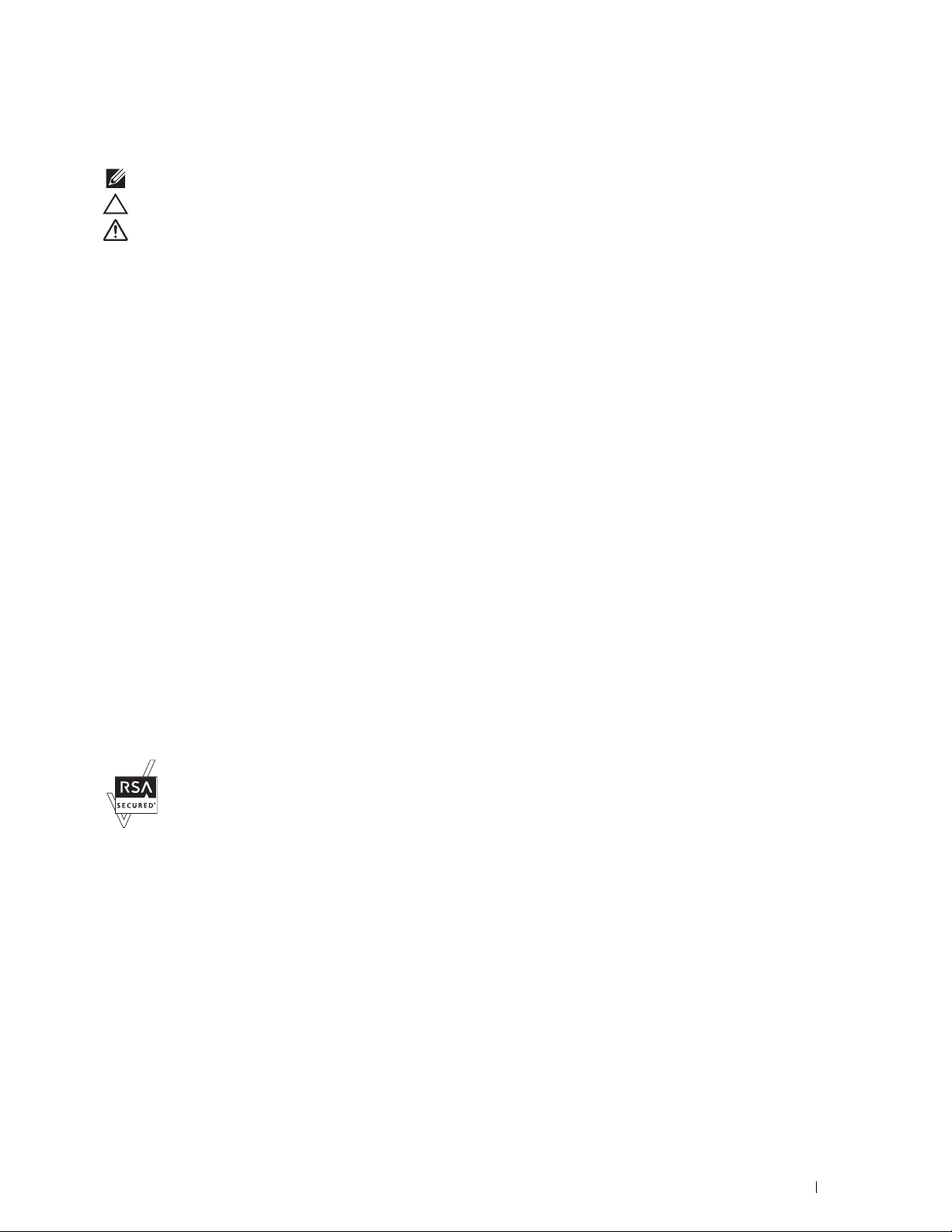
Notes, Cautions, and Warnings
NOTE:
A NOTE indicates important information that helps you make better use of your printer.
CAUTION:
WARNING:
Information in this document is subject to change without notice.
© 2015 Dell Inc. All rights reserved.
Reproduction of these materials in any manner whatsoever without the written permission of Dell Inc. is strictly forbidden.
Trademarks used in this text:
Active Directory
Bonjour, Macintosh, Mac OS,
trademarks of Apple Inc.;
trademarks or trademarks of Google Inc.;
Incorporated in the United States and/or other countries;
Protected Setup
Hat. Inc. in the U.S. and other countries;
trademark of NXP Semiconductors;
Denso Wave Incorporated;
limitation, either trademarks, service marks or registered trademarks of Box, Inc.;
of EMC Corporation in the United States and/or other countries.;
Other trademarks and trade names may be used in this document to refer to either the entities claiming the marks and names or their products.
Dell Inc. disclaims any proprietary interest in trademarks and trade names other than its own.
A CAUTION indicates potential damage to hardware or loss of data if instructions are not followed.
A WARNING indicates a potential for property damage, personal injury, or death.
Dell
and the
DELL
are either trademarks or registered trademarks of Microsoft Corporation in the United States and/or other countries;
and
OS X
Android, Google Chrome, Gmail, Google, Google Cloud Print, Google Drive,
,
WPA
, and
WPA2
are trademarks of the Wi-Fi Alliance;
Thinxtream
Dropbox
is a trademark or registered trademark of Dropbox Inc.;
logo are trademarks of Dell Inc.;
are trademarks of Apple Inc., registered in the U.S. and other countries.
Adobe, PostScript
SUSE
is a registered trademark of Novell, Inc., in the United States and other countries;
is a trademark of Thinxtream Technologies Pte. Ltd.;
and
Wi-Fi
Photoshop
and
Wi-Fi Direct
Mopria
Red Hat
Microsoft, Windows, Windows Server, Windows Vista, and
AirPrint
and the
and
are either registered trademarks or trademarks of Adobe Systems
are registered trademarks of the Wi-Fi Alliance;
and
Red Hat Enterprise Linux
Box
RSA
and
is a trademark of the Mopria Alliance.
and the
BSAFE
are either registered trademarks or trademarks
Google Play
are registered trademarks of Red
QR Code
is a registered trademark of
Box
logo are including without
AirPrint
are either registered
Apple,
logo are
Wi-Fi
MIFARE
is a
About License
XML Paper Specification (XPS)
upon which Microsoft is licensing such intellectual property may be found at http://go.microsoft.com/fwlink/?LinkId=52369;
includes software developed by Eric Young (eay@mincom.oz.au);
reserved. This product uses published AES software provided by Dr Brian Gladman under BSD licensing terms;
Copyright (c) 1998-2004 Marti Maria.
As for RSA BSAFE
This printer includes RSA® BSAFE® Cryptographic software from EMC Corporation.
ICC Profile Header
Copyright (c) 1994-1996 SunSoft, Inc.
Rights Reserved
Permission is hereby granted, free of charge, to any person obtaining a copy of this software and associated documentation files (the "Software"),
to deal in the Software without restriction, including without limitation the rights to use, copy, modify, merge, publish distribute, sublicense,
and/or sell copies of the Software, and to permit persons to whom the Software is furnished to do so, subject to the following conditions:
The above copyright notice and this permission notice shall be included in all copies or substantial portions of the Software.
THE SOFTWARE IS PROVIDED "AS IS", WITHOUT WARRANTY OF ANY KIND, EXPRESS OR IMPLIED, INCLUDING BUT NOT
LIMITED TO THE WARRANTIES OF MERCHANTABILITY, FITNESS FOR A PARTICULAR PURPOSE AND NON-INFRINGEMENT. IN
NO EVENT SHALL SUNSOFT, INC. OR ITS PARENT COMPANY BE LIABLE FOR ANY CLAIM, DAMAGES OR OTHER LIABILITY,
WHETHER IN AN ACTION OF CONTRACT, TORT OR OTHERWISE, ARISING FROM, OUT OF OR IN CONNECTION WITH THE
SOFTWARE OR THE USE OR OTHER DEALINGS IN THE SOFTWARE.
: This product may incorporate intellectual property owned by Microsoft Corporation. The terms and conditions
AES
: Copyright (c) 2003, Dr Brian Gladman, Worcester, UK. All rights
ICC Profile (Little cms)
DES
: This product
:
Notes, Cautions, and Warnings
27
Page 28
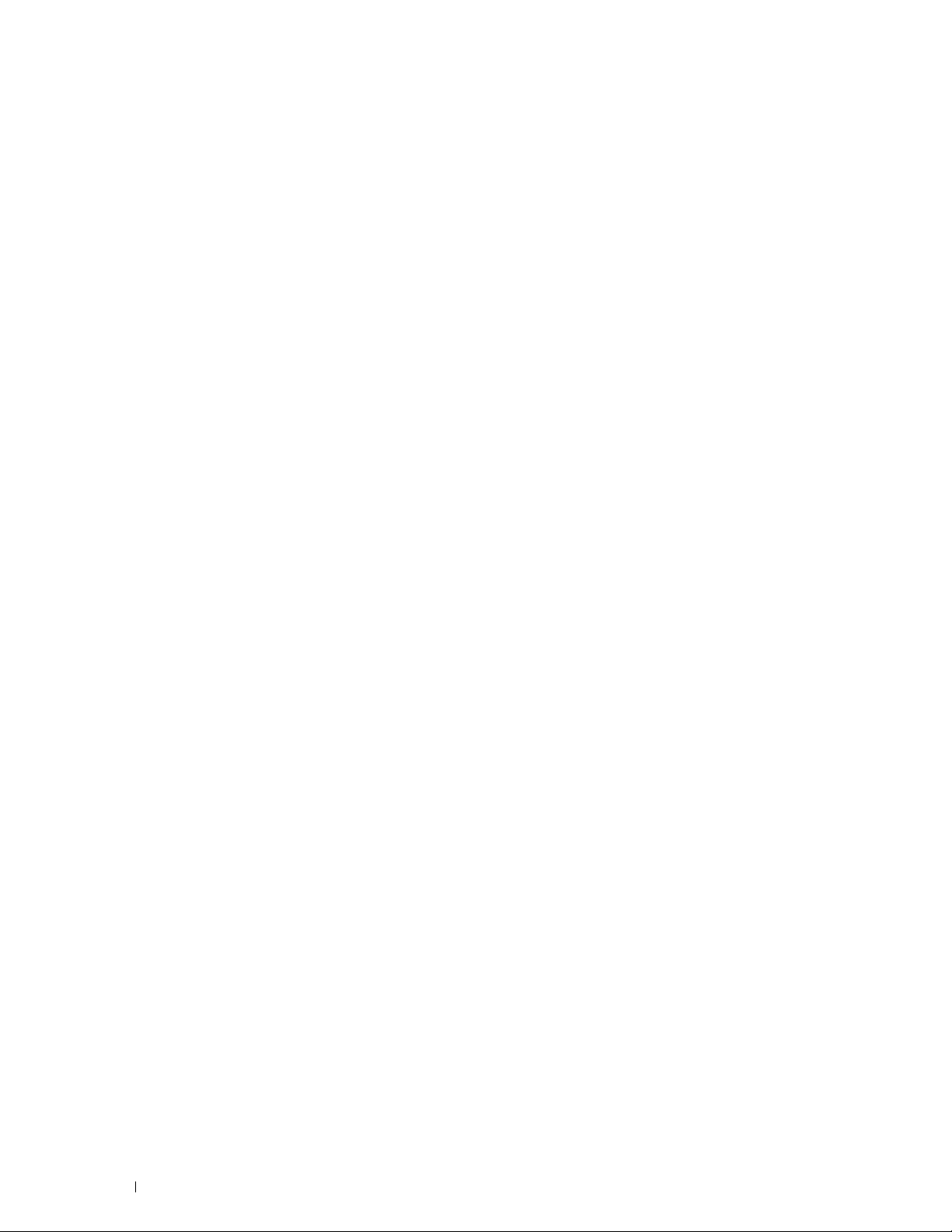
Except as contained in this notice, the name of SunSoft, Inc. shall not be used in advertising or otherwise to promote the sale, use or other
dealings in this Software without written authorization from SunSoft Inc.
JPEG Library
Independent JPEG Group's free JPEG software
-------------------------------------------
This package contains C software to implement JPEG image encoding, decoding, and transcoding. JPEG is a standardized compression method
for full-color and gray-scale images.
The distributed programs provide conversion between JPEG "JFIF" format and image files in PBMPLUS PPM/PGM, GIF, BMP, and Targa file
formats. The core compression and decompression library can easily be reused in other programs, such as image viewers. The package is highly
portable C code; we have tested it on many machines ranging from PCs to Crays.
We are releasing this software for both noncommercial and commercial use. Companies are welcome to use it as the basis for JPEG-related
products. We do not ask a royalty, although we do ask for an acknowledgement in product literature (see the README file in the distribution for
details). We hope to make this software industrial-quality --- although, as with anything that's free, we offer no warranty and accept no liability.
For more information, contact jpeg-info@jpegclub.org.
Contents of this directory
-------------------------------------------
jpegsrc.vN.tar.gz contains source code, documentation, and test files for release N in Unix format.
jpegsrN.zip contains source code, documentation, and test files for release N in Windows format.
jpegaltui.vN.tar.gz contains source code for an alternate user interface for cjpeg/djpeg in Unix format.
jpegaltuiN.zip contains source code for an alternate user interface for cjpeg/djpeg in Windows format.
wallace.ps.gz is a PostScript file of Greg Wallace's introductory article about JPEG. This is an update of the article that appeared in the April 1991
Communications of the ACM.
jpeg.documents.gz tells where to obtain the JPEG standard and documents about JPEG-related file formats.
jfif.ps.gz is a PostScript file of the JFIF (JPEG File Interchange Format) format specification.
jfif.txt.gz is a plain text transcription of the JFIF specification; it's missing a figure, so use the PostScript version if you can.
TIFFTechNote2.txt.gz is a draft of the proposed revisions to TIFF 6.0's JPEG support.
pm.errata.gz is the errata list for the first printing of the textbook "JPEG Still Image Data Compression Standard" by Pennebaker and Mitchell.
jdosaobj.zip contains pre-assembled object files for JMEMDOSA.ASM. If you want to compile the IJG code for MS-DOS, but don't have an
assembler, these files may be helpful.
Math Library
Copyright (C) 1993 by Sun Microsystems, Inc. All rights reserved.
Developed at SunPro, a Sun Microsystems, Inc. business.
Permission to use, copy, modify, and distribute this software is freely granted, provided that this notice is preserved.
====================================================
copysignf.c: * Copyright (C) 1993 by Sun Microsystems, Inc. All rights reserved.
math_private.h: * Copyright (C) 1993 by Sun Microsystems, Inc. All rights reserved.
powf.c: * Copyright (C) 1993 by Sun Microsystems, Inc. All rights reserved.
scalbnf.c: * Copyright (C) 1993 by Sun Microsystems, Inc. All rights reserved.
libtiff
Copyright (c) 1988-1997 Sam Leffler
Copyright (c) 1991-1997 Silicon Graphics, Inc.
28
Notes, Cautions, and Warnings
Page 29
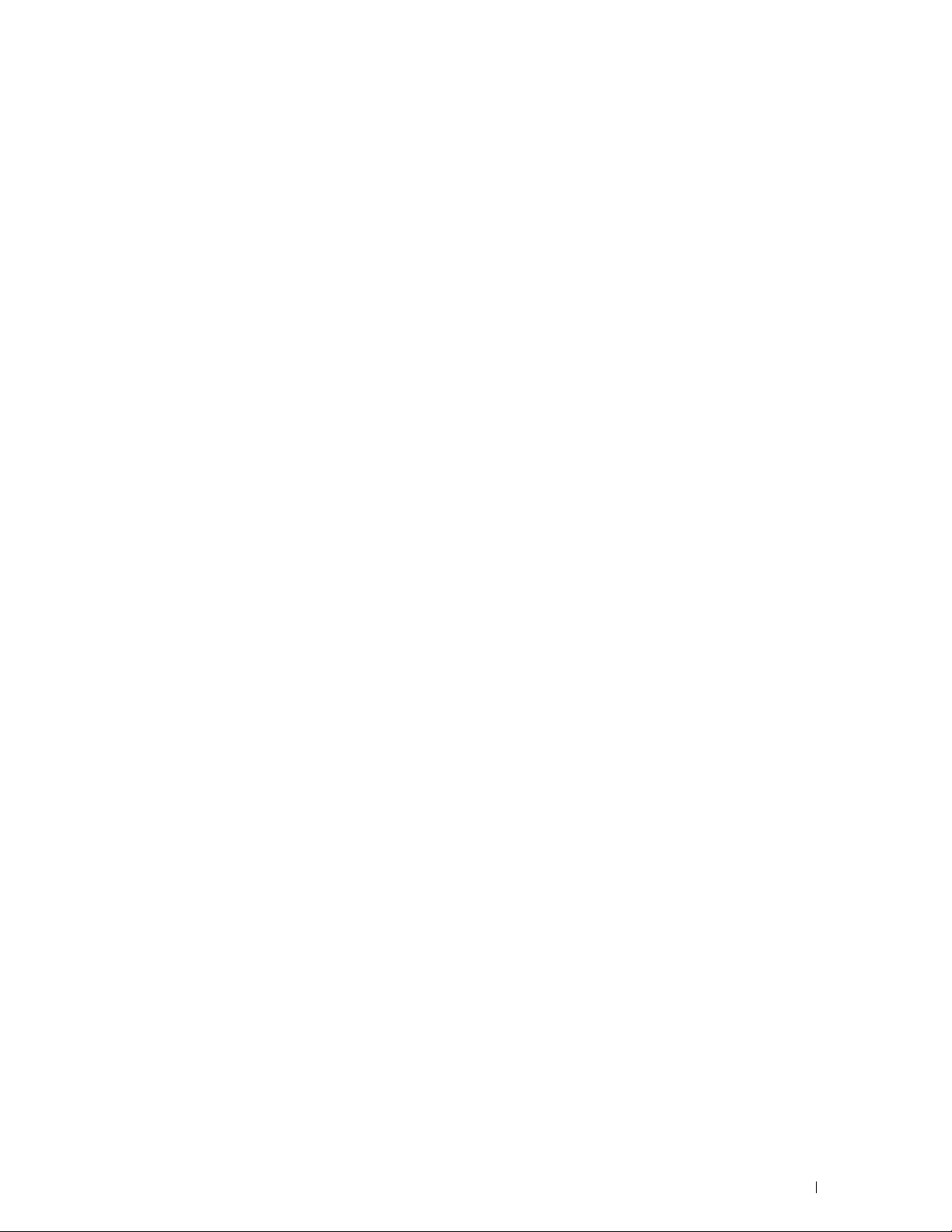
Permission to use, copy, modify, distribute, and sell this software and its documentation for any purpose is hereby granted without fee, provided
that (i) the above copyright notices and this permission notice appear in all copies of the software and related documentation, and (ii) the names
of Sam Leffler and Silicon Graphics may not be used in any advertising or publicity relating to the software without the specific, prior written
permission of Sam Leffler and Silicon Graphics.
THE SOFTWARE IS PROVIDED "AS-IS" AND WITHOUT WARRANTY OF ANY KIND, EXPRESS, IMPLIED OR OTHERWISE,
INCLUDING WITHOUT LIMITATION, ANY WARRANTY OF MERCHANTABILITY OR FITNESS FOR A PARTICULAR PURPOSE.
IN NO EVENT SHALL SAM LEFFLER OR SILICON GRAPHICS BE LIABLE FOR ANY SPECIAL, INCIDENTAL, INDIRECT OR
CONSEQUENTIAL DAMAGES OF ANY KIND, OR ANY DAMAGES WHATSOEVER RESULTING FROM LOSS OF USE, DATA OR
PROFITS, WHETHER OR NOT ADVISED OF THE POSSIBILITY OF DAMAGE, AND ON ANY THEORY OF LIABILITY, ARISING OUT
OF OR IN CONNECTION WITH THE USE OR PERFORMANCE OF THIS SOFTWARE.
Zlib
zlib.h -- interface of the 'zlib' general purpose compression library version 1.2.8, April 28th, 2013
Copyright (C) 1995-2013 Jean-loup Gailly and Mark Adler
This software is provided 'as-is', without any express or implied warranty. In no event will the authors be held liable for any damages arising from
the use of this software.
Permission is granted to anyone to use this software for any purpose, including commercial applications, and to alter it and redistribute it freely,
subject to the following restrictions:
1. The origin of this software must not be misrepresented; you must not claim that you wrote the original software. If you use this software in a
product, an acknowledgment in the product documentation would be appreciated but is not required.
2. Altered source versions must be plainly marked as such, and must not be misrepresented as being the original software.
3. This notice may not be removed or altered from any source distribution.
Jean-loup Gailly Mark Adler
jloup@gzip.org madler@alumni.caltech.edu
____________________
UNITED STATES GOVERNMENT RESTRICTED RIGHTS
This software and documentation are provided with RESTRICTED RIGHTS. Use, duplication or disclosure by the Government is subject to
restrictions as set forth in subparagraph (c)(1)(ii) of the Rights in Technical Data and Computer Software clause at DFARS 252.227-7013 and in
applicable FAR provisions: Dell Inc., One Dell Way, Round Rock, Texas, 78682, USA.
October 2015 Rev. A00
Notes, Cautions, and Warnings
29
Page 30

30
Notes, Cautions, and Warnings
Page 31

1
Dell™ Cloud Multifunction Printer | H815dw Dell™ Smart Multifunction Printer | S2815dn User's Guide
Click the links to the left for information on the features, options, and operation of your Dell Cloud Multifunction
Printer | H815dw and Dell Smart Multifunction Printer | S2815dn. For information on other documentation
included with your printer, see "Finding Information."
NOTE:
In this manual, Dell Cloud Multifunction Printer | H815dw and Dell Smart Multifunction Printer | S2815dn are referred to as
the "printer."
NOTE:
In this manual, the procedures for the computer are explained using Microsoft® Windows® 7 unless stated otherwise.
Conventions
The following describe the meaning of the symbols and fonts used in this manual:
Bold texts :
Texts i n
Courier New
<>
" "
font : • Menus and messages displayed on the touch panel.
• Names of hardware button on the operator panel.
• Screen names on the touch panel.
• Menus, commands, windows, or dialog boxes displayed on the computer screen.
• Characters entered from the computer.
•Directory paths.
: • Key on the keyboard of the computer.
: • Indicates a path to a certain item within a procedure on a computer.
: • Cross references in this manual.
• Characters entered from the operator panel.
• Messages displayed on the computer screen.
Dell™ Cloud Multifunction Printer | H815dw Dell™ Smart Multifunction Printer | S2815dn User's Guide
31
Page 32

32
Dell™ Cloud Multifunction Printer | H815dw Dell™ Smart Multifunction Printer | S2815dn User's Guide
Page 33

Finding Information
Service Tag
ABCD123
Express Service Code
01234567890
NOTE:
The images used in this manual are those of the Dell™ Cloud Multifunction Printer | H815dw unless otherwise mentioned.
What are you looking for? Find it here
• Drivers for my printer
User's Guide
•My
Software and Documentation
Software and Documentation
The
and drivers for your printer. You can use the
install drivers or access your setup video and documentation.
disc
disc contains setup video, documentation,
Software and Documentation
2
disc to
• How to set up my printer
• How to use my printer
• Safety information
• Warranty information
• Express Service Code and Service Tag
Readme files may be included on your
provide last-minute updates about technical changes to your printer or advanced
technical reference material for experienced users or technicians.
Setup Guide
Important Information
WARNING:
Information
Read and follow all safety instructions in the
prior to setting up and operating your printer.
Software and Documentation
Important
disc to
• Latest drivers for my printer
• Documentation for my printer
The Express Service Code and Service Tag are located inside the front cover of
your printer.
Go to dell.com/support.
Finding Information
33
Page 34

What are you looking for? Find it here
• Answers to technical service and support
questions
dell.com/support provides several online tools, including:
• Solutions — Troubleshooting hints and tips, articles from technicians, and
online courses
• Upgrades — Upgrade information for components, such as the printer drivers
• Customer Care — Contact information, order status, warranty, and repair
information
•Downloads — Drivers
• Manuals— Printer documentation and product specifications
Go to dell.com/support. Select your region, and fill in the requested details to
access help tools and information.
34
Finding Information
Page 35

Product Features
This chapter describes the product features and indicates their links.
3
Dell Document Hub App
Easily access and share documents, images and digital
content with the Dell Document Hub app. This innovative
cloud collaboration solution connects your printer and
devices to popular cloud services, providing a flexible and
secure way to collaborate from virtually anywhere. Using
your computer or mobile device, you can search file across
multiple cloud services simultaneously to print documents
or you can scan documents directly to the cloud using the
app. Visit Windows Store, Google Play™ store, and App
Store to download the apps. For more information about
using the Dell Document Hub, see the FAQs in
Dell.com/documenthub.
Dell Printer Hub
(Dell™ Cloud Multifunction Printer | H815dw only)
Dell Printer Hub is a program that monitors and informs
you of the printer status and allows you to customize the
printer settings. The program also notifies you of the
firmware/software updates. For convenient use, you can
access the Dell Document Hub from the Dell Printer Hub.
The Dell Printer Hub is included on your
Documentation
drivers, and software for the printer. For more information,
open the program and click on the top right of the main
window to see the FAQs.
disc and is installed with the manuals,
Software and
Dell Printer Management Tool
(Dell Smart Multifunction Printer | S2815dn only)
Dell Printer Management Tool is a program that monitors
and informs you of the printer status and allows you to
customize the printer settings. The program also notifies
you of the firmware/software updates. The Dell Printer
Management Tool is included on your
Documentation
drivers, and software for the printer. For more information,
open the program and click on the top right of the main
window to see the FAQs.
disc and is installed with the manuals,
Software and
Converting and storing with Dell Document Hub
(Dell Cloud Multifunction Printer | H815dw Only)
You can scan hard copy documents and store them directly
in your preferred cloud storage service with the Dell
Document Hub. You can also convert hard copy
documents into editable digital content before sending
them to the cloud storage.
Product Features
35
Page 36

Printing with Dell Document Hub
(Dell Cloud Multifunction Printer | H815dw Only)
With the Dell Document Hub, you can easily locate and
print documents stored in cloud storage. You can also
search for files across multiple cloud storage services
simultaneously.
Printing from USB Memory (USB Direct Print)
The USB Direct Print feature enables you to print files
directly from a USB memory without requiring you to start
your computer and an application.
Printing With Web Services on Devices (WSD)
When the printer is connected to a computer via network
using Web Services on Devices (WSD), you can print
documents from the computer using the Web Services on
Devices (WSD) Print function.
Sending an E-Mail With the Scanned Image (Scan to Email)
When you want to send scanned data by e-mail, use the
Scan to Email feature. You can directly send the data
scanned as an e-mail attachment. You can choose
destination e-mail addresses from the address book on the
printer or server. Or, you can enter the address from the
touch panel on the printer's operator panel.
Using the ID Copy (ID Copy)
You can copy both sides of an ID card on one side of a
single sheet of paper in its original size by tapping
Copy
on the touch panel.
Scanning to a Computer Connected With Web Services on
Devices (WSD)
When the printer is connected to a computer via network
using Web Services on Devices (WSD), you can scan and
send the images to a computer using the Web Services on
Devices (WSD) Scan function.
ID
36
Product Features
Page 37

Scanning to a PC or Server via SMB/FTP
(Scan to Network Folder)
Scanning to a USB Memory (Scan to USB)
You can transfer data scanned to a PC or a server via SMB
or FTP without service software. Although prior
registration of the destination FTP server or PC on the
address book is required, it helps save your time.
Making Copies From the Document Glass (Scan From
Document Glass)
You can scan the pages of a book or a brochure from the
document glass. When you scan documents using the
document glass, place them facing down.
Remote Authentication Using the LDAP or Kerberos Server
(Dell Smart Multifunction Printer | S2815dn Only)
With the Scan to USB feature, you don't need a PC to
connect a USB memory. You can specify the USB memory
inserted into the printer's port as a data saving location
when you scan data.
Making Copies From the DADF (Scan From DADF)
You can scan pieces of unbound paper using the duplex
automatic document feeder (DADF). When you scan
documents using the DADF, load them facing up.
Managing the documents with PaperPort
(Dell Smart Multifunction Printer | S2815dn Only)
The user authentication using the LDAP or Kerberos server
is available to control the user’s login to the printer. Only
users who can access the specified server are allowed to log
in to the printer.
You can organize, search, and share your scanned
document using the bundled PaperPort software.
Product Features
37
Page 38

38
Product Features
Page 39

About the Printer
198
432
6 57
10
This chapter provides an overview of your printer.
NOTE:
The images used in this manual are those of the Dell™ Cloud Multifunction Printer | H815dw unless otherwise mentioned.
Front and Rear Views
Front View
4
1 Duplex Automatic Document Feeder (DADF) 6 Drum Cartridge
2 Multipurpose Feeder (MPF) 7 Front Cover
3 Tr a y1 8 Front USB Port
4 Optional 550-Sheet Feeder (Tray2) 9 Operator Panel
5 Toner Cartridge 10 Output Tray Extension
NOTE:
NOTE:
Extend the output tray extension to prevent the printed paper from falling off the printer.
The operator panel can be flipped up until it clicks to make it easier to take out the printed paper or the drum cartridge.
About the Printer
39
Page 40

Rear View
12
1
2
11
3
10
6
9
7
8
1 Power Switch 7 Power Connector
2 Ethernet Port 8 Chute
3 USB Port 9 Duplex Unit
4 Phone Connector 10 Tra n sf e r U n it
5 Wall Ja ck C onn e ct or 11 Fusing U nit
6 "Blue" Plug 12 Rear Cover
4
5
40
About the Printer
Page 41

Duplex Automatic Document Feeder (DADF)
1
2
3
5
4
6
1 DADF Cover 4 Document Stopper
2 Document Guides 5 Document Feeder Tray
3 Document Glass 6 DADF Feed Roller
NOTE:
Pull out the document stopper to prevent the document from falling off the printer.
About the Printer
41
Page 42

Space Requirements
100 mm/
3.94 inches
732 mm/
28.82 inches
400 mm/15.75 inches
438 mm/17.24 inches
600 mm/23.62 inches
400 mm/15.75 inches
439 mm/17.28 inches
100 mm/3.94 inches
Provide enough room to open the printer trays, covers, and optional accessories, and for proper ventilation.
Operator Panel
For more information on the operator panel, see "About the Operator Panel."
42
About the Printer
Page 43

Optional Accessory
Security Slot
Security Slot
The optional 550-sheet feeder is available for the printer.
To install the optional 550-sheet feeder, refer to the installation instruction that comes with the optional 550-sheet
feeder.
Securing the Printer
To protect your printer from theft, you can use the optional Kensington lock.
Attach the Kensington lock to the security slot on your printer.
For details, see the operating instructions supplied with the Kensington lock.
Ordering Supplies
You can order consumables from Dell online when using a networked printer. Enter the IP address of your printer in
your web browser, launch the Dell Printer Configuration Web Tool, and click the web address under Order Supplies
at: to order toner or supplies for your printer.
For details, see "Ordering Supplies."
About the Printer
43
Page 44

44
About the Printer
Page 45

Setting Up the Printer (Printer Setup)
5 Overview of the Printer Setup................................................... 47
6 Installing Optional Accessory................................................... 49
7 Connecting and Setting Up Your Printer ................................. 57
8 Setting the IP Address ............................................................... 79
9 Loading Paper.............................................................................. 83
®
10 Installing Printer Drivers on Windows
11 Installing Printer Drivers on Macintosh Computers............ 101
12 Installing Printer Drivers on Linux Computers (CUPS) ...........105
Computers............. 87
45
Page 46

46
Page 47

Overview of the Printer Setup
The following are the procedures necessary to set up the printer.
Hardware preparations
"Installing Optional Accessory"
"Turning on the Printer"
Initial settings
"Configuring Initial Settings on the Operator Panel"
Connections
"Connecting to a Computer or a Network"
"Connecting to the Telephone Line"
Printer setup
"Setting Up the Printer Using Dell Printer Easy Install (Windows
Only)"
"Installing Printer Drivers on Windows® Computers"
"Installing Printer Drivers on Macintosh Computers"
"Installing Printer Drivers on Linux Computers (CUPS)"
5
®
Overview of the Printer Setup
47
Page 48

48
Overview of the Printer Setup
Page 49

Installing Optional Accessory
This chapter describes how to install the optional 550-sheet feeder (tray2).
NOTE:
The images used in this manual are those of the Dell™ Cloud Multifunction Printer | H815dw unless otherwise mentioned.
Installing the Optional 550-Sheet Feeder
WARNING:
power cable, and disconnect all cables from the rear of the printer before starting this task.
NOTE:
Install, click Installation Video.
1
Ensure that the printer is turned off, and then disconnect all cables from the rear of the printer.
2
Remove the tape and the bag holding the screws.
3
Place the optional 550-sheet feeder in the same location that the printer is located.
4
Gently pull open the MPF cover.
If you install the optional 550-sheet feeder after setting up the printer, be sure to turn off the printer, unplug the
The Software and Documentation disc also contains video instructions. In the main menu window of Dell Printer Easy
NOTE:
Save the screws as you will need them later.
6
5
Grasp both sides of the MPF, and then pull the MPF from the printer.
Installing Optional Accessory
49
Page 50

6
Pull tray1 out of the printer about 200 mm.
7
Hold tray1 with both hands, and remove it from the printer.
50
Installing Optional Accessory
Page 51

8
Lift the printer and align the five guide pins of the optional 550-sheet feeder with the holes at the bottom of the
printer. Gently lower the printer onto the optional 550-sheet feeder.
WARNING:
WARNING:
Two people are required to lift the printer.
Be careful not to pinch your fingers when lowering the printer onto the optional 550-sheet feeder.
9
Secure the optional 550-sheet feeder to the printer by tightening the two screws provided with the feeder, using a
coin or similar object.
Installing Optional Accessory
51
Page 52

10
Insert tray1 into the printer, and push until it stops.
11
Insert the MPF into the printer, push until it stops, and close the MPF cover.
12
Re-connect all cables into the rear of the printer, and turn on the printer.
NOTE:
The printer will automatically detect the attached tray but will not detect the paper type.
13
Print the system settings report to confirm that the optional 550-sheet feeder is installed correctly.
For details about how to print a system settings report, see "Report / List."
14
Confirm
Tray2 (550 Sheet Feeder)
is listed in the system settings report under
Printer Options
.
If the feeder is not listed, turn off the printer, unplug the power cable, and re-install the optional 550-sheet feeder.
15
After loading paper in the optional 550-sheet feeder, specify the paper type from the printer touch panel.
a
Press the
b
Ta p th e
c
Ta p
Tray Settings
d
Ta p
Tray2
e
Ta p
Type
f
Tap until the desired paper type appears, and then tap the desired paper type.
g
Ta p OK.
16
If you installed the optional 550-sheet feeder after installing the printer driver, update your driver by following the
Tools
.
.
(Information)
button.
tab, and then tap
.
Tray Management
.
instructions for each operating system. If the printer is on a network, update the driver for each client.
52
Installing Optional Accessory
Page 53

Updating Your Driver to Detect 550-Sheet Feeder
When Using PCL Driver
Windows® 10/
Windows
Microsoft
Windows
Windows
Windows
®
10 x64
®
Windows® 8/
®
8 x64/
®
8.1/
®
8.1 x64/
Windows Server
Windows Server
Windows
Windows
®
7/
®
7 x64/
Windows Server
Windows Vista
Windows Vista
Windows Server
Windows Server
Windows Server
Windows Server
®
2012/
®
2012 R2
®
2008 R2 x64
®
/
®
x64
®
2008/
®
2008 x64
®
2003/
®
2003 x64
1
Right-click the Start button, and then click
Devices and Printers
2
Right-click the printer icon of the
select
Printer properties
3
Click the
4
Select
5
Click
6
Close the
1
On the Desktop screen, right-click the bottom left corner of the screen, and then click
Control Panel Hardware and Sound (Hardware
Server
2
Right-click the printer icon of the
select
3
Click the
4
Select
5
Click
6
Close the
1
Click
2
Right-click the printer icon of the
select
3
Click the
4
Select
5
Click
6
Close the
1
Click
2
Right-click the printer icon of the
select
3
Click the
4
Select
5
Click
6
Close the
1
Click
2
Right-click the printer icon of the
select
3
Click the
4
Select
5
Click
6
Close the
1
Click
2
Right-click the printer icon of the
select
3
Click the
4
Select
5
Click
6
Close the
Configuration
Get Information from Printer
Apply
, and then click OK.
Devices and Printers
®
2012 R2)
Printer properties
Configuration
Get Information from Printer
Apply
, and then click OK.
Devices and Printers
Start Devices and Printers
Printer properties
Configuration
Get Information from Printer
Apply
, and then click OK.
Devices and Printers
Start Control Panel Hardware and Sound Printers
Propert ies
Configuration
Get Information from Printer
Apply
, and then click OK.
Printers
Start Control Panel Printers
Propert ies
Configuration
Get Information from Printer
Apply
, and then click OK.
Printers
Start Printers and Faxes
Propert ies
Configuration
Get Information from Printer
Apply
, and then click OK.
Printers and Faxes
.
Dell MFP H815dw
.
tab, and then select
dialog box.
Devices and Printers
Dell MFP H815dw
.
tab, and then select
dialog box.
Dell MFP H815dw
.
tab, and then select
dialog box.
Dell MFP H815dw
.
tab, and then select
dialog box.
Dell MFP H815dw
.
tab, and then select
dialog box.
.
Dell MFP H815dw
.
tab, and then select
dialog box.
Control Panel Hardware and Sound
or
Dell MFP S2815dn
Bi-Directional Setup
.
and then click OK.
for Windows Server® 2012/Windows
.
or
Dell MFP S2815dn
Bi-Directional Setup
.
and then click OK.
.
or
Dell MFP S2815dn
Bi-Directional Setup
.
and then click OK.
.
or
Dell MFP S2815dn
Bi-Directional Setup
.
and then click OK.
.
or
Dell MFP S2815dn
Bi-Directional Setup
.
and then click OK.
or
Dell MFP S2815dn
Bi-Directional Setup
.
and then click OK.
, and then
, and then
, and then
, and then
, and then
, and then
Installing Optional Accessory
53
Page 54

If the printer information is not updated automatically after clicking Get Information from Printer, follow these
steps:
1
Click the
2
Select
3
Select
4
Click OK.
5
Close the
Configuration
tab, and then select
Pap er Tra y Configuration
2 Trays
in the
Paper Tray Configuration
Devices and Printers(Printers
in the
Installable Options
Items
list box.
drop-down menu in
, or
Printers and Faxes
.
Setting for
) dialog box.
.
When Using PS Driver
Windows® 10/
Windows
Windows
Windows
Windows
Windows
®
10 x64
®
8/
®
8 x64/
®
8.1/
®
8.1 x64/
Windows Server
Windows Server
®
Windows
Windows
7/
®
7 x64/
Windows Server
Windows Vista
Windows Vista
Windows Server
Windows Server
®
2012/
®
2012 R2
®
2008 R2 x64
®
/
®
x64
®
2008/
®
2008 x64
1
Right-click the Start button, and then click
Devices and Printers
2
Right-click the printer icon of the
Printer properties
select
3
Click the
4
Select
5
Click
6
Close the
1
On the Desktop screen, right-click the bottom left corner of the screen, and then click
Control Panel Hardware and Sound (Hardware
Server
2
Right-click the printer icon of the
select
3
Click the
4
Select
5
Click
6
Close the
1
Click
2
Right-click the printer icon of the
select
3
Click the
4
Select
5
Click
6
Close the
1
Click
2
Right-click the printer icon of the
select
3
Click the
4
Select
5
Click
6
Close the
1
Click
2
Right-click the printer icon of the
select
3
Click the
4
Select
5
Click
6
Close the
Configuration
Get Information from Printer
Apply
, and then click OK.
Devices and Printers
®
2012 R2)
Printer properties
Configuration
Get Information from Printer
Apply
, and then click OK.
Devices and Printers
Start Devices and Printers
Printer properties
Configuration
Get Information from Printer
Apply
, and then click OK.
Devices and Printers
Start Control Panel Hardware and Sound Printers
Propert ies
Configuration
Get Information from Printer
Apply
, and then click OK.
Printers
Start Control Panel Printers
Propert ies
Configuration
Get Information from Printer
Apply
, and then click OK.
Printers
.
Dell MFP H815dw
.
tab, and then select
dialog box.
Devices and Printers
Dell MFP H815dw
.
tab, and then select
dialog box.
Dell MFP H815dw
.
tab, and then select
dialog box.
Dell MFP H815dw
.
tab, and then select
dialog box.
Dell MFP H815dw
.
tab, and then select
dialog box.
Control Panel Hardware and Sound
or
Dell MFP S2815dn
Bi-Directional Setup
.
and then click OK.
for Windows Server® 2012/Windows
.
or
Dell MFP S2815dn
Bi-Directional Setup
.
and then click OK.
.
or
Dell MFP S2815dn
Bi-Directional Setup
.
and then click OK.
.
or
Dell MFP S2815dn
Bi-Directional Setup
.
and then click OK.
.
or
Dell MFP S2815dn
Bi-Directional Setup
.
and then click OK.
, and then
, and then
, and then
, and then
, and then
54
Installing Optional Accessory
Page 55

Windows Server
Windows Server
®
2003/
®
2003 x64
1
Click
Start Printers and Faxes
2
Right-click the printer icon of the
Propert ies
select
3
Click the
4
Select
Get Information from Printer
5
Click
Apply
6
Close the
.
Configuration
tab, and then select
, and then click OK.
Printers and Faxes
dialog box.
.
Dell MFP H815dw
Bi-Directional Setup
and then click OK.
or
Dell MFP S2815dn
.
, and then
If the printer information is not updated automatically after clicking Get Information from Printer, follow these
steps:
1
Click the
2
Select
3
Select
4
Click OK.
5
Close the
Configuration
tab, and then select
Pap er Tra y Configuration
2 Trays
in the
Paper Tray Configuration
Devices and Printers(Printers
in the
Installable Options
Items
list box.
drop-down menu in
, or
Printers and Faxes
.
Setting for
) dialog box.
.
OS X 10.9.x/OS X 10.10.x
Mac OS X 10.7.x/OS X 10.8.x
Mac OS X 10.5.x/Mac OS X 10.6.x
1
Select
Printers & Scanners
2
Select the printer in the
3
Select
Options
OK
.
1
Select
Print & Scan
2
Select the printer in the
3
Select
Driver
1
Select
Print & Fax
2
Select the printer in the
3
Select
Driver
When Using XML Paper Specification (XPS) Driver
NOTE:
The XML Paper Specification (XPS) driver does not support Windows Server® 2003 and Windows Server® 2003 x64.
Windows
Windows
Windows
Windows
Windows
Windows
Windows Server
Windows Server
®
10/
®
10 x64
®
8/
®
8 x64/
®
8.1/
®
8.1 x64/
®
2012/
®
2012 R2
1
Right-click the Start button, and then click
Devices and Printers
2
Right-click the printer icon of the
select
Printer properties
3
Click the
4
Click
5
Close the
1
On the Desktop screen, right-click the bottom left corner of the screen, and then click
Control Panel Hardware and Sound (Hardware
Server
2
Right-click the printer icon of the
select
3
Click the
4
Click
5
Close the
Device Setting
Apply
Devices and Printers
®
2012 R2)
Printer properties
Device Setting
Apply
Devices and Printers
in
System Preferences
Printers
list, and click
.
Options & Supplies
.
, select the options that have been installed on the printers, and then click
in
System Preferences
Printers
list, and click
.
Options & Supplies
.
, select the options that have been installed on the printers, and then click OK.
in
System Preferences
Printers
list, and click
.
Options & Supplies
.
, select the options that have been installed on the printers, and then click OK.
Control Panel Hardware and Sound
.
Dell MFP H815dw
or
Dell MFP S2815dn
, and then
.
tab, and then select
Available
in
Tr a y 2
drop-down menu.
, and then click OK.
dialog box.
for Windows Server® 2012/Windows
Devices and Printers
.
Dell MFP H815dw
or
Dell MFP S2815dn
, and then
.
tab, and then select
Available
in
Tr a y 2
drop-down menu.
, and then click OK.
dialog box.
Installing Optional Accessory
55
Page 56

Windows® 7/
Windows
®
7 x64/
Windows Server
Windows Vista
Windows Vista
Windows Server
Windows Server
®
2008 R2 x64
®
/
®
x64
®
2008/
®
2008 x64
1
Click
Start Devices and Printers
2
Right-click the printer icon of the
Printer properties
select
3
Click the
4
Click
5
Close the
1
Click
2
Right-click the printer icon of the
select
3
Click the
4
Click
5
Close the
1
Click
2
Right-click the printer icon of the
select
3
Click the
4
Click
5
Close the
Device Setting
Apply
, and then click OK.
Devices and Printers
Start Control Panel Hardware and Sound Printers
Propert ies
Device Setting
Apply
, and then click OK.
Printers
Start Control Panel Printers
Propert ies
Device Setting
Apply
, and then click OK.
Printers
.
tab, and then select
.
tab, and then select
dialog box.
.
tab, and then select
dialog box.
.
Dell MFP H815dw
Available
dialog box.
Dell MFP H815dw
Available
.
Dell MFP H815dw
Available
or
Dell MFP S2815dn
in
Tr a y 2
drop-down menu.
.
or
Dell MFP S2815dn
in
Tr a y 2
drop-down menu.
or
Dell MFP S2815dn
in
Tr a y 2
drop-down menu.
, and then
, and then
, and then
56
Installing Optional Accessory
Page 57

7
1
2
3
4
Connecting and Setting Up Your Printer
To connect your printer to a computer or device, the following specification must be met for each of the connection
type:
Connection type Connection specifications
Wireless IEEE 802.11b/802.11g/802.11n (Dell™ Cloud Multifunction Printer | H815dw only)
Ethernet 10 Base-T/100 Base-TX/1000 Base-T
USB USB 2.0
Phone connector RJ11
Wall jack connector RJ11
NOTE:
The images used in this manual are those of the Dell Cloud Multifunction Printer | H815dw unless otherwise mentioned.
1 Ethernet port
2 USB port
3 Phone connector
4 Wall jack connector
Connecting and Setting Up Your Printer
57
Page 58

Turning on the Printer
WARNING:
WARNING:
NOTE:
Install, click Installation Video.
1
Connect the power cable to the power connector on the rear of the printer, and then to a power source.
Do not use extension cords or power strips.
The printer should not be connected to an Uninterruptible Power Supply (UPS) system.
The Software and Documentation disc also contains video instructions. In the main menu window of Dell Printer Easy
2
Tur n o n t he pr int er.
Configuring Initial Settings on the Operator Panel
You need to set the printer language, country, clock date, time, and fax settings when you turn on the printer for the
first time.
When you turn the printer on, the wizard screen to perform the initial setup appears on the touch panel. Follow the
steps below to set the initial settings.
NOTE:
If you do not start configuring the initial settings, the printer automatically restarts in 3 minutes, and the Home screen
appears on the touch panel. After that, you can set the following initial setup by enabling
panel or Dell Printer Configuration Web Tool if needed.
For more information on operator panel, see
For more information on
1
The
Select Your Language
a
Tap until desired language appears, and then tap the desired language.
English
Français
Italiano
Deutsch
Español
Dell Printer Configuration Web Tool
screen appears.
"Operator Panel."
, see "Dell™ Printer Configuration Web Tool.
Power on Wizard
on the touch
"
58
Connecting and Setting Up Your Printer
Page 59

Dansk
Nederlands
Norsk
Svenska
b
Ta p
Next
.
2
The
Date & Time
a
Ta p
Time Zone
b
Tap until the desired geographic region appears, and then tap the desired geographic region.
c
Tap until the desired time zone appears, and then tap the desired time zone.
Geographic Region Time Zone
Africa (UTC) Accra, Bamako, Dakar, Nouakchott
screen appears.
.
(UTC) Casablanca
(UTC +01:00) Algiers, Douala, Libreville, Luanda
(UTC +01:00) Tunis
(UTC +01:00) Windhoek
(UTC +02:00) Cairo
(UTC +02:00) Harare, Johannesburg, Kinshasa, Tripoli
(UTC +03:00) Addis Ababa, Khartoum, Mogadishu, Nairobi
Connecting and Setting Up Your Printer
59
Page 60

Geographic Region Time Zone
Americas (UTC -10:00) Adak
(UTC -09:00) Alaska
(UTC -08:00) Pacific Time (US & Canada)
(UTC -08:00) Tijuana
(UTC -07:00) Arizona, Dawson Creek, Sonora
(UTC -07:00) Chihuahua, Mazatlan
(UTC -07:00) Mountain Time (US & Canada)
(UTC -06:00) Cancun, Mexico City, Monterrey
(UTC -06:00) Central America
(UTC -06:00) Central Time (US & Canada)
(UTC -06:00) Saskatchewan
(UTC -05:00) Atikokan, Resolute
(UTC -05:00) Bogota, Lima, Panama, Quito
(UTC -05:00) Cayman Islands, Jamaica, Port-au-Prince
(UTC -05:00) Eastern Time (US & Canada)
(UTC -05:00) Grand Turk
(UTC -05:00) Havana
(UTC -04:30) Caracas
(UTC -04:00) Asuncion
(UTC -04:00) Atlantic Time (Canada)
(UTC -04:00) Blanc-Sablon
(UTC -04:00) Caribbean Islands
(UTC -04:00) Cuiaba
(UTC -04:00) Georgetown, La Paz, Manaus
(UTC -04:00) Thule
(UTC -03:30) St. John's
(UTC -03:00) Brasilia, Cayenne, Paramaribo
(UTC -03:00) Buenos Aires
(UTC -03:00) Greenland
(UTC -03:00) Miquelon
(UTC -03:00) Montevideo
(UTC -02:00) Noronha
Antarctica (UTC -04:00) Palmer Archipelago, Santiago
(UTC -03:00) Rothera
(UTC +03:00) Syowa
(UTC +06:00) Mawson, Vostok
(UTC +07:00) Davis
(UTC +08:00) Casey
(UTC +10:00) Dumont d'Urville
(UTC +12:00) McMurdo
60
Connecting and Setting Up Your Printer
Page 61

Geographic Region Time Zone
Asia (UTC +02:00) Amman
(UTC +02:00) Beirut
(UTC +02:00) Damascus
(UTC +02:00) Jerusalem
(UTC +02:00) Nicosia
(UTC +02:00) Palestine
(UTC +03:00) Aden, Baghdad, Qatar, Riyadh
(UTC +03:30) Tehran
(UTC +04:00) Baku
(UTC +04:00) Dubai, Muscat, Tbilisi
(UTC +04:00) Yerevan
(UTC +04:30) Kabul
(UTC +05:00) Aqtau, Aqtobe, Ashgabat, Samarkand
(UTC +05:00) Ekaterinburg
(UTC +05:00) Karachi
(UTC +05:30) Colombo, Kolkata
(UTC +05:45) Kathmandu
(UTC +06:00) Almaty, Bishkek, Dhaka, Thimphu
(UTC +06:00) Novosibirsk, Omsk
(UTC +06:30) Yangon (Rangoon)
(UTC +07:00) Bangkok, Ho Chi Minh, Hovd, Jakarta
(UTC +07:00) Krasnoyarsk
(UTC +08:00) Chongqing, Hong Kong, Shanghai
(UTC +08:00) Irkutsk
(UTC +08:00) Kuala Lumpur, Makassar, Manila, Singapore
(UTC +08:00) Taipei
(UTC +08:00) Ulaan Baatar
(UTC +09:00) Dili, Jayapura
(UTC +09:00) Pyongyang
(UTC +09:00) Seoul
(UTC +09:00) Tokyo
(UTC +09:00) Yakutsk
(UTC +10:00) Sakhalin, Vladivostok
(UTC +11:00) Magadan
(UTC +12:00) Anadyr, Kamchatka
Atlantic Ocean (UTC -04:00) Bermuda
(UTC -04:00) Stanley
(UTC -02:00) South Georgia Island
(UTC -01:00) Azores, Scoresbysund
(UTC -01:00) Cape Verde
(UTC) Reykjavik
Connecting and Setting Up Your Printer
61
Page 62

Geographic Region Time Zone
Australia (UTC +08:00) Perth
(UTC +08:45) Eucla
(UTC +09:30) Adelaide
(UTC +09:30) Darwin
(UTC +10:00) Brisbane, Lindeman
(UTC +10:00) Hobart, Melbourne, Sydney
(UTC +10:30) Lord Howe Island
Europe (UTC) Dublin, Edinburgh, Lisbon, London
(UTC +01:00) Amsterdam, Berlin, Rome, Stockholm, Vienna
(UTC +01:00) Belgrade, Bratislava, Budapest, Prague
(UTC +01:00) Brussels, Copenhagen, Madrid, Paris
(UTC +01:00) Sarajevo, Skopje, Warsaw, Zagreb
(UTC +02:00) Athens, Bucharest, Istanbul
(UTC +02:00) Helsinki, Kiev, Riga, Sofia
(UTC +02:00) Kaliningrad, Minsk
(UTC +03:00) Moscow
(UTC +04:00) Samara
Indian Ocean (UTC +03:00) Antananarivo, Comoro Islands, Mayotte
(UTC +04:00) Mahe, Reunion
(UTC +04:00) Mauritius
(UTC +05:00) Kerguelen, Maldives
(UTC +06:00) Chagos
(UTC +06:30) Cocos Islands
(UTC +07:00) Christmas Island
Pacific Ocean (UTC -11:00) Midway Island, Niue, Samoa
(UTC -10:00) Cook Islands, Hawaii, Tahiti
(UTC -09:30) Marquesas Islands
(UTC -09:00) Gambier Islands
(UTC -08:00) Pitcairn Islands
(UTC -06:00) Easter Island
(UTC -06:00) Galapagos Islands
(UTC +09:00) Palau
(UTC +10:00) Guam, Port Moresby, Saipan
(UTC +11:00) Efate, Guadalcanal, Kosrae
(UTC +11:30) Norfolk Island
(UTC +12:00) Auckland
(UTC +12:00) Fiji, Marshall Islands
(UTC +12:45) Chatham
(UTC +13:00) Tongatapu
(UTC +14:00) Kiritimati
62
Connecting and Setting Up Your Printer
Page 63

d
Ta p OK.
e
Ta p
Date
.
f
Select a date format from the menu displayed by selecting
YYYY/MM/DD
DD/MM/YYYY
MM/DD/YYYY
g
After tapping the box under
step to enter the desired value for
h
Ta p OK.
i
Ta p
Time
.
j
Select the time format from
k
After tapping the box under
the desired value for
l
Ta p OK.
m
Ta p
Next
.
3
The
Fax (Do you want to setup Fax Now?)
To set Fax settings, select
I'll Do It Later
Year
, tap - or +, or use the number pad to enter the desired value. Repeat this
Month
Minute
12 Hour
Hour
.
or
, use the number pad to enter the desired value. Repeat this step to enter
screen appears.
Yes, Setup FAX
and proceed to Step 4.
and
Day
24 Hour
Format
.
. If you select
.
12 Hour
, select AM or PM.
and follow the procedure below. To end the settings, select
No,
a
Enter the fax number of the printer using the number pad.
b
Ta p
Country
c
Tap until the desired country appears, and then tap the desired country.
.
The default paper size is automatically set when you select a country.
Australia A4
Austria A4
Belgium A4
Canada Letter
Colombia Letter
Denmark A4
France A4
Germany A4
*
Greece
*
Iceland
Ireland A4
Italy A4
*
Japan
Luxembourg A4
Malaysia A4
Mexico Letter
Netherlands A4
A4
A4
A4
Connecting and Setting Up Your Printer
63
Page 64

New Zealand A4
Norway A4
*
Poland
*
Portugal
Saudi Arabia
Singapore A4
South Africa A4
Spain A4
Sweden A4
Switzerland A4
Thailand A4
Turkey
United Kingdom A4
United States Letter
Unknown Letter
*
Available on the Dell Smart Multifunction Printer | S2815dn only.
d
4
The
5
Ta p OK.
*
*
Ta p
Next
.
Setup Complete (Congratulations, setup is complete.)
A4
A4
A4
A4
The printer automatically restarts after tapping
OK
screen appears.
.
64
Connecting and Setting Up Your Printer
Page 65

Connecting to a Computer or a Network
1
1
NOTE:
The Software and Documentation disc also contains video instructions. In the main menu window of Dell Printer Easy
Install, click Installation Video.
NOTE:
Before making connections, be sure to turn off the printer.
Connecting to a Computer Using the USB Cable (Direct Connection)
A local printer is a printer which is directly connected to your computer using the USB cable. If your printer is
connected to a network instead of your computer, skip this section and go to "Connecting to a Network Using the
Ethernet Cable."
1
Connect the smaller USB connector into the USB port at the rear of the printer.
1 USB port
NOTE:
Ensure that you match the USB symbol on the cable to the USB symbol on the printer.
2
Connect the other end of the cable into a USB port of the computer.
CAUTION:
Do not connect the printer USB cable to a USB port located on the keyboard.
Connecting and Setting Up Your Printer
65
Page 66

Connecting to a Network Using the Ethernet Cable
1
1
1
Connect the Ethernet cable.
1 Ethernet port
To connect the printer to the network, connect one end of an Ethernet cable into the Ethernet port on the rear of
the printer, and the other end to a LAN drop or hub.
Connecting to a Wireless Network
NOTE:
The wireless network connection feature is available on the Dell Cloud Multifunction Printer | H815dw only.
You can connect the Dell Cloud Multifunction Printer | H815dw to a wireless network, using the built-in wireless
network function.
For a wireless connection setup, see "Configuring the Wireless Settings."
NOTE:
To use the Dell Cloud Multifunction Printer | H815dw through wireless connection, be sure to disconnect the Ethernet
cable and the USB cable.
Connecting to the Telephone Line
CAUTION:
you will need to use an appropriate DSL filter. Contact your service provider for the DSL filter.
NOTE:
Install, click Installation Video.
Do not connect your printer directly to a Digital Subscriber Line (DSL). This may damage the printer. To use a DSL,
The Software and Documentation disc also contains video instructions. In the main menu window of Dell Printer Easy
66
Connecting and Setting Up Your Printer
Page 67

1
Wall jack connector
To the wall jack
Phone connector
"Blue" plug
Phone connector
To an external telephone or
answering machine
Connect one end of a telephone line cord into the wall jack connector and the other end into an active wall jack.
2
If the "Blue" plug is attached to the phone connector, remove it.
3
To connect a telephone and/or answering machine to your printer, connect the telephone or answering machine
line cord into the phone connector ( ).
If the phone communication is serial in your country (such as Germany, Sweden, Denmark, Austria, Belgium, Italy,
France and Switzerland), and that you are supplied with a "Yellow" terminator, insert the "Yellow" terminator into
the phone connector ( ).
Connecting and Setting Up Your Printer
67
Page 68

Setting Up the Printer Using Dell Printer Easy Install (Windows® Only)
Phone connector
"Yellow" terminator
NOTE:
To set up the printer connected with Macintosh computers or Linux computers, see "Installing Printer Drivers on
Macintosh Computers" or "Installing Printer Drivers on Linux Computers (CUPS)" respectively.
Basic Setup
To set up the printer, you can use the Dell Printer Easy Install program on the computer running a Microsoft®
Windows
The program first searches for the printer and grasps how the printer is connected to the computer. Based on that
information, the program will automatically try to configure the printer, and install the drivers and software to your
computer.
Before starting this basic setup, make sure that the printer is turned off, and ensure the cable connections as follows:
To set up the Dell Cloud Multifunction Printer | H815dw as a wireless printer
1
2
To set up the printer as a network (wired) printer
1
To set up the printer as a USB printer
1
®
operating system.
Disconnect the Ethernet cable and the USB cable from the printer.
Ensure the computer you use for printer setup is connected to a known wireless network (2.4 GHz).
After setup completion, the printer will connect to the same wireless network that your setup computer is
connected to.
Connect the Ethernet cable to the printer.
Connect the USB cable to the printer.
68
NOTE:
Where the wireless network connection is available, you cannot set up the Dell Cloud Multifunction Printer | H815dw as
a USB printer in the basic setup. In this case, set up the printer following the procedures described in "Setting Up the Printer in
Another Connection Method."
NOTE:
For Windows Vista®, you cannot set up the Dell Cloud Multifunction Printer | H815dw automatically as a wireless printer
in the basic setup. In this case, set up the printer manually following the procedures described in "Setting Up the Printer in
Another Connection Method."
Connecting and Setting Up Your Printer
Page 69

1
Tur n o n t he pr int er.
2
Insert the
The
3
Wait until the screen changes or click
Software and Documentation
Dell Printer Easy Install
NOTE:
If the Dell Printer Easy Install program does not launch automatically, follow the procedure below.
For Windows Server® 2008 and Windows Server® 2008 R2
start Run
Click
then click
For Windows Vista® and Windows® 7
Start
Click
, enter
OK
.
All Programs
D:\setup.exe
For Wi n dows® 8, Windows® 8.1, Windows Server® 2012, and Windows Server® 2012 R2
Point to the top or bottom right corner of the screen, and then click
Win dows
letter of the optical drive), and then click
For Wi n dows® 10
Right-click the Start button, and then click
drive), and then click
®
8 and Windows Server® 2012 only), and then click
program launches automatically.
D:\setup.exe
Accessories
(where D is the drive letter of the optical drive) in the Run dialog box, and then click OK.
OK
.
Next
Follow the instructions displayed on the screen.
disc provided with the printer into your computer.
(where D is the drive letter of the optical drive) in the Run dialog box, and
Run
, enter
OK
.
Run Ty p e
Search Typ e
Run Ty p e
D:\setup.exe
Run
in the search box, click
D:\setup.exe
(where D is the drive letter of the optical
(where D is the drive
.
Apps
(for
4
Click
Finish
5
Eject the
to exit the wizard when the
Software and Documentation
Ready to Print!
disc.
screen appears.
If the Main Menu of Dell Printer Easy Install Appears Without Starting or Completing the Basic Setup
Proceed to step 4 in "Setting Up the Printer in Another Connection Method," and set up the printer manually
following the on-screen instructions.
Connecting and Setting Up Your Printer
69
Page 70

Setting Up the Printer in Another Connection Method
You can set up the printer, specifying the connection method other than the one used in the basic setup.
Before starting the setup procedure below, make sure that the printer is turned off, and ensure the cable connection
as described in "Basic Setup."
1
Tur n o n t he pr int er.
2
Insert the
The
3
Click
Software and Documentation
Dell Printer Easy Install
Main Menu
.
disc provided with the printer into your computer.
program launches automatically.
The Main Menu screen appears.
4
Click
Setup
.
Follow the instructions displayed on the screen.
5
Click
Finish
to exit the wizard when the
6
Eject the
Software and Documentation
Ready to Print!
disc.
screen appears.
70
Connecting and Setting Up Your Printer
Page 71

Configuring the Wireless Settings
NOTE:
The wireless network connection feature is available on the Dell Cloud Multifunction Printer | H815dw only.
This section describes how to configure the wireless connection on Dell Cloud Multifunction Printer | H815dw.
The specifications of the wireless connection are described below.
Item Specification
Connectivity Technology Wireless
Compliant Standards IEEE 802.11b, 802.11g, and 802.11n
Bandwidth 2.4 GHz
Data Transfer Rate IEEE 802.11n: 65 Mbps
IEEE 802.11g: 54, 48, 36, 24, 18, 12, 9, and 6 Mbps
IEEE 802.11b: 11, 5.5, 2, and 1 Mbps
Security 64 (40-bit key)/128 (104-bit key) WEP,
WPA- PSK (TKIP, AES), WPA2-PSK (AES), WPA-Enterprise (TKIP, AES)*1,
WPA2-Enterprise (AES)
Wi-Fi Protected Setup (WPS)
*1
EAP method supports PEAPv0, EAP-TLS, EAP-TTLS PAP, and EAP-TTLS CHAP.
*2
WPS 2.0 compliant. WPS 2.0 works on access points with the following encryption types: Mixed mode PSK,
*2
Push-Button Configuration (PBC),
Personal Identification Number (PIN)
WPA-PSK AES, WPA2-PSK AES, WPA-PSK TKIP, Open (No Security)
*1
Determining the Wireless Network Settings
You need to know the settings for the wireless network to set up the wireless printer. For details of the settings,
contact your network administrator.
Wireless Settings SSID Specifies the name that identifies the wireless network with up to 32
alphanumeric characters.
Network Mode Specifies the network mode from Ad-hoc or Infrastructure.
*
Security Settings Security Selects the encryption type from No Security, Mixed mode PSK
TKIP, WPA2-PSK-AES, and WEP.
Transmit Key Specifies the transmit key from the list.
WEP Key Specifies the WEP key used through the wireless network only when WEP is
selected as the encryption type.
Passphrase Specifies the passphrase of alphanumeric characters from 8 to 63 bytes long
and the hexadecimal characters of 64 bytes long only when Mixed mode
*
, or WPA2-PSK-AES is selected as the encryption type.
PSK
*
Mixed mode PSK automatically selects an available encryption type from WPA-PSK-TKIP, WPA-PSK-AES, or WPA2-PSK-AES.
, WPA-PSK-
Connecting and Setting Up Your Printer
71
Page 72

You can select a method to configure the Wireless Connection from the following:
• Wizard Setup through Dell Printer Easy Install
•WPS-PBC
•WPS-PIN
*1*3
*2*3
•Auto SSID Setup
• Manual SSID Setup
• Dell Printer Configuration Web Tool
*1 WPS-PBC (Wi-Fi Protected Setup-Push Button Configuration) is a method to authenticate and register devices required for wireless
configuration, by pressing the button provided on the access point via wireless routers, and then performing WPS-PBC setting on the
operator panel. This setting is available only when the access point supports WPS.
*2 WPS-PIN (Wi-Fi Protected Setup-Personal Identification Number) is a method to authenticate and register devices required for wire-
less configuration, by entering PIN assignments in the printer and computer. This setting, performed through access point, is available
only when the access points of your wireless router supports WPS.
*3 WPS 2.0 compliant. WPS 2.0 works on access points with the following encryption types: Mixed mode PSK, WPA-PSK AES, WPA2-
PSK AES, WPA-PSK TKIP, Open (No Security)
NOTE:
If
Settings
NOTE:
For details about using WPA-Enterprise-AES or WPA2-Enterprise-AES, see "Using Digital Certificates."
Panel Lock Control
menu.
is set to
Enable
, you need to enter the four-digit password to enter the
Configuring the Wireless Settings Using Dell Printer Easy Install
1
Insert the
Install
2
Click
Software and Documentation
program launches automatically.
Main Menu
.
disc provided with the printer into your computer. The
Admin
Dell Printer Easy
72
Connecting and Setting Up Your Printer
Page 73

3
4
Click
Change
Select
.
Configure the Wi-Fi settings
, and then click
Next
.
5
Follow the on-screen instructions, and configure the wireless settings of the printer.
For WPS-PBC, WPS-PIN, Auto SSID Setup, Manual SSID Setup, and Dell Printer Configuration Web Tool, see
the following instructions.
Connecting and Setting Up Your Printer
73
Page 74

Configuring the Wireless Settings Without Using Dell Printer Easy Install
WPS-PBC
NOTE:
WPS-PBC (Wi-Fi Protected Setup-Push Button Configuration) is a method to authenticate and register devices required
for wireless configuration by pressing the button provided on the access point via wireless routers, and then performing WPSPBC setting on the operator panel. This setting is available only when the access point supports WPS.
NOTE:
Before starting WPS-PBC, confirm the position of the WPS button (button name may vary) on the wireless LAN access
point. For information about WPS operation on the wireless LAN access point, refer to the manual supplied with the wireless
LAN access point.
1
Press the
2
Ta p th e
3
Ta p
Network
4
Ta p
Wi-Fi
5
Ta p
WPS Setup
6
Ta p
Push Button Configuration
7
Ta p
Start Configuration
Ensure that the message
LAN access point (Registrar) within 2 minutes.
8
When the WPS operation is successful and the printer is rebooted, wireless LAN connection setting is completed.
WPS-PIN
(Information)
Tools
tab, and then tap
.
.
button.
Admin Settings
.
.
.
Push WPS Button on router
.
is displayed, and start the WPS-PBC on the wireless
NOTE:
WPS-PIN (Wi-Fi Protected Setup-Personal Identification Number) is a method to authenticate and register devices
required for wireless configuration by entering PIN assignments to a printer and computer. This setting, performed through an
access point, is available only when the access points of your wireless router support WPS.
1
Press the
2
Ta p th e
3
Ta p
Network
4
Ta p
Wi-Fi
5
Ta p
WPS Setup
6
Ta p
PIN Code
7
Write down the displayed 8-digit PIN code or tap
8
Ta p
Start Configuration
9
Ensure that the message
(Information)
Tools
tab, and then tap
.
.
.
button.
Admin Settings
.
.
Operate Wireless Router
.
Print PIN Code
is displayed, and enter the PIN code displayed on step
. The PIN code is printed.
7 into the wireless LAN access point (Registrar).
NOTE:
For WPS operation on the wireless LAN access point, refer to the manual supplied with the wireless LAN access
point.
10
When the WPS operation is successful and the printer is rebooted, wireless LAN connection setting is completed.
74
Connecting and Setting Up Your Printer
Page 75

Auto SSID Setup
1
Press the
2
Ta p th e
3
Ta p
Network
4
Ta p
Wi-Fi
5
Ta p
Wi-Fi Setup Wizard
(Information)
Tools
tab, and then tap
.
.
button.
Admin Settings
.
.
The printer automatically searches the access points on wireless network.
6
Tap until the desired access point appears, and then select the access point.
If the desired access point does not appear, go to "Manual SSID Setup."
NOTE:
Some hidden SSID may not be displayed. If the SSID is not detected turn on SSID broadcast from the router.
7
Ta p
Next
.
8
Enter the WEP key or passphrase.
When the encryption type of the selected access point is WEP in step 6:
a
b
Ta p th e
Ta p OK.
WEP Key
text box, and then enter the WEP key.
When the encryption type of the selected access point is WPA, WPA2 or Mixed in step 6:
a
Ta p th e
b
Ta p OK.
9
The
Restart System
10
Turn off the printer, and turn it on again to apply the settings.
Passphrase
screen appears.
text box, and then enter the passphrase.
Wireless LAN connection setting is complete.
Manual SSID Setup
1
Press the
2
Ta p th e
3
Ta p
Network
4
Ta p
Wi-Fi
5
Ta p
Wi-Fi Setup Wizard
6
Ta p th e
7
Enter the SSID, and then tap
8
Select the network mode from
Next
.
If you select
If you select
(Information)
Tools
tab, and then tap
.
.
Manual SSID Setup
Infrastructure
Ad-hoc
button.
Admin Settings
.
check box, and then tap
Next
.
Infrastructure
, proceed to step 9.
, proceed to step 10.
and
.
Next
Ad-hoc
.
depending on your environment, and then tap
Connecting and Setting Up Your Printer
75
Page 76

9
Select the encryption type from
No Security, Mixed mode PSK, WPA2-PSK-AES
If you do not set security for your wireless network:
a
Tap until
b
Ta p OK.
No Security
appears, and then tap
To use Mixed mode PSK or WPA2-PSK-AES encryption:
a
Tap until
b
Ta p th e
c
Ta p OK.
Mixed mode PSK
Passphrase
, or
WPA2-PSK-AES
text box, and then enter the passphrase.
To use WEP encryption:
a
Tap until
b
Ta p th e
c
Ta p
Transmit Key
d
Ta p OK.
WEP
WEP Key
appears, and then tap
text box, and then enter the WEP key.
, and then select the desired transmit key from
Proceed to step 11.
10
Select the encryption type from
No Security
If you do not set security for your wireless network:
a
Tap until
b
Ta p OK.
No Security
appears, and then tap
To use WEP encryption:
WEP
or
.
No Security
WEP
.
No Security
, or
WEP
.
.
appears, and then tap the desired encryption type.
Auto
or
WEP Key 1
to
WEP Key 4
.
.
a
Tap until
b
Ta p th e
c
Ta p
Transmit Key
d
Ta p OK.
11
The
Restart System
12
Turn off the printer, and turn it on again to apply the settings.
WEP
WEP Key
screen appears.
appears, and then tap
WEP
.
text box, and then enter the WEP key.
, and then select the desired transmit key from
Auto
or
WEP Key 1
Wireless LAN connection setting is complete.
Dell Printer Configuration Web Tool
NOTE:
For details about using WPA-Enterprise-AES or WPA2-Enterprise-AES, see "Using Digital Certificates."
1
Ensure that the printer is turned off.
2
Connect the printer to the network with an Ethernet cable.
For details about how to connect the Ethernet cable, see "Connecting to a Computer or a Network."
3
Tur n o n t he pr int er.
4
Launch the
5
Click
6
Click
7
Click
8
Enter the SSID in the
9
Select
Dell Printer Configuration Web Tool
Print Server Settings
Print Server Settings
Wi-Fi
.
Ad-Hoc
or
Infrastructure
SSID
.
tab.
text box.
in the
by entering the IP address of the printer in your web browser.
Network Type
drop-down list box.
to
WEP Key 4
.
76
Connecting and Setting Up Your Printer
Page 77

10
Select the encryption type from
Encryption
the
NOTE:
11
Click
Apply New Settings
12
Turn off the printer, disconnect the Ethernet cable and turn it on again.
drop-down list box, and then set each item for the encryption type selected.
For details on each item, see "Dell™ Printer Configuration Web Tool."
No Security, WEP, WPA-PSK-AES/WEP2-PSK AES
to apply the settings.
Wireless LAN connection setting is complete.
Reconfiguring the Wireless Settings
To change the wireless settings from your computer, perform the following.
NOTE:
To change the wireless settings through wireless connection, ensure that the wireless connection setting is completed
in "Configuring the Wireless Settings."
Reconfiguring the Wireless Settings Using Dell Printer Configuration Web Tool
NOTE:
The following settings are available when the network mode is set to infrastructure in "Configuring the Wireless
Settings."
1
Check the IP address of the printer.
a
b
c
d
2
Launch the
Press the
Ta p
About This MFP
Ta p th e
Tap button until
Address
Dell Printer Configuration Web Tool
(Information)
Network
.
button.
.
tab.
IP(v4) Address
appears, and then check the IP address displayed in the
by entering the IP address of the printer in your web browser.
, and
Mixed Mode PSK
in
IP(v4)
3
Click
Print Server Settings
4
Click
Print Server Settings
5
Click
Wi-Fi
.
6
Change the wireless settings of the printer.
.
tab.
Connecting and Setting Up Your Printer
77
Page 78

7
Reboot the printer.
8
Change the wireless settings on your computer or access point accordingly.
NOTE:
To change the wireless settings on your computer, refer to the manuals provided with the wireless adapter or if
your computer provides a wireless adapter tool, change the wireless settings using that tool.
Reconfiguring the Wireless Settings Using Dell Printer Easy Install
1
Insert the
Install
2
Click
3
Click
The
4
Select
Software and Documentation
program launches automatically.
Main Menu
Change
Configure Printer
.
.
window appears.
Configure the Wi-Fi settings
disc provided with the printer into your computer. The
, and then click
Next
.
Dell Printer Easy
5
Follow the on-screen instructions, and change the wireless settings of the printer.
Reconfiguring the Wireless Settings Using Configuration Tool
1
Click
Start
All Programs
®
For Wind ows
2
For Dell Printer Hub, select the printer from
10: Click the Start button
Dell Printers
Dell Printer Hub
Dell Printer Hub
My Printers
on the home screen.
or
Dell Printer Management Tool
or
Dell Printer Management Tool
.
.
For Dell Printer Management Tool, select the printer displayed by default, or another printer from the drop-down
list on the upper-right corner of the home screen.
3
Click the shortcut to the
4
Select
Configure the wireless network settings
5
Follow the on-screen instructions, and change the wireless settings of the printer.
Configuration Tool
on the left of the screen.
, and click
Next
.
78
Connecting and Setting Up Your Printer
Page 79

8
Setting the IP Address
NOTE:
The images used in this manual are those of the Dell™ Cloud Multifunction Printer | H815dw unless otherwise mentioned.
Assigning an IP Address
An IP address is a unique number that consists of four sections that are delimited by a period and can include up to
three digits in each section, for example, 111.222.33.44.
You can select the IP mode from Dual Stack, IPv4, and IPv6. If your network supports both IPv4 and IPv6, select
Dual Stack.
Select the IP mode of your environment, and then set IP address, subnet mask (for IPv4 only), and gateway address.
CAUTION:
NOTE:
NOTE:
Printer Configuration Web Tool, use the link-local address. To confirm the link-local address, print a system settings report and
check the Link-Local Address under Network (Wired) or Network (Wireless).
For details about how to print a system settings report, see "Report / List."
NOTE:
Settings
Assigning an IP address that is already in use can cause network performance issues.
Assigning an IP address is considered as an advanced function and is normally done by a system administrator.
When you assign an IP address manually in IPv6 mode, use the Dell Printer Configuration Web Tool. To display the Dell
If
Panel Lock Control
menu.
is set to
Enable
, you need to enter the four-digit password to enter the
Admin
When Using the Dell Printer Easy Install
1
Insert the
Install
2
Click
Software and Documentation
program launches automatically.
Main Menu
.
disc provided with the printer into your computer. The
Dell Printer Easy
Setting the IP Address
79
Page 80

3
Click
Change
.
Configure Printer
The
4
Select
Configure the IP address settings
5
Follow the instructions displayed on the screen.
window appears.
, and then click
Next
.
When Using the Operator Panel
For more information on using the operator panel, see "Operator Panel.
1
Press the
2
Ta p th e
3
Ta p
Network
4
Do either of the following:
(Information)
Tools
tab, and then tap
.
button.
Admin Settings
.
When connecting to network with the Ethernet cable:
"
Ta p
Ethernet
.
When connecting to network through wireless connection (Dell Cloud Multifunction Printer | H815dw only):
Ta p
80
Wi-Fi
5
Ta p
IP Mode
6
Ta p
IPv4 Mode
Setting the IP Address
.
.
, and then tap OK.
Page 81

7
Tap until
8
Ta p
Get IP Address
9
Ta p
Panel
10
Ta p
IP Address
The cursor is located at the first octet of the IP address.
11
Use the number pad to enter the first octet of the IP address, and then tap .
The cursor moves to the next digit.
NOTE:
12
Enter the rest of the octets, and then tap OK.
13
Ta p
Subnet Mask
14
Repeat steps 11 and 12 to set Subnet Mask.
15
Ta p
Gateway Address
16
Repeat steps 11 and 12 to set Gateway Address.
17
Turn off the printer, and then turn it on again.
TCP / IP
, and then tap OK.
You can only enter one octet at a time and must tap after entering each octet.
appears, and then tap
.
.
.
.
TCP / IP
.
When Using the Tool Box
1
Click
Start All Programs Dell Printers Dell Printer Hub
®
For Wind ows
2
For Dell Printer Hub, select the printer from
For Dell Printer Management Tool, select the printer displayed by default, or another printer from the drop-down
list on the upper-right corner of the home screen.
10: Click the Start button
Dell Printer Hub
My Printers
on the home screen.
or
Dell Printer Management Tool
or
Dell Printer Management Tool
.
.
3
Click the shortcut to the
The
Tool Box
4
Click the
5
Select
The
TCP/IP Settings
6
Select the mode from
Address.
7
Click
Apply New Settings
You can also assign the IP address to the printer when installing the printer drivers with the installer. When you use the
Wireless or Ethernet Connection
can set the IP address from 0.0.0.0 to the desired IP address on the printer selection window.
opens.
Printer Maintenance
TCP/IP Settings
Tool Box
from the list at the left side of the page.
page appears.
IP Address Mode
to take effect.
on the left of the screen.
tab.
, and then enter the values in IP Address, Subnet Mask, and Gateway
feature, and the
Get IP Address
is set to
AutoIP or DHCP
on the printer, you
Verifying the IP Settings
You can confirm the settings by using the operator panel, printing the system settings report, or using the ping
command.
Verifying the Settings Using Operator Panel
1
Press the
2
Ta p
About This MFP
(Information)
.
button.
Setting the IP Address
81
Page 82

3
Ta p th e
4
Verify the IP address displayed in
Network
tab.
IP(v4) Address
.
Verifying the Settings Using System Settings Report
1
Print the system settings report.
For details about how to print a system settings report, see "Report / List."
2
Verify the correct IP address, subnet mask, and gateway address are listed in the system settings report under
Network (Wired)
If the IP address shows
printer, see "Assigning an IP Address."
or
Network (Wireless)
0.0.0.0
.
(the factory default), an IP address has not been assigned. To assign one for your
Verifying the Settings Using Ping Command
Send a ping request to the printer and verify that it responds. For example, at a command prompt on a network
computer, type "ping" followed by the new IP address (for example, 192.0.2.0):
ping 192.0.2.0
If the printer is active on the network, you will receive a reply.
82
Setting the IP Address
Page 83

Loading Paper
NOTE:
The images used in this manual are those of the Dell™ Cloud Multifunction Printer | H815dw unless otherwise mentioned.
NOTE:
To avoid paper jams, do not remove the tray while printing is in progress.
NOTE:
The Software and Documentation disc also contains video instructions. In the main menu window of Dell Printer Easy
Install, click Installation Video.
1
Pull the tray out of the printer about 200 mm.
9
2
Hold the tray with both hands, and remove it from the printer.
Loading Paper
83
Page 84

3
Adjust the paper guides.
NOTE:
Extend the front side of the tray when you load Legal-size paper.
4
Before loading the print media, flex the sheets and fan them. Straighten the edges of the stack on a level surface.
5
Load the print media into the tray with the recommended print side facing up.
NOTE:
Do not exceed the maximum fill line in the tray. Overfilling the tray may cause paper jams.
6
Align the width guides against the edges of the paper.
NOTE:
When loading user-specified print media, adjust the width guides and slide the extendable part of the tray by
pinching the length guide and sliding it until it rests lightly against the edge of the paper.
84
Loading Paper
Page 85

7
After confirming that the guides are securely adjusted, insert the tray into the printer.
NOTE:
If the front side of the tray is extended, the tray protrudes when it is inserted into the printer.
8
On the touch panel, tap
NOTE:
Set the same paper size and type as the actual paper being loaded. An error may occur if the paper size or type
setting is different from the loaded paper.
9
Select until the desired paper size appears, and then select the desired paper size.
10
Ta p
Type
.
11
Select until the desired paper type appears, and then select the desired paper type.
12
Select
OK.
Size
.
Loading Paper
85
Page 86

86
Loading Paper
Page 87

10
Installing Printer Drivers on Windows® Computers
NOTE:
The images used in this manual are those of the Dell™ Cloud Multifunction Printer | H815dw unless otherwise mentioned.
Identifying Printer Driver Pre-install Status
Before installing the printer driver on your computer, check the IP address of your printer by performing one of the
procedures in "Verifying the IP Settings."
Changing the firewall settings before installing your printer
If you are running one of the following operating systems, you must change the firewall settings before installing the
Dell™ printer software:
• Microsoft® Windows Vista
•Windows® 7
•Windows
•Windows
•Windows Server
•Windows Server
•Windows Server
•Windows Server
•Windows
The following procedure uses Windows® 7 as an example.
Insert the
1
2
Click
3
Select
4
Click
5
Click
6
Check
7
Ty p e
Open
8
Click
®
8
®
8.1
®
2008
®
2008 R2
®
2012
®
2012 R2
®
10
Software and Documentation
Start Control Panel
System and Security
Allow a program through Windows Firewall
Change settings Allow another program
Browse
.
D:\setup.exe
.
Add
, and then click OK.
®
disc into your computer.
.
.
.
.
(where D is the drive letter of the optical drive) in the
File name
text box, and then click
Starting Dell Printer Easy Install
1
Insert the
Install
Software and Documentation
program launches automatically.
NOTE:
If the Dell Printer Easy Install program does not launch automatically, follow the procedure below.
For Windows Server® 2008 and Windows Server® 2008 R2
start Run
Click
then click
For Windows Vista® and Windows® 7
Start All Programs Accessories Run
Click
drive) in the Run dialog box, and then click
OK
.
, enter
D:\setup.exe
disc provided with the printer into your computer. The
OK
Dell Printer Easy
(where D is the drive letter of the optical drive) in the Run dialog box, and
, enter
D:\setup.exe
.
Installing Printer Drivers on Windows® Computers
(where D is the drive letter of the optical
87
Page 88

For Wi n dows® 8, Windows® 8.1, Windows Server® 2012, and Windows Server® 2012 R2
2
Point to the top or bottom right corner of the screen, and then click
Win dows
letter of the optical drive), and then click
For Wi n dows
Right-click the Start button, and then click
drive), and then click
Click
®
8 and Windows Server® 2012 only), and then click
Main Menu
®
10
OK
.
The main menu window appears.
Search
Run
OK
.
Run Ty p e
.
D:\setup.exe
Ty p e
Run
in the search box, click
Typ e
D:\setup.exe
(where D is the drive letter of the optical
(where D is the drive
Apps
(for
USB Cable Connection Setup
NOTE:
If you are connecting the printer to a network, see "Network Connection Setup."
For installing PCL, PS and Fax printer driver
1
Start the
2
In the main menu window of
Dell Printer Easy Install
Dell Printer Easy Install
program, following the procedures shown in "Starting Dell Printer Easy Install."
, click
Connect
.
88
Installing Printer Drivers on Windows® Computers
Page 89

3
Select
USB Cable Connection
4
Follow the on-screen instructions to connect the computer and the printer with a USB cable, and then turn the
, and then click
Next
.
printer on.
The Plug and Play installation starts and the installation software proceeds to the next page automatically.
5
Select either
Next
click
6
Click
If you want to verify installation, click
Typical Installation (recommended)
. If you select
Finish
to exit the wizard when the
Custom Installation
or
Custom Installation
from the installation wizard, and then
, you can select the specific software you want to install.
Ready to Print!
Print Test Page
screen appears.
before clicking
Finish
.
For installing XML Paper Specification (XPS) printer driver
NOTE:
XML Paper Specification (XPS) driver is supported on Windows Vista® or later.
NOTE:
If you are using Windows Vista® or Windows Server® 2008, you need to install Service Pack 2 or later, and then the
Windows
®
Platform Update (KB971644). The update (KB971644) is available for download from Windows Update.
Windows Vista® or Windows Vista® 64-bit Edition
1
Extract the following zip file to your desired location.
D:\Drivers\XPS\Win_7Vista\XPS-V3_H815dw_S2815dn.zip
optical drive)
2
Click
Start
3
Click
Add a printer
4
Click
Add a local printer
5
Select the port connected to this product, and then click
6
Click
Have Disk
7
Click
Browse
8
Click OK.
9
Select your printer name and click
10
To change the printer name, enter the printer name in the
Control Panel
Hardware and Sound
Printers
.
.
Next
.
to display the
Install From Disk
dialog box.
, and then select the inf file in the folder extracted in step 1.
Next
.
Printer name
printer as the default printer, select the check box displayed under the
Installation starts.
.
(where D is the drive letter of the
box, and then click
Printer name
, and then click
Next
. To use this
Next
.
User Account Control
If the
dialog box appears, click
Continue
Installing Printer Drivers on Windows® Computers
.
89
Page 90

NOTE:
If you are an administrator on the computer, click Continue; otherwise, contact your administrator to continue the
desired action.
11
As the driver installation is completed, click
12
Click
Finish
.
Print a test page
to verify installation.
Windows Server® 2008 or Windows Server® 2008 64-bit Edition
NOTE:
You must log in as an administrator.
1
Extract the following zip file to your desired location.
D:\Drivers\XPS\Win_7Vista\XPS-V3_H815dw_S2815dn.zip
optical drive)
2
Click
Start
3
Click
Add a printer
4
Click
Add a local printer
5
Select the port connected to this product, and then click
6
Click
Have Disk
7
Click
Browse
8
Click OK.
9
Select your printer name and click
10
To change the printer name, enter the printer name in the
To use this printer as the default printer, select the
Control Panel
Hardware and Sound
Printers
.
.
Next
.
to display the
Install From Disk
dialog box.
, and then select the inf file in the folder extracted in step 1.
Next
.
Printer name
Set as the default printer
(where D is the drive letter of the
.
box, and then click
check box, and then click
Next
.
Next
.
11
If you do not share your printer, select
so that others on your network can find and use it
12
Click
Next
.
Do not share this printer.
.
If you share your printer, select
Installation starts.
13
As the driver installation is completed, click
14
Click
Finish
.
Print a test page
to verify installation.
Windows® 7, Windows® 7 64-bit Edition, or Windows Server® 2008 R2
Extract the following zip file to your desired location.
1
D:\Drivers\XPS\Win_7Vista\XPS-V3_H815dw_S2815dn.zip
optical drive)
2
Click
Start
3
Click
Add a printer
When you use Windows Server
If the
User Account Control
NOTE:
action.
4
Click
Add a local printer
5
Select the port connected to this product, and then click
6
Click
Have Disk
7
Click
Browse
8
Click OK.
Devices and Printers
.
.
®
2008 R2, click
dialog box appears, click
If you are an administrator on the computer, click Ye s; otherwise, contact your administrator to continue the desired
Add a local or network printer as an administrator
Ye s
.
.
Next
.
to display the
Install From Disk
dialog box.
, and then select the inf file in the folder extracted in step 1.
Share this printer
(where D is the drive letter of the
.
90
Installing Printer Drivers on Windows® Computers
Page 91

9
Select your printer name and click
10
To change the printer name, enter the printer name in the
Next
.
Printer name
box, and then click
Next
. Installation
starts.
11
If you do not share your printer, select
so that others on your network can find and use it
12
Click
Next
.
13
As the driver installation is completed, click
printer, select the
14
Click
Finish
Set as the default printer
.
Do not share this printer.
.
Print a test page
to verify installation. To use this printer as the default
check box.
If you share your printer, select
Share this printer
Windows® 8, Windows® 8 64-bit Edition, Windows® 8.1, Windows® 8.1 64-bit Edition, Windows Server® 2012, or
®
Windows Server
Extract the following zip file to your desired location.
1
D:\Drivers\XPS\Win_8\XPS-V4_H815dw_S2815dn.zip
2012 R2
(where D is the drive letter of the optical
drive)
2
On the Desktop screen, right-click the bottom left corner of the screen, and then click
3
Click
Hardware and Sound (Hardware
Printers
4
Click
5
Select
6
Select the port connected to your printer, and then click
7
Click
8
Click
9
Click OK.
10
Select your printer name and click
11
To change the printer name, enter the printer name in the
Add a printer
The printer that I want isn't listed
Add a local printer or network printer with manual settings
Have Disk
Browse
to display the
, and then select the inf file in the folder extracted in step 1.
.
Install From Disk
for Windows Server® 2012/Windows Server® 2012 R2)
.
, and then click
Next
.
dialog box.
Next
.
Printer name
box, and then click
Control Panel
Next
.
Devices and
Next
. Installation
.
starts.
12
If you do not share your printer, select
so that others on your network can find and use it
13
As the driver installation is completed, click
printer, select the
14
Click
Finish
Set as the default printer
.
Do not share this printer
. Click
Next
Print a test page
to verify installation. To use this printer as the default
check box.
. If you share your printer, select
.
Share this printer
Windows® 10
Extract the following zip file to your desired location.
1
D:\Drivers\XPS\Win_8\XPS-V4_H815dw_S2815dn.zip
(where D is the drive letter of the optical
drive)
2
Right-click the Start button, and then click
3
Click
Hardware and Sound Devices and Printers Add a printer
4
Click
The printer that I want isn't listed
5
Select
Add a local printer or network printer with manual settings
6
Select the port connected to this product, and then click
7
Click
8
Click
Have Disk
Browse
to display the
Install From Disk
, and then select the inf file in the folder extracted in step 1.
Control Panel
.
.
Next
dialog box.
.
, and then click
Next
.
.
Installing Printer Drivers on Windows® Computers
91
Page 92

9
Click OK.
10
Select your printer name and click
11
To change the printer name, enter the printer name in the
starts.
12
If you do not share your printer, select
so that others on your network can find and use it
13
As the driver installation is completed, click
printer, select the
14
Click
Finish
Set as the default printer
.
Next
.
Do not share this printer
Print a test page
check box.
Network Connection Setup
NOTE:
To use this printer in a Linux environment, you need to install a Linux driver. For more information on how to install and
use these, see "Installing Printer Drivers on Linux Computers (CUPS)."
For installing PCL, PS and Fax printer driver
1
Start the
2
In the main menu window of
Dell Printer Easy Install
Dell Printer Easy Install
program, following the procedures shown in "Starting Dell Printer Easy Install."
. Click
, click
Printer name
. If you share your printer, select
Next
.
to verify installation. To use this printer as the default
Connect
box, and then click
.
Next
. Installation
Share this printer
92
3
Select
Wireless or Ethernet Connection
Installing Printer Drivers on Windows® Computers
, and then click
Next
.
Page 93

4
Select the printer you want to install from the printer list, and then click
on the list, click the (Refresh) button to refresh the list or click
manually. You may specify the IP address and port name at this point.
If you have installed this printer on the server computer, select the
box.
NOTE:
When using AutoIP,
address.
NOTE:
5
Specify the printer settings, and then click
a
Enter the printer name.
b
If you want to set the printer as the default printer, select the
c
If you want to install the PostScript 3 Compatible printer driver, select the
If Windows Security Alert is displayed in this step, select Unblock or Allow access, and then continue the
procedure.
If you want to install the Fax Driver, select the
d
If you want other users on the network to access the printer, select
the network
6
Select the software and documentation you want to install, and then click
, and then enter a share name that users can identify.
installation destination, click
7
Click
Finish
to exit the wizard when the
If you want to verify installation, click
0.0.0.0
is displayed in the installer. Before you can continue, you must enter a valid IP
Next
.
Fax Driver
Change Destination Folder
Ready to Print!
Print Test Page
before clicking
check box.
and specify a new location.
screen appears.
Next
. If the target printer is not displayed
add printer manually
to add a printer to the list
I am setting up this printer on a server
Set this printer as default
PS Driver
check box.
check box.
Share this printer with other computers on
Install
. If you want to change the
Finish
.
check
For installing XML Paper Specification (XPS) printer driver
NOTE:
XML Paper Specification (XPS) driver is supported on Windows Vista® or later.
Windows Vista® or Windows Vista® 64-bit Edition
1
Extract the following zip file to your desired location.
D:\Drivers\XPS\Win_7Vista\XPS-V3_H815dw_S2815dn.zip
optical drive)
2
Click
Start
3
Click
Add a printer
4
Click
Add a network, wireless or Bluetooth printer
5
Select printer and click
6
Select
7
Select
Next
.
If the
User Account Control
NOTE:
desired action.
8
Click
Have Disk
9
Click
Browse
10
Click OK.
11
Select your printer name and click
Control Panel
Hardware and Sound
Printers
.
.
Next
, or click
Add a printer using a TCP/IP address or host name
TCP/IP Device
from
Device type
dialog box appears, click
If you are an administrator on the computer, click Continue; otherwise, contact your administrator to continue the
to display the
The printer that I want isn't listed
, and enter the IP address for
Continue
Install From Disk
dialog box.
, and then click
, and then select the inf file in the folder extracted in step 1.
Next
.
(where D is the drive letter of the
.
.
Next
.
Hostname or IP address
.
, and then click
Installing Printer Drivers on Windows® Computers
93
Page 94

12
To change the printer name, enter the printer name in the
To use this printer as the default printer, select the
Set as the default printer
Printer name
Installation starts.
13
As the driver installation is completed, click
14
Click
Finish
.
Print a test page
to verify installation.
Windows Server® 2008 or Windows Server® 2008 64-bit Edition
NOTE:
You must log in as an administrator.
1
Extract the following zip file to your desired location.
D:\Drivers\XPS\Win_7Vista\XPS-V3_H815dw_S2815dn.zip
optical drive)
2
Click
Start
3
Click
Add a printer
4
Click
Add a network, wireless or Bluetooth printer
5
Select printer and click
Control Panel
.
Next
, or click
Hardware and Sound
Printers
.
The printer that I want isn't listed
When you select your printer, go to step 8.
box, and then click
check box, and then click
Next
.
Next
.
(where D is the drive letter of the
.
.
When you click
6
Select
Add a printer using a TCP/IP address or host name
7
Select
TCP/IP Device
Next
.
User Account Control
If the
NOTE:
desired action.
8
Click
Have Disk
9
Click
Browse
10
Click OK.
11
Select your printer name and click
12
To change the printer name, enter the printer name in the
To use this printer as the default printer, select the
13
If you do not share your printer, select
so that others on your network can find and use it
14
Click
Next
The printer that I want isn't listed
, go to step 6.
, and then click
from
Device type
dialog box appears, click
If you are an administrator on the computer, click Continue; otherwise, contact your administrator to continue the
to display the
Install From Disk
, and enter the IP address for
Continue
dialog box.
, and then select the inf file in the folder extracted in step 1.
Next
.
Printer name
Set as the default printer
Do not share this printer.
.
.
Installation starts.
15
As the driver installation is completed, click
16
Click
Finish
.
Print a test page
to verify installation.
Windows Server® 2008 R2
Extract the following zip file to your desired location.
1
D:\Drivers\XPS\Win_7Vista\XPS-V3_H815dw_S2815dn.zip
optical drive)
Next
.
Hostname or IP address
.
box, and then click
Next
check box, and then click
If you share your printer, select
(where D is the drive letter of the
, and then click
.
Next
.
Share this printer
94
2
Click
Start
Installing Printer Drivers on Windows® Computers
Devices and Printers
.
Page 95

3
Click
Add a printer
4
Click
Add a network, wireless or Bluetooth printer
5
Select printer and click
NOTE:
When you click
printer on the screen.
If the
User Account Control
NOTE:
desired action.
6
Click
Have Disk
7
Click
Browse
8
Click OK.
9
Select your printer name and click
10
To change the printer name, enter the printer name in the
To use this printer as the default printer, select the
11
If you do not share your printer, select
so that others on your network can find and use it
12
Click
Next
.
.
.
Next
, or click
The printer that I want isn't listed, Find a printer by name or TCP/IP address
dialog box appears, click
If you are an administrator on the computer, click Continue; otherwise, contact your administrator to continue the
to display the
The printer that I want isn't listed
Continue
Install From Disk
dialog box.
, and then select the inf file in the folder extracted in step 1.
Next
.
Printer name
Set as the default printer
Do not share this printer.
.
Installation starts.
13
As the driver installation is completed, click
14
Click
Finish
.
Print a test page
to verify installation.
Windows® 7 or Windows® 7 64-bit Edition
Extract the following zip file to your desired location.
1
D:\Drivers\XPS\Win_7Vista\XPS-V3_H815dw_S2815dn.zip
optical drive)
.
screen appears. Find your
.
box, and then click
Next
check box, and then click
If you share your printer, select
(where D is the drive letter of the
.
Next
.
Share this printer
2
Click
Start
3
Click
Add a printer
4
Click
Add a network, wireless or Bluetooth printer
5
Select printer and click
Devices and Printers
.
Next
, or click
When you select your printer, go to step 8.
When you click
6
Select
Add a printer using a TCP/IP address or host name
7
Select
TCP/IP Device
Next
.
If the
User Account Control
NOTE:
action.
8
Click
Have Disk
9
Click
Browse
10
Click OK.
11
Select your printer name and click
The printer that I want isn't listed
from
Device type
dialog box appears, click
If you are an administrator on the computer, click Ye s; otherwise, contact your administrator to continue the desired
to display the
Install From Disk
, and then select the inf file in the folder extracted in step 1.
.
.
The printer that I want isn't listed
, go to step 6.
, and then click
, and enter the IP address for
Ye s
.
dialog box.
Next
.
.
Next
.
Hostname or IP address
, and then click
Installing Printer Drivers on Windows® Computers
95
Page 96

12
To change the printer name, enter the printer name in the
Printer name
box, and then click
Next
. Installation
starts.
13
If you do not share your printer, select
so that others on your network can find and use it
14
Click
Next
.
15
As the driver installation is completed, click
printer, select the
16
Click
Finish
Windows® 8, Windows® 8 64-bit Edition, Windows® 8.1, Windows® 8.1 64-bit Edition, Windows Server® 2012, or
Windows Server
1
Extract the following zip file to your desired location.
Set as the default printer
.
®
2012 R2
D:\Drivers\XPS\Win_8\XPS-V4_H815dw_S2815dn.zip
Do not share this printer.
.
Print a test page
to verify installation. To use this printer as the default
check box.
If you share your printer, select
Share this printer
(where D is the drive letter of the optical
drive)
2
On the Desktop screen, right-click the bottom left corner of the screen, and then click
3
Click
Hardware and Sound (Hardware
Printers
4
Click
5
Select
6
Select
Next
7
Click
8
Click
9
Click OK.
10
Select your printer name and click
11
To change the printer name, enter the printer name in the
Add a printer
The printer that I want isn't listed
Add a printer using a TCP/IP or host name
TCP/IP Device
.
Have Disk
Browse
to display the
, and then select the inf file in the folder extracted in step 1.
.
from
Device Type
Install From Disk
for Windows Server® 2012/Windows Server® 2012 R2)
.
, and then click
, enter the IP address in the
Next
.
Hostname or IP address
dialog box.
Next
.
Printer name
box, and then click
Control Panel
Devices and
box, and then click
Next
. Installation
.
starts.
12
If you do not share your printer, select
so that others on your network can find and use it
13
As the driver installation is completed, click
printer, select the
14
Click
Finish
Set as the default printer
.
Do not share this printer
. Click
Next
Print a test page
to verify installation. To use this printer as the default
check box.
. If you share your printer, select
.
Share this printer
Windows® 10
1
Extract the following zip file to your desired location.
D:\Drivers\XPS\Win_8\XPS-V4_H815dw_S2815dn.zip
(where D is the drive letter of the optical
drive)
2
Right-click the Start button, and then click
3
Click
Hardware and Sound Devices and Printers Add a printer
4
Click
The printer that I want isn't listed
5
Select
Add a local printer or network printer with manual settings
6
Select the port connected to this product, and then click
7
Click
96
Have Disk
8
Click
Browse
Installing Printer Drivers on Windows® Computers
to display the
Install From Disk
, and then select the inf file in the folder extracted in step 1.
Control Panel
.
.
Next
dialog box.
.
, and then click
.
Next
.
Page 97

9
Click OK.
10
Select your printer name and click
11
To change the printer name, enter the printer name in the
Next
.
Printer name
box, and then click
Next
. Installation
starts.
12
If you do not share your printer, select
so that others on your network can find and use it
13
As the driver installation is completed, click
printer, select the
14
Click
Finish
Set as the default printer
.
Do not share this printer
. Click
Next
Print a test page
to verify installation. To use this printer as the default
check box.
. If you share your printer, select
.
Share this printer
Use the Dell Printer Configuration Web Tool to monitor the status of your network printer without leaving your
desk. You can view and/or change the printer settings, monitor toner level, and acknowledge the timing of ordering
replacement consumables. You can click the Dell supplies link for ordering supplies.
NOTE:
The
Dell Printer Configuration Web Tool
server.
is not available when the printer is directly connected to a computer or a print
To launch the Dell Printer Configuration Web Tool, type the printer's IP address in your web browser. The printer
configuration appears on the screen.
You can set up the Dell Printer Configuration Web Tool
to send you an e-mail when the printer needs supplies or
intervention.
To set up e-mail alerts:
1
Launch the
2
Click
3
Under
Dell Printer Configuration Web Tool
E-Mail Server Settings Overview
E-Mail Server Settings
, enter the
.
link.
Primary SMTP Gateway, Reply Address
, and your or key operator's e-mail
address in the e-mail list box.
4
Click
Apply New Settings
.
NOTE:
Connection pending until printer sends an alert
is displayed on the SMTP server until an error occurs.
Setting Up for Shared Printing
You can share your USB connected printer with other computers (clients) on the same network.
To share your USB connected printer, enable shared printing when installing the printer driver. You can also enable
shared printing by following the procedures below.
Enabling Shared Printing from the Computer
Windows Server® 2003 or Windows Server® 2003 x64 Edition
1
Click
Start
2
Right-click the printer icon and select
3
On the
4
Click
Additional Drivers
OK
click
5
Click OK.
If you are missing files, you are prompted to insert the server operating system CD.
Printers and Faxes
Sharing
tab, select the
.
.
Properties
Share this printer
.
check box, and then type a name in the
Share name
text box.
and select the operating systems of all network clients that print to the printer, and then
Installing Printer Drivers on Windows® Computers
97
Page 98

Windows Vista® or Windows Vista® 64-bit Edition
1
Click
Start
2
Right-click the printer icon and select
3
Click
Change sharing options
The message
4
Click
Continue
5
Select the
6
Click
Additional Drivers
OK
click
7
Click OK.
Windows Server® 2008 or Windows Server® 2008 64-bit Edition
1
Click
Start
2
Right-click the printer icon and select
3
Click
Change Sharing Options
4
Select the
5
Click
Additional Drivers
OK
click
6
Click OK.
Control Panel
Hardware and Sound
Sharing
.
.
Windows needs your permission to continue
.
Share this printer
check box, and then type a name in the
and select the operating systems of all network clients that print to the printer, and then
.
Control Panel
Printers
.
Sharing
.
if exists.
Share this printer
check box, and then type a name in the
and select the operating systems of all network clients that print to the printer, and then
.
Printers
appears.
.
Share name
Share name
text box.
text box.
Windows® 7, Windows® 7 64-bit Edition, or Windows Server® 2008 R2
1
Click
Start
2
Right-click the printer icon and select
3
On the
Select the
4
Click
Additional Drivers
OK
click
5
Click
Apply
Windows® 8, Windows® 8 64-bit Edition, Windows® 8.1, Windows® 8.1 64-bit Edition, Windows Server® 2012, Windows
®
Server
2012 R2, or Windows® 10
1
On the Desktop screen, right-click the bottom left corner of the screen, and then click
and Sound
For Wind ows
Right-click the Start button, and then click
2
Right-click the printer icon and select
3
On the
4
Select the
5
Click
Additional Drivers
OK
.
6
Click
Apply
Devices and Printers
Sharing
tab, click
Share this printer
.
, and then click OK.
(
Hardware
®
10:
Sharing
tab, click
Share this printer
, and then click OK.
.
Printer properties
Change Sharing Options
check box, and then type a name in the
.
if exists.
Share name
text box.
and select the operating systems of all network clients that print to the printer, and then
Control Panel Hardware
for Windows Server® 2012/Windows Server® 2012 R2)
Control Panel
Printer properties
Change Sharing Options
if exists.
check box, and then type a name in the
Hardware and Sound
.
Share name
Devices and Printers
Devices and Printers
text box.
.
and select the operating systems of all network clients using this printer, and then click
.
98
Installing Printer Drivers on Windows® Computers
Page 99

Checking the Shared Printer
To confirm that the printer is properly shared:
• Ensure that the printer object in the
shared icon is shown under the printer icon.
• From a network client, browse
name you assigned to the printer.
After you have checked that the printer is shared, use methods such as Windows® Point and Print to use the shared
printer from a network client.
NOTE:
If the OS bit editions (32/64 bit edition) differ between a print server and a client computer, you need to manually add the
printer driver for the client computer edition on the server. Otherwise, the printer driver cannot be installed on the client
computer using methods such as Point and Print. For example, if the print server runs on Windows Vista
the client computer runs on Windows
64-bit client on the 32-bit server.
Click
a
Additional Drivers
on the screen for sharing printers.
For details about how to display this screen, see "Enabling Shared Printing from the Computer."
b
Select the
c
Insert the
d
Click
x64
check box, and then click OK.
Software and Documentation
Browse
to specify the folder that contains the 64-bit OS driver, and then click OK.
Installation starts.
Printers, Printers and Faxes
Network
or
My Network Places
®
7 64-bit edition, follow the procedures below to additionally install the printer driver for
, or
Devices and Printers
folder is shared. The
. Find the host name of the server and the shared
®
32-bit edition, while
disc into your computer.
Installing Printer Drivers on Windows® Computers
99
Page 100

100
Installing Printer Drivers on Windows® Computers
