Dell G7 15, G7 7588 Setup And Specifications
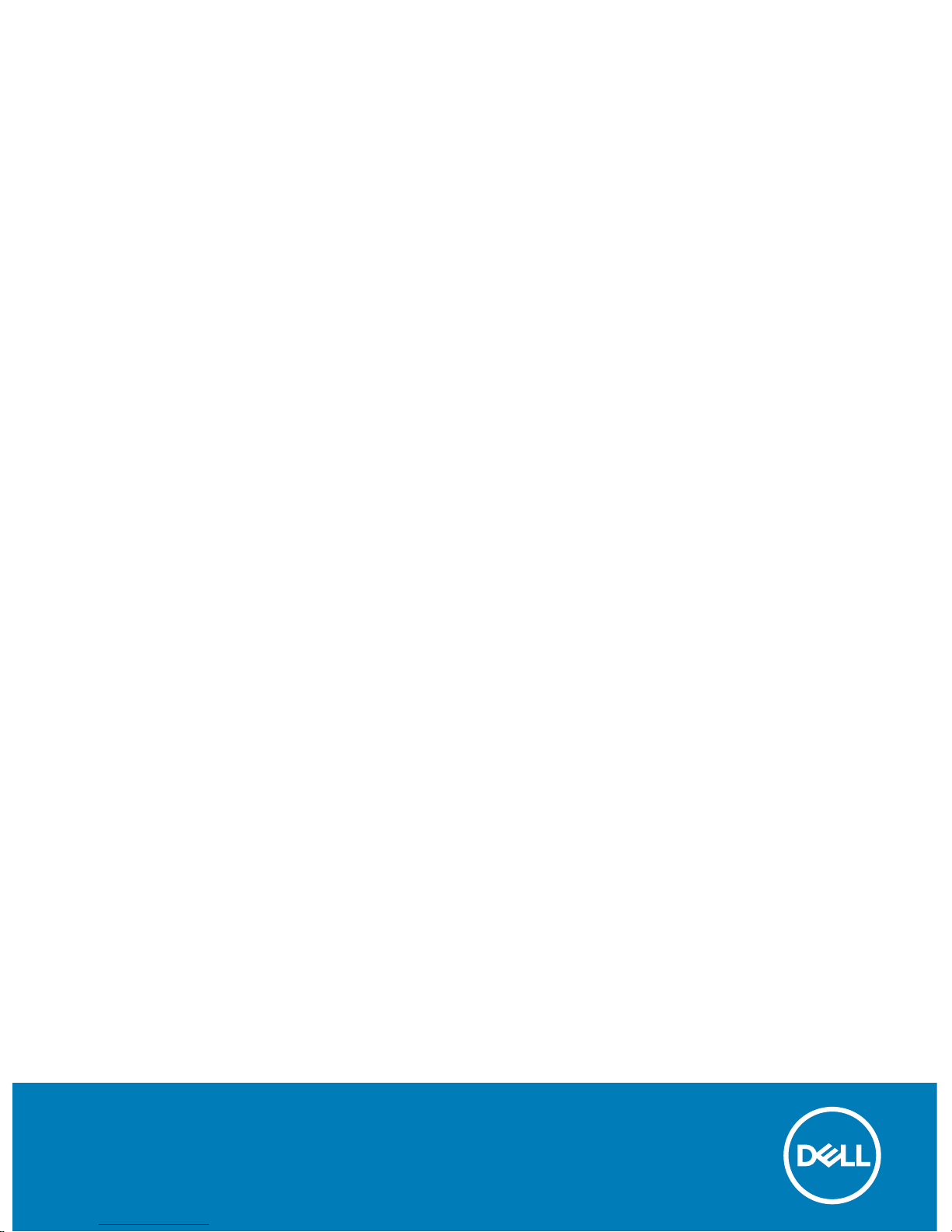
Dell G7 15
Setup and Specications
Computer Model: Dell G7 7588
Regulatory Model: P72F
Regulatory Type: P72F002
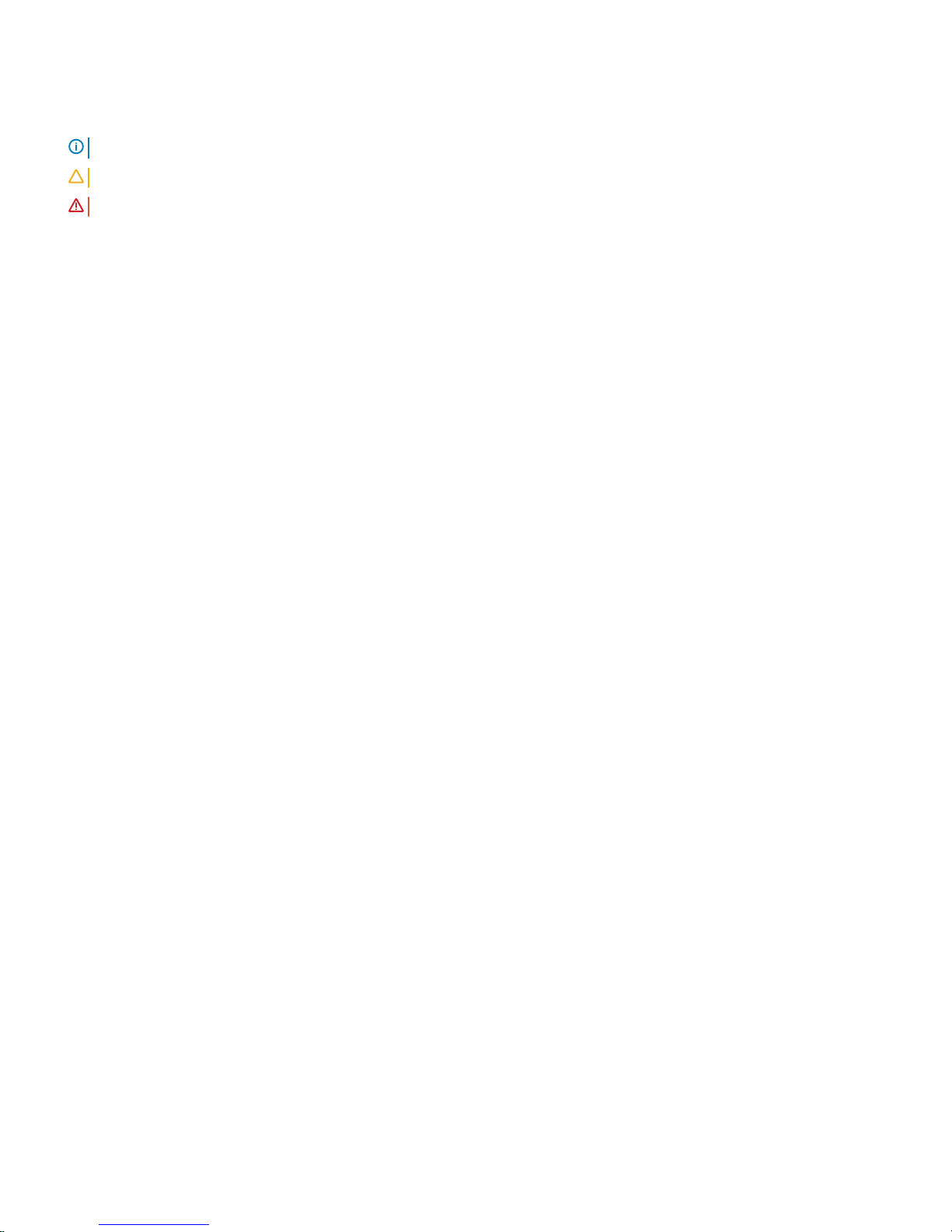
Notes, cautions, and warnings
NOTE: A NOTE indicates important information that helps you make better use of your product.
CAUTION: A CAUTION indicates either potential damage to hardware or loss of data and tells you how to avoid the problem.
WARNING: A WARNING indicates a potential for property damage, personal injury, or death.
© 2018 Dell Inc. or its subsidiaries. All rights reserved. Dell, EMC, and other trademarks are trademarks of Dell Inc. or its subsidiaries. Other trademarks
may be trademarks of their respective owners.
2018 - 03
Rev. A00
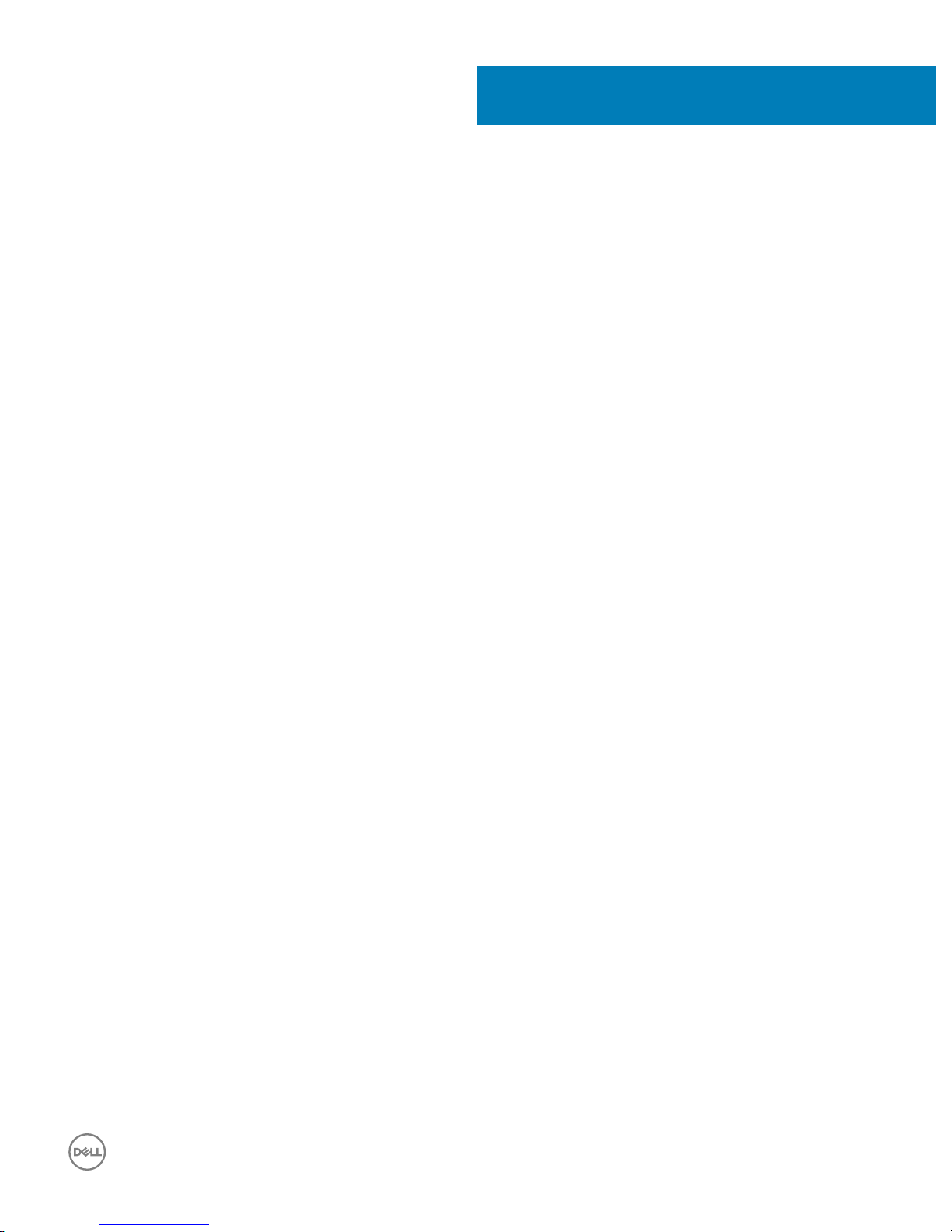
Contents
1 Set up your computer.....................................................................................................................................5
2 Create a USB recovery drive for Windows..................................................................................................... 7
3 Dell Visor headset.......................................................................................................................................... 8
4 Views.............................................................................................................................................................9
Front.................................................................................................................................................................................... 9
Left.......................................................................................................................................................................................9
Right...................................................................................................................................................................................10
Base.....................................................................................................................................................................................11
Display................................................................................................................................................................................ 12
Bottom............................................................................................................................................................................... 12
5 Specications...............................................................................................................................................14
Computer model............................................................................................................................................................... 14
System information...........................................................................................................................................................14
Dimensions and weight.................................................................................................................................................... 14
Operating system..............................................................................................................................................................14
Memory..............................................................................................................................................................................14
Intel Optane memory..................................................................................................................................................15
Ports and connectors.......................................................................................................................................................15
Communications............................................................................................................................................................... 15
Wireless........................................................................................................................................................................16
Audio.................................................................................................................................................................................. 16
Storage...............................................................................................................................................................................16
Media-card reader............................................................................................................................................................16
Keyboard............................................................................................................................................................................ 17
Camera...............................................................................................................................................................................17
Touchpad............................................................................................................................................................................17
Touchpad gestures..................................................................................................................................................... 18
Power adapter...................................................................................................................................................................18
Hybrid Power...............................................................................................................................................................18
Battery............................................................................................................................................................................... 18
Display................................................................................................................................................................................ 19
Video.................................................................................................................................................................................. 19
Computer environment................................................................................................................................................... 20
6 Keyboard shortcuts...................................................................................................................................... 21
7 Intel Optane memory................................................................................................................................... 23
Enabling Intel Optane memory....................................................................................................................................... 23
Disabling Intel Optane memory.......................................................................................................................................23
Contents
3
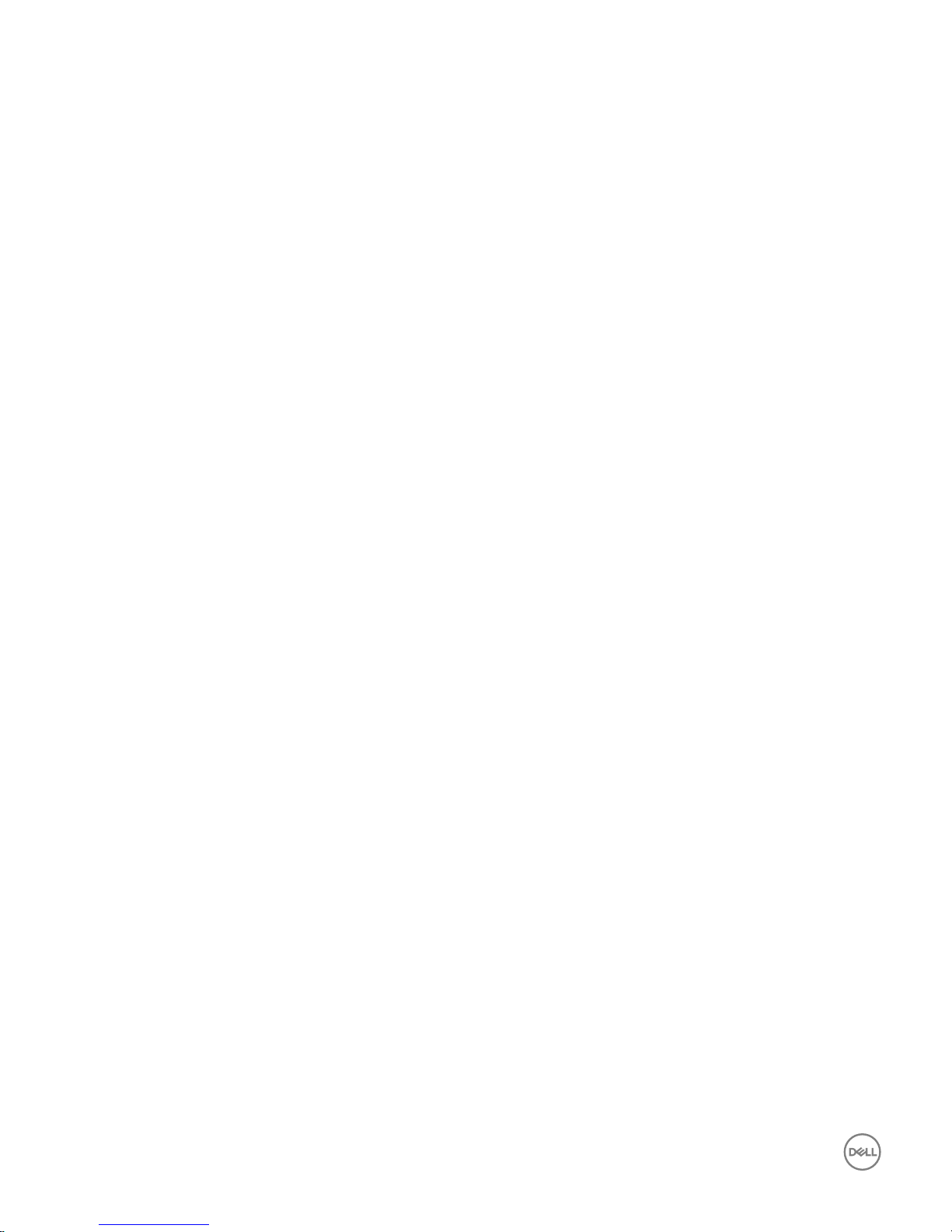
8 Dell docking station features........................................................................................................................24
9 Getting help and contacting Dell..................................................................................................................25
Self-help resources.......................................................................................................................................................... 25
Contacting Dell.................................................................................................................................................................25
4 Contents
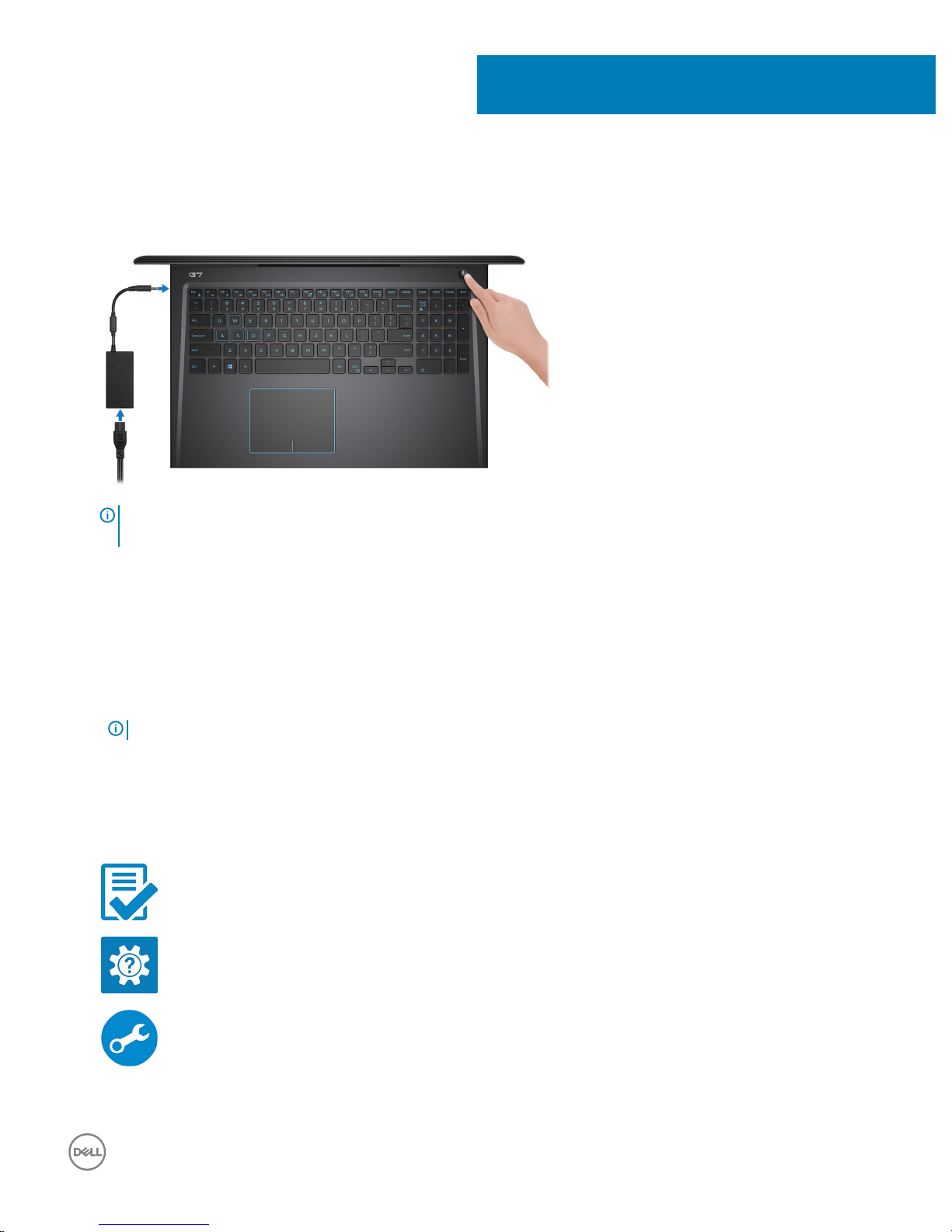
Set up your computer
1 Connect the power adapter and press the power button.
NOTE: To conserve battery power, the battery might enter power saving mode. Connect the power adapter and press the
power button to turn on the computer.
2 Finish operating system setup.
For Ubuntu:
Follow the on-screen instructions to complete the setup. For more information about conguring the Ubuntu install, see the
knowledge base article SLN151664 at www.dell.com/support.
For Windows:
Follow the on-screen instructions to complete the setup. When setting up, Dell recommends that you:
• Connect to a network for Windows updates.
NOTE
: If connecting to a secured wireless network, enter the password for the wireless network access when prompted.
• If connected to the internet, sign-in with or create a Microsoft account. If not connected to the internet, create an oine account.
• On the Support and Protection screen, enter your contact details.
3 Locate and use Dell apps from the Windows Start menu—Recommended
Table 1. Locate Dell apps
Dell Product Registration
Register your computer with Dell.
Dell Help & Support
Access help and support for your computer.
SupportAssist
1
Set up your computer 5
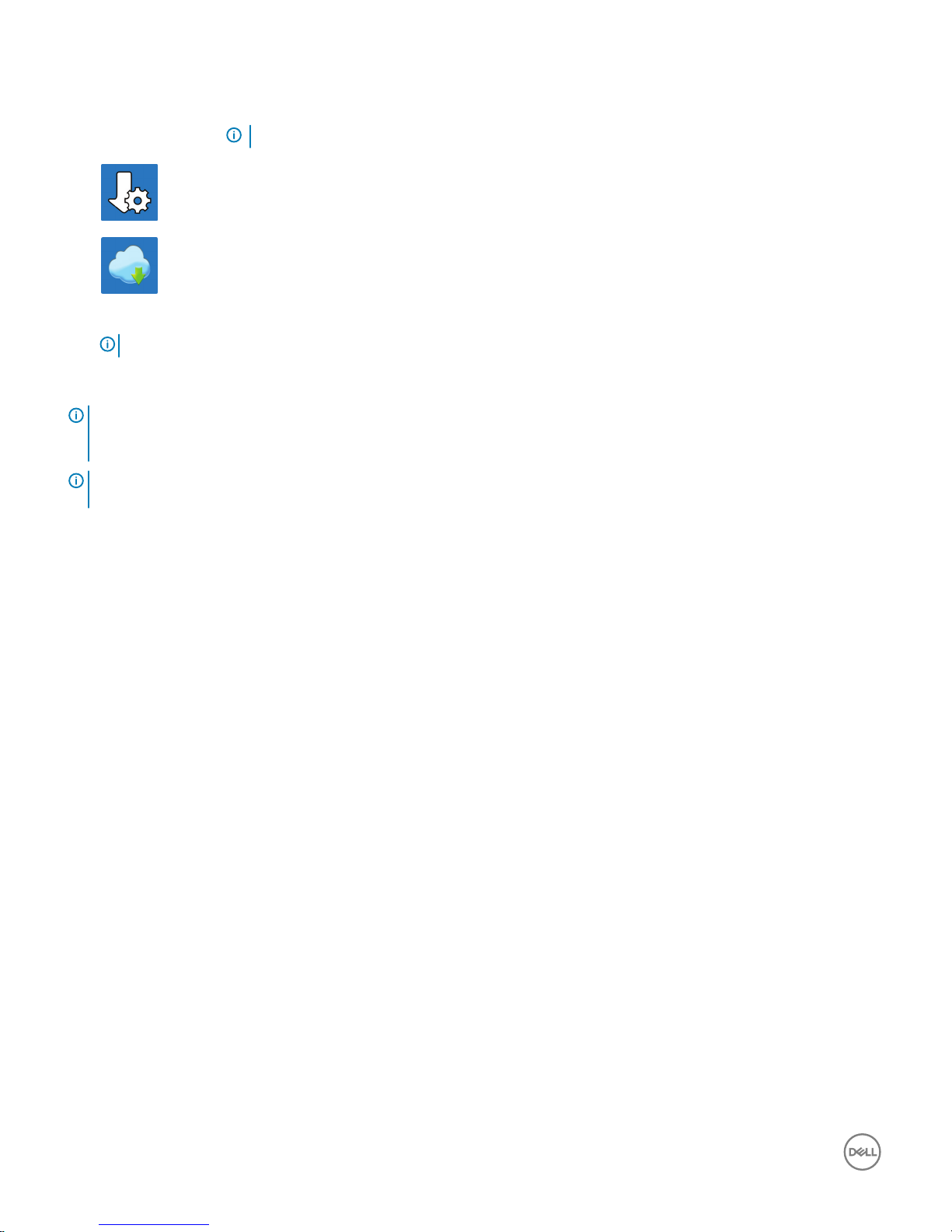
Pro-actively checks the health of your computer’s hardware and software. The SupportAssist OS Recovery
tool troubleshoots issues with the operating system. For more information, see the SupportAssist
documentation at www.dell.com/support.
NOTE: In SupportAssist, click the warranty expiry date to renew or upgrade your warranty.
Dell Update
Updates your computer with critical xes and latest device drivers as they become available.
Dell Digital Delivery
Download software applications, which are purchased but not pre-installed on your computer.
4
Create recovery drive for Windows.
NOTE: It is recommended to create a recovery drive to troubleshoot and x problems that may occur with Windows.
For more information, see Create a USB recovery drive for Windows.
NOTE: Ensure that you download the Dell Power Manager (DPM 3.0) from Dell.com/support before connecting a Dell docking
station. For more information on setting up your Dell docking station, see the user's guide for your Dell docking station at
Dell.com/support/manuals.
NOTE: When you connect your computer to the docking station, a pop-up message appears, indicating that certain docking
station features are not supported with your computer. For more information, see Dell docking station features.
6
Set up your computer

Create a USB recovery drive for Windows
Create a recovery drive to troubleshoot and x problems that may occur with Windows. An empty USB ash drive with a minimum capacity
of 16 GB is required to create the recovery drive.
NOTE: This process may take up to an hour to complete.
NOTE: The following steps may vary depending on the version of Windows installed. Refer to the Microsoft support site for
latest instructions.
1 Connect the USB ash drive to your computer.
2 In Windows search, type Recovery.
3 In the search results, click Create a recovery drive.
The User Account Control window is displayed.
4 Click Yes to continue.
The Recovery Drive window is displayed.
5 Select Back up system les to the recovery drive and click Next.
6 Select the USB ash drive and click Next.
A message appears, indicating that all data in the USB ash drive will be deleted.
7 Click Create.
8 Click Finish.
For more information about reinstalling Windows using the USB recovery drive, see the Troubleshooting section of your product's
Service Manual at www.dell.com/support/manuals.
2
Create a USB recovery drive for Windows 7

Dell Visor headset
The Dell Visor headset is a head-mounted device that enables you to experience an immersive Virtual Reality and Windows Mixed Reality
when connected to your computer.
NOTE: Dell Visor headset is supported on computers shipping with NVIDIA GeForce GTX 1060 with Max-Q Design graphics card.
For more information, see
Dell Visor User’s Guide
at www.dell.com/support/manuals.
3
8 Dell Visor headset
