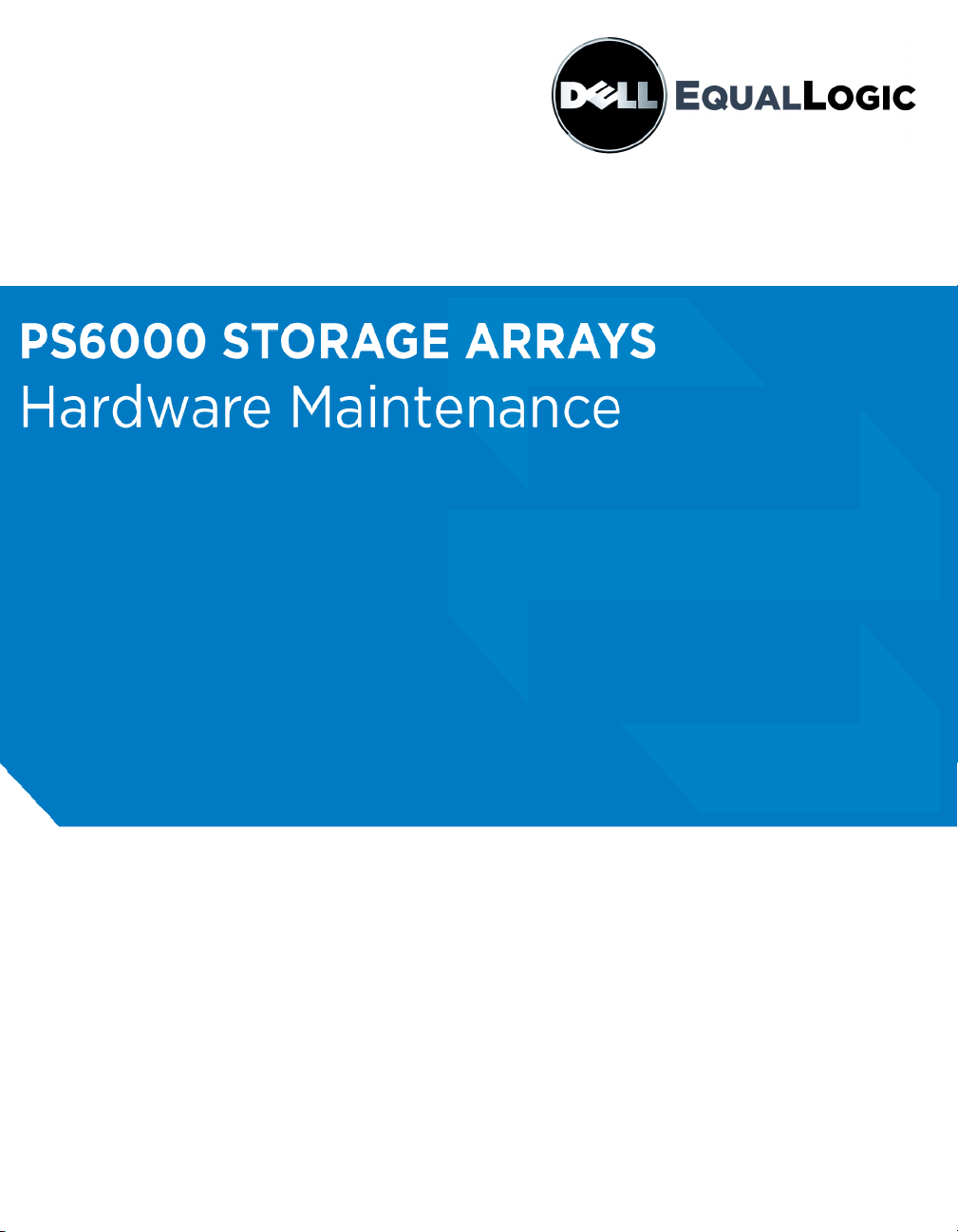
Hardware Maintenance
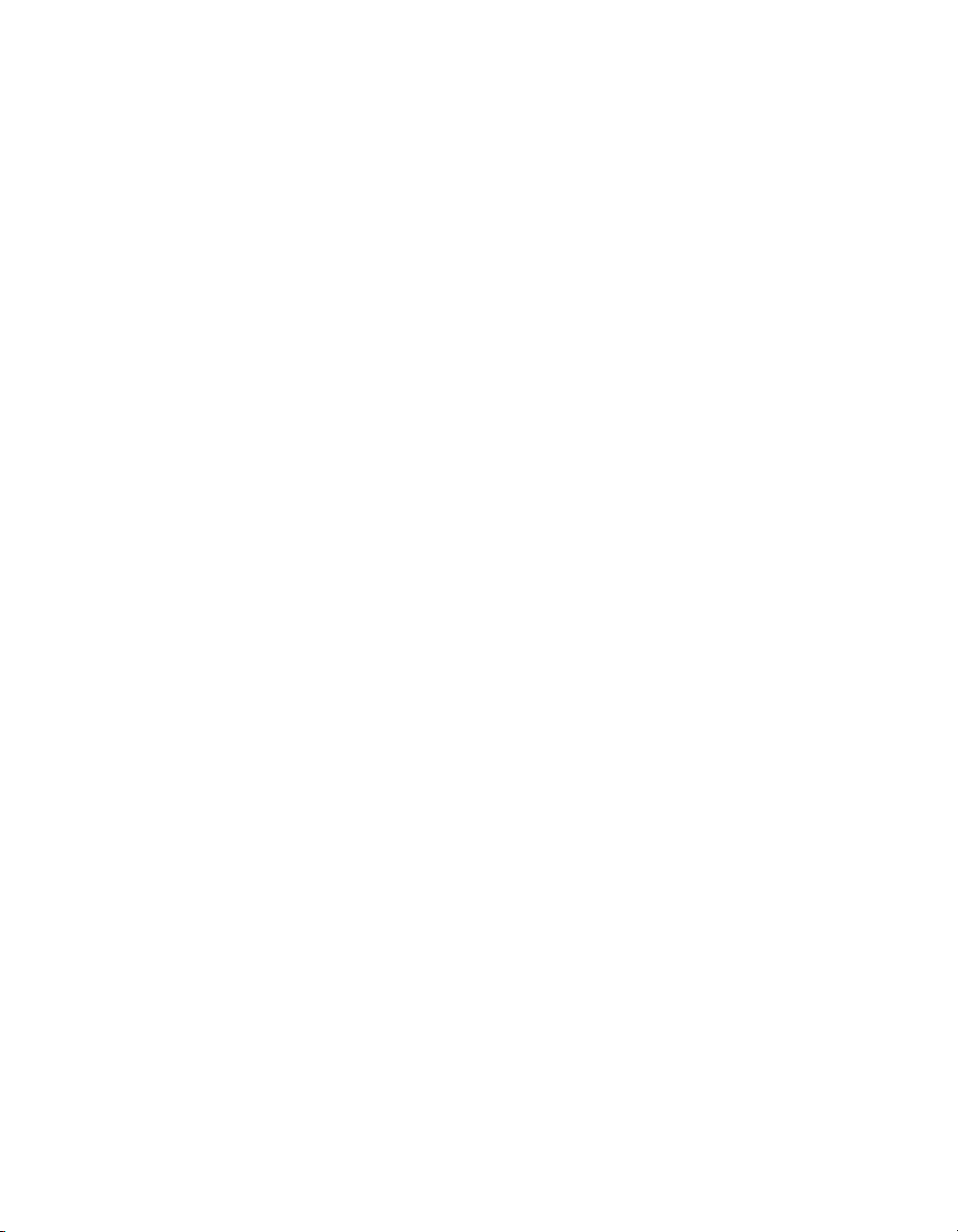
Copyright 2009 EqualLogic, Inc. All rights reserved.
EqualLogic is a registered trademark.
Dell is a trademark of Dell, Inc.
All trademarks and registered trademarks mentioned herein are the property of their
respective owners.
Information in this document is subject to change without notice.
Reproduction in any manner whatsoever without the written permission is strictly
forbidden.
July 2009
Part Number: 110-0117-R2
ii
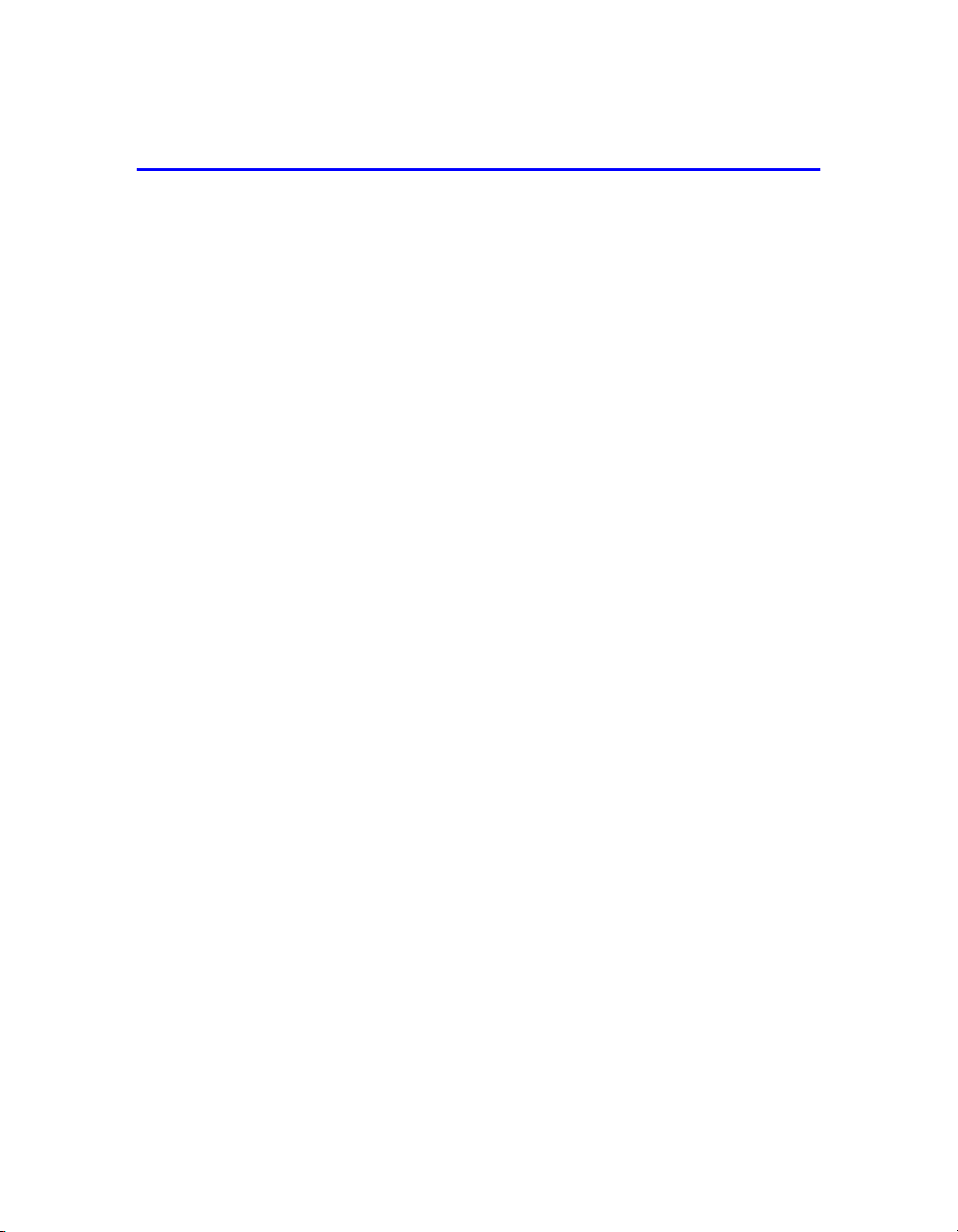
Table of Contents
Preface ..................................................................................................................v
Audience ..........................................................................................................v
Organization ....................................................................................................v
Documentation ...............................................................................................vi
Technical Support and Customer Service ......................................................vi
Warranty Information .................................................................................. viii
1 Basic Storage Array Information................................................................. 1-1
Array Front and Back Panels........................................................................ 1-1
Interpreting Operations Panel LEDs ............................................................ 1-2
Using an Electrostatic Wrist Strap ............................................................... 1-5
Shutting Down and Restarting an Array ...................................................... 1-5
2 Maintaining Disks.......................................................................................... 2-1
Removing the Bezel ..................................................................................... 2-1
Interpreting Disk LEDs ................................................................................ 2-2
Disk Handling Requirements ....................................................................... 2-4
Identifying Failed Disks ............................................................................... 2-4
Array Behavior When a Disk Fails .............................................................. 2-4
Removing Disks ........................................................................................... 2-5
Installing Disks............................................................................................. 2-6
Caution: Disk Installation Guidelines and Restrictions ............................... 2-6
Installing the Bezel....................................................................................... 2-8
3 Maintaining Control Modules ...................................................................... 3-1
Control Modules........................................................................................... 3-1
Interpreting Control Module LEDs .............................................................. 3-2
Identifying Control Module Failures............................................................ 3-3
Understanding Failover Behavior ................................................................ 3-3
Maintaining Control Module Firmware ....................................................... 3-4
Network Configuration Recommendations.................................................. 3-5
Connecting Network Cables......................................................................... 3-6
Control Module Handling Requirements ..................................................... 3-8
Removing a Control Module........................................................................ 3-8
Installing a Control Module ....................................................................... 3-11
Replacing the Micro SD Card .................................................................... 3-14
Caution: Removing the Micro SD Card..................................................... 3-14
iii
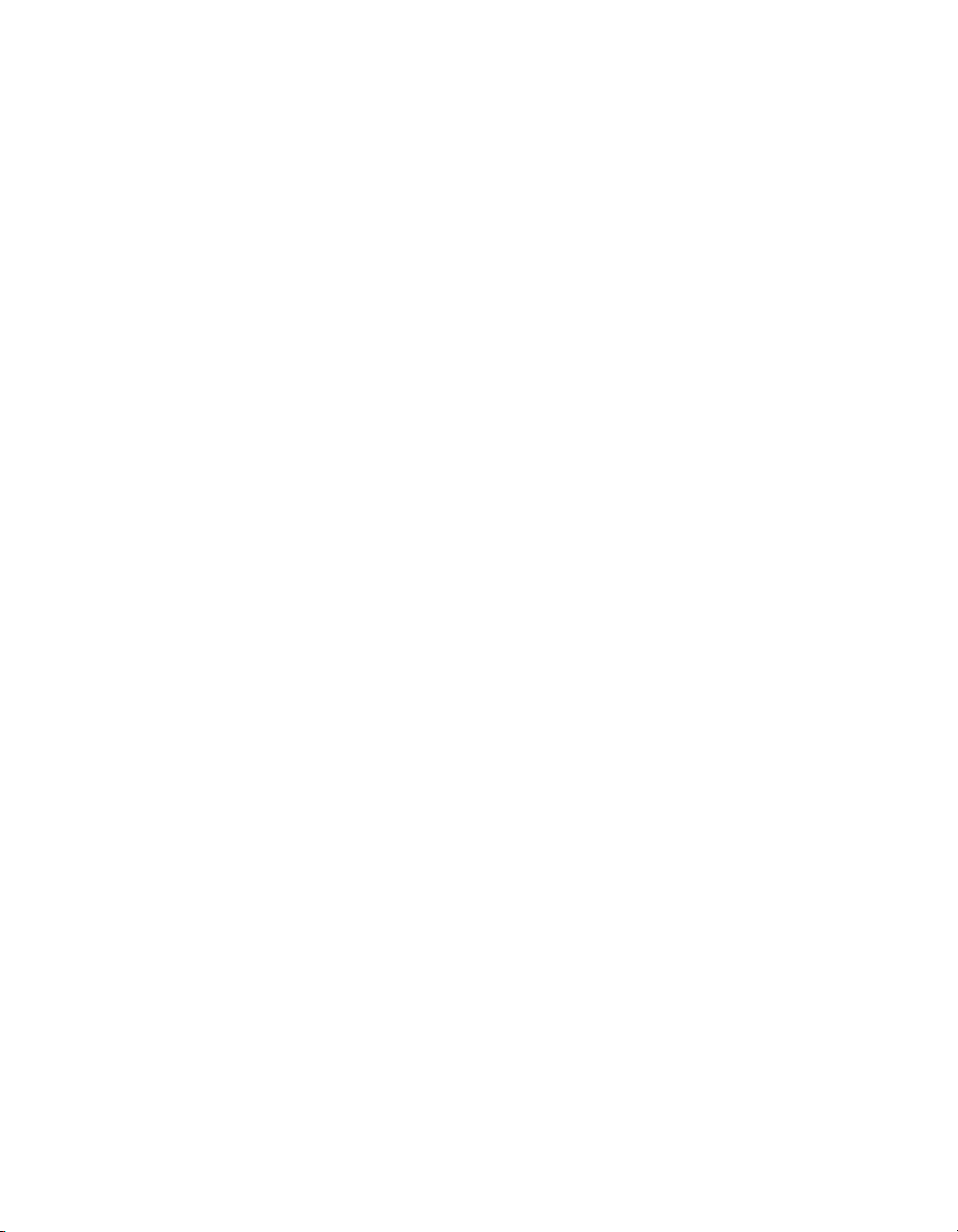
PS6000 Hardware Maintenance Table of Contents
3. Inserting the Micro SD Card.................................................................. 3-15
4 Maintaining Power Supply Modules............................................................ 4-1
Interpreting the LEDs................................................................................... 4-1
Identifying Failures ...................................................................................... 4-1
Removing a Power Supply and Cooling Module......................................... 4-2
Installing a Power Supply and Cooling Module .......................................... 4-3
A Environmental, Power, and Other Specifications......................................A-1
Index............................................................................................................Index-1
iv
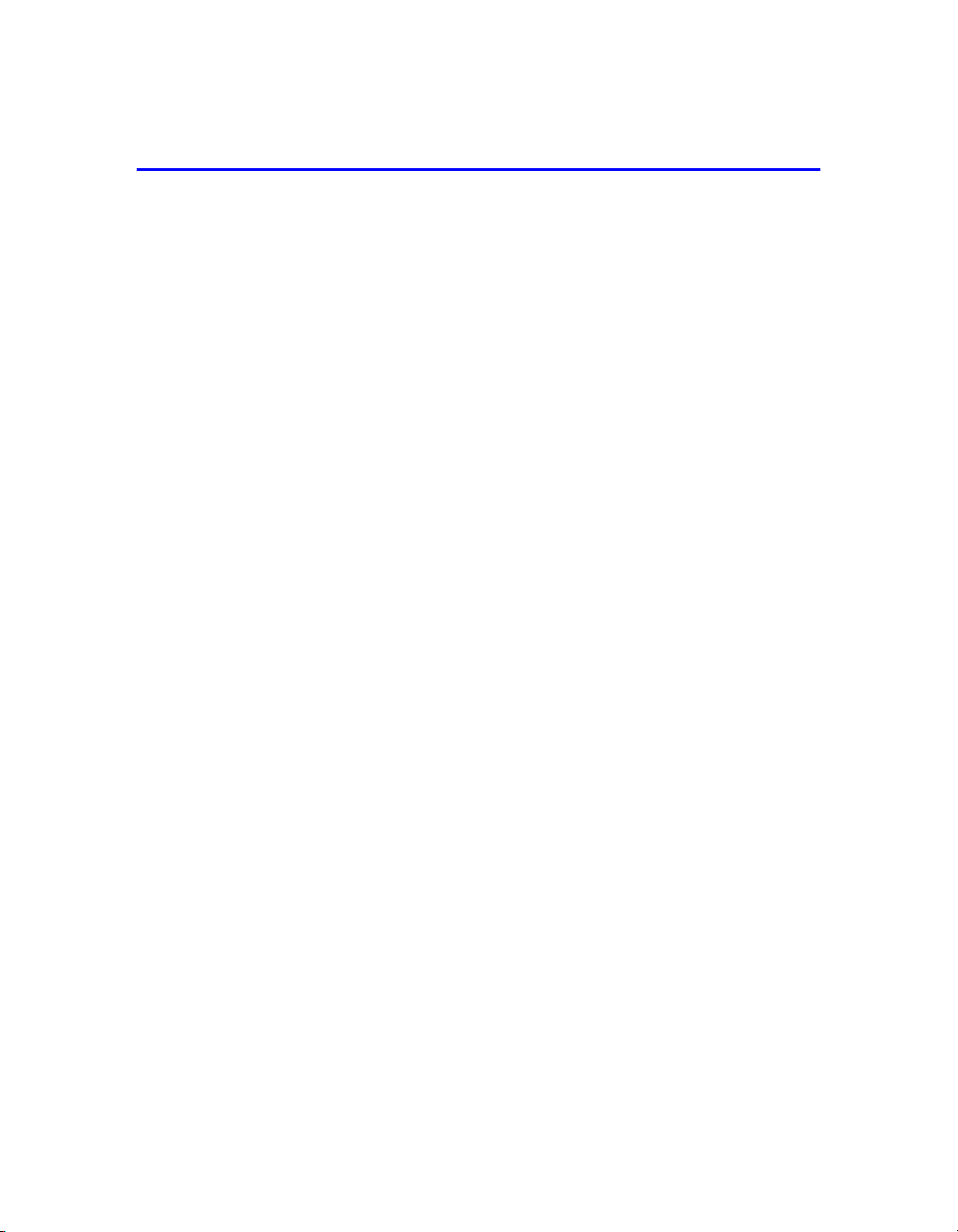
Preface
This manual describes how to maintain the hardware for PS6000 storage arrays.
Each array contains hot-swappable power supply and cooling modules, eight or
sixteen RAID-protected disks, and dual hot-swappable control modules.
With one or more PS Series arrays, you can create a PS Series group—a selfmanaging, iSCSI storage area network (SAN) that is affordable and easy to use,
regardless of scale.
Audience
This manual is designed for the administrators responsible for maintaining
PS6000 hardware. Administrators are not required to have extensive network or
storage system experience. However, it may be useful to understand:
• Basic networking concepts
• Current network environment
• User disk storage requirements
• RAID configurations
• Disk storage management
Note: Although this manual provides examples of using PS Series arrays in some
common network configurations, detailed information about setting up a
network is beyond its scope.
Organization
This manual is organized as follows:
• Chapter 1, Basic Storage Array Information, describes the array front and
back panels, how to interpret LEDs, how to use an electrostatic wrist strap,
and how to shut down and restart an array.
• Chapter 2, Maintaining Disks, describes how to install and remove disks.
• Chapter 3, Maintaining Control Modules, describes how to install and
maintain control modules and replace the micro SD card. It also describes the
best way to connect network cables to control modules for high performance
and availability.
• Chapter 4, Maintaining Power Supply Modules, describes how to install and
remove the modules that provide power and cooling to the array.
v
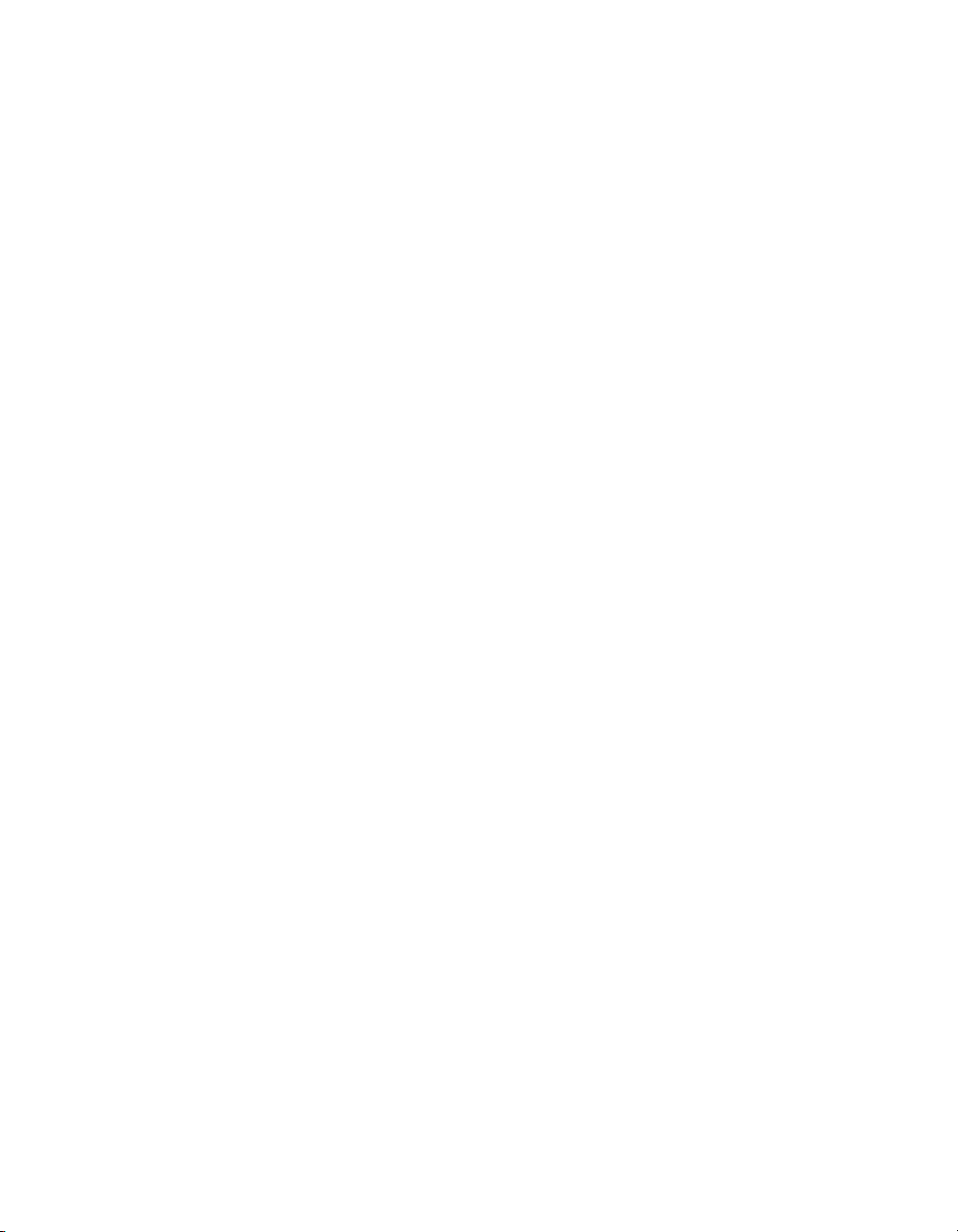
PS6000 Hardware Maintenance Preface
• Appendix A, Environmental, Power, and Other Specifications, describes the
specifications for a PS6000 array.
Documentation
For detailed information about PS Series arrays, groups, and volumes, see the
following documentation:
• Release Notes. Provides the latest information about PS Series arrays.
• Installation and Setup. Describes how to set up the array hardware and create
a PS Series group. Use the manual specific to your array model.
• Group Administration. Describes how to use the Group Manager graphical
user interface (GUI) to manage a PS Series group. This manual provides
comprehensive information about product concepts and procedures.
• CLI Reference. Describes how to use the Group Manager command line
interface (CLI) to manage a PS Series group and individual arrays.
• Online help. In the Group Manager GUI, expand
and then click
The Installation and Setup and Hardware Maintenance manuals and the Release
Notes are printed and shipped with the product. They are also located on the PS
Series documentation CD-ROM that is shipped with the product, along with the
Group Administration and CLI Reference manuals and the Group Manager online
help.
Documentation for Host Integration Tools for Microsoft® Windows® systems is
located on the Host Integration Tools CD-ROM that is shipped with the product.
Localized documentation is available on the localization CD-ROM that is shipped
with the product in certain countries.
Online Help for help on both the GUI and the CLI.
Tools in the far left panel
Technical Support and Customer Service
Dell’s support service is available to answer your questions about PS Series
arrays. If you have an Express Service Code, have it ready when you call. The
code helps Dell’s automated-support telephone system direct your call more
efficiently.
vi
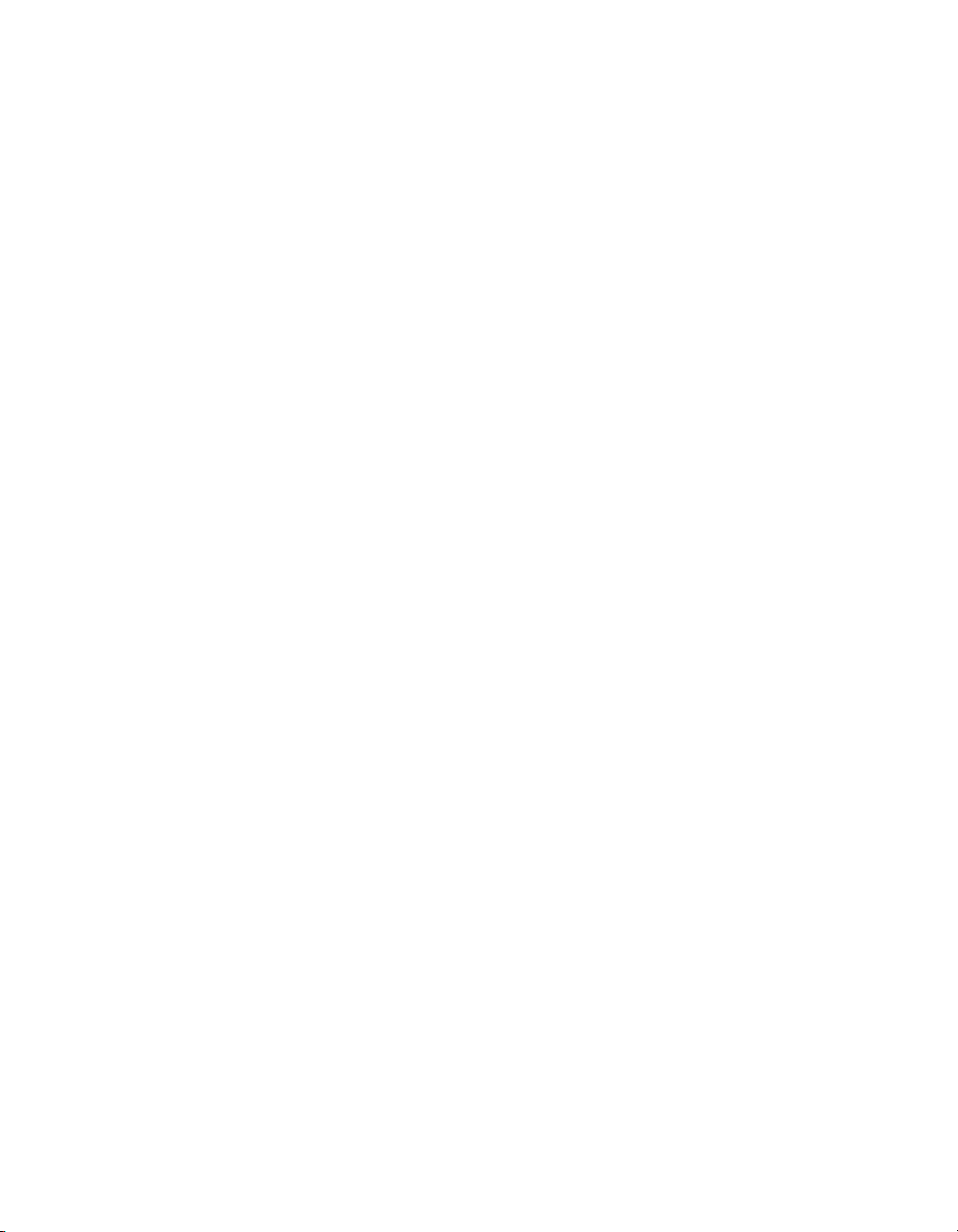
PS6000 Hardware Maintenance Preface
Contacting Dell
Dell provides several online and telephone-based support and service options.
Availability varies by country and product, and some services may not be
available in your area.
For customers in the United States, call 800-945-3355.
Note: If you do not have an Internet connection, you can find contact information
on your purchase invoice, packing slip, bill, or Dell product catalog.
To contact Dell for sales, technical support, or customer service issues:
1. Visit
support.dell.com.
2. Verify your country or region in the Choose A Country/Region drop-down
menu at the bottom of the window.
3. Click
Contact Us on the left side of the window.
4. Select the appropriate service or support link based on your need.
5. Choose the method of contacting Dell that is convenient for you.
Online Services
You can learn about Dell products and services on the following websites:
• www.dell.com/
• www.dell.com/ap/ (Asian/Pacific countries only)
•
www.dell.com/jp (Japan only)
•
www.euro.dell.com (Europe only)
•
www.dell.com/la (Latin American countries)
•
www.dell.ca (Canada only)
You can access Dell Support through the following websites:
• support.dell.com
• support.dell.com/EqualLogic
• support.jp.dell.com (Japan only)
•
support.euro.dell.com (Europe only)
vii
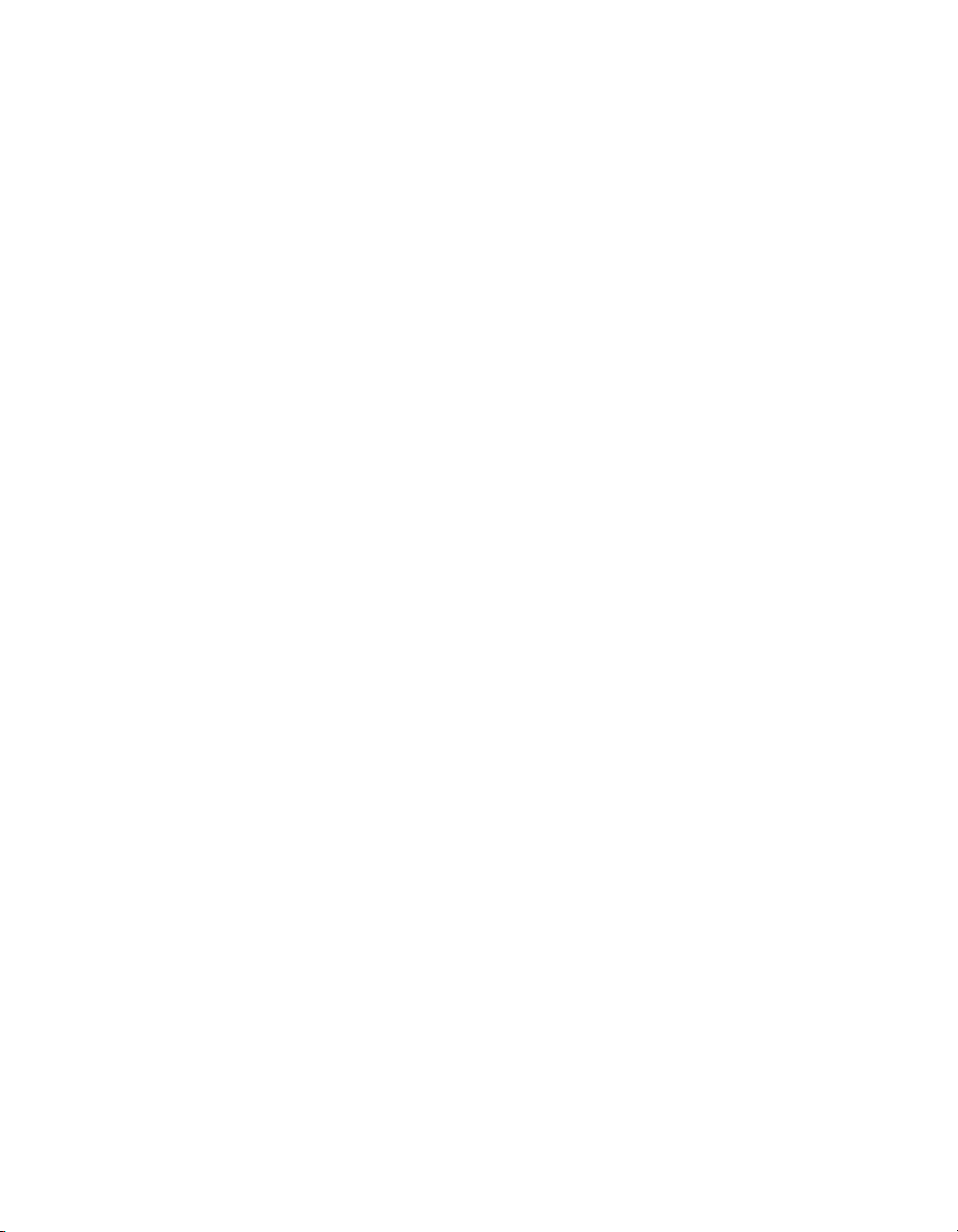
PS6000 Hardware Maintenance Preface
Warranty Information
The PS6000 array warranty is included in the shipping box. For information about
registering a warranty, visit
support.dell.com/EqualLogic.
viii
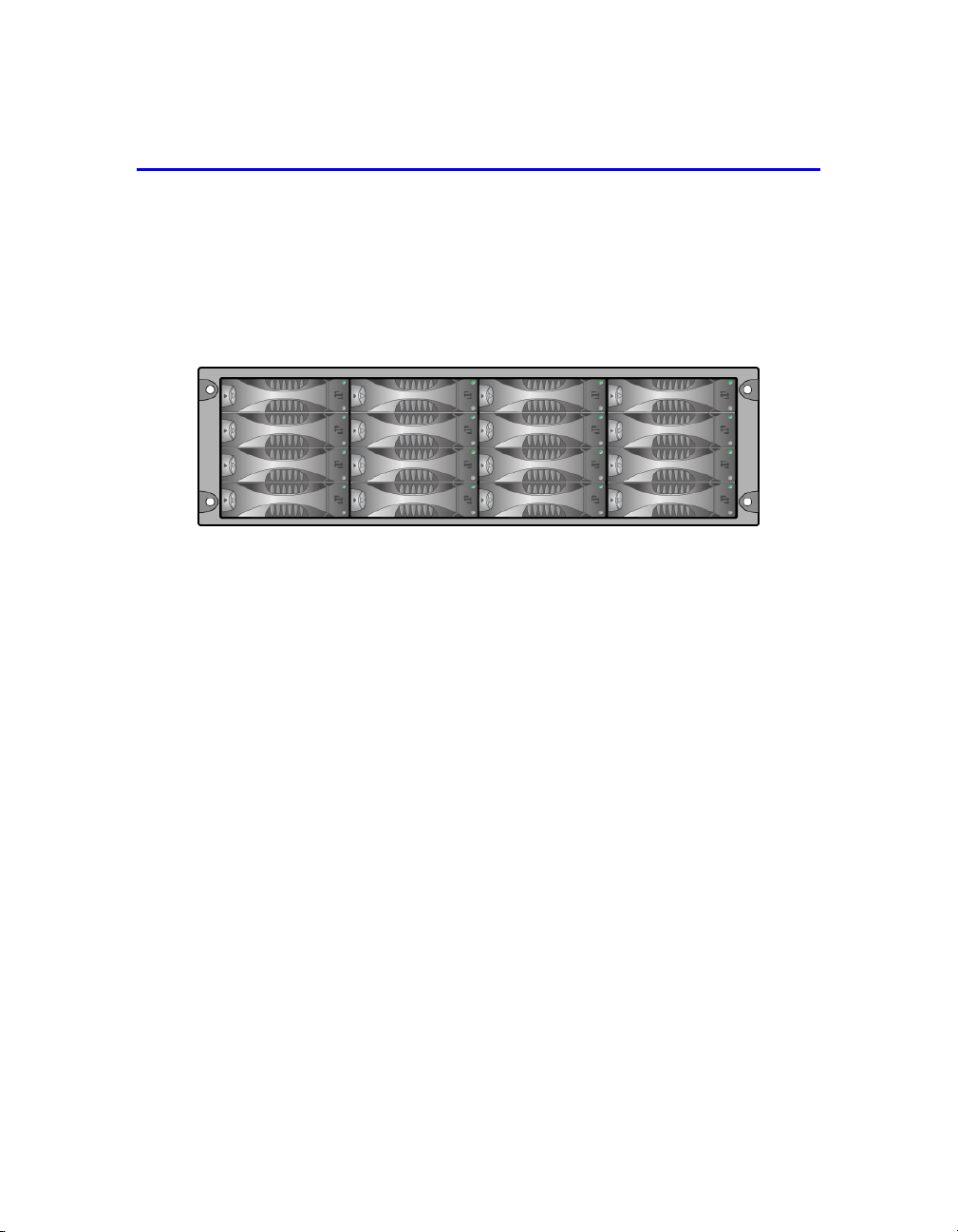
1 Basic Storage Array Information
This chapter includes basic information about PS6000 storage arrays.
Array Front and Back Panels
The front and back panels of a PS6000 array are shown in the following figures.
Figure 1-1: PS6000 Front Panel
The disk drives are accessible from the front. See Chapter 2 for detailed
information about disk drives.
The components on the back of a PS6000 are shown in Figure 1-2 and described
in Table 1-1.
1–1
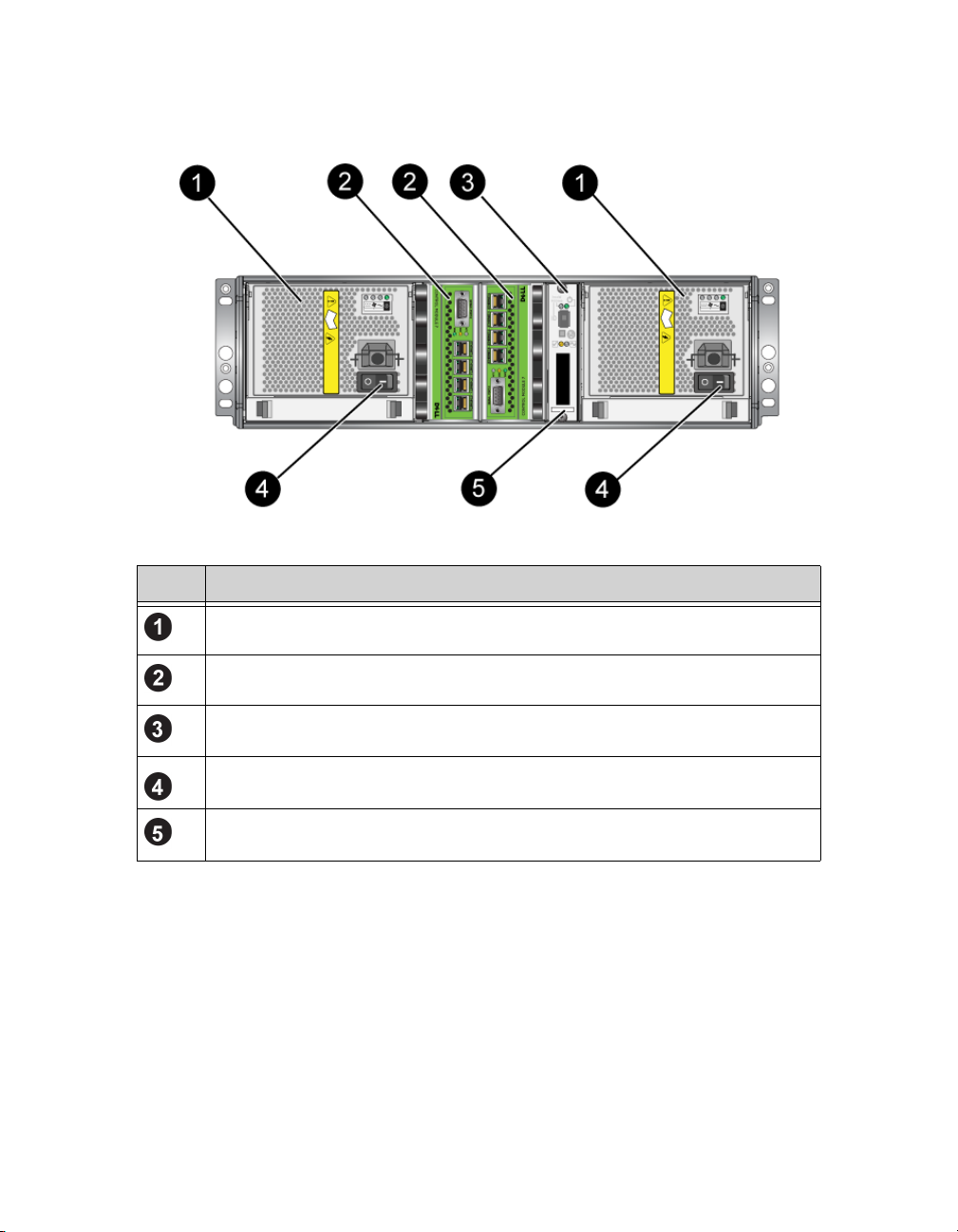
PS6000 Hardware Maintenance Basic Array Information
Figure 1-2: PS6000 Back Panel
Table 1-1: Back Panel Detail Description
Part Description
Power supply and cooling modules. From left to right, they are numbered 1 and
0.
Control modules. From left to right, they are numbered 1 and 0.
Operation panel LED. Includes LEDs that show the status of the array (error
and warning conditions), power status, and location.
Power switches on the power supply and cooling modules. Turns power on and
off to the array.
Serial number label.
Interpreting Operations Panel LEDs
The PS6000 operations panel monitors array hardware components. The panel is
not redundant, but an array can continue to operate if it fails. See your array
support provider for information about servicing the operations panel.
Note: The serial number for your array is on a label on the operations panel.
1–2
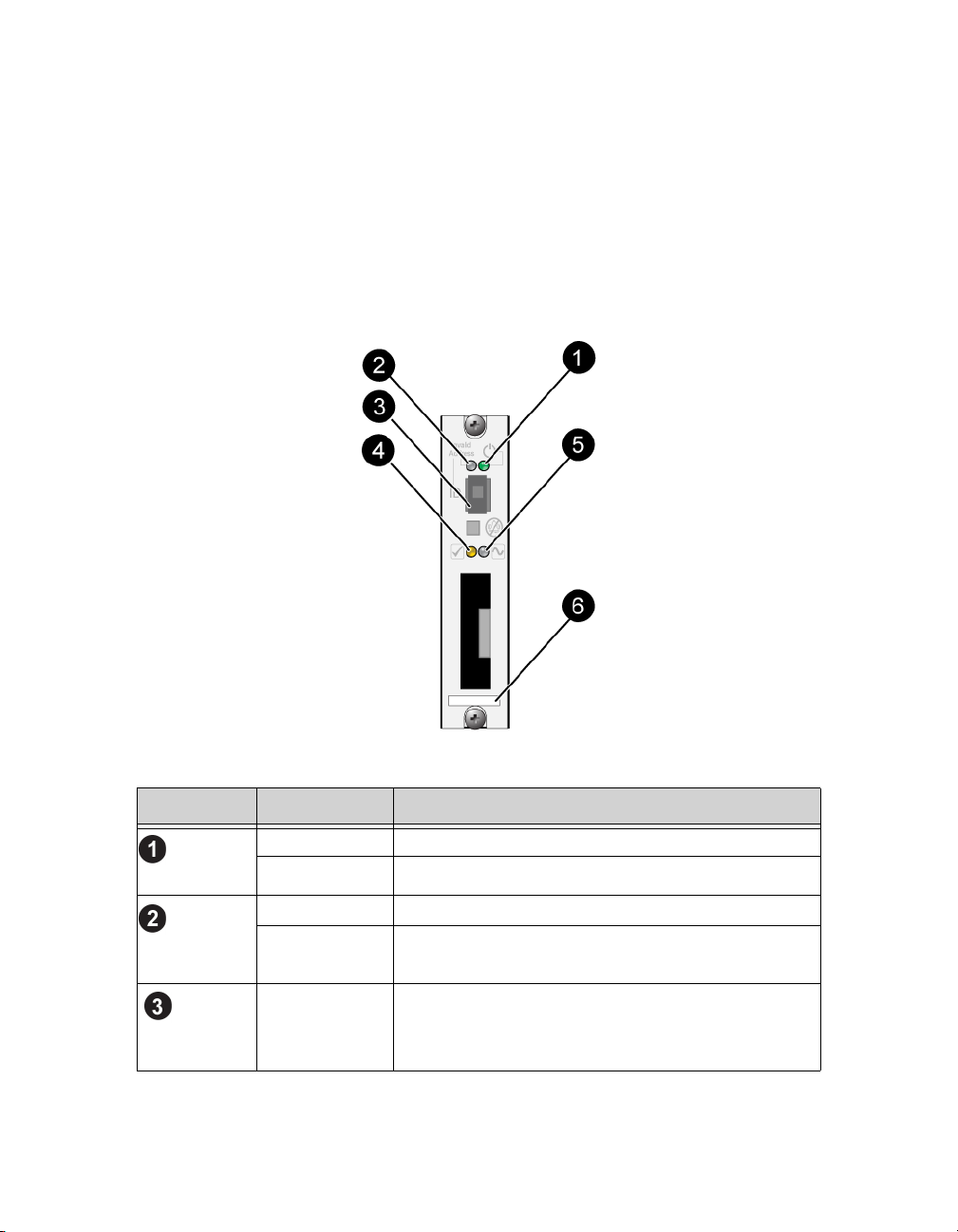
PS6000 Hardware Maintenance Basic Array Information
Figure 1-3 shows the operations panel LEDs, which can alert you to errors and
conditions that require your attention. Table 1-2 describes the LEDs. Report any
serious problems to your array support provider.
For information about other array LEDs, see Interpreting Disk LEDs on page 2-2,
Interpreting Control Module LEDs on page 3-2, and Interpreting the LEDs on
page 4-1.
Figure 1-3: Operations Panel
Table 1-2: Operations Panel Descriptions
Item Status Description
Off No power.
Power LED
Array locator
LED
Identifier
switch
Green Power.
Off No power or normal condition.
Flashing orange Administrator enabled the array locator function.
N/A Not used.
1–3
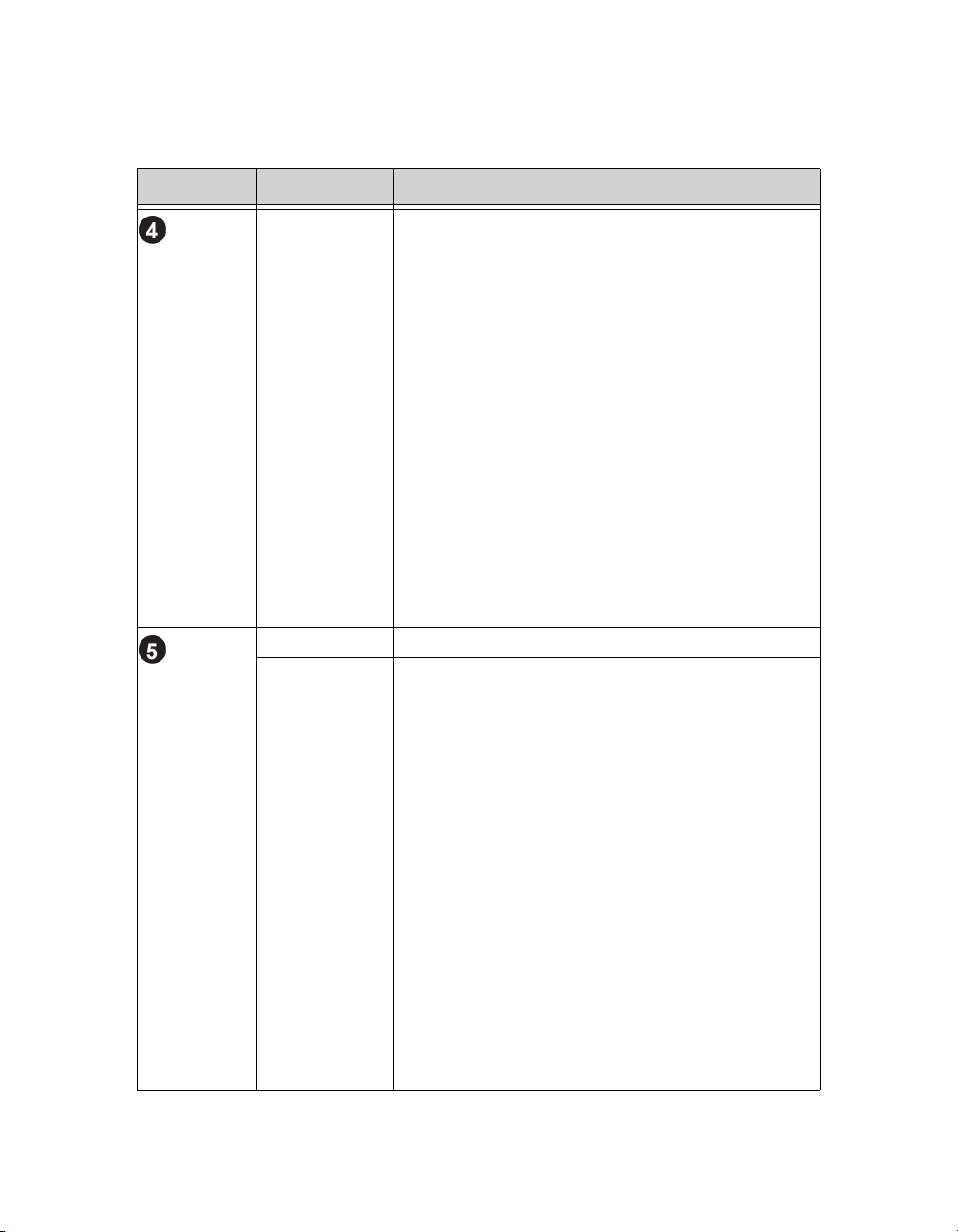
PS6000 Hardware Maintenance Basic Array Information
Table 1-2: Operations Panel Descriptions (Continued)
Item Status Description
Off No power or normal condition.
Flashing orange One or more of the following has occurred:
Warning
condition
LED
Critical error
condition
LED
Off No power or normal condition.
Flashing orange One or more of the following has occurred:
• RAID set is degraded but still functioning.
• RAID set (volume level) has lost blocks.
• Component temperature is near a limit.
• Fan failed or fan RPMs exceed limit.
• Power supply is not installed or has no power.
• Cache battery has less than 72 hours of charge.
• Only one control module installed or control
module has failed over.
• Control module has insufficient RAM.
• Syncing active and secondary control modules.
• No communication between control modules.
• Installed spare disk does not have enough capacity
to replace a disk in a RAID set.
• A non-critical hardware component failed.
• Real-time clock battery is low.
• RAID is not functioning.
• Lost block table is full.
• Temperature exceeds upper or lower limit.
• Control module cache has lost data.
• A cooling module is not installed.
• Both fans on a cooling module have failed.
• Cache battery temperature is too high to charge
battery.
• NVRAM coin cell battery failed.
• Cache contains data that does not belong to any of
the installed disks.
• More than one valid RAID set exists in array.
• Control modules are different models.
• A critical hardware component has failed.
• Operations panel failed or not installed.
• Storage enclosure processor that monitors array
components has experienced a failure.
1–4
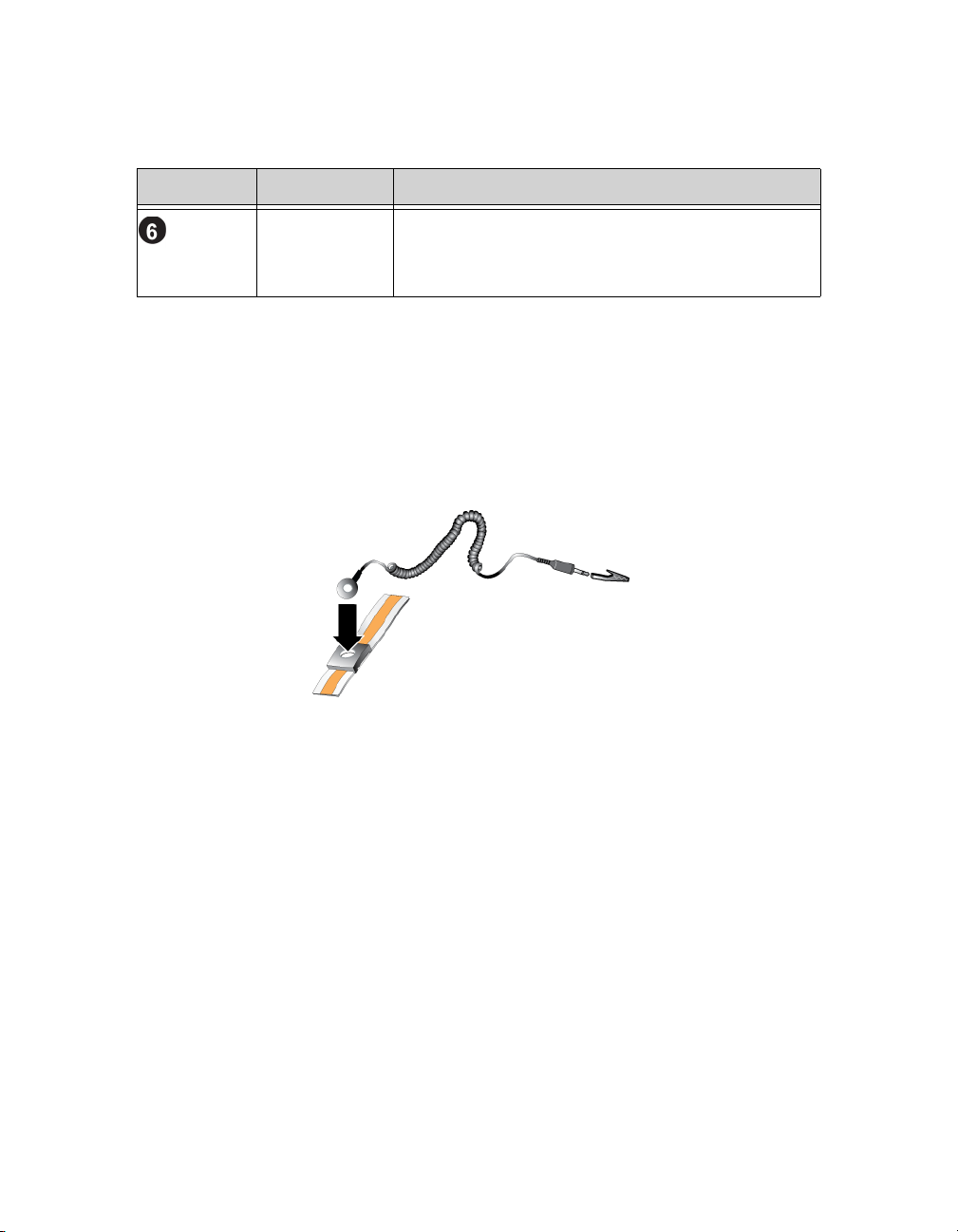
PS6000 Hardware Maintenance Basic Array Information
Table 1-2: Operations Panel Descriptions (Continued)
Item Status Description
N/A This label contains the serial number for your array. If
you contact your PS Series support provider, you may
Serial number
label
need to provide this number.
Using an Electrostatic Wrist Strap
When handling the array chassis, disks, or control modules, you must use an
electrostatic protection device to prevent electrostatic discharge.
An electrostatic wrist strap is included in the shipping box.
Figure 1-4: Electrostatic Wrist Strap
Shutting Down and Restarting an Array
A PS6000 array includes redundant, hot-swappable disks, power supplies, and
control modules (if a dual control module array). You can remove a redundant
component without affecting operation if a functioning component is available.
Otherwise, it is recommended that you cleanly shut down the array and turn off
power before removing a component.
Note: When an array is shut down, any volumes with data on the array will be set
offline until the array is successfully restarted. This may affect initiators
that are connected to the volumes.
1–5
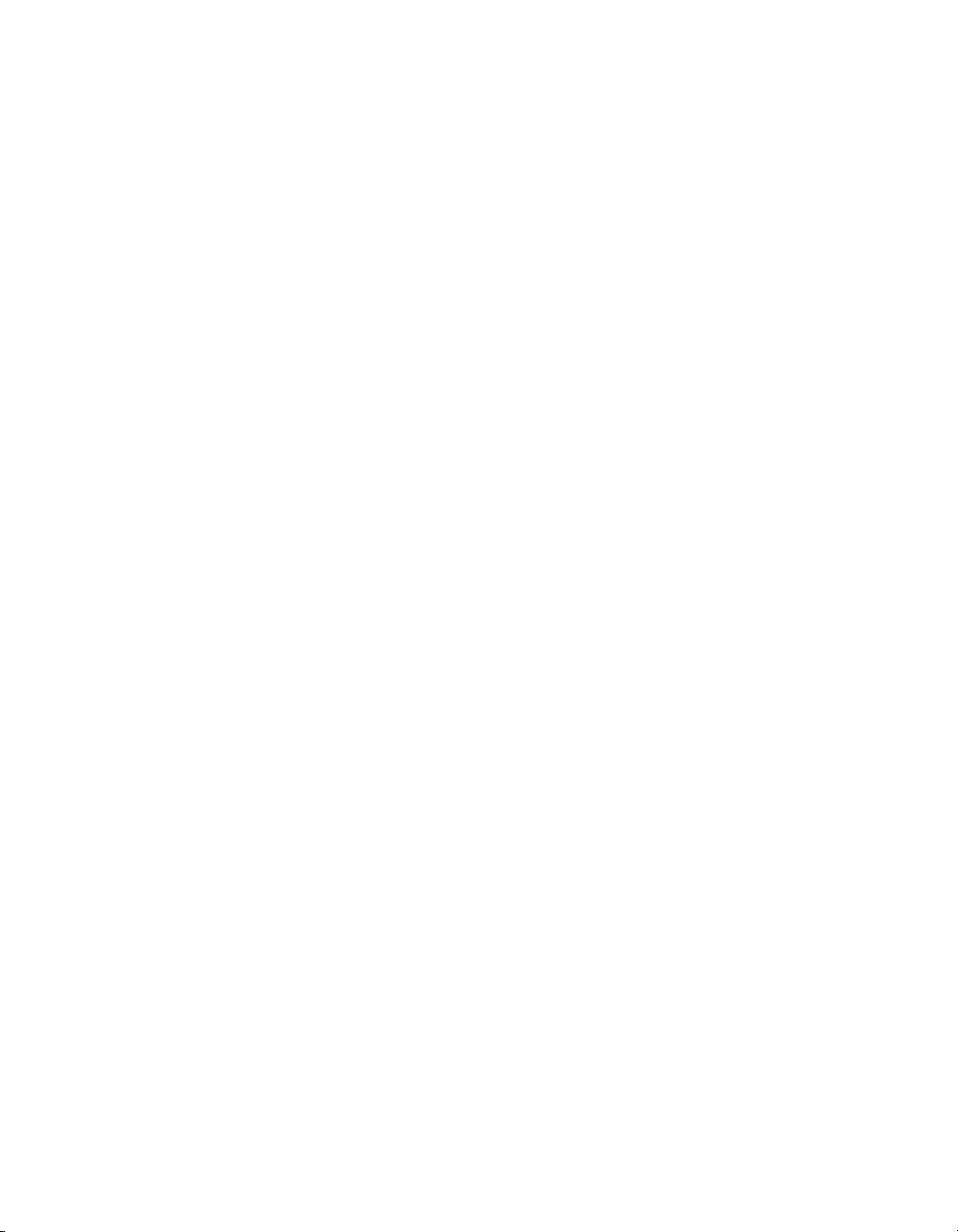
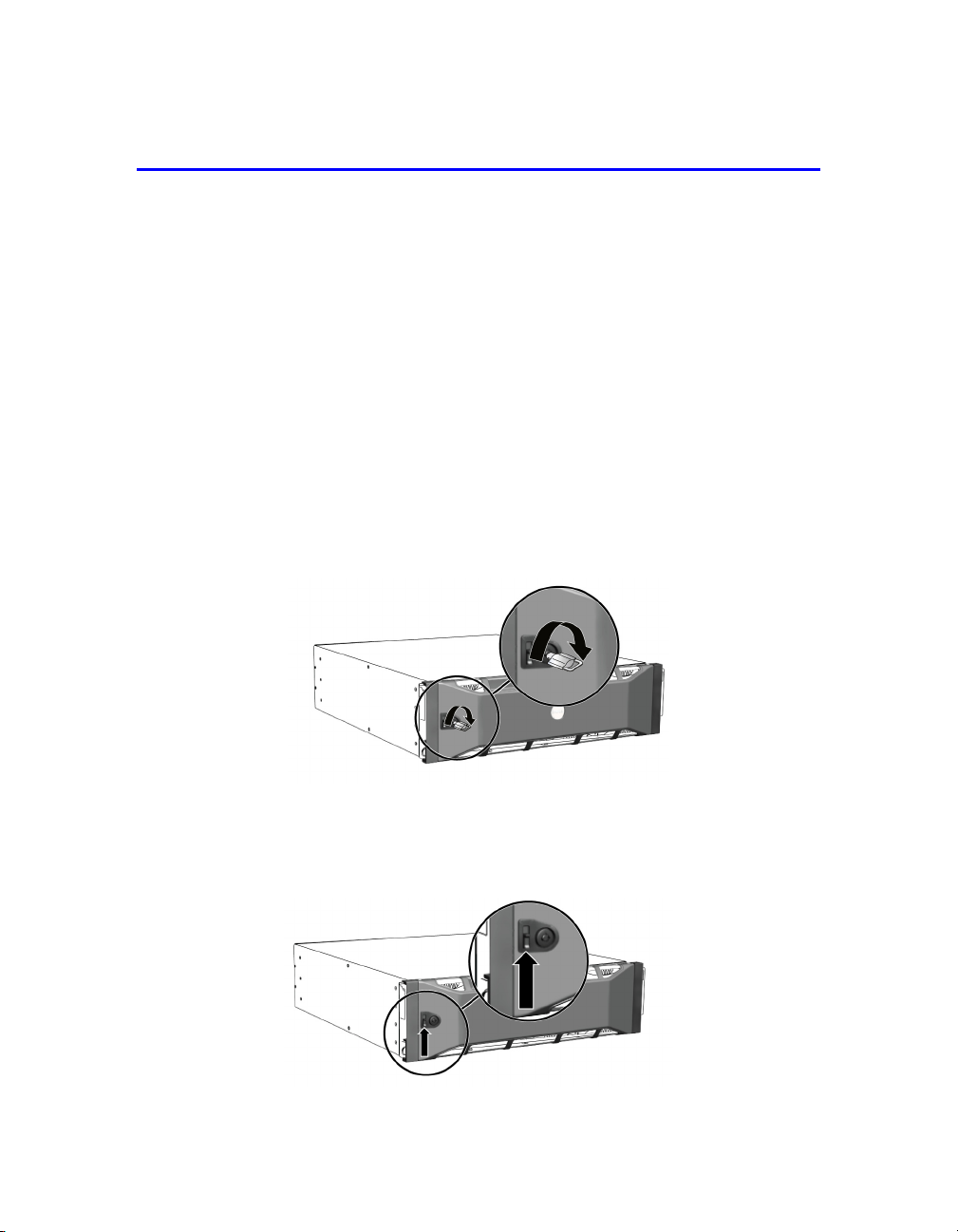
2 Maintaining Disks
A PS6000 array includes up to 16 hot-swappable disks, either Serial Attached
SCSI (SAS) disks or Serial ATA (SATA) disks. Disk maintenance topics apply to
both SAS and SATA disks.
Removing the Bezel
To access the disks in a PS6000, you must remove the bezel.
The bezel comes with a lock, which helps protect the disks from being tampered
with or accidentally removed.
To unlock and remove the bezel:
1. Insert the bezel key and turn it clockwise to unlock the bezel. See Figure 2-1.
Figure 2-1: Unlocking the Bezel
2. Push the bezel release latch up to disengage the bezel from the chassis. See
Figure 2-2.
Figure 2-2: Pushing Up the Bezel Release Latch
2–1
