Page 1

Hardware Mai nte nan ce
Page 2
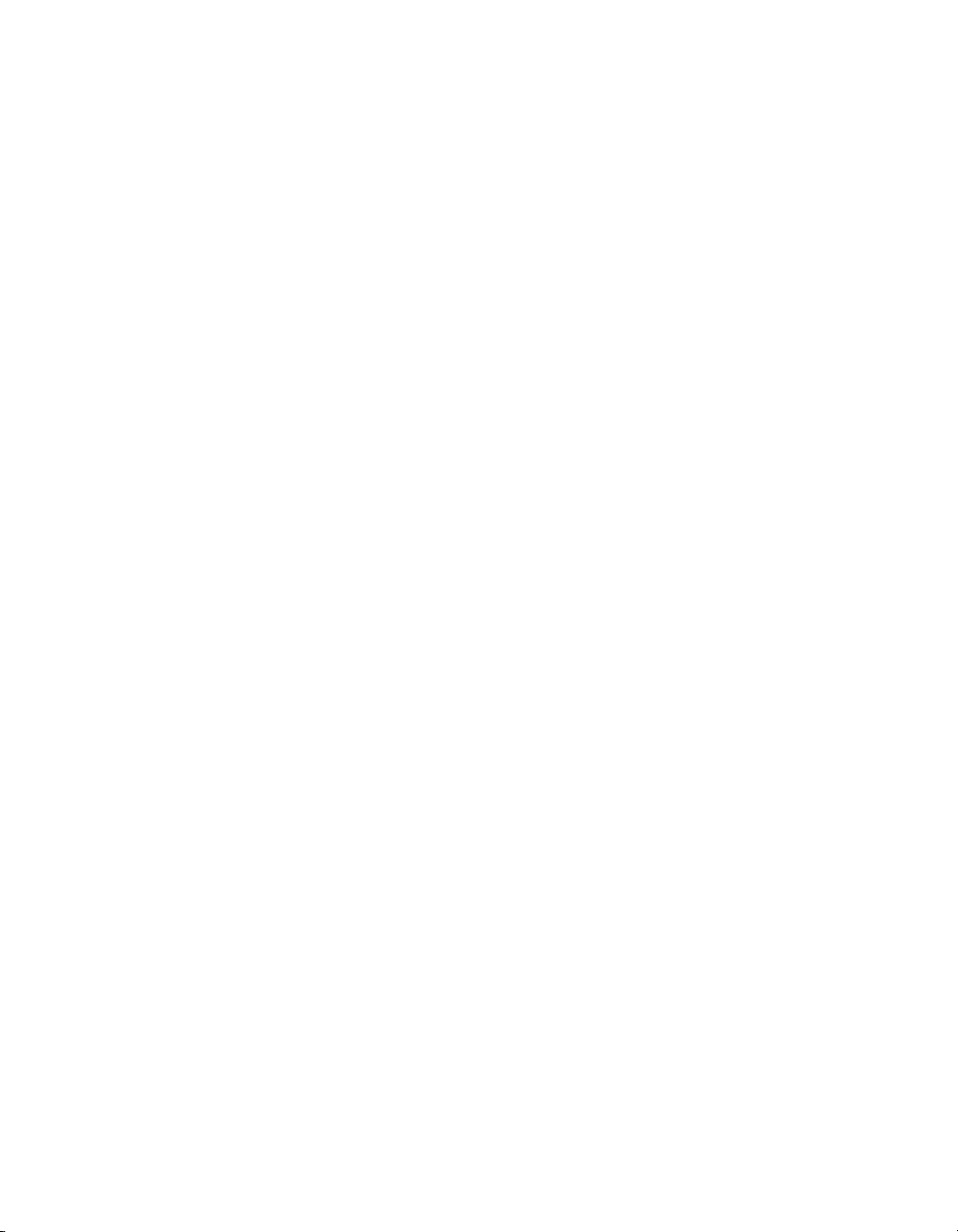
Copyright © 2004 - 2006 EqualLogic, Inc.
September 2006
EqualLogic is a registered trademark of EqualLogic, Inc.
All trademarks and registered trademarks mentioned herein are the property of their
respective owners.
Possession, use, or copying of the documentation or the software described in this
publication is authorized only under the license agreement.
EqualLogic, Inc. will not be held liable for technical or editorial errors or omissions
contained herein. Information in this document is subject to change.
Part Number: 110-0003-R6
ii
Page 3
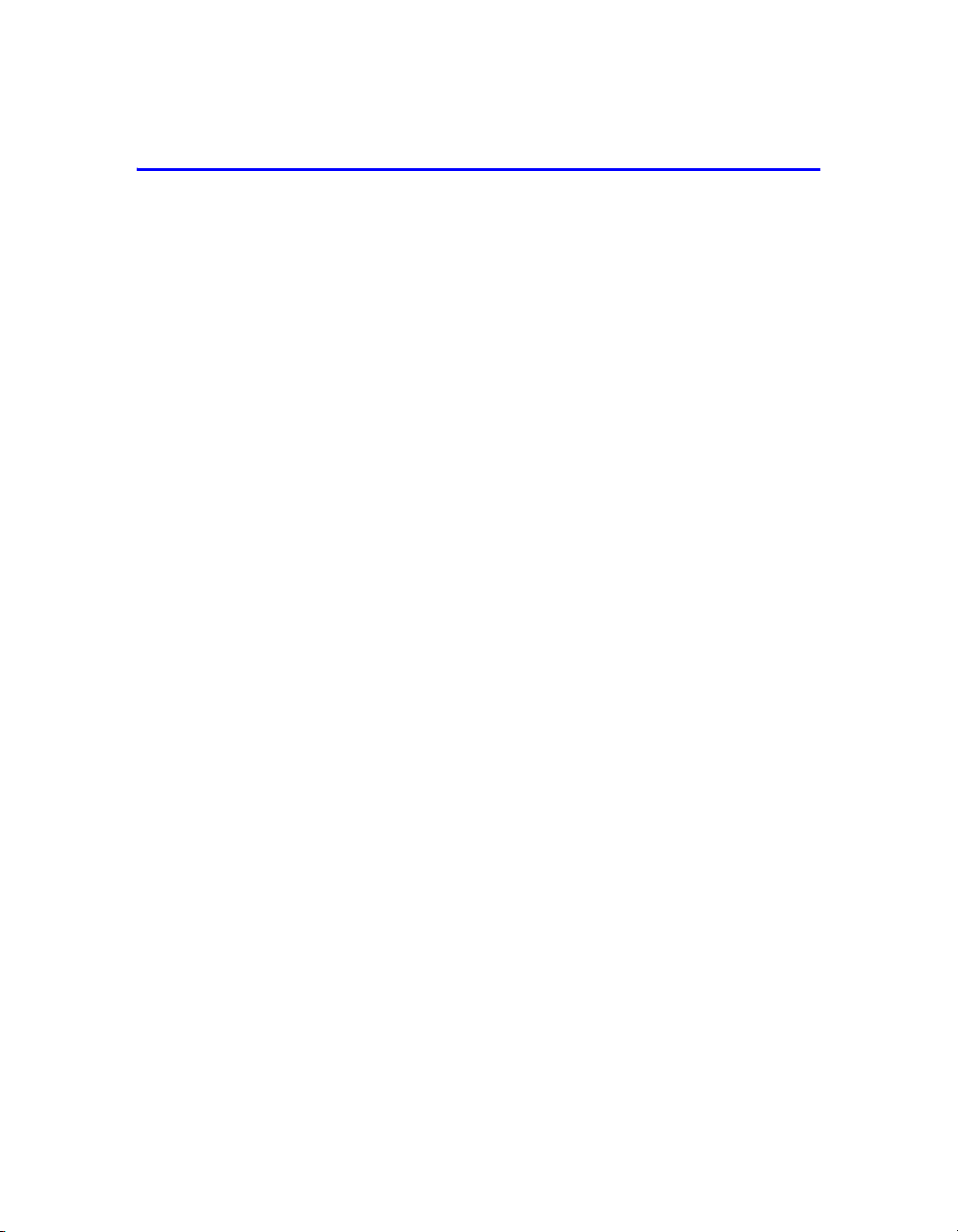
Table of Contents
Preface ..................................................................................................................v
Audience ..........................................................................................................v
Organization ...................................................................................................vi
Conventions ....................................................................................................vi
Documentation and Technical Support .........................................................vii
Warranty Information .................................................................................. viii
Restricted Access Requirement ................................................................... viii
Regulatory Agency Notice and Notes ......................................................... viii
1 Basic Array Information............................................................................... 1-1
Front and Back Panels.................................................................................. 1-1
Interpreting LEDs......................................................................................... 1-2
Using an Electrostatic Wrist Strap ............................................................... 1-5
Shutting Down and Restarting an Array ...................................................... 1-6
2 Maintaining Disks.......................................................................................... 2-1
Disk Handling Requirements ....................................................................... 2-1
Identifying Failed Disks ............................................................................... 2-2
Removing Disks ........................................................................................... 2-2
Installing Disks............................................................................................. 2-3
3 Maintaining Control Modules ...................................................................... 3-1
Control Module Handling Requirements ..................................................... 3-1
Identifying Control Module Failures............................................................ 3-2
Understanding Failover Behavior ................................................................ 3-2
Maintaining Control Module Firmware ....................................................... 3-3
Connecting Network Cables......................................................................... 3-4
Installing a Control Module ......................................................................... 3-7
Removing a Control Module........................................................................ 3-9
Replacing the Compact Flash Card ............................................................ 3-11
Replacing the Cache Battery ...................................................................... 3-12
Replacing the NVRAM Coin Cell Battery................................................. 3-15
4 Maintaining Power Supplies......................................................................... 4-1
Identifying Power Supply Failures............................................................... 4-1
Identifying the Power Supply Model ........................................................... 4-1
Removing a Power Supply ........................................................................... 4-2
Installing a Power Supply............................................................................. 4-3
iii
Page 4
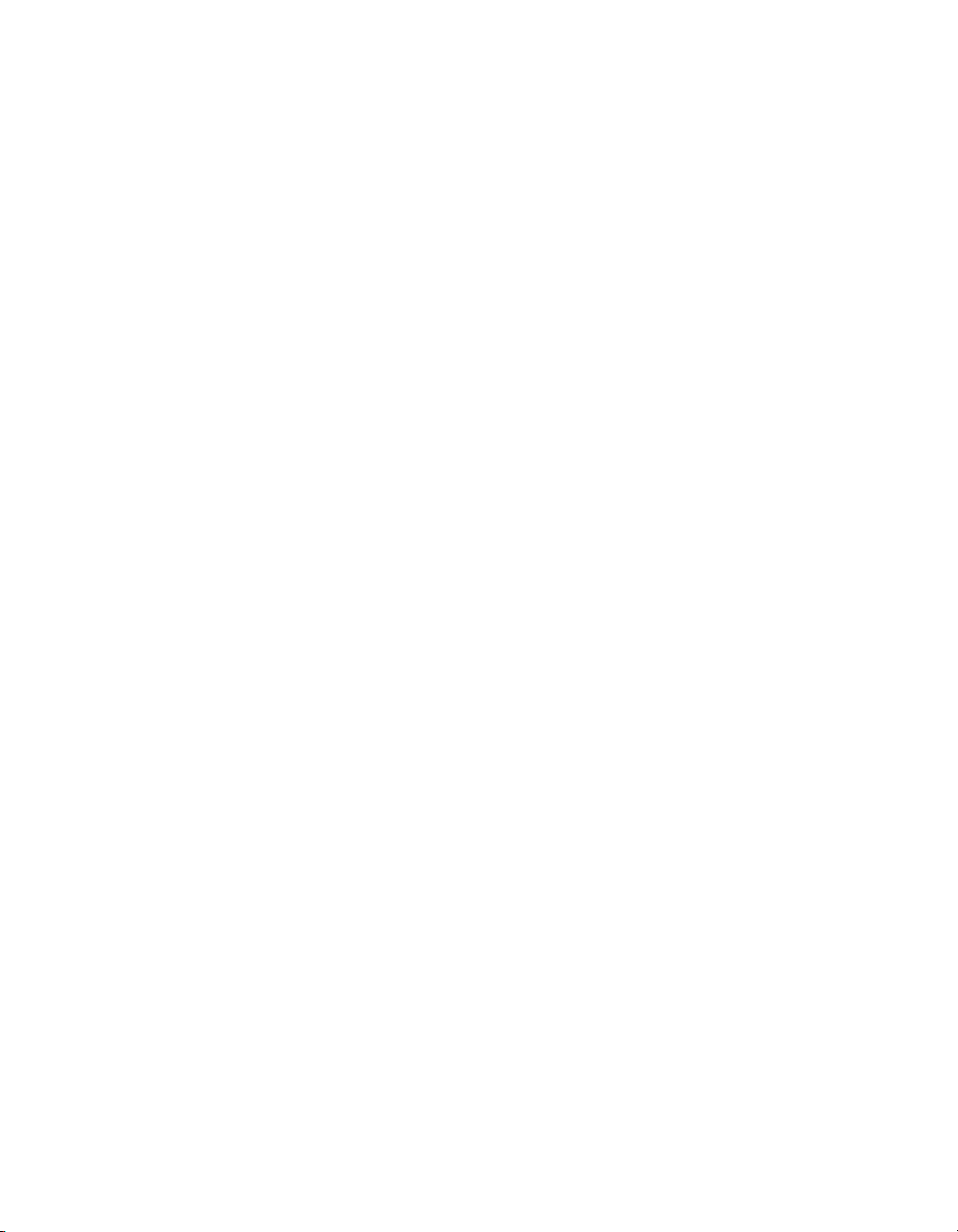
PS Series 50E to 400E Hardware Maintenance Table of Contents
5 Maintaining Fan Trays.................................................................................. 5-1
Identifying Fan Tray Failures....................................................................... 5-1
Removing a Fan Tray ................................................................................... 5-1
Installing a Fan Tray..................................................................................... 5-2
A Environmental, Power, and Physical Requirements.................................A-1
B Control Module Models................................................................................B-1
Model Face Plates ........................................................................................B-1
Model Differences........................................................................................B-2
Setting Up a Serial Connection ....................................................................B-2
Index............................................................................................................Index-1
iv
Page 5
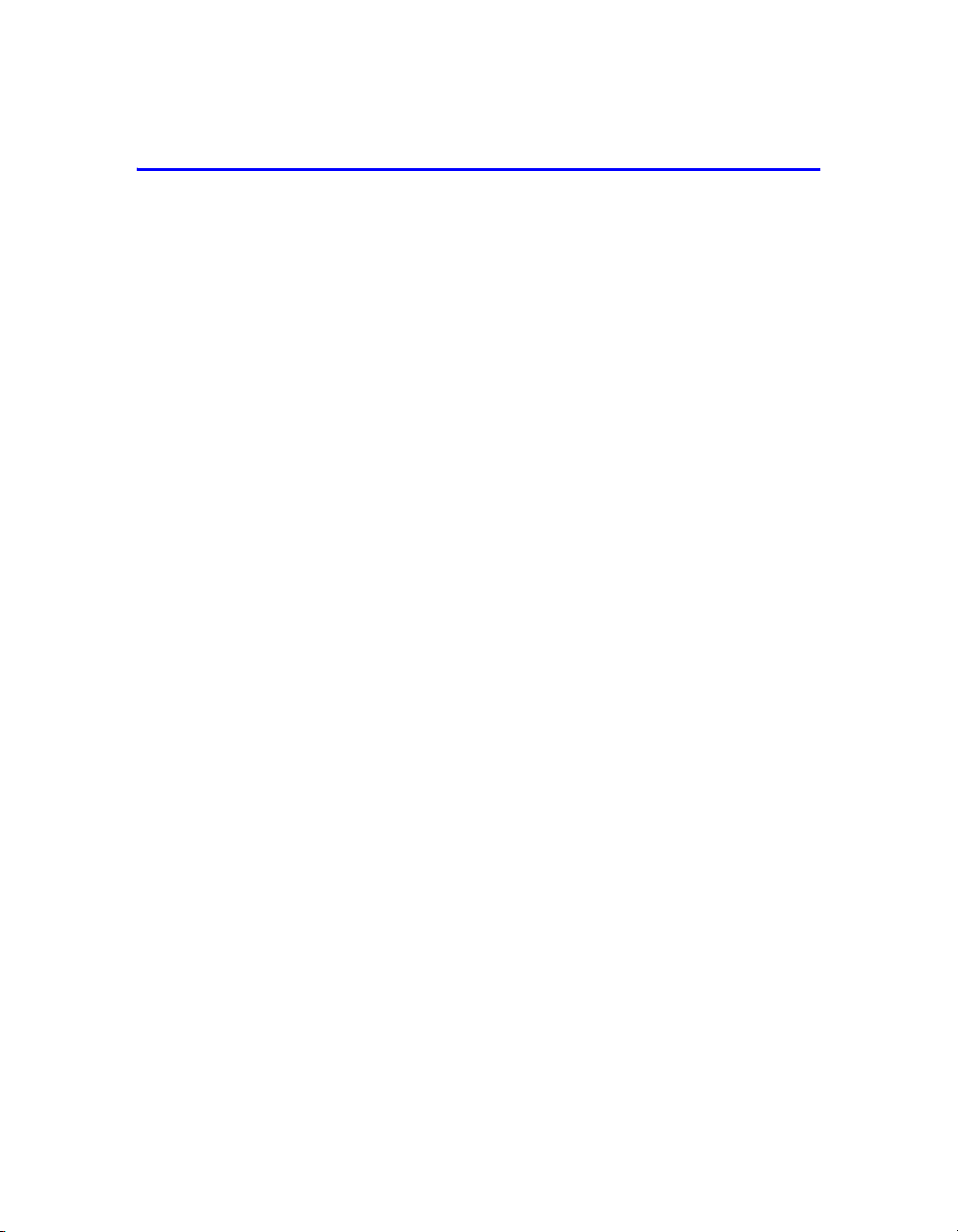
Preface
This manual describes how to maintain the hardware for EqualLogic PS Series
50E to 400E storage arrays. Each array contains hot-swappable fans and power
supplies, up to fourteen RAID-protected disks, and single or dual hot-swappable
control modules, each with three Gigabit Ethernet interfaces.
With one or more PS Series storage arrays, you can create a PS Series group—a
self-managing, iSCSI storage area network (SAN) that is affordable and easy to
use, regardless of scale. To install the array hardware and set up a group, see the
PS Series 50E to 400E QuickStart.
Note: For PS Series 50E to 400E storage arrays, PS Series Firmware Version 2.2
and higher firmware versions support the Type II control module, which
can be identified by a blue face plate and single serial port. The figures in
this manual show arrays installed with Type II control modules.
However—unless otherwise noted—the information herein also applies to
the functionally equivalent Type I control module, which can be identified
by a dark gray face plate and two serial ports.
Do not mix different control module models in an array. However, a
PS Series group can include arrays with Type II control modules and
arrays with Type I control modules, if all the arrays are running compatible
firmware, as described in the PS Series Release Notes.
Audience
This manual is designed for the administrators responsible for maintaining
PS Series 50E to 400E storage array hardware. Administrators are not required to
have extensive network or storage system experience. However, it is useful to
understand:
• Basic networking concepts
• Current network environment
• User disk storage requirements
• Disk storage management
• RAID configurations
Note: Although this manual provides examples of using PS Series storage arrays
in some common network configurations, detailed information about
setting up a network is beyond its scope.
v
Page 6
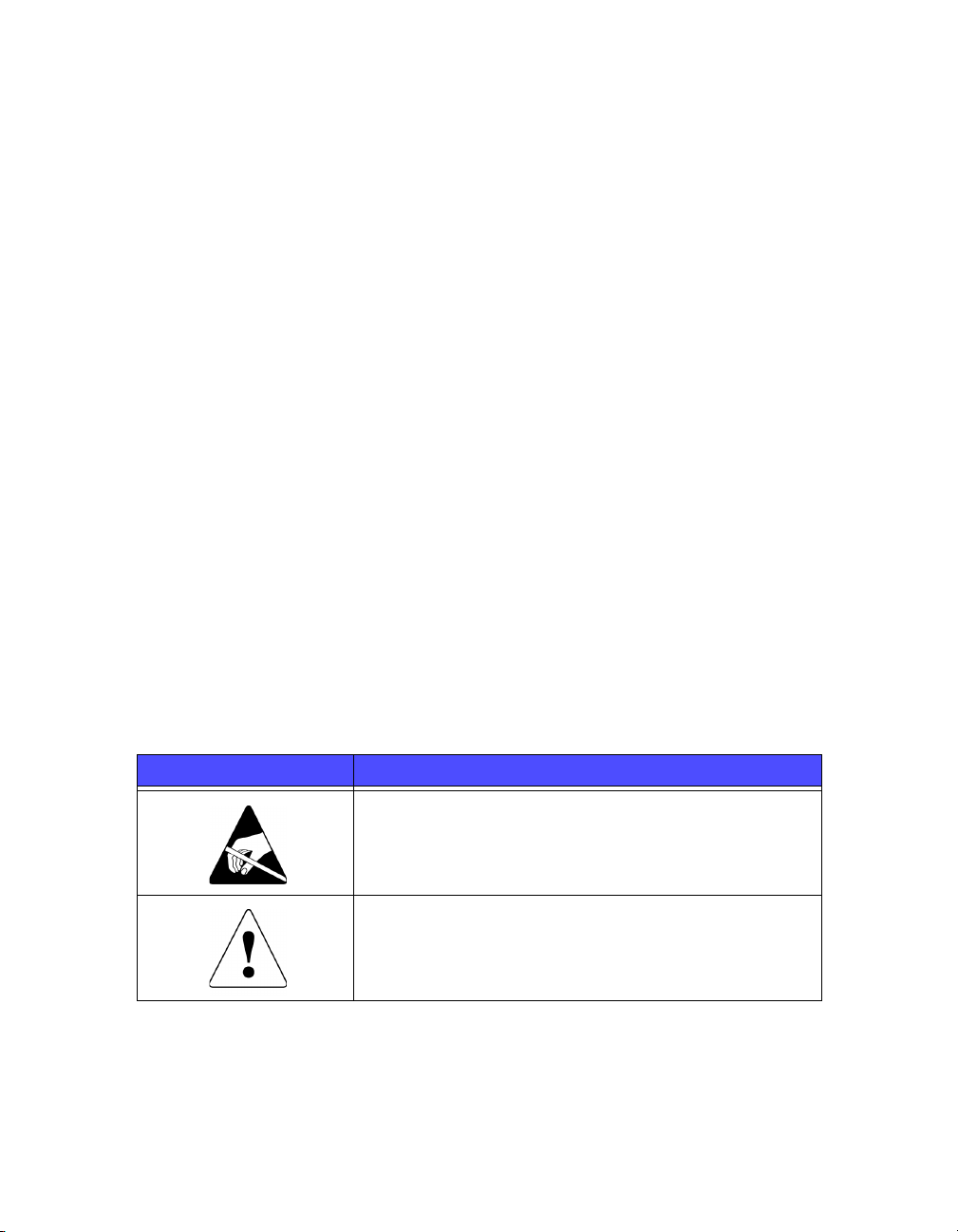
PS Series 50E to 400E Hardware Maintenance Preface
Organization
This manual is organized as follows:
• Chapter 1, Basic Array Information, describes the PS Series storage array
front and back panels, how to interpret LEDs, how to use an electrostatic wrist
strap, and how to shut down and restart an array.
• Chapter 2, Maintaining Disks, describes how to install and remove disks.
• Chapter 3, Maintaining Control Modules, describes how to install and
maintain control modules and replace the cache battery, NVRAM coin cell
battery, and compact flash card. It also describes the best way to connect
network cables to control modules for high performance and availability.
• Chapter 5, Maintaining Fan Trays, describes how to install and remove fan
trays in an array.
• Chapter 4, Maintaining Power Supplies, describes how to determine the type
of power supply and how to install and remove a power supply in an array.
• Appendix A, Environmental, Power, and Physical Requirements, describes
the requirements for an array.
• Appendix B, Control Module Models, explains the differences between a
Type I control module and a Type II control module.
Conventions
Conventions used in the manual are shown in the following table.
Convention Usage
When displayed, indicates that you must attach an
electrostatic wrist strap to your wrist and a grounded
device to prevent electrostatic discharge.
When displayed, indicates a potential personal injury
hazard.
vi
Page 7
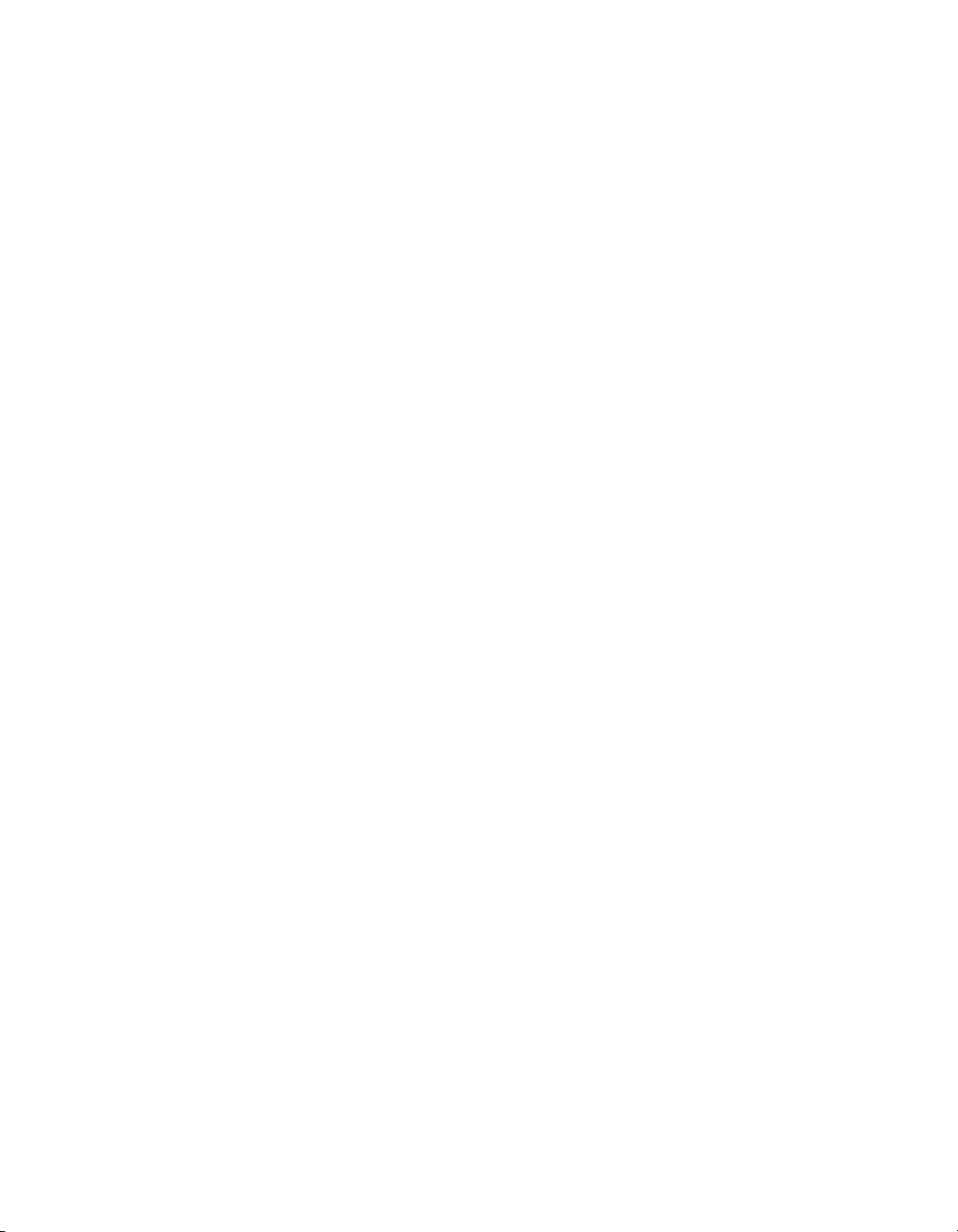
PS Series 50E to 400E Hardware Maintenance Preface
Documentation and Technical Support
For detailed information about PS Series storage arrays, groups, and volumes, see
the following documentation:
•Release Notes. Provides the latest information about PS Series storage arrays.
• QuickStart. Describes how to set up PS Series 50E to 400E storage array
hardware and create a PS Series group.
• Group Administration. Describes how to use the Group Manager graphical
user interface (GUI) to manage a PS Series group. This manual provides
comprehensive information about product concepts and procedures.
• CLI Reference. Describes how to use the Group Manager command line
interface (CLI) to manage a PS Series group and individual arrays.
• Hardware Maintenance. Provides information about maintaining PS Series
50E to 400E storage array hardware.
The QuickStart and Hardware Maintenance manuals are printed and shipped with
the product. They are also located on the documentation CD-ROM that is shipped
with the product, along with the Group Administration and CLI Reference
manuals and the Group Manager online help.
®
In addition, the Host Integration Tools for Windows
systems are available on the
EqualLogic website and on a CD-ROM that is shipped with the product.
Technical support on EqualLogic products is available for customers with arrays
under warranty and customers with a valid support contract. You can obtain
technical support in the following ways:
• Visit the EqualLogic Customer Support website to download the latest
documentation and firmware. Go to
www.equallogic.com and log in to
your customer support account. If you do not have an account, create one.
• In the United States, call 877-887-7337. International customers should call
+00 1 919-767-5729. If the issue is urgent, ask to speak with a member of the
EqualLogic Customer Support team.
• From the EqualLogic Customer Support website, you can submit a service
request.
• Send e-mail to
support@equallogic.com and clearly describe the issue or
problem.
vii
Page 8
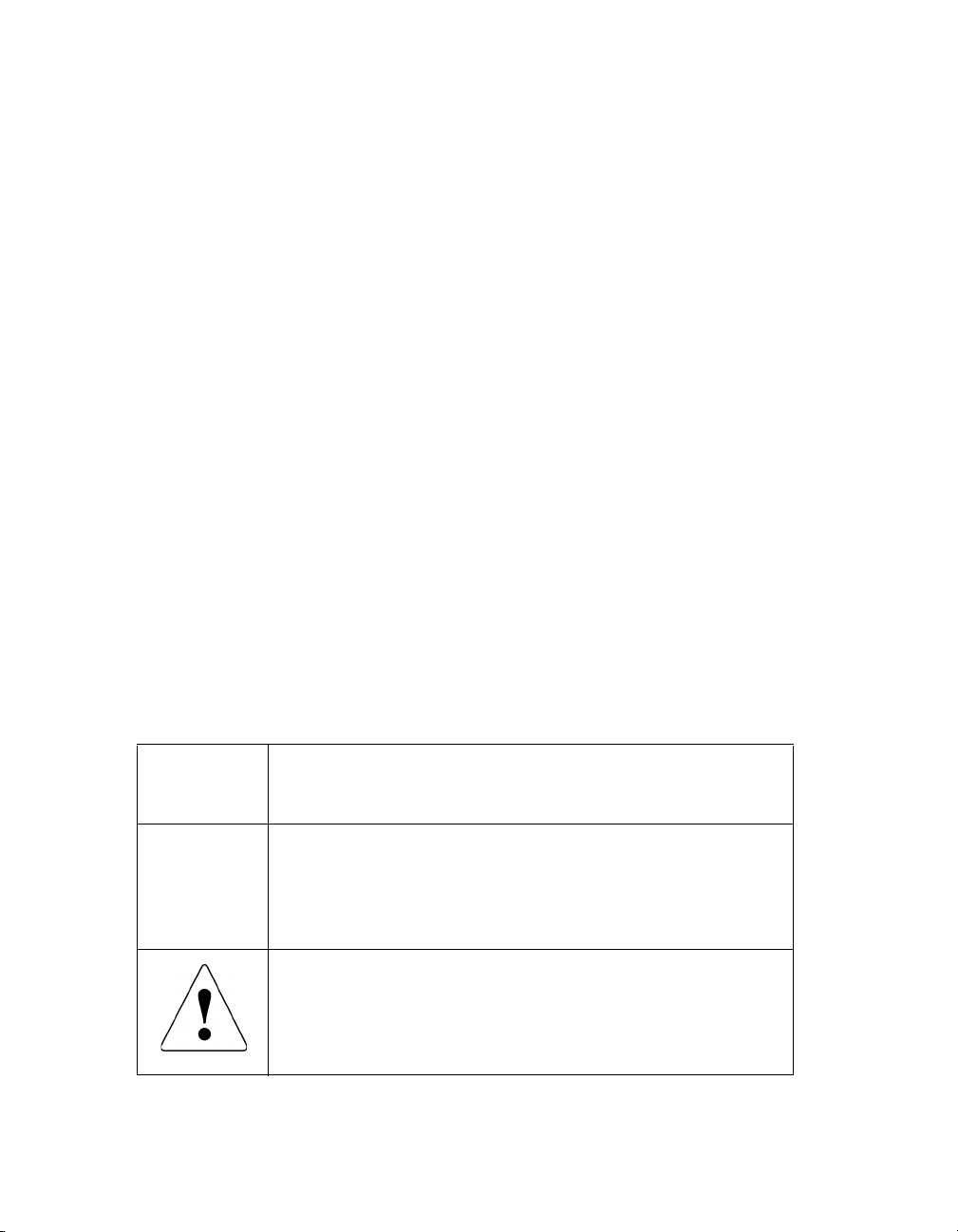
PS Series 50E to 400E Hardware Maintenance Preface
Warranty Information
The PS Series storage array warranty is included in the shipping box. For
information about registering a warranty, visit the EqualLogic website,
www.equallogic.com.
Restricted Access Requirement
PS Series storage arrays must be installed in a restricted access location, which is
an area that is intended only for qualified or trained personnel.
Regulatory Agency Notice and Notes
PS Series storage arrays have been tested and found to comply with the limits for
a Class A digital device, pursuant to part 15 of the FCC rules and other
international standards. These limits are designed to provide reasonable protection
against harmful interference when the equipment is operated in a commercial
environment.
This equipment generates, uses, and can radiate radio frequency energy and, if not
installed and used in accordance with the instruction manual, may cause harmful
interference to radio communications. Operation of this equipment in a residential
area is likely to cause harmful interference, which the user will be required to
correct at their own expense.
Regulatory Notes
Service Note A PS Series storage array has more than one power supply cord.
Disconnect both power supply cords before servicing to avoid
electric shock.
Warning When an approved SFP (small form factor pluggable) optical
network connector is installed, a PS Series storage array is a
Class 1 laser product. Using an unapproved SFP may void some
safety certifications. See your PS Series array service provider for
a list of approved SFPs, or purchase an SFP from EqualLogic.
There is a danger of explosion if a PS Series storage array control
module cache battery is incorrectly replaced. Replace a battery
only with the same or equivalent battery, as recommended by the
manufacturer, and use the instructions in this document. Discard
used batteries according to the manufacturer’s instructions.
viii
Page 9
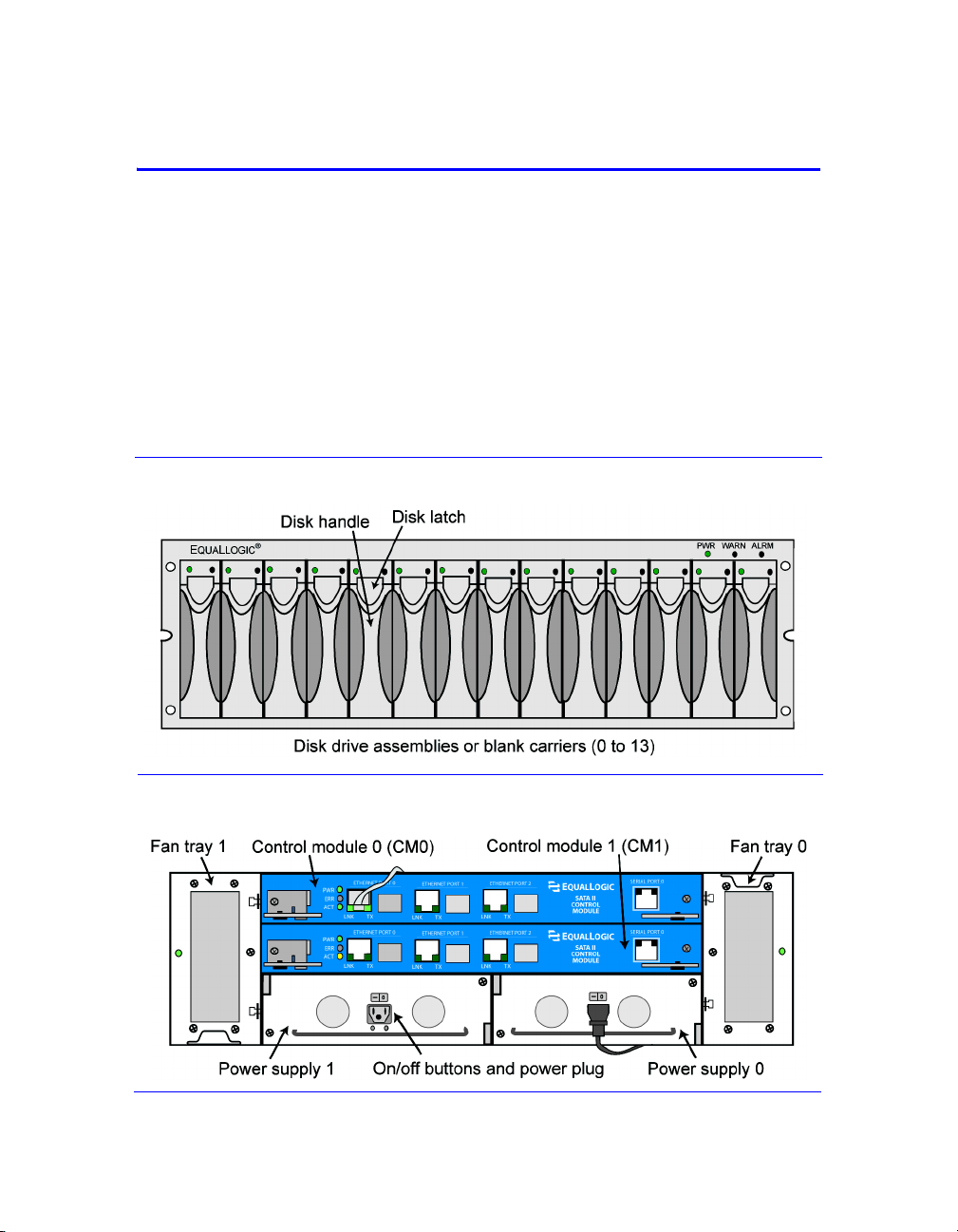
1 Basic Array Information
Basic information about PS Series 50E to 400E storage arrays include:
• Front and Back Panels on page 1-1
• Interpreting LEDs on page 1-2
• Using an Electrostatic Wrist Strap on page 1-5
• Shutting Down and Restarting an Array on page 1-6
Front and Back Panels
The front and back panels of a PS Series storage array are shown below.
Figure 1-1: PS Series 50E to 400E Storage Array Front Panel
Figure 1-2: PS Series 50E to 400E Storage Array Back Panel
1–1
Page 10
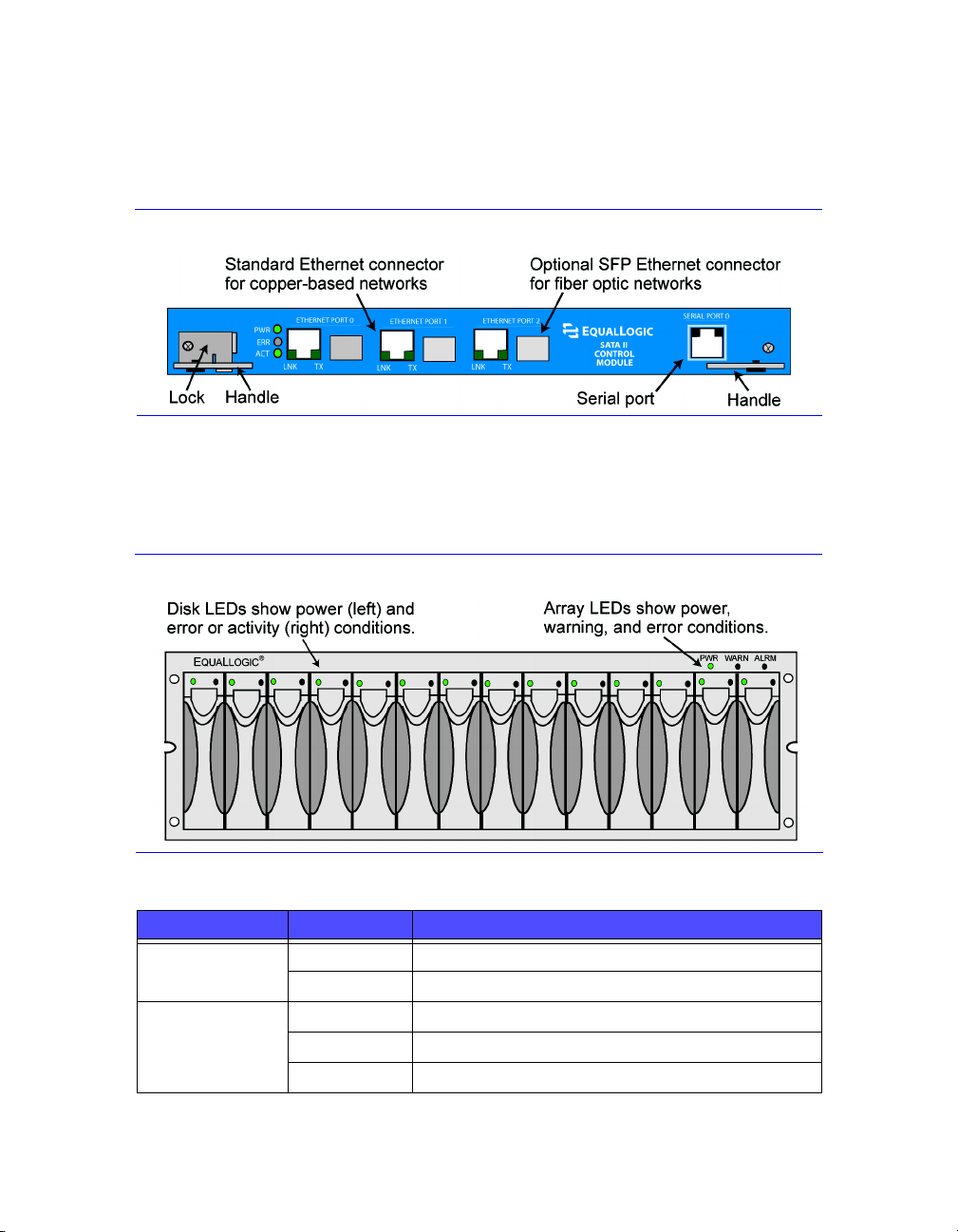
PS Series 50E to 400E Hardware Maintenance Basic Array Information
Note: The figures in this manual show Type II control modules (blue face plate),
which are functionally equivalent to Type I control modules (dark gray
face plate). See Appendix B, Control Module Models, for information.
Figure 1-3: Type II Control Module Details
Interpreting LEDs
The following figures and tables describe PS Series 50E to 400E storage array
LEDs, which can alert you to errors and conditions that require your attention.
Report serious errors to your PS Series array service provider.
Figure 1-4: Front Panel LEDs
Table 1-1: Front Panel LED Descriptions
Disk LEDs Color Description
Left Off No power or error condition.
Green Power.
Right Off No power or normal condition.
Red Error condition.
Flashing green Disk activity.
1–2
Page 11

PS Series 50E to 400E Hardware Maintenance Basic Array Information
Table 1-1: Front Panel LED Descriptions (Continued)
Array LEDs Color Description
PWR Off No power.
Green Power.
WARN Off No power or normal condition.
Red One or more of the following has occurred:
• RAIDset is degraded but still functioning.
• RAIDset (volume) has lost blocks.
• Temperature of a component is near upper limit.
• Fan tray fan RPMs exceed upper or lower limit.
• Power supply fan has failed.
• Power supply is not installed or has no power.
• Only one functioning control module.
• Lock on secondary control module is open.
• Active control module is syncing with secondary.
• No communication between control modules.
• No replication progress for 1 hour or more.
• Installed spare disk does not have enough
capacity to replace a disk in a RAIDset.
• A non-critical hardware component has failed.
ALRM Off No power or normal condition.
Red One or more of the following has occurred:
• RAIDset is not functioning.
• Lost block table is full.
• Array temperature exceeds upper limit.
• Control module cache has lost data.
• One or both fan trays are not installed.
• Both fans on a fan tray have failed.
• Cache battery has less than 72 hours of charge.
• NVRAM coin cell battery has failed.
• Cache contains data that does not belong to any
of the installed disks.
• More than one valid RAIDset exists in the array.
• Control modules are different models.
• A critical hardware component has failed.
1–3
Page 12
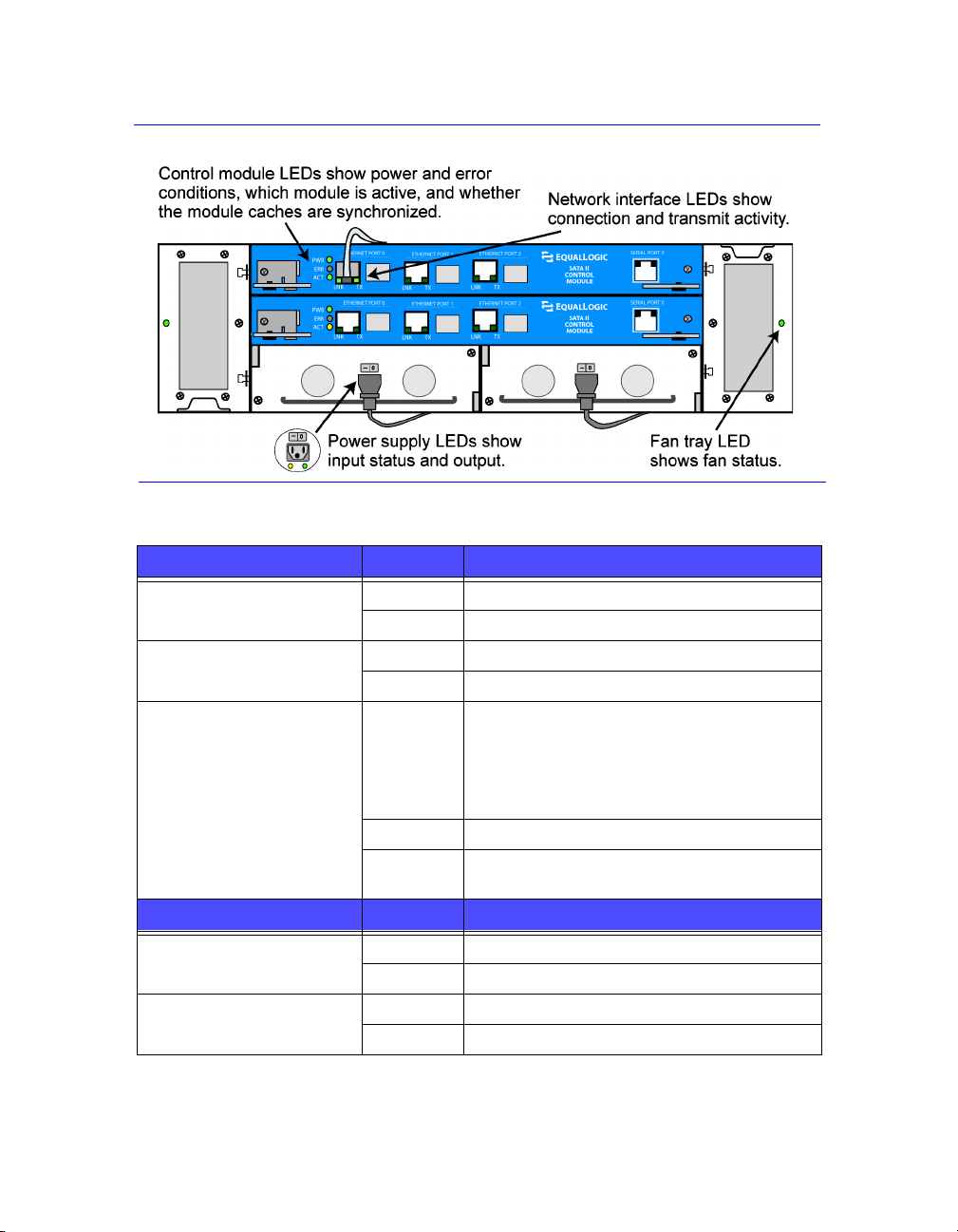
PS Series 50E to 400E Hardware Maintenance Basic Array Information
Figure 1-5: Back Panel LEDs
Table 1-2: Back Panel LED Descriptions
Control Module LEDs Color Description
PWR
ERR Off No power or no error condition.
ACT Off No power.
Network Interface LEDs Color Description
LNK Off No power or not connected to network.
TX Off No power or not transmitting.
Off No power.
Green Power.
Red Array is starting up or error condition.
Secondary control module (only Type I).
Secondary control module is not
synchronized with active control module
or error condition (only Type II).
Green Active control module (serving network I/O).
Orange Secondary control module is synchronized
with active (only Type II).
Green Connected to network switch.
Green Transmitting.
1–4
Page 13
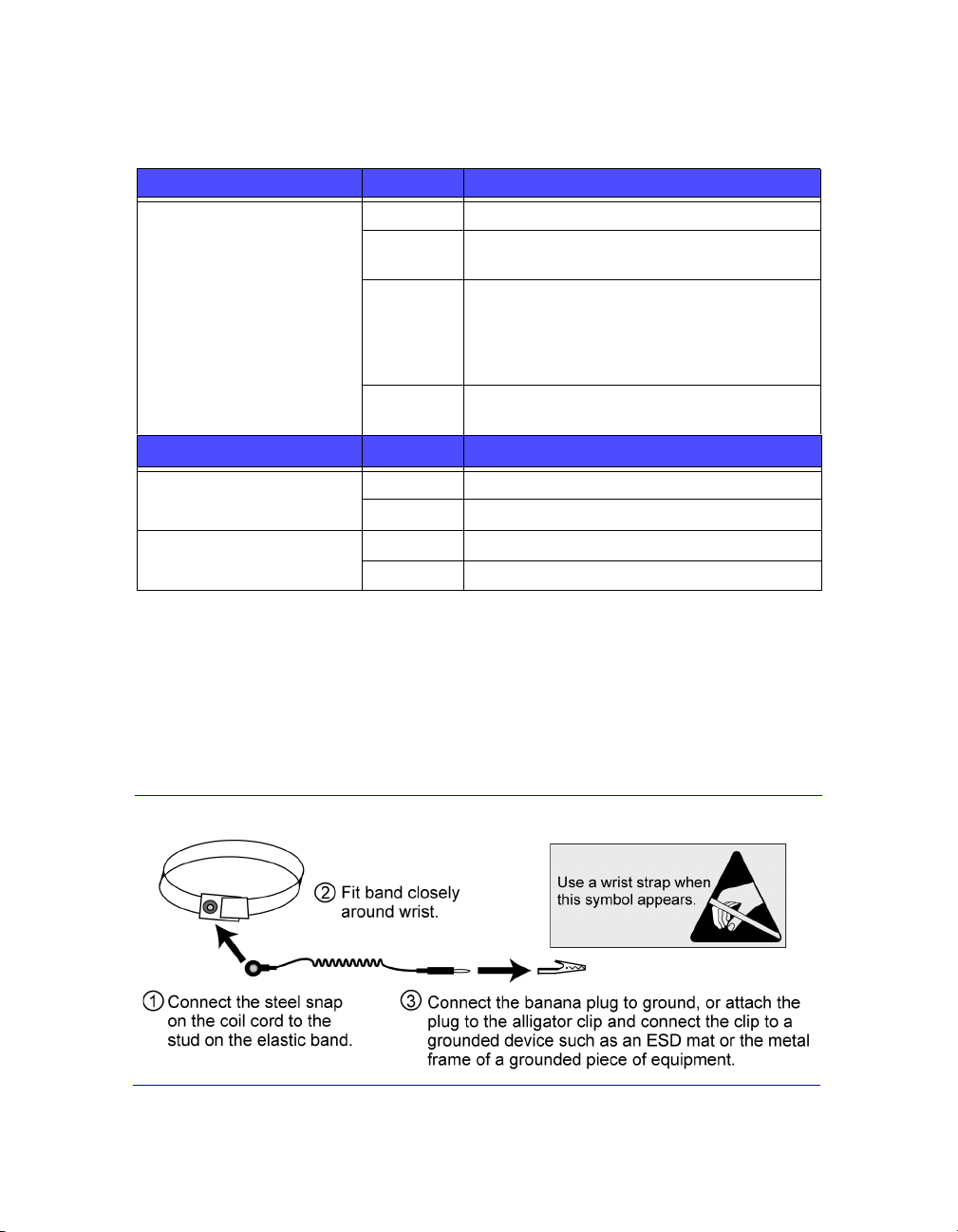
PS Series 50E to 400E Hardware Maintenance Basic Array Information
Table 1-2: Back Panel LEDs (Continued)
Fan Tray LED Color Description
Outside edge of fan tray Off No power.
Green Environmental Management Module (EMM)
and fans on the fan tray are functioning.
Red EMM or a fan on the fan tray has failed.
The LED will be temporarily red when the
array is first powered on or when the fan tray
is installed.
Flashing
red
Power Supply LEDs Color Description
Left (LED location may
differ on some models)
Right (LED location may
differ on some models)
Off No power or error condition.
Orange Input power good (AC).
Off No power or error condition.
Green Output power good (DC).
Fan RPMs exceed upper or lower limit.
Using an Electrostatic Wrist Strap
When handling the storage array chassis, disks, or control modules, you must
use an electrostatic protection device to prevent electrostatic discharge.
An electrostatic wrist strap is included in the shipping box.
Figure 1-6: Using an Electrostatic Wrist Strap
1–5
Page 14
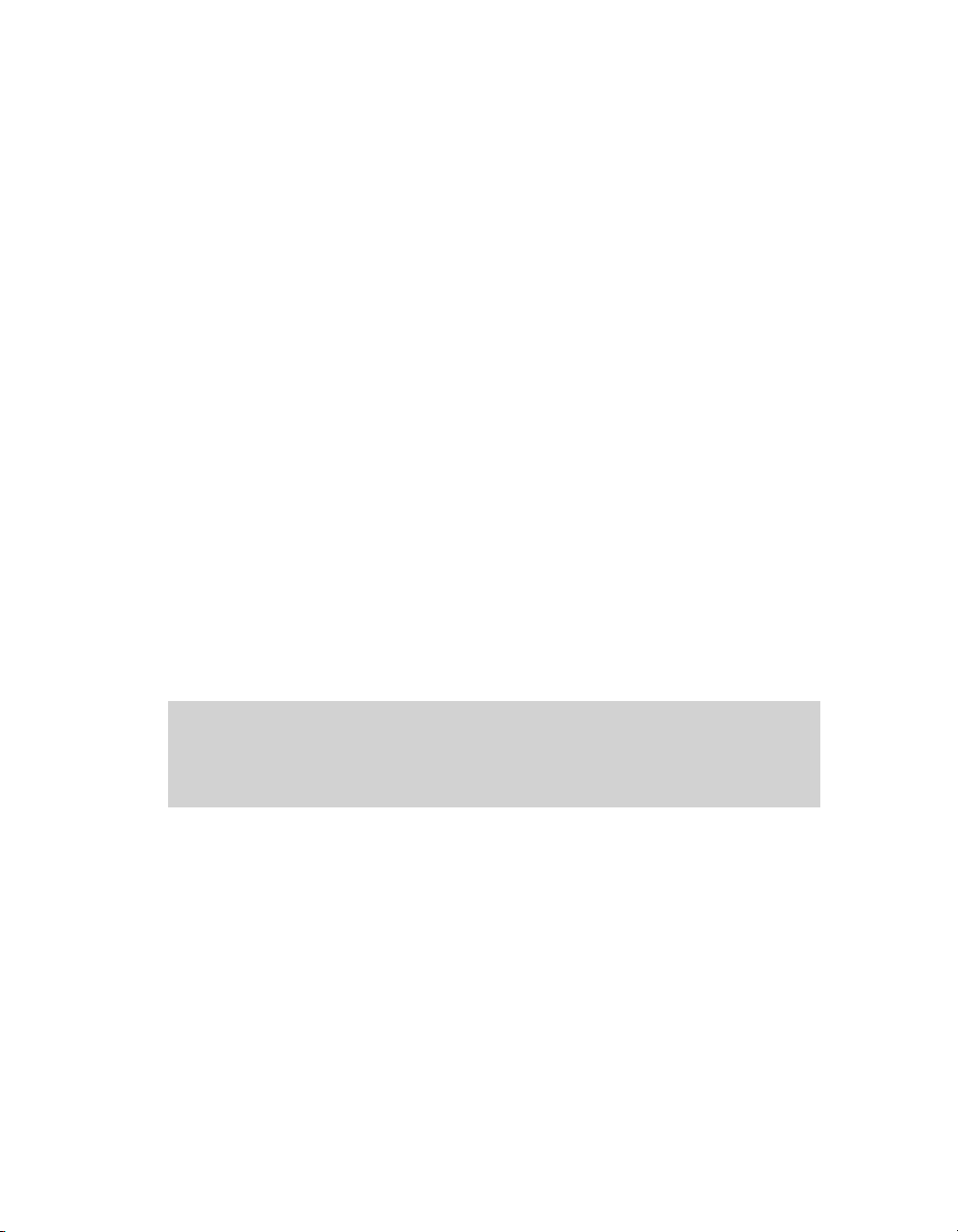
PS Series 50E to 400E Hardware Maintenance Basic Array Information
Shutting Down and Restarting an Array
PS Series 50E to 400E storage arrays include redundant, hot-swappable disks, fan
trays, power supplies, and control modules (if a dual control module array). You
can remove a redundant component without affecting operation if a functioning
component is available. Otherwise, it is recommended that you cleanly shut down
the array and turn off power before removing a component.
Note: When an array is shut down, any volumes with data on the array will be set
offline until the array is successfully restarted. This may affect initiators
connected to the volumes.
To shut down an array, follow these steps:
1. Do one of the following:
– Use telnet or SSH to connect to a functioning IP address assigned to a
network interface on the array. Do not connect to the group IP address.
– Use the null modem cable shipped with the array to connect Serial Port 0
on the active control module (LED labeled ACT is green) to a console or
a computer running a terminal emulator. See Appendix B, Setting Up a
Serial Connection for more information.
2. Log in to an account with read-write access, such as the
3. Enter the
Login: grpadmin
Password: xxxxxxx
> shutdown
shutdown command, as shown next.
Welcome to Group Manager
Copyright 2001-2006 EqualLogic, Inc.
grpadmin account.
If you are using a serial connection to shut down an array, it is safe to turn off
power when the “press any key” message appears. (Pressing any key will restart
both control modules.)
If you are using a network connection, the session will be disconnected before the
array is fully shut down. Confirm that the ACT LED on each control module is off
(not lit) before turning off power to the array.
After performing array maintenance, you can turn on power to the array. When the
array restart completes, the member and volumes will be set online.
1–6
Page 15
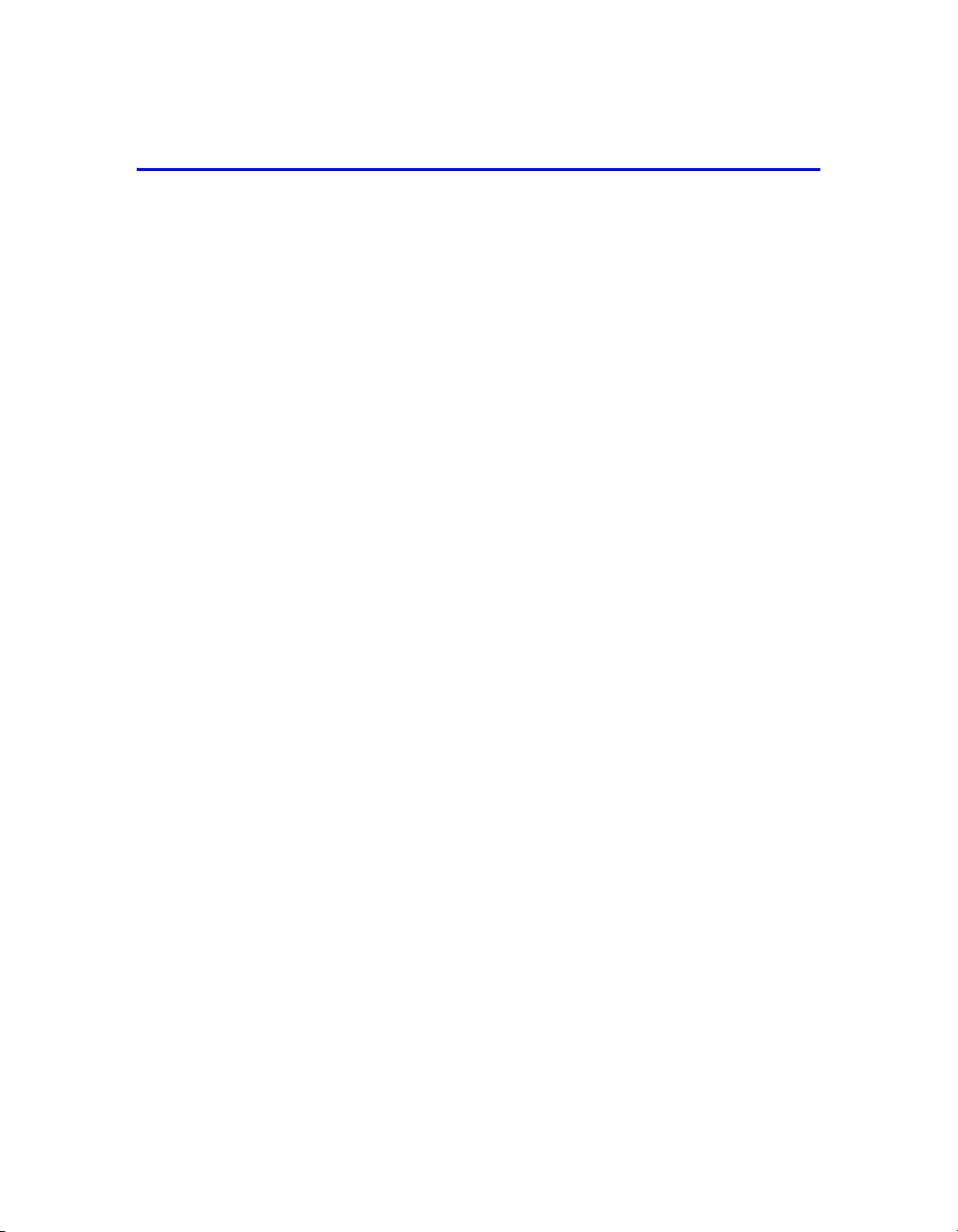
2 Maintaining Disks
PS Series 50E to 400E storage arrays include up to 14 hot-swappable disks.
Disk maintenance topics include:
• Disk Handling Requirements on page 2-1
• Identifying Failed Disks on page 2-2
• Removing Disks on page 2-2
• Installing Disks on page 2-3
Disk Handling Requirements
You must adhere to the following disk handling requirements:
• Store disks properly. When not installed in an array, store a disk in the
antistatic bag and foam insert in which the disk was shipped. Do not stack
disks or place anything on top of a disk.
• Protect disks from electrostatic discharge. Wear an electrostatic wrist strap
when handling a disk, unless it is in an antistatic bag.
• Handle disks carefully. Hold a disk only by the sides of the plastic carrier or
by the handle. Do not drop or jolt a disk or force a disk into an array disk slot.
• Warm disks to room temperature before installation. For example, let
disks sit overnight before installing them in an array.
• Install disks after rack mounting the array. Do not install disks until
the array is completely mounted in its final location. The array must not be
moved once disks are installed.
• Do not leave disk slots empty. Each disk slot in an array must contain a disk
drive assembly or a blank carrier. Operating an array with an empty disk slot
will void your warranty and support contract.
• Do not remove a disk from its plastic carrier. This action will void your
warranty and support contract.
• Keep shipping material for servicing. To obtain service for a disk, it must
be returned in the antistatic bag and foam insert in which the disk was
shipped. Shipping disks in unauthorized packaging may void your warranty.
Obtain authorized packaging from your PS Series array service provider.
2–1
Page 16
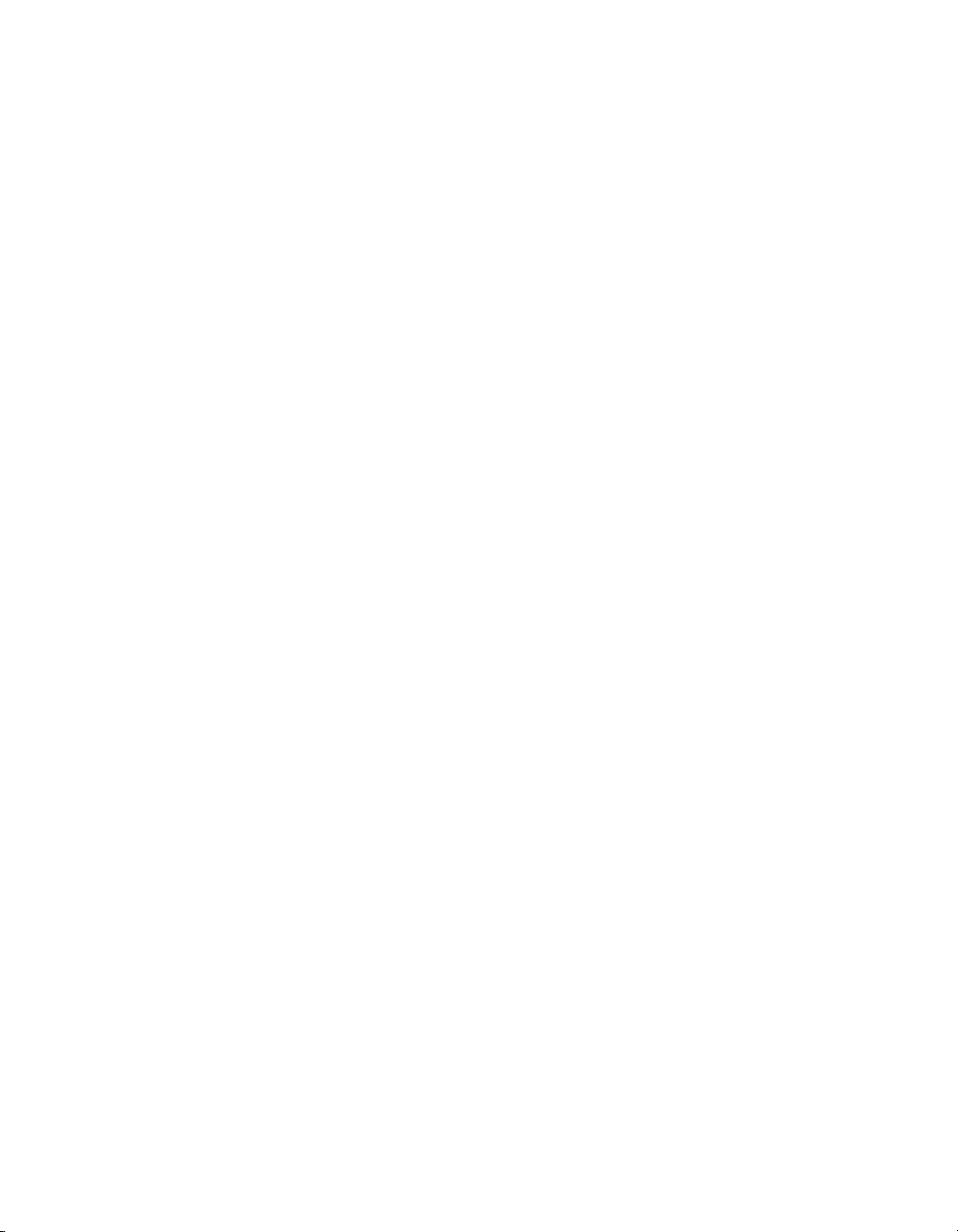
PS Series 50E to 400E Hardware Maintenance Maintaining Disks
Identifying Failed Disks
Disks in PS Series 50E to 400E storage arrays are installed in slots numbered from
0 to 13 (from left to right). A disk failure is indicated by:
• The disk’s right LED is red and the left LED is off. See Interpreting LEDs on
page 1-2.
• A message on the console, in the event log, or in the Group Manager GUI
Alarms panel describes a disk failure.
• The GUI Member Disks window or the CLI
command shows a disk failure.
member select show disks
Handling Failed Disks
How an array handles a disk failure depends on whether a spare disk is available
and whether the RAIDset containing the failed disk is degraded. For example:
• If a spare disk is available, it replaces the failed disk. Performance is normal.
• If a spare disk is not available and the failed disk is in a RAIDset with no
previous disk failure, the RAIDset becomes degraded. Performance may be
slightly impaired.
• If a spare disk is not available and the failed disk is in a RAIDset that is
already degraded, data may be lost and must be recovered from a backup.
Removing Disks
Before removing a disk or blank carrier from an array, attach an electrostatic
protection device, as described in Using an Electrostatic Wrist Strap on page 1-5.
Notes: Replace a failed disk as soon as possible to ensure the highest availability.
Do not remove a disk from a slot, unless you have another disk or a blank
carrier to replace it. Each slot must contain a disk or blank carrier.
2–2
Do not remove a functioning disk from an array, unless the disk is a spare.
If you remove a spare, replace the disk as soon as possible.
Before removing a disk, allow the disk to stop spinning and the heads to
land. To do this, press and hold the disk locking latch. Then, pull out the
handle and wait 10 seconds before removing the disk from the slot.
After removing a disk, store it in the antistatic bag and foam insert in
which it was shipped.
Page 17

PS Series 50E to 400E Hardware Maintenance Maintaining Disks
Figure 2-1 shows how to remove a disk from a storage array. Instructions for
removing a blank carrier are similar, except you do not have to wait 10 seconds.
Figure 2-1: Removing a Disk
Installing Disks
Before installing a disk or blank carrier in a storage array, attach an electrostatic
protection device, as described in Using an Electrostatic Wrist Strap on page 1-5.
Notes: You can use disks with different sizes in an array. However, the smallest
disk in the array will determine how much space can be used on each disk.
For example, if the smallest disk is 400GB, only 400GB of space will be
available for use on each disk.
There is a two-minute delay between the time you insert a disk and the
time the disk is automatically configured into a RAIDset. This time
interval allows multiple disks to be simultaneously configured in an array,
which is more efficient than installing a single disk, configuring it, and
then repeating the process. For example, when you install a disk, the timer
starts. If no other disks are installed, the disk is configured after a delay of
two minutes. If you install another disk before two minutes have elapsed,
the timer is restarted.
If you install a disk during RAID reconstruction or verification, the new
disk will not be configured until the operation completes.
2–3
Page 18

PS Series 50E to 400E Hardware Maintenance Maintaining Disks
Figure 2-2 shows how to install a disk in an array. Use the same instructions for
installing a blank carrier.
Note: Make sure the disk is oriented in the position shown below (that is, the
locking latch is positioned upwards).
Figure 2-2: Installing a Disk
Verify that the new disk is operational by checking the LEDs on the front panel,
as described in Interpreting LEDs on page 1-2. The left LED should be green, and
the right LED should be off or flashing green.
In addition, the GUI Member Disks window and the CLI
disks
command output should show that the new disk is operational.
2–4
member select show
Page 19

3 Maintaining Control Modules
PS Series 50E to 400E storage arrays include one control module or two
hot-swappable control modules, each with a replaceable compact flash card and
battery-backed write cache. Type II control modules also include a replaceable
coin cell battery to back up the NVRAM.
Warning: Only install control modules of the same type in a PS Series array.
A Type II control module has a blue face plate and one serial port.
A Type I control module has a dark gray face plate and two serial
ports. See Control Module Models on page B-1.
Control module maintenance topics include:
• Control Module Handling Requirements on page 3-1
• Identifying Control Module Failures on page 3-2
• Understanding Failover Behavior on page 3-2
• Maintaining Control Module Firmware on page 3-3
• Connecting Network Cables on page 3-4
• Installing a Control Module on page 3-7
• Removing a Control Module on page 3-9
• Replacing the Compact Flash Card on page 3-11
• Replacing the Cache Battery on page 3-12
• Replacing the NVRAM Coin Cell Battery on page 3-15
Control Module Handling Requirements
You must adhere to the following control module handling requirements:
• Protect control modules from electrostatic discharge. Always wear an
electrostatic wrist strap when handling a control module, as described in
Using an Electrostatic Wrist Strap on page 1-5. When not installed, store a
control module in an antistatic bag or place it on a surface protected from
electrostatic discharge. Be sure the cache battery is disconnected.
• Do not remove a control module from an array while the control modules
are synchronizing. When synchronization completes, a console message will
appear. Also, for Type II control modules (blue face plate), the ACT LED on
the secondary control module will be orange.
3–1
Page 20

PS Series 50E to 400E Hardware Maintenance Maintaining Control Modules
• The control module lock must be closed for proper operation. If you open
the lock (slide it to the right), it is recommended that you gently pull out (for
example, by 0.5 inch) and then re-insert the control module and close the lock.
• Do not toggle the control module lock. Repeatedly sliding the lock back and
forth in a short period of time and then immediately removing the control
module may result in the loss of the battery-backed cache memory. If you
toggle the lock, wait at least one minute before removing the control module.
• Do not leave a control module slot empty. In an array with one control
module, always attach a blank face plate to the empty control module slot.
Identifying Control Module Failures
A failure in a control module can be indicated by the following:
• A control module’s ERR LED is red or the PWR LED is off but there is
power to the array. See Interpreting LEDs on page 1-2.
• The ACT LED on one control module is green, but the ACT LED on the other
control module is off instead of orange (only Type II control modules).
• A message on the console, in the event log, or in the Group Manager GUI
Alarms panel describes a control module failure.
• The GUI Member Controllers window or CLI
controllers
command shows the control module as not installed.
member select show
CM0 refers to the control module in the top slot (slot 0). CM1 refers to the control
module in the bottom slot (slot 1).
Understanding Failover Behavior
A PS Series storage array can have one to three active network connections. In a
dual control module array, only one control module is active (actively serving I/
O) at one time. Each control module includes a battery-backed write cache for
storing recently-used data. For redundancy, the cache on the secondary control
module mirrors the data that is stored in the cache on the active control module.
A control module has three ports,
array provides three pairs of ports. For example,
eth0 on CM1 (bottom slot) are a pair. Only one port in a pair is used at one time.
In a dual control module PS Series 50E to 400E storage array, the
port pairs are redundant. Because the active control module can access both ports
3–2
eth0, eth1, and eth2. A dual control module
eth0 on CM0 (top slot) and
eth0 and eth1
Page 21

PS Series 50E to 400E Hardware Maintenance Maintaining Control Modules
in a redundant pair, you only need to connect a cable to one of the ports. For
example, if you connect a cable to the
eth0 port on CM0, the eth0 network
interface can be used even if CM1 is the active control module (assuming ports
are functional).
eth2 port pair is not redundant. The active control module can use the eth2
The
network interface only if there is a cable connected to the eth2 port on the active
control module. Therefore, you should connect cables to both
ensure that both control modules can access the
eth2 interface.
eth2 ports to
A PS Series 50E to 400E storage array provides three types of network failure
protection:
• Network connection failover. If multiple network interfaces are connected
to a network and one network interface fails, iSCSI initiators that were
connected to the failed interface can reconnect to the group IP address and be
redirected to a functioning interface. For example, in a single control module
array, if
that were connected to
eth0 and eth1 are connected to a network and eth0 fails, initiators
eth0 can be redirected to eth1.
• Control module failover. In a dual control module array, if the active control
module fails, the secondary control module automatically takes over and
becomes active. If a cable is connected to either port in a redundant pair
(
eth0 or eth1), network I/O may be able to continue through that interface,
depending on the type of failure. Control module failover is transparent to
applications, but iSCSI initiators must reconnect to the group IP address.
• Redundant port failover. In a dual control module array, if both ports in a
redundant pair (
eth0 or eth1) are connected to a network and a connection
failure occurs (for example, a cable is disconnected, a port fails, or a network
switch port fails), network I/O will fail over to the functioning port in the pair.
Redundant port failover is transparent to iSCSI initiators and applications.
Maintaining Control Module Firmware
PS Series 50E to 400E storage arrays include one or two control modules, each
with a compact flash card running the storage array firmware. You should run the
latest firmware version to take advantage of new product features and
enhancements.
Caution: In a dual control module array, both control modules must be running
the same firmware version; otherwise, only one control module will be
functional. When you update firmware, both control modules are
updated to the same firmware version.
3–3
Page 22

PS Series 50E to 400E Hardware Maintenance Maintaining Control Modules
Group members should run the same firmware version; otherwise, only
functionality common to all versions will be available in the group. See the
PS Series Release Notes for information about mixed-firmware groups.
If you are upgrading to a dual control module array or replacing a failed compact
flash card, be sure to order the correct firmware version from EqualLogic. If you
are replacing a failed control module, remove the compact flash card from the
failed control module and install it in the replacement control module. This will
ensure that you retain the correct firmware.
A new compact flash card will show the firmware version on the label. To display
the firmware version running on an array, examine the GUI Member Controllers
window or use the CLI
member select show controllers command. If the
firmware on a compact flash card does not match the firmware running on an
array, do not install it. Instead, contact your PS Series array service provider.
Connecting Network Cables
A PS Series storage array must have at least one and can have up to three active
network connections at one time. Multiple network connections are recommended
for performance and availability. See the Group Administration manual for
information about using the Group Manager to assign IP addresses to interfaces.
You can use a combination of copper-based and fiber optic network connections:
• For copper-based networks, use Category 5E or Category 6 cables with RJ45
connectors. Use Category 5 cables if they meet the TIA/EIA TSB95 standard.
• For fiber optic networks, use cables with LC connectors. Fiber optic networks
also require small form factor pluggable (SFP) connectors from EqualLogic.
See the PS Series networking Te
chnical Report on the EqualLogic Customer
Support website for requirements and recommendations.
Recommendations for connecting network cables are as follows:
• Connect network interfaces in the following order:
eth0, eth1, and eth2,
and connect the interfaces to different network switches.
• In a dual control module array, distribute network connections across control
modules. For example, connect a cable to the
a cable to the
3–4
eth1 port on CM1.
eth0 port on CM0 and connect
Page 23

PS Series 50E to 400E Hardware Maintenance Maintaining Control Modules
• In a dual control module array, to ensure connectivity to the non-redundant
eth2 port pair (regardless of which control module is active), connect a cable
eth2 port on both CM0 and CM1.
to the
• In a dual control module array, to enable failover across a redundant port pair
(
eth0 or eth1) when a port or cable fails, connect cables to both ports. For
example, connect a cable to
eth0 on CM0 and eth0 on CM1.
Figure 3-1 shows how you can increase availability and performance by adding
network connections to a PS Series 50E to 400E storage array with a single
control module.
Figure 3-1: Single Control Module Array Network Connections
For example, if you connect cables as shown in Figure 3-2, and the
fails, initiators can be redirected to the IP address assigned to
eth0 port
eth1 or eth2.
Figure 3-2: Recommended Single Control Module Configuration
3–5
Page 24

PS Series 50E to 400E Hardware Maintenance Maintaining Control Modules
Figure 3-3 shows how you can increase availability and performance by adding
network connections to a PS Series 50E to 400E storage array with dual control
modules. Note that you can connect all six ports for guaranteed full bandwidth
under all conditions.
Figure 3-3: Dual Control Module Array Network Connections
Referring to Figure 3-4 on page 3-7, assume that CM0 (top slot) is active and
eth0, eth1, and eth2 are configured with unique IP addresses:
• If there are no failures, there will be three network connections (
eth2). Because eth1 is a redundant port, the active control module
and
eth0, eth1,
(CM0) can access it even though the cable is connected to the port on CM1.
• If the cable attached to the redundant
eth2 will remain as network connections. Note that, if a cable was also
and
attached to the
eth0 port on the secondary control module (CM1), redundant
port failover would occur and the
eth0 port is disconnected, only eth1
eth0 network interface would still be
usable.
3–6
Page 25

PS Series 50E to 400E Hardware Maintenance Maintaining Control Modules
• If the cable attached to the eth2 port on the active control module (CM0) is
disconnected, only
is because the
eth0 and eth1 will remain as network connections. This
eth2 port is not redundant and does not support port failover.
• If the active control module (CM0) fails, CM1 will become the new active
control module. After the control module failover, there will be two network
connections (
eth0 network interface may also be available.
the
eth1 and eth2). In addition, depending on the type of failure,
Figure 3-4: Recommended Dual Control Module Configuration
Installing a Control Module
You may need to install a control module as part of an array upgrade or for control
module maintenance, such as replacing a failed control module or a battery. You
can upgrade to a dual control module array without shutting down the array.
Notes: Only install control modules of the same type in an array. Figure 3-4
shows an array with two Type II control modules (blue face plate). See
Control Module Models on page B-1 for more information.
Before upgrading to a dual control module array, make sure the firmware
on the new control module’s compact flash card matches the firmware
running on the already-installed control module. See Maintaining Control
Module Firmware on page 3-3. Use a #1 screwdriver to remove the two
screws that attach the face plate to the empty control module slot.
If you are replacing a failed control module, be sure to remove the
compact flash card from the failed control module and install it in the
replacement control module. This will ensure that the replacement control
module is running the same firmware as the failed control module. See
Replacing the Compact Flash Card on page 3-11.
3–7
Page 26

PS Series 50E to 400E Hardware Maintenance Maintaining Control Modules
To install a control module, attach an electrostatic wrist strap, as described in
Using an Electrostatic Wrist Strap on page 1-5. Then, remove the control module
from its antistatic bag and refer to the instructions in Figure 3-5.
Figure 3-5: Installing a Control Module
After installing the control module, connect network cables to the control module,
as described in Connecting Network Cables on page 3-4. Then, turn on power to
the array if it was shut down.
To ensure that the control module is operational, check the LEDs on the front
panel, as described in Interpreting LEDs on page 1-2. Also, check the GUI
Member Controllers window or invoke the CLI
controllers
there is only one control module) or
3–8
command. The control module status will be either active (if
secondary.
member select show
Page 27

PS Series 50E to 400E Hardware Maintenance Maintaining Control Modules
If two control modules are installed but only one appears in the GUI or CLI, a
control module may not be properly installed. Re-seat the new control module; be
sure to slide the lock completely to the left and push in the handles. If both control
modules still do not appear in the GUI or CLI, they may not be running the same
firmware version, and you should contact your PS Series array service provider.
Note: Once connected, a control module cache battery may begin to charge. If
you have a dual control module array and the low-battery-safe cache
policy is enabled (the default), the array will operate in write-through
mode until the cache battery is fully charged. However, if you need
optimal performance before the battery is fully charged, once the battery
status is
good/charging, you can temporarily disable the low-battery-
safe policy and force the array to operate in write-back mode. Be sure to
re-enable the low-battery-safe policy when the battery is fully charged. See
the Group Administration manual for information about cache policies.
Removing a Control Module
If a control module fails, you should remove it and replace it with a functioning
control module. You also may need to temporarily remove a control module to
replace a cache battery, NVRAM coin cell battery, or compact flash card.
In a dual control module PS Series 50E to 400E storage array, you can remove a
control module without shutting down the array, if the remaining control module
has at least one connected and functioning network interface. However, if you
remove the active control module (the LED labeled ACT will be green), there will
be a short interruption as failover to the secondary control module occurs.
Caution: Do not remove a control module from an array while the control
modules are still synchronizing. A message will appear on the console
when synchronization completes. On arrays with Type II control
modules (blue face plate), the ACT LED on the secondary control
module will be orange when synchronization completes.
With a single control module array, if possible, cleanly shut down the array before
removing the control module. See Shutting Down and Restarting an Array on
page 1-6.
Before removing a control module, disconnect any serial or network cables
attached to the control module. If you have a dual control module array, quickly
re-attach the network cables to the corresponding configured network interfaces
on the functioning control module to ensure uninterrupted access to data.
3–9
Page 28

PS Series 50E to 400E Hardware Maintenance Maintaining Control Modules
To remove a control module, attach an electrostatic wrist strap (see Using an
Electrostatic Wrist Strap on page 1-5) and follow the instructions in Figure 3-6.
Note: If you are removing a failed control module for replacement purposes, you
must remove the compact flash card from the failed control module, as
described in Replacing the Compact Flash Card on page 3-11. Then,
install the card in the replacement control module. This will ensure that the
replacement control module is running the correct firmware.
Once removed, store the control module in an antistatic bag, or place it on a
surface that is protected from electrostatic charge. If the array will permanently
operate with only one control module, you must attach a blank face plate to the
empty slot. You can order a blank face plate from your PS Series array service
provider. Do not leave a control module slot empty.
Figure 3-6: Removing a Control Module
3–10
Page 29

PS Series 50E to 400E Hardware Maintenance Maintaining Control Modules
Replacing the Compact Flash Card
Each control module includes a compact flash card running the PS Series storage
array firmware. You must replace a compact flash card if the card fails on an
otherwise functioning control module. Be sure to order a replacement card with
the same firmware version as the failed card. See Maintaining Control Module
Firmware on page 3-3 for information about identifying firmware.
If a control module fails, but the compact flash card is still functioning, remove
the compact flash card from the failed control module and then install the card in
the replacement control module. This will ensure that the replacement control
module is running the correct firmware.
To access the compact flash card, you must partially or completely remove the
control module from the array. You can remove a control module in a dual control
module array without shutting down the array, if the remaining control module
has at least one connected and functioning network interface. However, if you
remove the active control module (the LED labeled ACT will be green), there will
be a short interruption as failover to the secondary control module occurs.
With a single control module array, if possible, cleanly shut down the array before
removing the control module to replace the compact flash card. See Shutting
Down and Restarting an Array on page 1-6.
To replace a compact flash card, follow these steps and refer to the specified
sections and figures:
1. Attach an electrostatic wrist strap. See Using an Electrostatic Wrist Strap on
page 1-5.
2. Remove the affected control module from the array, as described in Removing
a Control Module on page 3-9, and place it on a surface that is protected from
electrostatic discharge. If you are replacing a failed compact flash card, you
can access the card by sliding the control module only partially from the slot.
3. Remove the compact flash card from the control module, as shown in
Figure 3-7 on page 3-12. If you are moving the card to a replacement array,
retain the card. Otherwise, properly dispose of the card.
4. If you are replacing a failed compact flash card, install the new card the
control module, as shown in Figure 3-7 on page 3-12.
If you are moving the compact flash card, install the card in the replacement
control module, as shown in Figure 3-7 on page 3-12.
3–11
Page 30

PS Series 50E to 400E Hardware Maintenance Maintaining Control Modules
5. Install the control module in the array. See Installing a Control Module on
page 3-7.
Figure 3-7: Removing and Installing a Compact Flash Card
After installing the control module, if the array was shut down, turn on power to
the array. To ensure that the control module is operational, check the LEDs on the
front panel, as described in Interpreting LEDs on page 1-2. Also, check the GUI
Member Controllers window or invoke the CLI
controllers
command. The status will be either active or secondary.
member select show
Replacing the Cache Battery
Each control module includes a write cache, backed by a rechargeable lithium-ion
battery that can provide power for at least 72 hours. You must replace a cache
battery when it fails or every three years, whichever comes first.
To determine the cache battery status, check the GUI Member Controllers
window or invoke the CLI
The cache battery status appears in the
low-voltage or failed, contact your PS Series array service provider to
obtain a replacement battery.
Control module behavior when a cache battery has low voltage (or fails) depends
on whether you have a single or dual control module array and the cache mode
3–12
member select show controllers command.
Battery status field. If the status is
Page 31

PS Series 50E to 400E Hardware Maintenance Maintaining Control Modules
policy settings, as described in the PS Series Group Administration manual and
summarized here:
• On a member with a single control module, if the low-battery-safe policy is
enabled and the charge on the cache battery is low, the cache will be flushed
and will operate in write-through mode until the cache battery is recharged or
replaced.
• On a member with dual control modules, if the low-battery-safe policy is
enabled and the single-controller-safe policy is disabled, the active control
module cache will continue to operate in write-back mode if it has an
adequate charge, even if the secondary control module’s cache has a low
battery charge. If both the low-battery-safe and single-controller-safe policies
are enabled and the battery charge on either control module is low, the active
control module cache will be flushed and will operate in write-through mode
until the cache battery is recharged or replaced.
If the low-battery-safe policy is disabled, a cache will operate in write-back
mode, regardless of cache battery charge. Disabling low-battery-safe mode is
not recommended because of the risk of data loss.
When handling a cache battery, follow these requirements:
• Do not drop, crush, disassemble, or alter the battery or subject it to shock.
• Do not expose to heat or flame, leave in direct sunlight, or immerse in water.
• Do not short circuit or remove the battery protection circuit.
• Do not solder directly to a battery.
• Do not attempt to charge or discharge a battery outside of an array.
In addition, it is recommended that you store cache batteries in a cool, dry location
that is between 32 and 77 degrees Fahrenheit (0 and 25 degrees Celsius).
To access the cache battery, you must first completely remove the control module
from the array. You can replace a battery in a dual control module array without
shutting down the array, if the remaining control module has at least one
connected and functioning network interface. However, if you remove the active
control module (the LED labeled ACT will be green), there will be a short
interruption as failover to the secondary control module occurs.
With a single control module array, if possible, cleanly shut down the array before
removing the control module to replace the cache battery. See Shutting Down and
Restarting an Array on page 1-6.
3–13
Page 32

PS Series 50E to 400E Hardware Maintenance Maintaining Control Modules
To replace a control module cache battery, follow these steps and refer to the
specified sections and figures:
1. Attach an electrostatic wrist strap. See Using an Electrostatic Wrist Strap on
page 1-5.
2. Remove the affected control module from its slot. See Removing a Control
Module on page 3-9.
3. Replace the cache battery, as shown in Figure 3-8. Be sure to properly dispose
of the failed battery.
4. Reinstall the control module. See Installing a Control Module on page 3-7.
Figure 3-8: Replacing a Control Module Cache Battery
3–14
Page 33

PS Series 50E to 400E Hardware Maintenance Maintaining Control Modules
After installing the control module, if the array was shut down, turn on power to
the array. To ensure that the control module is operational, check the LEDs on the
front panel, as described in Interpreting LEDs on page 1-2. Also check the GUI
Member Controllers window or invoke the CLI
controllers
status
field, will be good (GUI) or OK (CLI) when fully charged.
command. The cache battery status, shown in the Battery
member select show
Note: Once connected, the cache battery may begin to charge. If you have a dual
control module array and the low-battery-safe cache policy is enabled, the
array will operate in write-through mode until the battery is fully charged.
However, if you need optimal performance before the battery is fully
charged, once the battery status is
good/charging, you can temporarily
disable the low-battery-safe policy and force the array to operate in writeback mode. Be sure to re-enable the low-battery-safe policy when the
battery is fully charged. See the Group Administration manual for details.
Replacing the NVRAM Coin Cell Battery
A Type II control module (blue face plate) has a coin cell battery that backs up the
NVRAM, which tracks writes that have not yet completed. If the coin cell battery
on the active control module fails, the active control module will fail over to the
secondary. If the array has only one control module and the battery fails, the write
cache will operate in write-through mode.
You must replace the coin cell battery when it fails or every three years. To
determine the coin cell battery status, check the GUI Member Controllers window
or invoke the CLI
appears in the
member select show controllers command. The status
NVRAM Status field (GUI) or NVRAM Battery field (CLI).
Contact your PS Series array service provider to obtain a replacement battery.
Note: It is recommended that you do not replace a coin cell battery during a
power failure. This is because the NVRAM may contain useful data.
When handling a coin cell battery, follow these requirements:
• Do not drop, crush, disassemble, or alter a battery or subject it to shock.
• Do not expose to heat or flame, leave in direct sunlight, or immerse in water.
• Do not short circuit the battery or attempt to charge or discharge the battery.
Also, it is recommended that you store coin cell batteries in a cool, dry location
that is between 32 and 77 degrees Fahrenheit (0 and 25 degrees Celsius).
To access the coin cell battery, you must partially or completely remove the
control module from the array. You can remove a control module in a dual control
3–15
Page 34

PS Series 50E to 400E Hardware Maintenance Maintaining Control Modules
module array without shutting down the array, if the remaining control module
has at least one connected and functioning network interface. However, if you
remove the active control module (the LED labeled ACT will be green), there will
be a short interruption as failover to the secondary control module occurs.
With a single control module array, if possible, cleanly shut down the array before
removing the control module to replace the coin cell battery. See Shutting Down
and Restarting an Array on page 1-6.
To replace an NVRAM coin cell battery, follow these steps and refer to the
specified sections and figures:
1. Attach an electrostatic wrist strap. See Using an Electrostatic Wrist Strap on
page 1-5.
2. Remove the affected control module from its slot. See Removing a Control
Module on page 3-9.
3. Replace the coin cell battery, as described in Figure 3-9. Be sure to properly
dispose of the failed battery.
4. Reinstall the control module. See Installing a Control Module on page 3-7.
Figure 3-9: Replacing an NVRAM Coin Cell Battery
After installing the control module, if the array was shut down, turn on power to
the array. To ensure that the control module is operational, check the LEDs on the
front panel, as described in Interpreting LEDs on page 1-2. Also, check the GUI
Member Controllers window or invoke the CLI
controllers
3–16
command. The NVRAM coin cell battery status should be good.
member select show
Page 35

4 Maintaining Power Supplies
PS Series 50E to 400E storage arrays contain either two Model 20-0002 power
supplies or two Model 20-0005 power supplies.
Warnings: Do not mix power supply types in an array or you risk losing data.
Power cables shipped with the array should only be used with this
product.
Power supply maintenance topics include:
• Identifying Power Supply Failures on page 4-1
• Identifying the Power Supply Model on page 4-1
• Removing a Power Supply on page 4-2
• Installing a Power Supply on page 4-3
Identifying Power Supply Failures
A failure in a power supply can be indicated by the following:
• One or both power supply LEDs are off but there is power to the array. See
Interpreting LEDs on page 1-2.
• Message on the console, in the event log, or in the Group Manager GUI
Alarms panel describes a failure.
• The GUI Member Enclosure window or the CLI
enclosure
Power supply 1 refers to the power supply on the left side of the array (when
viewed from the back of the array). Power supply 0 refers to the power supply on
the right side of the array. See Figure 1-2 on page 1-1 for details.
command shows a failure.
member select show
Identifying the Power Supply Model
If a power supply fails, you must replace it with the same power supply model.
When ordering a power supply, be sure to provide the correct model number to
your PS Series array service provider.
4–1
Page 36

PS Series 50E to 400E Hardware Maintenance Maintaining Power Supplies
To identify the model number, examine the power supply face plate. Table 4-1
shows the power supply face plates and their corresponding model numbers.
Table 4-1: Power Supply Model Numbers
Face Plate Model Number
20-0002
20-0005
Removing a Power Supply
If a power supply fails, you must replace it as soon as possible.
Each array includes two hot-swappable power supplies. You can remove a power
supply from an array without affecting array operation if the second power supply
is installed and continues to function. Otherwise, before removing the power
supply, cleanly shut down the array as described in Shutting Down and Restarting
an Array on page 1-6.
Note: Always turn off power to a power supply and disconnect the power cable
before removing the power supply.
Figure 4-1 shows how to remove a power supply from an array.
Once you have removed a power supply, you can verify its part number by
examining the power supply identification label on the power supply enclosure.
This label displays the part number as the first six digits in the string: either
200002 (part number 20-0002) or 200005 (part number 20-0005).
4–2
Page 37

PS Series 50E to 400E Hardware Maintenance Maintaining Power Supplies
Figure 4-1: Removing a Power Supply
Installing a Power Supply
To install a power supply, refer to Figure 4-1 and follow these steps:
1. Ensure that you have the right power supply model, as described in
Identifying the Power Supply Model on page 4-1.
2. Slide the new power supply into the chassis slot.
3. Re-attach the power supply to the chassis, using the two screws on the power
supply.
4. Reconnect the power cable and turn on power to the power supply (press -).
After installing the power supply, turn on power to the array if it was shut down.
Ensure that the new power supply is operational. Check the power supply LEDs,
as described in Interpreting LEDs on page 1-2. One LED should be green, and
one should be orange. Also, check the GUI Member Enclosure window or invoke
the CLI
member select show enclosure command.
4–3
Page 38

Page 39

5 Maintaining Fan Trays
PS Series 50E to 400E storage arrays include two hot-swappable fan trays, each
with two fans. Fan tray maintenance topics include the following:
• Identifying Fan Tray Failures on page 5-1
• Removing a Fan Tray on page 5-1
• Installing a Fan Tray on page 5-2
Identifying Fan Tray Failures
A failure on a fan tray can be indicated by the following:
• Fan tray LED is red. See Interpreting LEDs on page 1-2.
• Message on the console, in the event log, or in the Group Manager GUI
Alarms panel describes a fan tray failure.
• GUI Member Enclosure window or the CLI
enclosure
Fan Tray 1 refers to the fan tray on the left side of the array back panel (when
facing the back of the array). Fan Tray 0 refers to the fan tray on the right side.
See Figure 1-2 on page 1-1 for details.
command shows a fan tray failure.
member select show
Removing a Fan Tray
If a fan tray fails, you must replace the fan tray as soon as possible, although an
array can operate with only one working fan tray. For proper air flow, do not
remove a failed fan tray until you are ready to replace it.
You can remove a fan tray from an array without affecting array operation if the
second fan tray is installed and functioning. Otherwise, if possible, cleanly shut
down the array before removing the fan tray, as described in Shutting Down and
Restarting an Array on page 1-6.
Caution: If you have recently installed a fan tray, wait until the new fan tray
initializes before removing the other fan tray. Fan tray initialization
generally can take from one to ten seconds. Examine the event log for a
message to ensure that initialization has completed.
5–1
Page 40

PS Series 50E to 400E Hardware Maintenance Maintaining Fan Trays
Figure 5-1 shows how to remove a fan tray from an array.
Caution: The fans may still be rotating after the fan tray is removed, so handle
the exposed fan tray with care.
Figure 5-1: Removing a Fan Tray
Installing a Fan Tray
To install a fan tray in an array, refer to Figure 5-1 and follow these steps:
1. Slide the new fan tray completely into the chassis slot. Be sure to orient the
handle correctly. Fan tray 1 (on the left when facing the back of the array) is
installed with the handle at the bottom. Fan tray 0 (on the right) is installed
with the handle at the top.
2. Re-attach the fan tray to the chassis using the two fasteners.
After installing a fan tray, turn on power to the array if it was shut down. Fan tray
initialization generally can take from one to ten seconds; completion is indicated
by an event message.
To ensure that the new fan tray is operational, check that the fan tray LED is
green. Also, check the GUI Member Enclosure window or invoke the CLI
member select show enclosure command.
5–2
Page 41

A Environmental, Power, and Physical
Requirements
Table A-1 describes the environmental, power, and physical requirements for
PS Series 50E to 400E storage arrays.
Table A-1: Storage Array Requirements
Component Requirement
Weight of fully-loaded array
(14 disks and two control modules)
Operating temperature 41 to 104 degrees F / 5 to 40 degrees C
Storage temperature -22 to 140 degrees F / -30 to 60 degrees C
Maximum altitude 10,000 feet
Operational relative humidity 8 to 90% non-condensing
Thermal output of fully-loaded array 1500 BTU/hour, 450 watts
Shock 30 G for 2 ms
Vibration .1 G @ 10 to 100 hertz
Input voltage 90 to 264 VAC (auto-sensing)
Input current 4.0 amperes (maximum, single power supply)
Input frequency 50 to 60 hertz
Input power 450 VA
Power supplies Dual, 400 watts DC output
Height/Width/Depth 5.25” x 17 5/8” x 25”
92 pounds or 41.82 kilograms
@ 115 volts
13.33 cm x 44.77 cm x 63.5 cm
A–1
Page 42

Page 43

B Control Module Models
PS Series Firmware Version 2.2 and later firmware versions support the Type II
control module for PS Series 50E to 400E storage arrays. This control module is
functionally equivalent to a Type I control module, but has a few physical
differences, as described in this appendix.
Warning: You cannot install different control module types in a PS Series
storage array. However, a PS Series group can include arrays with
different control modules.
Model Face Plates
A Type II control module can be identified by its blue face plate and single serial
port, as shown in Figure B-1. Type II control modules also have an NVRAM coin
cell battery on the back plane.
Figure B-1: Type II Control Module Details
A Type I control module can be identified by its dark gray face plate and two
serial ports, as shown in Figure B-2.
Figure B-2: Type I Control Module Details
B–1
Page 44

PS Series 50E to 400E Hardware Maintenance Control Module Models
Model Differences
Type I and Type II control module models have equivalent functionality and
design, with these exceptions:
• Type II can only run PS Series Firmware Version 2.2 or a higher firmware
version. Type I supports all firmware versions.
• Type II has a single serial port (Port 0). Type I has two serial ports (Port 0 and
Port 1).
• Type II needs only a null model cable with an RJ45 and a 9-pin female
connector to set up a serial connection. A Type I control module requires a
Micro-D serial adapter cable and a null modem cable with two 9-pin female
connectors to set up a serial connection. An array is shipped with the cable or
cables required for a serial connection.
• For arrays with a Type II control module installed, the completion of control
module cache synchronization is indicated by the orange ACT LED on the
secondary control module.
• Type II includes an NVRAM coin cell battery, in addition to the write cache
battery. The status of the NVRAM coin cell battery appears in the Group
Manager GUI Member Controllers window and in the output of the CLI
member select show controllers command.
Setting Up a Serial Connection
Figure B-3 shows how to set up a serial connection from a console or a computer
running a terminal emulator to Type II control module.
Figure B-4 shows how to make a serial connection from a console or a computer
running a terminal emulator to a Type I control module.
Serial line characteristics are as follows:
• 9600 baud
•One STOP bit
• No parity
• 8 data bits
• No hardware flow control
B–2
Page 45

PS Series 50E to 400E Hardware Maintenance Control Module Models
Figure B-3: Serial Connection to a Type II Control Module
Figure B-4: Serial Connection to a Type I Control Module
B–3
Page 46

Page 47

Index
A
array
back panel
battery, cache 3-12
battery, coin cell 3-15
control module models B-1
control module restriction 3-7
control modules 3-1
disks 2-1
environmental requirements A-1
fan trays 5-1
firmware 3-3
front panel 1-1
LEDs 1-2
power supplies 4-1
protecting from discharge 1-5
serial connection B-2
shutdown procedure 1-6
1-1
B
battery, cache
charging
monitoring charge 3-13
protecting 3-13
replacing 3-12
requirements for handling 3-13
status 3-12
storing 3-13
battery, coin cell
monitoring charge
protecting 3-15
replacing 3-15
requirements for handling 3-15
status 3-15
storing 3-15
3-9, 3-15
3-15
C
cables (network)
connecting
copper-based networks 3-4
fibre optic networks 3-4
cables (serial), connecting 1-6, B-2
cache, battery 3-12
compact flash card
firmware requirements
identifying firmware 3-3
moving 3-7, 3-11
replacing 3-3, 3-4, 3-11
control modules
cache battery replacement
cache battery status 3-12
charging cache battery 3-9
checking proper installation 3-9
coin cell battery replacement 3-15
coin cell battery status 3-15
compact flash card moving 3-7,
3-4
3-3
3-12
3-10, 3-11
compact flash card replacement
3-3, 3-4, 3-11
details of 1-2
failover behavior 3-2
failure indications 3-2
firmware identification 3-3
firmware requirements 3-3, 3-7,
3-11
handling requirements 3-1
installing in array 3-7
mixing types B-1
model descriptions 3-1, B-1
Index-1
Page 48

PS Series 50E to 400E Hardware Maintenance Index
model differences B-2
port redundancy 3-2
protecting 3-1
removing from array 3-9
restriction 3-1, 3-7
serial connection B-2
synchronizing 1-4, 3-1
toggling lock prohibition 3-2
verifying operational status 3-8
copper-based networks, cables 3-4
D
disks
failure behavior
failure indications 2-2
handling requirements 2-1
installing in array 2-4
locating 2-2
protecting 2-1
removing from array 2-2
verifying operational status 2-4
2-2
E
electrostatic protection device 1-5
environmental requirements A-1
F
failover
control module
network connection 3-3
port 3-3
failure indications
cache battery
coin cell battery 3-15
control modules 3-2
disks 2-2
fans 5-1
3-2, 3-3
3-12
power supplies 4-1
fans
indications of failure
initialization 5-1
installing fan tray in array 5-2
locating 5-1
removing fan tray from array 5-1,
5-1
5-2
verifying operational status 5-2
fiber optic networks, cables 3-4
firmware
identifying
requirements 3-3, 3-11
3-3, 3-4
L
LEDs, interpreting 1-2
N
network
cable connections
failure protection 3-3
increasing availability 3-4
increasing performance 3-4
recommendations 3-4
requirements 3-4
NVRAM, battery 3-15
3-4
P
physical requirements A-1
power requirements A-1
power supplies
failure indications
identifying type of 4-1
installing in array 4-3
locating 4-1
4-1
Index-2
Page 49

PS Series 50E to 400E Hardware Maintenance Index
model restriction 4-1
removing from array 4-2
verifying operational status 4-3
R
requirements
cache battery
coin cell battery 3-15
control modules 3-1
environmental A-1
firmware 3-3
handling disks 2-1
network 3-4
physical A-1
power A-1
power supplies 4-1
3-13
S
serial connection, making 1-6, B-2
shutting down an array 1-6
synchronizing control modules 1-4,
3-1
U
upgrading to a dual control module
3-3
array
W
wrist strap, using for protection 1-5
write cache, battery 3-12
Index-3
Page 50

Page 51

Page 52

