Dell EqualLogic PS4000E User Manual [ja]
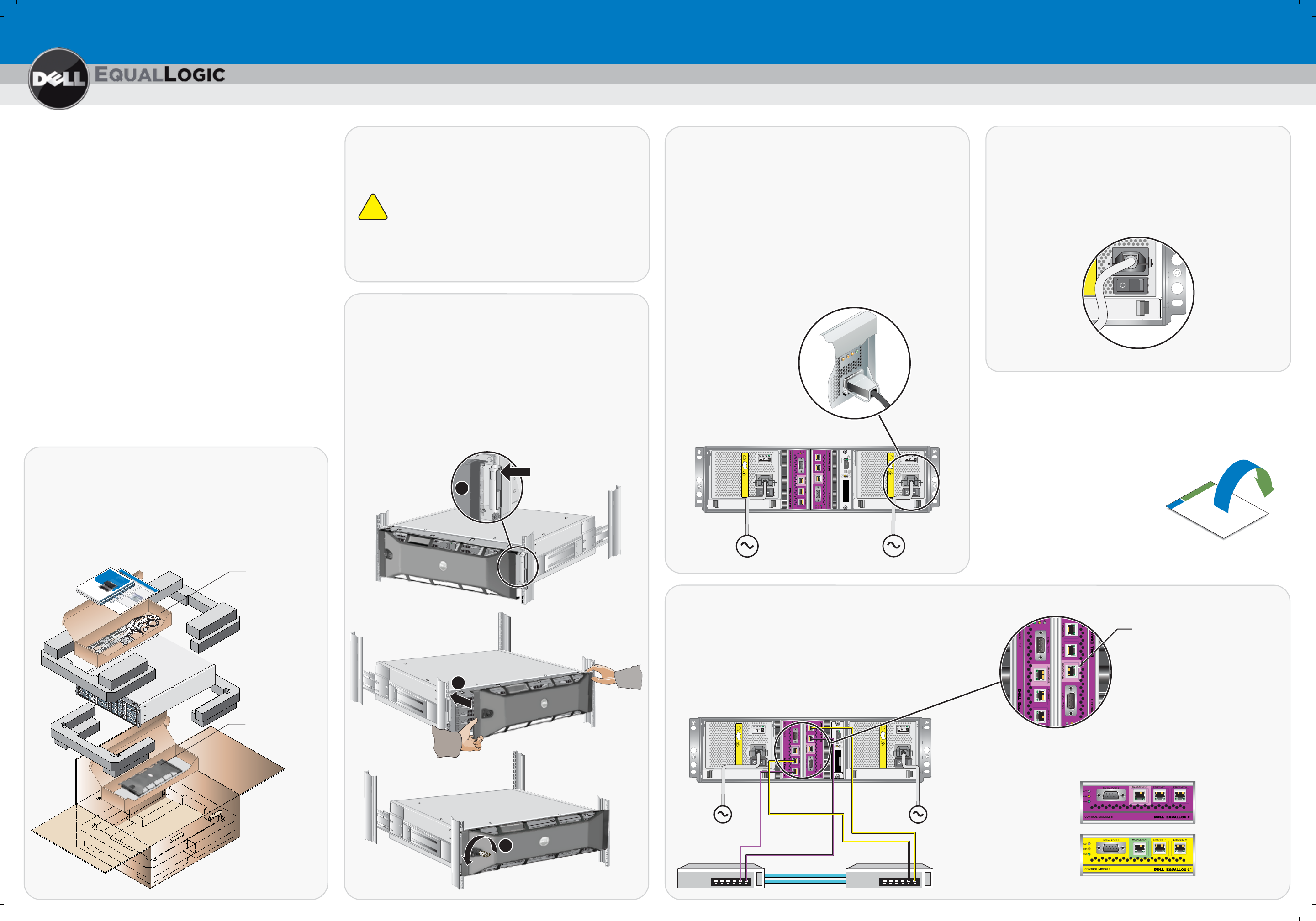
Setting Up a PS Series Storage Array
Invalid
Address
ID
Invalid
Address
ID
PS Series Storage Arrays
PS4000 Hardware Installation
Before You Begin
Environmental Requirements
Make sure the installation location meets the power, cooling, and
ventilation requirements in the PS4000 Rack Mount Instructions
document
Networking Requirements
•
Standard Ethernet and TCP/IP networking rules apply to a
PS Series SAN.
•
Gigabit Ethernet is recommended for optimal performance.
Required Hardware (Not Supplied)
•
Standard 19-inch four-pole rack.
•
One to four network cables. Supported cables include Category 5E
and Category 6 cables with RJ45 connectors. Use Category 5
cables only if they meet the TIA/EIA TSB95 standard.
Read the Release Notes.
contain the latest product information.
Step 1: Unpack the Shipping Box
, located in the array shipping box.
The PS Series Release Notes
Step 2: Install the Array in a Rack
Mount the array in a four-pole 19-inch rack. See the PS4000 Rack
Mount Instructions document, located in the array shipping box.
Read the PS4000 Rack Mount Instructions.
!
The array is heavy. Do not attempt to lift the array
without assistance.
Stabilize the rack. Dell recommends that you
attach the rack to the floor for added stability.
For more information, see Rack Mount Instructions (pn: F464T)
Step 3: Install the Bezel
To install the bezel:
1. Facing the front of the rack, fit the right side of the bezel into
the right side of the chassis.
2. Push the bezel toward the chassis until the left side of the
bezel engages with the chassis.
3. Insert the bezel key and turn it counter-clockwise to lock the
bezel to the chassis. Make sure you store the key in a
safe location.
Step 4: Connect the Array to Power
Minimum configuration. Use the power cables shipped with
the array to connect each power supply and cooling module to
separate sources of power if possible. Use the cable strain
relief to secure each power plug to the array. See the PS Series
Installation and Setup manual for information.
A PS4000 requires at least one power supply connected to
a source of power to operate.
Recommended configuration. For high availability, connect
the power supplies to different sources of power on separate
circuits. If possible, use uninterruptible power supply
(UPS) systems.
!
.
.
.
- - -
z
.
!
.
.
.
- - -
z
.
Step 6: Turn on Power to the Array
A power switch is located below the power plug on each
power supply and cooling module. Turn on both.
Once you turn on full power to an array, batteries may start to
charge and hardware components may start to synchronize.
Array LEDs will indicate these normal activities.
For more information, see Installation and Setup Manual (pn: F465T)
Hardware installation is complete.
Turn the page for software configuration instructions.
See the PS4000 Unpacking Instructions document
array shipping box.
Make sure you have all the required hardware,
, located in the
including the rack and network cables, which are not supplied.
Protect sensitive hardware. Make sure you use an electrostatic
wrist strap or a similar form of protection when handling hardware.
PS SERIES STORAGE ARRAYS
Installation & Setup Manual
PS Series Storage Arrays
Requirements include:
• A computer running Microsoft
Windows Server 2000, Windows Server 2003 SP1, or Windows
Server 2003 R2.
• The computer must have one of these configurations:
– Connected to the same Ethernet segment as the array.
Do not block Layer 2 multicasting between the devices.
– Connected to Ethernet 0 on the array using an RJ45 cable.
If you do not meet the Remote Setup Wizard requirements, use
the setup utility to configure the PS Series software. See the
PS Series Installation and Setup manual for information.
For support, visit www.dell.com/equallogic or call 1-800-945-3355.
Software Configuration Methods
The Remote Setup Wizard facilitates server access to group
storage space and is the recommended method of configuring
the PS Series software.
Group1
®
Windows
Member1
Volume2
Pool1
Volume1
®
XP, Windows Vista,
Chassis Types 4, and 5
Group1
Pool1
Multi-Member PS Series Group
Network
Member2
Volume4
Member3
Volume3
Pool2
Group name
Group IP address
Administration
password
Membership
password
CHAP user name
CHAP password
Three to 16 letters or numbers, case-sensitive.
Used when expanding an existing group.
Three to 54 letters or numbers. Used by
Microsoft services for group access.
Twelve to 16 letters or numbers. Used by
Microsoft services for group access.
area network (SAN).
After you install the array hardware, you must initialize the array.
Then, create a group with the array as the first member or add
the array to an existing group. When you expand a group,
capacity and performance increase, with no disruption to users.
One-Member PS Series Group
Volume1
Member1
Volume2
Volume4
Subnet mask
Default gateway
RAID policy
Group Configuration
One to 63 letters, numbers, or hyphens. The first
character must be a letter.
Must be in the same subnet as the array IP address.
Three to 16 letters or numbers, case-sensitive.
Overrides the default grpadmin account password.
Visit www.dell.com/equallogic for the latest information
about PS Series arrays.
Software Configuration
Before You Begin
PS Series Groups
A PS Series group is an easy-to-use, highly-scalable storage
Network
Volume3
Member name
Array IP address
Subnet for the array IP address.
Must be in the same subnet as the group IP address.
PS5500 arrays only support RAID 50 (striping on top
of two RAID 5 sets, with two spare disk drives). The
RAID policy is set only for the first group member.
See the PS Series Online Help to customize the group
and use all its features. If your computer has an Internet
connection, you can access the online help from the
Group Manager GUI. Start the GUI, expand Tools in
the lower-left corner and select Online Help.
Step 2: Collect Configuration Information
To configure the PS Series software, you need the information
in the following tables.
Array Configuration
One to 63 letters, numbers, or hyphens. The first
character must be a letter or number.
Must be in the same subnet as the group IP address.
Where to Go Next
N233H Rev. A00
-
-
The Host Integration Tools Release Notes and User Guide
Manual Transfer Utility
provide detailed information about using the tools.
5. Select the target associated with the volume and log in.
Note: If you cannot log in to a volume, make sure the computer
matches the volume’s access controls.
-
Group Manager graphical user interface)
Optionally, you can install:
-
Auto-Snapshot Manager
Virtual Disk Service (VDS) provider
targets (volumes) in the group.
If the computer is not the one from which you configured
the software, enter the group IP address as the target
discovery address in order to discover the group volumes.
-
-
Microsoft iSCSI Software Initiator
Java
controls (iSCSI initiator name or IP address).
4. Use the computer’s iSCSI initiator to discover the iSCSI
The Host Integration Tools CD-ROM is shipped with the array.
1. Insert the CD-ROM in a Windows computer.
2. In the dialog boxes, follow the installation instructions.
At a minimum, you must install the following:
Remote Setup Wizard
™
Runtime Environment (required by the
2. Click Create Volume in the Activities panel.
3. In the dialog boxes, enter the volume name, size, and access
Step 1: Install the Host Integration Tools
1. Start the Group Manager GUI by entering the group IP address
in a web browser. See the PS Series Release Notes for the
latest browser requirements.
Step 4: Start Using the SAN
To allocate SAN storage space to users, create a volume. To
connect to a volume, a computer must have an iSCSI initiator
and must match the volume’s access controls.
Note: If you added the array to an existing group, the array’s
storage space will not not available until you use the
Group Manager GUI to set the RAID policy.
To create and connect to a volume:
Serial Cable
Power Cables
Electrostatic Wrist
Strap
Rail Kit for Four-Pole
Rack including
Fasteners
PS4000 Chassis
PS4000 Bezel
1
For more information, see Installation and Setup Manual (pn: F465T)
Step 5: Connect the Array to the Network
Recommended configuration. For high performance and
availability, connect network cables to Ethernet 0 (minimum) and
Ethernet 1 on both control modules and distribute the connections
across multiple network switches.
2
The switches must be connected with interswitch links that
have sufficient bandwidth.
!
.
.
.
- - -
z
.
!
.
.
.
- - -
z
.
Optional Dedicated
Management Port
10Mb/100Mb
PS4000 Supported Control Modules
Type 8
3
For more information, see
Unpacking Instructions (pn: C840T)
For more information, see
Rack Mount Instructions (pn: F464T)
Type 9
9
For more information, see Installation and Setup Manual (pn: F465T)
C839T Rev. A00
