Dell EqualLogic PS3160xv User Manual

Hardware Mai nte nan ce
Hardware M aint
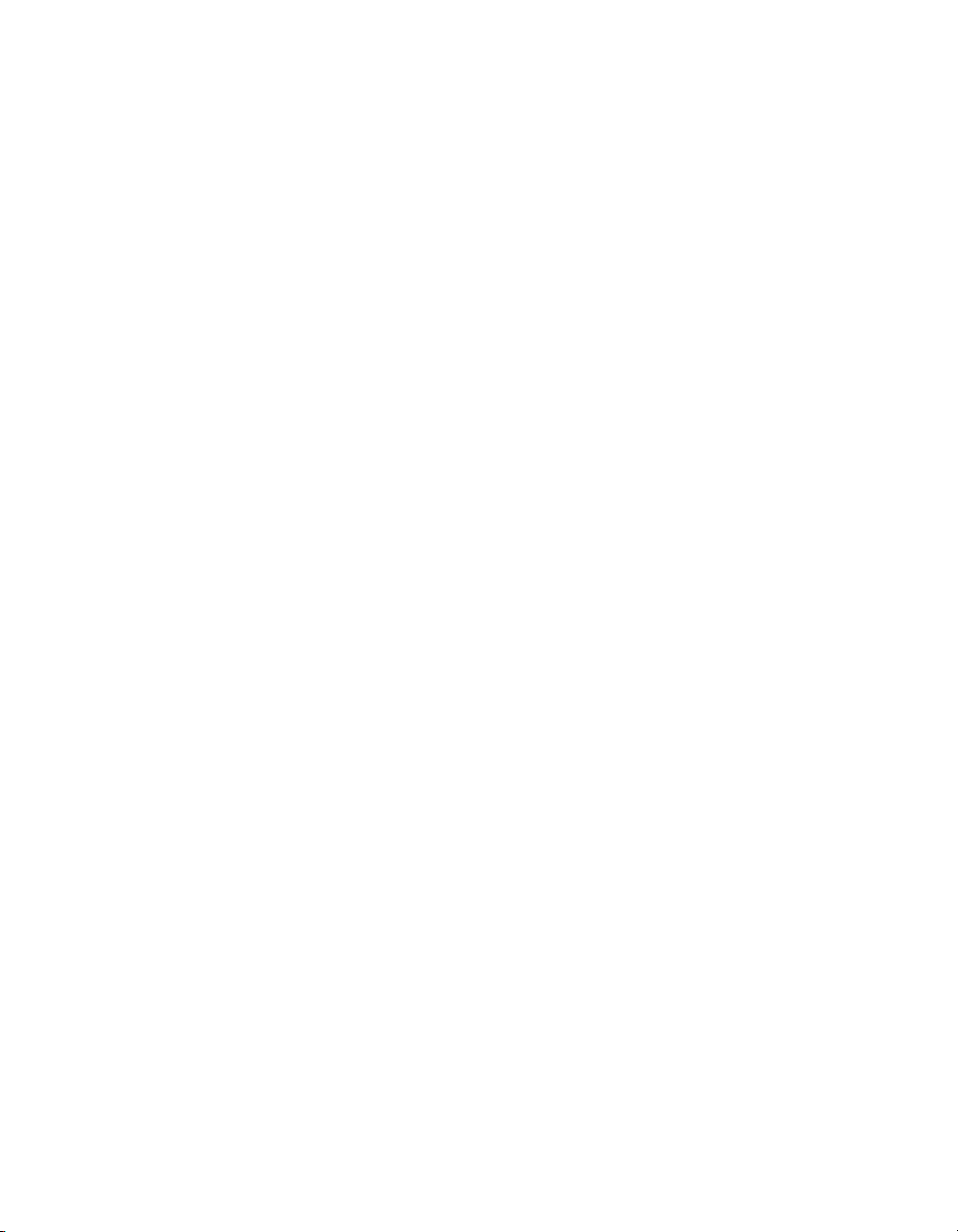
Copyright © 2006 EqualLogic, Inc.
September 2006
EqualLogic is a registered trademark of EqualLogic, Inc.
All trademarks and registered trademarks mentioned herein are the property of their
respective owners.
Possession, use, or copying of the documentation or the software described in this
publication is authorized only under the license agreement.
EqualLogic, Inc. will not be held liable for technical or editorial errors or omissions
contained herein. Information in this document is subject to change.
PS Series Firmware Version 3.0
Part Number: 110-0040-R2
ii
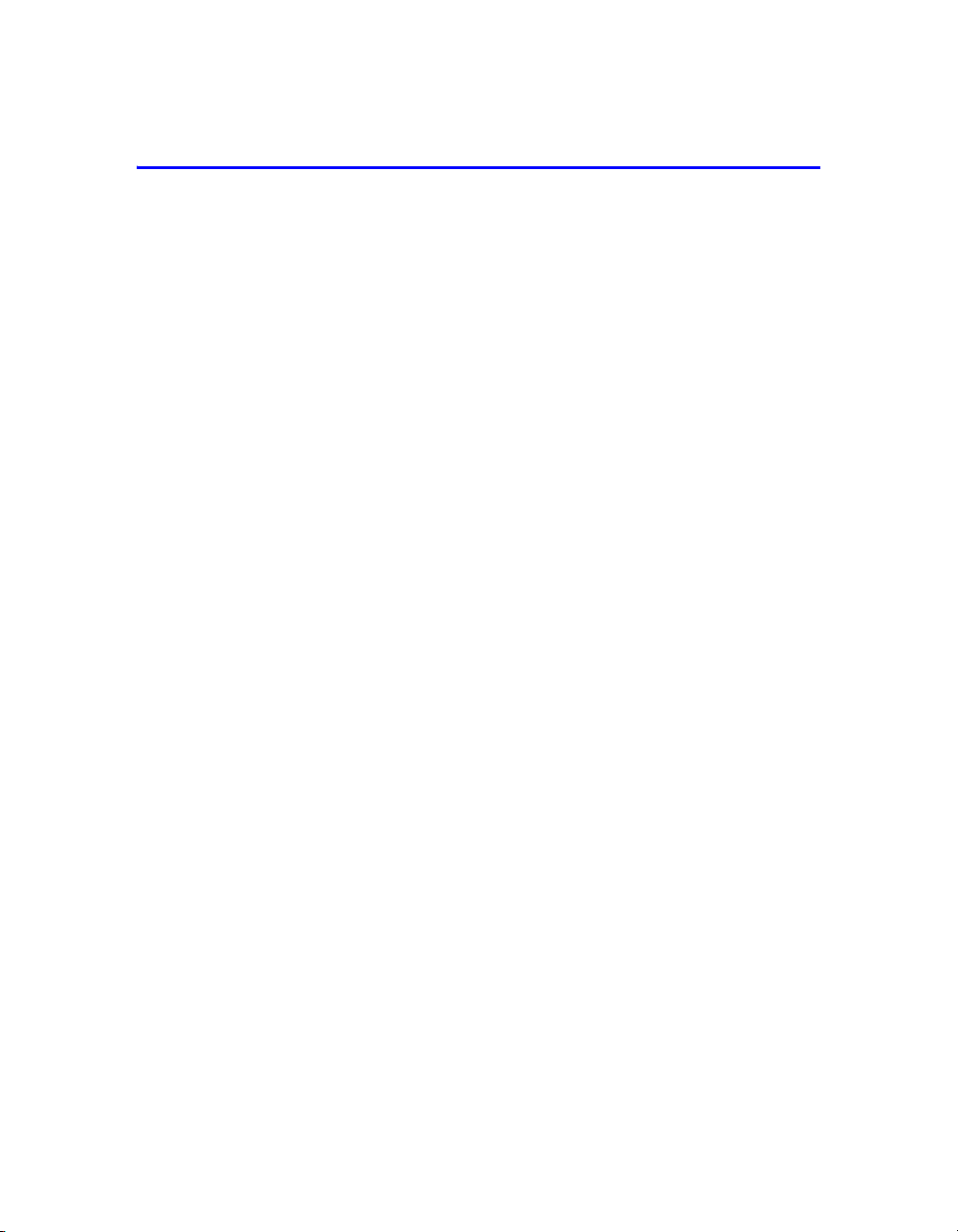
Table of Contents
Preface ........................................................................................................v
Introduction to PS Series Storage Arrays ...................................................1
Steps for Setting Up and Using an Array ...................................................2
Step 1. Set Up the Array Hardware ............................................................3
A. Unpack Shipping Box and Gather Hardware ........................3
B. Mount Array in a Stable Rack ...............................................6
C. Connect Power Cables for Grounding ...................................8
D. Connect Array to a Network Switch .....................................9
E. Turn on Power to Array and Check LEDs for Errors ..........12
F. Connect Array to a Console Terminal .................................15
Step 2. Configure the Array and Create a Group ......................................16
Step 3. Set the RAID Policy .....................................................................19
Using the GUI to Set the RAID Policy ....................................19
Using the CLI to Set the RAID Policy .....................................23
Step 4. Create a Volume ...........................................................................25
Using the GUI to Create a Volume ..........................................26
Using the CLI to Create a Volume ...........................................29
Step 5. Connect to the Volume from a Host System ................................30
Advanced Operations and More Information ...........................................31
Index ..........................................................................................................35
iii
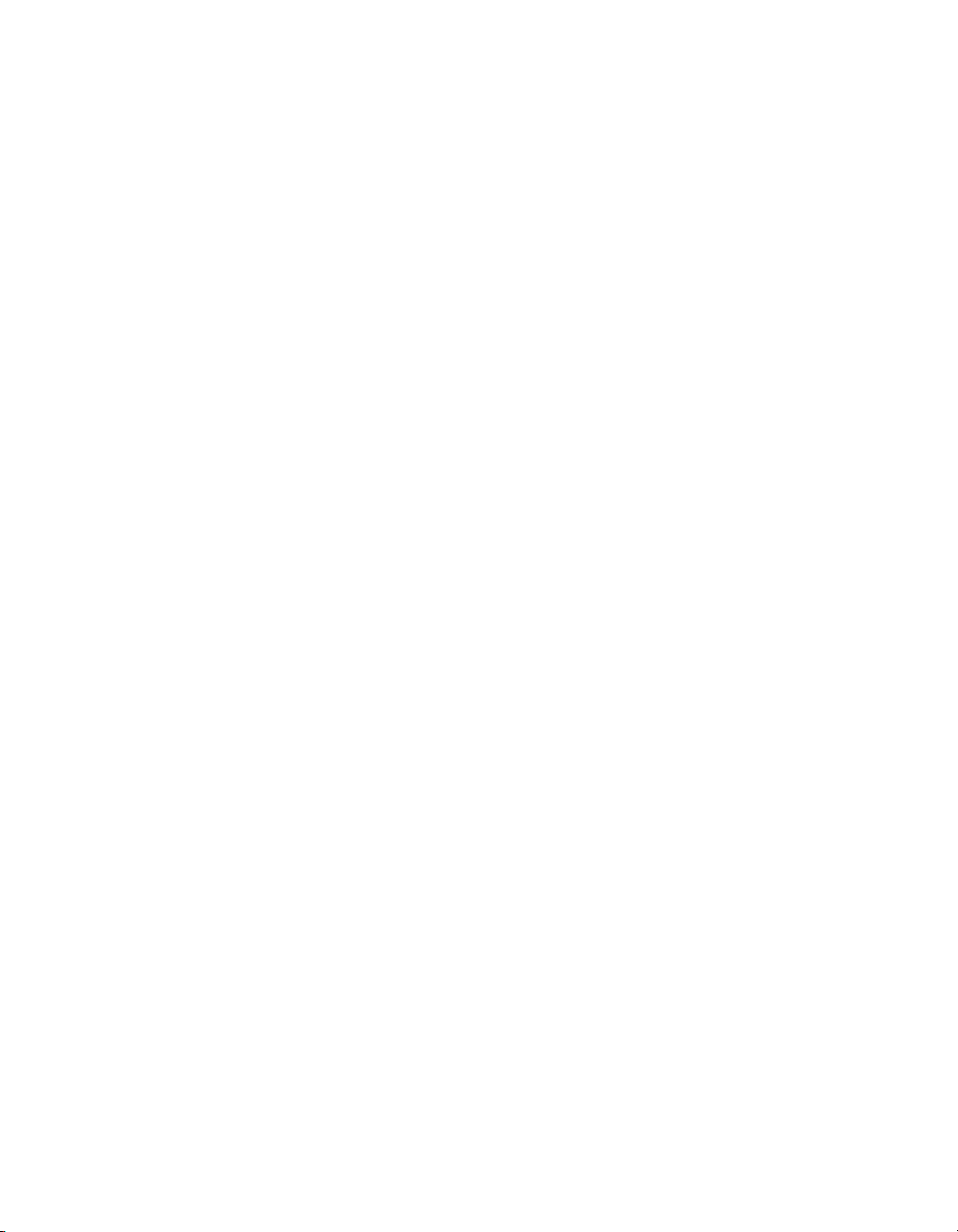
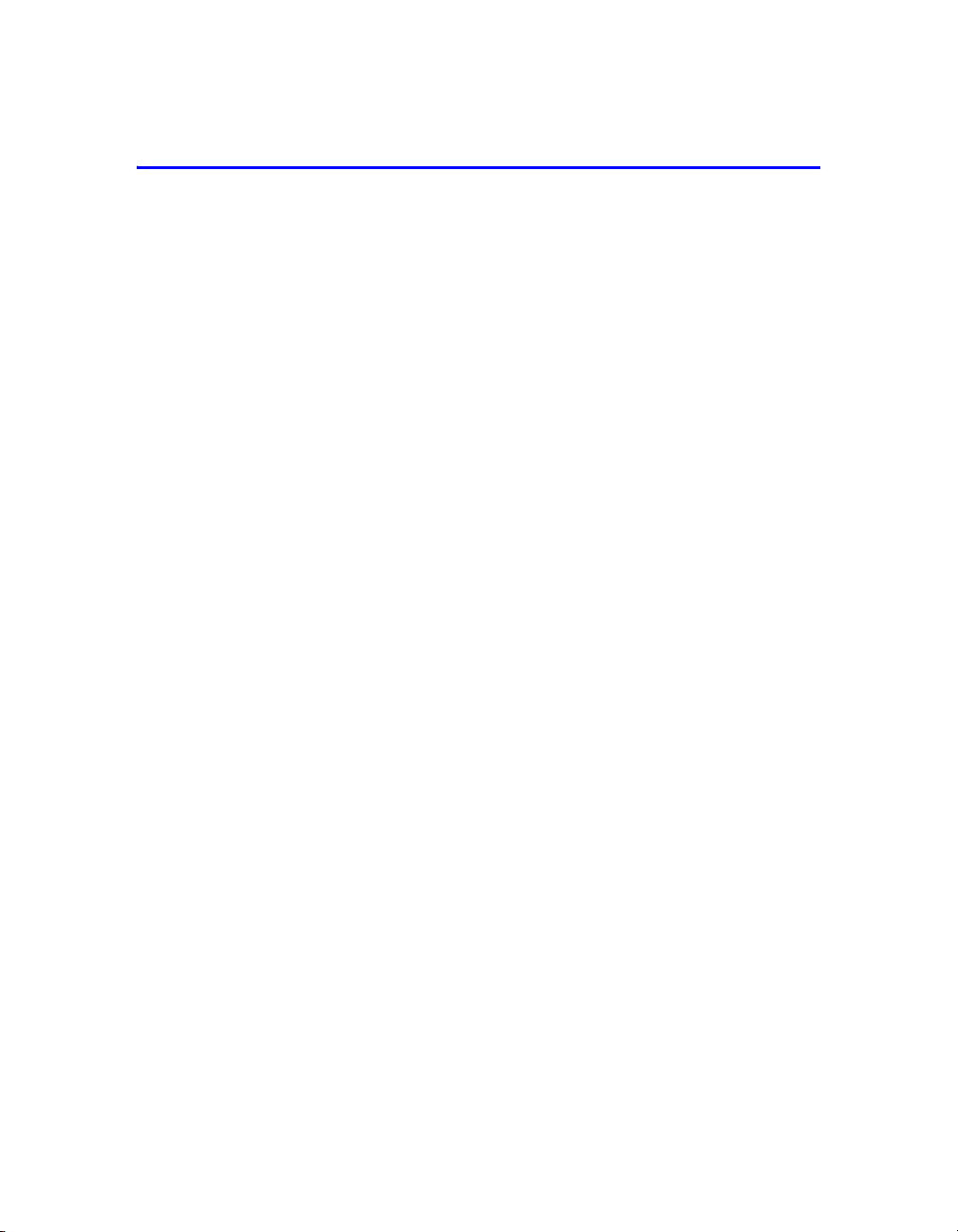
Preface
This QuickStart describes how to set up EqualLogic PS Series 3000 storage array
hardware and create a PS Series group—a self-managing, iSCSI storage area
network (SAN) that is affordable and easy to use, regardless of scale.
After setting up the group, see the PS Series Group Administration manual for
information about managing the group.
Audience
This QuickStart is designed for administrators responsible for setting up array
hardware and creating a group. Although administrators do not need extensive
network or storage system experience, it may be useful to understand:
• Basic networking concepts
• Current network environment
• User disk storage requirements
• RAID configurations
• Disk storage management
Note: This QuickStart describes using PS Series arrays in some common network
configurations. However, detailed information about setting up a network
is beyond its scope.
Organization
This QuickStart is organized as follows:
• Introduction to PS Series Storage Arrays
• Steps for Setting Up and Using an Array
Step 1. Set Up the Array Hardware
Step 2. Configure the Array and Create a Group
Step 3. Set the RAID Policy
Step 4. Create a Volume
Step 5. Connect to the Volume from a Host System
• Advanced Operations and More Information
v

PS Series 3000 QuickStart Preface
EqualLogic Website
The EqualLogic website, www.equallogic.com, has the latest product
firmware and documentation, in addition to warranty information.
Product Documentation and Technical Support
For detailed information about PS Series arrays, groups, and volumes, see the
following documentation:
•Release Notes. Provides the latest information about PS Series arrays.
• QuickStart. Describes how to set up the PS Series Model 3000 array hardware
and create a PS Series group.
• Group Administration. Describes how to use the Group Manager graphical
user interface (GUI) to manage a PS Series group. This manual provides
comprehensive information about product concepts and procedures.
• CLI Reference. Describes how to use the Group Manager command line
interface (CLI) to manage a PS Series group and individual arrays.
• Hardware Maintenance. Provides information about maintaining the
PS Series Model 3000 array hardware.
The QuickStart and the Hardware Maintenance manual are printed and shipped
with the product. They are also located on the documentation CD-ROM that is
shipped with the product, along with the Group Administration and CLI Reference
manuals and the Group Manager online help.
®
In addition, the Host Integration Tools for Windows
systems are available on the
EqualLogic website and on a CD-ROM that is shipped with the product.
Technical support on EqualLogic products is available for customers with arrays
under warranty and customers with a valid support contract. You can obtain
technical support in the following ways:
• Visit the EqualLogic Customer Support website to download the latest
documentation and firmware. Go to
www.equallogic.com and log in to
your support account. If you do not have an account, register for an account.
• From the EqualLogic Customer Support website, you can submit a service
request.
vi
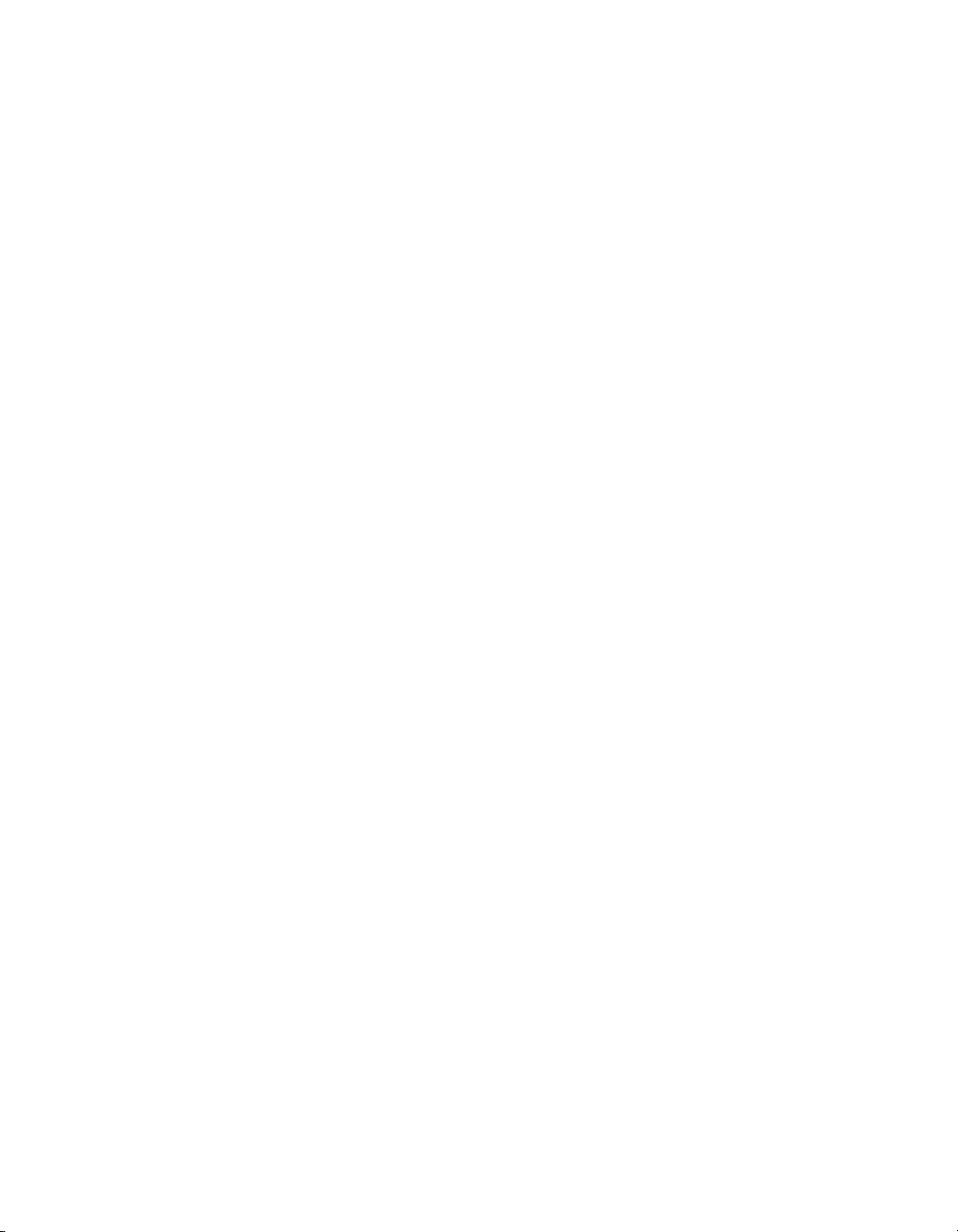
PS Series 3000 QuickStart Preface
• In the United States, call 877-887-7337. International customers should call
+00 1 919-767-5729. If the issue is urgent, ask to speak with a member of the
EqualLogic Customer Support team.
• Send e-mail to
support@equallogic.com and clearly describe the issue or
problem.
Online Help
For help on the Group Manager graphical user interface (GUI) and command lilne
interface (CLI), click
expand the menu. Then, click
Tools in the bottom left corner of the GUI window to
Online Help.
The Group Manager CLI also provides help at the command line. In addition, the
setup utility provides help for each prompt.
Warranty Information
The license agreement and warranty information are included in the PS Series
array shipping box. To register your array, go to
Support, and then click warranty registration.
www.equallogic.com, click
Restricted Access Requirement
PS Series arrays must be installed in a restricted access location. A restricted
access location is an area that is intended only for qualified or trained personnel.
vii
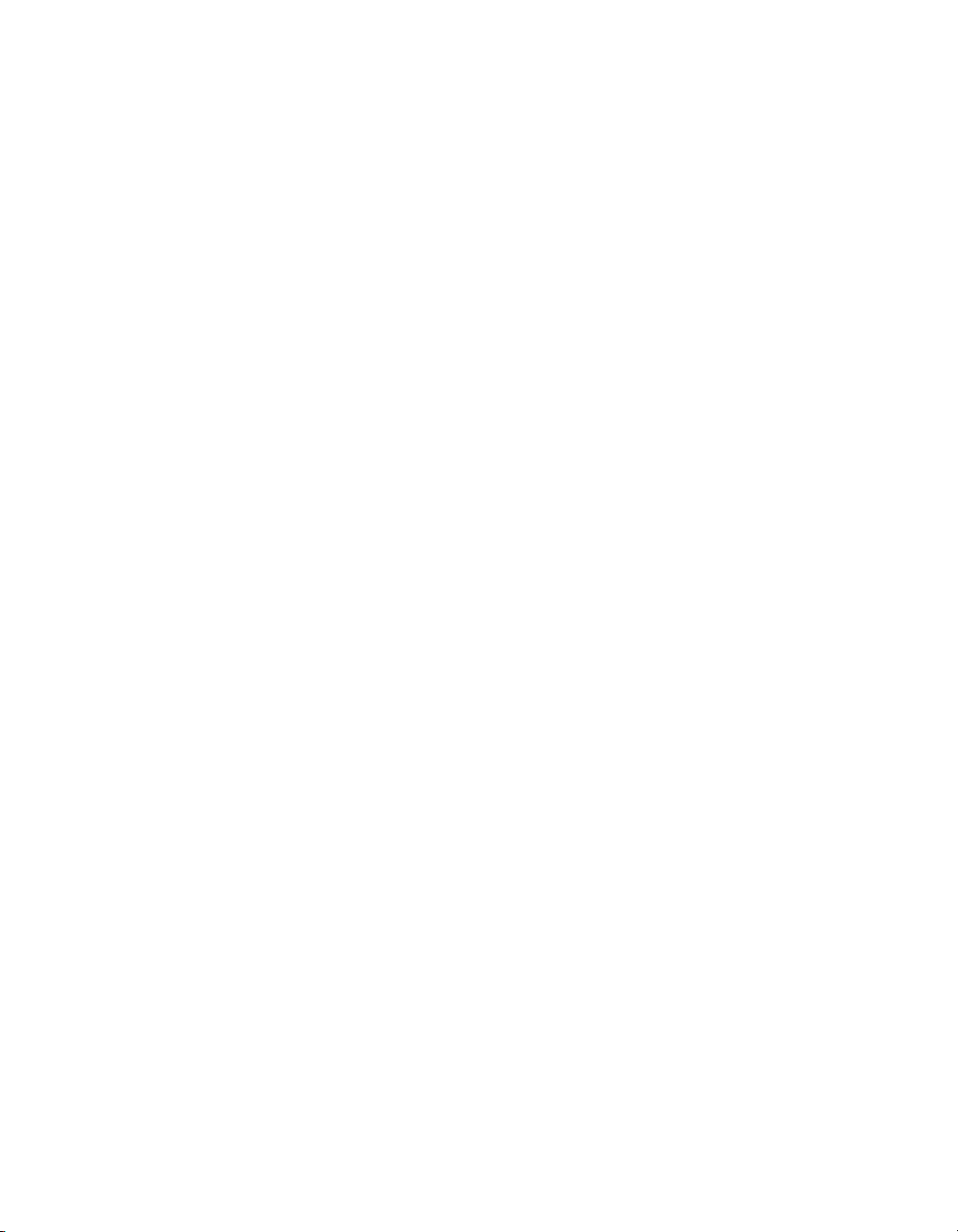
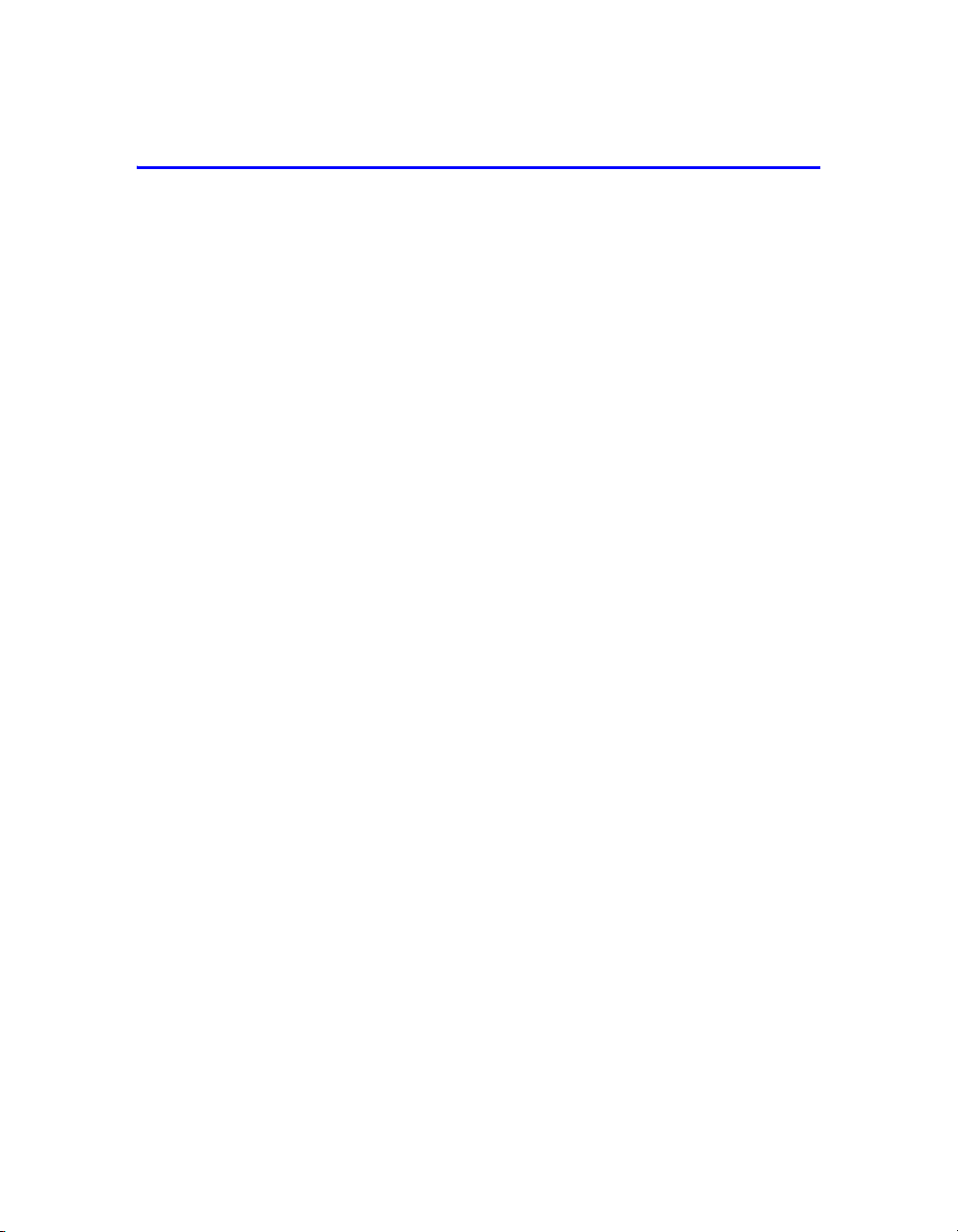
Introduction to PS Series Storage Arrays
EqualLogic PS Series storage arrays deliver the benefits of consolidated storage in
a storage area network (SAN) that is affordable and easy to use—regardless of its
size. With intelligent, automated management and fast, flexible scalability,
PS Series arrays greatly reduce storage acquisition and management costs. This
QuickStart describes how to start using your PS Series array.
By grouping together one or more PS Series arrays connected to an IP network,
you can create a PS Series group—a highly-scalable iSCSI SAN with a shared
pool of storage space. Integrated virtualization software makes a group easy to
manage and provides automatic RAID configuration, data provisioning, and load
balancing. To increase SAN capacity and performance, connect another array to
the network and add it to the group—data remains online at all times.
To ensure high reliability, PS Series storage arrays include RAID-protected
disks, automatic disk sparing, redundant fans and power supplies, and dual
high-performance control modules, each with three Gigabit Ethernet interfaces
and a battery-backed cache.
A simple setup utility lets you quickly configure an array as a member of a new
or existing group. RAID configuration and load balancing (network and data)
occur automatically. Both graphical and command line user interfaces are
available for group management.
In a multi-member group, you can separate space into storage pools, which allow
you to organize storage according to usage, providing more control over resource
allocation, while maintaining a single system management view.
Using the Group Manager graphical or command line user interface, you create
volumes, assigning to each volume a pool, size, access controls, and other
attributes. A volume can be spread across multiple disks and group members and
is seen on the network as an iSCSI target. Members and volumes can move
between pools to meet business objectives.
To connect to a volume, a host needs only a standards-compliant iSCSI initiator.
Volume access can be restricted through IP address, initiator name, or CHAP
(Challenge Handshake Authentication Protocol) credentials. Once connected, the
volume is seen by the host as a regular disk that can be formatted as usual.
1
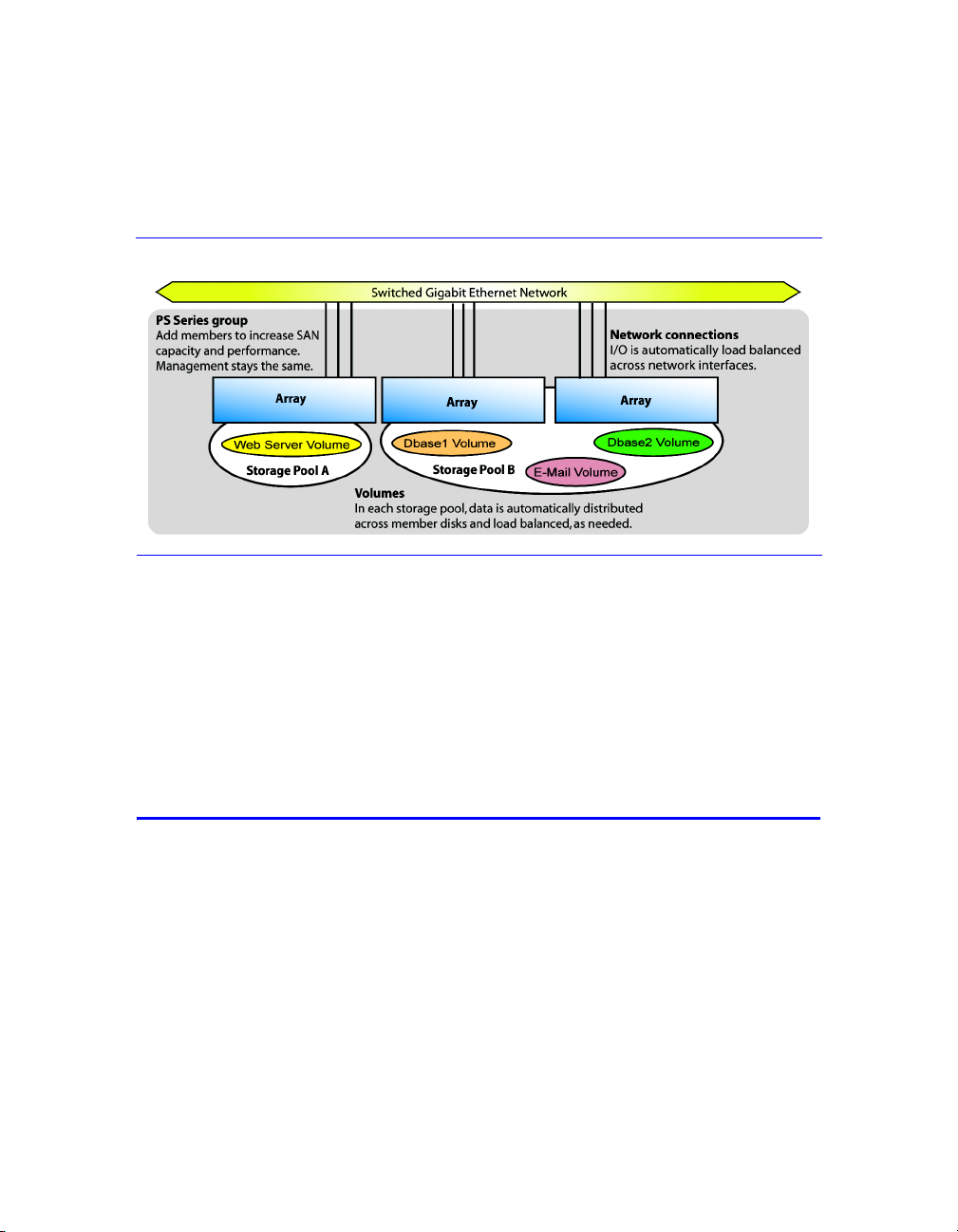
PS Series 3000 QuickStart Steps for Setting Up and Using an Array
At a minimum, a group consists of one array with one network connection,
but you can configure three network interfaces for maximum array bandwidth.
Data and network I/O are automatically load balanced across disks and
interfaces—with no impact on data availability.
PS Series Group With Multiple Members
You can easily increase group capacity and bandwidth by adding arrays. When an
array is added to a group, it obtains the group configuration from the existing
members. Once you choose a RAID policy for the member, the pool is
automatically expanded, and volume data and network I/O are load balanced
across the pool members’ disks and network connections. Volumes continue
to be accessible through the same iSCSI targets, and no host modifications are
necessary. Management overhead remains the same, regardless of the group size.
Steps for Setting Up and Using an Array
To start using your PS Series array:
Step 1. Set up the array hardware configuration.
Step 2. Configure the array on the network and create a group.
Step 3. Log in to the group and specify the RAID policy for the array.
Step 4. Create a volume.
Step 5. Connect to the volume from a host system.
2
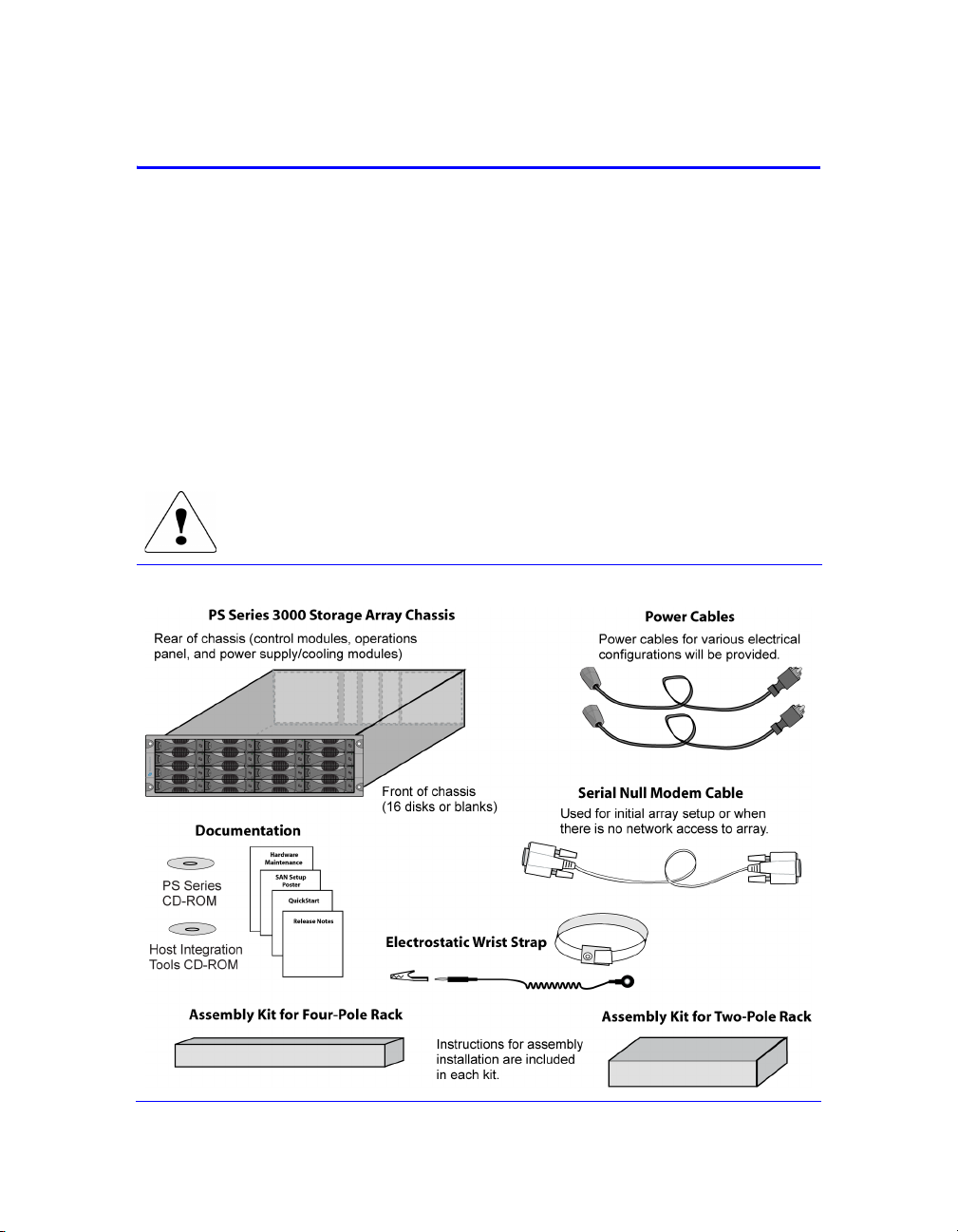
PS Series 3000 QuickStart Step 1. Set Up the Array Hardware
Step 1. Set Up the Array Hardware
A. Unpack Shipping Box and Gather Hardware
The order in which you unpack the shipping box is important for safety:
1. Open the outer shipping box and remove the accessory box.
2. Remove the accessories and ensure that you have the contents shown in the
figure Shipping Box Contents.
3. Following the unpacking instructions in the shipping box, lift the array and
place it on a flat surface that is protected from electrostatic discharge. Do not
remove the plastic bag from the array until you are ready to install it in a rack.
4. Gather the hardware that is not included in the box, as described in the table
Required Hardware – Not Supplied.
The array is heavy. Do not attempt to lift or install the array without
assistance.
Shipping Box Contents
3
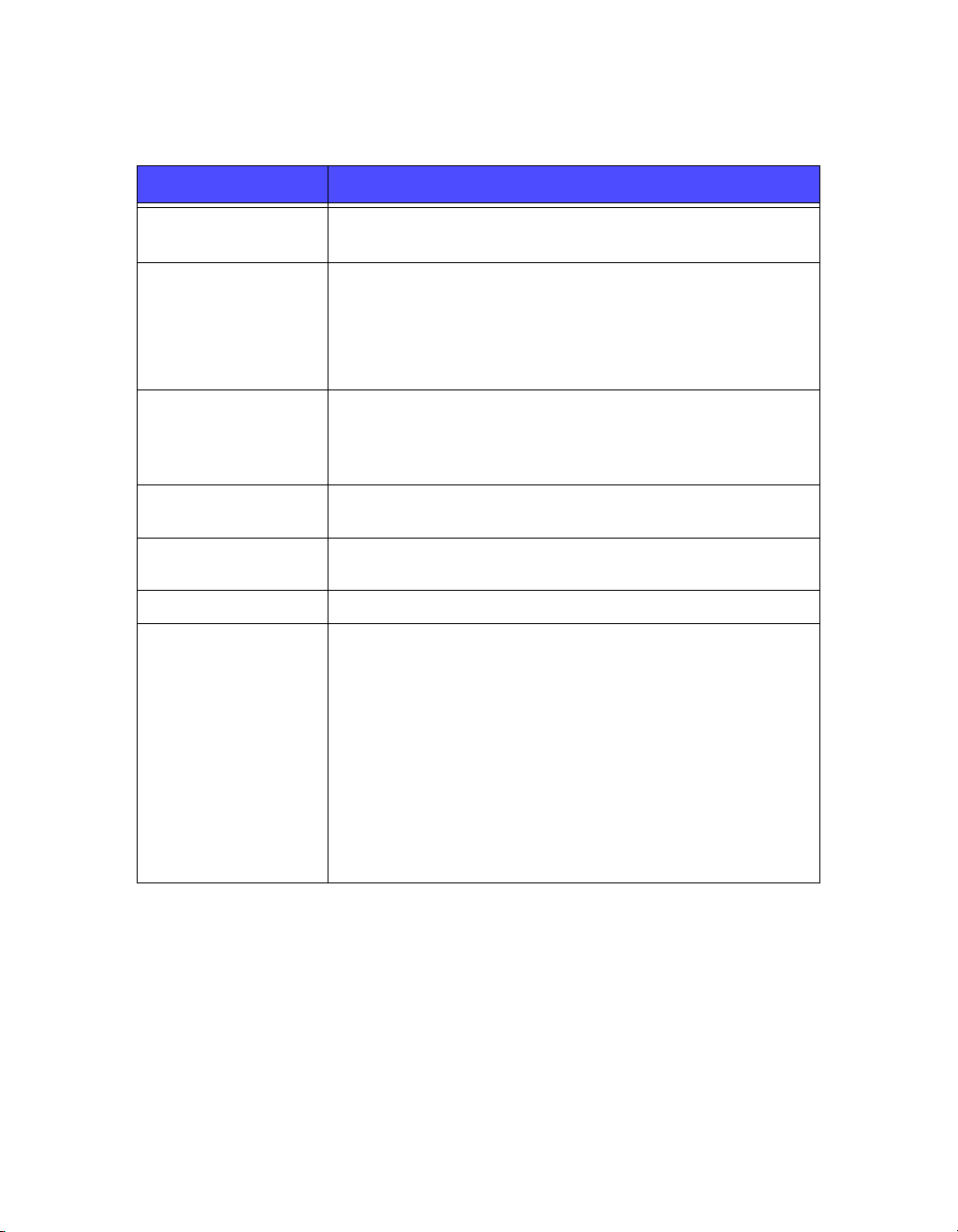
PS Series 3000 QuickStart Step 1. Set Up the Array Hardware
Description of Shipping Box Contents
Component Description
3U storage array
chassis
Power cables Connects an array to one or more power sources. The shipping
Serial null modem
cable
Four-pole rack
assembly kit
Two-pole rack
assembly kit
Electrostatic wrist strap Protects sensitive hardware from electrical discharge.
Documentation and
CD-ROMs
Contains one or two control modules, two power
supply/cooling modules, and eight or 16 disks.
box may contain multiple power cables to meet the electrical
requirements of the country in which the array will reside.
Caution: Be sure to use only these enclosed power cables with
this product.
Creates a serial connection between an array and a console or
terminal emulator. The cable has two DB9, 9-pin, female
connectors and is used only for the initial member and group
configuration or if there is no network access to the array.
Enables you to install an array in a four-pole rack. Instructions
for assembly are included in the kit.
Enables you to install an array in a two-pole rack. Instructions
for assembly are included in the kit.
Printed documentation includes the PS Series QuickStart,
Hardware Maintenance, Release Notes, and SAN setup poster.
The Group Administration and CLI Reference manuals and
the Group Manager online help are on the documentation
CD-ROM, along with the QuickStart and Hardware
Maintenance manuals.
Host Integration Tools for Windows
documentation are on the HIT CD-ROM.
®
systems and related
License and warranty information is also included in the
shipping box.
Note: Product returns will be accepted only in the original packaging or in
authorized packaging obtained from your PS Series support provider.
4
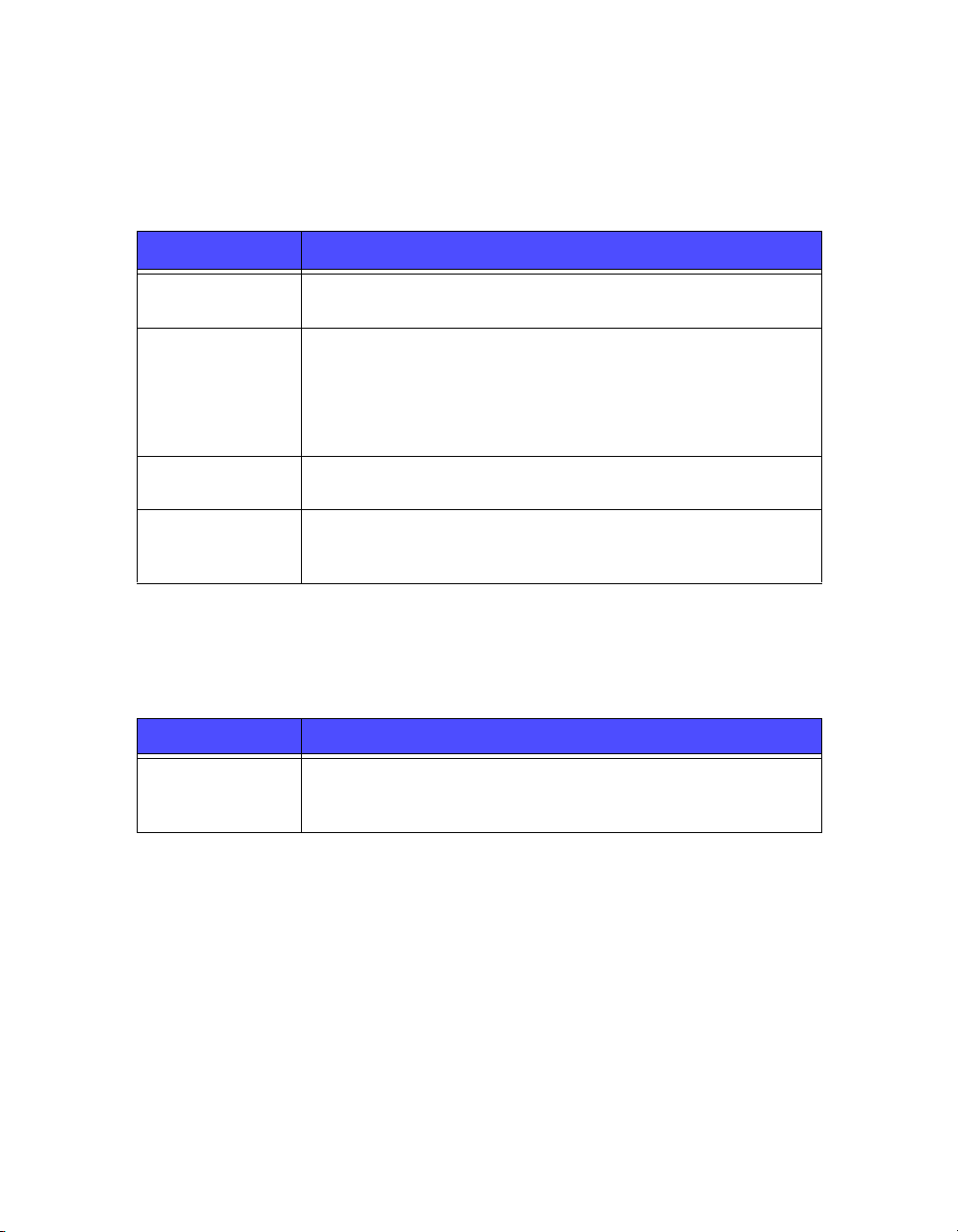
PS Series 3000 QuickStart Step 1. Set Up the Array Hardware
Array installation also requires the hardware described in Required Hardware –
Not Supplied. This hardware is not provided with your array.
Required Hardware – Not Supplied
Component Description
Standard 19” twoor four-pole rack
One or more
network cables
Network switch Connects devices to a network. If possible, connect the array to
Computer or a
console terminal
Provides easy access to storage arrays and other hardware in your
computing environment.
Connects an array to a network switch. Use Category 5E or
Category 6 cables with RJ45 connectors. You can also use
Category 5 cables if they adhere to the TIA/EIA TSB95 standard.
Only one network connection is required for operation, but as
many as six connections (maximum of three active) are possible.
different switches for high availability.
Enables you to perform the initial array and group configuration or
manage the group when there is no active network connection. A
computer must be running a terminal emulator.
The following table describes the optional hardware that you can use in a storage
array installation. This hardware is not provided with your array.
Optional Hardware – Not Supplied
Component Description
One or two UPS
systems
Provide a highly available source of power to an array. Each UPS
system should be on a different circuit and must provide the correct
type of voltage for an adequate amount of time.
5
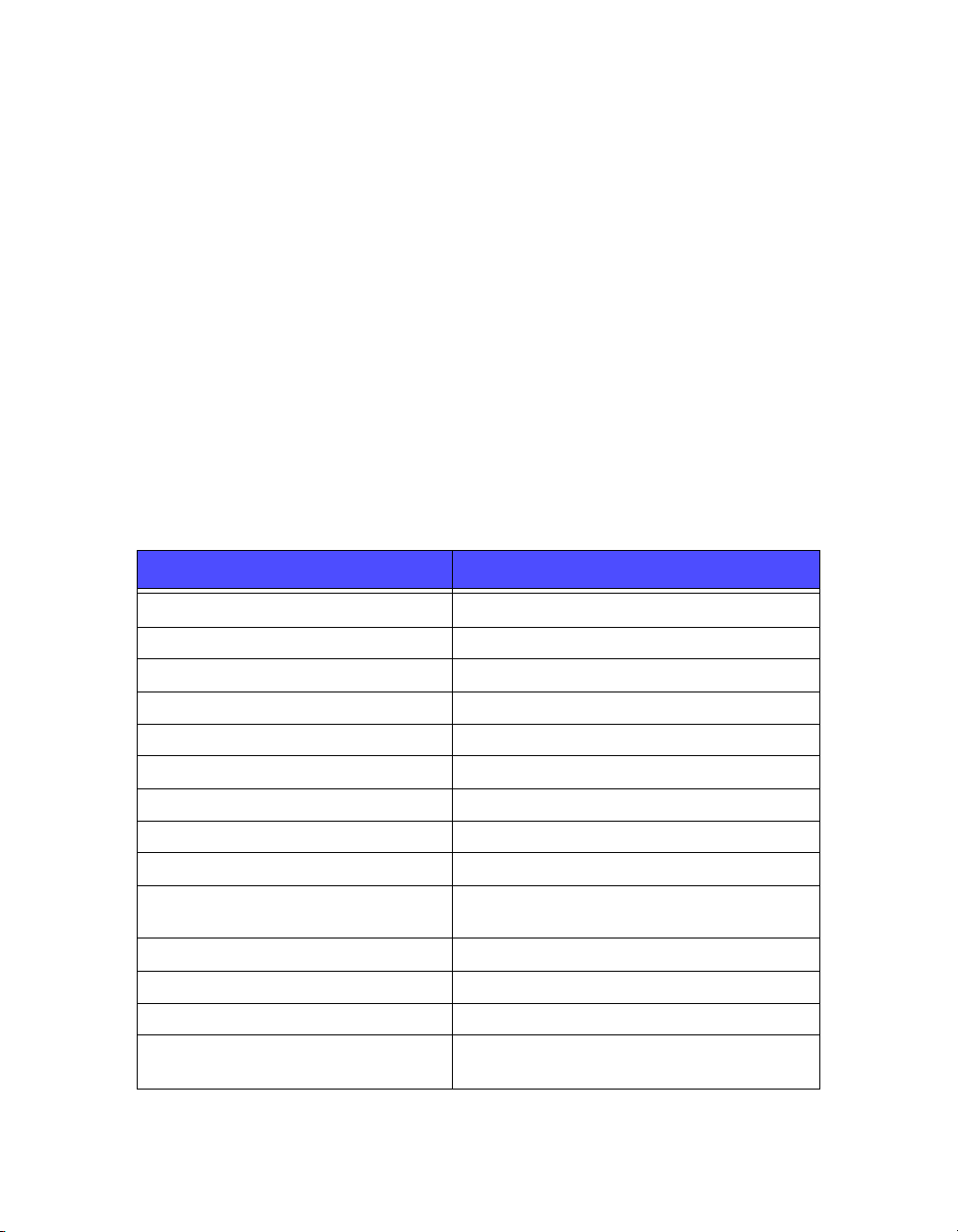
PS Series 3000 QuickStart Step 1. Set Up the Array Hardware
B. Mount Array in a Stable Rack
A PS Series array must be mounted in a two-pole or four-pole 19” rack.
Instructions for rack assembly and mounting an array are included with the
two-pole assembly kit and the four-pole assembly kit in the array shipping box.
When mounting an array in a rack, you must meet the following recommendations
and requirements:
• Be sure there is sufficient space for air flow in front of and behind the array.
• It is recommended that you attach the rack to the floor for added stability.
• Be sure to support the array until it is completely mounted in the rack.
• The location of the array must be properly vented and must meet the
environmental, power, and physical requirements described in the
following table.
PS Series Storage Array Requirements
Component Requirement
Weight of fully-loaded array 80 pounds or 36.36 kilograms
Operating temperature 41 to 104 degrees F / 5 to 40 degrees C
Storage temperature -22 to 140 degrees F / -30 to 60 degrees C
Maximum altitude 10,000 feet
Operational relative humidity 8 to 90% non-condensing
Thermal output of fully-loaded array 2200 BTU/hour, 660 watts
Shock 30 G for 2 ms
Vibration .1 G @ 10 to 100 hertz
Input voltage 90 to 264 VAC (auto-sensing)
Input current 5.5 amperes (maximum, single power supply)
@ 120 volts
Input frequency 50 to 60 hertz
Input power 660 VA
Power supplies Dual, 450 watts DC output
Height/Width/Depth 5.25” x 17 5/8” x 22.5”
13.33 cm x 44.77 cm x 56.25 cm
6
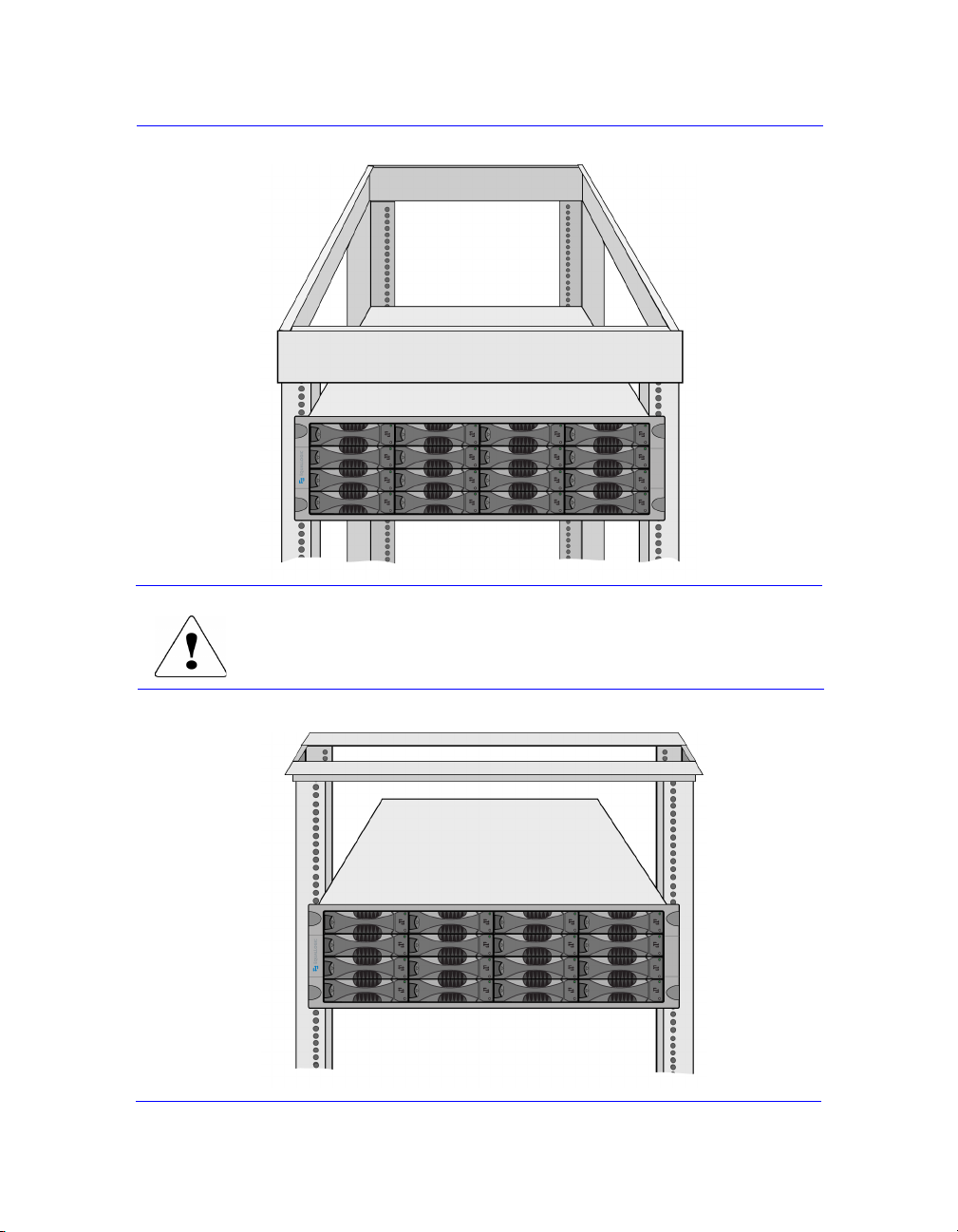
PS Series 3000 QuickStart Step 1. Set Up the Array Hardware
Four-Pole Rack Example
Be sure to support the array until it is completely mounted
in the rack.
Two-Pole, Mid-Mount Rack Example
7
