Page 1
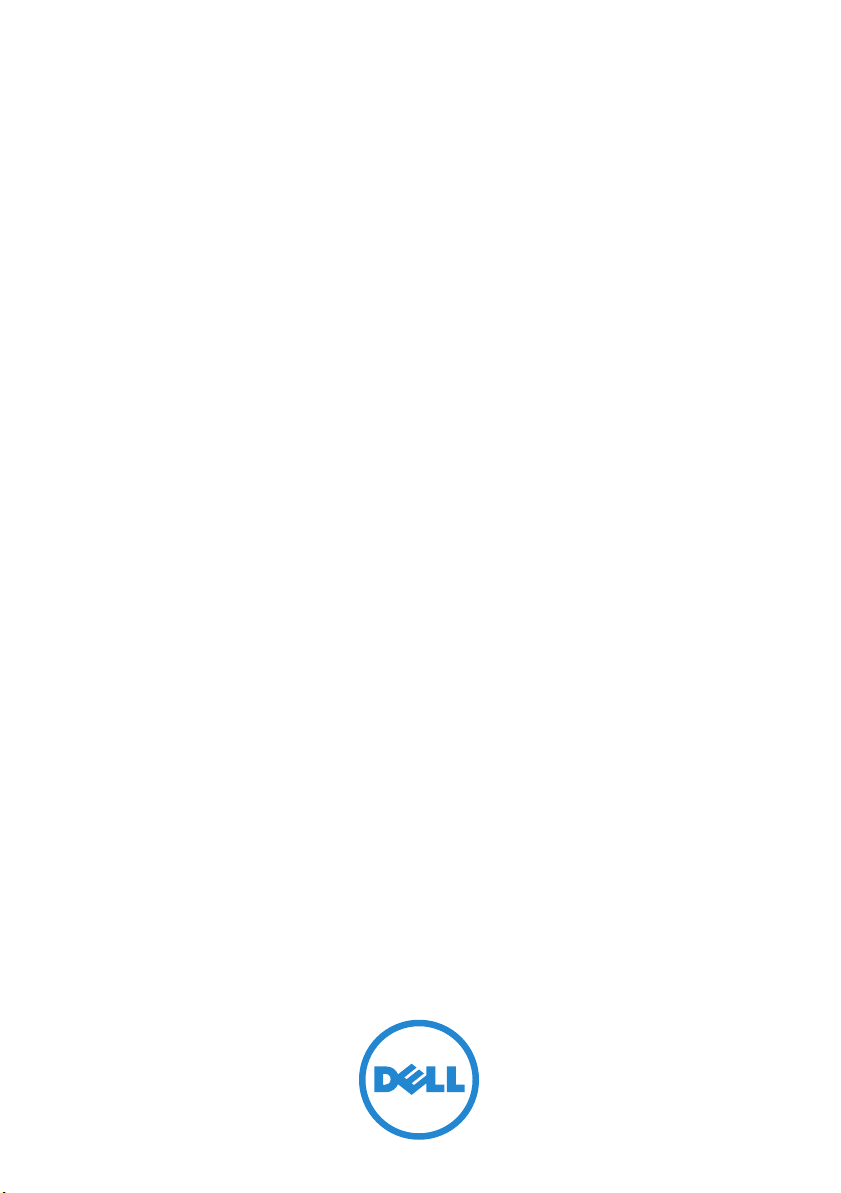
Dell™ PowerEdge™ Cluster
Systems
Using Dell Blade Servers
in a Dell PowerEdge High
Availability Cluster
Page 2
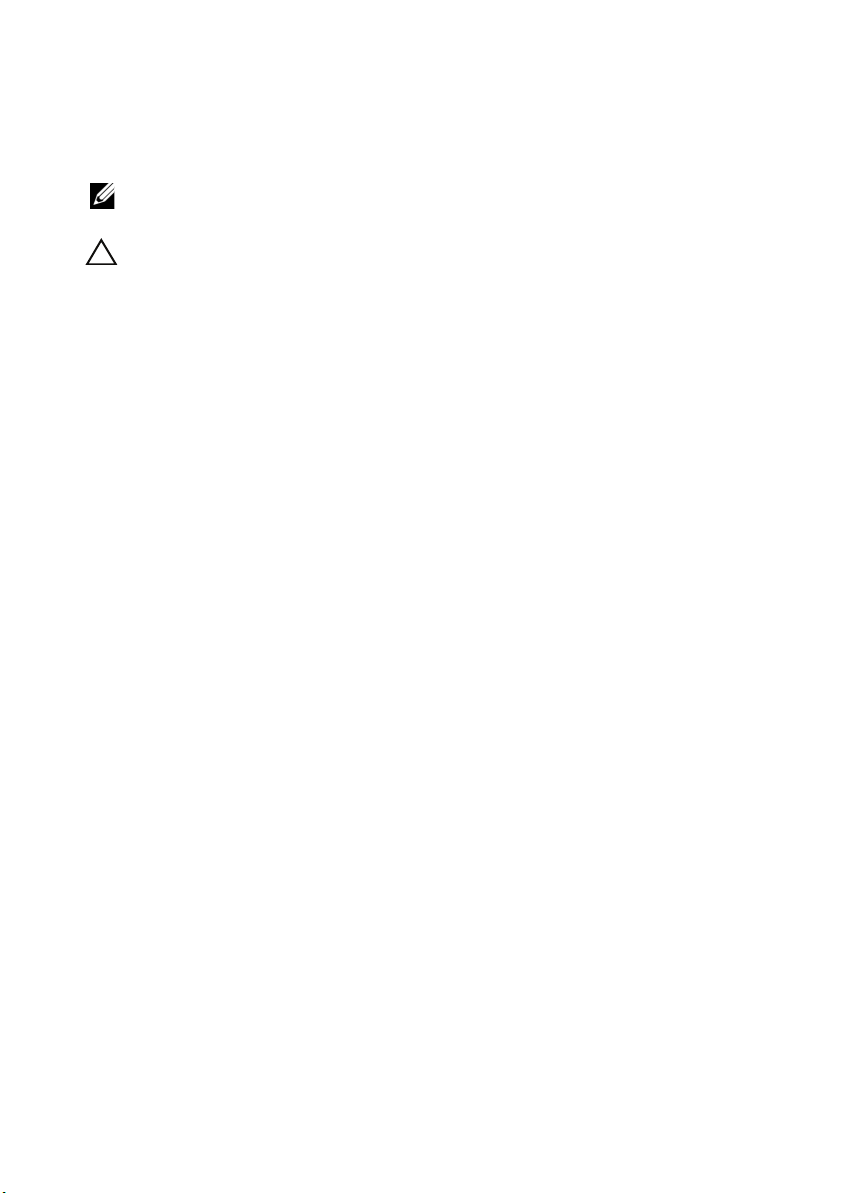
Notes and Cautions
NOTE: A NOTE indicates important information that helps you make better use of
your computer.
CAUTION: A CAUTION indicates potential damage to hardware or loss of data if
instructions are not followed.
____________________
Information in this document is subject to change without notice.
© 2007–2010 Dell Inc. All rights reserved.
Reproduction of these materials in any manner whatsoever without the written permission of Dell Inc.
is strictly forbidden.
Trademarks used in this text: Dell, the DELL logo, PowerEdge, PowerVault, EqualLogic, and
OpenManage are trademarks of Dell Inc.; EMC is the registered trademark of EMC Corporation;
Microsoft, Windows, and Windows Server are either trademarks or registered trademarks of Microsoft
Corporation in the United States and/or other countries.
Other trademarks and trade names may be used in this document to refer to either the entities claiming
the marks and names or their products. Dell Inc. disclaims any proprietary interest in trademarks and
trade names other than its own.
April 2010 Rev. A01
Page 3
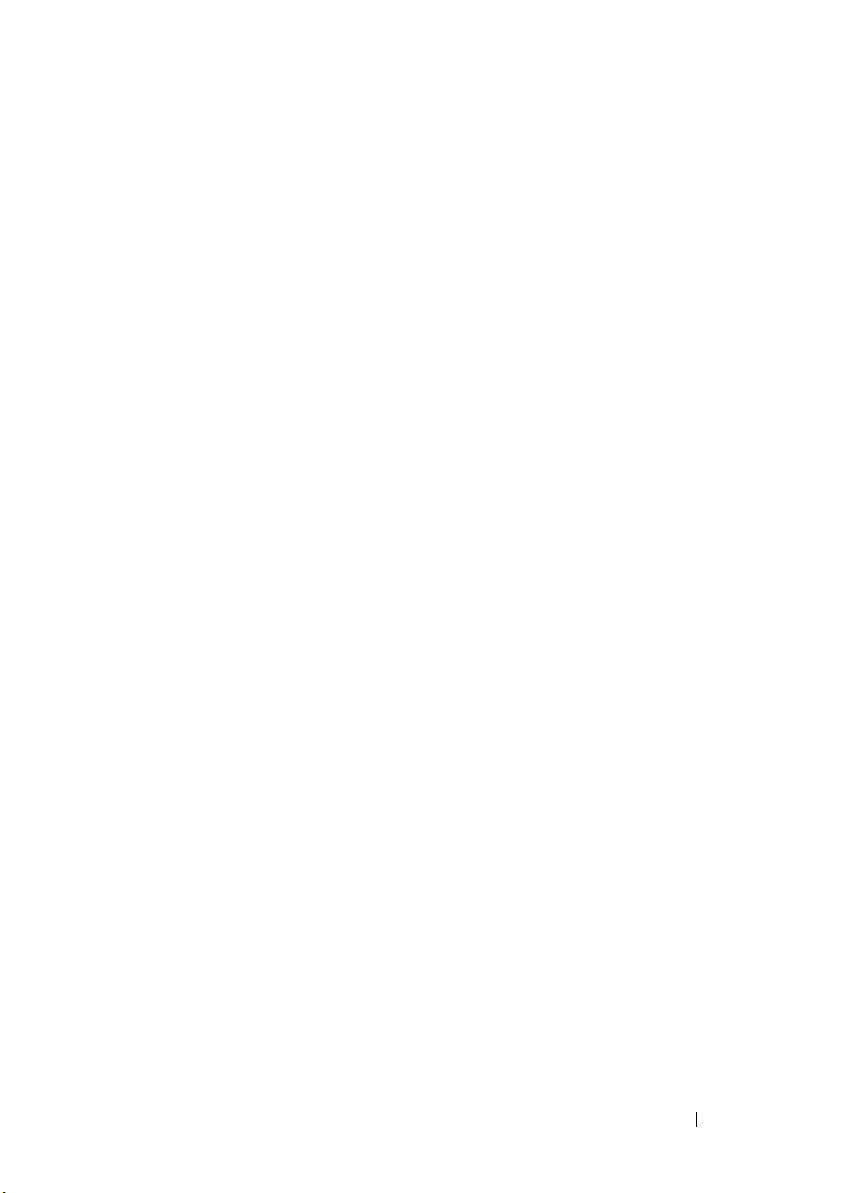
Contents
1 Introduction . . . . . . . . . . . . . . . . . . . . . . . . 5
Overview . . . . . . . . . . . . . . . . . . . . . . . . . . 5
Supported PowerEdge Blade Server
Cluster Components
. . . . . . . . . . . . . . . . . . . . 6
PowerEdge Server Enclosure
. . . . . . . . . . . . 6
Supported Cluster Configurations
Direct-Attached Cluster
Switch-Attached Cluster
Blade Server Requirements
Cluster Nodes
. . . . . . . . . . . . . . . . . . . . 21
Cluster Storage
Other Documents You May Need
. . . . . . . . . . . . . . 16
. . . . . . . . . . . . . . 17
. . . . . . . . . . . . . . . 20
. . . . . . . . . . . . . . . . . . . 22
. . . . . . . . . . . . 23
2 Cabling Your Blade Cluster
Hardware
Cabling Your Cluster For Public and
Private Networks . . . . . . . . . . . . . . . . . . . . 25
Cabling the Storage Systems
. . . . . . . . . . . . . . . . . . . . . . . . 25
Cabling the Private Network
. . . . . . . . . . . . 27
Cabling the Public Network . . . . . . . . . . . . 28
. . . . . . . . . . . . . . 29
Direct-Attached Cluster
Network-Attached Cluster
. . . . . . . . . . . . . . 29
. . . . . . . . . . . . . 32
. . . . . . . . . . . . 16
Contents 3
Page 4
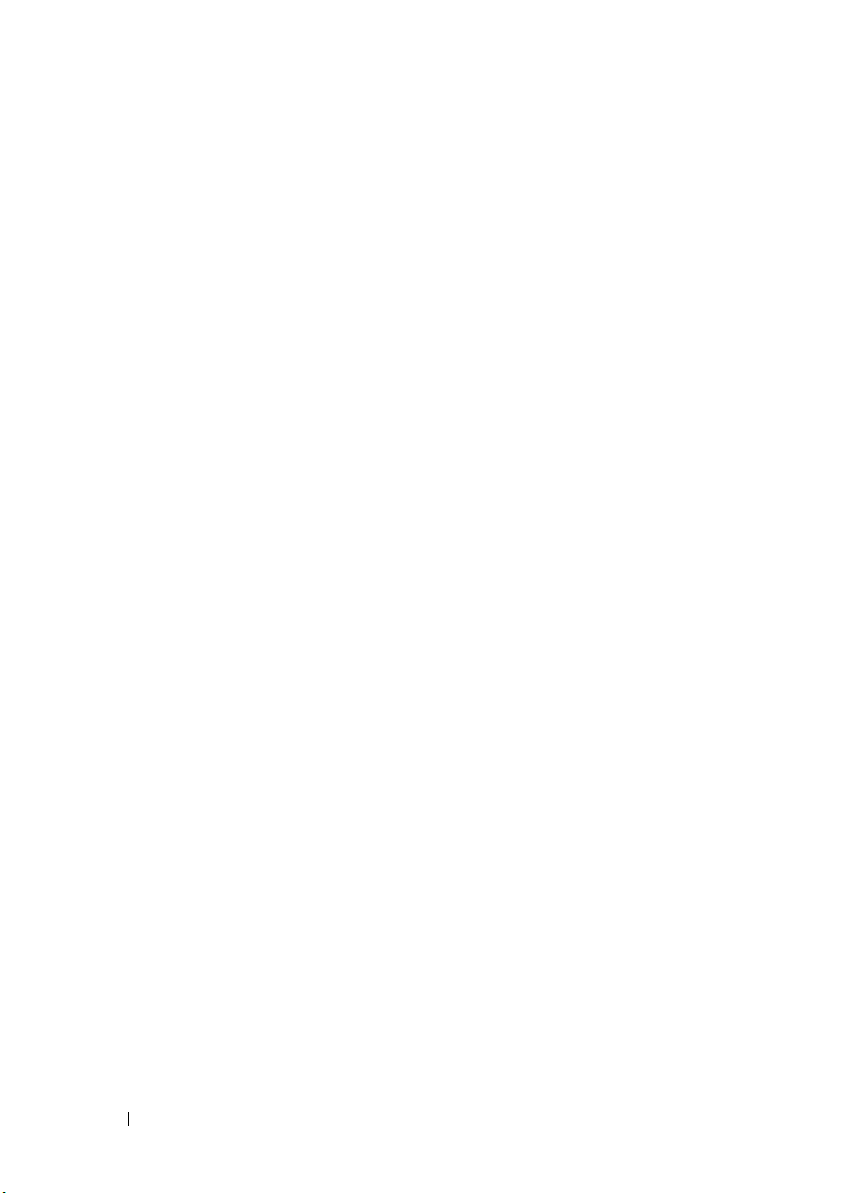
Installing the Operating System and
Configuring Your Cluster
. . . . . . . . . . . . . . . . . 47
Maintaining Your Cluster . . . . . . . . . . . . . . . . 47
4 Contents
Page 5
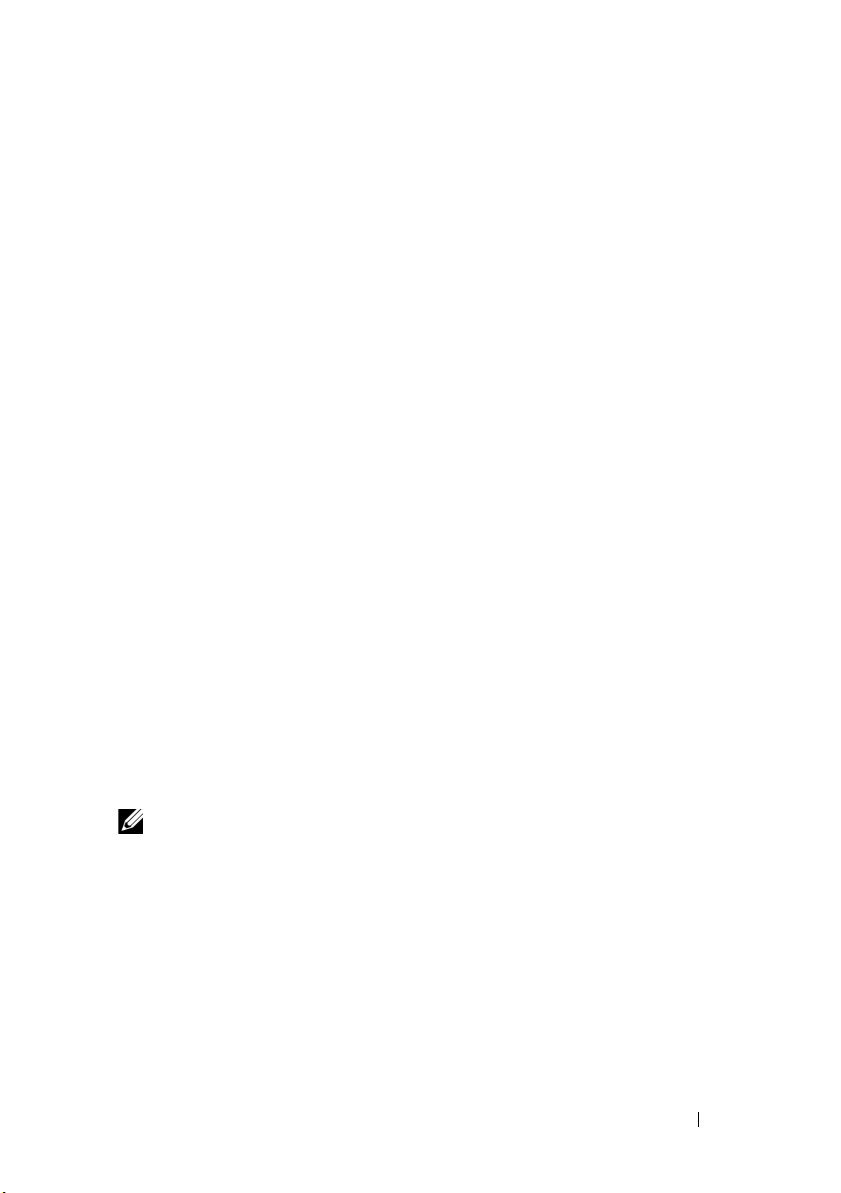
1
Introduction
This document provides information for installing and managing your
Dell™ PowerEdge™ blade server in a Dell PowerEdge cluster system and
specific information about clustering your PowerEdge blade server modules
with supported Dell PowerVault™, Dell EqualLogic™, and Dell/EMC storage
systems. Use this document in conjunction with the Installation and
Troubleshooting Guide for your supported Dell PowerEdge cluster solution.
This document is intended for experienced IT professionals who need to
configure the cluster solution, and for trained service technicians who
perform upgrade and maintenance procedures.
Overview
Clustering uses specific hardware and software to join multiple systems
together to function as a single system and provide an automatic failover
solution. If one of the cluster nodes (also referred to as nodes) fails, resources
running on the failed system are moved (or failed over) to one or more
systems in the cluster either by Microsoft
Server (MSCS), Windows Server 2008 Failover Clustering, or Windows
Server 2008 R2 Failover Clustering software. Cluster nodes share access to
external storage systems; however, only one of the nodes can own any virtual
disk or Logical Unit Number (LUN) in the external storage system at any
time. The cluster software controls which node has access to each virtual disk
in the shared storage system.
®
Windows Server® 2003 Cluster
NOTE: Throughout this document, MSCS refers to either Microsoft Cluster Server
or Microsoft Failover Clustering.
When the failed system is repaired and brought back online, resources
automatically transfer back (or fail back) to the repaired system or remain on
the failover system, depending on how MSCS is configured. For more
information about MSCS, see the Installation and Troubleshooting Guide.
Introduction 5
Page 6
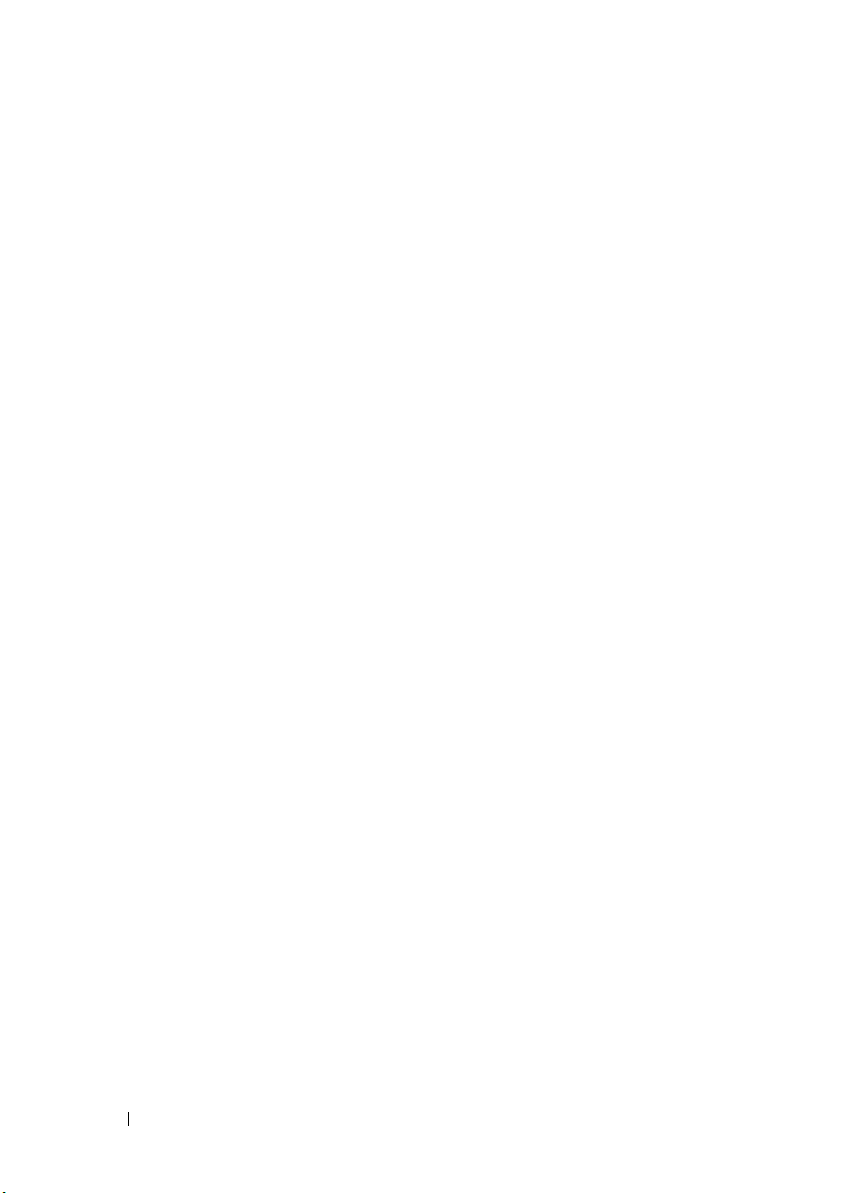
Supported PowerEdge Blade Server Cluster Components
The following sections discuss the various cluster components that are
supported with your PowerEdge blade server cluster configuration.
PowerEdge Server Enclosure
The Dell PowerEdge cluster solution supports the Dell PowerEdge blade
server enclosures. These systems function as enclosures for multiple
PowerEdge server modules that can be configured together into multiple
clusters. The system is configured with internal connections and hotpluggable hardware components that provide the necessary communication
links between the individual server modules (private network), the client
network (public network), and an additional PowerEdge server enclosure.
Multiple PowerEdge server enclosures can be connected together in a cluster
configuration. For supported cluster configurations, see "Cabling Your Blade
Cluster Hardware" on page 25.
6 Introduction
Page 7

Figure 1-1 provides a front and back view of the PowerEdge 1855/1955
back view
front view
1
13
3
10
8
6
7
34
1
2
9
2
11
12
4
5
system. Figure 1-2 provides a front and back view of the PowerEdge M1000e
system.
Figure 1-1. PowerEdge 1855/1955 Server Enclosure Overview
Introduction 7
Page 8
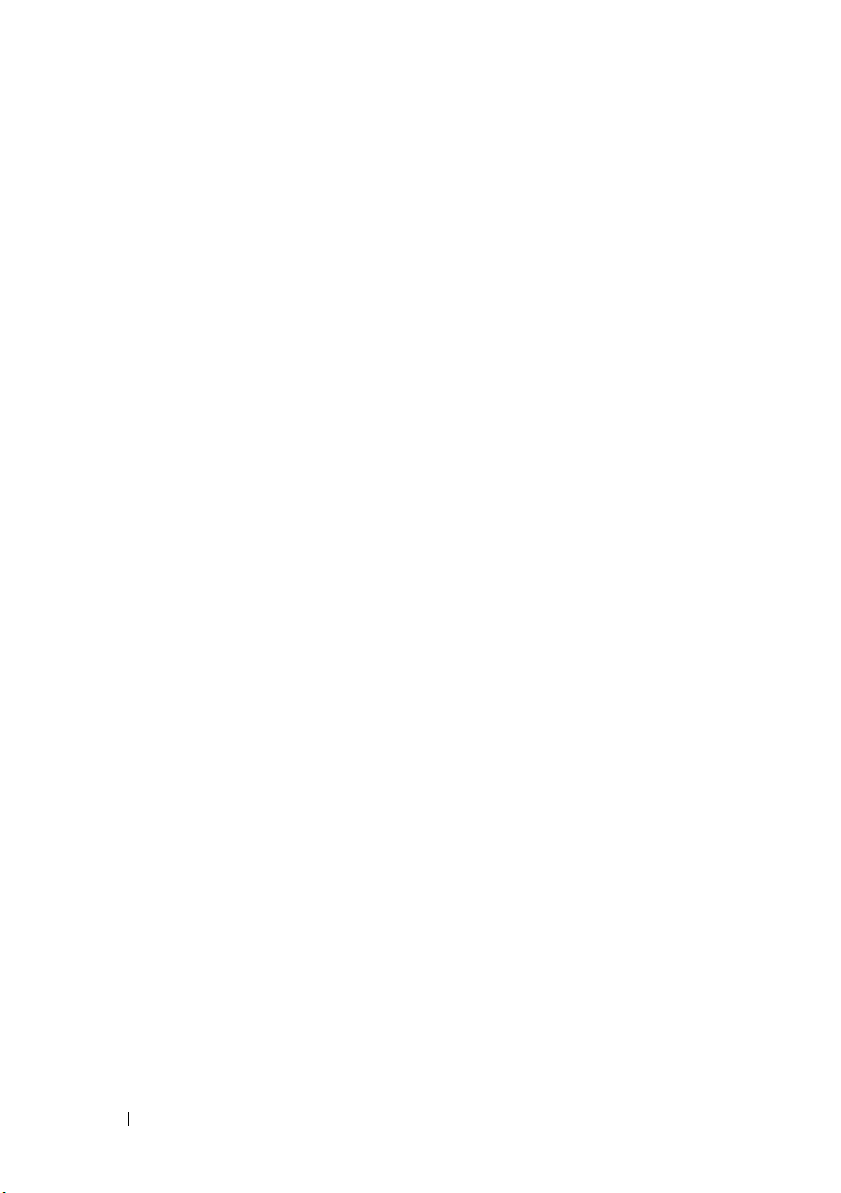
1 server module (10) 8 power supply module (4)
2 front-panel indicators 9 blanks (2)
3 Ethernet switch module or Ethernet
pass-through module (not shown) (2)
4 I/O bay 1 11 I/O bay 4
5 I/O bay 3 12 I/O bay 2
6 KVM module 13 fan modules (2)
7 DRAC/MC or CMC module
10 Ethernet switch module (2) or Ethernet
pass-through module (not shown) (2)
8 Introduction
Page 9
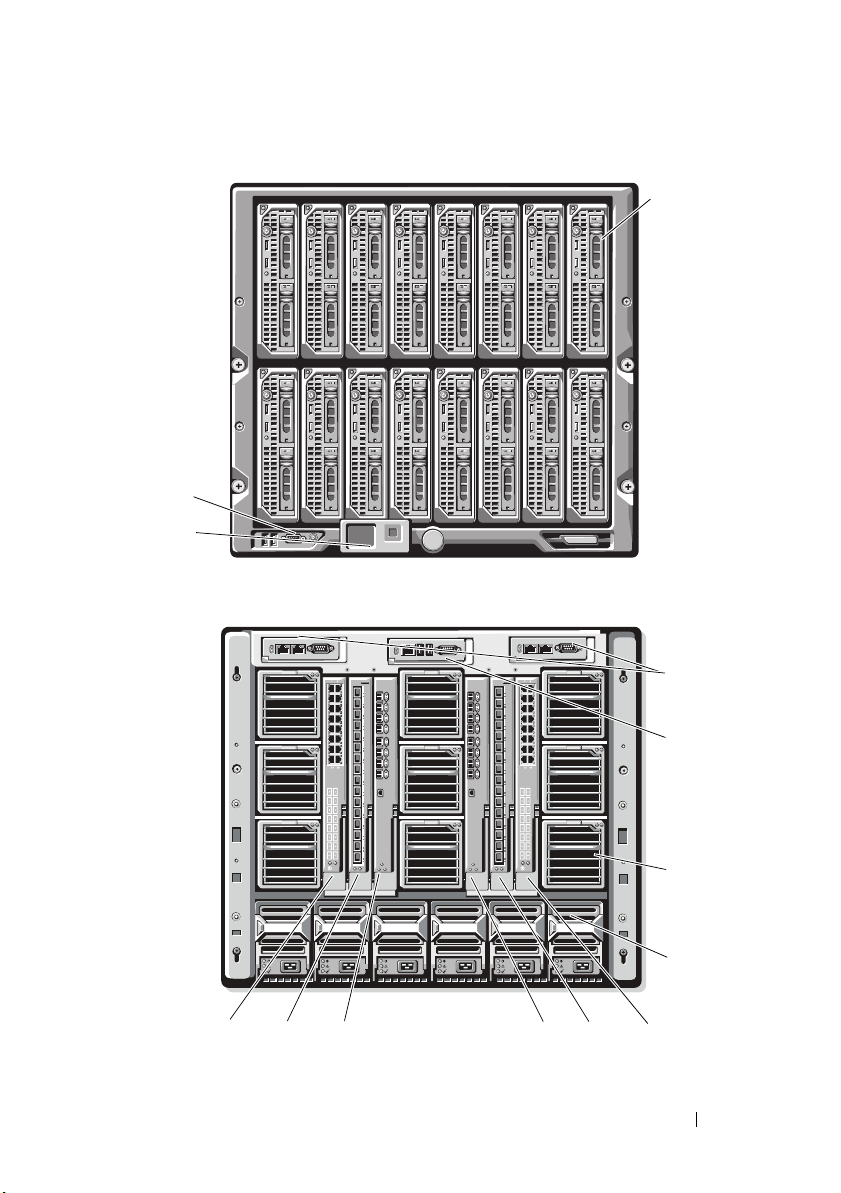
Figure 1-2. PowerEdge M1000e Server Enclosure Overview
front view
1
2
3
back view
13
4
5
12
11
10
8
6
7
9
C1
B1
A1
17
18
1919
20
21
22
23
0
A2
B2
C2
17
18
1919
20
21
22
23
0
Introduction 9
Page 10
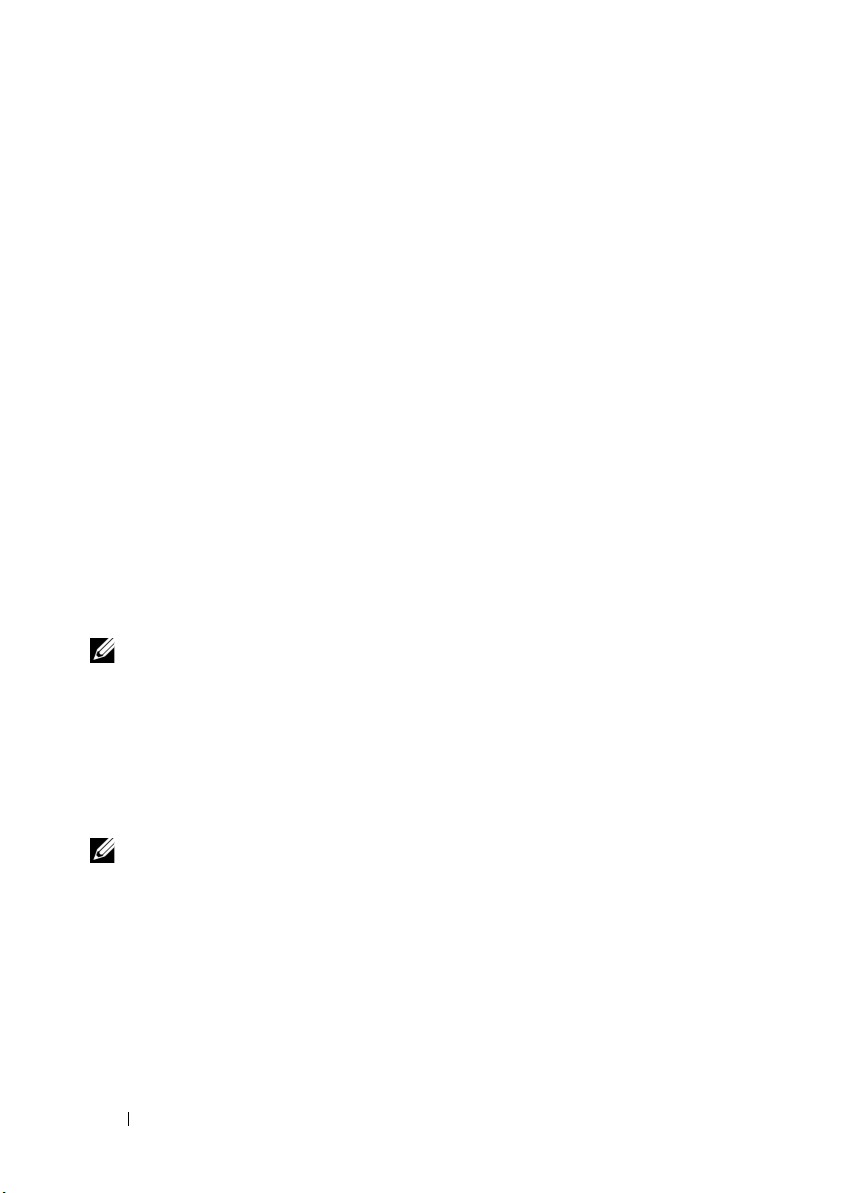
1server module 8I/O bay A2
2 power switch and KVM ports 9 I/O bay B2
3 control panel 10 I/O bay C2
4 DRAC/MC or CMC module 11 I/O bay C1
5 KVM module 12 I/O bay B1
6 fan module 13 I/O bay A1
7 power supply module
The power supply modules, fan modules, Dell Remote Access
Controller/Modular Chassis or Chassis Management Enclosure (DRAC/MC
or CMC), and I/O modules are shared resources of the server modules in the
chassis. The system may ship with an optional external Universal Serial Bus
(USB) diskette drive and an optional external USB CD drive, which you can
use to set up and configure the server modules.
For information on supported cluster configurations, see "Cabling Your Blade
Cluster Hardware" on page 25. For a list of supported hardware and software
components, see the Support Matrix at dell.com.
NOTE: To ensure proper operation and cooling, all bays must be populated with
either a server module or a blank prior to turning on the system.
The PowerEdge server enclosure includes the following hardware components
for a cluster configuration:
•Server modules
• Ethernet switch modules or Ethernet pass-through modules (based on
your configuration)
NOTE: Throughout this document, Ethernet switch modules refer to either Gigabit
or 10 Gigabit Ethernet switch modules and Ethernet pass-through modules refer to
either Gigabit or 10 Gigabit Ethernet pass-through modules.
• Fibre Channel switch modules or Fibre Channel pass-through modules
(based on your configuration)
•DRAC/MC or CMC
10 Introduction
Page 11
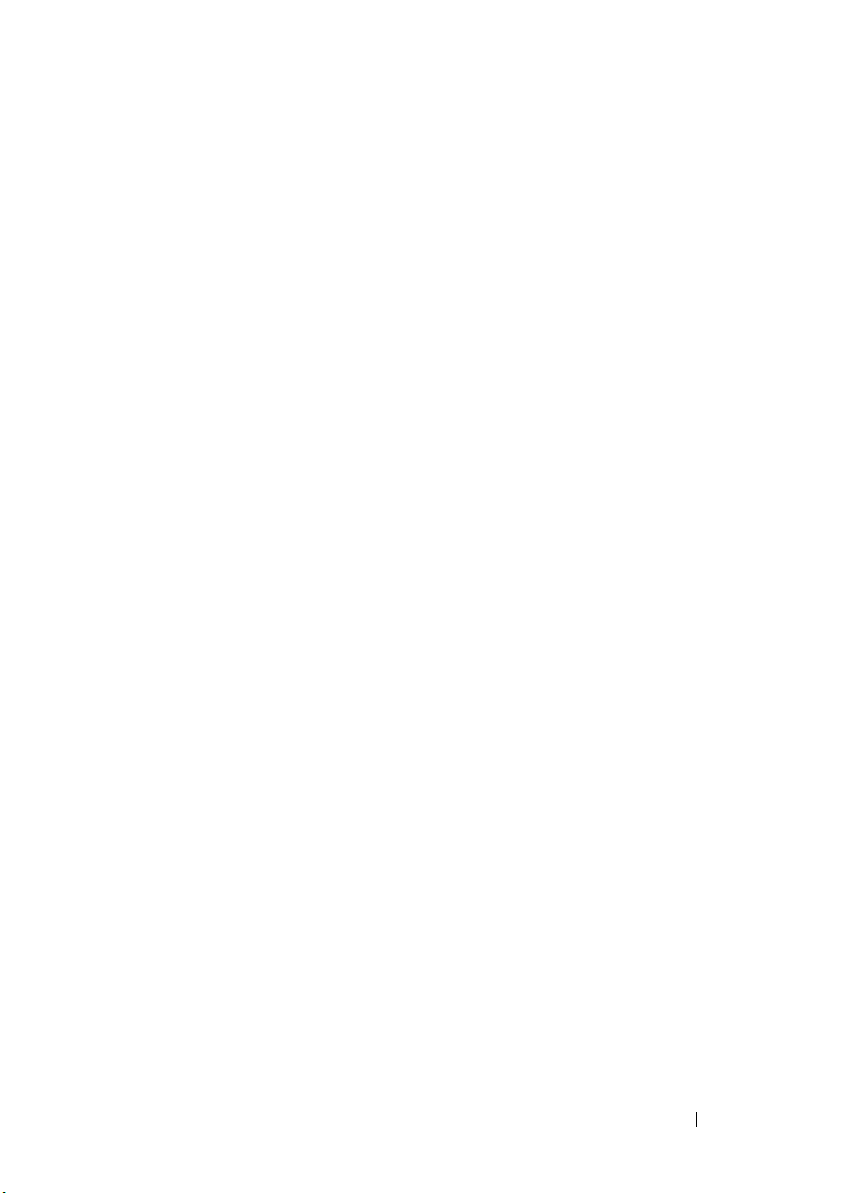
Dell Remote Access Controller/Modular Chassis or Chassis Management Enclosure
The Dell Remote Access Controller/Modular Chassis or Chassis Management
Enclosure (DRAC/MC or CMC) is a management module located in the
back of the blade server system chassis that provides all of the chassis
management functionality. The DRAC/MC or CMC provides serial and
out-of-band Ethernet management ports to allow for management of the
chassis and some basic blade functions.
The following is a list of features available on the DRAC/MC or CMC. Your
system may have updates that enable additional features. Refer to the latest
Dell Remote Access Controller/Modular Chassis User’s Guide or Chassis
Management Controller User’s Guide at support.dell.com.
• Remote management and monitoring of a system through the DRAC/MC
web-based graphical user interface (GUI), serial connection, or telnet
connection.
• Access to the chassis System Event Log (SEL) and DRAC/MC or CMC
logs.
• Integrated launch of the DRAC/MC or CMC interface from the Dell
OpenManage™ IT Assistant.
• Ability to alert you to potential problems on the DRAC/MC or CMC by
sending either an e-mail message or an SNMP trap through the
DRAC/MC or CMC NIC to a management station.
• Ability to configure the DRAC/MC or CMC and update DRAC/MC or
CMC firmware using a telnet session, a web-based user interface, or
through a terminal session (for example, a hyperterminal or similar
program).
• Ability to manage controller configurations, I/O modules configurations
and settings, and perform power management functions such as
shutdown, power up, and reset, from a telnet session.
• Web-based interface password-level security management.
• Role-based authority that provides assignable permissions for different
systems management tasks.
Introduction 11
Page 12
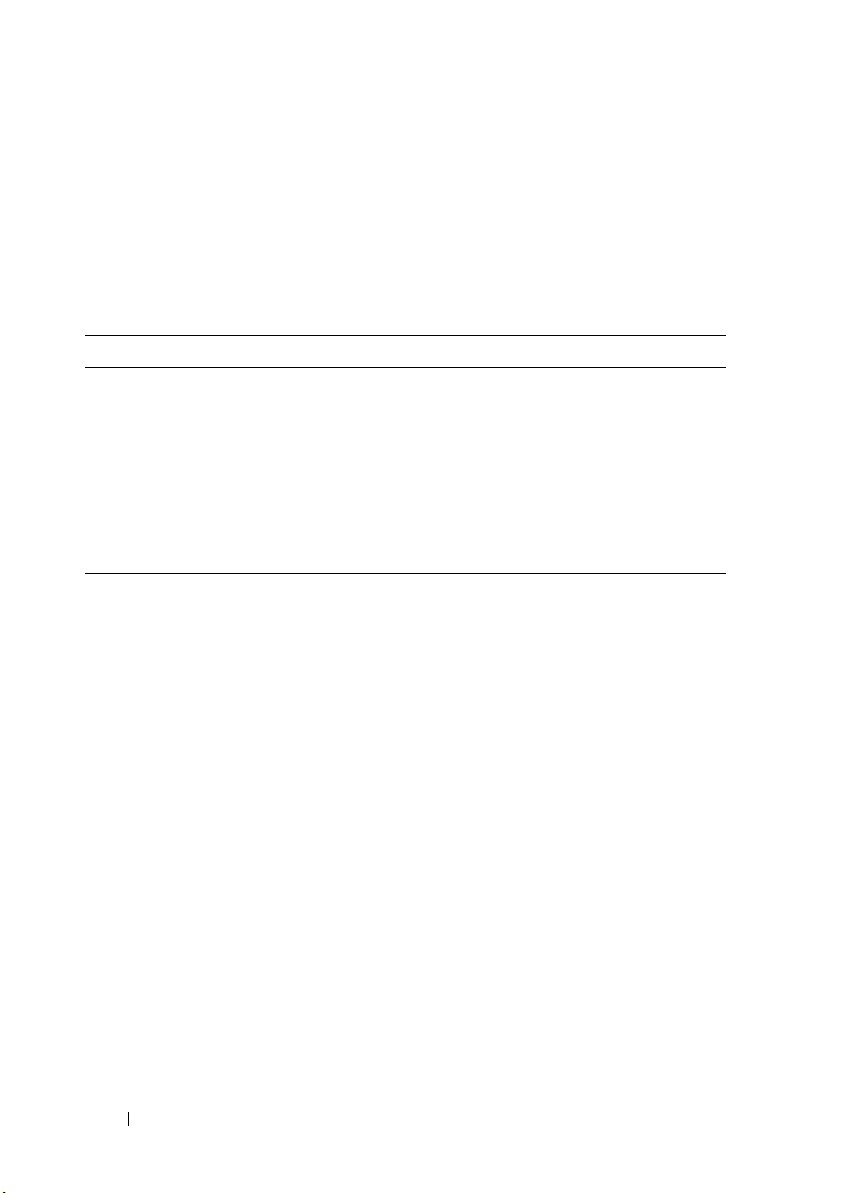
Server Modules
Depending on the PowerEdge blade server module you choose for your
cluster, the number of available expansion ports and dual inline memory
modules (DIMMs) varies. Table 1-1 provides details about the supported
PowerEdge server modules and PowerEdge server enclosures.
Table 1-1. PowerEdge Blade Server Features
Server Enclosure 1855/1955 M1000e
Supported blade server
modules
Maximum number of server
modules per server enclosure
Number of mezzanine card
slots per server module
PowerEdge 1855, 1955 See the Support Matrix at
dell.com/ha for
information on supported
blade server types.
10 16
12
In a Dell PowerEdge high availability cluster configuration, each server
module requires at least one expansion card. Expansion cards for either Fibre
Channel or Ethernet (for iSCSI) are available, and allow the server module to
communicate with the shared storage system for the cluster. The expansion
cards, also known as daughter cards or mezzanine cards, are installed on the
server module and contain two I/O ports. These I/O ports are internally
connected to two separate I/O modules in the server enclosure. By attaching
to two separate I/O modules, an expansion card can provide redundant paths
and load balance the I/O from the server module to the shared storage
system(s) for the PowerEdge cluster solution. Table 1-1 outlines the number
of expansion cards that are available on each supported server module.
Each server module is also configured with two additional Ethernet ports for
cluster interconnects. These are internally connected to two separate
Ethernet pass-through or Ethernet switch modules in the server enclosure.
With certain server modules, it is also possible to configure additional
Ethernet ports, which can enable the use of NIC teaming on the cluster
public network.
12 Introduction
Page 13
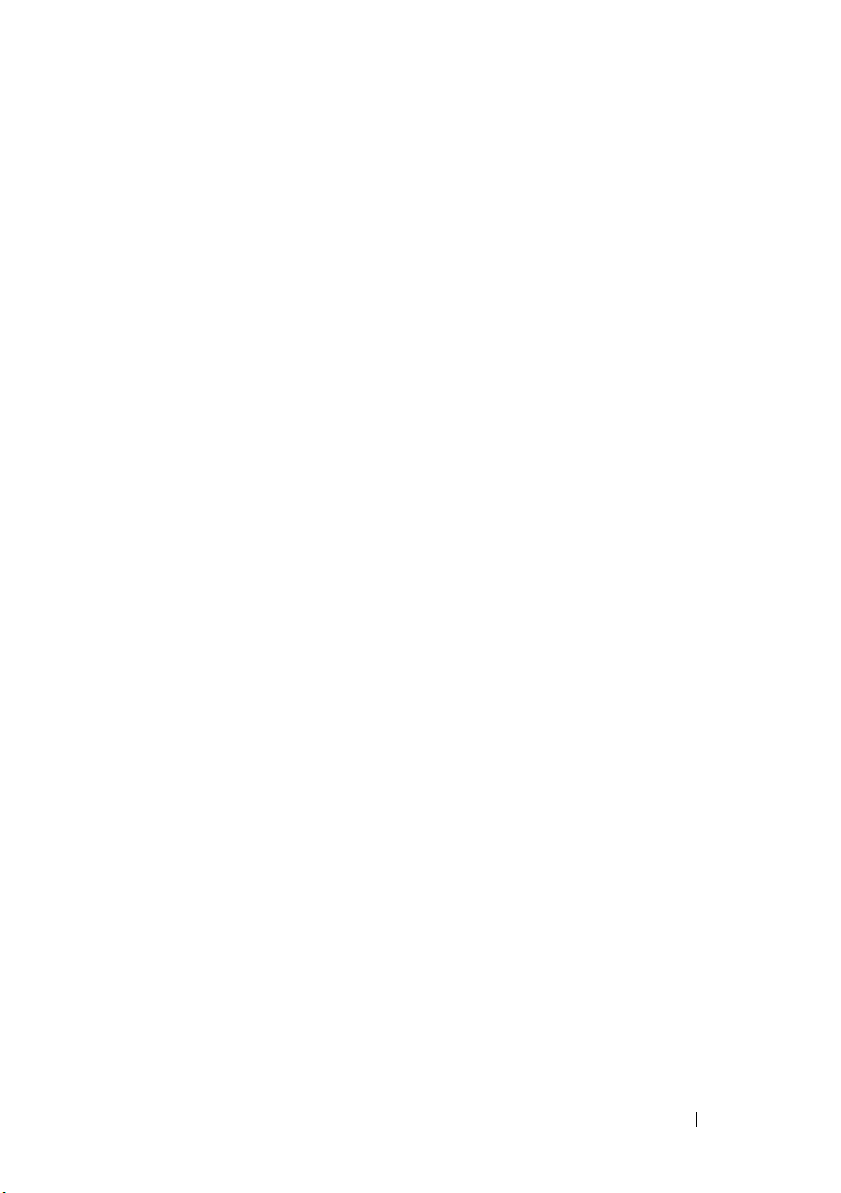
Gigabit or 10 Gigabit Ethernet
The following are the Ethernet network connections available, depending on
your configuration:
• Public connection from the server modules to the public network
• Private node-to-node connection between the server modules for the
private network
• iSCSI connection between the server modules and storage system(s). For
more information, see "Supported Cluster Configurations" on page 16.
The server modules include two integrated Ethernet network interface cards
(NICs). You must configure at least two networks for each PowerEdge cluster
solution. One cluster network is configured for heartbeat communications
(private network) and is only accessible to the server modules in the cluster.
The other cluster network is configured for the client network (public
network) and is accessible to client systems. It is recommended that you
configure the same network interface on each node for the same role in the
cluster. For example, you can use the two integrated NICs to provide the
private and public cluster networks. Such a configuration allows an expansion
card in the server module to provide the I/O interface for the shared storage
system(s) in the cluster. Use an Ethernet expansion card for iSCSI shared
storage systems and use a Fibre Channel expansion card for Fibre Channel
shared storage systems. For more information about iSCSI and Fibre Channel
clusters, see "Supported Cluster Configurations" on page 16.
Ethernet Switch Module
The Ethernet switch module provides a switched connection to the
integrated NICs on each server module. Using the internal connections in the
system chassis, the Ethernet switch module can be used to provide the
following configurations:
• A switched connection to the client network (public network).
• Network connection to one or more server modules in the Cluster
configuration (private network).
• iSCSI connection between the server modules and storage system(s). For
more information, see "Supported Cluster Configurations" on page 16.
Introduction 13
Page 14
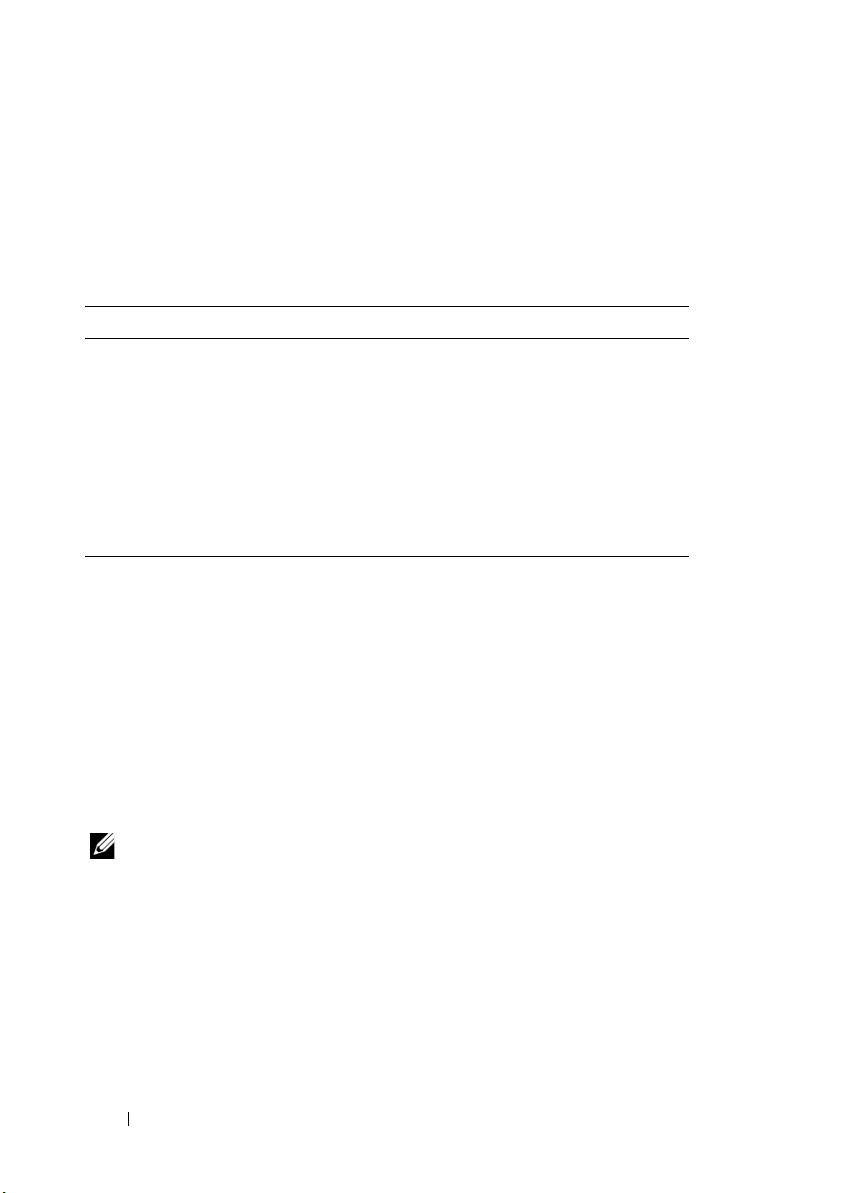
Ethernet Pass-Through Module
The Ethernet pass-through module provides a non-switched connection
between the server modules and an external Ethernet device.
Table 1-2 summarizes the supported Ethernet module configurations.
Table 1-2. Supported Ethernet Module Configurations
Ethernet Switch Module for iSCSI Ethernet Pass-Through Module for iSCSI
Switch-attached configuration to
four supported Dell/EMC or
PowerVault iSCSI storage systems or
one PS Series group
Switch-attached configuration to an
external iSCSI network with up to
four supported Dell/EMC or
PowerVault iSCSI storage systems or
one PS Series group
Direct-attached configuration to a
Dell/EMC or PowerVault iSCSI storage
system
Switch-attached configuration to an
external iSCSI network with up to four
supported Dell/EMC or PowerVault
iSCSI storage systems or one PS Series
group
The following are the supported cable types for Gigabit Ethernet:
• Optical cables with LC connectors
• CAT5e cables with RJ45 connectors
• CAT6 cables with RJ45 connectors
The following are the supported cable types for 10 Gigabit Ethernet:
• Optical cables with LC connectors
• CAT6 cable with RJ45 connectors
• SFP+ Direct Attached cables
NOTE: For information about supported cable types to connect the blade chassis to
an external switch or storage system, see the switch documentation.
Fibre Channel Module
You can configure the PowerEdge blade cluster with two hot-pluggable Fibre
Channel switch modules installed on a PowerEdge 1855/1955 system or up to
four hot-pluggable Fibre Channel switch/pass-through modules installed on
the PowerEdge M1000e system to provide Fibre Channel connection between
the server modules and storage system(s).
14 Introduction
Page 15
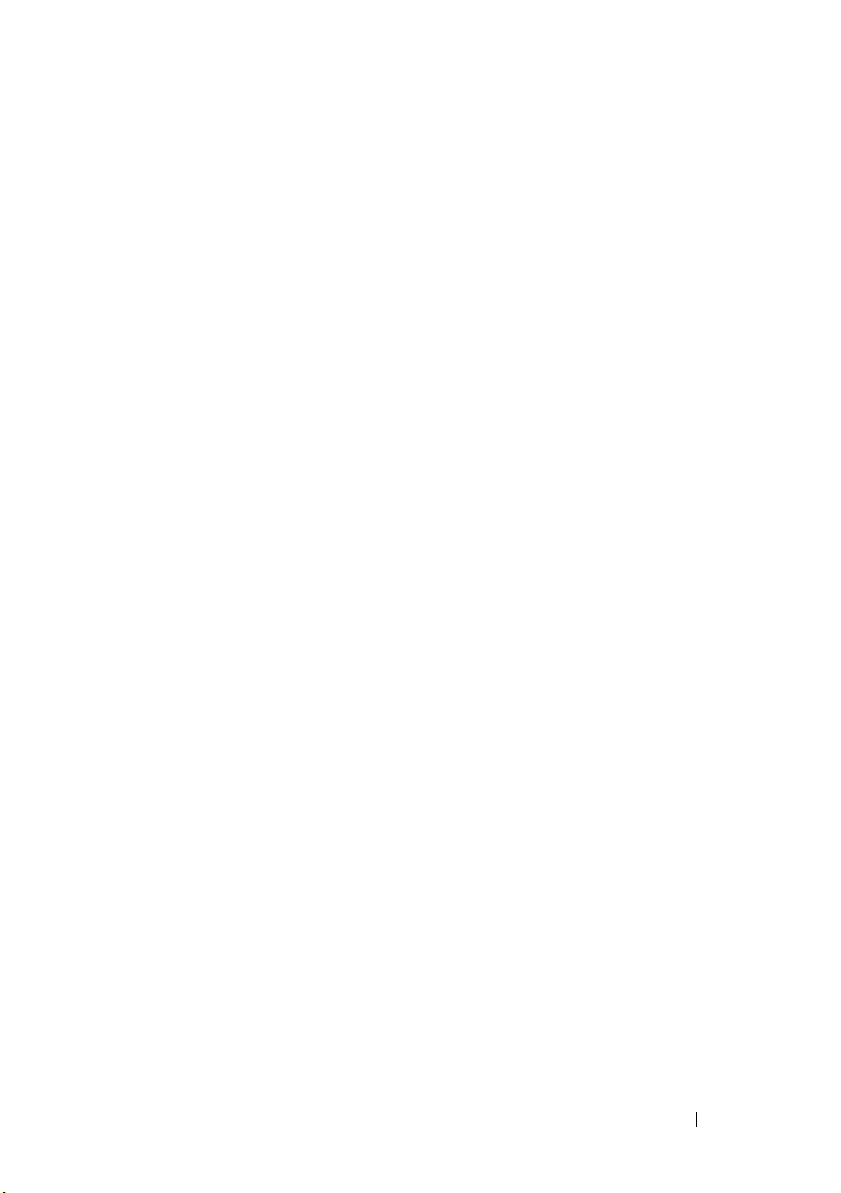
For more information about the Fibre Channel modules, see your Dell
PowerEdge system documentation.
Fibre Channel Switch Module
The Fibre Channel switch module provides a switched connection between
the Fibre Channel daughter card in the server modules and a supported Fibre
Channel device. The switch module functions as a director, mapping requests
and responses between the interconnected devices.
Additionally, the Fibre Channel switch module includes an internal serial port
that communicates with the DRAC/MC or CMC module.
The Fibre Channel switch module supports the following configurations:
• Switch-attached configuration with up to two supported Dell/EMC
storage systems
• Switch-attached connection to an external storage area network (SAN)
with up to four supported Dell/EMC storage systems
Fibre Channel Pass-Through Module
The Fibre Channel pass-through module provides a direct connection between
the Fibre Channel daughter card in the server modules and a supported Fibre
Channel device. The pass-through module functions as a dedicated link
between the server modules and specific ports on the pass-through module.
The pass-through module supports the following configurations:
• Direct-attached configuration to a supported Dell/EMC storage system
• Switch-attached connection to an external SAN with up to four supported
Dell/EMC storage systems
Table 1-3 summarizes the supported Fibre Channel module configurations.
Introduction 15
Page 16
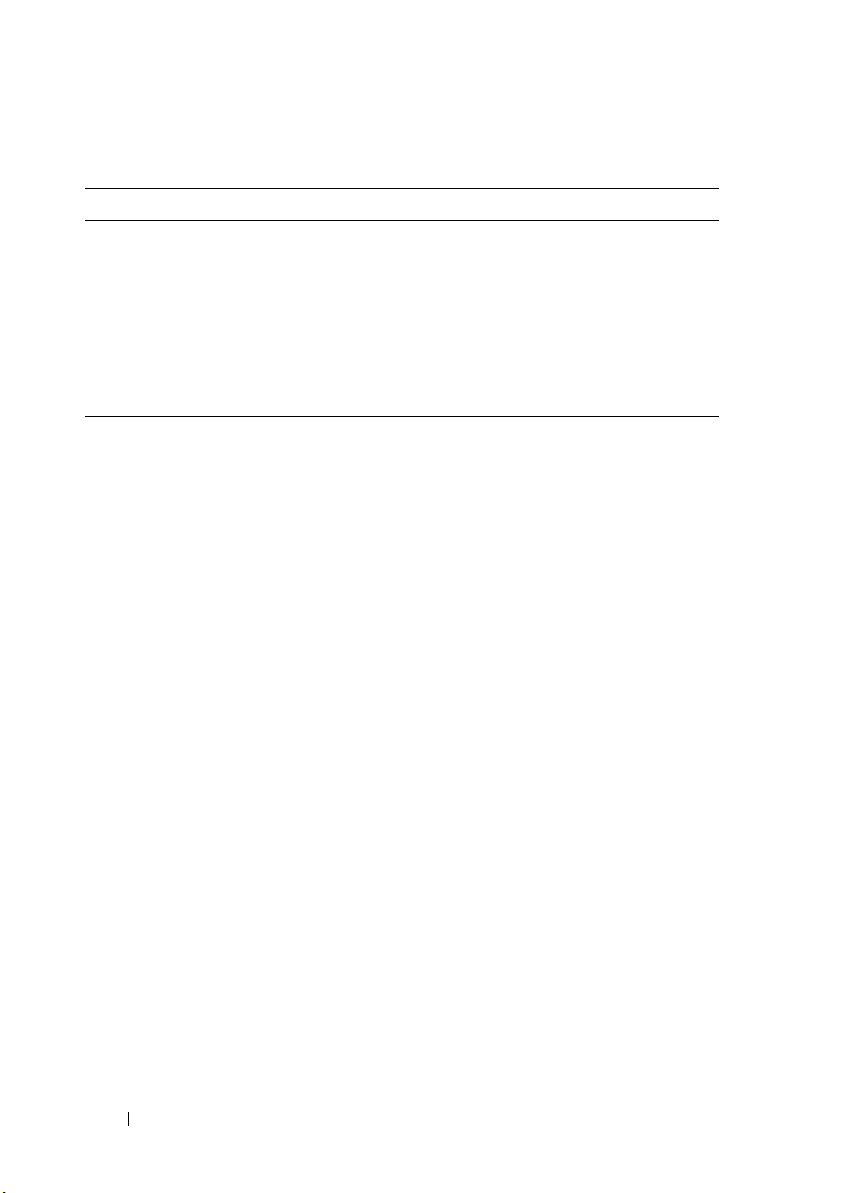
Table 1-3. Supported Fibre Channel Module Configurations
Fibre Channel Switch Module Fibre Channel Pass-through Module
Network-attached configuration to one or
two supported Dell/EMC Fibre Channel
storage systems using embedded Fibre
Channel switch modules
Switch
-attached configuration to an
external SAN with up to four supported
Dell/EMC Fibre Channel storage systems
Direct-attached configuration to a
Dell/EMC Fibre Channel storage system
Switch
-attached connection to an
external SAN with up to four supported
Dell/EMC Fibre Channel storage
systems
Supported Cluster Configurations
The PowerEdge blade servers support both Fibre Channel and iSCSI cluster
configurations using either Fibre Channel mezzanine cards or Ethernet
mezzanine cards to connect to the corresponding shared storage system in
either direct-attached or
Direct-Attached Cluster
In a direct-attached cluster, the cluster nodes are directly attached to a single
storage system. The HBAs (mezzanine cards/daughter cards) in the nodes are
internally connected to the pass-through modules. The pass-through modules
are connected by cables directly to the RAID controllers (or storage
processors) on the storage system.
Figure 1-3 shows the logical components of a direct-attached cluster
configuration.
switch
-attached environments.
16 Introduction
Page 17
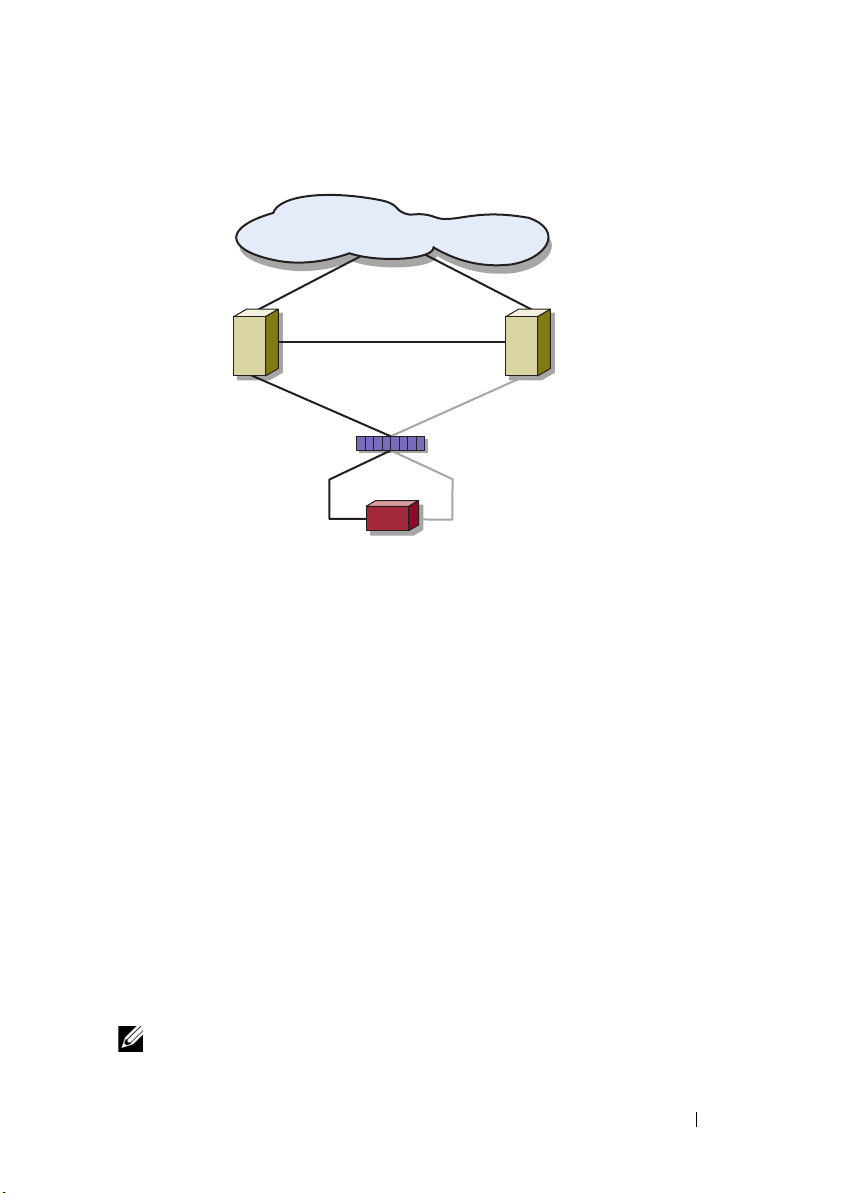
public network
cluster node
cluster node
pass-through module
private network
chassis connections
storage system
Figure 1-3. Direct-Attached Cluster
Switch-Attached Cluster
Switch
-attached clusters provide configuration flexibility, expandability, and
performance. In a
are attached to redundant switch fabrics. A
the following configurations:
• Up to two storage systems using embedded fibre channel switch modules
without external fibre channel switches
• Up to four storage systems using Ethernet switch modules, or embedded
fibre channel (switch or pass-through) modules connected to external fibre
channel switches
Figure 1-4 shows the switch-attached cluster connected to an external SAN
using switch modules.
Figure 1-5 shows the switch-attached cluster connected to an external SAN
using embedded pass-through modules.
Figure 1-6 shows the switch-attached cluster connected to an external SAN
using embedded switch modules.
NOTE: Figure 1-4 through Figure 1-6 are for illustration only. Some cluster connections
shown below are routed internally through the PowerEdge server enclosure.
switch
-attached cluster, all of the nodes (server modules)
switch
-attached cluster supports
Introduction 17
Page 18
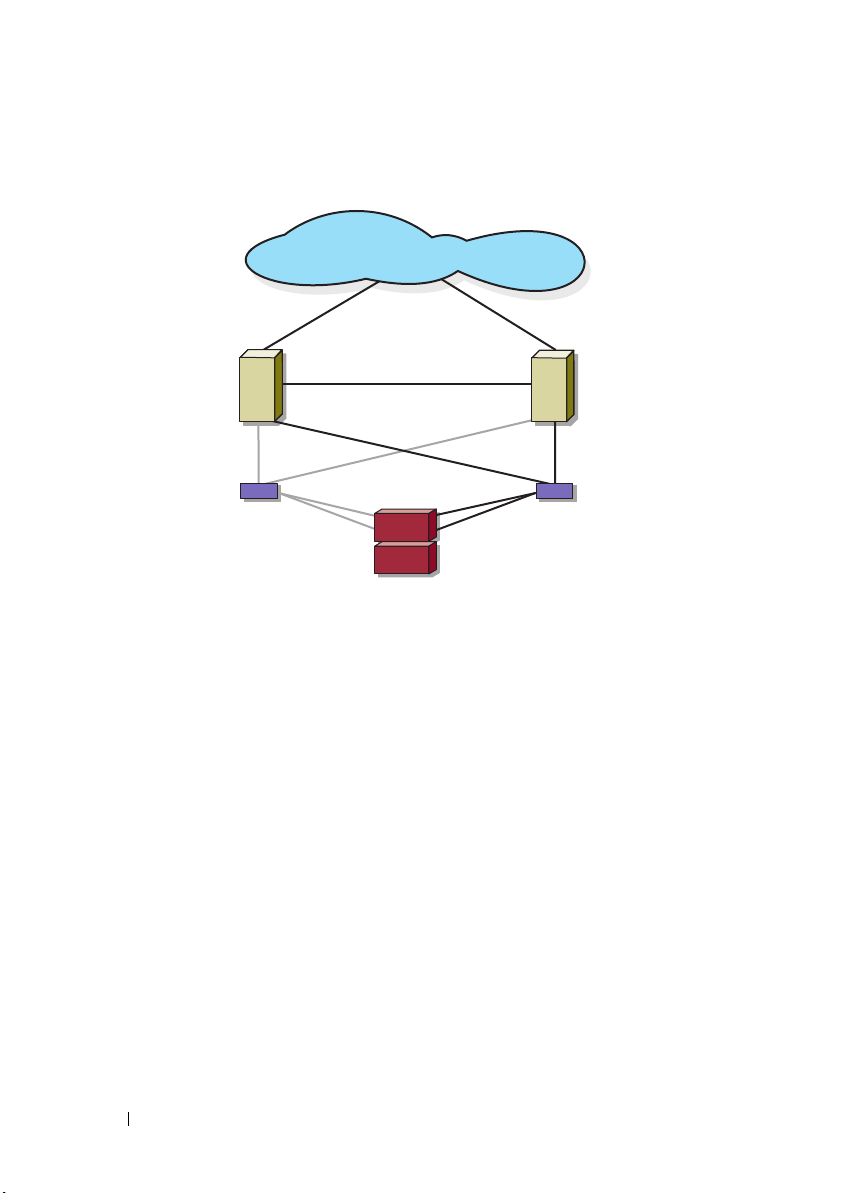
Figure 1-4. Switch-Attached Cluster Connected to an External SAN Using Embedded
cluster node
cluster node
private network
storage system
embedded
switch module
embedded
switch module
public network
Switch Modules
18 Introduction
Page 19

Figure 1-5. Switch-Attached Cluster Connected to an External SAN Using Embedded
cluster node
cluster node
private network
storage system
embedded passthrough module
public network
external switch
embedded passthrough module
external switch
Pass-Through Modules
Introduction 19
Page 20
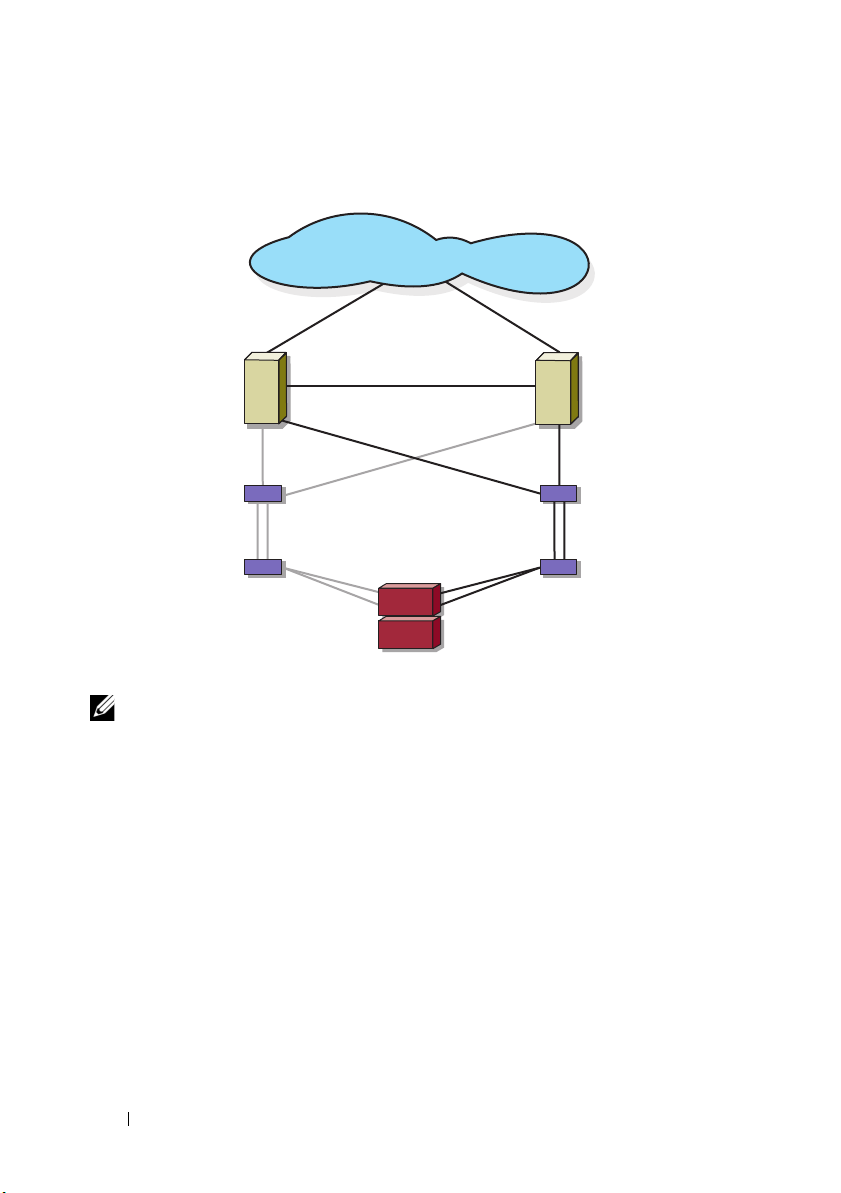
Figure 1-6. Switch-Attached Cluster Connected to an External SAN Using Embedded
cluster node
cluster node
private network
storage system
embedded
switch module
public network
external
switch
embedded
switch module
external
switch
inter-switch link
inter-switch link
Switch Modules
NOTE: It is recommended that you configure the paired inter-switch links (ISLs) as
shown in Figure 1-6 for clusters with Fibre Channel storage systems. In an iSCSI
cluster configuration, multiple connections between internal switch modules and
external switches may not be practical depending on the Ethernet switch features.
Blade Server Requirements
Your cluster requires the following components:
• Server modules (cluster nodes)
• Fibre Channel or iSCSI storage subsystem interconnects
• Cluster interconnects (private network)
• Client network connections (public network)
• Operating system and storage management software
20 Introduction
Page 21
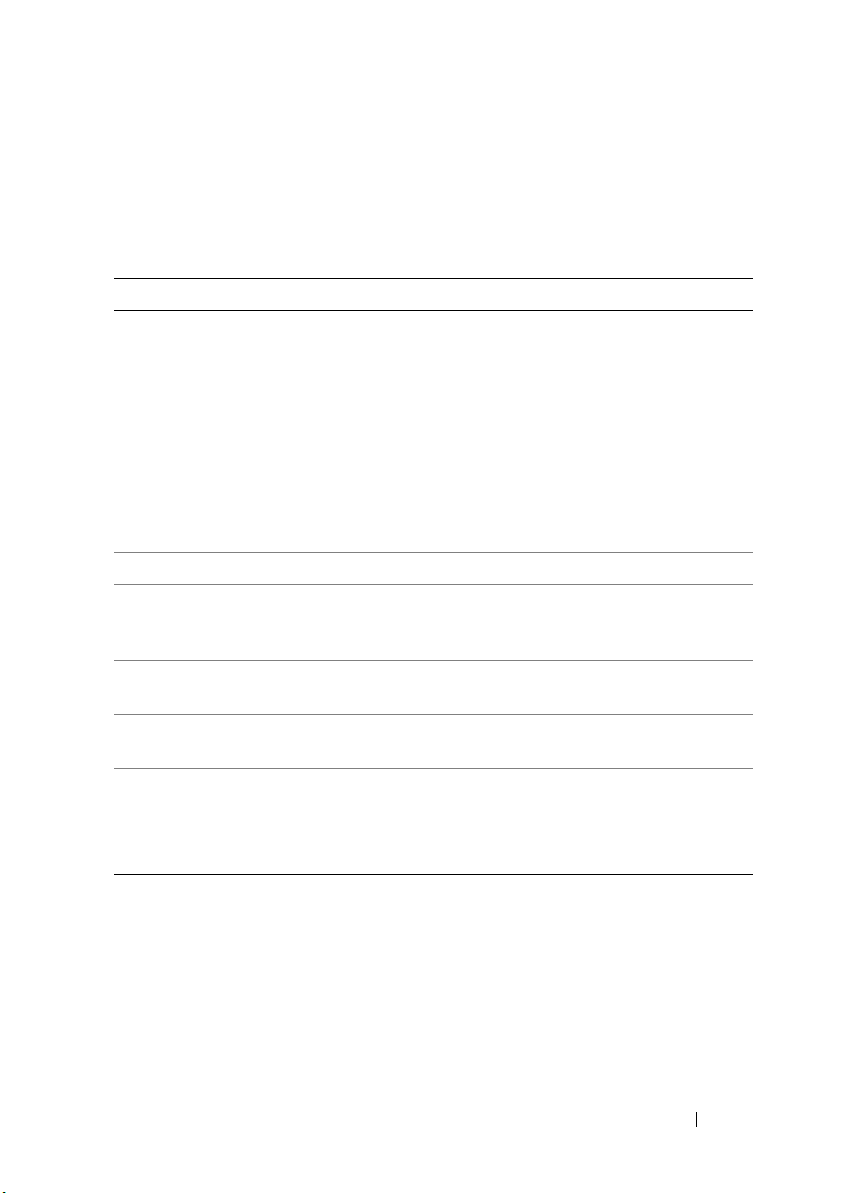
Cluster Nodes
Table 1-4 lists the hardware requirements for the server modules in the
PowerEdge server enclosure.
Table 1-4. Cluster Node Requirements
Component Minimum Requirement
Cluster nodes Two to eight PowerEdge server modules running:
•Microsoft® Windo ws Server® 2003 Enterprise Edition
• Windows Server 2003 R2 Enterprise Edition
• Windows Server 2003 Enterprise x64 Edition
• Windows Server 2003 R2 Enterprise x64 Edition
Two to sixteen PowerEdge server modules running:
• Windows Server 2008 Enterprise x64 Edition
• Windows Server 2008 R2 Enterprise x64 Edition
RAM At least 512 MB of RAM installed per s
Fibre Channel
mezzanine card
iSCSI mezzanine
card
Network Interface
Cards (NICs)
RAID controller
(optional)
If the cluster is configured with a Fibre Channel shared storage
system, at least one dual-port Fibre Channel mezzanine card per
server module
If the cluster is configured with an iSCSI shared storage system,
at least one Ethernet mezzanine card per server module
At least two Ethernet interfaces per
One controller connected to two internal hard drives for each
s
erver module
in a RAID 1 configuration
NOTE: It is strongly recommended that you use hardware-based
RAID or software-based disk-fault tolerance for the internal drives.
erver module
server module
Introduction 21
Page 22
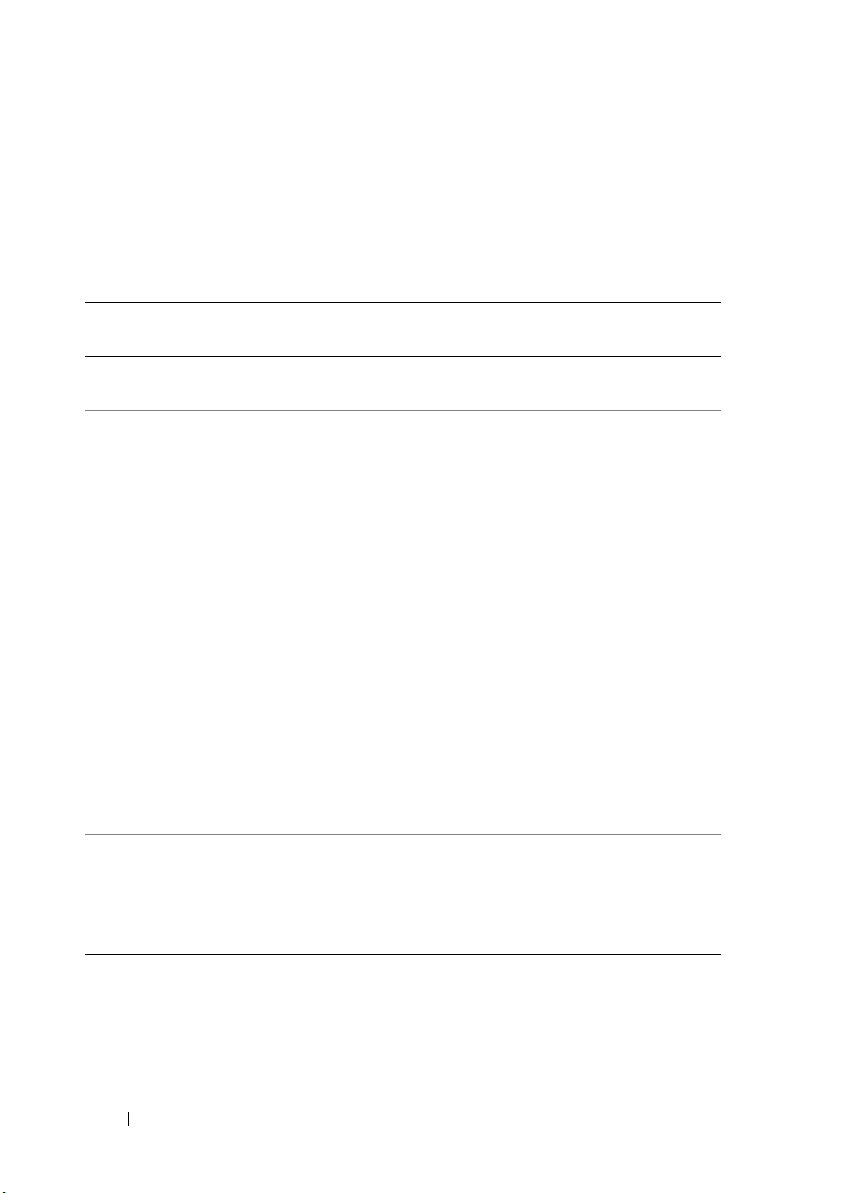
Cluster Storage
Table 1-5 lists supported storage systems and the configuration requirements
for the cluster nodes and stand-alone systems connected to the storage
systems.
Table 1-5. Cluster Storage Requirements
Storage
Configuration
Supported storage See the Dell Cluster Configuration Support Matrix at
Cluster shared
storage
Multiple clusters
and stand-alone
systems
Requirement
dell.com/ha.
If you are using either switch modules or pass-through
modules to connect to network storage devices that are
attached to external switches in a SAN or an IP SAN, see the
Dell Cluster Configuration Support Matrix at dell.com/ha to
determine the maximum number of supported storage
systems.
If you are using fibre channel modules to connect to storage
devices without external fibre channel switches, you can use a
maximum of two supported storage systems.
You can use a maximum of four supported storage systems if
you are using:
• fibre channel (switch or pass-through) modules connected to
external fibre channel switches
• Ethernet switch modules to connect to storage devices
If you are using pass-through modules to connect to storage
devices in a direct-attached configuration, you can use a single
supported storage system.
Storage systems that provide LUN masking or assignment
functionality may be shared between multiple clusters or
between clustered and stand-alone servers. To determine
whether the configuration is supported, see the Dell Cluster
Configuration Support Matrix at dell.com/ha.
22 Introduction
Page 23
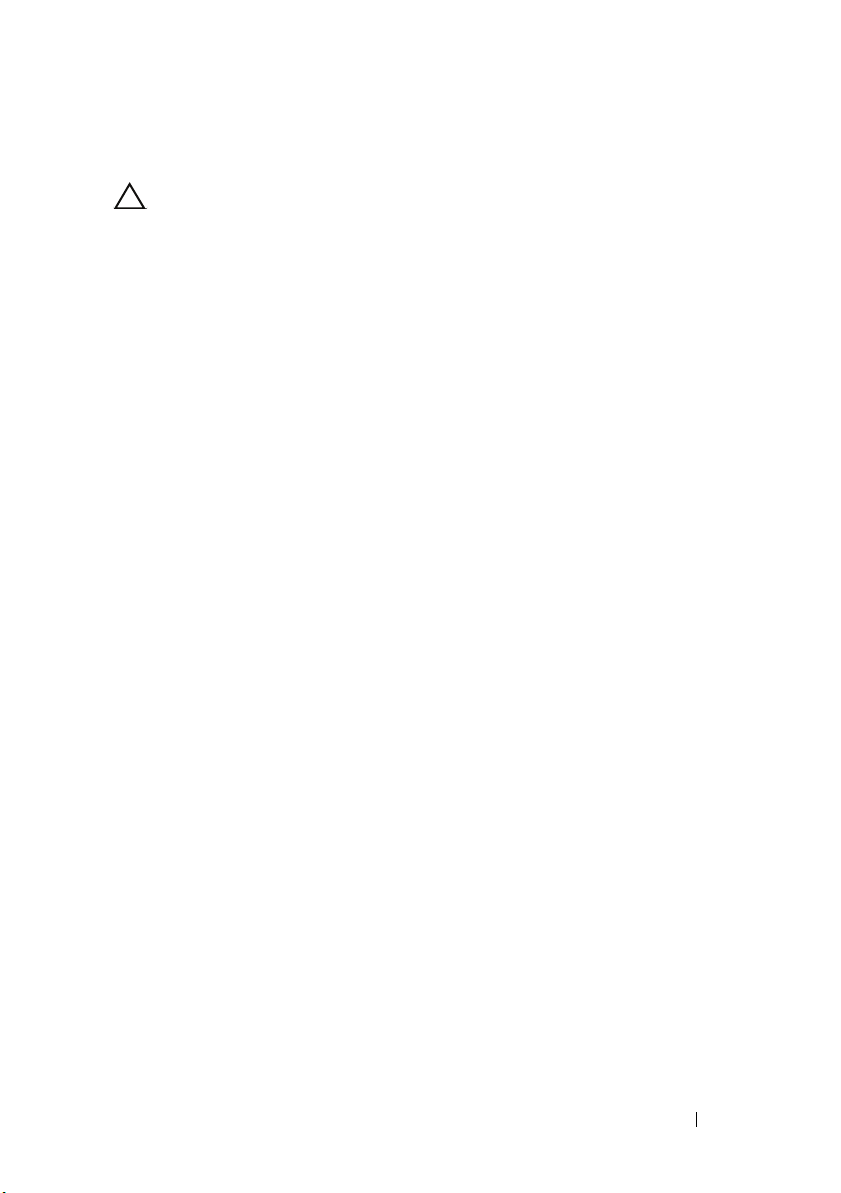
Other Documents You May Need
CAUTION: The
regulatory information. Warranty information may be included within this
document or as a separate document.
•The
Rack Installation Guide
Product Information Guide
included with your rack solution describes
provides important safety and
how to install your system into a rack.
•The
Getting Started Guide
provides an overview of initially setting up your
system.
• The Dell PowerEdge system documentation provides information about
system features, technical specifications, describes how to troubleshoot
the PowerEdge server enclosure, and install or replace system components.
•The
Dell Remote Access Controller/Modular Chassis User’s Guide
Dell Chassis Management Controller User’s Guide
provides detailed
or the
information about using the remote management features of the system.
•The
Dell PowerConnect 5316M User’s Guide
describes the Ethernet switch
module features and basic operation.
• Systems management software documentation describes the features,
requirements, installation, and basic operation of the software.
• Operating system documentation describes how to install (if necessary),
configure, and use the operating system software.
•The
Dell PowerEdge Expandable RAID Controller 4/im (PERC 4/im)
Integrated Mirroring Guide
describes the PERC 4/im integrated mirroring
features.
•The
Dell™ PowerEdge™ Expandable RAID Controller 5/i and 5/E User’s
Guide
describes installation, configuration and troubleshooting procedures
for PERC 5/i and PERC 5/E
.
• Documentation for any components you purchased separately provides
information to configure and install these options.
• The Dell PowerVault™ tape library documentation provides information
for installing, troubleshooting, and upgrading the tape library.
• The documentation that came with your storage system.
•The EMC
®
PowerPath documentation that came with your Fibre Channel
module kit(s).
Introduction 23
Page 24
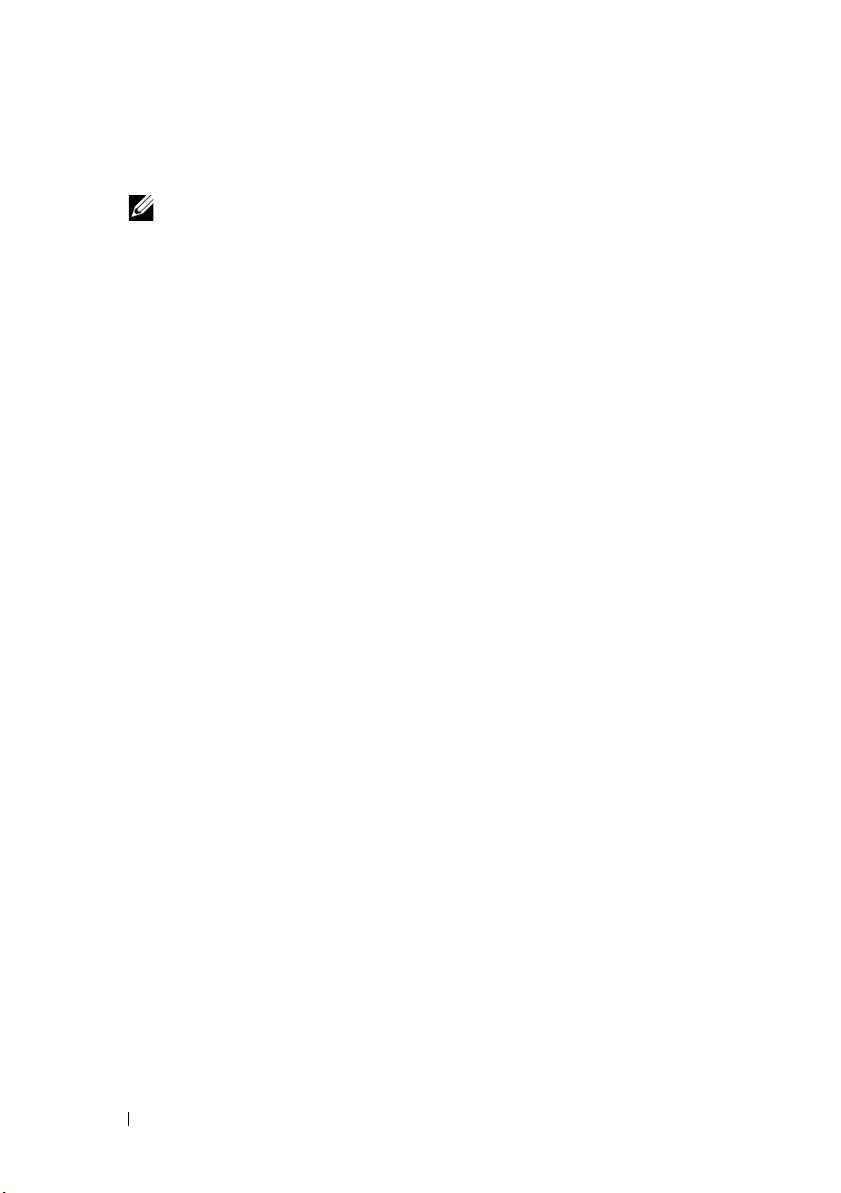
• Updates are sometimes included with the system to describe changes to
the system, software, and/or documentation.
NOTE: Always check for updates at support.dell.com and read the updates
first because they often supersede information in other documents.
• Release notes or readme files may be included to provide last-minute
updates to the system or documentation, or advanced technical reference
material intended for experienced users or technicians.
24 Introduction
Page 25
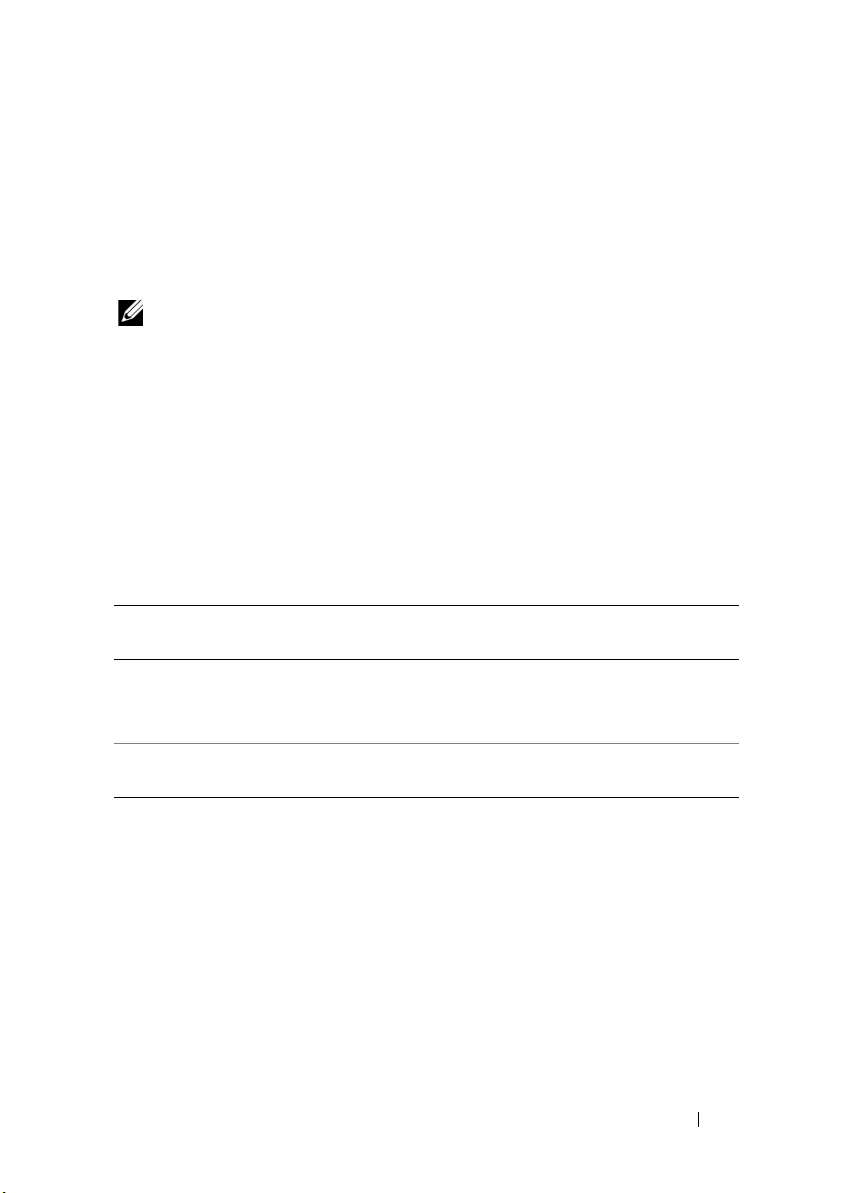
2
Cabling Your Blade Cluster Hardware
NOTE: The cluster nodes represent the individual server modules in your Dell™
PowerEdge™ server enclosure. The designations namely, node 1 and node 2 and
the server enclosure are used for illustrative purposes only. The system and the
storage components in your cluster configuration may vary.
Cabling Your Cluster For Public and Private Networks
The network interface cards (NICs) in the cluster nodes provide at least two
network connections for each node, as described in Table 2-1.
Table 2-1. Network Connections
Network
Connection
Public network
Private network A dedicated connection for sharing cluster health and status
Figure 2-1 shows an example of network connection for a PowerEdge M1000e
server enclosure in which dedicated NICs in each server module are internally
connected to each other through an Ethernet switch module (for the private
network) and the remaining NICs are connected to the public network.
Description
• All connections to the client LAN.
• The public network must be configured for
private network failover.
information only.
Cabling Your Blade Cluster Hardware 25
Mixed mode
for
Page 26

Figure 2-1. Network Cabling Connection for PowerEdge M1000e Server Enclosure
4
5
public network
2
6
PowerEdge server enclosure
1
8
9
3
7
1 public network Ethernet switch or
pass-through module
2 internal public NIC port 7 public NIC port
3 internal private NIC port 8 private network Ethernet switch or
4 node 1 9 internal connections
5 node 2
6 private NIC port
pass-through module
26 Cabling Your Blade Cluster Hardware
Page 27
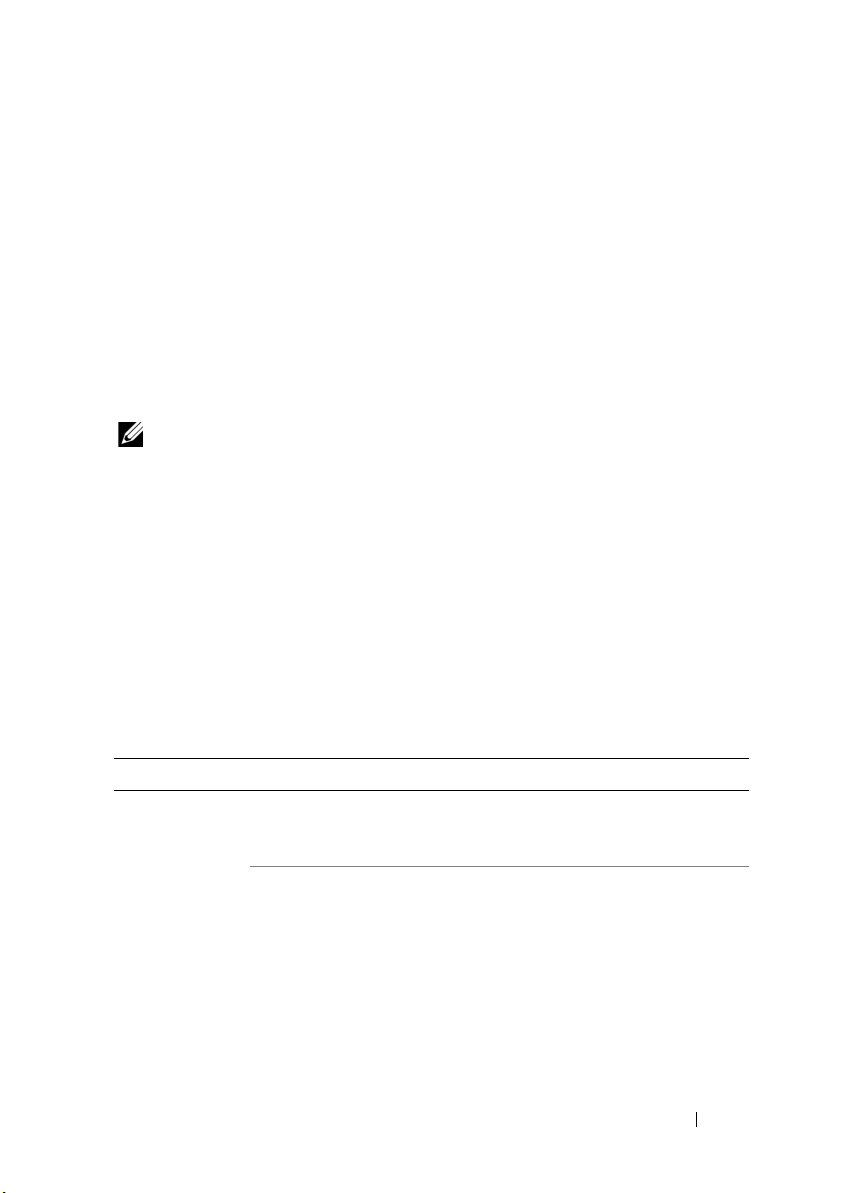
Cabling the Private Network
The private (heartbeat) network is used for sharing cluster health and status
information between the cluster nodes. Each cluster node connects to the
private network through the second embedded NIC port on the server
module system board. The second NIC port connects to the internal
connections in the system chassis to the second Ethernet switch module or
the associated port in the corresponding Ethernet pass-through module. The
Ethernet switch module or Ethernet pass-through module is connected
internally to the private network-configured Ethernet switch module in the
private network or the corresponding port on the corresponding Ethernet
pass-through module.
NOTE: It is recommended that you configure the second NIC port on each server
module for the private network.
The Ethernet pass-through module connectors correspond directly to the
server module number. For example, server module 2 is connected to port 2
on the Ethernet pass-through module. To create a private network between
server module 2 and server module 4 (see Figure 1-1) using an Ethernet passthrough module, connect a standard Ethernet cable to port 2 and port 4 on
the Ethernet pass-through module.
Table 2-2 provides a cable connection matrix for configuring the private
network using a Dell PowerConnect™ Ethernet switch or Ethernet passthrough modules in your PowerEdge server enclosure.
Table 2-2. Cabling the Private Network
Module Type Cluster Configuration Private Network Configuration
Ethernet switch
module
Two or more nodes in
one PowerEdge server
enclosure.
Two or more nodes in
two PowerEdge server
enclosures.
Cabling Your Blade Cluster Hardware 27
The private network is established using
internal connections in the system
chassis.
1
Identify the Ethernet switch module on
each PowerEdge server enclosure that is
connected to the private networkconfigured adapters on each server
module.
2
Connect an Ethernet cable from the
appropriate switch on system 1 to the
appropriate switch on system 2.
Page 28

Table 2-2. Cabling the Private Network
Module Type Cluster Configuration Private Network Configuration
Ethernet passthrough module
Two nodes in one or
two PowerEdge server
enclosure(s).
Three or more nodes
in one or two
PowerEdge server
enclosure(s).
(continued)
Connect an Ethernet cable to the
corresponding cluster node ports on the
Ethernet pass-through module.
OR
Connect an Ethernet cable from the
corresponding cluster node ports on each
Ethernet pass-through module to an
external switch.
Connect an Ethernet cable from the
corresponding cluster node ports on the
Ethernet pass-through module to an
external switch.
Cabling the Public Network
The public (client) network is used for client access and private network
failover. Each cluster node connects to the public network through the first
embedded NIC port on the server module system board. The first NIC port
connects to the internal connections in the system chassis to the first
Ethernet switch module or the associated port in the corresponding Ethernet
pass-through module. The Ethernet switch or Ethernet pass-through module
is connected to an external switch in the public network to provide client
access to the server module.
NOTE: It is recommended that you configure the first NIC port on each server
module for the public network. If additional NIC ports are available on your server
module, you can use NIC teaming to aggregate multiple ports for the public
network.
28 Cabling Your Blade Cluster Hardware
Page 29
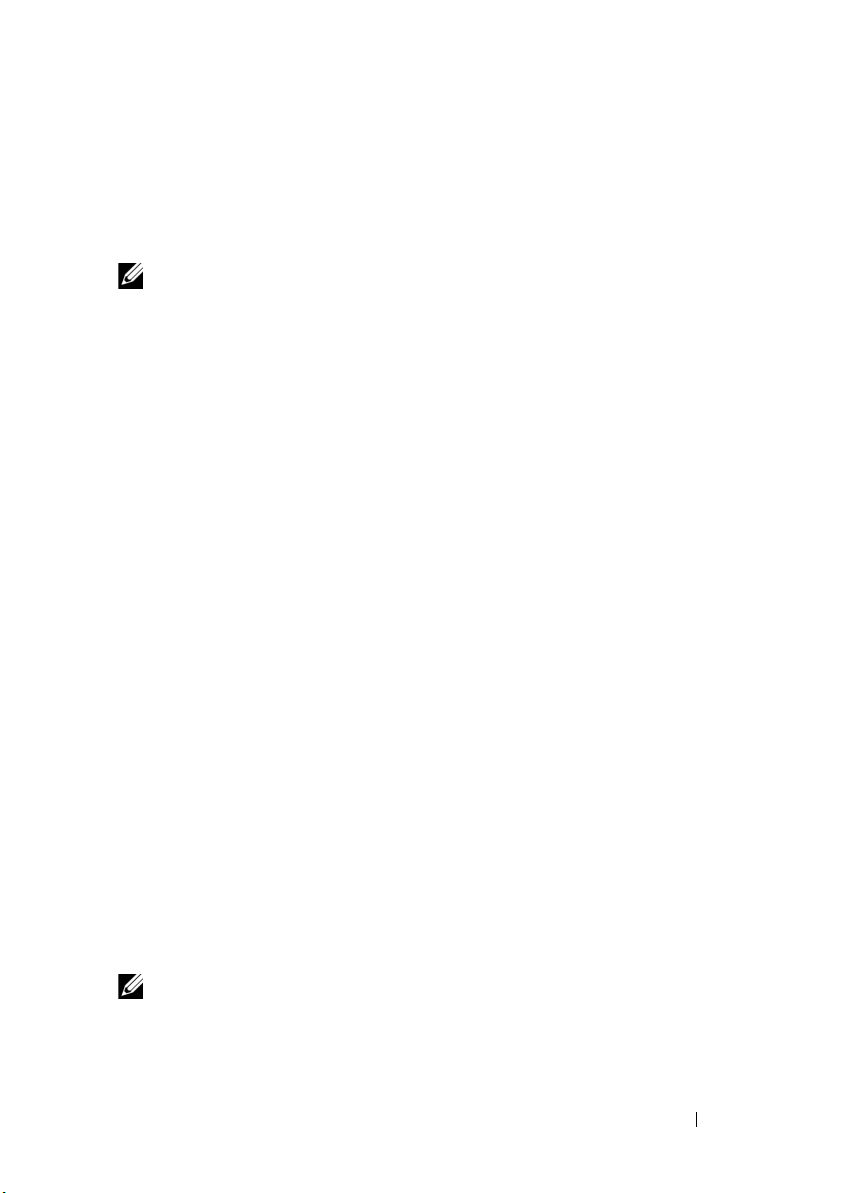
Cabling the Storage Systems
This section provides information for connecting your cluster to a storage
system in a direct-attached configuration, or to one or more storage systems
in a network-attached configuration.
NOTE: The cluster nodes represent the individual server modules in the
PowerEdge server enclosure. The designations namely, node 1 and node 2 and the
server enclosure are used for illustrative purposes only. The system and the storage
components in your cluster configuration may vary.
Direct-Attached Cluster
In a direct-attached cluster configuration, the redundant
Fibre Channel/iSCSI HBA ports are connected to a supported storage system
using pass-through modules. Two cluster nodes in a direct-attached
configuration can be configured within one PowerEdge server enclosure or
configured between two PowerEdge server enclosures. Direct-attached
configurations are self-contained and do not share any physical resources with
other server or storage systems outside of the cluster.
Each server module is labeled with an identification (ID) number located
above each module on the front of the PowerEdge server enclosure that
corresponds with the identical port number on the pass-through module. For
example, server module 4 connects to port 4 on the pass-through module.
To connect your server modules to a storage system in a direct-attached
configuration:
1
Identify the server modules that you wish to configure in a direct-attached
configuration.
2
Locate the identification number for each server module you selected in
step 1.
3
Match the server module identification numbers with the corresponding
port numbers on the pass-through module.
4
Connect the cables from the selected ports to the appropriate controller or
storage processor ports of the storage system.
NOTE: Figure 2-2 illustrates a PowerEdge 1855/1955 server enclosure configured
with a Dell/EMC CX3-10c storage enclosure. You can use a similar configuration
model for other supported server modules, server enclosures, and other supported
Dell PowerVault or Dell/EMC storage arrays.
Cabling Your Blade Cluster Hardware 29
Page 30

Figure 2-2 shows an example of a direct-attached, two-node cluster
configuration using redundant connections to server modules 5 and 6.
See your Dell PowerEdge system documentation for more information about
the Fibre Channel/Ethernet pass-through module.
Cabling One PowerEdge Cluster to a Dell/EMC CX3-10c Storage System
In this configuration, each server module attaches to the storage system using
CAT5e or CAT6 LAN cables with RJ45 connectors that attach to Gigabit
Ethernet daughter cards in the server modules and the Gigabit iSCSI SP
ports in the Dell/EMC storage system.
To connect two server modules (for example, module 4 and 5) to a storage
system in a direct-attached configuration:
1
Identify the server modules that you wish to configure in a direct-attached
configuration.
2
Locate the identification number for each server module selected in
step 1.
3
Match the server module identification numbers with the corresponding
port numbers on the Ethernet pass-through module.
4
Connect server module 4 to the storage system.
a
Connect a LAN cable from port-4 of pass-through module 1 to SP-A
port
1 iSCSI
b
Connect a LAN cable from port-4 of pass-through module 2 to SP-B
port
0 iSCSI
5
Connect server module 5 to the storage system.
a
Connect a LAN cable from port-5 of pass-through module 1 to SP-B
port
1 iSCSI
b
Connect a LAN cable from port-5 of pass-through module 2 to SP-A
port
0 iSCSI
.
.
.
.
Figure 2-2 shows an example of a direct-attached, two-node iSCSI cluster
configuration using redundant connections to server modules 5 and 6 in
PowerEdge 1855/1955 server enclosure connected to Dell/EMC iSCSI storage
system.
30 Cabling Your Blade Cluster Hardware
Page 31

Figure 2-2. Direct-Attached Cluster Configuration Using CX3-10c Storage System
public network
3
8
PowerEdge server enclosure
1
10
9
2
11
4
5
iSCSI
connection
CX3-10c storage system
management
connection
7
6
1
53
42
0 iSCSI 0 iSCSI1 iSCSI 1 iSCSI
2 Fibre 2 Fibre
3 Fibre 3 Fibre
9
7
1086
1 Ethernet pass-through module 2 7 Fibre Channel ports
2 port 5 8 port 4
3 port 4 9 port 5
4 SP-B 10 Ethernet pass-through module 1
5 SP-A 11 internal connections
6 iSCSI ports
Cabling Your Blade Cluster Hardware 31
Page 32
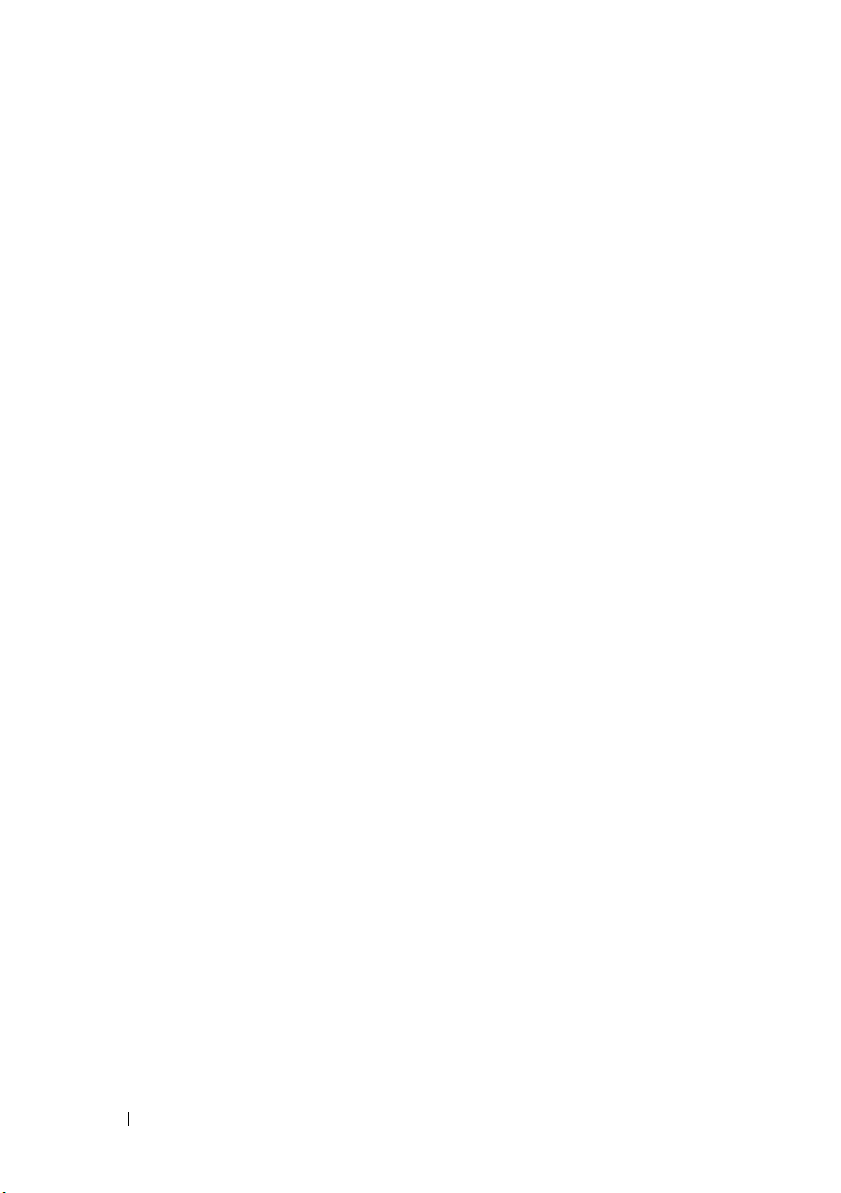
Network-Attached Cluster
A network-attached cluster is a cluster configuration where all cluster nodes
are attached to a single storage system or to multiple storage systems through
a network using a redundant switch fabric. Network-attached cluster
configurations provide flexibility, expandability, and performance with either
iSCSI or Fibre Channel storage arrays.
Network-Attached Cluster Configured With an Internal Fabric
An internal fabric incorporates switch modules that do not connect to
external switches. Each server module I/O port is internally connected to a
port on a switch module.
Cabling One PowerEdge Server Enclosure to One Storage System
Figure 2-3 and Figure 2-5 show examples of cabling a PowerEdge M1000e
server enclosure to Dell/EMC CX3-20 and Dell EqualLogic PS6010 storage
arrays. Similar cabling methods can be used for other Dell PowerVault, Dell
EqualLogic, and Dell/EMC storage arrays.
To cable one PowerEdge server enclosure to Dell/EMC CX3-20 storage
system:
1
Connect a cable from Fibre Channel switch module 1 to SP-A fibre port 0
(first fibre port).
2
Connect a cable from Fibre Channel switch module 1 to SP-B fibre port 1
(second fibre port).
3
Connect a cable from Fibre Channel switch module 2 to SP-A fibre port 1
(second fibre port).
4
Connect a cable from Fibre Channel switch module 2 to SP-B fibre port 0
(first fibre port).
Figure 2-3 shows how to cable a PowerEdge M1000e sever enclosure to the
CX3-20 storage system. The server module’s dual-port Fibre Channel
daughter card and Fibre Channel switch modules are connected internally in
the system chassis.
32 Cabling Your Blade Cluster Hardware
Page 33
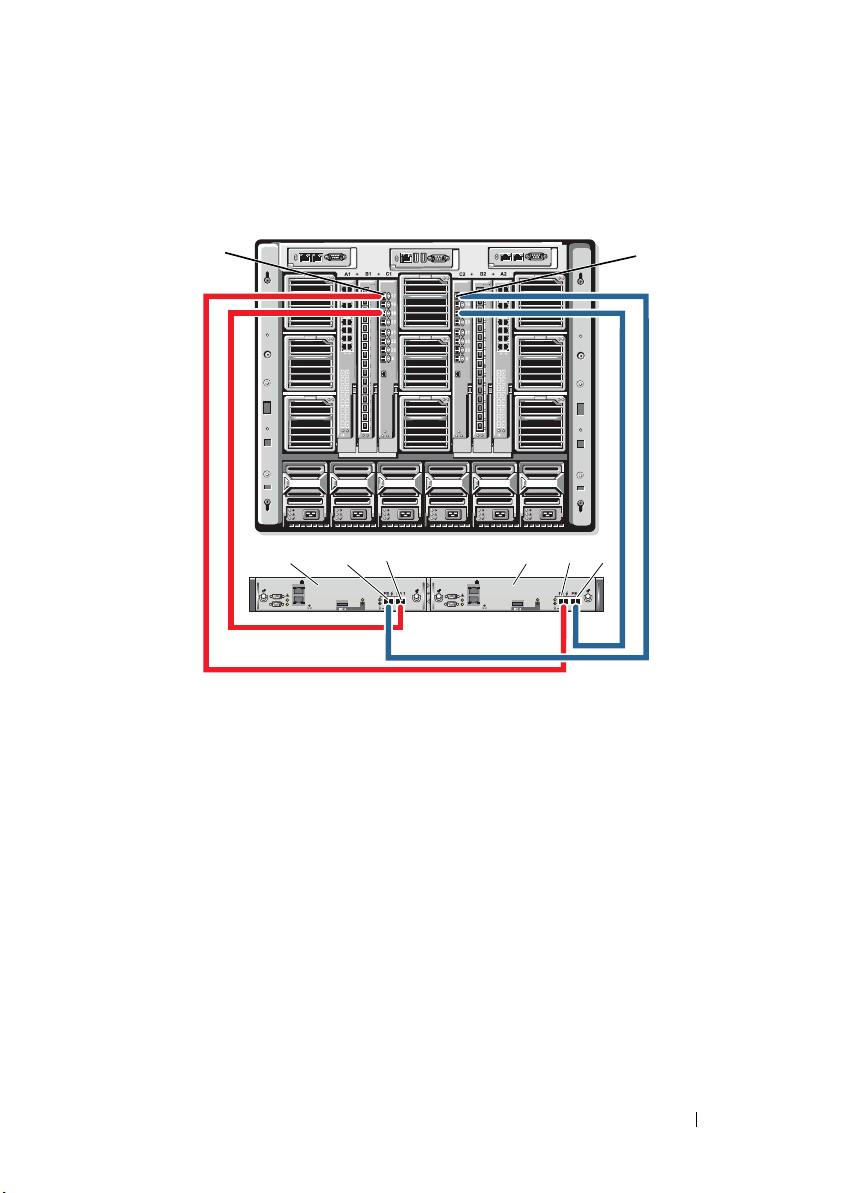
Figure 2-3. Cabling One PowerEdge M1000e Server Enclosure to the CX3-20 Storage
1
6
2
5
PowerEdge system
CX3-20 storage
system
3
4
78
Processor Enclosure (SPE)
1 Fibre Channel switch module in I/O
bay C1
2 SP-B 6 SP-A
3 Fibre port 0 7 Fibre port 0
4 Fibre port 1 8 Fibre port 1
5 Fibre Channel switch module in I/O
bay C2
To cable a Dell PowerEdge server enclosure to a CX4i-120 storage system:
1
Connect a cable from Fibre Channel switch module 1 to SP-A fibre port 0.
2
Connect a cable from Fibre Channel switch module 1 to SP-B fibre port 1.
3
Connect a cable from Fibre Channel switch module 2 to SP-A fibre port 1.
4
Connect a cable from Fibre Channel switch module 2 to SP-B fibre port 0.
Cabling Your Blade Cluster Hardware 33
Page 34
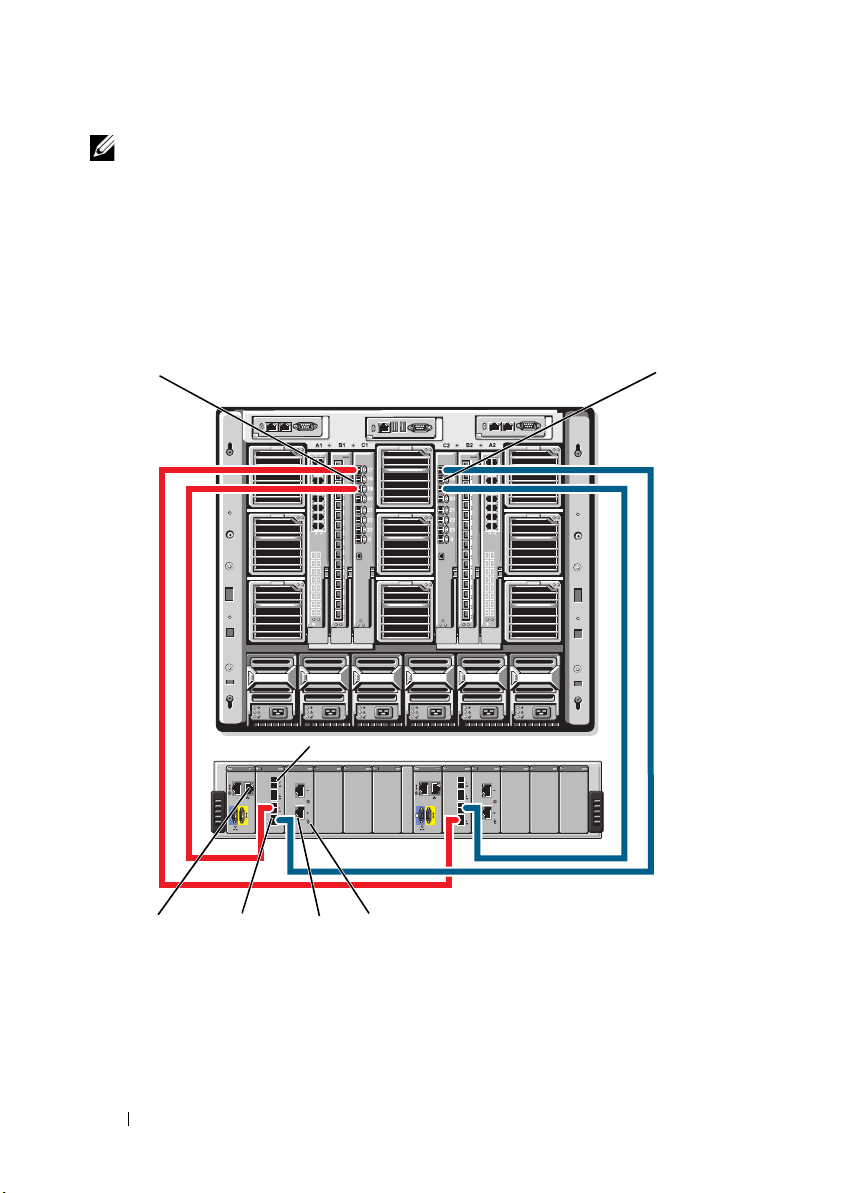
NOTE: You can connect additional cables from the fibre channel switches to the
PowerEdge system
CX4i-120 storage system
1
2
SP-B
SP-A
34
5
6
7
storage system, if there are available front-end fibre channel ports on the storage
processors.
Figure 2-4 shows an example of a PowerEdge M1000e server enclosure
connected to a Dell/EMC CX4 series array.
Figure 2-4. Cabling a PowerEdge M1000e Server Enclosure to the CX4i-120 Storage
Processor Enclosure (SPE)
34 Cabling Your Blade Cluster Hardware
Page 35
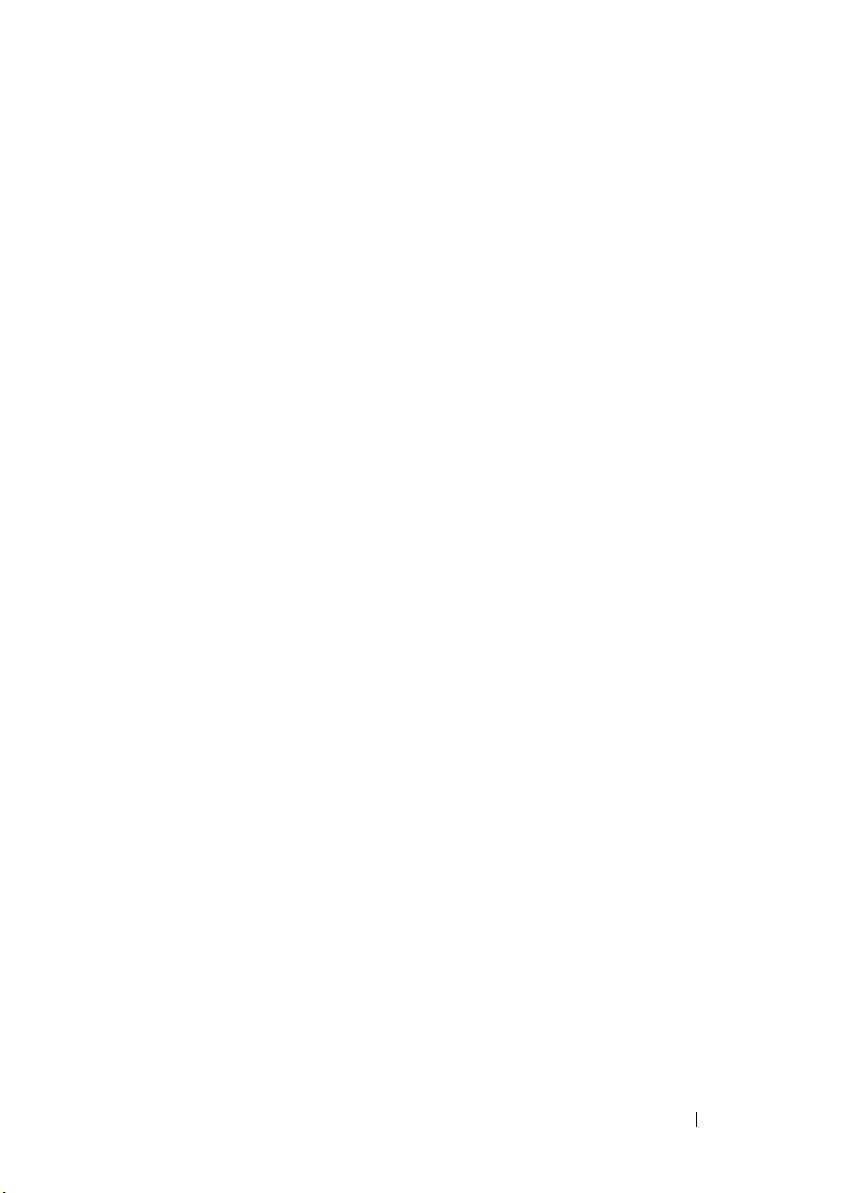
1 Fibre Channel switch module 1 2 Fibre Channel switch module 2
3 management port 4 Fibre port 0
5 iSCSI ports (2) (per module) 6 iSCSI I/O module
7 Fibre port 3
To cable a Dell PowerEdge server enclosure to a Dell EqualLogic PS6010
storage array:
1
Connect a cable from Ethernet module 1 to controller module 0 port 0.
2
Connect a cable from Ethernet module 2 to controller module 0 port 1.
3
Connect a cable from Ethernet module 1 to controller module 1 port 0.
4
Connect a cable from Ethernet module 2 to controller module 1 port 1.
Figure 2-5 shows shows an example of a PowerEdge M1000e sever enclosure
connected to a PS6010 array. The server module’s dual-port ethernet
daughter card and Ethernet modules are connected internally in the system
chassis.
Cabling Your Blade Cluster Hardware 35
Page 36
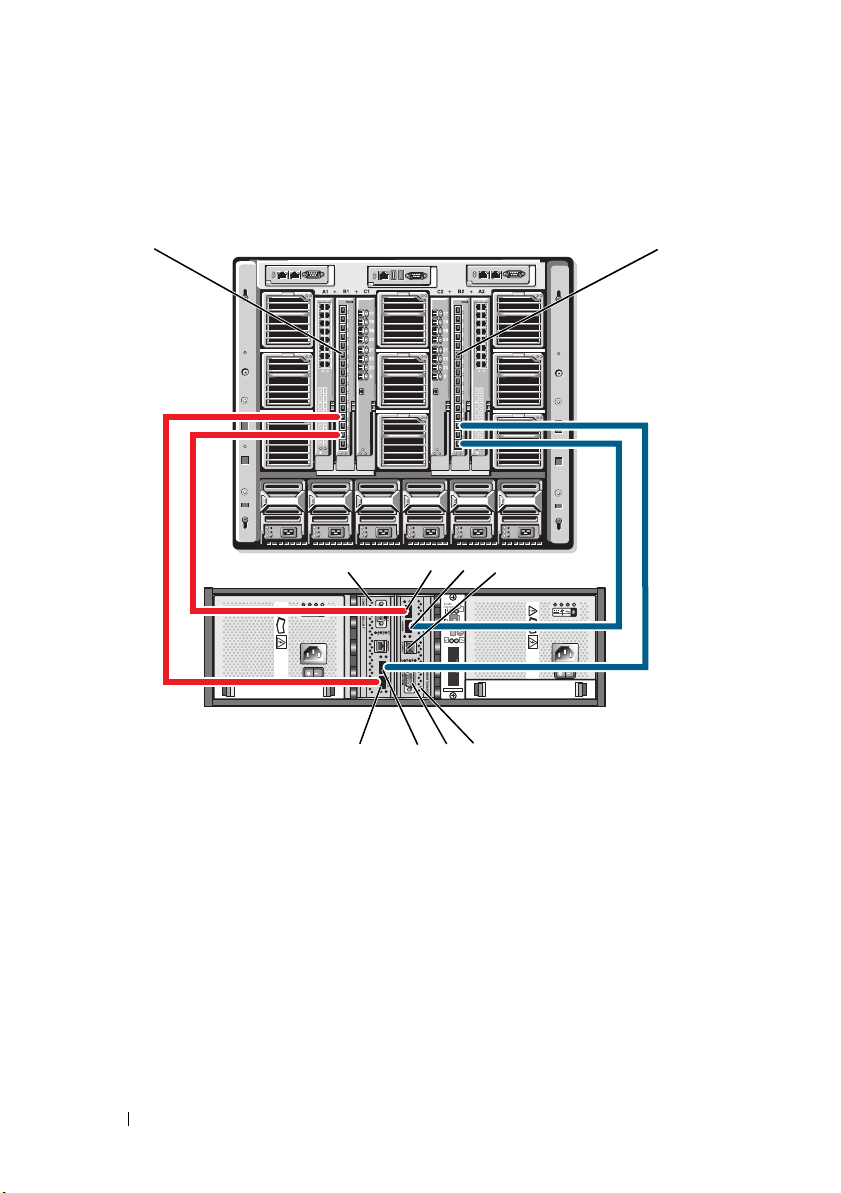
Figure 2-5. Cabling PowerEdge M1000e Server Enclosure to the Dell EqualLogic
4
3
PowerEdge system
Dell EqualLogic
PS6010 Storage Array
10
98
7
5
6
1
2
PS6010 Storage Array
1 Ethernet module 1 2 Ethernet module 2
3 controller module 1 4 ethernet port 0 (on controller
5 ethernet port 1 (on controller
module 0)
7 ethernet port 0 (on controller
module 1)
9 serial port 10 controller module 0
36 Cabling Your Blade Cluster Hardware
module 0)
6 management port
8 ethernet port 1 (on controller
module 1)
Page 37

Cabling One PowerEdge Server Enclosure to Multiple Storage Systems
SP-B
0
1
SP-A
0
1
SP-B
0
1
SP-A
0
1
storage system 1 SPs
PowerEdge system
1
2
storage system 2 SPs
You can increase your cluster storage capacity by attaching two storage
systems to your cluster using a redundant switch fabric. PowerEdge cluster
systems can support configurations with two storage units attached to
clustered servers. In this scenario, the Microsoft
®
Cluster Services (MSCS)
software can fail over disk drives in any cluster-attached shared storage array
between the cluster nodes.
In Figure 2-6, a PowerEdge 1855/1955 server enclosure is connected to the
Dell/EMC iSCSI storage systems. The server and storage components in your
configuration may vary.
Figure 2-6. One PowerEdge 1855/1955 Server Enclosure Cabled to Two Storage Systems
1 Gigabit Ethernet switch module 1 2 Gigabit Ethernet switch module 2
Cabling Your Blade Cluster Hardware 37
Page 38

NOTE: If you are using other Dell/EMC storage systems for the configuration
shown in Figure 2-6, you can also connect the remaining iSCSI ports 2 iSCSI and
3 iSCSI (not shown) depending on the required level of redundancy.
Cabling One PowerEdge Server Enclosure to a Tape Library
To provide additional backup for your cluster, you can add a tape backup
device to your cluster configuration. The Dell PowerVault™ tape libraries
contain an integrated Fibre Channel bridge or a storage network controller
(SNC) that connects directly to your Dell/EMC Fibre Channel switch.
Figure 2-7 shows a supported PowerEdge cluster configuration using
redundant Fibre Channel switches and a tape library. In this configuration,
each of the cluster nodes can access the tape library to provide backup for
your local disk resources, as well as your cluster disk resources.
NOTE: While tape libraries can be connected to multiple fabrics, they do not
provide path failover.
38 Cabling Your Blade Cluster Hardware
Page 39
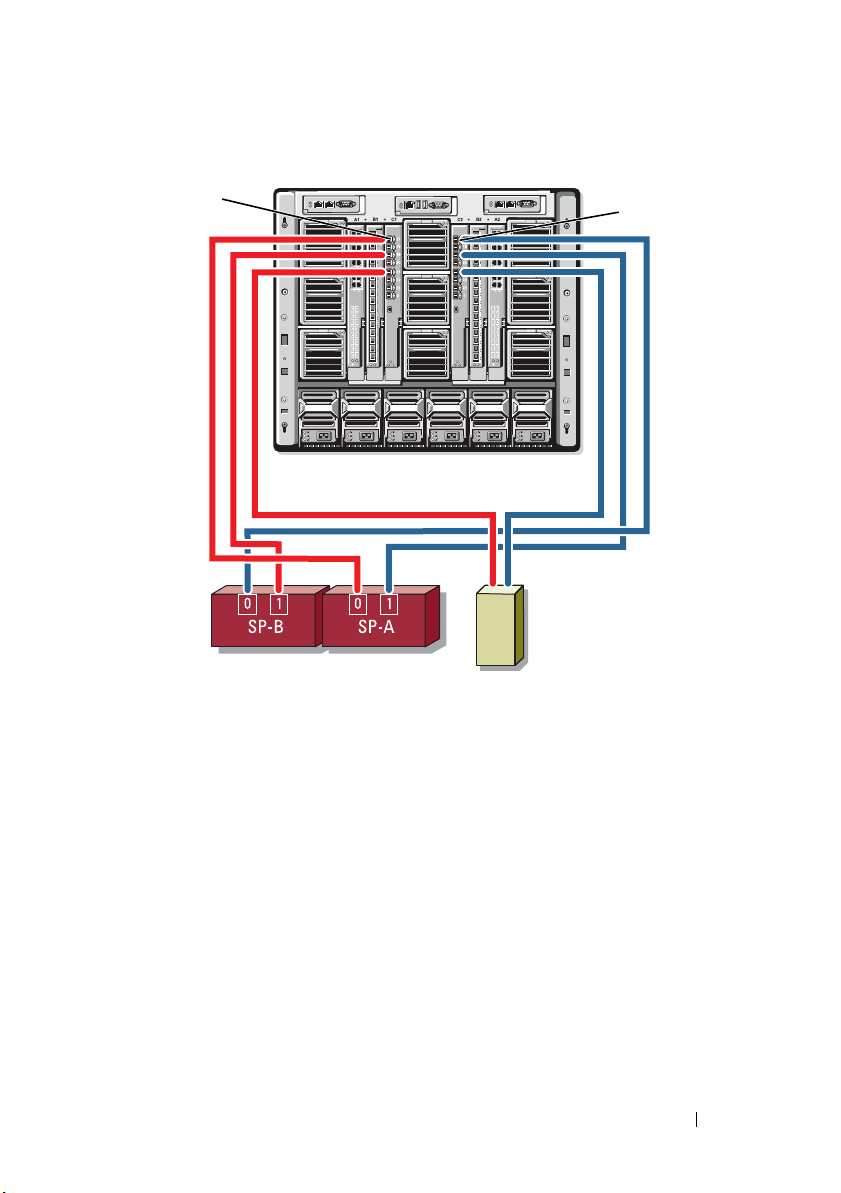
Figure 2-7. Cabling a Storage System and a Tape Library
1
2
PowerEdge M1000e system
storage system SPs
tape library
1 Fibre Channel switch module in I/O
bay C1
2 Fibre Channel switch module in I/O
bay C2
For more information on configuring the tape and storage components, see
the storage and tape backup documentation.
Cabling Two PowerEdge Server Enclosures to One or Two Dell/EMC Storage
Systems
The PowerEdge blade cluster supports up to two PowerEdge server enclosures
and up to two Dell/EMC storage systems. In this configuration, two interswitch links (ISLs) are required to connect each pair of Fibre Channel switch
modules between the PowerEdge server enclosures.
Cabling Your Blade Cluster Hardware 39
Page 40
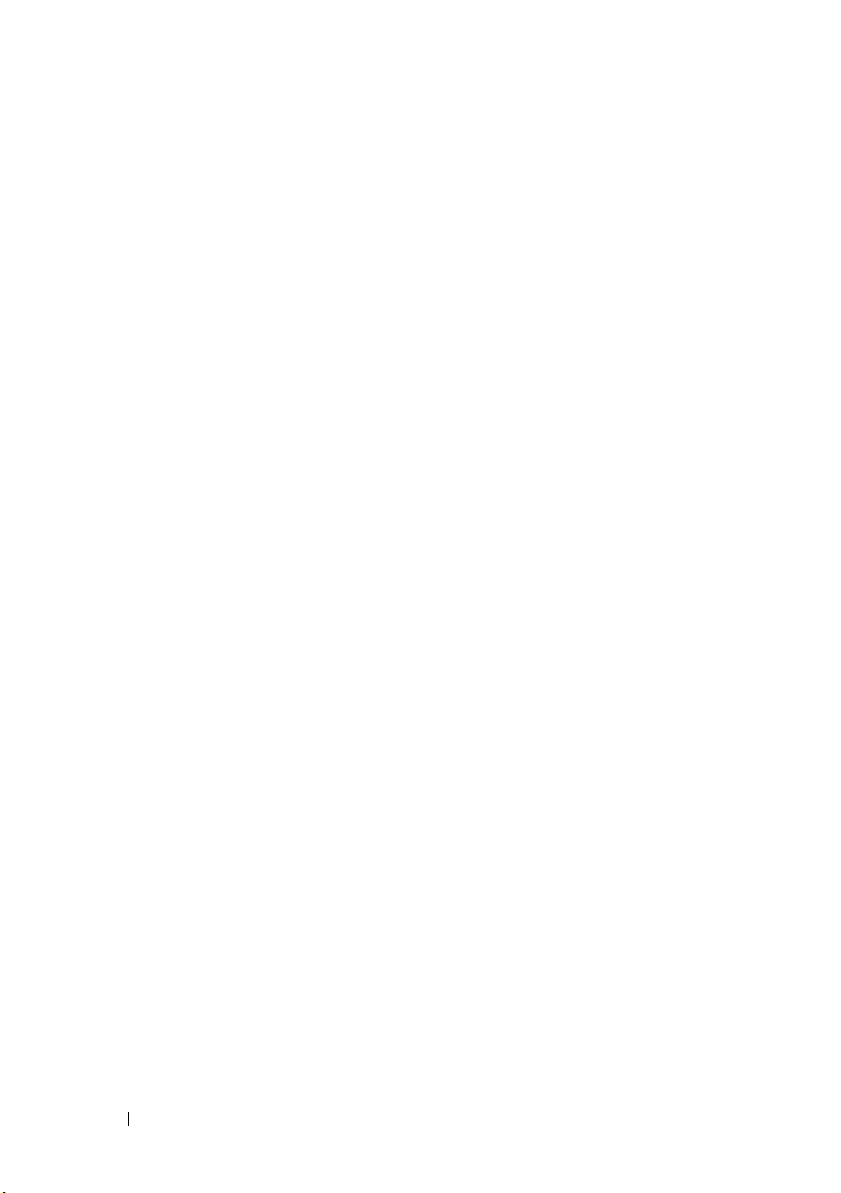
For high availability, each PowerEdge server enclosure requires direct paths to
the attached storage systems. This configuration ensures that all running
applications are available if one of the PowerEdge server enclosures needs to
be shut down for maintenance.
Figure 2-8 shows two PowerEdge 1855/1955 server enclosures cabled to one
supported Dell/EMC storage system in an iSCSI configuration.
Figure 2-9 shows two PowerEdge M1000e server enclosures cabled to two
supported Dell/EMC storage systems in Fibre Channel configuration.
In both figures, the server module’s dual-port Fibre Channel daughter card
and Fibre Channel modules are connected internally in the system chassis.
You can use a similar configuration model for other supported server modules,
server enclosures, and storage arrays.
40 Cabling Your Blade Cluster Hardware
Page 41
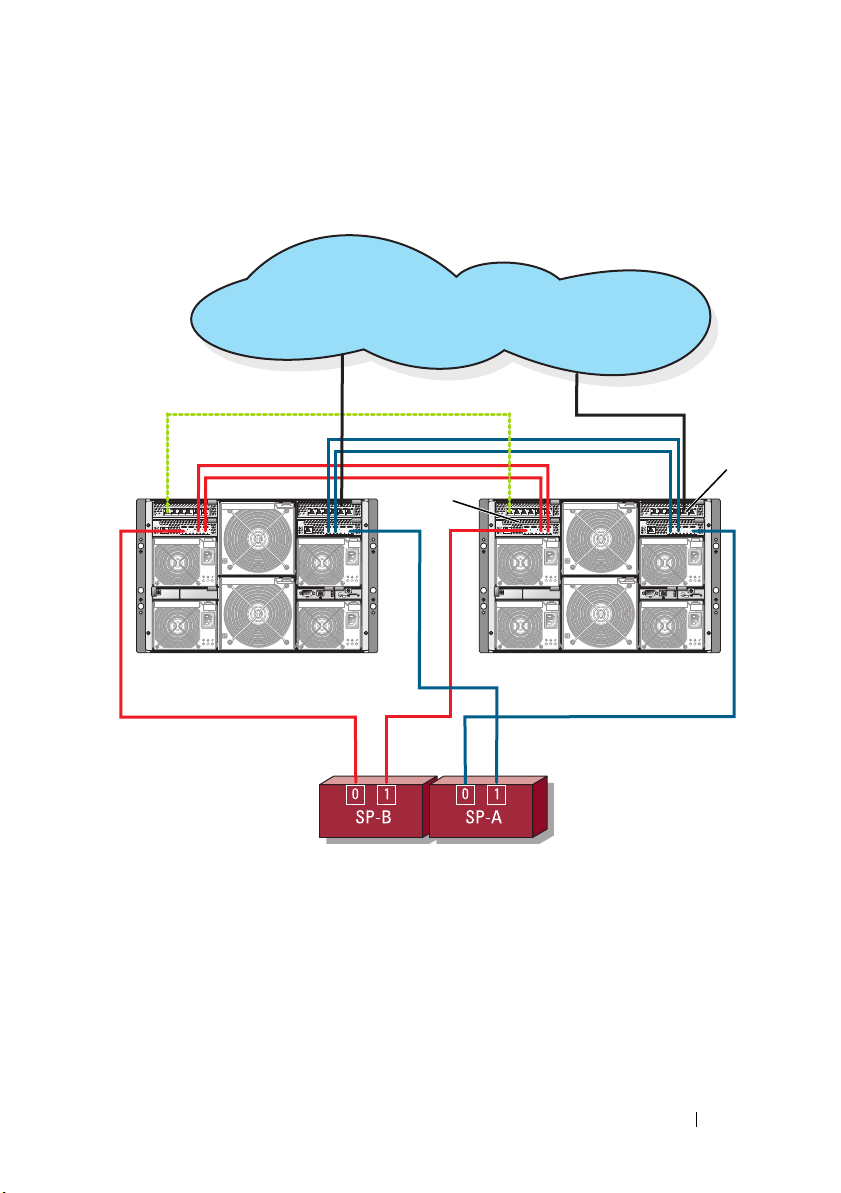
Figure 2-8. Cluster Configuration Using Two PowerEdge Server Enclosures and One
storage system SPs
private network connection
PowerEdge system 1 PowerEdge system 2
ISLs
ISLs
2
public network
1
Storage System
1 Ethernet switch module for iSCSI
traffic (2)
2 Ethernet switch module for cluster
network (2)
Cabling Your Blade Cluster Hardware 41
Page 42

Figure 2-9. Two PowerEdge Server Enclosures Connected to Two Storage Systems
storage system 2 SPs
private network connection
PowerEdge system 1 PowerEdge system 2
ISLs
ISLs
public network
storage system 1 SPs
2
1
1 Fibre Channel switch module (2) 2 Fibre Channel switch module (2)
42 Cabling Your Blade Cluster Hardware
Page 43
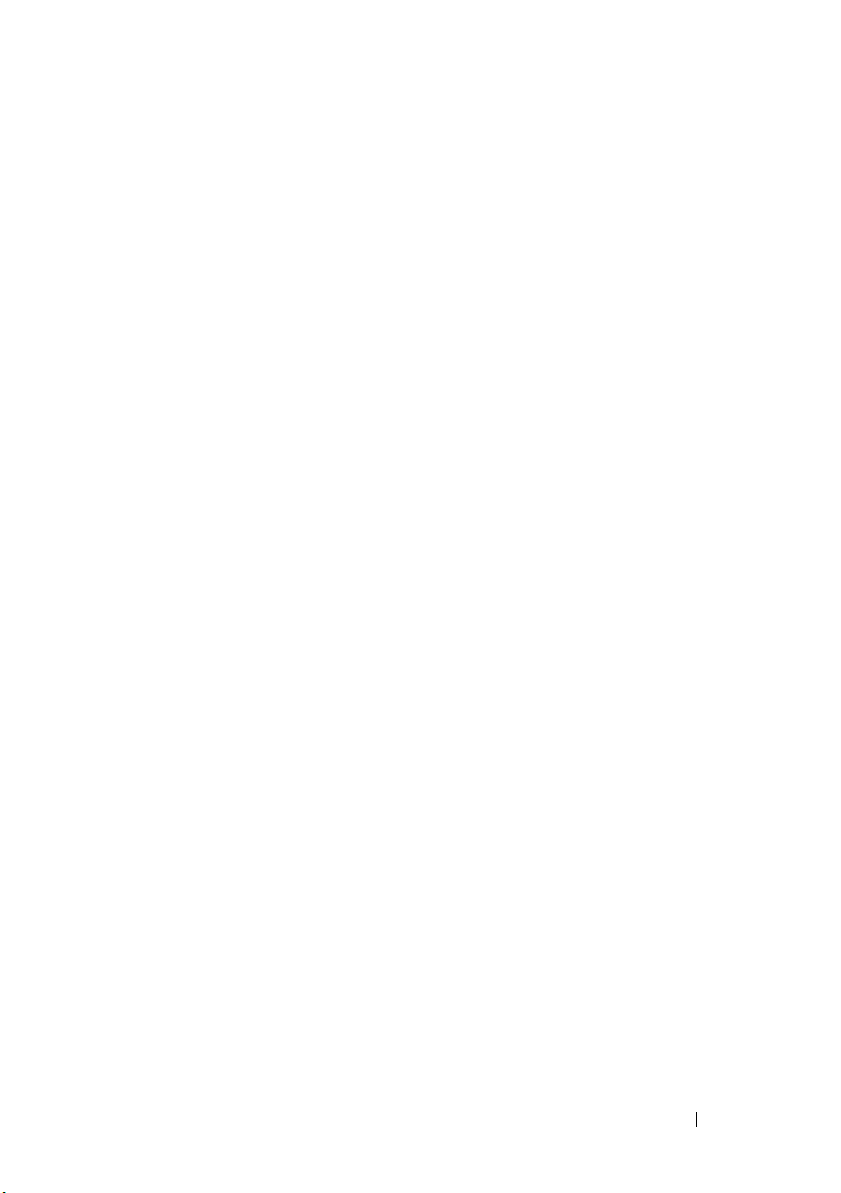
Network-Attached Cluster Connected to an External Fabric
External Switches incorporate the external switch network or SAN connected
to the PowerEdge Enclosure through the pass-through modules or switch
modules. These configurations allow you to extend the Fibre Channel/iSCSI
network by connecting more storage systems. The following sections provide
examples for these configurations.
Cabling PowerEdge Server Enclosures With Pass-Through Modules to an
External Fabric
Figure 2-10 shows an example of a switch-attached iSCSI cluster with
embedded Ethernet pass-through modules that are connected to external
Ethernet switches (dedicated for iSCSI). Figure 2-10 illustrates a PowerEdge
1855/1955 server enclosure configured with an iSCSI storage array. You can
use a similar configuration model for other supported server modules, server
enclosures, and storage arrays.
Cabling Your Blade Cluster Hardware 43
Page 44

Figure 2-10. External Network-Attached iSCSI Cluster With Embedded Ethernet
public network
5
1
2
3
6
7
storage processors
4
Pass-Through Modules
1 Ethernet pass-through module 2 port 5
3 port 4 4 internal connections
5 Ethernet pass-through module 6 port 5
7 port 4
44 Cabling Your Blade Cluster Hardware
Page 45

NOTE: Figure 2-10 is for illustration purposes only. Some cluster connections are
routed internally through the PowerEdge server enclosure. The server and storage
components in your cluster configuration may vary.
Cabling PowerEdge Server Enclosures With Embedded Switch Modules to an
External Fabric
Figure 2-11 shows an example of a PowerEdge M1000e system cluster with
embedded Fibre Channel switch modules connected to an external
SAN-attached fabric.
NOTE: Figure 2-11 is for illustration only. Some cluster connections are routed
internally through the PowerEdge server enclosure. The server and storage
components in your cluster configuration may vary.
Cabling Your Blade Cluster Hardware 45
Page 46

Figure 2-11. External Network-Attached Cluster With Embedded Fibre Channel Switch
1
2
CX3-80 storage system
PowerEdge M1000e system
Modules
1 Fibre Channel switch module in I/O
bay C1
2 Fibre Channel switch module in I/O
bay C2
46 Cabling Your Blade Cluster Hardware
Page 47

Installing the Operating System and Configuring Your Cluster
For information about installing the operating system, Microsoft Cluster
Services, and configuring your cluster, see the Installation and Troubleshooting
Guide for your cluster system at support.dell.com.
Maintaining Your Cluster
For information about maintaining your cluster, see the Installation and
Troubleshooting Guide for your cluster system at support.dell.com.
Cabling Your Blade Cluster Hardware 47
Page 48
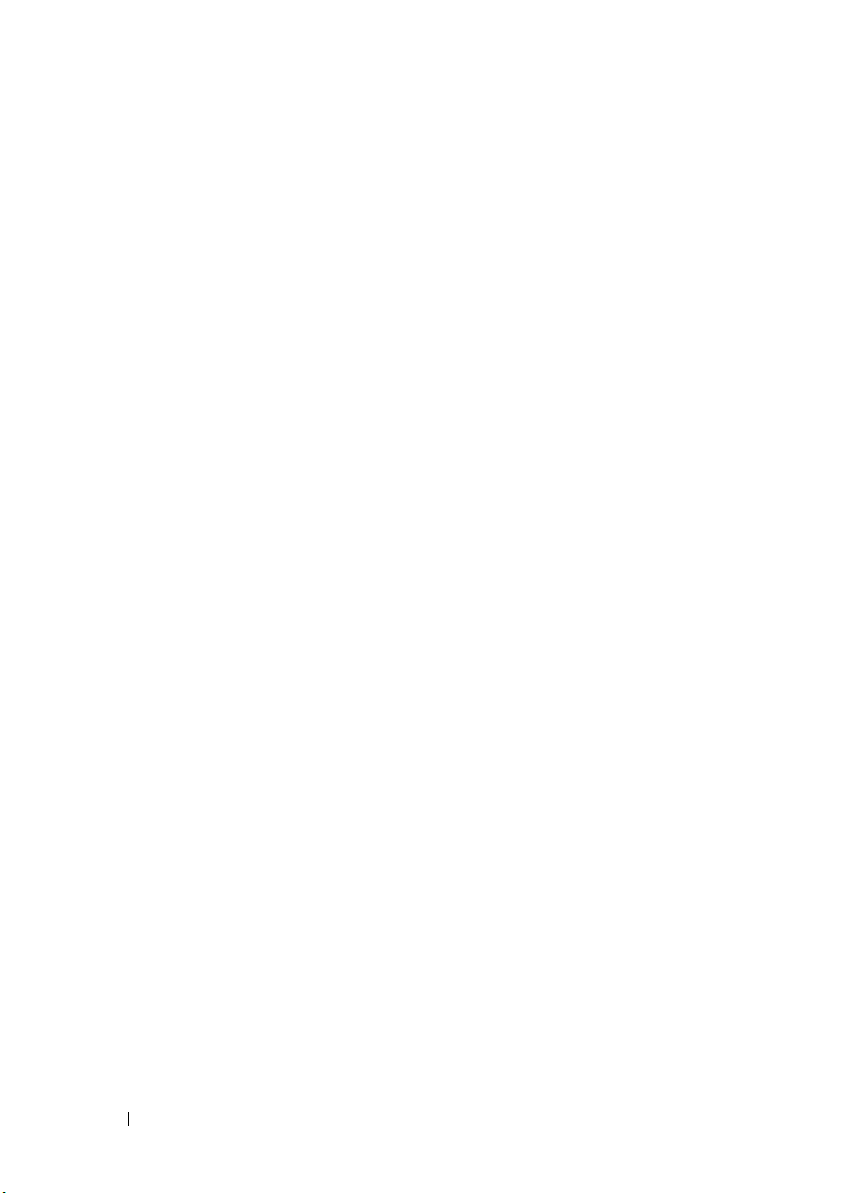
48 Cabling Your Blade Cluster Hardware
