Page 1
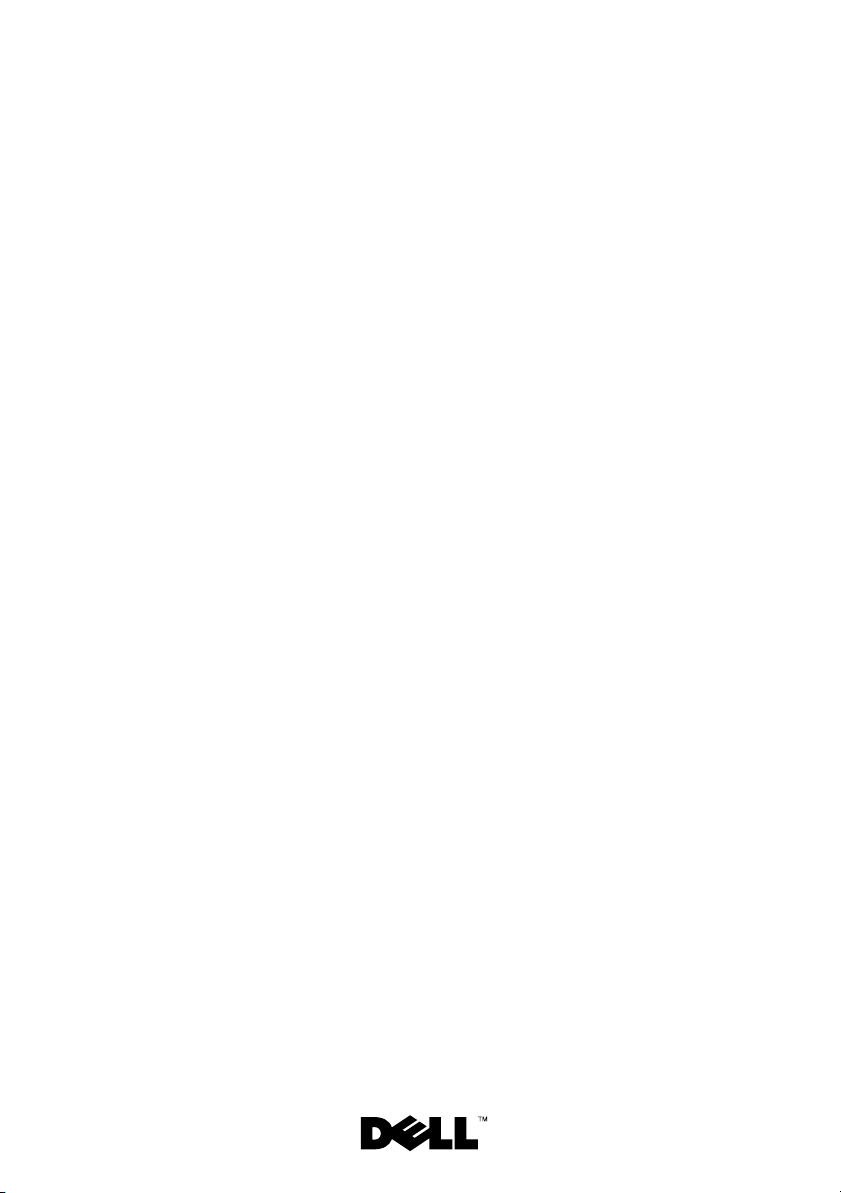
Dell™ PowerEdge™
Getting Started
With Your System
Guide de mise en route
Primeiros passos com o sistema
Procedimientos iniciales con el sistema
Page 2
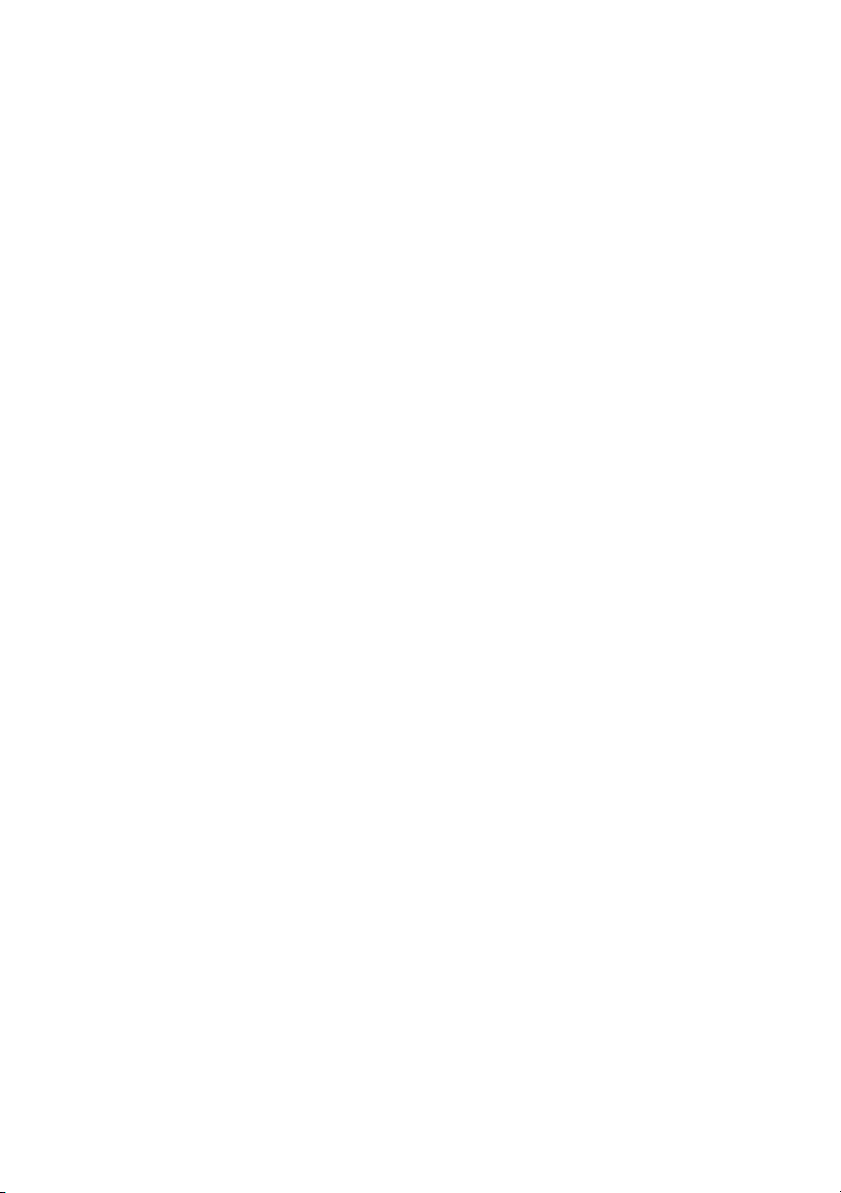
Page 3
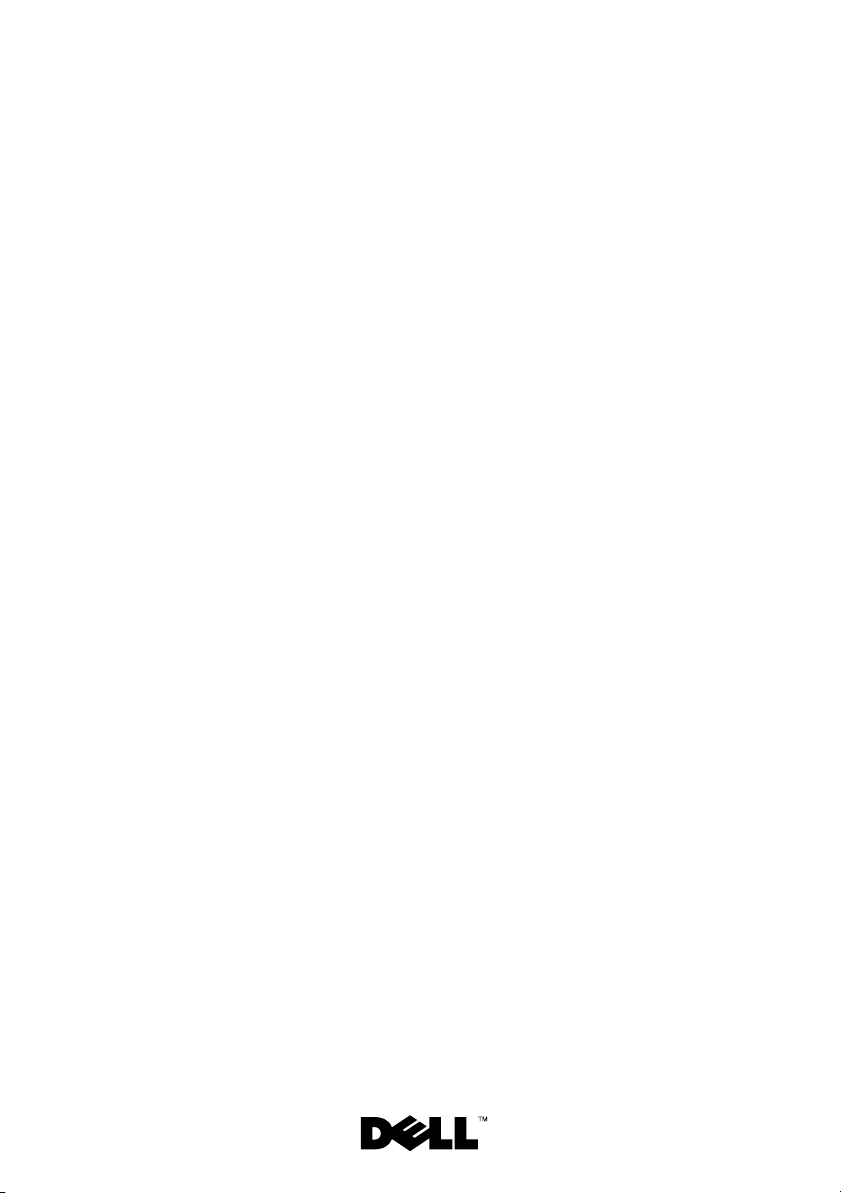
Dell™ PowerEdge™
Getting Started
With Your System
Model EMT
Page 4
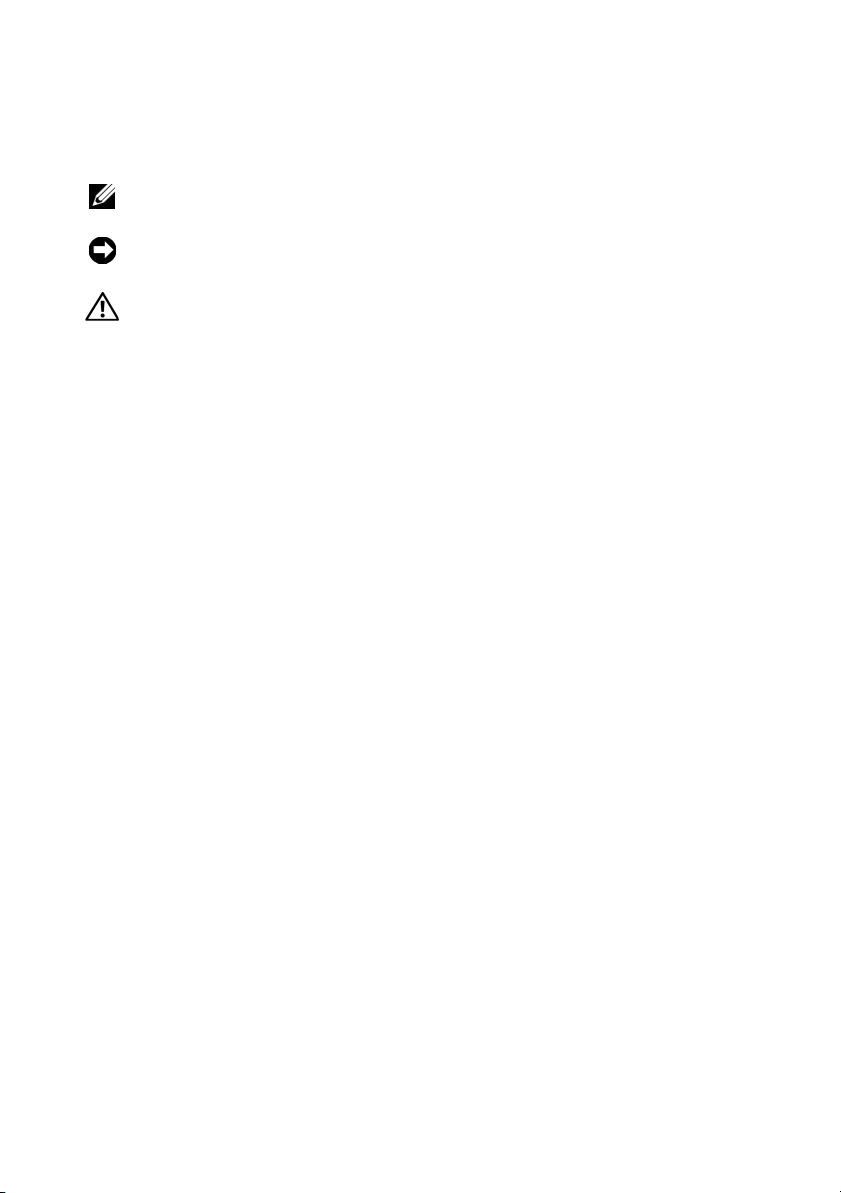
Notes, Notices, and Cautions
NOTE: A NOTE indicates important information that helps you make better use
of your computer.
NOTICE: A NOTICE indicates either potential damage to hardware or loss of data
and tells you how to avoid the problem.
CAUTION: A CAUTION indicates a potential for property damage, personal injury,
or death.
____________________
Information in this document is subject to change without notice.
© 2008 Dell Inc. All rights reserved.
Reproduction in any manner whatsoever without the written permission of Dell Inc. is strictly
forbidden.
Trademarks used in this text: Dell, the Dell logo, and PowerEdge are trademarks of Dell Inc.; Intel,
Celeron, Pentium, and Xeon are registered trademarks and Core is a trademark of Intel corporation
in the U.S. and other countries. Microsoft, Windows, and Windows Server are either trademarks or
registered trademarks of Microsoft Corporation in the United States and/or other countries; Red Hat
and Red Hat Enterprise Linux are registered trademarks of Red Hat, Inc. in the United States and other
countries; SUSE is a registered trademark of Novell Inc. in the United States and other countries.
Other trademarks and trade names may be used in this document to refer to either the entities claiming
the marks and names or their products. Dell Inc. disclaims any proprietary interest in trademarks and
trade names other than its own.
Model EMT
April 2008 P/N J137G Rev. A00
Page 5
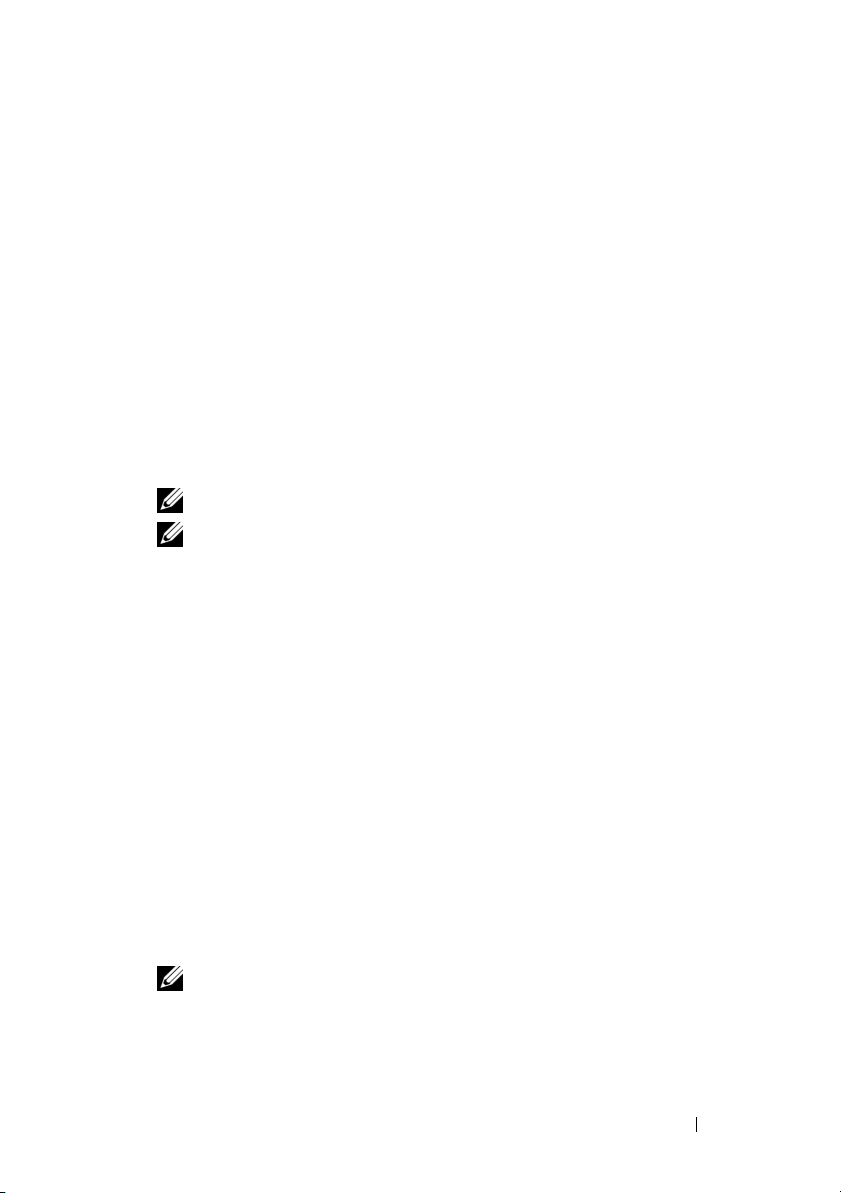
System Features
This section describes the major hardware and software features of your
system. It also provides information about other documents you may need
when setting up your system and how to obtain technical assistance.
• One of the following processors:
–Intel
– Intel Celeron Dual-Core processor
– Intel Pentium
– Intel Core™2 Duo processor
– Dual-Core Intel Xeon
– Quad-Core Intel Xeon processor
• A minimum of 512 MB of 667- or 800-MHz DDR II SDRAM memory,
upgradable to a maximum of 8 GB DDR II SDRAM memory by installing
512-MB, 1-GB, or 2-GB unbuffered ECC memory modules in the four
memory module sockets on the system board; single or dual rank.
• Support for the following internal hard-drive (non-hot-pluggable)
configurations:
– Up to two internal 3.5-inch SATA hard drives with an integrated SATA
®
Celeron® processor
®
Dual-Core processor
®
processor
NOTE: Processor availability may differ by region.
NOTE: Use the System Setup program to view processor information.
See the Hardware Owner’s Manual.
controller
or
– Up to two internal 3.5-inch Serial-Attached SCSI (SAS) hard drives
with a SAS controller card
• One 3.5-inch peripheral drive bay for the optional diskette drive, and
two 5.25-inch bays for the following supported drives: DVD-ROM,
combination CD-RW/DVD, DVD+/-RW, or backup device.
NOTE: DVD devices are data only.
Getting Started With Your System 3
Page 6
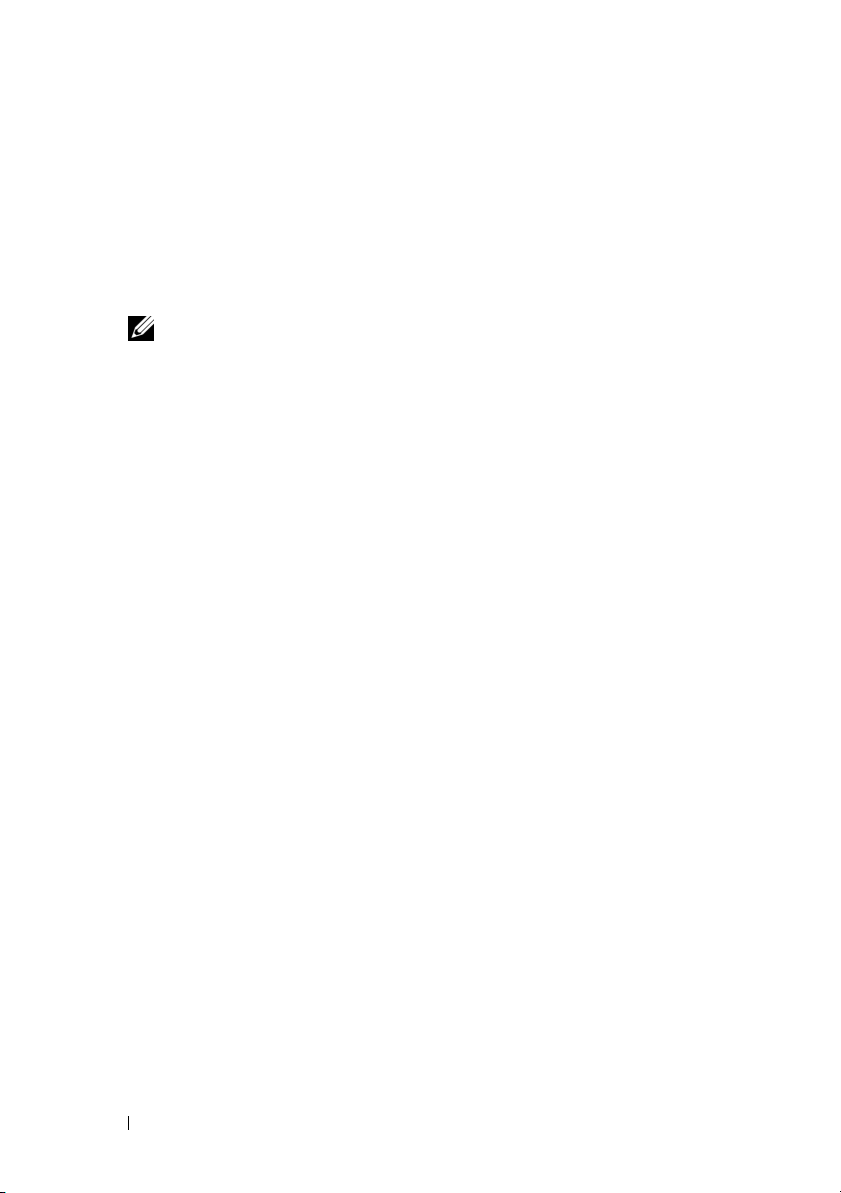
• Support for the following RAID volumes with an optional SAS RAID
controller card: simple, spanned, striped (RAID 0), and mirrored (RAID 1).
• A chassis intrusion alert.
The system board includes the following integrated features:
• SATA controller that supports up to two optical devices including
DVD-ROM, CDRW/DVD combination drive, and DVD+/- RW.
NOTE: DVD devices are data only.
• SATA controller that supports up to two cabled SATA hard drives.
• One 32-bit, 33-MHz expansion card slot, one PCI Express x1 expansion
slot, and two PCI Express x8 expansion slots; one with x4 bandwidth.
• An integrated ATI ES1000 graphics controller with 32 MB of graphics
memory. Maximum resolution is 1600x1200 with 65,536 colors; true-color
graphics are supported in the following resolutions: 640 x 480, 800 x 600,
1024 x 768, and 1280 x 1024.
• An integrated Gigabit NIC, capable of supporting 1000-Mbps, 100-Mbps,
or 10-Mbps data rates, with support for PXE and Wake-on-LAN.
• Front-panel connectors include two USB connectors.
• Back-panel connectors include serial, video, five USB connectors, and one
NIC connector.
• Eight USB 2.0-compliant connectors (two on the front, one internal for a
bootable memory key and Unmanaged Internal Persistent Storage (UIPS),
and five on the back) capable of supporting a diskette drive, a CD-ROM
drive, a keyboard, a mouse, or a USB flash drive.
• Four front-panel system diagnostic LEDs for failure messaging and
notification during startup.
For more information about specific features, see "Technical Specifications"
on page 8.
Supported Operating Systems
Your system supports the following operating systems:
• Microsoft® Windows Server® 2008, Standard Edition (32-bit x86)
• Microsoft Windows Server 2008, Standard Edition (x64)
• Microsoft Windows Server 2003, R2 and SP2 Standard Edition(32-bit x86)
4 Getting Started With Your System
Page 7
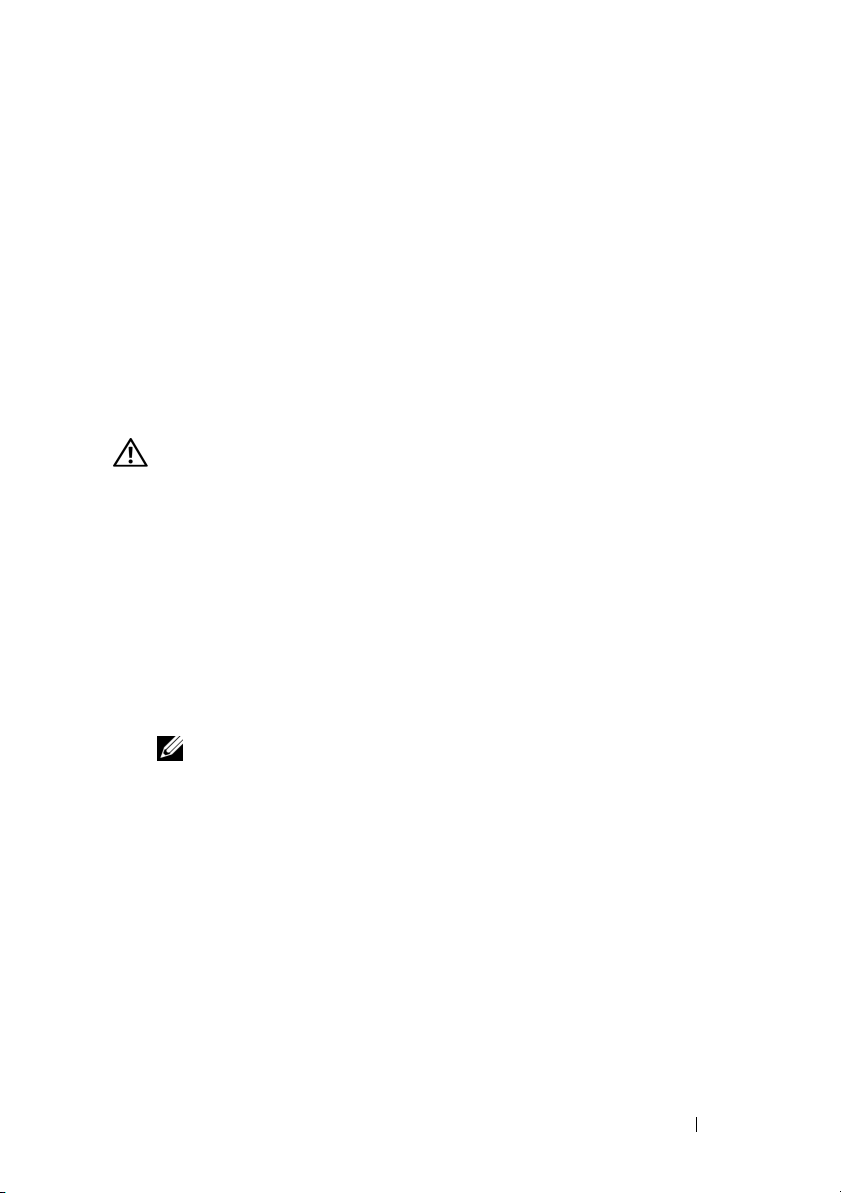
• Microsoft Windows Server 2003, R2 and SP2 Standard Edition (x64)
• Microsoft Windows Small Business Server 2003, R2 and SP2 Standard
Edition (32-bit x86)
• Microsoft Windows Small Business Server 2003, R2 and SP2 Premium
Edition (32-bit x86)
•Red Hat
®
Enterprise Linux® ES (version 5) (x86_32)
• Red Hat Enterprise Linux ES (version 5) (x86_64)
•SUSE
®
Linux Enterprise Server 10 (x86_64)
Other Information You May Need
CAUTION: The Product Information Guide provides important safety and
regulatory information. Warranty information may be included within this
document or as a separate document.
• The
• CDs or DVDs included with your system provide documentation and tools
• Updates are sometimes included with the system to describe changes
Hardware Owner’s Manual
provides information about system
features and describes how to troubleshoot the system and install or
replace system components. This document can be found on
support.dell.com
.
for configuring and managing your system.
to the system, software, and/or documentation.
NOTE: Always check for updates on support.dell.com and read the updates
first because they often supersede information in other documents.
• Release notes or readme files may be included to provide last-minute
updates to the system or documentation or advanced technical reference
material intended for experienced users or technicians.
• Operating system documentation describes how to install (if necessary),
configure, and use the operating system software.
• Documentation for any components you purchased separately provides
information to configure and install these options.
Getting Started With Your System 5
Page 8
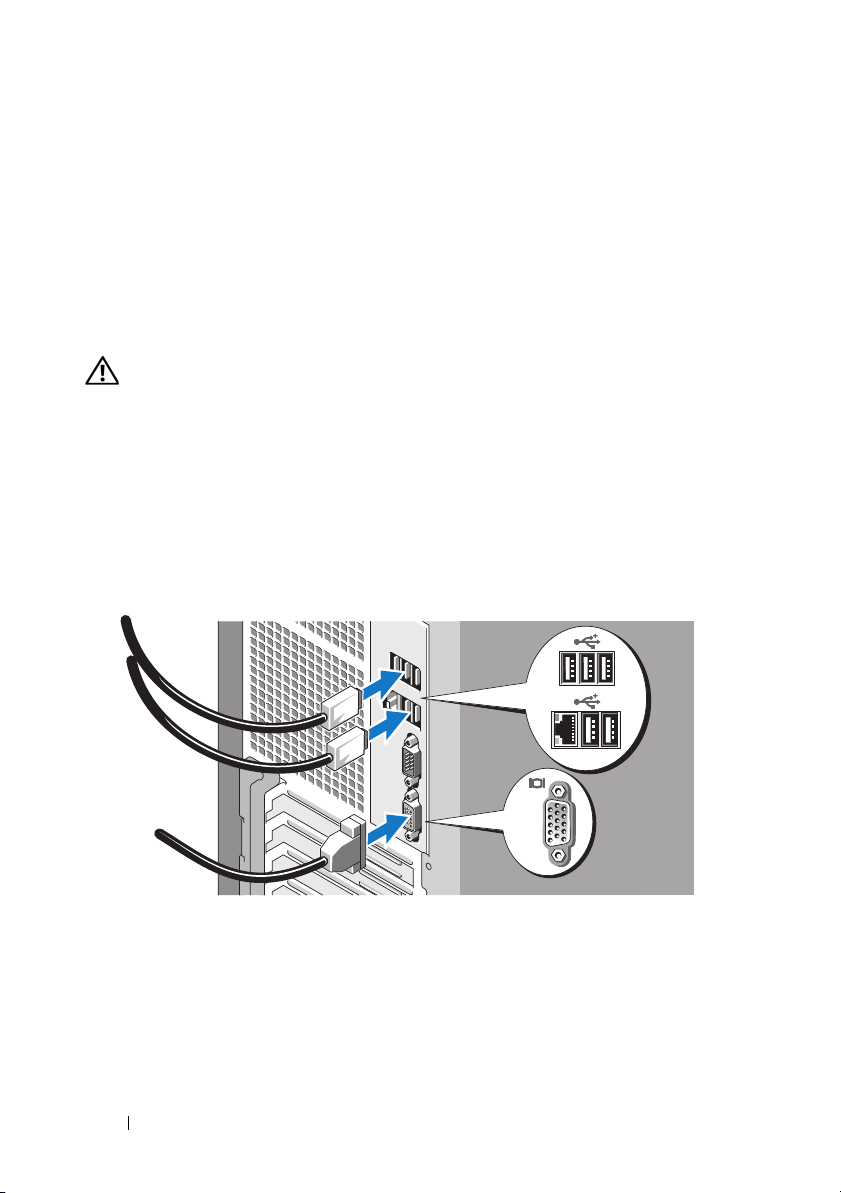
Obtaining Technical Assistance
If you do not understand a procedure in this guide or if the system does
not perform as expected, see your Hardware Owner’s Manual.
Dell Enterprise Training and Certification is available; see dell.com/training
for more information. This service may not be offered in all locations.
Installation and Configuration
CAUTION: Before you begin this procedure, read and follow the safety
instructions that came with the system.
This section describes the steps to set up your system for the first time.
Unpack the System
Upack your system and identify each item. Keep all shipping materials in case
you need them later.
Connect the Keyboard, Mouse, and Monitor
Connect the keyboard, mouse, and monitor (optional).
The connectors on the back of your system have icons indicating which
cable to plug into each connector. Be sure to tighten the screws (if any)
on the monitor's cable connector.
6 Getting Started With Your System
Page 9
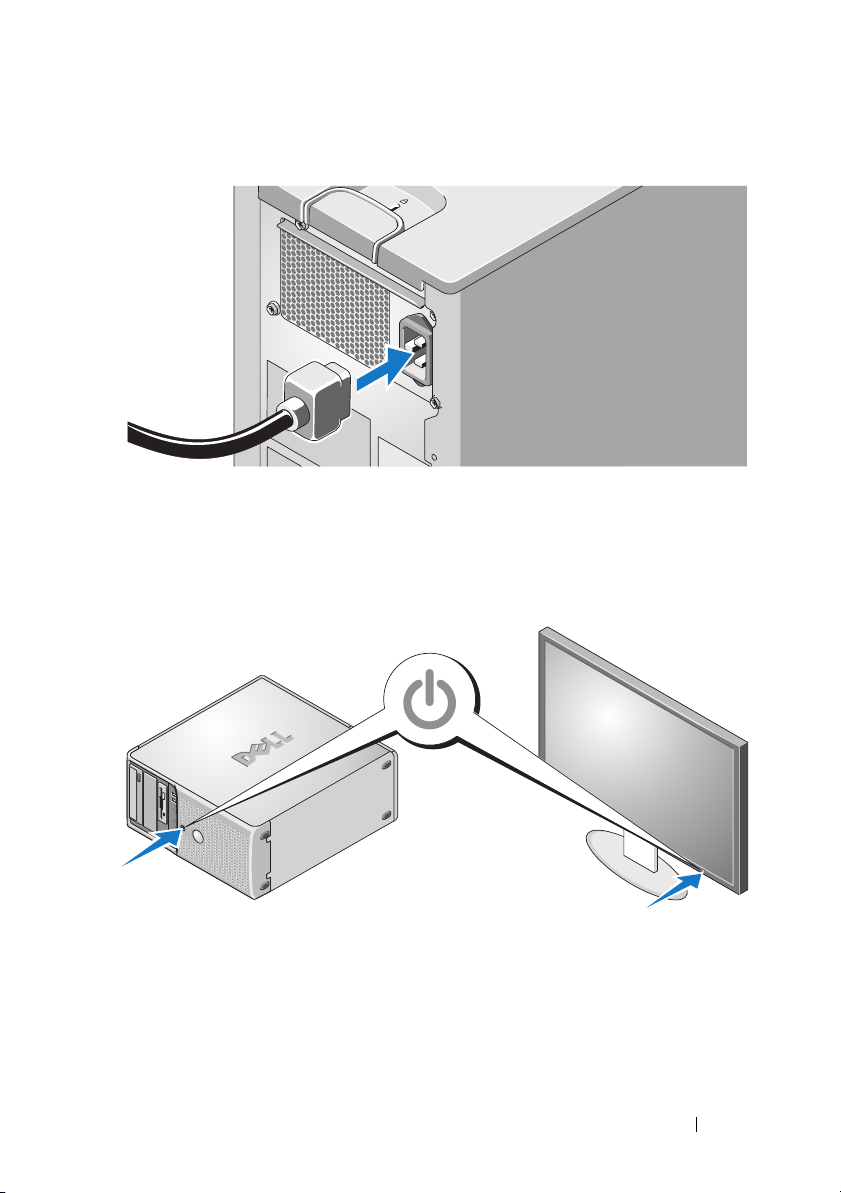
Connect the System to Power
Connect the system’s power cable to the system. Next, plug the other end of
the power cable into a grounded electrical outlet or a separate power source such
as an uninterrupted power supply (UPS) or a power distribution unit (PDU).
Turn on the System and Monitor
Press the power button on the system and the monitor. The power indicators
should light. Adjust the monitor's controls until the displayed image is
satisfactory.
Getting Started With Your System 7
Page 10
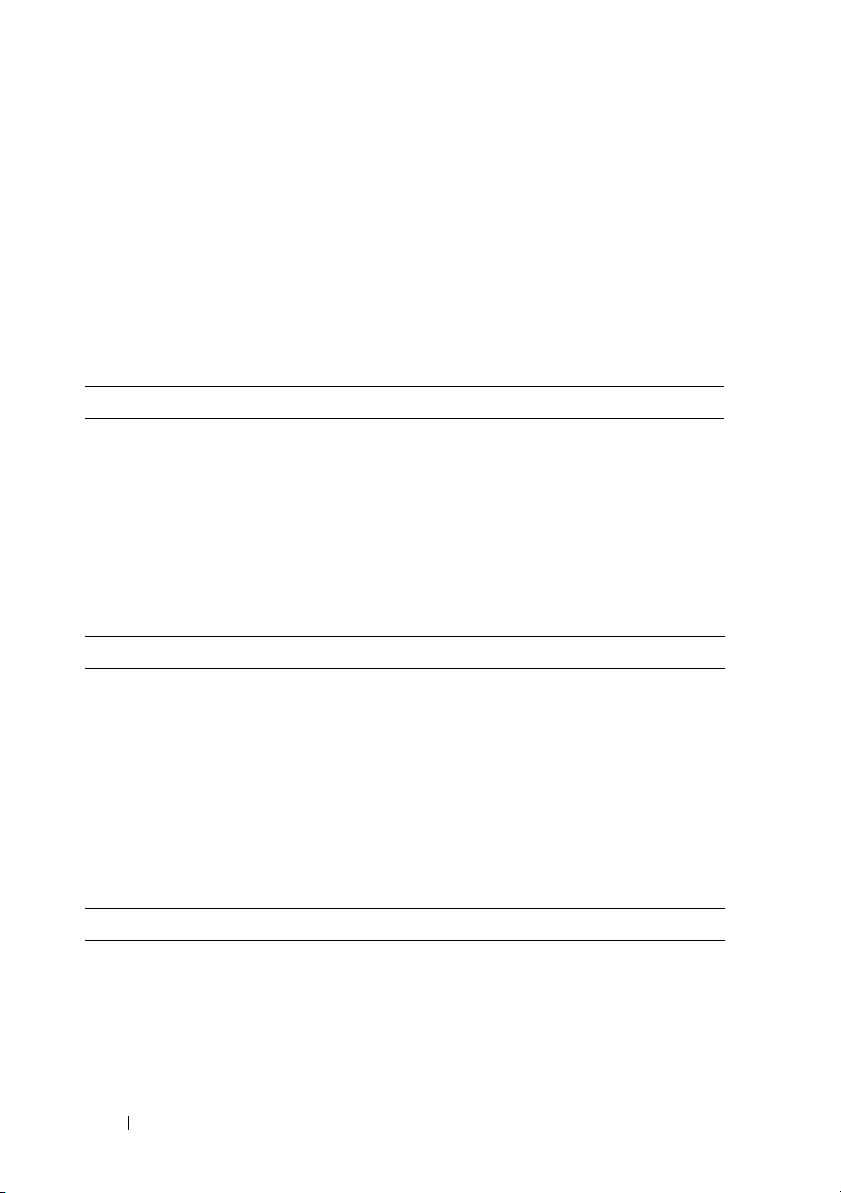
Complete the 0perating System Setup
If you purchased a preinstalled operating system, see the operating system
documentation that ships with your system. To install an operating system
for the first time, see the Quick Installation Guide. Be sure the operating
system is installed before installing hardware or software not purchased
with the system.
Technical Specifications
Processor
Processor type
Expansion Bus
Bus type PCI and PCIe
Expansion slots
PCIe
PCI
•Intel® Celeron® processor
• Intel Celeron Dual-Core processor
• Intel Pentium
• Intel Core™2 Duo processor
• Dual-Core Intel Xeon
• Quad-Core Intel Xeon processor
®
Dual-Core processor
®
processor
NOTE: Processor availability may differ
by region.
0.5 GB/sec PCIe x1, 3.3-V, 12-V (slot 4)
2 GB/sec PCIe x8 with x4 bandwidth,
3.3-V, 12-V (slot 1)
4 GB/sec PCIe x8, 3.3-V, 12-V (slot 2)
One 3.3-V, half-length, 32-bit, 33-MHz
(slot 3)
Memory
Architecture 72-bit, ECC, PC-5300/6400, unbuffered,
DDR II SDRAM, DIMMs, rated for 667or 800-MHz operation
Memory module sockets four 240-pin
8 Getting Started With Your System
Page 11
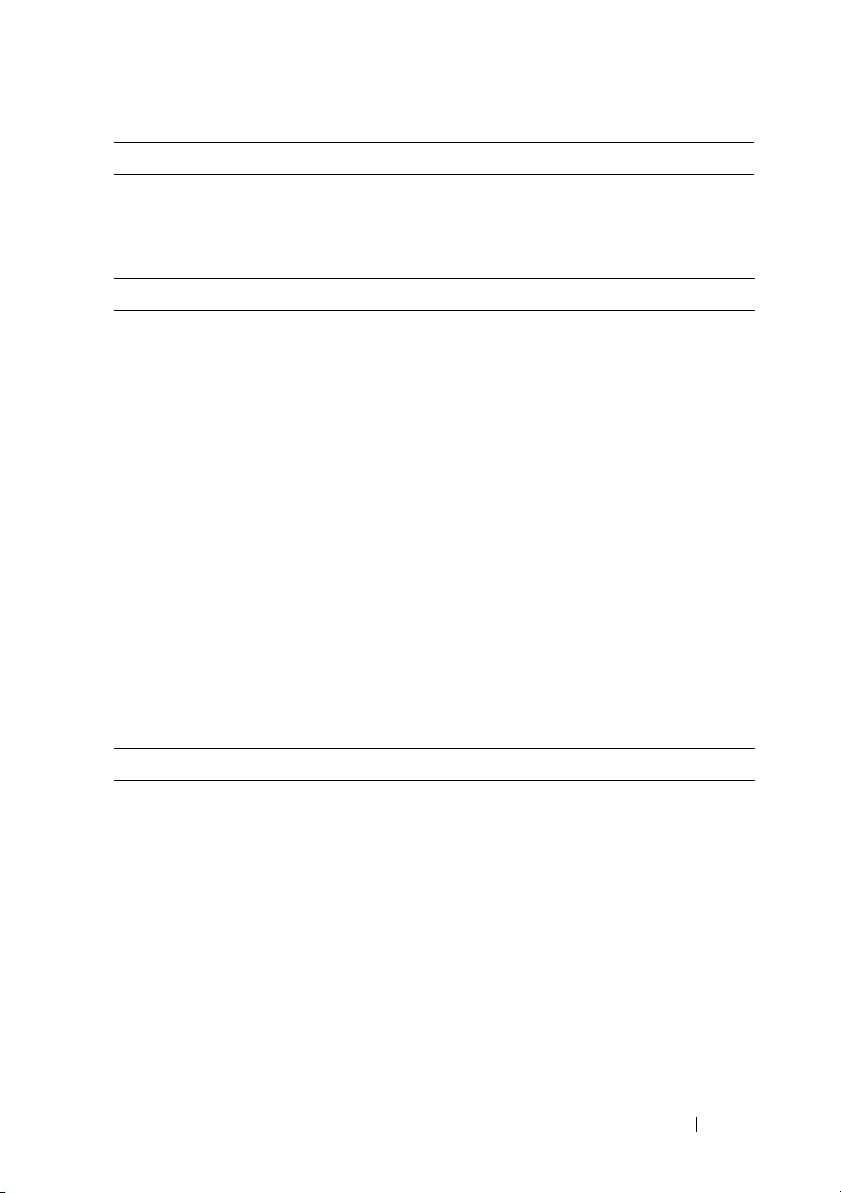
Memory (continued)
Memory module capacities 512 MB, 1 GB, or 2 GB
Minimum RAM 512 MB (one 512-MB module)
Maximum RAM 8 GB (four 2-GB modules)
Drives
Hard Drives Up to two non-hot-plug, 3.5-inch, internal
SATA hard drives with the integrated
SATA controller
or
Up to two non
SAS drives with a SAS controller card
Diskette drive one optional 3.5-inch, 1.44-MB
Optical drives up to two optional internal drives: SATA
Interface DVD-ROM, or combination
CD-RW/DVD or DVD+/-RW
-
hot-plug, 3.5-inch, internal
NOTE: DVD devices are data only.
external optional USB optical disk drive
Backup device one optional internal half-height,
5.25-inch backup device
Flash drive optional USB flash drive
(internal or external)
Connectors
Back
NIC
Serial
USB
Video
one RJ-45 (for Broadcom Gigabit LOM)
9-pin, DTE, 16550-compatible
five 4-pin, USB 2.0-compliant
15-pin VGA
Getting Started With Your System 9
Page 12
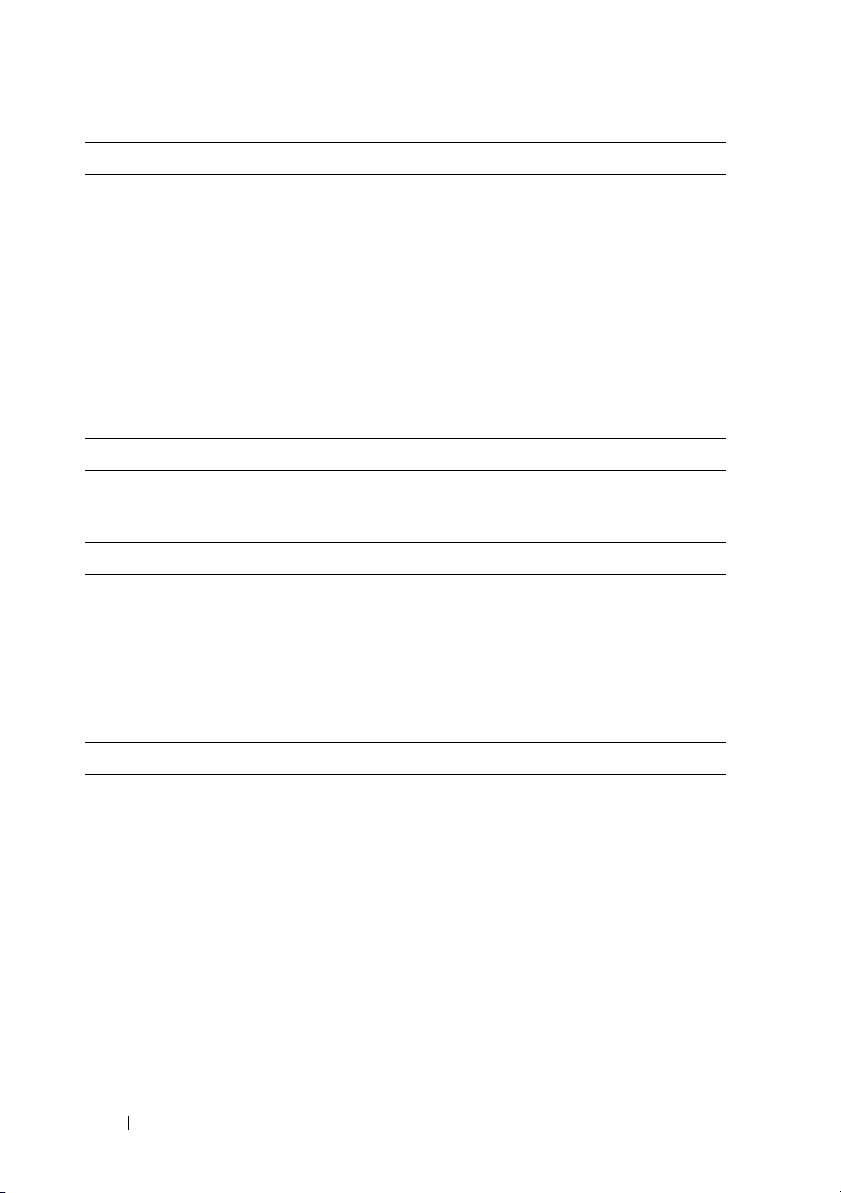
Connectors (continued)
Fro nt
USB
Internally accessible
SATA channels
USB key (for memory key)
Video
Video type Integrated
Video memory 32 MB
Power
AC power supply (per power supply)
Wa t ta g e
Vo lt ag e
Heat dissipation
CMOS Backup Battery CR 2032 3.0-V lithium ion coin cell
one 4-pin USB 2.0-compliant
(CD/DVD/USB key)
one 4-pin USB 2.0-compliant
(floppy drive)
four 7-pin
one 4-pin, USB 2.0-compliant/
1.1-compliant
305 W
100-120V/200-240V, 9/4.5A, 50/60 Hz
1040 BTU/Hour
Physical
Height 414.1 mm (16.3 inches)
Width 186.9 mm (7.40 inches)
Depth 460.14 mm (18.11 inches)
Weight (maximum configuration) 13 kg (28.70 lb)
10 Getting Started With Your System
Page 13
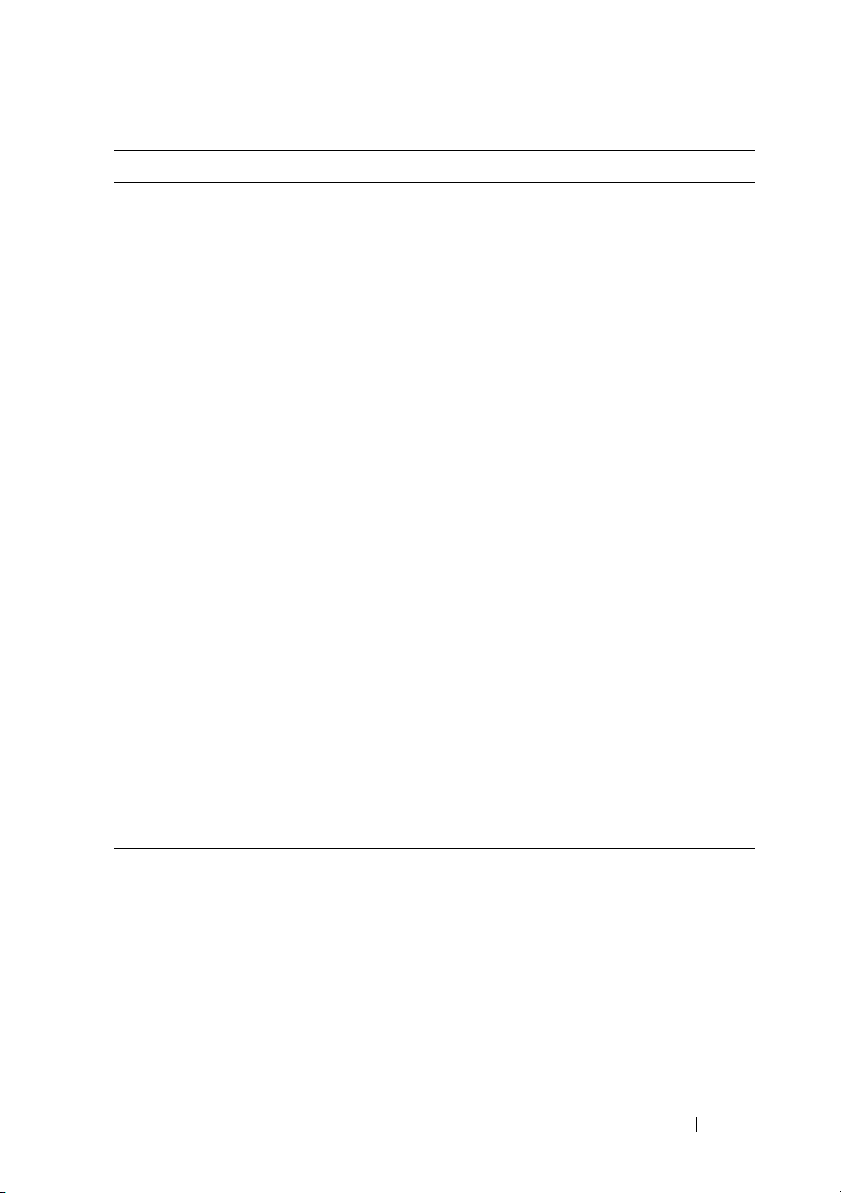
Environmental
NOTE: For additional information about environmental measurements for specific
system configurations, see dell.com/environmental_datasheets.
Temperature
Operating
Storage
Relative humidity
Operating
Storage
Maximum vibration
Operating
Storage
Maximum shock
Operating
Storage
Altitude
Operating
Storage
10° to 35°C (50° to 95°F)
–40° to 65°C (–40° to 149°F)
20% to 80% (noncondensing) with a
maximum humidity gradient of 10%
per hour
5% to 95% (noncondensing)
0.26 G, 5 to 350 Hz at 0.0002 G2/Hz
1.54 G, 10 to 250 Hz at 0.003
to 0.01 G2/Hz
31 G +/- 10% with pulse duration
of 2.6 msec +/- 10%,
71 G +/- 10% with pulse duration
of 2 msec +/- 10%, 32G +/-5% with
velocity change of 270 ips +/- 5%
–15.2 to 3,048 m (–50 to 10,000 ft)
–15.2 to 10,600 m (–50 to 35,000 ft)
Getting Started With Your System 11
Page 14
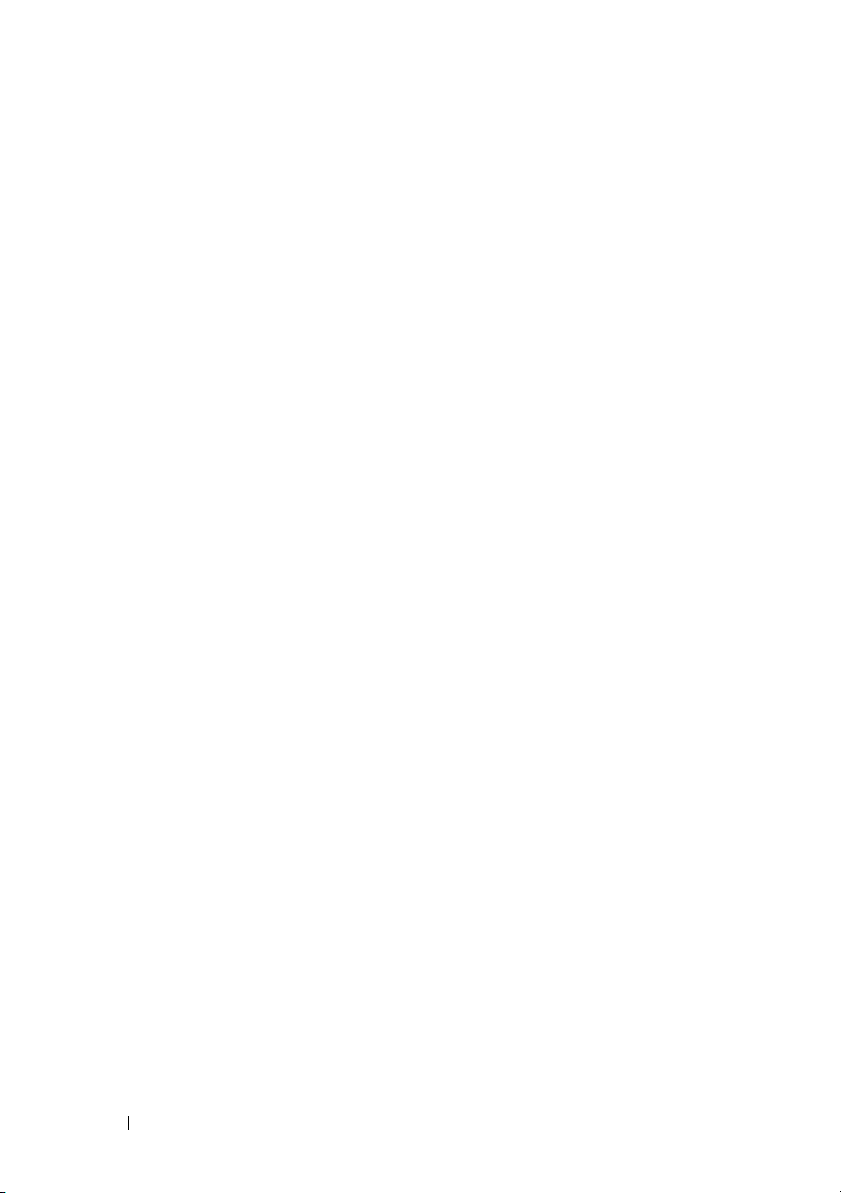
12 Getting Started With Your System
Page 15
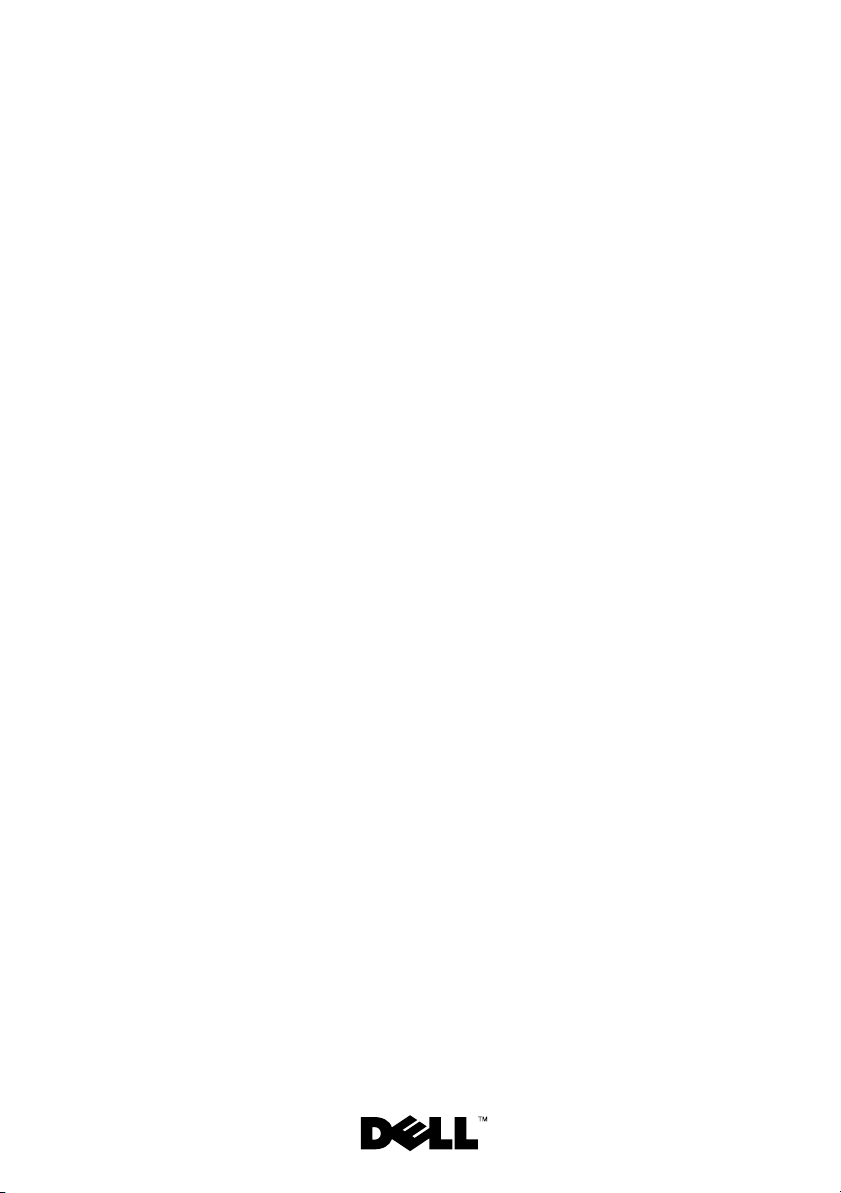
Systèmes Dell™ PowerEdge™
Guide de mise
en route
Modèle EMT
Page 16

Remarques, avis et précautions
REMARQUE : Une REMARQUE indique des informations importantes qui peuvent
vous aider à mieux utiliser votre ordinateur.
AVIS : Un AVIS vous avertit d'un risque de dommage matériel ou de perte
de données et vous indique comment éviter le problème.
PRÉCAUTION ! Une PRÉCAUTION indique un risque potentiel d'endommagement
du matériel, de blessure corporelle ou de mort.
____________________
Les informations contenues dans ce document peuvent être modifiées sans préavis.
© 2008 Dell Inc. Tous droits réservés.
La reproduction de ce document de quelque manière que ce soit sans l'autorisation écrite de Dell Inc.
est strictement interdite.
Marques utilisées dans ce document : Dell, le logo Dell et PowerEdge sont des marques de Dell Inc. ;
Intel, Celeron, Pentium, et Xeon sont des marques déposées et Core est une marque déposée de Intel
Corporation aux États-Unis et dans d'autres pays. Microsoft, Windows, et Windows Server sont des
marques ou des marques déposées de Microsoft Corporation aux États-Unis et/ou dans d'autres pays ;
Red Hat et Red Hat Enterprise Linux sont des marques déposées de Red Hat, Inc., aux États-Unis et
dans d'autres pays ; SUSE est une marque déposée de Novell Inc. aux États-Unis et dans d'autres pays.
Tous les autres noms de marques et marques commerciales utilisés dans ce document se rapportent
aux sociétés propriétaires des marques et des noms de ces produits. Dell Inc. décline tout intérêt
dans l'utilisation des marques déposées et des noms de marques ne lui appartenant pas.
Modèle EMT
Avril 2008 N/P J137G Rév. A00
Page 17

Caractéristiques du système
Cette section décrit les principales caractéristiques matérielles et logicielles
du système. Elle contient également des informations sur d'autres documents
pouvant être utiles à la configuration du système et indique comment obtenir
une assistance technique.
• L'un des deux processeurs suivants est installé :
®
– Processeur Intel
– Processeur Intel Celeron double cœur
– Processeur Intel Pentium
– Processeur Intel Core™2 Duo
– Processeur Intel Xeon
– Processeur Intel Xeon quadruple cœur
REMARQUE : La disponibilité des processeurs peut varier en fonction
des régions.
REMARQUE : Utilisez le programme de configuration du système pour
visualiser les informations concernant les processeurs. Reportez-vous
au document Hardware Owner's Manual (Manuel du propriétaire).
• Mémoire minimale : 512 Mo, sous forme de barrettes de mémoire à simple
ou double rangée de connexions, de type SDRAM DDR II à 667 MHz ou
800 MHz. Extensible via l'installation de barrettes de mémoire ECC sans
tampon, de même type et d'une capacité de 512 Mo, 1 Go ou 2 Go dans les
quatre supports mémoire de la carte système. Le maximum autorisé est
de 8 Go.
• Prise en charge des configurations suivantes pour le disque dur interne
(non enfichable à chaud) :
– Jusqu'à deux disques durs SATA internes de 3,5 pouces,
avec un contrôleur SATA intégré
-ou-
Celeron®
®
®
double cœur
double cœur
– Jusqu'à deux disques durs SAS (Serial-Attached SCSI) internes
de 3,5 pouces, avec une carte contrôleur SAS
Guide de mise en route 15
Page 18

• Une baie de périphérique de 3,5 pouces pouvant accueillir le lecteur de
disquette en option, et deux baies de 5,25 pouces prenant en charge les
lecteurs suivants : lecteur de DVD-ROM, lecteur combo CD-RW/DVD,
lecteur de DVD+/-RW ou unité de sauvegarde.
REMARQUE : Les périphériques DVD sont uniquement des périphériques
de données.
• L'installation d'une carte contrôleur RAID SAS en option permet la prise
en charge des volumes RAID suivants : simples, avec concaténation des
données (“spanning”), avec étalement des données (“striping” ou RAID 0)
et avec mise en miroir (RAID 1).
• Alerte d'intrusion dans le châssis.
La carte système offre les caractéristiques suivantes :
• Contrôleur SATA prenant en charge jusqu'à deux périphériques optiques
parmi les suivants : lecteur de DVD-ROM, lecteur combo CD-RW/DVD
et lecteur de DVD+/- RW.
REMARQUE : Les périphériques DVD sont uniquement des périphériques
de données.
• Contrôleur SATA prenant en charge jusqu'à deux disques durs SATA reliés
par câble.
• Un logement d'extension 32 bits à 33 MHz, un logement d'extension PCI
Express x1 et deux logements d'extension PCI Express x8 ; un logement
avec bande passante x4.
• Une carte graphique intégrée ATI ES1000 avec 32 Mo de mémoire
graphique. La résolution maximale prise en charge est de 1600 x 1200
avec 65536 couleurs. Les graphiques True-color sont pris en charge dans
les résolutions suivantes : 640 x 480, 800 x 600, 1024 x 768 et 1280 x 1024.
• Un NIC Gigabit intégré prenant en charge des débits de 10, 100
ou 1000 Mbps, ainsi que les fonctions PXE et Wake-on-LAN.
• Panneau avant comprenant deux connecteurs USB.
• Panneau arrière comprenant des connecteurs série et vidéo, des ports
USB (5) et un connecteur de NIC.
16 Guide de mise en route
Page 19

• Huit connecteurs USB 2.0 (deux à l'avant, un connecteur interne pour
une clé de mémoire amorçable et UIPS (Unmanaged Internal Persistent
Storage) et cinq à l'arrière). Ces connecteurs permettent de brancher un
lecteur de disquette ou de DVD-ROM, un clavier, une souris ou un lecteur
flash USB.
• Le panneau avant contient quatre voyants de diagnostic système pour
les messages et notifications d'échec générés pendant le démarrage.
Pour plus d'informations sur des caractéristiques spécifiques,
voir “Spécifications techniques”, à la page 21.
Systèmes d'exploitation pris en charge
Le système prend en charge les systèmes d'exploitation suivants :
• Microsoft® Windows Server® 2008, Standard Edition (32 bits x86)
• Microsoft Windows Server 2008, Standard Edition (x64)
• Microsoft Windows Server 2003, R2 et SP2 Standard Edition (32 bits x86)
• Microsoft Windows Server 2003, R2 et SP2 Standard Edition (x64)
• Microsoft Windows Small Business Server 2003, R2 et SP2 Standard
Edition (32 bits x86)
• Microsoft Windows Small Business Server 2003, R2 et SP2 Premium
Edition (32 bits x86)
®
•Red Hat
• Red Hat Enterprise Linux ES (version 5, x86_64)
•SUSE
Enterprise Linux® ES (version 5) (x86_32)
®
Linux Enterprise Server 10 (x86_64)
Guide de mise en route 17
Page 20

Autres informations utiles
PRÉCAUTION : Le document Product Information Guide (Guide d'informations
sur le produit) contient d'importantes informations se rapportant à la sécurité
et aux réglementations. Les informations sur la garantie se trouvent soit dans
ce document, soit à part.
• Le document
contient des informations sur les caractéristiques du système, ainsi que des
instructions relatives au dépannage et à l'installation ou au remplacement
de composants. Vous le trouverez sur le site
• Les CD ou DVD fournis avec le système contiennent des documents
et des outils relatifs à la configuration et à la gestion du système.
• Des mises à jour sont parfois fournies avec le système. Elles décrivent
les modifications apportées au système, aux logiciels et/ou à la
documentation.
REMARQUE : Vérifiez toujours si des mises à jour sont disponibles sur le site
support.dell.com et lisez-les en premier, car elles remplacent souvent les
informations contenues dans les autres documents.
• Si des notes d'édition ou des fichiers lisez-moi (readme) sont fournis, ils
contiennent des mises à jour de dernière minute apportées au système ou à
la documentation, ou bien des informations techniques avancées destinées
aux utilisateurs expérimentés ou aux techniciens.
• La documentation du système d'exploitation indique comment installer
(au besoin), configurer et utiliser le système d'exploitation.
• La documentation d'accompagnement des composants achetés
séparément indique comment installer et configurer ces options.
Hardware Owner's Manual
(Manuel du propriétaire)
support.dell.com
.
Obtention d'une assistance technique
Si vous ne comprenez pas une procédure décrite dans ce guide ou si le
système ne réagit pas comme prévu, reportez-vous au document Hardware
Owner's Manual (Manuel du propriétaire).
Des formations et certifications Dell Enterprise sont disponibles. Pour plus
d'informations, consultez le site dell.com/training. Ce service n'est disponible
que dans certains pays.
18 Guide de mise en route
Page 21

Installation et configuration
PRÉCAUTION : Avant de commencer cette procédure, lisez et suivez
les consignes de sécurité fournies avec le système.
Cette section décrit les opérations à effectuer lors de la configuration initiale
du système.
Déballage du système
Sortez le système de son emballage et identifiez chaque élément. Conservez
les matériaux d'emballage au cas où vous en auriez besoin ultérieurement.
Connexion du clavier, de la souris et du moniteur
Connectez le clavier et la souris, ainsi que le moniteur (si nécessaire).
Utilisez les icônes des connecteurs situés à l'arrière du système pour savoir où
insérer chaque câble. N'oubliez pas de serrer les vis situées sur le connecteur
du câble du moniteur, s'il en est équipé.
Guide de mise en route 19
Page 22

Branchement du système sur le secteur
Branchez le câble d'alimentation sur le système. Branchez ensuite l'autre
extrémité du câble sur une prise de courant mise à la terre ou sur une source
d'alimentation autonome (onduleur ou unité de distribution de l'alimentation
[PDU]).
Mise sous tension du système et du moniteur
Appuyez sur le bouton d'alimentation du système et sur celui du moniteur.
Les voyants d'alimentation doivent s'allumer. Réglez le moniteur jusqu'à
ce que l'image soit correctement affichée.
20 Guide de mise en route
Page 23

Finalisation de l'installation du système d'exploitation
Si vous avez acheté un système d'exploitation préinstallé, consultez tout
d'abord la documentation associée, qui a été fournie avec l'ordinateur.
Si vous installez un système d'exploitation pour la première fois, consultez
le document Quick Installation Guide (Guide d'installation rapide). Veillez
à installer le système d'exploitation avant tout élément matériel ou logiciel
acheté séparément.
Spécifications techniques
Processeur
Type de processeur
• Processeur Intel® Celeron®
• Processeur Intel Celeron double cœur
®
• Processeur Intel Pentium
double cœur
• Processeur Intel Core™2 Duo
• Processeur Intel Xeon
• Processeur Intel Xeon quadruple cœur
®
double cœur
REMARQUE : La disponibilité des
processeurs peut varier en fonction
des régions.
Bus d'extension
Type de bus PCI et PCIe
Logements d'extension
PCIe
PCI
PCIe x1 à 0,5 Gb/sec - 3,3 V - 12 V
(emplacement 4)
PCIe x8 à 2 Gb/sec avec une bande
passante x4 - 3,3 V - 12 V
(emplacement 1)
PCIe x8 à 4 Gb/sec - 3,3 V - 12 V
(emplacement 2)
3,3 V - mi-longueur - 32 bits - 33 MHz
(emplacement 3)
Guide de mise en route 21
Page 24

Mémoire
Architecture 72 bits, ECC, PC-5300/6400, sans
tampon, DDR II SDRAM, barrettes
de mémoire DIMM cadencées à
667 ou 800 MHz
Connecteurs mémoire Quatre supports à 240 broches
Capacité des barrettes de mémoire 512 Mo, 1 Go ou 2 Go
RAM minimale 512 Mo (une barrette de 512 Mo)
RAM maximale 8 Go (quatre barrettes de 2 Go)
Lecteurs
Disques durs Jusqu'à deux disques durs SATA internes
de 3,5 pouces, non enfichables à chaud,
avec contrôleur SATA intégré
-ou-
Jusqu'à deux disques durs SAS internes
de 3,5 pouces, non
avec contrôleur SAS intégré
Lecteur de disquette Un lecteur 3,5 pouces de 1,44 Mo,
en option
Lecteurs optiques Jusqu'à deux lecteurs internes en option :
lecteurs de DVD-ROM SATA internes
ou lecteurs combo CD-RW/DVD ou
DVD+/-RW
enfichables à chaud,
REMARQUE : Les périphériques DVD sont
uniquement des périphériques de données.
Un lecteur optique USB externe en option
Unité de sauvegarde Une unité de sauvegarde interne mi-
hauteur 5,25 pouces, en option
Lecteur Flash Lecteur flash USB en option
(interne ou externe)
22 Guide de mise en route
Page 25

Connecteurs
Arrière
NIC
Série
USB
Vidéo
Avant
USB
Accessibles de l'intérieur
Canaux SATA
Clé USB (pour clé mémoire)
Vidéo
Type de vidéo Intégrée
Mémoire vidéo 32 Mo
Un connecteur RJ-45 (pour carte
Broadcom Gigabit avec fonction LAN
sur la carte mère [LOM])
Connecteur DTE à 9 broches,
compatible 16550
Cinq connecteurs à 4 broches,
compatibles USB 2.0
VGA, 15 broches
Un connecteur à 4 broches, compatible
USB 2.0 (clé USB/CD/DVD)
Un connecteur à 4 broches, compatible
USB 2.0 (lecteur de disquette)
Quatre à 7 broches
Un connecteur à 4 broches,
compatible USB 2.0/1.1
Alimentation
Bloc d'alimentation CA (selon la tension en vigueur)
Puissance
Te ns i on
Dissipation thermique
Pile de sauvegarde CMOS Pile bouton au lithium-ion CR2032 (3 V)
305 W
100-120 V / 200-240 V - 9/4,5 A 50/60 Hz
1040 BTU/h (262 kcal/h)
Guide de mise en route 23
Page 26

Caractéristiques physiques
Hauteur 414,1 mm (16,3 pouces)
Largeur 186,9 mm (7,40 pouces)
Profondeur 460,14 mm (18,11 pouces)
Poids (configuration maximale) 13 kg (28,70 livres)
Environnement
REMARQUE : Pour plus d'informations concernant les mesures d'exploitation liées
à différentes configurations spécifiques, rendez-vous à l'adresse
dell.com/environment_datasheets.
Température
Fonctionnement
Stockage
Humidité relative
Fonctionnement
Stockage
Tolérance maximale aux vibrations
Fonctionnement
Stockage
Choc maximal
Fonctionnement
Stockage
Altitude
Fonctionnement
Stockage
De 10° à 35°C (50 à 95°F)
De -40° à 65°C (-40° à 149°F)
De 20% à 80% (sans condensation) avec
un gradient d'humidité maximal de 10%
par heure
De 5% à 95% (sans condensation)
0,26 G - 5 à 350 Hz à 0,0002 G2/Hz
1,54 G - 10 à 250 Hz à 0,003 - 0,01 G2/Hz
31 G +/- 10 % avec une durée d'impulsion
de 2,6 msec +/- 10 %
71 G +/- 10 % avec une durée d'impulsion
de 2 msec +/- 10 %, 32 G +/-5 % avec un
changement de vitesse de 270 ips +/- 5 %
-15,2 à 3 048 m (-50 à 10 000 pieds)
-15,2 à 10 600 m (-50 à 35 000 pieds)
24 Guide de mise en route
Page 27

Dell™ PowerEdge™
Primeiros passos
com o sistema
Modelo EMT
Page 28

Notas, avisos e advertências
NOTA: As NOTAS fornecem informações importantes que o ajudam a utilizar
melhor o computador.
AVISO: As mensagens de AVISO informam sobre possíveis danos ao hardware
ou perda de dados e indicam como evitar o problema.
ADVERTÊNCIA: As mensagens de ADVERTÊNCIA indicam possíveis danos
de propriedade, ferimentos pessoais ou morte.
____________________
As informações contidas neste documento estão sujeitas a alterações sem aviso prévio.
© 2008 Dell Inc. Todos os direitos reservados.
Fica proibida a reprodução por quaisquer meios sem a permissão por escrito da Dell Inc.
Marcas comerciais mencionadas neste texto: Dell, o logo da Dell e PowerEdge são marcas comerciais
da Dell Inc.; Intel, Celeron, Pentium e Xeon são marcas comerciais registradas e Core é uma marca
comercial da Intel Corporation nos Estados Unidos e em outros países. Microsoft, Windows e Windows
Server são marcas comerciais ou marcas registradas da Microsoft Corporation nos Estados Unidos
e/ou em outros países; Red Hat e Red Hat Enterprise Linux são marcas registradas da Red Hat, Inc. nos
Estados Unidos e em outros países; SUSE é uma marca registrada da Novell Inc. nos Estados Unidos
e em outros países.
Outras marcas e nomes comerciais podem ser mencionados neste documento em referência às
entidades proprietárias das marcas e nomes ou seus produtos. A Dell Inc. renuncia ao direito
de qualquer participação em nomes e marcas comerciais que não sejam de sua propriedade.
Modelo EMT
Abril de 2008 N/P J137G Rev. A00
Page 29

Recursos do sistema
Esta seção descreve os principais recursos de hardware e software do sistema.
Também fornece informações sobre outros documentos que podem ser úteis
durante a configuração do sistema e quando precisar de assistência técnica.
• Um dos seguintes processadores:
– Processador Intel
– Processador Intel Celeron Dual-Core
– Processador Intel Pentium
– Processador Intel Core™2 Duo
– Processador Dual-Core Intel Xeon
– Processador Quad-Core Intel Xeon
NOTA: A disponibilidade de processador pode variar de acordo com a região.
NOTA: Use o programa de configuração do sistema para visualizar
informações sobre o processador. Consulte o Manual do proprietário
de hardware.
• Uma memória de, no mínimo, 512 MB de 667 ou 800 MHz de memória
DDR II SDRAM, atualizável até uma memória de, no máximo, 8 GB DDR
II SDRAM por meio de instalação de módulos de memória ECC sem
buffer de 512 MB, 1 GB ou 2 GB nos quatro soquetes para módulo de
memória na placa de sistema; em filas simples ou duplas.
• Assistência para as seguintes configurações das unidades de disco rígido
internas (sem conexão automática):
– Até dois discos rígidos internos SATA com um controlador SATA
integrado de 3,5 polegadas
ou
®
Celeron®
®
Dual-Core
®
– Até dois discos rígidos SAS (Serial-Attached SCSI) com um cartão
controlador SAS de 3,5 polegadas
• Um compartimento periférico de 3,5 polegadas para a unidade de disquete
opcional e dois compartimentos de 5,25 polegadas para as seguintes
unidades compatíveis: DVD-ROM, combinação de CD-RW/DVD,
DVD+/-RW ou dispositivo de backup de fita.
NOTA: Os dispositivos de DVD destinam-se somente a dados.
Primeiros passos com o sistema 27
Page 30

• Suporte para os seguintes volumes RAID com uma placa controladora SAS
RAID opcional: simples, estendido, particionado (RAID 0) e espelhado
(RAID 1).
• Alerta de violação de chassis.
A placa de sistema inclui os seguintes recursos:
• Controlador SATA que suporta até dois dispositivos compatíveis,
incluindo unidade de DVD-ROM, combinação de CDRW/DVD
eDVD+/- RW.
NOTA: Os dispositivos de DVD destinam-se somente a dados.
• Os controladores SATA que suportam até dois discos rígidos conectados.
• Um slot de placa de expansão de 33 MHz de 32 bits, um slot de expansão
PCI Express x1 e dois slots de expansão PCI Express x8; um com largura
de banda x4.
• Um controlador gráfico ATI ES1000 integrado com memória gráfica de
32 MB. A resolução máxima é de 1600 x 1200 com 65.536 cores e os
gráficos do tipo true-color têm suporte nas seguintes resoluções: 640 x 480,
800 x 600, 1024 x 768 e 1280 x 1024.
• Uma placa NIC Gigabit Ethernet integrada, capaz de suportar taxas
de dados de 1000 Mbps, 100 Mbps ou 10 Mbps, com suporte para PXE
e Wake-on-LAN.
• Os conectores do painel frontal incluem dois conectores USB.
• Os conectores do painel traseiro incluem um conector serial, um conector
de vídeo, um conector paralelo cinco conectores USB e um conector NIC.
• Oito conectores compatíveis com USB 2.0 (dois na parte frontal, um na
parte interior para dispositivos de chave de memória de inicialização e
UIPS e cinco na parte traseira) capazes de suportar unidades de disquete,
uma unidade de DVD-ROM, um teclado, um mouse ou uma unidade flash
USB.
• Quatro LEDs de diagnóstico do sistema para aviso de falhas e notificação
durante a inicialização.
Para obter mais informações sobre recursos específicos, consulte a seção
“Especificações técnicas” na página 33.
28 Primeiros passos com o sistema
Page 31

Sistemas operacionais admitidos
O sistema admite os seguintes sistemas operacionais:
• Microsoft® Windows Server® 2008, edição Standard (x86 de 32 bits)
• Microsoft Windows Server 2008, edição Standard (x64)
• Microsoft Windows Server 2003, edição Standard R2 e SP2
(x86 de 32 bits)
• Microsoft Windows Server 2003, edição Standard R2 e SP2 (x64)
• Microsoft Windows Small Business Server 2003, edição Standard R2 e SP2
(x86 de 32 bits)
• Microsoft Windows Small Business Server 2003, edição Premium R2 e SP2
(x86 de 32 bits)
®
•Red Hat
• Red Hat Enterprise Linux ES (versão 5) (x86_64)
•SUSE
Enterprise Linux® ES (versão 5) (x86_32)
®
Linux Enterprise Server 10 (x86_64)
Outras informações úteis
ADVERTÊNCIA: O Guia de informações do produto fornece informações
importantes sobre segurança e regulamentação. As informações sobre garantia
podem estar incluídas neste documento ou serem fornecidas como um documento
separado.
•O
Manual do proprietário de hardware
recursos do sistema e descreve como solucionar problemas do sistema
e instalar ou substituir seus componentes. Esse documento pode ser
encontrado no site
• Os CDs incluídos com o sistema fornecem documentação e ferramentas
para a configuração e o gerenciamento do sistema.
• Às vezes, atualizações são fornecidas com o sistema para descrever
mudanças ao sistema, software e/ou à documentação.
support.dell.com
fornece informações sobre os
.
NOTA: Verifique sempre as atualizações disponíveis no site support.dell.com
(em Inglês) e leia sempre as atualizações em primeiro lugar, pois estas
geralmente substituem informações contidas em outros documentos.
Primeiros passos com o sistema 29
Page 32

• Talvez existam notas de versão e arquivos leia-me incluídos, para fornecer
atualizações de última hora do sistema ou documentação/material para
referência técnica avançada destinados a usuários experientes ou técnicos.
• A documentação do sistema operacional descreve como instalar
(se necessário), configurar e utilizar o software do sistema operacional.
• A documentação para quaisquer componentes adquiridos em separado
fornece informações para configurar e instalar esses opcionais.
Como obter assistência técnica
Se não compreender algum procedimento descrito neste guia ou se o sistema
não apresentar o desempenho esperado, consulte o Manual do proprietário
de hardware.
Existem recursos de treinamento e certificação empresarial da Dell; visite
o site www.dell.com/training (em inglês) para obter mais informações.
Esse serviço pode não ser oferecido em todos os locais.
Instalação e configuração
ADVERTÊNCIA: Antes de iniciar esse procedimento, leia e siga as instruções
de segurança fornecidas com o sistema.
Esta seção descreve as etapas para a configuração do sistema pela primeira vez.
Remoção do sistema da embalagem
Remova o sistema da embalagem e identifique cada item. Mantenha todos
os materiais de envio para o caso de precisar deles mais tarde.
30 Primeiros passos com o sistema
Page 33

Conexão do teclado, mouse e monitor
Conecte o teclado, o mouse e o monitor (opcional).
Os conectores na parte de trás do sistema possuem ícones indicando quais
cabos devem ser ligados a cada conector. Certifique-se de apertar os parafusos
(se houver) no conector do cabo do monitor.
Conecte o sistema à energia
Conecte o cabo de alimentação ao sistema. Conecte a outra extremidade
dos cabos de alimentação a uma tomada elétrica aterrada ou a uma fonte de
energia separada como, por exemplo, uma UPS (Uninterruptible Power Supply
[fonte de alimentação ininterrupta]) ou uma PDU (Power Distribution Unit
[unidade de distribuição de energia]).
Primeiros passos com o sistema 31
Page 34

Ligação do sistema e do monitor (opcional)
Pressione o botão liga/desliga do sistema e do monitor. As luzes indicadoras de
energia deverão se acender. Ajuste os controles do monitor até que a imagem
exibida seja satisfatória.
Conclua a configuração do sistema operacional
Caso tenha adquirido um sistema operacional pré-instalado, consulte a
respectiva documentação fornecida com o sistema. Para instalar um sistema
operacional pela primeira vez, consulte o Guia de instalação rápida.
Certifique-se de que o sistema operacional esteja instalado antes de instalar
qualquer hardware ou software que não tenha sido adquirido com o sistema.
32 Primeiros passos com o sistema
Page 35

Especificações técnicas
Processador
Tipo de processador
Barramento de expansão
Tipo de barramento PCI e PCIe
Slots de expansão
PCIe
PCI
• Processador Intel® Celeron®
• Processador Intel Celeron Dual-Core
• Processador Intel Pentium
• Processador Intel Core™2 Duo
• Processador Dual-Core Intel Xeon
• Processador Quad-Core Intel Xeon
NOTA: A disponibilidade de processador
pode variar de acordo com a região.
0,5 GB/s PCIe x1, 3,3 V, 12 V (slot 4)
2 GB/s PCIe x8 com largura de banda x4,
3,3 V, 12 V (slot 1)
4 GB/s PCIe x8, 3,3 V, 12 V (slot 2)
Um de 3,3 V, meio comprimento, 32 bit,
33 MHz (slot 3)
®
Dual-Core
®
Memória
Arquitetura 72 bit, ECC, PC-5300/6400, sem buffer,
DDR II SDRAM, DIMMs, ajustado para
operação a 667 MHz ou 800 MHz
Soquetes dos módulos de memória quatro de 240 pinos
Capacidades dos módulos de memória 512 MB, 1 GB ou 2 GB
RAM mínima 512 MB (um módulo de 512 MB)
RAM máxima 8 GB (quatro módulos de 2 GB)
Primeiros passos com o sistema 33
Page 36

Unidades
Unidades de disco rígido Até dois sem conexão automática,
3,5 polegadas, discos rígidos SATA
internos com controlador SATA integrado
ou
Até dois sem
3,5 polegadas, discos rígidos SAS internos
com controlador SAS
Unidade de disquete Uma unidade opcional de 3,5 polegadas
de 1,44 MB
Unidades ópticas até duas unidades internas opcionais:
DVD-ROM com interface SATA
ou combinação CD-RW/DVD
ou DVD+/-RW
conexão automática,
NOTA: Os dispositivos de DVD destinam-se
somente a dados.
Unidade óptica de disco USB externa
opcional
Dispositivo de backup um dispositivo de backup interno opcional
com meia-altura de 5,25 polegadas
Unidade flash Unidade flash USB opcional
(interna ou externa)
Conectores
Parte posterior
NIC
Serial
USB Cinco de 4 pinos, compatível com USB 2.0
Vídeo
34 Primeiros passos com o sistema
Um RJ-45 (para Broadcom Gigabit LOM)
DTE de 9 pinos, compatível com 16550
VGA de 15 pinos
Page 37

Conectores (continuação)
Parte frontal
USB
Acessíveis internamente
Canais SATA
Chave USB
(para chave de memória)
Vídeo
Tipo de vídeo Integrado
Memória de vídeo 32 MB
Energia
Fonte de alimentação CA (por fonte de alimentação)
Potência
Vo lt ag e m
Dissipação de calor
Bateria de backup do CMOS Pilha do tipo moeda, de íon de lítio,
Um de 4 pinos, compatível com USB 2.0
(CD/DVD/chave USB)
Um de 4 pinos, compatível com USB 2.0
(unidade de disquete)
Quatro de 7 pinos
Um de 4 pinos, compatível com USB 2.0
Compatível com 1,1
305 W
100 a 120 V/200 a 240 V, 9/4,5 A, 50/60 Hz
1040 BTUs/hora
CR 2032 de 3,0 V
Características físicas
Altura 414,1 mm (16,3 polegadas)
Largura 186,9 mm (7,40 polegadas)
Profundidade 460,14 mm (18,11 polegadas)
Peso (configuração máxima) 13 kg (28,70 libras)
Primeiros passos com o sistema 35
Page 38

Ambientais
NOTA: Para obter informações adicionais sobre os valores ambientais
para configurações de sistema específicas, visite o site
www.dell.com/environmental_datasheets (em inglês).
Temperatura
De funcionamento
De armazenamento
Umidade relativa
De funcionamento
De armazenamento
Vibração máxima
De funcionamento
De armazenamento
Choque máximo
De funcionamento
De armazenamento
Altitude
De funcionamento
De armazenamento
10 °C a 35 °C (50 °F a 95 °F).
-40 °C a 65 °C (-40 °F a 149 °F).
20% a 80% (sem condensação) com
variação de umidade máxima de 10%
por hora
5% a 95% (sem condensação)
0,26 gRMS; de 5 Hz a 350 Hz;
a 0,0002 G2/Hz
1,54 gRMS; de 10 Hz a 250 Hz;
a 0,003 G2/Hz
31 G +/- 10% com duração de pulso
de 2,6 msec +/- 10%,
71 G +/- 10% com duração de pulso
de 2 ms +/- 10%, 32 G +/- 5% com
mudança de velocidade de 270 ips +/- 5%
–15,2 m a 3,048 m (–50 pés a 10,000 pés)
–15,2 m a 10,600 m (–0 pés a 35,000 pés)
36 Primeiros passos com o sistema
Page 39

Dell™ PowerEdge™
Procedimientos iniciales
con el sistema
Modelo EMT
Page 40

Notas, avisos y precauciones
NOTA: Una NOTA proporciona información importante que le ayudará a utilizar
mejor el ordenador.
AVISO: Un AVISO indica la posibilidad de daños en el hardware o la pérdida
de datos, e informa de cómo evitar el problema.
PRECAUCIÓN: Un mensaje de PRECAUCIÓN indica el riesgo de daños
materiales, lesiones o incluso la muerte.
____________________
La información contenida en este documento puede modificarse sin previo aviso.
© 2008 Dell Inc. Todos los derechos reservados.
Queda estrictamente prohibida la reproducción de este documento en cualquier forma
sin la autorización por escrito de Dell Inc.
Marcas comerciales utilizadas en este texto: Dell, el logotipo de Dell y PowerEdge son marcas
comerciales de Dell Inc.; Intel, Celeron, Pentium y Xeon son marcas comerciales registradas y Core
es una marca comercial de Intel Corporation en los Estados Unidos y en otros países. Microsoft,
Windows y Windows Server son marcas comerciales o marcas comerciales registradas de Microsoft
Corporation en los Estados Unidos o en otros países; Red Hat y Red Hat Enterprise Linux son marcas
comerciales registradas de Red Hat, Inc. en los Estados Unidos y en otros países; SUSE es una marca
comercial registrada de Novell Inc. en los Estados Unidos y en otros países.
Otras marcas y otros nombres comerciales pueden utilizarse en este documento para hacer referencia
a las entidades que los poseen o a sus productos. Dell Inc. renuncia a cualquier interés sobre la
propiedad de marcas y nombres comerciales que no sean los suyos.
Modelo EMT
Abril de 2008 N/P J137G Rev. A00
Page 41

Componentes del sistema
En esta sección se describen los principales componentes de hardware y software
del sistema. También se ofrece información sobre otros documentos que puede
necesitar para instalar el sistema y sobre cómo obtener asistencia técnica.
• Uno de los procesadores siguientes:
– Procesador Intel
– Procesador Intel Celeron de doble núcleo
– Procesador Intel Pentium
– Procesador Intel Core™2 Duo
– Procesador Dual-Core Intel Xeon
– Procesador Intel Xeon de cuatro núcleos
NOTA: La disponibilidad de los procesadores puede variar según la región.
NOTA: Utilice el programa de configuración del sistema para ver la
información del procesador. Consulte el Manual del propietario del hardware.
• Un mínimo de 512 MB de memoria SDRAM DDR II a 667 o 800 MHz,
ampliable a un máximo de 8 GB de memoria SDRAM DDR II mediante
la instalación de módulos de memoria ECC sin búfer de 512 MB, 1 GB
o 2 GB en los cuatro zócalos de módulo de memoria de la placa base;
duales o no duales.
• Compatibilidad con las siguientes configuraciones de unidad de disco
interna (sin acoplamiento activo):
– Hasta dos unidades de disco duro SATA internas de 3,5 pulgadas
con una controladora SATA integrada
O bien:
®
Celeron®
®
de doble núcleo
®
– Hasta dos unidades de disco duro SCSI conectadas en serie (SAS)
internas de 3,5 pulgadas con una tarjeta controladora SAS
• Un compartimiento para unidades periféricas de 3,5 pulgadas para la
unidad de disquete opcional y dos compartimientos de 5,25 pulgadas
para las unidades admitidas siguientes: unidad de DVD-ROM, unidad
combinada de CD-RW/DVD, unidad de DVD+/-RW o dispositivo
de copia de seguridad en cinta.
NOTA: Los dispositivos de DVD son sólo de datos.
Procedimientos iniciales con el sistema 39
Page 42

• Compatibilidad con los volúmenes RAID siguientes con una tarjeta
controladora RAID SAS opcional: simples, distribuidos, configurados
por bandas (RAID 0) y duplicados (RAID 1).
• Alerta de intrusión en el chasis.
La placa base incluye los componentes integrados siguientes:
• Controladora SATA que admite hasta dos dispositivos ópticos,
como por ejemplo una unidad de DVD-ROM, una unidad combinada
de CD-RW/DVD y una unidad de DVD+/- RW.
NOTA: Los dispositivos de DVD son sólo de datos.
• Una controladora SATA que admite hasta dos unidades de disco duro
SATA cableadas.
• Una ranura para tarjeta de expansión de 32 bits a 33 MHz, una ranura
de expansión PCI Express x1 y dos ranuras de expansión PCI Express x8;
una con una amplitud de banda x4.
• Una controladora de gráficos ATI ES1000 integrada con memoria gráfica
de 32 MB. La resolución máxima es de 1 600 x 1 200 con 65 536 colores;
admite gráficos de color verdadero en las resoluciones siguientes:
640 x 480, 800 x 600, 1 024 x 768 y 1 280 x 1 024.
• Una NIC Gigabit integrada que admite velocidades de transferencia
de datos de 1 000 Mbps, 100 Mbps o 10 Mbps compatible con PXE
y Wake-on-LAN.
• Dos conectores USB en el panel frontal.
• Conectores serie, conectores de vídeo, cinco conectores USB y un conector
de NIC en el panel posterior.
• Ocho conectores compatibles con USB 2.0 (dos en la parte frontal, uno
en el interior para una memoria USB de inicio y para el almacenamiento
persistente interno no administrado [UIPS], y cinco en la parte posterior)
que admiten una unidad de disquete, una unidad de CD-ROM, un
teclado, un ratón o una unidad flash USB.
• Cuatro LED de diagnóstico del sistema en el panel frontal para mensajería
en caso de fallo y notificaciones durante la puesta en marcha.
Para obtener más información sobre componentes específicos,
consulte “Especificaciones técnicas” en la página 45.
40 Procedimientos iniciales con el sistema
Page 43

Sistemas operativos admitidos
Este sistema admite los sistemas operativos siguientes:
• Microsoft
®
Windows Server® 2008 Standard Edition (x86 de 32 bits)
• Microsoft Windows Server 2008 Standard Edition (x64)
• Microsoft Windows Server 2003 R2 y SP2 Standard Edition
(x86 de 32 bits)
• Microsoft Windows Server 2003 R2 y SP2 Standard Edition (x64)
• Microsoft Windows Small Business Server 2003 R2 y SP2 Standard
Edition (x86 de 32 bits)
• Microsoft Windows Small Business Server 2003 R2 y SP2 Premium
Edition (x86 de 32 bits)
®
•Red Hat
Enterprise Linux® ES (versión 5) (x86_32)
• Red Hat Enterprise Linux ES (versión 5) (x86_64)
•SUSE
®
Linux Enterprise Server 10 (x86_64)
Otra información útil
PRECAUCIÓN: La Guía de información del producto contiene información
importante sobre seguridad y normativas. La información sobre la garantía
puede estar incluida en este documento o constar en un documento aparte.
• En el
• Los CD o DVD que se suministran con el sistema proporcionan
• Algunas veces, con el sistema se incluyen actualizaciones que describen
Manual del propietario del hardware
se proporciona información
sobre los componentes del sistema y se describe cómo solucionar
problemas del sistema e instalar o sustituir componentes. Encontrará
este documento en
support.dell.com
.
documentación y herramientas para configurar y administrar el sistema.
los cambios realizados en el sistema, en el software o en la documentación.
NOTA: Compruebe si hay actualizaciones en support.dell.com y, si las hay,
léalas antes de proceder a la instalación, puesto que a menudo sustituyen
la información contenida en otros documentos.
Procedimientos iniciales con el sistema 41
Page 44

• Es posible que se incluyan notas de la versión o archivos Léame para
proporcionar actualizaciones de última hora relativas al sistema o a la
documentación, o material de consulta técnica avanzada destinado
a técnicos o usuarios experimentados.
• En la documentación del sistema operativo se describe cómo instalar
(si es necesario), configurar y utilizar el software del sistema operativo.
• En la documentación de los componentes adquiridos por separado
se incluye información para configurar e instalar las opciones
correspondientes.
Obtención de asistencia técnica
Si no comprende algún procedimiento descrito en esta guía o si el sistema no
funciona del modo esperado, consulte el
Tiene a su disposición el servicio de formación y certificación Dell para
empresas. Para obtener más información, visite
Es posible que este servicio no se ofrezca en todas las regiones.
Manual del propietario del hardware
www.dell.com/training
.
.
Instalación y configuración
PRECAUCIÓN: Antes de iniciar este procedimiento, lea y siga las instrucciones
de seguridad incluidas con el sistema.
En esta sección se describen los pasos para configurar el sistema por primera vez.
Desembalaje del sistema
Desembale el sistema e identifique cada elemento. Guarde el material
de embalaje por si lo necesita más adelante.
42 Procedimientos iniciales con el sistema
Page 45

Conexión del teclado, el ratón y el monitor
Conecte el teclado, el ratón y el monitor (opcional).
Los conectores de la parte posterior del sistema incluyen iconos que indican
qué cable debe enchufarse en cada conector. Asegúrese de apretar los tornillos
(si los hay) del conector del cable del monitor.
Conexión del sistema a la alimentación
Conecte el cable de alimentación al sistema. A continuación, conecte el otro
extremo del cable de alimentación a una toma eléctrica con conexión a tierra
o a otra fuente de energía, como por ejemplo un sistema de alimentación
ininterrumpida (SAI) o una unidad de distribución de alimentación (PDU).
Procedimientos iniciales con el sistema 43
Page 46

Encendido del sistema y del monitor
Presione el botón de encendido del sistema y del monitor. Los indicadores
luminosos de alimentación deberían encenderse. Ajuste los controles
del monitor hasta que la imagen mostrada sea satisfactoria.
Finalización de la configuración del sistema operativo
Si ha adquirido un sistema operativo preinstalado, consulte la documentación
del sistema operativo que se suministra con el sistema. Para instalar un sistema
operativo por primera vez, consulte la
que el sistema operativo está instalado antes de instalar hardware o software
no adquirido con el sistema.
Guía de instalación rápida
. Asegúrese de
44 Procedimientos iniciales con el sistema
Page 47

Especificaciones técnicas
Procesador
Tipo de procesador
Bus de expansión
Tipo de bus PCI y PCIe
Ranuras de expansión
PCIe
PCI
• Procesador Intel® Celeron®
• Procesador Intel Celeron
de doble núcleo
• Procesador Intel Pentium
de doble núcleo
• Procesador Intel Core™2 Duo
• Procesador Dual-Core Intel Xeon
• Procesador Intel Xeon
de cuatro núcleos
NOTA: La disponibilidad de los
procesadores puede variar según
la región.
PCIe x1 a 0,5 GB/s, 3,3 V y 12 V
(ranura 4)
PCIe x8 con amplitud de banda x4
a 2 GB/s, 3,3 V y 12 V (ranura 1)
PCIe x8 a 4 GB/s, 3,3 V y 12 V (ranura 2)
PCI de 3,3 V, de media longitud,
de 32 bits y a 33 MHz (ranura 3)
®
®
Memoria
Arquitectura Módulos DIMM SDRAM DDR II sin
búfer PC-5300/6400 ECC de 72 bits
clasificados para funcionar a 667
o800MHz
Zócalos de módulo de memoria Cuatro de 240 patas
Capacidades del módulo de memoria 512 MB, 1 GB o 2 GB
Procedimientos iniciales con el sistema 45
Page 48

Memoria (continuación)
RAM mínima 512 MB (un módulo de 512 MB)
RAM máxima 8 GB (cuatro módulos de 2 GB)
Unidades
Unidades de disco duro Hasta dos unidades de disco duro SATA
internas de 3,5 pulgadas sin acoplamiento
activo con la controladora SATA integrada
O bien:
Hasta dos
3,5 pulgadas sin acoplamiento activo
con una tarjeta controladora SAS
Unidad de disquete Una unidad opcional de 3,5 pulgadas
y1,44MB
Unidades ópticas Hasta dos unidades internas opcionales:
una unidad de DVD-ROM de interfaz
SATA, una unidad combinada
de CD-RW/DVD o una unidad
de DVD+/-RW
unidades SAS internas de
NOTA: Los dispositivos de DVD son sólo
de datos.
Unidad de disco óptico USB externa
opcional
Dispositivo de copia de seguridad Un dispositivo de copia de seguridad de
5,25 pulgadas y de media altura interno
opcional
Unidad flash Unidad flash USB opcional
(interna o externa)
Conectores
Parte posterior
NIC
Serie
USB
Vídeo
Uno RJ-45 (para Broadcom Gigabit LOM)
9 patas, DTE, compatible con 16550
Cinco de 4 patas compatibles con USB 2.0
VGA de 15 patas
46 Procedimientos iniciales con el sistema
Page 49

Conectores (continuación)
Parte frontal
USB
Acceso interno
Canales SATA
Memoria USB
Vídeo
Tipo de vídeo Integrado
Memoria de vídeo 32 MB
Alimentación
Fuente de alimentación de CA (por fuente de alimentación)
Potencia
Vo lt aj e
Disipación de calor
Batería de reserva de CMOS Batería de tipo botón de litio-ion
Uno de 4 patas compatible con USB 2.0
(CD/DVD/memoria USB)
Uno de 4 patas compatible con USB 2.0
(unidad de disquete)
Cuatro de 7 patas
Uno de 4 patas compatible
con USB 2.0/1.1
305 W
100-120 V/200-240 V, 9/4,5 A, 50/60 Hz
1 040 BTU/h (304,59 W)
de 3,0 V CR2032
Características físicas
Altura 414,1 mm
Anchura 186,9 mm
Profundidad 460,14 mm
Peso (configuración máxima) 13 kg
Procedimientos iniciales con el sistema 47
Page 50

Especificaciones ambientales
NOTA: Para obtener información adicional sobre medidas ambientales relativas a
configuraciones de sistema específicas, visite dell.com/environmental_datasheets.
Temperatura
En funcionamiento
En almacenamiento
Humedad relativa
En funcionamiento
En almacenamiento
Vibración máxima
En funcionamiento
En almacenamiento
Impacto máximo
En funcionamiento
En almacenamiento
Altitud
En funcionamiento
En almacenamiento
De 10 a 35 °C
De –40 a 65 °C
Del 20 al 80% (sin condensación) con un
gradiente de humedad máxima del 10%
por hora
Del 5 al 95% (sin condensación)
0,26 G, de 5 a 350 Hz a 0,0002 G2/Hz
1,54 G, de 10 a 250 Hz
a 0,003-0,01 G2/Hz
31 G +/– 10% con duración del impulso
de 2,6 ms +/– 10%
71 G +/– 10% con duración del impulso
de 2 ms +/– 10%, 32 G +/– 5% con
cambio de velocidad de 270 ips +/– 5%
De –15,2 a 3 048 m
De –15,2 a 10 600 m
48 Procedimientos iniciales con el sistema
