Page 1
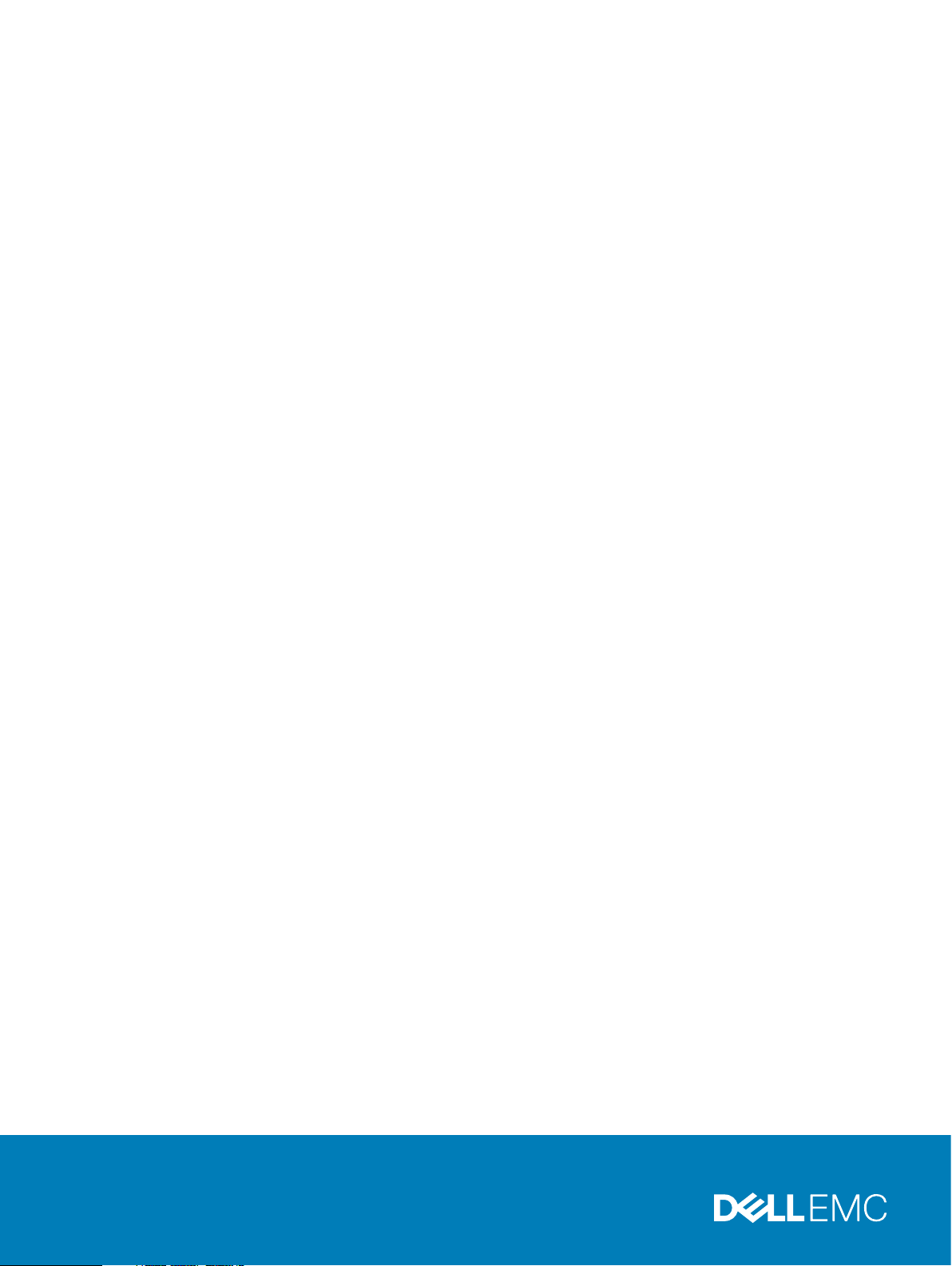
Dell EMC VxRail™ 60 Appliance
Version 4.5
Owner's Manual
REV 02
Page 2

Copyright © 2016-2017 Dell EMC All rights reserved.
Published September 2017
Dell believes the information in this publication is accurate as of its publication date. The information is subject to change without notice.
THE INFORMATION IN THIS PUBLICATION IS PROVIDED “AS-IS.“ DELL MAKES NO REPRESENTATIONS OR WARRANTIES OF ANY KIND
WITH RESPECT TO THE INFORMATION IN THIS PUBLICATION, AND SPECIFICALLY DISCLAIMS IMPLIED WARRANTIES OF
MERCHANTABILITY OR FITNESS FOR A PARTICULAR PURPOSE. USE, COPYING, AND DISTRIBUTION OF ANY DELL SOFTWARE DESCRIBED
IN THIS PUBLICATION REQUIRES AN APPLICABLE SOFTWARE LICENSE.
Dell, EMC, and other trademarks are trademarks of Dell Inc. or its subsidiaries. Other trademarks may be the property of their respective owners.
Published in the USA.
Dell EMC
Hopkinton, Massachusetts 01748-9103
1-508-435-1000 In North America 1-866-464-7381
www.DellEMC.com
2 Dell EMC VxRail 60 Appliance 4.5 Owner's Manual
Page 3
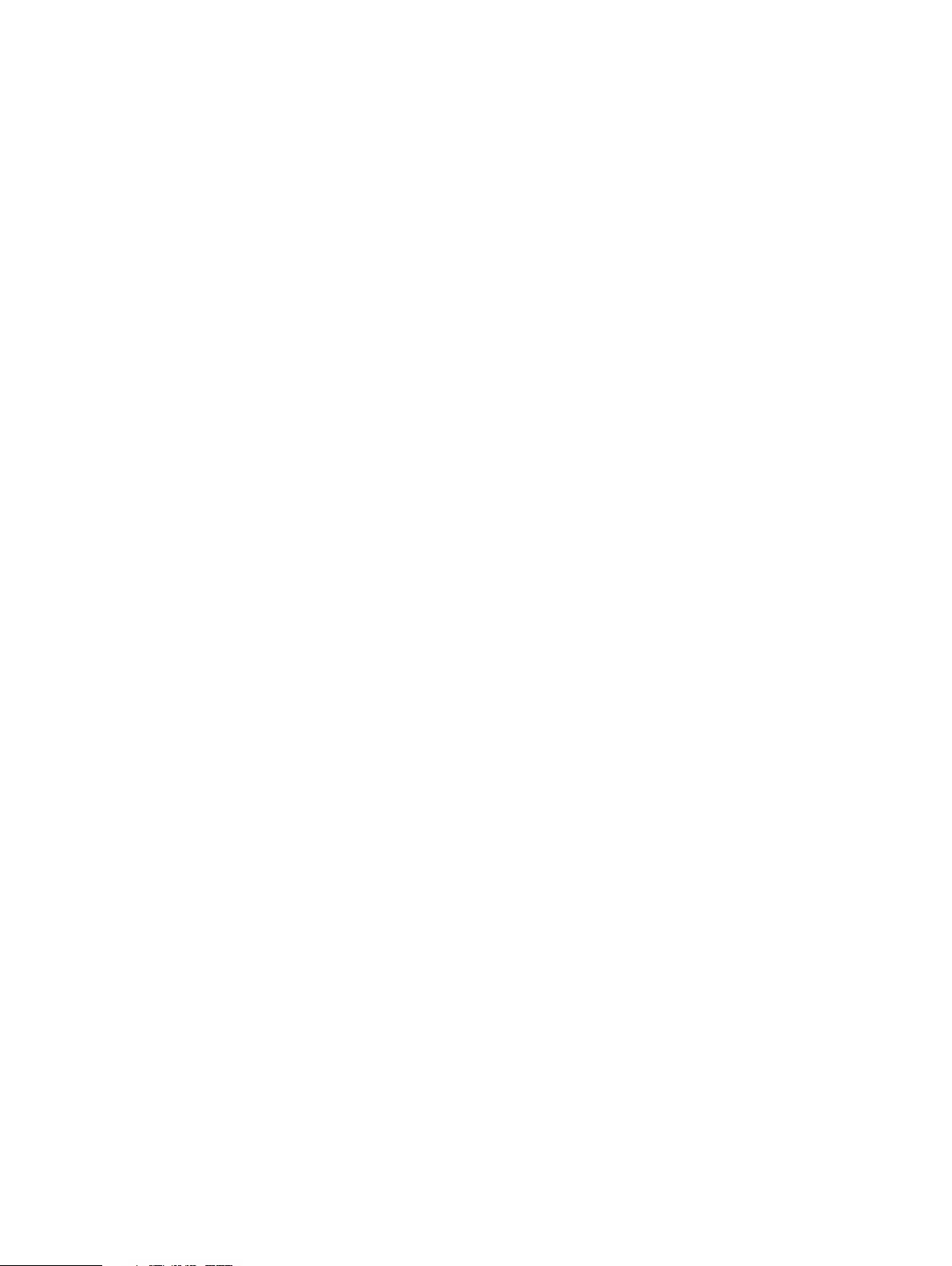
CONTENTS
Chapter 1
Chapter 2
Chapter 3
Chapter 4
Introduction 5
Introduction..................................................................................................6
Support........................................................................................................ 6
Registering for online support......................................................... 6
Where to go for support resources.................................................. 7
Using the SolVe Desktop application for VxRail Series procedures....
7
About the VxRail 60 Appliance 9
Handling the appliance................................................................................ 10
Appliance components and controls............................................................10
Technical Specifications 13
Appliance power and cooling information.................................................... 14
Appliance dimensions and weight................................................................ 14
Operating and storage environment............................................................ 14
Installation 17
Pre-installation Site Checklist..................................................................... 18
10GbE or 1GbE switch networking...............................................................18
Network requirements................................................................................ 18
Chapter 5
Replacing and adding hardware 21
Dell EMC VxRail 60 Appliance 4.5 Owner's Manual 3
Page 4
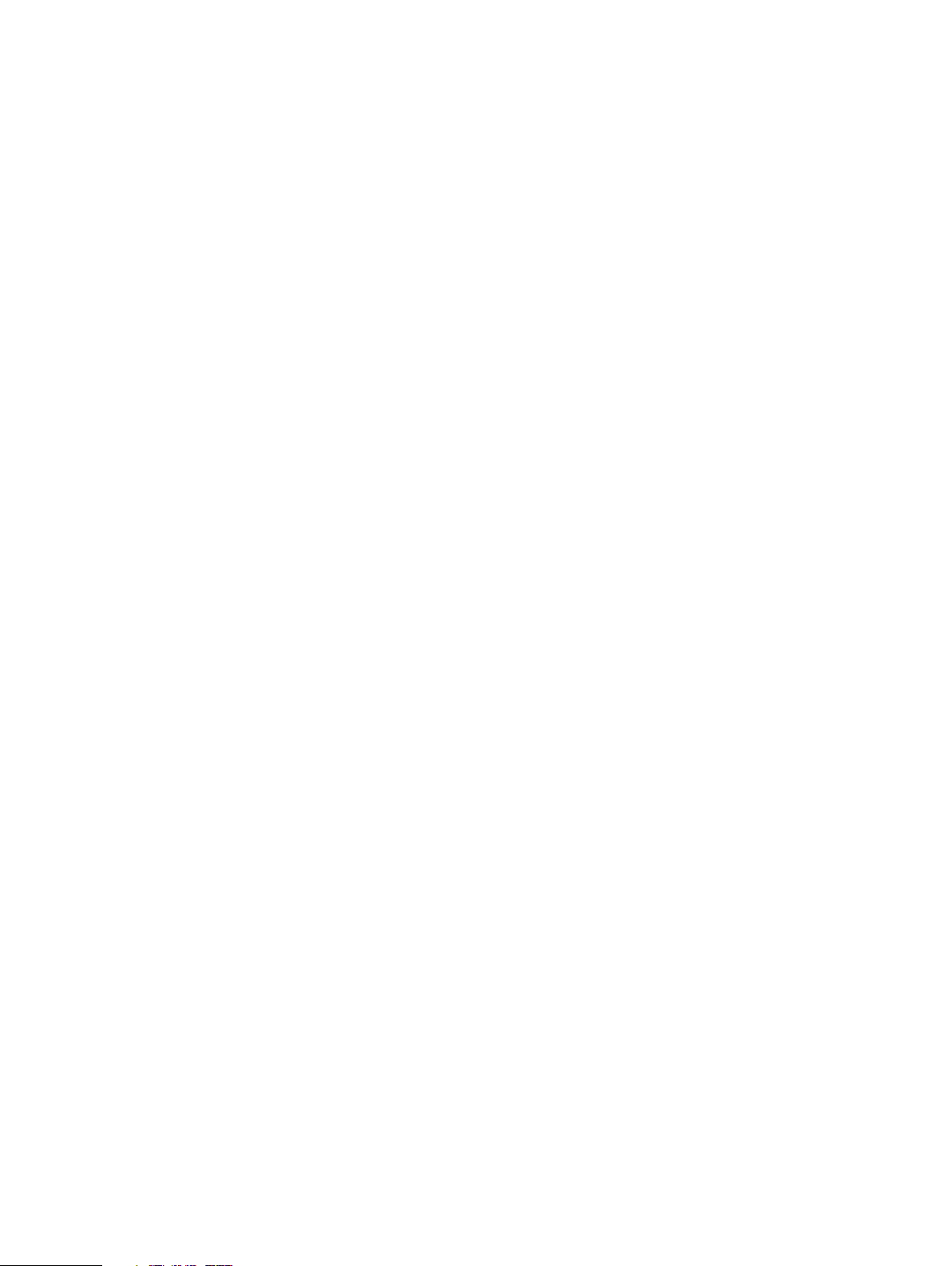
CONTENTS
4 Dell EMC VxRail 60 Appliance 4.5 Owner's Manual
Page 5
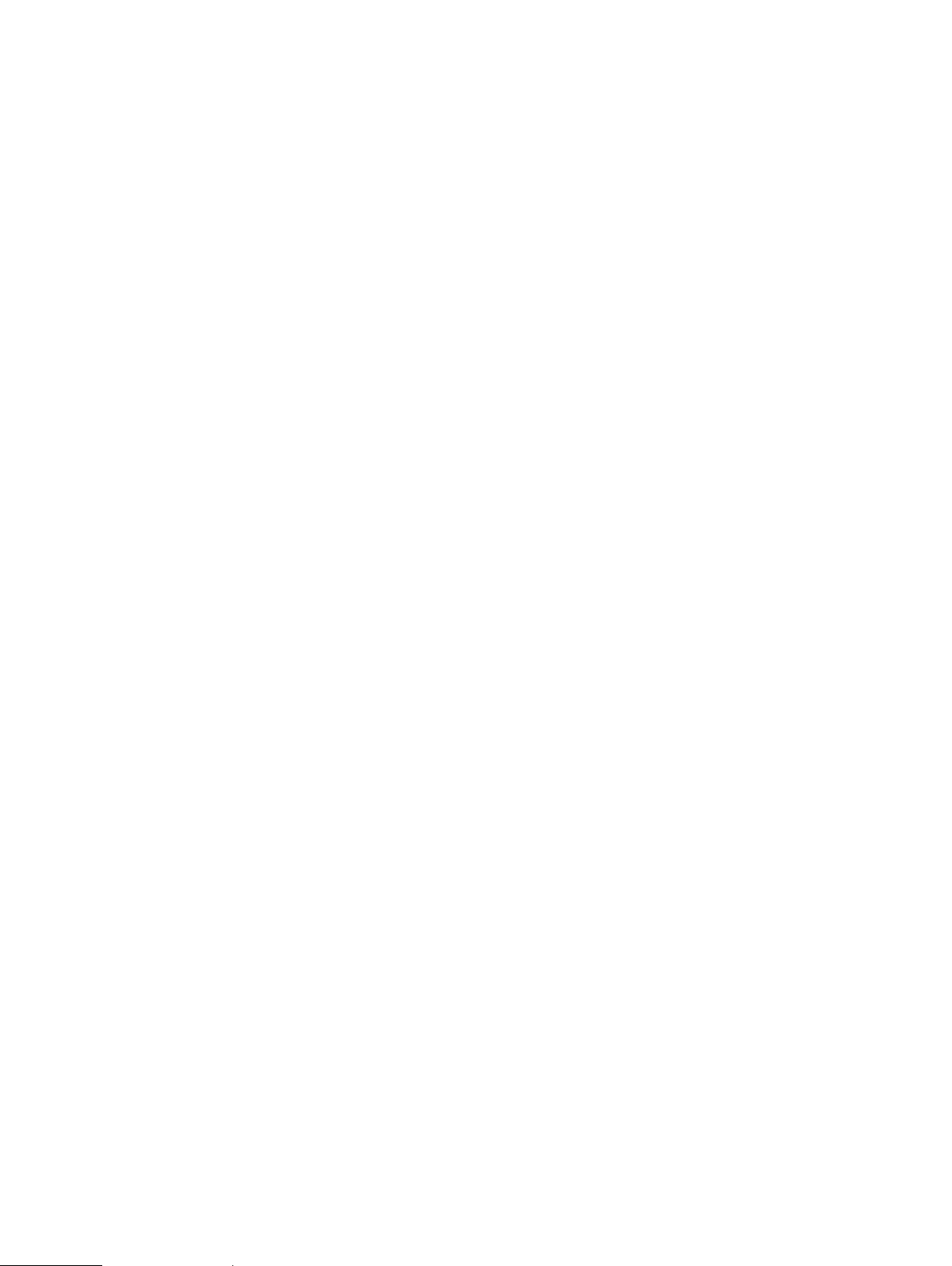
CHAPTER 1
Introduction
l
Introduction......................................................................................................... 6
l
Support................................................................................................................6
Introduction 5
Page 6
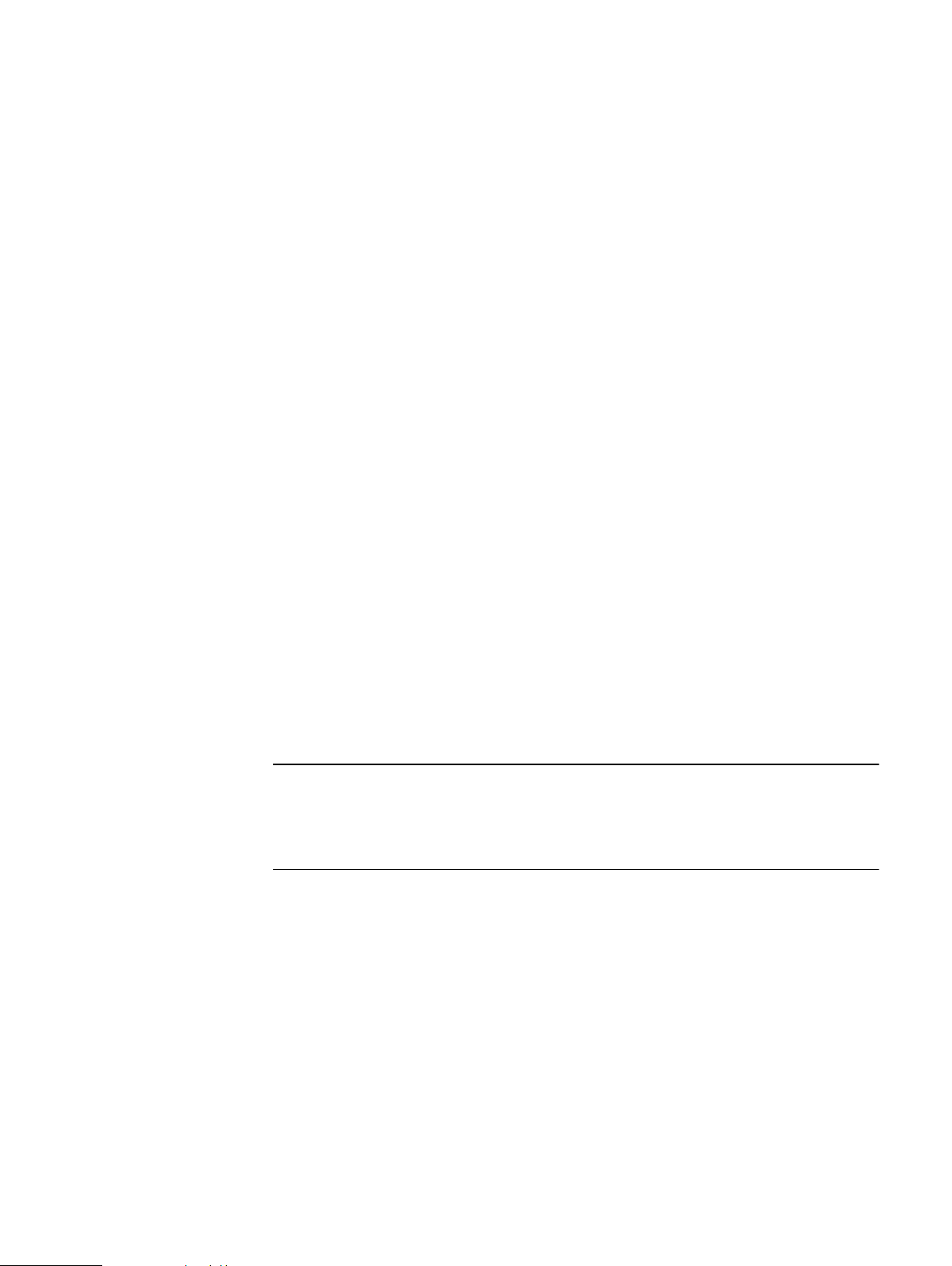
Note
Introduction
Introduction
This document describes the VxRail™ 60 Appliance, including its physical features and
technical specifications.
The target audience for this document includes customers, field personnel, and
partners who want to operate a VxRail™ Appliance, including the following models:
l
VxRail 60 Appliance
l
VxRail 60F Appliance
This document is designed for people familiar with:
l
Dell EMC systems and software
l
VMware virtualization products
l
Data center appliances and infrastructure
The VCE Glossary provides terms, definitions, and acronyms that are related to VCE
Systems.
To suggest documentation changes and provide feedback on this book, send an email
to docfeedback@vce.com. Include the name of the topic to which your feedback
applies.
Support
Create an Online Support account to get access to support and product resources for
your VxRail Appliance.
If you already have an account, register your VxRail Appliance to access the available
resources.
For convenience, you can link your Online Support account with VxRail Manager and
access support resources without having to log in separately.
If you plan to set up ESRS, your Online Support account must be linked to VxRail
Manager under the same party ID or the deployment will fail. Your appliance must also
be in an installed state in the Install Base.
Registering for online support
Create an Online Support account to access support resources.
After you register, you can:
l
Register your system
l
Obtain product license files and software updates
l
Download VxRail Series product documentation
l
Download the SolVe Desktop application for hardware replacement and upgrade
procedures
l
Browse the VxRail Series community and support information
l
Link your support account for access to resources from within VxRail Manager
6 Dell EMC VxRail 60 Appliance 4.5 Owner's Manual
Page 7
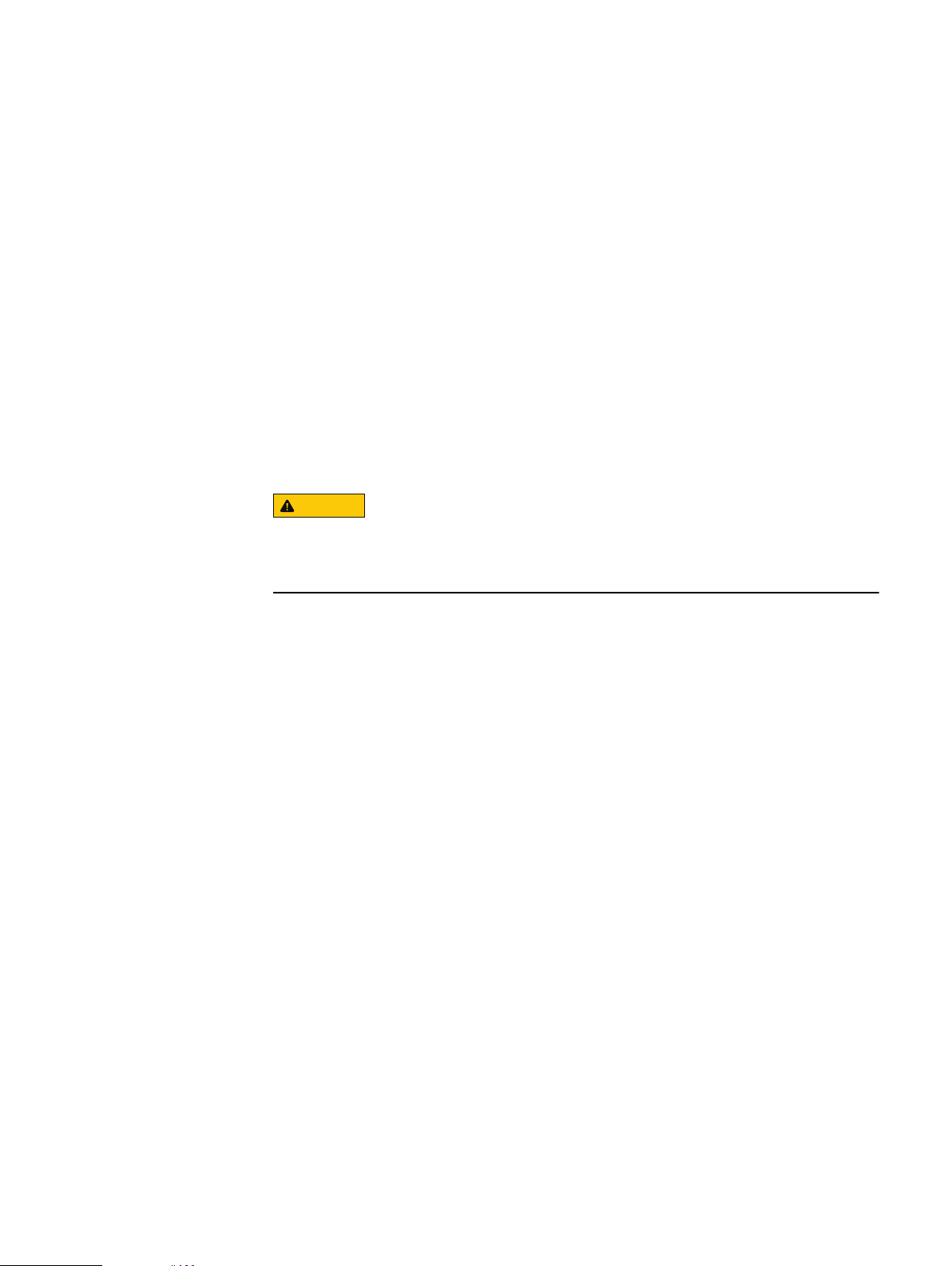
Procedure
CAUTION
1. Point your Web browser to emc.com/vxrailsupport (or support.emc.com).
2. Click Register here.
3. Fill in the required information.
Support will send you a confirmation email, typically within 48 hours.
Where to go for support resources
Access support resources for your VxRail Appliance by doing any of the following:
l
Click the VxRail Manager Support tab.
l
Point your Web browser to emc.com/vxrailsupport (or support.emc.com).
Using the SolVe Desktop application for VxRail Series procedures
Step-by-step instructions for procedures such as replacing hardware or performing
system administrative tasks are available through the SolVe Desktop application.
Introduction
To avoid potential data loss, refer to the VxRail Series procedures in the SolVe
Desktop application before performing any hardware replacement or upgrade
activity.
To download the SolVe Desktop application, go to https://support.emc.com and click
SolVe on the main page. Download and install the SolVe Desktop application on your
computer.
You must have an online support account to use the SolVe Desktop application.
Where to go for support resources 7
Page 8

Introduction
8 Dell EMC VxRail 60 Appliance 4.5 Owner's Manual
Page 9

CHAPTER 2
About the VxRail 60 Appliance
l
Handling the appliance........................................................................................10
l
Appliance components and controls................................................................... 10
About the VxRail 60 Appliance 9
Page 10

046-005-109_A01
CL5561
About the VxRail 60 Appliance
Handling the appliance
The appliance is heavy and should be handled by two
people. To avoid personal injury and/or damage to the
appliance, do not attempt to lift the appliance without a
mechanical lift and help from another person.
Appliance components and controls
The VxRail 60 and VxRail 60F are single-node, general purpose, rack-mount
appliances. The product serial number tag (PSNT) is on a blue tabbed, pull-out tag
located in the upper center of the enclosure, above disk drive 4.
Figure 1 VxRail 60 and VxRail 60F appliances
2
1. VxRail 60 Appliance
2. Product serial number tag
The VxRail 60 Appliance provides capacity for 10, 2.5-inch front-access, hotswappable disk drives. The disk drives and the front control panel are accessible at the
front of the appliance.
Drives can be all SSD (Caching), all HDD (Capacity), or a Hybrid of both SSD and
HDD. The drives are numbered 0 - 9. Drive 0 is in the upper left and drive 1 is in the
lower left. This number/position sequence continues across the front of the server.
10 Dell EMC VxRail 60 Appliance 4.5 Owner's Manual
1
Page 11

Figure 2 Appliance front panel
About the VxRail 60 Appliance
2
1. Front control panel
2. Disk drive assemblies
The front control panel is used to control power and monitor the appliance's status
and activity.
Figure 3 Front control panel
1
8
7
6
5
2
3
4
1
1. Identification LED
2. Identification button
3. Reset button
4. Power button with LED
5. LAN2 LED
6. LAN1 LED
7. HDD activity LED
8. Fault LED
Each drive assembly consists of the carrier tray in which the drive is mounted.
Figure 4
Disk drive assembly
1
2
1. Status/fault LED
2. Active LED
Appliance components and controls 11
Page 12

About the VxRail 60 Appliance
Input/output connectors and the power supplies are accessible at the rear of the
appliance.
Figure 5 Appliance rear panel
10
8
9
6
7
5 4 3
1. Main power supply unit (PSU1)
2. USB ports
3. Dedicated NIC port
4. NIC 1 port
5. NIC 2 port
6. COM port A
7. VGA connector
8. ID LED (activated from front control panel)
9. 10 GbE ports
10. Secondary power supply unit (PSU2)
2
1
12 Dell EMC VxRail 60 Appliance 4.5 Owner's Manual
Page 13

CHAPTER 3
Technical Specifications
l
Appliance power and cooling information............................................................14
l
Appliance dimensions and weight........................................................................14
l
Operating and storage environment....................................................................14
Technical Specifications 13
Page 14

Technical Specifications
Appliance power and cooling information
The following table contains specifications for the appliance power consumption and
dissipation. Calculations based on this table are intended to provide maximum power
and heat dissipation. Dell EMC provides a power and weight calculator at http://
powercalculator.EMC.com. Use this calculator to refine the power and heat values in
the table below to more-closely match the specific appliance hardware configuration.
Ensure that the appliance installation site meets the requirements for your
configuration.
Table 1 Appliance power consumption and dissipation
Specification Description
AC line voltage 90~264 V AC, 47 Hz~63 Hz
Power consumption
(operating maximum)
Heat dissipation 1467.22 BTU/hr (430*3.41214 BTU/hr)
Maximum inrush current 55 A per power supply unit up to one-quarter of AC cycle
429.3 VA (430 W) maximum (full configuration)
Appliance dimensions and weight
Table 2
Appliance dimensions and weight
Dimension Appliance Appliance with rails
Form factor 1U chassis 1U chassis
Height 1.7 in (4.32 cm) 2.0 U (with or without bezel)
Depth 29.21 in (74.20 cm) 30.21 in (76.73 cm)
Width 17.24 in (31.09 cm) without
cabinet latch brackets
Maximum weight 31.97 lb (14.5 kg) 36.97 lb (16.77 kg)
18.74 in (47.6 cm) with cabinet latch
brackets
Operating and storage environment
The site must have air conditioning of the correct size and placement to maintain the
specified temperature and relative humidity range listed in Table 3.
Table 3
14 Dell EMC VxRail 60 Appliance 4.5 Owner's Manual
Operating and storage environment
Specification Description
Operating temperature 5°C to 40°C (41°F to 104°F)
Non-operating temperature -40°C to 70°C (-40°F to 158°F)
Operating relative humidity 50% to 85% RH
Page 15

Table 3 Operating and storage environment (continued)
Specification Description
Non-operating relative humidity 20% to 90% RH
Technical Specifications
Storage time (unpowered)
Recommendation
Do not exceed 6 consecutive months of unpowered
storage.
Operating and storage environment 15
Page 16

Technical Specifications
16 Dell EMC VxRail 60 Appliance 4.5 Owner's Manual
Page 17

CHAPTER 4
Installation
Installation of your VxRail Appliance is performed by Dell EMC or your partner. Work
with your Dell EMC or partner representative to arrange for installation of your
appliance.
This section contains information to help you prepare to have your VxRail Appliance
installed.
l
Pre-installation Site Checklist.............................................................................18
l
10GbE or 1GbE switch networking...................................................................... 18
l
Network requirements........................................................................................ 18
Installation 17
Page 18

Installation
Pre-installation Site Checklist
Before your appliance is installed, work with your Dell EMC or partner representative
to complete the
The
VxRail Appliance Pre-installation Site Checklist
the key information needed to successfully install your appliance.
VxRail Appliance Pre-installation Site Checklist
10GbE or 1GbE switch networking
Your VxRail Appliance relies on your 10GbE or 1GbE switches for all of the networking
between nodes in the cluster, and between the cluster and the rest of your
infrastructure. It is crucial that your switches are configured properly for the VxRail
Appliance to work.
Work with your Dell EMC or partner representative to ensure your switch is properly
set up to work with your VxRail Appliance according to the instructions provided by
your switch manufacturer.
The following table lists the type of switches needed for different VxRail Appliance
models.
.
is a site survey that help you gather
Table 4 VxRail Appliance network switch requirements
VxRail Appliance model Network switch requirement
VxRail 60, VxRail 60F
VxRail E460
VxRail P470
VxRail S470
VxRail V470
VxRail 120, VxRail 120F
VxRail 160, VxRail 160F
VxRail 200, VxRail 200F
VxRail 240F
VxRail 280F
VxRail G410, VxRail G410F
VxRail E460F
VxRail P470F
VxRail V470F
10GbE or 1GbE
10GbE
Network requirements
Your Dell EMC or partner representative will work closely with you to ensure you have
the following network resources available before installing the VxRail Appliance.
10GbE or 1GbE switches
You must have one or more 10GbE or 1GbE switches:
18 Dell EMC VxRail 60 Appliance 4.5 Owner's Manual
Page 19

l
Two or more network switches are recommended for failover, and for installations
with more than four appliances.
l
Two switch ports are required for each node (the VxRail 60 requires four ports per
node). A fully-populated appliance can require eight switch ports.
Cabling
If you have RJ45 NIC ports on your appliance you need:
l
Two CAT6 or higher cables per node (these cables are included with RJ45equipped appliances). A fully-populated appliance requires up to eight cables (the
VxRail 60 requires 16 cables).
If you have SFP+ NIC ports on your appliance you need:
l
Two compatible Twinax Direct-Attach-Copper (DAC) cables per node (these
cables are not included; you must supply your own). Active DAC cables should be
used if the cable is over 5 meters long.
or
l
Two compatible fiber cables with appropriate transceivers per node (these cables
and transceivers are not included; you must supply your own).
l
A fully-populated appliance requires up to eight cables.
Installation
Servers
You must have a DNS server for network address resolution and ESRS support.
Network requirements 19
Page 20

Installation
20 Dell EMC VxRail 60 Appliance 4.5 Owner's Manual
Page 21

CHAPTER 5
CAUTION
Replacing and adding hardware
You may be able to add or replace hardware components on your VxRail Appliance
such as hard disk drives (HDDs), solid state drives (SSDs), power supplies, and so on.
Only qualified personnel should perform these procedures. For some hardware
components, you may need to contact Customer Support to arrange for repair or
replacement.
Refer to the online support website or the SolVe Desktop application for hardwarespecific information.
Using the SolVe Desktop application for VxRail Series hardware tasks
Step-by-step hardware component tasks such as replacement and upgrade
procedures are available through the SolVe Desktop application.
To avoid potential data loss, refer to the VxRail Series procedures in the SolVe
Desktop application before performing any hardware replacement or upgrade
procedures.
To download the SolVe Desktop application, go to https://support.emc.com and click
SolVe on the main page. Download and install the SolVe Desktop application on your
computer.
You must have an online support account to use the SolVe Desktop application.
Replacing and adding hardware
21
Page 22

Replacing and adding hardware
22 Dell EMC VxRail 60 Appliance 4.5 Owner's Manual
