Page 1
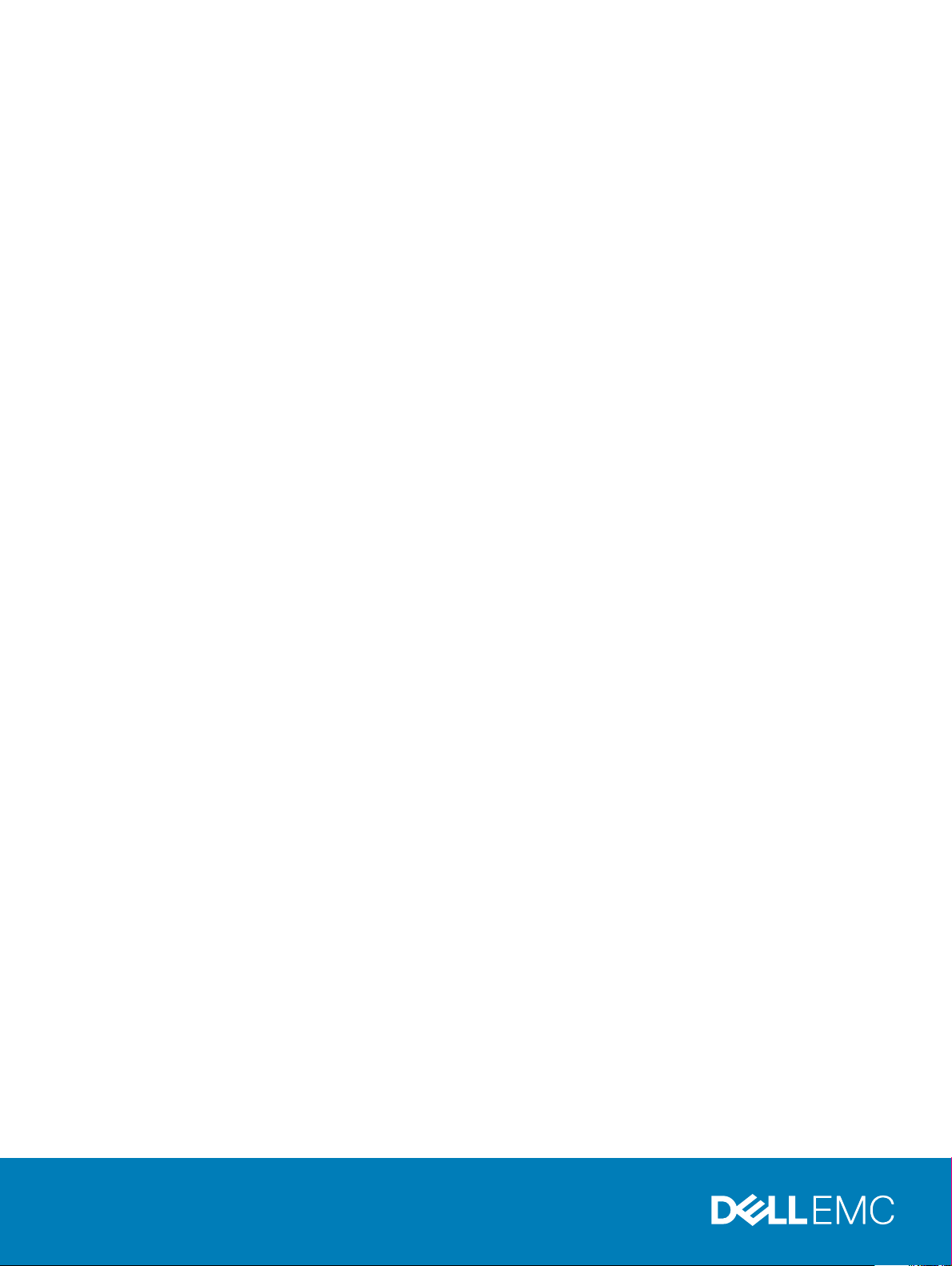
DELL EMC OpenManage Server Update Utility
Version 17.12.00
Page 2

Notes, cautions, and warnings
NOTE: A NOTE indicates important information that helps you make better use of your product.
CAUTION: A CAUTION indicates either potential damage to hardware or loss of data and tells you how to avoid the problem.
WARNING: A WARNING indicates a potential for property damage, personal injury, or death.
Copyright © 2017 Dell Inc. or its subsidiaries. All rights reserved. Dell, EMC, and other trademarks are trademarks of Dell Inc. or its subsidiaries. Other
trademarks may be trademarks of their respective owners.
2017 - 12
Rev. A00
Page 3
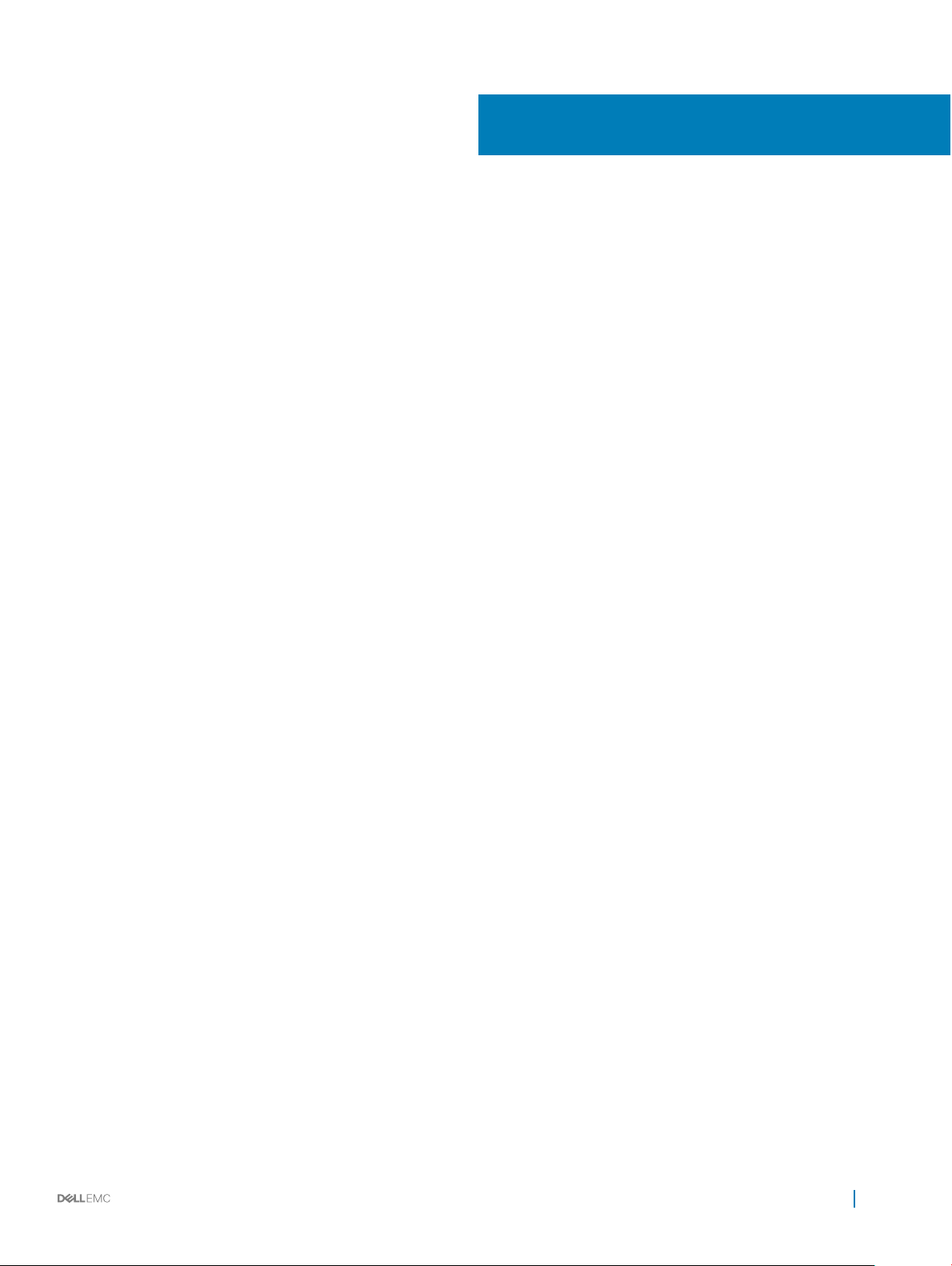
Contents
1 About OpenManage Server Update Utility..................................................................................................... 5
Key features and functionalities....................................................................................................................................... 5
What is new in this release................................................................................................................................................6
Supported operating systems...........................................................................................................................................6
Accessing documents from the Dell EMC support site.................................................................................................6
2 About graphical user interface mode..............................................................................................................8
Launching SUU in a GUI mode.........................................................................................................................................8
Prerequisite failure messages............................................................................................................................................8
Fixing the software prerequisite failure............................................................................................................................9
Fixing the hardware prerequisite failure...........................................................................................................................9
Creating a prerequisites media................................................................................................................................... 9
Comparison report............................................................................................................................................................10
Criticality levels........................................................................................................................................................... 10
Comparison report features....................................................................................................................................... 11
Upgrading system components....................................................................................................................................... 11
Downgrading system components..................................................................................................................................11
Updating system components........................................................................................................................................ 12
Updating failures...............................................................................................................................................................12
3 About command line interface mode............................................................................................................ 13
Launching SUU in CLI mode........................................................................................................................................... 13
List of CLI commands...................................................................................................................................................... 13
4 Integrating Server Update Utility with other components.............................................................................15
Integrating SUU with OpenManage Essentials.............................................................................................................15
Selecting a catalog source using SUU..................................................................................................................... 15
Creating a custom SUU using Repository Manager.....................................................................................................15
Exporting as a SUU.......................................................................................................................................................... 16
5 Known issues and frequently asked questions.............................................................................................. 18
Known issues.....................................................................................................................................................................18
SUU GUI fails to open in Red Hat Enterprise Linux 7.2 operating system........................................................... 18
Inventory failure on Microsoft Windows Small Business Server 2008 operating system..................................18
DUP fails on 64–bit Red Hat Enterprise Linux operating system.........................................................................19
Enabling operating system devices.......................................................................................................................... 19
Linux systems library.................................................................................................................................................. 19
Running Linux updates...............................................................................................................................................19
Running SUU With the Progress Option.................................................................................................................20
Updating Multiple Devices........................................................................................................................................20
Updating PERC Firmware.........................................................................................................................................20
Restarting the system inventory in the same session...........................................................................................20
Contents
3
Page 4
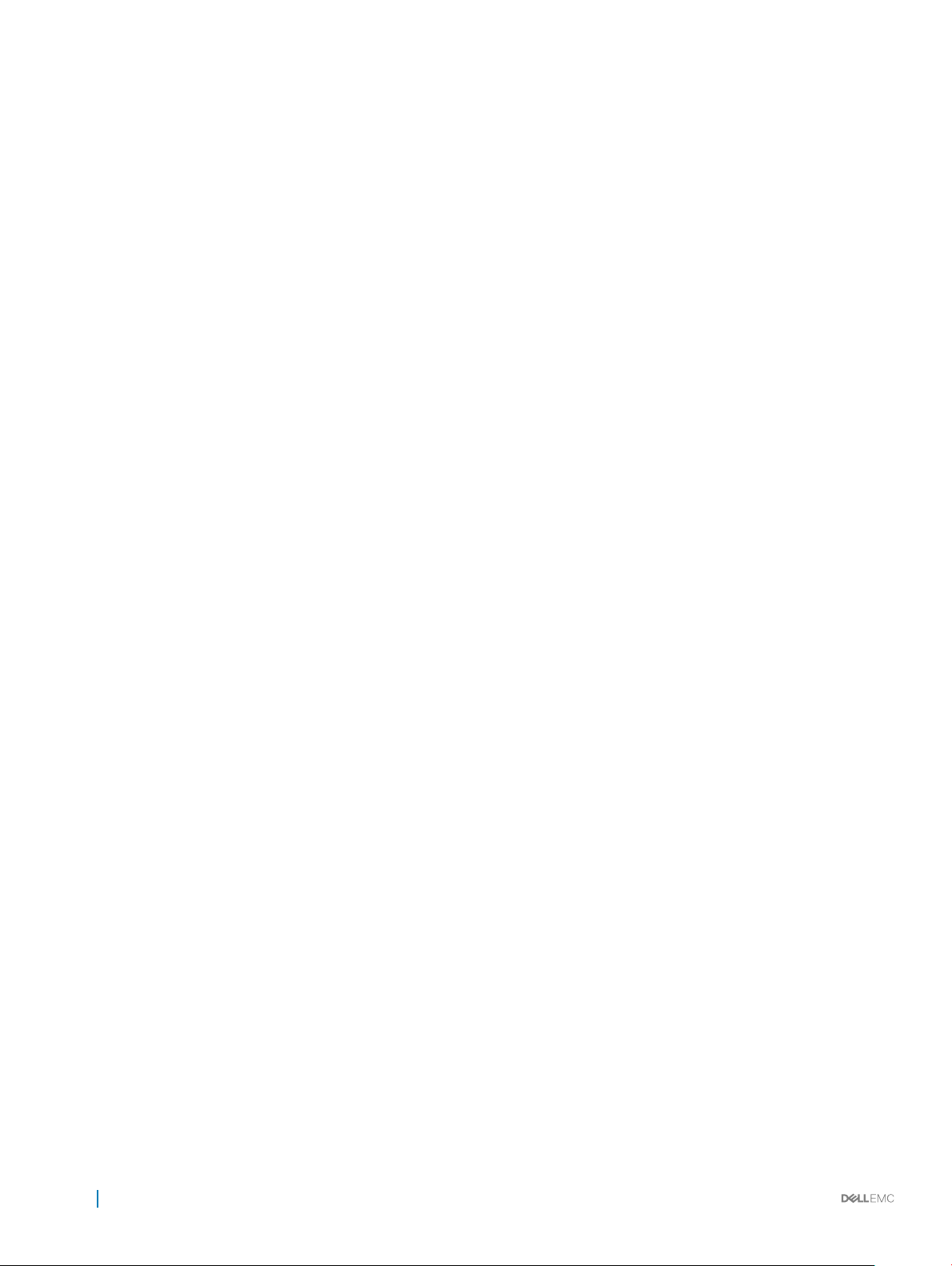
Running SUU over a network...................................................................................................................................20
Deleting the temporary folder.................................................................................................................................. 20
Updating the H661 Firmware.................................................................................................................................... 21
Using the RAC virtual media..................................................................................................................................... 21
Using special characters in the SUU directory Name............................................................................................ 21
Running RAC DUP packages.................................................................................................................................... 21
Frequently asked questions.............................................................................................................................................21
4 Contents
Page 5
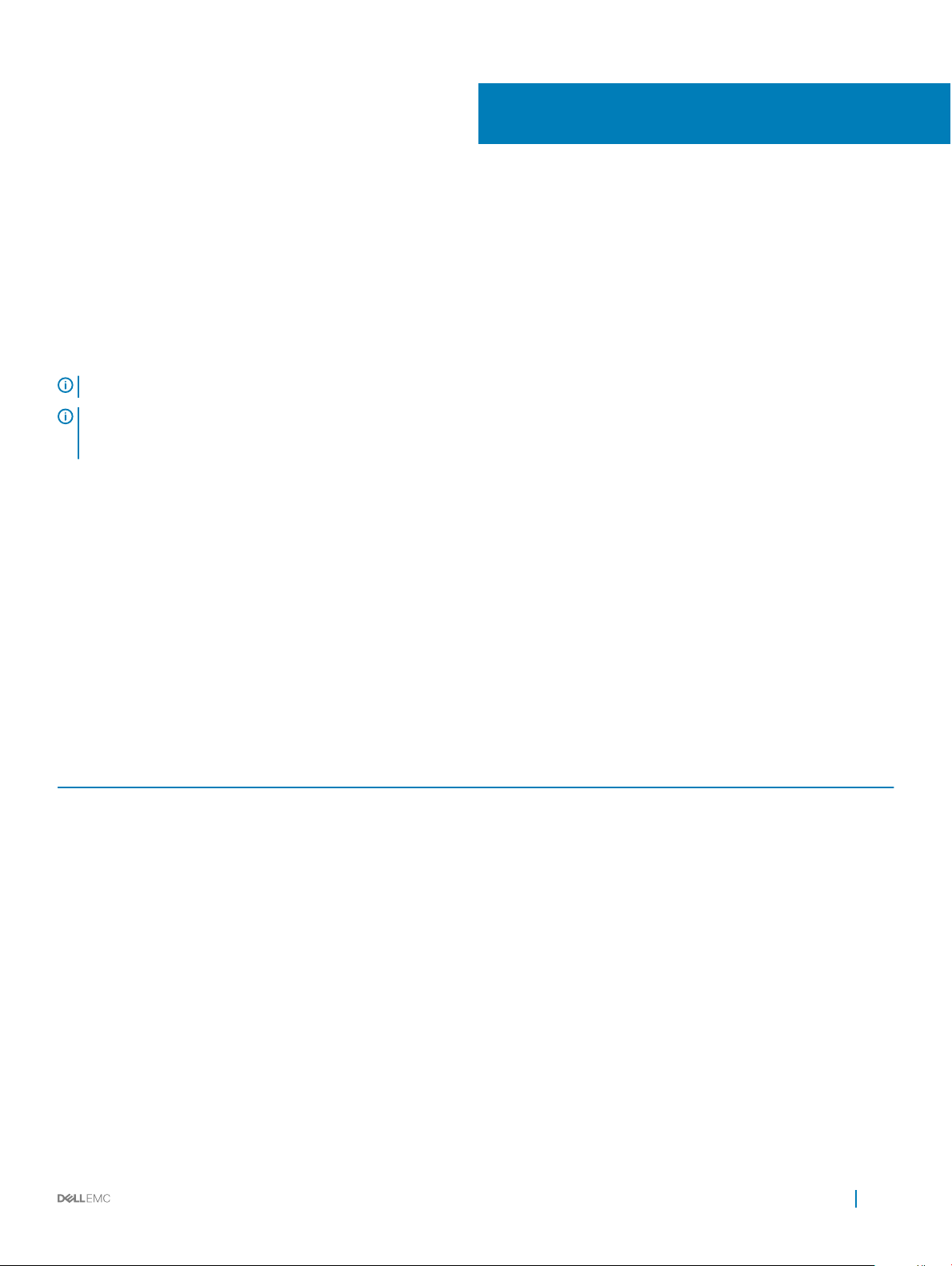
1
About OpenManage Server Update Utility
OpenManage Server Update Utility is an application available in an ISO for identifying and applying updates to the system. SUU is no longer
a DVD-based application. Copy the ISO to a USB drive or to the network drive.
You can use SUU to update the Dell PowerEdge system or to view the updates available for system that supports SUU. SUU compares the
versions of components currently installed on the system with the versions of the components packaged on the Dell PowerEdge Server
Update Utility media. SUU displays a comparison report of the versions and provides various options for updating the components.
NOTE: Only users with administrator (Microsoft Windows) or root (Linux) privileges can perform updates using SUU.
NOTE: SUU carries updates only for Dell’s 11th generation to Dell’s 14th generation of the PowerEdge servers. The SUU ISO is
split into four components, such as for Microsoft Windows operating system: 32–bit and 64–bit, for Linux operating system: 32–
bit and 64–bit.
Topics:
• Key features and functionalities
• What is new in this release
• Supported operating systems
• Accessing documents from the Dell EMC support site
Key features and functionalities
This section describes key features and functionalities of SUU.
Table 1. Features and Functionalities
Feature Description
Prerequisite Failure Messages List of error messages displayed when the prerequisite conditions are not met. For more
information, see Prerequisite Failure Messages.
Fixing Prerequisite Failures Allows you to x the hardware or software prerequisite failures. For more information, see
Fixing the Software Prerequisite Failure and Fixing the Hardware Prerequisite Failure.
Comparison Report Displays a list of component versions installed on the system that do not match the
versions on the repository. For more information, see Comparison Report.
Upgrading or Downgrading or Updating
System Components
Launching SUU in a GUI mode or from
Network Location
CLI Commands Displays the list of commands to perform comparisons and updates in the CLI mode. For
Dependency Feature which provides information about the available updates for a device. SUU enables
Allows you to upgrade, downgrade, or update the system components if the versions vary
from the repository version. For more information, see Upgrading System Components,
Downgrading System Components, and Updating System Component.
Enables you to run SUU, upgrade, downgrade, update components on multiple systems.
For more information, see Launching SUU in a GUI mode.
more information, see List of CLI Commands.
certain tools and applications to determine if a set of conditions or requirements are met.
These conditions or requirements are called dependencies. Following are the types of
About OpenManage Server Update Utility 5
Page 6
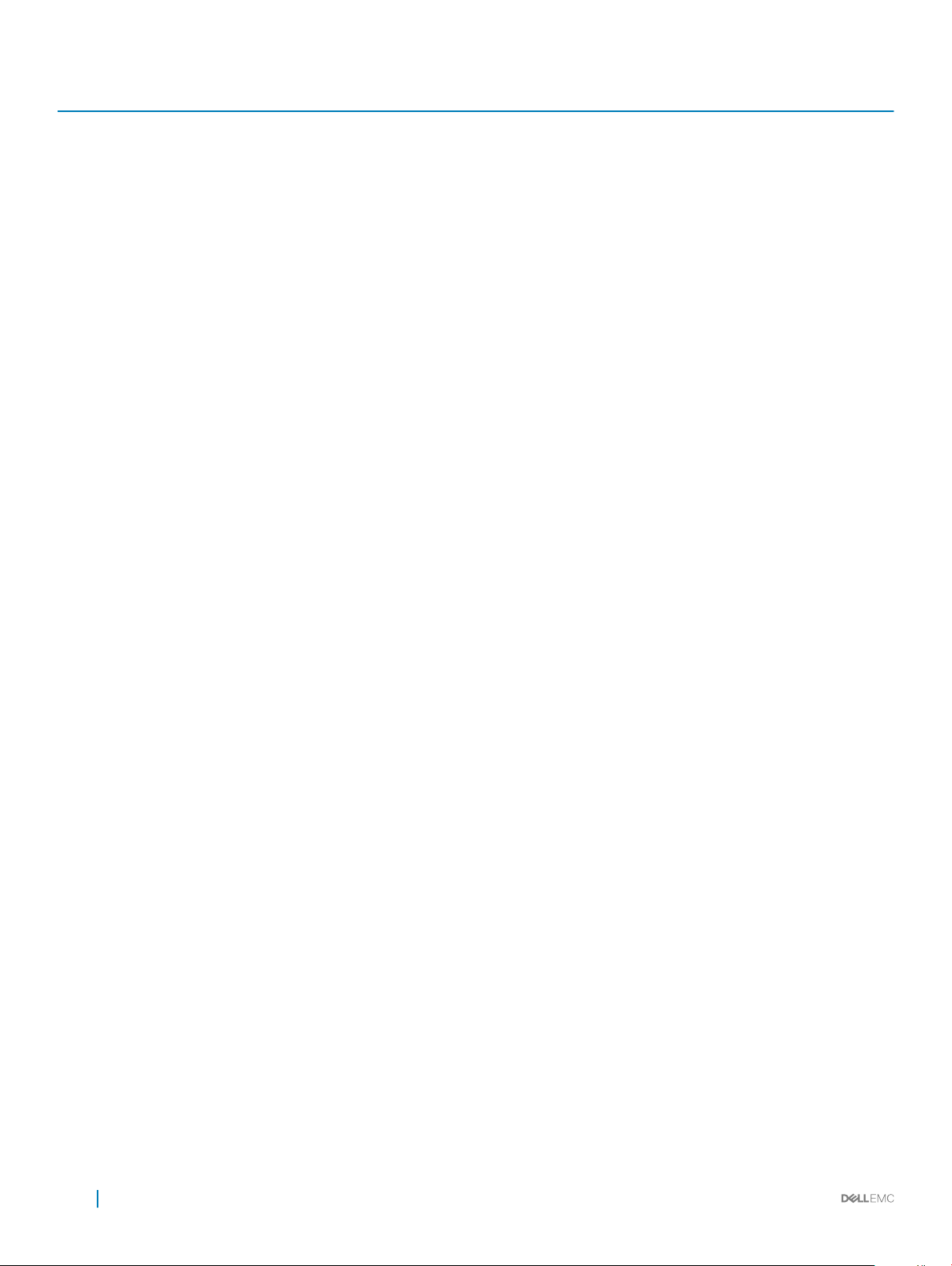
Feature Description
dependency: Pre-requisites and Corequisites. For more information, see Comparison
Report.
What is new in this release
• Support for the following platforms: R6415, R7415, R7425, C4140
Supported operating systems
Microsoft Windows operating systems:
• Microsoft Windows Server 2016
• Microsoft Windows Server 2012 R2
• Microsoft Windows Server 2012, Essentials, Enterprise, Datacenter, and Foundation x64-bit editions
• Microsoft Windows Server 2008 R2 Foundation, Standard, Enterprise, and Datacenter editions with SP1
• Microsoft Windows Server 2008 SP2 Foundation, Standard, Enterprise, Datacenter and web x86 and x64-bit editions with SP2
Linux operating systems:
• SUSE Linux Enterprise Server 12 SP3
• SUSE Linux Enterprise Server 11 SP4 (64-bit)
• Red Hat Enterprise Linux 7.4 (64-bit)
• Red Hat Enterprise Linux 6.9 (64-bit)
Virtualization operating systems:
• Citrix XenServer 7.1
For detailed information on various systems and operating systems on which SUU is supported, see the Dell Systems Software Support
Matrix at dell.com/openmanagemanuals.
Accessing documents from the Dell EMC support site
You can access the required documents using the following links:
• For Dell EMC Enterprise Systems Management documents — Dell.com/SoftwareSecurityManuals
• For Dell EMC OpenManage documents — Dell.com/OpenManageManuals
• For Dell EMC Remote Enterprise Systems Management documents — Dell.com/esmmanuals
• For iDRAC and Dell EMC Lifecycle Controller documents — Dell.com/idracmanuals
• For Dell EMC OpenManage Connections Enterprise Systems Management documents — Dell.com/
OMConnectionsEnterpriseSystemsManagement
• For Dell EMC Serviceability Tools documents — Dell.com/ServiceabilityTools
•
a Go to Dell.com/Support/Home.
b Click Choose from all products.
c From All products section, click Software & Security, and then click the required link from the following:
• Enterprise Systems Management
• Remote Enterprise Systems Management
• Serviceability Tools
About OpenManage Server Update Utility
6
Page 7
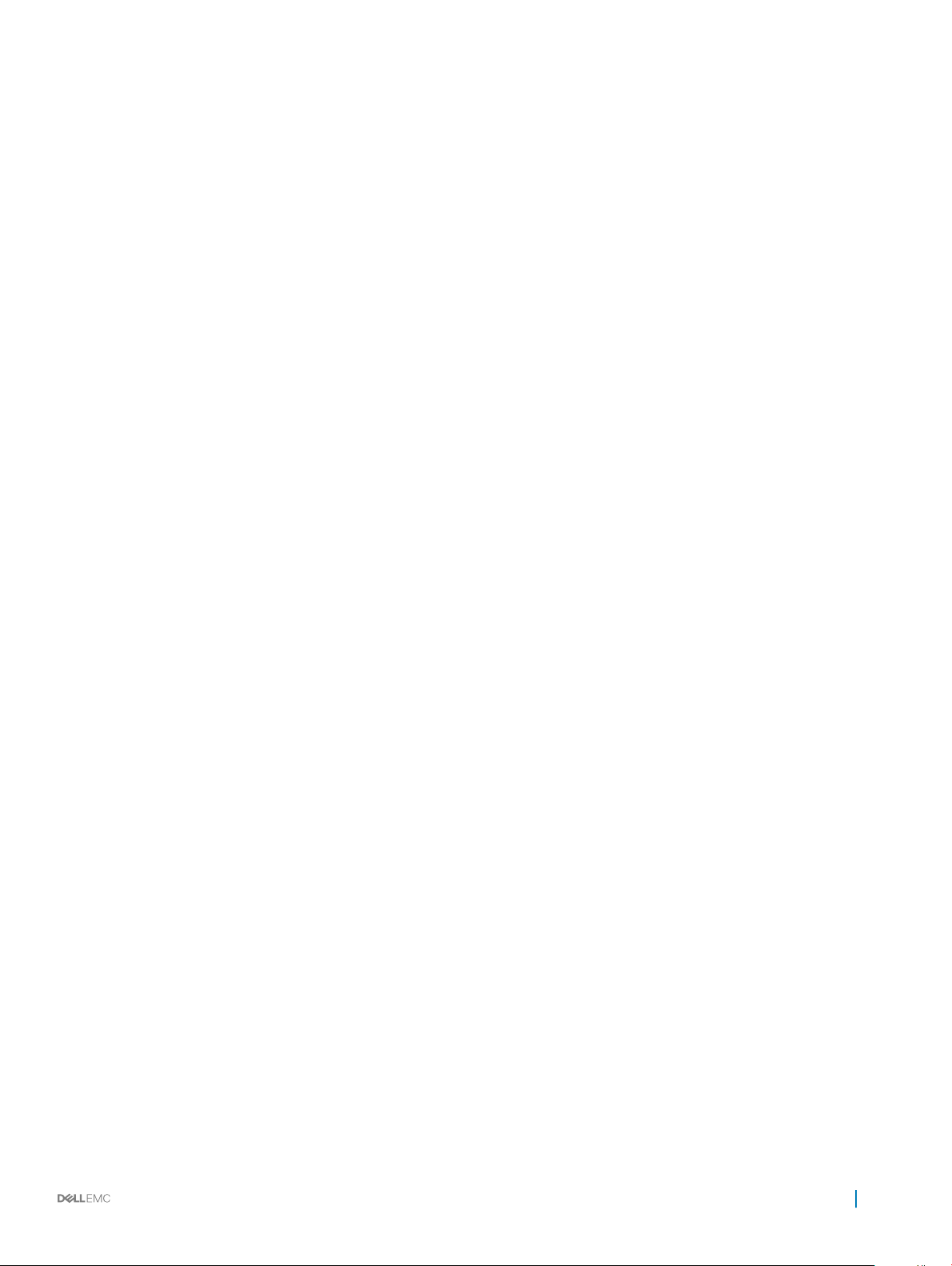
• Dell Client Command Suite
• Connections Client Systems Management
d To view a document, click the required product version.
• Using search engines:
• Type the name and version of the document in the search box.
About OpenManage Server Update Utility 7
Page 8

About graphical user interface mode
The Graphical User Interface (GUI) provides an interactive approach to perform comparisons and updates.
You can use the GUI to:
• View the system comparison report, which displays the system inventoried device versions, applicable DUP versions, and the devices
that require an update.
• Perform an upgrade, downgrade, or a system set update.
• Browse the repository to view the supported components of all the platforms in the SUU.
Topics:
• Launching SUU in a GUI mode
• Prerequisite failure messages
• Fixing the software prerequisite failure
• Fixing the hardware prerequisite failure
• Comparison report
• Upgrading system components
• Downgrading system components
• Updating system components
• Updating failures
2
Launching SUU in a GUI mode
You can run SUU from a network location or from the location where the SUU ISO is mounted. To update components on multiple systems:
1 Access the system on the network on which SUU is installed or choose the path where the ISO is mounted.
2 To launch the SUU GUI, double-click the suulauncher.exe le.
The components that need to be updated are displayed in the Comparison Report.
NOTE
: The suulauncher.exe le is applicable only for systems running Windows.
3 Click Update, Upgrade, or Downgrade. .
NOTE
: To update all the components in a single session, select Enable System Set Update before clicking Update
4 Click Yes to continue or No to cancel.
If you click Yes, SUU displays the Update dialog box that displays the progress of the update, upgrade, or downgrade.
5 Click OK when the update, upgrade, or downgrade is complete.
The updates are reected in the Comparison Report.
Prerequisite failure messages
The failure messages and their respective xes displayed as follows:
Software Prerequisite Failure Message
Prerequisite Failure Message:
8 About graphical user interface mode
Page 9

Your system does not meet the required prerequisites for installing the DELL OpenManage software
component. Therefore, the row for the software component is disabled in the Comparison Report.
Click Continue to update the applicable hardware components.
Hardware Prerequisite Failure Message
Prerequisite Failure Message:
Your system does not meet the required prerequisites for some of the hardware component(s).
Therefore, all the rows for the hardware component(s) are disabled in the Comparison Report.
Click Continue to update the applicable Dell OpenManage software component.
Software and Hardware Prerequisite Failure Message
Prerequisite Failure Message:
Your system does not meet the required prerequisites for some of the hardware component(s) and
for installing the Dell OpenManage software component. Therefore, all the rows will be disabled
in the Comparison Report.
Fixing the software prerequisite failure
When you launch SUU in the GUI mode and the prerequisite check fails, perform the following:
1 Install the OpenManage SUU version 7.0 or later.
2 Proceed with the Upgrade, Downgrade, or Update of the components.
Fixing the hardware prerequisite failure
When you launch SUU in the GUI mode and the prerequisites check for the hardware component fails, install the hardware prerequisites
before proceeding with the upgrade, downgrade, or update of the components. DUP HDD rmware update utility, related to system
memory utilization, requires minimum of 8GB to 16GB RAM in the server.
To install the hardware prerequisites:
1 Use the Prerequisites media to bring the system up to meet the prerequisite levels.
NOTE
: Set the boot order in the system BIOS such that the media drive is placed ahead of the system hard-drive.
2 If the system fails to meet the prerequisites, restart the system with the Prerequisites media.
NOTE
: An additional restart may be required to complete the prerequisite update. Do not remove the media until the
information on the screen prompts you to do so.
3 When prompted, replace the Prerequisites media with the DSU media and restart the system.
Creating a prerequisites media
To create the Prerequisites media:
1 Go to dell.com/support.
2 On the support page, browse the available products, View Products > Servers, Storage, & Networking > PowerEdge.
3 Select the Product Model.
4 Click Drivers & Download.
5 From the Category drop-down list, select Systems Management. You can also select the importance of the drivers. The available
options are [All], Urgent, Recommended, Optional.
6 From the table of results displayed, click CD ISO - PowerEdge Updates Prerequisites v1.0 in the File Title(s) column.
About graphical user interface mode
9
Page 10

7 Click Download Now to save the PE Updates prereq cd.iso le on the system. Copy this le to a system that has a media-burning
program and create a bootable media from the provided .iso le.
This bootable media is the Prerequisites media.
Comparison report
SUU compares the version of the component installed on the system with the versions available in the repository and displays the results in
a Comparison Report. The following are the elds that are displayed in the Comparison Report:
• Select — Select a component.
• Status — Displays the status as icons, where each of the icons represents dierent status: upgrade, downgrade, only pre-requisites
update, both pre-requisites and co-requisites updates, only co-requisites.
• Criticality — Denotes the importance of the update.
• Package Name — Displays the package name from the inventory.
• Component — Displays the name of the component.
• Type — Displays the type of devices listed from the inventory.
• Current version — Displays the current version of the systems.
• Latest version — Displays the latest available version to be updated in the repository.
• Pre-requisites — Displays the list of pre-requisites that must be applied.
• Co-requisites — Displays the list of co-requisites to be applied for the device, which are optional.
NOTE: If you select the Apply Corequisites check box, then the listed co-requisites are applied.
Criticality levels
The Criticality column in the Comparison Report denotes the importance of applying the update. For more information on the criticality
levels and their corresponding status, see the table.
Table 2. Criticality Levels
Criticality Level Status
Urgent
Recommended
Optional
The update contains changes to improve the reliability and
availability of the system.
It is recommended that you apply this update immediately.
The update contains feature enhancements or changes that keeps
the system software current and compatible with other system
modules (rmware, BIOS, drivers, and application).
It is recommended that you apply this update during the next
scheduled update cycle.
The update contains changes that impact only certain
congurations, or provides new features that may/may not apply to
the environment.
It is recommended that you review the update specications to
determine if it applies to the system.
Inapplicable The update is not applicable on the system. The component version
on the system is the same as the repository version and hence, no
update is required.
10 About graphical user interface mode
Page 11

Comparison report features
You can view, sort or export the Comparison Report.
Table 3. Comparison Report Features
Tasks Action
Viewing Report To view the report, in the left pane, click the system’s host name.
Sorting Columns To sort columns, click the column names.
NOTE: The columns are sorted in the ascending or
descending order.
Exporting Report To export the report, click Export Report.
NOTE: You can save the report in a .csv, .html, or .xml
format on the system.
For systems running Windows operating system, make sure the
name of the report or the path does not exceed 260 characters.
For systems running Linux operating system, make sure that the
name of the report does not exceed 255 characters or the path
does not exceed 4096 characters.
Upgrading system components
SUU compares the version of the components installed on the system with the versions available in the repository. If the system
component versions are earlier than the repository version, SUU enables the Upgrade button on the upper-right corner of the Comparison
.
Report
To upgrade the repository components:
1 Select the components that you want to upgrade.
2 Click Upgrade to apply the components that you have selected.
3 In the Conrm Update dialog box, click Yes to conrm and continue or No to cancel.
While upgrading the components, SUU displays an update report. After completion, SUU displays an Update Complete dialog box.
4 Click OK.
The status of the upgrade can be viewed in the Comparison Report.
NOTE
: When you perform an upgrade, SUU copies all the update packages into a temporary directory on the system:
%systemdrive%>
Linux operating systems. SUU deletes this temporary directory after the upgrade process is complete. If a restart is required to
complete the upgrade process, the directory is saved until the restart process is complete.
:\dell\suu, on systems running Microsoft Windows operating system and /var/log/dell/suu, on systems running
<
Downgrading system components
SUU compares the components installed on the system with the component versions available in the repository. If the system component
versions later than the repository versions, SUU enables the Enable Downgrade button on the upper-right corner of the Comparison
Report.
To downgrade the repository components:
1 Select Enable Downgrade.
About graphical user interface mode
11
Page 12

SUU disables Enable System Set Update and selects only those component versions that are later than the repository version to
downgrade.
2 Select Downgrade. All downgradeable components are automatically selected.
3 In the Conrm Update dialog box, click Yes to conrm and continue or No to cancel.
While downgrading the components, SUU displays an update report. After completion, SUU displays an Update Complete dialog box.
4 Click OK.
The status of the downgrade can be viewed in the Comparison Report.
Updating system components
SUU compares the version of the components installed on the system with the versions available in the repository. If system component
versions are later than the repository version and vice versa, SUU enables the Update button on the upper-right corner of the Comparison
Report.
To upgrade and downgrade components in a single session:
1 Select Enable System Set Update.
SUU disables Enable Downgrade and Upgrade changes to Update. All the components that can be updated are selected in the
Comparison Report.
2 Click the Update button.
The Conrm Update dialog box with a list of components to be updated is displayed.
3 Click Yes to proceed with the update or No to cancel the update.
If you click Yes, SUU displays the Update dialog box that shows the progress of the update.
4 Click OK when the update is complete.
The status of the update is reected in the Comparison Report.
Updating failures
While updating the system components, if a particular component update is unsuccessful, you can choose to continue or stop updating the
other components. If you select Stop on Update Failures, SUU stops updating the other components.
: Stop on Update Failures is enabled only if you have selected more than one component for an update.
NOTE
12 About graphical user interface mode
Page 13

3
About command line interface mode
The Command Line Interface (CLI) mode allows you to run commands from a command prompt to perform comparisons and updates.
Run SUU in CLI mode, in the DSU root directory. If you are running SUU from a network shared location, copy the DSU ISO contents to a
shared directory and run the CLI from the shared directory.
You can use the CLI to:
• Perform comparisons and updates. For the list of commands, see List of CLI Commands.
• View the progress of the update.
Topics:
• Launching SUU in CLI mode
• List of CLI commands
Launching SUU in CLI mode
You can run SUU from the directory where the SUU ISO is mounted. To update components on multiple systems in the CLI mode:
1 Access the system on which SUU is installed or choose the path where the ISO is loaded.
2 Run commands suu — c or suu — u, displays the comparison report and updates all the components.
List of CLI commands
Table 4. CLI Commands List
CLI Command Syntax Command Description
— ? | — h | — help Displays the help message.
— g | — gui Launches the SUU Graphical user Interface.
NOTE: On systems running Linux operating systems this
option can be used only from the X Window system.
— u | — update Update the system components to the repository level.
Components in your system that are of a higher version than the
components in the repository are downgraded without prompting
you for conrmation. Not recommended always.
— e | — upgradeonly Upgrades all components repository versions that are greater than
the current versions installed on the system. You cannot upgrade
individual components using CLI. To do this, use the GUI.
— n | — downgradeonly Downgrades all the system components greater than the repository
components to the repository versions.
NOTE: SUU does not allow you to downgrade individual
components.
About command line interface mode 13
Page 14

CLI Command Syntax Command Description
— p | — progress Shows the progress of the upgrade or downgrade.
— c | — comparison Compares the current component.
— d | — directory Directs the event logs to a dierent directory than the default
location.
— s | — stoponfail Stops the update if a failure occurs during the update of the rst
component.
— iprog | — inventoryprogress Shows the progress (in percentage) of the comparison between
the components in the system and the components in the
repository.
— nc | — nocoreq Filters the corequisities applicable on the system.
14 About command line interface mode
Page 15

Integrating Server Update Utility with other
components
The dierent possibilities of integrating SUU with other components are:
• Integrating SUU with OpenManage Essentials
• Creating a custom SUU using Repository Manager
• Exporting as a SUU
Topics:
• Integrating SUU with OpenManage Essentials
• Creating a custom SUU using Repository Manager
• Exporting as a SUU
Integrating SUU with OpenManage Essentials
4
OpenManage Essentials is a hardware management application that provides a comprehensive view of systems, devices, and components
in the enterprise’s network. With OpenManage Essentials, a web-based and one-to-many systems management application for systems
and other devices, you can:
• Discover and inventory the systems.
• Monitor systems health.
• View and manage system alerts.
• Perform system updates.
• View hardware inventory and compliance reports.
Selecting a catalog source using SUU
1 Launch OpenManage Essentials.
2 Click Manage > System Update > Select a Catalog Source.
3 Click Use le System source (SUU) .
4 Click Browse and select either the catalog.xml or catalog.cab le.
5 Click Import now.
Creating a custom SUU using Repository Manager
You can create a custom SUU for the system using DRM.
1 Launch DRM.
2 Create or open a repository.
3 Select the bundles you want to export. From the list of displayed bundles, click Export.
4 In the Export Bundles dialog box, click Next.
Integrating Server Update Utility with other components 15
Page 16

5 In the Export Destination dialog box, select Export as SUU to ISO and click Next.
Checking to see if the required plugin is installed… is displayed.
NOTE: If you select Export as SUU to directory, the output package creates the SUU contents in the form of a directory.
NOTE: If the system does not have the required plugin, Click here to install the Plugin link is displayed.
6 To install the required plug-ins , Click the Click here to install the Plugin link.
Tha installation process may take several minutes.
7 After the plug-in is downloaded, the Report dialog box is displayed. Close the dialog box.
8 After the latest plug-in is installed, the version of the installed Plugin is displayed. Click Next.
9 From the Browse For Folder dialog box, navigate to the folder on the local drive, where you want to save the ISO le, and then click
OK.
10 Click Finish.
11 Click Accept to accept the security warning.
NOTE: When you attempt to download from another website or web page, and if security warning is displayed accept the
les. The Name, Publisher, Certicate Type, and Expiration Date of the le appears in the window to ensure the
authenticity.
12 After the SUU ISO is created, the Report dialog box is displayed. Close the report dialog box.
13 Burn the bootable ISO CD using the appropriate software.
To access the ISO le navigate to the predened location where the bootable ISO is created.
Exporting as a SUU
You can export a selected Dell-recommended or a custom bundle as a fully functional SUU.
To export a Dell-recommended or a custom bundle as a functional SUU:
1 Open a repository from My Repositories or import a repository from Application.
2 Click the Bundles tab.
3 Select the bundle that you want to export from the list of displayed bundle, and click Export.
4 In the Export Bundles window, select Export as SUU, and select one of the following.
• Export as SUU to Directory to create a SUU pack in the provided directory.
• Export as SUU to ISO to create an ISO image of the SUU pack.
The system checks for availability of the latest SUU plug-in. If a plug-in is available, the version number of the plug-in is displayed and
the application prompts you to proceed with the exporting process.
• While Repository Manager checks for availability of the required SUU plug-ins, the Checking to see if the required plug-in is
installed... dialog box is displayed.
• If the latest plug-in is already downloaded the following message displays: Required plug-in found
The version number of the plug-in found is also displayed.
• When ftp.dell.com is accessible and latest plug-ins exist on your system, the Update plug-in link displays. When you click the link,
the plug-ins from the system are updated.
• If you attempt installing plug-ins by clicking the Click here to install the plug-in, when ftp.dell.com is not accessible and plug-ins do
not exist on your system, the following error message is displayed: Plug-in file not found in configured
location. Press "OK" to open Plug-in update settings.
: Ensure that the system connects to the internet and the ftp.dell.com is accessible.
NOTE
5 Click Next.
6 From the Browse For Folder window, navigate to the folder on the local drive, where you want to export the SUU, and click OK Once
you click OK.
7 If Export SUU job goes to the Jobs Queue. You can see the Status and Progress under the Jobs Queue list.
16
Integrating Server Update Utility with other components
Page 17

8 In the Export Summary window, click Errors/Warnings to check for errors or warnings.
The following are the dierent errors that may occur:
• File type of a component does not match with the bundle that it belongs to. For example, a Linux DUP is displayed in a Windows
bundle.
• The supported platform of a component does not match the bundle supported list. For example a PowerEdge R210 BIOS displays
a PowerEdge T710 bundle.
• The operating system supported for the bundle is Windows or Linux. For example, export M1000e bundle to SUU. Other operating
systems are considered as errors.
NOTE: If multiple update components are applicable to the same device within a bundle, Repository Manager preserves only
the latest version of the component in a custom SUU. All the other duplicated components are removed from the bundle.
9 Click Finish.
Integrating Server Update Utility with other components 17
Page 18

Known issues and frequently asked questions
This section describes some known issues and frequently asked questions for SUU.
Topics:
• Known issues
• Frequently asked questions
Known issues
The following are some known issues with SUU.
SUU GUI fails to open in Red Hat Enterprise Linux 7.2 operating system
5
If SUU GUI, is unable to launch in Red Hat Enterprise Linux 7.2 (64–bit) operating system perform the following -
• Run the command in the terminal:
• #echo -e "Section \"Device\"\nIdentifier \"Device0\"\nOption \"SWCursor\" \"True
\"\nEndSection" > /etc/X11/xorg.conf.d/xorg.conf
• On completion of the command, ensure that the contents are:
• #cat /etc/X11/xorg.conf.d/xorg.conf
• Section "Device"
• Identifier "Edifice"
• Option "SWCursor" "True"
• EndSection
• Type the command, #systemctl restart gdm.service to restart the GDM service.
The user will be logged o after running the command.
Inventory failure on Microsoft Windows Small Business Server 2008 operating system
If you login to a system running Microsoft Windows Small Business Server 2008 operating system, you are logged in as a regular user even
though you have Administrator rights.
NOTE
: An in-built feature called User Account Control (UAC) automatically reduces the potential of security breaches for a
system running Windows operating system.
NOTE: Before you run SUU or DUPs on the system, change the security options in Group Policy Editor.
18 Known issues and frequently asked questions
Page 19

To change the security options:
1 Click Start Run and then type gpedit.esc or gpmc.msc.
The Group Policy Editor window is displayed.
2 Browse to Security Options.
The Policy window is displayed
3 Navigate to User Account Control: Behavior of the elevation prompt for administrators in Admin Approval Mode.
4 Right-click and select Elevate without prompt.
DUP fails on 64–bit Red Hat Enterprise Linux operating system
If DUP fails to run on a 64-bit Red Hat Enterprise Linux operating system, manually install the following RPMs:
• compat-libstdc++-33.i686
• libstdc++-4.4.4-13.el6.i686
• libxml2.i686
• libXp.i686
• libXtst.i686
• nss-softokn-freebl-3.12.9-11.el6.i686
NOTE: The RPMs are available on the Red Hat Enterprise Linux 6 x64 media.
Enabling operating system devices
SUU does not inventory or update devices that are disabled in the operating system, though these devices may be displayed in the
Comparison Report. To update the disabled devices, make the appropriate changes in the operating system and restart SUU.
Linux systems library
On Linux systems, libstdc++-libc6.2-2.so.5 and libstdc++-libc6.2-2.so.3 libraries are required to run SUU. These libraries are available only
if you have installed Red Hat Enterprise Linux on the system. If the system does not have these libraries and if you are running a supported
version of Red Hat Enterprise Linux, install the compat-libstdc++ RPM from RedHat.com or from the Red Hat CD.
Running Linux updates
SUU uses the DUP to update the various system components. During a Linux update, the DUP creates the .spsetup le using the Linux
lockle utility at /var/lock. This le is created when one of the following situations occur:
• A kernel panic
• A system restart command during a DUP procedure, preventing a TERM signal from interrupting or stopping a running process
If one of these conditions occur, a /var/lock/.spsetup le is created, causing SUU to report a successful update and prompt the user to
restart the system. When you run SUU again and run the Comparison Report, the comparison procedure reports no change in device
status. If this situation occurs and if you are not running an update, delete the /var/lock/.spsetup le.
Known issues and frequently asked questions
19
Page 20

Running SUU With the Progress Option
While running SUU with the -p (progress) option, the SUU current instance log location is reported and not the SUU update log location.
Updating Multiple Devices
When updating multiple, identical devices on the same system, SUU applies the update to all instances of all devices. For example, if your
system is congured with three controllers running rmware or driver versions 1.1, 1.2, and 1.3, and the repository contains version 1.2, the
update applies rmware version 1.2 to all devices.
Updating PERC Firmware
If you have multiple PowerEdge Expandable RAID Controller (PERC) cards installed on a system, you have to run the SUU update more
than once to update the rmware of all PERC cards. This procedure ensures that all the PERC cards are updated even if the cards failed to
update during the initial SUU update.
PERC update packages may fail if other processes, such as a consistency check or background initialization (BGI) are running on the
controller. Ensure that such processes are not in progress before running the update package.
Restarting the system inventory in the same session
If there is insucient space in the var or tmp folder SUU does not allow you to restart the system inventory in the same session.
In Linux, if the space is not enough in the var or tmp folder, SUU displays the following error message :Not enough space
available in /var or /tmp folder. Make sure you have at least 100MB
Ensure that you have sucient space in the var or tmp folder and restart SUU to start the system inventory.
.
Running SUU over a network
• When SUU is running over a network and is performing a system inventory, if the system gets disconnected from the network, SUU
displays a blank Comparison Report. To view the contents of the Comparison Report, ensure that you are connected to the network
and restart SUU.
• When SUU is running over a network and the Comparison Report is displayed, if the system gets disconnected from the network and
then if you click the Update button, SUU does not update any components. To update the components, ensure that you are connected
to the network and restart SUU.
Deleting the temporary folder
When you run SUU over a network, JRE creates temporary les in the <%systemdrive%>:\Documents and Settings\<%user%>\Local
Settings\Temp\hsperfdata_<%user%> directory on systems running Microsoft Windows (W2ks systems) and in the /var folder on
systems running Linux. Delete these temporary les.
For the W2k8 systems the les are created at <%systemdrive%>:\users\ <%user%>\AppData\Local\Temp\<number>\hsperfdata_<
%user%>.
20
Known issues and frequently asked questions
Page 21

Updating the H661 Firmware
On Dell’s 11th generation of PowerEdge servers or later, if the CERC ATA RAID controllers are congured with the H661 rmware, SUU
cannot update the rmware to the latest version. To update the rmware, use the -force option to manually apply the DUP with the latest
rmware version.
Using the RAC virtual media
Do not use the Virtual Media to remotely run the SUU on a system. This procedure disconnects the Virtual Media connection, interrupting
the SUU update procedure.
Using special characters in the SUU directory Name
SUU does not run from a directory that contains special characters such as ", :, /, \, $, and so on. For example, when a USB drive is
attached to the system running SUSE Linux Enterprise Server operating system, by default it gets mounted to a directory name that
contains special characters. For example, /media/USB:1:2/.
It is recommended to use a directory name without any special characters while running SUU.
Running RAC DUP packages
On Dell’s 11th generation of PowerEdge servers or later, if you launch SUU when a Remote Access Controller (RAC) DUP package (RAC
4/P or RAC 4/i) is running, the DUP package update stops. To resolve this issue, run SUU only after the RAC DUP package update is
complete.
Frequently asked questions
When I run suu -c on a Linux system, I get an error saying, "Problem running Inventory Collector." What causes this error and how
can I x it?
The Inventory Collector subcomponent of SUU requires the libstdc++-libc6.2-2.so.3 shared library on the system. Install the compat-
libstdc++ RPM from RedHat.com or from the Red Hat CD, if you are running a supported version of Red Hat Enterprise Linux or from the
SUSE Linux Enterprise Server CD, if you are running SUSE Linux Enterprise Server on the system.
Why do get a pop-up box titled "Unsafe Removal of Device"?
A part of the SUU update requires updating the backplane rmware. If the operating system queries the backplane during a ash update
and the backplane does not respond, the operating system receives an indication that the device was removed unsafely. After the
backplane rmware is updated, you can see a message displaying that a new device was added.
When using the SUU GUI to perform an update, a message is displayed asking me to see the User's Guide for information on possible
causes of why a server object is not displayed in the tree.
To perform updates, you must be running SUU on a supported system and must have the correct user access rights. For systems running
Windows you must have administrator rights and for systems running Linux you must have root rights. For the list of supported servers and
operating systems, see the Dell Systems Software Support Matrix at dell.com/openmanagemanuals.
When I run SUU, I do not see the Comparison Report? and I cannot update the system?
Known issues and frequently asked questions
21
Page 22

You must have local administrator to run SUU on systems running Windows operating systems. To obtain local administrator rights, you
must either belong to the local administrators group or use the local administrator account. On systems running Linux, only root (user id 0)
users can see the Comparison Report and perform updates.
Why do I get a message saying, "Inventory operation exceeded specied time-out" when I try to run a DUP and SUU concurrently?
Running SUU and a separate DUP concurrently gives unexpected results. SUU runs DUPs in the background. Therefore, you must not run
DUPs separately. Either run SUU or DUP; do not run both at the same time.
I cannot start SUU. The "Another instance of SUU is already running" message is displayed even though no other instances of SUU
are running on the system.
On systems running Windows operating systems, open the Windows Task Manager, click the Applications tab, and check if SUU is running.
On systems running Linux operating systems, open a terminal and type the ps -eaf | grep suu command to nd out if SUU is running. If
SUU is running, close the application, and restart SUU. If no other instances of SUU are running, then SUU may have encountered an
abrupt shutdown for some reason. This results in the creation of lock les. To delete these lock les on systems running Windows operating
system, navigate to the <%systemdrive%>:\dell\suu directory and delete the suu.lck le. To delete the lock les on systems running Linux
operating system, run the: chattr -i suu.lck rm -f suu.lck. This removes the lock le from the log directory at /var/log/dell/suu.
I cannot start the OpenManage Server Administrator after updating using SUU.
After updating the OpenManage Server Administrator using SUU, some of the OpenManage Server Administrator services may not run.
Restart the system and start OpenManage Server Administrator.
I cannot update BIOS versions using SUU.
For systems with a TCG 1.2 compliant Trusted Platform Module (TPM) chip, you cannot update BIOS using SUU and DUPs if:
• The Microsoft Windows BitLocker Drive Encryption feature is enabled.
• The Trusted Platform Module feature is set (using BIOS) to ON with Preboot Measurement.
NOTE
: For information about TPM security settings, see the
OpenManage Server Administrator User’s Guide
I cannot run SUU, the "SUU Logging System has failed: There is not enough space on the disk" message is displayed.
While running SUU, make sure that the log directory at <%systemdrive%>:\dell\suu (on systems running Windows operating systems)
and /var/log/dell/suu (on systems running Linux operating systems) contains at least 10 MB of free space. You can also save the log les
in a dierent directory. For more information, see the SUU command line options.
at dell.com/openmanagemanuals.
Dell OpenManage Server Administrator Online Help
or the
Dell
22
Known issues and frequently asked questions
