Page 1
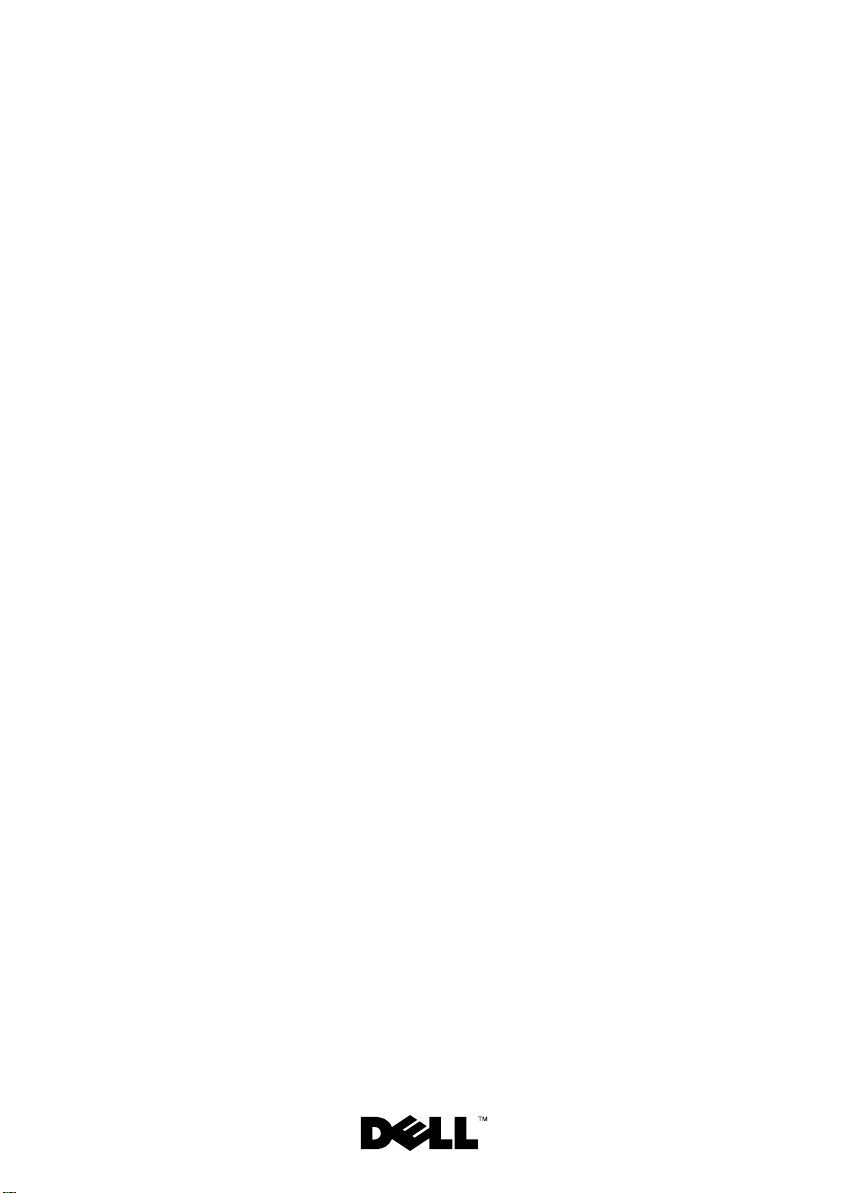
Dell™ DX6012S Systems
Hardware Owner’s
Manual
Regulatory Model E13S Series
Regulatory Type E13S001
Page 2
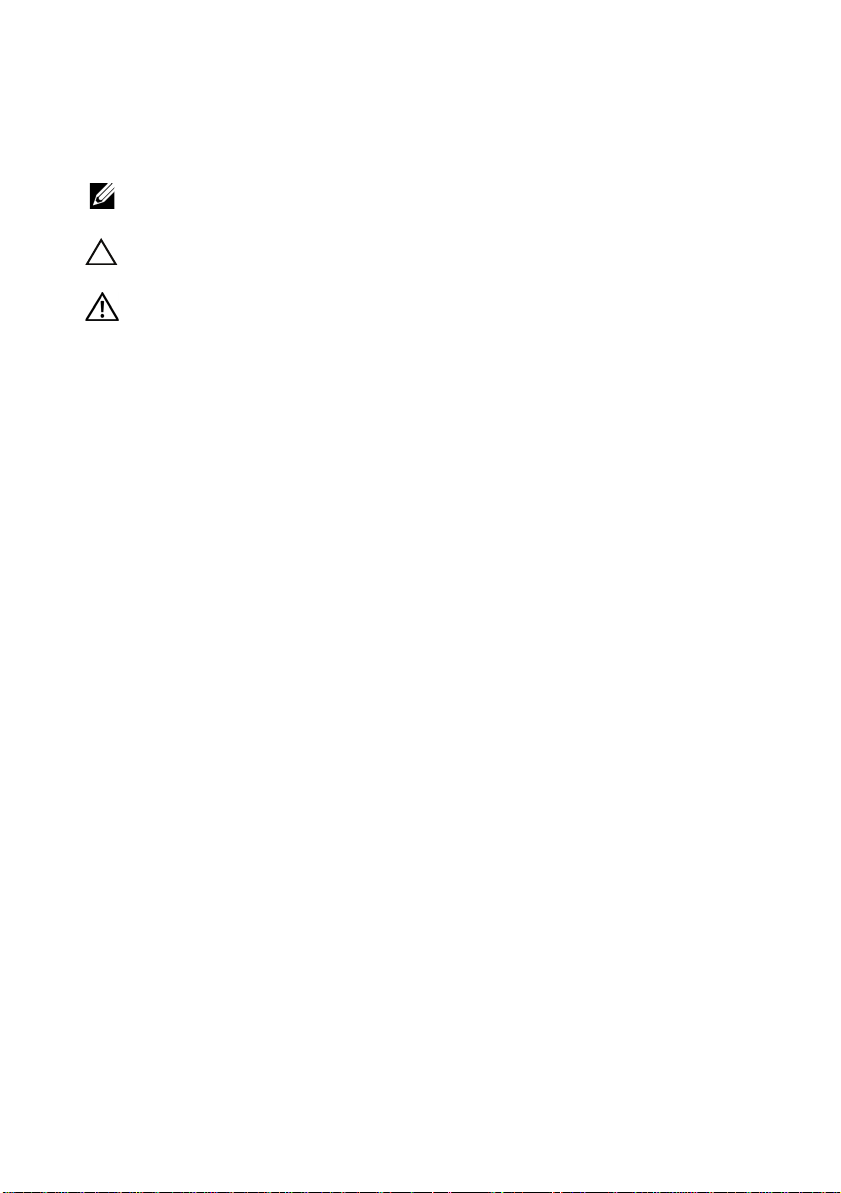
Notes, Cautions, and Warnings
NOTE: A NOTE indicates important information that helps you make better use of
your computer.
CAUTION: A CAUTION indicates potential damage to hardware or loss of data if
instructions are not followed.
WARNING: A WARNING indicates a potential for property damage,
personal injury, or death.
____________________
Information in this document is subject to change without notice.
© 2010 Dell Inc. All rights reserved.
Reproduction of these materials in any manner whatsoever without the written permission of Dell Inc.
is strictly forbidden.
Trademarks used in this text: Dell, the DELL logo, and PowerEdge are trademarks of Dell Inc.;
Microsoft, Windows, W indows Server, and MS-DOS are either trademarks or registered trademarks of
Microsoft Corporation in the United States and/or other countries.
Other trademarks and trade names may be used in this document to refer to either the entities claiming
the marks and names or their products. Dell Inc. disclaims any proprietary interest in trademarks and
trade names other than its own.
Regulatory Model E13S Series
Regulatory Type E13S001
March 2010 Rev. A00
Page 3
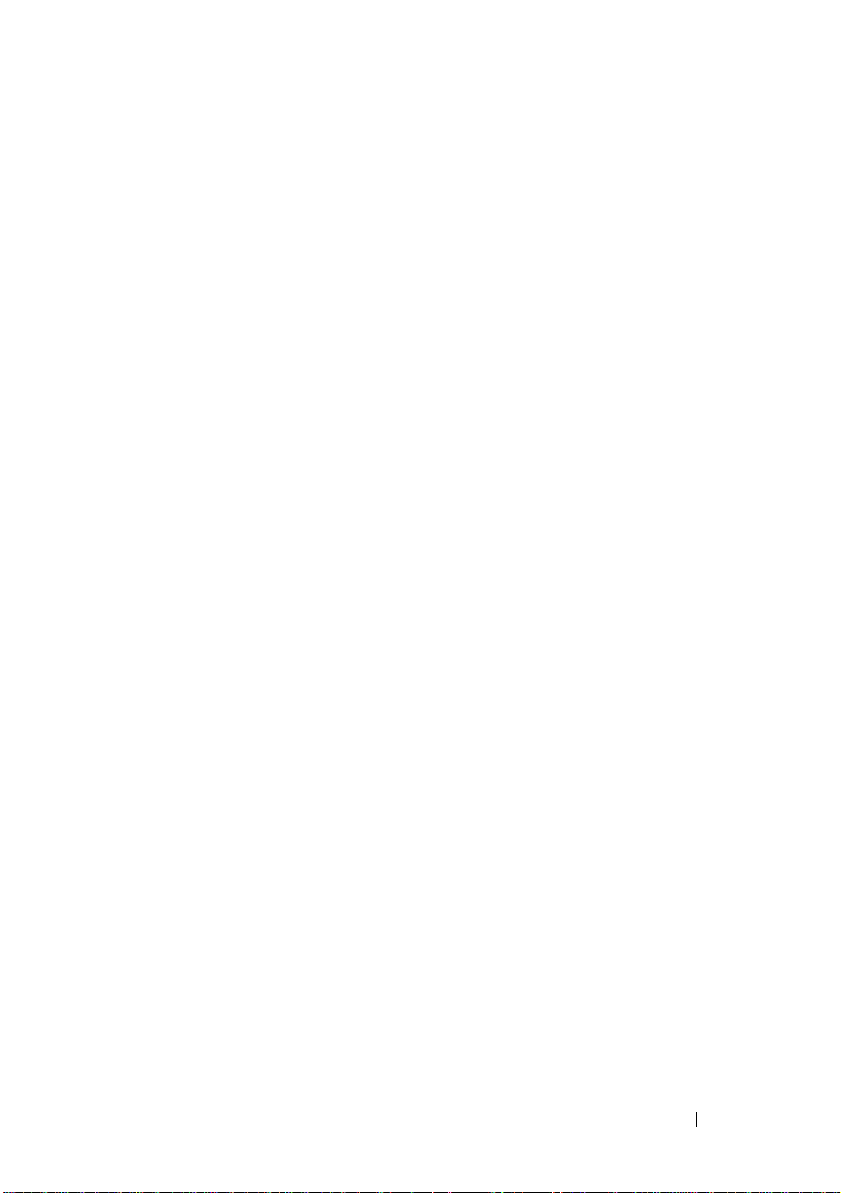
Contents
1 About Your System. . . . . . . . . . . . . . . . . . 11
Accessing System Features During Startup. . . . . . . 11
Hard-Drive Indicator Patterns
. . . . . . . . . . . . . . . . . . . . . . . . . . . . . . 15
Back-Panel Features and Indicators
. . . . . . . . . . . . . . 14
. . . . . . . . . . 15
Guidelines for Connecting Optional External
Devices
. . . . . . . . . . . . . . . . . . . . . . . . . . 18
NIC Indicator Codes
Power Indicator Codes
Diagnostic Lights (Optional)
System Messages
Warning Messages
Diagnostics Messages
Alert Messages
Other Information You May Need
. . . . . . . . . . . . . . . . . . . 18
. . . . . . . . . . . . . . . . . 19
. . . . . . . . . . . . . . . 20
. . . . . . . . . . . . . . . . . . . . 22
. . . . . . . . . . . . . . . . . . . 39
. . . . . . . . . . . . . . . . . 39
. . . . . . . . . . . . . . . . . . . . . 39
. . . . . . . . . . . . 40
2 Using the System Setup Program and
UEFI Boot Manager
Choosing the System Boot Mode . . . . . . . . . . . . 45
. . . . . . . . . . . . . . . . . 45
Contents 3
Page 4
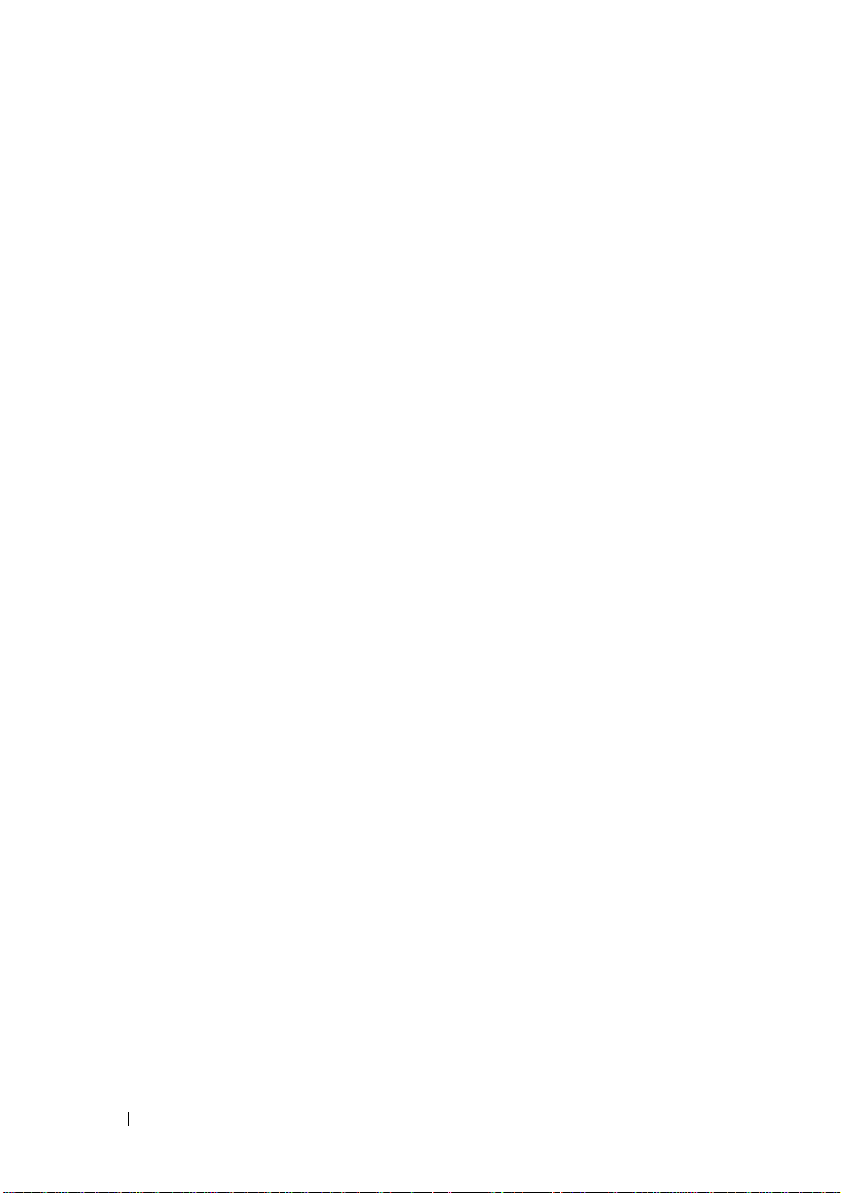
Entering the System Setup Program . . . . . . . . . . . 46
Responding to Error Messages
. . . . . . . . . . . 46
Using the System Setup Program Navigation
Keys
. . . . . . . . . . . . . . . . . . . . . . . . . 46
System Setup Options
Main Screen. . . . . . . . . . . . . . . . . . . . . . . . . . . . . . . . . . .
Memory Settings Screen
Processor Settings Screen
SATA Settings Screen (Optional)
Boot Settings Screen
Integrated Devices Screen
PCI IRQ Assignments Screen
Serial Communication Screen
Power Management Screen
System Security Screen
Exit Screen
Entering the UEFI Boot Manager
. . . . . . . . . . . . . . . . . . 47
47
. . . . . . . . . . . . . . 49
. . . . . . . . . . . . . 50
. . . . . . . . . . 51
. . . . . . . . . . . . . . . . 51
. . . . . . . . . . . . . 52
. . . . . . . . . . . . 53
. . . . . . . . . . . 53
. . . . . . . . . . . . 55
. . . . . . . . . . . . . . 55
. . . . . . . . . . . . . . . . . . . . . 57
. . . . . . . . . . . . . 58
Using the UEFI Boot Manager Navigation
Keys
. . . . . . . . . . . . . . . . . . . . . . . . . 58
UEFI Boot Manager Screen
UEFI Boot Settings Screen
System Utilities Screen
. . . . . . . . . . . . . 59
. . . . . . . . . . . . . 59
. . . . . . . . . . . . . . . 59
System and Setup Password Features. . . . . . . . . . 60
Using the System Password
Using the Setup Password
. . . . . . . . . . . . 60
. . . . . . . . . . . . . 62
4 Contents
Embedded System Management
. . . . . . . . . . . . . 63
Baseboard Management Controller
Configuration
. . . . . . . . . . . . . . . . . . . . . . . 64
Entering the BMC Setup Module
iDRAC Configuration Utility
. . . . . . . . . . . . . . . 65
. . . . . . . . . . 65
Page 5

Entering the iDRAC Configuration Utility . . . . . . 65
3 Installing System Components . . . . . . . . 67
Recommended Tools. . . . . . . . . . . . . . . . . . . 67
Inside the System
Front Bezel (Optional)
Removing the Front Bezel
Installing the Front Bezel
Opening and Closing the System
Opening the System
Closing the System
Cooling Shroud
Removing the Cooling Shroud
Installing the Cooling Shroud
Hard Drives
Removing a Hard-Drive Blank
Installing a Hard-Drive Blank
. . . . . . . . . . . . . . . . . . . . 67
. . . . . . . . . . . . . . . . . . 69
. . . . . . . . . . . . . 69
. . . . . . . . . . . . . . 70
. . . . . . . . . . . . 70
. . . . . . . . . . . . . . . . 70
. . . . . . . . . . . . . . . . . 71
. . . . . . . . . . . . . . . . . . . . . . 72
. . . . . . . . . . . 72
. . . . . . . . . . . . 73
. . . . . . . . . . . . . . . . . . . . . . . . 73
. . . . . . . . . . . 73
. . . . . . . . . . . . 74
Removing a Hot-Swap Hard Drive
Installing a Hot-Swap Hard Drive
Removing a Hard Drive From a Hard-Drive
. . . . . . . . . . . . . . . . . . . . . . . . 76
Carrier
Installing a Hard Drive Into a Hard-Drive
. . . . . . . . . . . . . . . . . . . . . . . . 77
Carrier
. . . . . . . . . 74
. . . . . . . . . 75
Cooling Fans
Removing a Cooling Fan
Replacing a Cooling Fan
Power Supplies
. . . . . . . . . . . . . . . . . . . . . . . 77
. . . . . . . . . . . . . . 77
. . . . . . . . . . . . . . 80
. . . . . . . . . . . . . . . . . . . . . 80
Removing a Redundant Power Supply
. . . . . . . 81
Contents 5
Page 6
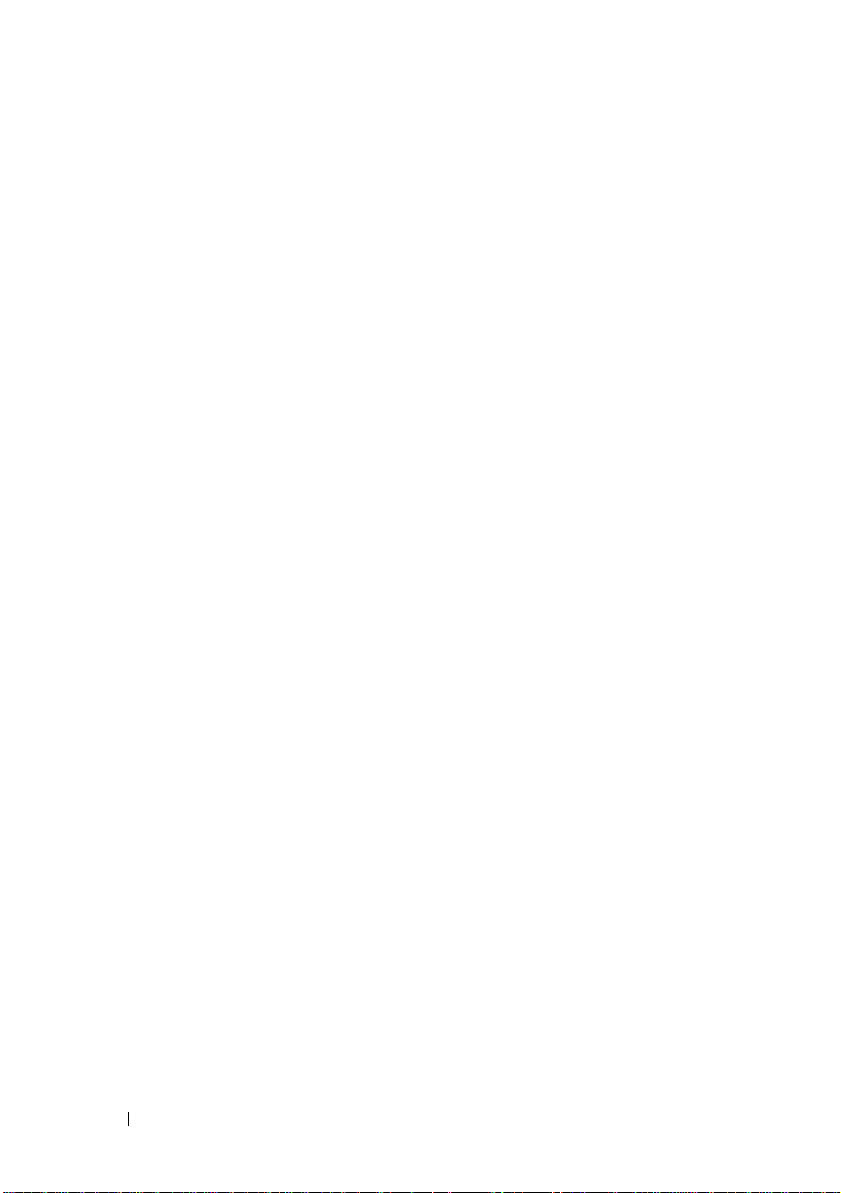
Installing a Redundant Power Supply . . . . . . . 82
Removing the Power Supply Blank
Installing the Power Supply Blank
. . . . . . . . . 83
. . . . . . . . . 83
System Memory
. . . . . . . . . . . . . . . . . . . . . 83
General Memory Module Installation
Guidelines
Mode-Specific Guidelines
Installing Memory Modules
Removing Memory Modules
. . . . . . . . . . . . . . . . . . . . . . 84
. . . . . . . . . . . . . 85
. . . . . . . . . . . . . 88
. . . . . . . . . . . . 90
Expansion Cards and Expansion-Card Risers
Expansion Card Installation Guidelines
Installing an Expansion Card
Removing an Expansion Card
Removing an Expansion-Card Riser
Installing an Expansion-Card Riser
Integrated Storage Controller Card
. . . . . . . . . . . . 92
. . . . . . . . . . . . 94
. . . . . . . . 95
. . . . . . . . . 96
. . . . . . . . . . . 97
Removing the Storage Controller Card
Installing the Storage Controller Card
iDRAC6 Express Card
. . . . . . . . . . . . . . . . . 100
Installing an iDRAC6 Express Card
iDRAC6 Enterprise Card (Optional)
Removing an iDRAC6 Express Card
Installing an iDRAC6 Enterprise Card
Removing an iDRAC6 Enterprise Card
. . . . . . . 99
. . . . . . . . 100
. . . . . . . . . . 101
. . . . . . . . 101
. . . . . . . 102
. . . . . . 104
. . . . . . 91
. . . . . . . 91
. . . . . . . 97
6 Contents
VFlash Media (Optional)
Installing a VFlash Media Card
Removing a VFlash Media Card
Processor
. . . . . . . . . . . . . . . . . . . . . . . . 105
Removing a Processor
. . . . . . . . . . . . . . . . 105
. . . . . . . . . . 105
. . . . . . . . . 105
. . . . . . . . . . . . . . 105
Page 7

Installing a Processor . . . . . . . . . . . . . . . 109
System Battery
Replacing the System Battery
. . . . . . . . . . . . . . . . . . . . . . 110
. . . . . . . . . . . 110
SAS Backplane . . . . . . . . . . . . . . . . . . . . . 112
Removing the SAS Backplane
Installing the SAS Backplane
Power Distribution Board
Removing the Power Distribution Board
Replacing the Power Distribution Board
System Board
. . . . . . . . . . . . . . . . . . . . . . 119
Removing the System Board
Installing the System Board
. . . . . . . . . . . 112
. . . . . . . . . . . 115
. . . . . . . . . . . . . . . . 115
. . . . . . 115
. . . . . . 118
. . . . . . . . . . . . 119
. . . . . . . . . . . . 121
4 Troubleshooting Your System . . . . . . . . 129
Safety First—For You and Your System . . . . . . . . . 129
Troubleshooting System Startup Failure
Troubleshooting External Connections
. . . . . . . . 129
. . . . . . . . . 129
Troubleshooting the Video Subsystem
Troubleshooting a USB Device
. . . . . . . . . . . . . 130
Troubleshooting a Serial I/O Device
Troubleshooting a NIC
Troubleshooting a Wet System
. . . . . . . . . . . . . . . . . . 131
. . . . . . . . . . . . . 132
Troubleshooting a Damaged System
Troubleshooting the System Battery
. . . . . . . . . 130
. . . . . . . . . . 131
. . . . . . . . . . 134
. . . . . . . . . . . 134
Contents 7
Page 8
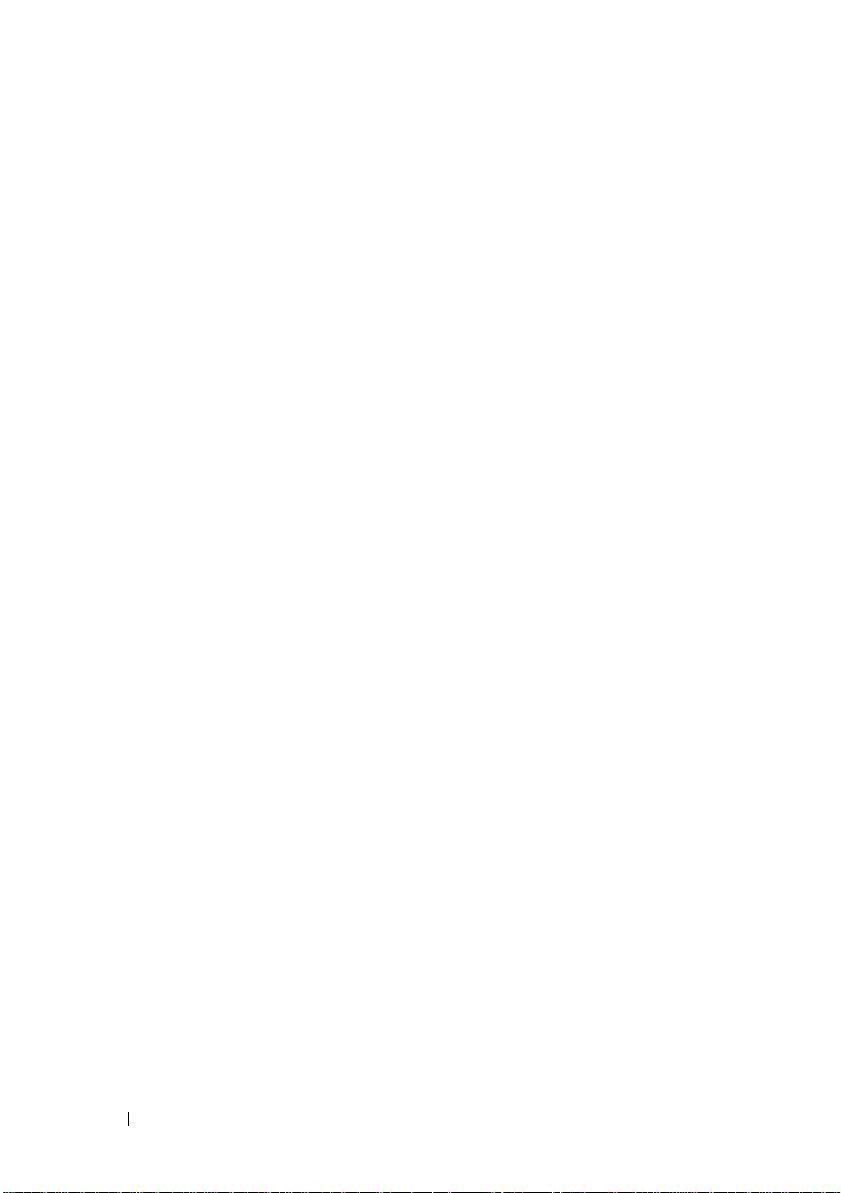
Troubleshooting Power Supplies . . . . . . . . . . . 135
Troubleshooting System Cooling Problems
Troubleshooting a Fan
Troubleshooting System Memory
Troubleshooting a Hard Drive
. . . . . . . . . . . . . . . . . 136
. . . . . . . . . . . 137
. . . . . . . . . . . . . 139
Troubleshooting a Storage Controller
Troubleshooting Expansion Cards
. . . . . . . . . . . 140
. . . . . . 136
. . . . . . . . . 139
Troubleshooting Processor . . . . . . . . . . . . . . 142
5 Running the System Diagnostics . . . . . . 145
Using Online Diagnostics . . . . . . . . . . . . . . . 145
Embedded System Diagnostics Features
When to Use the Embedded System
Diagnostics
. . . . . . . . . . . . . . . . . . . . . . . 146
Running the Embedded System Diagnostics
. . . . . . . 145
. . . . . 146
6 Jumpers and Connectors. . . . . . . . . . . . 149
8 Contents
Embedded System Diagnostics Testing
Options
. . . . . . . . . . . . . . . . . . . . . . . . . 147
Using the Custom Test Options . . . . . . . . . . . . 147
Selecting Devices for Testing
Selecting Diagnostics Options
Viewing Information and Results
. . . . . . . . . . . 147
. . . . . . . . . . 147
. . . . . . . . . 148
System Board Jumpers. . . . . . . . . . . . . . . . . 149
Page 9
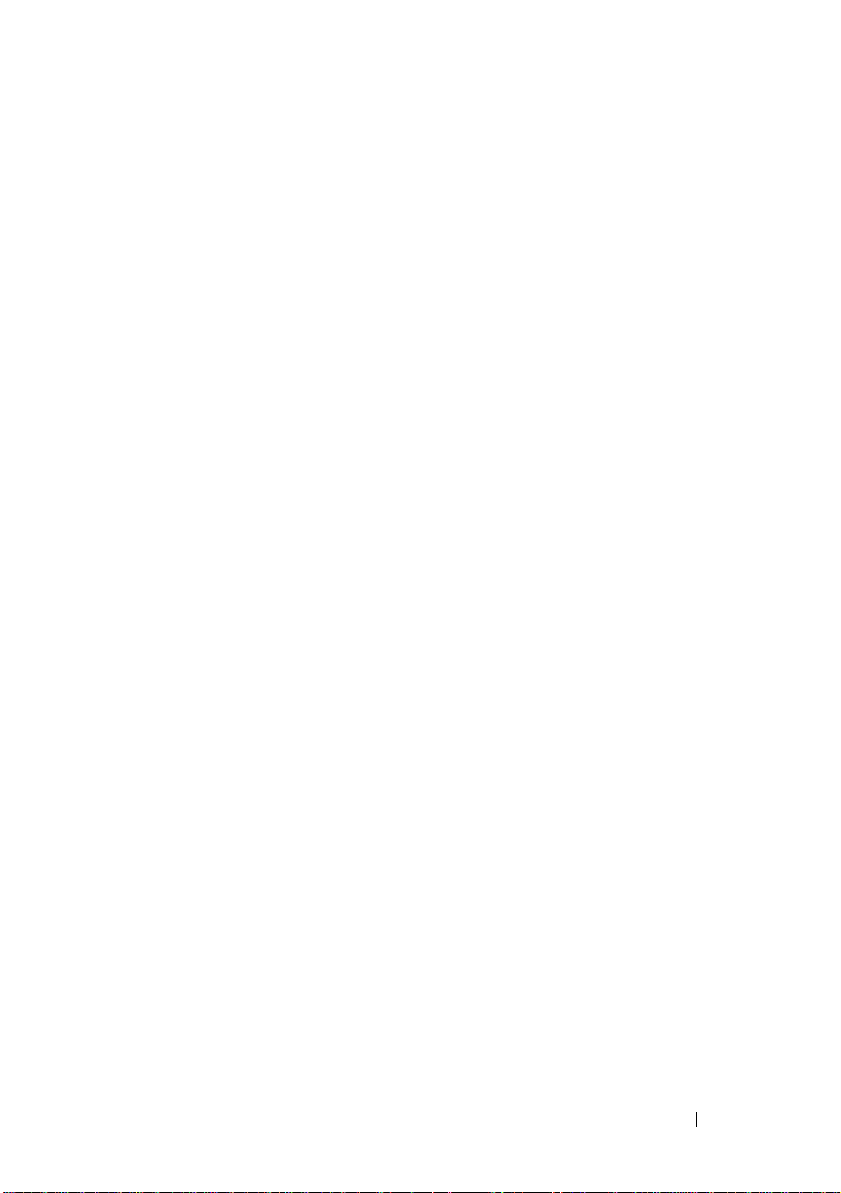
System Board Connectors . . . . . . . . . . . . . . . . 150
Disabling a Forgotten Password
. . . . . . . . . . . . 152
7 Getting Help. . . . . . . . . . . . . . . . . . . . . . 155
Contacting Dell . . . . . . . . . . . . . . . . . . . . . 155
Index . . . . . . . . . . . . . . . . . . . . . . . . . . . . . . 157
Contents 9
Page 10
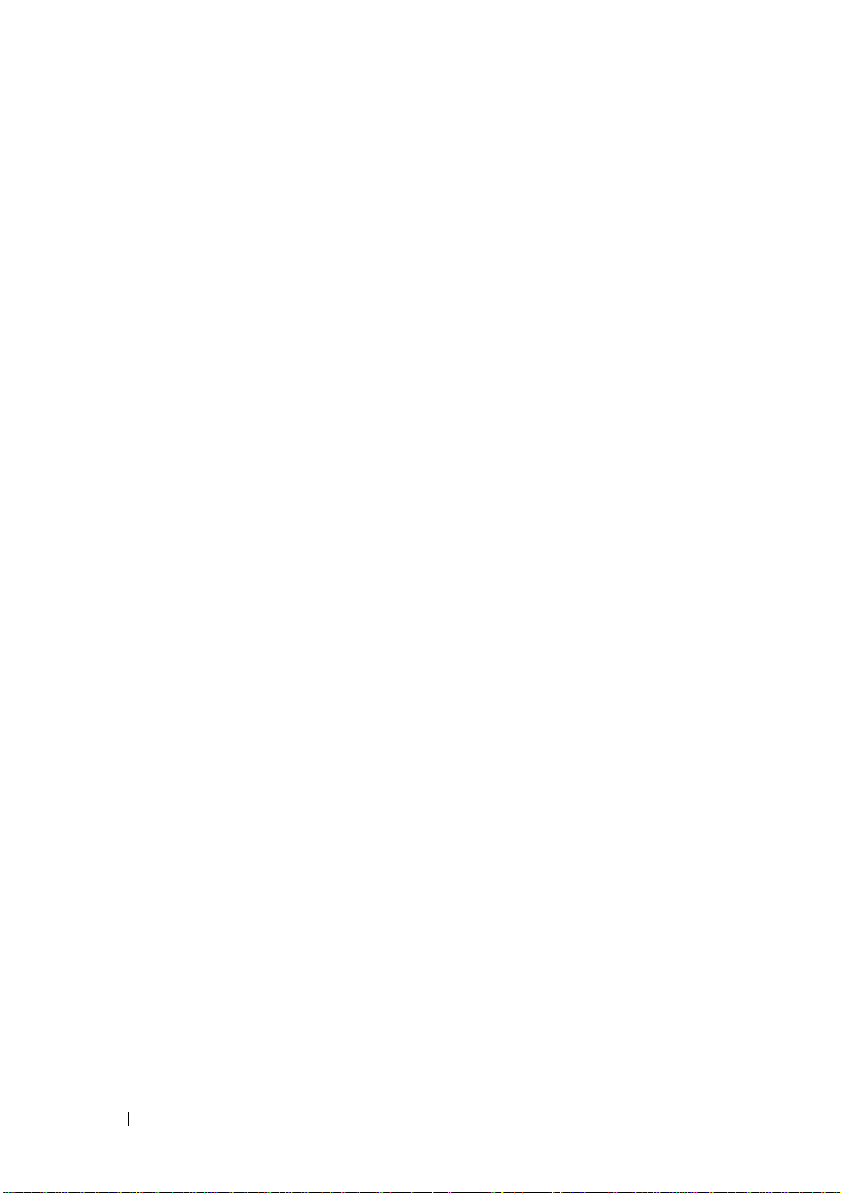
10 Contents
Page 11
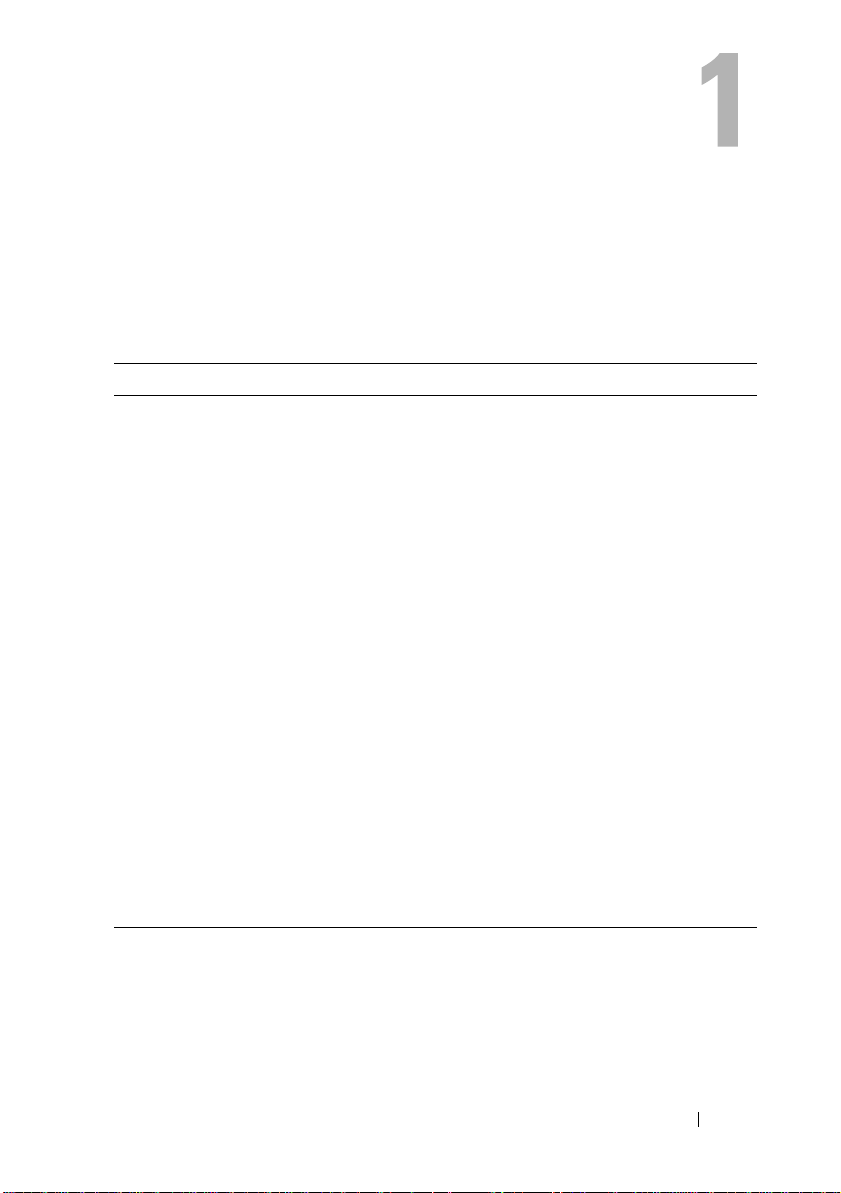
About Your System
Accessing System Features During Startup
The following keystrokes provide access to system features during startup.
Keystroke Description
<F2> Enters the System Setup program. See "Using the System Setup
Program and UEFI Boot Manager" on page 45.
<F10> Enters System Services, which opens the Lifecycle Controller.
The controller allows you to access utilities such as embedded system
diagnostics. For information on Lifecycle Controller or any of the
Lifecycle Controller software components, see the Lifecycle
Controller documentation on the Dell Support website at
support.dell.com/manuals.
<F11> Enters the BIOS Boot Manager or the Unified Extensible Firmware
Interface (UEFI) Boot Manager, depending on the system’s boot
configuration. See "Using the System Setup Program and
UEFI Boot Manager" on page 45.
<F12> Starts Preboot eXecution Environment (PXE) boot.
<Ctrl><E> Enters the Baseboard Management Controller (BMC) or iDRAC
Configuration Utility, which allows access to the system event log
(SEL) and configuration of remote access to the system. For more
information, see the BMC or iDRAC user documentation.
<Ctrl><C> Enters the SAS Configuration Utility. For more information, see the
SAS adapter documentation.
<Ctrl><S> Enters the utility to configure NIC settings for PXE boot. For more
information, see the documentation for your integrated NIC.
About Your System 11
Page 12
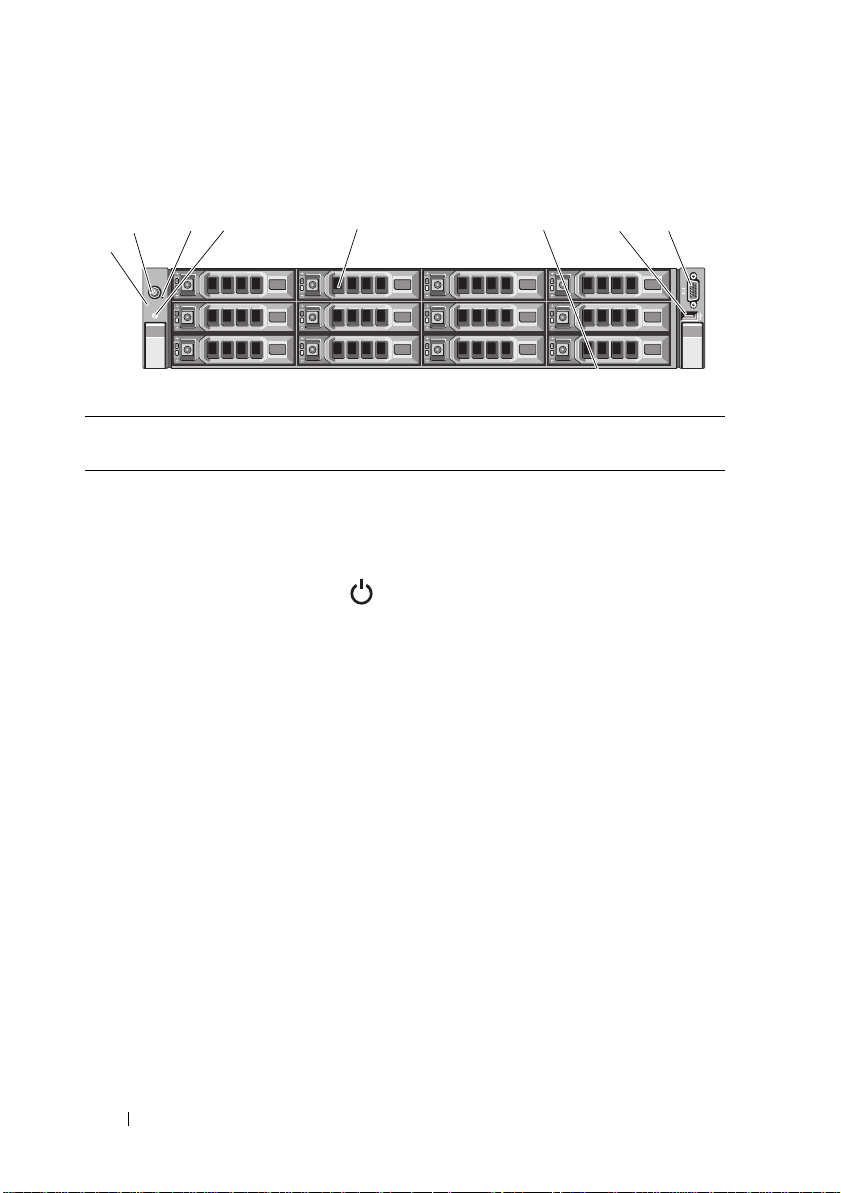
Figure 1-1. Front-Panel Features and Indicators
2
4
8
5
7
3
1
6
Item Indicator, Button,
or Connector
1LED panel The LED panel has four diagnostic
2 Power-on indicator/
power button
Icon Description
indicator lights that display error codes
during system startup. See "System
Messages" on page 22.
The power-on indicator lights
when the system power is on.
The power button controls the
DC power supply output to the system.
When the optional system bezel is
installed, the power button is not
accessible.
NOTE: When powering on the system,
the video monitor can take from several
seconds to over 2 minutes to display an
image, depending on the amount of
memory installed in the system.
NOTE: On ACPI-compliant operating
systems, turning off the system using the
power button causes the system to
perform a graceful shutdown before
power to the system is turned off.
NOTE: To force an ungraceful shutdown,
press and hold the power button for
five seconds.
12 About Your System
Page 13
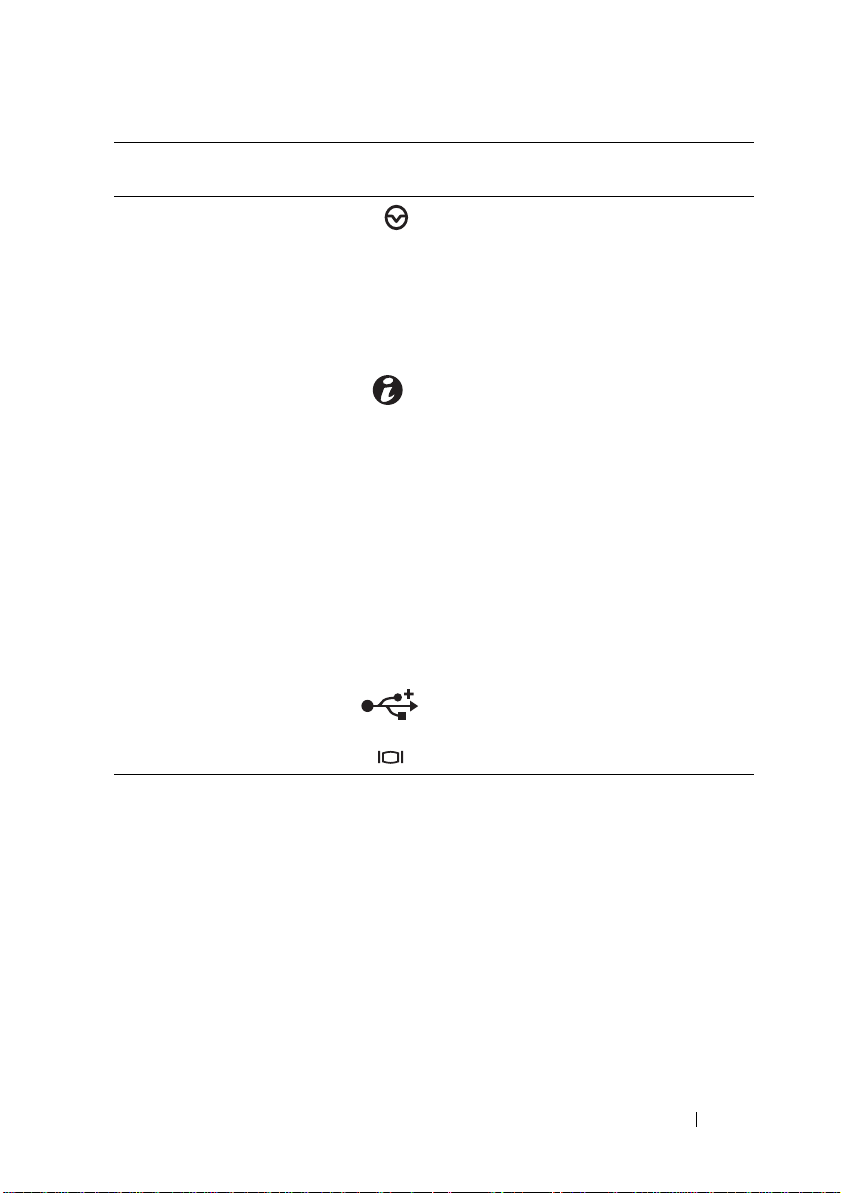
Item Indicator, Button,
or Connector
3 NMI button Used to troubleshoot software and
4 System identification
button
5 Hard drives Up to twelve 3.5-inch hot-swappable
6 System identification
panel
7 USB connector Connects USB devices to the system.
Icon Description
device driver errors when using certain
operating systems. This button can be
pressed using the end of a paper clip.
Use this button only if directed to do so
by qualified support personnel or by the
operating system's documentation.
The identification buttons on the front
and back panels can be used to locate
a particular system within a rack.
When one of these buttons is pushed,
the blue system status indicator on the
back blink until one of the buttons is
pushed again.
SAS or SATA drives.
A slide-out panel for system information
including the Express Service tag,
embedded NIC MAC address, and
iDRAC6 Enterprise card MAC address.
The ports are USB 2.0-compliant.
8 Video connector Connects a monitor to the system.
About Your System 13
Page 14
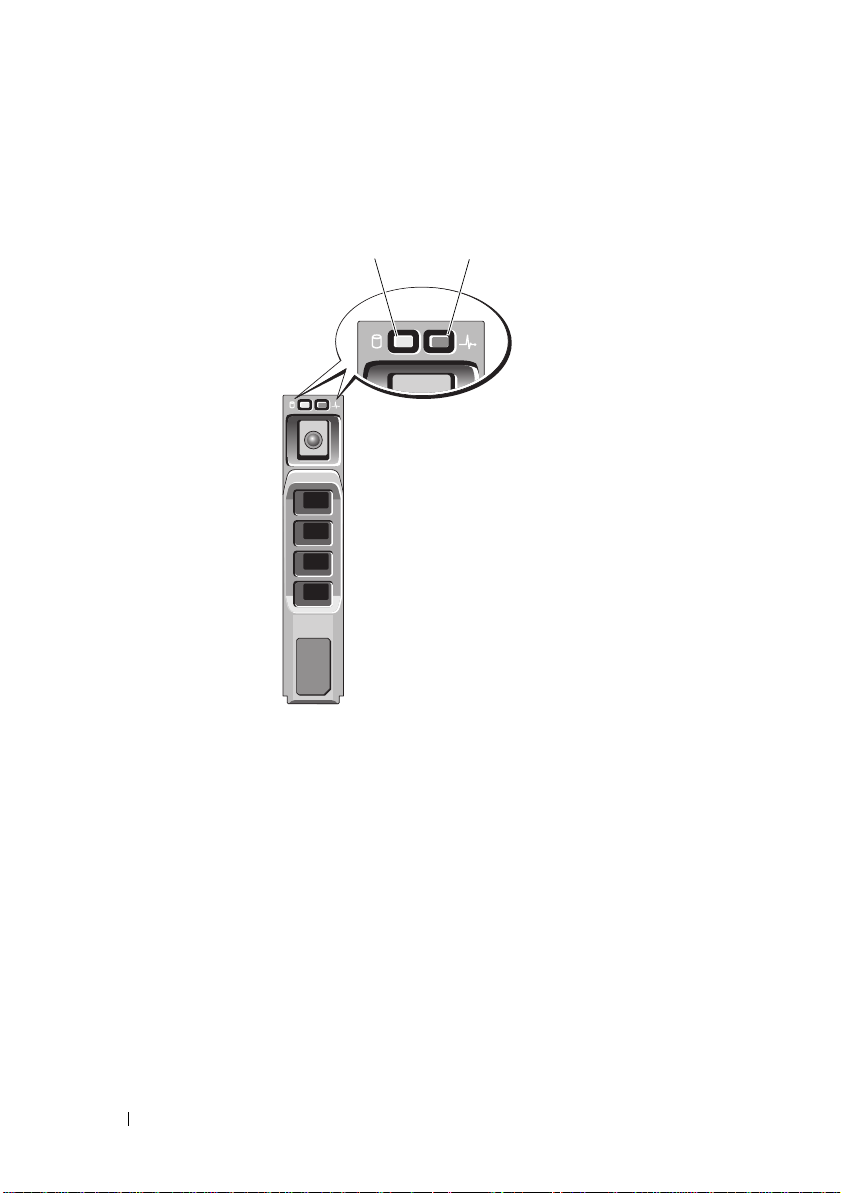
Hard-Drive Indicator Patterns
1
2
Figure 1-2. Hard-Drive Indicators
1 hard-drive activity indicator
(green)
14 About Your System
2 hard-drive status indicator
(green and amber)
Page 15
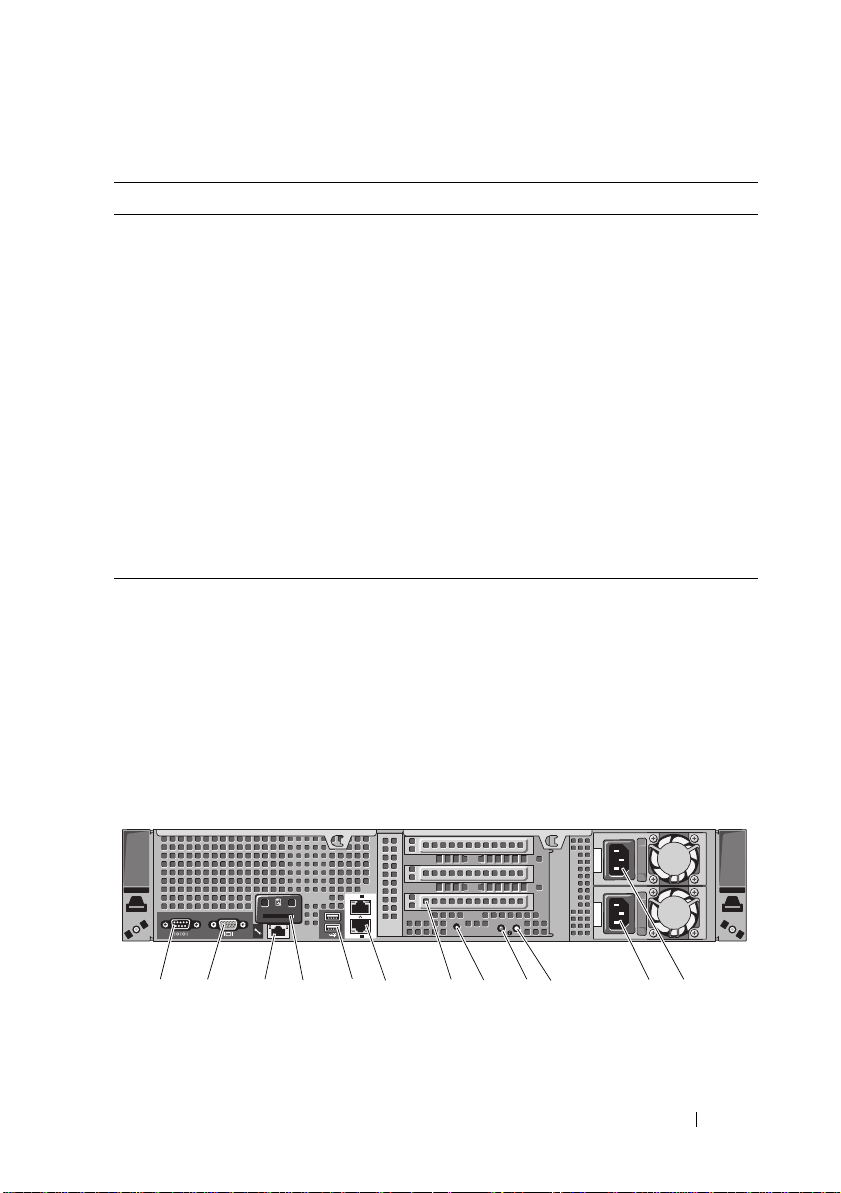
Drive-Status Indicator Pattern Condition
ST
1
3
2
1
2
Gb 2
Gb 1
2
1
3
4
6
9
10
11 12
8
7
5
Blinks green two times per second Identify drive/preparing for removal
Off Drive ready for insertion or removal
NOTE: The drive status indicator remains off
until all hard drives are initialized after system
power is applied. Drives are not ready for
insertion or removal during this time.
Blinks green, amber, and off Drive predicted failure
Blinks amber four times per second Drive failed
Blinks green slowly Drive rebuilding
Steady green Drive online
Blinks green three seconds, off three
Rebuild aborted
seconds, amber three seconds, and off
three seconds.
Back-Panel Features and Indicators
Figure 1-3 shows the controls, indicators, and connectors located on the back
panel of the system.
Figure 1-3. Back-Panel Features and Indicators
About Your System 15
Page 16
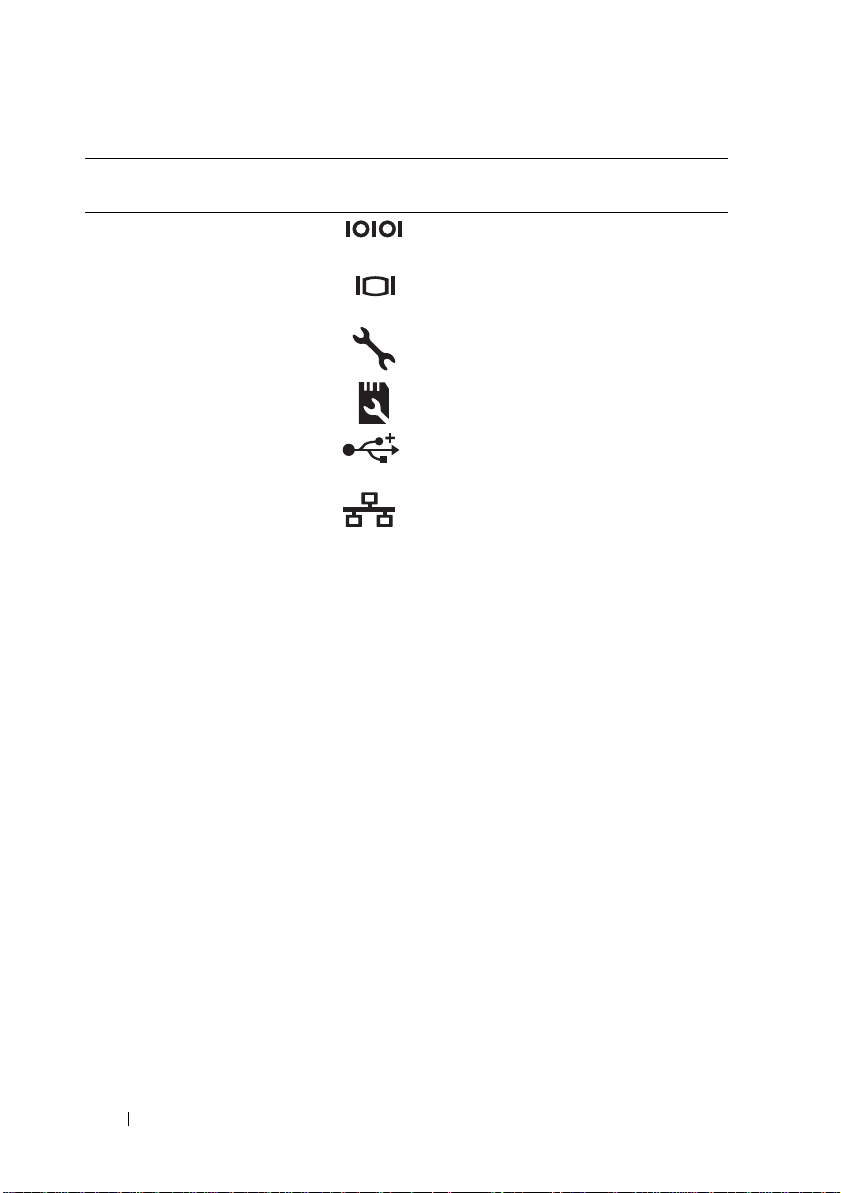
Item Indicator, Button, or
Connector
1 Serial connector Connects a serial device to the system.
2 Video connector Connects a VGA display to the system.
Icon Description
3 iDRAC6 Enterprise
port (optional)
4 VFlash media slot
(optional)
5 USB connectors (2) Connect USB devices to the system.
6 Ethernet connectors (2) Embedded 10/100/1000 NIC
7 PCIe expansion card
slots using riser card
Dedicated management port for the
optional iDRAC6 Enterprise card.
Connects an external SD memory card
for the optional iDRAC6 Enterprise card.
The ports are USB 2.0-compliant.
connectors.
Supports riser cards with four x8 PCI-E
Generation 2 slots.
NOTE: See the Getting Started Guide
that ships with your system for more
information.
8 System identification
connector
9 System status
indicator
Connects the optional system status
indicator assembly through the
optional cable management arm.
Lights blue during normal
system operation.
Both the systems management software
and the identification buttons located
on the front and back of the system can
cause the indicator to flash blue to
identify a particular system.
Lights amber when the system needs
attention due to a problem.
16 About Your System
Page 17
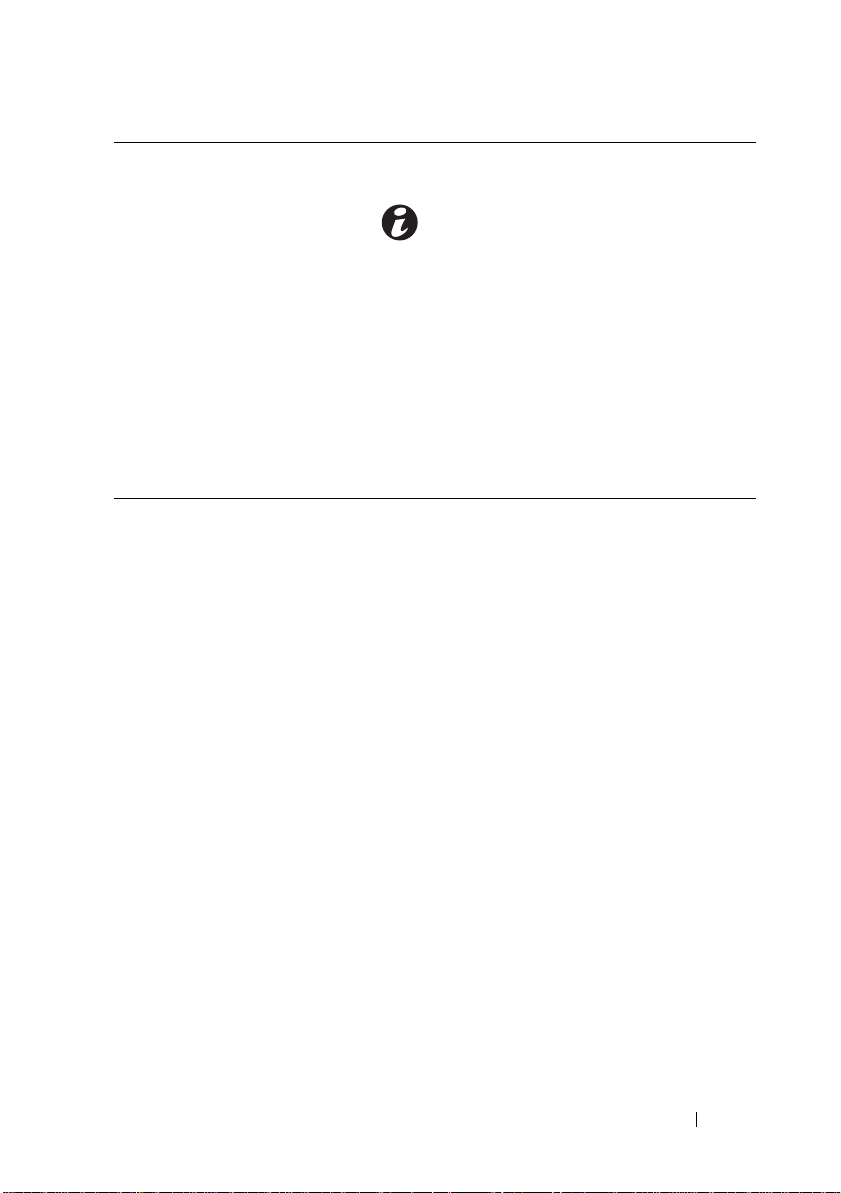
Item Indicator, Button, or
Connector
10 System identification
button
11 Power supply 2 (PS2) 750 W/1100 W redundant power
12 Power supply 1 (PS1) 750 W/1100 W redundant power
Icon Description
Turns the system ID modes on and off.
The identification buttons on the front
and back panels can be used to locate a
particular system within a rack. When
one of these buttons is pushed, the
system status indicator on the chassis
back panel light blue until one of the
buttons is pushed again.
supply.
supply.
About Your System 17
Page 18
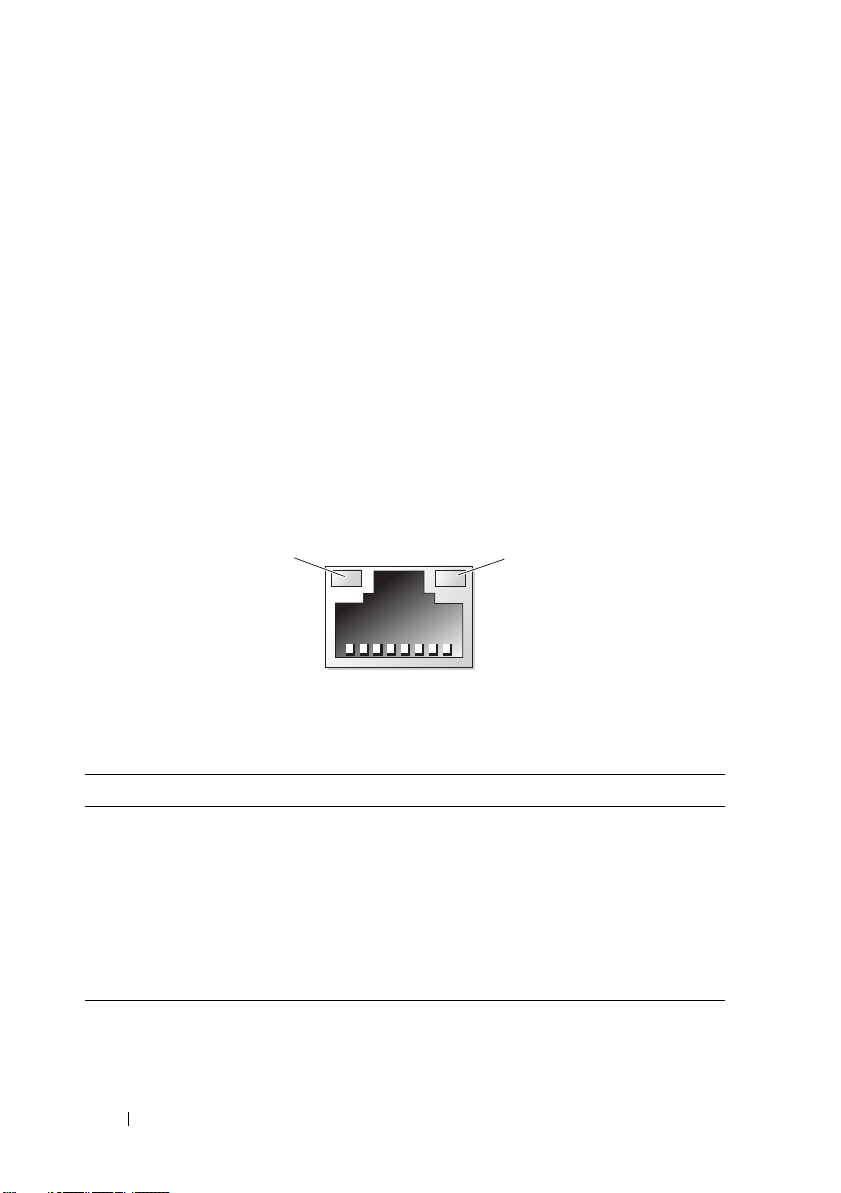
Guidelines for Connecting Optional
1
2
External Devices
• Turn off power to the system and external devices before attaching a new
external device. Turn on any external devices before turning on the system
(unless the documentation for the device specifies otherwise).
• Ensure that the appropriate driver for the attached device has been
installed on the system.
• If necessary to enable ports on your system, use the System Setup program.
S
ee "Using the System Setup Program and UEFI Boot Manager
page 45
.
" on
NIC Indicator Codes
Figure 1-4. NIC Indicators
1 link indicator 2 activity indicator
Indicator Indicator Code
Link and activity
indicators are off
Link indicator is green The NIC is connected to a valid network link
Link indicator is amber The NIC is connected to a valid network link
Activity indicator is green Network data is being sent or received.
18 About Your System
The NIC is not connected to the network.
at 1000 Mbps.
at 10/100 Mbps.
Page 19

Power Indicator Codes
1
The power supplies have an indicator that shows whether power is present or
whether a power fault has occurred.
• Not lit — AC power is not connected.
• Green — In standby mode, indicates that a valid AC source is connected
to the power supply, and that the power supply is operational. When the
system is on, it also indicates that the power supply is providing DC power
to the system.
• Amber — Indicates a problem with the power supply.
• Alternating green and amber — When hot-adding a power supply, this
indicates that the power supply is mismatched with the other power supply.
Replace the power supply that has the flashing indicator with a power supply
that matches the capacity of the other installed power supply.
Figure 1-5. Power Supply Status Indicator
1 power supply status
About Your System 19
Page 20
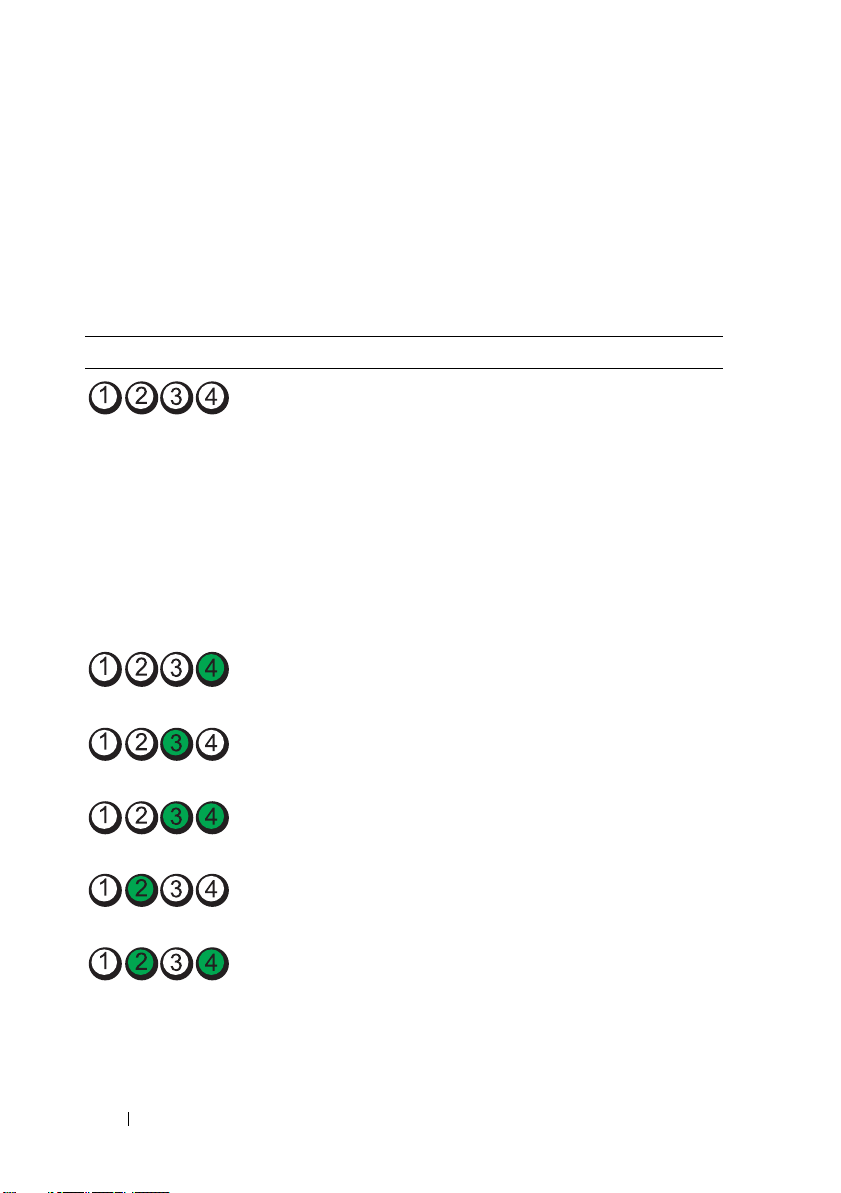
Diagnostic Lights (Optional)
The four diagnostic indicator lights on the system front panel display error
codes during system startup. Table 1-1 lists the causes and possible corrective
actions associated with these codes. A highlighted circle indicates the light is
on; a non-highlighted circle indicates the light is off.
Table 1-1. Diagnostic Indicator Codes
Code Causes Corrective Action
The system is in a normal
off condition or a possible
pre-BIOS failure has
occurred.
The diagnostic lights are
not lit after the system
successfully boots to the
operating system.
The system is in a normal
operating condition
after POST.
BIOS checksum failure
detected; system is in
recovery mode.
Possible processor failure. See "Troubleshooting Processor"
Plug the system into a working
electrical outlet and press the
power button.
Information only.
See "Getting Help" on page 155.
on page 142.
Memory failure. See "Troubleshooting System
Possible expansion card
failure.
Possible video failure. See "Getting Help" on page 155.
20 About Your System
Memory" on page 137.
See "Troubleshooting Expansion
Cards" on page 141.
Page 21
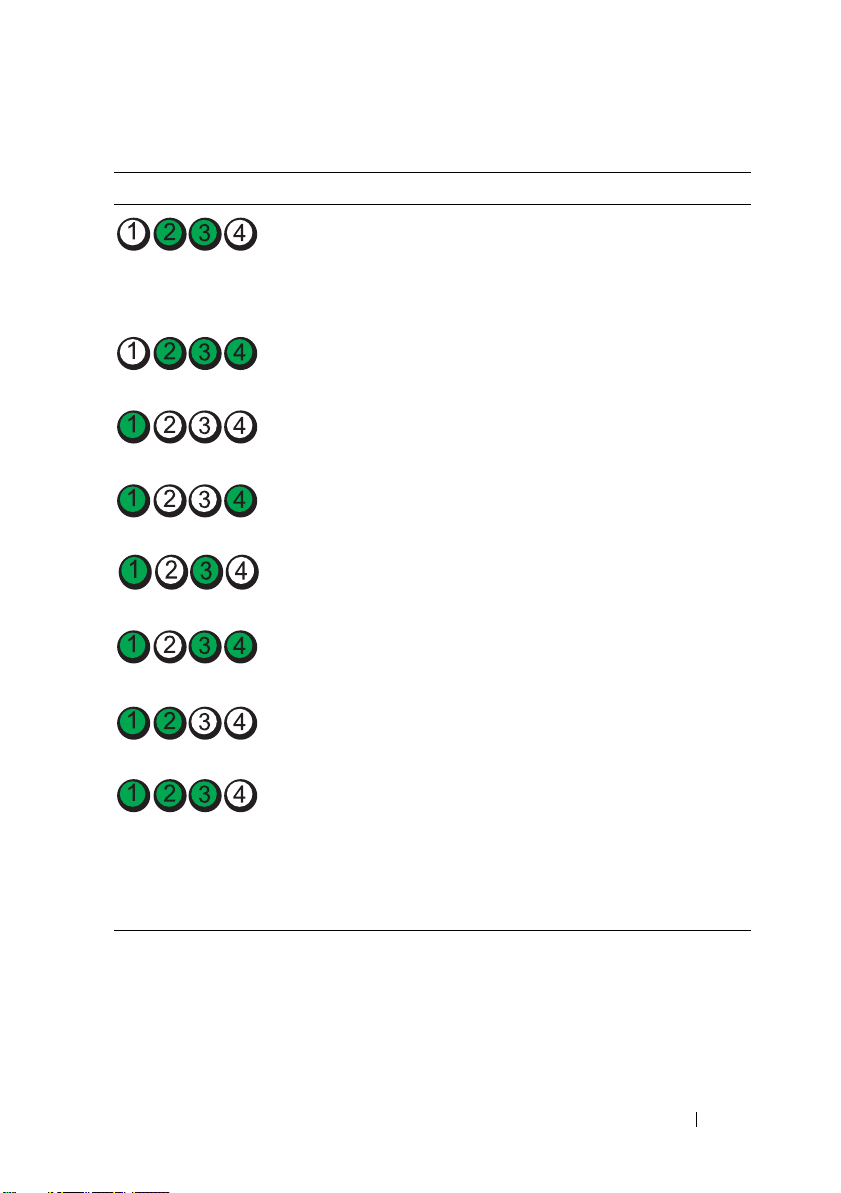
Table 1-1. Diagnostic Indicator Codes
Code Causes Corrective Action
Hard drive failure. Ensure that the diskette drive and
hard drive are properly connected.
See "Hard Drives" on page 73 for
information on the drives
installed in your system.
Possible USB failure. See "Troubleshooting a USB
Device" on page 130.
No memory modules
detected.
System board failure. See "Getting Help" on page 155.
Memory configuration
error.
Possible system board
resource and/or system
board hardware failure.
Possible system resource
configuration error.
Other failure. Ensure that the optical drive,
See "Troubleshooting System
Memory" on page 137.
See "Troubleshooting System
Memory" on page 137.
See "Getting Help" on page 155.
See "Contacting Dell" on
page 155.
and hard drives are properly
connected. See "Troubleshooting
Your System" on page 129 for the
appropriate drive installed in your
system. If the problem persists,
see "Getting Help" on page 155.
About Your System 21
Page 22
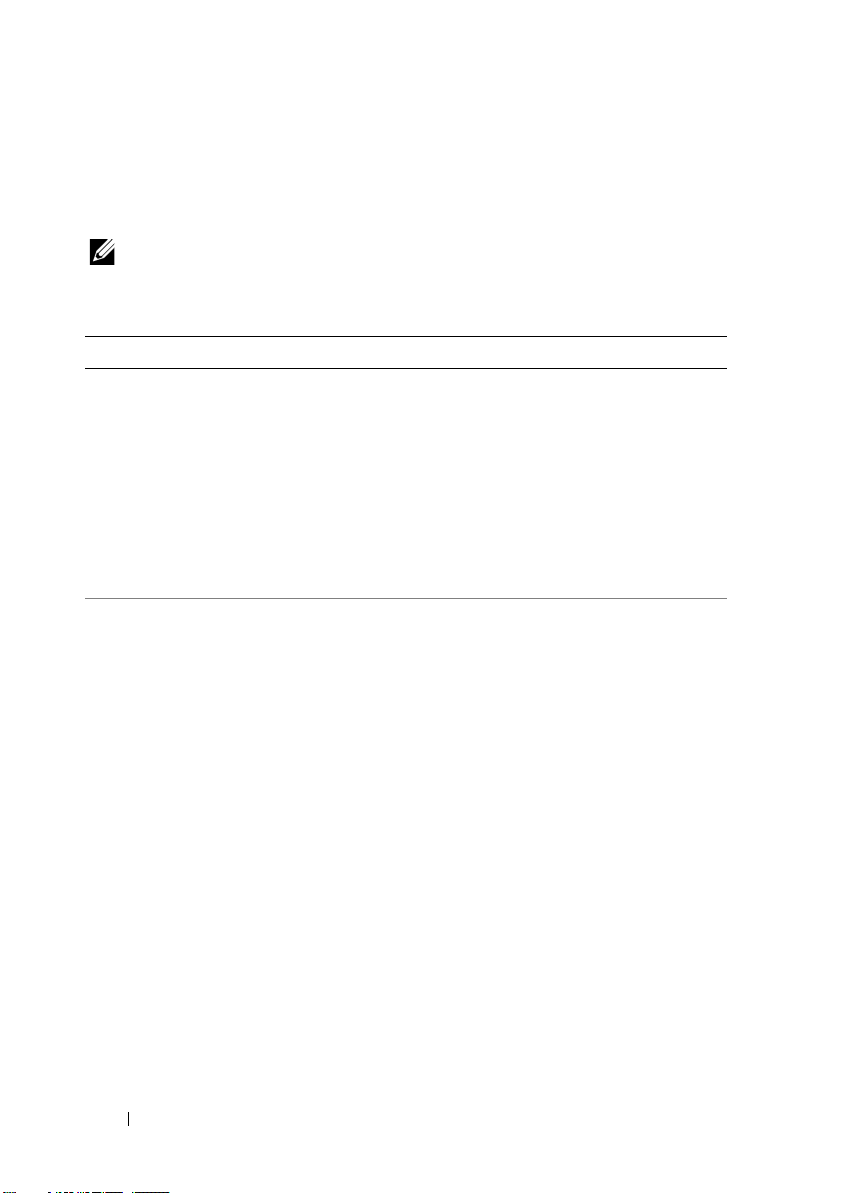
System Messages
System messages appear on the screen to notify you of a possible problem
with the system.
NOTE: If you receive a system message not listed in the table, check the
documentation for the application that is running or the operating system's
documentation for an explanation of the message and recommended action.
Message Causes Corrective Actions
128-bit Advanced
ECC mode
disabled. For
128-bit Advanced
ECC, DIMMs must
be installed in
pairs. Pairs must
be matched in
size and
geometry.
Alert! Advanced
ECC Memory Mode
disabled! Memory
configuration
does not support
Advanced ECC
Memory Mode.
The Advanced ECC option
was enabled in BIOS,
but is no longer valid due to
an unsupported memory
configuration, possibly a
faulty or removed memory
module. The Advanced
ECC setting has
been disabled.
Advanced ECC Memory
Mode was enabled in the
system setup program, but
the current configuration
does not support Advanced
ECC Memory Mode.
A memory module
may be faulty.
Check other messages for a
faulty memory module.
Reconfigure the memory
modules for Advanced
ECC mode. See "System
Memory" on page 83.
Ensure that the memory
modules are installed in a
configuration that supports
Advanced ECC Memory
Mode. Check other system
messages for additional
information for possible
causes. For memory
configuration information,
see "General Memory
Module
Installation Guidelines" on
page 84. If the problem
persists,
see "Troubleshooting System
Memory" on page 137.
22 About Your System
Page 23
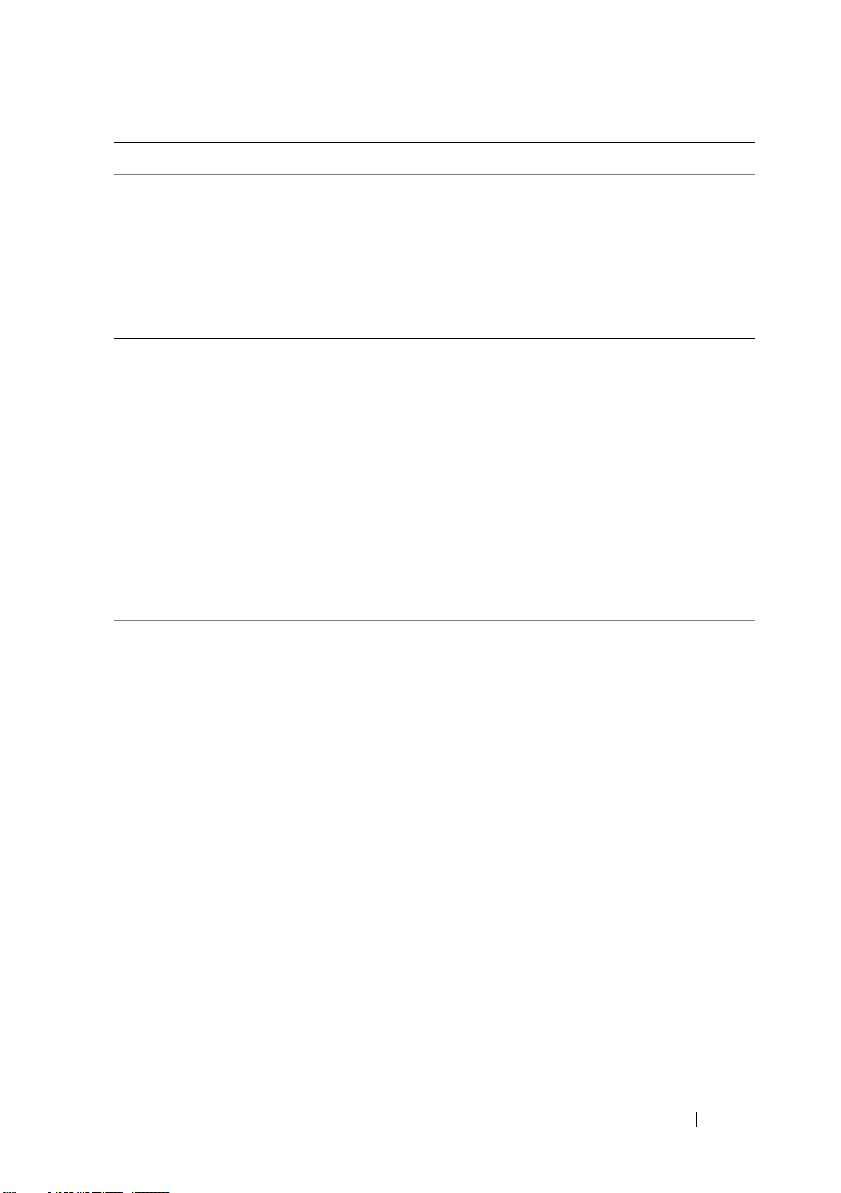
Message Causes Corrective Actions
Alert! iDRAC6 not
responding.
Rebooting.
Alert! iDRAC6 not
responding.
Power required
may exceed PSU
wattage.
Alert!
Continuing
system boot
accepts the risk
that system may
power down
without warning.
Alert! Node
Interleaving
disabled! Memory
configuration
does not support
Node
Interleaving.
The optional iDRAC6 is not
responding to BIOS
communication either
because it is not functioning
properly or has not
completed initialization.
The system reboots.
The optional iDRAC6
has hung.
The optional iDRAC6 was
remotely reset while
system was booting.
After AC recovery, the
optional iDRAC6 takes
longer than normal to boot.
The memory configuration
does not support node
interleaving, or the
configuration has changed
(for example, a memory
module has failed) so that
node interleaving cannot be
supported. The system still
runs, but without node
interleaving.
Wait for the system
to reboot.
Remove AC power to the
system for 10 seconds and
restart the system.
Ensure that the memory
modules are installed in a
configuration that supports
node interleaving.
Check other system
messages for additional
information for possible
causes. For memory
configuration information,
see "General Memory
Module
Installation Guidelines" on
page 84. If the problem
persists,
see "Troubleshooting System
Memory" on page 137.
About Your System 23
Page 24
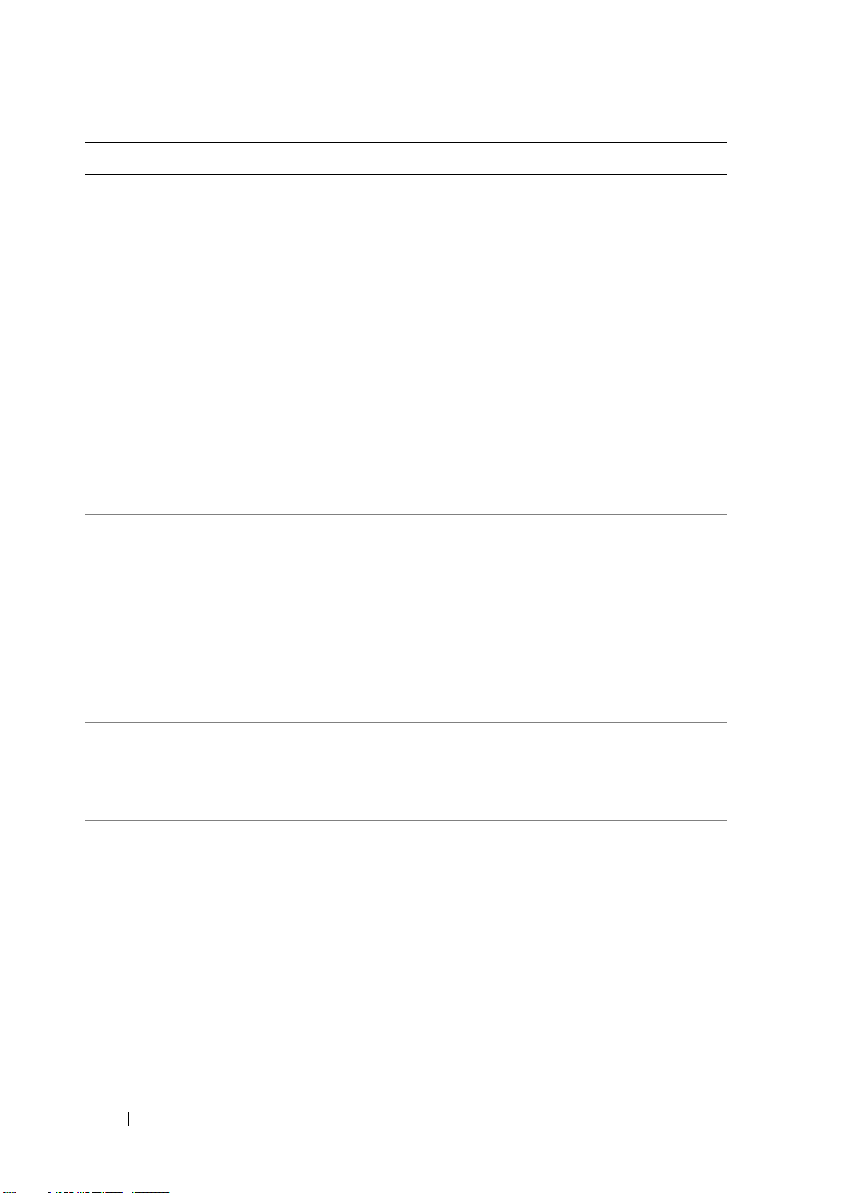
Message Causes Corrective Actions
Alert! Power
required exceeds
PSU wattage.
Check PSU and
system
configuration.
Alert!
Continuing
system boot
accepts the risk
that system may
power down
without warning.
Alert! Redundant
memory disabled!
Memory
configuration
does not support
redundant
memory.
Alert! System
fatal error
during previous
boot.
BIOS
MANUFACTURING
MODE detected.
MANUFACTURING
MODE will be
cleared before
the next boot.
System reboot
required for
normal
operation.
The system configuration
of processor(s),
memory modules,
and expansion cards may
not be supported by the
power supplies.
Memory Sparing or Memory
Mirroring was enabled in the
system setup program, but
the current configuration
does not support redundant
memory. A memory module
may be faulty.
An error caused the
system to reboot.
System is in manufacturing
mode.
If any system components
were just upgraded,
return the system to the
previous configuration.
If the system boots without
this warning, then the
replaced component(s) are
not supported with this
power supply. If Energy
Smart power supplies are
installed, replace them with
High Output power supplies
to use the components.
See "Power Supplies" on
page 80.
Check the memory modules
for failure. See
"Troubleshooting System
Memory" on page 137.
Reset the memory setting,
if appropriate. See "Using
the System Setup Program
and UEFI Boot Manager" on
page 45.
Check other system
messages for additional
information for possible
causes.
Reboot to take the system
out of manufacturing mode.
24 About Your System
Page 25
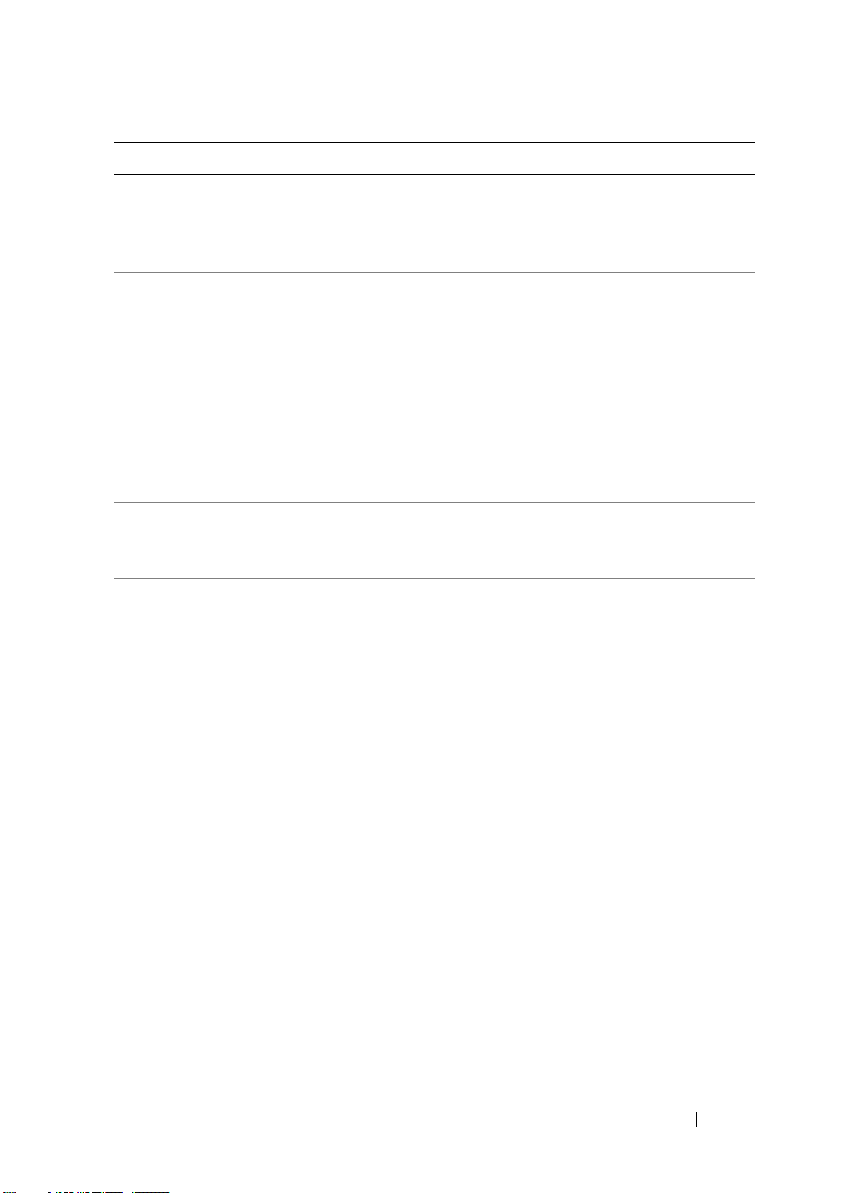
Message Causes Corrective Actions
BIOS Update
Attempt Failed!
Caution!
NVRAM_CLR jumper
is installed on
system board.
Please run SETUP
CPU set to
minimum
frequency.
CPU x installed
with no memory.
Remote BIOS update
attempt failed.
NVRAM_CLR jumper is
installed in the clear setting.
CMOS has been cleared.
The processor speed may be
intentionally set lower for
power conservation.
Memory modules are
required but not installed in
the indicated processor’s
memory slots.
Retry the BIOS update.
If problem persists,
see "Getting Help" on
page 155.
Move the NVRAM_CLR
jumper to the default
position (pins 3 and 5).
See Figure 6-1 for jumper
location. Restart the system
and re-enter the BIOS
settings. See "Using the
System Setup Program and
UEFI Boot Manager" on
page 45.
If not an intentional setting,
check any other system
messages for possible causes.
Install memory modules for
the processor. See "System
Memory" on page 83.
About Your System 25
Page 26
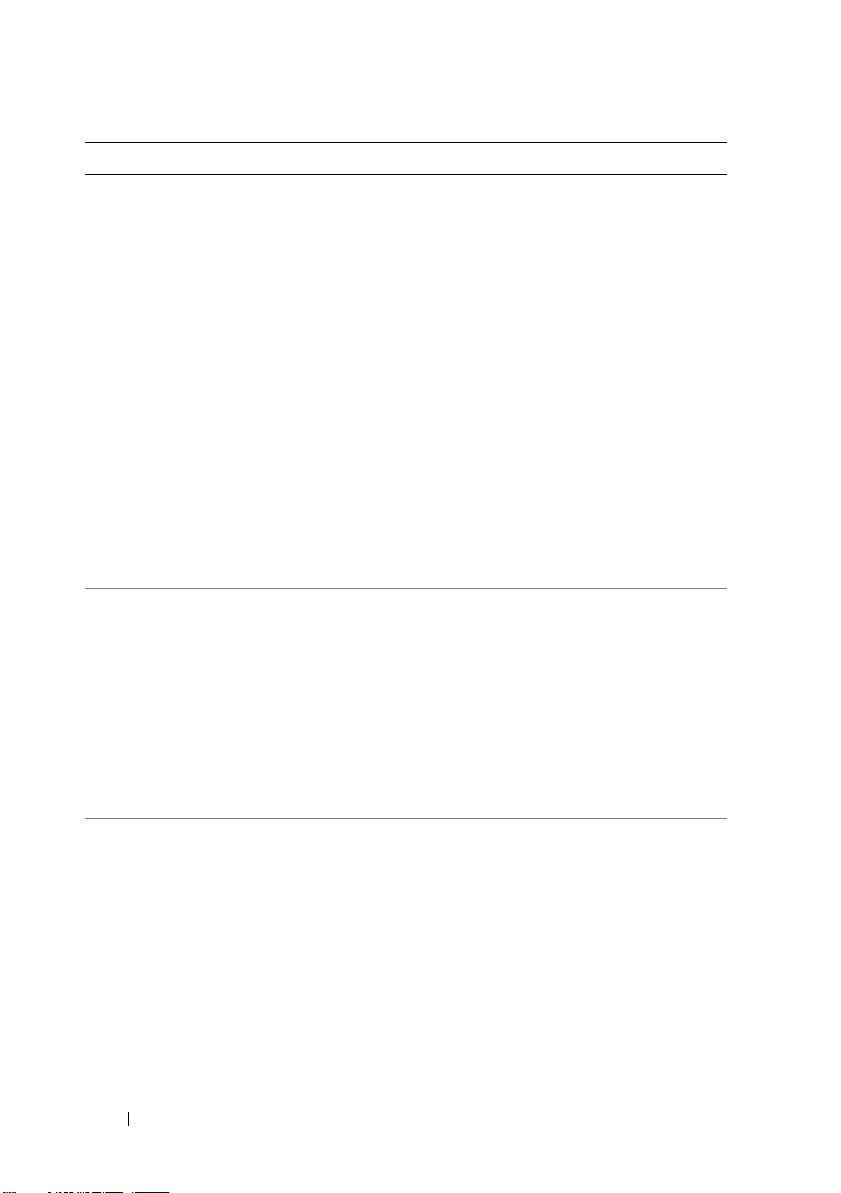
Message Causes Corrective Actions
CPUs with
different cache
sizes detected.
CPUs with
different core
sizes detected!
System halted
CPUs with
different
logical
processors
detected! System
halted
CPUs with
different power
rating detected!
System halted
Current boot mode
is set to UEFI.
Please ensure
compatible
bootable media
is available.
Use the system
setup program to
change the boot
mode as needed.
Decreasing
available memory
Mismatched processors have
been installed in the system.
The system failed to boot
because UEFI boot mode is
enabled in BIOS and the
boot operating system is
non-UEFI.
Faulty or improperly installed
memory modules.
Ensure that all processors
have the same cache size,
number of cores and logical
processors, and power rating.
Ensure that the processors
are properly installed. See
"Processor" on page 104.
Ensure that the boot mode is
set correctly and that the
proper bootable media is
available. See "Using the
System Setup Program and
UEFI Boot Manager" on
page 45.
Reseat the memory modules.
See "Troubleshooting
System Memory" on
page 137.
26 About Your System
Page 27
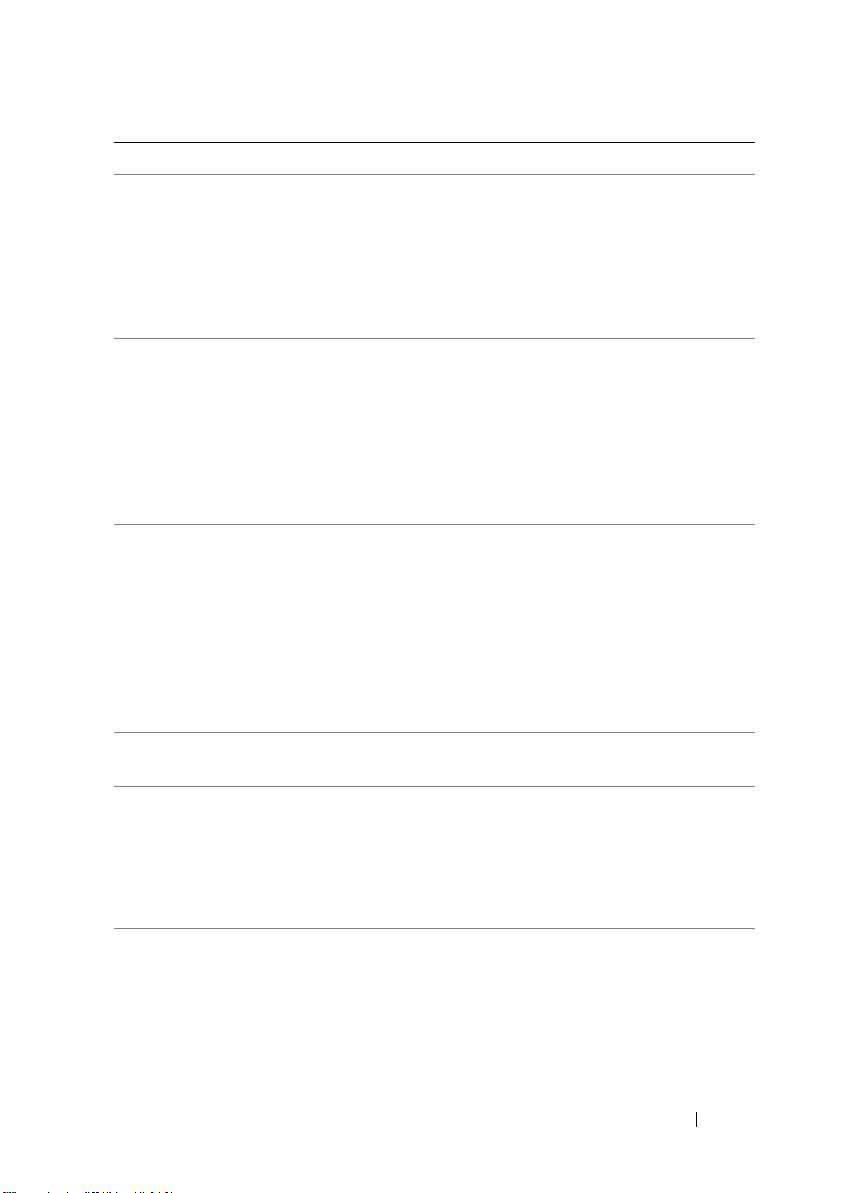
Message Causes Corrective Actions
DIMM
configuration on
each CPU should
match.
Invalid memory
configuration on a
dual-processor system.
The memory module
configuration for each
processor must be identical.
Ensure that the memory
modules are installed in a
valid configuration.
See "General Memory
Module
Installation Guidelines" on
page 84.
Embedded NICx and
NICy:
OS NIC=<ENABLED
|DISABLED>,
Management
Shared NIC=
<ENABLED
The OS NIC interface is set
in BIOS. The Management
Shared NIC interface is set
in management tools.
Check the system
management software or the
System Setup program for
NIC settings. If a problem is
indicated, see
"Troubleshooting a NIC" on
page 131.
|DISABLED>
Error 8602 Auxiliary Device
Failure. Verify
that mouse and
keyboard are
securely
attached to
correct
Mouse or keyboard cable is
loose or improperly
Reseat the mouse or
keyboard cable.
connected.
Defective mouse or keyboard. Ensure that the mouse or
keyboard is operational.
See "Troubleshooting a USB
Device" on page 130.
connectors.
Gate A20 failure Faulty keyboard controller;
faulty system board.
Invalid
configuration
information -
An invalid system
configuration caused a
system halt.
please run SETUP
program.
See "Getting Help" on
page 155.
Run the System Setup
program and review the
current settings. See "Using
the System Setup Program
and UEFI Boot Manager" on
page 45.
Invalid PCIe card
found in the
Internal_Storage
slot!
The system halted because
an invalid PCIe expansion
card is installed in the
dedicated storage controller
Remove the PCIe expansion
card and install the
integrated storage controller
in the dedicated slot.
slot.
About Your System 27
Page 28
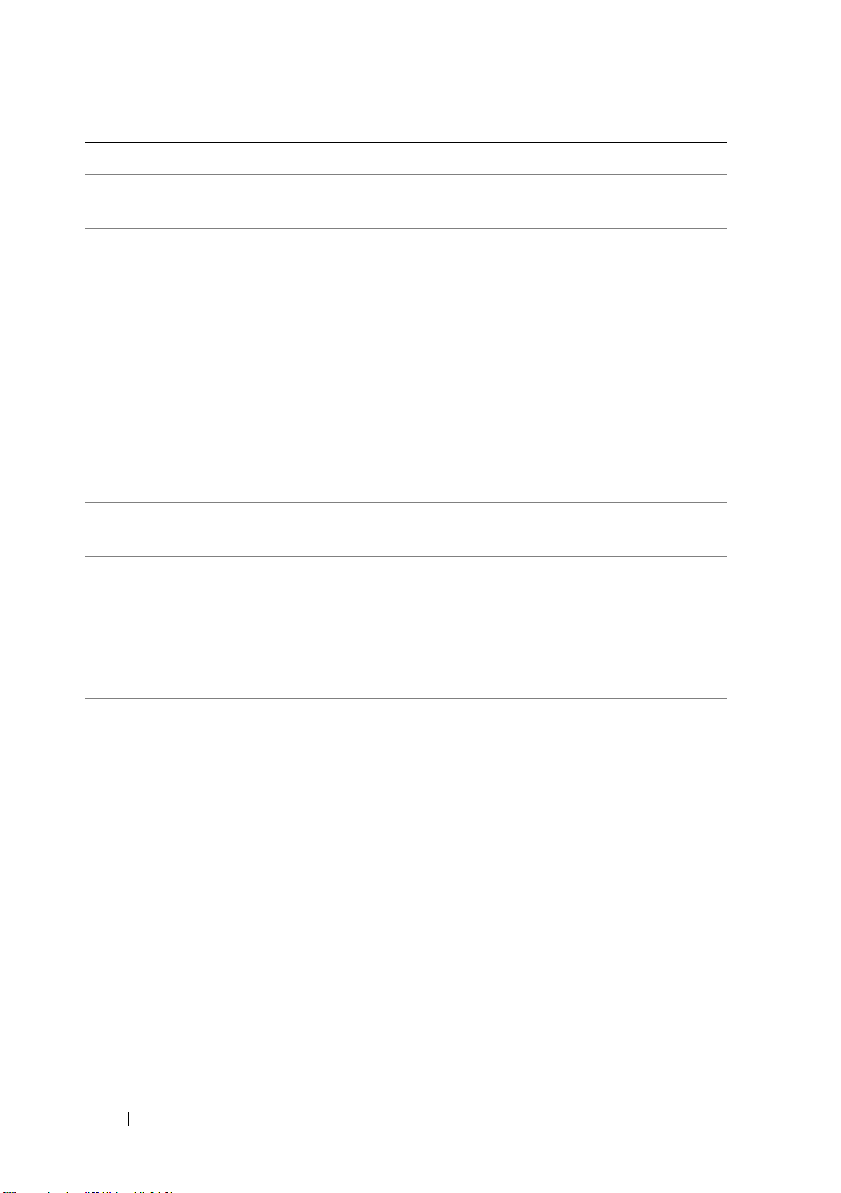
Message Causes Corrective Actions
Keyboard fuse has
failed
Local keyboard
may not work
because all user
accessible USB
ports are
disabled.
If operating
locally, power
cycle the system
and enter system
setup program to
change settings.
Manufacturing
mode detected
Maximum rank
count exceeded.
The following
DIMM has been
disabled: x
Memory
Initialization
Warning: Memory
size may be
reduced
Overcurrent detected at the
keyboard connector.
The USB ports are disabled
in the system BIOS.
System is in manufacturing
mode.
Invalid memory
configuration. The system
runs but with the specified
memory module disabled.
Invalid memory
configuration. The system
runs but with less memory
than is physically available.
See "Getting Help" on
page 155.
Power down and restart the
system from the power
button, and then enter the
System Setup program to
enable the USB port(s).
See "Entering the System
Setup Program" on page 46.
Reboot to take the system
out of manufacturing mode.
Ensure that the memory
modules are installed in a
valid configuration. See
"General Memory Module
Installation Guidelines" on
page 84.
Ensure that the memory
modules are installed in a
valid configuration.
See "General Memory
Module
Installation Guidelines" on
page 84.
28 About Your System
Page 29
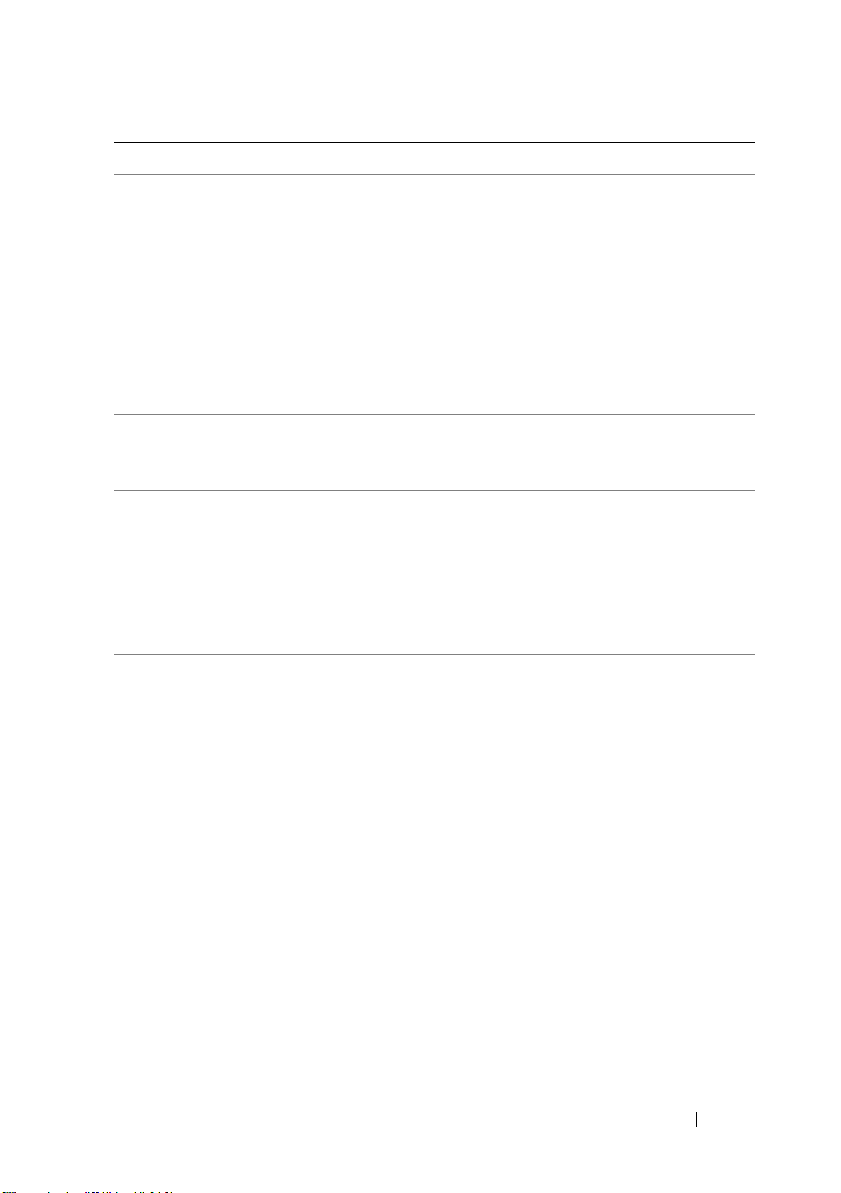
Message Causes Corrective Actions
Memory set to
minimum
frequency.
Memory tests
terminated by
keystroke.
MEMTEST lane
failure
detected on x
Mirror mode
disabled. For
mirror mode,
DIMMs must be
installed in
pairs. Pairs must
be matched in
size and
geometry.
The memory frequency may
be intentionally set lower for
power conservation.
The current memory
configuration may support
only the minimum frequency.
POST memory test was
terminated by pressing the
spacebar.
Invalid memory
configuration. Mismatched
memory modules are
installed.
The memory configuration
does not match the setting in
BIOS. The BIOS setting has
been disabled.
If not an intentional setting,
check any other system
messages for possible causes.
Ensure that your memory
configuration supports the
higher frequency.
See "General Memory
Module
Installation Guidelines" on
page 84.
Information only.
Ensure that the memory
modules are installed in a
valid configuration.
See "General Memory
Module
Installation Guidelines" on
page 84.
Reconfigure the memory
modules for Memory
Mirroring mode. See
"System Memory" on
page 83.
About Your System 29
Page 30
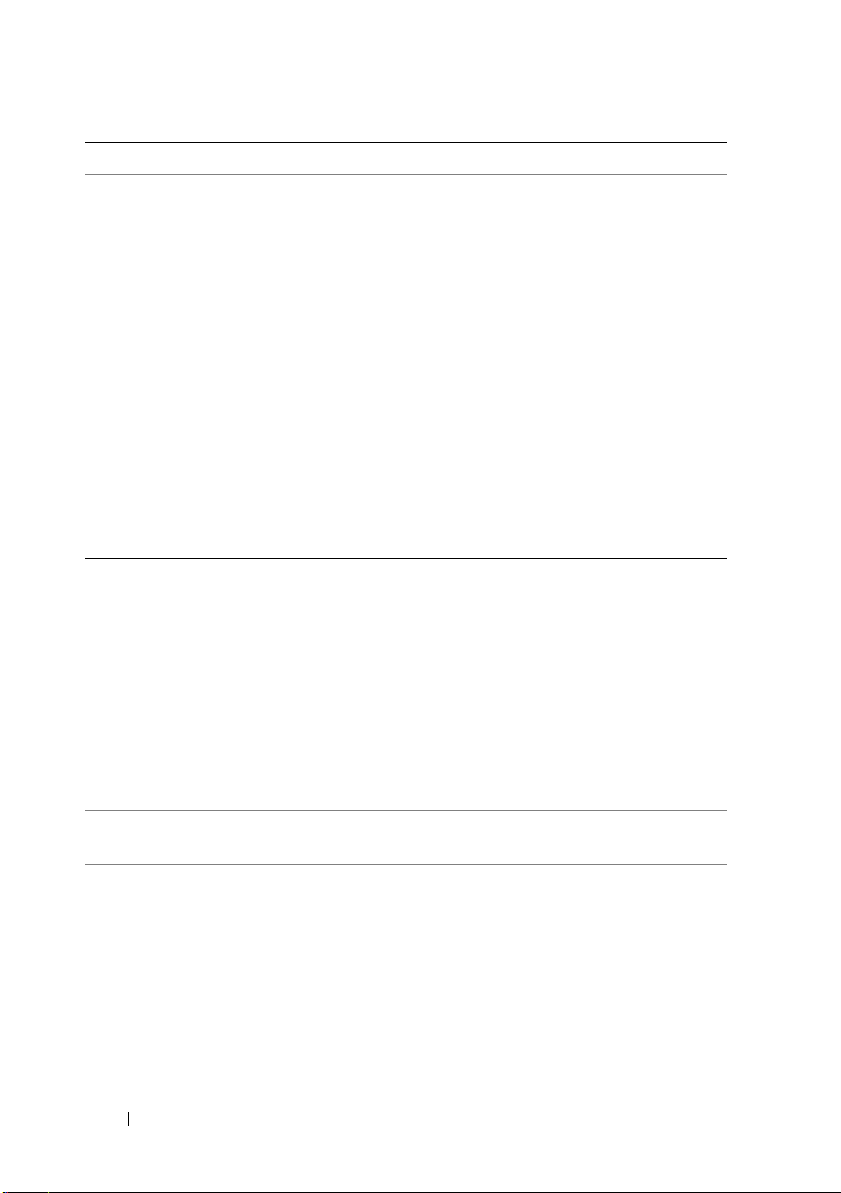
Message Causes Corrective Actions
No boot device
available.
No boot sector on
hard drive.
No timer tick
interrupt.
PCIe Training
Error: Expected
Link Width is x,
Actual Link Width
is y.
Faulty or missing optical
drive subsystem, hard drive,
or hard drive subsystem, or
no bootable USB key
installed.
Incorrect configuration
settings in System Setup
program, or no operating
system on hard drive.
Faulty system board. See "Getting Help" on
Faulty or improperly
installed PCIe card in the
specified slot.
Use a bootable USB key,
optical drive, or hard drive.
If the problem persists,
see "Troubleshooting a Hard
Drive" on page 139,
"Troubleshooting a USB
Device" on page 130,
"Troubleshooting a Hard
Drive" on page 139, and
"Troubleshooting a Hard
Drive" on page 139.
See "Using the System Setup
Program and
UEFI Boot Manager" on
page 45 for information on
setting the order of boot
devices.
Check the hard drive
configuration settings in the
System Setup program.
See "Using the System Setup
Program and
UEFI Boot Manager" on
page 45. If necessary, install
the operating system on your
hard drive. See your
operating system
documentation.
page 155.
Reseat the PCIe card in the
specified slot number.
See "Troubleshooting
Expansion Cards" on
page 141. If the problem
persists, see "Getting Help"
on page 155.
30 About Your System
Page 31

Message Causes Corrective Actions
Plug & Play
Configuration
Error
Quad rank DIMM
detected after
single rank or
dual rank DIMM in
socket.
Read fault
Requested sector
not found
SATA Port x
device not
found
Error encountered in
initializing PCIe device;
faulty system board.
Invalid memory
configuration.
The operating system cannot
read from the hard drive,
optical drive, or USB device,
the system could not find a
particular sector on the disk,
or the requested sector is
defective.
There is no device connected
to the specified SATA port.
Install the NVRAM_CLR
jumper in the clear position
(pins 1 and 3) and reboot the
system. See Figure 6-1 for
jumper location. If the
problem persists,
see "Troubleshooting
Expansion Cards" on
page 141.
Ensure that the memory
modules are installed in a
valid configuration.
See "General Memory
Module
Installation Guidelines" on
page 84.
Replace the optical medium,
USB medium, or USB
device. Ensure that the USB
cables, SAS/SATA backplane
cables, or optical drive cables
are properly connected.
See "Troubleshooting a USB
Device" on page 130,
"Troubleshooting a Hard
Drive" on page 139, or
"Troubleshooting a Hard
Drive" on page 139 for the
appropriate drive(s) installed
in your system.
Information only.
About Your System 31
Page 32

Message Causes Corrective Actions
Sector not found
Seek error
Seek operation
failed
Shutdown failure General system error. See "Getting Help" on
Sparing mode
disabled. For
sparing mode,
matched sets
of three must
be populated
across slots.
The amount of
system memory has
changed
Faulty hard drive, USB
device, or USB medium.
The memory configuration
does not match the setting
in BIOS. The BIOS setting
has been disabled.
Memory has been added or
removed or a memory
module may be faulty.
Replace the USB medium or
device. Ensure that the USB
or SAS backplane cables are
properly connected. See
"Troubleshooting a USB
Device" on page 130 or
"Troubleshooting a Hard
Drive" on page 139 for the
appropriate drive(s) installed
in your system.
page 155.
Reconfigure the memory
modules for Memory
Sparing mode. See "System
Memory" on page 83.
If memory has been added or
removed, this message is
informative and can be
ignored. If memory has not
been added or removed,
check the SEL to determine
if single-bit or multi-bit
errors were detected and
replace the faulty memory
module.
See "Troubleshooting
System Memory" on
page 137.
32 About Your System
Page 33

Message Causes Corrective Actions
The following
DIMMs should
match
in
geometry:
x,x,...
The following
DIMMs should
match
count:
in rank
x,x,...
Invalid memory
configuration. The specified
memory modules do not
match in size, number of
ranks, or number of
data lanes.
Ensure that the memory
modules are installed in a
valid configuration.
See "General Memory
Module
Installation Guidelines" on
page 84.
The following
DIMMs should
match in size:
x,x,...
The following
DIMMs should
match
in size
and geometry:
x,x,...
The following
DIMMs should
match
in size
and rank count:
x,x,...
Thermal sensor
not detected
on x
Time-of-day
clock stopped
Time-of-day not
set - please run
SETUP program
A memory module without a
thermal sensor is installed in
the specified memory slot.
Faulty battery or faulty chip. See "Troubleshooting the
Incorrect Time or Date
settings; faulty system
battery.
Replace the memory
module. See "System
Memory" on page 83.
System Battery" on page 134.
Check the Time and Date
settings. See "Using the
System Setup Program and
UEFI Boot Manager" on
page 45. If the problem
persists, replace the system
battery. See "System Battery"
on page 109.
About Your System 33
Page 34

Message Causes Corrective Actions
Timer chip
counter 2 failed
TPM
configuration
operation
honored. System
will now reset.
TPM
configuration
operation is
pending. Press
(I) to Ignore
OR (M) to Modify
to allow this
change and reset
the system.
WARNING:
Modifying could
prevent
security.
TPM failure A Trusted Platform Module
Unable to launch
System Services
image. System
halted!
Faulty system board. See "Getting Help" on
page 155.
A TPM configuration
command has been entered.
The system reboots and
executes the command.
This message displays during
system restart after a TPM
configuration command has
been entered. User
interaction is required to
proceed.
(TPM) function has failed.
System halted after F10
keystroke because System
Services image is either
corrupted in the system
firmware or has been lost due
to system board replacement.
The optional iDRAC6
Enterprise card flash memory
or BMC SPI flash may be
corrupted.
Information only.
Enter I or M to proceed.
See "Getting Help" on
page 155.
Restart the system and
update the Lifecycle
Controller repository to the
latest software to restore full
functionality. See the
Lifecycle Controller User
Guide for more information.
Restore the flash memory
using the latest version on
support.dell.com. See the
Integrated Dell™ Remote
Access Controller 6
(iDRAC6) User Guide for
instructions on performing a
field replacement of the
flash memory.
34 About Your System
Page 35

Message Causes Corrective Actions
Unexpected
interrupt in
protected mode
Unsupported CPU
combination
Unsupported CPU
stepping
detected
Unsupported DIMM
detected. The
following DIMM
has been
disabled: x
Unsupported
memory
configuration.
DIMM mismatch
across slots
detected:
x,x,...
Unused memory
detected. DIMM’s
installed in the
following slot
are not available
when in mirror
mode: x,x,x
Improperly seated memory
modules or faulty
keyboard/mouse
controller chip.
Processor(s) is not supported
by the system.
Invalid memory
configuration. The system
runs but with the specified
memory module disabled.
Invalid memory
configuration.
Memory modules are
mismatched in the
specified slots.
The memory configuration
is not optimal for
mirroring Mode.
Modules in the
specified slots are unused.
Reseat the memory modules.
See "Troubleshooting
System Memory" on
page 137. If the problem
persists, see "Getting Help"
on page 155.
Install a supported processor
or processor combination.
See "Processor" on page 104.
Ensure that the memory
modules are installed in a
valid configuration. See
"General Memory Module
Installation Guidelines" on
page 84.
Ensure that the memory
modules are installed in a
valid configuration.
See "General Memory
Module
Installation Guidelines" on
page 84.
Reconfigure the memory for
Memory Mirroring Mode, or
change the memory mode to
Optimized or Sparing in the
BIOS setup screen. See
"System Memory" on
page 83.
About Your System 35
Page 36

Message Causes Corrective Actions
Unused memory
detected. DIMM’s
installed in the
following slot
are not available
when in 128-bit
advanced ECC
mode: x,x,x
Warning: A fatal
error has caused
system reset!
Please check the
system event log!
Warning: Control
Panel is not
installed.
Warning! No micro
code update
loaded for
processor n
The memory configuration is
not optimal for Advanced
ECC Memory Mode.
Modules in the specified
slots are unused.
A fatal system error
occurred and caused the
system to reboot.
The control panel is not
installed or has a faulty cable
connection.
Micro code update failed. Update the BIOS firmware.
Reconfigure the memory for
Advanced ECC Memory
Mode, or change the
memory mode to Optimized
or Sparing in the BIOS setup
screen. See "System
Memory" on page 83.
Check the SEL for
information that was logged
during the error. See the
applicable troubleshooting
section in "Troubleshooting
Your System" on page 129 for
any faulty components
specified in the SEL.
Install the control panel, or
check the cable connections
between the display module,
the control panel board,
and the system board.
See "Integrated Storage
Controller Card" on page 96.
See "Getting Help" on
page 155.
36 About Your System
Page 37

Message Causes Corrective Actions
Warning! Power
required exceeds
PSU wattage.
Check PSU and
system
configuration.
Warning!
Performance
degraded. CPU and
memory set to
minimum
frequencies to
meet PSU wattage.
System will
reboot.
Warning! PSU
mismatch. PSU
redundancy lost.
Check PSU.
The system configuration of
processor(s), memory
modules, and expansion
cards may not be supported
by the power supplies.
A High Output power supply
and an Energy Smart power
supply are installed in the
system at the same time.
If any system components
were just upgraded,
return the system to the
previous configuration. If
the system boots without
this warning, then the
replaced component(s) are
not supported with this
power supply. If Energy
Smart power supplies are
installed, replace them with
the High Output power
supplies to use the
components. See "Power
Supplies" on page 80.
Install two High Output
or two Energy Smart power
supplies in the system.
You can also run the system
on one power supply until
you can obtain two power
supplies of the same type.
See "Troubleshooting Power
Supplies" on page 135.
Warning!
Unsupported
memory
configuration
detected. The
memory
configuration is
not optimal. The
recommended
memory
Invalid memory
configuration. The system
runs but with reduced
functionality.
Ensure that the memory
modules are installed in a
valid configuration.
See "General Memory
Module
Installation Guidelines" on
page 84. If the
problem persists,
see "Troubleshooting System
Memory" on page 137.
configuration
is: <message>
About Your System 37
Page 38

Message Causes Corrective Actions
Write fault
Write fault on
selected drive
Faulty USB device, USB
medium, optical drive
assembly, hard drive, or hard
drive subsystem.
Replace the USB medium or
device. Ensure that the USB,
SAS backplane, or SATA
cables are properly
connected.
See "Troubleshooting a USB
Device" on page 130,
"Troubleshooting a Hard
Drive" on page 139,
"Troubleshooting a Hard
Drive" on page 139,
and "Troubleshooting a Hard
Drive" on page 139.
NOTE: For the full name of an abbreviation or acronym used in this table, see the
Glossary at support.dell.com/manuals.
Warning Messages
A warning message alerts you to a possible problem and prompts you to
respond before the system continues a task. For example, before you format
a diskette, a message warns you that you may lose all data on the diskette.
Warning messages usually interrupt the task and require you to respond
by typing y (yes) or n (no).
NOTE: Warning messages are generated by either the application or the
operating system. For more information, see the documentation that
accompanied the application or operating system.
Diagnostics Messages
The system diagnostic utilities may issue messages if you run diagnostic tests
on your system. See "Running the Embedded System Diagnostics" on
page 146 for more information about system diagnostics.
38 About Your System
Page 39

Alert Messages
Systems management software generates alert messages for your system.
Alert messages include information, status, warning, and failure messages
for drive, temperature, fan, and power conditions. For more information,
see the systems management software documentation.
Other Information You May Need
WARNING: See the safety and regulatory information that shipped with your
system. Warranty information may be included within this document or as a
separate document.
• The rack documentation included with your rack solution describes how to
install your system into a rack.
• The
• Any media that ships with your system that provides documentation and
• The
Getting Started Guide
setting up your system, and technical specifications.
tools for configuring and managing your system, including those
pertaining to the operating system, system management software,
system updates, and system components that you purchased
with your system.
Lifecycle Controller User Guide
the controller, configuring hardware and firmware, and deploying the
operating system.
provides an overview of system features,
provides information about setting up
NOTE: Always check for updates on support.dell.com/manuals and read the
updates first because they often supersede information in other documents.
About Your System 39
Page 40

40 About Your System
Page 41

Using the System Setup Program and UEFI Boot Manager
The System Setup program is the BIOS program that enables you to manage
your system hardware and specify BIOS-level options. From the System Setup
program, you can:
• Change the NVRAM settings after you add or remove hardware
• View the system hardware configuration
• Enable or disable integrated devices
• Set performance and power management thresholds
• Manage system security
Choosing the System Boot Mode
The System Setup program also enables you to specify the boot mode for
installing your operating system:
• BIOS boot mode (the default) is the standard BIOS-level boot interface.
• Unified Extensible Firmware Interface (UEFI) boot mode is an enhanced
64-bit boot interface based on Unified Extensible Firmware Interface
(UEFI) specifications that overlays the system BIOS. See "Entering the
UEFI Boot Manager" on page 58 for more information on this interface.
You select the boot mode in the
the System Setup program. See "Boot Settings Screen" on page 51. Once you
specify the boot mode, the system boots in that mode and you proceed then
to install your operating system from that mode. Thereafter, you must boot
the system to the same boot mode (BIOS or UEFI) to access the installed
operating system. Trying to boot the operating system from the other boot
mode causes the system to halt immediately at startup.
Boot Mode field of the Boot Settings screen of
NOTE: Operating systems must be UEFI-compatible (for example, Microsoft®
Windows Server
DOS and 32-bit operating systems do not support UEFI and can only be installed
from the BIOS boot mode.
®
2008 x64 version) to be installed from the UEFI boot mode.
Using the System Setup Program and UEFI Boot Manager 45
Page 42

Entering the System Setup Program
1
Turn on or restart your system.
2
Press <F2> after you see the following message:
<F2> = System Setup
NOTE: The system does not respond until the USB keyboard is active.
If your operating system begins to load before you press <F2>, allow the
system to finish booting, and then restart your system and try again.
Responding to Error Messages
If an error message appears while the system is booting, make a note of the
message. See "System Messages" on page 22 for an explanation of the message
and suggestions for correcting errors.
NOTE: After installing a memory upgrade, it is normal for your system to
display a message that the system memory size has changed the first time you
start your system.
Using the System Setup Program Navigation Keys
Keys Action
Up arrow or <Shift><Tab> Moves to the previous field.
Down arrow or <Tab> Moves to the next field.
<Enter>, <Spacebar>, <+>,
<
–>, left and right arrows
<Esc> Exits the System Setup program and restarts the
<F1> Displays the System Setup program
Cycles through the settings in a field. In many
fields, you can also type the appropriate value.
system if any changes were made.
's help file.
NOTE: For most of the options, any changes that you make are recorded but do not
take effect until you restart the system.
46 Using the System Setup Program and UEFI Boot Manager
Page 43

System Setup Options
Main Screen
Figure 2-1. Main System Setup Program Screen
NOTE: The options for the System Setup program change based on the
system configuration.
NOTE: The System Setup program defaults are listed under their respective options
in the following sections, where applicable.
Option Description
System Time Sets the time on the system's internal clock.
System Date Sets the date on the system's internal calendar.
Memory Settings Displays information related to installed memory. See "Memory
Settings Screen" on page 49.
Using the System Setup Program and UEFI Boot Manager 47
Page 44

Option Description
Processor Settings Displays information related to processors (speed, cache size,
and so on). See "Processor Settings Screen" on page 50.
SATA Settings
(Optional)
Boot Settings See "Boot Settings Screen" on page 51.
Integrated Devices See "Integrated Devices Screen" on page 52.
PCI IRQ
Assignment
Serial
Communication
(Off default)
Embedded Server
Management
Power
Management
System Security Displays a screen to configure the system password and setup
Keyboard
NumLock
(On default)
Report Keyboard
Errors
(Report default)
See "SATA Settings Screen (Optional)" on page 51.
Displays a screen to change the IRQ assigned to each of the
integrated devices on the PCI bus, and any installed expansion
card that requires an IRQ.
See "Serial Communication Screen" on page 53.
See "Power Management Screen" on page 55.
Enables you to manage power usage of the processor, fans, and
memory modules with preconfigured or customized settings.
See "Power Management Screen" on page 55.
password features. See "System Security Screen" on page 55,
"Using the System Password" on page 60, and "Using the Setup
Password" on page 62 for more information.
Determines whether your system starts up with the NumLock
mode activated on 101- or 102-key keyboards (does not apply to
84-key keyboards).
Enables or disables reporting of keyboard errors during the
POST. Select Report for host systems that have keyboards
attached. Select Do Not Report to suppress all error messages
relating to the keyboard or keyboard controller during POST.
This setting does not affect the operation of the keyboard itself if
a keyboard is attached to the system.
48 Using the System Setup Program and UEFI Boot Manager
Page 45

Option Description
F1/F2 Prompt on
Error (Enabled
default)
Enables the system to halt on errors during POST, which allows
the user to observe events that may scroll by unnoticed during
normal POST. You can select F1 to continue or F2 to enter the
System Setup program.
CAUTION: When setting this option to Disabled, the system
does not halt if an error occurs during POST. Any critical
errors is displayed and logged in the system event log.
Memory Settings Screen
Option Description
System Memory Size Displays the system memory size.
System Memory Type Displays the system memory type.
System Memory Speed Displays the system memory speed.
Video Memory Displays the video memory size.
System Memory Testing
(Enabled default)
Memory Operating Mode This field displays the type of memory operation if a
Node Interleaving
(Disabled default)
Specifies whether system memory tests are run at system
boot. Options are Enabled and Disabled.
valid memory configuration is installed. When set to
Optimizer Mode, the memory controllers run
independently of each other for improved memory
performance. When set to Mirror Mode, memory
mirroring is enabled. When set to Advanced ECC
Mode, two controllers are joined in 128-bit mode
running multi-bit advanced ECC. For information about
the memory modes, see "System Memory" on page 83.
NOTE: The Spare Mode option may not be present
on all systems.
If this field is Enabled, memory interleaving is supported
if a symmetric memory configuration is installed. If
Disabled, the system supports Non-Uniform Memory
architecture (NUMA) (asymmetric) memory
configurations.
NOTE: The Node Interleaving field must be set to Disabled
when using Mirror mode.
Using the System Setup Program and UEFI Boot Manager 49
Page 46

Processor Settings Screen
Option Description
64-bit Specifies if the processor supports 64-bit extensions.
Core Speed Displays the processor clock speed.
Bus Speed Displays the processor bus speed.
Logical Processor
(Enabled default)
Virtualization Technology
(Disabled default)
Adjacent Cache Line
Prefetch
(Enabled default)
Hardware Prefetcher
(Enabled default)
Execute Disable
(Enabled default)
Number of Cores per
Processor
(All default)
Tu r b o M od e
(Enabled default)
C States
(Enabled default)
Processor 1 Family -ModelStepping
Processor 2 Family -ModelStepping
The processor core supports up to two logical processors.
If this field is set to Enabled, the BIOS reports both
logical processors. If set to Disabled, only one logical
processor is monitored by the BIOS.
Enabled permits virtualization software to use the
virtualization technology incorporated in the processor.
NOTE: Disable this feature if your system will not be
running virtualization software.
Enables high utilization of sequential memory access.
NOTE: Disable this option for applications that require
high utilization of random memory access.
Enables or disables the hardware prefetcher.
Enables or disables Execute Disable Memory Protection
Technology.
If set to All, the maximum number of cores in the
processor is enabled.
If Turbo Boost Technology is supported by the
processor(s), enables or disables Turbo Mode.
When set to Enabled, the processor(s) can operate in all
available power states.
Displays the family, model, and stepping of the selected
processor.
Displays the family, model, and stepping of the
selected processor.
50 Using the System Setup Program and UEFI Boot Manager
Page 47

SATA Settings Screen (Optional)
Option Description
SATA controller
(ATA Mode default)
ATA Mode enables the integrated SATA controller. RAID
Mode enables the integrated SATA controller to RAID
mode. Off disables the controller.
NOTE: When set to RAID mode, all ports are set to OFF.
Port A
(Auto default)
Port B
(Off default)
Port C
(Off default)
Port D
(Off default)
Port E
(Off default)
Auto enables BIOS support for the device attached to
SATA port A. Off disables BIOS support for the device.
Auto enables BIOS support for the device attached to
SATA port B. Off disables BIOS support for the device.
Auto enables BIOS support for the device attached to
SATA port C. Off disables BIOS support for the device.
Auto enables BIOS support for the device attached to
SATA port D. Off disables BIOS support for the device.
Auto enables BIOS support for the device attached to
SATA port E. Off disables BIOS support for the device.
Boot Settings Screen
Option Description
Boot Mode
(BIOS default)
Boot Sequence If Boot Mode is set to BIOS, this field indicates to the
CAUTION: Switching the boot mode could prevent
the system from booting if the operating system was
not installed in the same boot mode.
If the system operating system supports UEFI, you can
set this option to UEFI. Setting this field to BIOS allows
compatibility with non-UEFI operating systems.
NOTE: Setting this field to UEFI disables the Boot
Sequence, Hard-Disk Drive Sequence, and USB Flash Drive
Emulation Type fields.
system the location of the operating system files needed
for startup. If Boot Mode is set to UEFI, you can access
the UEFI boot manager utility by rebooting the system
and pressing F11 when prompted to do so.
Using the System Setup Program and UEFI Boot Manager 51
Page 48

Option Description
Hard-Disk Drive
Sequence
USB Flash Drive
Emulation Type
(Auto default)
Boot Sequence Retry
(Disabled default)
Determines the order in which the BIOS attempts to
boot from hard drives in the system during system
startup.
Determines the emulation type for a USB flash drive.
Hard disk allows the USB flash drive to act as a hard
drive. Floppy allows the USB flash drive to act as a
removable diskette drive. Auto automatically chooses an
emulation type.
If this field is enabled and the system has failed to boot,
the system reattempts to boot after 30 seconds.
Integrated Devices Screen
Option Description
Integrated SAS
Controller
(Enabled default)
User Accessible USB
Ports
(All Ports On default)
Internal USB Port 1
(On default)
Internal USB Port 2
(On default)
Embedded NIC1 and
NIC2
(Enabled default)
Embedded Gb NICx
(NIC1 default: Enabled
with PXE;
Other NICs: Enabled)
MAC Address Displays the MAC address for the NIC.
Enables or disables the integrated storage controller.
Enables or disables the user-accessible USB ports. Options
are All Ports On, Only Back Ports On, and All Ports Off.
Enables or disables the internal USB port.
Enables or disables the internal USB port.
Enables or disables the OS interface of the two embedded
NICs. (The NICs may also be accessed through the
system’s management controller.)
Enables or disables the embedded NICs. Options are
Enabled, Enabled with PXE, and Enabled with iSCSI
Boot. PXE support allows the system to boot from the
network.
52 Using the System Setup Program and UEFI Boot Manager
Page 49

Option Description
OS Watchdog Timer
(Disabled default)
Sets a timer to monitor the operating system for activity,
and aids in recovery if the system stops responding.
When Enabled, the operating system is allowed
to initialize the timer. When Disabled, the timer is
not initialized.
NOTE: This feature is usable only with operating systems
that support WDAT implementations of the Advanced
Configuration and Power Interface (ACPI) 3.0b specification.
I/OAT DMA Engine
(Disabled default)
Embedded Video
Controller
(Enabled default)
Enables or disables the I/O acceleration technology
(I/OAT). This feature should only be enabled if the
hardware and software support I/OAT.
Displays the total amount of video memory available in
the embedded video controller.
PCI IRQ Assignments Screen
Option Description
Embedded X-treme PCI
Adapter
Use the <+> and <-> keys to manually select an IRQ
for a given device, or select Default to allow the BIOS to
select an IRQ value at system startup.
Serial Communication Screen
Option Description
Serial Communication
(On without Console
Redirection default)
Using the System Setup Program and UEFI Boot Manager 53
Selects whether the serial communication devices
(Serial Device 1 and Serial Device 2) are enabled in
BIOS. BIOS console redirection can also be enabled and
the port address used can be specified.
Options are On without Console Redirection, On with
Console Redirection via COM1, On with Console
Redirection via COM2, and Off.
Page 50

Option Description
Serial Port Address
(Serial Device 1=COM1,
Serial Device 2=COM2
default)
External Serial Connector
(Serial Device1 default)
Sets the serial port addresses for the two serial devices.
NOTE: Only Serial Device 2 can be used for Serial Over
LAN (SOL). To use console redirection by SOL, configure
the same port address for console redirection and the
serial device.
Specifies whether Serial Device 1, Serial Device 2,
or Remote Access Device has access to the
external serial connector.
NOTE: Only Serial Device 2 can be used for Serial Over
LAN (SOL). To use console redirection by SOL,
configure the same port address for console redirection
and the serial device.
Failsafe Baud Rate
(115200 default)
Remote Terminal Type
(VT100/VT220 default)
Redirection After Boot
(Enabled default)
Displays the failsafe baud rate used for console
redirection. BIOS attempts to determine the baud rate
automatically. This failsafe baud rate is used only if the
attempt fails. This rate should not be adjusted.
Sets the remote console terminal type, either
VT100/VT220 or ANSI.
Enables or disables BIOS console redirection when the
operating system is loaded.
54 Using the System Setup Program and UEFI Boot Manager
Page 51

Power Management Screen
Option Description
Power
Management
(Active Power
Controller
default)
CPU Power and
Performance
Management
Fan Power and
Performance
Management
Memory Power
and Performance
Management
Options are OS Control, Active Power Controller, Custom,
or Maximum Performance. For all but the Custom setting, the
BIOS pre-configures the power settings on this screen as follows:
•
OS Control
Minimum Power
Performance
information is passed from the system BIOS to the operating
system for control. The operating system sets the processor
performance based on processor utilization.
Active Power Controller
•
the fan power to
Maximum Performance
performance based on processor utilization.
•
Maximum Performance
Performance
Options are OS DBPM, System DBPM, Maximum
Performance, or Minimum Power.
Options are Maximum Performance or Minimum Power.
Options are Maximum Performance, a specified frequency, or
Minimum Power.
sets the CPU power to
, and the memory power to
. In this setting, all processor performance
sets the CPU power to
Minimum Power
. The BIOS sets the processor
sets all fields to
.
OS DBPM
, and the memory power to
, the fan power to
Maximum
System DBPM
Maximum
,
System Security Screen
Option Description
System Password Displays the current status of the password security
feature and allows a new system password assignment and
verification.
NOTE: See "Using the System Password" on page 60 for
more information.
Using the System Setup Program and UEFI Boot Manager 55
Page 52

Option Description
Setup Password Restricts access to the System Setup program by using a
setup password.
NOTE: See "Using the System Password" on page 60 for
more information.
Password Status
(Unlocked default)
TPM Security
(Off default)
TPM Activation
(No Change default)
When Setup Password is assigned and this field is
Locked, the system password cannot be changed or
disabled at system start-up.
See "Using the System Password" on page 60 for more
information.
Sets the reporting of the Trusted Platform Module
(TPM) in the system.
If Off, the presence of the TPM is not reported to the
operating system.
If On with Pre-boot Measurements, the system reports
the TPM to the operating system and stores the pre-boot
measurements to the TPM during POST.
If On without Pre-boot Measurements, the system
reports the TPM to the operating system and bypasses
pre-boot measurements.
When set to Activate, the TPM is enabled to default
settings. When set to Deactivate, the TPM is disabled.
The No Change state initiates no action. The operational
state of the TPM remains unchanged (all user settings for
the TPM are preserved).
NOTE: This field is read-only when TPM Security is set
to Off.
TPM Clear
(No default)
CAUTION: Clearing the TPM will lose all encryption
keys in the TPM. This option prevents booting to the
operating system and results in data loss if the
encryption keys cannot be restored. Back up the
TPM keys prior to enabling this option.
When set to Yes, all TPM contents are cleared.
NOTE: This field is read-only when TPM Security
is set to Off.
56 Using the System Setup Program and UEFI Boot Manager
Page 53

Option Description
Power Button
(Enabled default)
NMI Button
(Disabled default)
If Enabled, the power button can turn the system's power
off and on. On an
system performs an orderly shutdown before power is
turned off.
When Disabled, the button can only turn on
system power.
CAUTION: Use the NMI button only if directed to
do so by qualified support personnel or by the
operating system's documentation. Pressing this
button halts the operating system and displays a
diagnostic screen.
ACPI-compliant operating system, the
Enables or disables the NMI feature.
AC Power Recovery
(Last default)
AC Power Recovery Delay
(Immediate default)
User Defined Delay Determines the user defined AC Recovery Delay.
Determines how the system reacts when power is
restored. If set to Last, the system returns to the last
power state. On turns on the system after power is
restored. Off allows the system to remain off after power
is restored.
Determines when the system restarts after power is
restored. Options are Immediate (no delay),
Random (between 30 to 240 seconds for iDRAC,
or 45 to 240 seconds for BMC), or User Defined.
Exit Screen
Press <Esc> to exit the System Setup program; the Exit screen displays:
•
Save Changes and Exit
•
Discard Changes and Exit
•
Return to Setup
Using the System Setup Program and UEFI Boot Manager 57
Page 54

Entering the UEFI Boot Manager
NOTE: Operating systems must be 64-bit UEFI-compatible (for example,
Microsoft
the UEFI boot mode. DOS and 32-bit operating systems can only be installed
from the BIOS boot mode.
NOTE: The Boot Mode must be set to UEFI in the System Setup program to access
the UEFI Boot Manager.
®
Windows Server® 2008 x 64 version) to be installed from
The UEFI Boot Manager enables you to:
• Add, delete, and arrange boot options
• Access the System Setup program and BIOS-level boot options without
rebooting
1
Turn on or restart your system.
2
Press <F11> after you see the following message:
<F11> = UEFI Boot Manager
NOTE: The system does not respond until the USB keyboard is active.
If your operating system begins to load before you press <F11>, allow the
system to finish booting, and then restart your system and try again.
Using the UEFI Boot Manager Navigation Keys
Keys Action
Up arrow Moves to and highlights the previous field.
Down arrow Moves to and highlights the next field.
Spacebar, <Enter>, <+>, <
<Esc> Refreshes the UEFI Boot Manager screen
<F1> Displays the UEFI Boot Manager help file.
–> Cycles through the settings in a field.
(page one) or returns to the previous screen.
58 Using the System Setup Program and UEFI Boot Manager
Page 55

UEFI Boot Manager Screen
Option Description
Continue The system attempts to boot to devices starting with
the first item in the boot order. If the boot attempt fails,
the system continues with the next item in the boot
order until the boot is successful or no more boot
options are found.
<Boot options> Displays the list of available boot options (marked with
asterisks). Select the boot option you wish to use and
press <Enter>.
NOTE: If you hot-swap a boot device, press <ESC> to
refresh the list of boot options.
UEFI Boot Settings Enables you to add, delete, enable, or disable boot
options; change boot order; or execute a one-time boot
option.
System Utilities Enables you to access the System Setup program,
System Services (USC), Diagnostics, and BIOS-level
boot options.
UEFI Boot Settings Screen
Option Description
Add Boot Option Adds a new boot option.
Delete Boot Option Deletes an existing boot option.
Enable/Disable
Boot Option
Change Boot Order Changes the order of the boot option list.
One-Time Boot from File Sets a one-time boot option not included in the boot
Disables and enables an option in the boot option list.
option list.
System Utilities Screen
Option Description
System Setup Accesses the System Setup program without rebooting.
Using the System Setup Program and UEFI Boot Manager 59
Page 56

Option Description
System Services Restarts the system and accesses the controller, which
enables you to run utilities such as system diagnostics.
BIOS Boot Manager Accesses the BIOS-level boot options list without
rebooting. This option enables you to conveniently
switch to BIOS boot mode if you need to boot to a
device with a non-UEFI operating system, such as a
bootable DOS media with diagnostics software.
Reboot System Restarts the system.
System and Setup Password Features
NOTE: For a forgotten password, see "Disabling a Forgotten Password" on
page 152.
Your system is shipped without the system password feature enabled in BIOS.
CAUTION: The password features provide a basic level of security for the data on
your system. Anyone can access the data stored on your system if the system is
running and unattended.
Using the System Password
When a system password is assigned, the system prompts for the system
password after the system starts and only those with the password have full
use of the system.
Assigning a System Password
Before assigning a system password, enter the System Setup program and
check the System Password option.
When a system password is assigned, System Password is Enabled.
If Password Status is Unlocked, you can change the system password.
If Locked, you cannot change the system password. Disabling the password
jumper on the system board sets System Password to Disabled, and you
cannot change or enter a new system password.
When a system password is not assigned and the password jumper on the
system board is in the enabled position, System Password is Not Enabled and
Password Status is Unlocked. To assign a system password:
60 Using the System Setup Program and UEFI Boot Manager
Page 57

1
Verify that
2
Highlight the
3
Type your new system password.
Password Status
System Password
is
Unlocked
.
option and press <Enter>.
You can use up to 32 characters in your password.
As you type, placeholders appear in the field.
The password assignment is not case-sensitive. To erase a character, press
<Backspace> or the left-arrow key.
NOTE: To escape from the field without assigning a system password, press
<Enter> to move to another field, or press <Esc> prior to completing step 5.
4
Press <Enter>.
5
To confirm your password, type it a second time and press <Enter>.
System Password
changes to
Enabled
. Exit the System Setup program and
begin using your system.
6
Either reboot the system now for the password protection to take effect or
continue working.
NOTE: Password protection does not take effect until the system reboots.
Using Your System Password to Secure Your System
NOTE: If you have assigned a setup password (see "Using the Setup Password" on
page 62), the system accepts your setup password as an alternate system
password.
When Password Status is Unlocked, you have the option to leave the
password security enabled or to disable password security.
To leave the password security enabled:
1
Turn on or reboot your system by pressing <Ctrl><Alt><Del>.
2
Type your password and press <Enter>.
To disable the password security:
1
Turn on or reboot your system by pressing <Ctrl><Alt><Del>.
2
Type your password and press <Ctrl><Enter>.
When Password Status is Locked, you must type the password and press
<Enter> when prompted at reboot.
Using the System Setup Program and UEFI Boot Manager 61
Page 58

If an incorrect system password is entered, the system displays a message and
prompts you to re-enter your password. You have three attempts to enter the
correct password. After the third unsuccessful attempt, the system displays an
error message that the system has halted and must be shut down manually
using the power button.
Even after you shut down and restart the system, the error message continues
to be displayed until the correct password is entered.
NOTE: You can use the Password Status option in conjunction with the System
Password and Setup Password options to protect your system from unauthorized
changes.
Disabling the System Password
If the system password is already set, you can disable it by typing the password
during POST and pressing <Ctrl><Enter> or you can enter the system
setup and press <Enter> twice when you are in the system password menu.
Changing an Existing System Password
1
Enter the System Setup program by pressing <F2> during POST.
2
Select the
3
Verify that the
4
Type the new system password in the two password fields.
The
System Security
Password Status
System Password
screen.
is
Unlocked
field changes to
.
Not Enabled
if the password was
deleted.
Using the Setup Password
Assigning a Setup Password
You can assign a setup password only when the Setup Password is Not
Enabled. To assign a setup password, highlight the Setup Password option
and press the <+> or <–> key. The system prompts you to enter and
verify the password.
NOTE: The setup password can be the same as the system password. If the two
passwords are different, the setup password can be used as an alternate system
password. The system password cannot be used in place of the setup password.
You can use up to 32 characters in your password.
62 Using the System Setup Program and UEFI Boot Manager
Page 59

As you type, placeholders appear in the field.
The password assignment is not case-sensitive. To erase a character, press
<Backspace> or the left-arrow key.
When you verify the password, the Setup Password changes to Enabled.
The next time you enter the System Setup program, the system prompts you
for the setup password.
A change to the Setup Password option becomes effective immediately
(restarting the system is not required).
Operating With a Setup Password Enabled
If Setup Password is Enabled, you must enter the correct setup password
before modifying most of the System Setup options.
If you do not enter the correct password in three attempts, the system lets you
view, but not modify, the System Setup screens. The following options are
exceptions: If System Password is not Enabled and is not locked through the
Password Status option, you can assign a system password. You cannot disable
or change an existing system password.
NOTE: You can use the Password Status option in conjunction with the Setup
Password option to protect the system password from unauthorized changes.
Deleting or Changing an Existing Setup Password
1
Enter the System Setup program and select the
2
Highlight
window. Press <Enter> twice to clear the existing setup password.
The setting changes to
Setup Password
Not Enabled
, press <Enter> to access the setup password
.
System Security
.
3
If you want to assign a new setup password, perform the steps in "Assigning
a Setup Password" on page 62.
Embedded System Management
The Lifecycle Controller is an embedded utility that enables systems
management tasks from an embedded environment throughout the server’s
lifecycle.
The controller can be started during the boot sequence and can function
independently of the operating system.
Using the System Setup Program and UEFI Boot Manager 63
Page 60

NOTE: Certain platform configurations may not support the full set of features
provided by the controller.
The following features of the Lifecycle Controller are supported on systems
with Baseboard Management Controller (BMC):
• Installing an operating system
• Running diagnostics to validate the memory, I/O devices, processors,
physical disks, and other peripherals
When an optional iDRAC6 Express card is installed, the controller provides
the following additional features:
• Downloading and applying firmware updates
• Configuring hardware and firmware
For more information about setting up the controller, configuring hardware
and firmware, and deploying the operating system, see the
User Guide
on the Dell Support website at support.dell.com/manuals.
Lifecycle Controller
Baseboard Management Controller Configuration
NOTE: If an iDRAC6 Express card is installed on the system, the Baseboard
Management Controller (BMC) utility is replaced by the iDRAC6 utility.
The BMC enables configuring, monitoring, and recovery of systems remotely.
BMC provides the following features:
• Uses the system’s integrated NIC
• Enables fault logging and SNMP alerting
• Provides access to system event log and sensor status
• Allows control of system functions including power on and off
• Functions independently of the system’s power state or the system’s
operating system
• Provides text console redirection for system setup, text-based utilities,
and operating system consoles
NOTE: To remotely access the BMC through the integrated NIC, you must connect
the network connection to integrated NIC1.
For additional information on using BMC, see the documentation for the
BMC and systems management applications.
64 Using the System Setup Program and UEFI Boot Manager
Page 61

Entering the BMC Setup Module
1
Turn on or restart your system.
2
Press <
If your operating system begins to load before you press <
allow the system to finish booting, and then restart your system
and try again.
Ctrl><E
> when prompted after POST.
Ctrl><E
>,
iDRAC Configuration Utility
The iDRAC Configuration Utility is a pre-boot configuration environment
that allows you to view and set parameters for the optional iDRAC6 and for
the managed server. The iDRAC Configuration Utility enables you to:
• Configure, enable, or disable the iDRAC6 local area network (LAN)
through the dedicated iDRAC6 Enterprise card port or the
embedded NICs.
• Enable or disable IPMI over LAN.
• Enable a LAN Platform Event Trap (PET) destination.
• Attach or detach the Virtual Media devices.
• Change the administrative username and password and
manage user privileges.
• View System Event Log (SEL) messages or clear messages from the log.
For additional information on using iDRAC6, see the documentation for
iDRAC6 and systems management applications.
Entering the iDRAC Configuration Utility
1
Turn on or restart your system.
2
Press <
If your operating system begins to load before you press <
allow the system to finish booting, restart your system and try again.
Ctrl><E
> when prompted during POST.
Using the System Setup Program and UEFI Boot Manager 65
Ctrl><E
>,
Page 62

66 Using the System Setup Program and UEFI Boot Manager
Page 63

Installing System Components
Recommended Tools
• Key to the system keylock
• #1 and #2 Phillips screwdrivers
• T10 Torx screwdriver
• Wrist grounding strap
Inside the System
CAUTION: Many repairs may only be done by a certified service technician.
You should only perform troubleshooting and simple repairs as authorized in
your product documentation, or as directed by the online or telephone service and
support team. Damage due to servicing that is not authorized by Dell is not covered
by your warranty. Read and follow the safety instructions that came with the product.
Installing System Components 67
Page 64

Figure 3-1. Inside the System
5
4
8
9
10
7
1
3
6
2
1 cooling fan 2 internal hard drives (2)
3 expansion-card riser 4 power supply bays (2)
5 cooling shroud 6 heat sink/processor
7 memory modules (8) 8 system cooling fans (4)
9 SAS backplane 10 hard drives (12)
68 Installing System Components
Page 65

Front Bezel (Optional)
3
2
1
4
A lock on the bezel restricts access to the power button, optical drive,
and hard drive(s).
Removing the Front Bezel
1
Using the system key, unlock the bezel.
2
Lift the release latch next to the key lock.
3
Rotate the left end of the bezel away from the front panel.
4
Unhook the right end of the bezel and pull the bezel away from
the system.
Figure 3-2. Removing and Replacing the Front Bezel
1 release latch 2 keylock
3 bezel 4 hinge tab
Installing System Components 69
Page 66

Installing the Front Bezel
1
Hook the right end of the bezel onto the chassis.
2
Fit the free end of the bezel onto the system.
3
Secure the bezel with the keylock. See Figure 3-2.
Opening and Closing the System
WARNING: Whenever you need to lift the system, get others to assist you.
To avoid injury, do not attempt to lift the system by yourself.
CAUTION: Many repairs may only be done by a certified service technician.
You should only perform troubleshooting and simple repairs as authorized in
your product documentation, or as directed by the online or telephone service and
support team. Damage due to servicing that is not authorized by Dell is not
covered by your warranty. Read and follow the safety instructions that came
with the product.
Opening the System
1
Turn off the system and attached peripherals, and disconnect the system
from the electrical outlet and peripherals.
2
If installed, remove the front bezel. See "Removing the Front Bezel" on
page 69.
3
Rotate the latch release lock on the system cover counter clockwise to the
unlocked position. See Figure 3-3.
4
Lift the latch on top of the system and slide the cover back.
5
Grasp the cover on both sides and lift the cover away from the system.
See Figure 3-3.
70 Installing System Components
Page 67

Figure 3-3. Removing and Replacing the System Cover
1
2
1 system cover latch 2 latch release lock
Closing the System
1
Lift the latch on the system cover.
2
Place the cover onto the chassis and offset it slightly back so that the two
hooks on the back edge of the cover fit the corresponding tabs on the back
edge of the chassis. See Figure 3-3.
3
Slide the cover towards the front of the chassis and press down the latch.
4
Rotate the latch release lock in the clockwise direction to secure the cover.
5
Reconnect the system and peripherals to their electrical outlets, and turn
on the system.
Installing System Components 71
Page 68

Cooling Shroud
2
1
A cooling shroud directs airflow from the cooling fans over the system
processor and memory module(s).
Removing the Cooling Shroud
CAUTION: Many repairs may only be done by a certified service technician.
You should only perform troubleshooting and simple repairs as authorized in
your product documentation, or as directed by the online or telephone service and
support team. Damage due to servicing that is not authorized by Dell is not
covered by your warranty. Read and follow the safety instructions that came
with the product.
1
Open the system. See "Opening the System" on page 70.
2
Grasp and gently lift the shroud up and away from the system board.
See Figure 3-4.
Figure 3-4. Installing and Removing the Cooling Shroud
1 numbered fan bays 2 cooling shroud
72 Installing System Components
Page 69

Installing the Cooling Shroud
1
Align the shroud using the center of the numbered fan bays as a guide.
2
Press the cooling shroud down into the chassis.
3
Close the system. See "Closing the System" on page 71.
4
Reconnect the system to its electrical outlet and turn the system on,
including any attached peripherals.
Hard Drives
Your system supports 3.5-inch (SAS or SATA) hard drives in 3.5-inch hotswap hard drive carrier. The hard drives are installed at the front of the system
(see Figure 3-1). Front-mounted hard drives are connected to a SAS
backplane through hard-drive carriers and can be configured as hotswappable.
Removing a Hard-Drive Blank
CAUTION: To maintain proper system cooling, all empty hard-drive bays must
have drive blanks installed.
NOTE: This section is applicable to systems with hot-swappable hard drives only.
1 If applicable, remove the front bezel. See
page 69.
2 Grasp the front of the hard-drive blank, press the release lever on
the right side, and slide the blank out until it is free of the drive bay.
See Figure 3-5.
"Removing the Front Bezel" on
Installing System Components 73
Page 70

Figure 3-5. Removing or Installing a Hard-Drive Blank
1
2
1 hard-drive blank 2 release lever
Installing a Hard-Drive Blank
Align the hard-drive blank with the drive bay and insert the blank into the
drive bay until the release lever clicks into place. See Figure 3-5.
Removing a Hot-Swap Hard Drive
1 If applicable, remove the front bezel. See
page 69.
2
Prepare the drive for removal.
Wait until the hard-drive indicators on the
drive carrier signal that the drive can be removed safely. See
Features and Indicators" on page 15
.
If the drive has been online, the green
the drive is powered down. When the drive indicators are off, the drive is
ready for removal.
"Removing the Front Bezel" on
"Back-Panel
activity/
fault indicator flashes as
3 Press the release button and open the drive carrier release handle to
release the drive. See Figure 3-6.
4
Slide the hard drive out of the drive bay.
5
Insert a drive blank in the vacated drive bay. See "Installing a Hard-Drive
Blank" on page 74.
CAUTION: To maintain proper system cooling, all empty hard-drive bays must
have hard-drive blanks installed.
74 Installing System Components
Page 71

Figure 3-6. Removing and Installing a Hot-Swap Hard Drive
1
2
1 release button 2 hard-drive carrier handle
Installing a Hot-Swap Hard Drive
CAUTION: Use only hard drives that have been tested and approved for use with
the SAS/SATA backplane.
CAUTION: When installing a hard drive, ensure that the adjacent drives are fully
installed. Inserting a hard-drive carrier and attempting to lock its handle next to a
partially installed carrier can damage the partially installed carrier's shield spring
and make it unusable.
CAUTION: Combining SATA and SAS hard drives in the same system
configuration is not supported on all configurations.
1 If applicable,
remove the front bezel. See "Removing the Front Bezel" on
page 69.
2
If a drive blank is present in the bay, remove it. See "Removing a
Hard-Drive Blank" on page 73.
3
Press the button on the front of the drive carrier.
Installing System Components 75
Page 72

4 With the lever on the hard drive carrier open, slide the hard drive into
2
1
3
4
the drive bay until the carrier contacts the backplane. See
5 Close the handle to lock the drive in place.
Figure 3-6.
Removing a Hard Drive From a Hard-Drive Carrier
Remove the screws from the slide rails on the hard-drive carrier and separate
the hard drive from the carrier. See Figure 3-7.
Figure 3-7. Installing a Hot-Swap Hard Drive Into a Drive Carrier
1 hard drive 2 SAS/SATA indicator
3 drive carrier 4 screws (4)
76 Installing System Components
Page 73

Installing a Hard Drive Into a Hard-Drive Carrier
1
Insert the hard drive into the hard-drive carrier with the connector end of
the drive at the back. See Figure 3-7.
2
Align the holes on the hard drive with the holes on the hard drive carrier.
When aligned correctly, the back of the hard drive will be flush with the
back of the hard-drive carrier.
3
Attach the four screws to secure the hard drive to the hard-drive carrier.
Cooling Fans
Your system contains four dual-motor cooling fans. These provide cooling
for the processor, PCI cards, and memory modules. Systems with redundant
power supplies also contain one single-motor fan to provide cooling for the
power supplies.
NOTE: Hot-swap removal or installation of the cooling fans is not supported.
NOTE: In the event of a problem with a particular fan, the fan number is referenced
by the system’s management software, allowing you to easily identify and replace
the proper fan by noting the fan numbers on the fan assembly.
Removing a Cooling Fan
WARNING: The cooling fan can continue to spin for some time after the system
has been powered down. Allow time for the fan to stop spinning before removing
it from the system.
WARNING: Do not attempt to operate the system without the cooling fans.
CAUTION: Many repairs may only be done by a certified service technician.
You should only perform troubleshooting and simple repairs as authorized in
your product documentation, or as directed by the online or telephone service and
support team. Damage due to servicing that is not authorized by Dell is not
covered by your warranty. Read and follow the safety instructions that
came with the product.
1
Turn off the system, including any attached peripherals, and disconnect
the system from its electrical outlet.
2
Open the system. See "Opening the System" on page 70.
3
If applicable, remove the cooling shroud. See "Removing the Cooling
Shroud" on page 72.
Installing System Components 77
Page 74

4
Disconnect the fan’s power cable from the system board. See Figure 3-8.
NOTE: To remove fans 3 and 4, remove the storage controller card first.
See "Removing the Storage Controller Card" on page 96.
NOTE: To remove fan 5, if applicable, remove the internal hard drive bay and
carrier.
5
Press the release tab while grasping the ends of the fan and lift the fan
straight up from the fan bracket. See Figure 3-8.
78 Installing System Components
Page 75

Figure 3-8. Removing and Replacing a Fan
1
2
3
1 fans (5) 2 release tab
3 fan cable
Installing System Components 79
Page 76

Replacing a Cooling Fan
1
Align the fan module so that the side with the power cable faces toward
the back of the system.
2
Slide the fan module into the fan assembly until the fan is fully seated.
See and Figure 3-8.
3
Connect the fan’s power cable to the power connector on the system
board.
4
Route the power cable through the guides on the chassis.
NOTE: If applicable, first replace the internal hard-drive carrier and bay.
5
Replace the cooling shroud. See "Installing the Cooling Shroud" on
page 73.
6
Close the system. See "Closing the System" on page 71.
7
Reconnect the system to its electrical outlet and turn the system on,
including any attached peripherals.
Power Supplies
Your system supports the following power supply modules:
• 750 W/1100 W (redundant power supply)
NOTE: The maximum output power (shown in watts) is listed on the
power supply label.
If two power supplies are installed, the second power supply provides
hot-swappable, power redundancy. In redundant mode, the system
distributes the power load across both power supplies to maximize efficiency.
When a power supply is removed with the system powered on, the full power
load is picked up by the remaining power supply.
CAUTION: To ensure proper system cooling, the power supply blank must
be installed in the PS2 bay in a redundant configuration. See "Installing the Power
Supply Blank" on page 83".
NOTE: If only one power supply is installed, it must be installed in the PS1 power
supply bay.
80 Installing System Components
Page 77

Removing a Redundant Power Supply
CAUTION: Many repairs may only be done by a certified service technician.
You should only perform troubleshooting and simple repairs as authorized in
your product documentation, or as directed by the online or telephone service and
support team. Damage due to servicing that is not authorized by Dell is not
covered by your warranty. Read and follow the safety instructions that came
with the product.
CAUTION: The system requires one power supply to operate the system normally.
On power-redundant systems, remove and replace only one power supply at a time
in a system that is powered on.
1
Disconnect the power cable from the power source.
2
Disconnect the power cable from the power supply and remove the system
cables from the Velcro straps.
NOTE: You may have to unlatch and lift the optional cable management arm if
it interferes with power-supply removal. For information about the cable
management arm, see the system’s rack documentation.
3
Press the lever release latch and slide the power supply out of the chassis.
See Figure 3-9.
NOTE: Install a power supply blank if you are not replacing the power supply.
See "Installing the Power Supply Blank" on page 83.
Installing System Components 81
Page 78

Figure 3-9. Removing and Installing a Redundant Power Supply
1
3
2
4
1 power supply 2 power supply handle
3 velcro strap 4 release latch
Installing a Redundant Power Supply
1
Verify that both power supplies are of the same type and have the same
maximum output power.
NOTE: The maximum output power (shown in watts) is listed on
the power supply label.
2
Slide the new power supply into the chassis until the power supply is
fully seated and the release latch snaps into place. See Figure 3-9.
NOTE: If you unlatched the cable management arm in step 2 of the previous
procedure, relatch it. For information about the cable management arm,
see the system’s rack documentation.
3
Connect the power cable to the power supply and plug the cable into a
power outlet.
CAUTION: When connecting the power cable, secure the cable with
the Velcro strap.
82 Installing System Components
Page 79

NOTE: When installing, hot-swapping, or hot-adding a new power supply in a
system with two power supplies, allow several seconds for the system to recognize
the power supply and determine its status. The power-supply status indicator turns
green to signify that the power supply is functioning properly (see Figure 1-5).
Removing the Power Supply Blank
If you are installing a second power supply, remove the power supply blank
in bay PS2 by pulling outward on the blank.
CAUTION: To ensure proper system cooling, the power supply blank must
be installed in power supply bay PS2 in a redundant configuration. Remove the
power supply blank only if you are installing a second power supply.
Installing the Power Supply Blank
NOTE: Install the power supply blank only in power supply bay PS2.
To install the power supply blank, align the blank with the power supply bay
and insert the blank into the chassis until it clicks into place.
System Memory
Your system supports DDR3 registered DIMMs (RDIMMs) or unbuffered
ECC DIMMs (UDIMMs). Single and dual-rank DIMMs can be 1067- or
1333-MHz, and quad-rank DIMMs can be 1067-MHz.
The system contains eight memory sockets split into two sets of four sockets,
one set per processor. Each four-socket set is organized into three channels.
Two DIMMs for channel 0 and a single DIMM for channel 1 and 2. The first
socket of each channel is marked with white release levers.
The maximum memory that is supported on your system varies according to
the types and sizes of memory modules being used:
• Single-rank, dual-rank, and quad-rank RDIMMs of sizes 1-GB, 2-GB,
4-GB, 8-GB, and 16-GB are supported for a total of up to 128 GB.
NOTE: Systems with cabled hard drives do not support 8-GB and 16-GB
DIMMS and can support RDIMMS for a total of up to 32 GB.
• 1-GB and 2-GB UDIMMs are supported for a total of up to 16 GB.
Installing System Components 83
Page 80

General Memory Module Installation Guidelines
To ensure optimal performance of your system, observe the following general
guidelines when configuring your system memory.
NOTE: Memory configurations that fail to observe these guidelines can prevent
your system from starting and producing any video output.
• RDIMMs and UDIMMs cannot be mixed.
• Except for memory channels that are unused, all populated memory
channels must have identical configurations.
• Memory modules of different sizes can be mixed in A1-A4 or B1-B4
(for example, 2-GB and 4-GB), but all populated channels must have
identical configurations.
• For Optimizer Mode, memory modules are installed in the numeric order
of the sockets beginning with A1 or B1.
• For Memory Mirroring or Advanced ECC Mode, the channel furthest from
the processor is unused and memory modules are installed beginning with
channel A1 or B1 and proceeding with channel A2 or B2.
• Advanced ECC Mode requires memory modules that use x4 or x8 DRAM
device widths.
• The memory speed of each channel depends on the
memory configuration:
– For single or dual-rank memory modules:
• One memory module per channel supports up to 1333 MHz.
• Two memory modules per channel supports up to 1067 MHz.
– For quad-rank memory modules:
• One memory module per channel supports up to 1067 MHz.
• Two memory modules per channel are limited to 800 MHz,
regardless of memory module speed.
• If quad-rank memory modules are mixed with single- or dual-rank
modules, the quad-rank modules must be installed in the sockets
with the white release levers.
• If memory modules with different speeds are installed, they operate at the
speed of the slowest installed memory module(s).
84 Installing System Components
Page 81

Mode-Specific Guidelines
The number of channels used and the allowable configurations depend on
the memory mode selected.
Advanced ECC (Lockstep) Mode Support
In this configuration, the two channels closest to the processor are combined
to form one 128-bit channel. This mode supports Single Device Data
Correction (SDDC) for both x4- and x8-based memory modules. Memory
modules must be identical in size, speed, and technology in
corresponding slots.
Memory Mirroring Support
The system supports memory mirroring if identical memory modules are
installed in the two channels closest to the processor (memory should not be
installed in the farthest channel). Mirroring must be enabled in the System
Setup program. In a mirrored configuration, the total available system
memory is one-half of the total installed physical memory.
Optimizer (Independent Channel) Mode
In this mode, all three channels are populated with identical memory
modules. This mode permits a larger total memory capacity but does not
support SDDC with x8-based memory modules.
A minimal single-channel configuration of one 1-GB memory module per
processor is also supported in this mode.
Table 3-1 and Table 3-2 show sample memory configurations that follow the
appropriate memory guidelines stated in this section. The samples show
identical memory-module configurations and their the physical and available
memory totals. The tables do not show mixed or quad-rank memory-module
configurations, nor do they address the memory speed considerations of any
configuration.
NOTE: 8-GB DIMMS are only supported on systems with hot-swappable
hard drives.
Installing System Components 85
Page 82

Table 3-1. Sample RDIMM Single- and Dual-Rank Memory Configurations
Memory Sockets Processor
Memory
Memory Mode
Module Size
Optimizer 1-GB
2-GB
4-GB
8-GB
16-GB
Advanced
1
ECC
2-GB XX 4all
4-GB XX 8all
4123Physical
Memory (GB)
X
X
X
X
XXX
X
X
X
X
X
X
X
XXX
X
X
X
X
X
X
X
XXX
X
X
X
X
X
X
X
XXX
X
X
X
X
X
X
X
XXX
X
X
X
1
2
3
4
2
4
6
8
4
8
12
16
8
16
24
32
16
32
48
64
Available
Memory (GB)
all
all
all
all
all
8-GB XX 16 all
16-GB XX 32 all
Mirroring 2-GB XX 42
4-GB XX 84
8-GB XX 16 8
16-GB XX 32 16
86 Installing System Components
Page 83

1.Requires x4- or x8-based memory modules.
Table 3-2. Sample UDIMM Memory Configurations
Memory Sockets Processor
Memory
Memory Mode
Optimizer 1-GB
Advanced ECC
Mirroring 1-GB XX 21
Module Size
2-GB
1
1-GB XX 2all
2-GB XX 4all
2-GB XX 42
4 1 2 3 Physical
Memory (GB)
X
X
X
X
XXX
X
X
X
X
X
X
X
X
X
XXX
X
1
2
3
4
2
4
6
8
Available
Memory (GB)
all
all
Installing Memory Modules
WARNING: The memory modules are hot to the touch for some time after the
system has been powered down. Allow time for the memory modules to cool
before handling them. Handle the memory modules by the card edges and avoid
touching the components on the memory module.
CAUTION: Many repairs may only be done by a certified service technician.
You should only perform troubleshooting and simple repairs as authorized in
your product documentation, or as directed by the online or telephone service and
support team. Damage due to servicing that is not authorized by Dell is not
covered by your warranty. Read and follow the safety instructions that came
with the product.
1
Turn off the system, including any attached peripherals, and disconnect
the system from the electrical outlet.
2
Open the system. See "Opening the System" on page 70.
3
Remove the cooling shroud. See "Removing the Cooling Shroud" on
page 72.
Installing System Components 87
Page 84

4
2
1
3
Locate the memory module sockets. See Figure 6-1.
5
Press the ejectors on the memory module socket down and out, as shown
in Figure 3-10, to allow the memory module to be inserted into the socket.
6
Handle each memory module only on either card edge, making sure not to
touch the middle of the memory module.
Figure 3-10. Installing and Removing a Memory Module
1 memory module 2 memory module socket ejectors (2)
3 alignment key
7
Align the memory module's edge connector with the alignment key of the
memory module socket, and insert the memory module in the socket.
NOTE: The memory module socket has an alignment key that allows you to
install the memory module in the socket in only one way.
8
Press down on the memory module with your thumbs to lock the memory
module into the socket.
When the memory module is properly seated in the socket, the ejectors on
the memory module socket align with the ejectors on the other sockets
that have memory modules installed.
88 Installing System Components
Page 85

9
Repeat step 5 through step 8 of this procedure to install the remaining
memory modules. See
10
Replace the cooling shroud. See "Installing the Cooling Shroud" on
Ta b l e 3 - 2
.
page 73.
11
Close the system. See "Closing the System" on page 71.
12
Start up the system, press <F2> to enter the System Setup program,
and check the
System Memory
settings on the main System Setup screen.
The system should have already changed the value to reflect the newly
installed memory.
13
If the value is incorrect, one or more of the memory modules may not be
installed properly. Repeat step 2 through step 12 of this procedure,
checking to ensure that the memory modules are firmly seated in their
sockets.
14
Run the system memory test in the system diagnostics. See "Running the
Embedded System Diagnostics" on page 146.
Removing Memory Modules
WARNING: The memory modules are hot to the touch for some time after the
system has been powered down. Allow time for the memory modules to cool
before handling them. Handle the memory modules by the card edges and avoid
touching the components on the memory module.
CAUTION: Many repairs may only be done by a certified service technician.
You should only perform troubleshooting and simple repairs as authorized in
your product documentation, or as directed by the online or telephone service
and support team. Damage due to servicing that is not authorized by Dell is not
covered by your warranty. Read and follow the safety instructions that came
with the product.
1
Turn off the system, including any attached peripherals, and disconnect
the system from the electrical outlet.
2
Open the system. See "Opening the System" on page 70.
3
Remove the cooling shroud. See "Removing the Cooling Shroud" on
page 72.
4
Locate the memory module sockets. See Figure 6-1.
Installing System Components 89
Page 86

5
Press down and out on the ejectors on each end of the socket until the
memory module pops out of the socket. See Figure 3-10.
Handle each memory module only on either card edge, making sure not to
touch the middle of the memory module.
6
Replace the cooling shroud. See "Installing the Cooling Shroud" on
page 73.
7
Close the system. See "Closing the System" on page 71.
8
Reconnect the system and peripherals to their power sources, and turn
them on.
Expansion Cards and Expansion-Card Risers
Your system supports up to four PCI Express
in connectors on an
x8 Generation 2 PCIe connectors.
CAUTION: Expansion cards can only be installed in the slots on the
expansion-card riser. Do not attempt to install expansion cards directly into
the riser connector on the system board.
expansion-card riser.
(PCIe) expansion cards installed
Expansion-card riser 1 provides four
Expansion Card Installation Guidelines
• The expansion-card slots support full-height, half-length cards.
• The expansion-card slots are hot-swappable.
• PCI Express Generation 2 expansion cards are supported in all the slots.
• All the slots are x8 connectors.
CAUTION: To ensure proper cooling, only one of the two expansion cards
can have a power consumption of greater than 15 W (up to 25 W maximum),
not including the integrated storage controller.
• Table 3-3 provides a guide for installing expansion cards to ensure proper
cooling and mechanical fit. The expansion cards with the highest priority
should be installed first using the slot priority indicated. All other
expansion cards should be installed in card priority and slot priority order.
90 Installing System Components
Page 87

Table 3-3. Expansion-Card Installation Priority for Riser 1
Card
Priority Card Type
1 PERC S300/S100 1, 2 2 Y
2 PERC H800 3, 2 2 Y
3 PERC 6/E controller 3, 2 2 Y
4 SAS 5/E 3, 2 2 Y
5 SCSI controllers 3, 2 2 Y
6HPCC 2, 12Y
7 Fibre Channel 2, 1 2 Y
8 10 Gb NIC 2, 1 2 Y
9 All other NICs 1, 2 2 N
10 All other Dell internal
storage cards
11 Non-Dell storage cards 1, 2 2 N*
*
When available
Slot
Priority
41Y
Max
Allowed
25-W
Card
Installing an Expansion Card
CAUTION: Many repairs may only be done by a certified service technician.
You should only perform troubleshooting and simple repairs as authorized in
your product documentation, or as directed by the online or telephone service and
support team. Damage due to servicing that is not authorized by Dell is not
covered by your warranty. Read and follow the safety instructions that came
with the product.
1
Unpack the expansion card and prepare it for installation.
For instructions, see the documentation accompanying the card.
2
Turn off the system, including any attached peripherals, and disconnect
the system from the electrical outlet.
3
Open the system. See "Opening the System" on page 70.
4
Remove the cooling shroud. See "Removing the Cooling Shroud" on
page 72.
Installing System Components 91
Page 88

5
3
2
1
Open the expansion-card latch and remove the filler bracket.
See Figure 3-11.
NOTE: Keep this bracket in case you need to remove the expansion card.
Filler brackets must be installed over empty expansion-card slots to maintain
FCC certification of the system. The brackets also keep dust and dirt out of the
system and aid in proper cooling and airflow inside the system.
6
Holding the card by its edges, position the card so that the card-edge
connector aligns with the expansion-card connector on the expansion-card
riser.
7
Insert the card-edge connector firmly into the expansion-card connector
until the card is fully seated.
8
Close the expansion-card latch. See Figure 3-11.
Figure 3-11. Installing or Removing an Expansion Card
1 expansion-card riser 2 expansion-card latch
3 expansion card
9
Connect any cables to the expansion card.
92 Installing System Components
Page 89

10
Close the system. See "Closing the System" on page 71.
11
Reconnect the system to its electrical outlet and turn the system on,
including any attached peripherals.
Removing an Expansion Card
CAUTION: Many repairs may only be done by a certified service technician.
You should only perform troubleshooting and simple repairs as authorized in
your product documentation, or as directed by the online or telephone service
and support team. Damage due to servicing that is not authorized by Dell is not
covered by your warranty. Read and follow the safety instructions that came
with the product.
1
Turn off the system, including any attached peripherals, and disconnect
the system from the electrical outlet.
2
Open the system. See "Opening the System" on page 70.
3
Remove the cooling shroud. See "Removing the Cooling Shroud" on
page 72.
4
Disconnect all cables from the card.
5
Open the expansion-card latch. See Figure 3-11.
6
Grasp the expansion card by its edges, and carefully remove it from the
expansion-card connector.
7
If you are removing the card permanently, install a metal filler bracket over
the empty expansion slot opening and close the expansion-card latch.
NOTE: You must install a filler bracket over an empty expansion slot to
maintain Federal Communications Commission (FCC) certification of the
system. The brackets also keep dust and dirt out of the system and aid in
proper cooling and airflow inside the system.
8
Close the system. See "Closing the System" on page 71.
9
Reconnect the system to its electrical outlet and turn the system on,
including any attached peripherals.
Installing System Components 93
Page 90

Removing an Expansion-Card Riser
CAUTION: Many repairs may only be done by a certified service technician.
You should only perform troubleshooting and simple repairs as authorized in
your product documentation, or as directed by the online or telephone service and
support team. Damage due to servicing that is not authorized by Dell is not
covered by your warranty. Read and follow the safety instructions that came
with the product.
1
Turn off the system, including any attached peripherals, and disconnect
the system from the electrical outlet.
2
Open the system. See "Opening the System" on page 70.
3
Remove the cooling shroud. See "Removing the Cooling Shroud" on
page 72.
4
If installed, remove the expansion card from the expansion-card slot. See
"Removing an Expansion Card" on page 93.
5
If installed, remove the storage controller card. See "Removing the Storage
Controller Card" on page 96.
6
Disconnect the cables connected to the riser card.
7
To remove the expansion-card riser, simultaneously press both the blue
tabs on the expansion-card riser and lift it from the chassis. See
Figure 3-12.
94 Installing System Components
Page 91

Figure 3-12. Installing or Removing an Expansion-Card Riser
6
1
2
3
5
4
1 integrated storage controller slot 2 riser guides (2)
3 expansion-card riser 4 expansion card slot
5 riser guide posts (2) 6 expansion-card riser slots (2)
Installing an Expansion-Card Riser
1
To install an expansion-card riser, align the riser guides with the riser guide
posts on the system board. See Figure 3-12.
2
Lower the expansion-card riser into place until the expansion-card riser
connector is fully seated.
3
If applicable, reinstall the expansion card. See "Installing an Expansion
Card" on page 91.
Installing System Components 95
Page 92

4
Reinstall the storage controller card. See "Installing the Storage Controller
Card" on page 98.
5
Reconnect all cables.
6
Close the system. See "Closing the System" on page 71.
7
Reconnect the system and peripherals to their power sources.
Integrated Storage Controller Card
Your system includes a dedicated expansion-card slot on the riser for an
integrated SAS controller card that provides the integrated storage subsystem
for your system’s hard drives. The controller supports SAS and SATA hard
drives.
Removing the Storage Controller Card
CAUTION: Many repairs may only be done by a certified service technician.
You should only perform troubleshooting and simple repairs as authorized in
your product documentation, or as directed by the online or telephone service
and support team. Damage due to servicing that is not authorized by Dell is not
covered by your warranty. Read and follow the safety instructions that came
with the product.
1
Turn off the system, including any attached peripherals, and disconnect
the system from the electrical outlet.
2
Open the system. See "Opening the System" on page 70.
3
If installed, remove the expansion card. See "Removing an Expansion
Card" on page 93.
4
Disconnect the SAS cables connected to the card.
5
Disconnect the cable connecting the card to the expansion-card riser.
6
Bend both the card-edge guides outward and pull the storage controller
card out of the connector.
96 Installing System Components
Page 93

Figure 3-13. Installing and Removing the Storage Controller Card
1
2
3
6
5
4
1 storage connector 2 expansion-card riser
3 storage controller card 4 storage controller card cable
5 SAS data cable connector 6 release lever (blue)
Installing System Components 97
Page 94

Installing the Storage Controller Card
CAUTION: Many repairs may only be done by a certified service technician.
You should only perform troubleshooting and simple repairs as authorized in
your product documentation, or as directed by the online or telephone service and
support team. Damage due to servicing that is not authorized by Dell is not
covered by your warranty. Read and follow the safety instructions that came
with the product.
1
Turn off the system, including any attached peripherals, and disconnect
the system from the electrical outlet.
2
Open the system. See "Opening the System" on page 70.
3
If installed, remove the expansion card. See "Removing an Expansion
Card" on page 93.
4
Route the cables in the cable path under the storage controller card slot on
the expansion card riser.
5
With the storage controller card edge facing the riser, insert one side of the
card into the black card-edge guide.
NOTE: The installation sequence must be slot 3, 2, 1, and 4. The storage
controller card must be installed in Slot 4 after the other expansion cards have
been installed.
6
Bend outward on the blue card-edge guide, lower the card onto the blue
card-edge guide, and release the guide. See Figure 3-13.
7
Slide the storage controller’s card edge connector into the card slot on the
riser until the card is fully seated.
8
Connect the two SAS data cable connectors, CNTRL 0 and CNTRL 1, to
the storage controller card. See Figure 3-13.
NOTE: Ensure to connect the cables according to the connector labels on the
cable. The cable does not function properly if reversed.
9
Replace the expansion card. See "Installing an Expansion Card" on
page 91.
10
Close the system. See "Closing the System" on page 71.
11
Reconnect the system to its electrical outlet and turn the system on,
including any attached peripherals.
12
If applicable, replace the front bezel. See "Removing the Front Bezel" on
page 69.
98 Installing System Components
Page 95

iDRAC6 Express Card
Installing an iDRAC6 Express Card
CAUTION: Many repairs may only be done by a certified service technician.
You should only perform troubleshooting and simple repairs as authorized in
your product documentation, or as directed by the online or telephone service
and support team. Damage due to servicing that is not authorized by Dell is not
covered by your warranty. Read and follow the safety instructions that came
with the product.
1
Turn off the system, including any attached peripherals, and disconnect
the system from the electrical outlet.
2
Open the system. See "Opening the System" on page 70.
3
If installed, remove all expansion cards from expansion-card riser.
"Removing an Expansion Card" on page 93.
4
Insert the notch on the iDRAC6 Express card into the clip on the system
board.
5
Align the front edge of the card with the connector on the system board.
See Figure 6-1 for the location of the connector.
6
Press the card down until it is fully seated. See Figure 3-14.
When the front of the card is fully seated, the plastic standoff tab snaps
over the edge of the holder.
Installing System Components 99
Page 96

Figure 3-14. Installing or Removing an iDRAC6 Express Card
4
2
1
3
1 iDRAC6 Express card 2 plastic standoff tab
3 notch 4 clip
7
Reinstall all expansion cards in the expansion-card riser. See "Installing an
Expansion Card" on page 91.
8
Close the system. See "Closing the System" on page 71.
9
Reconnect the system and peripherals to their power sources, and turn
them on.
100 Installing System Components
Page 97

iDRAC6 Enterprise Card (Optional)
Removing an iDRAC6 Express Card
CAUTION: Many repairs may only be done by a certified service technician.
You should only perform troubleshooting and simple repairs as authorized in
your product documentation, or as directed by the online or telephone service
and support team. Damage due to servicing that is not authorized by Dell is not
covered by your warranty. Read and follow the safety instructions that came
with the product.
1
Turn off the system, including any attached peripherals, and disconnect
the system from the electrical outlet.
2
Open the system. See "Opening the System" on page 70.
3
Pull back slightly on the retention standoff tab at the front edge
of the card and gently lift the card off the retention standoff.
See Figure 3-14.
As the holder releases from the standoff, the connector under the card
disengages from the system board connector.
4
Angle the card so that the notch on the card slips through the clip on the
system board.
5
Replace the expansion cards. See "Installing an Expansion Card" on
page 91.
6
Close the system. See "Closing the System" on page 71.
7
Reconnect the system and peripherals to their power sources, and turn
them on.
Installing an iDRAC6 Enterprise Card
CAUTION: Many repairs may only be done by a certified service technician.
You should only perform troubleshooting and simple repairs as authorized in
your product documentation, or as directed by the online or telephone service
and support team. Damage due to servicing that is not authorized by Dell is not covered
by your warranty. Read and follow the safety instructions that came with the product.
1
Turn off the system, including any attached peripherals, and disconnect
the system from the electrical outlet.
2
Open the system. See "Opening the System" on page 70.
Installing System Components 101
Page 98

3
3
2
1
4
5
6
Remove the cooling shroud. See "Removing the Cooling Shroud" on page 72.
4
Remove the plastic filler plug of the iDRAC6 Enterprise port from the
system back panel.
5
Angle the card so that the RJ-45 connector fits through the back-panel
opening. See
6
Align the front edge of the card with the two front plastic retention
Figure 3-15.
standoffs next to the iDRAC6 connector on the system board, and lower
the card into place. See Figure 3-15.
When the front of the card is fully seated, the plastic standoffs snap over
the edge of the card.
Figure 3-15. Installing or Removing an iDRAC6 Enterprise Card
1 VFlash SD card 2 VFlash media slot
3 iDRAC6 Enterprise card 4 retention standoff posts (2)
5 retention standoff tabs (2) 6 iDRAC6 Enterprise card connector
102 Installing System Components
Page 99

7
If applicable, install the VFlash media card. See "Installing a VFlash Media
Card" on page 104.
8
Close the system. See "Closing the System" on page 71.
9
Reconnect the system and peripherals to their power sources, and turn
them on.
Removing an iDRAC6 Enterprise Card
CAUTION: Many repairs may only be done by a certified service technician.
You should only perform troubleshooting and simple repairs as authorized in
your product documentation, or as directed by the online or telephone service
and support team. Damage due to servicing that is not authorized by Dell is not
covered by your warranty. Read and follow the safety instructions that came
with the product.
1
Turn off the system, including any attached peripherals, and disconnect
the system from the electrical outlet.
2
If present, disconnect the Ethernet cable from the iDRAC6 enterprise card
connector on the system back panel. See Figure 1-3.
3
Open the system. See "Opening the System" on page 70.
4
Remove the cooling shroud. See "Removing the Cooling Shroud" on
page 72.
5
Remove the VFlash media card (if installed) from the iDRAC6 enterprise
card. See "Removing a VFlash Media Card" on page 104.
6
Pull back slightly on the two tabs at the front edge of the card and gently
lift the front edge of the card off of the retention standoffs.
As the card releases from the standoffs, the connector under the card
disengages from the system board connector.
7
Slide the card away from the back of the system until the RJ-45 connector
is clear of the back panel, then lift the card out of the system.
8
Replace the plastic filler plug over the port at the system back panel.
See "Back-Panel Features and Indicators" on page 15 for the location
of the port.
9
Replace the cooling shroud. See "Installing the Cooling Shroud" on
page 73.
10
Close the system. See "Closing the System" on page 71.
11
Reconnect the system and peripherals to their power sources, and turn
them on.
Installing System Components 103
Page 100

VFlash Media (Optional)
The VFlash media card is a Secure Digital (SD) card that plugs into the
iDRAC6 Enterprise card at the back corner of the system.
Installing a VFlash Media Card
1
Locate the VFlash media slot at the back of the system.
2
With the label side facing up, insert the contact-pin end of the SD card
into the card slot on the module.
NOTE: The slot is keyed to ensure correct insertion of the card.
3
Press inward on the card to lock it into the slot.
Removing a VFlash Media Card
To remove the VFlash media, push inward on the card to release it, and pull
the card from the card slot.
Processor
Removing a Processor
CAUTION: Many repairs may only be done by a certified service technician.
You should only perform troubleshooting and simple repairs as authorized in
your product documentation, or as directed by the online or telephone service
and support team. Damage due to servicing that is not authorized by Dell is not
covered by your warranty. Read and follow the safety instructions that came
with the product.
1
Prior to upgrading your system, download the latest system BIOS version
on
support.dell.com
2
Turn off the system, including any attached peripherals, and disconnect
the system from the electrical outlet.
3
Open the system. See "Opening the System" on page 70.
4
Remove the cooling shroud. See "Removing the Cooling Shroud" on
page 72.
.
WARNING: The heat sink and processor are hot to touch for some time after the
system has been powered down. Allow the heat sink and processor to cool before
handling them.
104 Installing System Components
