Page 1
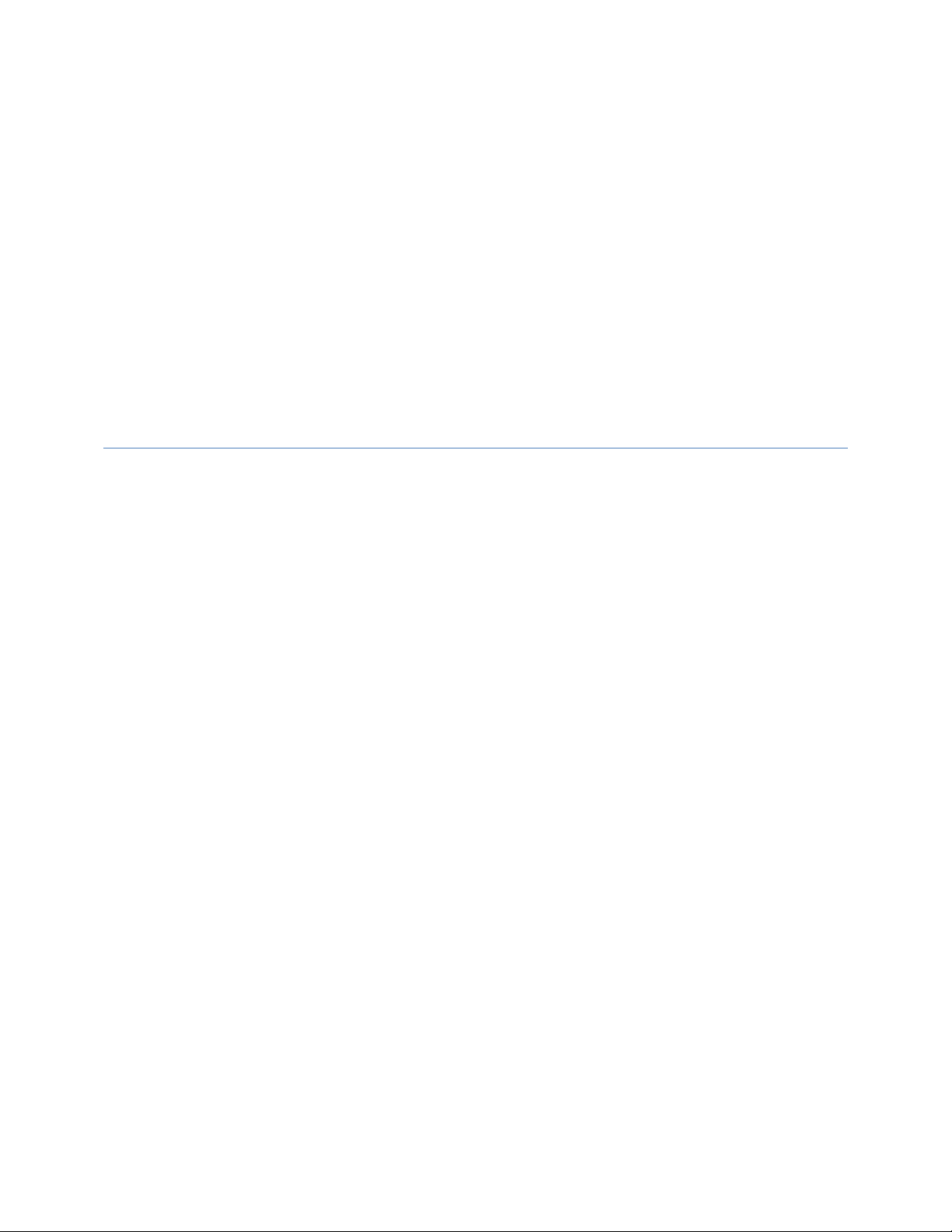
DELL CONFIDENTIAL
Dell Latitude E7240/ Latitude E7440
Setup and Features Information
This is document is for regulatory purpose only.
Language: ENGLISH
Regulatory Model: P22S, P40G
Regulatory Type: P22S001, P40G001
Page 2
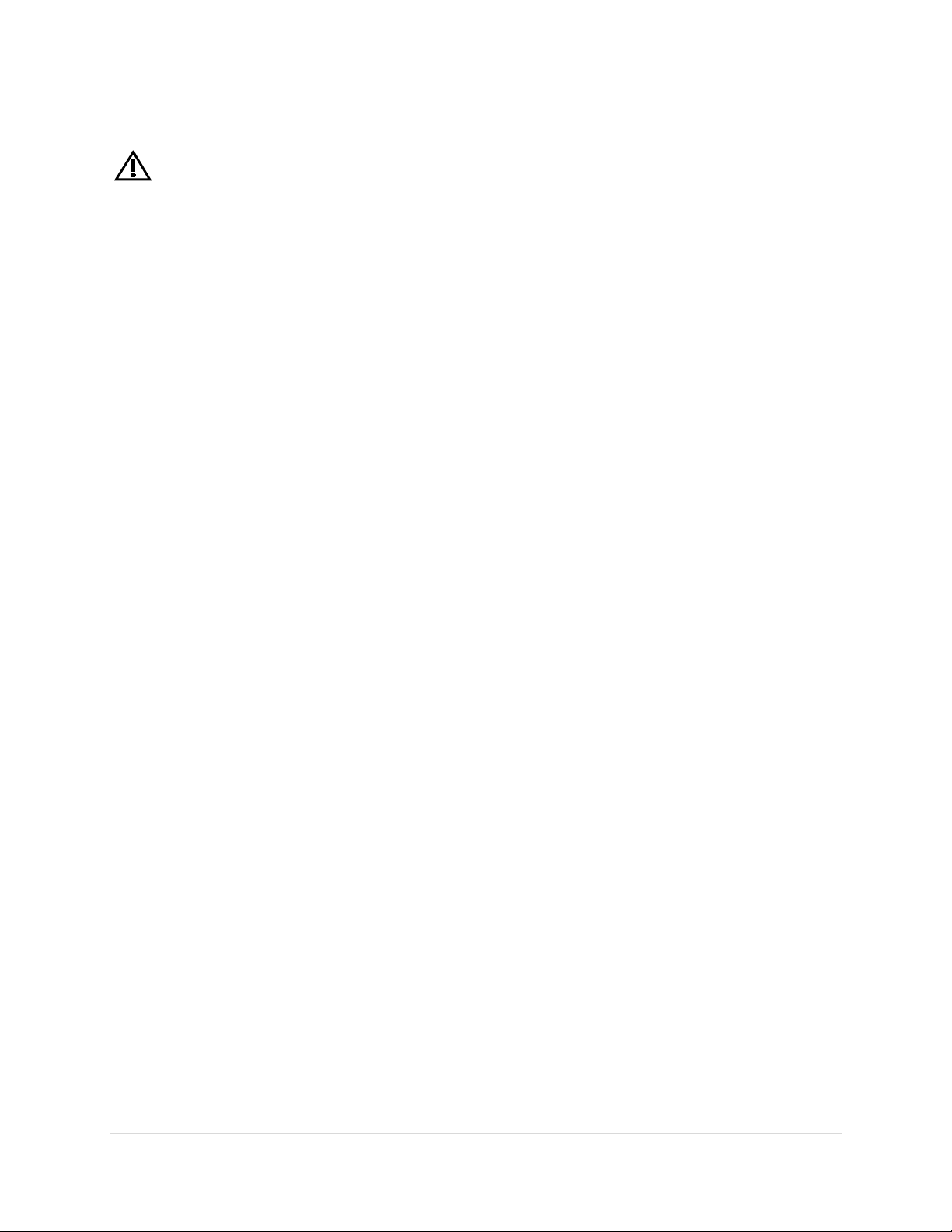
Warnings
WARNING: A WARNING indicates a potential for property damage, personal injury, or
death.
Information in this document is subject to change without notice.
© 2013 Dell Inc. All rights reserved.
Reproduction of these materials in any manner whatsoever without the written permission of
Dell Inc. is strictly forbid d en .
Trademarks used in this text: Dell™, the DELL logo, Dell Precision™, OptiPlex™, Latitude™,
PowerEdge™, PowerVault™, PowerConnect™, OpenManage™, EqualLogic™, KACE™,
FlexAddress™ and Vostro™ are trademarks of Dell Inc. Intel®, Pentium®, Xeon®, Core™ and
Celeron® are registered trademarks of Intel Corporation in the U.S. and other countries. AMD®
is a registered trademark and AMD Opteron™, AMD Phenom™, and AMD Sempron™ are
trademarks of Advanced Micro Devices, Inc. Microsoft®, Windows®, Windows Server®, MSDOS® and Windows Vista® are either trademarks or registered trademarks of Microsoft
Corporation in the United States and/or other countries. Red Hat Enterprise Linux® and
Enterprise Linux® are registered trademarks of Red Hat, Inc. in the United States and/or other
countries. Novell® is a registered trademark and SUSE ™ is a trademark of Novell Inc. in the
United States and other countries. Oracle® is a registered trademark of Oracle Corporation
and/or its affiliates. Citrix®, Xen®, XenServer® and XenMotion® are either registered
trademarks or trademarks of Citrix Systems, Inc. in the United States and/or other countries.
VMware®, Virtual SMP®, vMotion®, vCenter®, and vSphere® are registered trademarks or
trademarks of VMWare, Inc. in the United States or other countries.
Other trademarks and trade names may be used in this publication to refer to either the entities
claiming the marks and names or their products. Dell Inc. disclaims any proprietary interest in
trademarks and trade names other than its own.
1 | Page
Page 3
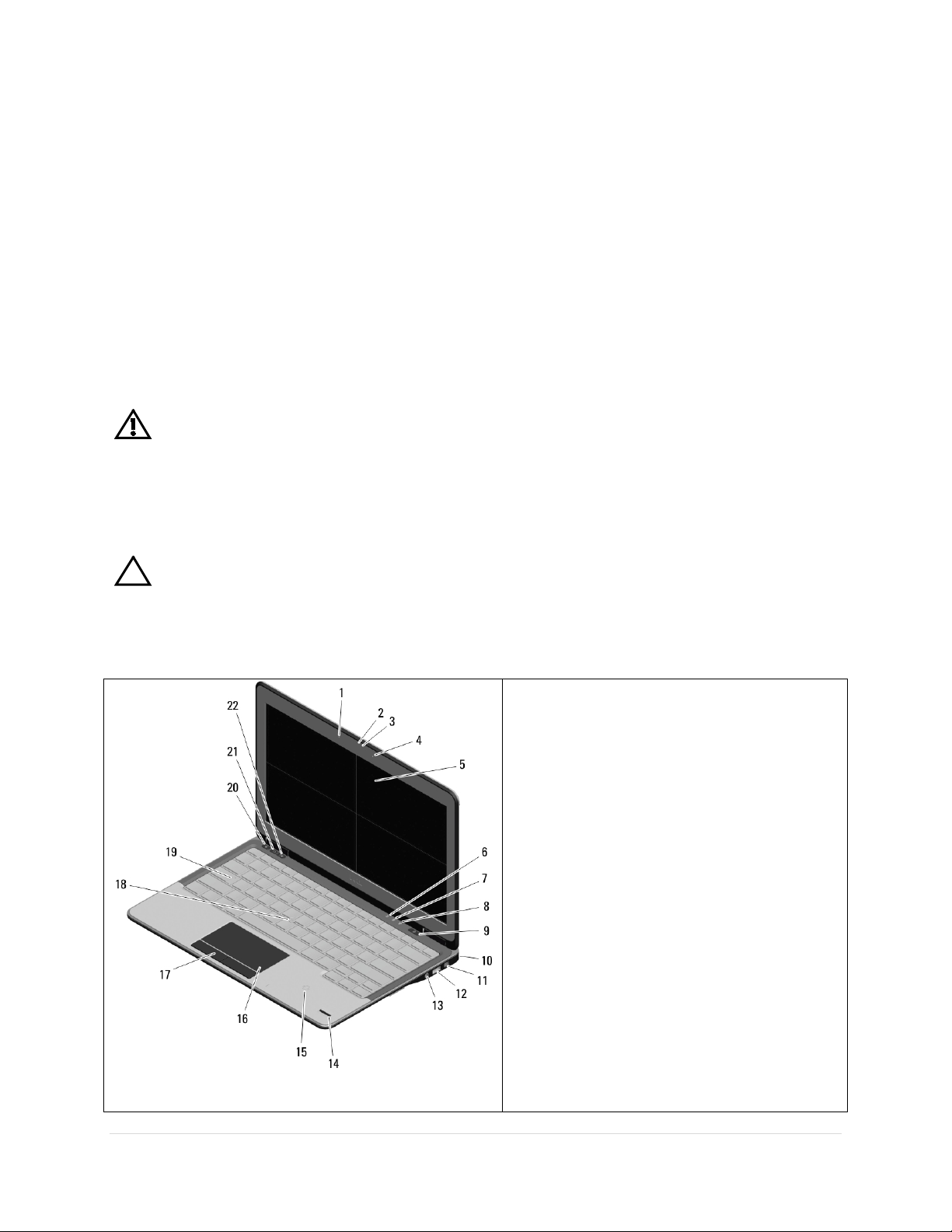
Setting up Your Computer
1. Microphone
22. Volume up button
This section provides information about setting up your Dell computer.
Before Setting up Your Compute r
When positioning your computer, ensure that you allow easy access to a power source,
adequate ventilation, and a level surface to place your computer.
Restricting airflow around your computer may cause it to overheat. To prevent overheating
ensure that you leave at least 10.2 cm (4 inches) at the back of the computer and a minimum of
5.1 cm (2 inches) on all other sides. You should never place your computer in an enclosed
space, such as a cabinet or drawer when it is powered on.
WARNING: Do not block, push objects into, or allow dust to accumulate in the air vents.
Do not store your Dell™ computer in a low-airflow environment, such as a closed briefcase,
while it is powered on. Restricting the airflow can damage the computer or cause a fire. The
computer turns on the fan when the computer gets hot. Fan noise is normal and does not
indicate a problem with the fan or the computer.
CAUTION: Placing or stacking heavy or sharp objects on the computer may result in
permanent damage to the computer.
Front View: Latitude E7240
2. Camera
3. Camera status light
4. Microphone
5. Display
6. Hard drive status light
7. Battery status light
8. Wireless status light
9. Power button
10. security lock slot
11. Mini DisplayPort connector
12. USB 3.0 connector
13. Audio and microphone connector
14. Fingerprint reader
15. Contactless smart-card reader
16. Touchpad
17. Touchpad buttons (2)
18. Trackstick
19. Keyboard
20. Mute button
21. Volume down button
2 | Page
Page 4
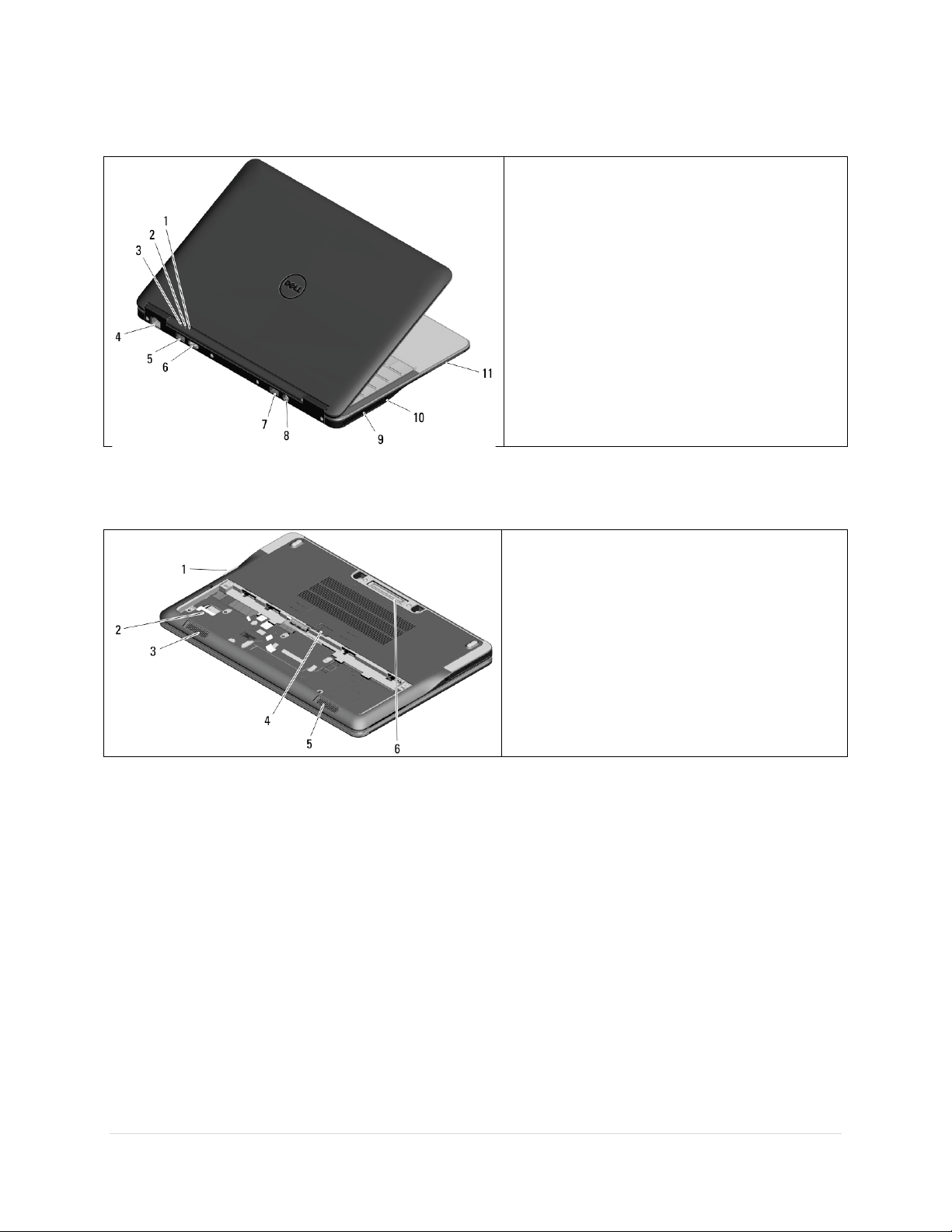
Back View: Latitude E7240
1. Power status light
1. SD card reader
Bottom View: Latitude E7240
2. Hard drive activity light
3. Battery status light
4. Network connector
5. USB 3.0 connector
6. HDMI connector
7. USB 3.0 connector with
powershare
8. Power connector
9. Cooling vents
10. Wireless switch
11. Smart card slot
2. Battery bay
3. Speaker
4. Battery latch
5. Speaker
6. Docking connector
3 | Page
Page 5

Front View: Latitude E7440
1. Microphone
23. Volume up button
1. Power status light
2. Camera
3. Camera status light
4. Microphone
5. Display
6. Hard drive status light
7. Battery status light
8. Wireless status light
9. Power button
10. security lock slot
11. USB 3.0 connector
12. Audio and microphone connector
13. Wireless switch
14. Fingerprint reader
15. Contactless smart-card reader
16. Touchpad
17. Touchpad buttons (2)
18. Trackstick buttons
19. Trackstick
20. Keyboard
21. Mute button
22. Volume down button
Back View: Latitude E7440
2. Hard drive activity light
3. Battery status light
4. Network connector
5. USB 3.0 connector
6. Mini Displayport connector
7. HDMI connector
8. USB 3.0 connector with
powershare
9. Power connector
10. Cooling vents
11. Smart card slot
4 | Page
Page 6

Bottom View: Latitude E7440
1. Battery bay
Power/battery status light – Indicates the power state and battery
status.
AC adapter connector - Connects to the AC adapter to power the
computer and charge the battery when the computer is not in use.
Battery status light – if the power status light does not provide
on charge status.
Wireless switch - used to either turn wireless communication on or
used to scan the local area for available wireless signals.
Network connector – Connects your computer to a network or a
broadband device if you are using a wired network.
VGA connector – Connects to a monitor or projector.
USB 2.0 connector – Connects to USB devices, such as a mouse,
keyboard, printer, external drive, or MP3 player.
Eject the disc
Audio out/Headphone connector – Connects one pair of
headphones, or sends audio to a powered speaker or sound system.
Audio in/Microphone connector – Connects to a microphone or
input signal for use with audio programs.
Turn up the volume
Mute the sound
Turn down the volume
Play or pause
2. Speaker
3. SIM slot
4. Battery latch
5. Speaker
6. Docking connector
7. SD card reader
Icons, Status Lights and Indicators
Icons are used to label all connectors and buttons on Dell computers. Check the following table
for a description of those found on your computer.
information on battery charge status, this light provides information
off.
-Or-
5 | Page
Page 7

Play the next track or chapter
Play the previous track or chapter
HDMI connector
eSATA
ExpressCard slot
NOTE
Display Port
1394
Line in
Line out
USB connector
Wireless sync
DVI connector
HD activity light
– connects to a monitor, projector, or television.
– connects to external devices such as hard drives and
media bays, this connector also supports standard USB devices.
or
computer ships with a plastic blank installed in the slot.
: Blanks protect unused slots from dust and other particles.
Save the blank for use when no ExpressCard is installed in the slot;
blanks from other computers may not fit your computer.
Provides a fast and convenient way to view and share digital photos,
music, videos, and documents stored on digital memory cards.
Firewire – used for high-speed data connections to external
storage and digital media devices, such as still- and video cameras.
– connects to audio devices such as receivers and MP3
players
– connects to audio devices such as stereos and speakers
– Supports one 34 mm wide ExpressCard. The
- connects to a monitor or projector
Removing and Replacing a Laptop Computer Battery
If your Dell laptop computer is shipped without the battery, install the battery before your
proceed.
6 | Page
– connects to peripheral devices such as printers,
mice, and keyboards.
– used to synchronize connections with wireless input
devices such as keyboards and mice (for select systems only).
– used to connect monitors, projectors, and
televisions.
– lights when the hard drive is writing or reading
data.
Page 8

WARNING: Before you begin any of the procedures in this section, follow the safety
instructions that shipped with your computer.
WARNING: Using an incompatible battery may increase the risk of fire or explosion. This
computer should only use a battery purchased from Dell. Do not use batteries from other
computers.
WARNING: Before removing the battery, shut down the computer, and remove external
cables (including the AC adapter).
To install the battery
1. Slide the battery into the battery bay until it clicks into place.
For some computers, this requires that the battery be inserted at a 45-degree angle.
To remove the battery
1.
Turn off the computer and turn it over.
2.
Slide the battery release latch or latches to the unlock position until it clicks into
place.
3.
Slide the battery out.
7 | Page
Page 9

Connecting the Power Supply
Computers with External AC Adapters (Notebooks and All-in-One Models)
Connect the AC adapter to the computer and then plug it into an electrical outlet or surge
protector. Be sure to leave your AC adapter connected throughout the setup process to ensure
consistent power for your operating system to complete all configurations, and to charge your
battery.
WARNING: The AC adapter works with electrical outlets worldwide. However, power
connectors and power strips vary among countries. Using an incompatible cable or improperly
connecting the cable to a power strip or electrical outlet may cause fire or permanent damage to
your computer.
Connect the Network Cable (Optional)
To use a wired network connection, connect the network cable.
8 | Page
Page 10

Press the Power Button on the Computer ( a nd Dis play if Connected).
Specifications
This section provides information that you may need when setting up, updating drivers for, and
upgrading your computer.
NOTE: Offerings may vary by region. For more information regarding the configuration of
your computer, click Start→ Help and Support and select the option to view information about
your computer.
AC Adapter
Input voltage 100-240 VAC
Input current (maximum) 1.5 A / 1.7 A
Input frequency 50-60 Hz
Output current 3.34 A / 4.62 A
Rated output voltage 19.5 VDC
9 | Page
Page 11

Appendix
Information for NOM, or Official Mexican Standard (Only for Mexico)
The following information is provided in the device(s) described in this document in accordance
with the requirements of the Official Mexican Standard (NOM):
Importer:
Dell México S.A. de C.V.
Paseo de la Reforma 2620 – Flat 11°
Col. Lomas Altas
11950 México, D.F.
For details, read the safety information that shipped with your computer.
For additional safety best practices information, see the Regulatory Compliance Homepage at www.dell.com/regulatory_compliance.
10 | Page
Page 12

11 | Page
