Page 1
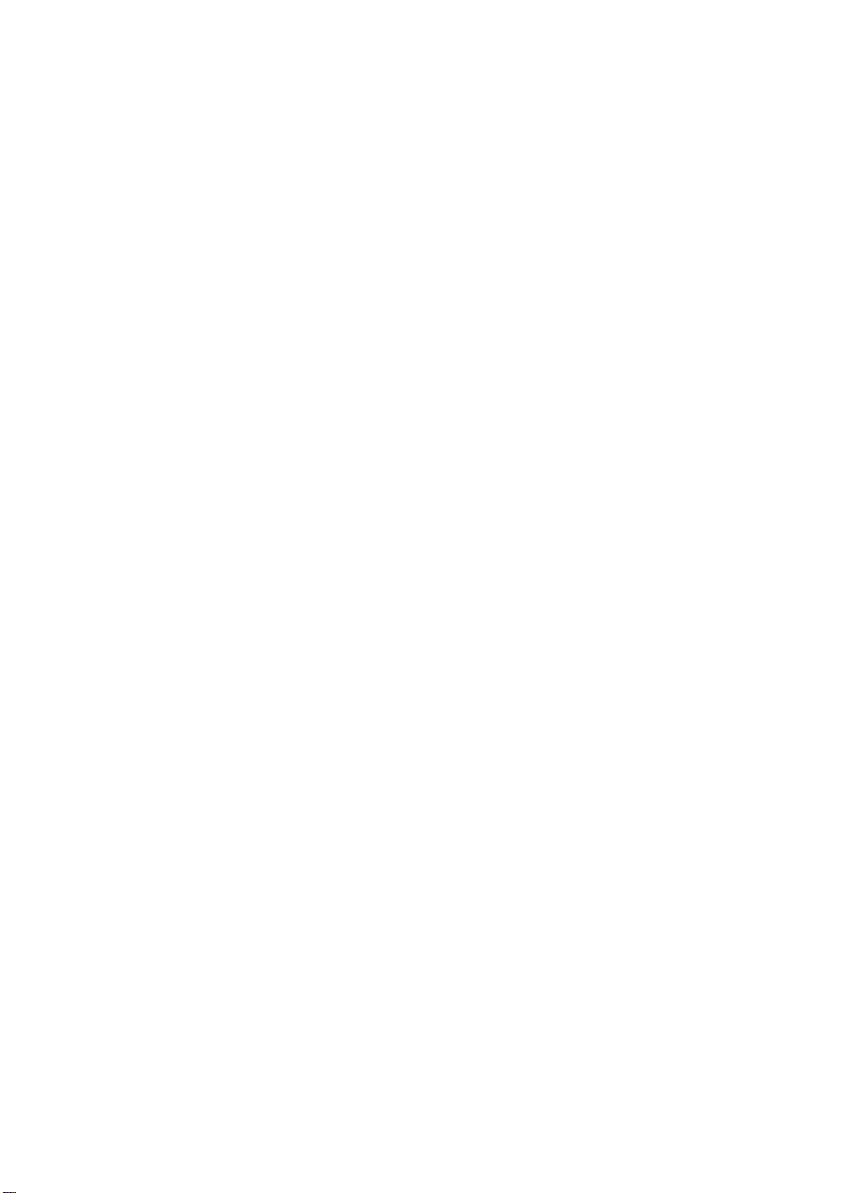
Dell™ Inspiron™ 530s Series
Owner’s Manual
Model DCSLF
www.dell.com | support.dell.com
Page 2
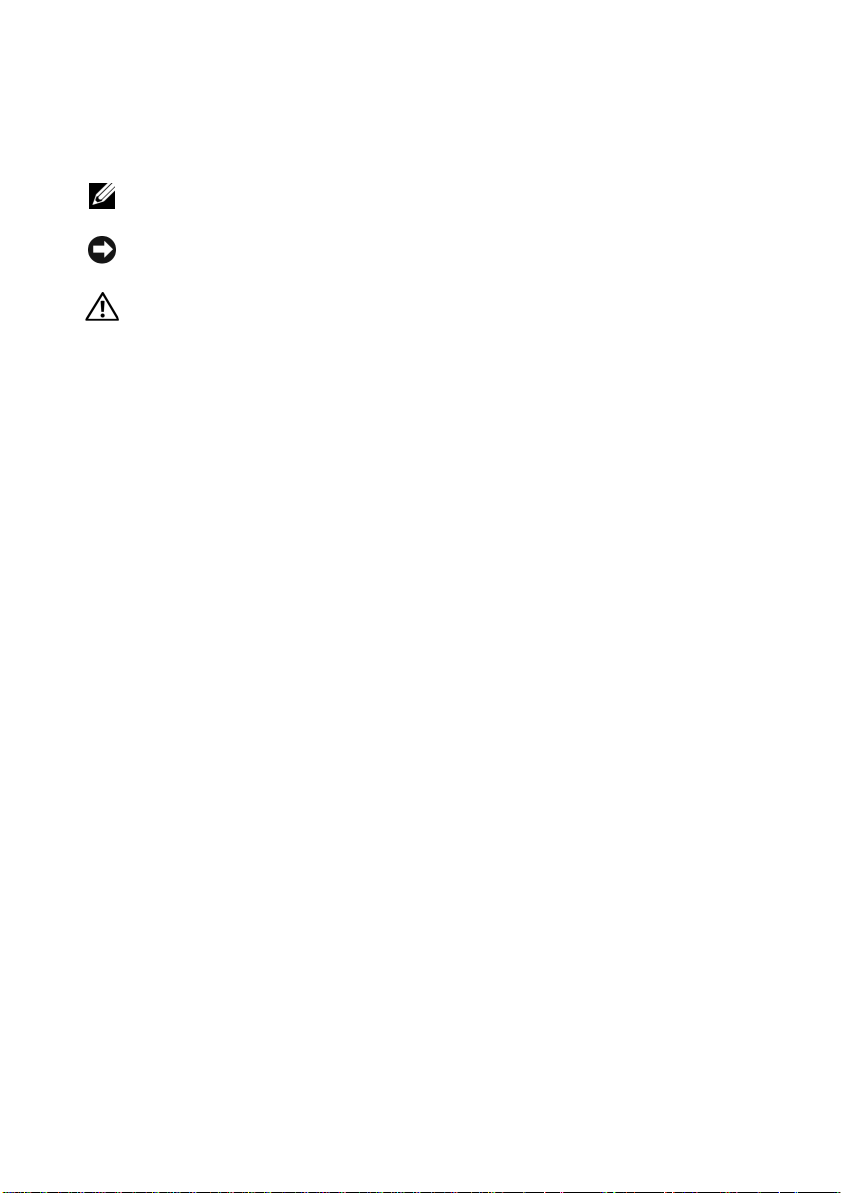
Notes, Notices, and Cautions
NOTE: A NOTE indicates important information that helps you make better use of
your computer.
NOTICE: A NOTICE indicates either potential damage to hardware or loss of data
and tells you how to avoid the problem.
CAUTION: A CAUTION indicates a potential for property damage, personal injury,
or death.
If you purchased a Dell™ n Series computer, any references in this document to Microsoft
Windows® operating systems are not applicable.
®
Abbreviations and Acronyms
For a complete list of abbreviations and acronyms, see the "Glossary" on page 201.
____________________
Information in this document is subject to change without notice.
© 2007-2008 Dell Inc. All rights reserved.
Reproduction of these materials in any manner whatsoever without the written permission of Dell Inc.
is strictly forbidden.
Trademarks used in this text: Dell, the DELL logo, Yours Is Here, and Inspiron are trademarks of
Dell Inc.; Bluetooth is a registered trademark o wned by Bluetooth SIG, Inc. and is used by Dell under
license; Microsoft, Windows, Internet Explorer, Windows Vista, and Windows Vista start button logo
are either trademarks or registered trademarks of Microsoft Corporation in the United States and/or
other countries; Intel, Pentium, and Celeron are registered trademarks, SpeedStep and Core are
trademarks of Intel Corporation in the U.S. and other countries.
Other trademarks and trade names may be used in this document to refer to either the entities claiming
the marks and names or their products. Dell Inc. disclaims any proprietary interest in trademarks and
trade names other than its own.
Model DCSLF
September 2008 P/N DU119 Rev. A04
Page 3
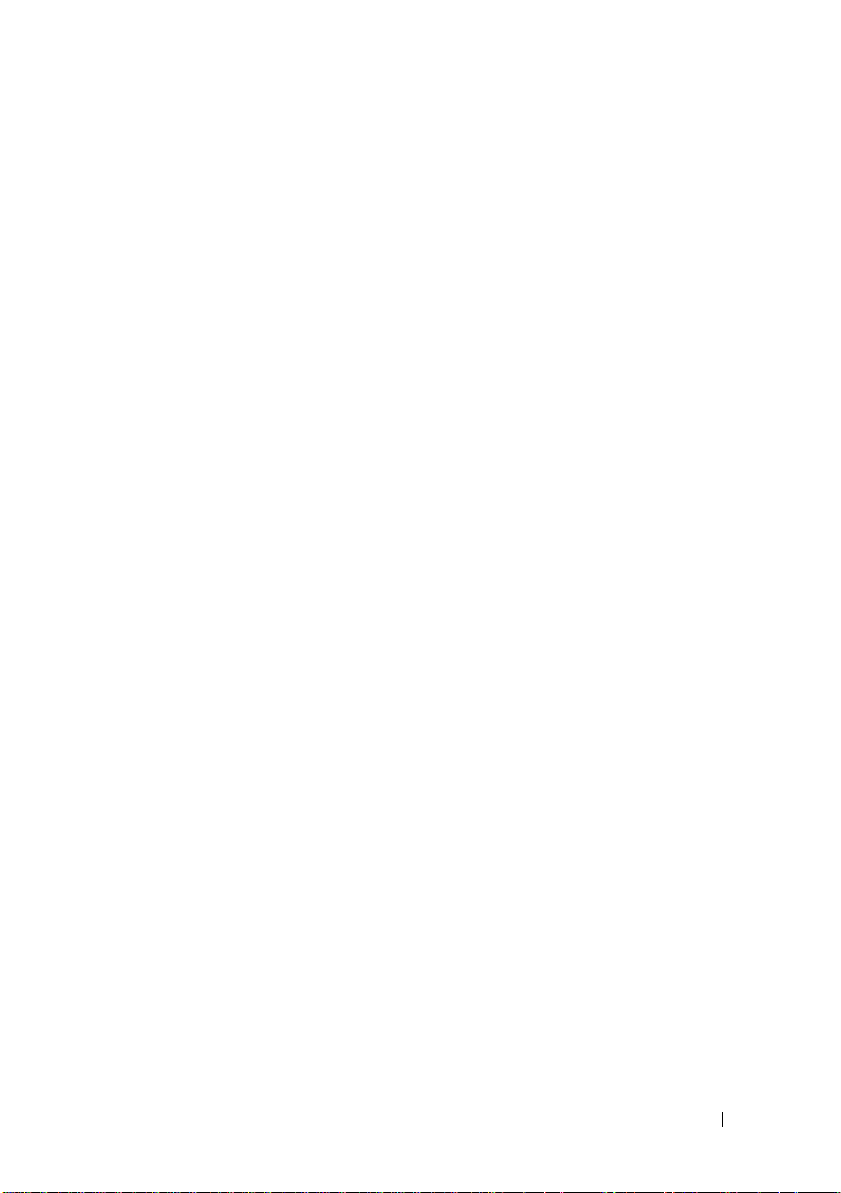
Contents
Finding Information . . . . . . . . . . . . . . . . . . . 11
1 Setting Up and Using Your
Computer
Front View of the Computer . . . . . . . . . . . . . . . 15
. . . . . . . . . . . . . . . . . . . . . . . . . 15
Inspiron 530s/530sa/530sb/530sc/530sd
. . . . . . 15
Back View of the Computer
Inspiron 530s
. . . . . . . . . . . . . . . . . . . . 17
Inspiron 530sa/530sc
Inspiron 530sb/530sd
Back Panel Connectors
Inspiron 530s/530sa/530sc
Inspiron 530sb/530sd
. . . . . . . . . . . . . . . 17
. . . . . . . . . . . . . . . . 19
. . . . . . . . . . . . . . . . 21
. . . . . . . . . . . . . . . . . 22
. . . . . . . . . . . . . 22
. . . . . . . . . . . . . . . . 24
Installing Your Computer in an Enclosure
Setting Up a Printer
Printer Cable
Connecting a USB Printer
Playing CDs and DVDs
Adjusting the Volume
. . . . . . . . . . . . . . . . . . . 28
. . . . . . . . . . . . . . . . . . . . 29
. . . . . . . . . . . . . 29
. . . . . . . . . . . . . . . . . . 31
. . . . . . . . . . . . . . . . 32
Configuring the Audio Connectors
for 5.1- Channel
Adjusting the Picture
. . . . . . . . . . . . . . . . . . . 33
. . . . . . . . . . . . . . . . 33
. . . . . . . . 26
Contents 3
Page 4
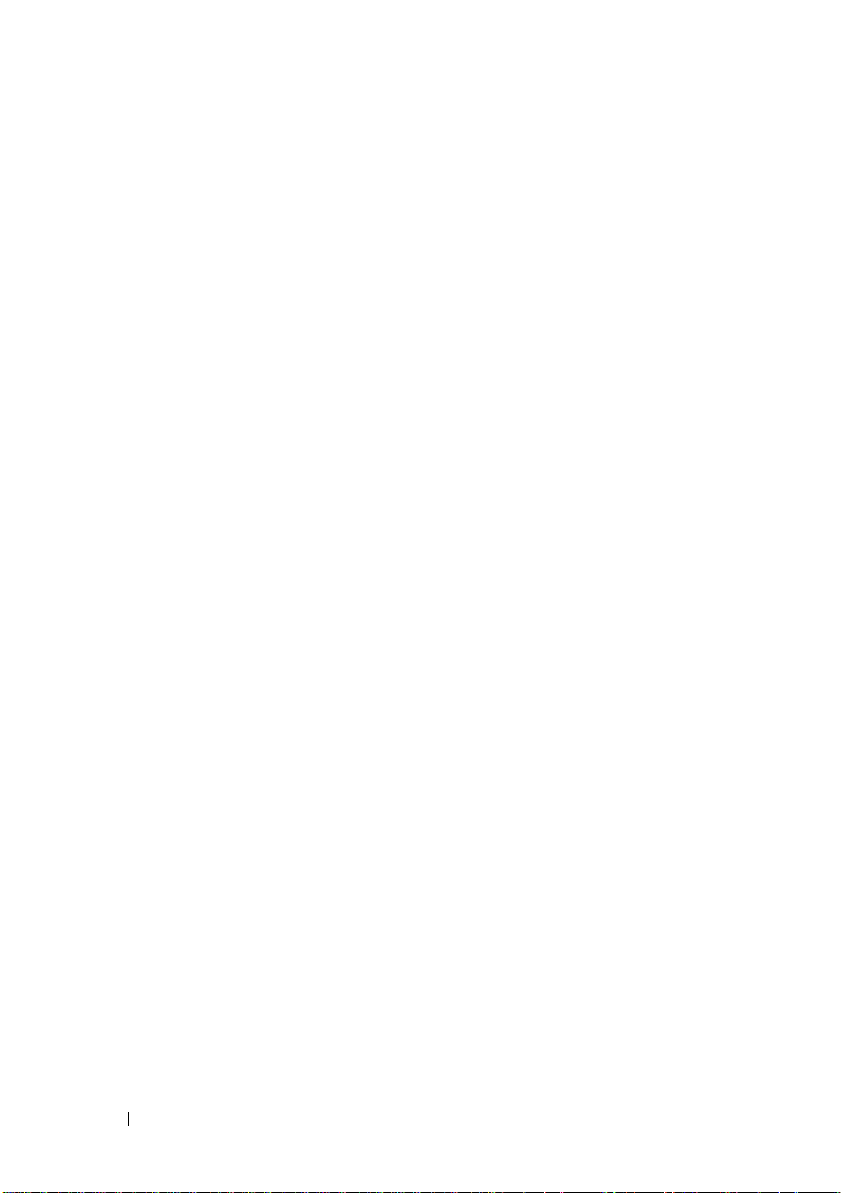
Copying CDs and DVDs. . . . . . . . . . . . . . . . . . 34
How to Copy a CD or DVD
Using Blank CDs and DVDs
Helpful Tips
. . . . . . . . . . . . . . . . . . . . . 36
. . . . . . . . . . . . . . 34
. . . . . . . . . . . . . 35
Using a Media Card Reader (Optional)
Connecting Two Monitors
. . . . . . . . . . . . . . . . 39
Connecting Two Monitors
With VGA Connectors
. . . . . . . . . . . . . . . . 39
Connecting One Monitor With
a VGA Connector and One Monitor
With a DVI Connector
Connecting a TV
Changing the Display Settings
Power Management
Power Management Options in
Microsoft
®
Windows® XP . . . . . . . . . . . . . 41
Standby Mode
Hibernate Mode
Power Options Properties
Power Management Options in
Windows Vista
Standby Mode
Hibernate Mode
Power Plan Properties
. . . . . . . . . . . . . . . . 40
. . . . . . . . . . . . . . . . . . . 40
. . . . . . . . . . . 40
. . . . . . . . . . . . . . . . . . . 41
. . . . . . . . . . . . . . . . . . . 41
. . . . . . . . . . . . . . . . . . . 42
. . . . . . . . . . . . . 42
®
. . . . . . . . . . . . . . . . . . 44
. . . . . . . . . . . . . . . . . . . 44
. . . . . . . . . . . . . . . . . . . 45
. . . . . . . . . . . . . . . 46
. . . . . . . . . 37
4 Contents
Enabling SpeedStep™ Technology
About RAID Configurations
RAID Level 1 Configuration
. . . . . . . . . . . . . . . 47
. . . . . . . . . . . . . 48
Configuring Your Hard Drives for RAID
Configuring for RAID Using the Intel
Option ROM Utility
. . . . . . . . . . . . . . . . . 49
Configuring for RAID Using the Intel
Matrix Storage Manager
. . . . . . . . . . . . . . 51
. . . . . . . . . . . 47
. . . . . . . 49
®
®
Page 5
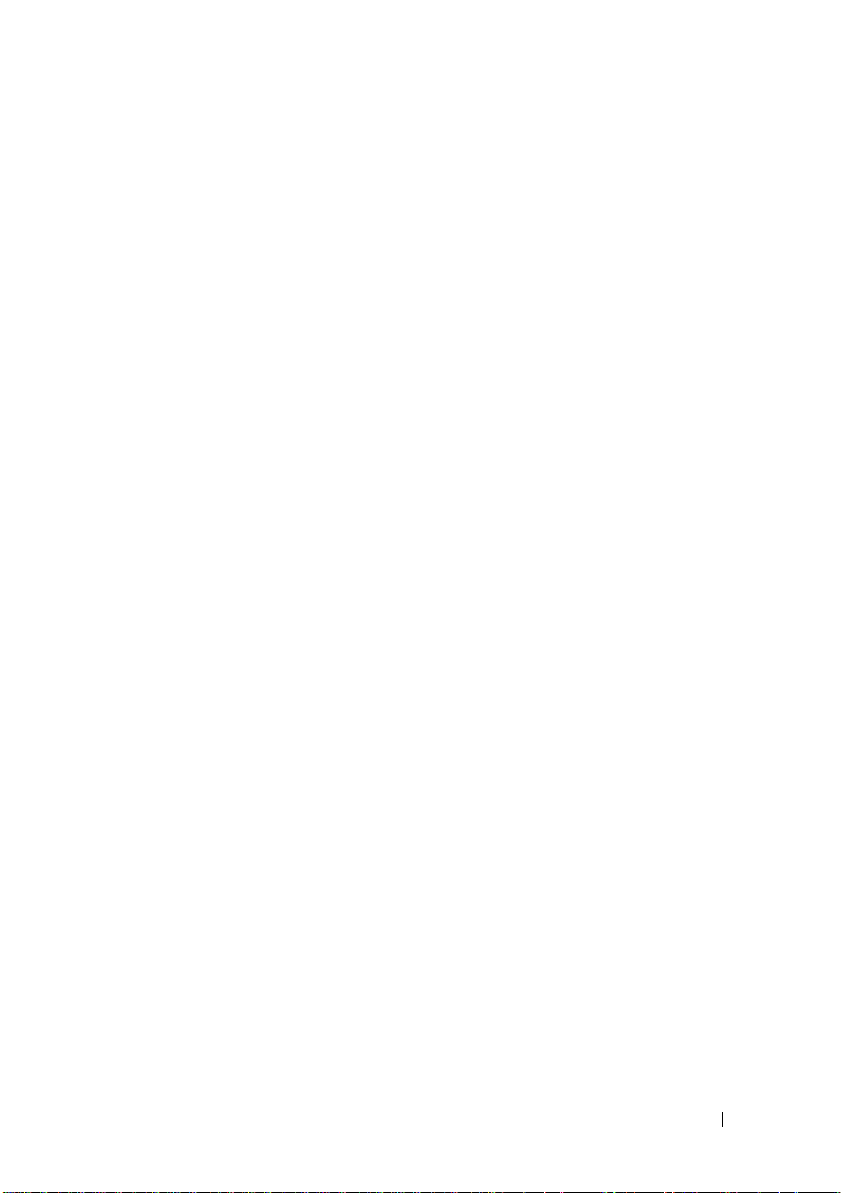
Transferring Information to a New Computer . . . . . . 54
®
Microsoft
Windows Vista
Windows® XP . . . . . . . . . . . . . 54
®
. . . . . . . . . . . . . . . . . . 58
Setting Up a Home and Office Network
Connecting to a Network Adapter
Setting Up a Network in the
Microsoft
Operating System
Setting Up a Network in the
Windows Vista
Connecting to the Internet
®
Windows® XP
. . . . . . . . . . . . . . . . . . 60
®
Operating System . . . . . . . . 60
. . . . . . . . . . . . . . . . 60
Setting Up Your Internet Connection
. . . . . . . . . 59
. . . . . . . . . 59
. . . . . . . . 61
2 Solving Problems. . . . . . . . . . . . . . . . . . . 63
Troubleshooting Tips. . . . . . . . . . . . . . . . . . . 63
Battery Problems
Drive Problems
CD and DVD drive problems
Hard drive problems
E-Mail, Modem, and Internet Problems
. . . . . . . . . . . . . . . . . . . . 63
. . . . . . . . . . . . . . . . . . . . . . 64
. . . . . . . . . . . . 65
. . . . . . . . . . . . . . . . 66
. . . . . . . . . 66
Error Messages
. . . . . . . . . . . . . . . . . . . . . 68
Keyboard Problems . . . . . . . . . . . . . . . . . . . 69
Lockups and Software Problems
The computer does not start up
The computer stops responding
A program stops responding
A program crashes repeatedly
. . . . . . . . . . . . 70
. . . . . . . . . . 70
. . . . . . . . . . 70
. . . . . . . . . . . . 70
. . . . . . . . . . . 70
Contents 5
Page 6
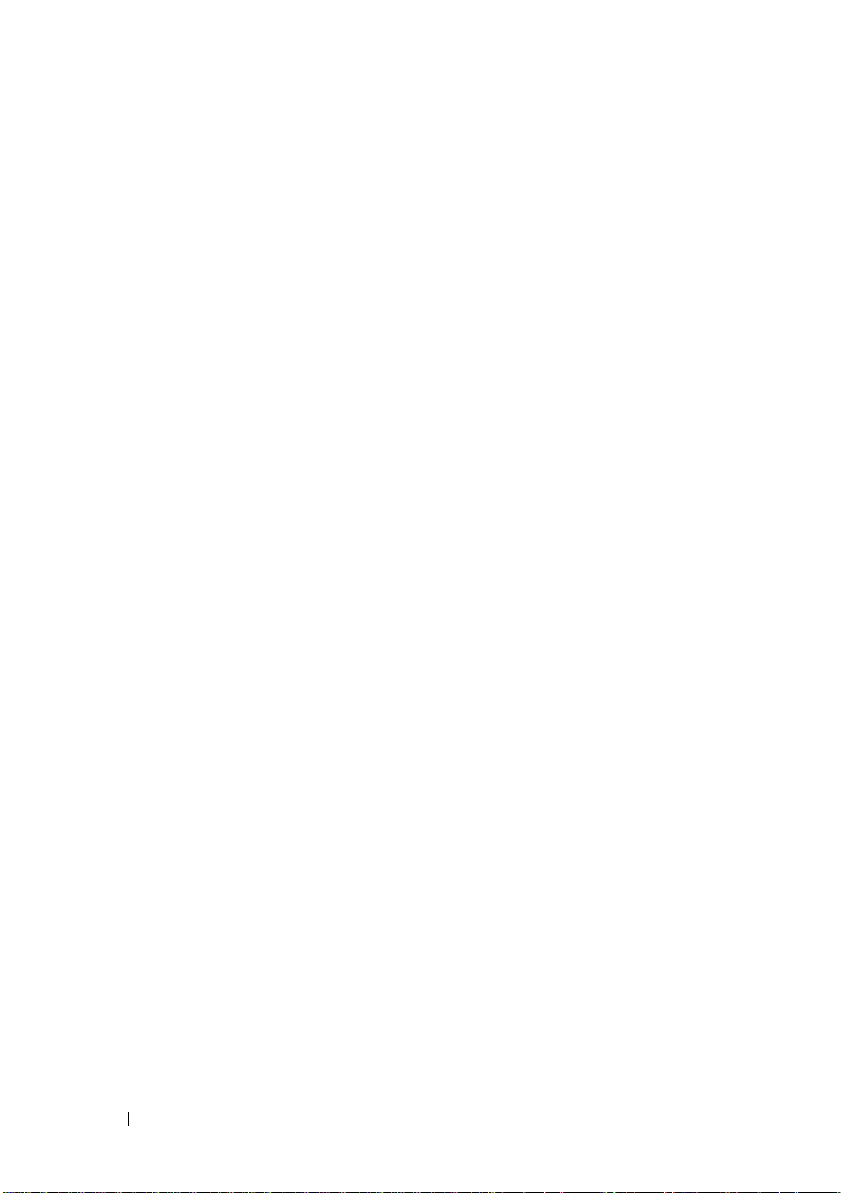
A program is designed for an earlier
Microsoft
A solid blue screen appears
Other software problems
®
Windows® operating system . . . . . 71
. . . . . . . . . . . . 71
. . . . . . . . . . . . . . 71
Media Card Reader Problems
Memory Problems
Mouse Problems
Network Problems
Power Problems
Printer Problems
Scanner Problems
. . . . . . . . . . . . . . . . . . . . 73
. . . . . . . . . . . . . . . . . . . . . 74
. . . . . . . . . . . . . . . . . . . . 75
. . . . . . . . . . . . . . . . . . . . . 76
. . . . . . . . . . . . . . . . . . . . . 77
. . . . . . . . . . . . . . . . . . . . 78
Sound and Speaker Problems
No sound from speakers
No sound from headphones
Video and Monitor Problems
If the screen is blank
If the screen is difficult to read
. . . . . . . . . . . . . . 72
. . . . . . . . . . . . . . 79
. . . . . . . . . . . . . . 79
. . . . . . . . . . . . 80
. . . . . . . . . . . . . . 81
. . . . . . . . . . . . . . . . 81
. . . . . . . . . . . 82
3 Troubleshooting Tools . . . . . . . . . . . . . . 83
6 Contents
Power Lights . . . . . . . . . . . . . . . . . . . . . . . 83
Beep Codes. . . . . . . . . . . . . . . . . . . . . . . . 84
System Messages
Dell Diagnostics
When to Use the Dell Diagnostics
. . . . . . . . . . . . . . . . . . . . 86
. . . . . . . . . . . . . . . . . . . . . 88
. . . . . . . . . 88
Starting the Dell Diagnostics
From Your Hard Drive
. . . . . . . . . . . . . . . . 88
Page 7
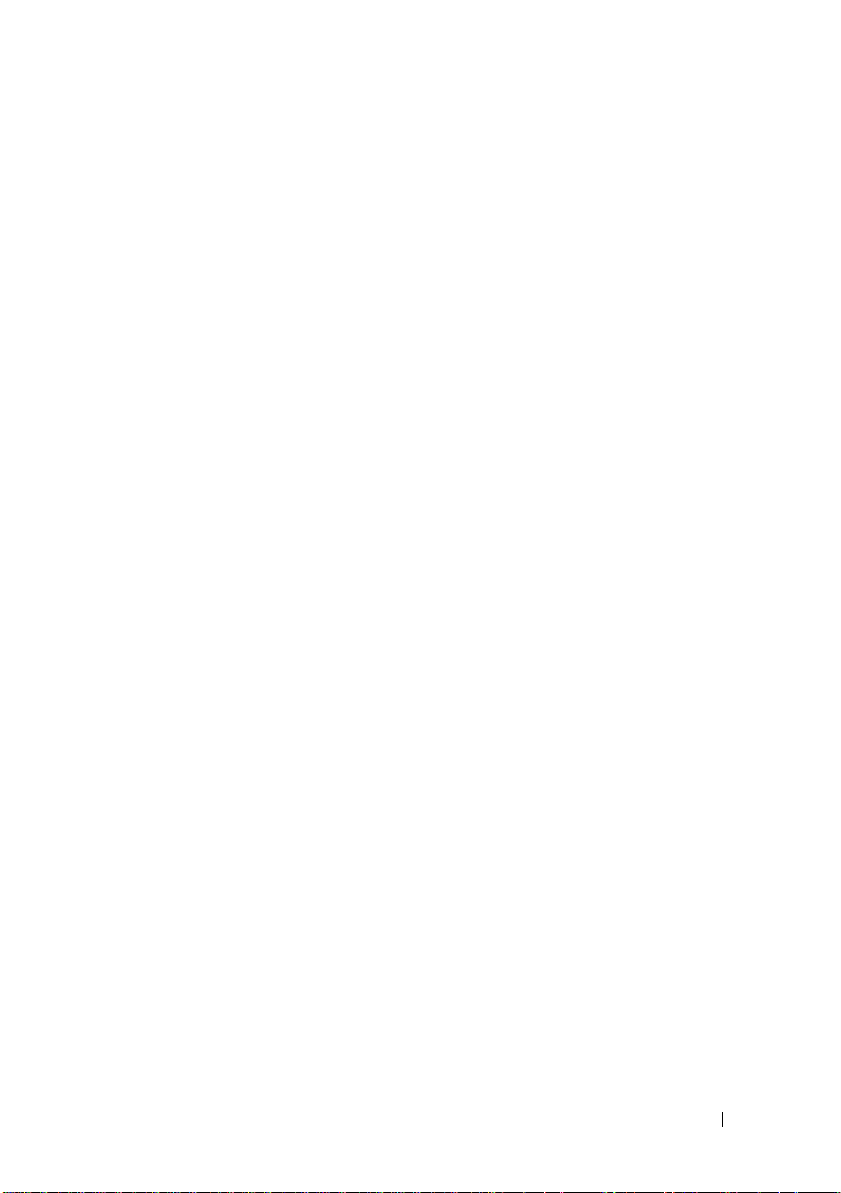
Starting the Dell Diagnostics From
the Drivers and Utilities Media
Dell Diagnostics Main Menu
. . . . . . . . . . . . . . . . . . . . . . . . . . 91
Drivers
What is a Driver?
Identifying Drivers
. . . . . . . . . . . . . . . . . . 91
. . . . . . . . . . . . . . . . . 92
Reinstalling Drivers and Utilities
. . . . . . . . . . . 89
. . . . . . . . . . . . 90
. . . . . . . . . . 92
Troubleshooting Software and Hardware
Problems in the Microsoft Windows
Windows Vista
®
Operating System . . . . . . . . . . . 95
Restoring Your Operating System
Using Microsoft
Restore
Using Dell PC Restore
®
Windows® System
. . . . . . . . . . . . . . . . . . . . . . . 96
. . . . . . . . . . . . . . . 98
Using the Operating System CD
®
XP and
. . . . . . . . . . . . 96
. . . . . . . . . . 100
4 Removing and Installing Parts . . . . . . . 103
Before You Begin . . . . . . . . . . . . . . . . . . . . 103
Recommended Tools
Turning Off Your Computer
Before Working Inside Your Computer
Removing the Computer Cover . . . . . . . . . . . . . 105
Removing the Support Bracket
Inside View of Your Computer
. . . . . . . . . . . . . . . . 103
. . . . . . . . . . . . . 104
. . . . . . . 104
. . . . . . . . . . . . . 106
. . . . . . . . . . . . . . 108
System Board Components
Inspiron 530s
Inspiron 530sa
Inspiron 530sb
. . . . . . . . . . . . . . . . . . . . 109
. . . . . . . . . . . . . . . . . . . 111
. . . . . . . . . . . . . . . . . . . 113
. . . . . . . . . . . . . . . 109
Contents 7
Page 8

Inspiron 530sc. . . . . . . . . . . . . . . . . . . 115
Inspiron 530sd
. . . . . . . . . . . . . . . . . . . 117
Power Supply DC Connector Pin
Assignments
. . . . . . . . . . . . . . . . . . . . . . 119
Memory
Cards
Bezel
Drives
. . . . . . . . . . . . . . . . . . . . . . . . . 123
Memory Installation Guidelines:
Installing Memory
Removing Memory
. . . . . . . . . . . . . . . . . . . . . . . . . . 128
. . . . . . . . . . . . . . . . . 125
. . . . . . . . . . . . . . . . 127
PCI and PCI Express Cards
. . . . . . . . . . . . . . . . . . . . . . . . . . 135
Removing the Bezel
Replacing the Bezel
. . . . . . . . . . . . . . . . . . . . . . . . . . 137
. . . . . . . . . . . . . . . . 135
. . . . . . . . . . . . . . . . 136
. . . . . . . . . 123
. . . . . . . . . . . . 128
Recommended Drive Cable
Connections
Connecting Drive Cables
Drive Interface Connectors
. . . . . . . . . . . . . . . . . . . . 137
. . . . . . . . . . . . . 138
. . . . . . . . . . . . 138
Connecting and Disconnecting
Drive Cables
Hard Drives
Floppy Drive (Optional)
Media Card Reader
CD/DVD Drive
. . . . . . . . . . . . . . . . . . . . 139
. . . . . . . . . . . . . . . . . . . . 139
. . . . . . . . . . . . . . 144
. . . . . . . . . . . . . . . . 150
. . . . . . . . . . . . . . . . . . . 154
8 Contents
Battery
. . . . . . . . . . . . . . . . . . . . . . . . . 157
Replacing the Battery
Power Supply
. . . . . . . . . . . . . . . . . . . . . 159
Replacing the Power Supply
. . . . . . . . . . . . . . . 157
. . . . . . . . . . . 159
Page 9
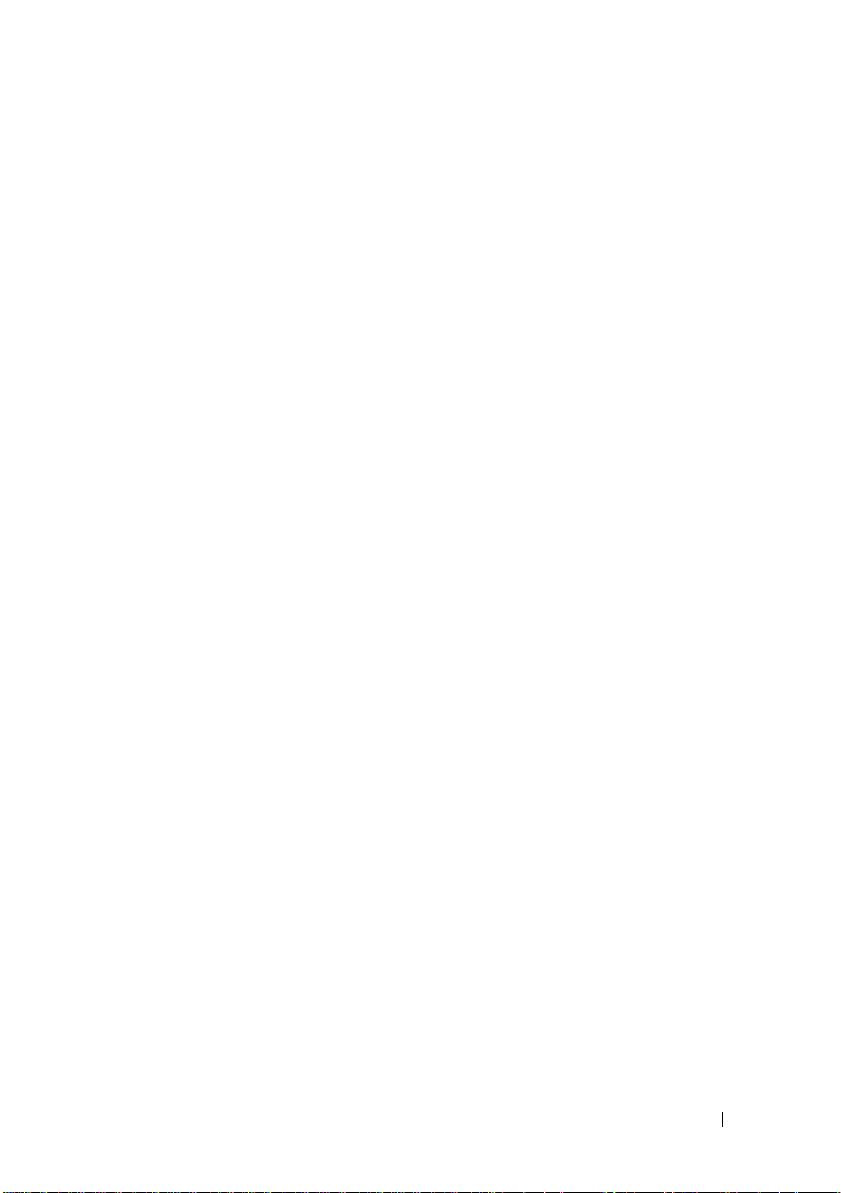
I/O Panel . . . . . . . . . . . . . . . . . . . . . . . . . 161
Removing the I/O Panel
Installing the I/O Panel
. . . . . . . . . . . . . . . 161
. . . . . . . . . . . . . . . 162
Processor Fan
. . . . . . . . . . . . . . . . . . . . . . 163
Removing the Processor Fan/Heat
Sink Assembly
. . . . . . . . . . . . . . . . . . . 164
Installing the Processor Fan/Heat
Sink Assembly
Processor
. . . . . . . . . . . . . . . . . . . . . . . . 166
Removing the Processor
Installing the Processor
Chassis Fan
Removing the Chassis Fan
Replacing the Chassis Fan
System Board
Removing the System Board
Installing the System Board
Replacing the Support Bracket
Replacing the Computer Cover
. . . . . . . . . . . . . . . . . . . 165
. . . . . . . . . . . . . . 166
. . . . . . . . . . . . . . 167
. . . . . . . . . . . . . . . . . . . . . . . 169
. . . . . . . . . . . . . 169
. . . . . . . . . . . . . 170
. . . . . . . . . . . . . . . . . . . . . . 170
. . . . . . . . . . . . 170
. . . . . . . . . . . . 172
. . . . . . . . . . . 173
. . . . . . . . . . . 174
A Appendix . . . . . . . . . . . . . . . . . . . . . . . . 177
Specifications . . . . . . . . . . . . . . . . . . . . . . 177
Inspiron 530s/530sa/530sc
Inspiron 530sb/530sd
Inspiron 530s/530sa/530sb/530sc/530sd
System Setup
Overview
. . . . . . . . . . . . . . . . . . . . . . . 185
. . . . . . . . . . . . . . . . . . . . . . 185
Entering System Setup
. . . . . . . . . . . . . 177
. . . . . . . . . . . . . . . . 180
. . . . . . 183
. . . . . . . . . . . . . . . 185
Contents 9
Page 10
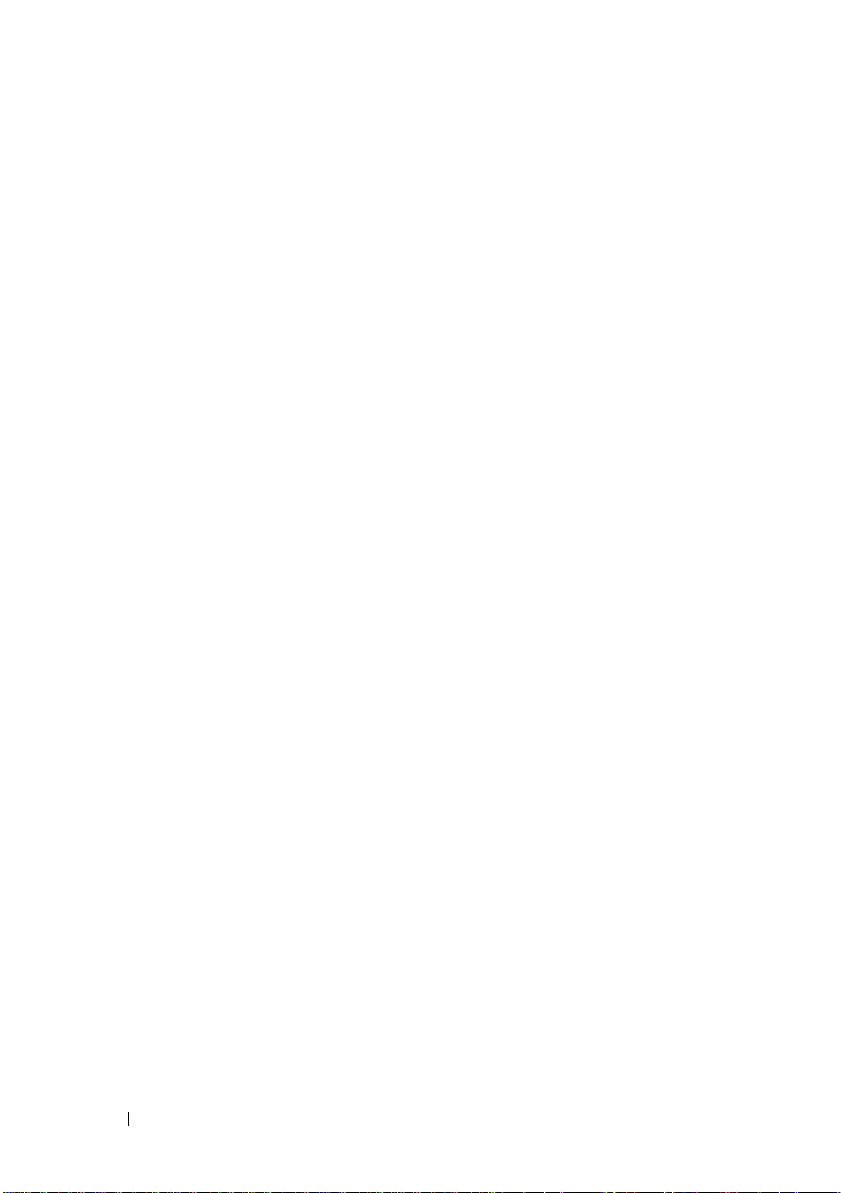
System Setup Options. . . . . . . . . . . . . . . 186
Boot Sequence
. . . . . . . . . . . . . . . . . . 189
Clearing Forgotten Passwords
Inspiron 530s
Inspiron 530sa
Inspiron 530sb
Inspiron 530sc
Inspiron 530sd
. . . . . . . . . . . . . . . . . . . 191
. . . . . . . . . . . . . . . . . . . 191
. . . . . . . . . . . . . . . . . . . 192
. . . . . . . . . . . . . . . . . . . 192
. . . . . . . . . . . . . . . . . . . 193
Clearing CMOS Settings
Flashing the BIOS
. . . . . . . . . . . . . . . . . . . 195
Cleaning Your Computer
Computer, Keyboard, and Monitor
Mouse
. . . . . . . . . . . . . . . . . . . . . . . 196
Floppy Drive (Optional)
CDs and DVDs
. . . . . . . . . . . . . . . . . . . 197
. . . . . . . . . . . . . 190
. . . . . . . . . . . . . . . . 194
. . . . . . . . . . . . . . . . 196
. . . . . . . . 196
. . . . . . . . . . . . . . 197
Dell Technical Support Policy (U.S. Only)
Definition of "Dell-Installed"
Software and Peripherals
. . . . . . . . . . . . . 198
Definition of "Third-Party"
Software and Peripherals
FCC Notice (U.S. Only)
FCC Class B
. . . . . . . . . . . . . . . . . . . . 198
. . . . . . . . . . . . . 198
. . . . . . . . . . . . . . . . . 198
. . . . . . . 197
Glossary . . . . . . . . . . . . . . . . . . . . . . . . . . . 201
Index
10 Contents
Contacting Dell
. . . . . . . . . . . . . . . . . . . . . . . . . . . . . . 217
. . . . . . . . . . . . . . . . . . . . . 200
Page 11
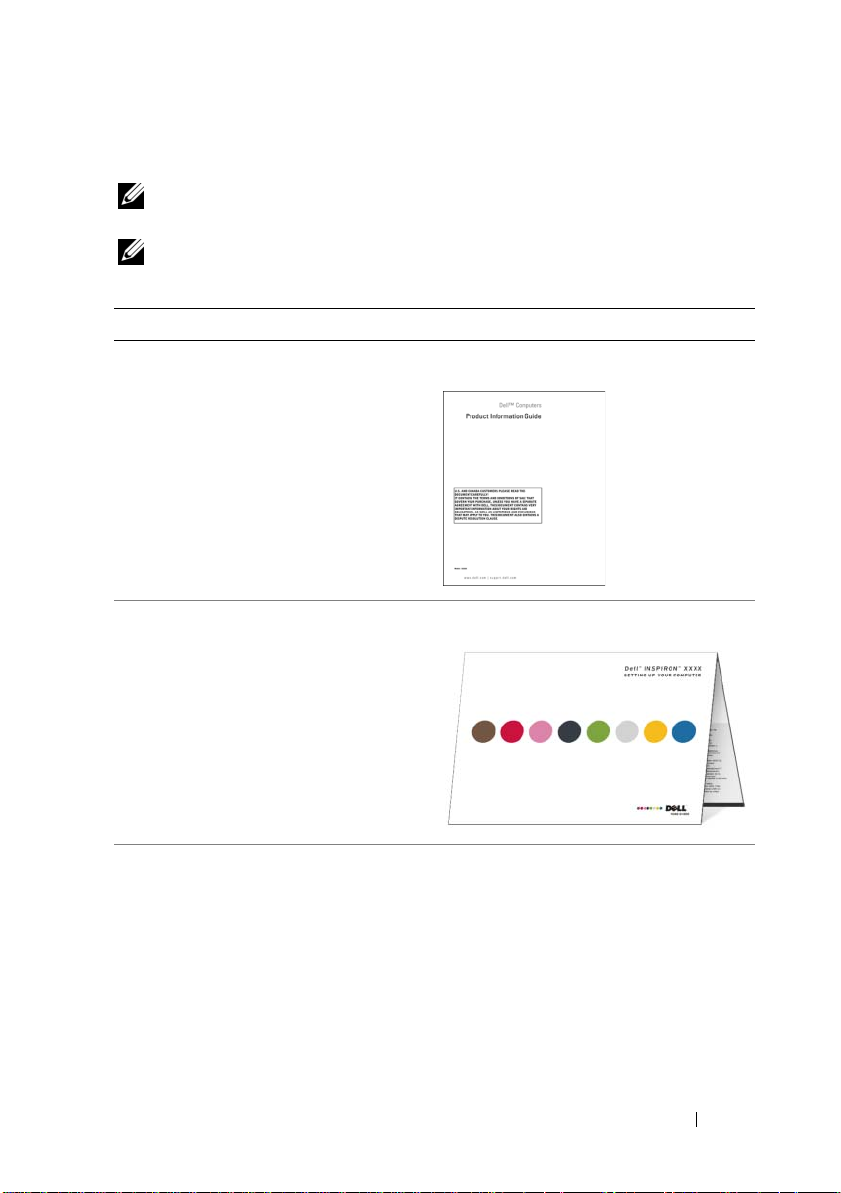
Finding Information
NOTE: Some features or media may be optional and may not ship with your
computer. Some features or media may not be available in certain countries.
NOTE: Additional information may ship with your computer.
What Are You Looking For? Find it Here
• Warranty information
• Terms and Conditions (U.S. only)
• Safety instructions
• Regulatory information
• Ergonomics information
• End User License Agreement
Dell™ Product Information Guide
• How to set up my computer
• Model Number
Setup Diagram
See the back of your computer for the
model number.
NOTE: If there is no label present, the
model number is Inspiron 530s.
Finding Information 11
Page 12
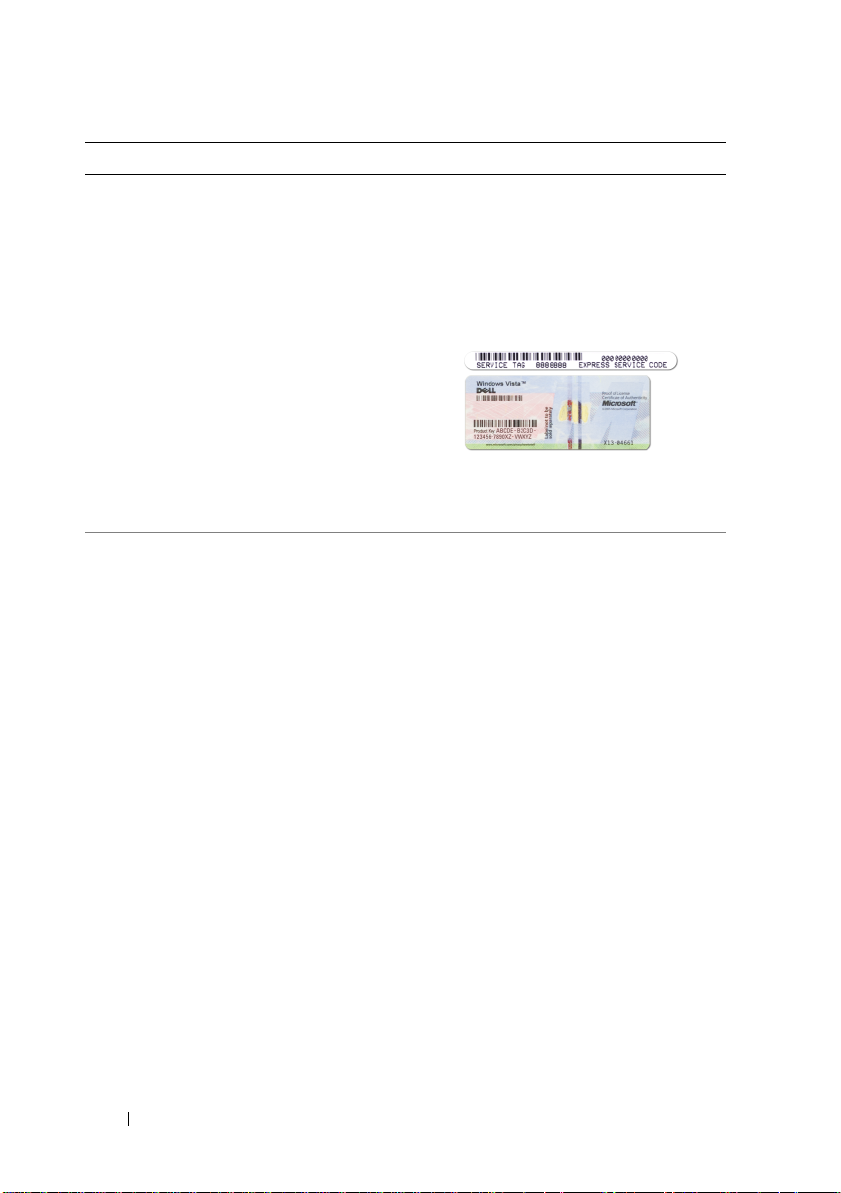
What Are You Looking For? Find it Here
• Service Tag and Express Service Code
• Microsoft Windows License Label
• Solutions — Troubleshooting hints and
tips, articles from technicians, and
online courses, and frequently asked
questions
• Community — Online discussion with
other Dell customers
• Upgrades — Upgrade information for
components, such as memory, the hard
drive, and the operating system
• Customer Care — Contact
information, service call and order
status, warranty, and repair information
• Service and support — Service call
status and support history, service
contract, online discussions with
technical support
• Reference — Computer
documentation, details on my computer
configuration, product specifications,
and white papers
• Downloads — Certified drivers,
patches, and software updates
Service Tag and Microsoft® Windows®
License
These labels are located on your computer.
•Use the Service Tag to identify your
computer when you use
support.dell.com
•Enter the Express Service Code to direct
your call when contacting support.
Dell Support Website — support.dell.com
NOTE: Select your region to view the
appropriate support site.
NOTE: Corporate, government, and
education customers can also use the
customized Dell Premier Support website
at premier.support.dell.com.
or contact support.
12 Finding Information
Page 13
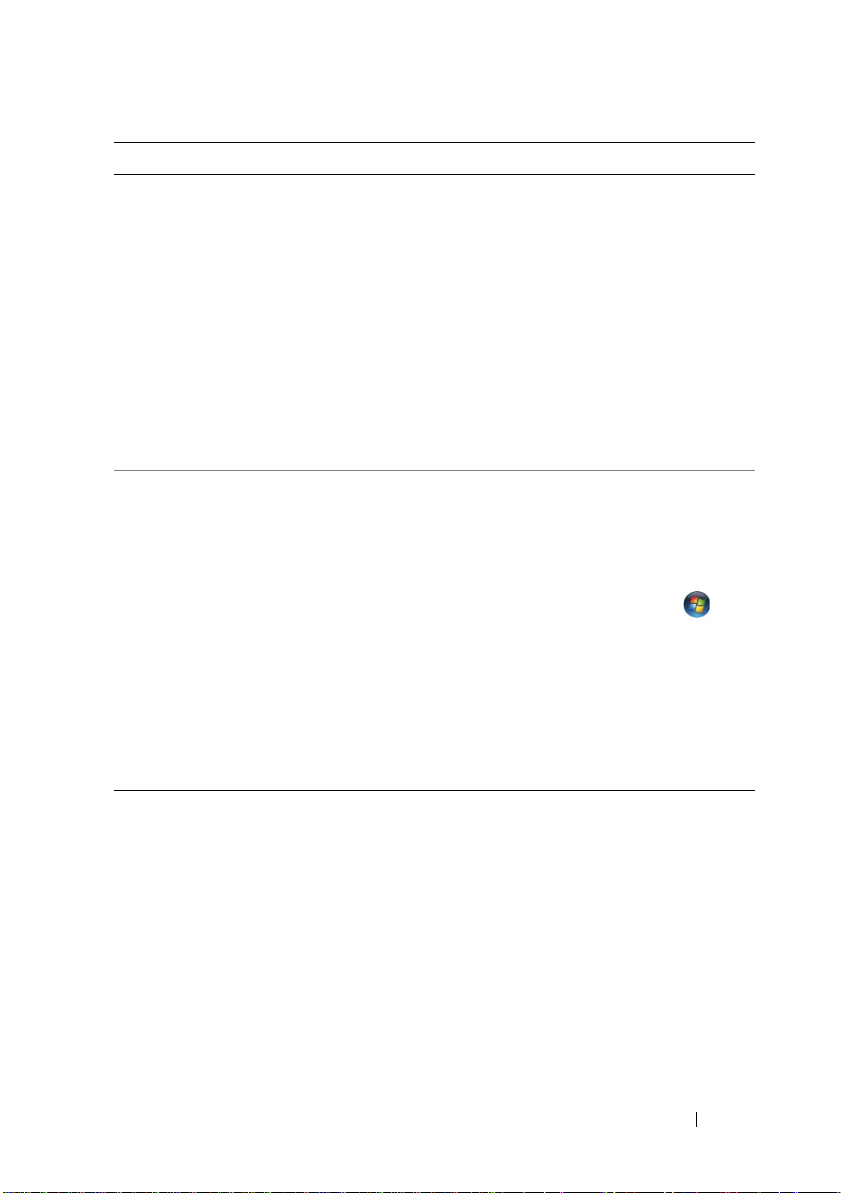
What Are You Looking For? Find it Here
• Desktop System Software (DSS)— If
you reinstall the operating system for
your computer, you should also reinstall
the DSS utility. DSS provides critical
updates for your operating system and
support for Dell™ 3.5-inch USB floppy
drives, optical drives, and USB devices.
DSS is necessary for correct operation of
your Dell computer. The software
To download
1
Go to
support.dell.com
Downloads
2
Enter your Service Tag or Product Type
and Product Model and click
3
Scroll to
Utilities
Software
automatically detects your computer
and operating system and installs the
updates appropriate for your
configuration.
• How to use your Windows®
operating system
• How to work with programs and files
• How to personalize my desktop
Windows Help and Support Center
1
To access Windows Help and Support:
• In Windows XP, click
Help and Support
• In Windows Vista
Windows Vista Start button
click
Help and Support
2
Type a word or phrase that describes
your problem, and then click the arrow
icon.
3
Click the topic that describes your
problem.
4
Follow the instructions on the screen.
Desktop
System Software:
and click
.
Go
.
System and Configuration
→
Dell Desktop System
and click
Download Now
Start and click
.
®
, click the
.
.
and
Finding Information 13
Page 14
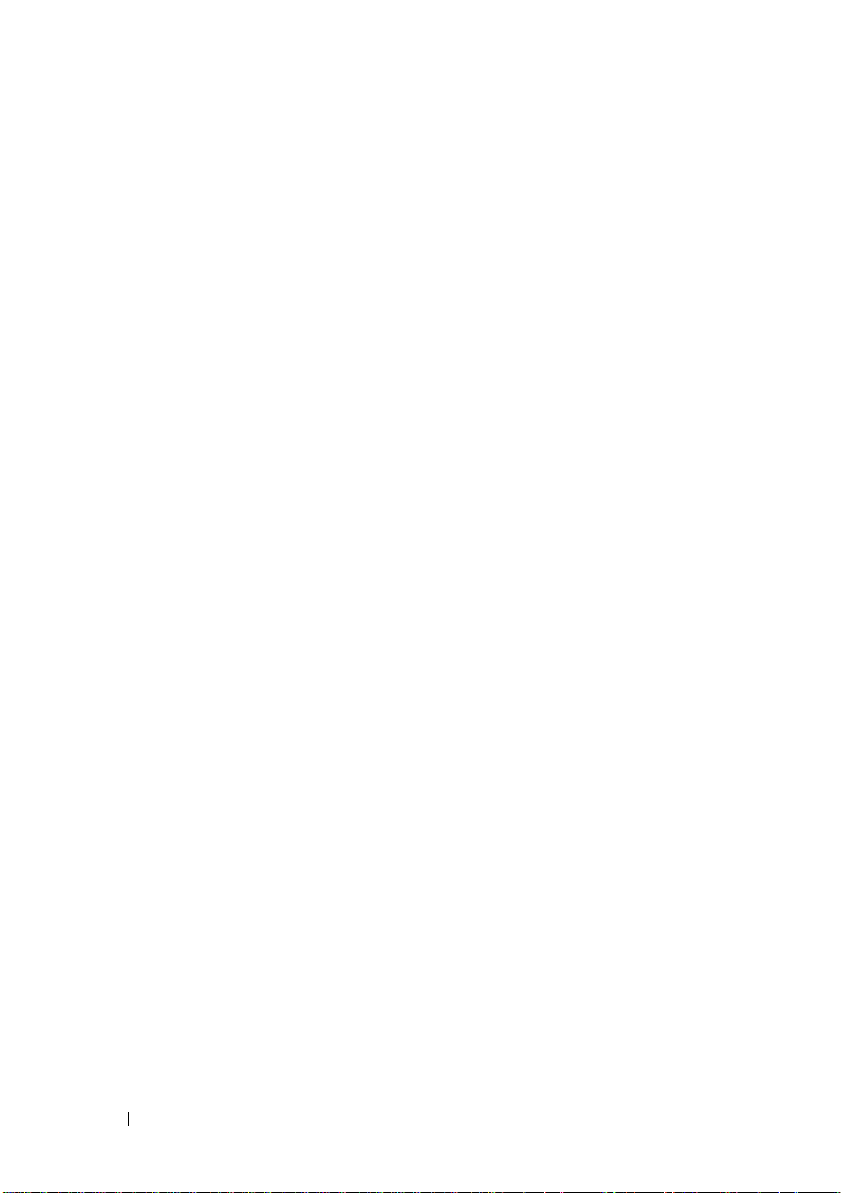
14 Finding Information
Page 15

Setting Up and Using Your Computer
Front View of the Computer
Inspiron 530s/530sa/530sb/530sc/530sd
1
2
3
11
4
5
6
10
9
Setting Up and Using Your Computer 15
7
8
Page 16
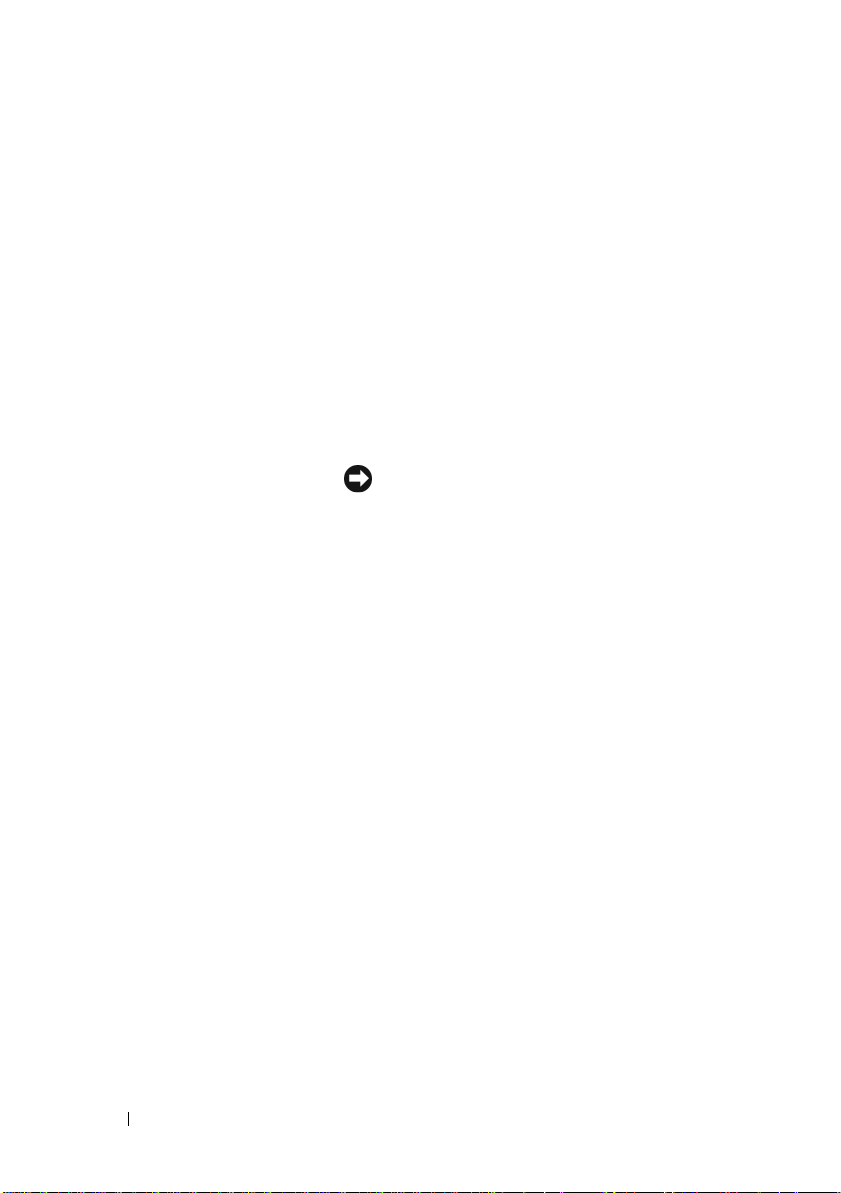
1 Service Tag (located on
top of the chassis
towards the back)
2 eject button for CD/DVD
drive
3 Flexbay open/close Press here to open or close the floppy/media card
4 FlexBay drive Can contain an optional floppy drive or optional
5 power button Press the power button to turn on the computer.
6 power light The light in the center of this button indicates
7 USB 2.0 connectors (2) Use the front USB connectors for devices that you
8 microphone connector Use the microphone connector to attach a personal
9 drive activity light The drive activity light is on when the computer
10 headphone connector Use the headphone connector to attach
11 CD/DVD drive panel This panel covers the CD/DVD drive.
Use the Service Tag to identify your computer
when you access the Dell Support website or call
technical support.
Press here to open/close the CD/DVD drive.
reader panel
Media Card Reader. For information on using the
Media Card Reader, see "Media Card Reader" on
page 150.
NOTICE: To avoid losing data, do not use the
power button to turn off the computer. Instead,
perform an operating system shutdown.
power state.
connect occasionally, such as joysticks or cameras,
or for bootable USB devices (see "System Setup
Options" on page 186 for more information on
booting to a USB device).
It is recommended that you use the back USB
connectors for devices that typically remain
connected, such as printers and keyboards.
computer microphone for voice or musical input
into a sound or telephony program.
On computers with a sound card, the microphone
connector is on the card.
reads data from or writes data to the hard drive.
The light might also be on when a device such as a
CD player is operating.
headphones and most kinds of speakers.
16 Setting Up and Using Your Computer
Page 17

Back View of the Computer
Inspiron 530s
1
7
6
5
2
3
4
Setting Up and Using Your Computer 17
Page 18
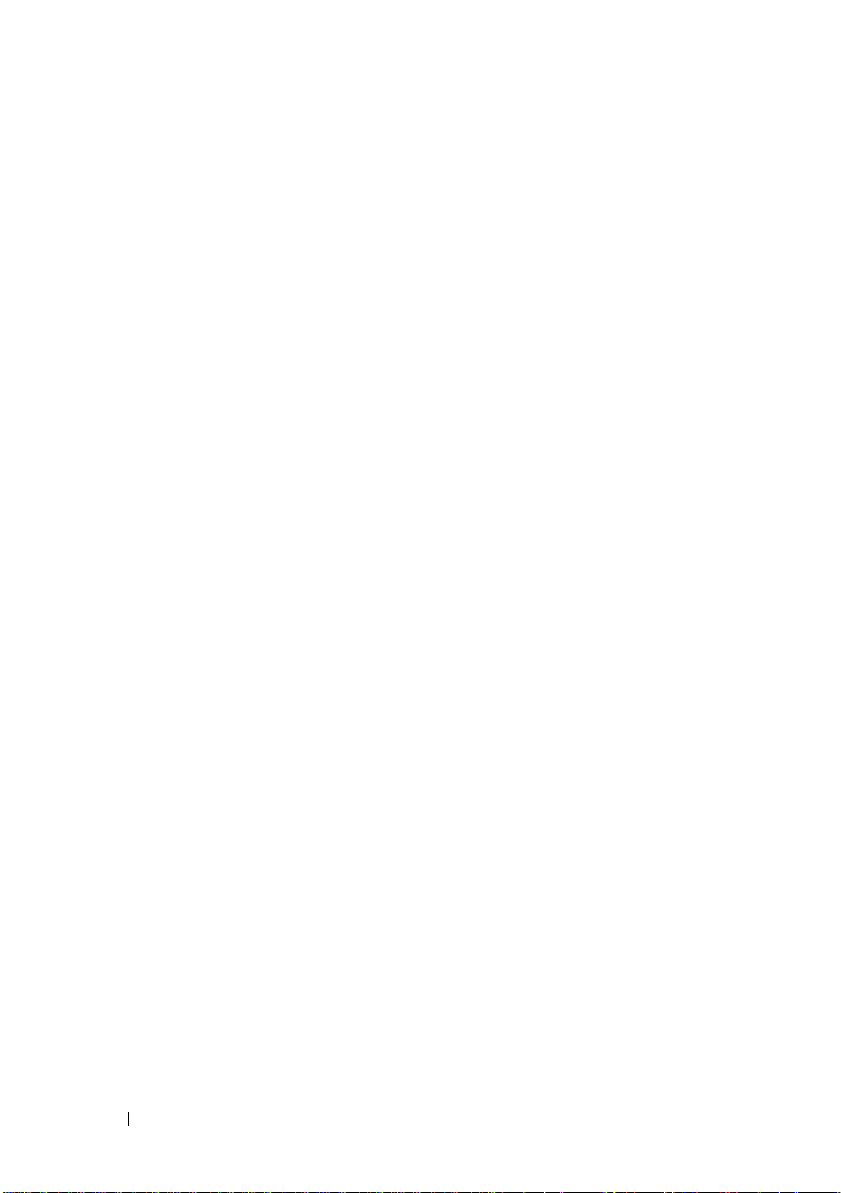
1 security cable slot Security cable slot lets you attach a commercially
available antitheft device to the computer. For more
information, see the instructions included with the
device.
2 padlock rings Padlock rings are for attaching a commercially available
theft-deterrent device. The padlock rings allows you to
secure the computer cover to the chassis with a padlock
to prevent unauthorized access to the inside of the
computer. To use the padlock rings, insert a
commercially available padlock through the rings, and
then lock the padlock.
3 power connector Insert the power cable.
4 voltage selector switch For selecting voltage rating.
5 power supply light Indicates power availability for power supply.
NOTE: May or may not be available on your computer.
6 card slots Access connectors for any installed PCI and PCI
Express cards.
7 back panel connectors Plug USB, audio, and other devices into the
appropriate connector. See "Back Panel Connectors"
on page 23 for more information.
18 Setting Up and Using Your Computer
Page 19

Inspiron 530sa/530sc
1
7
6
5
2
3
4
Setting Up and Using Your Computer 19
Page 20
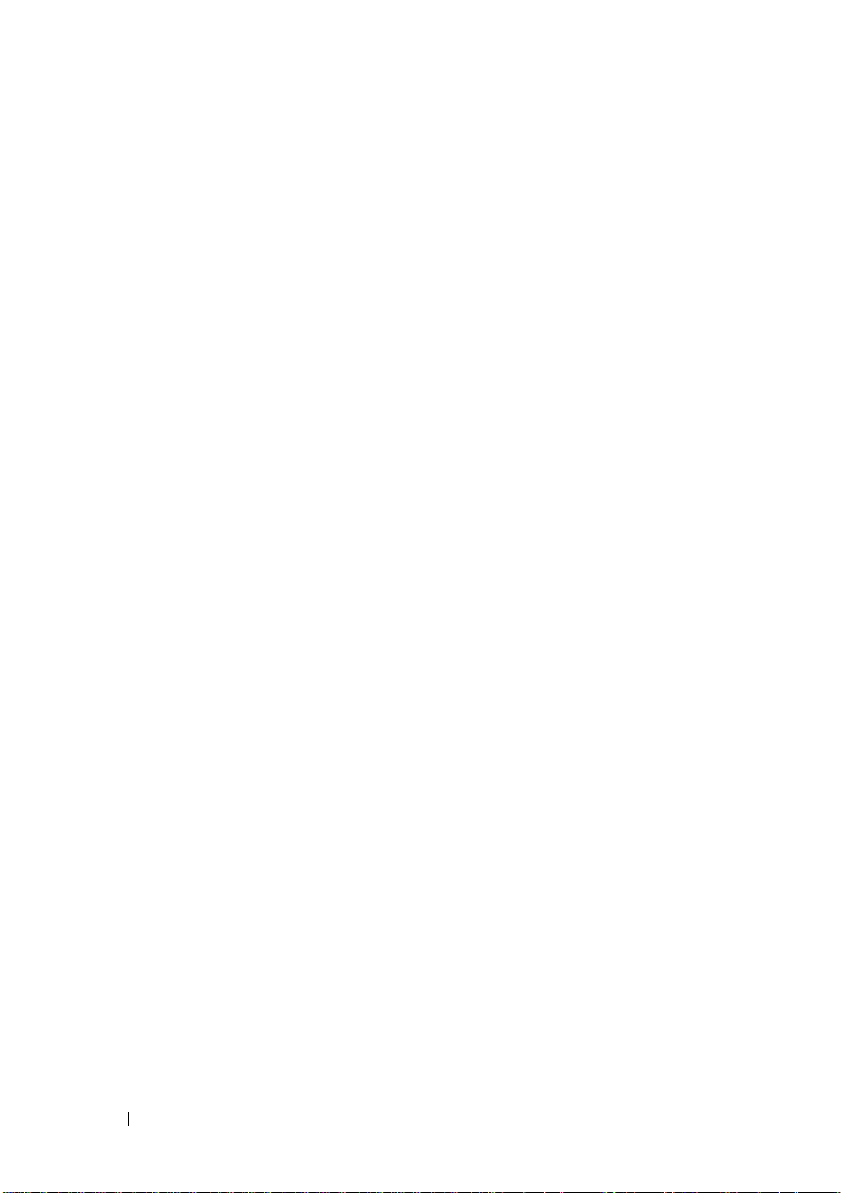
1 security cable slot Security cable slot lets you attach a commercially
available antitheft device to the computer. For more
information, see the instructions included with the
device.
2 padlock rings Padlock rings are for attaching a commercially available
theft-deterrent device. The padlock rings allows you to
secure the computer cover to the chassis with a padlock
to prevent unauthorized access to the inside of the
computer. To use the padlock rings, insert a
commercially available padlock through the rings, and
then lock the padlock.
3 power supply light Indicates power availability for power supply.
NOTE: May or may not be available on your computer.
4 power connector Insert the power cable.
5 voltage selector switch For selecting voltage rating.
6 card slots Access connectors for any installed PCI and PCI
Express cards.
7 back panel connectors Plug USB, audio, and other devices into the
appropriate connector. See "Back Panel Connectors"
on page 23 for more information.
20 Setting Up and Using Your Computer
Page 21

Inspiron 530sb/530sd
7
6
1
2
3
5
Setting Up and Using Your Computer 21
4
Page 22

1 security cable slot Security cable slot lets you attach a commercially
available antitheft device to the computer. For more
information, see the instructions included with the
device.
2 padlock rings Padlock rings are for attaching a commercially available
theft-deterrent device. The padlock rings allows you to
secure the computer cover to the chassis with a padlock
to prevent unauthorized access to the inside of the
computer. To use the padlock rings, insert a
commercially available padlock through the rings, and
then lock the padlock.
3 power supply light Indicates power availability for power supply.
NOTE: May or may not be available on your computer.
4 power connector Insert the power cable.
5 voltage selector switch For selecting voltage rating.
6 card slots Access connectors for any installed PCI and PCI
Express cards.
7 back panel connectors Plug USB, audio, and other devices into the
appropriate connector. See "Inspiron 530sb/530sd" on
page 25 for more information.
22 Setting Up and Using Your Computer
Page 23
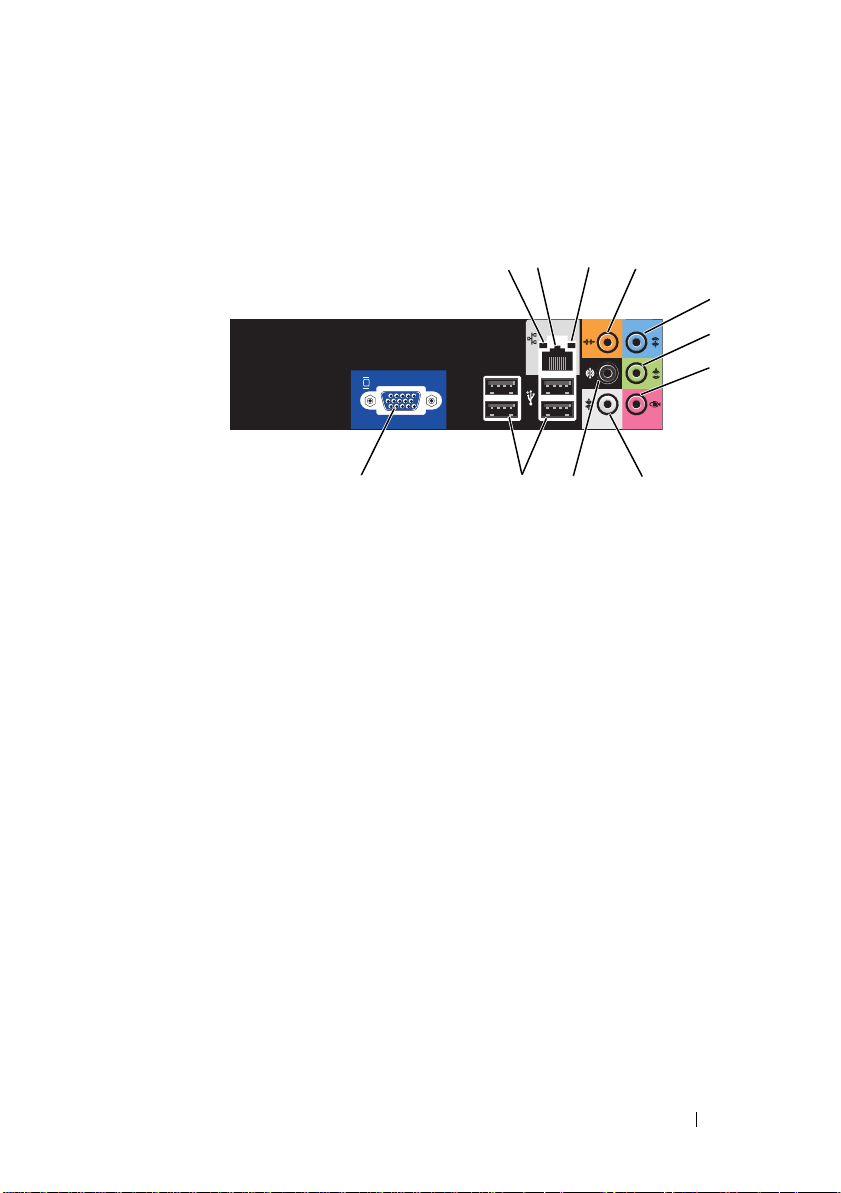
Back Panel Connectors
Inspiron 530s/530sa/530sc
1
4
5
6
7
3
2
1 network activity
light
2 network adapter
connector
3 link integrity light
11 9
Flashes a yellow light when the computer is transmitting or
receiving network data. A high volume of network traffic
may make this light appear to be in a steady "on" state.
To attach your computer to a network or broadband device,
connect one end of a network cable to either a network port
or your network or broadband device. Connect the other
end of the network cable to the network adapter connector
on the back panel of your computer. A click indicates that
the network cable has been securely attached.
10
8
NOTE: Do not plug a telephone cable into the network
connector.
On computers with a network connector card, use the
connector on the card.
It is recommended that you use Category 5 wiring and
connectors for your network. If you must use Category
3 wiring, force the network speed to 10 Mbps to ensure
reliable operation.
• Green — A good connection exists between the
10/100-Mbps network and the computer.
• Off — The computer is not detecting a physical
connection to the network.
Setting Up and Using Your Computer 23
Page 24

4 center/Subwoofer
connector
5 line-in connector Use the blue line-in connector to attach a record/playback
6 front L/R line-out
connector
7 microphone
connector
8 side L/R surround
connector
9 rear L/R surround
connector
10 USB 2.0
connectors (4)
11 VGA video
connector
Use the orange connector to attach a speaker to a Low
Frequency Effects (LFE) audio channel. LFE audio
channel is found in digital surround sound audio schemes
that carries only low frequency information of 80 Hz and
below. The LFE channel drives a subwoofer to provide
extremely low bass extension. Systems not using
subwoofers can shunt the LFE information to the main
speakers in the surround sound set-up.
device such as a cassette player, CD player, or VCR.
On computers with a sound card, use the connector on
the card.
Use the green line-out connector (available on computers
with integrated sound) to attach headphones and most
speakers with integrated amplifiers.
On computers with a sound card, use the connector on
the card.
Use the pink connector to attach a personal computer
microphone for voice or musical input into a sound or
telephony program.
On computers with a sound card, the microphone
connector is on the card.
Use the gray connector to provide enhanced surround
audio for computers with 7.1 speakers.
On computers with a sound card, the microphone
connector is on the card.
Use the black surround connector to attach multichannelcapable speakers.
Use the back USB connectors for devices that typically
remain connected, such as printers and keyboards.
It is recommended that you use the front USB connectors
for devices that you connect occasionally, such as joysticks
or cameras.
Connect the monitor’s VGA cable to the VGA connector
on the computer.
On computers with a video card, use the connector on
the card.
24 Setting Up and Using Your Computer
Page 25
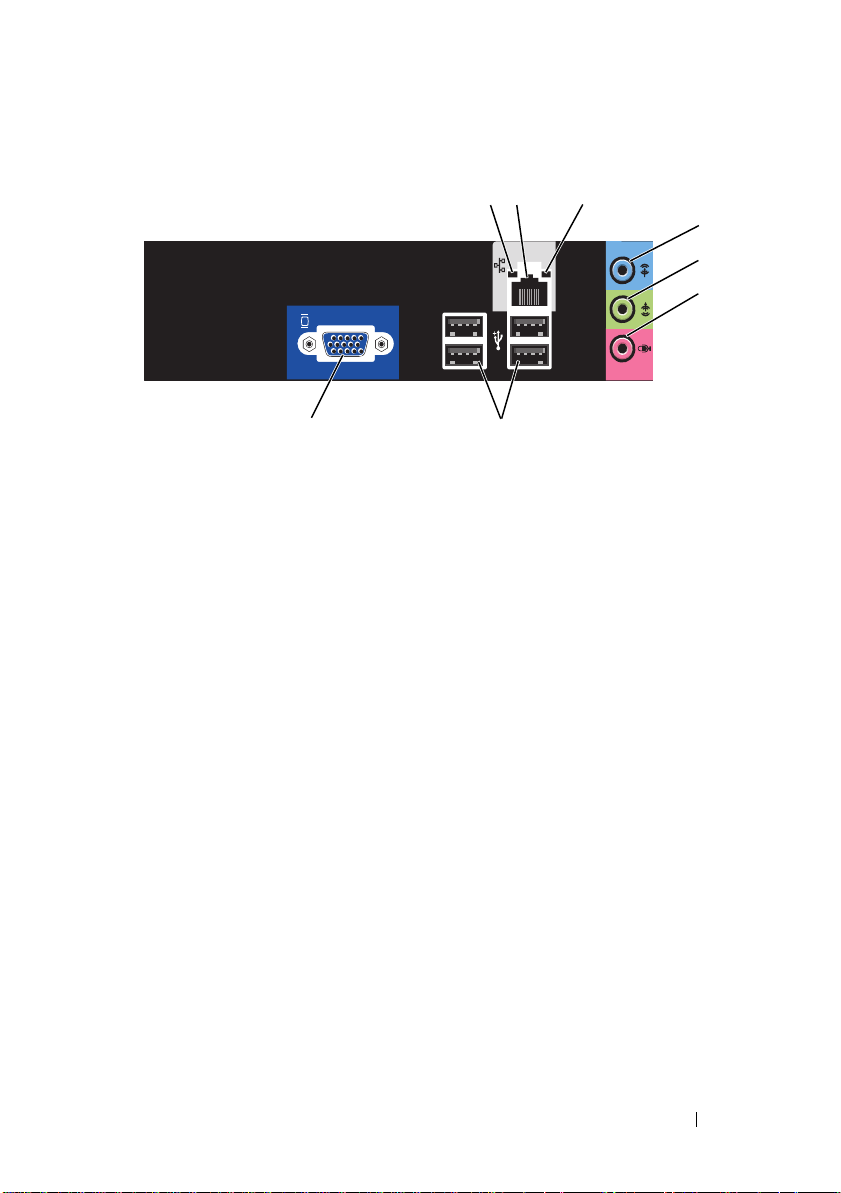
Inspiron 530sb/530sd
1 network activity
light
2 network adapter
connector
3 link integrity light
1
2
8
Flashes a yellow light when the computer is transmitting or
receiving network data. A high volume of network traffic
may make this light appear to be in a steady "on" state.
To attach your computer to a network or broadband device,
connect one end of a network cable to either a network port
or your network or broadband device. Connect the other
end of the network cable to the network adapter connector
on the back panel of your computer. A click indicates that
the network cable has been securely attached.
7
3
4
5
6
NOTE: Do not plug a telephone cable into the network
connector.
On computers with a network connector card, use the
connector on the card.
It is recommended that you use Category 5 wiring and
connectors for your network. If you must use Category
3 wiring, force the network speed to 10 Mbps to ensure
reliable operation.
• Green — A good connection exists between the
10/100-Mbps network and the computer.
• Off — The computer is not detecting a physical
connection to the network.
Setting Up and Using Your Computer 25
Page 26
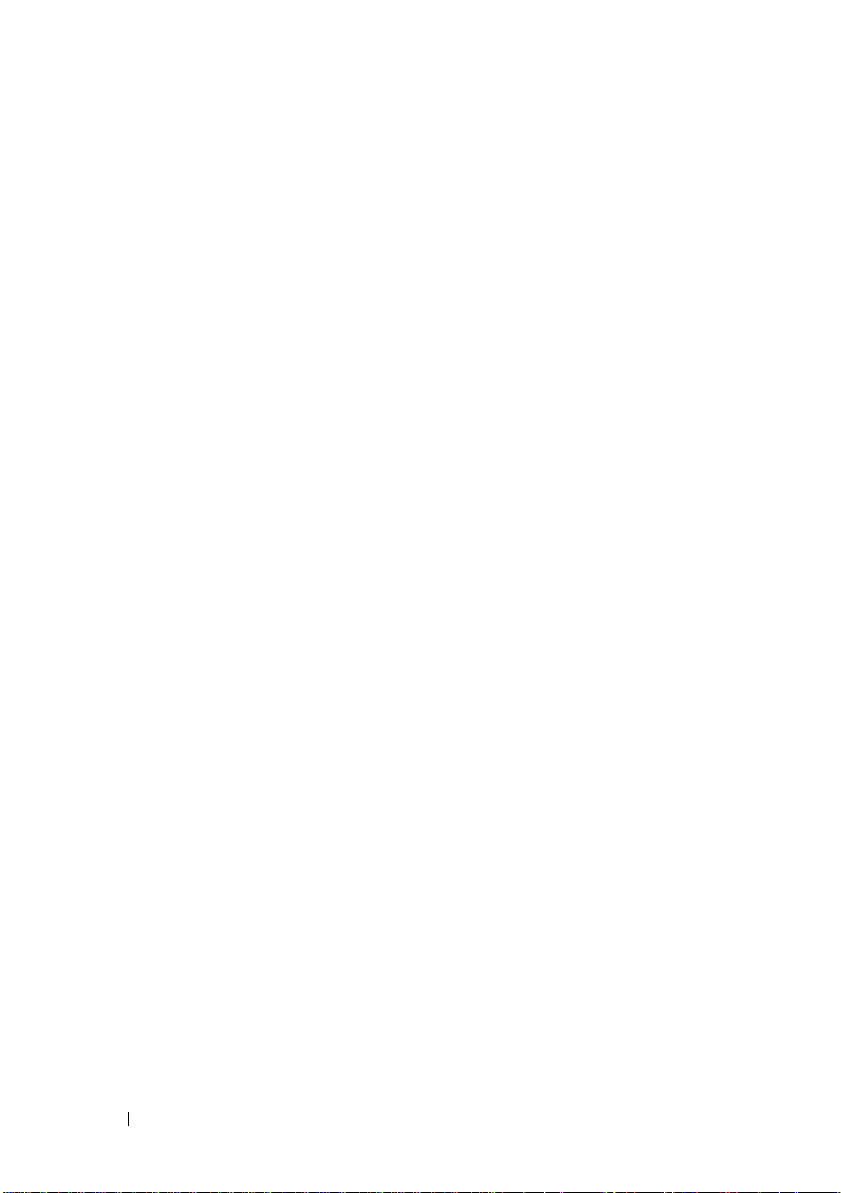
4 line-in connector /
surround out
5 front L/R line-out
connector
6 microphone
connector/
center/sub woofer
speaker out
7 USB 2.0
connectors (4)
8 VGA video
connector
Use the blue line-in connector to attach a record/playback
device such as a cassette player, CD player, or VCR.
On computers with a sound card, use the connector on
the card.
NOTE: To configure this connector to 5.1- Channel, see
"Configuring the Audio Connectors for 5.1- Channel" on
page 33.
Use the green line-out connector (available on computers
with integrated sound) to attach headphones and most
speakers with integrated amplifiers.
On computers with a sound card, use the connector on
the card.
Use the pink connector to attach a personal computer
microphone for voice or musical input into a sound or
telephony program.
On computers with a sound card, the microphone
connector is on the card.
NOTE: To configure this connector to 5.1- Channel, see
"Configuring the Audio Connectors for 5.1- Channel" on
page 33.
Use the back USB connectors for devices that typically
remain connected, such as printers and keyboards.
It is recommended that you use the front USB connectors
for devices that you connect occasionally, such as joysticks
or cameras.
Connect the monitor’s VGA cable to the VGA connector
on the computer.
On computers with a video card, use the connector on
the card.
26 Setting Up and Using Your Computer
Page 27
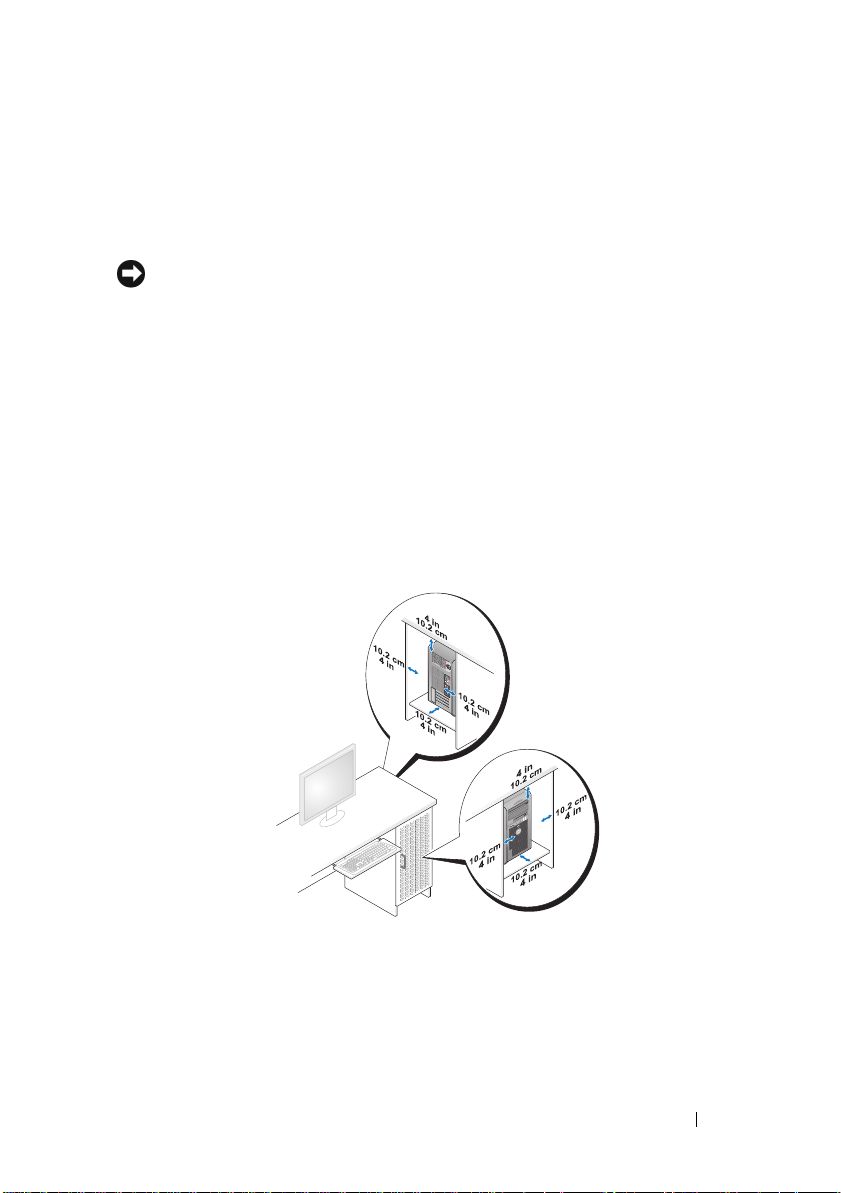
Installing Your Computer in an Enclosure
Installing your computer in an enclosure can restrict the airflow and impact
your computer’s performance, possibly causing it to overheat. Follow the
guidelines below when installing your computer in an enclosure:
NOTICE: The operating temperature specifications indicated in this Owner’s
Manual reflects the maximum ambient operating temperature. The room ambient
temperature needs to be a consideration when installing your computer in an
enclosure. For example, if the ambient room temperature is at 25° C (77° F),
depending on your computer’s specifications, you only have 5° to 10° C (9° to 18° F)
temperature margin before you reach your computer’s maximum operating
temperature. For details about your computer’s specifications, see "Specifications"
on page 177.
• Leave a 10.2 cm (4 inches) minimum clearance on all vented sides of the
computer to permit the airflow required for proper ventilation.
• If your enclosure has doors, they need to be of a type that allows at least
30 percent airflow through the enclosure (front and back).
• If your computer is installed in a corner on a desk or under a desk, leave at
least 5.1 cm (2 inches) clearance from the back of the computer to the wall
to permit the airflow required for proper ventilation.
Setting Up and Using Your Computer 27
Page 28
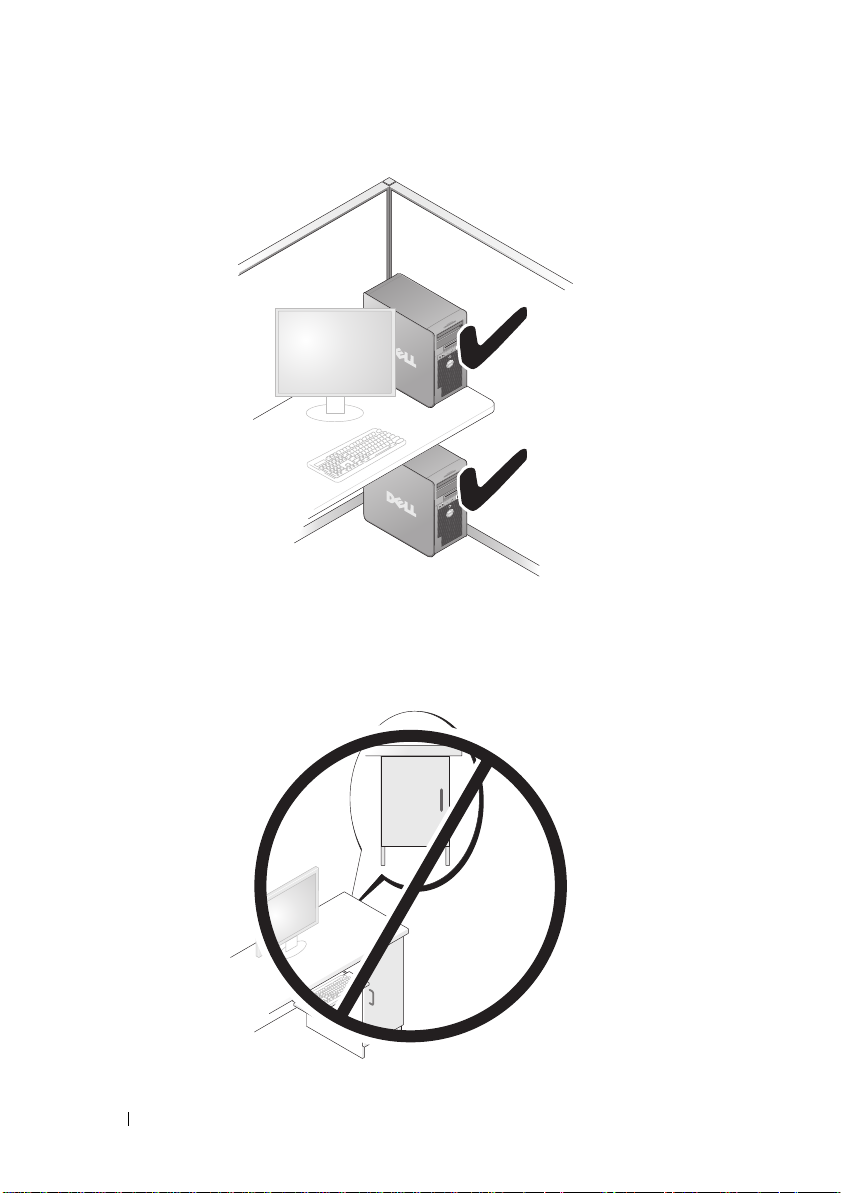
• Do not install your computer in an enclosure that does not allow airflow.
Restricting the airflow impacts your computer’s performance, possibly
causing it to overheat.
28 Setting Up and Using Your Computer
Page 29
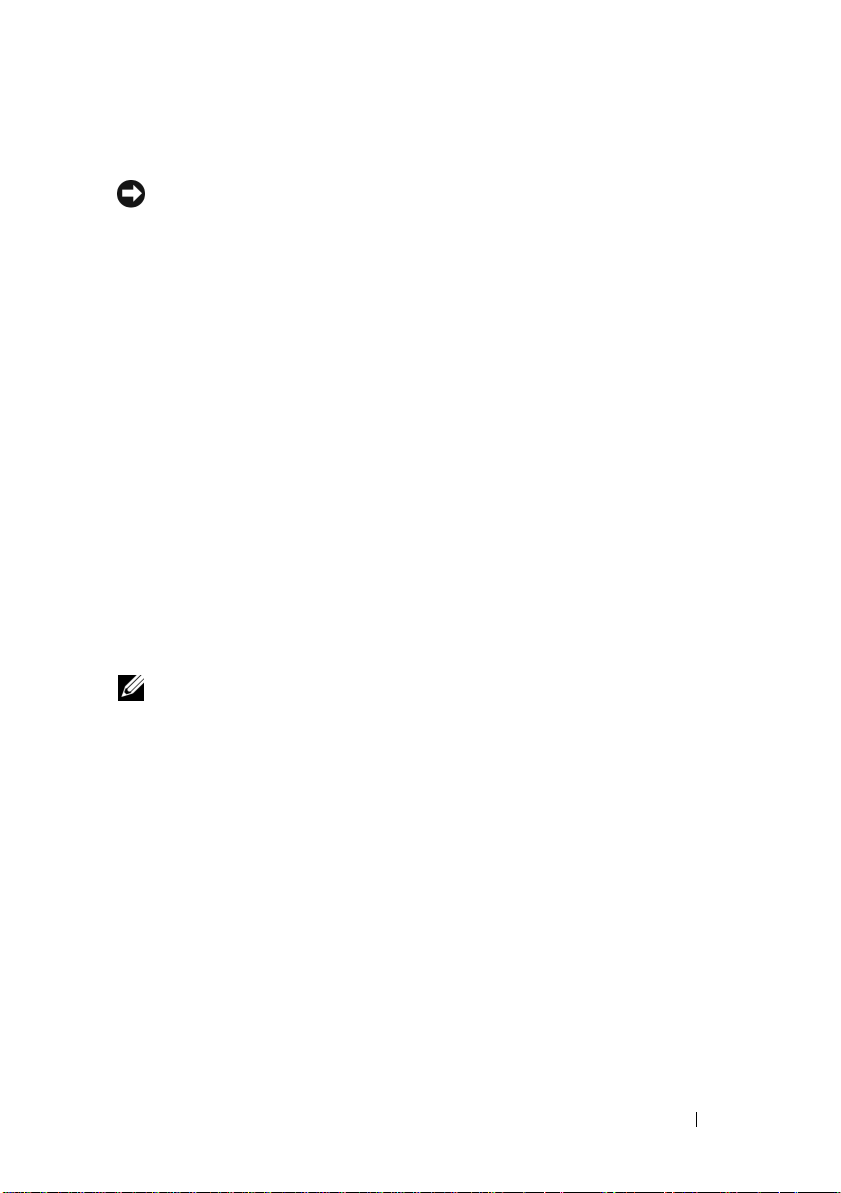
Setting Up a Printer
NOTICE: Complete the operating system setup before you connect a printer to the
computer.
See the documentation that came with the printer for setup information,
including how to:
• Obtain and install updated drivers.
• Connect the printer to the computer.
• Load paper and install the toner or ink cartridge.
For technical assistance, refer to the printer owner's manual or contact the
printer manufacturer.
Printer Cable
Your printer connects to your computer with either a USB cable or a parallel
cable. Your printer may not come with a printer cable, so if you purchase a
cable separately, ensure that it is compatible with your printer and computer.
If you purchased a printer cable at the same time you purchased your
computer, the cable may arrive in the computer’s shipping box.
Connecting a USB Printer
NOTE: You can connect USB devices while the computer is turned on.
1
Complete the operating system setup if you have not already done so.
2
Attach the USB printer cable to the USB connectors on the computer and
the printer. The USB connectors fit only one way.
Setting Up and Using Your Computer 29
Page 30
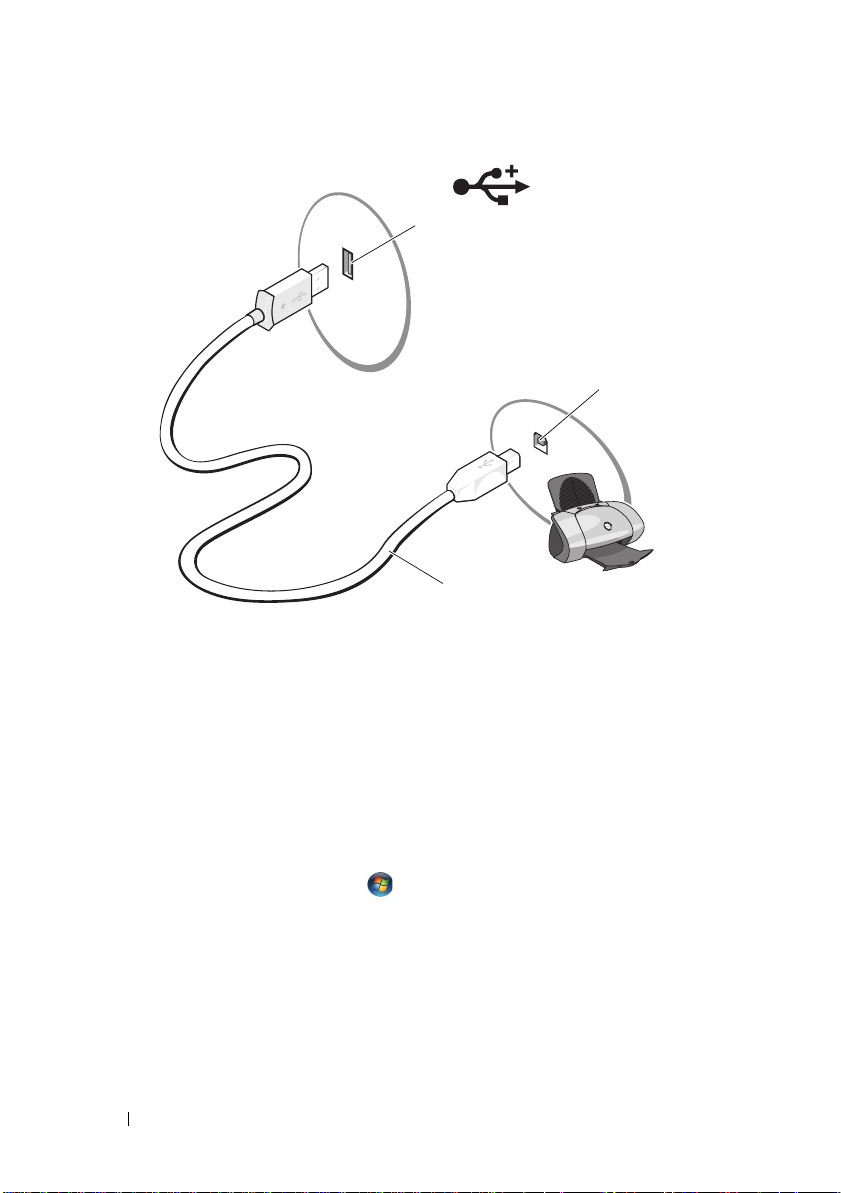
1
2
3
1 USB connector on
computer
3
Turn on the printer and then turn on the computer.
4
Depending on your computer’s operating system, a printer wizard may be
2 USB connector on
printer
3 USB printer
cable
available to help you install the printer driver:
If your computer is running the Microsoft® Windows® XP operating system
and the
Add New Hardware Wizard
window appears, click
If your computer is running the Windows Vista® operating system
Windows Vista Start button, , and click
Network→ Add a printer
start the Add Printer Wizard.
5
Install the printer driver if necessary. See "Reinstalling Drivers and
Utilities" on page 92 and the documentation that came with your printer.
30 Setting Up and Using Your Computer
Cancel
, click the
.
to
Page 31

Playing CDs and DVDs
NOTICE: Do not press down on the CD or DVD tray when you open or close it.
Keep the tray closed when you are not using the drive.
NOTICE: Do not move the computer when you are playing CDs or DVDs.
1
Press the eject button on the front of the drive.
2
Place the disc, label side out, in the tray.
3
Ensure that the lower edge of the CD or DVD is seated inside the lower lip
of the tray.
4
Gently push in the tray.
To format CDs for storing data, to create music CDs, or to copy CDs, see the
CD software that came with your computer.
NOTE: Ensure that you follow all copyright laws when you create CDs.
A CD player includes the following basic buttons:
Play
Move backward within the current track
Pau se
Move forward within the current track
Stop
Go to the previous track
Eject
Go to the next track
Setting Up and Using Your Computer 31
Page 32

A DVD player includes the following basic buttons:
Stop
Restart the current chapter
Play
Fast forward
Pau se
Fast reverse
Advance a single frame while in pause mode
Go to the next title or chapter
Continuously play the current title or chapter
Go to the previous title or chapter
Eject
For more information on playing CDs or DVDs, click Help on the CD or
DVD player (if available).
Adjusting the Volume
NOTE: When the speakers are muted, you do not hear the CD or DVD playing.
Microsoft® Windows® XP
Click
1
Start, point to
Audio Devices
2
Under the
Volume tab, click
the sound volume.
Windows Vista
1
Click the Windows Vista Start button , point to
®
Hardware and Sound→ Sound
2
In the
Volume Mixer
column and slide it up or down to increase or decrease the volume.
Control Panel→ Sounds, and then click
.
and drag the device volume slider to adjust
, and then click
Adjust System Volume
window, click and drag the bar in the
Control Panel
Speakers
→
.
32 Setting Up and Using Your Computer
Page 33

Configuring the Audio Connectors for 5.1- Channel
NOTE: The following is applicable only for Inspiron 530sb/530sd.
Windows XP
1
Click
2
3
Start, point to
Under
Speaker settings
Under
Speaker Setup
Control Panel→ Sounds→ Audio devices→
click
choose
Advanced
Surround sound 5.1 setup
.
.
Volume.
Windows Vista
Click
Start
1
2
Under the
and select
3
Under
boxes for
4
Select the check boxes for
, point to
Playback
5.1 Surround.
Speaker Setup,
Optional speakers.
Control Panel→ Hardware and Sound→ Sound
tab select
Speakers/Headphones
Click
Next.
. Click on
Configure
customize your configuration by selecting the check
Click
Next.
Full-range speakers. C
lick
Next→ Finish.
Adjusting the Picture
If an error message notifies you that the current resolution and color depth
are using too much memory and preventing DVD playback, adjust the display
properties:
Windows XP
Click
1
2
3
4
Start→
Under
Under
In the drop-down menu under
click
OK
Windows Vista
Click
1
Start
Personalization
2
Under
Display Properties
The
Control Panel→ Appearance and Themes
Pick a task...
Screen resolution
, click
Change the screen resolution
, click and drag the bar to reduce the resolution setting.
Color quality
.
,
click
Control Panel
, and then click
.
Personalization
, click
Adjust Screen Resolution
window appears.
, click
Medium (16 bit)
Appearance and
.
.
and
.
.
Setting Up and Using Your Computer 33
Page 34

3
Under
Resolution:
4
In the drop-down menu under
5
Click OK.
click and drag the bar reduce the resolution setting.
Colors:
, click
Medium (16 bit)
.
Copying CDs and DVDs
NOTE: Ensure that you observe all copyright laws when creating CDs or DVDs.
This section applies only to computers that have a CD-RW, DVD+/-RW,
or CD-RW/DVD (combo) drive.
NOTE: The types of CD or DVD drives offered by Dell may vary by country.
The following instructions explain how to make an exact copy of a CD or DVD.
You can also use Sonic Digital Media for other purposes, such as creating
music CDs from audio files stored on your computer or backing up important
data. For help, open Sonic Digital Media and then click the question mark
icon in the upper-right corner of the window.
How to Copy a CD or DVD
NOTE: CD-RW/DVD combo drives cannot write to DVD media. If you have
a CD-RW/DVD combo drive and you experience recording problems, check for
available software patches on the Sonic support website at www.sonic.com.
The DVD-writable drives installed in Dell™ computers can write to and read
DVD+/-R, DVD+/-RW, and DVD+R DL (dual layer) media, but cannot
write to and may not read DVD-RAM or DVD-R DL media.
NOTE: Most commercial DVDs have copyright protection and cannot be copied
using Sonic DigitalMedia.
34 Setting Up and Using Your Computer
Page 35

1
Click
Start
→ All Programs→
Copy→ Disc Copy
2
To copy the CD or DVD:
•
If you have one CD or DVD drive
click the
Disc Copy
and copies the data to a temporary folder on your computer hard drive.
When prompted, insert a blank CD or DVD into the drive and click
Sonic→ DigitalMedia Projects
.
, ensure that the settings are correct and
button. The computer reads your source CD or DVD
→
OK
.
If you have two CD or DVD drives
•
inserted your source CD or DVD and click the
, select the drive into which you have
Disc Copy
button.
The computer copies the data from the source CD or DVD to the
blank CD or DVD.
Once you have finished copying the source CD or DVD, the CD or DVD
that you have created automatically ejects.
Using Blank CDs and DVDs
CD-RW drives can write to CD recording media only (including high-speed
CD-RW) while DVD-writable drives can write to both CD and DVD
recording media.
Use blank CD-Rs to record music or permanently store data files.
After creating a CD-R, you cannot write to that CD-R again (see the Sonic
documentation for more information). Use blank CD-RWs to write to CDs
or to erase, rewrite, or update data on CDs.
Blank DVD+/-Rs can be used to permanently store large amounts of
information. After you create a DVD+/-R disc, you may not be able to write
to that disc again if the disc is "finalized" or "closed" during the final stage of
the disc creation process. Use blank DVD+/-RWs if you plan to erase, rewrite,
or update information on that disc later.
CD-Writable Drives
Media Type Read Write Rewritable
CD-R Yes Yes No
C D- RW Ye s Yes Ye s
Setting Up and Using Your Computer 35
Page 36

DVD-Writable Drives
Media Type Read Write Rewritable
CD-R Yes Yes No
C D- RW Ye s Yes Ye s
DVD+R Yes Yes No
DVD-R Yes Yes No
DV D +R W Ye s Yes Ye s
DV D -R W Ye s Yes Ye s
DVD+R DL Yes Yes No
Helpful Tips
• Use Microsoft® Windows® Explorer to drag and drop files to a CD-R or
CD-RW only after you start Sonic DigitalMedia and open a DigitalMedia
project.
• Use CD-Rs to burn music CDs that you want to play in regular stereos.
CD-RWs do not play in most home or car stereos.
• You cannot create audio DVDs with Sonic Digital Media.
• Music MP3 files can be played only on MP3 players or on computers that
have MP3 software installed.
• Commercially available DVD players used in home theater systems may
not support all available DVD formats. For a list of formats supported by
your DVD player, see the documentation provided with your DVD player
or contact the manufacturer.
• Do not burn a blank CD-R or CD-RW to its maximum capacity; for
example, do not copy a 650-MB file to a blank 650-MB CD. The CD-RW
drive needs 1–2 MB of the blank space to finalize the recording.
• Use a blank CD-RW to practice CD recording until you are familiar with
CD recording techniques. If you make a mistake, you can erase the data on
the CD-RW and try again. You can also use blank CD-RWs to test music
file projects before you record the project permanently to a blank CD-R.
• See the Sonic website at
www.sonic.com
for additional information.
36 Setting Up and Using Your Computer
Page 37

Using a Media Card Reader (Optional)
Use the Media Card Reader to transfer data directly to your computer.
The Media Card Reader supports the following memory types:
• xD-Picture Card
• SmartMedia (SMC)
• CompactFlash Type I and II (CF I/II)
• MicroDrive Card
• SecureDigital Card (SD)
• MultiMediaCard (MMC)
• Memory Stick (MS/MS Pro)
For information on installing a Media Card Reader, see "Installing a Media
Card Reader" on page 152.
Setting Up and Using Your Computer 37
Page 38

4
1
3
1 Memory Stick (MS/MS Pro) 2 SecureDigital Card (SD)/
3 CompactFlash Type I and II (CF I/II)
and MicroDrive Card
2
MultiMediaCard (MMC)
4 xD-Picture Card and SmartMedia
(SMC)
To use the Media Card Reader:
1
Check the media or card to determine the proper orientation for insertion.
2
Slide the media or card into the appropriate slot until it is completely
seated in the connector.
If you encounter resistance, do not force the media or card. Check the card
orientation and try again.
38 Setting Up and Using Your Computer
Page 39

Connecting Two Monitors
CAUTION: Before you begin any of the procedures in this section, follow the
safety instructions in the Product Information Guide.
If you purchased a graphics card that supports dual monitors, follow these
instructions to connect and enable your monitors. The instructions tell you
how to connect either two monitors (each with a VGA connector), one monitor
with a VGA connector and one monitor with a DVI connector, or a TV.
NOTICE: If you are connecting two monitors that have VGA connectors, you must have
the optional DVI adapter to connect the cable. If you are connecting two flat-panel
monitors, at least one of them must have a VGA connector. If you are connecting a TV,
you may connect only one monitor (VGA or DVI) in addition to the TV.
Connecting Two Monitors With VGA Connectors
1
Follow the procedures in "Before You Begin" on page 103.
NOTE: The integrated video card is disabled when an add-on graphics card is
installed. The integrated video card port is capped when the port is disabled.
Do not remove the cap to connect a monitor. The monitor will not function.
2
Connect one of the monitors to the VGA (blue) connector on the back of
the computer.
3
Connect the other monitor to the optional DVI adapter and connect the
DVI adapter to the DVI (white) connector on the back of the computer.
1
2*
3*
*May not be present on your computer
1 optional DVI adapter 2 DVI (white) connector
3 TV-OUT connector 4 VGA (blue) connector
4
Setting Up and Using Your Computer 39
Page 40

Connecting One Monitor With a VGA Connector and One Monitor With a DVI Connector
1
Follow the procedures in "Before You Begin" on page 103.
2
Connect the VGA connector on the monitor to the VGA (blue) connector
on the back of the computer.
3
Connect the DVI connector on the other monitor to the DVI (white)
connector on the back of the computer.
Connecting a TV
NOTE: You must purchase an S-video cable, available at most consumer
electronics stores, to connect a TV to your computer. It is not included with
your computer.
1
Follow the procedures in "Before You Begin" on page 103.
2
Connect one end of the S-video cable to the optional TV-OUT connector
on the back of the computer.
3
Connect the other end of the S-video cable to the S-video input connector
on your TV.
4
Connect the VGA or DVI monitor.
Changing the Display Settings
1
After you connect the monitor(s) or TV, turn on the computer.
The Microsoft
®
Windows® desktop displays on the primary monitor.
2
Enable clone mode or extended desktop mode in the display settings.
• In clone mode, both monitors display the same image.
• In extended desktop mode, you can drag objects from one screen to
the other, effectively doubling the amount of viewable work space.
For information on changing the display settings for your graphics card,
see the user’s guide in the Help and Support Center (click Start , click
Help and Support, click User and system guides, click Device guides, and
then click the guide for your graphics card).
40 Setting Up and Using Your Computer
Page 41

Power Management
Power Management Options in Microsoft® Windows® XP
The Microsoft® Windows® XP power management features can reduce the
amount of electricity your computer uses when it is on and you are not using
it. You can reduce power to just the monitor or the hard drive, or you can use
standby mode or hibernate mode to reduce power to the entire computer.
When the computer exits from a power conservation mode, it returns to the
operating state it was in prior to entering the mode.
NOTE: Windows XP Professional includes security and networking features not
available in Windows XP Home Edition. When a Windows XP Professional
computer is connected to a network, different options related to security and
networking appear in certain windows.
NOTE: The procedures to activate the standby and hibernate modes may vary
according to your operating system.
Standby Mode
Standby mode conserves power by turning off the display and the hard drive
after a designated period of time, known as a time-out. When the computer
exits from standby mode, it returns to the operating state it was in prior to
entering standby mode.
NOTICE: If your computer loses power while in standby mode, it may lose data.
NOTICE: The graphics card in your computer is installed in the PCI Express x16 slot.
When there is a card in this slot and you add a peripheral that does not support
s3 suspend, your computer will not enter standby mode.
To set standby mode to automatically activate after a defined period of
inactivity:
1
Click the
2
Define your standby settings on the
Start
button, then click
Control Panel
Power Schemes
.
tab and
Advanced
tab.
To immediately activate standby mode without a period of inactivity, click
the Start button, click Turn Off Computer, and then click Stand by.
To exit from standby mode, press a key on the keyboard or move the mouse.
Setting Up and Using Your Computer 41
Page 42

Hibernate Mode
Hibernate mode conserves power by copying system data to a reserved area on
the hard drive, and then completely turning off the computer. When the
computer exits from hibernate mode, the desktop is restored to the state it
was in
prior to entering hibernate mode.
To activate hibernate mode:
Click the
1
2
Define your hibernate settings on the
and
To exit from hibernate mode, press the power button. The computer may
take a short time to exit from hibernate mode. Because the keyboard and the
mouse do not function when the computer is in hibernate mode, pressing
a key on the keyboard or moving the mouse does not bring the computer out
of hibernation.
Because hibernate mode requires a special file on your hard drive with enough
disk space to store the contents of the computer memory, Dell creates an
appropriately sized hibernate mode file before shipping the computer to you.
If the computer’s hard drive becomes corrupted, Windows XP recreates the
hibernate file automatically.
Start
Hibernate
button, then click
tab.
Control Panel
Power Schemes
.
tab,
Advanced
tab,
Power Options Properties
Define your standby mode settings, hibernate mode settings, and other power
settings in the Power Options Properties window.
Options Properties window:
1
Click the
2
Define your power settings on the
Hibernate
Start
button, then click
tab.
Control Panel
Power Schemes
To access the Power
.
tab,
Advanced
tab, and
Power Schemes Tab
Each standard power setting is called a scheme. If you want to select one of
the standard Windows schemes installed on your computer, choose a scheme
from the Power schemes drop-down menu. The settings for each scheme
appear in the fields below the scheme name. Each scheme has different
settings for starting standby mode, hibernate mode, turning off the monitor,
and turning off the hard drive.
42 Setting Up and Using Your Computer
Page 43

NOTICE: If you set the hard drive to time-out before the monitor does, your
computer may appear to be locked up. To recover, press any key on the keyboard or
click the mouse. To avoid this problem, always set the monitor to time-out before the
hard drive.
The Power schemes drop-down menu displays the following schemes:
•
Always On
(default) — If you want to use your computer with no power
conservation.
Home/Office Desk
•
— If you use your computer as a home or office
computer and you require minimal power conservation.
•
Minimal Power Management
— If you want your computer to run with
minimal power conservation.
•
Max Battery
— If your computer is a portable computer and you run your
computer from batteries for extended periods of time.
If you want to change the default settings for a scheme, click the drop-down
menu in the Turn off monitor, Turn off hard disks, System stand by, or
System hibernates field, and then select a time-out from the displayed list.
Changing the time-out for a scheme field permanently changes the default
settings for that scheme, unless you click Save As and enter a new name for
the changed scheme.
Advanced Tab
The Advanced tab allows you to:
• Place the power options icon in the Windows taskbar for quick access.
• Set the computer to prompt you for your Windows password before the
computer exits from standby mode or hibernate mode.
• Program the power button to activate standby mode, activate hibernate
mode, or turn off the computer.
To program these functions, click an option from the corresponding
drop-down menu and click OK.
Hibernate Tab
The Hibernate tab allows you to enable hibernate mode. If you want to use
the hibernate settings as defined on the Power Schemes tab, click the
Enable hibernate support check box on the Hibernate tab.
Setting Up and Using Your Computer 43
Page 44

For more information on power management options:
1
Click the
2
In the
3
In the
your computer
Start
button, then click
Help and Support
window, click
Help and Support
Performance and maintenance
.
Performance and maintenance
window, click
.
.
Conserving power on
Power Management Options in Windows Vista
The Windows Vista
®
power management features are designed to reduce the
®
amount of electricity your computer uses when it is on and you are not using
it. You can reduce power to just the monitor or the hard drive, and Windows
Vista sets the default "off" state to standby mode or you can set hibernate
mode to reduce power even further.
When the computer exits from a power conservation mode (Standby or
Hibernate), the Windows desktop is restored to the state it was in before it
entered the mode.
Windows Vista has three main default power management modes:
•
Balanced
•
Power Save
•
High Performance
r
Dell has added a fourth, Dell-Recommended mode that sets power
management to the most typical settings for the majority of our customers.
This is the active Power Plan.
Standby Mode
Standby mode is the default "off" state for Windows Vista. Standby mode
conserves power by turning off the display and the hard drive after a time-out.
When the computer exits from standby mode, it returns to the operating
state it was in before it entered standby mode.
To set standby mode to automatically activate after a defined period of
inactivity:
1
Click
2
3
Start and click
Under
Pick a category
Under
System and Maintenance
Control Pane
, click
System and Maintenance
l.
, click
Power Options
.
.
44 Setting Up and Using Your Computer
Page 45

The next dialog box shows three power plans — the top option is
Dell Recommended — this is the currently active plan.
There is also a show additional plans arrow underneath the three power
plans. You can have many power plans, but only three are displayed and the
top one is the active plan.
To immediately activate standby mode without a period of inactivity, click
Start , then click the off button icon. Windows Vista sets Standby as the
default off state.
To exit from standby mode, press a key on the keyboard or move the mouse.
NOTICE: If your computer loses power while in standby mode, it may lose data.
Windows Vista has a new feature called Hybrid Sleep mode - this saves the data
into a file and also puts the system into standby. If you lose power, the system
retains your data on the hard drive and resumes to the same state you left it. Go to
Help and Support and search for Hybrid Sleep for further information. Hybrid Sleep
provides fast wake if the system is in standby, but also keeps your data safe by
storing it to the hard drive.
Hibernate Mode
Hibernate mode conserves power by copying system data to a reserved area on
the hard drive and then completely turning off the computer. When the
computer exits from hibernate mode, the desktop is restored to the state it
was in before it entered hibernate mode. Windows Vista may mask Hibernate
from the user if Hybrid Sleep is enabled. See Help and Support for further
information - search for Hibernate.
To activate hibernate mode immediately (if available):
1
Click
Start
and click the
2
Select
Hibernate
from the list.
To exit from hibernate mode, press the power button. The computer may
take a short time to exit from hibernate mode. Pressing a key on the keyboard
or moving the mouse does not bring the computer out of hibernation,
because the keyboard and the mouse do not function when the computer is in
hibernate mode.
arrow
.
Setting Up and Using Your Computer 45
Page 46

Because hibernate mode requires a special file on your hard drive with enough
disk space to store the contents of the computer memory, Dell creates an
appropriately sized hibernate mode file before shipping the computer to you.
If the computer's hard drive becomes corrupted, Windows Vista recreates the
hibernate file automatically.
Power Plan Properties
Define your standby mode settings, display mode settings, hibernate mode
settings (if available), and other power settings in the Power Plan Properties
window. To access the Power Plan Properties window:
1
Click
Start
and click
2
Under
Pick a category
3
Under
System and Maintenance
4
This takes you to the main
5
In the
Select A Power Plan
To change the default settings for a plan:
1
Click
Start
2
Under
Pick a category
3
Under
System and Maintenance
A number of options are available on the left-hand side of the Power Options
dialog box.
Click Change Plan Settings just below any of the power plans to change
settings such as:
• Require a password on wakeup.
• Choose what power buttons do.
• Create a power plan (you can choose the settings you want and create
a custom power plan here).
• Choose when to turn off the display
• Change when the computer sleeps.
and click
Control Panel
, click
System and Maintenance
Select a Power Plan
window, you can change or modify power settings.
Control Panel
, click
System and Maintenance
.
, click
Power Options
.
, click
Power Options
.
.
window.
.
.
46 Setting Up and Using Your Computer
Page 47

Advanced Tab
The Advanced tab allows you to set many different settings beyond the basic
ones above. If you do not know or are not sure what to set, then leave settings
at the default. To access the advanced settings:
1
Choose the
2
Click
3
Click
CAUTION: There are many different settings in the Power Options, Advanced
Settings dialog box. Use care when making setting changes.
Click Start and then click Help and Support to explore the capabilities of
the advanced settings.
Power Plan
Change Plan Settings
Change Advanced Power Settings
you want to change.
from just below the plan name.
.
Enabling SpeedStep™ Technology
SpeedStep technology controls your computer's processor performance
automatically, dynamically adjusting the operating frequency and voltage,
according to the task at hand. When an application does not require full
performance, significant amounts of power can be saved. Performance is
designed to still be responsive, with maximum processor performance being
delivered when required, and automatic power savings when possible.
Windows Vista automatically sets Intel Speedstep technologies in the
Dell Recommended, Balanced, and Power Saver power plans. It is disabled in
the High Performance power plan.
About RAID Configurations
NOTE: RAID is not supported on Inspiron 530sb/530sd.
This section provides an overview of the RAID configuration that you may
have selected when you purchased your computer. Your computer supports
RAID level 1. RAID level 1 configuration is recommended for the data
integrity requirements of digital photography and audio.
The Intel RAID controller on your computer can only create a RAID volume
using two physical drives. If a third drive is present, then that drive cannot
be made part of a RAID volume using the Intel RAID configuration
program, although it can be used as a spare drive in a RAID 1 configuration
(see "Creating a Spare Hard Drive" on page 53). However, if four drives are
Setting Up and Using Your Computer 47
Page 48

present in your computer, then each pair of drives can be set as a RAID level 1
volume. The drives should be the same size in order to ensure that the larger
drive does not contain unallocated (and therefore unusable) space.
RAID Level 1 Configuration
RAID level 1 uses a data-redundancy storage technique known as "mirroring."
When data is written to the primary drive, it is also duplicated, or mirrored,
on the other drive. A RAID level 1 configuration sacrifices high data access
rates for its data redundancy advantages.
serial ATA RAID
configured for
RAID level 1
segment 1
segment 2
segment 3
segment 4
segment 5
segment 6
hard drive 1
segment 1 duplicated
segment 2 duplicated
segment 3 duplicated
segment 4 duplicated
segment 5 duplicated
segment 6 duplicated
hard drive 2
If a drive failure occurs, subsequent read and write operations are directed to the
surviving drive. A replacement drive can then be rebuilt using the data from the
surviving drive. Also, because data is duplicated on both drives, two 120-GB RAID
level 1 drives collectively have a maximum of 120-GB on which to store data.
NOTE: In a RAID level 1 configuration, the size of the configuration is equal to the
size of the smallest drive in the configuration.
48 Setting Up and Using Your Computer
Page 49

Configuring Your Hard Drives for RAID
At some point you may want to configure your computer for RAID if you did
not select a RAID configuration when you purchased your computer. You must
have at least two hard drives installed in your computer to set up a RAID
configuration. For information on how to install a hard drive, see "Hard
Drives" on page 139.
You can use one of two methods to configure RAID hard drive volumes.
One method uses the Intel
you install the operating system onto the hard drive. The second method uses
the Intel Matrix Storage Manager or Intel Storage Utility, and this method is
performed after you have installed the operating system and the Intel Storage
Utility. Both methods require that you set your computer to RAID-enabled mode
before starting any of the RAID configuration procedures in this document.
Setting Your Computer to RAID-Enabled Mode
1
Enter the system setup (see "System Setup" on page 185).
2
Press the left- and right- arrow keys to highlight
press <Enter>.
3
Press the up- and down- arrow keys to highlight
press <Enter>.
4
Press the up- and down- arrow keys to highlight
press <Enter> to access the options.
5
Press the up- and down- arrow keys to highlight
<Enter> to enable RAID.
6
Press <F10> to save and exit System Setup.
®
Option ROM utility, and is performed before
Integrated Peripherals
Drive Controller
SATA Mode
RAID,
and then press
, and then
, and then
and
Configuring for RAID Using the Intel® Option ROM Utility
NOTE: Although any size drives may be used to create a RAID configuration using
the Intel Option ROM utility, ideally the drives should be of equal size. In a RAID level 1
configuration, the size of the array will be the smaller of the two disks used.
Creating a RAID Level 1 Configuration
1
Set your computer to RAID-enabled mode (see "Setting Your Computer to
RAID-Enabled Mode" on page 49).
2
Press <Ctrl><i> when you are prompted to enter Intel RAID Option ROM.
Setting Up and Using Your Computer 49
Page 50

3
Use the up- and down-arrow keys to highlight
Create RAID Volume
press <Enter>.
4
Enter a RAID volume name or accept the default, and press <Enter>.
5
Use the up- and down-arrow keys to select
RAID1(Mirror)
, and press
<Enter>.
6
If there are more than two hard disks available, use the up- and downarrow keys and space bar to select the two disks you want to use to make up
your array, and then press <Enter>.
7
Select the desired capacity for the volume, and press <Enter>.
The default value is the maximum available size.
8
Press <Enter> to create the volume.
9
Press <y> to confirm that you want to create the RAID volume.
10
Confirm that the correct volume configuration is displayed on the main
Intel Option ROM screen.
11
Use the up- and down-arrow keys to select
12
Install the operating system.
Deleting a RAID Volume
NOTE: When you perform this operation, all data on the RAID drives will be lost.
NOTE: If your computer currently boots to RAID and you delete the RAID volume in
the Intel RAID Option ROM, your computer will become unbootable.
1
Press <Ctrl><i> when you are prompted to enter the Intel RAID Option
Exit
, and press <Enter>.
ROM utility.
2
Use the up- and down-arrow keys to highlight
Delete RAID Volume
press <Enter>.
3
Use the up- and down-arrow keys to highlight the RAID volume you want
to delete, and press <Delete>.
4
Press <y> to confirm the deletion of the RAID volume.
5
Press <Esc> to exit the Intel Option ROM utility.
, and
, and
50 Setting Up and Using Your Computer
Page 51

Configuring for RAID Using the Intel® Matrix Storage Manager
If you already have one hard drive with the operating system installed on it,
and you want to add a second hard drive and reconfigure both drives into a
RAID volume without losing the existing operating system and any data,
you need to use the migrating option (see "Migrating to a RAID 1 Volume" on
page 52 or "Migrating to a RAID 1 Volume" on page 52). Create a RAID 1
Volume only when:
• You are adding two new drives to an existing single-drive computer
(and the operating system is on the single drive), and you want to
configure the two new drives into a RAID volume.
• You already have a two-hard drive computer configured into an array,
but you still have some space left on the array that you want to designate
as a second RAID volume.
Creating a RAID 1 Volume
NOTE: When you perform this operation, all data on the RAID drives will be lost.
1
Set your computer to RAID-enabled mode (see "Setting Your Computer to
RAID-Enabled Mode" on page 49).
2
Click
Start
and point to
Manager
→
Intel Matrix Storage Console
Storage Manager.
NOTE: If you do not see an Actions menu option, you have not yet set your
computer to RAID-enabled mode (see "Setting Your Computer to RAIDEnabled Mode" on page 49).
3
On the
Actions
menu, select
RAID Volume Wizard.
4
Click
Next
at the first screen.
5
Confirm the volume name, select
click
Next
to continue.
6
On the
Select Volume Location
to use to create your RAID 1 volume, and then click the right arrow. Click
a second hard drive until two drives appear in the
then click
Next
.
All Programs→ Intel® Matrix Storage
to launch the Intel® Matrix
Create RAID Volume
RAID 1
as the RAID level, and then
to launch the Create
screen, click the first hard drive you want
Selected
window, and
Setting Up and Using Your Computer 51
Page 52

7
In the
Specify Volume Size
click
Next
.
8
Click
Finish
to create the volume, or click
9
Follow Microsoft Windows procedures for creating a partition on the new
window, select the
Back
Volum e Size
desired and
to make changes.
RAID volume.
Deleting a RAID Volume
NOTE: While this procedure deletes the RAID 1 volume, it also splits the RAID 1
volume into two non-RAID hard drives with a partition, and leaves any existing data
files intact. Deleting a RAID 1 volume, however, destroys all data on the volume.
1
Click
Start
Manager
and point to
→
Intel Matrix Storage Console
All Programs→ Intel® Matrix Storage
to launch the Intel® Matrix
Storage Manager.
2
Right-click the
and select
3
On the
4
Highlight the RAID volume you want to delete in the
Delete RAID Volume Wizard
Volum e
icon of the RAID volume you want to delete,
Delete Volume
.
screen, click
Next
.
Available
click the right-arrow button to move the highlighted RAID volume into
the
Selected
5
Click
Migrating to a RAID 1 Volume
1
Set your computer to RAID-enabled mode (see "Setting Your Computer to
box, and then click
Finish
to delete the volume.
Next
.
RAID-Enabled Mode" on page 49).
2
Click
Start
Manager
and point to
→
Intel Matrix Storage Console
All Programs→ Intel® Matrix Storage
to launch the Intel® Matrix
Storage Manager.
box,
NOTE: If you do not see an Actions menu option, you have not yet set your
computer to RAID-enabled mode (see "Setting Your Computer to RAID-Enabled
Mode" on page 49).
3
On the
Drive
4
Click
5
Enter a RAID volume name or accept the default.
Actions
menu, click
Create RAID Volume From Existing Hard
to launch the Migration Wizard.
Next
on the first Migration Wizard screen.
52 Setting Up and Using Your Computer
Page 53

6
From the drop-down box, select
NOTE: Select the hard drive that already has the data or operating system
files that you want to maintain on the RAID volume as your source hard drive.
7
On the
Select Source Hard Drive
which you want to migrate, and click
8
On the
Select Member Hard Drive
RAID 1
as the RAID level
.
screen, double-click the hard drive from
Next
.
screen, double-click the hard drive to
select the member drive that you want to act as the mirror in the array, and
click
Next
.
9
10
On the
click
Click
Specify Volume Size
Next
.
NOTE: In the following step, you will lose all data contained on the member
drive.
Finish
to start migrating, or click
screen, select the volume size you want, and
Back
to make changes. You can use
your computer normally during migration process.
Creating a Spare Hard Drive
A spare hard drive may be created with a RAID 1 array. The spare hard drive is
not recognized by the operating system, but you can see the spare drive from
within Disk Manager or the Intel Option ROM Utility. When a member of
the RAID 1 array is broken, the computer automatically rebuilds the mirror
array using the spare hard drive as the broken member’s replacement.
To Mark a Drive as a Spare Hard Drive:
1
Click
Start
Manager
and point to
→
Intel Matrix Storage Console
All Programs→ Intel® Matrix Storage
to launch the Intel® Matrix
Storage Manager.
2
Right-click the hard drive you want to mark as a spare hard drive.
3
Click
Mark as Spare
.
To Remove Spare Marking From a Spare Hard Drive:
1
Right-click the spare hard drive icon.
2
Click
Reset Hard Drive to Non-RAID
Setting Up and Using Your Computer 53
Page 54

Rebuilding a Degraded RAID 1 Volume
If your computer does not have a spare hard drive, and the computer has
reported a degraded RAID 1 volume, you can manually rebuild the
computer’s redundancy mirror to a new hard drive by performing the
following steps:
1
Click
Start
and point to
Manager
Storage Manager.
2
Right-click the available hard drive to which you want to rebuild the RAID 1
volume, and click
3
You can use your computer while the computer is rebuilding the RAID 1
volume.
→
Intel Matrix Storage Console
Rebuild to this Disk
All Programs→ Intel® Matrix Storage
to launch the Intel® Matrix
.
Transferring Information to a New Computer
You can use your operating system "wizards" to help you transfer files and
other data from one computer to another—for example, from an old
computer to a new computer. For instructions, see the following section that
corresponds to the operating system your computer is running.
Microsoft® Windows® XP
The Microsoft Windows XP operating system provides the Files and Settings
Transfer Wizard to move data from a source computer to a new computer.
You can transfer data, such as:
• E-mail messages
• Toolbar settings
• Window sizes
• Internet bookmarks
You can transfer the data to the new computer over a network or serial
connection, or you can store it on removable media, such as a writable CD,
for transfer to the new computer.
54 Setting Up and Using Your Computer
Page 55

NOTE: You can transfer information from an old computer to a new computer by
directly connecting a serial cable to the input/output (I/O) ports of the two
computers. To transfer data over a serial connection, you must access the Network
Connections utility from the Control Panel and perform additional configuration
steps, such as setting up an advanced connection and designating the host
computer and the guest computer.
For instructions on setting up a direct cable connection between two computers,
see Microsoft Knowledge Base Article #305621, titled How to Set Up a Direct Cable
Connection Between Two Computers in Windows XP. This information may not be
available in certain countries.
For transferring information to a new computer, you must run the Files and
Settings Transfer Wizard. You can use the optional Operating System media
for this process or you can create a wizard disk with the Files and Settings
Transfer Wizard.
Running the Files and Settings Transfer Wizard With the Operating System Media
NOTE: This procedure requires the Operating System media. This media is optional
and may not be included with certain computers.
To prepare a new computer for the file transfer:
1
Open the Files and Settings Transfer Wizard: click
Accessories→ System Tools→
2
When the
click
3
On the
4
On the
Files and Settings Transfer Wizard
Next
.
Which computer is this?
Do you have a Windows XP CD?
from the Windows XP CD
5
When the
source computer. Do
Now go to your old computer
not
Files and Settings Transfer Wizard
screen, click
screen, click
→ Next
.
screen appears, go to your old or
click
Next
at this time.
Start→
All Programs→
.
welcome screen appears,
New Computer→
Next
.
I will use the wizard
To copy data from the old computer:
1
On the old computer, insert the Windows XP
2
On the
additional tasks
3
Under
4
On the
Welcome to Microsoft Windows XP
.
What do you want to do?
Which computer is this?
, click
screen, click
Operating System
screen, click
media.
Perform
Transfer files and settings→Next
Old Computer→Next
.
.
Setting Up and Using Your Computer 55
Page 56

5
On the
Select a transfer method
screen, click the transfer method
you prefer.
6
On the
transfer and click
After the information has been copied, the
Phase
7
Click
What do you want to transfer?
Next
.
screen appears.
Finish
.
screen, select the items you want to
Completing the Collection
To transfer data to the new computer:
1
On the
click
2
On the
chose for transferring your settings and files and click
Now go to your old computer
Next
.
Where are the files and settings?
screen on the new computer,
screen, select the method you
Next
.
The wizard reads the collected files and settings and applies them to your
new computer.
When all of the settings and files have been applied, the
Finished
screen appears.
3
Click
Finished
Running the Files and Settings Transfer Wizard Without the Operating System Media
and restart the new computer.
To run the Files and Settings Transfer Wizard without the Operating System
media, you must create a wizard disk that will allow you to create a backup
image file to removable media.
To create a wizard disk, use your new computer with Windows XP and
perform the following steps:
1
Open the Files and Settings Transfer Wizard: click
Accessories→ System Tools→
2
When the
click
3
On the
4
On the
Files and Settings Transfer Wizard
Next
.
Which computer is this?
Do you have a Windows XP CD?
Wizard Disk in the following drive
5
Insert the removable media, such as a writable CD, and click OK.
Files and Settings Transfer Wizard
screen, click
screen, click
→
Next.
Start→
All Programs
.
welcome screen appears,
New Computer→
Next
I want to create a
56 Setting Up and Using Your Computer
→
.
Page 57

6
When the disk creation completes and the
computer
7
Go to the old computer.
message appears,
do not
Now go to your old
click
Next
.
To copy data from the old computer:
1
On the old computer, insert the wizard disk.
2
Click
Start→
3
In the
(on the appropriate removable media) and click
4
On the
5
On the
6
On the
7
On the
transfer and click
After the information has been copied, the
Run
.
Open
field on the
Run
window, browse to the path for
Files and Settings Transfer Wizard
Which computer is this?
Select a transfer method
What do you want to transfer?
Next
.
screen, click
screen, click the transfer method you prefer.
screen, select the items you want to
fastwiz
OK
.
welcome screen, click
Old Computer→
Completing the Collection Phase
screen appears.
8
Click
Finish
.
To transfer data to the new computer:
On the
1
2
On the
chose for transferring your settings and files and click
Now go to your old computer
screen on the new computer, click
Where are the files and settings?
screen, select the method you
Next
. Follow the
instructions on the screen.
The wizard reads the collected files and settings and applies them to your
new computer.
Next
Next
.
.
Next
.
When all of the settings and files have been applied, the
Finished
appears.
3
Click
Finished
NOTE: For more information about this procedure, search support.dell.com for
document #154781 (What Are The Different Methods To Transfer Files From My Old
Computer To My New Dell™ Computer Using the Microsoft
Operating System?).
NOTE: Access to the Dell™ Knowledge Base document may not be available in
certain countries.
and restart the new computer.
Setting Up and Using Your Computer 57
®
Windows® XP
screen
Page 58

Windows Vista
®
Windows Vista® operating system provides the Windows Easy Transfer
wizard to move data from a source computer to a new computer. You can
transfer data, such as:
• User account
• Files and folders
• Program settings
• Internet settings and favorites
• E-mail settings, contacts, and messages
You can transfer the data to the new computer over a network or serial
connection, or you can store it on removable media, such as a writable CD,
for transfer to the new computer.
There are two ways to access the Easy Transfer wizard:
1
When Vista setup is completed, you will see the Vista Welcome Center.
One icon in the Welcome Center is
Transfer Files and Settings
. Click this
icon to start Windows Easy Transfer.
2
If the Welcome Center dialog box has been closed, you can access
Windows Easy Transfer by clicking
Accessories→ System Tools→
3
Double-click the
Easy Transfer
Start →
All Programs →
Easy Transfer.
icon to begin the process.
58 Setting Up and Using Your Computer
Page 59

Setting Up a Home and Office Network
Connecting to a Network Adapter
NOTICE: Plug the network cable into the network adapter connector on the
computer. Do not plug the network cable into the modem connector on the
computer. Do not plug a network cable into a telephone wall jack.
1
Connect the network cable to the network adapter connector on the back
of your computer.
Insert the cable until it clicks into place, and then gently pull it to ensure
that it is secure.
2
Connect the other end of the network cable to a network device.
1
3
1 network adapter connector 2 network device
3 network adapter connector on computer 4 network cable
2
4
Setting Up and Using Your Computer 59
Page 60

Setting Up a Network in the Microsoft® Windows® XP Operating System
1
Click
Start→
Setup Wizard
NOTE: Selecting the connection method labeled This computer connects
directly to the Internet enables the integrated firewall provided with Windows XP
Service Pack 2 (SP2).
2
Complete the checklist.
3
Return to the Network Setup Wizard and follow the instructions in the wizard.
All Programs→ Accessories→ Communications→
→
Next→ Checklist for creating a network
.
Network
Setting Up a Network in the Windows Vista® Operating System
1
Click Start , and then click
network
2
Select an option under
3
Click
.
Next
, and then follow the instructions in the wizard.
Choose a connection option
Connect To→ Set up a connection or
.
Connecting to the Internet
NOTE: ISPs and ISP offerings vary by country.
To connect to the Internet, you need a modem or network connection and an
Internet service provider (ISP). Your ISP will offer one or more of the
following Internet connection options:
• DSL connections that provide high-speed Internet access through your existing
telephone line or cellular telephone service. With a DSL connection, you can
access the Internet and use your telephone on the same line simultaneously.
• Cable modem connections that provide high-speed Internet access
through your local cable TV line.
• Satellite modem connections that provide high-speed Internet access
through a satellite television system.
• Dial-up connections that provide Internet access through a telephone line.
Dial-up connections are considerably slower than DSL and cable
(or satellite) modem connections.
• Wireless LAN connections that provide Internet access using Bluetooth
wireless technology.
®
60 Setting Up and Using Your Computer
Page 61

If you are using a dial-up connection, connect a telephone line to the modem
connector on your computer and to the telephone wall jack before you set up
your Internet connection. If you are using a DSL or cable/satellite modem
connection, contact your ISP or cellular telephone service for setup instructions.
Setting Up Your Internet Connection
To set up an Internet connection with a provided ISP desktop shortcut:
Save and close any open files, and exit any open programs.
1
2
Double-click the ISP icon on the Microsoft®
3
Follow the instructions on the screen to complete the setup.
If you do not have an ISP icon on your desktop or if you want to set up an
Internet connection with a different ISP, perform the steps in the following
section that corresponds to the operating system your computer is using.
NOTE: If you are having problems connecting to the Internet, see "E-Mail, Modem,
and Internet Problems" on page 66. If you cannot connect to the Internet but have
successfully connected in the past, the ISP might have a service outage.
Contact your ISP to check the service status, or try connecting again later.
Windows XP
1
Save and close any open files, and exit any open programs.
2
Click
Start→
The
New Connection Wizard
Internet Explorer
.
appears.
Windows® desktop.
3
Click
Connect to the Internet
4
In the next window, click the appropriate option:
• If you do not have an ISP and want to select one, click
list of Internet service providers (ISPs)
.
Choose from a
.
• If you have already obtained setup information from your ISP but you
did not receive a setup CD, click
• If you have a CD, click
Use the CD I got from an ISP
Set up my connection manually
.
Setting Up and Using Your Computer 61
.
Page 62

5
Click
Next
.
If you selected
Set up my connection manually
, continue to step 6.
Otherwise, follow the instructions on the screen to complete the setup.
NOTE: If you do not know which type of connection to select, contact
your ISP.
6
Click the appropriate option under
Internet?
7
Use the setup information provided by your ISP to complete the setup.
, and then click
Next
How do you want to connect to the
.
Windows Vista
NOTE: Have your ISP information ready. If you do not have an ISP, the Connect to
the Internet wizard can help you get one.
1
Save and close any open files, and exit any open programs.
2
Click
3
Under
The
4
Click either
®
Start
, and click
Control Panel
Network and Internet,
Connect to the Internet
Broadband (PPPoE)
click
Connect to the Internet
window appears.
or
Dial-up
, depending on how you want
.
to connect:
• Choose
Broadband
if you will use a DSL, satellite modem, cable TV
modem, or Bluetooth wireless technology connection.
• Chose
NOTE: If you do not know which type of connection to select, click Help me
5
Follow the instructions on the screen and use the setup information
Dial-up
choose or contact your ISP.
if you will use a dial-up modem or ISDN.
provided by your ISP to complete the setup.
62 Setting Up and Using Your Computer
Page 63

Solving Problems
CAUTION: Some of the parts described in this chapter may be replaceable by
a certified service technician only and are not custom replaceable.
Troubleshooting Tips
Follow these tips when you troubleshoot your computer:
• If you added or removed a part before the problem started, review the
installation procedures and ensure that the part is correctly installed.
• If a peripheral device does not work, ensure that the device is properly
connected.
• If an error message appears on the screen, write down the exact message.
This message may help technical support personnel diagnose and fix the
problem.
• If an error message occurs in a program, see the program’s documentation.
Battery Problems
CAUTION: There is a danger of a new battery exploding if it is incorrectly
installed. Replace the battery only with the same or equivalent type recommended
by the manufacturer. Discard used batteries according to the manufacturer's
instructions.
CAUTION: Before you begin any of the procedures in this section, follow the
safety instructions in the Product Information Guide.
REPLACE THE BATTERY — If you have to repeatedly reset time and date
information after turning on the computer, or if an incorrect time or date displays
during start-up, replace the battery (see "Replacing the Battery" on page 157). If the
battery still does not work properly, contact Dell (see "Contacting Dell" on page 200).
Solving Problems 63
Page 64

Drive Problems
CAUTION: Before you begin any of the procedures in this section, follow the
safety instructions in the Product Information Guide.
ENSURE THAT MICROSOFT® WINDOWS® RECOGNIZES THE DRIVE —
Windows XP:
• Click
Windows Vista®:
• Click the Windows Vista Start button and click
If the drive is not listed, perform a full scan with your antivirus software to check
for and remove viruses. Viruses can sometimes prevent Windows from recognizing
the drive.
ENSURE THAT THE DRIVE IS ENABLED IN THE SYSTEM SETUP PROGRAM — See
"System Setup" on page 185.
TEST THE DRIVE —
• Insert another floppy disk, CD, or DVD to eliminate the possibility that the
• Insert bootable media and restart the computer.
Start
and click
original one is defective.
My Computer
.
Computer
.
CLEAN THE DRIVE OR DISK — See "Cleaning Your Computer" on page 196.
CHECK THE CABLE CONNECTIONS
RUN THE HARDWARE TROUBLESHOOTER — See "Troubleshooting Software and
Hardware Problems in the Microsoft Windows
Operating System" on page 95.
RUN THE DELL DIAGNOSTICS — See "Starting the Dell Diagnostics From Your
Hard Drive" on page 88.
®
XP and Windows Vista®
64 Solving Problems
Page 65

CD and DVD drive problems
NOTE: High-speed CD or DVD drive vibration is normal and may cause noise,
which does not indicate a defect in the drive or the CD or DVD.
NOTE: Because of different regions worldwide and different disc formats, not all
DVD titles work in all DVD drives.
ADJUST THE WINDOWS VOLUME CONTROL —
• Click the speaker icon in the lower-right corner of your screen.
• Ensure that the volume is turned up by clicking the slidebar and dragging it up.
• Ensure that the sound is not muted by clicking any boxes that are checked.
CHECK THE SPEAKERS AND SUBWOOFER — See "Sound and Speaker Problems"
on page 79.
Problems writing to a CD/DVD-RW drive
CLOSE OTHER PROGRAMS — The CD/DVD-RW drive must receive a steady
stream of data when writing. If the stream is interrupted, an error occurs.
Try closing all programs before you write to the CD/DVD-RW.
TURN OFF STANDBY MODE IN WINDOWS BEFORE WRITING TO A CD/DVD-RW
DISC —
1
Click
2
Under
3
Under
4
From the
Start
Pick a category
or pick a Control Panel icon
and then click
, click
Power Schemes
Control Panel
.
Performance and Maintenance
, click
Power Options
tab, select
Always On
.
.
.
Solving Problems 65
Page 66

Hard drive problems
RUN CHECK DISK —
Windows XP:
1
Click
Start and click My Computer
2
Right-click
3
Click
4
Click
Windows Vista:
1
Click
2
Right-click
3
Click
The
computer, click
desired action.
4
Follow the instructions on the screen.
Local Disk C:
Properties→ Tools→
Scan for and attempt recovery of bad sectors and click Start
Start
and click
Local Disk C:
Properties→ Tools→
User Account Control
Continue
.
Computer
.
window may appear. If you are an administrator on the
; otherwise, contact your administrator to continue the
.
Check Now
.
Check Now
.
.
.
E-Mail, Modem, and Internet Problems
CAUTION: Before you begin any of the procedures in this section, follow the
safety instructions in the Product Information Guide.
NOTE: Connect the modem to an analog telephone jack only. The modem does not
operate while it is connected to a digital telephone network.
CHECK THE WINDOWS MAIL EXPRESS SECURITY SETTINGS — If you cannot
open your e-mail attachments:
1
In Windows Mail, click
2
Click
Do not allow attachments
Tools
, click
Options
to remove the checkmark.
, and then click
Security
.
66 Solving Problems
Page 67

CHECK THE TELEPHONE LINE CONNECTION —
HECK THE TELEPHONE JACK —
C
ONNECT THE MODEM DIRECTLY TO THE TELEPHONE WALL JACK —
C
SE A DIFFERENT TELEPHONE LINE —
U
• Verify that the telephone line is connected to the jack on the modem. (The jack
has either a green label or a connector-shaped icon next to it.)
• Ensure that you feel a click when you insert the telephone line connector into
the modem.
• Disconnect the telephone line from the modem and connect it to a telephone.
Listen for a dial tone.
• If you have other telephone devices sharing the line, such as an answering
machine, fax machine, surge protector, or line splitter, then bypass them and use
the telephone to connect the modem directly to the telephone wall jack. If you are
using a line that is 3 m (10 ft) or more in length, try a shorter one.
RUN THE MODEM HELPER DIAGNOSTICS — Click Start , point to All
Programs, and then click Modem Helper. Follow the instructions on the screen to
identify and resolve modem problems. (Modem Helper is not available on all
computers.)
VERIFY THAT THE MODEM IS COMMUNICATING WITH WINDOWS —
1
Click
Start
2
Click
Printers and Other Hardware
3
Click
Phone and Modem Options
4
Click the
5
Click the COM port for your modem.
6
Click
Properties
Modems
, click the
and then click
tab.
Diagnostics
Control Panel
.
.
tab, and then click
.
Query Modem
to verify
that the modem is communicating with Windows.
If all commands receive responses, the modem is operating properly.
ENSURE THAT YOU ARE CONNECTED TO THE INTERNET — Ensure that you have
subscribed to an Internet provider. With the Windows Mail e-mail program open,
click File. If Work Offline has a checkmark next to it, click the checkmark to
remove it and connect to the Internet. For help, contact your Internet service
provider.
Solving Problems 67
Page 68

Error Messages
CAUTION: Before you begin any of the procedures in this section, follow the
safety instructions in the Product Information Guide.
If the message is not listed, see the documentation for the operating system
or the program that was running when the message appeared.
A FILENAME CANNOT CONTAIN ANY OF THE FOLLOWING CHARACTERS: \ / : * ? “
< > | — Do not use these characters in filenames.
A REQUIRED .DLL FILE WAS NOT FOUND — The program that you are trying to
open is missing an essential file. To remove and then reinstall the program:
Windows XP:
1
Click
Start→
Control Panel→Add or Remove Programs→ Programs and Features
2
Select the program you want to remove.
3
Click
Uninstall
4
See the program documentation for installation instructions.
Windows Vista:
1
Click
Start
2
Select the program you want to remove.
3
Click
Uninstall
4
See the program documentation for installation instructions.
.
→
.
Control Panel→ Programs→Programs and Features
.
.
drive letter :\ IS NOT ACCESSIBLE. THE DEVICE IS NOT READY — The drive
cannot read the disk. Insert a disk into the drive and try again.
INSERT BOOTABLE MEDIA — Insert a bootable floppy disk or CD.
NON-SYSTEM DISK ERROR — Remove the floppy disk from the drive and restart
your computer.
68 Solving Problems
Page 69

NOT ENOUGH MEMORY OR RESOURCES. CLOSE SOME PROGRAMS AND TRY
AGAIN — Close all windows and open the program that you want to use. In some
cases, you might have to restart your computer to restore computer resources. If so,
run the program that you want to use first.
OPERATING SYSTEM NOT FOUND — Contact Dell (see "Contacting Dell" on
page 200).
Keyboard Problems
CAUTION: Before you begin any of the procedures in this section, follow the
safety instructions in the Product Information Guide.
CHECK THE KEYBOARD CABLE —
• Ensure that the keyboard cable is firmly connected to the computer.
• Shut down the computer (see "Turning Off Your Computer" on page 104),
reconnect the keyboard cable as shown on the setup diagram for your computer,
and then restart the computer.
• Check the cable connector for bent or broken pins and for damaged or frayed
cables. Straighten bent pins.
• Remove keyboard extension cables and connect the keyboard directly to the
computer.
TEST THE KEYBOARD — Connect a properly working keyboard to the computer,
and try using the keyboard.
ENSURE THAT THE USB PORTS ARE ENABLED IN THE SYSTEM SETUP
PROGRAM — See "System Setup" on page 185)
RUN THE HARDWARE TROUBLESHOOTER — See "Troubleshooting Software and
Hardware Problems in the Microsoft Windows
Operating System" on page 95.
®
XP and Windows Vista®
Solving Problems 69
Page 70

Lockups and Software Problems
CAUTION: Before you begin any of the procedures in this section, follow the
safety instructions in the Product Information Guide.
The computer does not start up
Ensure that the power cable is firmly connected to the computer and to the
electrical outlet
The computer stops responding
NOTICE: You might lose data if you are unable to perform an operating
system shutdown.
TURN THE COMPUTER OFF — If you are unable to get a response by pressing a key
on your keyboard or moving your mouse, press and hold the power button for at
least 8 to 10 seconds until the computer turns off. Then restart your computer.
A program stops responding
END THE PROGRAM —
1
Press <Ctrl><Shift><Esc> simultaneously.
2
Click
Applications
3
Click the program that is no longer responding.
4
Click
End Task
.
.
A program crashes repeatedly
NOTE: Software usually includes installation instructions in its documentation or
on a floppy disk or CD.
CHECK THE SOFTWARE DOCUMENTATION — If necessary, uninstall and then
reinstall the program.
70 Solving Problems
Page 71

A program is designed for an earlier Microsoft® Windows® operating system
RUN THE PROGRAM COMPATIBILITY WIZARD —
Windows XP:
The Program Compatibility Wizard configures a program so that it runs in an
environment similar to non-XP operating system environments.
1
Click
Start→
All Programs→ Accessories→Program Compatibility Wizard→Next
2
Follow the instructions on the screen.
Windows Vista:
The Program Compatibility Wizard configures a program so that it runs in an
environment similar to non-Windows Vista operating system environments.
1
Click
Start
→
version of Windows.
2
In the welcome screen, click
3
Follow the instructions on the screen.
Control Panel→Programs→ Use an older program with this
Next
.
A solid blue screen appears
TURN THE COMPUTER OFF — If you are unable to get a response by pressing a key
on your keyboard or moving your mouse, press and hold the power button for at
least 8 to 10 seconds until the computer turns off. Then restart your computer.
.
Other software problems
CHECK THE SOFTWARE DOCUMENTATION OR CONTACT THE SOFTWARE
MANUFACTURER FOR TROUBLESHOOTING INFORMATION —
• Ensure that the program is compatible with the operating system installed on
your computer.
• Ensure that your computer meets the minimum hardware requirements needed to
run the software. See the software documentation for information.
• Ensure that the program is installed and configured properly.
• Verify that the device drivers do not conflict with the program.
• If necessary, uninstall and then reinstall the program.
Solving Problems 71
Page 72

BACK UP YOUR FILES IMMEDIATELY
USE A VIRUS-SCANNING PROGRAM TO CHECK THE HARD DRIVE, FLOPPY DISKS,
OR CDS
SAVE AND CLOSE ANY OPEN FILES OR PROGRAMS AND SHUT DOWN YOUR
COMPUTER THROUGH THE START MENU
Media Card Reader Problems
NO DRIVE LETTER IS ASSIGNED —
When Windows Vista detects the Media Card Reader, the device is automatically
assigned a drive letter as the next logical drive after all other physical drives in the
system. If the next logical drive after the physical drives is mapped to a network
drive, Windows Vista does not automatically assign a drive letter to the
Media Card Reader.
To manually assign a drive for the Media Card Reader:
1
Click
Start
2
Click
Continue
3
Expand the Storage object and select Disk Management.
4
Right-click the corresponding drive letter in the right pane that needs to
be changed.
5
Select
Change Drive Letter and Paths
6
Click
Change
7
From the drop-down list, select the new drive letter assignment for the
Media Card Reader.
8
Click OK to confirm your selection.
NOTE: You must be logged in with Administrator privileges to perform this procedure.
NOTE: The Media Card Reader only appears as a mapped drive when it is connected.
Each of the four Media Card Reader slots are mapped to a drive even if no media is
installed. If you attempt to access the Media Card Reader when no media is inserted,
you are prompted to insert media.
, right-click
if prompted.
.
Computer
and select
.
Manage
.
72 Solving Problems
Page 73

FLEXBAY DEVICE IS DISABLED —
There is a FlexBay disable option in the BIOS setup that appears only when the
FlexBay device is installed. If the FlexBay device is physically installed, but it is not
running, check to see if it is enabled in the BIOS setup.
Memory Problems
CAUTION: Before you begin any of the procedures in this section, follow the
safety instructions in the Product Information Guide.
IF YOU RECEIVE AN INSUFFICIENT MEMORY MESSAGE —
• Save and close any open files and exit any open programs you are not using to see if
that resolves the problem.
• See the software documentation for minimum memory requirements. If necessary,
install additional memory (see "Memory Installation Guidelines:" on page 123).
• Reseat the memory modules (see "Installing Memory" on page 125) to ensure that
your computer is successfully communicating with the memory.
• Run the Dell Diagnostics (see "Dell Diagnostics" on page 88).
IF YOU EXPERIENCE OTHER MEMORY PROBLEMS —
• Reseat the memory modules (see "Memory Installation Guidelines:" on page 123)
to ensure that your computer is successfully communicating with the memory.
• Ensure that you are following the memory installation guidelines (see "Installing
Memory" on page 125).
• Your computer supports DDR2 memory. For more information about the type of
memory supported by your computer, see "Memory" on page 177.
• Run the Dell Diagnostics (see "Dell Diagnostics" on page 88).
Solving Problems 73
Page 74

Mouse Problems
CAUTION: Before you begin any of the procedures in this section, follow the
safety instructions in the Product Information Guide.
CLEAN THE MOUSE — See "Mouse" on page 196 for instructions on cleaning
the mouse.
CHECK THE MOUSE CABLE —
1
Remove mouse extension cables, if used, and connect the mouse directly to
the computer.
2
Reconnect the mouse cable as shown on the setup diagram for your computer.
RESTART THE COMPUTER —
1
Simultaneously press <Ctrl><Esc> to display the
2
Ty p e u, press the keyboard arrow keys to highlight
then press <Enter>.
3
After the computer turns off, reconnect the mouse cable as shown on the on the
setup diagram for your computer.
4
Start the computer.
ENSURE THAT THE USB PORTS ARE ENABLED IN THE SYSTEM SETUP
PROGRAM — See "System Setup" on page 185.
Start
menu.
Shut down
or
Turn Off
, and
TEST THE MOUSE — Connect a properly working mouse to the computer, and try
using the mouse.
CHECK THE MOUSE SETTINGS —
Windows XP
1
Click
Start→ Control Panel→
2
Adjust the settings as needed.
Mouse
.
Windows Vista:
1
Click
Start
→ Control Panel→ Hardware and Sound→ Mouse
2
Adjust the settings as needed.
.
74 Solving Problems
Page 75

REINSTALL THE MOUSE DRIVER — See "Reinstalling Drivers and Utilities" on
page 92.
RUN THE HARDWARE TROUBLESHOOTER — See "Troubleshooting Software and
Hardware Problems in the Microsoft Windows
Operating System" on page 95.
®
XP and Windows Vista®
Network Problems
CAUTION: Before you begin any of the procedures in this section, follow the
safety instructions in the Product Information Guide.
CHECK THE NETWORK CABLE CONNECTOR — Ensure that the network cable is
firmly inserted into both the network connector on the back of the computer and
the network port or device.
CHECK THE NETWORK LIGHTS ON THE BACK OF THE COMPUTER — If the link
integrity light is off, that indicates no network communication exists. Replace the
network cable. For a description of network lights, see "Controls and Lights" on page 183.
RESTART THE COMPUTER AND LOG ON TO THE NETWORK AGAIN
CHECK YOUR NETWORK SETTINGS — Contact your network administrator or the
person who set up your network to verify that your network settings are correct and
that the network is functioning.
RUN THE HARDWARE TROUBLESHOOTER — See "Troubleshooting Software and
Hardware Problems in the Microsoft Windows
Operating System" on page 95.
®
XP and Windows Vista®
Solving Problems 75
Page 76

Power Problems
CAUTION: Before you begin any of the procedures in this section, follow the
safety instructions in the Product Information Guide.
IF THE POWER LIGHT IS OFF — The computer is either turned off or is not
receiving power.
• Reseat the power cable into both the power connector on the back of the computer
and the electrical outlet.
• If the computer is plugged into a power strip, ensure that the power strip is
plugged into an electrical outlet and that the power strip is turned on. Also bypass
power protection devices, power strips, and power extension cables to verify that
the computer turns on properly.
• Ensure that the electrical outlet is working by testing it with another device, such
as a lamp.
IF THE POWER LIGHT IS STEADY BLUE AND THE COMPUTER IS NOT
RESPONDING — See "Beep Codes" on page 84.
IF THE POWER LIGHT IS BLINKING BLUE — The computer is in standby mode.
Press a key on the keyboard, move the mouse, or press the power button to resume
normal operation.
IF THE POWER LIGHT IS STEADY AMBER — Power problem or internal device
malfunction.
• Ensure that the 12-volt power connector (12V) is securely connected to the system
board (see "Inside View of Your Computer" on page 108).
• Ensure that the 12-volt power connector (12V) is securely connected to the system
board (see "Inside View of Your Computer" on page 108).
• Ensure that the main power cable and front panel cable are securely connected to
the system board (see "Inside View of Your Computer" on page 108).
76 Solving Problems
Page 77

IF THE POWER LIGHT IS BLINKING AMBER — The computer is receiving electrical
power, a device might be malfunctioning or incorrectly installed.
• Remove and then reinstall the memory modules (see "Memory" on page 123).
• Remove and then reinstall any cards (see "Cards" on page 128).
• Remove and then reinstall the graphics card, if applicable (see "Removing a
PCI/PCI Express Card" on page 133).
ELIMINATE INTERFERENCE — Some possible causes of interference are:
• Power, keyboard, and mouse extension cables
• Too many devices on a power strip
• Multiple power strips connected to the same electrical outlet
Printer Problems
CAUTION: Before you begin any of the procedures in this section, follow the
safety instructions in the Product Information Guide.
NOTE: If you need technical assistance for your printer, contact the printer’s
manufacturer.
CHECK THE PRINTER DOCUMENTATION — See the printer documentation for
setup and troubleshooting information.
ENSURE THAT THE PRINTER IS TURNED ON
CHECK THE PRINTER CABLE CONNECTIONS —
• See the printer documentation for cable connection information.
• Ensure that the printer cables are securely connected to the printer and the
computer (see "Setting Up a Printer" on page 29).
TEST THE ELECTRICAL OUTLET — Ensure that the electrical outlet is working by
testing it with another device, such as a lamp.
Solving Problems 77
Page 78

VERIFY THAT THE PRINTER IS RECOGNIZED BY WINDOWS —
Windows XP:
1
Click
Start→ Control Panel→
printers or fax printers
2
If the printer is listed, right-click the printer icon.
3
Click
Properties→
following port(s):
Print to the following port(s):
the
Windows Vista:
1
Click
Start
2
If the printer is listed, right-click the printer icon.
3
Click
Properties and click Ports
4
Adjust the settings, as needed.
REINSTALL THE PRINTER DRIVER — See the printer documentation for instructions.
.
Ports
setting is
→ Control Panel→ Hardware and Sound→ Printer
Printers and Other Hardware→ View installed
. For a parallel printer, ensure that the
LPT1 (Printer Port)
setting is
.
. For a USB printer, ensure that
USB
.
Print to the
.
Scanner Problems
CAUTION: Before you begin any of the procedures in this section, follow the
safety instructions in the Product Information Guide.
NOTE: If you need technical assistance for your scanner, contact the scanner’s
manufacturer.
CHECK THE SCANNER DOCUMENTATION — See the scanner documentation for
setup and troubleshooting information.
UNLOCK THE SCANNER — Ensure that your scanner is unlocked if it has a locking
tab or button.
RESTART THE COMPUTER AND TRY THE SCANNER AGAIN
CHECK THE CABLE CONNECTIONS —
• See the scanner documentation for cable connection information.
• Ensure that the scanner cables are securely connected to the scanner and the computer.
78 Solving Problems
Page 79

VERIFY THAT THE SCANNER IS RECOGNIZED BY MICROSOFT WINDOWS —
Windows XP:
1
Click
Start→
Control Panel→
Cameras
2
If your scanner is listed, Windows recognizes the scanner.
Windows Vista:
1
Click
If the scanner is listed, Windows recognizes the scanner.
REINSTALL THE SCANNER DRIVER — See the scanner documentation for
instructions.
.
Start
→ Control Panel→ Hardware and Sound→ Scanners and Cameras
Printers and Other Hardware→
Scanners and
Sound and Speaker Problems
CAUTION: Before you begin any of the procedures in this section, follow the
safety instructions in the Product Information Guide.
No sound from speakers
NOTE: The volume control in some MP3 players overrides the Windows volume
setting. If you have been listening to MP3 songs, ensure that you did not turn the
player volume down or off.
.
CHECK THE SPEAKER CABLE CONNECTIONS — Ensure that the speakers are
connected as shown on the setup diagram supplied with the speakers. If you
purchased a sound card, ensure that the speakers are connected to the card.
ENSURE THAT THE CORRECT AUDIO SOLUTION IS ENABLED IN THE BIOS SETUP
PROGRAM — See "System Setup" on page 185.
ENSURE THAT THE SUBWOOFER AND THE SPEAKERS ARE TURNED ON — See the
setup diagram supplied with the speakers. If your speakers have volume controls,
adjust the volume, bass, or treble to eliminate distortion.
Solving Problems 79
Page 80

ADJUST THE WINDOWS VOLUME CONTROL — Click or double-click the speaker
icon in the lower-right corner of your screen. Ensure that the volume is turned up
and that the sound is not muted.
DISCONNECT HEADPHONES FROM THE HEADPHONE CONNECTOR — Sound from
the speakers is automatically disabled when headphones are connected to the
computer’s front-panel headphone connector.
TEST THE ELECTRICAL OUTLET — Ensure that the electrical outlet is working by
testing it with another device, such as a lamp.
ELIMINATE POSSIBLE INTERFERENCE — Turn off nearby fans, fluorescent lights,
or halogen lamps to check for interference.
REINSTALL THE SOUND DRIVER — See "Manually Reinstalling Drivers" on
page 94.
RUN THE HARDWARE TROUBLESHOOTER — See "Troubleshooting Software and
Hardware Problems in the Microsoft Windows
®
XP and Windows Vista®
Operating System" on page 95.
No sound from headphones
CHECK THE HEADPHONE CABLE CONNECTION — Ensure that the headphone
cable is securely inserted into the headphone connector (see "System Setup" on
page 185).
ADJUST THE WINDOWS VOLUME CONTROL — Click or double-click the speaker
icon in the lower-right corner of your screen. Ensure that the volume is turned up
and that the sound is not muted.
ENSURE THAT THE CORRECT AUDIO SOLUTION IS ENABLED IN THE BIOS SETUP
PROGRAM — See "System Setup" on page 185.
80 Solving Problems
Page 81

Video and Monitor Problems
CAUTION: Before you begin any of the procedures in this section, follow the
safety instructions in the Product Information Guide.
NOTE: See the monitor documentation for troubleshooting procedures.
If the screen is blank
CHECK THE MONITOR CABLE CONNECTION —
• Ensure that the graphics cable is connected as shown on the setup diagram for
your computer.
If an optional video card is installed, check that the monitor cable is connected to
the card, rather than the video connector on the system board.
• If you are using a graphics extension cable and removing the cable solves the
problem, the cable is defective.
• Swap the computer and monitor power cables to determine whether the power
cable is defective.
• Check the connector for bent or broken pins. (It is normal for monitor cable
connectors to have missing pins.)
CHECK THE MONITOR POWER LIGHT — If the power light is off, firmly press the
button to ensure that the monitor is turned on. If the power light is lit or blinking,
the monitor has power. If the power light is blinking, press a key on the keyboard or
move the mouse.
TEST THE ELECTRICAL OUTLET — Ensure that the electrical outlet is working by
testing it with another device, such as a lamp.
CHECK THE DIAGNOSTIC LIGHTS — See "Beep Codes" on page 84.
Solving Problems 81
Page 82

If the screen is difficult to read
CHECK THE MONITOR SETTINGS — See the monitor documentation for
instructions on adjusting the contrast and brightness, demagnetizing (degaussing)
the monitor, and running the monitor self-test.
MOVE THE SUBWOOFER AWAY FROM THE MONITOR — If your speaker system
includes a subwoofer, ensure that the subwoofer is at least 60 cm (2 ft) away from
the monitor.
MOVE THE MONITOR AWAY FROM EXTERNAL POWER SOURCES — Fans,
fluorescent lights, halogen lamps, and other electrical devices can cause the screen
image to appear "shaky." Turn off nearby devices to check for interference.
ROTATE THE MONITOR TO ELIMINATE SUNLIGHT GLARE AND POSSIBLE
INTERFERENCE
ADJUST THE WINDOWS DISPLAY SETTINGS —
Windows XP:
1
Click
Start→
Control Panel→
2
Click the area you want to change or click the
3
Try different settings for
Windows Vista:
1
Click
Start
Display Settings
2
Adjust
Resolution
→ Control Panel→ Hardware and Sound→ Personalization
.
and
Appearance and Themes
Color quality
and
Colors settings,
Display
Screen resolution
as needed.
.
icon.
.
→
82 Solving Problems
Page 83

Troubleshooting Tools
Power Lights
CAUTION: Before you begin any of the procedures in this section, follow the
safety instructions in the Product Information Guide.
The power button light (bi-color LED) located on the front of the computer
illuminates and blinks or remains solid to indicate different states:
• If the power light is off, the computer is either turned off or is not
receiving power.
– Reseat the power cable in the power connector on the back of the
computer and the electrical outlet.
– If the computer is plugged into a power strip, ensure that the power
strip is plugged into an electrical outlet and that the power strip is
turned on. Also, bypass power protection devices, power strips, and
power extension cables to verify that the computer turns on properly.
– Ensure that the electrical outlet is working by testing it with another
device, such as a lamp.
• If the power light is steady blue and the computer is not responding:
– Ensure that the display is connected and powered on.
– If the display is connected and powered on, see "Beep Codes" on
page 84.
• If the power light is blinking blue, the computer is in standby mode.
Press a key on the keyboard, move the mouse, or press the power button to
resume normal operation.If the power light is blue and the computer is
not responding:
– Ensure the display is connected and powered on.
– If the display is connected and powered on, see "Beep Codes" on
page 84.
Troubleshooting Tools 83
Page 84

• If the power light is blinking amber, the computer is receiving electrical
power, a device might be malfunctioning or incorrectly installed.
– Remove and then reinstall the memory modules (see "Memory" on
page 123).
– Remove and then reinstall any cards (see "Cards" on page 128).
– Remove and then reinstall the graphics card, if applicable (see "Cards"
on page 128).
• If the power light is steady amber, there may be a power problem or an
internal device malfunction.
– Ensure that all power cables are securely connected to the system
board (see "Inside View of Your Computer" on page 108).
– Ensure that the main power cable and front panel cable are securely
connected to the system board (see "Inside View of Your Computer"
on page 108).
Beep Codes
Your computer might emit a series of beeps during start-up if the monitor
cannot display errors or problems. This series of beeps, called a beep code,
identifies a problem. One possible beep code consists of repetitive three short
beeps. This beep code tells you that the computer encountered a possible
motherboard failure.
If your computer beeps during start-up:
1
Write down the beep code.
2
Run the Dell Diagnostics to identify a more serious cause (see "Dell
Diagnostics" on page 88).
84 Troubleshooting Tools
Page 85

Code
Description Suggested Remedy
(repetitive short
beeps)
1 BIOS checksum
Contact Dell.
failure. Possible
motherboard failure.
1
2 No memory modules
are detected.
If you have two or more memory
modules installed, remove the
modules, reinstall one module (see
"Installing Memory" on page 125), and
then restart the computer. If the
computer starts normally, reinstall an
additional module. Continue until you
have identified a faulty module or
reinstalled all modules without error.
2
If available, install good memory of the
same type into your computer (see
"Installing Memory" on page 125).
3
If the problem persists, contact Dell.
3 Possible motherboard
Contact Dell.
failure
1
4 RAM Read/Write
failure
Ensure that no special memory
module/memory connector placement
requirements exist (see "Memory
Installation Guidelines:" on page 123).
2
Verify that the memory modules that
you are installing are compatible with
your computer (see "Memory
Installation Guidelines:" on page 123).
3
If the problem persists, contact Dell.
5 Real time clock failure.
Possible battery failure
or motherboard
1
Replace the battery (see "Replacing the
Battery" on page 157).
2
If the problem persists, contact Dell.
failure.
6 Video BIOS Test
Contact Dell.
Failure.
7 CPU cache test failure Contact Dell.
Troubleshooting Tools 85
Page 86

System Messages
NOTE: If the message you received is not listed in the table, see the documentation
for either the operating system or the program that was running when the
message appeared.
ALERT! PREVIOUS ATTEMPTS AT BOOTING THIS SYSTEM HAVE FAILED AT
CHECKPOINT [NNNN]. FOR HELP IN RESOLVING THIS PROBLEM, PLEASE NOTE
THIS CHECKPOINT AND CONTACT DELL TECHNICAL SUPPORT — The computer
failed to complete the boot routine three consecutive times for the same error
(see "Contacting Dell" on page 200 for assistance).
CMOS CHECKSUM ERROR — Possible motherboard failure or RTC battery low.
Replace battery (see "Replacing the Battery" on page 157). See "Contacting Dell"
on page 200 for assistance.
CPU FAN FAILURE — CPU fan failure. Replace CPU fan (see "Processor" on
page 166).
DISKETTE DRIVE 0 SEEK FAILURE — A cable may be loose, or the computer
configuration information may not match the hardware configuration. Check cable
connections (see "Contacting Dell" on page 200 for assistance).
DISKETTE READ FAILURE — The floppy disk may be defective or a cable may be
loose. Replace floppy disk/check for loose cable connection.
HARD-DISK DRIVE FAILURE — Possible hard disk drive failure during HDD
POST. check cables /swap hard disks (see "Contacting Dell" on page 200 for
assistance).
HARD-DISK DRIVE READ FAILURE — Possible HDD failure during HDD boot test
(see "Contacting Dell" on page 200 for assistance).
KEYBOARD FAILURE — Keyboard failure or keyboard cable loose (see "Keyboard
Problems" on page 69).
86 Troubleshooting Tools
Page 87

NO BOOT DEVICE AVAILABLE — No bootable partition on HDD or Not a bootable
floppy in floppy driver, or HDD/Floppy cable loose, or No bootable device exists.
• If the floppy drive is your boot device, ensure that a bootable floppy disk is in
the drive.
• If the hard drive is your boot device, ensure that the cables are connected and
that the drive is installed properly and partitioned as a boot device.
• Enter system setup and ensure that the boot sequence information is correct
(see "Entering System Setup" on page 185).
NO TIMER TICK INTERRUPT — A chip on the system board might be
malfunctioning or motherboard failure (see "Contacting Dell" on page 200
for assistance).
NON-SYSTEM DISK OR DISK ERROR —Replace the floppy disk with one that
has a bootable operating system or remove the floppy disk from drive A and restart
the computer.
NOT A BOOT DISKETTE —Insert a bootable floppy disk and restart your computer.
USB OVER CURRENT ERROR — Disconnect the USB device. Use external power
source for the USB device.
NOTICE - HARD DRIVE SELF MONITORING SYSTEM HAS REPORTED THAT A
PARAMETER HAS EXCEEDED ITS NORMAL OPERATING RANGE. DELL RECOMMENDS
THAT YOU BACK UP YOUR DATA REGULARLY. A PARAMETER OUT OF RANGE MAY
OR MAY NOT INDICATE A POTENTIAL HARD DRIVE PROBLEM.—S.M.A.R.T
error, possible HDD failure. This feature can be enabled or disabled in BIOS setup.
Troubleshooting Tools 87
Page 88

Dell Diagnostics
CAUTION: Before you begin any of the procedures in this section, follow the
safety instructions in the Product Information Guide.
When to Use the Dell Diagnostics
If you experience a problem with your computer, perform the checks in Lockups
and Software Problems (see "Lockups and Software Problems" on page 70)
and run the Dell Diagnostics before you contact Dell for technical assistance.
It is recommended that you print these procedures before you begin.
NOTICE: The Dell Diagnostics works only on Dell™ computers.
NOTE: The Drivers and Utilities media is optional and may not ship with your computer.
See "System Setup" on page 185 to review your computer’s configuration
information, and ensure that the device that you want to test displays in the
system setup program and is active.
Start the Dell Diagnostics from your hard drive or from the Drivers and
Utilities media.
Starting the Dell Diagnostics From Your Hard Drive
The Dell Diagnostics is located on a hidden diagnostic utility partition on
your hard drive.
NOTE: If your computer cannot display a screen image, see
page 200.
1
Ensure that the computer is connected to an electrical outlet that is
"Contacting Dell
known to be working properly.
2
Turn on (or restart) your computer.
3
When the DELL™ logo appears, press <F12> immediately. Select
to Utility Partition
NOTE: If you wait too long and the operating system logo appears, continue to
wait until you see the Microsoft
computer and try again.
NOTE: If you see a message stating that no diagnostics utility partition has
been found, run the Dell Diagnostics from the Drivers and Utilities media.
4
Press any key to start the Dell Diagnostics from the diagnostics utility
from the boot menu and press <Enter>.
®
Windows® desktop; then, shut down your
partition on your hard drive.
88 Troubleshooting Tools
" on
Boot
Page 89

Starting the Dell Diagnostics From the Drivers and Utilities Media
1
Insert the
2
Shut down and restart the computer.
When the DELL logo appears, press <F12> immediately.
Drivers and Utilities
media.
NOTE: If you wait too long and the operating system logo appears, continue
to wait until you see the Microsoft
computer and try again.
NOTE: The next steps change the boot sequence for one time only. On the
next start-up, the computer boots according to the devices specified in the
system setup program.
3
When the boot device list appears, highlight
®
Windows® desktop; then, shut down your
CD/DVD/CD-RW
press <Enter>.
4
Select the
Boot from CD-ROM
option from the menu that appears and
press <Enter>.
5
Ty p e 1 to start the CD menu and press <Enter> to proceed.
6
Select
Run the 32 Bit Dell Diagnostics
from the numbered list. If multiple
versions are listed, select the version appropriate for your computer.
7
When the Dell Diagnostics
Main Menu
appears, select the test you want
to run.
and
Troubleshooting Tools 89
Page 90

Dell Diagnostics Main Menu
1
After the Dell Diagnostics loads and the
click the button for the option you want.
NOTE: It is recommended that you select Test System to run a complete test
on your computer.
Option Function
Test Memory
Test System
Exit
2
After you have selected the
following menu appears:
NOTE: It is recommended that you select Extended Test from the menu below
to run a more thorough check of devices in the computer.
Option Function
Express
Test
Extended
Test
Custom
Test
Symptom
Tree
Run the stand-alone memory test
Run System Diagnostics
Exit the Diagnostics
Test System
Performs a quick test of devices in the system. This typically
can take 10 to 20 minutes.
Performs a thorough check of devices in the system.
This typically can take an hour or more.
Use to test a specific device or customize the tests to be run.
This option allows you to select tests based on a symptom of
the problem you are having. This option lists the most
common symptoms.
Main Menu
screen appears,
option from the main menu, the
3
If a problem is encountered during a test, a message appears with an error
code and a description of the problem. Write down the error code and
problem description and see "Contacting Dell" on page 200.
NOTE: The Service Tag for your computer is located at the top of each test
screen. If you contact Dell, technical support will ask for your Service Tag.
90 Troubleshooting Tools
Page 91

4
If you run a test from the
Custom Test or Symptom Tree
option, click the
applicable tab described in the following table for more information.
Tab Function
Results
Errors
Help
Configuration
Parameters
5
When the tests are complete, close the test screen to return to the
Menu
screen. To exit the Dell Diagnostics and restart the computer, close
the
Main Menu
6
Remove the
Drivers and Utilities
Displays the results of the test and any error conditions
encountered.
Displays error conditions encountered, error codes,
and the problem description.
Describes the test and may indicate requirements for
running the test.
Displays your hardware configuration for the selected
device.
The Dell Diagnostics obtains configuration information
for all devices from system setup, memory, and various
internal tests, and it displays the information in the
device list in the left pane of the screen. The device list
may not display the names of all the components
installed on your computer or all devices attached to
your computer.
Allows you to customize the test by changing the test
settings.
screen.
media (if applicable).
Main
Drivers
What is a Driver?
A driver is a program that controls a device such as a printer, mouse, or
keyboard. All devices require a driver program.
A driver acts like a translator between the device and any other programs that
use the device. Each device has its own set of specialized commands that only
its driver recognizes.
Troubleshooting Tools 91
Page 92

Dell ships your computer to you with required drivers already installed—no
further installation or configuration is needed.
NOTICE: The Drivers and Utilities media may contain drivers for operating systems
that are not on your computer. Ensure that you are installing software appropriate
for your operating system.
Many drivers, such as the keyboard driver, come with your Microsoft
Windows operating system. You may need to install drivers if you:
• Upgrade your operating system.
• Reinstall your operating system.
• Connect or install a new device.
Identifying Drivers
If you experience a problem with any device, identify whether the driver is the
source of your problem and, if necessary, update the driver.
1
Click Start , and right-click
2
Click
Properties→ Device Manager
NOTE: The User Account Control (located to the left under Ta sk s window)
may appear. If you are an administrator on the computer, click Continue;
otherwise, contact your administrator to continue.
Scroll down the list to see if any device has an exclamation point (a yellow
circle with a [!]) on the device icon.
If an exclamation point is next to the device name, you may need to reinstall the
driver or install a new driver (see "Reinstalling Drivers and Utilities
Computer
.
.
" on page 92
).
Reinstalling Drivers and Utilities
NOTICE: The Dell Support website at support.dell.com and your Drivers and
Utilities media provide approved drivers for Dell™ computers. If you install drivers
obtained from other sources, your computer might not work correctly.
Using Windows Device Driver Rollback
If a problem occurs on your computer after you install or update a driver, use
Windows Device Driver Rollback to replace the driver with the previously
installed version.
92 Troubleshooting Tools
Page 93

Windows XP:
1
Click
Start→
2
Right-click the device for which the new driver was installed and
click
Properties
3
Click the
My Computer→ Properties→ Hardware→
.
Drivers
tab→
Roll Back Driver
.
Device Manager
Windows Vista:
1
Click Start , and right-click
2
Click
Properties→ Device Manager
NOTE: The User Account Control window may appear. If you are an
administrator on the computer, click Continue; otherwise, contact your
administrator to enter the Device Manager.
3
Right-click the device for which the new driver was installed and click
Properties
4
Click the
.
Drivers
tab→ Roll Back Driver
Computer
.
.
.
If Device Driver Rollback does not resolve the problem, then use System
Restore ("Restoring Your Operating System" on page 96) to return your
computer to the operating state that existed before you installed the
new driver.
Using the Drivers and Utilities media
If using Device Driver Rollback or System Restore ("Restoring Your Operating
System" on page 96) does not resolve the problem, then reinstall the driver
from the Drivers and Utilities media.
1
With the Windows desktop displayed, insert the
If this is your first time to use the
Drivers and Utilities
Drivers and Utilities
media, go to step 2.
media.
If not, go to step 5.
.
2
When the
Drivers and Utilities
media installation program starts, follow
the prompts on the screen.
3
When the
Drivers and Utilities
4
When you see the Windows desktop, reinsert the
InstallShield Wizard Complete
media and click
Finish
window appears, remove the
to restart the computer.
Drivers and Utilities
Troubleshooting Tools 93
media.
Page 94

5
At the
Welcome Dell System Owner
NOTE: The Drivers and Utilities media displays drivers only for hardware that
came installed in your computer. If you installed additional hardware, the drivers
for the new hardware might not be displayed by the Drivers and Utilities media.
If those drivers are not displayed, exit the Drivers and Utilities media program.
For drivers information, see the documentation that came with the device.
A message appears, stating that the
screen, click
Next
Drivers and Utilities
.
media is detecting
hardware in your computer.
The drivers that are used by your computer are automatically displayed in
the
My Drivers—The Drivers and Utilities media has identified these
components in your system
6
Click the driver that you want to reinstall and follow the instructions on
window.
the screen.
If a particular driver is not listed, that driver is not required by your operating
system.
Manually Reinstalling Drivers
After extracting the driver files to your hard drive as described in the previous
section, do the following:
1
Click Start , and right-click
2
Click
Properties→ Device Manager
NOTE: The User Account Control window may appear. If you are an
administrator on the computer, click Continue; otherwise, contact your
administrator to enter the Device Manager.
3
Double-click the type of device for which you are installing the driver
(for example,
4
Double-click the name of the device for which you are installing the driver.
5
Click the
driver software
6
Click
Browse
Audio
or
Video
Driver
tab→
Update Driver→ Browse my computer for
.
and browse to the location to which you previously copied
Computer
.
).
.
the driver files.
7
When the name of the appropriate driver appears, click the name of the
driver
8
Click
→ OK→
Finish
Next
.
and restart your computer.
94 Troubleshooting Tools
Page 95

Troubleshooting Software and Hardware
®
Problems in the Microsoft Windows
®
Windows Vista
If a device is either not detected during the operating system setup or is
detected but incorrectly configured, you can use the Hardware
Troubleshooter to resolve the incompatibility.
To start the Hardware Troubleshooter:
Windows XP:
1
Click
Start→
2
Ty p e
hardware troubleshooter
<Enter> to start the search.
3
In the
4
In the
the problem and click
Windows Vista:
Click the Windows Vista Start button , and click
1
2
Ty p e
hardware troubleshooter
<Enter> to start the search.
In the search results, select the option that best describes the problem and
follow the remaining troubleshooting steps.
Help and Support
Fix a Problem
Hardware Troubleshooter
Operating System
.
in the search field and press
section, click
Next
Hardware Troubleshooter
list, select the option that best describes
to follow the remaining troubleshooting steps.
in the search field and press
XP and
.
Help and Support.
Troubleshooting Tools 95
Page 96

Restoring Your Operating System
You can restore your operating system in the following ways:
• Microsoft Windows XP System Restore and Windows Vista System
Restore return your computer to an earlier operating state without
affecting data files. Use System Restore as the first solution for restoring
your operating system and preserving data files.
• Dell PC Restore by Symantec restores your hard drive to the operating
state it was in when you purchased the computer. Dell PC Restore
permanently deletes all data on the hard drive and removes any
applications installed after you received the computer. Use PC Restore
only if System Restore did not resolve your operating system problem.
•
If you received
to restore your operating system. Use the CD
not resolve your operating system problem.
Using Microsoft® Windows® System Restore
The Windows operating systems provide a System Restore option which allows
you to return your computer to an earlier operating state (without affecting
data files)if changes to the hardware, software, or other system settings have left
the computer in an undesirable operating state. Any changes that System
Restore makes to your computer are completely reversible.
NOTICE: Make regular backups of your data files. System Restore does not
monitor your data files or recover them.
an
Operating System
CD with your computer, you can use it
only
if System Restore did
NOTE: The procedures in this document were written for the Windows default view,
so they may not apply if you set your Dell™ computer to the Windows Classic view.
Starting System Restore
Windows XP:
NOTICE: Before you restore the computer to an earlier operating state, save and
close any open files and exit any open programs. Do not alter, open, or delete any
files or programs until the system restoration is complete.
1
Click
2
Click either
3
Click
Start→
Next
All Programs→ Accessories→ System Tools→
Restore my computer to an earlier time
or
Create a restore point
and follow the remaining on-screen prompts.
System Restore
96 Troubleshooting Tools
.
.
Page 97

Windows Vista:
1
Click the Windows Vista Start button , and click
2
In the search box, type
NOTE: The User Account Control window may appear. If you are an administrator
on the computer, click Continue; otherwise, contact your administrator to continue
the desired action.
3
Click
Next
and follow the remaining prompts on the screen.
System Restore
and press <Enter>.
Help and Support
.
In the event that System Restore did not resolve the issue, you may undo the
last system restore.
Undoing the Last System Restore
NOTICE: Before you undo the last system restore, save and close all open files and
exit any open programs. Do not alter, open, or delete any files or programs until the
system restoration is complete.
Windows XP:
1
Click
2
Start→
Click
All Programs→ Accessories→ System Tools→
Undo my last restoration
and click
Next
System Restore
.
Windows Vista:
1
Click the Windows Vista Start button , and click
2
In the search box, type
3
Click
Undo my last restoration
System Restore
and click
and press <Enter>.
Next
Help and Support
.
.
.
Enabling System Restore
NOTE: Windows Vista does not disable System Restore; regardless of low disk
space. Therefore, the steps below apply only to Windows XP.
If you reinstall Windows XP with less than 200 MB of free hard-disk space
available, System Restore is automatically disabled.
To see if System Restore is enabled:
1
Click
Start→
Control Panel→ Performance and Maintenance→ System
Click the System Restore tab and ensure that Turn off System Restore is
unchecked.
Troubleshooting Tools 97
.
Page 98

Using Dell PC Restore
NOTICE: Using Dell PC Restore permanently deletes all data on the hard drive and
removes any applications or drivers installed after you received your computer.
If possible, back up the data before using PC Restore. Use PC Restore only if System
Restore did not resolve your operating system problem.
NOTE: Dell PC Restore is not available in all countries or on all computers.
Use Dell PC Restore by Symantec only as the last method to restore your
operating system.
PC Restore restores your hard drive to the operating state it was in when you
purchased the computer. Any programs or files added since you received your
computer—including data files—are permanently deleted from the hard drive.
Data files include documents, spreadsheets, e-mail messages, digital photos,
music files, and so on. If possible, back up all data before using PC Restore.
To use PC Restore:
1
Turn on the computer.
During the boot process, a blue bar with
of the screen.
2
Immediately upon seeing the blue bar, press <Ctrl><F11>.
If you do not press <Ctrl><F11> in time, let the computer finish
starting, and then restart the computer again.
NOTICE: If you do not want to proceed with PC Restore, click Reboot in the
following step.
3
On the next screen that appears, click
4
On the next screen, click
Confirm
The restore process takes approximately 6–10 minutes to complete.
Restore
.
www.dell.com
.
appears at the top
5
When prompted, click
NOTE: Do not manually shut down the computer. Click Finish and let the
computer completely reboot.
6
When prompted, click
Finish
to reboot the computer.
Yes
.
The computer restarts. Because the computer is restored to its original operating
state, the screens that appear, such as the End User License Agreement, are the
same ones that appeared the first time the computer was turned on.
98 Troubleshooting Tools
Page 99

7
Click
Next
.
The
System Restore
8
After the computer restarts, click OK.
Removing Dell PC Restore
NOTICE: Removing Dell PC Restore from the hard drive permanently deletes the
PC Restore utility from your computer. After you have removed Dell PC Restore,
you will not be able to use it to restore your computer’s operating system.
screen appears and the computer restarts.
Dell PC Restore enables you to restore your hard drive to the operating state it
was in when you purchased your computer. It is recommended that you do not
remove PC Restore from your computer, even to gain additional hard-drive space.
If you remove PC Restore from the hard drive, you cannot ever recall it,
and you will never be able to use PC Restore to return your computer’s
operating system to its original state.
To remove PC Restore:
1
Log on to the computer as a local administrator.
2
In Windows Explorer, go to
3
Double-click the filename
NOTE: If you do not log on as a local administrator, a message appears
stating that you must log on as administrator. Click Quit, and then log on as
a local administrator.
c:\dell\utilities\DSR
DSRIRRemv2.exe
.
.
NOTE: If the partition for PC Restore does not exist on your computer’s hard
drive, a message appears stating that the partition was not found. Click Quit;
there is no partition to delete.
4
Click OK to remove the PC Restore partition on the hard drive.
5
Click
Yes
when a confirmation message appears.
The PC Restore partition is deleted and the newly available disk space is
added to the free space allocation on the hard drive.
6
Right-click
Local Disk (C)
in Windows Explorer, click
Properties
,
and verify that the additional disk space is available as indicated by the
increased value for
7
Click
Finish
8
Restart the computer.
Free Space
to close the
.
PC Restore Removal
Troubleshooting Tools 99
window.
Page 100

Using the Operating System CD
Before You Begin
If you are considering a reinstall of the Windows Vista operating system to
correct a problem with a newly installed driver, first try using Windows Vista
Device Driver Rollback (see "Using Windows Device Driver Rollback" on
page 92). If Device Driver Rollback does not resolve the problem, then use
System Restore to return your operating system to the operating state it was
in before you installed the new device driver (see "Using Microsoft
Windows® System Restore" on page 96).
NOTICE: Before performing the installation, back up all data files on your primary
hard drive. For conventional hard drive configurations, the primary hard drive is the
first drive detected by the computer.
To reinstall Windows, you need the following items:
•Dell™
•
NOTE: The Drivers and Utilities CD contains drivers that were installed during
Operating System
Drivers and Utilities
assembly of the computer. Use the Drivers and Utilities CD to load any required
drivers. Depending on the region from where you ordered your computer, or
whether you requested the CDs/DVDs, the Drivers and Utilities CD and
Operating System CD may not ship with your system.
CD
CD
®
Reinstalling Windows® XP or Windows Vista
®
The reinstallation process can take 1 to 2 hours to complete. After you
reinstall the operating system, you must also reinstall the device drivers,
virus protection program, and other software.
NOTICE: The Operating System CD provides options for reinstalling Windows XP or
Windows Vista. The options will overwrite files and possibly affect programs
installed on your hard drive. Therefore, do not reinstall Windows Vista unless a Dell
technical support representative instructs you to do so.
1
Save and close any open files and exit any open programs.
2
Insert the
Operating System
CD. Click
Exit
if the
Install Windows
message appears.
100 Troubleshooting Tools
