Page 1
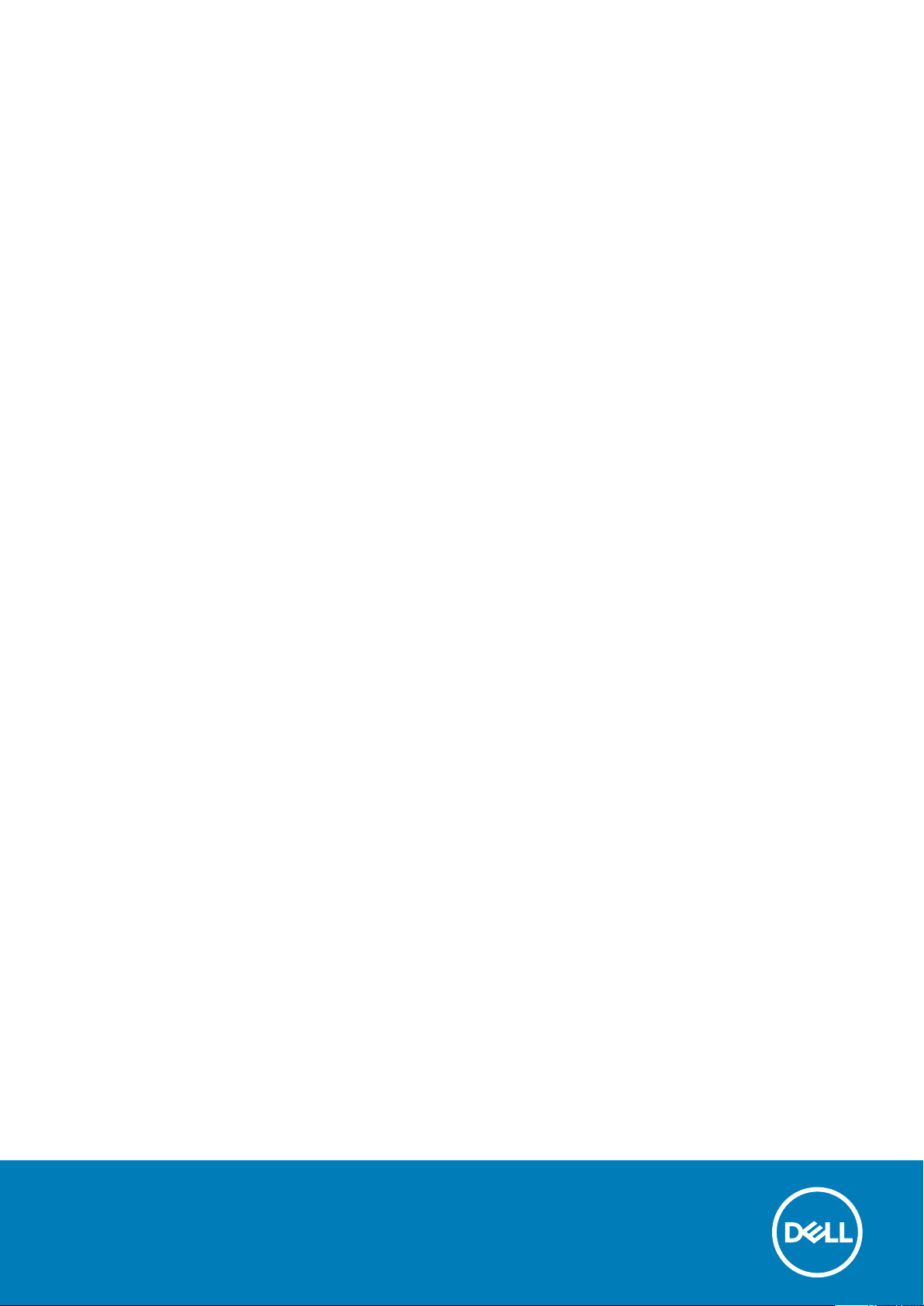
Delli dokkimisjaam WD19
Kasutusjuhend
Regulatiivne mudel: K20A
Regulatiivne tüüp: K20A001
Page 2
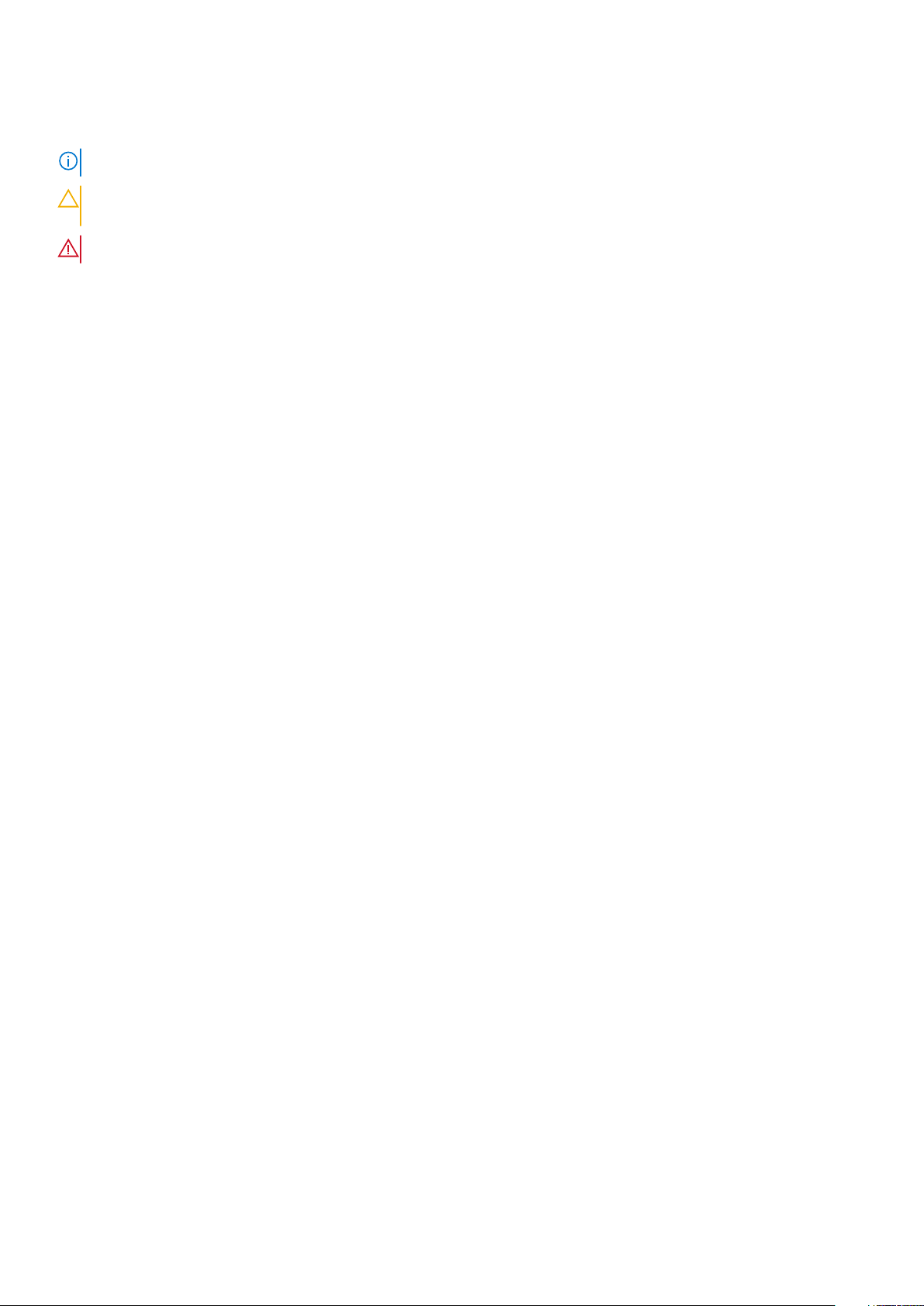
Märkused, ettevaatusabinõud ja hoiatused
MÄRKUS: MÄRKUS tähistab olulist teavet, mis aitab teil seadet paremini kasutada.
ETTEVAATUST: ETTEVAATUST tähistab kas võimalikku riistvarakahjustust või andmekadu ja annab teavet probleemi
vältimise kohta.
HOIATUS: HOIATUS tähistab võimalikku omandi kahjustumist või inimeste vigastusi või surma.
© 2018–2019 Dell Inc. või selle tütarettevõtted. Kõik õigused on kaitstud. Dell, EMC ja muud kaubamärgid on ettevõtte Dell Inc. või
selle tütarettevõtete kaubamärgid. Muud kaubamärgid kuuluvad nende omanikele.
2019 - 04
Red. A00
Page 3
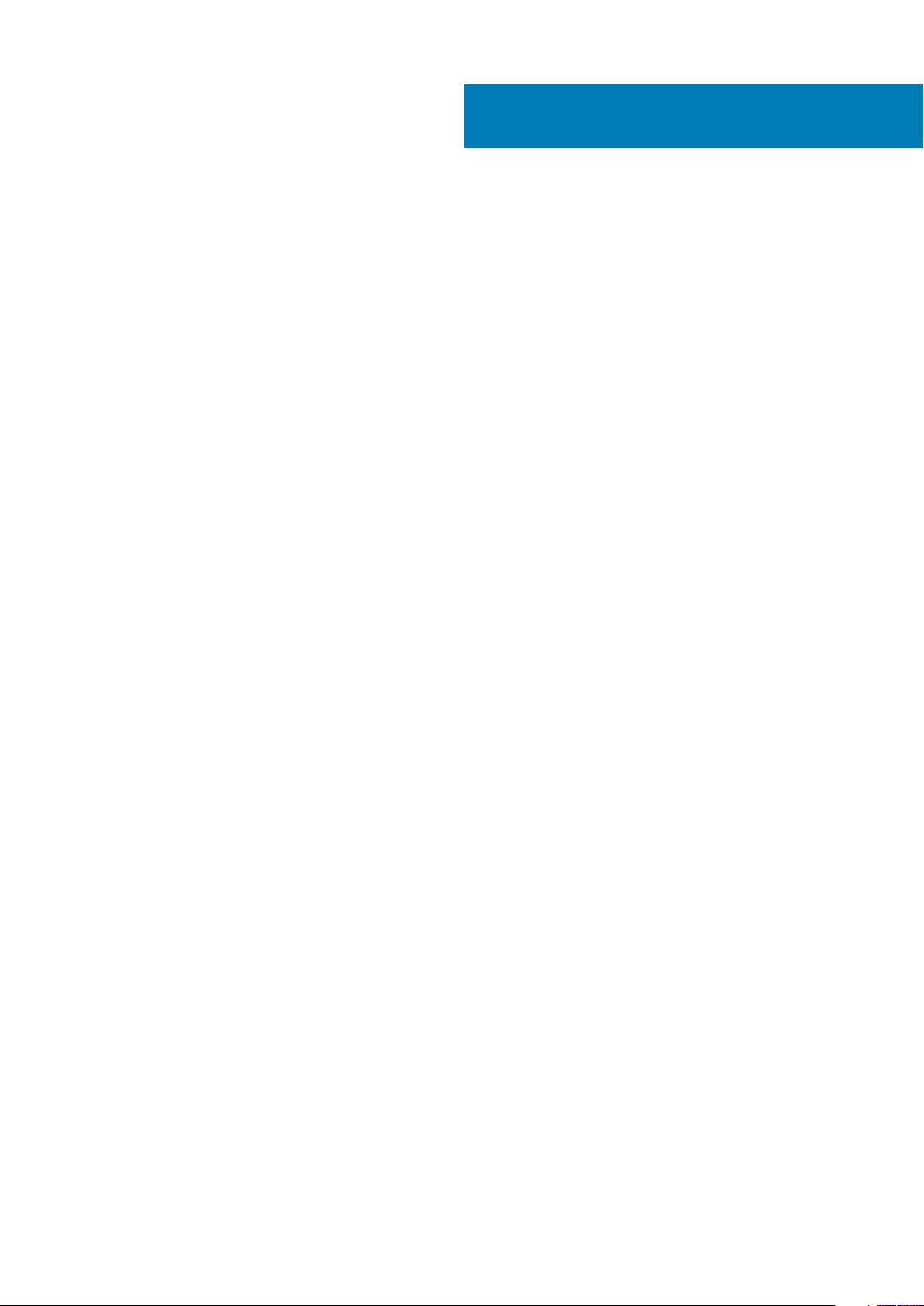
Sisukord
1 Sissejuhatus.................................................................................................................................4
2 Paki sisu .....................................................................................................................................5
3 Hardware requirements................................................................................................................ 7
4 Identifying Parts and Features ......................................................................................................8
5 Oluline teave.............................................................................................................................. 12
6 Riistvara kiire seadistamine .........................................................................................................13
7 Väliste monitoride seadistamine................................................................................................... 16
Teie arvuti graafikadraiverite värskendamine................................................................................................................... 16
Monitoride seadistamine..................................................................................................................................................... 16
Ekraani ribalaius.................................................................................................................................................................... 16
Ekraani eraldusvõime tabel..................................................................................................................................................17
8 USB C-tüüpi kaabli mooduli eemaldamine......................................................................................18
9 Tehnilised näitajad...................................................................................................................... 21
LED-olekuindikaatorid..................................................................................................................................................... 21
Toiteadapteri LED-tuli............................................................................................................................................... 21
Docking Status Indicator..........................................................................................................................................21
Docking specifications......................................................................................................................................................... 21
Sisend-/väljundühenduspesad (I/O)......................................................................................................................... 22
Dell ExpressCharge’i ja ExpressCharge’i jõudluse suurendamise ülevaade..................................................................23
10 Dell docking station driver and firmware update ..........................................................................24
11 Frequently asked questions........................................................................................................ 25
12 Dokkimisjaama Dell Docking Station WD19 tõrkeotsing.................................................................26
Sümptomid ja lahendused...................................................................................................................................................26
13 Abi saamine.............................................................................................................................. 29
Delli kontaktteave................................................................................................................................................................29
Sisukord 3
Page 4
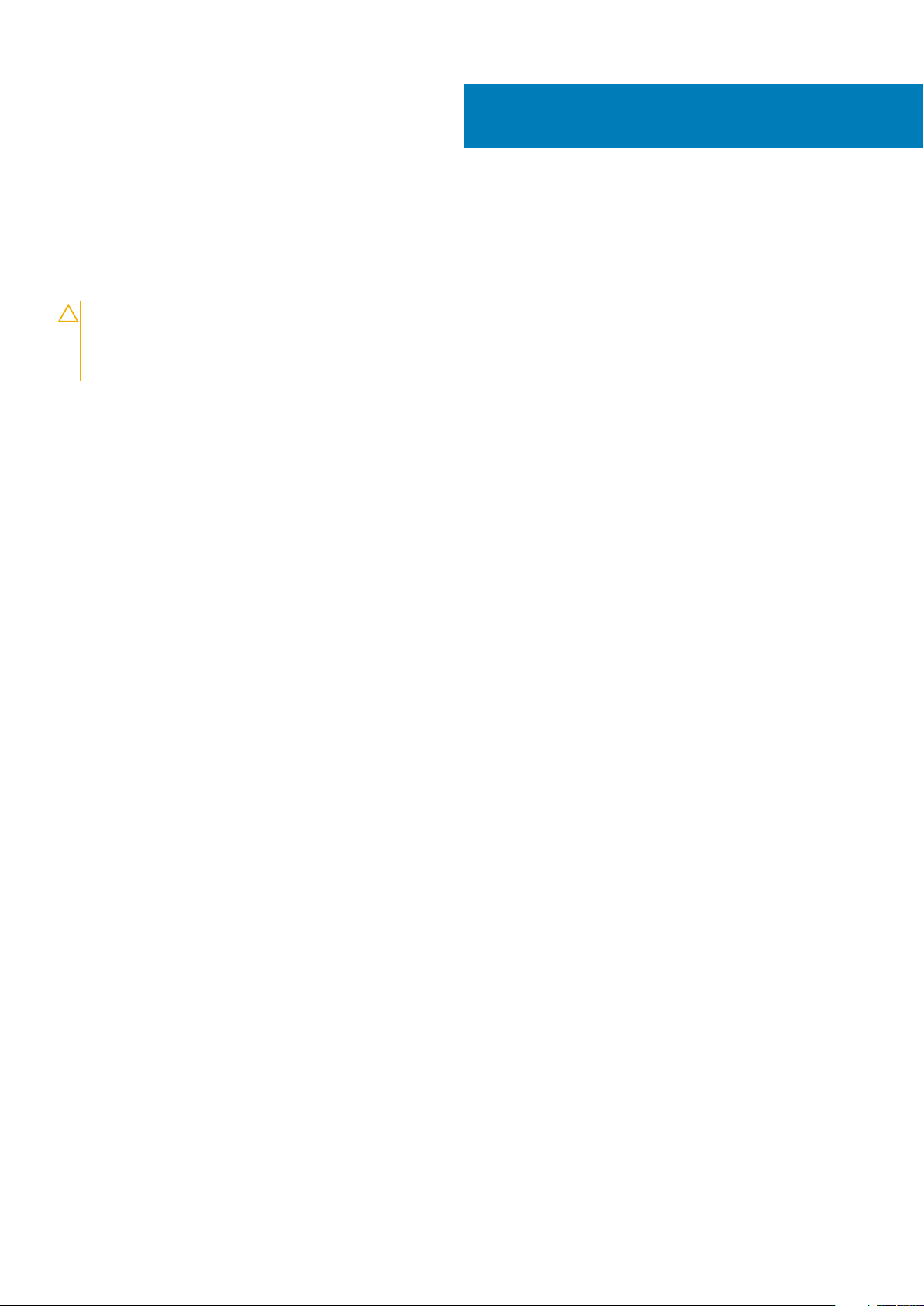
1
Sissejuhatus
Delli dokk WD19 on seade, mis ühendab USB C-tüüpi kaabliliidest kasutades kõik teie elektroonikaseadmed arvutiga. Arvuti dokiga
ühendamine võimaldab pääseda ligi kõikidele välisseadmetele (hiir, klaviatuur, stereokõlarid, väline kõvaketas ja suure ekraaniga kuvar), ilma
et peaksite need arvutiga ühendama.
ETTEVAATUST: Värskendage oma arvuti BIOS, arvuti graafikadraiverid ja Delli doki WD19 draiverid/püsivara uusima
versioonini, mis on saadaval veebisaidil www.dell.com/support, ENNE doki kasutamist. Vanemad BIOS-i versioonid ja
draiverid võivad põhjustada, et arvuti ei tunne dokki ära või ei tööta optimaalselt. Vaadake üksikasjalikke juhiseid
peatükist oluline teave, kuidas värskendada BIOS ja graafikakaardi draiverid enne Delli doki WD19 kasutamist.
4 Sissejuhatus
Page 5
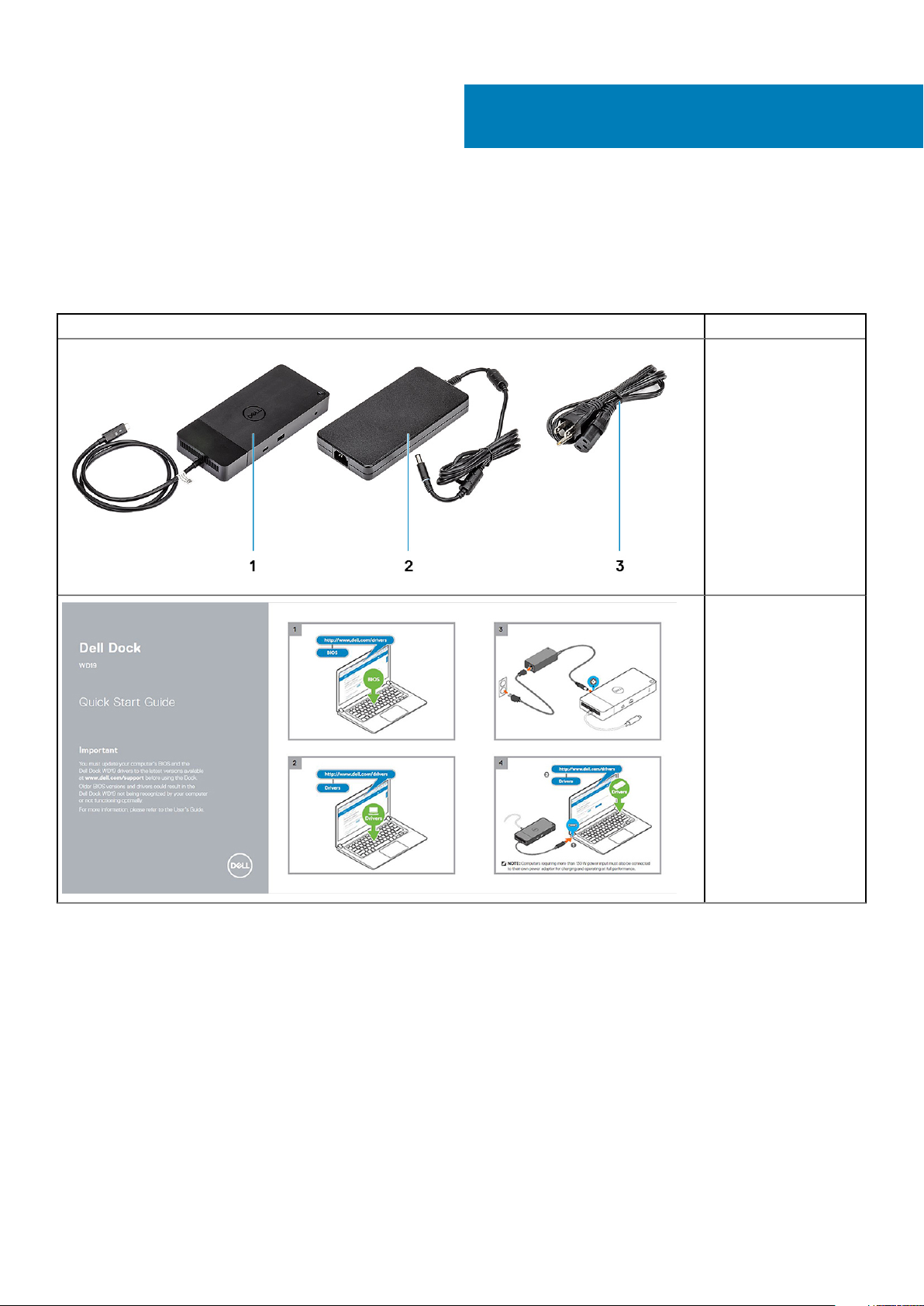
Paki sisu
Teie dokkimisjaam saadetakse kohale allpool näidatud komponentidega. Veenduge, et oleksite saanud kätte kõik komponendid ja võtke
ühendust Delliga (kontaktandmed leiate oma arvelt), kui midagi on puudu.
Tabel 1. Paki sisu
Sisu Tehnilised näitajad
1. Dokkimisjaam USB Ctüüpi kaabliga
2. Toiteadapter
3. Toitejuhe
2
Kiire seadistuse juhend
(QSG)
Paki sisu 5
Page 6
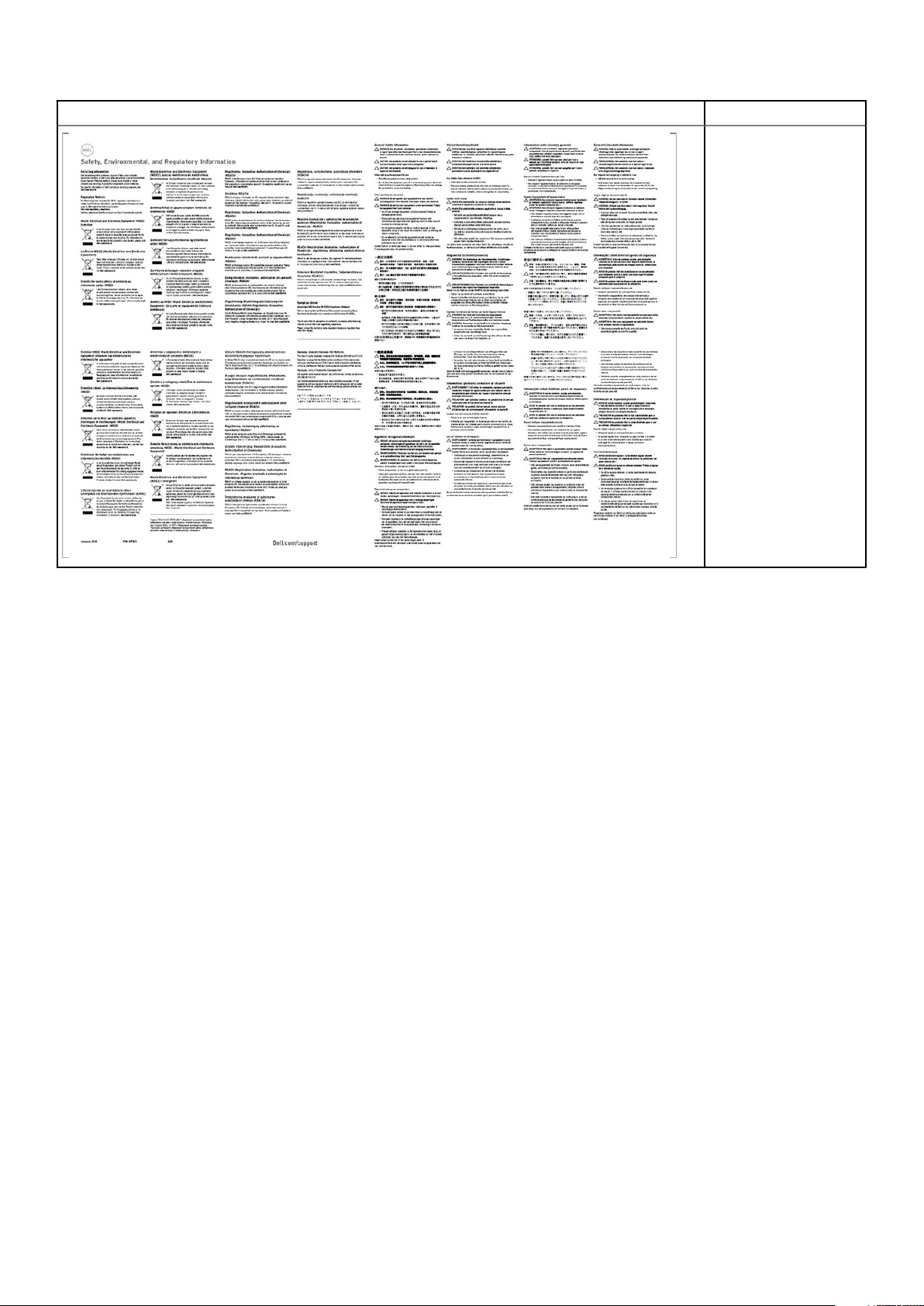
Sisu Tehnilised näitajad
Turvalisus-, keskkonnaja õigusteave
6 Paki sisu
Page 7
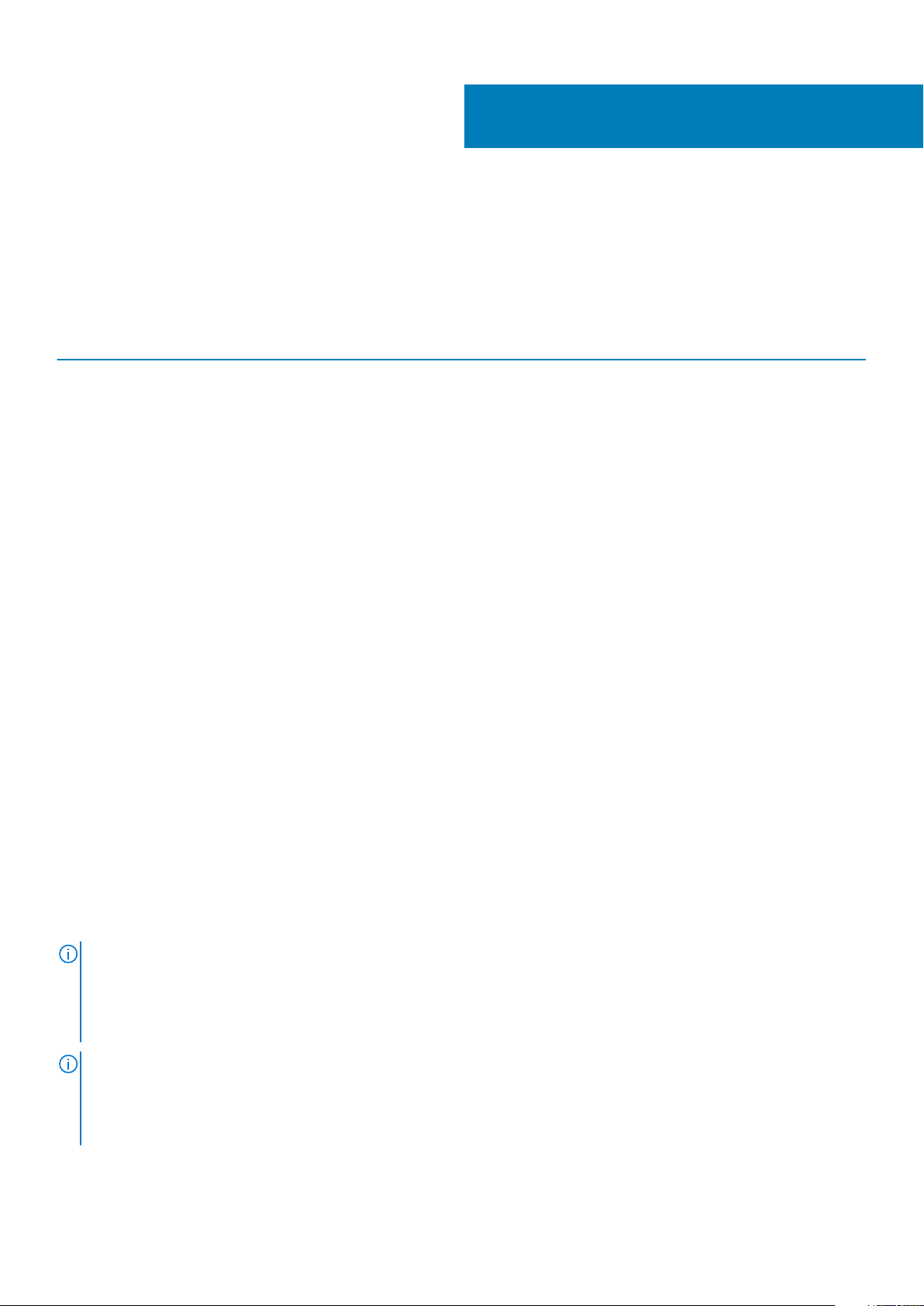
Hardware requirements
Before using the docking station, ensure that your laptop or PC has a DisplayPort over USB Type-C designed to support the docking
station.
Table 2. Dell supported systems and recommended docking stations
3
Product Model number WD19 - 130 W with 90 W Power
Latitude 3390 2-in-1, 3400, 3490,
3500 and 3590
Latitude 5280, 5285 2-in-1, 5289,
5290, 5290 2-in-1, 5300
2-in-1, 5300, 5400, 5401,
5480, 5490, 5500, 5501,
5580 and 5590
Latitude 5491 and 5591
Latitude 7200 2-in-1, 7280, 7285,
7290, 7300, 7380, 7389,
7390, 7390 2-in-1, 7400,
7400 2-in-1, 7480 and
7490
Vostro 7590
Precision 3520, 3530, 3540 and
3541
Precision 5520, 5530 and 5530 2-
in-1
Precision 7520 and 7720
Delivery
Recommended Supported
Supported Supported
Not supported Supported
Supported Supported
Supported Supported
Not supported Supported
Not supported Supported
Not supported Supported**
WD19 - 180 W with 130 W Power
Delivery
Precision 7530, 7540, 7730 and
7740
Rugged 5420, 5424 and 7424
XPS 9360, 9365, 9370 and
9380
XPS 9560, 9570 and 9575
NOTE: **Precision 7520/7530/7540/7720/7730/7740 require more power than 130 W, so when docked with the Dell
Dock WD19 (130 W/180 W) or Dell Thunderbolt Dock WD19TB, the workstation power adapter needs to be plugged in for
optimal operation. For the best experience with Precision 7530/7540 or 7730/7740, choose the Dell Performance Dock
WD19DC which comes with a dual USB-C connector that provides up to 210 W power delivery, so you no longer need an
extra power adapter.
NOTE: Following are the platforms that are supported with Ubuntu 18.04:
• Latitude - 5300, 5400, 5401, 5500, 5501, 7300 and 7400
• Precision - 3530, 3540 and 3541
• XPS - 9380
Not supported Supported**
Supported Recommended
Supported Supported
Not supported Supported
Hardware requirements 7
Page 8
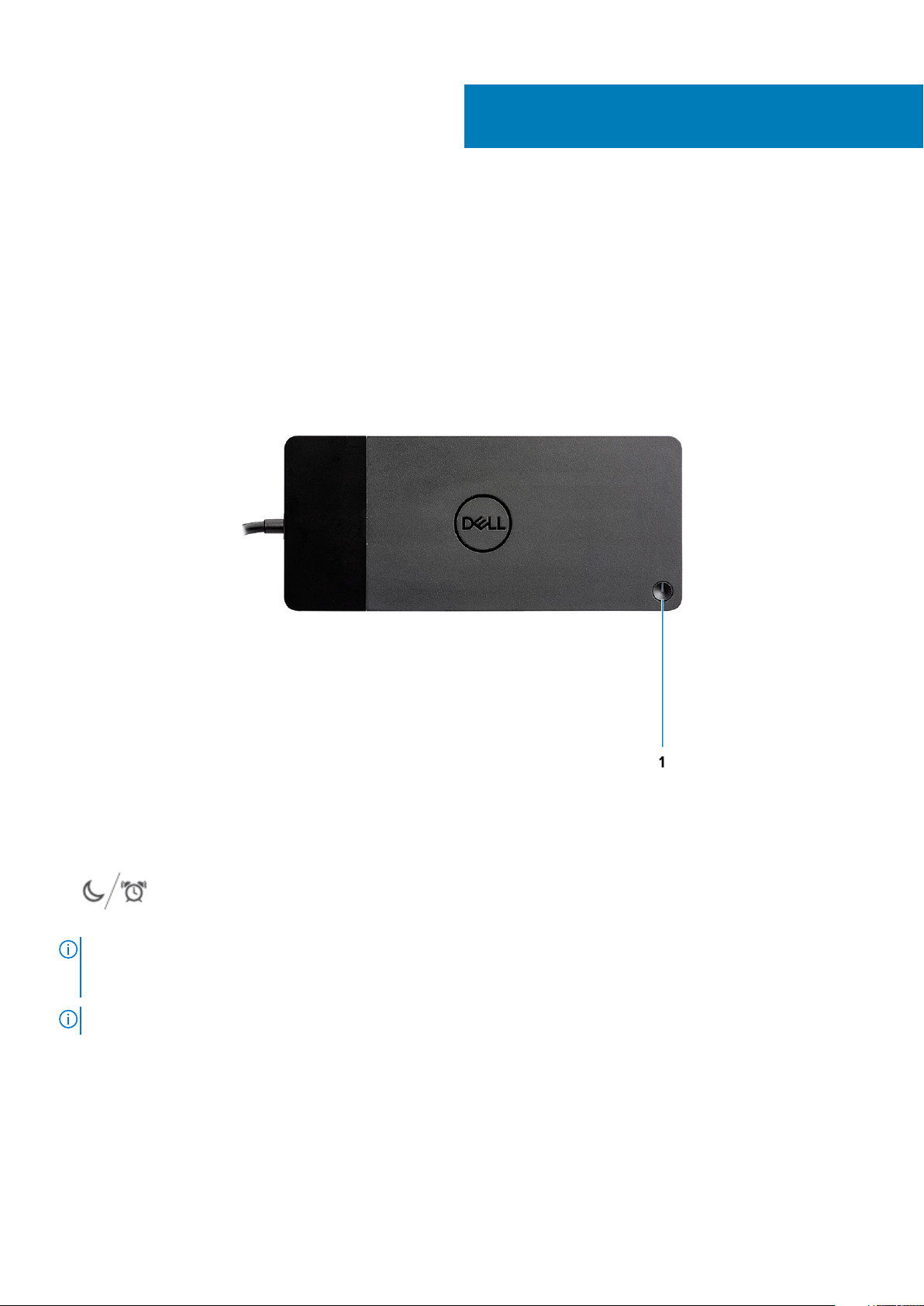
4
Identifying Parts and Features
Figure 1. Top view
1.
NOTE:
WD19 to supported Dell computers, the dock button works like your computer's power button and you can use it to
power on/sleep/force shutdown the computer.
NOTE: The dock button is not functional when connected to unsupported Dell computers or non-Dell computers.
8 Identifying Parts and Features
Sleep/Wake up/Power button
The dock button is designed to replicate your system's power button. If you connect the Dell Docking Station
Page 9
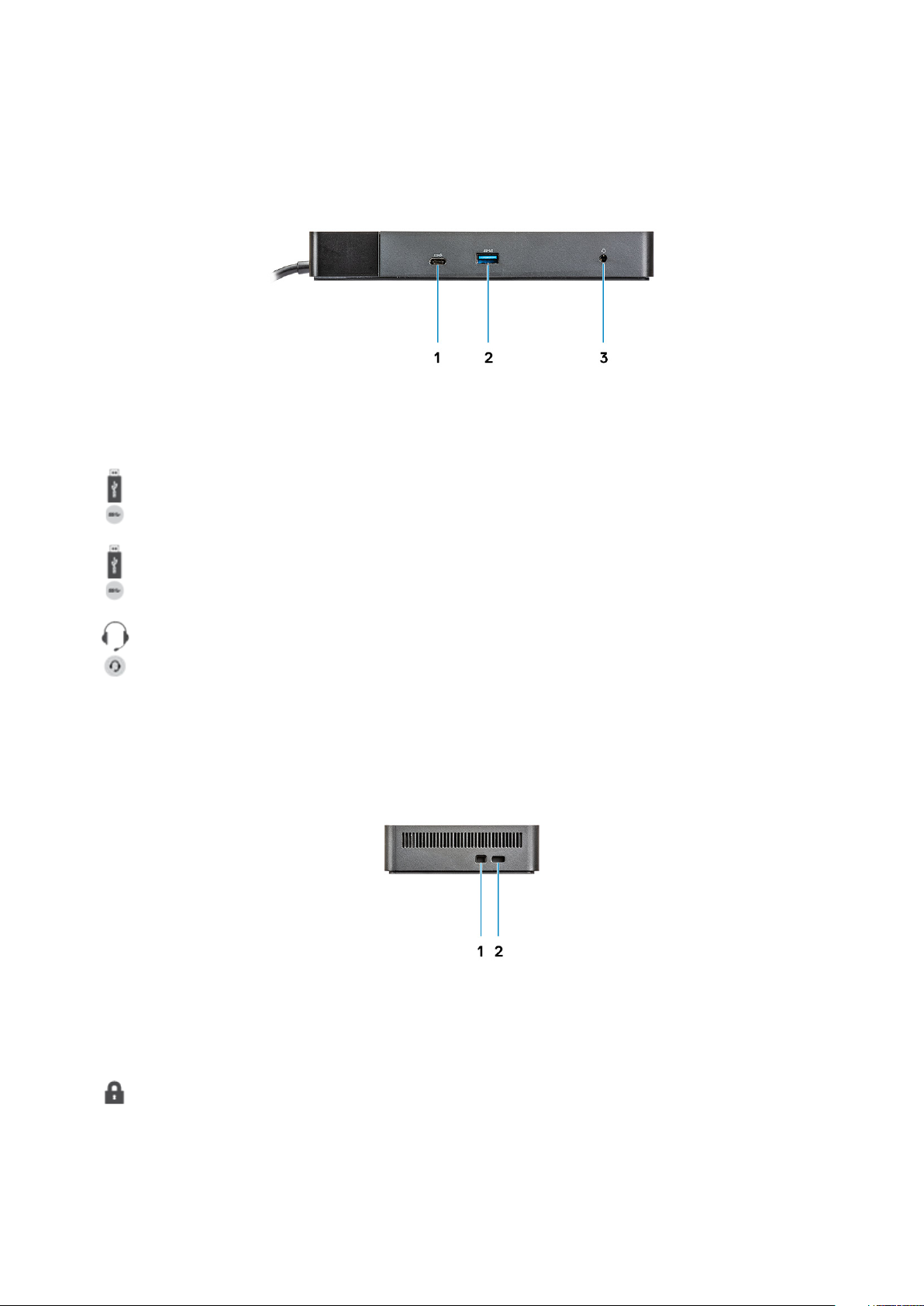
Figure 2. Front view
1. USB 3.1 Gen1/Gen2 Type-C port
2. USB 3.1 Gen1 port with PowerShare
3. Audio headset port
Figure 3. Left view
1. Wedge-shaped lock slot
Identifying Parts and Features
9
Page 10

2. Kensington lock slot
Figure 4. Back view
1. Line-out port
2. DisplayPort 1.4 (2)
3. HDMI2.0 port
4. USB 3.1 Gen1/Gen2 Type-C port with DisplayPort 1.4
5.
6. Network connector (RJ-45)
7. Power connector
USB 3.1 Gen1 port (2)
10
Identifying Parts and Features
Page 11

Figure 5. Bottom view
1. Service tag label
Identifying Parts and Features
11
Page 12

Oluline teave
Enne dokkimisjaama kasutamist peate värskendama oma arvuti BIOSi, draiverid ja Dell Docking Station'i draiverid/püsivara viimastele
versioonidele, mis on saadaval aadressil www.dell.com/support. Vanemad BIOSi versioonid ja draiverid võivad põhjustada selle, et teie
arvuti ei tunne dokkimisjaama ära või see ei tööta optimaalselt.
Dell soovitab tungivalt järgmistel rakendustel automatiseerida teie süsteemi ja dokkimisjaama spetsiifiliste BIOSi, püsivara, draiverite ja
kriitiliste värskenduste paigaldamist:
• Dell | Uuenda – ainult Dell XPSi, Inspironi või Vostro süsteemidele.
• Dell Command | Uuenda – Dell Latitude’i, Dell Precision’i või XPSi süsteemide jaoks.
Need rakendused on allalaadimiseks saadaval teie toote draiverite ja allalaadimiste lehel aadressil www.dell.com/support
Delli dokkimisjaama WD19 draiverite komplekti
uuendamine
MÄRKUS: Dokkimisjaam peab olema draiveri installimise ajal arvutiga ühendatud.
Uue põlvkonna Delli dokkimisjaama WD19 täielikuks toetamiseks on äärmiselt soovitatav installida järgmised BIOSid/draiverid 64-bitisele
Windowsi operatsioonisüsteemile.
1. Avage veebileht www.dell.com/support ja klõpsake nuppu Detect Product, et teie toode automaatselt tuvastada või sisestage oma
arvuti hooldusmärgis Enter a Service Tag or Express Service Code väljale või klõpsake oma arvutimudeli otsimiseks View
Products.
2. Minge tagasi viimase BIOSi juurde, mis süsteemi jaoks saadaval. See on allalaadimiseks saadaval aadressil dell.com/support jaotise
„BIOS“ all. Taaskäivitage arvuti enne järgmist sammu.
3. Paigaldage uusimad süsteemi jaoks saadaval olevad Intel HD/nVIDIA/AMD Graphicsi draiverid. Need on allalaadimiseks saadaval
aadressil www.dell.com/support/drivers. Taaskäivitage arvuti enne järgmist sammu.
4. Paigaldage Realtek USB GBE Etherneti kontrolleri draiver Dell Dock WD19 jaoks, mis on teie süsteemi jaoks saadaval. See on
allalaadimiseks saadaval aadressil dell.com/support jaotise „Dokid/Alus“ all.
5. Paigaldage Realtek USB Audio Driver Dell Dock WD19 jaoks, mis teie arvutile saadaval. See on allalaadimiseks saadaval aadressil
dell.com/support jaotises „Dokid/Alus“.
5
12 Oluline teave
Page 13

Riistvara kiire seadistamine
1. Uuendage oma süsteemi BIOS, graafika ja draiverid aadressilt www.dell.com/support/drivers.
6
Riistvara kiire seadistamine 13
Page 14

2. Ühendage vahelduvvooluadapter vooluvõrku. Seejärel ühendage vahelduvvooluadapter 7,4 mm alalisvoolu sisendisse dokkimisjaamas
Dell Docking Station WD19.
Joonis 6. Vahelduvvooluadapteri ühendamine
3. Ühendage USB C-tüüpi pistik arvuti külge.
Uuendage dokkimisjaama Dell Docking Station WD19 püsivara veebisaidilt www.dell.com/support/drivers.
14
Riistvara kiire seadistamine
Page 15

Joonis 7. USB C-tüüpi pistiku ühendamine
4. Ühendage vajaduse korral dokkimisjaama külge mitu kuvarit.
Joonis 8. Mitme kuvari ühendamine
Riistvara kiire seadistamine
15
Page 16

Väliste monitoride seadistamine
Teie arvuti graafikadraiverite värskendamine
Microsoft Windows operatsioonisüsteemid sisaldavad vaid VGA graafikadraivereid. Seetõttu on soovitatav optimaalse graafikajõudluse
tagamiseks paigaldada teie arvutile sobivad Delli graafikadraiverid lehelt dell.com/support jaotise „Video“ alt.
MÄRKUS:
1. nVidia Discrete Graphicsi lahenduse jaoks toetatud Delli süsteemides tehke järgmist.
a. Esmalt paigaldage teie arvutile sobiv Intel Media Adapter Graphicsi draiver.
b. Teiseks paigaldage oma arvutile sobiv nVidia Discrete Graphicsi draiver.
2. AMD Discrete Graphicsi lahenduse jaoks toetatud Delli süsteemides:
a. Esmalt paigaldage teie arvutile sobiv Intel Media Adapter Graphicsi draiver.
b. Teiseks paigaldage teie arvutile sobiv AMD Discrete Graphicsi draiver.
Monitoride seadistamine
7
Kahe kuvari ühendamisel toimige järgmiselt.
1. Klõpsake nuppu Start ja seejärel valige Settings.
2. Klõpsake nuppu System ja valige Display.
3. Jaotises Multiplay displays, valige Extend these displays.
Ekraani ribalaius
Välised monitorid vajavad korralikult töötamiseks teatud ribalaiust. Kõrgema eraldusvõimega monitorid vajavad suuremat ribalaiust.
• HBR2 on DP 1.2 (maksimaalne linkimiskiirus rea kohta on 5,4 Gb/s). DP-liidese korral on efektiivne andmeedastuskiirus 4,3 Gb/s.
16 Väliste monitoride seadistamine
Page 17
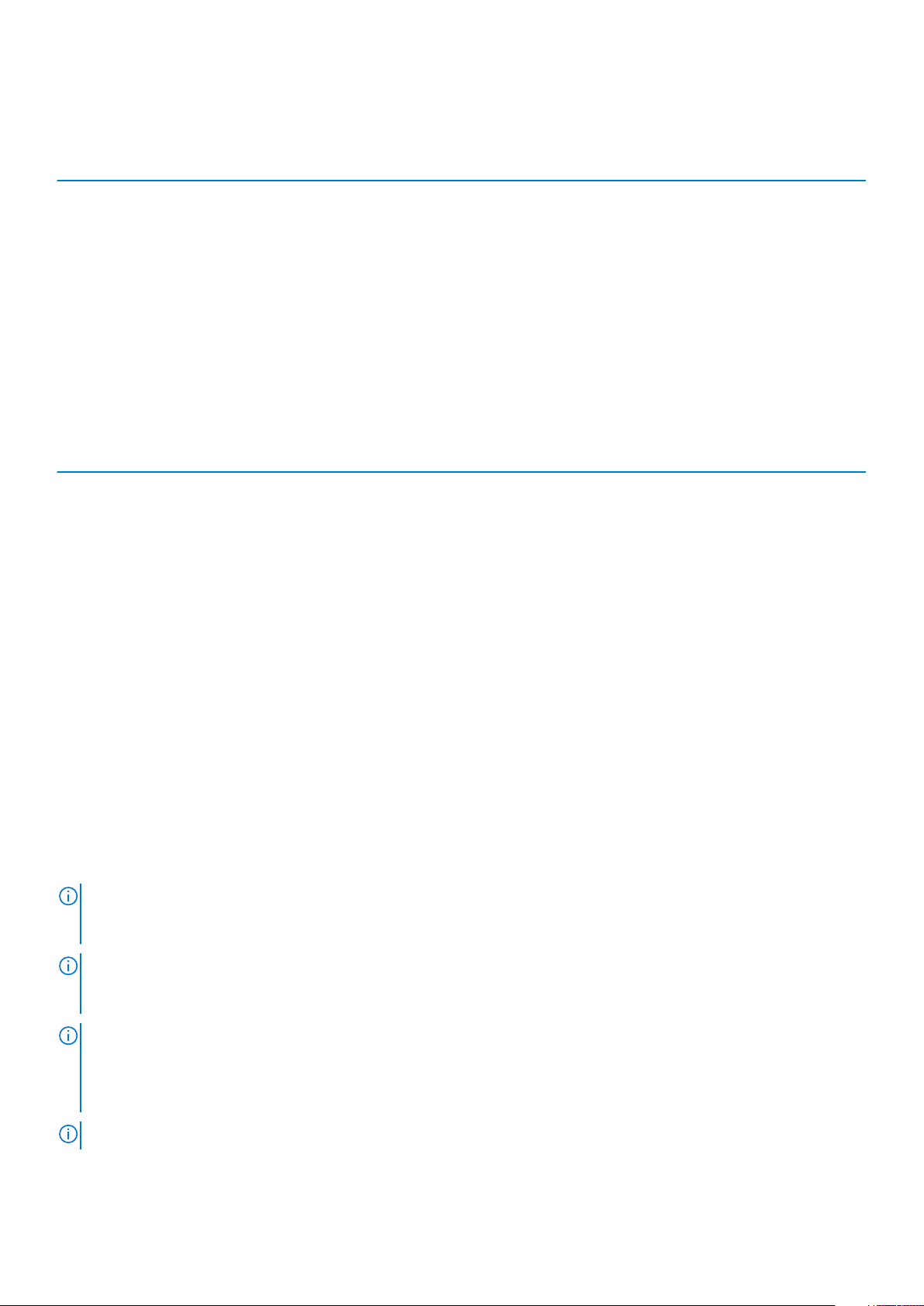
• HBR3 on DP 1.4 (maksimaalne linkimiskiirus rea kohta on 8,1 Gb/s). DP-liidese korral on efektiivne andmeedastuskiirus 6,5 Gb/s.
Tabel 3. Ekraani ribalaius
Eraldusvõime Nõutav minimaalne ribalaius
1 × FHD (1920 × 1080) ekraan 60 Hz juures 3,2 Gb/s
1 × QHD (2560 × 1440) ekraan 60 Hz juures 5,6 Gb/s
1 × 4K (3840 × 2160) ekraan 30 Hz juures 6,2 Gb/s
1 × 4K (3840 × 2160) ekraan 60 Hz juures 12,5 Gb/s
Ekraani eraldusvõime tabel
Tabel 4. WD19
DisplayPort-liidese saadaolev ribalaius Üksik ekraan
HBR2 (HBR2 ×2 rajad – 8,6 Gbit/s)
HBR3 (HBR3 ×2 rajad – 12,9 Gbit/s)
(maksimaalne
eraldusvõime)
DP1.4/HDMI2.0/MFDP
C-tüüp: 4K (3840 ×
2160) 30 Hz juures
DP1.4/HDMI2.0/MFDP
C-tüüp: 4K (3840 ×
2160) 60 Hz juures
Kaks ekraani
(maksimaalne
eraldusvõime)
• DP1.4 + DP1.4: FHD
(1920 × 1080) 60
Hz juures
• DP1.4 + HDMI2.0:
FHD (1920 × 1080)
60 Hz juures
• DP1.4 + MFDP Ctüüp: FHD (1920 ×
1080) 60 Hz juures
• DP1.4 + DP1.4: QHD
(2560 × 1440) 60
Hz juures
• DP1.4 + HDMI2.0:
QHD (2560 × 1440)
60 Hz juures
• DP1.4 + MFDP Ctüüp: QHD (2560 ×
1440) 60 Hz juures
Kolm ekraani (maksimaalne
eraldusvõime)
• DP1.4 + DP1.4 + HDMI2.0:
• 1 × FHD (1920 × 1080)
60 Hz juures
• 2 × HD (1280 × 720) 60
Hz juures
• DP1.4 + DP1.4 + MFDP Ctüüp:
• 1 × FHD (1920 × 1080)
60 Hz juures
• 2 × HD (1280 × 720) 60
Hz juures
• DP1.4 + DP1.4 + HDMI2.0:
FHD (1920 × 1080) 60 Hz
juures
• DP1.4 + DP1.4 + MFDP Ctüüp: FHD (1920 × 1080) 60
Hz juures
MÄRKUS: WD19 perekonna kõigi dokkide tagaküljel asuvad HDMI2.0 ja MFDP (Multi-Function DisplayPort) C-tüüpi
pordid. HDMI2.0 ja MFDP C-tüüp ei saa samaaegselt toetada kahte monitori. Ainult ühte neist portidest saab korraga
kasutada kuvaseadmena.
MÄRKUS: Kõrgema eraldusvõimega monitoride kasutamisel teeb graafikadraiver otsuse, mis põhineb monitori
spetsifikatsioonidel ja kuvamiskonfiguratsioonidel. Mõned eraldusvõimed ei pruugi olla toetatud ja need eemaldatakse
Windowsi kuvarite juhtpaneelilt.
MÄRKUS: Linuxi operatsioonisüsteem ei suuda sisseehitatud kuvarit füüsiliselt välja lülitada, mistõttu väliste kuvarite
arv on ülalpool olevates tabelites toodud arvudest ühe võrra väiksem.
Kui DisplayPort-liidese edastuskiirus on HBR2, siis Linuxi toetatav maksimaalne eraldusvõime on 8192 × 8192
(sisseehitatud kuvar koos välise kuvariga).
MÄRKUS: Eraldusvõime tugi oleneb ka monitori laiendatud kuvamise tuvastamise andmete (EDID) resolutsioonist.
Väliste monitoride seadistamine 17
Page 18

USB C-tüüpi kaabli mooduli eemaldamine
Dokkimisjaam Dell Docking Station WD19 saadetakse koos lisatud USB C-tüüpi kaabliga. Kaabli mooduli eemaldamiseks/vahetamiseks
toimige järgmiselt.
1. Pöörake dokkimisjaam ümber.
8
2. Eemaldage kaks M2.5 × 5 kruvi [1] ja pöörake dokkimisjaam ümber [2].
18 USB C-tüüpi kaabli mooduli eemaldamine
Page 19

3. Tõmmake kaabli moodul dokkimisjaamast ettevaatlikult eemale.
USB C-tüüpi kaabli mooduli eemaldamine
19
Page 20

4. Tõstke ja eemaldage USB C-tüüpi kaabli moodul dokkimisjaama sees olevast ühenduspesast.
20 USB C-tüüpi kaabli mooduli eemaldamine
Page 21

Tehnilised näitajad
Teemad:
• LED-olekuindikaatorid
• Docking specifications
• Sisend-/väljundühenduspesad (I/O)
• Dell ExpressCharge’i ja ExpressCharge’i jõudluse suurendamise ülevaade
LED-olekuindikaatorid
Toiteadapteri LED-tuli
Tabel 5. Toiteadapteri LED-indikaator
Olek LED-tule käitumine
Toiteadapter on ühendatud seinakontakti Puhas valge
9
Docking Status Indicator
Table 6. Docking Station LED Indicators
State LED Behavior
Docking station is receiving power from power adapter Flash three times
Table 7. Cable LED Indicators
State LED Behavior
USB Type-C host supports video + data + power On
USB Type-C host does not support video + data + power Off (will not illuminate)
Table 8. RJ-45 LED Indicators
Link Speed Indicators Ethernet Activity Indicator
10 Mb = Green Amber Flashing
100 Mb = Amber
1 Gb = Green + Orange
Docking specifications
Table 9. Docking Specifications
Features Specifications
Standard USB 3.1 Gen1/Gen2 Type-C
Video Ports • USB 3.1 Gen1/Gen2 Type-C with DisplayPort 1.4 or HDMI2.0 x1
• DisplayPort++ 1.4 x2
Tehnilised näitajad 21
Page 22

Features Specifications
Audio Ports • Front Headset connector x1
• Rear Line out x1
Network Port • Gigabit Ethernet (RJ-45) x1
USB Ports • Front USB 3.1 Gen1 x1
• Front USB 3.1 Gen1/Gen2 Type-C
• Rear USB 3.1 Gen1 x2
• Rear USB 3.1 Gen1/Gen2 Type-C with DisplayPort 1.4 x1
DC-in Port • 7.4 mm DC-in port x1
USB Type-C cable length 1 m
Power delivery Dell systems
• 90 W power capability to Dell systems with 130 W AC-adapter
• 130 W power capability to Dell systems with 180 W AC-adapter
Non Dell systems
• 90 W support for USB Power Delivery 3.0.
Button • Sleep/Wakeup/Power button
Table 10. Environment specifications
Feature Specifications
Temperature range Operating: 0°C to 35°C (32°F to 95°F)
Non-operating:
• Storage: -20°C to 60°C (-4°F to 140°F)
• Shipping: -20°C to 60°C (-4°F to 140°F)
Relative humidity Operating: 10% to 80% (non-condensing)
Non-operating:
• Storage: 5% to 90% (non-condensing)
• Shipping: 5% to 90% (non-condensing)
Dimension 205 mm x 90 mm x 29 mm
Weight 450 g (0.99 lb)
VESA Mounting options Yes — via Dell Docking station mounting kit
Sisend-/väljundühenduspesad (I/O)
Dokkimisjaamal Dell Docking Station WD19 on järgmised I/O ühenduspesad:
Tabel 11. Sisend-väljund ühendused
Pordid Konnektorid
Videopordid • DisplayPort ++ 1.4 ×2
• DisplayPort 1.4 või HDMI2.0 ×1 küljes USB 3.1 Gen1/Gen2
Sisend-/väljundpordid • USB 3.1 Gen1 × 2
• USB 3.1 Gen1 koos PowerShare × 1-ga
22 Tehnilised näitajad
Page 23

Pordid Konnektorid
• USB 3.1 Gen1/Gen2 C-tüüpi
• 7,4 mm DC-in × 1
• Gigabit Ethernet (RJ–45) × 1
• Peakomplekti ühenduspesa × 1
• Väljundi ühenduspesa × 1
Dell ExpressCharge’i ja ExpressCharge’i jõudluse suurendamise ülevaade
• Dell ExpressCharge võimaldab tühja aku laadimist 80%-ni umbes ühe tunni jooksul, kui süsteem on välja lülitatud ja 100%-ni umbes kahe
tunni jooksul.
• Dell ExpressCharge Boost võimaldab tühja aku laadida 15 minuti jooksul 35%-ni.
• Meetrika luuakse väljalülitatud süsteemi jaoks. Sisselülitatud süsteemi laadimisel on erinevad tulemused.
• Nende funktsioonide kasutamiseks peavad kliendid võimaldama ExpressCharge’i režiimi BIOSis või Dell Power Manageri kaudu.
• Kontrollige oma Dell Latitude’i või Dell Precision’i süsteemi aku mahu jaoks, kasutades ühilduvuse määramiseks tabelit.
Tabel 12. Dell ExpressCharge’i ühilduvus
Toite edastamine süsteemi ExpressCharge’i
maksimaalne aku maht
90 W koos 130 W adapteriga 92 Whr 53 Whr
130 W koos 180 W adapteriga 100 Whr 76 Whr
ExpressCharge Boost’i
maksimaalne aku maht
Tehnilised näitajad 23
Page 24

Dell docking station driver and firmware
update
Standalone Dock Firmware Update utility
Download the WD19 driver and firmware update from www.dell.com/support. Connect the dock to the system and start the tool in
administrative mode.
1. Wait for all the information to be entered in the various Graphical User Interface (GUI) panes.
2. Update and Exit buttons are displayed in the bottom-right corner. Click the Update button.
3. Wait for all the component firmware update to complete. A progress bar is displayed in the bottom.
4. The update status is displayed above the payload information.
Table 13. Command-Line Options
Command lines Function
/? or /h Usage.
/s Silent.
/f Force update.
/forceit Skip power check.
/l=<filename> Log file.
/verflashexe Display utility version.
/componentsvers Display current version of all dock firmware components.
10
24 Dell docking station driver and firmware update
Page 25

Frequently asked questions
1. The fan is not working after connecting with the system.
• The fan is triggered by temperature. The dock fan will not rotate until the dock is hot enough to trigger a thermal threshold.
• Vice versa, if your dock is not cool enough, the fan will not stop even when you disconnect the dock from the system.
2. The dock does not work after high-speed fan noise.
• When you hear a loud fan noise, it is warning you that the dock is in some kind of a hot condition. For example, the vent in the dock
may be blocked or the dock is working in a high working-temperature environment (> 35C), etc,. Please eliminate these abnormal
conditions from the dock. If you do not eliminate the abnormal condition, in a worst-case situation, the dock will shut down through
the over-temperature protection mechanism. Once this happens, please un-plug the Type-C cable from the system and remove
the dock’s power. Then wait 15 seconds and plug in the dock power to recover the dock back online.
3. I hear a fan noise when I plug in the dock’s AC adapter.
• This is a normal condition. First time plugging in of the dock’s AC adapter will trigger the fan to rotate, but it will subsequently turn
off very soon.
4. I hear a loud fan noise. What’s wrong?
• The dock fan is designed with five different rotate speeds. Normally, the dock will work on low fan speed. If you put the dock in a
heavy loading, or in a high working-temperature environment, the dock fan may have a chance to work at a high speed. But, this is
normal and the fan will work at a low/high speed depending on the work loading.
Table 14. Fan states
11
State State name Fan speed (rpm)
0 Fan off Off
1 Fan minimum 1900
2 Fan low 2200
3 Fan medium 2900
4 Fan medium-high 3200
5 Fan high 3600
5. What is the charging station feature?
• The Dell Docking Station WD19 can charge your mobile or power bank even without being connected to the system. Just make
sure your dock is connected to external power. The dock fan will rotate automatically if the dock gets too warm. This is normal
working condition.
6. Why does the hardware installation window show up when I plug in a USB device to the docking stations ports?
• When a new device is plugged in, the USB hub driver notifies the Plug and Play (PnP) manager that a new device was detected.
The PnP manager queries the hub driver for all of the device's hardware IDs and then notifies the Windows OS that a new device
needs to be installed. In this scenario, the user will see a hardware installation window.
https://msdn.microsoft.com/en-us/windows/hardware/drivers/install/step-1--the-new-device-is-identified
https://msdn.microsoft.com/en-us/windows/hardware/drivers/install/identifiers-for-usb-devices
7. Why do the peripheral devices, which are connected to the dock station, become unresponsive after recovering from a
power loss?
• Our Dell dock is designed to operate on AC power only and it does not support system power source back (powered by system
Type-C port). A power loss event will make all devices on the dock fail to work. Even when you restore the AC power, the dock
may still not function properly because the dock still needs to negotiate proper power contract with the system's Type-C port and
establish a system EC-to-dock-EC connection.
Frequently asked questions 25
Page 26

Dokkimisjaama Dell Docking Station WD19
Sümptomid ja lahendused
Tabel 15. Sümptomid ja lahendused
Sümptomid Soovitatud lahendused
12
tõrkeotsing
1. Dokkimisjaama kõrglahutusega multimeedialiidese (HDMI) või
DisplayPort (DP) pordiga ühendatud monitorid ei kuva videosid.
• Veenduge, et teie arvutisse oleks paigaldatud uusim arvuti ja
dokkimisjaama BIOS ja draiverid.
• Veenduge, et arvuti oleks dokkimisjaamaga kindlalt ühendatud.
Proovige ühendada dokkimisjaam sülearvutist lahti ja ühendada
see uuesti.
• Ühendage videokaabli mõlemad otsad lahti ja kontrollige
kahjustatud/paindunud tihvtide olemasolu. Ühendage kaabel
uuesti kindlalt monitori ja dokkimisjaama külge.
• Veenduge, et videokaabel (HDMI või DisplayPort) oleks
monitori ja dokkimisjaamaga korralikult ühendatud. Veenduge,
et valite monitoril õige videoallika (lisateabe saamiseks
videoallika muutmise kohta vaadake monitori
dokumentatsiooni).
• Kontrollige oma arvuti eraldusvõime seadeid. Teie monitor võib
toetada kõrgemat eraldusvõimet kui see, mida dokkimisjaamal
on võimalik toetada. Vaadake maksimaalse eraldusvõime kohta
lisateabe saamiseks kuvari eraldusvõime tabelit.
• Kui teie monitor on dokkimisjaamaga ühendatud, võib teie arvuti
videoväljund olla keelatud. Videoväljundi saate lubada Windowsi
juhtpaneeli kaudu või vaadake oma arvuti kasutusjuhendist.
• Kui kuvatakse vaid üks monitor ja teist mitte, minge Windowsi
kuvari seadetele ja valige suvandi Multiple Displays alt teise
monitori väljund.
• Inteli graafikat ja süsteemi LCD-d kasutades saab toetada vaid
kahte lisaekraani.
• nVIDIA või AMD diskreetse graafika puhul toetab dokk kolme
välist ekraani peale süsteemi LCD.
• Proovige võimaluse korral mõnd teist monitori ja kaablit, mille
osas teate, et need töötavad.
2. Lisatud monitori video on moonutatud või vilkuv.
26 Dokkimisjaama Dell Docking Station WD19 tõrkeotsing
• Lähtestage monitori tehase vaikeseaded. Lisateavet monitori
tehase vaikeseadete taastamise kohta leiate monitori
kasutusjuhendist.
• Veenduge, et videokaabel (HDMI või DisplayPort) oleks
monitori ja dokkimisjaamaga korralikult ühendatud.
• Ühendage monitor(id) dokkimisjaamast lahti ja seejärel
ühendage need uuesti.
• Esmalt lülitage dokkimisjaam välja, eemaldades C-tüüpi kaabli ja
seejärel eemaldades toiteadapteri dokist. Seejärel ühendage
dokkimisjaam vooluvõrku, ühendades toiteadapteri dokiga enne
C-tüüpi kaabli ühendamist oma arvutiga.
• Ühendage seade doki küljest lahti ja taaskäivitage süsteem, kui
ülalpool olevad abinõud ei toimi.
Page 27

Sümptomid Soovitatud lahendused
3. Lisatud monitoril ei kuvata videot laiendatud monitorina. • Veenduge, et Intel HD graafikadraiver oleks Windowsi
seadmehaldurisse paigaldatud.
• Veenduge, et nVidia või AMD graafikadraiver oleks Windowsi
seadmehaldurisse paigaldatud.
• Laiendatud režiimi seadistamiseks avage Windows Windowsi
ekraani atribuudid ja valige suvand Multiple Displays.
4. Heliühendus ei tööta või heli esitatakse viivitusega. • Veenduge, et teie arvutisse oleks paigaldatud uusim arvuti ja
dokkimisjaama BIOS ja draiverid.
• Kui teie BIOS-i seadistusel on valik Audio Enabled/Disabled,
veenduge, et see oleks seatud väärtusele Enabled.
• Veenduge, et sülearvutis oleks valitud õige taasesitusseade.
• Proovige taasühendada helikaabel dokkimisjaama välise kõlari
väljundiga.
• Esmalt lülitage dokkimisjaam välja, eemaldades C-tüüpi kaabli ja
seejärel eemaldades toiteadapteri dokist. Seejärel ühendage
dokkimisjaam vooluvõrku, ühendades toiteadapteri dokiga enne
C-tüüpi kaabli ühendamist oma arvutiga.
5. Dokkimisjaama USB-pordid ei tööta. • Veenduge, et teie arvutisse oleks paigaldatud uusim arvuti ja
dokkimisjaama BIOS ja draiverid.
• Kui teie BIOS-i seadistusel on valik USB Enabled/Disabled,
veenduge, et see on seatud väärtusele Enabled.
• Kontrollige, kas seade on Windowsi seadmehalduris tuvastatud
ja paigaldatud on õiged seadme draiverid.
• Veenduge, et dokkimisjaam oleks kindlalt sülearvutiga
ühendatud. Proovige ühendada dokkimisjaam arvutist lahti ja
ühendada see uuesti.
• Kontrollige USB-porte. Proovige ühendada USB-seade teise
porti.
• Esmalt lülitage dokkimisjaam välja, eemaldades C-tüüpi kaabli ja
seejärel eemaldades toiteadapteri dokist. Seejärel ühendage
dokkimisjaam vooluvõrku, ühendades toiteadapteri dokiga enne
C-tüüpi kaabli ühendamist oma arvutiga.
6. Kõrge ribalaiusega digitaalse sisu kaitse (HDCP) sisu ei kuvata
lisatud monitoril.
7. LAN-port ei tööta. • Veenduge, et teie arvutisse oleks paigaldatud uusim arvuti ja
8. Kaabli LED-tuli ei põle pärast seadmega ühendamist.
• Delli dokk toetab HDCP-st kuni HDCP 2.2-ni.
MÄRKUS: Kasutaja monitor/ekraan peab toetama HDCP
2.2
dokkimisjaama BIOS ja draiverid.
• Veenduge, et RealTek Gigabit Etherneti kontroller oleks
Windowsi seadmehaldurisse paigaldatud.
• Kui teie BIOS-i seadistusel on valik LAN/GBE Enabled/Disabled,
veenduge, et see oleks seatud väärtusele Enabled
• Veenduge, et Etherneti kaabel oleks dokkimisjaama ja jaoturi/
ruuteri/tulemüüri vahel kindlalt ühendatud.
• Selleks, et olla kindel ühenduse olemasolus, kontrollige Etherneti
kaabli LED-tule olekut. Kui LED-tuli ei põle, ühendage Etherneti
kaabli mõlemad otsad uuesti.
• Esmalt lülitage dokkimisjaam välja, eemaldades C-tüüpi kaabli ja
seejärel eemaldades toiteadapteri dokist. Seejärel ühendage
dokkimisjaam vooluvõrku, ühendades toiteadapteri dokiga enne
C-tüüpi kaabli ühendamist oma arvutiga.
• Veenduge, et WD19 oleks ühendatud vahelduvvoolu adapteriga.
Dokkimisjaama Dell Docking Station WD19 tõrkeotsing 27
Page 28

Sümptomid Soovitatud lahendused
• Veenduge, et sülearvuti oleks ühendatud dokkimisjaamaga.
Proovige dokkimisjaam lahti ühendada ja seejärel uuesti
ühendada.
9. USB-port ei toimi operatsioonisüsteemieelses keskkonnas. • Kui teie BIOSil on konfiguratsioonileht USB, veenduge, et
kontrollitakse järgmisi valikuid.
• 1. Enable USB Boot Support
• 2. Enable External USB Port
10. PXE algkäivitus dokis ei tööta. • Kui teie BIOSil on integreeritud NIC-leht, valige suvand
Enabled w/PXE.
• Kui teie BIOS-i seadistus teie arvutis on konfguratsioonileht
USB, veenduge, et kontrollitakse järgmisi valikuid
• 1. Enable USB Boot Support
11. USB Boot does not function. • Kui teie BIOSil on konfiguratsioonileht USB, veenduge, et
kontrollitakse järgmisi valikuid.
• 1. Enable USB Boot Support
• 2. Enable External USB Port
12. Vahelduvvooluadapter kuvatakse Dell BIOSi seadistuse aku
teabelehel märkena „Pole paigaldatud“, kui C-tüüpi kaabel on
ühendatud.
13. Dokkimisjaamaga ühendatud välisseadmed ei tööta
operatsioonisüsteemieelses keskkonnas.
14. Kui dokkimisjaam on arvutiga ühendatud, kuvatakse teade
„Olete süsteemiga ühendatud väiksema toiteadapteri“.
15. Kuvatakse väiksema toiteadapteri hoiatusteade ja kaabli LED-
tuli ei põle.
16. Välist ekraani pole. USB või andmete ja kaabli LED-tuli ei põle.
• 1. Veenduge, et dokkimisjaam Dell Docking Station WD19 oleks
korralikult ühendatud oma adapteriga (130 W või 180 W).
• 2. Veenduge, et teie dokkimisjaama kaabli LED-tuli põleks.
• 3. Ühendage lahti ja ühendage seejärel taas (C-tüüpi) kaabel
oma arvutiga.
• Kui teie arvuti BIOSi seadistusel on konfiguratsioonileht USB,
kontrollige järgmisi võimalus, et võimaldada dokkimisjaama
funktsioon operatsioonisüsteemieelses keskkonnas.
• Enable External USB Port (Luba väline USB-pesa)
• Veenduge, et dokkimisjaam oleks õigesti ühendatud omaenda
toiteadapteriga. Arvuti, mis vajab rohkem kui 130 W võimsust,
peab laadimiseks ja täisvõimsusel töötamiseks olema ühendatud
omaenda toiteadapteriga.
• Esmalt lülitage dokkimisjaam välja, eemaldades C-tüüpi kaabli ja
seejärel eemaldades toiteadapteri dokist. Seejärel ühendage
dokkimisjaam vooluvõrku, ühendades toiteadapteri dokiga enne
C-tüüpi kaabli ühendamist oma arvutiga.
• Dokkimisliides on süsteemi USBi portidest lahti ühendatud.
Ühendage dokkimiskaabel uuesti süsteemiga, oodake 15
sekundit või enam ja dokkige uuesti.
• Dokkimisliides on süsteemi USBi portidest lahti ühendatud.
Ühendage dokkimisliides uuesti.
• Ühendage seade doki küljest lahti ja taaskäivitage süsteem, kui
ülalpool olevad abinõud ei toimi.
17. Kui süsteemi või dokki on liigutatud, lülitub kaabli LED-tuli välja.
18. Ubuntu 18.04 korral lülitub Wi-Fi välja, kui dokk ühendatakse
süsteemiga, ja Wi-Fi lülitub tagasi sisse pärast süsteemi
taaskäivitamist.
28 Dokkimisjaama Dell Docking Station WD19 tõrkeotsing
• Vältige süsteemi/doki liigutamist, kui doki kaabel on süsteemiga
ühendatud.
• Eemaldage BIOS-i kuval märge suvandi Control WLAN radio
juurest.
• Selle suvandi leidmiseks valige Settings -> Power Management
-> Wireless Radio Control
Page 29

13
Abi saamine
Teemad:
• Delli kontaktteave
Delli kontaktteave
MÄRKUS: Kui teil pole aktiivset Interneti-ühendust, võite leida kontaktteavet oma ostuarvelt, saatelehelt, tšekilt või
Delli tootekataloogist.
Dell pakub mitut veebi- ja telefonipõhist toe- ning teenindusvõimalust. Saadavus võib riigi ja toote järgi erineda ning mõned teenused ei
pruugi olla teie piirkonnas saadaval. Delliga müügi, tehnilise toe või klienditeeninduse küsimustes ühenduse võtmiseks:
1. minge lehele Dell.com/support.
2. Valige oma toekategooria.
3. Kinnitage riik või piirkond lehe alumises osas paiknevas ripploendis Choose a Country/Region (Valige riik/piirkond).
4. Valige oma vajadusele vastava teenuse või toe link.
Abi saamine 29
