Page 1
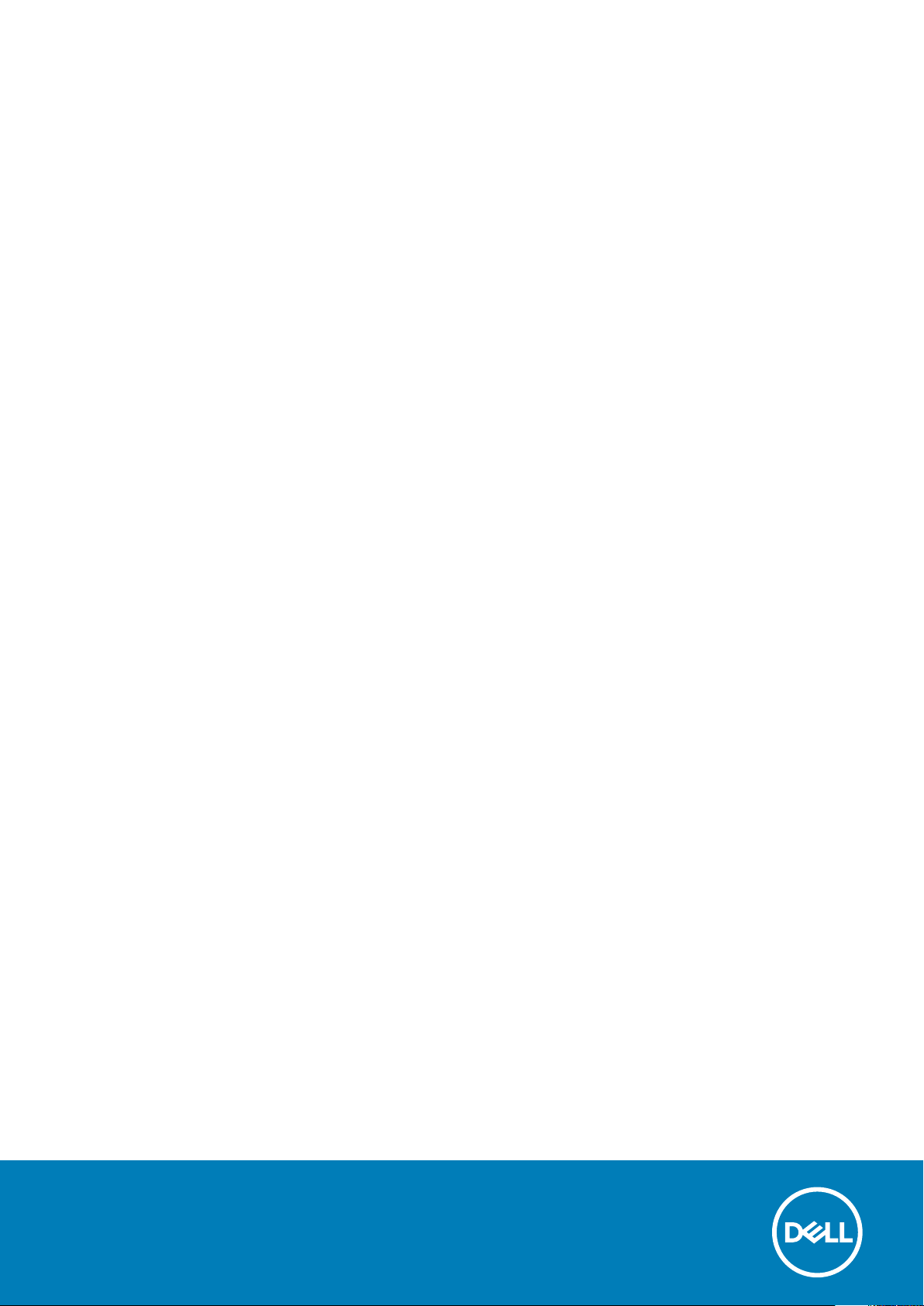
Stasiun Docking Dell WD19
Panduan Pengguna
Model Resmi: K20A
Tipe Resmi: K20A001
Page 2
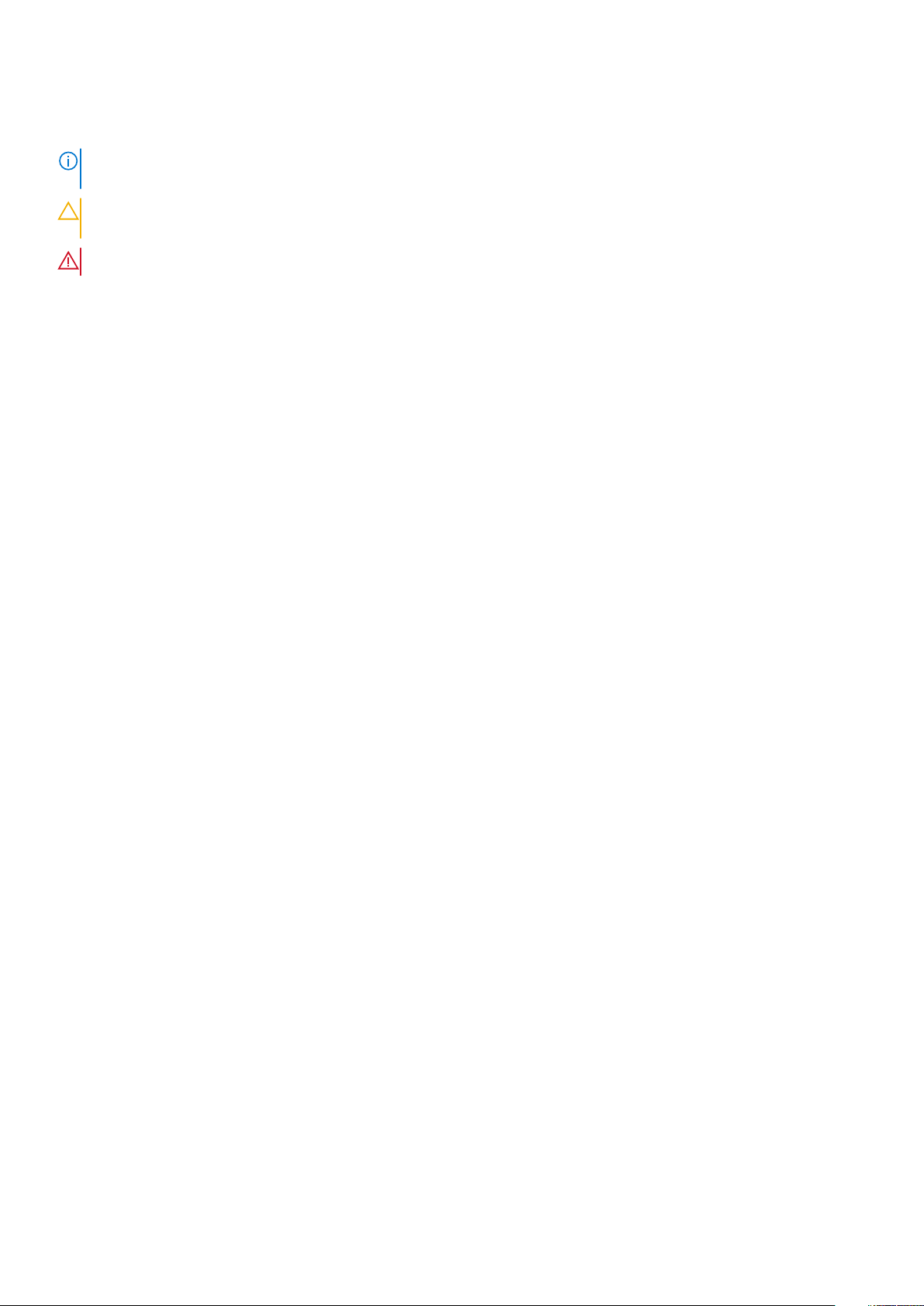
Catatan, perhatian, dan peringatan
CATATAN: Sebuah CATATAN menandakan informasi penting yang membantu Anda untuk menggunakan yang terbaik
dari produk Anda.
PERHATIAN: PERHATIAN menunjukkan kemungkinan terjadinya kerusakan pada perangkat keras atau hilangnya data,
dan memberi tahu Anda mengenai cara menghindari masalah tersebut.
PERINGATAN: PERINGATAN menunjukkan potensi kerusakan harta benda, cedera pribadi, atau kematian
© 2018 - 2019 Dell Inc. atau anak-anak perusahaannya. Seluruh hak cipta dilindungi oleh undang-undang. Dell, EMC, dan merek
dagang lainnya adalah merek dagang dari Dell Inc. atau anak-anak perusahaannya. Merek dagang lain dapat merupakan merek dagang dari
pemiliknya masing-masing.
2019 - 04
Rev. A00
Page 3
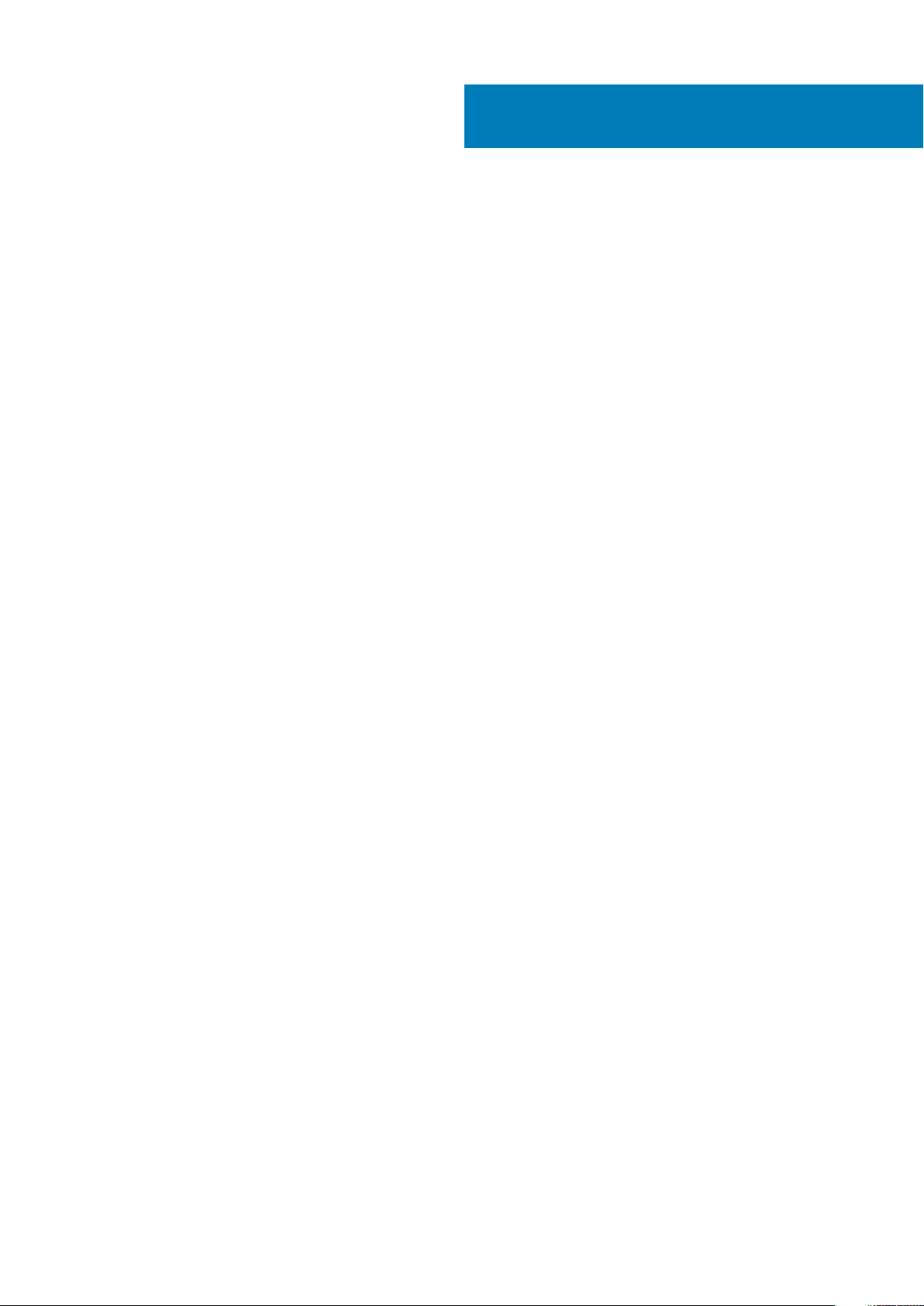
Daftar Isi
1 Pendahuluan................................................................................................................................ 4
2 Isi kemasan .................................................................................................................................5
3 Hardware requirements................................................................................................................ 7
4 Identifying Parts and Features ......................................................................................................8
5 Informasi Penting....................................................................................................................... 12
6 Pengaturan Cepar Perangkat Keras ............................................................................................. 13
7 Pengaturan Monitor Eksternal......................................................................................................16
Memperbarui driver grafis untuk komputer Anda............................................................................................................ 16
Mengonfigurasi Monitor Anda............................................................................................................................................ 16
Bandwidth display................................................................................................................................................................ 16
Tabel Resolusi Display.......................................................................................................................................................... 17
8 Melepaskan modul kabel USB Tipe-C............................................................................................ 18
9 Spesifikasi teknis........................................................................................................................21
Indikator Status LED........................................................................................................................................................21
LED Adaptor Daya....................................................................................................................................................... 21
Docking Status Indicator.......................................................................................................................................... 21
Docking specifications......................................................................................................................................................... 21
Konektor Input/Output (I/O).......................................................................................................................................22
Gambaran umum Dell ExpressCharge dan ExpressCharge Boost................................................................................ 23
10 Dell docking station driver and firmware update ..........................................................................24
11 Frequently asked questions........................................................................................................ 25
12 Memecahkan masalah Stasiun Docking Dell WD19........................................................................ 26
Gejala dan solusi...................................................................................................................................................................26
13 Mendapatkan bantuan............................................................................................................... 30
Menghubungi Dell................................................................................................................................................................30
Daftar Isi 3
Page 4
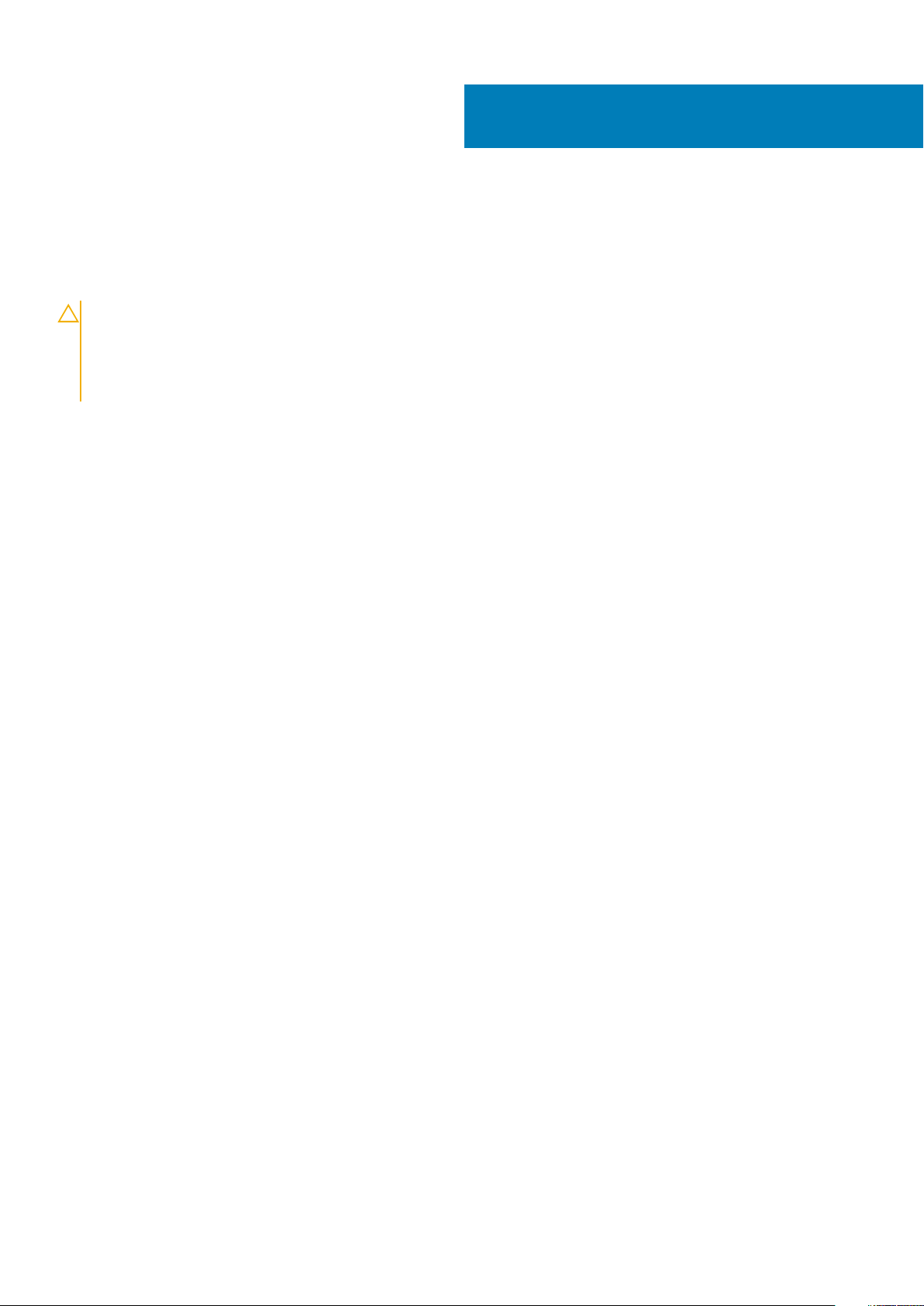
1
Pendahuluan
Dell Docking Station WD19 adalah perangkat yang menghubungkan semua perangkat elektronik Anda ke komputer menggunakan
antarmuka kabel Thunderbolt 3 (Tipe C). Menghubungkan komputer ke stasiun dok memungkinkan Anda untuk mengakses semua periferal
(mouse, keyboard, speaker stereo, hard disk eksternal, dan display layar lebar) tanpa harus menyambungkannya satu-persatu ke komputer.
PERHATIAN: Perbarui BIOS, driver grafis komputer dan driver/firmware Dell Docking Station WD19 pada komputer
Anda ke versi terbaru yang tersedia di www.dell.com/support SEBELUM menggunakan stasiun dok. Versi dan driver
BIOS yang lama dapat mengakibatkan komputer Anda tidak dapat mengenali stasiun dok atau tidak berfungsi secara
optimal. Harap baca bab informasi penting untuk instruksi terperinci tentang cara memperbarui BIOS dan driver kartu
grafis Anda sebelum menggunakan Dell Docking Station WD19.
4 Pendahuluan
Page 5

Isi kemasan
Stasiun docking Anda dikirimkan dengan komponen yang ditunjukkan di bawah ini. Pastikan Anda telah menerima semua komponen dan
hubungi Dell (lihat faktur Anda untuk informasi kontak) jika ada sesuatu yang hilang.
Tabel 1. Isi kemasan
Daftar Isi Spesifikasi
1. Stasiun docking
dengan kabel USB
Tipe-C
2. Adaptor daya
3. Kabel daya
2
Quick Setup Guide
(Panduan Mulai Cepat)
(QSG)
Isi kemasan 5
Page 6

Daftar Isi Spesifikasi
Informasi Keselamatan,
Lingkungan, dan
Peraturan
6 Isi kemasan
Page 7
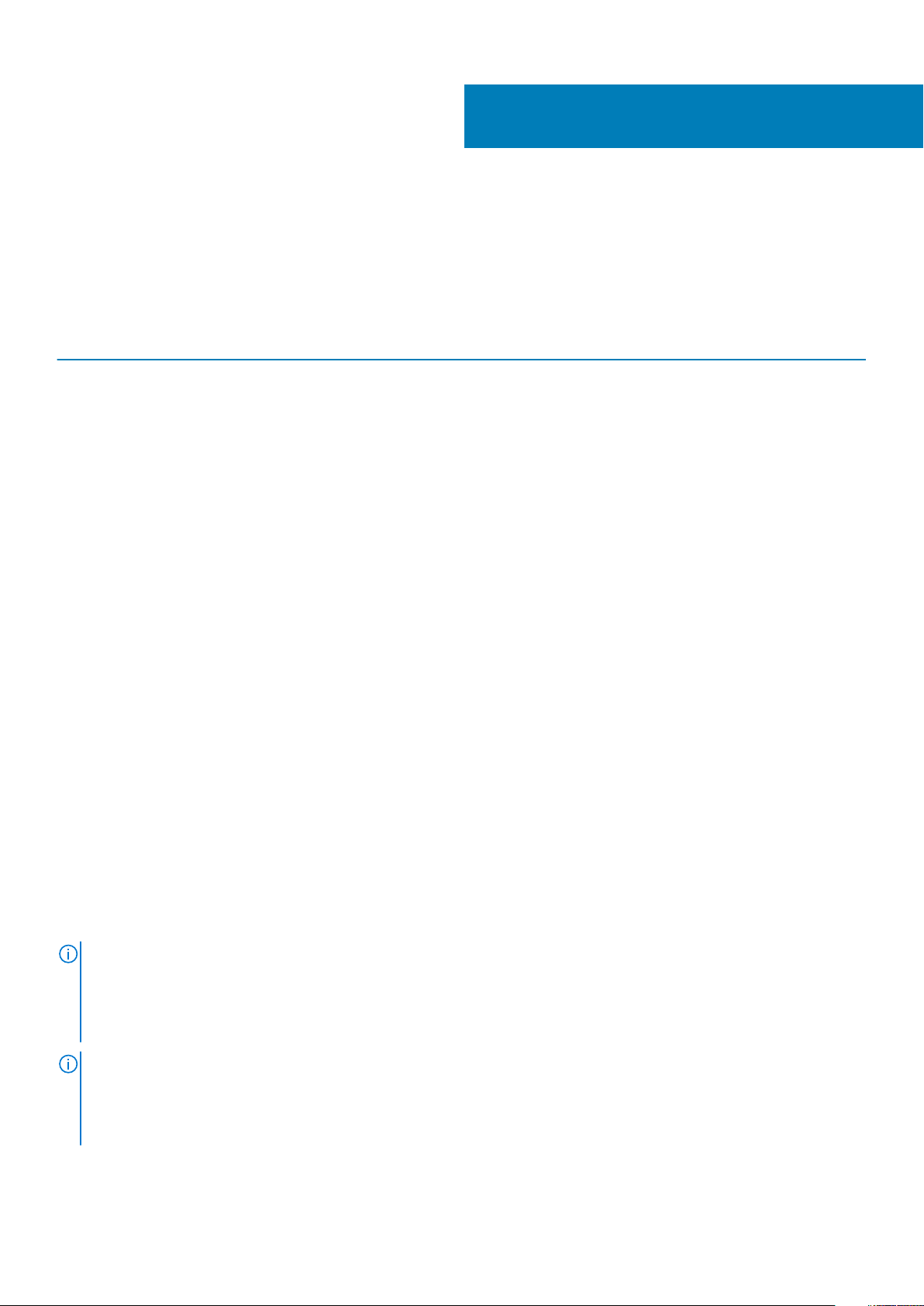
Hardware requirements
Before using the docking station, ensure that your laptop or PC has a DisplayPort over USB Type-C designed to support the docking
station.
Table 2. Dell supported systems and recommended docking stations
3
Product Model number WD19 - 130 W with 90 W Power
Latitude 3390 2-in-1, 3400, 3490,
3500 and 3590
Latitude 5280, 5285 2-in-1, 5289,
5290, 5290 2-in-1, 5300
2-in-1, 5300, 5400, 5401,
5480, 5490, 5500, 5501,
5580 and 5590
Latitude 5491 and 5591
Latitude 7200 2-in-1, 7280, 7285,
7290, 7300, 7380, 7389,
7390, 7390 2-in-1, 7400,
7400 2-in-1, 7480 and
7490
Vostro 7590
Precision 3520, 3530, 3540 and
3541
Precision 5520, 5530 and 5530 2-
in-1
Precision 7520 and 7720
Delivery
Recommended Supported
Supported Supported
Not supported Supported
Supported Supported
Supported Supported
Not supported Supported
Not supported Supported
Not supported Supported**
WD19 - 180 W with 130 W Power
Delivery
Precision 7530, 7540, 7730 and
7740
Rugged 5420, 5424 and 7424
XPS 9360, 9365, 9370 and
9380
XPS 9560, 9570 and 9575
NOTE: **Precision 7520/7530/7540/7720/7730/7740 require more power than 130 W, so when docked with the Dell
Dock WD19 (130 W/180 W) or Dell Thunderbolt Dock WD19TB, the workstation power adapter needs to be plugged in for
optimal operation. For the best experience with Precision 7530/7540 or 7730/7740, choose the Dell Performance Dock
WD19DC which comes with a dual USB-C connector that provides up to 210 W power delivery, so you no longer need an
extra power adapter.
NOTE: Following are the platforms that are supported with Ubuntu 18.04:
• Latitude - 5300, 5400, 5401, 5500, 5501, 7300 and 7400
• Precision - 3530, 3540 and 3541
• XPS - 9380
Not supported Supported**
Supported Recommended
Supported Supported
Not supported Supported
Hardware requirements 7
Page 8
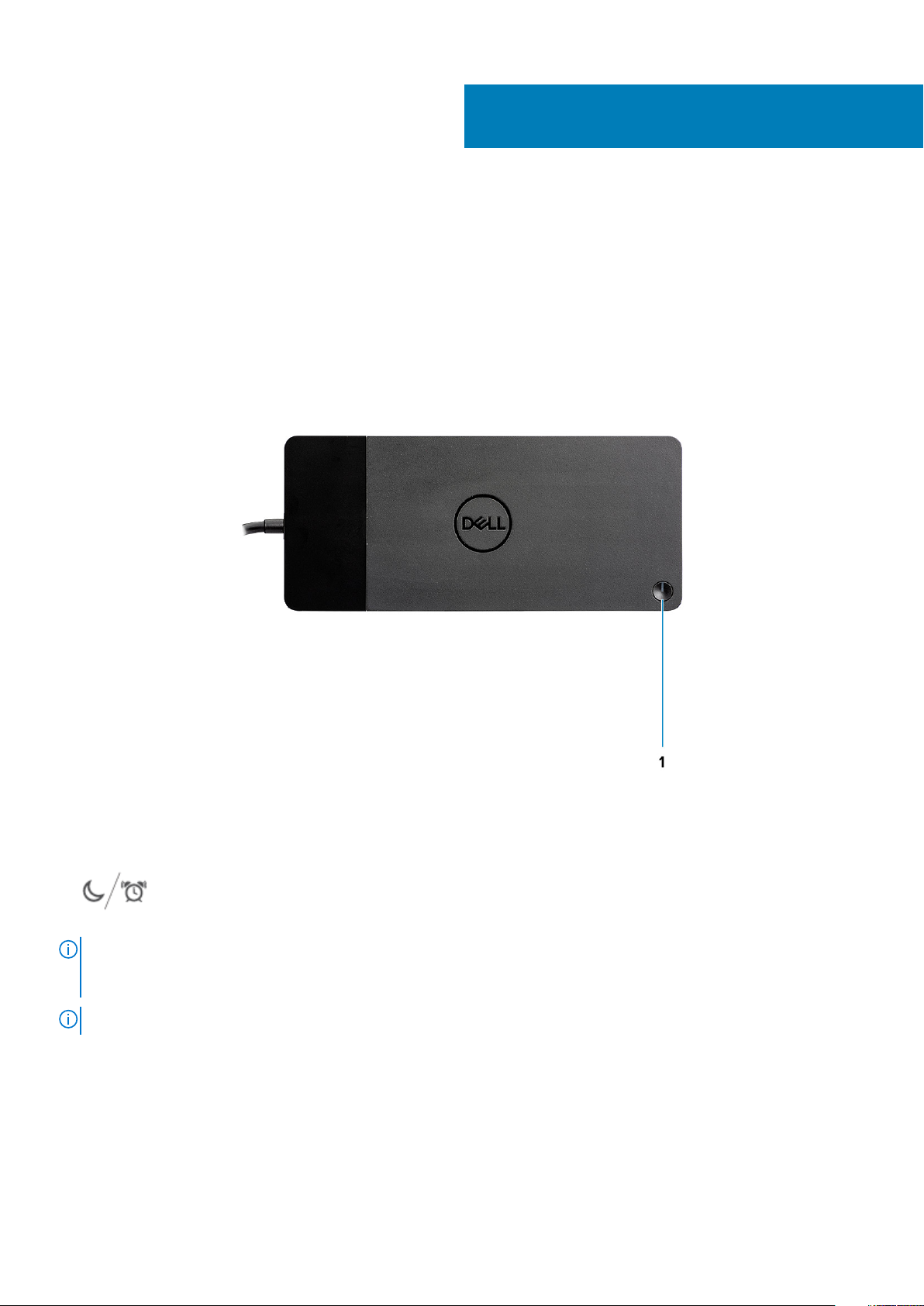
4
Identifying Parts and Features
Figure 1. Top view
1.
NOTE:
WD19 to supported Dell computers, the dock button works like your computer's power button and you can use it to
power on/sleep/force shutdown the computer.
NOTE: The dock button is not functional when connected to unsupported Dell computers or non-Dell computers.
8 Identifying Parts and Features
Sleep/Wake up/Power button
The dock button is designed to replicate your system's power button. If you connect the Dell Docking Station
Page 9
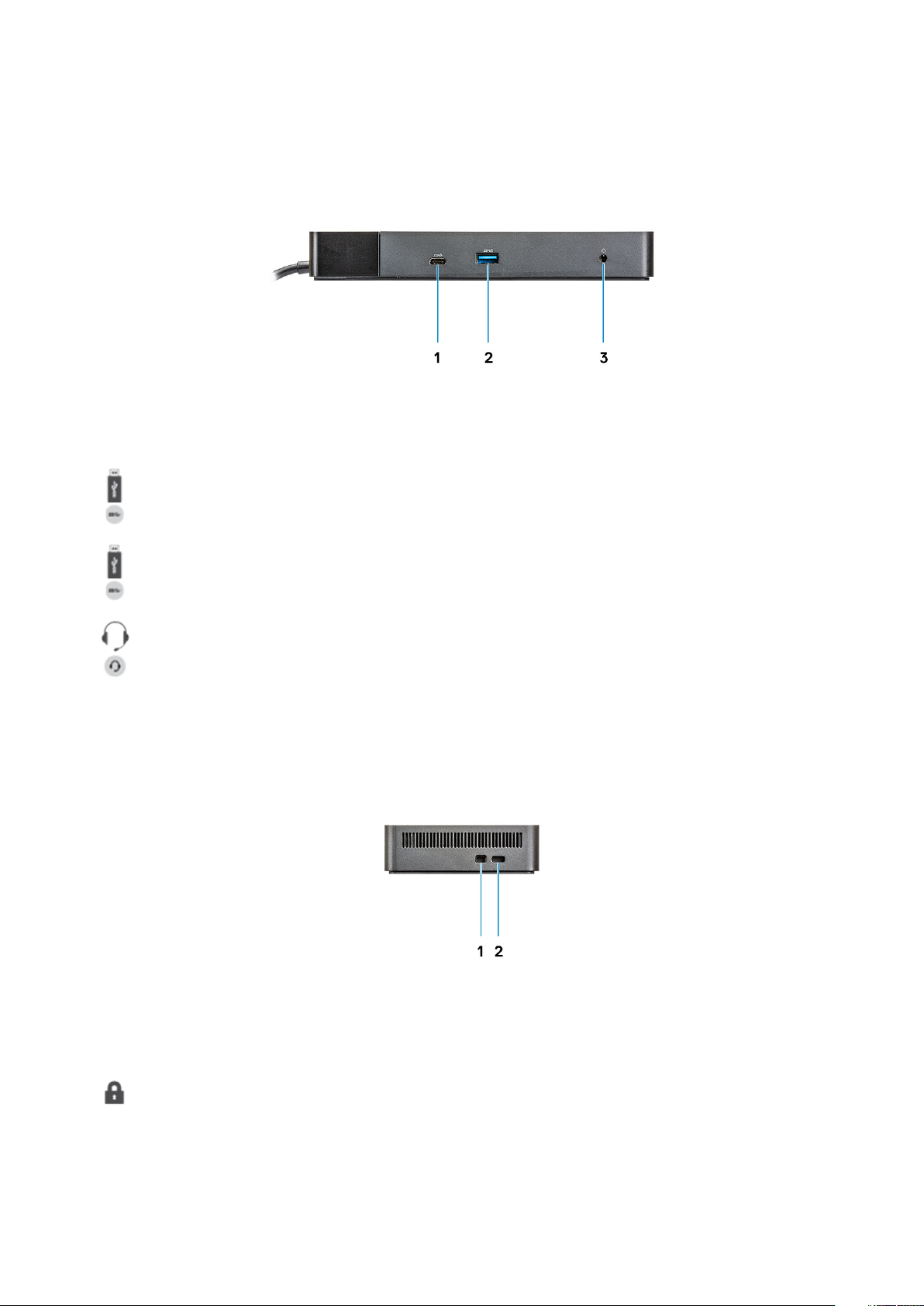
Figure 2. Front view
1. USB 3.1 Gen1/Gen2 Type-C port
2. USB 3.1 Gen1 port with PowerShare
3. Audio headset port
Figure 3. Left view
1. Wedge-shaped lock slot
Identifying Parts and Features
9
Page 10
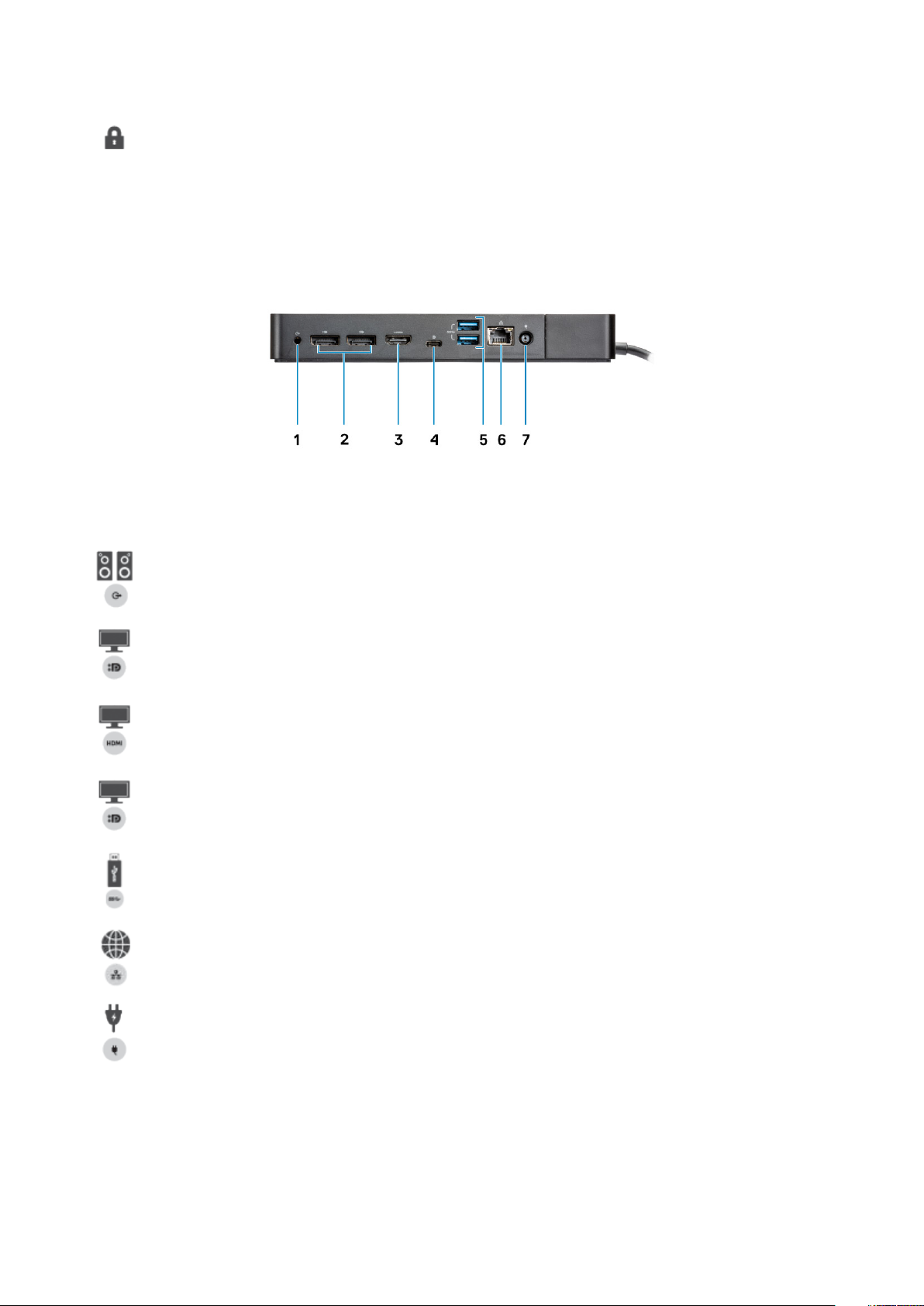
2. Kensington lock slot
Figure 4. Back view
1. Line-out port
2. DisplayPort 1.4 (2)
3. HDMI2.0 port
4. USB 3.1 Gen1/Gen2 Type-C port with DisplayPort 1.4
5.
6. Network connector (RJ-45)
7. Power connector
USB 3.1 Gen1 port (2)
10
Identifying Parts and Features
Page 11

Figure 5. Bottom view
1. Service tag label
Identifying Parts and Features
11
Page 12

5
Informasi Penting
Anda harus memperbarui BIOS, driver dan driver/firmware Stasiun Docking Dell komputer Anda ke versi terbaru yang tersedia di
www.dell.com/support sebelum menggunakan stasiun docking. Versi dan driver BIOS yang lebih lama dapat menyebabkan stasiun docking
tidak dikenali oleh komputer Anda atau tidak berfungsi secara optimal.
Dell sangat merekomendasikan aplikasi berikut untuk mengotomatiskan pemasangan BIOS, firmware, driver, dan pembaruan penting
khusus untuk sistem dan stasiun docking Anda:
• Dell | Update (Dell | Pembaruan) - hanya untuk sistem Dell XPS, Inspiron atau Vostro.
• Dell Command | Update (Perintah Dell | Pembaruan) - untuk sistem Dell Latitude, Dell Precision, atau XPS.
Aplikasi ini tersedia untuk diunduh pada halaman Drivers & Downloads (Driver & Unduhan) untuk produk Anda di www.dell.com/support
Memperbarui set driver WD19 Stasiun Docking Dell
CATATAN: Stasiun docking harus disambungkan ke komputer selama pemasangan driver.
Untuk sepenuhnya mendukung Stasiun Docking Dell generasi baru WD19, sangat disarankan untuk memasang BIOS/Driver berikut pada
sistem operasi Windows 64-bit:
1. Kunjungi www.dell.com/support dan klik Detect Product (Deteksi Produk) untuk mendeteksi secara otomatis produk Anda, atau
masukkan Tag Servis komputer Anda di kolom Enter a Service Tag or Express Service Code (Masukkan Tag Servis atau Kode
Servis Ekspres), atau klik View Products (Lihat Produk) untuk melihat model komputer Anda.
2. Flash BIOS terbaru yang tersedia untuk sistem. Ini tersedia untuk diunduh di dell.com/support dalam bagian "BIOS". Mulai ulang
komputer sebelum langkah berikutnya.
3. Pasang driver Intel HD/nVIDIA/AMD Graphics terbaru yang tersedia untuk sistem. Ini tersedia untuk diunduh di www.dell.com/
support/drivers. Mulai ulang komputer sebelum langkah berikutnya.
4. Pasang Driver Pengontrol Ethernet Realtek USB GBE untuk Dock Dell WD19 yang terseda untuk sistem Anda. Ini tersedia untuk
diunduh di dell.com/support dalam bagian “Docks/Stand (Dock/Dudukan)”.
5. Pasang Driver Audio Realtek USB untuk Dock Dell WD19 yang tersedia untuk komputer Anda. Ini tersedia untuk diunduh di
dell.com/support dalam bagian “Docks/Stands (Dock/Dudukan)”.
12 Informasi Penting
Page 13

Pengaturan Cepar Perangkat Keras
1. Perbarui BIOS, grafis dan driver sistem Anda dari www.dell.com/support/drivers.
6
Pengaturan Cepar Perangkat Keras 13
Page 14

2. Sambungkan adaptor AC ke stopkontak. Lalu, sambungkan adaptor AC ke input daya DC-in 7,4 mm pada Stasiun Docking Dell WD19.
Angka 6. Menyambungkan adaptor AC
3. Sambungkan konektor USB Tipe-C ke komputer.
Perbarui firmware Stasiun Docking Dell WD19 dari www.dell.com/support/drivers.
14
Pengaturan Cepar Perangkat Keras
Page 15

Angka 7. Menyambungkan konektor USB Tipe-C
4. Sambungkan beberapa display ke stasiun docking, sesuai kebutuhan.
Angka 8. Menyambungkan beberapa display
Pengaturan Cepar Perangkat Keras
15
Page 16

Pengaturan Monitor Eksternal
Memperbarui driver grafis untuk komputer Anda
Sistem operasi Microsoft Windows hanya menyertakan driver grafis VGA. Oleh karena itu, untuk kinerja grafis yang optimal, disarankan
agar driver grafis Dell yang berlaku untuk komputer Anda diinstal dari dell.com/support dalam bagian "Video"
CATATAN:
1. Untuk solusi Grafis Diskret nVidia pada sistem Dell yang didukung:
a. Pertama-tama, pasang Driver Grafis Adaptor Media Intel yang berlaku untuk komputer Anda.
b. Kedua, pasang Driver Grafis Diskret nVidia yang berlaku untuk komputer Anda.
2. Untuk solusi Grafi Diskret AMD pada sistem Dell yang didukung:
a. Pertama-tama, pasang driver Grafis Adaptor Media Intel yang berlaku untuk komputer Anda.
b. Kedua, pasang driver Grafis Diskret AMD yang berlaku untuk komputer Anda.
Mengonfigurasi Monitor Anda
7
Jika menghubungkan dua monitor, ikuti langkah-langkah ini:
1. Klik tombol Start (Mulai), lalu pilih Settings (Pengaturan).
2. Klik System (Sistem) lalu pilih Display (Display).
3. Dalam bagian Multiplay displays (Beberapa display), pilih Extend these displays (Luaskan display ini).
Bandwidth display
Monitor eksternal memerlukan ukuran bandwidth tertentu agar berfungsi dengan baik. Monitor dengan resolusi lebih tinggi membutuhkan
lebih banyak bandwidth.
16 Pengaturan Monitor Eksternal
Page 17

• HBR2 adalah DP 1.2 (laju tautan maksimum 5,4 Gbps per jalur). Dengan overhead DP, laju data efektif adalah 4,3 Gbps per jalur.
• HBR3 adalah DP 1.4 (laju tautan maksimum 8,1 Gbps per jalur). Dengan overhead DP, laju data efektif adalah 6,5 Gbps per jalur.
Tabel 3. Bandwidth display
Resolusi Bandwidth minimum yang dibutuhkan
1 x FHD (1920 x 1080) display @60 Hz 3,2 Gbps
1 x QHD (2560 x 1440) display @60 Hz 5,6 Gbps
1 x 4K (3840 x 2160) display @30 Hz 6.2 Gbps
1 x 4K (3840 x 2160) display @60 Hz 12,5 Gbps
Tabel Resolusi Display
Tabel 4. WD19
Bandwidth Port Display yang Tersedia Satu Display (resolusi
HBR2 (HBR2 x2 jalur - 8,6 Gbps)
HBR3 (HBR3 x2 jalur - 12,9 Gbps)
maksimum)
DP1.4/HDMI2.0/MFDP
Tipe-C: 4K (3840 x
2160) @30 Hz
DP1.4/HDMI2.0/MFDP
Tipe-C: 4K (3840 x
2160) @60 Hz
Dua Display (resolusi
maksimum)
• DP1.4 + DP1.4: FHD
(1920 x 1080) @60
Hz
• DP1.4 + HDMI2.0:
FHD (1920 x 1080)
@60 Hz
• DP1.4 + MFDP TipeC: FHD (1920 x
1080) @60 Hz
• DP1.4 + DP1.4: QHD
(2560 x 1440) @60
Hz
• DP1.4 + HDMI2.0:
QHD (2560 x 1440)
@60 Hz
• DP1.4 + MFDP
Type-C: QHD (2560
x 1440) @60 Hz
Tiga Display (resolusi
maksimum)
• DP1.4 + DP1.4 + HDMI2.0:
• 1 x FHD (1920 x 1080)
@60 Hz
• 2 x HD (1280 x 720)
@60 Hz
• DP1.4 + DP1.4 + MFDP TipeC:
• 1 x FHD (1920 x 1080)
@60 Hz
• 2 x HD (1280 x 720)
@60 Hz
• DP1.4 + DP1.4 + HDMI2.0:
FHD (1920 x 1080) @60 Hz
• DP1.4 + DP1.4 + MFDP TipeC: FHD (1920 x 1080) @60
Hz
CATATAN: Port HDMI2.0 dan MFDP (Multi-Fungsi DisplayPort) Tipe-C pada bagian belakang semua dock dalam
keluarga WD19 dialihkan. HDMI2.0 dan MFDP Tipe-C tidak dapat mendukung dua monitor secara bersamaan. Hanya satu
dari port ini yang dapat digunakan sebagai perangkat display sekaligus.
CATATAN: Jika monitor resolusi lebih tinggi digunakan, driver Grafis membuat penilaian berdasarkan spesifikasi monitor
dan konfigurasi display. Beberapa resolusi mungkin tidak didukung dan akan dihapus dari Panel Kontrol Display
Windows.
CATATAN: Sistem operasi Linux tidak dapat mematikan display bawaan secara fisik, jumlah display eksternal akan
menjadi kurang dari jumlah display yang tercantum dalam tabel di atas.
Jika Laju Data Port Display adalah HBR2, maka resolusi maksimum yang didukung Linux adalah 8192 x 8192 (dihitung
dengan display internal plus display eksternal).
CATATAN: Dukungan resolusi juga tergantung pada resolusi Extended Display Identification Data (EDID) monitor.
Pengaturan Monitor Eksternal 17
Page 18

8
Melepaskan modul kabel USB Tipe-C
Stasiun Docking Dell WD19 dikirimkan dengan kabel USB Tipe-C terpasang. Untuk melepas/mengubah modul kabel, ikuti langkah-langkah
berikut:
1. Balikkan stasiun docking.
2. Lepaskan dua sekrup M2.5 x 5 [1], dan balikkan stasiun docking [2].
18 Melepaskan modul kabel USB Tipe-C
Page 19

3. Tarik perlahan modul kabel keluar dari stasiun docking.
Melepaskan modul kabel USB Tipe-C
19
Page 20

4. Angkat dan lepaskan modul kabel USB Tipe-C dari konektornya di dalam stasiun docking.
20 Melepaskan modul kabel USB Tipe-C
Page 21

Topik:
• Indikator Status LED
• Docking specifications
• Konektor Input/Output (I/O)
• Gambaran umum Dell ExpressCharge dan ExpressCharge Boost
Indikator Status LED
LED Adaptor Daya
Tabel 5. Indikator LED Adaptor Daya
Status Perilaku LED
Adaptor Daya dicolokkan ke stopkontak dinding Putih Solid
9
Spesifikasi teknis
Docking Status Indicator
Table 6. Docking Station LED Indicators
State LED Behavior
Docking station is receiving power from power adapter Flash three times
Table 7. Cable LED Indicators
State LED Behavior
USB Type-C host supports video + data + power On
USB Type-C host does not support video + data + power Off (will not illuminate)
Table 8. RJ-45 LED Indicators
Link Speed Indicators Ethernet Activity Indicator
10 Mb = Green Amber Flashing
100 Mb = Amber
1 Gb = Green + Orange
Docking specifications
Table 9. Docking Specifications
Features Specifications
Standard USB 3.1 Gen1/Gen2 Type-C
Video Ports • USB 3.1 Gen1/Gen2 Type-C with DisplayPort 1.4 or HDMI2.0 x1
• DisplayPort++ 1.4 x2
Spesifikasi teknis 21
Page 22

Features Specifications
Audio Ports • Front Headset connector x1
• Rear Line out x1
Network Port • Gigabit Ethernet (RJ-45) x1
USB Ports • Front USB 3.1 Gen1 x1
• Front USB 3.1 Gen1/Gen2 Type-C
• Rear USB 3.1 Gen1 x2
• Rear USB 3.1 Gen1/Gen2 Type-C with DisplayPort 1.4 x1
DC-in Port • 7.4 mm DC-in port x1
USB Type-C cable length 1 m
Power delivery Dell systems
• 90 W power capability to Dell systems with 130 W AC-adapter
• 130 W power capability to Dell systems with 180 W AC-adapter
Non Dell systems
• 90 W support for USB Power Delivery 3.0.
Button • Sleep/Wakeup/Power button
Table 10. Environment specifications
Feature Specifications
Temperature range Operating: 0°C to 35°C (32°F to 95°F)
Non-operating:
• Storage: -20°C to 60°C (-4°F to 140°F)
• Shipping: -20°C to 60°C (-4°F to 140°F)
Relative humidity Operating: 10% to 80% (non-condensing)
Non-operating:
• Storage: 5% to 90% (non-condensing)
• Shipping: 5% to 90% (non-condensing)
Dimension 205 mm x 90 mm x 29 mm
Weight 450 g (0.99 lb)
VESA Mounting options Yes — via Dell Docking station mounting kit
Konektor Input/Output (I/O)
Stasiun Docking Dell WD19 memiliki konektor I/O berikut:
Tabel 11. Konektor I/O
Port Konektor
Port Video • DisplayPort++ 1.4 x2
• USB 3.1 Gen1/Gen2 dengan DisplayPort 1.4 atau HDMI2.0 x1
Port Input/Output • USB 3.1 Gen1 x 2
• USB 3.1 Gen1 dengan PowerShare x 1
22 Spesifikasi teknis
Page 23

Port Konektor
• USB 3.1 Gen1/Gen2 Tipe-C
• DC-in 7,4 mm x 1
• Ethernet Gigabit (RJ–45) x 1
• Konektor headset x 1
• Konektor jalur-output x 1
Gambaran umum Dell ExpressCharge dan ExpressCharge Boost
• Dell ExpressCharge memungkinkan baterai kosong terisi hingga 80% dalam waktu sekitar satu jam ketika sistem dimatikan dan hingga
100% dalam waktu sekitar dua jam.
• Dell ExpressCharge Boost memungkinkan baterai kosong terisi daya hingga 35% dalam 15 waktu menit.
• Metrik dibuat untuk sistem tidak aktif karena waktu pengisian daya dengan sistem aktif memiliki hasil yang beragam.
• Pelanggan harus mengaktifkan mode ExpressCharge di BIOS atau melalui Pengelola Daya Dell untuk memanfaatkan fitur-fitur ini.
• Periksa sistem Dell Latitude atau Dell Precision Anda untuk ukuran baterai menggunakan tabel untuk menentukan kompatibilitas.
Tabel 12. Kompatibilitas Dell ExpressCharge
Pengiriman Daya ke Sistem Ukuran Baterai Maksimum
untuk ExpressCharge
90 W dengan adaptor 130 W 92 Whr 53 Whr
130 W dengan adaptor 180 W 100 Whr 76 Whr
Ukuran Baterai Maksimum
untuk ExpressCharge Boost
Spesifikasi teknis 23
Page 24

Dell docking station driver and firmware
update
Standalone Dock Firmware Update utility
Download the WD19 driver and firmware update from www.dell.com/support. Connect the dock to the system and start the tool in
administrative mode.
1. Wait for all the information to be entered in the various Graphical User Interface (GUI) panes.
2. Update and Exit buttons are displayed in the bottom-right corner. Click the Update button.
3. Wait for all the component firmware update to complete. A progress bar is displayed in the bottom.
4. The update status is displayed above the payload information.
Table 13. Command-Line Options
Command lines Function
/? or /h Usage.
/s Silent.
/f Force update.
/forceit Skip power check.
/l=<filename> Log file.
/verflashexe Display utility version.
/componentsvers Display current version of all dock firmware components.
10
24 Dell docking station driver and firmware update
Page 25

Frequently asked questions
1. The fan is not working after connecting with the system.
• The fan is triggered by temperature. The dock fan will not rotate until the dock is hot enough to trigger a thermal threshold.
• Vice versa, if your dock is not cool enough, the fan will not stop even when you disconnect the dock from the system.
2. The dock does not work after high-speed fan noise.
• When you hear a loud fan noise, it is warning you that the dock is in some kind of a hot condition. For example, the vent in the dock
may be blocked or the dock is working in a high working-temperature environment (> 35C), etc,. Please eliminate these abnormal
conditions from the dock. If you do not eliminate the abnormal condition, in a worst-case situation, the dock will shut down through
the over-temperature protection mechanism. Once this happens, please un-plug the Type-C cable from the system and remove
the dock’s power. Then wait 15 seconds and plug in the dock power to recover the dock back online.
3. I hear a fan noise when I plug in the dock’s AC adapter.
• This is a normal condition. First time plugging in of the dock’s AC adapter will trigger the fan to rotate, but it will subsequently turn
off very soon.
4. I hear a loud fan noise. What’s wrong?
• The dock fan is designed with five different rotate speeds. Normally, the dock will work on low fan speed. If you put the dock in a
heavy loading, or in a high working-temperature environment, the dock fan may have a chance to work at a high speed. But, this is
normal and the fan will work at a low/high speed depending on the work loading.
Table 14. Fan states
11
State State name Fan speed (rpm)
0 Fan off Off
1 Fan minimum 1900
2 Fan low 2200
3 Fan medium 2900
4 Fan medium-high 3200
5 Fan high 3600
5. What is the charging station feature?
• The Dell Docking Station WD19 can charge your mobile or power bank even without being connected to the system. Just make
sure your dock is connected to external power. The dock fan will rotate automatically if the dock gets too warm. This is normal
working condition.
6. Why does the hardware installation window show up when I plug in a USB device to the docking stations ports?
• When a new device is plugged in, the USB hub driver notifies the Plug and Play (PnP) manager that a new device was detected.
The PnP manager queries the hub driver for all of the device's hardware IDs and then notifies the Windows OS that a new device
needs to be installed. In this scenario, the user will see a hardware installation window.
https://msdn.microsoft.com/en-us/windows/hardware/drivers/install/step-1--the-new-device-is-identified
https://msdn.microsoft.com/en-us/windows/hardware/drivers/install/identifiers-for-usb-devices
7. Why do the peripheral devices, which are connected to the dock station, become unresponsive after recovering from a
power loss?
• Our Dell dock is designed to operate on AC power only and it does not support system power source back (powered by system
Type-C port). A power loss event will make all devices on the dock fail to work. Even when you restore the AC power, the dock
may still not function properly because the dock still needs to negotiate proper power contract with the system's Type-C port and
establish a system EC-to-dock-EC connection.
Frequently asked questions 25
Page 26

Memecahkan masalah Stasiun Docking Dell
Gejala dan solusi
Tabel 15. Gejala dan solusi
Gejala Solusi yang disarankan
12
WD19
1. Tidak ada video pada monitor yang terpasang pada port High
Definition Multimedia Interface (HDMI), atau DisplayPort (DP)
pada stasiun docking.
• Pastikan BIOS dan driver terbaru untuk komputer Anda dan
stasiun docking dipasang pada komputer Anda.
• Pastikan komputer Anda tersambung ke stasiun docking
dengan aman. Coba lepaskan sambungan dan sambungkan
kembali stasiun docking ke komputer notebook.
• Lepaskan sambungan kedua ujung kabel video dan periksa pin
yang rusak/bengkok. Sambungkan kembali kabel dengan aman
ke monitor dan stasiun docking.
• Pastikan kabel video (HDMI, atau DisplayPort) tersambung
dengan benar ke monitor dan stasiun docking. Pastikan untuk
memilih sumber video yang benar pada monitor Anda (lihat
dokumentasi monitor Anda untuk informasi lebih lanjut tentang
mengubah sumber video).
• Periksa pengaturan resolusi pada komputer Anda. Monitor Anda
mungkin mendukung resolusi yang lebih tinggi daripada yang
dapat didukung oleh stasiun docking. Silakan lihat Tabel
Resolusi Display untuk informasi lebih lanjut tentang kapasitas
resolusi maksimum.
• Jika monitor Anda tersambung ke stasiun docking, output video
pada komputer Anda mungkin dinonaktifkan. Anda dapat
mengaktifkan output video menggunakan Panel Kontrol
Windows atau merujuk ke Panduan Pengguna komputer Anda.
• Jika hanya satu monitor yang ditampilkan, sedangkan yang
lainnya tidak, buka Properti Display Windows, dan di bawah
Multiple Display (Beberapa Display), pilih output untuk
monitor kedua.
• Menggunakan grafis Intel dan menggunakan LCD sistem, hanya
dua layar tambahan yang dapat didukung.
• Untuk grafis diskret nVIDIA atau AMD, dock mendukung tiga
monitor eksternal dan LCD sistem.
• Coba dengan monitor dan kabel berbeda dalam kondisi yang
baik, jika memungkinkan.
2. Video pada monitor yang terpasang terdistorsi atau berkedipkedip.
26 Memecahkan masalah Stasiun Docking Dell WD19
• Setel ulang monitor ke Mode Bawaan Pabrik. Lihat Panduan
Pengguna monitor Anda untuk informasi lebih lanjut tentang
cara mengatur ulang monitor ke mode bawaan pabrik.
• Pastikan kabel video (HDMI, atau DisplayPort) tersambung
dengan aman ke monitor dan stasiun docking.
• Lepaskan sambungan dan sambungkan kembali monitor dari
stasiun docking.
• Pertama-tama matikan stasiun docking dengan melepaskan
sambungan kabel Tipe-C dan kemudian lepaskan adaptor daya
dari dock. Kemudian, hidupkan stasiun dock dengan
Page 27

Gejala Solusi yang disarankan
menghubungkan adaptor daya ke dock sebelum
menghubungkan kabel Tipe-C ke komputer Anda.
• Lepaskan dan mulai ulang sistem jika langkah-langkah di atas
tidak berhasil.
3. Video pada monitor yang terpasang tidak ditampilkan sebagai
Monitor yang Diperluas.
4. Konektor audio tidak berfungsi atau ada keterlambatan audio. • Pastikan BIOS dan driver terbaru untuk komputer Anda dan
5. Port USB tidak berfungsi pada stasiun docking.
• Pastikan driver Intel HD Graphics dipasang di Pengelola
Perangkat Windows.
• Pastikan driver nVidia atau AMD Graphics dipasang di
Pengelola Perangkat Windows.
• Buka Properti Display Windows dan buka kontrol Multiple
Displays (Beberapa Display) untuk mengatur tampilan ke
mode yang diperluas.
stasiun docking dipasang pada komputer Anda.
• Jika BIOS Setup Anda memiliki opsi Audio Diaktifkan/
Dinonaktifkan, pastikan sudah diatur ke Enabled (Diaktifkan).
• Pastikan perangkat pemutaran yang benar dipilih pada
komputer notebook.
• Coba pasang kembali kabel audio ke output speaker eksternal
pada stasiun docking.
• Pertama-tama matikan stasiun docking dengan melepaskan
sambungan kabel Tipe-C dan kemudian lepaskan adaptor daya
dari dock. Kemudian, hidupkan stasiun docking dengan
menghubungkan adaptor daya ke dock sebelum
menyambungkan kabel Tipe-C ke komputer Anda.
• Pastikan BIOS dan driver terbaru untuk komputer Anda dan
stasiun docking dipasang pada komputer Anda.
• Jika BIOS Setup Anda memiliki opsi USB Diaktifkan/
Dinonaktifkan, pastikan sudah diatur ke Enabled (Diaktifkan).
• Verifikasi apakah perangkat terdeteksi di Pengelola Perangkat
Windows dan driver perangkat yang benar telah dipasang.
• Pastikan stasiun docking tersambung dengan aman ke
komputer notebook. Coba lepaskan sambungan dan
sambungkan kembali stasiun docking ke komputer.
• Periksa port USB. Coba sambungkan perangkat USB ke port
lain.
• Pertama-tama matikan stasiun docking dengan melepaskan
sambungan kabel Tipe-C dan kemudian lepaskan adaptor daya
dari dock. Kemudian, hidupkan stasiun docking dengan
menghubungkan adaptor daya ke dock sebelum
menyambungkan kabel Tipe-C ke komputer Anda.
6. Konten High-Bandwidth Digital Content Protection (HDCP)
tidak ditampilkan pada monitor yang terpasang.
7. Port LAN tidak berfungsi. • Pastikan BIOS dan driver terbaru untuk komputer Anda dan
• Dock Dell mendukung HDCP hingga HDCP 2.2.
CATATAN: Monitor/layar pengguna harus mendukung
HDCP 2.2
stasiun docking dipasang pada komputer Anda.
• Pastikan Pengontrol Ethernet RealTek Gigabit dipasang di
Pengelola Perangkat Windows.
• Jika Pengaturan BIOS Anda memiliki opsi LAN/GBE Diaktifkan/
Dinonaktifkan, pastikan sudah diatur ke Enabled (Diaktifkan)
• Pastikan kabel Ethernet terhubung dengan aman pada stasiun
docking dan hub/router/firewall.
Memecahkan masalah Stasiun Docking Dell WD19 27
Page 28

Gejala Solusi yang disarankan
• Periksa LED status kabel Ethernet untuk mengonfirmasi
konektivitas. Sambungkan kembali kedua ujung kabel Ethernet
jika LED tidak menyala.
• Pertama-tama matikan stasiun docking dengan melepaskan
sambungan kabel Tipe-C dan kemudian lepaskan adaptor daya
dari dock. Kemudian, hidupkan stasiun docking dengan
menghubungkan adaptor daya ke dock sebelum
menyambungkan kabel Tipe-C ke komputer Anda.
8. LED kabel tidak AKTIF setelah tersambung ke host Anda. • Pastikan WD19 tersambung ke daya AC.
• Pastikan laptop tersambung dengan stasiun docking. Coba
lepaskan sambungan dan sambungkan kembali dengan stasiun
docking.
9. Port USB tidak memiliki fungsi dalam lingkungan pra-OS. • Jika BIOS Anda memiliki halaman Konfigurasi USB, pastikan
opsi berikut dicentang:
• 1. Enable USB Boot Support( Aktifkan Dukungan Boot USB)
• 2. Enable External USB Port (Mengaktifkan Port USB
Eksternal)
10. Boot PXE di dock tidak berfungsi. • Jika BIOS Anda memiliki halaman NIC terintegrasi, silakan pilih
Enabled w/PXE (Diaktifkan dengan PXE).
• Jika Pengaturan BIOS Anda pada komputer memiliki halaman
Konfiguras USB, pastikan opsi berikut dicentang:
• 1. Enable USB Boot Support( Aktifkan Dukungan Boot USB)
11. Boot USB tidak berfungsi. • Jika BIOS Anda memiliki halaman Konfigurasi USB, pastikan
opsi berikut dicentang:
• 1. Enable USB Boot Support( Aktifkan Dukungan Boot USB)
• 2. Enable External USB Port (Mengaktifkan Port USB
Eksternal)
12. Adaptor AC ditampilkan sebagai "Tidak Terpasang" di halaman
Informasi Baterai pada Pengaturan BIOS Dell saat kabel Tipe-C
tersambung.
13. Periferal yang tersambung ke stasiun docking tidak berfungsi di
lingkungan pra-OS.
14. Pesan peringatan “Anda telah memasang adaptor daya
berukuran kecil ke sistem Anda” ditampilkan saat stasiun docking
tersambung ke komputer Anda.
• 1. Pastikan Stasiun Docking Dell WD19 tersambung dengan baik
ke adaptornya (130 W atau 180 W).
• 2. Pastikan LED kabel dari stasiun docking Anda dalam keadaan
AKTIF.
• 3. Lepaskan sambungan dan sambungkan kembali kabel (TipeC) ke komputer Anda.
• Jika Pengaturan BIOS pada komputer Anda memiliki halaman
Konfigurasi USB, periksa opsi berikut untuk mengaktifkan
fungsi stasiun docking di lingkungan pra-OS:
• Enable External USB Port (Mengaktifkan Port USB Eksternal)
• Pastikan stasiun docking tersambung dengan benar ke adaptor
dayanya sendiri. Komputer yang membutuhkan input daya lebih
dari 130 W juga harus tersambung ke adaptor daya mereka
sendiri untuk pengisian dan pengoperasian pada kinerja penuh.
• Pertama-tama matikan stasiun docking dengan melepaskan
sambungan kabel Tipe-C dan kemudian lepaskan adaptor daya
dari dock. Kemudian, hidupkan stasiun docking dengan
menghubungkan adaptor daya ke dock sebelum
menyambungkan kabel Tipe-C ke komputer Anda.
15. Pesan peringatan adaptor daya berukuran kecil ditampilkan dan
LED kabel mati.
28 Memecahkan masalah Stasiun Docking Dell WD19
• Konektor docking telah dilepaskan sambungannya dari port
USB sistem. Harap sambungkan kembali kabel docking dari
sistem, tunggu selama 15 detik atau lebih, lalu sambungkan
dock kembali.
Page 29

Gejala Solusi yang disarankan
16. Tidak ada display eksternal. LED USB atau data dan kabel mati.
• Konektor docking telah dilepaskan sambungannya dari port
USB sistem. Harap sambungkan kembali konektor docking.
• Lepaskan dan mulai ulang sistem jika langkah-langkah di atas
tidak bekerja.
17. Saat sistem atau dock dipindahkan, LED kabel mati.
18. Dengan Ubuntu 18.04, WIFI akan dimatikan saat stasiun docking
terhubung ke sistem dan WIFI menyala kembali saat sistem dimulai
ulang.
• Hindari memindahkan sistem/dock saat kabel docking
tersambung ke sistem.
• Hapus centang opsi Kontrol WLAN radio pada BIOS.
• Opsi tersedia di - Pengaturan -> Manajemen Daya -> Kontrol
Radio Nirkabel
Memecahkan masalah Stasiun Docking Dell WD19 29
Page 30

13
Mendapatkan bantuan
Topik:
• Menghubungi Dell
Menghubungi Dell
CATATAN: Jika Anda tidak memiliki sambungan Internet aktif, Anda dapat menemukan informasi kontak pada faktur
pembelian, slip kemasan, tagihan, atau katalog produk Dell.
Dell menyediakan beberapa dukungan berbasis online dan telepon serta opsi servis. Ketersediaan bervariasi menurut negara dan produk,
dan sebagian layanan mungkin tidak tersedia di daerah Anda. Untuk menghubungi Dell atas masalah penjualan, dukungan teknis, atau
layanan pelanggan:
1. Buka Dell.com/support.
2. Pilih kategori dukungan Anda.
3. Verifikasikan negara atau kawasan Anda di daftar tarik turun Choose A Country/Region (Pilih Negara/Kawasan) pada bagian
bawah halaman.
4. Pilih tautan layanan atau tautan yang terkait berdasarkan kebutuhan Anda.
30 Mendapatkan bantuan
