Dell DJ15 Owner's Manual

www.dell.com | support.dell.com
Model HVO1T
Dell™ Digital Jukebox
Owner’s Manual

Dell™ Digital Jukebox
Owner’s Manual

Notes, Notices, and Cautions
NOTE: A NOTE indicates important information that helps you make better
use of your device.
NOTICE: A NOTICE indicates either potential damage to hardware or loss
of data and tells you how to avoid the problem.
CAUTION: A CAUTION indicates a potential for property
damage, personal injury, or death.
Abbreviations and Acronyms
For a complete list of abbreviations and acronyms, see "Glossary" on
page 60.
____________________
Information in this document is subject to change without notice.
© 2003-2004 Dell Inc. All rights reserved.
Reproduction in any manner whatsoever without the written permission of Dell Inc. is strictly
forbidden.
Trademarks used in this text: Dell, the DELL logo, Dell DJ, TrueMobile, Inspiron, Dell Precision,
Dimension, OptiPlex, Latitude, PowerEdge, PowerVault, PowerApp, and Dell OpenManage are
trademarks of Dell Inc.; Intel, Pentium, and Celeron are registered trademarks of Intel
Corporation; Microsoft and Windows are registered trademarks of Microsoft Corporation;
MusicMatch is a registered trademark of MusicMatch Inc.
Other trademarks and trade names may be used in this document to refer to either the entities
claiming the marks and names or their products. Dell Inc. disclaims any proprietary interest in
trademarks and trade names other than its own.
Model HV01T
February 2004 P/N T2485 Rev. A01

Contents
Finding Information
PRECAUCIÓN: Instrucciones de Seguridad . . . . . . . . . . . . . . . . . . 9
Cuando utilice su equipo
CAUTION: Safety Instructions . . . . . . . . . . . . . . . . . . . . . . . . . . . . . 13
When Using Your Device . . . . . . . . . . . . . . . . . . . . . . . . . . . . . . . . . 15
Información general . . . . . . . . . . . . . . . . . . . . . . . . . . . . . . . . . . 9
Energía. . . . . . . . . . . . . . . . . . . . . . . . . . . . . . . . . . . . . . . . . . . . . . 9
Viaje Aéreo . . . . . . . . . . . . . . . . . . . . . . . . . . . . . . . . . . . . . . . . . 10
Instrucciones de CEM. . . . . . . . . . . . . . . . . . . . . . . . . . . . . . . . 11
Hábitos ergonómicos de uso de computadoras. . . . . . . . . . 11
General . . . . . . . . . . . . . . . . . . . . . . . . . . . . . . . . . . . . . . . . . . . . 13
Power. . . . . . . . . . . . . . . . . . . . . . . . . . . . . . . . . . . . . . . . . . . . . . 13
Air Travel . . . . . . . . . . . . . . . . . . . . . . . . . . . . . . . . . . . . . . . . . . . 14
EMC Instructions . . . . . . . . . . . . . . . . . . . . . . . . . . . . . . . . . . . . 14
Ergonomic Computing Habits . . . . . . . . . . . . . . . . . . . . . . . . . 15
1 About Your Device
Introduction. . . . . . . . . . . . . . . . . . . . . . . . . . . . . . . . . . . . . . . . . . . . . 17
Front and Side Views. . . . . . . . . . . . . . . . . . . . . . . . . . . . . . . . . . . . . 18
Wired Remote (Optional) . . . . . . . . . . . . . . . . . . . . . . . . . . . . . . . . . 20
Installing Software . . . . . . . . . . . . . . . . . . . . . . . . . . . . . . . . . . . . . . 21
Contents 3
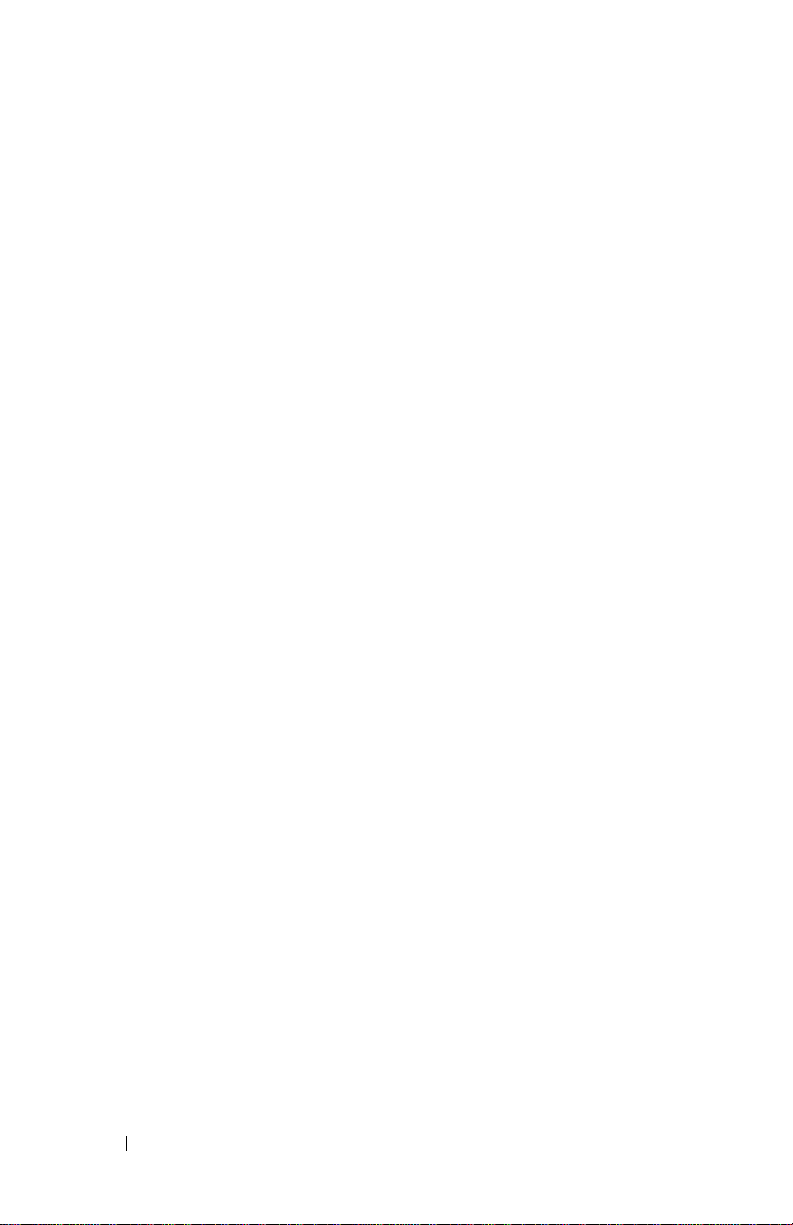
Connecting to a Computer . . . . . . . . . . . . . . . . . . . . . . . . . . . . . . . . 22
Charging the Battery. . . . . . . . . . . . . . . . . . . . . . . . . . . . . . . . . . . . . 23
Performing a Reset . . . . . . . . . . . . . . . . . . . . . . . . . . . . . . . . . . . . . . 24
2 Using Your Dell DJ
Playing Digital Music. . . . . . . . . . . . . . . . . . . . . . . . . . . . . . . . . . . . 25
Playing Tracks Using Music Library . . . . . . . . . . . . . . . . . . . 25
Transferring Music to the Dell DJ . . . . . . . . . . . . . . . . . . . . . . . . . 28
Transferring Music Tracks Using MusicMatch
DJ . . . . . . . . . . . . . . . . . . . . . . . . . . . . . . . . . . . . . . . . . . . . . . . . 28
Transferring Music Tracks from MusicMatch Library . . . . 28
Transferring Music Tracks Using Dell DJ Explorer. . . . . . . 30
Recording Files Using the Dell DJ. . . . . . . . . . . . . . . . . . . . . . . . . 32
Accessing and Managing Your Recordings. . . . . . . . . . . . . 33
Transferring Recordings Between the Dell DJ and Your
Computer . . . . . . . . . . . . . . . . . . . . . . . . . . . . . . . . . . . . . . . . . . 33
Storing Data files On the Dell DJ . . . . . . . . . . . . . . . . . . . . . . . . . . 35
®
to your Dell
Managing Files from the Main Menu . . . . . . . . . . . . . . . . . . . . . . 36
Music Library. . . . . . . . . . . . . . . . . . . . . . . . . . . . . . . . . . . . . . . 36
Now Playing and the Selected Music List . . . . . . . . . . . . . . 40
Play Mode . . . . . . . . . . . . . . . . . . . . . . . . . . . . . . . . . . . . . . . . . 45
Settings. . . . . . . . . . . . . . . . . . . . . . . . . . . . . . . . . . . . . . . . . . . . 46
Information. . . . . . . . . . . . . . . . . . . . . . . . . . . . . . . . . . . . . . . . . 49
3 Frequently Asked Questions
Installation . . . . . . . . . . . . . . . . . . . . . . . . . . . . . . . . . . . . . . . . . . . . . 51
Usage. . . . . . . . . . . . . . . . . . . . . . . . . . . . . . . . . . . . . . . . . . . . . . . . . . 52
4 Contents
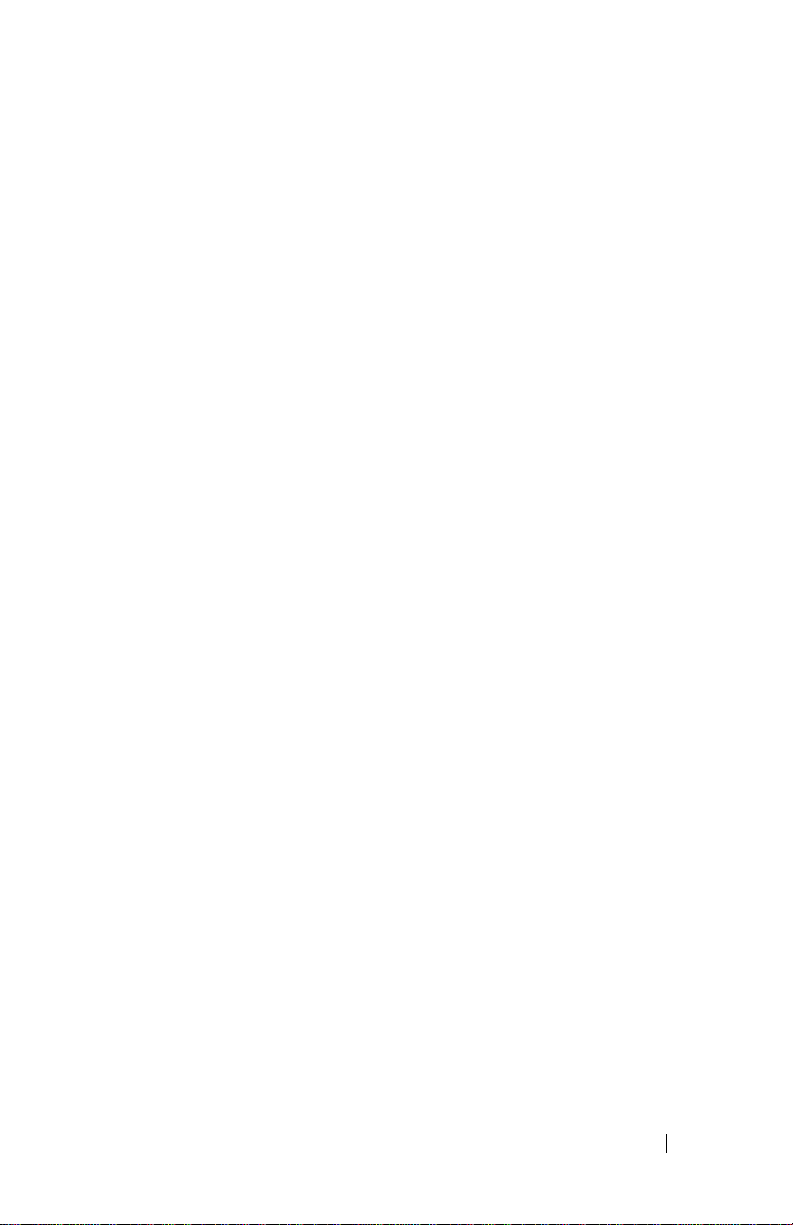
General. . . . . . . . . . . . . . . . . . . . . . . . . . . . . . . . . . . . . . . . . . . . . . . . . 53
Error Indications. . . . . . . . . . . . . . . . . . . . . . . . . . . . . . . . . . . . . . . . . 54
Troubleshooting in Rescue Mode . . . . . . . . . . . . . . . . . . . . . . . . . . 55
4 Appendix
Specifications. . . . . . . . . . . . . . . . . . . . . . . . . . . . . . . . . . . . . . . . . . . 58
Glossary . . . . . . . . . . . . . . . . . . . . . . . . . . . . . . . . . . . . . . . . . . . . . . . . 60
Regulatory Notices . . . . . . . . . . . . . . . . . . . . . . . . . . . . . . . . . . . . . . 63
FCC Notices (U.S. Only). . . . . . . . . . . . . . . . . . . . . . . . . . . . . . . 64
IC Notice (Canada Only) . . . . . . . . . . . . . . . . . . . . . . . . . . . . . . 65
NOM Information (Mexico Only). . . . . . . . . . . . . . . . . . . . . . . 66
Limited Warranties and Return Policy. . . . . . . . . . . . . . . . . . . . . . 67
Limited Warranty for Dell-Branded Hardware
Products (U.S. Only) . . . . . . . . . . . . . . . . . . . . . . . . . . . . . . . . . 67
"Total Satisfaction" Return Policy (U.S. Only) . . . . . . . . . . . . 71
Limited Warranty Terms for Dell-Branded
Hardware Products (Canada Only). . . . . . . . . . . . . . . . . . . . . 71
"Total Satisfaction" Return Policy (Canada Only) . . . . . . . . . 75
Dell Software and Peripherals (Canada Only) . . . . . . . . . . . 76
1-Year End-User Manufacturer Guarantee
(Latin America and the Caribbean Only) . . . . . . . . . . . . . . . . 77
5 Index
Contents 5
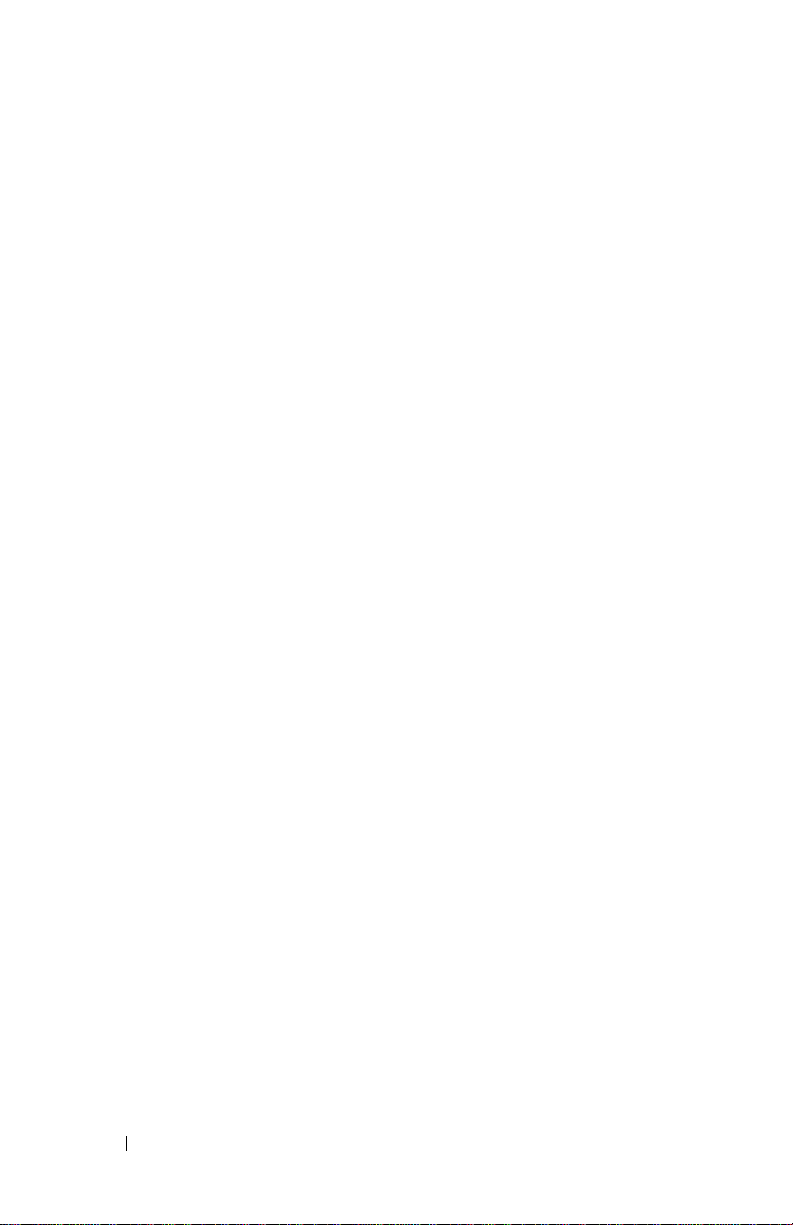
6 Contents
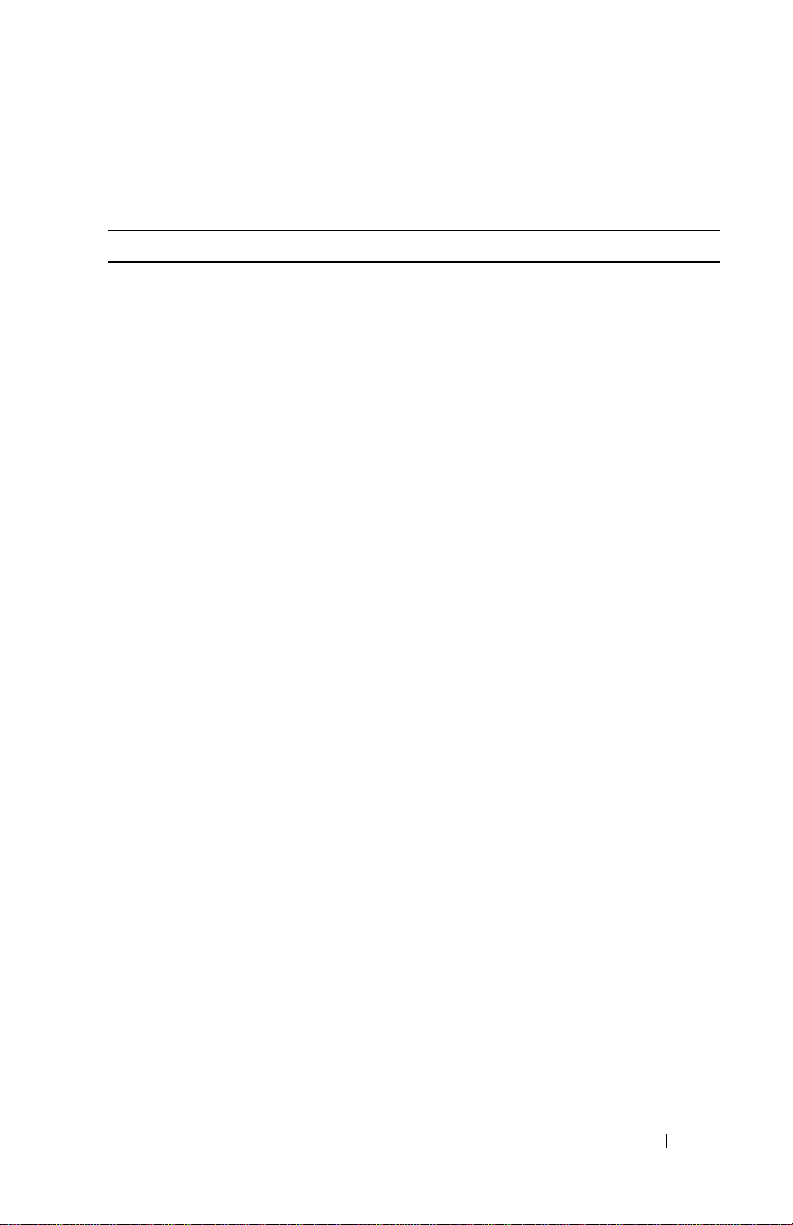
Finding Information
What are you looking for? Find It Here:
How to set up my device and
information on the connectors and
buttons on my device.
Information on using my device. Dell™
Information on using MusicMatch with
my device
Information on using Dell DJ Explorer
with my device
Connecting to and synchronizing with a
computer
Up-to-date information on your device
including the latest software downloads,
latest versions of the
Getting Started
to the most Frequently Asked
Questions
My Service Tag Located on the back of the device
Owner's Manual,
placemats and answers
Getting Started
Owner’s Manual
Owner’s Manual
MusicMatch® online help
Start
Click
MusicMatch
MusicMatch.
Click
Start
Dell DJ Explorer
Help
Dell™
Owner’s Manual
online help
support.dell.com
placemat and the Dell™
→
All Programs
. Click
→
All Programs
→
→
Help
in
→
Dell DJ Explorer
and MusicMatch
Dell
www.dell.com | support.dell.com
→
Finding Information 7
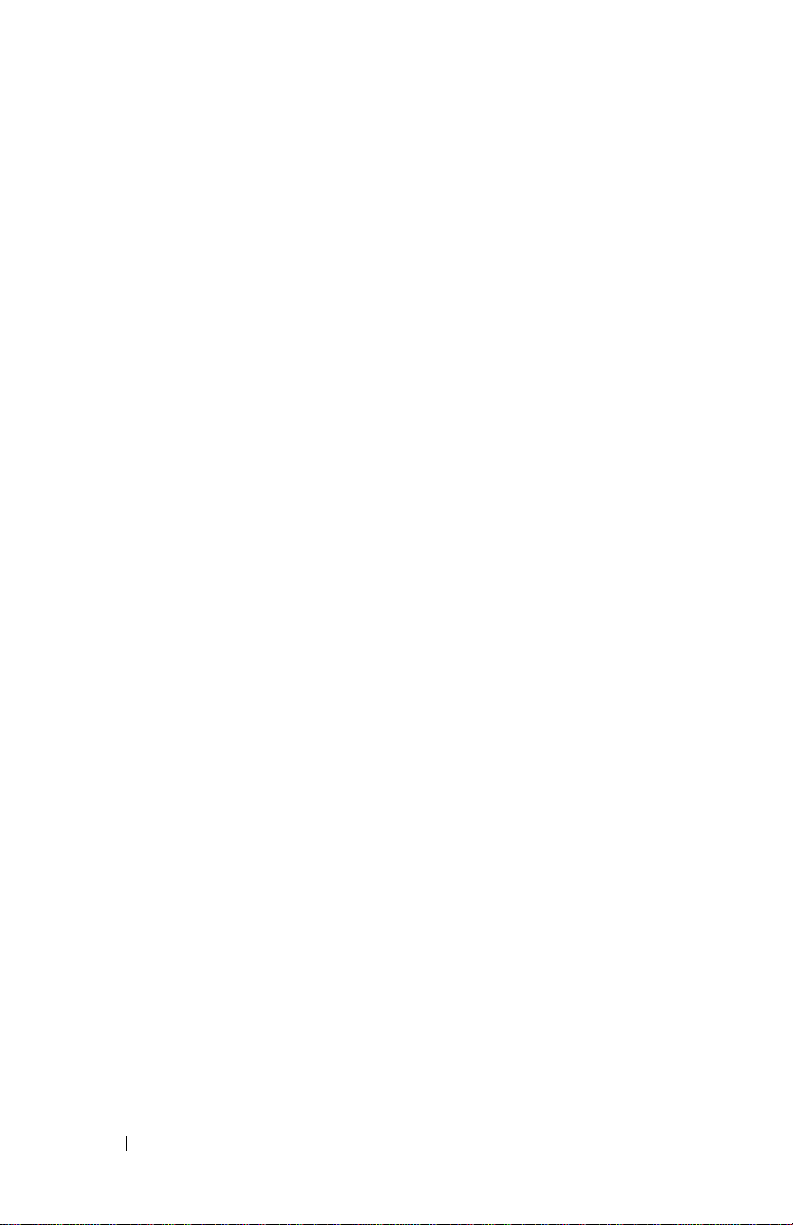
www.dell.com | support.dell.com
8 Finding Information
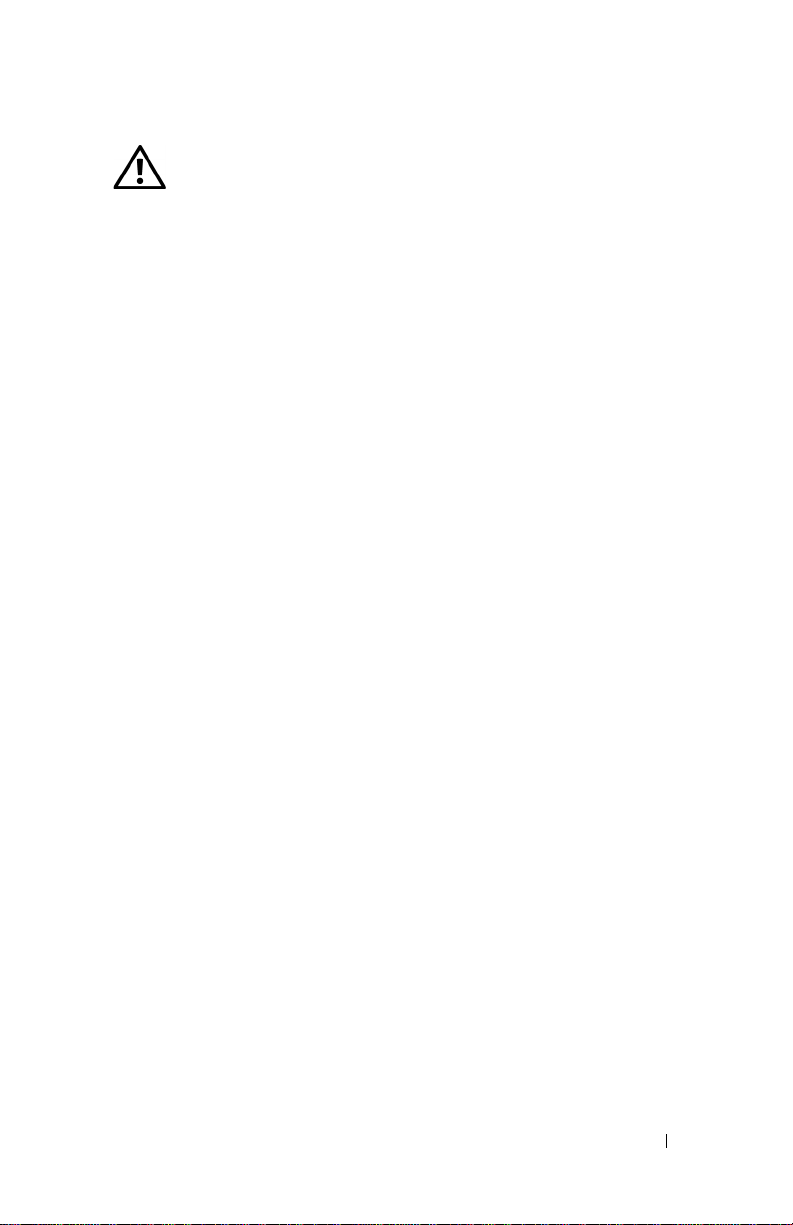
PRECAUCIÓN: Instrucciones de Seguridad
Utilice las siguientes guías de seguridad para garantizar su propia seguridad personal y para
ayudar a proteger el equipo y el entorno laboral contra posibles daños.
Información general
• No intente reparar el equipo con sus propios recursos, a menos que sea un técnico de
servicio capacitado. Siempre siga estrictamente las instrucciones de instalación.
• En caso de utilizar una extensión de cable de corriente eléctrica con su adaptador de
corriente continua CC, asegúrese de que la potencia nominal de amperaje total de los
productos enchufados a la extensión no exceda la potencia nominal de amperaje del
cable de extensión.
• No empuje ningún objeto hacia el interior de los orificios de respiración o aberturas de
aire de su equipo. Hacerlo podría ocasionar un incendio o choque eléctrico al provocar
un corto circuito en los elementos internos.
• Mantenga su equipo lejos de radiadores y fuentes de calor. Evite colocar papeles
sueltos debajo de su equipo; no coloque el equipo dentro de una unidad cerrada con
paredes o sobre una cama, sofá o tapete.
• Cuando utilice el adaptador de CC para hacer funcionar el equipo o para cargar la
batería, colóquelo en un área ventilada, por ejemplo, sobre la superficie del escritorio o
sobre el piso. No cubra el adaptador de CC con papeles u otros artículos que reduzcan
su enfriamiento; tampoco utilice el adaptador de CC dentro del estuche.
• El adaptador de CC puede calentarse durante la operación normal de su equipo.
Maneje con mucho cuidado el adaptador durante o inmediatamente después de la
operación.
• No utilice su equipo en un entorno húmedo, por ejemplo cerca de una tina de baño,
lavabo o alberca, o bien en un sótano húmedo.
• Con la finalidad de ayudarle a evitar el riesgo de choque eléctrico, no conecte o
desconecte ningún cable ni realice ninguna operación de mantenimiento o
reconfiguración de este producto durante una tormenta eléctrica. No utilice su equipo
durante una tormenta eléctrica a menos que todos los cables estén desconectados y
que el equipo se encuentre funcionando por medio de una batería.
• Antes de limpiar su equipo, desconéctelo de la toma de corriente. Limpie su equipo
con un paño suave y humedecido con agua. No utilice limpiadores líquidos o en
aerosol que pudieran contener sustancias inflamables.
www.dell.com | support.dell.com
Energía
• Solamente utilice el adaptador proporcionado por Dell, aprobado para su uso con este
equipo. El empleo de otro adaptador de CC podría ocasionar un incendio o explosión.
PRECAUCIÓN: Instrucciones de Seguridad 9
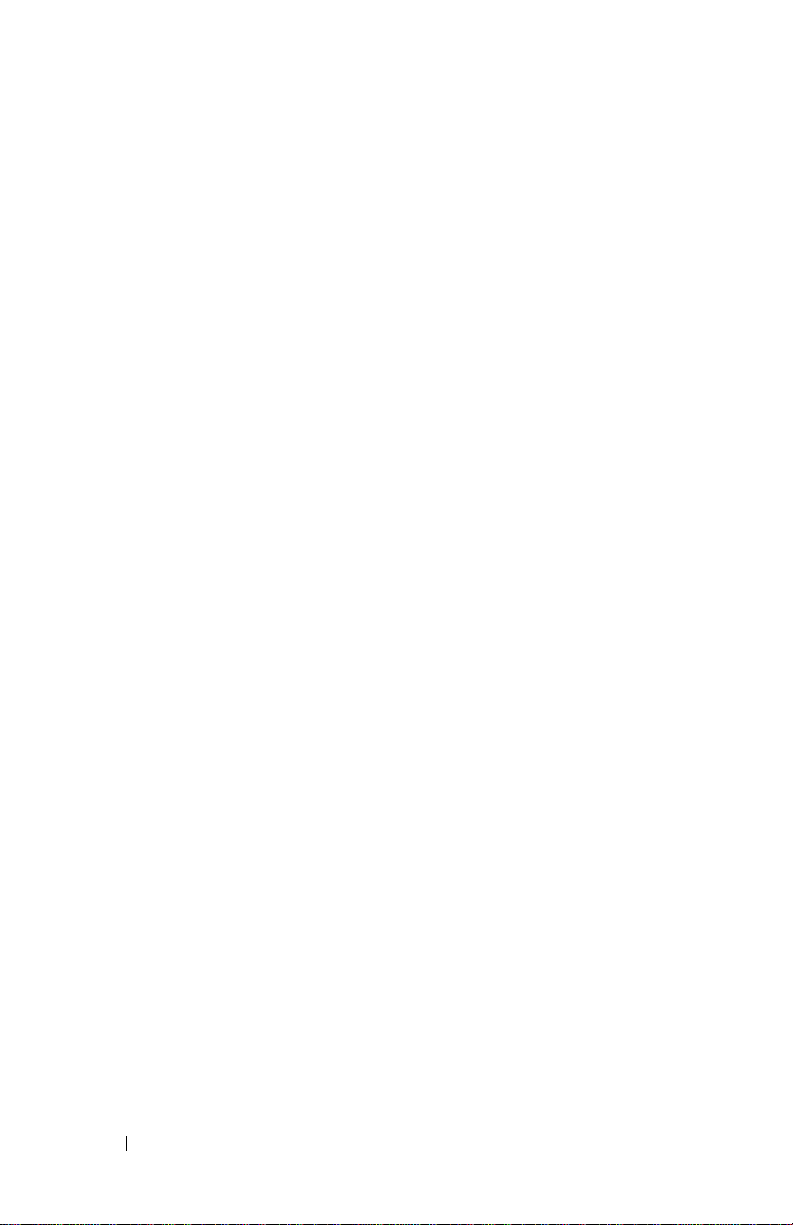
• Antes de conectar el equipo a la toma de corriente eléctrica, verifique la potencia
nominal de voltaje del adaptador de CC para garantizar que el voltaje requerido y la
frecuencia corresponden a la de la fuente de energía disponible.
• Para desconectar el equipo de todas las fuentes de energía, apáguelo y desenchufe el
adaptador de CC de la toma de corriente.
• Con la finalidad de ayudar a evitar un choque eléctrico, enchufe el adaptador de CC y
los cables de corriente eléctrica del equipo a las fuentes de energía eléctrica
adecuadamente conectadas a tierra. Estos cables de corriente eléctrica pueden estar
equipados con enchufes de 3 patas para proporcionar una conexión puesta a tierra. No
utilice conectores adaptadores ni quite la pata de conexión a tierra del enchufe del
cable de corriente eléctrica. Si utiliza una extensión del cable de corriente eléctrica,
ésta debe ser del tipo adecuado, es decir de 2 ó 3 patas, para que sea compatible con el
cable de corriente eléctrica del adaptador de CC.
• Asegúrese de que no quede nada en el cable de corriente eléctrica del adaptador de
www.dell.com | support.dell.com
CC y que el cable no se encuentre en un lugar donde alguien pueda tropezarse con él
o pisarlo.
• En caso de que esté utilizando un contacto múltiple, tenga precaución al enchufar el
cable de corriente del adaptador de CC en el contacto. Algunos de los contactos
pueden permitir que inserte el enchufe incorrectamente. La inserción incorrecta del
enchufe podría ocasionar un daño permanente en su equipo, así como el riesgo de un
choque eléctrico y/o incendio. Asegúrese de que la pata de conexión a tierra del
enchufe está insertada dentro del contacto de servicio a tierra del contacto múltiple.
Viaje Aéreo
• Algunas normas y/o restricciones específicas para líneas aéreas de la Administración
Federal de Aviación podrían aplicar a la operación del equipo Dell cuando usted lo
lleva a bordo de una aeronave. Por ejemplo, las normas/restricciones podrían prohibir
el uso de cualquier dispositivo electrónico personal (PED, por sus siglas en inglés) que
tenga la capacidad de transmitir una radiofrecuencia u otras señales
electromagnéticas, de manera intencional, mientras se viaja en una aeronave.
– Para cumplir de la mejor forma con esas restricciones, si su equipo Dell está
equipado con Dell TrueMobile™ o algún otro dispositivo de comunicación
inalámbrico, favor de desactivar este dispositivo antes de abordar el avión y seguir
las instrucciones proporcionadas por el personal de la línea aérea respecto a estos
dispositivos.
– Además, el uso de cualquier PED, por ejemplo un dispositivo portátil, podría
estar prohibido en la aeronave durante ciertas etapas críticas del vuelo como el
despegue y el aterrizaje. Algunas líneas aéreas podrían además definir como etapa
crítica de vuelo cualquier momento en el que la aeronave se encuentre por
debajo de 3050 m (10,000 pies). Favor de seguir las instrucciones específicas de la
línea aérea acerca de las ocasiones en que se autoriza el uso de un PED.
10 PRECAUCIÓN: Instrucciones de Seguridad
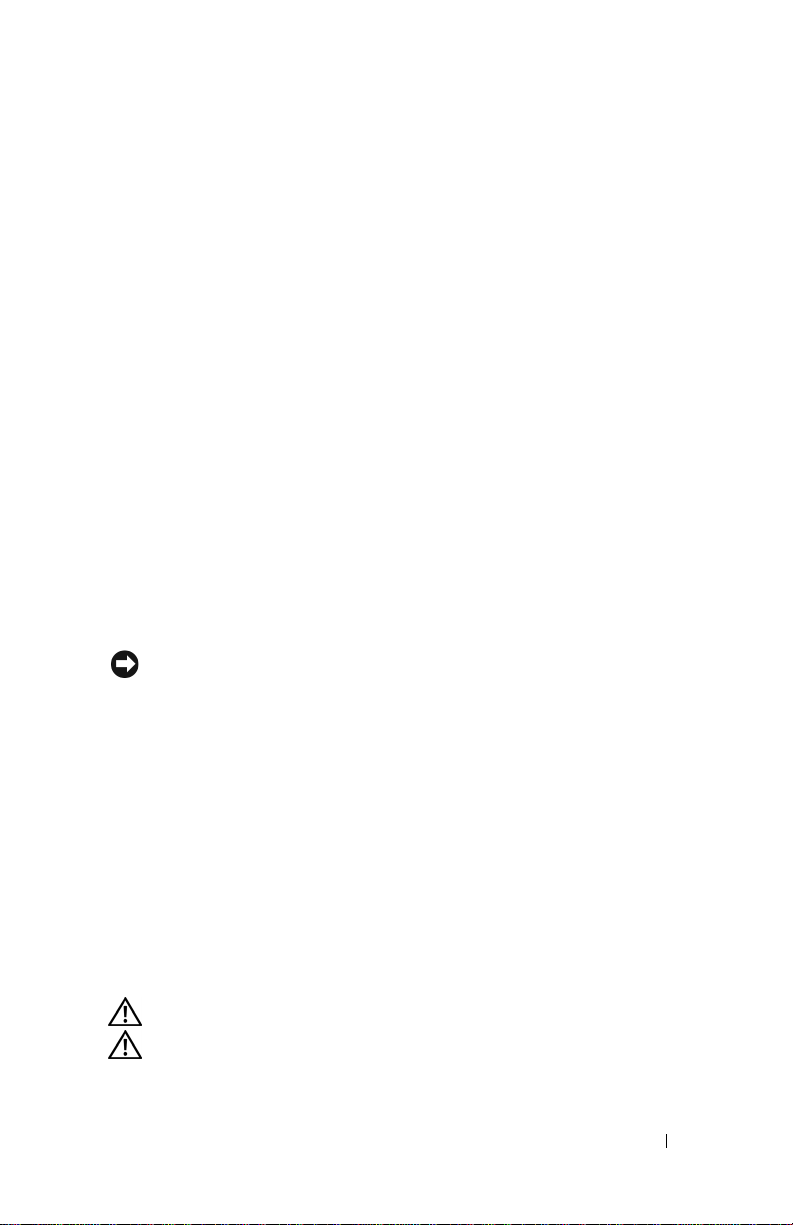
Instrucciones de CEM
Utilice cables de señal blindados para garantizar que se mantiene la clasificación de
compatibilidad electromagnética (EMC, por sus siglas en inglés) adecuada para el entorno
propuesto. Si lo prefiere, puede solicitar un cable a Dell a través de su sitio Web en
www.dell.com.
Cuando utilice su equipo
Observe las siguientes guías de manejo seguro para evitar daños en su equipo:
• Cuando instale el equipo para operarlo, colóquelo sobre una superficie lisa.
• Cuando viaje, no documente el equipo como equipaje. Puede pasar el equipo a través
de una máquina de seguridad de rayos X, pero nunca lo pase a través del detector de
metales.
• Cuando viaje, no coloque el equipo en los compartimentos superiores, donde se
podría estar moviendo. No deje caer el equipo ni lo someta a otros golpes mecánicos.
• Proteja el equipo de riesgos ambientales como tierra, polvo, alimentos, líquidos,
temperaturas extremas y exceso de exposición a la luz solar.
• Cuando mueva su equipo a entornos distintos con rangos de temperatura y/o
humedad diferentes, puede formarse una condensación sobre o dentro del equipo.
Para evitar dañar el equipo, déle tiempo suficiente para que la humedad se evapore
antes de utilizarlo.
AVISO: Cuando lleve el equipo de condiciones de baja temperatura a un entorno más
caliente o de condiciones de alta temperatura a un entorno más frío, permita que el
equipo se aclimate a la temperatura ambiente antes de encenderlo.
• Cuando desconecte un cable, jale de la clavija o del anillo de acoplamiento, nunca del
cable. Conforme jala la clavija hacia afuera, manténgala alineada uniformemente para
evitar que las terminales se doblen. También, antes de conectar un cable asegúrese que
ambos conectores se encuentran correctamente orientados y alineados.
• Maneje los componentes con cuidado.
• Limpie la pantalla con un paño suave y limpio y agua. Aplique agua al paño; después
pase el paño en toda la pantalla en una dirección, moviéndolo de la parte superior de la
pantalla a la parte inferior. Quite la humedad de la pantalla rápidamente y manténgala
seca. La exposición a largo plazo a la humedad puede dañar la pantalla. No utilice
limpiadores comerciales para cristales al limpiar la pantalla.
www.dell.com | support.dell.com
Hábitos ergonómicos de uso de computadoras
PRECAUCIÓN: El uso inadecuado o prolongado del equipo puede ocasionar lesiones.
PRECAUCIÓN: Ver la pantalla o el monitor exterior durante períodos de tiempo
prolongados puede ocasionar fatiga ocular.
PRECAUCIÓN: Instrucciones de Seguridad 11
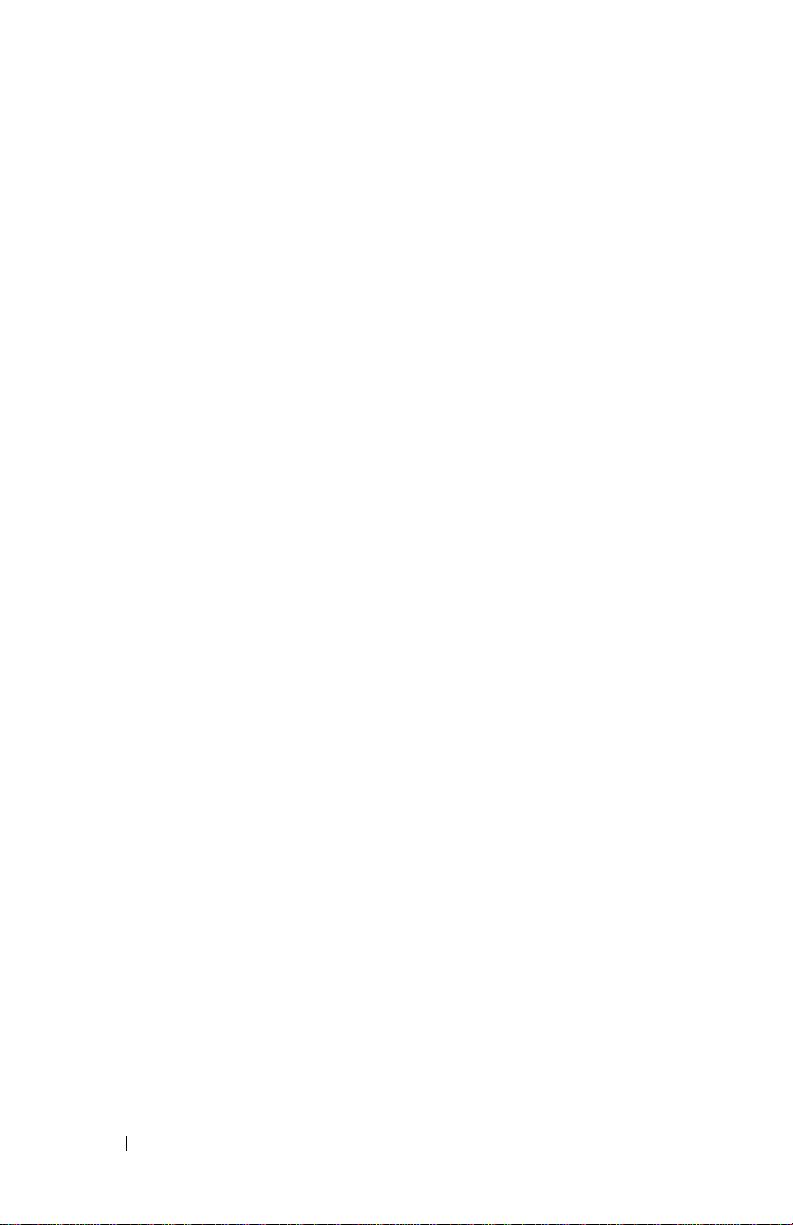
www.dell.com | support.dell.com
12 PRECAUCIÓN: Instrucciones de Seguridad
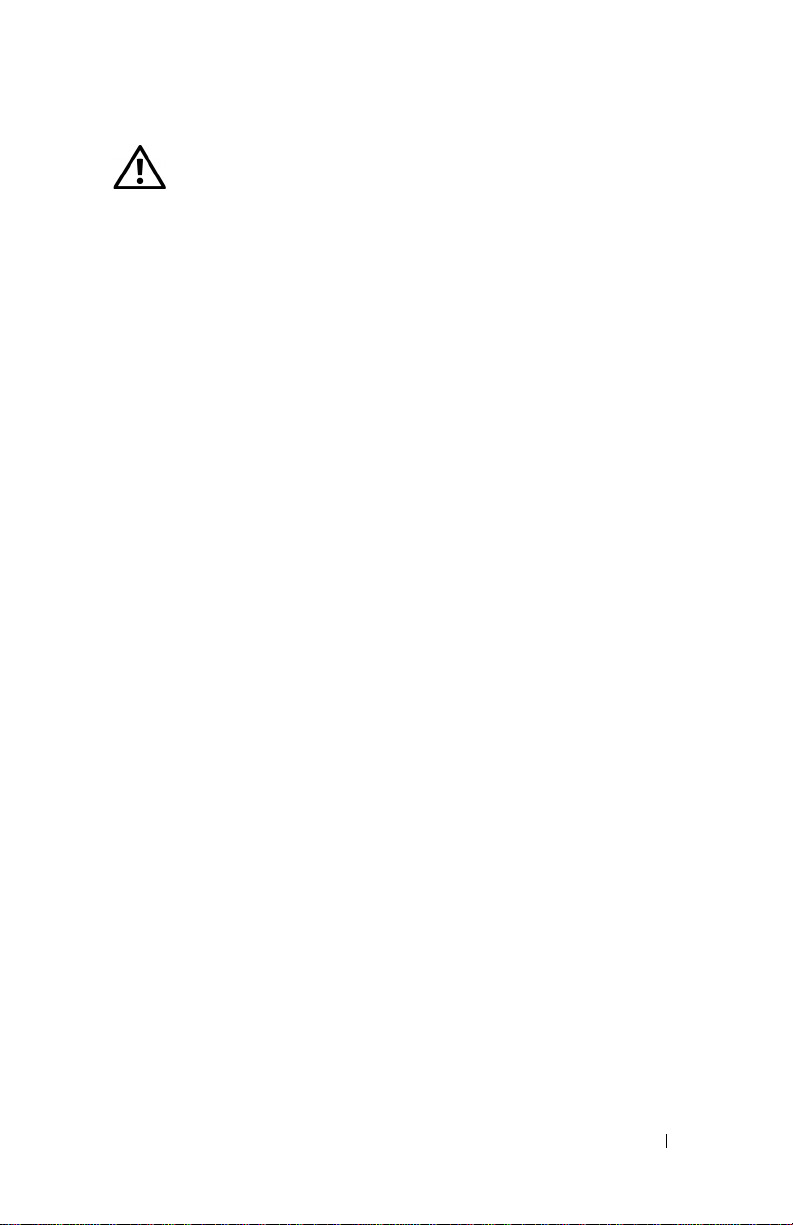
CAUTION: Safety Instructions
Use the following safety guidelines to help ensure your own personal safety and to help
protect your device and working environment from potential damage.
General
• Do not attempt to service the device yourself unless you are a trained service
technician. Always follow installation instructions closely.
• If you use an extension power cable with your DC adapter, ensure that the total
ampere rating of the products plugged in to the extension power cable does not exceed
the ampere rating of the extension cable.
• Do not push objects into air vents or openings of your device. Doing so can cause fire
or electric shock by shorting out interior components.
• Keep your device away from radiators and heat sources. Avoid placing loose papers
underneath your device; do not place your device in a closed-in wall unit or on a bed,
sofa, or rug.
• Place the DC adapter in a ventilated area, such as a desk top or on the floor, when you
use it to run the device or to charge the battery. Do not cover the DC adapter with
papers or other items that will reduce cooling; also, do not use the DC adapter inside a
carrying case.
• The DC adapter may become hot during normal operation of your device. Use care
when handling the adapter during or immediately after operation.
• Do not use your device in a wet environment, for example, near a bath tub, sink, or
swimming pool or in a wet basement.
• To help avoid the potential hazard of electric shock, do not connect or disconnect any
cables or perform maintenance or reconfiguration of this product during an electrical
storm. Do not use your device during an electrical storm unless all cables have been
disconnected and the device is operating on battery power.
• Before you clean your device, disconnect the device from the electrical outlet. Clean
your device with a soft cloth dampened with water. Do not use liquid or aerosol
cleaners, which may contain flammable substances.
www.dell.com | support.dell.com
Power
• Use only the Dell-provided DC adapter approved for use with this device. Use of
another DC adapter may cause a fire or explosion.
• Before you connect the device to an electrical outlet, check the DC adapter voltage
rating to ensure that the required voltage and frequency match the available power
source.
• To remove the device from all power sources, turn the device off and disconnect the
DC adapter from the electrical outlet.
CAUTION: Safety Instructions 13
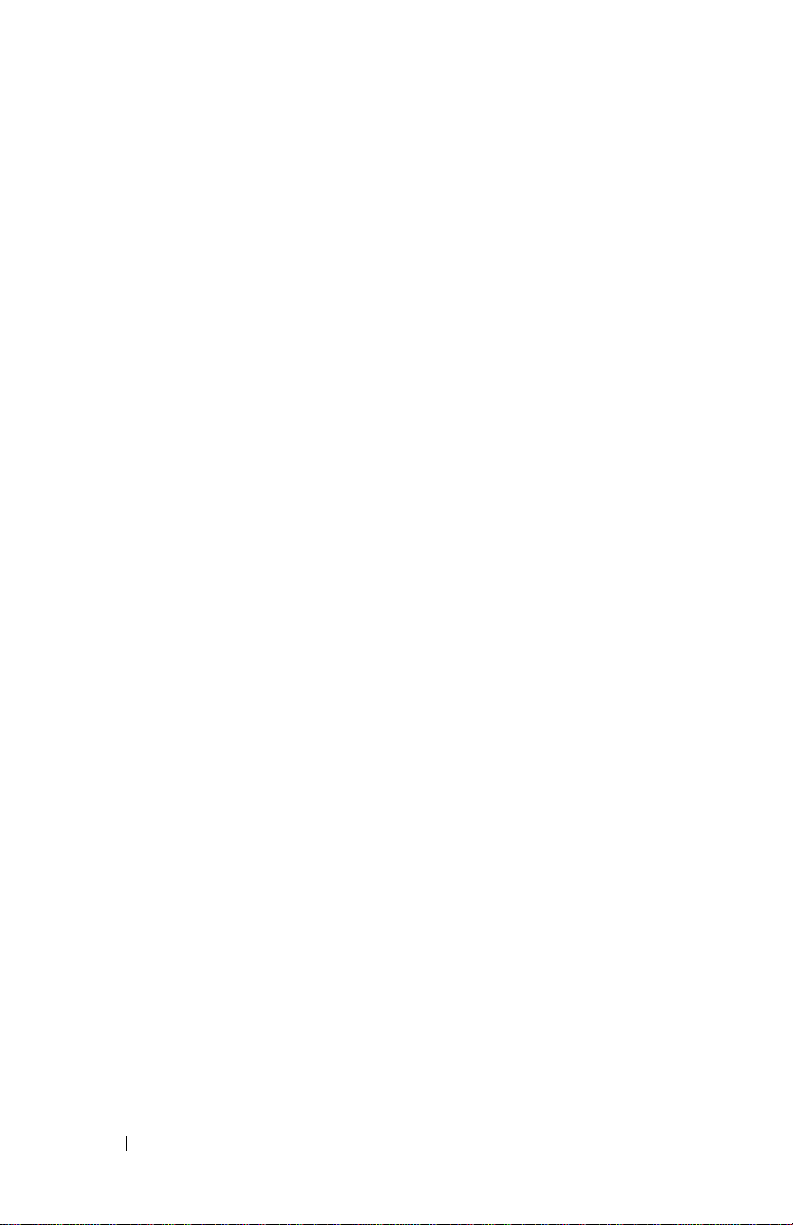
• To help prevent electric shock, plug the DC adapter and device power cables into
properly grounded power sources. These power cables may be equipped with 3-prong
plugs to provide an earth grounding connection. Do not use adapter plugs or remove
the grounding prong from the power cable plug. If you use a power extension cable,
use the appropriate type, 2-prong or 3-prong, to mate with the DC adapter power
cable.
• Be sure that nothing rests on your DC adapter’s power cable and that the cable is not
located where it can be tripped over or stepped on.
• If you are using a multiple-outlet power strip, use caution when plugging the DC
adapter’s power cable into the power strip. Some power strips may allow you to insert
the plug incorrectly. Incorrect insertion of the power plug could result in permanent
damage to your device, as well as risk of electric shock and/or fire. Ensure that the
ground prong of the power plug is inserted into the mating ground contact of the
www.dell.com | support.dell.com
power strip.
Air Travel
• Certain Federal Aviation Administration regulations and/or airline-specific restrictions
may apply to the operation of your Dell device while you are on board an aircraft. For
example, such regulations/restrictions may prohibit the use of any personal electronic
device (PED) that has the capacity for intentional transmission of radio frequency or
other electromagnetic signals while on an aircraft.
– In order to best comply with all such restrictions, if your Dell device is equipped
with Dell TrueMobile™ or some other wireless communication device, please
disable this device before you board the aircraft and follow all instructions
provided by airline personnel with regard to such device.
– Additionally, the use of any PED, such as a portable device, may be prohibited in
aircraft during certain critical phases of flight, for example, takeoff and landing.
Some airlines may further define the critical flight phase as any time the aircraft
is below 3050 m (10,000 ft). Please follow the airline’s specific instructions as to
when the use of a PED is allowed.
EMC Instructions
Use shielded signal cables to ensure that you maintain the appropriate electromagnetic
compatibility (EMC) classification for the intended environment. If you prefer, you can
order a cable from Dell at its worldwide website at www.dell.com.
14 CAUTION: Safety Instructions
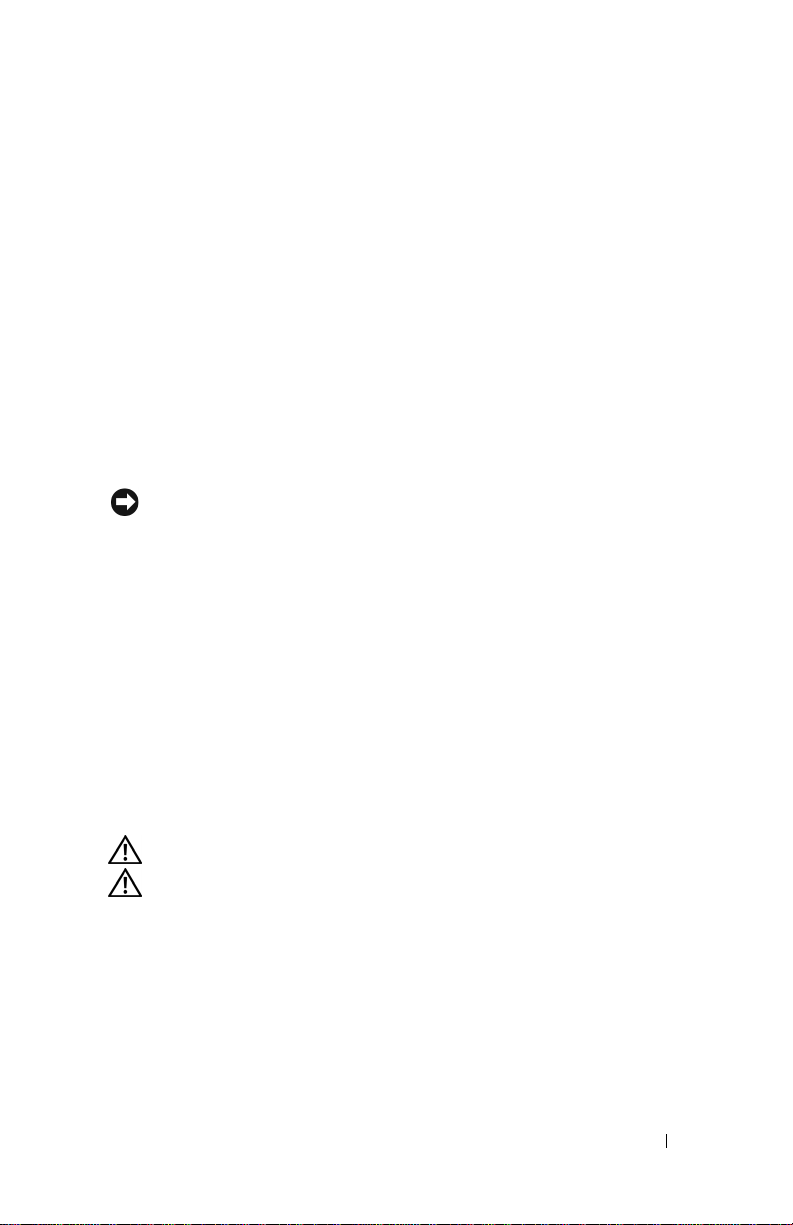
When Using Your Device
Observe the following safe-handling guidelines to prevent damage to your device:
• When setting up the device for work, place it on a level surface.
• When traveling, do not check the device as baggage. You can put your device through
an X-ray security machine, but never put your device through a metal detector.
• When traveling, do not place the device in overhead storage compartments where it
could slide around. Do not drop your device or subject it to other mechanical shocks.
• Protect your device from environmental hazards such as dirt, dust, food, liquids,
temperature extremes, and overexposure to sunlight.
• When you move your device between environments with very different temperature
and/or humidity ranges, condensation may form on or within the device. To avoid
damaging the device, allow sufficient time for the moisture to evaporate before using
the device.
NOTICE: When taking the device from low-temperature conditions into a warmer
environment or from high-temperature conditions into a cooler environment, allow the
device to acclimate to room temperature before turning on power.
• When you disconnect a cable, pull on its connector or on its strain-relief loop, not on
the cable itself. As you pull out the connector, keep it evenly aligned to avoid bending
any connector pins. Also, before you connect a cable make sure both connectors are
correctly oriented and aligned.
• Handle components with care.
• Clean the display with a soft, clean cloth and water. Apply the water to the cloth; then
stroke the cloth across the display in one direction, moving from the top of the display
to the bottom. Remove moisture from the display quickly and keep the display dry.
Long-term exposure to moisture can damage the display. Do not use a commercial
window cleaner to clean your display.
www.dell.com | support.dell.com
Ergonomic Computing Habits
CAUTION: Improper or prolonged use of the device may result in injury.
CAUTION: Viewing the display or external monitor screen for extended periods of time
may result in eye strain.
CAUTION: Safety Instructions 15
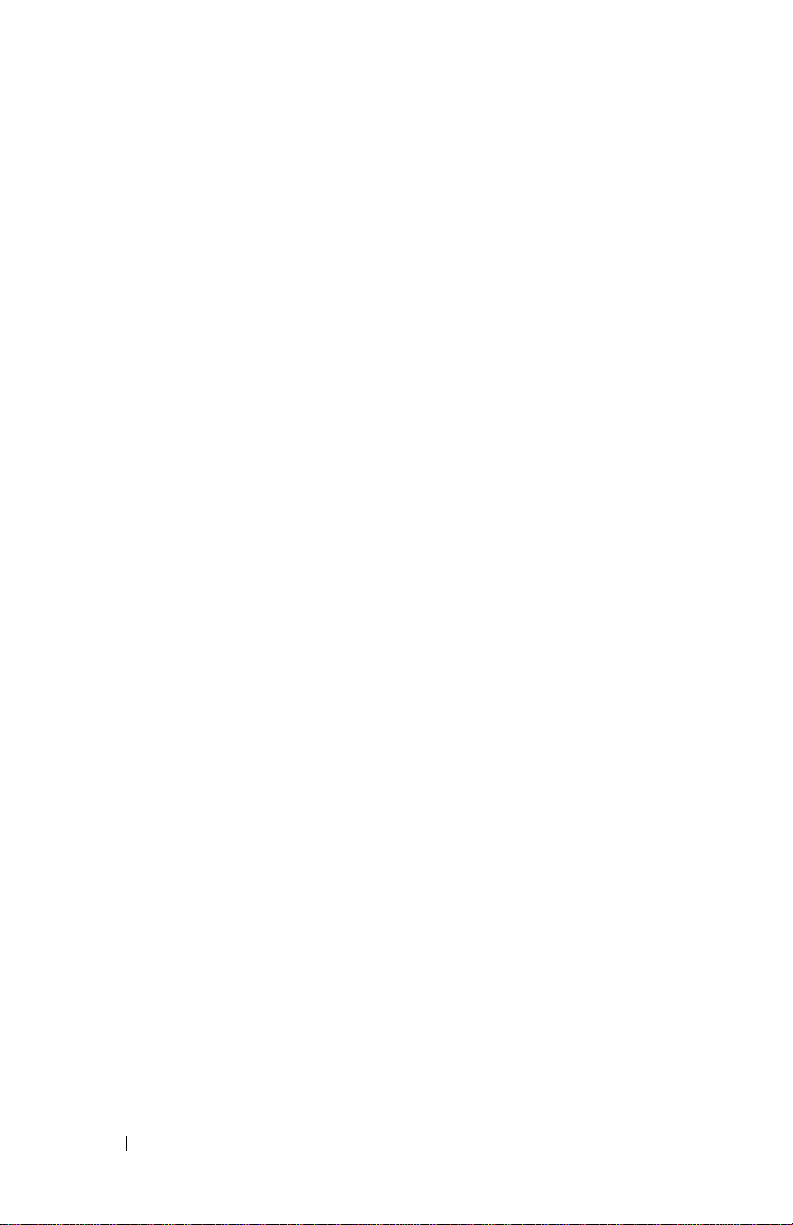
www.dell.com | support.dell.com
16 CAUTION: Safety Instructions
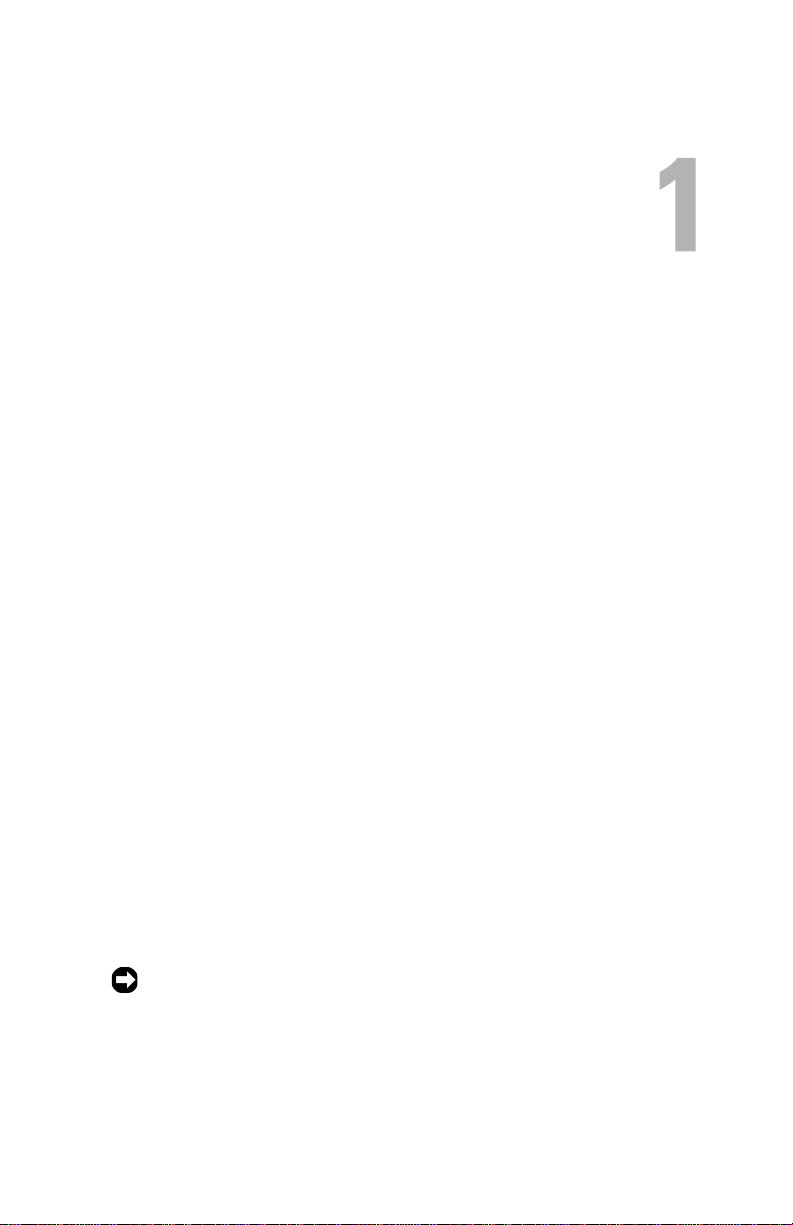
About Your Device
Introduction
Congratulations on purchasing the Dell Digital Jukebox! In this document,
you can find instructions on how to use the key features of you new Dell
Digital Jukebox (Dell DJ™) with the accompanying software.
You can also find more sources of useful information in "Finding
Information" on page 7.
Your Dell DJ comes with a Dell DJ Software and Documentation CD that
you can use to install software onto your computer. The software includes
the Dell DJ drivers, Dell DJ Explorer and MusicMatch
You can use the software to manage your music library and to transfer audio
tracks and data files between your Dell DJ and your computer. In order to
transfer these files, your Dell DJ must be connected to your computer using
the USB cable included with your Dell DJ. See "Installing Software" on
page 21 to get started.
After installing the software on your computer, you can use your Dell DJ in a
number of ways:
• As a digital music player
• As a digital recording device
• As a data storage device
For details about using these features and getting the most out of your Dell
DJ, see "Using Your Dell DJ" on page 25.
®
.
NOTICE: Dell's Limited Warranty does not cover data loss resulting from the
unlikely failure of the hard disk drive in the device.
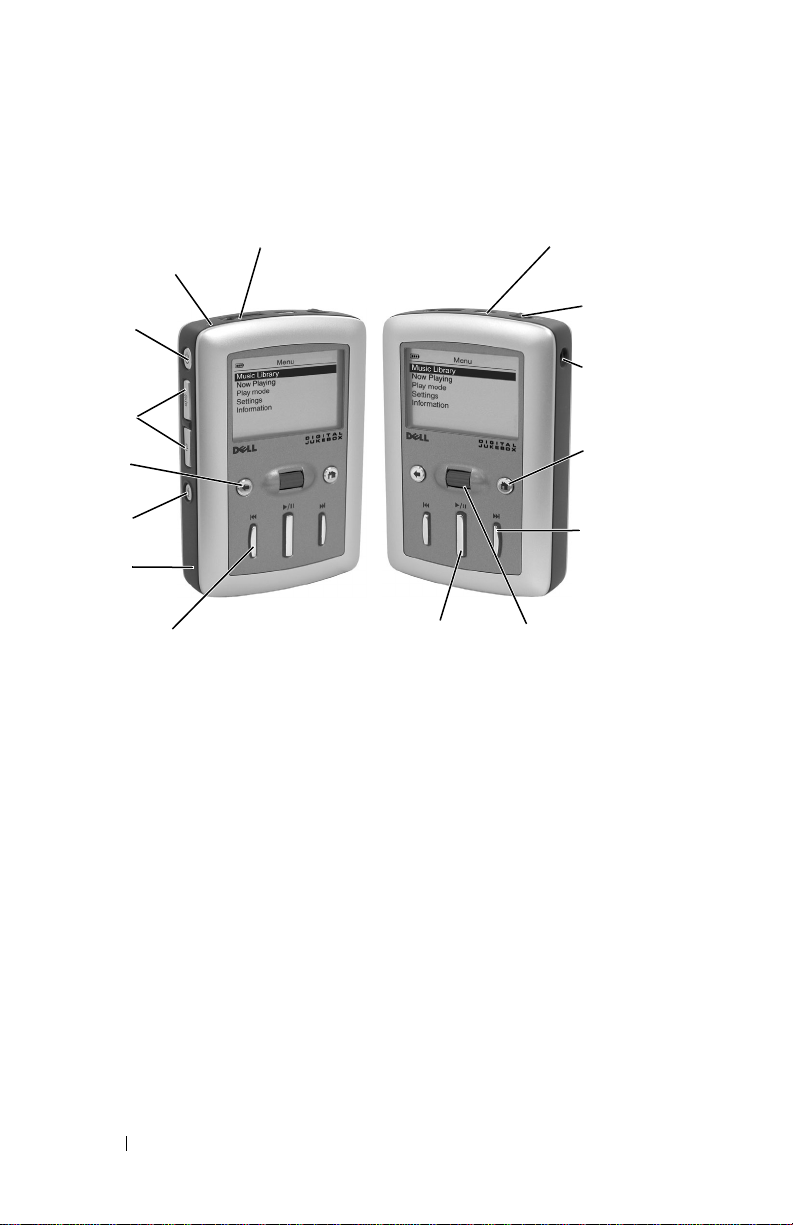
Front and Side Views
integrated
microphone
power
button
volume
buttons
back
www.dell.com | support.dell.com
button
record
button
reset
button
reverse/skip
back button
POWER BUTTON — Press and hold the power button for 2 seconds to turn the
device on or off.
VOLUME BUTTONS — Press and hold the volume buttons to increase or decrease
the volume.
RECORD BUTTON — Press and hold the record button for 2 seconds to start
recording audio through the integrated microphone.
RESET BUTTON — See "Performing a Reset" on page 24 for information on using
the reset button.
BACK BUTTON — Press the back button to return to the previous view, or to move
back one character.
REVERSE/SKIP BACK BUTTON — Press the reverse/skip back button to move to the
start of the current track, or to go to the previous track. Press and hold the
reverse/skip back button to move back within a track.
PLAY/PAUSE BUTTON — Press the play/pause button to start or pause a track or
recording.
headphone
connector
play/pause button
USB 2.0 / 1.1
connector
button lock
switch
DC
adapter
connector
Home
button
forward /
skip
forward
button
scroll
dial
18 About Your Device
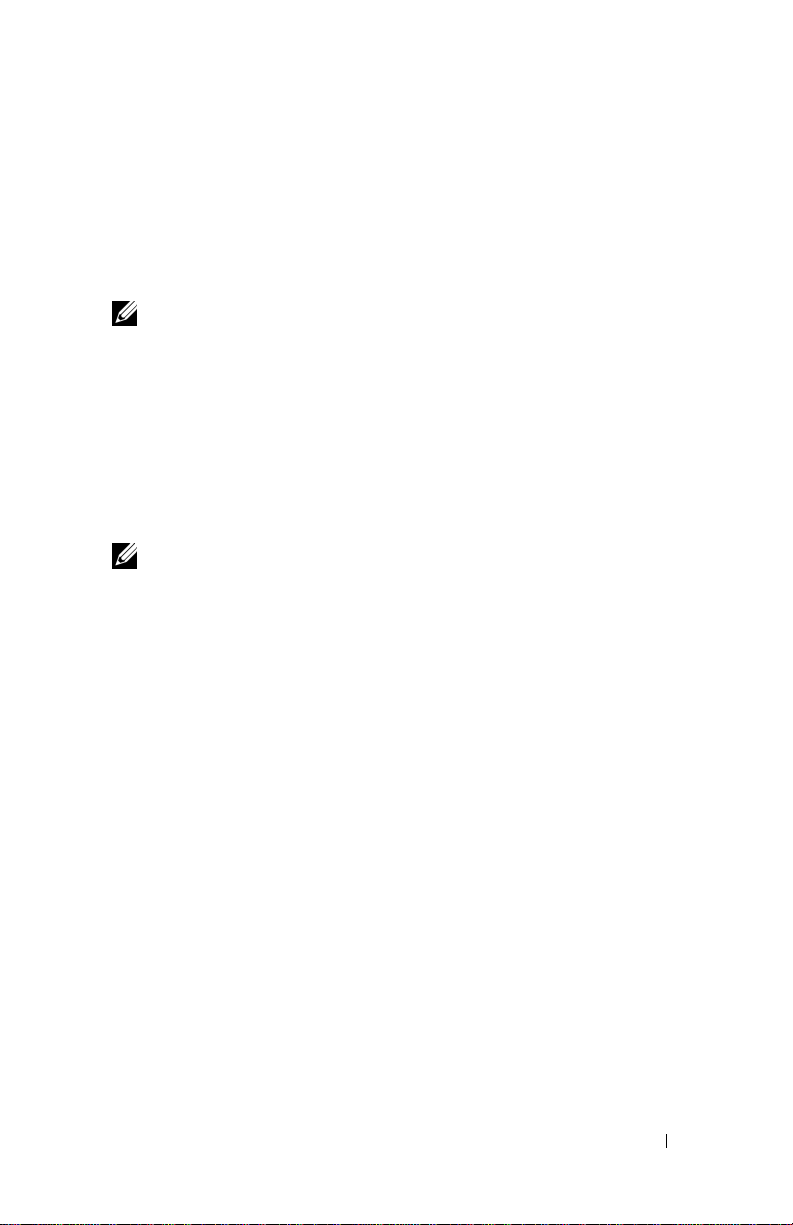
SCROLL DIAL
• Press the scroll dial to perform actions similar to pressing <Enter> on
a keyboard.
• Rotate the scroll dial up or down to perform actions similar to using
the up- and down-arrow keys on a keyboard.
NOTE: In other parts of this Owner’s Manual, scroll-select means to rotate and
then press the scroll dial. You can scroll-select menu options and tracks.
FORWARD/SKIP FORWARD BUTTON — Press the forward/skip forward button to go
to the next track, or to move ahead within a track.
HOME BUTTON — Press the Home button to access other functions in the device.
See "Using Your Dell DJ" on page 25 for information.
DC ADAPTER CONNECTOR — Connect the DC adapter.
BUTTON LOCK SWITCH — Move this to lock or unlock the buttons on your device.
Lock the buttons when you want to prevent them from being pressed accidentally.
NOTE: When your device is locked, you cannot turn your device on or off.
USB 2.0 / 1.1 CONNECTOR — Connect your device to your computer. See
"Connecting to a Computer" on page 22 for information.
HEADPHONE CONNECTOR — Attach the earphones, headphones, or optional wired
remote. See "Wired Remote (Optional)" on page 20 for information.
INTEGRATED MICROPHONE — Allows you to record audio. See "Recording Files
Using the Dell DJ" on page 32 for information.
www.dell.com | support.dell.com
About Your Device 19
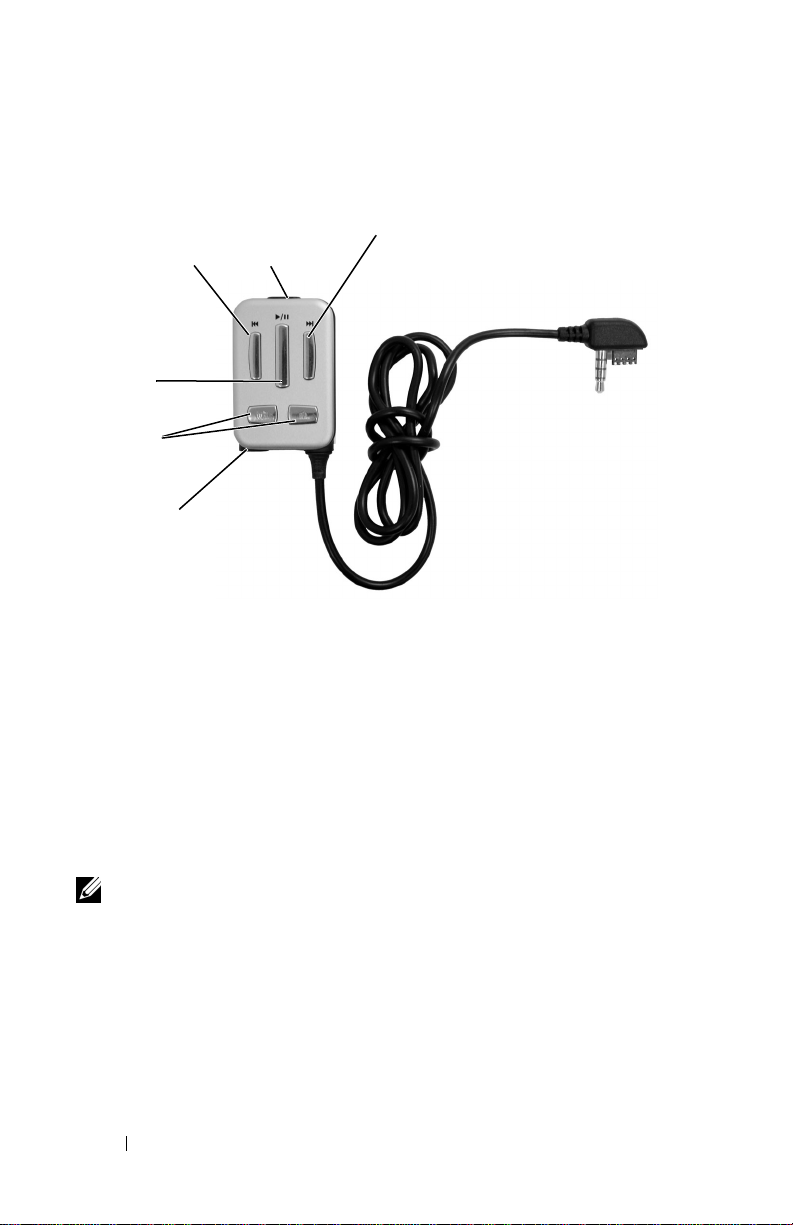
Wired Remote (Optional)
reverse/skip
back button
play/pause
button
volume
buttons
www.dell.com | support.dell.com
headphone
connector
REVERSE/SKIP BACK BUTTON — Press the reverse/skip back button to move to the
start of the current track, or to go to the previous track. Press and hold the
reverse/skip back button to move back within a track.
PLAY/PAUSE BUTTON — Press the play/pause button to start or pause a track or
recording.
VOLUME BUTTONS —
volume.
HEADPHONE CONNECTOR —
BUTTON LOCK SWITCH —
Lock the buttons when you want to prevent them from being pressed accidentally.
button lock
switch
Press and hold
Attach earphones or headphones.
Move this to lock or unlock the buttons on your device.
forward/skip
forward button
the volume buttons
to increase or decrease the
NOTE: When your device is locked, you cannot turn your device on or off.
FORWARD/SKIP FORWARD BUTTON — Press the forward/skip forward button to go
to the next track, or to move ahead within a track
20 About Your Device
.
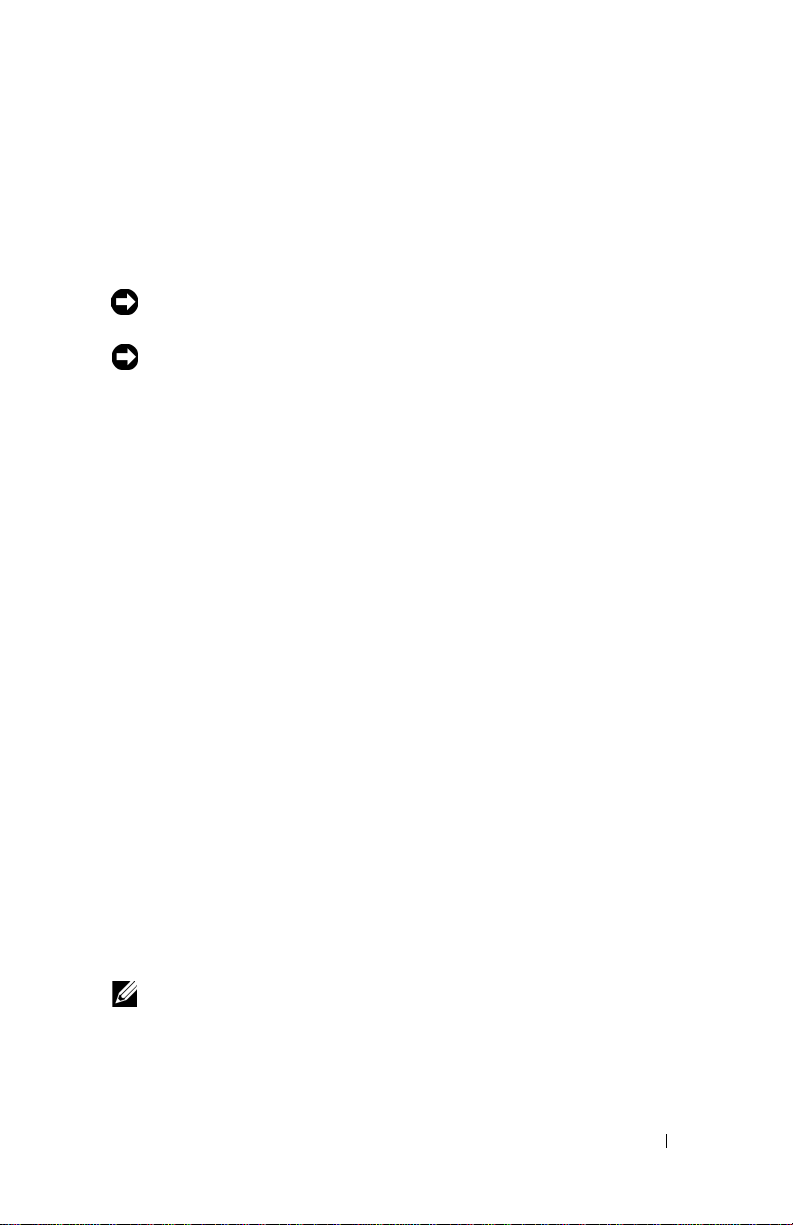
Installing Software
Your device comes with software that helps you create audio tracks and
manage Music Library.
To install drivers and software:
NOTICE: Ensure that your device is not connected to your computer during the
software installation process.
NOTICE: Close all other applications while installing the software.
1
Insert the
The CD runs automatically, and the installation process begins.
If the CD does not run automatically:
a
b
2
When the Dell Digital Jukebox installation screen appears, click
start the software installation process. Follow the instructions on the
screen and click
The software may determine that you have a newer version of
MusicMatch already on your computer. If so, you will be asked whether
or not you would like to continue installing MusicMatch from the CD.
Make your selection to proceed.
If you select "Yes," the installation process will continue.
If you select “No” you will be asked if you would like to install the
MusicMatch plug-in for the Dell DJ.
the plug-in, if you intend to use MusicMatch with your Dell DJ.
3
After the software installation is complete, a message appears asking if
you want to restart your computer now or later. Select
your computer immediately or
later.
Dell DJ Software and Documentation
Using Windows® Explorer® or the
to the drive where you loaded the
Documentation
Double-click
CD.
start.exe
OK, Next
.
or
Ye s
when prompted.
You must select “Yes” and install
No
if you will restart you computer
CD into your CD drive.
My Computer
icon, navigate
Dell DJ Software and
Ye s
to restart
OK
www.dell.com | support.dell.com
to
NOTE: The software is not enabled until after you restart your computer.
4
After restarting your computer, connect your Dell DJ to your computer,
see "Connecting to a Computer" on page 22.
About Your Device 21

Connecting to a Computer
You can connect your device to a computer using the USB cable provided.
Connect your device to a computer to transfer data files or audio tracks.
See "Transferring Music to the Dell DJ" on page 28 for information on
transferring data files and audio tracks.
To connect the device to a computer:
1
Connect the smaller end of the USB cable to the USB connector on
your device.
2
Connect the larger end of the USB cable to the USB connector on your
www.dell.com | support.dell.com
computer.
USB
connector
22 About Your Device
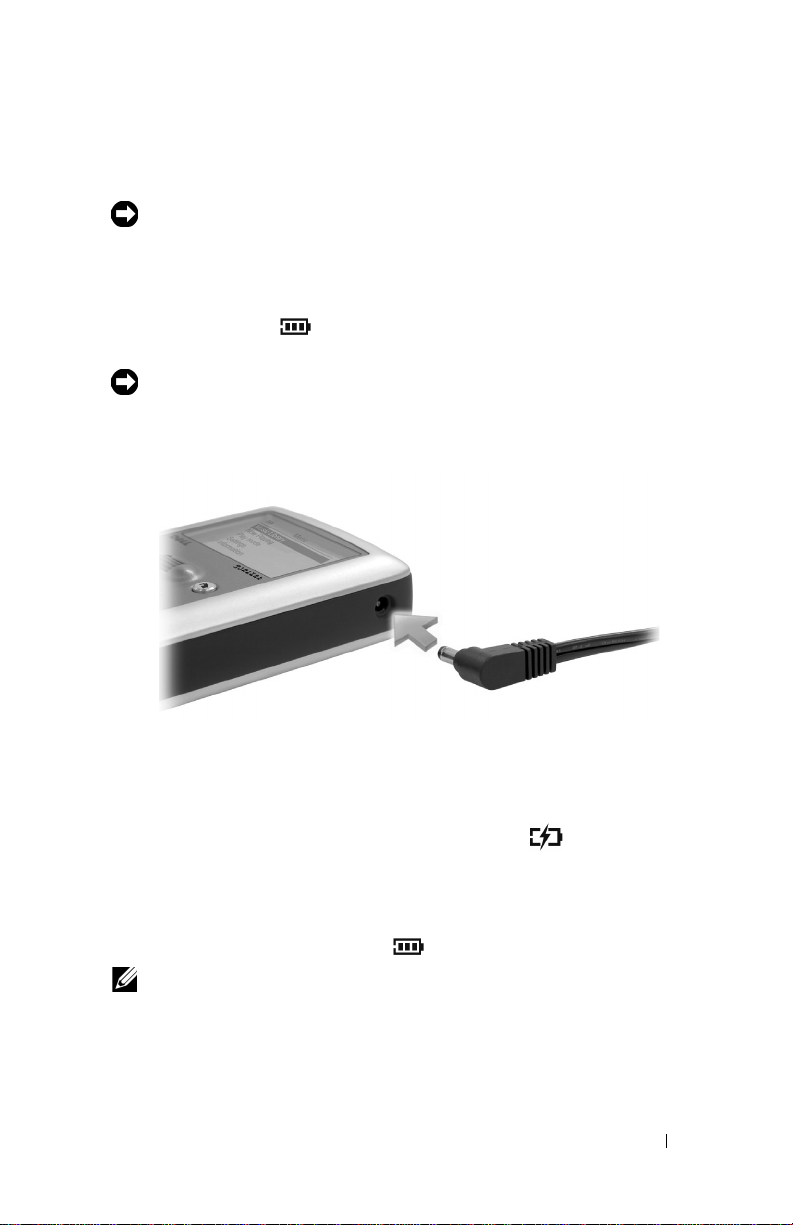
Charging the Battery
NOTICE: Do not use your device until you have charged the battery for at least
6 hours.
Your device has an integrated, rechargeable, lithium-ion battery. Before you
use your device for the first time, you must charge the battery.
Use the battery icon on your device’s screen to monitor the battery
charge.
NOTICE: Do not attempt to replace or remove the integrated battery from your
device. You may damage the device permanently. Any attempt to open your
device voids the warranty.
www.dell.com | support.dell.com
1
Connect one end of the power cable to the DC adapter connector on
your device.
2
Connect the other end of the power cable to an electrical outlet.
Your device displays the Charging Battery icon on the top left
corner of the screen.
3
To check if the battery is fully charged, disconnect the DC adapter
cable from your device. If the battery is fully charged, your device
displays the Full Battery icon .
NOTE: You can charge your device through the USB connector on your
computer only if the battery icon indicates your device has at least a 25 percent
charge remaining. If it is less than 25 percent, you must use the DC adapter to
charge your device. To charge your device from your computer’s USB
connector, your computer must be turned on.
About Your Device 23
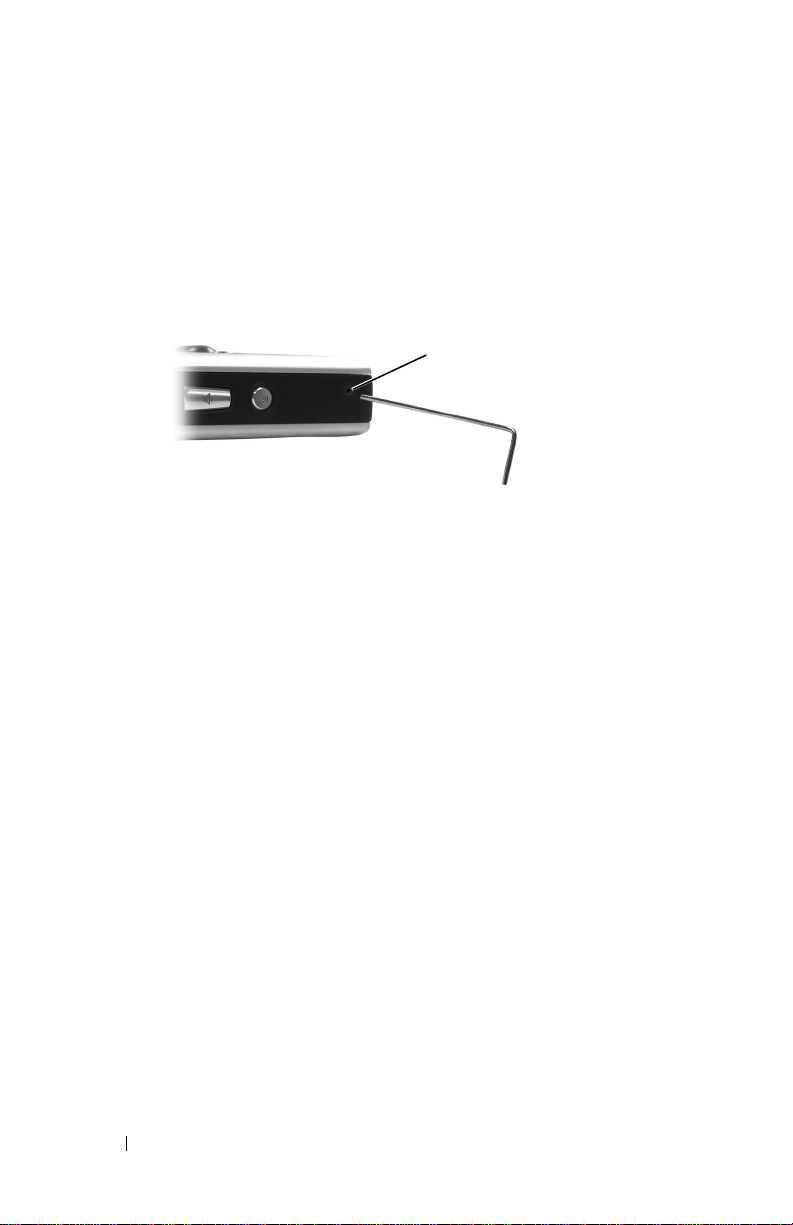
Performing a Reset
If your device stops responding, perform a reset. Files or tracks that are being
transferred may be lost but other data is normally retained.
To perform a reset, insert the end of a thin object, such as a straightened
paper clip, into the reset button.
reset
button
www.dell.com | support.dell.com
24 About Your Device
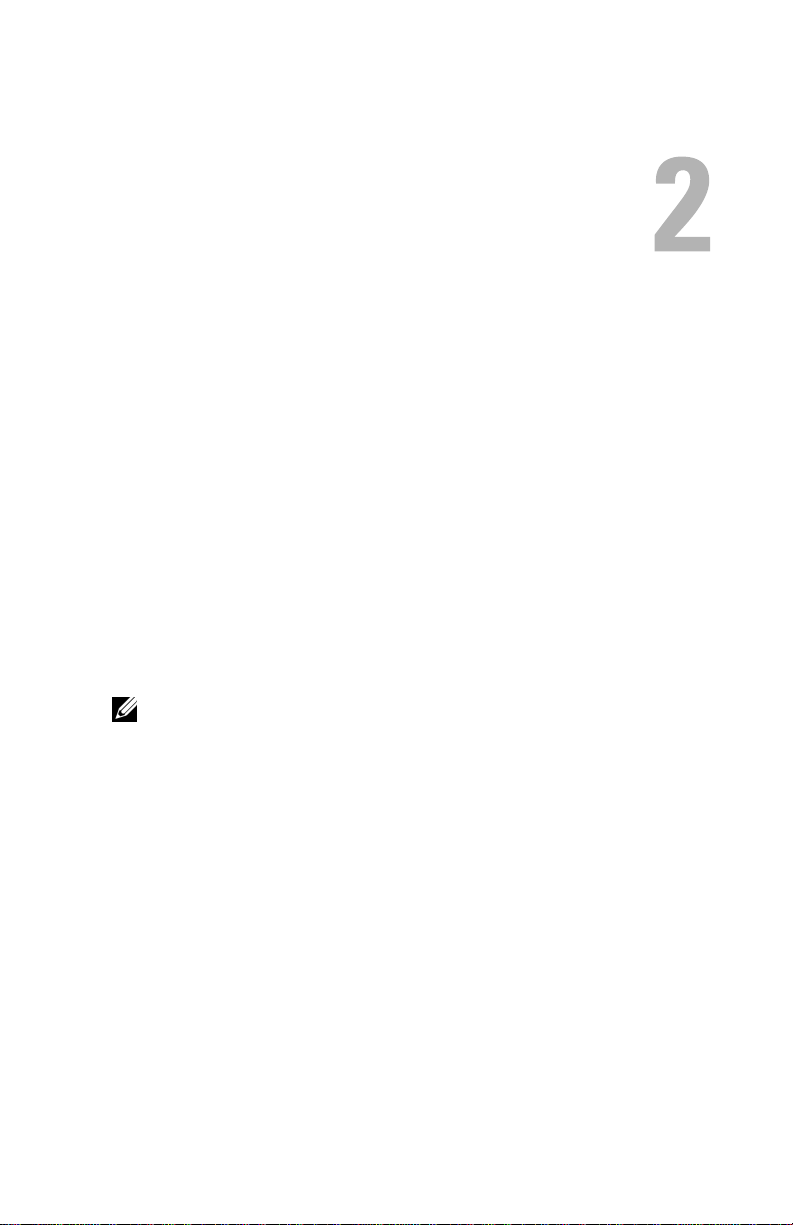
Using Your Dell DJ
Your Dell DJ can be used in different ways:
• As a digital music player (see below),
• As a digital recording device (see "Recording Files Using the Dell DJ"
on page 32), or
• As a data storage device (see "Transferring Music to the Dell DJ" on
page 28).
Playing Digital Music
The Dell DJ can play tracks in MP3, WMA or WAV file formats. The Dell
DJ comes with a few sample MP3 tracks already loaded into the Music
Library. To load your own music files onto the Dell DJ, see "Transferring
Music to the Dell DJ" on page 28.
NOTE: Scroll-select means to rotate and then press the scroll dial.
Listed below are some quick tips on playing music on your Dell DJ. See
"Music Library" on page 36 for more information.
Playing Tracks Using Music Library
Tracks on your Dell DJ can be viewed and played by category (playlist,
album, artist or genre).
To play all tracks within a particular category:
1
Press the Home button on your Dell DJ.
2
Scroll-select
Music Library
.
