Page 1

Dell B3465dn-dnf Laser MFP
User's Guide
March 2014 www.dell.com | dell.com/support/printers
Trademarks
Information in this document is subject to change without notice.
© 2014 Dell, Inc. All rights reserved.
Reproduction of this material in any manner whatsoever without the written permission of Dell Inc. is strictly forbidden.
Trademarks used in this text: Dell, the DELL logo, Inspiron, Dell Precision, Dimension, OptiPlex, Latitude, PowerEdge, PowerVault, PowerApp, and Dell OpenManage are tradema rks
of Dell Inc.; Intel, Pentium, and Celeron are registered trademarks of Intel Corporation; Microsoft and Windows are registered trademarks of Microsoft Corporation; AirPrint and
the AirPrint logo are trademarks of Apple, Inc.
Other trademarks and trade names may be used in this document to refer to the entities claiming the marks and names of their products. Dell Inc. disclaims any proprietary
interest in trademarks and trade names other than its own.
Page 2

Contents 2
Contents
Safety information.......................................................................................7
Learning about the printer...........................................................................9
Finding information about the printer......................................................................................................9
Selecting a location for the printer..........................................................................................................10
Printer configurations.............................................................................................................................11
Using the Embedded Web Server...........................................................................................................13
Understanding the basic functions of the scanner..................................................................................14
Using the ADF and scanner glass.............................................................................................................14
Understanding the printer control panel....................................................15
Using the printer control panel...............................................................................................................15
Understanding the colors of the Sleep button and indicator lights........................................................15
Understanding the home screen.............................................................................................................16
Using the touch-screen buttons..............................................................................................................18
Setting up and using the home screen applications....................................20
Finding the IP address of the computer..................................................................................................20
Finding the IP address of the printer.......................................................................................................20
Accessing the Embedded Web Server.....................................................................................................20
Customizing the home screen.................................................................................................................21
Understanding the different applications...............................................................................................21
Activating the home screen applications................................................................................................22
Finding information about the home screen applications................................................................................ 22
Setting up Forms and Favorites ........................................................................................................................ 22
Setting up Card Copy ........................................................................................................................................22
Using MyShortcut .............................................................................................................................................23
Setting up Multi Send .......................................................................................................................................24
Setting up Scan to Network ..............................................................................................................................24
Setting up Remote Operator Panel.........................................................................................................25
Exporting and importing a configuration................................................................................................25
Additional printer setup.............................................................................27
Installing internal options........................................................................................................................27
Installing hardware options.....................................................................................................................42
Setting up the printer software...............................................................................................................44
Page 3

Contents 3
Attaching cables......................................................................................................................................45
Networking..............................................................................................................................................46
Verifying printer setup............................................................................................................................50
Loading paper and specialty media............................................................51
Setting the paper size and type...............................................................................................................51
Configuring Universal paper settings......................................................................................................51
Loading trays...........................................................................................................................................51
Loading the multipurpose feeder............................................................................................................56
Using the standard bin and paper stop...................................................................................................61
Linking and unlinking trays......................................................................................................................62
Paper and specialty media guide................................................................65
Using specialty media..............................................................................................................................65
Paper guidelines......................................................................................................................................67
Supported paper sizes, types, and weights.............................................................................................70
Printing......................................................................................................74
Printing forms and a document...............................................................................................................74
Printing from a flash drive or mobile device...........................................................................................75
Printing confidential and other held jobs................................................................................................78
Printing information pages......................................................................................................................80
Canceling a print job................................................................................................................................80
Copying......................................................................................................81
Making copies.........................................................................................................................................81
Copying photos........................................................................................................................................82
Copying on specialty media.....................................................................................................................82
Customizing copy settings.......................................................................................................................83
Placing information on copies.................................................................................................................89
Canceling a copy job................................................................................................................................89
Understanding the copy options.............................................................................................................90
E-mailing....................................................................................................92
Setting up the printer to e-mail...............................................................................................................92
Creating an e-mail shortcut.....................................................................................................................93
E-mailing a document..............................................................................................................................94
Customizing e-mail settings.....................................................................................................................95
Page 4

Contents 4
Canceling an e-mail.................................................................................................................................96
Understanding the e-mail options..........................................................................................................96
Faxing........................................................................................................99
Setting up the printer to fax....................................................................................................................99
Sending a fax.........................................................................................................................................113
Creating shortcuts.................................................................................................................................116
Customizing fax settings........................................................................................................................116
Canceling an outgoing fax.....................................................................................................................118
Holding and forwarding faxes...............................................................................................................118
Understanding the fax options..............................................................................................................119
Scanning...................................................................................................122
Using Scan to Network..........................................................................................................................122
Scanning to an FTP address...................................................................................................................122
Scanning to a computer or flash drive..................................................................................................124
Understanding the scan options...........................................................................................................126
Understanding the printer menus............................................................129
Menus list..............................................................................................................................................129
Paper menu...........................................................................................................................................130
Reports Menu........................................................................................................................................140
Network/Ports menu.............................................................................................................................141
Security menu.......................................................................................................................................149
Settings menu........................................................................................................................................154
Help menu.............................................................................................................................................199
Saving money and the environment.........................................................200
Saving paper and toner.........................................................................................................................200
Saving energy........................................................................................................................................200
Recycling................................................................................................................................................204
Securing the printer..................................................................................205
Statement of Volatility..........................................................................................................................205
Erasing volatile memory........................................................................................................................205
Erasing non‑volatile memory................................................................................................................206
Erasing printer hard disk memory.........................................................................................................206
Configuring printer hard disk encryption..............................................................................................207
Page 5

Contents 5
Finding printer security information.....................................................................................................208
Maintaining the printer............................................................................209
Cleaning printer parts............................................................................................................................209
Checking the status of parts and supplies.............................................................................................211
Estimated number of remaining pages.................................................................................................211
Ordering supplies..................................................................................................................................211
Storing supplies.....................................................................................................................................212
Replacing supplies.................................................................................................................................213
Moving the printer................................................................................................................................219
Managing the printer...............................................................................221
Managing printer messages..................................................................................................................221
Accessing Status Monitor Center..........................................................................................................221
Checking the virtual display...................................................................................................................221
Setting up e‑mail alerts.........................................................................................................................222
Viewing reports.....................................................................................................................................222
Configuring supply notifications from the Embedded Web Server.......................................................222
Restoring factory default settings.........................................................................................................223
Clearing jams............................................................................................224
Avoiding jams........................................................................................................................................224
Understanding jam messages and locations.........................................................................................225
[x]‑page jam, open automatic feeder top cover. [28y.xx].....................................................................226
[x]‑page jam, clear standard bin. [20y.xx].............................................................................................227
[x]‑page jam, open rear door. [20y.xx]..................................................................................................227
[x]‑page jam, open front door. [20y.xx]................................................................................................229
[x]‑page jam, remove tray 1 to clear duplex. [23y.xx]...........................................................................232
[x]‑page jam, clear manual feeder. [25y.xx]..........................................................................................233
[x]‑page jam, open tray [x]. [24y.xx].....................................................................................................234
[x]-page jam, remove all pages from the output bin. Leave paper in bin. [45y.xx]...............................235
Troubleshooting.......................................................................................240
Understanding the printer messages....................................................................................................240
Solving printer problems.......................................................................................................................254
Solving print problems..........................................................................................................................261
Solving copy problems..........................................................................................................................286
Page 6

Contents 6
Solving fax problems.............................................................................................................................290
Solving scanner problems.....................................................................................................................296
Solving home screen application problems...........................................................................................301
Embedded Web Server does not open.................................................................................................301
Contacting technical support................................................................................................................302
Appendix..................................................................................................303
Index........................................................................................................305
Page 7

Safety information 7
Safety information
Connect the power cord to a properly grounded electrical outlet that is near the product and easily accessible.
Do not place or use this product near water or wet locations.
CAUTION—POTENTIAL INJURY: This product uses a laser. Use of controls or adjustments or performance of
procedures other than those specified herein may result in hazardous radiation exposure.
This product uses a printing process that heats the print media, and the heat may cause the media to release emissions.
You must understand the section in your operating instructions that discusses the guidelines for selecting print media
to avoid the possibility of harmful emissions.
CAUTION—POTENTIAL INJURY: The lithium battery in this product is not intended to be replaced. There is a
danger of explosion if a lithium battery is incorrectly replaced. Do not recharge, disassemble, or incinerate a
lithium battery. Discard used lithium batteries according to the manufacturer's instructions and local
regulations.
CAUTION—HOT SURFACE: The inside of the printer might be hot. To reduce the risk of injury from a hot
component, allow the surface to cool before touching it.
CAUTION—POTENTIAL INJURY: The printer weight is greater than 18 kg (40 lb) and requires two or more
trained personnel to lift it safely.
CAUTION—POTENTIAL INJURY: Before moving the printer, follow these guidelines to avoid personal injury or
printer damage:
• Turn the printer off using the power switch, and then unplug the power cord from the electrical outlet.
• Disconnect all cords and cables from the printer before moving it.
• If an optional tray is installed, then remove it from the printer. To remove the optional tray, slide the latch on the
right side of the tray toward the front of the tray until it clicks into place.
• Use the handholds located on both sides of the printer to lift it.
• Make sure your fingers are not under the printer when you set it down.
• Before setting up the printer, make sure there is adequate clearance around it.
Use only the power cord provided with this product or the manufacturer's authorized replacement.
Use only the telecommunications (RJ‑11) cord provided with this product or a 26 AWG or larger replacement when
connecting this product to the public switched telephone network.
CAUTION—SHOCK HAZARD: If you are accessing the controller board or installing optional hardware or
memory devices sometime after setting up the printer, then turn the printer off, and unplug the power cord
from the electrical outlet before continuing. If you have any other devices attached to the printer, then turn
them off as well, and unplug any cables going into the printer.
CAUTION—SHOCK HAZARD: Make sure that all external connections (such as Ethernet and telephone system
connections) are properly installed in their marked plug-in ports.
This product is designed, tested, and approved to meet strict global safety standards with the use of specific
manufacturer's components. The safety features of some parts may not always be obvious. The manufacturer is not
responsible for the use of other replacement parts.
CAUTION—POTENTIAL INJURY: Do not cut, twist, bind, crush, or place heavy objects on the power cord. Do not
subject the power cord to abrasion or stress. Do not pinch the power cord between objects such as furniture
and walls. If any of these things happen, a risk of fire or electrical shock results. Inspect the power cord regularly
for signs of such problems. Remove the power cord from the electrical outlet before inspecting it.
Page 8

Safety information 8
Refer service or repairs, other than those described in the user documentation, to a service representative.
CAUTION—TIPPING HAZARD: Floor-mounted configurations require additional furniture for stability. You must
use either a printer stand or printer base if you are using multiple input options. If you purchased a
multifunction printer (MFP) that scans, copies, and faxes, then you may need additional furniture. For more
information, contact the place where you purchased the printer.
CAUTION—POTENTIAL INJURY: To reduce the risk of equipment instability, load each tray separately. Keep all
other trays closed until needed.
CAUTION—SHOCK HAZARD: Do not use the fax feature during a lightning storm. Do not set up this product or
make any electrical or cabling connections, such as the fax feature, power cord, or telephone, during a lightning
storm.
CAUTION—SHOCK HAZARD: To avoid the risk of electrical shock when cleaning the exterior of the printer,
unplug the power cord from the electrical outlet and disconnect all cables from the printer before proceeding.
SAVE THESE INSTRUCTIONS.
Page 9

Learning about the printer 9
Learning about the printer
Finding information about the printer
What are you looking for? Find it here
Initial setup instructions:
• Connecting the printer
Setup documentation—The setup documentation came
with the printer.
• Installing the printer software
Additional setup and instructions for using the printer:
• Selecting and storing paper and specialty media
• Loading paper
• Configuring printer settings
User's Guide and Quick Reference Gu ide—The guides may
be available on the Software and Documentation CD.
For more information, visit our Web site at
www.dell.com/support/manuals.
• Viewing and printing documents and photos
• Setting up and using the printer software
• Configuring the printer on a network
• Caring for and maintaining the printer
• Troubleshooting and solving problems
Instructions for:
• Connecting the printer to an Ethernet network
• Troubleshooting printer connection problems
Help using the prin ter software Windows or Mac Help—Open a printer software program
Networking Guide—Open the Software and
Documentation CD, and then navigate to:
Documentation > User’s Guide and other publications >
Networking Guide
or application, and then click Help.
?
Click
to view context‑sensitive information.
The latest supplemental information, updates, and technical
support:
• Documentation
• Driver downloads
• Product upgrades
• Service call and repair information
• Order status
• Live chat support
• E‑mail support
• Voice support
Notes:
• Help is automatically installed with the printer
software.
• The printer software is located in the printer
program folder or on the desktop, depending on
your operating system.
Dell support Web site—
www.dell.com/support/printers
Support telephone numbers and hours of operation for
your country or region can be found on the support Web
site.
Have the following information ready when you contact
support so that they may serve you faster:
• Service tag
• Express service Code
Note: The service tag and express service code appear
on labels located on your printer.
Page 10

Learning about the printer 10
What are you looking for? Find it here
• Software and Drivers—Certified drivers for your printer and
installers for Dell printer software
• Readme files—Last‑minute technical changes, or advanced
technical reference materials for experienced users or
technicians
• Supplies and accessories for your printer
• Replacement cartridges
• Safety information for preparing to operate your printer
• Regulatory information
• Warranty information
Software and Documentation CD
Dell printer supplies Web site–
You can purchase printer supplies online, by telephone,
or in select retail stores.
Product Information Guide
Note: The Product Information Guide may not be
available in your country or region.
www.dell.com/printers
Selecting a location for the printer
CAUTION—POTENTIAL INJURY: The printer weight is greater than 18 kg (40 lb) and requires two or more
trained personnel to lift it safely.
When selecting a location for the printer, leave enough room to open trays, covers, and doors. If you plan to install any
options, then leave enough room for them also. It is important to:
• Set up the printer near a properly grounded and easily accessible electrical outlet.
• Make sure airflow in the room meets the latest revision of the ASHRAE 62 standard or the CEN Technical Committee
156 standard.
• Provide a flat, sturdy, and stable surface.
• Keep the printer:
– Clean, dry, and free of dust.
– Away from stray staples and paper clips.
– Away from the direct airflow of air conditioners, heaters, or ventilators.
– Free from direct sunlight and humidity extremes.
• Observe the recommended temperatures and avoid fluctuations:
Ambient temperature 15.6 to 32.2°C (60 to 90°F)
Storage temperature 1 to 35°C (34 to 95°F)
• Allow the following recommended amount of space around the printer for proper ventilation:
Page 11

Learning about the printer 11
5
4
1
3
1 Right side 304.8 mm (12 in.)
2 Front 508 mm (20 in.)
3 Left side 203.2 mm (8 in.)
4 Rear 203.2 mm (8 in.)
5 Top 800 mm (31.49 in.)
1
2
Printer configurations
CAUTION—POTENTIAL INJURY: To reduce the risk of equipment instability, load each tray separately. Keep all
other trays closed until needed.
CAUTION—TIPPING HAZARD: Floor-mounted configurations require additional furniture for stability. You must
use either a printer stand or printer base if you are using multiple input options. If you purchased a
multifunction printer (MFP) that scans, copies, and faxes, then you may need additional furniture. For more
information, contact the place where you purchased the printer.
Page 12

Learning about the printer 12
Basic model
2
3
4
1
7
5
6
1 Display
2 Automatic document feeder (ADF)
3 ADF tray
4 ADF bin
5 Standard bin
6 Multipurpose feeder
7 Standard 550‑sheet tray
Note: A lockable 550‑sheet tray is also available. For more information, contact the place where you purchased
the printer.
Page 13

Learning about the printer 13
Configured model
1
1
2
1 Optional 550‑sheet tray
2 Optional stapler
Using the Embedded Web Server
Note: This feature is available only in network printers or printers connected to print servers.
If the printer is installed on a network, then you can use the Embedded Web Server to do the following:
• View the virtual display of the printer control panel.
• Check the status of the printer supplies.
• Configure supply notifications.
• Configure printer settings.
• Configure network settings.
• View reports.
To access the Embedded Web Server for your printer:
1 Obtain the printer IP address:
• From the TCP/IP section in the Network/Ports menu
• By printing a network setup page or menu settings page, and then finding the TCP/IP section
Notes:
– An IP address appears as four sets of numbers separated by periods, such as 123.123.123.123.
– If you are using a proxy server, then temporarily disable it to load the Web page correctly.
2 Open a Web browser, and then type the printer IP address in the address field.
3 Press Enter.
The Embedded Web Server page appears.
Page 14

Learning about the printer 14
Understanding the basic functions of the scanner
• Make quick copies or set the printer to perform specific copy jobs.
• Send a fax using the printer control panel.
• Send a fax to multiple fax destinations at the same time.
• Scan documents and send them to your computer, an e-mail address, or an FTP destination.
• Scan documents and send them to another printer (PDF through an FTP).
Using the ADF and scanner glass
Automatic document feeder (ADF) Scanner glass
ABC
Use the ADF for multi ple‑page documents including twosided (duplex) pages.
Use the scanner glass for single‑page documents, book pages,
small items (such as postcards or photos), transparencies, photo
paper, or thin media (such as magazine clippings).
Using the ADF
When using the ADF:
• Load the document into the ADF tray faceup, short edge first.
• Load up to 50 sheets of plain paper into the ADF tray.
• Scan sizes from 105 x 148 mm (4.1 x 5.8 inches) wide to 216 x 368 mm (8.5 x 14.5 inches) long.
• Scan media weights from 52 to 120 g/m
• Do not load postcards, photos, small items, transparencies, photo paper, or thin media (such as magazine clippings)
into the ADF tray. Place these items on the scanner glass.
2
(14–32 lb).
Using the scanner glass
When using the scanner glass:
• Place a document facedown on the scanner glass in the corner with the green arrow.
• Scan or copy documents up to 216 x 355.6 mm (8.5 x 14 inches) long.
• Copy books up to 25.3 mm (1 inch) thick.
Page 15

Understanding the printer control panel 15
Understanding the printer control panel
Using the printer control panel
2
1
3
4
8
7
Use the To
1 Display
2 Home button Go to the home screen.
3 Sleep button Enable Sleep mode or Hibernate mode.
4 Keypad Enter numbers, letters, or symbols.
5 Indicator light Check the status of the printer.
6 Start button Start a job, depending on which mode is selected.
7 Cancel button Stop all printer activity.
• View the printer status and messages.
• Set up and operate the printer.
Do the following to wake the printer from Sleep mode:
• Press any hard button.
• Open a door or cover.
• Send a print job from the computer.
• Perform a power‑on reset (POR) with the main power switch.
• Attach a device to the USB port on the printer.
5
6
8 Clear All / Reset button Reset the default settings of a function, such as printing, copying, or e-mailing.
Understanding the colors of the Sleep button and indicator lights
The colors of the Sleep button and indicator l ights on the printer control panel signify a certain printer s tatus or condition.
Indicator light Printer status
Off The printer is off or in Hibernate mode.
Blinking green The printer is warming up, processing data, or printing.
Page 16

Understanding the printer control panel 16
Indicator light Printer status
Solid green The printer is on, but idle.
Blinking red The printer requires user intervention.
Sleep button light Printer status
Off The printer is off, idle or in Ready state.
Solid amber The printer is in Sleep mode.
Blinking amber The printer is entering or waking from Hibernate mode.
Blinking amber for 0.1 second, then goes
completely off for 1.9 seconds in a slow,
pulsing pattern
The printer is in Hibernate mode.
Understanding the home screen
When the printer is turned on, the display shows a basic screen, referred to as the home screen. Touch the home screen
buttons and icons to initiate an action such as copying, faxing, or scanning; to open the menu screen; or to respond to
messages.
Note: Your home screen may vary depending on your home screen customization settings, administrative setup, and
active embedded solutions.
1
2 3 4 5
6
14
7
13
8
11
10
12
Touch To
1 Change Language Launch the Change Language pop‑up window that lets you change the primary language of
the printer.
2 Copy Access the Copy menus and make copies.
3 Fax Access the Fax menus and send fax.
4 E-mail Access the E-mail menus and send e‑mails.
5 FTP Access the File Transfer Protocol (FTP) menus and scan documents directly to an FTP server.
6 Arrows Scroll up or down.
7 Forms and Favorites Quickly find and print frequently used online forms.
8 Menu icon Access the printer menus.
Note: The menus are available only when the printer is in Ready state.
9
Page 17

Understanding the printer control panel 17
Touch To
9 Bookmarks Create, organize, and save a set of bookmarks (URL) into a tree view of folders and file links.
Note: The tree view supports only bookmarks created from this function, and not from any
other application.
10 USB Drive View, select, print, scan, or e‑mail photos and documents from a flash drive.
Note: This icon appears only when you return to the home screen while a memory card or
flash drive is connected to the printer.
11 Held Jobs Display all current held jobs.
12 Status/Supplies
• Show a warning or error message whenever the printer requires intervention to continue
processing.
• Access the messages screen for more information on the message, and how to clear it.
13 Tips Open a context-sensitive Help dialog.
14 Search held jobs Search for one or more of the following items:
• User name for held or confidential print jobs
• Job names for held jobs, excluding confidential print jobs
• Profile names
• Bookmark container or print job names
• USB container or print job names for supported file types
Features
Feature Description
Menu trail line
Example:
Menus > Settings > Copy Settings >
Number of Copies
A menu trail line is located at the top of each menu screen. This feature shows the
path taken to arrive at the current menu.
Touch any of the underlined words to return to that menu.
Number of Copies is not underlined because it is the current screen. If you touch an
underlined word on the “Number of Copies” screen before the number of copies is
set and saved, then the selection is not saved, and it does not become the default
setting.
Attendance message alert
Warning
Status message bar
If an attendance message affects a function, then this icon appears and the red
indicator light blinks.
If an error condition occurs, then this icon appears.
• Show the current printer status such as Ready or Busy.
• Show printer conditions such as Toner Low or Cartridge Low.
• Show intervention messages so the printer can continue processing.
Page 18

Understanding the printer control panel 18
Feature Description
Printer IP address
Example:
123.123.123.123
The IP address of your network printer is located at the upper left corner of the
home screen and appears as four sets of numbers separated by periods. You can
use the IP address when accessing the Embedded Web Server so you can view and
remotely configure printer settings even when you are not physically near the
printer.
Using the touch-screen buttons
Note: Your home screen, icons, and buttons may vary, depending on your home screen customization settings,
administrative setup, and active embedded solutions.
1
7
Touch To
1 Arrows View a list of options.
2 Copy It Print a copy.
3 Advanced Options Select a copy option.
4 Home Go to the home screen.
5 Increase Select a higher value.
6 Decrease Select a lower value.
7 Tips Open a context-sensitive Help dialog.
6
Other touch-screen buttons
Touch To
Accept
Save a setting.
3
5
4
2
Page 19

Understanding the printer control panel 19
Touch To
Cancel
Reset
• Cancel an action or a selection.
• Exit a screen and return to the previous screen without saving changes.
Reset values on the screen.
Page 20

Setting up and using the home screen applications 20
Setting up and using the home screen applications
Note: Your home screen may vary depending on your home screen customization settings, administrative setup, and
active applications. Some applications are supported only in select printer models.
Finding the IP address of the computer
For Windows users
1 In the Run dialog box, type cmd to open the command prompt.
2 Type ipconfig, and then look for the IP address.
For Macintosh users
1 From System Preferences in the Apple menu, select Network.
2 Select your connection type, and then click Advanced > TCP/IP.
3 Look for the IP address.
Finding the IP address of the printer
Note: Make sure your printer is connected to a network or to a print server.
You can find the printer IP address:
• From the top left corner of the printer home screen.
• From the TCP/IP section in the Network/Ports menu.
• By printing a network setup page or menu settings page, and then finding the TCP/IP section.
Note: An IP address appears as four sets of numbers separated by periods, such as 123.123.123.123.
Accessing the Embedded Web Server
The Embedded Web Server is the printer Web page that lets you view and remotely configure printer settings even
when you are not physically near the printer.
1 Obtain the printer IP address:
• From the printer control panel home screen
• From the TCP/IP section in the Network/Ports menu
• By printing a network setup page or menu settings page, and then finding the TCP/IP section
Note: An IP address appears as four sets of numbers separated by periods, such as 123.123.123.123.
2 Open a Web browser, and then type the printer IP address in the address field.
3 Press Enter.
Note: If you are using a proxy server, then temporarily disable it to load the Web page correctly.
Page 21

Setting up and using the home screen applications 21
Customizing the home screen
1 Open a Web browser, and then type the printer IP address in the address field.
Note: View the printer IP address on the printer home screen. The IP address appears as four sets of numbers
separated by periods, such as 123.123.123.123.
2 Do one or more of the following:
• Show or hide the icons of basic printer functions.
a Click Settings > General Settings > Home screen customization.
b Select the check boxes to specify which icons appear on the home screen.
Note: If you clear a check box beside an icon, then the icon does not appear on the home screen.
c Click Submit.
• Customize the icon for an application. For more information, see “Finding information about the home screen
applications” on page 22 or see the documentation that came with the application.
Understanding the different applications
Use To
Card Copy Scan and print both sides of a card on a single page. For more information, see
on page 22.
Fax Scan a document, and then send it to a fax number. For more information, see
99.
Forms and Favorites Quickly find and print frequently used online forms directly from the printer home screen. For more
information, see
Multi Send Scan a document, and then send it to multiple destinations. For more information, see
Multi Send” on page 24.
MyShortcut Create shortcuts directly on the printer home screen. For more information, see
on page 23.
Scan to E‑mail Scan a document, and then send it to an e‑mail address. For more information, see
page 92.
Scan to Computer Scan a document, and then save it to a predefined folder on a host computer. For more information,
“Setting up Scan to Computer” on page 125.
see
Scan to FTP Scan documents directly to a File Transfer Protocol (FTP) server. For more information, see
to an FTP address” on page 122.
Scan to Network Scan a document, and then send it to a network shared folder. For more information, see
up Scan to Network” on page 24.
“Setting up Forms and Favorites” on page 22.
“Setting up Card Copy”
“Faxing” on page
“Setting up
“Using MyShortcut”
“E-mailing” on
“Scanning
“Setting
Page 22

Setting up and using the home screen applications 22
Activating the home screen applications
Finding information about the home screen applications
Your printer comes with preinstalled home screen applications. Before you can use these applications, you must first
activate and set up these applications using the Embedded Web Server. For more information on accessing the
Embedded Web Server, see
For detailed information on configuring and using the home screen applications, visit the Dell support Web site at
www.dell.com/support/printers.
Setting up Forms and Favorites
Note: A later version of this User's Guide may contain a direct link to the Administrator’s Guide of this application. To
check for updates of this User’s Guide, go to
Use To
Streamline work processes by letting you quickly find and print frequently used online forms directly
from the printer home screen.
Note: The printer must have permission to access the network folder, FTP site, or Web site where the
bookmark is stored. From the computer where the bookmark is stored, use sharing, security, and
firewall settings to allow the printer at least a read access. For help, see the documentation that
came with your operating system.
“Accessing the Embedded Web Server” on page 20.
www.dell.com/support/manuals.
1 Open a Web browser, and then type the printer IP address in the address field.
Note: View the printer IP address on the printer home screen. The IP address appears as four sets of numbers
separated by periods, such as 123.123.123.123.
2 Click Settings > Apps > Apps Management > Forms and Favorites.
3 Click Add, and then customize the settings.
Notes:
• See the mouse-over help beside each field for a description of the setting.
• To make sure the location settings of the bookmark are correct, type the correct IP address of the host
computer where the bookmark is located. For more information on obtaining the IP address of the host
computer, see
“Finding the IP address of the computer” on page 20.
• Make sure the printer has access rights to the folder where the bookmark is located.
4 Click Apply.
To use the application, touch Forms and Favorites on the printer home screen, and then navigate through form
categories, or search for forms based on a form number, name, or description.
Setting up Card Copy
Note: A later version of this User's Guide may contain a direct link to the Administrator’s Guide of this application. To
check for updates of this User’s Guide, go to
www.dell.com/support/manuals.
Page 23

Setting up and using the home screen applications 23
Use To
Quickly and easily copy insurance, identification, and other wallet‑size cards.
You can scan and print both sides of a card on a single page, saving paper and showing the information
on the card in a more convenient manner.
1 Open a Web browser, and then type the printer IP address in the address field.
Note: View the printer IP address on the printer home screen. The IP address appears as four sets of numbers
separated by periods, such as 123.123.123.123.
2 Click Settings > Apps > Apps Management > Card Copy.
3 Change the default scanning options, if necessary.
• Default tray—Select the default tray to be used for printing scan images.
• Default number of copies—Specify the number of copies that should automatically print when the application
is used.
• Default contrast setting—Specify a setting to increase or decrease the level of contrast when a copy of the
scanned card is printed. Select Best for Content if you want the printer to adjust the contrast automatically.
• Default scale setting—Set the size of the scanned card when printed. The default setting is 100% (full size).
• Resolution setting—Adjust the quality of the scanned card.
Notes:
– When scanning a card, make sure the scan resolution is not more than 200 dpi for color, and 400 dpi for
black and white.
– When scanning multiple cards, make sure the scan resolution is not more than 150 dpi for color, and
300 dpi for black and white.
• Print Borders—Select the check box to print the scan image with a border around it.
4 Click Apply.
To use the application, touch Card Copy on the printer home screen, and then follow the instructions.
Using MyShortcut
Note: A later version of this User's Guide may contain a direct link to the Administrator’s Guide of this application. To
check for updates of this User’s Guide, go to
Use To
Create shortcuts on the printer home screen, with settings for up to 25 frequently used copy, fax, or email jobs.
www.dell.com/support/manuals.
To use the application, touch MyShortcut, and then follow the instructions on the printer display.
Page 24

Setting up and using the home screen applications 24
Setting up Multi Send
Note: A later version of this User's Guide may contain a direct link to the Administrator’s Guide of this application. To
check for updates of this User’s Guide, go to
Use To
Scan a document, and then send the scanned document to multiple destinations.
Note: Make sure there is enough space in the printer hard disk.
1 Open a Web browser, and then type the printer IP address in the address field.
Note: View the printer IP address on the printer home screen. The printer IP address appears as four sets of
numbers separated by periods, such as 123.123.123.123.
2 Click Settings > Apps > Apps Management > Multi Send.
www.dell.com/support/manuals.
3 From the Profiles section, click Add, and then customize the settings.
Notes:
• See the mouse‑over help beside each field for a description of the setting.
• If you select FTP or Share Folder as a destination, then make sure the location settings of the destination are
correct. Type the correct IP address of the host computer where the specified destination is located. For
more information on obtaining the IP address of the host computer, see
computer” on page 20.
“Finding the IP address of the
4 Click Apply.
To use the application, touch Multi Send on the printer home screen, and then follow the instructions on the printer
display.
Setting up Scan to Network
Note: A later version of this User's Guide may contain a direct link to the Administrator’s Guide of this application. To
check for updates of this User’s Guide, go to
Use To
Scan a document and send it to a shared network folder. You can define up to 30 unique folder
destinations.
Notes:
www.dell.com/support/manuals.
• The printer must have permission to write to the destinations. From the computer where the
destination is specified, use sharing, security, and firewall settings to allow the printer at least a
write access. For help, see the documentation that came with your operating system.
• The Scan to Network icon appears only when one or more destinations are defined.
Page 25

Setting up and using the home screen applications 25
1 Open a Web browser, and then type the printer IP address in the address field.
Note: View the printer IP address on the printer home screen. The IP address appears as four sets of numbers
separated by periods, such as 123.123.123.123.
2 Do either of the following:
• Click Set up Scan to Network > Click here.
• Click Settings > Apps > Apps Management > Scan to Network.
3 Specify the destinations, and then customize the settings.
Notes:
• See the mouse-over help beside some of the fields for a description of the setting.
• To make sure the location settings of the destination are correct, type the correct IP address of the host
computer where the specified destination is located. For more information on obtaining the IP address of
the host computer, see
“Finding the IP address of the computer” on page 20.
• Make sure the printer has access rights to the folder where the specified destination is located.
4 Click Apply.
To use the application, touch Scan to Network on the printer home screen, and then follow the instructions on the
printer display.
Setting up Remote Operator Panel
This application enables you to interact with the printer control panel even when you are not physically near the network
printer. From your computer, you can view the printer status, release held print jobs, create bookmarks, and do other
print-related tasks.
1 Open a Web browser, and then type the printer IP address in the address field.
Note: View the printer IP address on the printer home screen. The IP address appears as four sets of numbers
separated by periods, such as 123.123.123.123.
2 Click Settings > Remote Operator Panel Settings.
3 Select the Enable check box, and then customize the settings.
4 Click Submit.
To use the application, click Remote Operator Panel > Launch VNC Applet.
Exporting and importing a configuration
You can export configuration settings into a text file, and then import the file to apply the settings to other printers.
1 Open a Web browser, and then type the printer IP address in the address field.
Note: View the printer IP address on the printer home screen. The IP address appears as four sets of numbers
separated by periods, such as 123.123.123.123.
2 To export or import a configuration for one application, do the following:
a Click Settings > Apps > Apps Management.
b From the list of installed applications, click the name of the application you want to configure.
Page 26
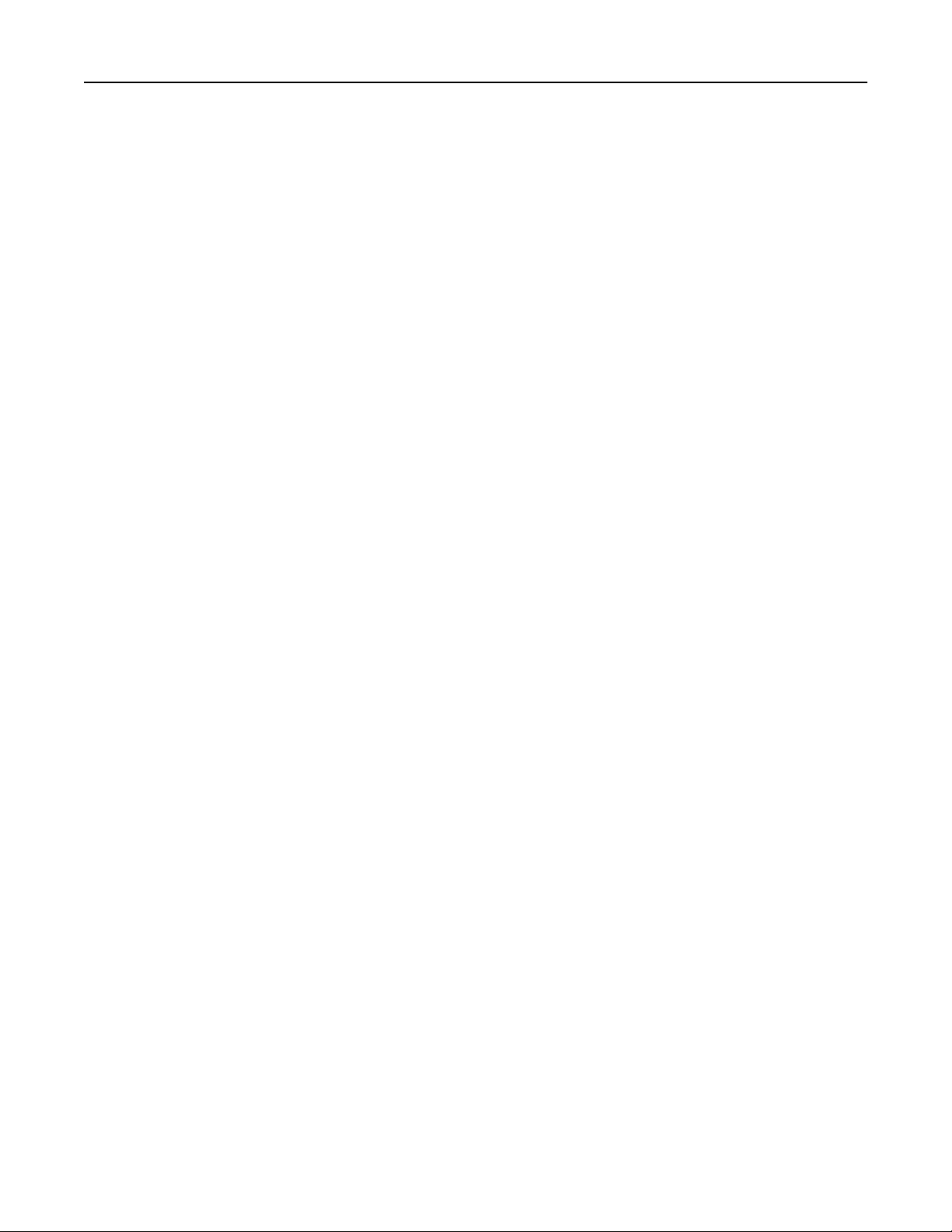
Setting up and using the home screen applications 26
c Click Configure, and then do either of the following:
• To export a configuration to a file, click Export, and then follow the instructions on the computer screen to
save the configuration file.
Notes:
– When saving the configuration file, you can type a unique file name or use the default name.
– If a "JVM Out of Memory” error occurs, then repeat the export process until the configuration file is
saved.
• To import a configuration from a file, click Import, and then browse to the saved configuration file that was
exported from a previously configured printer.
Notes:
– Before importing the configuration file, you can choose to preview it first or load it directly.
– If a timeout occurs and a blank screen appears, then refresh the Web browser, and then click Apply.
3 To export or import a configuration for multiple applications, do the following:
a Click Settings > Import/Export.
b Do either of the following:
• To export a configuration file, click Export Embedded Solutions Settings File, and then follow the instructions
on the computer screen to save the configuration file.
• To import a configuration file, do the following:
1 Click Import Embedded Solutions Settings File > Choose File, and then browse to the saved configuration
file that was exported from a previously configured printer.
2 Click Submit.
Page 27

Additional printer setup 27
Additional printer setup
Installing internal options
CAUTION—SHOCK HAZARD: If you are accessing the controller board or installing optional hardware or
memory devices sometime after setting up the printer, then turn the printer off, and unplug the power cord
from the electrical outlet before continuing. If you have any other devices attached to the printer, then turn
them off as well, and unplug any cables going into the printer.
Available internal options
• Memory card
– DDR3 DIMM
– Flash memory
• Fonts
• Firmware
Forms Barcode
Prescribe
IPDS
Printcryption
Accessing the controller board
CAUTION—SHOCK HAZARD: If you are accessing the controller board or installing optional hardware or
memory devices sometime after setting up the printer, then turn the printer off, and unplug the power cord
from the electrical outlet before continuing. If you have any other devices attached to the printer, then turn
them off as well, and unplug any cables going into the printer.
1 Open the controller board access door.
Page 28

Additional printer setup 28
2 Open the controller board shield using the blue handle.
1
2
3 Use the following illustration to locate the appropriate connector.
Warning—Potential Damage: Controller board electronic components are easily damaged by static electricity.
Touch something metal on the printer before touching any controller board electronic components or
connectors.
4
1 Memory card connector
2 Option card connector
3 Printer hard disk connector
4 Internal Solutions Port connector
3
2
1
Page 29

Additional printer setup 29
4 Close the shield, and then the access door.
1
2
Installing a memory card
CAUTION—SHOCK HAZARD: If you are accessing the controller board or installing optional hardware or
memory devices sometime after setting up the printer, then turn the printer off, and unplug the power cord
from the electrical outlet before continuing. If you have any other devices attached to the printer, then turn
them off as well, and unplug any cables going into the printer.
Warning—Potential Damage: Controller board electronic components are easily damaged by static electricity.
Touch something metal on the printer before touching any controller board electronic components or connectors.
Note: An optional memory card can be purchased separately and attached to the controller board.
1 Access the controller board.
For more information, see
2 Unpack the memory card.
Warning—Potential Damage: Do not touch the connection points along the edge of the card. Doing so may
cause damage.
“Accessing the controller board” on page 27.
3 Align the notch (1) on the memory card with the ridge (2) on the connector.
1
2
Page 30

Additional printer setup 30
4 Push the memory card straight into the connector, and then push the card toward the controller board wall until
it clicks into place.
5 Close the controller board shield, and then the controller board access door.
Note: When the printer software and any hardware options are installed, you may need to manually add the
options in the printer driver to make them available for print jobs. For more information, see
options in the print driver” on page 44.
“Adding available
Installing an optional card
CAUTION—SHOCK HAZARD: If you are accessing the controller board or installing optional hardware or
memory devices sometime after setting up the printer, then turn the printer off, and unplug the power cord
from the electrical outlet before continuing. If you have other devices attached to the printer, then turn them
off as well, and unplug any cables going into the printer.
Warning—Potential Damage: Controller board electronic components are easily damaged by static electricity.
Touch something metal on the printer before touching any controler board electronic components or connectors.
1 Access the controller board.
For more information, see
2 Unpack the optional card.
Warning—Potential Damage: Avoid touching the connection points along the edge of the card.
“Accessing the controller board” on page 27.
Page 31

Additional printer setup 31
3 Holding the card by its sides, align the plastic pins (1) on the card with the holes (2) on the controller board.
2
1
4 Push the card firmly into place as shown in the illustration.
Page 32

Additional printer setup 32
Warning—Potential Damage: Improper installation of the card may cause damage to the card and the
controller board.
Note: The entire length of the connector on the card must touch and be flushed against the controller board.
5 Close the controller board shield, and then the controller board access door.
Note: When the printer software and any hardware options are installed, it may be necessary to manually add
the options in the printer driver to make them available for print jobs. For more information, see
available options in the print driver” on page 44.
“Adding
Installing an Internal Solutions Port
The controller board supports one optional Internal Solutions Port (ISP).
Note: This task requires a flat‑head screwdriver.
CAUTION—SHOCK HAZARD: If you are accessing the controller board or installing optional hardware or
memory devices sometime after setting up the printer, then turn the printer off, and unplug the power cord
from the electrical outlet before continuing. If you have any other devices attached to the printer, then turn
them off as well, and unplug any cables going into the printer.
Warning—Potential Damage: Controller board electronic components are easily damaged by static electricity.
Touch a metal surface on the printer before touching any controller board electronic components or connectors.
1 Open the controller board access door.
Page 33

Additional printer setup 33
2 Lightly press the stop on the left side of the access door, and then slide the access door to remove it.
1
2
3
3 Unpack the ISP kit.
Note: Make sure to remove and discard the small cable attached to the white connector.
1
6
2
5
1 ISP solution
2 Screw to attach the ISP to the bracket
3 ISP exterior cover
4 Screws to attach the ISP metal bracket to the printer cage
5 Plastic bracket
6 Long ISP cable
4
3
Page 34

Additional printer setup 34
4 Place the plastic bracket inside the ISP exterior cover until it clicks into place.
5 Slide and push the ISP solution into the plastic bracket.
1
6 Secure the ISP solution to the plastic bracket using the long screw.
2
Page 35

Additional printer setup 35
7 Tighten the two screws on the end of the ISP solution.
8 Attach the white plug of the ISP solution interface cable into the white receptacle on the ISP.
Page 36

Additional printer setup 36
9 Attach the ISP exterior cover at an angle by inserting the left hinges first.
2
1
10 Lower the rest of the cover, and then slide the cover to the right.
3
4
Page 37

Additional printer setup 37
11 Run the ISP cable through the controller board shield.
12 Open the shield using the blue handle.
1
2
13 Attach the blue plug of the ISP solution interface cable into the blue receptacle on the controller board.
Note: If you have installed a printer hard disk, then you need to remove it. For more information, see
“Removing a printer hard disk” on page 41. To reinstall the printer hard disk, see “Installing a printer hard
disk” on page 39.
Page 38

Additional printer setup 38
14 Close the shield.
15 Close the ISP exterior cover.
Note: When the printer software and any hardware options are installed, it may be necessary to manually add the
options in the printer driver to make them available for print jobs. For more information, see
options in the print driver” on page 44.
“Adding available
Page 39

Additional printer setup 39
Installing a printer hard disk
CAUTION—SHOCK HAZARD: If you are accessing the controller board or installing optional hardware or
memory devices sometime after setting up the printer, then turn the printer off, and unplug the power cord
from the electrical outlet before continuing. If you have any other devices attached to the printer, then turn
them off as well, and unplug any cables going into the printer.
Warning—Potential Damage: Controller board electronic components are easily damaged by static electricity.
Touch a metal surface on the printer before touching any controller board electronic components or connectors.
1 Unpack the printer hard disk.
2 Install the printer hard disk on the controller board.
Warning—Potential Damage: Hold only the edges of the printed circuit board assembly. Do not touch or press
on the center of the printer hard disk. Doing so may cause damage.
a Using a flat‑head screwdriver, loosen the screws.
b Insert the plug of the printer hard disk interface cable into the receptacle of the controller board.
Note: The plug and the receptacle are color‑coded blue.
Page 40

Additional printer setup 40
c Align the screws on the printer hard disk to the slots on the controller board bracket, and then slide the printer
hard disk onto the brackets.
d Tighten the two screws.
3 Close the controller board shield, and then close the controller board access door.
Note: When the printer software and any hardware options are installed, you may need to manually add the
options in the printer driver to make them available for print jobs. For more information, see
options in the print driver” on page 44.
“Adding available
Page 41

Additional printer setup 41
Removing a printer hard disk
Warning—Potential Damage: Controller board electronic components are easily damaged by static electricity.
Touch a metal surface on the printer before touching any controller board electronic components or connectors.
1 Access the controller board.
For more information, see
Note: This task requires a flat‑head screwdriver.
2 Loosen the screws that connect the printer hard disk to the controller board bracket.
3 Unplug the printer hard disk interface cable from the receptacle in the controller board, leaving the cable attached
to the printer hard disk. To unplug the cable, squeeze the paddle at the plug of the interface cable to disengage the
latch before pulling the cable out.
“Accessing the controller board” on page 27.
4 Hold the printer hard disk by the edges, and then remove it from the printer.
5 Close the controller board shield, and then close the access door.
Page 42

Additional printer setup 42
Installing hardware options
Order of installation
CAUTION—POTENTIAL INJURY: The printer weight is greater than 18 kg (40 lb) and requires two or more
trained personnel to lift it safely.
CAUTION—SHOCK HAZARD: If you are accessing the controller board or installing optional hardware or
memory devices sometime after setting up the printer, then turn the printer off, and unplug the power cord
from the electrical outlet before continuing. If you have any other devices attached to the printer, then turn
them off as well, and unplug any cables going into the printer.
CAUTION—TIPPING HAZARD: Floor-mounted configurations require additional furniture for stability. You must
use either a printer stand or printer base if you are using multiple input options. If you purchased a
multifunction printer (MFP) that scans, copies, and faxes, then you may need additional furniture. For more
information, contact the place where you purchased the printer.
Install the printer and any hardware options you have purchased in the following order:
• Printer stand
• Optional 550‑sheet tray
• Printer
For more information on installing a printer stand, optional 550‑sheet tray, or spacer, see the setup sheet that came
with the option.
Installing optional trays
CAUTION—POTENTIAL INJURY: The printer weight is greater than 18 kg (40 lb) and requires two or more
trained personnel to lift it safely.
CAUTION—SHOCK HAZARD: If you are accessing the controller board or installing optional hardware or
memory devices sometime after setting up the printer, then turn the printer off, and unplug the power cord
from the electrical outlet before continuing. If you have any other devices attached to the printer, then turn
them off as well, and unplug any cables going into the printer.
CAUTION—TIPPING HAZARD: Floor-mounted configurations require additional furniture for stability. You must
use either a printer stand or printer base if you are using multiple input options. If you purchased a
multifunction printer (MFP) that scans, copies, and faxes, you may need additional furniture. For more
information, contact the place where you purchased the printer.
1 Turn off the printer using the power switch, and then unplug the power cord from the electrical outlet.
1
2
2
Page 43

Additional printer setup 43
2 Unpack the tray, and then remove all packing material.
3 Pull out the tray from the base.
1
4 Remove any packing material from inside the tray.
5 Insert the tray into the base.
6 Place the tray near the printer.
7 Align the printer with the tray, and then slowly lower the printer into place.
Note: Optional trays lock together when stacked.
1
8 Connect the power cord to the printer, then to a properly grounded electrical outlet, and then turn on the printer.
Page 44

Additional printer setup 44
2
1
Notes:
• When the printer software and any hardware options are installed, you may need to manually add the
options in the printer driver to make them available for print jobs. For more information, see
available options in the print driver” on page 44.
• To uninstall the optional trays, slide the latch on the right side of the printer toward the front of the printer
until it clicks into place, and then remove stacked trays one at a time from the top to the bottom.
“Adding
Setting up the printer software
Installing the printer
1 Obtain a copy of the software installer package.
2 Run the installer, and then follow the instructions on the computer screen.
3 For Macintosh users, add the printer.
Note: Obtain the printer IP address from the TCP/IP section in the Network/Ports menu.
Adding available options in the print driver
For Windows users
1 Open the printers folder, and then select your printer.
2 Open the printer properties, and then add or manually install any options.
3 Apply the changes.
For Macintosh users
1 From System Preferences in the Apple menu, navigate to your printer, and then select Options & Supplies >
Driver.
2 Add any installed hardware options.
3 Apply the changes.
Page 45

Additional printer setup 45
Attaching cables
CAUTION—POTENTIAL INJURY: Do not use the fax feature during a lightning storm. Do not set up this product
or make any electrical or cabling connections, such as the fax feature, power cord, or telephone, during a
lightning storm.
Connect the printer to the computer using a USB cable or to the network using an Ethernet cable.
Make sure to match the following:
• The USB symbol on the cable with the USB symbol on the printer
• The appropriate Ethernet cable with the Ethernet port
Warning—Potential Damage: Do not touch the USB cable, any network adapter, or the printer in the area shown
while actively printing or scanning. Loss of data or a malfunction can occur.
8
7
6
5
4
3
Use the To
1 Printer power cord
socket
2 Power switch Turn the printer on or off.
3 Ethernet port Connect the printer to an Ethernet network.
4 EXT port Connect additional devices (telephone or answering machine) to the printer and the
Connect the printer to a properly grounded electrical outlet.
telephone line. Use this port if you do not have a dedicated fax line for the printer and if this
connection method is supported in your country or region.
Note: Remove the adapter plug to access the port.
2
1
5 LINE port Connect the printer to an active telephone line through a standard wall jack (RJ‑11), DSL filter,
or VoIP adapter, or any other adapter that allows you to access the telephone line to send
and receive faxes.
6 USB port Attach a supported printer keyboard.
Page 46

Additional printer setup 46
Use the To
7 USB printer port Connect the printer to a computer.
8 Security slot Attach a lock that will secure the printer in place.
Networking
Notes:
• Purchase a wireless network adapter first before setting up the printer on a wireless network. For more
information, contact the place where you purchased the printer.
• A Service Set Identifier (SSID) is a name assigned to a wireless network. Wired Equivalent Privacy (WEP), Wi-Fi
Protected Access (WPA), WPA2, and 802.1X-RADIUS are types of security used on a network.
Preparing to set up the printer on an Ethernet network
To configure your printer to connect to an Ethernet network, organize the following information before you begin:
Note: If your network automatically assigns IP addresses to computers and printers, continue on to installing the
printer.
• A valid, unique IP address for the printer to use on the network
• The network gateway
• The network mask
• A nickname for the printer (optional)
Note: A printer nickname can make it easier for you to identify your printer on the network. You can choose to
use the default printer nickname, or assign a name that is easier for you to remember.
You will need an Ethernet cable to connect the printer to the network and an available port where the printer can
physically connect to the network. Use a new network cable when possible to avoid potential problems caused by a
damaged cable.
Preparing to set up the printer on a wireless network
Notes:
• Make sure your wireless network adapter is installed in your printer and working properly. For more
information, see the instruction sheet that came with the wireless network adapter.
• Make sure your access point (wireless router) is turned on and is working properly.
Make sure you have the following information before setting up the printer on a wireless network:
• SSID—The SSID is also referred to as the network name.
• Wireless Mode (or Network Mode)—The mode is either infrastructure or ad hoc.
• Channel (for ad hoc networks)—The channel defaults to automatic for infrastructure networks.
Some ad hoc networks will also require the automatic setting. Check with your system support person if you are
not sure which channel to select.
Page 47

Additional printer setup 47
• Security Method—There are four basic options for Security Method:
– WEP key
If your network uses more than one WEP key, then enter up to four in the provided spaces. Select the key
currently in use on the network by selecting the default WEP transmit key.
– WPA or WPA2 preshared key or passphrase
WPA includes encryption as an additional layer of security. The choices are AES or TKIP. Encryption must be set
for the same type on the router and on the printer, or the printer will not be able to communicate on the
network.
– 802.1X–RADIUS
If you are installing the printer on an 802.1X network, then you may need the following:
• Authentication type
• Inner authentication type
• 802.1X user name and password
• Certificates
– No security
If your wireless network does not use any type of security, then you will not have any security information.
Note: We do not recommend using an unsecured wireless network.
Notes:
– If you do not know the SSID of the network that your computer is connected to, then launch the wireless utility
of the computer network adapter, and then look for the network name. If you cannot find the SSID or the
security information for your network, then see the documentation that came with the access point, or contact
your system support person.
– To find the WPA/WPA2 preshared key or passphrase for the wireless network, see the documentation that
came with the access point, see the Embedded Web Server associated with the access point, or consult your
system support person.
Connecting the printer using the Wireless Setup Wizard
Before you begin, make sure that:
• A wireless network adapter is installed in the printer and is working properly. For more information, see the
instruction sheet that came with the wireless network adapter.
• An Ethernet cable is disconnected from the printer.
• Active NIC is set to Auto. To set this to Auto, navigate to:
> Network/Ports > Active NIC > Auto > Submit
Note: Make sure to turn off the printer, then wait for at least five seconds, and then turn the printer back on.
1 From the printer control panel, navigate to:
> Network/Ports > Network [x] > Network [x] Setup > Wireless > Wireless Connection Setup
2 Select a wireless connection setup.
Page 48

Additional printer setup 48
Use To
Search for networks Show available wireless connections.
Note: This menu item shows all broadcast secured or unsecured SSIDs.
Enter a network name Manually type the SSID.
Note: Make sure to type the correct SSID.
Wi‑Fi Protected Setup Connect the printer to a wireless network using Wi‑Fi Protected Setup.
3 Follow the instructions on the printer display.
Connecting the printer to a wireless network using Wi‑Fi Protected Setup
Before you begin, make sure that:
• The access point (wireless router) is Wi‑Fi Protected Setup (WPS) certified or WPS‑compatible. For more
information, see the documentation that came with your access point.
• A wireless network adapter installed in your printer is attached and working properly. For more information, see
the instruction sheet that came with the wireless network adapter.
Using the Push Button Configuration method
1
From the printer control panel, navigate to:
> Network/Ports > Network [x] > Network [x] Setup > Wireless > Wireless Connection Setup > Wi‑Fi Protected
Setup > Start Push Button Method
2 Follow the instructions on the printer display.
Using the Personal Identification Number (PIN) method
1
From the printer control panel, navigate to:
> Network/Ports > Network [x] > Network [x] Setup > Wireless > Wireless Connection Setup > Wi‑Fi Protected
Setup > Start PIN Method
2 Copy the eight‑digit WPS PIN.
3 Open a Web browser, and then type the IP address of your access point in the address field.
Notes:
• The IP address appears as four sets of numbers separated by periods, such as 123.123.123.123.
• If you are using a proxy server, then temporarily disable it to load the Web page correctly.
4 Access the WPS settings. For more information, see the documentation that came with your access point.
5 Enter the eight‑digit PIN, and then save the setting.
Page 49

Additional printer setup 49
Connecting the printer to a wireless network using the Embedded Web Server
Before you begin, make sure that:
• Your printer is connected temporarily to an Ethernet network.
• A wireless network adapter is installed in your printer and working properly. For more information, see the
instruction sheet that came with the wireless network adapter.
1 Open a Web browser, and then type the printer IP address in the address field.
Notes:
• View the printer IP address on the printer control panel. The IP address appears as four sets of numbers
separated by periods, such as 123.123.123.123.
• If you are using a proxy server, then temporarily disable it to load the Web page correctly.
2 Click Settings > Network/Ports > Wireless.
3 Modify the settings to match the settings of your access point (wireless router).
Note: Make sure to enter the correct SSID, security method, preshared key or passphrase, network mode, and
channel.
4 Click Submit.
5 Turn off the printer, and then disconnect the Ethernet cable. Then wait for at least five seconds, and then turn the
printer back on.
6 To verify if your printer is connected to the network, print a network setup page. Then in the Network Card [x]
section, see if the status is Connected.
Changing port settings after installing a new network ISP
Notes:
• If the printer has a static IP address, then you do not need to make any changes.
• If the computers are configured to use the network name, instead of an IP address, then you do not need to
make any changes.
• If you are adding a wireless ISP to a printer previously configured for an Ethernet connection, then make sure
the printer is disconnected from the Ethernet network.
For Windows users
1
Open the printers folder.
2 From the shortcut menu of the printer with the new ISP, open the printer properties.
3 Configure the port from the list.
4 Update the IP address.
5 Apply the changes.
For Macintosh users
1
From System Preferences in the Apple menu, navigate to the list of printers, and then select + > IP.
2 Type the IP address in the address field.
Page 50

Additional printer setup 50
3 Apply the changes.
Setting up serial printing
Use serial printing when the computer is far from the printer. After installing the serial or communication (COM) port,
configure the printer and the computer.
Note: Serial printing reduces print speed.
1 Set the parameters in the printer.
a From the control panel, navigate to the menu for the port settings.
b Locate the menu for the serial port settings, and then adjust the settings, if necessary.
c Save the settings.
2 From your computer, open the printers folder, and then select your printer.
3 Open the printer properties, and then select the COM port from the list.
4 Set the COM port parameters in Device Manager.
Use the Run dialog box to open the command prompt, and then type devmgmt.msc.
Verifying printer setup
When all hardware and software options are installed and the printer is turned on, verify that the printer is set up
correctly by printing the following:
• Menu settings page—Use this page to verify that all printer options are installed correctly. A list of installed options
appears toward the bottom of the page. If an option you installed is not listed, then it is not installed correctly.
Remove the option, and then install it again.
• Network setup page—If your printer has Ethernet or wireless capability and is attached to a network, then print a
network setup page to verify the network connection. This page also provides important information that aids
network printing configuration.
Printing a menu settings page
From the home screen, navigate to:
> Reports > Menu Settings Page
Printing a network setup page
If the printer is attached to a network, then print a network setup page to verify the network connection. This page
also provides important information that aids network printing configuration.
1 From the home screen, navigate to:
> Reports > Network Setup Page
2 Check the first section of the network setup page, and confirm that the status is Connected.
If the status is Not Connected, then the LAN drop may not be active, or the network cable may be malfunctioning.
Consult a system support person for a solution, and then print another network setup page.
Page 51

Loading paper and specialty media 51
Loading paper and specialty media
The selection and handling of paper and specialty media can affect how reliably documents print. For more information,
“Avoiding jams” on page 224 and “Storing paper” on page 69.
see
Setting the paper size and type
From the home screen, navigate to:
> Paper Menu > Paper Size/Type > select a tray > select the paper size or type > Submit
Notes:
• The Paper Size setting is automatically set according to the position of the paper guides in each tray except the
standard 550‑sheet tray (Tray 1) and the multipurpose feeder.
• The Paper Size setting for Tray 1 and the multipurpose feeder must be set manually in the Paper Size menu.
• The factory default Paper Type setting is Plain Paper.
• The Paper Type setting must be set manually for all trays.
Configuring Universal paper settings
The Universal paper size is a user‑defined setting that lets you print on paper sizes that are not preset in the printer
menus.
Notes:
• The smallest supported Universal size is 76.2 x 76.2 mm (3 x 3 inches).
• The largest supported Universal size is 215.9 x 359.92 mm (8.5 x 14.17 inches).
1 From the home screen, navigate to:
> Paper Menu > Universal Setup > Units of Measure > select the unit of measure >
2 Touch Portrait Width or Portrait Height.
3 Select the width or height, and then touch .
Loading trays
CAUTION—POTENTIAL INJURY: To reduce the risk of equipment instability, load each tray separately. Keep all
other trays closed until needed.
1 Pull out the tray completely.
Note: Do not remove trays while a job prints or while Busy appears on the printer display. Doing so may cause
a jam.
Page 52

Loading paper and specialty media 52
1
2 Squeeze, and then slide the width guide tab to the correct position for the size of the paper you are loading.
1
2
Page 53

Loading paper and specialty media 53
3 Squeeze, and then slide the length guide tab to the correct position for the size of the paper you are loading.
1
2
Notes:
• For some paper sizes like letter, legal, and A4, squeeze, and then slide the length guide tab backward to
accommodate their length.
• If you are loading A6-size paper in the standard tray, squeeze, and then slide the length guide tab toward the
center of the tray to the A6‑size position.
• Make sure the width and length guides are aligned with the paper size indicators on the bottom of the tray.
Page 54

Loading paper and specialty media 54
LTR/LGL
A4
EXEC
B5
A5
A6
A
4
LTR
EX
EC
B
5
A
5
4 Flex the sheets back and forth to loosen them, and then fan them. Do not fold or crease the paper. Straighten the
edges on a level surface.
5 Load the paper stack with the printable side facedown.
• There are different ways of loading letterhead depending on whether an optional staple finisher is installed or
not, and whether two sided printing is needed.
Page 55

Loading paper and specialty media 55
Without an optional staple finisher With an optional staple finisher
ABC
One‑sided printing
One‑sided printing
ABC
ABC
ABC
Two‑sided (duplex) printing
Two‑sided (duplex) printing
• Make sure the paper is below the maximum paper fill indicator located on the side of the width guide. Overfilling
may cause paper jams.
LT
R
LG
L
E
X
E
A
C
4
B
5
A
5
A
6
A
4
LT
R
E
XEC
B
5
A
5
Page 56

Loading paper and specialty media 56
6 Insert the tray.
1
7 From the printer control panel, set the paper size and paper type in the Paper menu to match the paper loaded in
the tray.
Note: Set the correct paper size and paper type to avoid paper jams and print quality problems.
Loading the multipurpose feeder
Use the multipurpose feeder when printing on different paper sizes and types or specialty media, such as card stock,
transparencies, and envelopes. You can also use it for single‑page print jobs on letterhead.
1 Open the multipurpose feeder.
1
2
Page 57

Loading paper and specialty media 57
a Pull the multipurpose feeder extender.
b Pull the extender gently so that the multipurpose feeder is fully extended and open.
Page 58

Loading paper and specialty media 58
2 Squeeze the tab on the left width guide, and then move the guides for the paper you are loading.
1
2
3 Prepare the paper or specialty media for loading.
• Flex sheets of paper back and forth to loosen them, and then fan them. Do not fold or crease the paper. Straighten
the edges on a level surface.
• Hold transparencies by the edges. Flex the stack of transparencies back and forth to loosen them, and then fan
them. Straighten the edges on a level surface.
Note: Avoid touching the printable side of the transparencies. Be careful not to scratch them.
Page 59

Loading paper and specialty media 59
• Flex the stack of envelopes back and forth to loosen them, and then fan them. Straighten the edges on a level
surface.
4 Load the paper or specialty media.
Notes:
• Do not force paper or specialty media into the multipurpose feeder.
• Make sure the paper or specialty media is below the maximum paper fill indicator located on the paper
guides. Overfilling may cause paper jams.
• Load paper, transparencies, and card stock with the recommended printable side faceup and the top edge
entering the printer first. For more information on loading transparencies, see the packaging that the
transparencies came in.
Page 60

Loading paper and specialty media 60
Note: When loading A6‑size paper, make sure the multipurpose feeder extender rests lightly against the
edge of the paper so that the last few sheets of paper remain in place.
• Load letterhead faceup with the top edge entering the printer first. For two‑sided (duplex) printing, load
letterhead facedown with the bottom edge entering the printer first.
Page 61

Loading paper and specialty media 61
• Load envelopes with the flap on the left side facedown.
Warning—Potential Damage: Never use envelopes with stamps, clasps, snaps, windows, coated linings, or
self‑stick adhesives. These envelopes may severely damage the printer.
5 From the printer control panel, set the paper size and paper type in the Paper menu to match the paper or specialty
media loaded in the multipurpose feeder.
Using the standard bin and paper stop
The standard bin holds up to 150 sheets of 20‑lb paper. It collects prints facedown. The standard bin includes a paper
stop that keeps paper from sliding out the front of the bin as it stacks.
To open the paper stop, pull it so that it flips forward.
Note: Close the paper stop when moving the printer to another location.
Page 62

Loading paper and specialty media 62
Linking and unlinking trays
When the paper size and paper type for any trays are the same, the printer links those trays. When one linked tray
becomes empty, paper feeds from the next linked tray. We recommend giving all unique paper, such as letterhead and
different colored plain papers, a different custom type name so that the trays they are in do not automatically link.
Linking and unlinking trays
1 Open a Web browser, and then type the printer IP address in the address field.
Notes:
• View the printer IP address on the printer home screen. The IP address appears as four sets of numbers
separated by periods, such as 123.123.123.123.
• If you are using a proxy server, then temporarily disable it to load the Web page correctly.
2 Click Settings > Paper Menu.
3 Change the paper size and type settings for the trays you are linking.
• To link trays, make sure the paper size and type for the tray match that of the other tray.
• To unlink trays, make sure the paper size or type for the tray does not match that of the other tray.
4 Click Submit.
Note: You can also change the paper size and type settings using the printer control panel. For more information,
“Setting the paper size and type” on page 51.
see
Warning—Potential Damage: Paper loaded in the tray should match the paper type name assigned in the printer.
The temperature of the fuser varies according to the specified paper type. Printing issues may occur if settings are
not properly configured.
Creating a custom name for a paper type
Using the Embedded Web Server
1
Open a Web browser, and then type the printer IP address in the address field.
Notes:
• View the printer IP address on the printer home screen. The IP address appears as four sets of numbers
separated by periods, such as 123.123.123.123.
• If you are using a proxy server, then temporarily disable it to load the Web page correctly.
2 Click Settings > Paper Menu > Custom Names.
3 Select a custom name, and then type a custom paper type name.
4 Click Submit.
5 Click Custom Types, and then verify if the new custom paper type name has replaced the custom name.
Page 63

Loading paper and specialty media 63
Using the printer control panel
1
From the home screen, navigate to:
> Paper Menu > Custom Names
2 Select a custom name, and then type a custom paper type name.
3 Touch .
4 Touch Custom Types, and then verify that the new custom paper type name has replaced the custom name.
Assigning a custom paper type
Using the Embedded Web Server
Assign a custom paper type name to a tray when linking or unlinking trays.
1 Open a Web browser, and then type the printer IP address in the address field.
Notes:
• View the printer IP address on the printer home screen. The IP address appears as four sets of numbers
separated by periods, such as 123.123.123.123.
• If you are using a proxy server, then temporarily disable it to load the Web page correctly.
2 Click Settings > Paper Menu > Custom Types.
3 Select a custom paper type name, and then select a paper type
Note: Paper is the factory default paper type for all user‑defined custom names.
4 Click Submit.
Using the printer control panel
1
From the home screen, navigate to:
> Paper Menu > Custom Types
2 Select a custom paper type name, and then select a paper type
Note: Paper is the factory default paper type for all user‑defined custom names.
3 Touch .
Configuring a custom name
Using the Embedded Web Server
1
Open a Web browser, and then type the printer IP address in the address field.
Notes:
• View the printer IP address on the printer home screen. The IP address appears as four sets of numbers
separated by periods, such as 123.123.123.123.
Page 64

Loading paper and specialty media 64
• If you are using a proxy server, then temporarily disable it to load the Web page correctly.
2 Click Settings > Paper Menu > Custom Types.
3 Select a custom name you want to configure, then select a paper or specialty media type, and then click Submit.
Using the printer control panel
1
From the home screen, navigate to:
> Paper Menu > Custom Types
2 Select a custom name you want to configure, and then touch .
Page 65

Paper and specialty media guide 65
Paper and specialty media guide
Using specialty media
Tips on using letterhead
• Use letterhead designed specifically for laser printers.
• Print samples on the letterhead being considered for use before buying large quantities.
• Before loading letterhead, flex, fan, and straighten the stack to prevent sheets from sticking together.
• Page orientation is important when printing on letterhead. For information on how to load letterhead, see:
– “Loading trays” on page 51
– “Loading the multipurpose feeder” on page 56
Tips on using transparencies
• Print a test page on the transparencies being considered for use before buying large quantities.
• Feed transparencies from the standard tray, or the multipurpose feeder.
• Use transparencies designed specifically for laser printers. Transparencies must be able to withstand temperatures
up to 185°C (365°F) without melting, discoloring, offsetting, or releasing hazardous emissions.
Note: If the transparency weight is set to Heavy and the transparency texture is set to Rough in the Paper menu,
then transparencies can be printed at a temperature up to 195°C (383°F).
• Avoid getting fingerprints on the transparencies to prevent print quality problems.
• Before loading transparencies, flex, fan, and straighten the stack to prevent sheets from sticking together.
Tips on using envelopes
Print samples on the envelopes being considered for use before buying large quantities.
• Use envelopes designed specifically for laser printers. Check with the manufacturer or vendor to ensure that the
envelopes can withstand temperatures up to 230°C (446°F) without sealing, wrinkling, curling excessively, or
releasing hazardous emissions.
• For best performance, use envelopes made from 90‑g/m
2
must not exceed 75‑g/m
• Use only new envelopes from undamaged packages.
• To optimize performance and minimize jams, do not use envelopes that:
– Have excessive curl or twist
– Are stuck together or damaged in any way
– Have windows, holes, perforations, cutouts, or embossing
– Have metal clasps, string ties, or folding bars
– Have an interlocking design
– Have postage stamps attached
(20‑lb bond) weight.
2
(24‑lb bond) paper or 25% cotton. All‑cotton envelopes
Page 66

Paper and specialty media guide 66
– Have any exposed adhesive when the flap is in the sealed or closed position
– Have bent corners
– Have rough, cockle, or laid finishes
• Adjust the width guides to fit the width of the envelopes.
Note: A combination of high humidity (over 60%) and high printing temperature may wrinkle or seal envelopes.
Tips on using labels
Print samples on the labels being considered for use before buying large quantities.
Note: Use only paper label sheets. Vinyl, pharmacy, and two‑sided labels are not supported.
When printing on labels:
• Use labels designed specifically for laser printers. Check with the manufacturer or vendor to verify that:
– The labels can withstand temperatures up to 230°C (446°F) without sealing, excessive curling, wrinkling, or
releasing hazardous emissions.
– Label adhesives , face sheet (printable stock) , and topcoats can withstand up to 25‑psi (172‑kPa) pressure without
delaminating, oozing around the edges, or releasing hazardous fumes.
• Do not use labels with slick backing material.
• Use full label sheets. Partial sheets may cause labels to peel off during printing, resulting in a jam. Partial sheets
also contaminate the printer and the cartridge with adhesive, and could void the printer and toner cartridge
warranties.
• Do not use labels with exposed adhesive.
• Do not print within 1 mm (0.04 inches) of the edge of the label, of the perforations, or between die‑cuts of the
label.
• Make sure the adhesive backing does not reach to the edge of the sheet. Zone coating of the adhesive should be
at least 1 mm (0.04 inches) away from edges. Adhesive material contaminates the printer and could void the
warranty.
• If zone coating of the adhesive is not possible, then remove a 2‑mm (0.06‑inches) strip on the leading and driver
edge, and use a non‑oozing adhesive.
• Portrait orientation is recommended, especially when printing bar codes.
Tips on using card stock
Card stock is heavy, single‑ply specialty media. Many of its variable characteristics, such as moisture content, thickness,
and texture, can significantly impact print quality. Print samples on the card stock being considered for use before
buying large quantities.
• From the Paper menu, set the Paper Type to Card Stock.
• Select the appropriate Paper Texture setting.
• Be aware that preprinting, perforation, and creasing may significantly affect the print quality and cause jams or
other paper handling problems.
• Check with the manufacturer or vendor to ensure the card stock can withstand temperatures up to 220°C (446°F)
without releasing hazardous emissions.
Page 67

Paper and specialty media guide 67
• Do not use preprinted card stock manufactured with chemicals that may contaminate the printer. Preprinting
introduces semi‑liquid and volatile components into the printer.
• Use grain short card stock when possible.
Paper guidelines
Selecting the correct paper or specialty media reduces printing problems. For the best print quality, try a sample of the
paper or specialty media before buying large quantities.
Paper characteristics
The following paper characteristics affect print quality and reliability. Consider these characteristics when evaluating
new paper stock.
Weight
The standard printer trays can automatically feed paper weights up to 90‑g/m2 (24‑lb) bond grain long paper. The
optional trays can automatically feed paper weights up to 120‑g/m
feeder can automatically feed paper weights up to 163‑g/m
60 g/m
bond grain long paper. For paper smaller than 182 x 257 mm (7.2 x 10.1 inches), it is recommended to use 90 g/m
(24 lb) or heavier paper.
2
(16 lb) might not be stiff enough to feed properly, causing jams. For best performance, use 75‑g/m2 (20‑lb)
2
2
(32‑lb) bond grain long paper. The multipurpose
(43‑lb) bond grain long paper. Paper lighter than
2
2
Note: Two‑sided printing is supported only for 60–90‑g/m
(16–24‑lb) bond paper.
Curl
Curl is the tendency for paper to curl at its edges. Excessive curl can cause paper feeding problems. Curl can occur after
the paper passes through the printer, where it is exposed to high temperatures. Storing paper unwrapped in hot, humid,
cold, or dry conditions, even in the trays, can contribute to paper curling prior to printing and can cause feeding
problems.
Smoothness
Paper smoothness directly affects print quality. If paper is too rough, toner cannot fuse to it properly. If paper is too
smooth, it can cause paper feeding or print quality issues. Always use paper between 100 and 300 Sheffield points;
smoothness between 150–250 Sheffield points produces the best print quality.
Moisture content
The amount of moisture in paper affects both print quality and the ability of the printer to feed the paper correctly.
Leave paper in its original wrapper until it is time to use it. This limits the exposure of paper to moisture changes that
can degrade its performance.
Condition paper before printing by storing it in its original wrapper in the same environment as the printer for 24–48
hours before printing. Extend the time to several days if the storage or transportation environment is very different
from the printer environment. Thick paper may also require a longer conditioning period.
Grain direction
Grain refers to the alignment of the paper fibers in a sheet of paper. Grain is either grain long, running the length of
the paper, or grain short, running the width of the paper.
Page 68

Paper and specialty media guide 68
For 60–90‑g/m2 (16–24‑lb) bond paper, grain long paper is recommended.
Fiber content
Most high‑quality xerographic paper is made from 100% chemically treated pulped wood. This content provides the
paper with a high degree of stability resulting in fewer paper feeding problems and better print quality. Paper containing
fibers such as cotton can negatively affect paper handling.
Unacceptable paper
The following paper types are not recommended for use with the printer:
• Chemically‑treated papers used to make copies without carbon paper, also known as carbonless papers, carbonless
copy paper (CCP), or no carbon required (NCR) paper
• Preprinted papers with chemicals that may contaminate the printer
• Preprinted papers that can be affected by the temperature in the printer fuser
• Preprinted papers that require a registration (the precise print location on the page) greater or lesser than +/‑2.5 mm
+/‑0.10 inch), such as optical character recognition (OCR) forms
(
In some cases, registration can be adjusted with a software application to successfully print on these forms:
• Coated papers (erasable bond), synthetic papers, thermal papers
• Rough‑edged, rough or heavily textured surface papers, or curled papers
• Recycled papers that fail EN12281:2002 (European)
• Paper weighing less than 60 g/m
• Multiple‑part forms or documents
2
(16 lb)
Selecting paper
Using the appropriate paper prevents jams and helps ensure trouble‑free printing.
To help avoid paper jams and poor print quality:
• Always use new, undamaged paper.
• Before loading paper, know the recommended printable side of the paper. This information is usually indicated on
the paper package.
• Do not use paper that has been cut or trimmed by hand.
• Do not mix paper sizes, types, or weights in the same tray; mixing results in jams.
• Do not use coated papers unless they are specifically designed for electrophotographic printing.
Selecting preprinted forms and letterhead
Use these guidelines when selecting preprinted forms and letterhead:
• Use grain long for 60 to 90 g/m
• Use only forms and letterhead printed using an offset lithographic or engraved printing process.
• Avoid papers with rough or heavily textured surfaces.
2
(16 to 24 lb) weight paper.
Page 69

Paper and specialty media guide 69
Use papers printed with heat‑resistant inks designed for use in xerographic copiers. The ink must be able to withstand
temperatures up to 230°C (446°F) without melting or releasing hazardous emissions. Use inks that are not affected by
the resin in toner. Inks that are oxidation‑set or oil‑based generally meet these requirements; latex inks might not.
When in doubt, contact the paper supplier.
Preprinted papers such as letterhead must be able to withstand temperatures up to 230°C (446°F) without melting or
releasing hazardous emissions.
Using recycled paper and other office papers
• Low moisture content (4–5%)
• Suitable smoothness (100–200 Sheffield units, or 140–350 Bendtsen units, European)
Note: Some much smoother papers (such as premium 24 lb laser papers, 50–90 Sheffield units) and much
rougher papers (such as premium cotton papers, 200–300 Sheffield units) have been engineered to work very
well in laser printers, despite surface texture. Before using these types of paper, consult your paper supplier.
• Suitable sheet-to-sheet coefficient of friction (0.4–0.6)
• Sufficient bending resistance in the direction of feed
2
Recycled paper, paper of lower weight (<60 g/m
that is cut grain-short for portrait (or short-edge) fed printers may have lower bending resistance than is required for
reliable paper feeding. Before using these types of paper for laser (electrophotographic) printing, consult your paper
supplier. Remember that these are general guidelines only and that paper meeting these guidelines may still cause
paper feeding problems in any laser printer (for example, if the paper curls excessively under normal printing
conditions).
[16 lb bond]) and/or lower caliper (<3.8 mils [0.1 mm]), and paper
Storing paper
Use these paper storage guidelines to help avoid jams and uneven print quality:
• For best results, store paper where the temperature is 21°C (70°F) and the relative humidity is 40 percent. Most
label manufacturers recommend printing in a temperature range of 18–24°C (65–75°F) with relative humidity
between 40 and 60 percent.
• Store paper in cartons, on a pallet or shelf, rather than on the floor.
• Store individual packages on a flat surface.
• Do not store anything on top of individual paper packages.
• Take paper out of the carton or wrapper only when you are ready to load it in the printer. The carton and wrapper
help keep the paper clean, dry, and flat.
Page 70

Paper and specialty media guide 70
Supported paper sizes, types, and weights
Supported paper sizes
Paper size and dimension Standard
550‑sheet tray
Business card X X X X
3 x 5 X X
4 x 6 X X
A4
210 x 297 mm
(8.27 x 11.7 in.)
A5
148 x 210 mm
(5.83 x 8.27 in.)
A6
105 x 148 mm
(4.13 x 5.83 in.)
JIS B5
182 x 257 mm
(7.17 x 10.1 in.)
Letter
215.9 x 279.4 mm
(8.5 x 11 in.)
Optional
550‑sheet tray
X X
Multipurpose
feeder
1
1
ADF Scanner
Duplex
glass
X X
X X
printing
X
X
X
Legal
215.9 x 355.6 mm
(8.5 x 14 in.)
Executive
184.2 x 266.7 mm
(7.25 x 10.5 in.)
Oficio (México)
215.9 x 340.4 mm
(8.5 x 13.4 in.)
Folio
215.9 x 330.2 mm
(8.5 x 13 in.)
1
Paper is supported only if the paper size setting is set to Universal.
2
Paper is supported in two‑sided (duplex) printing only if the width is at least 210 mm (8.27 in.) and the length is at least
279.4 mm (11 in.). The smallest supported Universal paper size is supported only in the multipurpose feeder.
X
Page 71

Paper and specialty media guide 71
Paper size and dimension Standard
550‑sheet tray
Statement
139.7 x 215.9 mm
(5.5 x 8.5 in.)
Universal
2
76.2 x 127 mm (3 x 5 in.) to
215.9 x 359.92 mm
(8.5 x 14.17 in.)
7 3/4 Envelope (Monarch)
98.4 x 190.5 mm
(3.875 x 7.5 in.)
9 Envelope
98.4 x 226.1 mm
(3.875 x 8.9 in.)
10 Envelope
104.8 x 241.3 mm
(4.12 x 9.5 in.)
DL Envelope
110 x 220 mm
(4.33 x 8.66 in.)
Optional
550‑sheet tray
Multipurpose
feeder
ADF Scanner
glass
Duplex
printing
XX X X
XX
XX
XX
X X
X X
X X
X
2
C5 Envelope
XX
X X
162 x 229 mm
(6.38 x 9.01 in.)
B5 Envelope
XX
X X
176 x 250 mm
(6.93 x 9.84 in.)
Other Envelope
XX
X X
85.7 x 165 mm to
215.9 x 355.6 mm
(3.375 x 6.50 in. to
8.5 x 14 in.)
1
Paper is supported only if the paper size setting is set to Universal.
2
Paper is supported in two‑sided (duplex) printing only if the width is at least 210 mm (8.27 in.) and the length is at least
279.4 mm (11 in.). The smallest supported Universal paper size is supported only in the multipurpose feeder.
Supported paper types and weights
Note: Labels, transparencies, envelopes, and card stock always print at a reduced speed.
Paper type Standard
550‑sheet tray
550‑sheet tray Multipurpose
feeder
Duplex mode ADF Scanner glass
Plain paper
*
Use envelopes that lie flat when individually placed on a table facedown.
Page 72

Paper and specialty media guide 72
Paper type Standard
550‑sheet tray
Card stock X X
Transparencies X X X
Recycled
Paper labels X
Bond X X X
Envelope
Rough envelope X X X
Letterhead
Preprinted
Colored paper
Light paper
Heavy paper
*
550‑sheet tray Multipurpose
feeder
Duplex mode ADF Scanner glass
X
Rough/Cotton X
Custom Type [x]
*
Use envelopes that lie flat when individually placed on a table facedown.
Paper sizes, types, and weights supported by the optional finisher
Supported paper sizes
Paper size Dimensions Staple finisher
A4 210 x 297 mm (8.3 x 11.7 in.) X
A5 148 x 210 mm (5.8 x 8.3 in.) X
A6 105 x 148 mm (4.1 x 5.8 in.) X
JIS B5 182 x 257 mm (7.2 x 10.1 in.) X
Letter
Legal
Executive 184 x 267 mm (7.3 x 10.5 in.) X
216 x 279 mm (8.5 x 11 in.)
216 x 356 mm (8.5 x 14 in.)
Oficio (México)
Folio
Statement 140 x 216 mm (5.5 x 8.5 in.) X
216 x 340 mm (8.5 x 13.4 in.)
216 x 330 mm (8.5 x 13 in.)
Page 73

Paper and specialty media guide 73
Paper size Dimensions Staple finisher
Universal 105 x 216 mm to 216 x 356 mm
(4.13 x 8.5 in. to 8.5 x 14 in.)
7 3/4 Envelope (Monarch) 98 x 191 mm (3.9 x 7.5 in.) X
9 Envelope 98 x 225 mm (3.9 x 8.9 in.) X
10 Envelope 105 x 241 mm (4.1 x 9.5 in.) X
DL Envelope 110 x 220 mm (4.3 x 8.7 in.) X
C5 Envelope 162 x 229 mm (6.38 x 9.01 in.) X
B5 Envelope 176 x 250 mm (6.93 x 9.84 in.) X
Other Envelope 98 x 162 mm (3.9 x 6.4 in.) to 176 x 250 mm
(6.9 x 9.8 in.)
Supported paper types and weights
Paper type Staple finisher
Plain paper
Card stock X
Transparencies X
Recycled
X
X
Paper labels
Bond
Envelope X
Rough envelope X
Letterhead
Preprinted
Colored paper
Light paper
Heavy paper
Rough/Cotton
Custom Type [x]
Page 74

Printing 74
Printing
Printing forms and a document
Printing forms
Use the Forms and Favorites application to quickly and easily access frequently used forms or other information that
is regularly printed. Before you can use this application, first set it up on the printer. For more information, see
up Forms and Favorites” on page 22.
1 From the printer home screen, navigate to:
Forms and Favorites > select the form from the list > enter the number of copies > adjust other settings
2 Depending on your printer model, touch , , or Submit.
“Setting
Printing a document
1 From the Paper menu on the printer control panel, set the paper type and size to match the paper loaded.
2 Send the print job:
For Windows users
a
With a document open, click File > Print.
b Click Properties, Preferences, Options, or Setup.
c Adjust the settings, if necessary.
d Click OK > Print.
For Macintosh users
a
Customize the settings in the Page Setup dialog:
1 With a document open, choose File > Page Setup.
2 Choose a paper size or create a custom size to match the paper loaded.
3 Click OK.
b Customize the settings in the Print dialog:
1 With a document open, choose File > Print.
If necessary, click the disclosure triangle to see more options.
2 From the Print dialog and pop‑up menus, adjust the settings if necessary.
Note: To print on a specific paper type, adjust the paper type setting to match the paper loaded, or
select the appropriate tray or feeder.
3 Click Print.
Adjusting toner darkness
1 Open a Web browser, and then type the printer IP address in the address field.
Page 75

Printing 75
Notes:
• View the printer IP address on the printer home screen. The IP address appears as four sets of numbers
separated by periods, such as 123.123.123.123.
• If you are using a proxy server, then temporarily disable it to load the Web page correctly.
2 Click Settings > Print Settings > Quality Menu > Toner Darkness.
3 Adjust the toner darkness, and then click Submit.
Using the printer control panel
1
From the home screen, navigate to:
> Settings > Print Settings > Quality Menu > Toner Darkness
2 Adjust the setting, and then touch Submit.
Printing from a flash drive or mobile device
Printing from a flash drive
Notes:
• Before printing an encrypted PDF file, you will be prompted to type the file password from the printer control
panel.
• You cannot print files for which you do not have printing permissions.
1 Insert a flash drive into the USB port.
Notes:
• A flash drive icon appears on the printer home screen when a flash drive is inserted.
• If you insert the flash drive when the printer requires attention, such as when a jam has occurred, then the
printer ignores the flash drive.
• If you insert the flash drive while the printer is processing other print jobs, then Busy appears on the printer
display. After these print jobs are processed, you may need to view the held jobs list to print documents
from the flash drive.
Page 76

Printing 76
Warning—Potential Damage: Do not touch the USB cable, any wireless network adapter, any connector, the
memory device, or the printer in the areas shown while actively printing, reading, or writing from the memory
device. Loss of data can occur.
2 From the printer control panel, touch the document you want to print.
3 Touch the arrows to get a preview of the document.
4 Use or to specify the number of copies to be printed, and then touch Print.
Notes:
• Do not remove the flash drive from the USB port until the document has finished printing.
• If you leave the flash drive in the printer after leaving the initial USB menu screen, then touch Held Jobs on
the home screen to print files from the flash drive.
Printing from a mobile device using AirPrint
AirPrintTM is a mobile printing application that allows you to print directly from your iPad® (all models), iPhone® (3GS
or later), or iPod touch® (3rd generation or later) to your AirPrint‑enabled printer. AirPrint‑enabled printers work with
these mobile devices that run the latest version of iOS.
Note: Make sure the printer and the mobile device share the same wireless network. For information on configuring
the wireless settings of your mobile device, see the documentation that came with the device.
1 From the home screen of your mobile device, launch the application.
Note: You can print any content from these Apple applications: iBook, Mail, Photos, Safari, and some select App
Store applications.
2 Select the item to print, and then tap .
3 Tap Print, and then choose your printer.
4 Set the print options you want, and then tap Print.
Page 77

Printing 77
Printing from a mobile device using Dell Mobile Print
You can print directly from an Android mobile device (OS 2.1 or later) to your printer using Dell Mobile Print.
Notes:
• Make sure the printer and the mobile device share the same wireless network.
• For information on configuring the wireless settings, see the documentation that came with your mobile device.
1 From Google Play, download the Dell Mobile Print application.
2 From the home screen of your mobile device, tap .
3 Select the item to print.
You can choose from the list of supported applications (such as Calendar, Contacts, Gallery, Google Docs, GMail,
Internet, Messaging, Word Documents, Excel Documents, PowerPoint Documents, and PDF Documents).
4 From the print preview dialog, set the print and printer options if necessary.
Note: If your printer does not appear in the list, then check the network settings of both your printer and your
mobile device to make sure that both share the same wireless network.
5 Tap Print.
Supported flash drives and file types
Notes:
• High‑speed USB flash drives must support the full‑speed standard. Low-speed USB devices are not supported.
• USB flash drives must support the File Allocation Table (FAT) system. Devices formatted with New Technology
File System (NTFS) or any other file system are not supported.
Recommended flash drives File type
Many flash drives are tested and approved for use with the printer. For more information, visit
www.dell.com/support/printers.
Documents:
• .pdf
• .xps
Images:
• .dcx
• .gif
• .jpeg or .jpg
• .bmp
• .pcx
• .tiff or .tif
• .png
• .fls
Page 78

Printing 78
Printing confidential and other held jobs
Storing print jobs in the printer
1 From the printer control panel, navigate to:
> Security > Confidential Print > select the print job type
Use To
Max Invalid PIN Limit the number of times an invalid PIN can be entered.
Note: When the limit is reached, the print jobs for that user name and PIN
are deleted.
Confidential Job Expiration Hold print jobs in the computer until you enter the PIN from the printer control
panel.
Note: The PIN is set from the computer. It must be four digits, using the
numbers 1–9.
Repeat Job Expiration Print and store print jobs in the printer memory.
Verify Job Expiration Print one copy of a print job and hold the remaining copies. It allows you to
examine if the first copy is satisfactory. The print job is automatically deleted
from the printer memory when all copies are printed.
Reserve Job Expiration Store print jobs for printing at a later time.
Note: The print jobs are held until deleted from the Held Jobs menu.
Notes:
• Confidential, Verify, Reserve, and Repeat print jobs may be deleted if the printer requires extra memory to
process additional held jobs.
• You can set the printer to store print jobs in the printer memory until you start the print job from the printer
control panel.
• All print jobs that can be initiated by the user at the printer are called held jobs.
2 Touch Submit.
Printing confidential and other held jobs
Note: Confidential and Verify print jobs are automatically deleted from memory after printing. Repeat and Reserve
jobs are held in the printer until you delete them.
For Windows users
1
With a document open, click File > Print.
2 Click Properties, Preferences, Options, or Setup.
3 Click Print and Hold.
4 Select the print job type (Confidential, Repeat, Reserve, or Verify), and then assign a user name. For a confidential
print job, also enter a four‑digit PIN.
5 Click OK or Print.
Page 79

Printing 79
6 From the printer home screen, release the print job.
• For confidential print jobs, navigate to:
Held jobs > select your user name > Confidential Jobs > enter the PIN > Print
• For other print jobs, navigate to:
Held jobs > select your user name > select the print job > specify the number of copies > Print
For Macintosh users
1
With a document open, choose File > Print.
If necessary, click the disclosure triangle to see more options.
2 From the print options or Copies & Pages pop‑up menu, choose Job Routing.
3 Select the print job type (Confidential, Repeat, Reserve, or Verify), and then assign a user name. For a confidential
print job, also enter a four‑digit PIN.
4 Click OK or Print.
5 From the printer home screen, release the print job.
• For confidential print jobs, navigate to:
Held jobs > select your user name > Confidential Jobs > enter the PIN > Print
• For other print jobs, navigate to:
Held jobs > select your user name > select the print job > specify the number of copies > Print
Modifying confidential print settings
1 Open a Web browser, and then type the printer IP address in the address field.
Notes:
• View the printer IP address on the printer home screen. The IP address appears as four sets of numbers
separated by periods, such as 123.123.123.123.
• If you are using a proxy server, then temporarily disable it to load the Web page correctly.
2 Click Settings > Security > Confidential Print Setup.
3 Modify the settings:
• Set a maximum number of PIN entry attempts. When a user exceeds that number, all of the jobs for that user
are deleted.
• Set an expiration time for confidential print jobs. When a user has not printed the jobs within that time, all of
the jobs for that user are deleted.
4 Click Submit to save the modified settings.
Page 80

Printing 80
Printing information pages
Printing a font sample list
1 From the home screen, navigate to:
> Reports > Print Fonts
2 Touch PCL Fonts or PostScript Fonts.
Printing a directory list
A directory list shows the resources stored in a flash memory or in the printer hard disk.
From the home screen, navigate to:
> Reports > Print Directory
Canceling a print job
Canceling a print job from the printer control panel
1 From the printer control panel, touch Cancel Job or press on the keypad.
2 Touch the print job you want to cancel, and then touch Delete Selected Jobs.
Note: If you press
Canceling a print job from the computer
For Windows users
1 Open the printers folder, and then select your printer.
2 From the print queue, select the print job you want to cancel, and then delete it.
For Macintosh users
1 From System Preferences in the Apple menu, navigate to your printer.
2 From the print queue, select the print job you want to cancel, and then delete it.
on the keypad, then touch Resume to return to the home screen.
Page 81

Copying 81
Copying
Automatic document feeder (ADF) Scanner glass
ABC
Use the ADF for multiple‑page documents. Use the scanner glass for single pages, small items (such as postcards or
photos), transparencies, photo paper, or thin media (such as magazine
clippings).
Making copies
Making a quick copy
1 Load an original document faceup, short edge first into the ADF tray or facedown on the scanner glass.
Notes:
• Do not load postcards, photos, small items, transparencies, photo paper, or thin media (such as magazine
clippings) into the ADF tray. Place these items on the scanner glass.
• The ADF indicator light comes on when the paper is loaded properly.
2 If you are loading a document into the ADF tray, then adjust the paper guides.
Note: To avoid a cropped image, make sure the size of the original document and the size of the copy paper are
the same.
3 From the printer control panel, press .
Copying using the ADF
1 Load an original document faceup, short edge first into the ADF tray.
Notes:
• Do not load postcards, photos, small items, transparencies, photo paper, or thin media (such as magazine
clippings) into the ADF tray. Place these items on the scanner glass.
• The ADF indicator light comes on when the paper is loaded properly.
2 Adjust the paper guides.
Page 82

Copying 82
3 From the home screen, navigate to:
Copy > specify the copy settings > Copy It
Copying using the scanner glass
1 Place an original document facedown on the scanner glass in the upper left corner.
2 From the home screen, navigate to:
Copy > specify the copy settings > Copy It
If you have more pages to scan, then place the next document on the scanner glass, and then touch Scan the next
page.
3 Touch Finish the Job.
Copying photos
1 Place a photo facedown on the scanner glass in the upper left corner.
2 From the home screen, navigate to:
Copy > Content > Photo >
3 From the Content Source menu, navigate to:
Photo/Film >
Note: If you have more photos to copy, then place the next photo on the scanner glass, and then touch Scan the
next page.
4 Touch Finish the Job.
> Copy It
Copying on specialty media
Copying on transparencies
1 Load an original document faceup, short edge first into the ADF tray or facedown on the scanner glass.
Notes:
• Do not load postcards, photos, small items, transparencies, photo paper, or thin media (such as magazine
clippings) into the ADF tray. Place these items on the scanner glass.
• The ADF indicator light comes on when the paper is loaded properly.
2 From the home screen, navigate to:
Copy > Copy from > select the size of the original document >
Page 83

Copying 83
3 Navigate to:
Copy to > select the tray that contains transparencies > Copy It
If there are no trays that contain transparencies, then navigate to:
Manual Feeder >
> select the size of the transparencies > > Transparency >
4 Load transparencies into the multipurpose feeder, and then touch Copy It.
Copying on letterhead
1 Load an original document faceup, short edge first into the ADF tray or facedown on the scanner glass.
Notes:
• Do not load postcards, photos, small items, transparencies, photo paper, or thin media (such as magazine
clippings) into the ADF tray. Place these items on the scanner glass.
• The ADF indicator light comes on when the paper is loaded properly.
2 If you are loading a document into the ADF tray, then adjust the paper guides.
3 From the home screen, navigate to:
Copy > Copy from > select the size of the original document >
4 Navigate to:
Copy to > select the tray containing the letterhead > Copy It
5 If there are no trays that support letterhead, then navigate to:
Manual Feeder > select the size of the letterhead > Letterhead
6 Load the letterhead faceup, top edge first into the multipurpose feeder, and then touch Copy It.
Customizing copy settings
Copying to a different size
1 Load an original document faceup, short edge first into the ADF tray or facedown on the scanner glass.
Notes:
• Do not load postcards, photos, small items, transparencies, photo paper, or thin media (such as magazine
clippings) into the ADF tray. Place these items on the scanner glass.
• The ADF indicator light comes on when the paper is loaded properly.
2 If you are loading a document into the ADF tray, then adjust the paper guides.
3 From the home screen, navigate to:
Copy > Copy from > select the size of the original document >
4 Navigate to:
Copy to > select a new size for the copy >
> Copy It
Page 84

Copying 84
Making copies using paper from a selected tray
1 Load an original document faceup, short edge first into the ADF tray or facedown on the scanner glass.
Notes:
• Do not load postcards, photos, small items, transparencies, photo paper, or thin media (such as magazine
clippings) into the ADF tray. Place these items on the scanner glass.
• The ADF indicator light comes on when the paper is loaded properly.
2 If you are loading a document into the ADF tray, then adjust the paper guides.
3 From the home screen, navigate to:
Copy > Copy from > select the size of the original document >
4 Navigate to:
Copy to > select the tray containing the paper type you want to use >
5 Touch Copy It.
Copying different paper sizes
Use the ADF to copy original documents with different paper sizes. Depending on the paper sizes loaded and the “Copy
to” and “Copy from” settings, each copy is either printed on mixed paper sizes (Example 1) or scaled to fit a single paper
size (Example 2).
Example 1: Copying on mixed paper sizes
1
Load an original document faceup, short edge first into the ADF tray or facedown on the scanner glass.
Notes:
• Do not load postcards, photos, small items, transparencies, photo paper, or thin media (such as magazine
clippings) into the ADF tray. Place these items on the scanner glass.
• The ADF indicator light comes on when the paper is loaded properly.
2 If you are loading a document into the ADF tray, then adjust the paper guides.
3 From the home screen, navigate to:
Copy > Copy from > Mixed Sizes >
4 Navigate to:
Copy to > Auto Size Match >
The scanner identifies the different paper sizes as they are scanned. Copies are printed on mixed paper sizes
corresponding to the paper sizes of the original document.
> Copy It
Example 2: Copying on a single paper size
1
Load an original document faceup, short edge first into the ADF tray or facedown on the scanner glass.
Notes:
• Do not load postcards, photos, small items, transparencies, photo paper, or thin media (such as magazine
clippings) into the ADF tray. Place these items on the scanner glass.
Page 85

Copying 85
• The ADF indicator light comes on when the paper is loaded properly.
2 If you are loading a document into the ADF tray, then adjust the paper guides.
3 From the home screen, navigate to:
Copy > Copy from > Mixed Sizes >
4 Navigate to:
Copy to > Letter >
The scanner identifies the different paper sizes as they are scanned, and then scales the mixed paper sizes to fit on
the paper size selected.
> Copy It
Copying on both sides of the paper (duplexing)
1 Load an original document faceup, short edge first into the ADF tray or facedown on the scanner glass.
Notes:
• Do not load postcards, photos, small items, transparencies, photo paper, or thin media (such as magazine
clippings) into the ADF tray. Place these items on the scanner glass.
• The ADF indicator light comes on when the paper is loaded properly.
2 If you are loading a document into the ADF tray, then adjust the paper guides.
3 From the home screen, navigate to:
Copy > Sides (Duplex) > select the preferred duplexing method
Note: For the preferred duplexing method, the first number represents sides of the original documents while
the second number represents sides of the copy. For example, select “2 sided to 2 sided” if you have two-sided
original documents and you want two‑sided copies.
4 Touch > Copy It.
Reducing or enlarging copies
Copies can be scaled from 25% to 400% of the original document size.
1 Load an original document faceup, short edge first into the ADF tray or facedown on the scanner glass.
Notes:
• Do not load postcards, photos, small items, transparencies, photo paper, or thin media (such as magazine
clippings) into the ADF tray. Place these items on the scanner glass.
• The ADF indicator light comes on when the paper is loaded properly.
2 If you are loading a document into the ADF tray, then adjust the paper guides.
3 From the home screen, touch Copy.
Page 86

Copying 86
4 From the Scale area, touch or to decrease or increase the value by 1%.
Touching “Copy to” or “Copy from” after setting Scale manually changes the scale value back to Auto.
Note: Auto is the factory default setting. This automatically adjusts the scan image of the original document to
fit the size of the paper onto which you are copying.
5 Touch Copy It.
Adjusting copy quality
1 Load an original document faceup, short edge first into the ADF tray or facedown on the scanner glass.
Notes:
• Do not load postcards, photos, small items, transparencies, photo paper, or thin media (such as magazine
clippings) into the ADF tray. Place these items on the scanner glass.
• The ADF indicator light comes on when the paper is loaded properly.
2 If you are loading a document into the ADF tray, then adjust the paper guides.
3 From the home screen, navigate to:
Copy > Content
4 Touch the button that best represents the content type of the document you are copying.
• Text—The content of the original document is mostly text or line art.
• Text/Photo—The original document is a mixture of text, graphics, and photos.
• Photo—The original document is mostly a photo or an image.
• Graphics—The original document is mostly business‑type graphics, such as pie charts, bar charts, and
animations.
5 Touch .
6 Touch the button that best represents the content source of the document you are copying.
• Color Laser—The original document was printed using a color laser printer.
• Inkjet—The original document was printed using an inkjet printer.
• Magazine—The original document is from a magazine.
• Press—The original document was printed using a printing press.
• Black/White Laser—The original document was printed using a mono laser printer.
• Photo/Film—The original document is a photo from a film.
• Newspaper—The original document is from a newspaper.
• Other—The original document was printed using an alternate or unknown printer.
7 Touch > Copy It.
Collating copies
If you print multiple copies of a document, then you can choose to print the copies as a set (collated) or to print the
copies as groups of pages (not collated).
Page 87

Copying 87
Collated Not collated
1 Load an original document faceup, short edge first into the ADF tray or facedown on the scanner glass.
Notes:
• Do not load postcards, photos, small items, transparencies, photo paper, or thin media (such as magazine
clippings) into the ADF tray. Place these items on the scanner glass.
• The ADF indicator light comes on when the paper is loaded properly.
2 If you are loading a document into the ADF tray, then adjust the paper guides.
3 From the home screen, navigate to:
Copy > enter the number of copies > Collate > select the preferred order of pages >
> Copy It
Placing separator sheets between copies
1 Load an original document faceup, short edge first into the ADF tray or facedown on the scanner glass.
Notes:
• Do not load postcards, photos, small items, transparencies, photo paper, or thin media (such as magazine
clippings) into the ADF tray. Place these items on the scanner glass.
• The ADF indicator light comes on when the paper is loaded properly.
2 If you are loading a document into the ADF tray, then adjust the paper guides.
3 From the home screen, navigate to:
Copy > Advanced Options > Separator Sheets
Note: Set Collate to “1,2,3 ‑ 1,2,3” to place separator sheets between copies. If Collate is set to “1,1,1 ‑ 2,2,2,”
then the separator sheets are added to the end of the copy job. For more information, see
page 86.
4 Select one of the following:
• Between Copies
• Between Jobs
• Between Pages
• Off
“Collating copies” on
5 Touch > Copy It.
Copying multiple pages onto a single sheet
In order to save paper, you can copy either two or four consecutive pages of a multiple‑page document onto a single
sheet of paper.
Page 88

Copying 88
Notes:
• Make sure to set the paper size to letter, legal, A4, or JIS B5.
• Make sure to set the copy size to 100%.
1 Load an original document faceup, short edge first into the ADF tray or facedown on the scanner glass.
Notes:
• Do not load postcards, photos, small items, transparencies, photo paper, or thin media (such as magazine
clippings) into the ADF tray. Place these items on the scanner glass.
• The ADF indicator light comes on when the paper is loaded properly.
2 If you are loading a document into the ADF tray, then adjust the paper guides.
3 From the home screen, navigate to:
Copy > Advanced Options > Paper Saver > select the output you want >
Note: If Paper Saver is set to Off, then the Print Page Borders option is unavailable.
> Copy It
Creating a custom copy job
The custom copy job or job build is used to combine one or more sets of original documents into a single copy job. Each
set may be scanned using different job parameters. When a copy job is submitted and Custom Job is enabled, the
scanner scans the first set of original documents using the specified settings, and then it scans the next set with the
same or different settings.
The definition of a set depends on the scan source:
• If you scan a document on the scanner glass, then a set consists of one page.
• If you scan multiple pages using the ADF, then a set consists of all scanned pages until the ADF tray becomes empty.
• If you scan one page using the ADF, then a set consists of one page.
For example:
1 Load an original document faceup, short edge first into the ADF tray or facedown on the scanner glass.
Notes:
• Do not load postcards, photos, small items, transparencies, photo paper, or thin media (such as magazine
clippings) into the ADF tray. Place these items on the scanner glass.
• The ADF indicator light comes on when the paper is loaded properly.
2 If you are loading a document into the ADF tray, then adjust the paper guides.
3 From the home screen, navigate to:
Copy > Advanced Options > Custom Job > On >
Note: When the end of a set is reached, the scan screen appears.
> Copy It
4 Load the next document faceup, short edge first into the ADF tray or facedown on the scanner glass, and then touch
Scan from automatic feeder or Scan from flatbed.
Note: Change the scan job settings, if necessary.
5 If you have another document to scan, then repeat the previous step. Otherwise, touch Finish the job.
Page 89

Copying 89
Placing information on copies
Placing a header or footer on pages
1 Load an original document faceup, short edge first into the ADF tray or facedown on the scanner glass.
Notes:
• Do not load postcards, photos, small items, transparencies, photo paper, or thin media (such as magazine
clippings) into the ADF tray. Place these items on the scanner glass.
• The ADF indicator light comes on when the paper is loaded properly.
2 If you are loading a document into the ADF, then adjust the paper guides.
3 From the home screen, navigate to:
Copy > Advanced Options > Header/Footer > select where you want to place the header or footer > select the type
of header or footer you want
4 Enter the required information depending on the header or footer you selected, and then touch Done.
5 Touch , and then press .
Placing an overlay message on each page
An overlay message can be placed on each page. The message choices are Urgent, Confidential, Copy, Custom, and
Draft.
1 Load an original document faceup, short edge first into the ADF tray or facedown on the scanner glass.
Notes:
• Do not load postcards, photos, small items, transparencies, photo paper, or thin media (such as magazine
clippings) into the ADF tray. Place these items on the scanner glass.
• The ADF indicator light comes on when the paper is loaded properly.
2 If you are loading a document into the ADF tray, then adjust the paper guides.
3 From the home screen, navigate to:
Copy > Advanced Options > Overlay > select overlay message > Done > Copy It
Canceling a copy job
Canceling a copy job while the original document is in the ADF
When the ADF begins processing a document, touch Cancel Job on the printer control panel.
Canceling a copy job while copying pages using the scanner glass
From the home screen, touch Cancel Job.
Canceling appears on the display. When the job is canceled, the Copy screen appears.
Page 90

Copying 90
Canceling a copy job while pages are being printed
1 From the printer control panel, touch Cancel Job or press on the keypad.
2 Touch the job you want to cancel, and then touch Delete Selected Jobs.
Note: If you press
on the keypad, then touch Resume to return to the home screen.
Understanding the copy options
Copy from
This option opens a screen where you can select the paper size of the original document.
• Touch the paper size that matches the original document.
• To copy an original document that contains mixed paper sizes with the same width, touch Mixed Sizes.
• To set the printer to automatically detect the size of the original document, touch Auto Size Sense.
Copy to
This option opens a screen where you can enter the paper size and type on which your copies will be printed.
• Touch the paper size and type that matches the paper loaded.
• If the settings for “Copy from” and “Copy to” are different, then the printer automatically adjusts the Scale setting
to accommodate the difference.
• If the paper type or size that you want to copy onto is not loaded in one of the trays, then touch Manual Feeder,
and manually load the paper in the multipurpose feeder.
• When “Copy to” is set to Auto Size Match, each copy matches the paper size of the original document. If a matching
paper size is not in one of the trays, then Paper size not found appears and prompts to load a paper in a
tray or multipurpose feeder.
Scale
This option lets you scale the document from 25% to 400% of the original document size. You can also set automatic
scaling.
• When copying to a different paper size, such as from legal‑size to letter‑size paper, set the “Copy from” and “Copy
to” paper sizes automatically to scale the scan image to fit the size of the paper onto which you are copying.
• To decrease or increase the value by 1%, touch or on the printer control panel. To make a continuous
decrease or increase in value, hold the button for two seconds or more.
Darkness
This option lets you adjust how light or dark the copies are in relation to the original document.
Sides (Duplex)
This option lets you make one- or two-sided copies from one- or two-sided original documents.
Page 91

Copying 91
Collate
This option keeps the pages of a print job stacked in sequence when printing multiple copies of the document.
Copies
This option lets you set the number of copies to be printed.
Content
This option lets you set the original document type and source.
Select from the following content types:
• Text—The content of the original document is mostly text or line art.
• Text/Photo—The original document is a mixture of text, graphics, and photos.
• Photo—The original document is mostly a photo or an image.
• Graphics—The original document is mostly business‑type graphics, such as pie charts, bar charts, and animations.
Select from the following content sources:
• Color Laser—The original document was printed using a color laser printer.
• Inkjet—The original document was printed using an inkjet printer.
• Magazine—The original document is from a magazine.
• Brochure—The original document is from a brochure.
• Black/White Laser—The original document was printed using a mono laser printer.
• Photo/Film—The original document is a photo from film.
• Newspaper—The original document is from a newspaper.
• Other—The original document was printed using an alternate or unknown printer.
Save As Shortcut
This option lets you save the current settings by assigning a shortcut number.
Using the advanced options
Select from the following settings:
• Advanced Imaging—This adjusts the Background Removal, Color Balance, Color Dropout, Contrast, JPEG Quality,
Mirror Image, Negative Image, Scan Edge to Edge, Shadow Detail, and Sharpness settings before you scan the
document.
• Custom Job—This combines multiple scanning jobs into a single job.
• Edge Erase—This removes smudges or marks around the edges of a document. You can choose to remove an equal
area around all four sides of the paper, or pick a particular edge. Edge Erase erases whatever is within the area
selected, leaving nothing on that portion of the scan.
• Transmission Log—This prints the transmission log or transmission error log.
• Adjust ADF Skew—This straightens scanned images that are slightly skewed when received from the ADF tray.
Note: This option is supported only in select printer models.
Page 92

E-mailing 92
E-mailing
Automatic document feeder (ADF) Scanner glass
ABC
Use the ADF for multiple‑page documents. Use the scanner glass for single pages, small items (such as postcards or
photos), transparencies, photo paper, or thin media (such as magazine
clippings).
You can use the printer to e‑mail scanned documents to one or more recipients in a number of ways. You can type the
e‑mail address, use a shortcut number, or use the address book.
Setting up the printer to e-mail
Setting up the e-mail function
1 Open a Web browser, and then type the printer IP address in the address field.
Notes:
• View the printer IP address on the printer home screen. The IP address appears as four sets of numbers
separated by periods, such as 123.123.123.123.
• If you are using a proxy server, then temporarily disable it to load the Web page correctly.
2 Click Settings > E-mail/FTP Settings > E-mail Settings.
3 Enter the appropriate information, and then click Submit.
Configuring e‑mail settings
1 Open a Web browser, and then type the printer IP address in the address field.
Notes:
• View the printer IP address on the printer home screen. The IP address appears as four sets of numbers
separated by periods, such as 123.123.123.123.
• If you are using a proxy server, then temporarily disable it to load the Web page correctly.
2 Click Settings > E-mail/FTP Settings > E-mail Settings.
Page 93

E-mailing 93
3 Enter the appropriate information, and then click Submit.
Creating an e-mail shortcut
Creating an e-mail shortcut using the Embedded Web Server
1 Open a Web browser, and then type the printer IP address in the address field.
Notes:
• View the printer IP address on the printer home screen. The IP address appears as four sets of numbers
separated by periods, such as 123.123.123.123.
• If you are using a proxy server, then temporarily disable it to load the Web page correctly.
2 Click Settings.
3 From the Other Settings column, click Manage Shortcuts > E-mail Shortcut Setup.
4 Type a unique name for the e‑mail recipient, and then type the e‑mail address. If you are entering multiple addresses,
then separate each address with a comma.
5 Click Add.
Creating an e-mail shortcut using the printer control panel
1 From the home screen, navigate to:
E-mail > Recipient > type an e‑mail address
To create a group of recipients, touch Next address, and then type the next recipient’s e-mail address.
2 Touch Subject, then type the e‑mail subject, and then touch Done.
3 Touch Message, then type your message, and then touch Done.
4 Adjust the e‑mail settings.
Note: If you change the settings after the e‑mail shortcut has been created, then the settings are not saved.
5 Touch .
6 Type a unique name for the shortcut, and then touch Done.
7 Verify that the shortcut name is correct, and then touch OK.
If the shortcut name is incorrect, then touch Cancel, and then reenter the information.
Notes:
• The shortcut name appears in the E-mail Shortcuts icon on the printer home screen.
• You can use the shortcut when e‑mailing another document using the same settings.
Page 94

E-mailing 94
E-mailing a document
You can use the printer to e‑mail scanned documents to one or more recipients in a number of ways. You can type the
e‑mail address, use a shortcut number, or use the address book. You can also use the Multi Send or MyShortcut
application from the printer home screen. For more information, see
page 22.
Sending an e-mail using the printer control panel
1 Load an original document faceup, short edge first into the ADF tray or facedown on the scanner glass.
Notes:
• Do not load postcards, photos, small items, transparencies, photo paper, or thin media (such as magazine
clippings) into the ADF tray. Place these items on the scanner glass.
• The ADF indicator light comes on when the paper is loaded properly.
2 If you are loading a document into the ADF tray, then adjust the paper guides.
Note: To avoid a cropped image, make sure that the size of the original document and the copy paper size are
the same.
“Activating the home screen applications” on
3 From the home screen, navigate to:
E-mail > Recipient(s)
4 Type the e‑mail address, or press # using the keypad, and then enter the shortcut number.
Notes:
• To enter additional recipients, touch Next address, and then enter the address or shortcut number you want
to add.
• You can also enter an e‑mail address using the address book.
5 Touch Done > Send It.
Sending an e‑mail using a shortcut number
1 Load an original document faceup, short edge first into the ADF tray or facedown on the scanner glass.
Notes:
• Do not load postcards, photos, small items, transparencies, photo paper, or thin media (such as magazine
clippings) into the ADF tray. Place these items on the scanner glass.
• The ADF indicator light comes on when the paper is loaded properly.
2 If you are loading a document into the ADF tray, then adjust the paper guides.
3 Press #, then enter the shortcut number using the keypad, and then touch .
Note: To enter additional recipients, touch Next address, and then enter the address or shortcut number that
you want to add.
4 Touch Send It.
Page 95

E-mailing 95
Sending an e‑mail using the address book
1 Load an original document faceup, short edge first into the ADF tray or facedown on the scanner glass.
Notes:
• Do not load postcards, photos, small items, transparencies, photo paper, or thin media (such as magazine
clippings) into the ADF tray. Place these items on the scanner glass.
• The ADF indicator light comes on when the paper is loaded properly.
2 If you are loading a document into the ADF tray, then adjust the paper guides.
3 From the home screen, navigate to:
E-mail > Recipient(s) >
4 Touch the name of the recipient.
Note: To enter additional recipients, touch Next address, and then enter the address or shortcut number that
you want to add, or search the address book.
5 Touch Done.
> type the name of the recipient > Search
Customizing e-mail settings
Adding e-mail subject and message information
1 Load an original document faceup, short edge first into the ADF tray or facedown on the scanner glass.
Notes:
• Do not load postcards, photos, small items, transparencies, photo paper, or thin media (such as magazine
clippings) into the ADF tray. Place these items on the scanner glass.
• The ADF indicator light comes on when the paper is loaded properly.
2 If you are loading a document into the ADF tray, then adjust the paper guides.
3 From the home screen, navigate to:
E-mail > Recipient(s) > type the e‑mail address > Done
4 Touch Subject, then type the e‑mail subject, and then touch Done.
5 Touch Message, then type your message, and then touch Done.
Changing the output file type
1 Load an original document faceup, short edge first into the ADF tray or facedown on the scanner glass.
Notes:
• Do not load postcards, photos, small items, transparencies, photo paper, or thin media (such as magazine
clippings) into the ADF tray. Place these items on the scanner glass.
• The ADF indicator light comes on when the paper is loaded properly.
2 If you are loading a document into the ADF tray, then adjust the paper guides.
Page 96

E-mailing 96
3 From the home screen, navigate to:
E-mail > Recipient(s) > type the e‑mail address > Done > Send as
4 Touch the button that represents the file type you want to send.
• PDF—Create a single file with multiple pages.
• Secure PDF—Create an encrypted PDF file that protects the file contents from unauthorized access.
• TIFF—Create multiple files or a single file. If Multi-page TIFF is turned off in the Settings menu of the Embedded
Web Server, then TIFF saves one page in each file. The file size is usually larger than an equivalent JPEG.
• JPEG—Create and attach a separate file for each page of your original document, viewable by most Web
browsers and graphics programs.
• XPS—Create a single XML Paper Specification (XPS) file with multiple pages, viewable using an Internet
Explorer‑hosted viewer and the .NET Framework, or by downloading a third‑party standalone viewer.
5 Touch > Send It.
Note: If you selected Secure PDF, then you will be prompted to enter your password twice.
Canceling an e-mail
• When using the ADF, touch Cancel Job while Scanning appears.
• When using the scanner glass, touch Cancel Job while Scanning appears, or while Scan the Next Page /
Finish the Job appears.
Understanding the e-mail options
Recipient(s)
This option lets you enter the recipient of your e-mail. You may enter multiple e‑mail addresses.
Subject
This option lets you type a subject line for your e-mail.
Message
This option lets you type a message that will be sent with your scanned attachment.
File Name
This option lets you customize the attachment file name.
Original Size
This option lets you set the paper size of the documents you are going to e‑mail. When Original Size is set to Mixed
Sizes, you can scan an original document that contains mixed paper sizes (letter‑ and legal‑size pages).
Page 97

E-mailing 97
Darkness
This option lets you adjust how light or dark your scanned documents are in relation to the original document.
Resolution
This option lets you adjust the output quality of your e-mail. Increasing the image resolution increases the e-mail file
size and the time needed to scan your original document. Decreasing the image resolution reduces the file size.
Send As
This option lets you set the output type for the scan image.
Select one of the following:
• PDF—Use this to create a single file with multiple pages.
Note: PDF is the factory default setting.
• Secure PDF—Use this to create an encrypted PDF file that protects the file contents from unauthorized access.
• TIFF—Use this to create multiple files or a single file. If Multi-page TIFF is turned off in the Settings menu of the
Embedded Web Server, then TIFF saves one page in each file. The file size is usually larger than an equivalent JPEG.
• JPEG—Use this to create and attach a separate file for each page of your original document.
• XPS—Use this to create a single XPS file with multiple pages.
Content
This option lets you set the original document type and source.
Select from the following content types:
• Text—The content of the original document is mostly text or line art.
• Text/Photo—The original document is a mixture of text, graphics, and photos.
• Photo—The original document is mostly a photo or an image.
• Graphics—The original document is mostly business‑type graphics, such as pie charts, bar charts, and animations.
Select from the following content sources:
• Color Laser—The original document was printed using a color laser printer.
• Inkjet—The original document was printed using an inkjet printer.
• Magazine—The original document is from a magazine.
• Brochure—The original document is from a brochure.
• Black/White Laser—The original document was printed using a mono laser printer.
• Photo/Film—The original document is a photo from film.
• Newspaper—The original document is from a newspaper.
• Other—The original document was printed using an alternate or unknown printer.
Page 98

E-mailing 98
Page Setup
This option lets you change the following settings:
• Sides (Duplex)—This specifies if the original document is printed on only one side or on both sides of the paper.
This also identifies what needs to be scanned for inclusion in the e-mail.
• Orientation—This specifies the orientation of the original document, and then changes the Sides (Duplex) and
Binding settings to match the orientation.
• Binding—This specifies if the original document is bound on the long‑edge or short‑edge side.
Scan Preview
This option lets you view the first page of the image before it is included in the e-mail. When the first page is scanned,
the scanning is paused and a preview image appears.
Note: This option appears only when a working printer hard disk is installed.
Using the advanced options
Select from the following settings:
• Advanced Imaging—This adjusts the Background Removal, Color Balance, Color Dropout, Contrast, JPEG Quality,
Mirror Image, Negative Image, Scan Edge to Edge, Shadow Detail, and Sharpness settings before you e‑mail the
document.
• Custom Job—This combines multiple scanning jobs into a single job.
• Edge Erase—This removes smudges or marks around the edges of a document. You can choose to remove an equal
area around all four sides of the paper, or pick a particular edge. Edge Erase will erase whatever is within the area
selected, leaving nothing on that portion of the scan.
• Transmission Log—This prints the transmission log or transmission error log.
• Adjust ADF Skew—This straightens scanned images that are slightly skewed when received from the ADF tray.
Note: This option is supported only in select printer models.
Page 99

Faxing 99
Faxing
Note: Fax capabilities may not be available on all printer models.
Automatic document feeder (ADF) Scanner glass
ABC
Use the ADF for multiple‑page documents. Use the scanner glass for single pages, small items (such as postcards or
photos), transparencies, photo paper, or thin media (such as magazine
clippings).
Setting up the printer to fax
CAUTION—SHOCK HAZARD: Do not use the fax feature during a lightning storm. Do not set up this product or
make any electrical or cabling connections, such as the fax feature, power cord, or telephone, during a lightning
storm.
Notes:
• The following connection methods are applicable only in select countries or regions.
• During the initial printer setup, clear the fax function check box and any other function you plan to set up later,
and then press Continue.
• The indicator light may blink red if the fax function is enabled but not fully set up.
Warning—Potential Damage: Do not touch the cables or the printer in the area shown while actively sending or
receiving a fax.
Page 100

Faxing 100
Initial fax setup
Many countries and regions require outgoing faxes to contain the following information in a margin at the top or bottom
of each transmitted page, or on the first page of the transmission: fax name (identification of the business, other entity,
or individual sending the message) and fax number (telephone number of the sending fax machine, business, other
entity, or individual).
To enter your fax setup information, use the printer control panel, or use your browser to access the Embedded Web
Server and then enter the Settings menu.
Note: If you do not have a TCP/IP environment, then you must use the printer control panel to enter your fax setup
information.
Using the printer control panel for fax setup
When the printer is turned on for the first time, a series of start‑up screens appear. If the printer has fax capabilities,
then the Fax Name and Fax Number screens appear.
1 When the Fax Name screen appears, do the following:
a Enter the name to be printed on all outgoing faxes.
b Enter the fax name, and then touch Submit.
2 When the Fax Number screen appears, enter the fax number, and then touch Submit.
Using the Embedded Web Server for fax setup
1 Open a Web browser, and then type the printer IP address in the address field.
Notes:
• View the printer IP address on the printer home screen. The IP address appears as four sets of numbers
separated by periods, such as 123.123.123.123.
• If you are using a proxy server, then temporarily disable it to load the Web page correctly.
2 Click Settings > Fax Settings > Analog Fax Setup.
3 In the Fax Name field, type the name to be printed on all outgoing faxes.
4 In the Fax Number field, enter the printer fax number.
5 Click Submit.
