Page 1
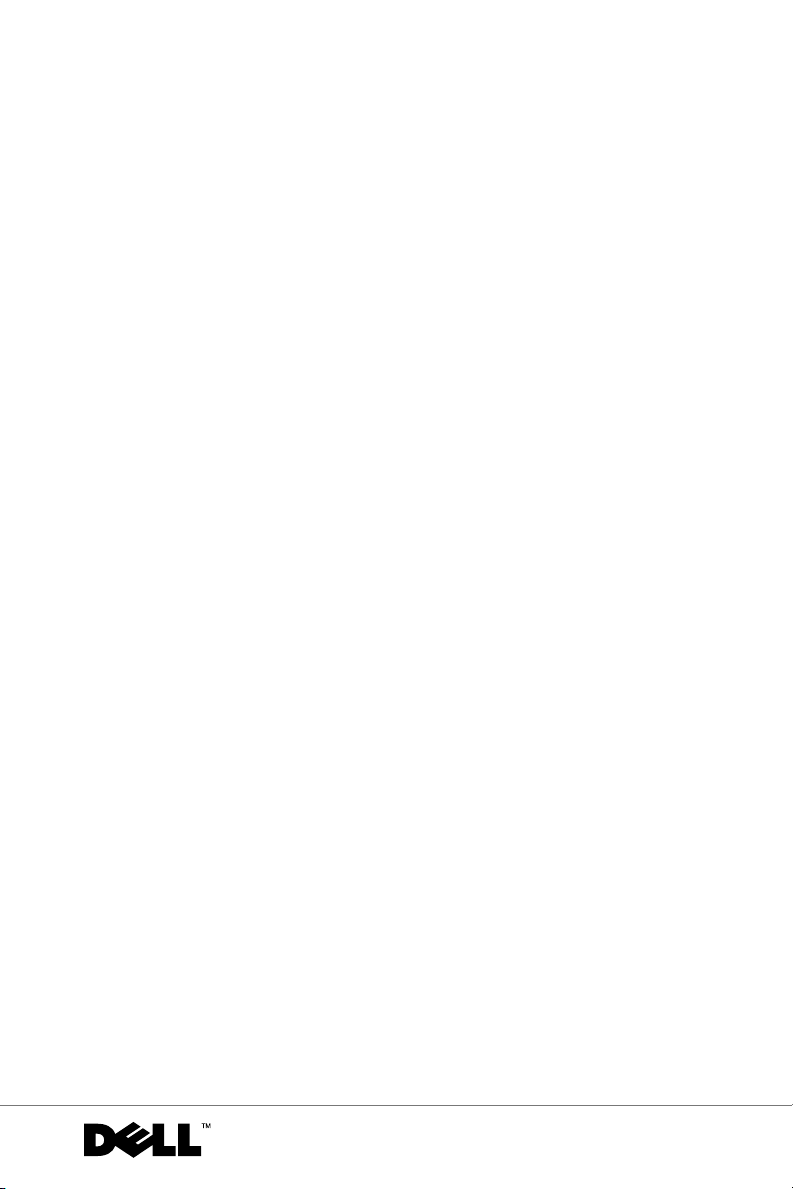
Dell™ Axim™ X5
User’s Guide
www.dell.com | support.dell.com
Page 2
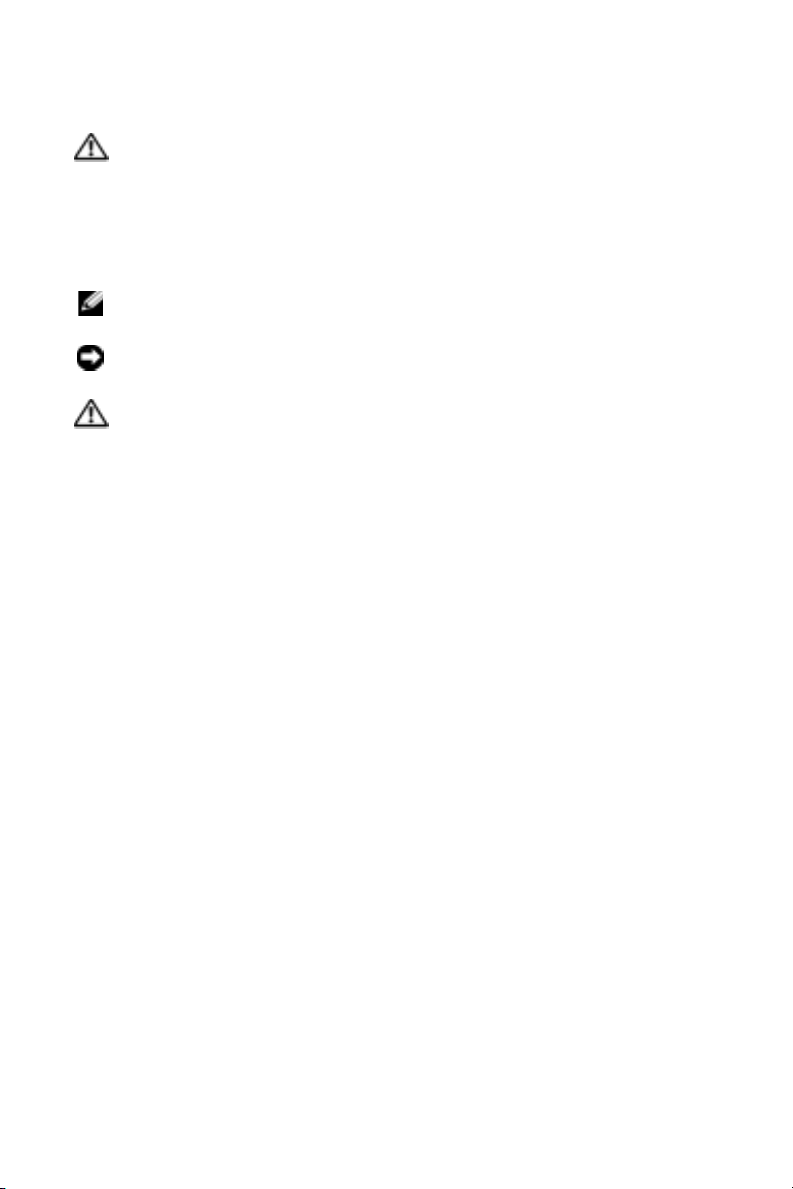
CAUTION: Follow the safety instructions in the
Information Guide
and ensure your own personal safety.
to help protect your computer from damage
System
Notes, Notices, and Cautions
NOTE: A NOTE indicates important information that helps you make better
use of your computer.
NOTICE: A NOTICE indicates either potential damage to hardware or loss
of data and tells you how to avoid the problem.
CAUTION: A CAUTION indicates a potential for property
damage, personal injury, or death.
Abbreviations and Acronyms
For a complete list of abbreviations and acronyms, see "Glossary" on
page 155.
____________________
Information in this document is subject to change without notice.
© 2002 Dell Computer Corporation. All rights reserved.
Reproduction in any manner whatsoever without the written permission of Dell Computer
Corporation is strictly forbidden.
Trademarks used in this text: Dell, the DELL logo, Axim, and DellNet are trademarks of Dell
Computer Corporation; Intel is a registered trademark and XScale and StrataFlash are trademarks
of Intel Corporation; Microsoft, Windows, and ActiveSync are re gistered trademarks of Microsoft
Corporation; EMC is a trademark of EMC Corporation.
Other trademarks and trade names may be used in this document to refer to either the entities
claiming the marks and names or their products. Dell Computer Corporation disclaims any
proprietary interest in trademarks and trade names other than its own.
Model HC01U
November 2002 P/N 1X471 Rev. A01
Page 3
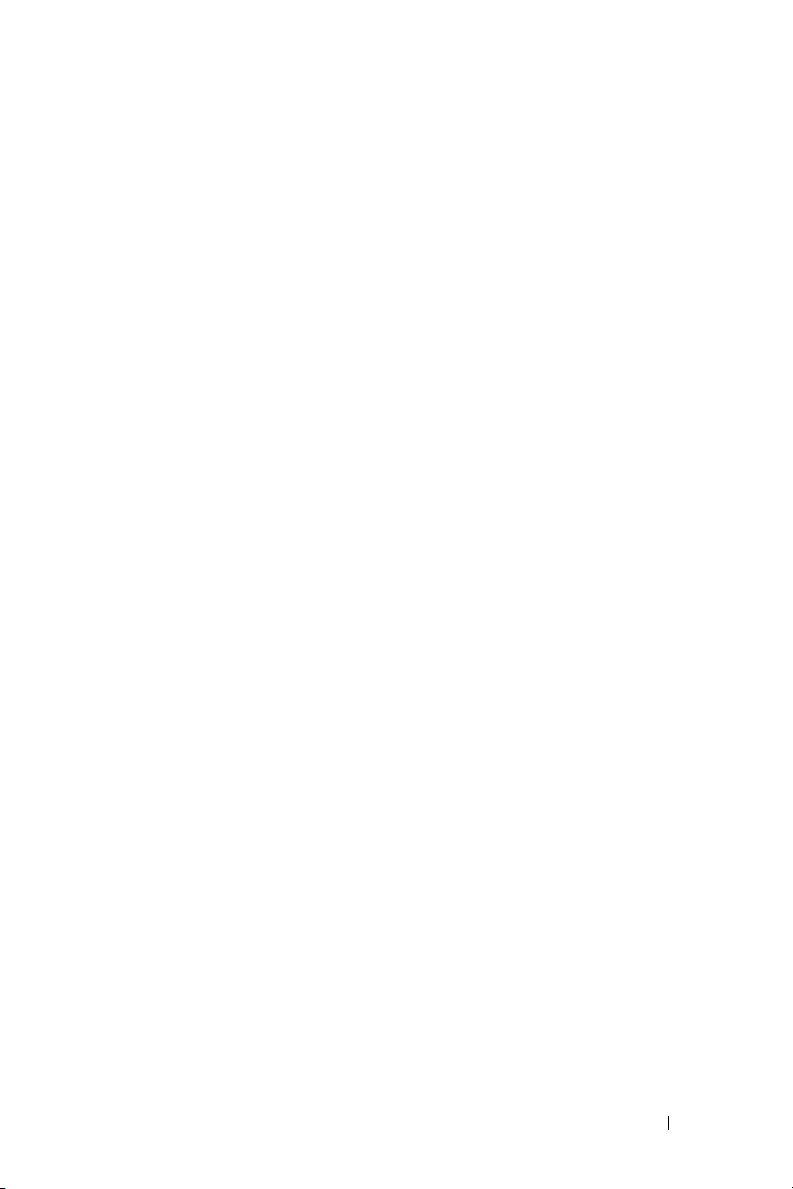
Contents
Finding Information . . . . . . . . . . . . . . . . 9
1 About Your Device
Front, Side, and Back Views . . . . . . . . . . . 12
Front and Side Views
Back View
. . . . . . . . . . . . . 12
. . . . . . . . . . . . . . . . . . 14
Using the Batteries
. . . . . . . . . . . . . . . . 15
Installing and Removing the
Main Battery
. . . . . . . . . . . . . . . . . 16
Installing and Removing the
Backup Battery . . . . . . . . . . . . . . . . 17
Charging the Main Battery
Connecting to a Computer
Using the Cradle
. . . . . . . . . . . . . . . 19
Using the Sync Cable
Using Cards
. . . . . . . . . . . . . . . . . . . . 23
CompactFlash Cards
Secure Digital Memory Cards
Performing a Reset
Soft Reset
Hard Reset
. . . . . . . . . . . . . . . . 24
. . . . . . . . . . . . . . . . . . . 24
. . . . . . . . . . . . . . . . . . 25
. . . . . . . . . . 18
. . . . . . . . . . . . 19
. . . . . . . . . . . . . 22
. . . . . . . . . . . . . 23
. . . . . . . . . 24
Contents 3
Page 4
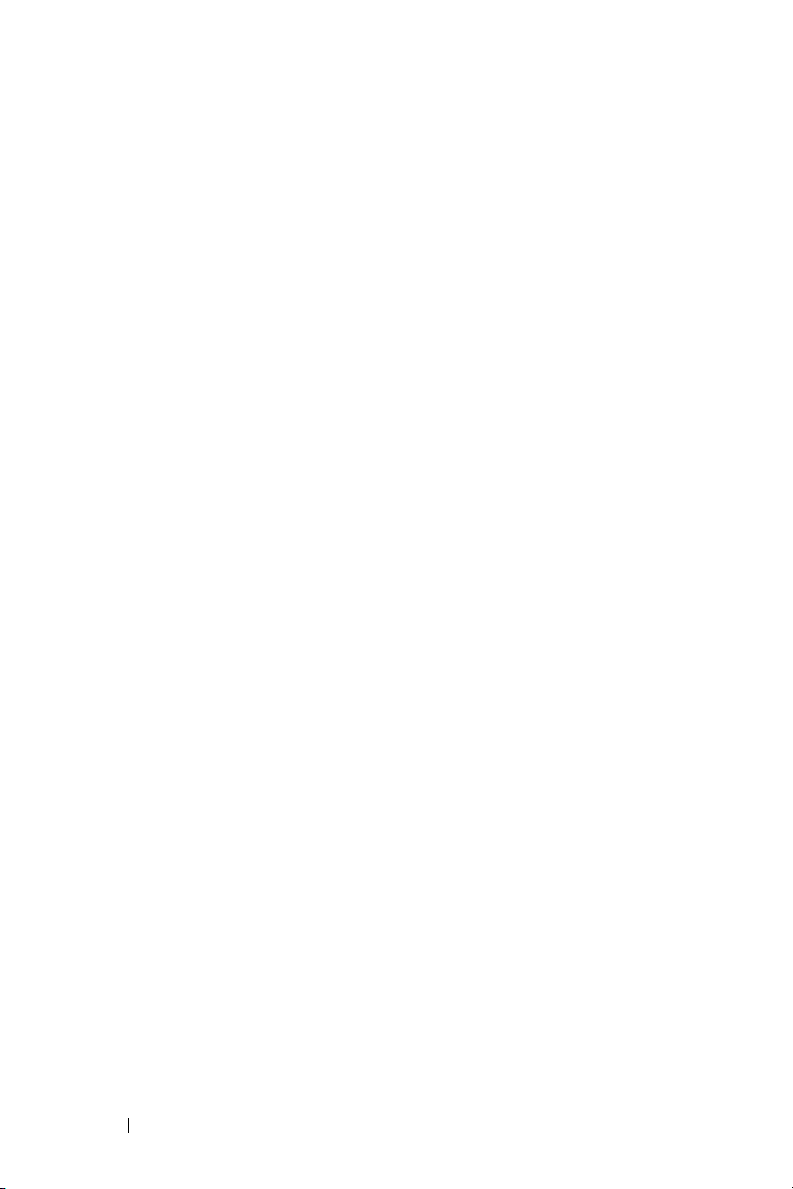
2 Using Microsoft® Poc ke t P C
Device Buttons and the Stylus . . . . . . . . . . 28
Today Screen . . . . . . . . . . . . . . . . . . . 28
Status Icons
Programs
Program Buttons
Switcher Bar
. . . . . . . . . . . . . . . . . . . . 30
. . . . . . . . . . . . . . . . . . . . . 31
. . . . . . . . . . . . . . . . 31
. . . . . . . . . . . . . . . . . . 31
Navigation Bar and Command Bar
Pop-Up Menus . . . . . . . . . . . . . . . . . . . 34
Finding and Organizing Information
Backing Up Data
. . . . . . . . . . . . . . . . . . 36
3 Entering Information
Entering Text Using the Input Panel . . . . . . . 38
Typing With the Soft Keyboard
Letter Recognizer . . . . . . . . . . . . . . . 40
Block Recognizer
Transcriber
Editing Typed Text
. . . . . . . . . . . . . . . 40
. . . . . . . . . . . . . . . . . . 41
. . . . . . . . . . . . . . . 41
. . . . . . . . 33
. . . . . . . 35
. . . . . . . . . 40
Writing on the Screen
Drawing on the Screen
4 Contents
Editing Written Text
Creating a Drawing
Editing a Drawing
. . . . . . . . . . . . . . . 41
. . . . . . . . . . . . . . 42
. . . . . . . . . . . . . . 45
. . . . . . . . . . . . . . 45
. . . . . . . . . . . . . . . 46
Page 5
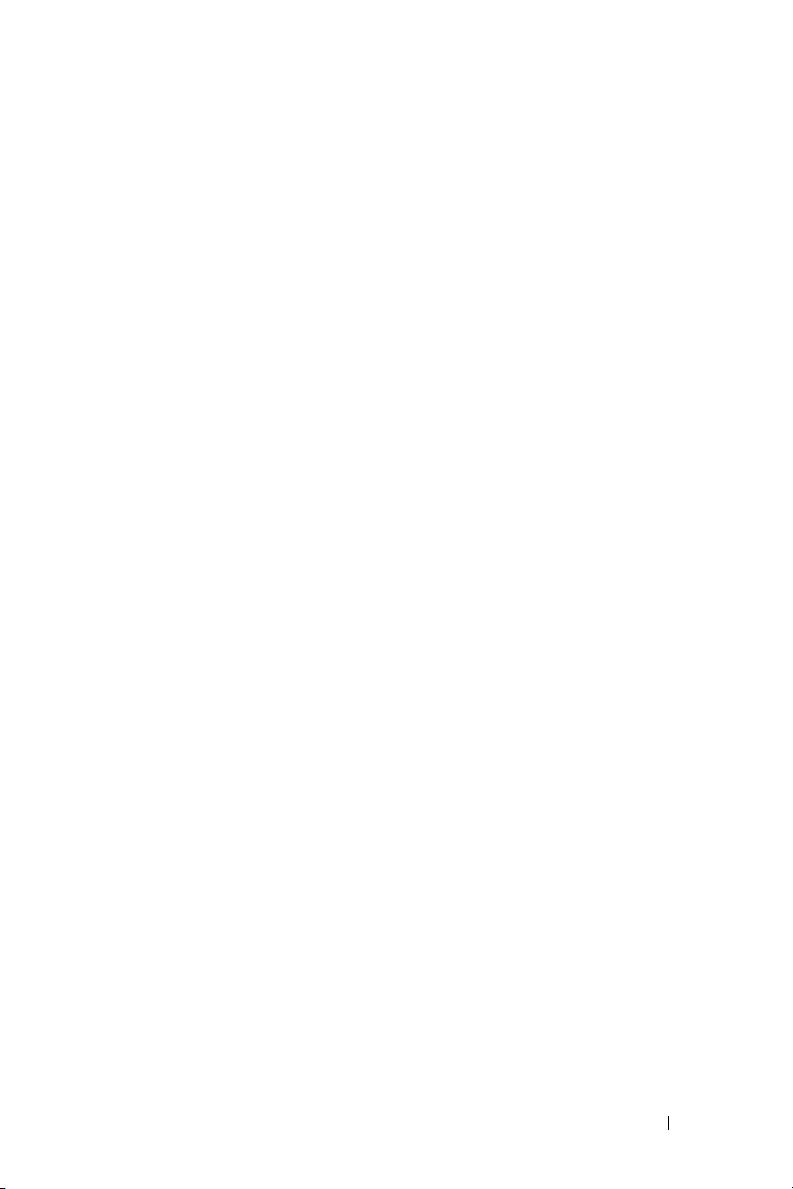
Recording a Message . . . . . . . . . . . . . . . 47
Using My Text
. . . . . . . . . . . . . . . . . . . 48
4 Adjusting Settings
Personal Tab . . . . . . . . . . . . . . . . . . . 50
System Tab
5 Using Microsoft® ActiveSync
. . . . . . . . . . . . . . . . . . . . 50
®
About ActiveSync. . . . . . . . . . . . . . . . . 54
Installing and Using ActiveSync . . . . . . . . . 55
6 Scheduling and Communicating
About Microsoft® Pocket Outlook . . . . . . . . 58
Calendar
. . . . . . . . . . . . . . . . . . . . . 58
Using the Summary Screen
Creating Meeting Requests
. . . . . . . . . . 60
. . . . . . . . . . 60
Contacts
Tasks
. . . . . . . . . . . . . . . . . . . . . 61
Finding a Contact
Using the Summary Screen
. . . . . . . . . . . . . . . . . . . . . . . 63
. . . . . . . . . . . . . . . 62
. . . . . . . . . . 63
Notes . . . . . . . . . . . . . . . . . . . . . . . 64
. . . . . . . . . . . . . . . . . . . . . . . 66
Inbox
Synchronizing E-Mail Messages
. . . . . . . . 66
Contents 5
Page 6
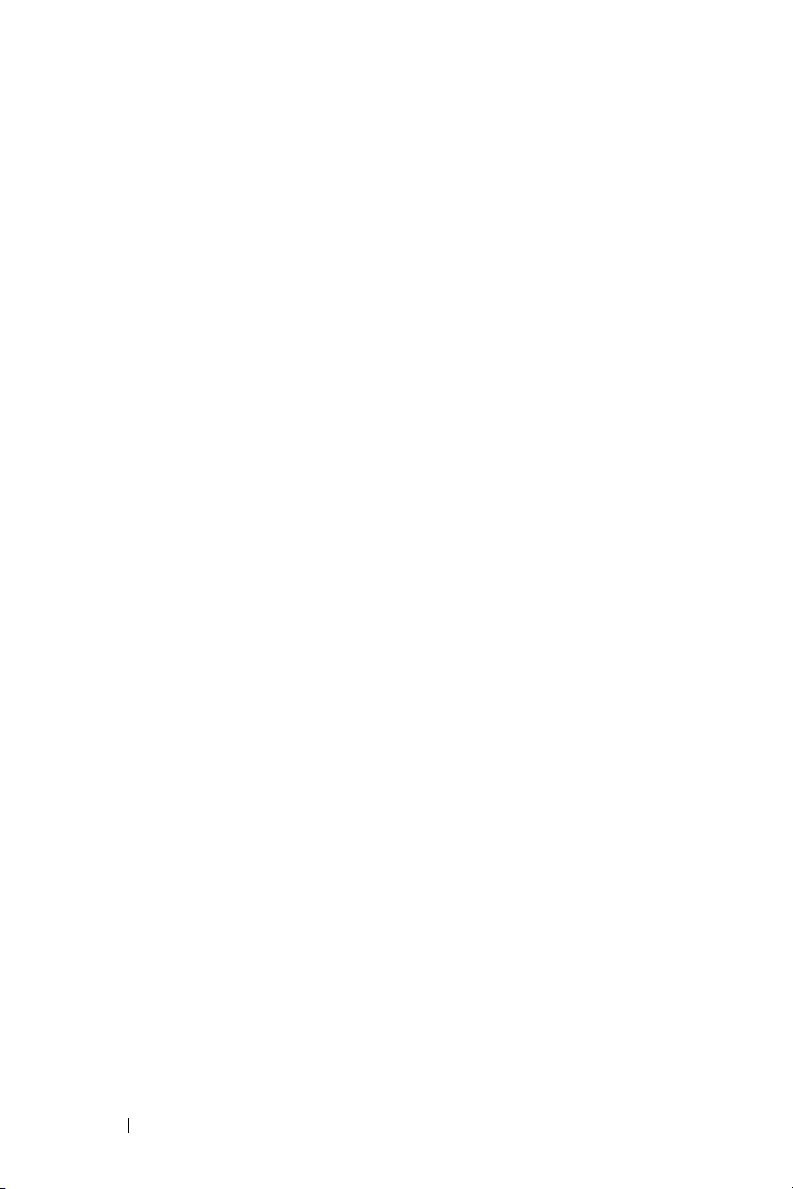
Connecting Directly to an E-Mail Server . . . . 67
Using the Message List
. . . . . . . . . . . . 67
Composing Messages . . . . . . . . . . . . . . 69
Managing E-Mail Messages and Folders
. . . . 71
Notifications
. . . . . . . . . . . . . . . . . . . . 72
7 Adding and Removing Programs
Adding Programs Using Microsoft®
ActiveSync
Downloading Programs From the Internet . . . . 75
Adding a Program to the Start Menu
Removing Programs
®
. . . . . . . . . . . . . . . . . . . . 74
Using File Explorer on the Device
Using ActiveSync on the Computer
. . . . . . . . . . . . . . . . 77
. . . . . . . 76
. . . . . . . 76
. . . . . . . 76
8 Using Companion Programs
Microsoft® Pocket Word . . . . . . . . . . . . . 80
Pocket Excel . . . . . . . . . . . . . . . . . . . . 82
Tips for Working in Pocket Excel
MSN Messenger
Setting Up
Working With Contacts
. . . . . . . . . . . . . . . . . . 85
. . . . . . . . . . . . . . . . . . . 85
. . . . . . . . . . . . 86
Chatting With Contacts . . . . . . . . . . . . 86
. . . . . . . 84
Windows® Media Player for Pocket PC . . . . . . 87
6 Contents
Page 7
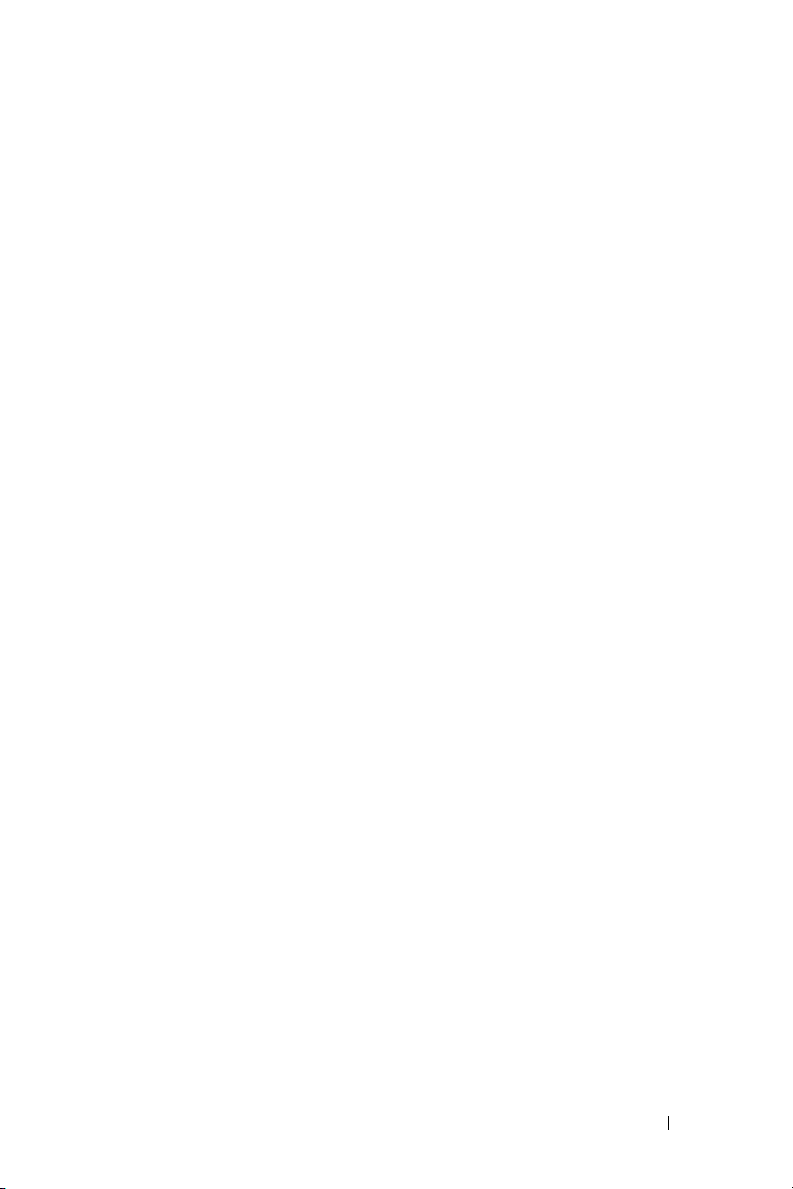
Microsoft Reader . . . . . . . . . . . . . . . . . 87
Using the Library
Reading a Book
. . . . . . . . . . . . . . . 88
. . . . . . . . . . . . . . . . 88
Using Reader F eat ures . . . . . . . . . . . . 89
Removing a Book
. . . . . . . . . . . . . . . 91
9 Using Microsoft® Pocket Internet
Explorer
Mobile Favorites . . . . . . . . . . . . . . . . . 94
Conserving Memory
Mobile Favorites Folder
Favorite Links. . . . . . . . . . . . . . . . . 96
Using AvantGo Channels . . . . . . . . . . . . . 96
. . . . . . . . . . . . . . 95
. . . . . . . . . . . . 95
Browsing Mobile Favorites and the Web
10 Getting Connected
Using Infrared . . . . . . . . . . . . . . . . . . 100
Connecting to the Internet . . . . . . . . . . . . 101
Creating a Modem Connection to an ISP
Creating an Ethernet Connection
to an ISP . . . . . . . . . . . . . . . . . . . 103
Connecting to Work
Creating a Modem Connection to a
Network
Creating an Ethernet Connection to a
Network
Ending a Connection . . . . . . . . . . . . . . . 107
. . . . . . . . . . . . . . . . . . . 104
. . . . . . . . . . . . . . . . . . . 106
. . . . . 97
. . . 101
. . . . . . . . . . . . . . . 104
Contents 7
Page 8
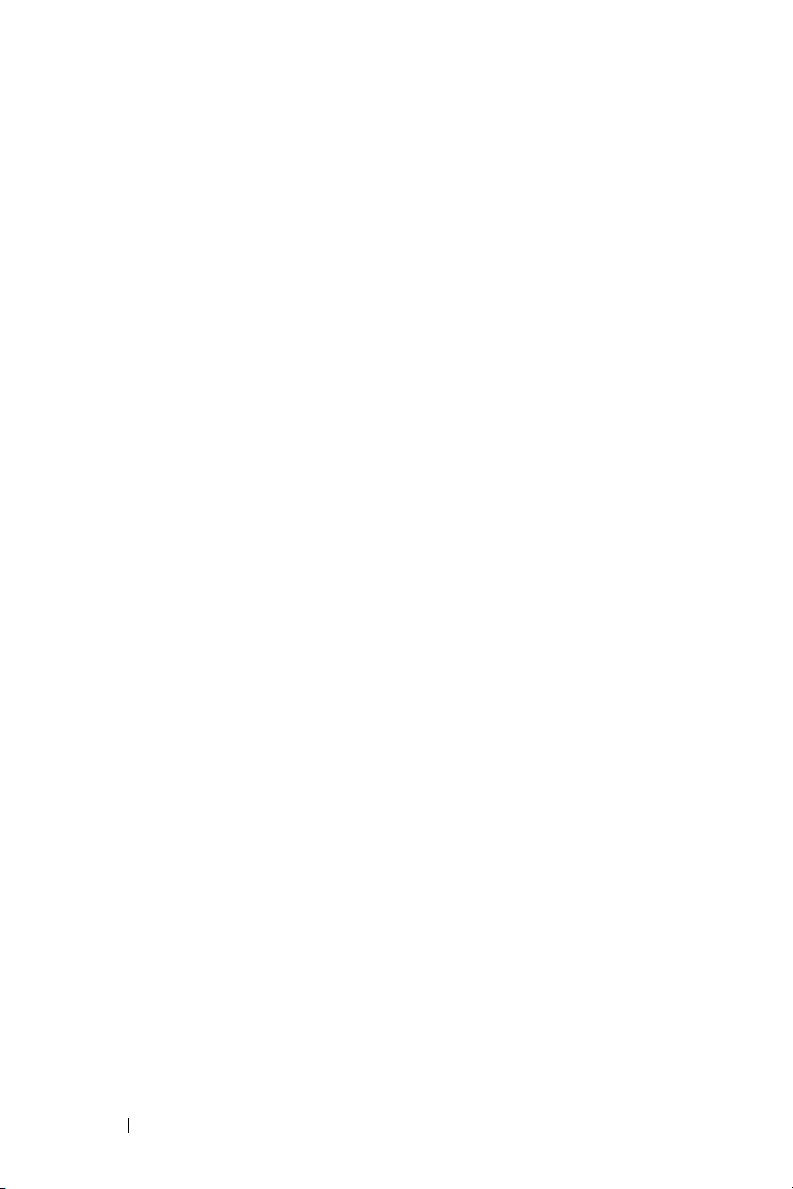
Connecting Directly to an E-Mail Server . . . . 107
Getting Help on Connecting
11 Appendix
Specifications . . . . . . . . . . . . . . . . . . 110
Regulatory Notices
FCC Notices (U.S. Only)
IC Notice (Canada Only)
CE Notice (European Union) . . . . . . . . . 117
CE Mark Notice
EN 55022 Compliance
(Czech Republic Only) . . . . . . . . . . . . 120
NOM Information (Mexico Only)
Contacting Dell
Limited Warranties and Return Policy . . . . . 141
Limited Warranty for the U.S.
"Total Satisfaction" Return Policy
(U.S. Only). . . . . . . . . . . . . . . . . . 146
Limited Warranty Terms for Canada
"Total Satisfaction" Return Policy
(Canada Only)
Dell Software and Peripherals
(Canada Only)
One-Year End-User Manufacturer Guarantee
(Latin America and the Caribbean Only)
. . . . . . . . . . . 108
. . . . . . . . . . . . . . . 113
. . . . . . . . . . . 115
. . . . . . . . . . . 117
. . . . . . . . . . . . . . . 118
. . . . . . . 121
. . . . . . . . . . . . . . . . . 122
. . . . . . . . 141
. . . . . 146
. . . . . . . . . . . . . . . . 151
. . . . . . . . . . . . . . . . 151
. . . 152
Glossary
. . . . . . . . . . . . . . . . . . . . . 155
Index . . . . . . . . . . . . . . . . . . . . . . . . . 157
8 Contents
Page 9

Finding Information
What Are You Looking For? Find It Here:
How to set up my device and
information on the connectors and
buttons on my device
Information on using my device. Dell User’s Guide and Pocket PC Help.
Additional programs that can be
installed on my device
Information on using programs on my
device
Connecting to and synchronizing with
a computer
Last-minute updates and detailed
technical information
Up-to-date information on your P ocket PCwww.microsoft.com/mobile/pocketpc
Getting Started placemat and the
Dell™ User’s Guide
To view Help, tap the Start button and
tap Help.
Dell Companion CD
Pocket PC Help and, if available, tap
Help within a specific program
®
Dell User’s Guide and Microsoft
ActiveSync® Help on your computer.
To view Help, click Help and click
Microsoft ActiveSync Help.
The readme files, located in the
ActiveSync folder on the computer and
on the Dell Companion CD.
www.dell.com | support.dell.com
My service tag Label located in the main battery slot
(remove the main battery)
Finding Information 9
Page 10
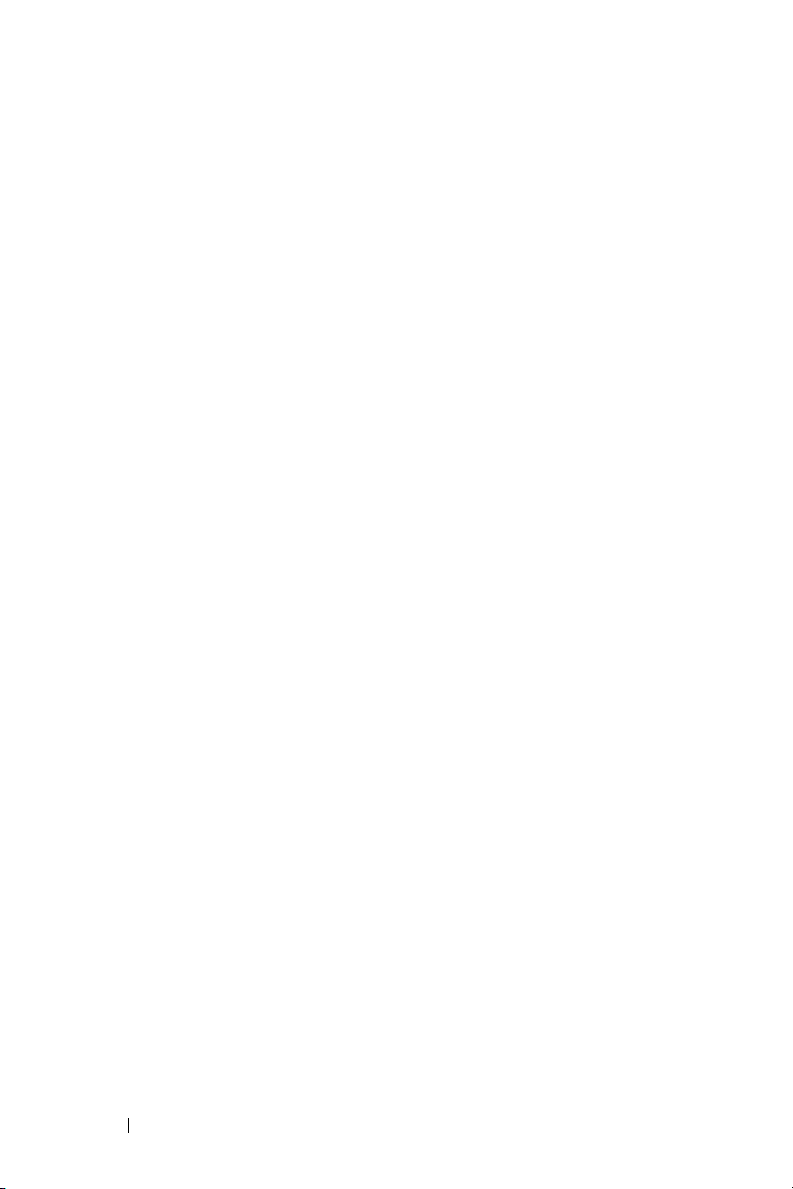
www.dell.com | support.dell.com
10 Finding Information
Page 11
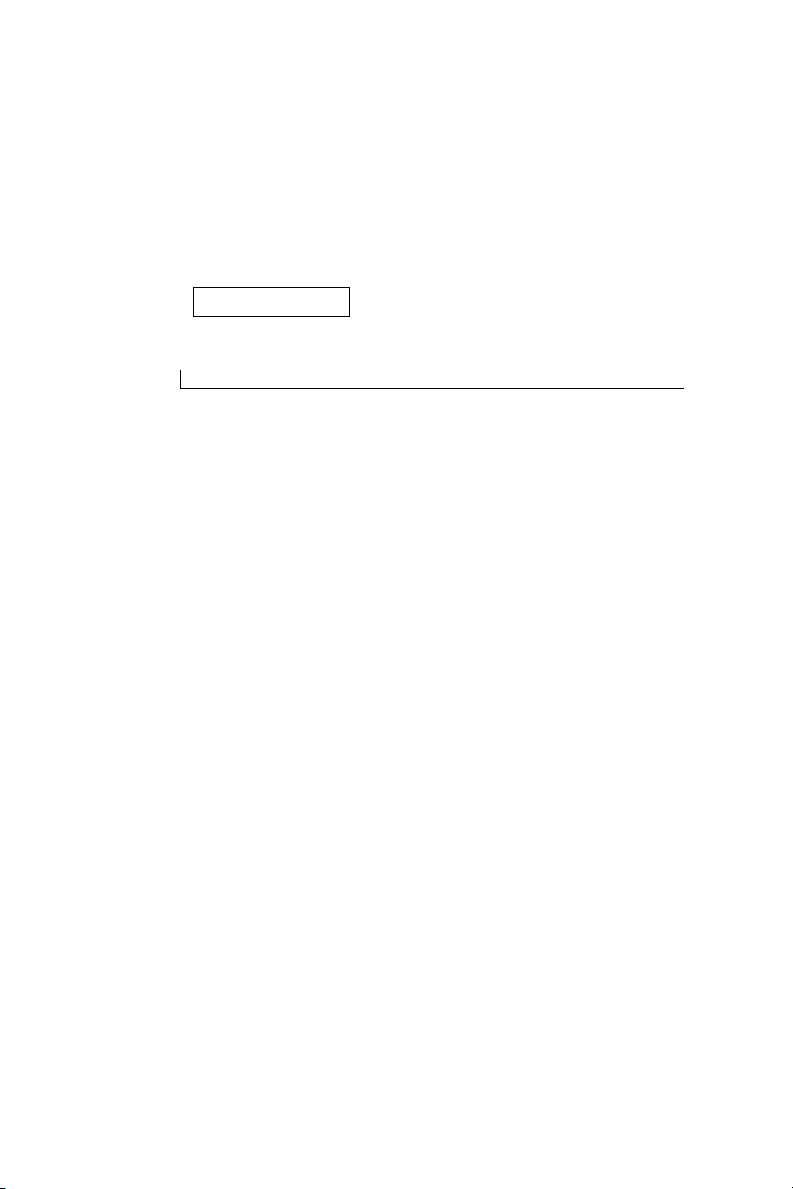
1
SECTION 1
About Your Device
Front, Side, and Back Views
Using the Batteries
Connecting to a Computer
Using Cards
Performing a Reset
Page 12
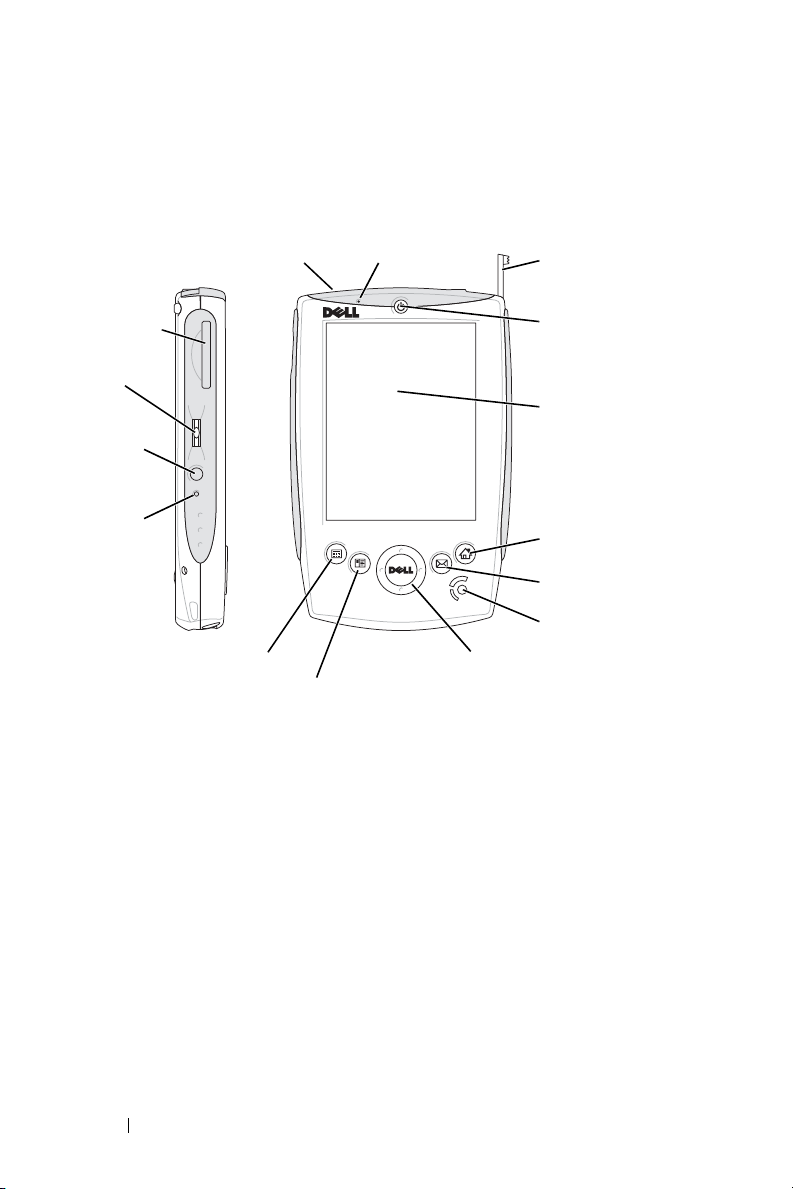
Front, Side, and Back Views
Front and Side Views
infrared sensor (top)
Secure
Digital
card slot
scroll
dial
record
www.dell.com | support.dell.com
button
reset
button
Calendar button
Contacts button
INFRARED SENSOR — The infrared sensor lets you transfer files from your
device to another infrared-compatible device without using cable connections.
MICROPHONE — Allows you to record audio.
STYLUS — Use the stylus to write or draw on the screen. To remove the stylus,
pull it straight up and out of the holder. To avoid losing the stylus, store the stylus
in the holder when you are not using it. Ensure that the stylus is oriented corr ectly
when you replace it in the slot.
POWER BUTTON — Press the power button to turn the device on or off. Press
and hold the power button to dim the display. Repeat to light the display.
• When the device is connected to external power and the main battery is fully
charged, the power button light is solid green.
• When the main battery charge is low, the power button light flashes amber.
microphone
navigator button
stylus
(extended)
power button
touch screen
Home button
Inbox button
speaker
12 About Your Device
Page 13
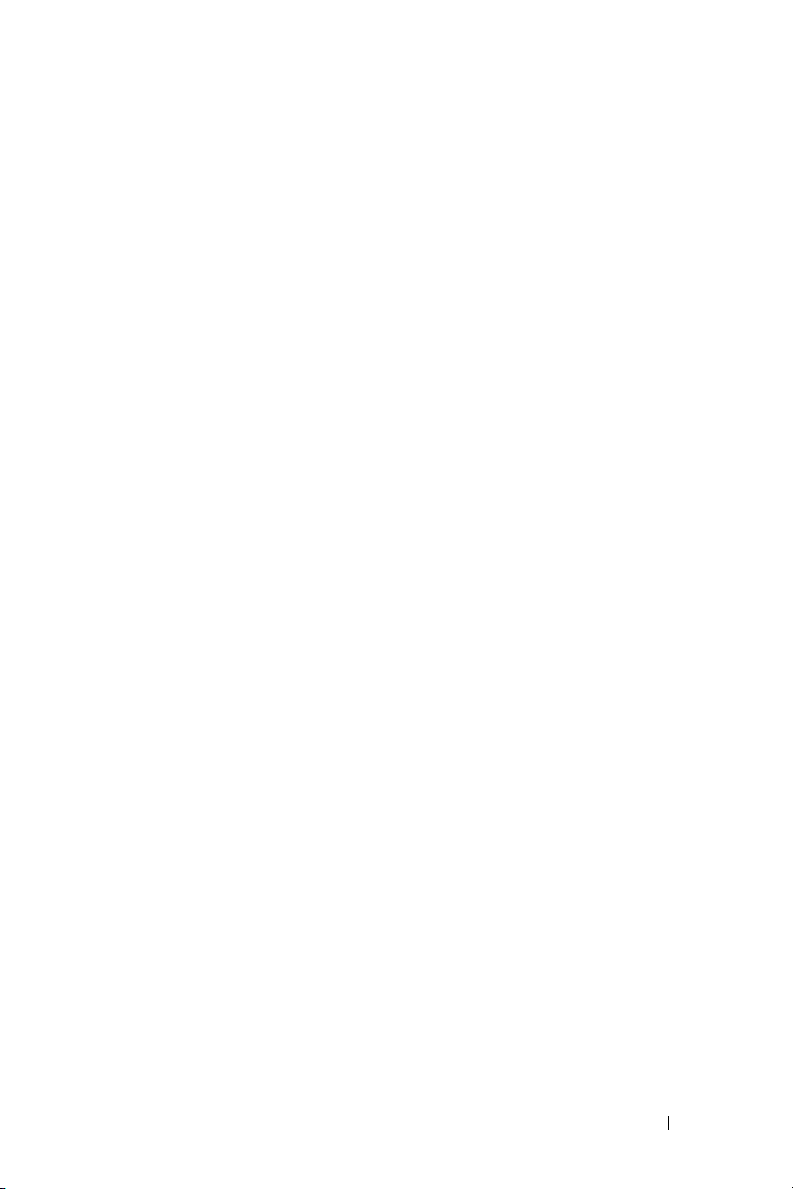
• When the main battery is charging, the power button light is solid amber.
• When the device relays a notification, the power button light flashes green.
TOUCH SCREEN — Use the touch screen and the stylus to enter information
into your device. See "Entering Information" on page37.
OME BUTTON — Press this button to launch Home or to turn on the device.
H
NBOX BUTTON — Press this button to launch your Inbox or to turn on the
I
device.
SPEAKER — Tap the speaker icon to adjust the volume.
NAVIGATOR BUTTON — Press the right, left, top, or bottom of the navigator
button to move the cursor on the screen.
ONTACTS BUTTON — Press this button to launch Contacts or to turn on the
C
device.
ALENDAR BUTTON — Press this button to launch Calendar or to turn on the
C
device.
RESET BUTTON — See "Performing a Reset" on page 24 for information on
using the reset button.
RECORD BUTTON — See "Recording a Message" on page 47 for information on
using the record button.
SCROLL DIAL
• Press the scroll dial to perform actions similar to pressing <Enter> on a
keyboard.
• Rotate the scroll dial up or down to perform actions similar to using the up- and
down-arrow keys on a keyboard.
For information on the functionality of the scroll dial within programs, see Pocket
PC Help.
ECURE DIGITAL CARD SLOT — See "Secure Digital Memory Cards" on
S
page 24 for information on using Secure Digital memory cards.
www.dell.com | support.dell.com
About Your Device 13
Page 14
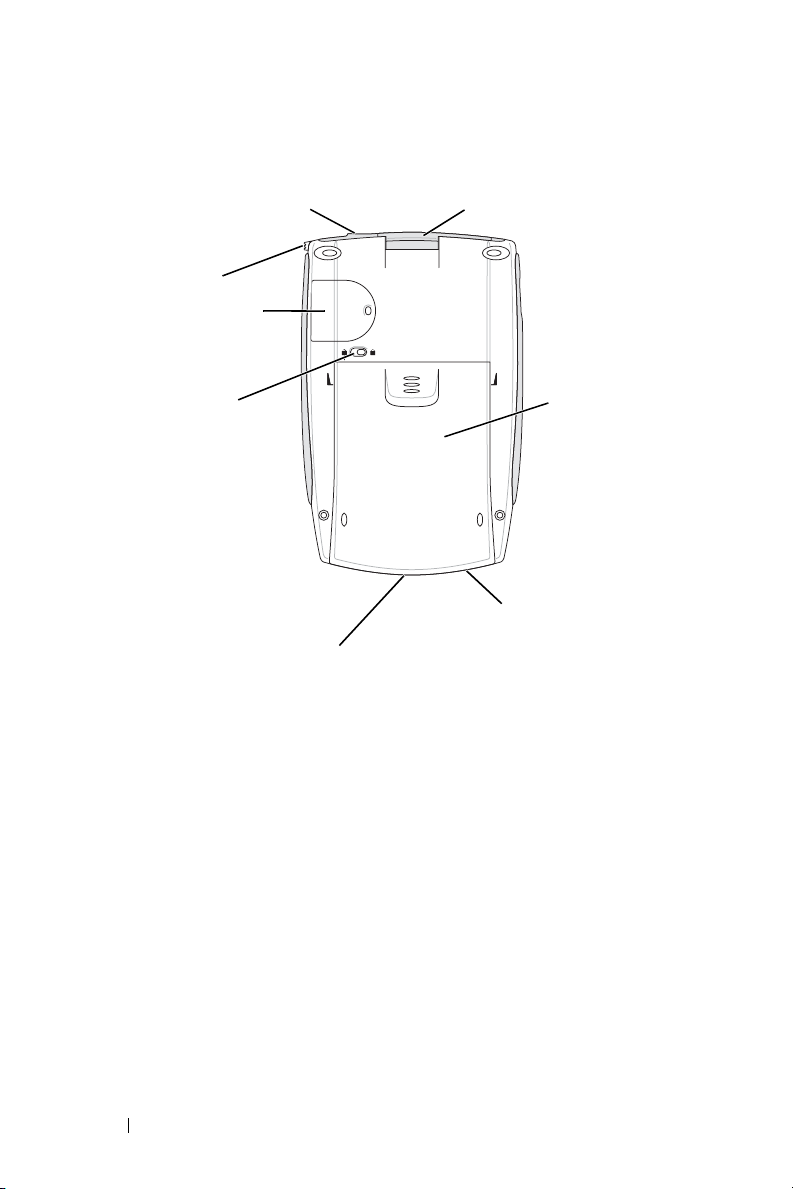
Back View
headphone connector (top)
CompactFlash card slot
stylus (secured)
backup battery cover
main battery lock
www.dell.com | support.dell.com
main battery
AC adapter
cradle/sync cable
connector (bottom)
connector
(bottom)
COMPACTFLASH CARD SLOT — See "CompactFlash Cards" on page 23 for
information on using CompactFlash cards.
MAIN BATTERY — See "Using the Batteries" on page 15 for information on the
main battery.
ADAPTER CONNECTOR — Connect the AC adapter.
AC
CRADLE/SYNC CABLE CONNECTOR — Connect a cradle or sync cable. See
"Connecting to a Computer" on page 19.
MAIN BATTERY LOCK — Use this switch to release and remove the main
battery. See "Installing and Removing the Main Battery" on page 16.
BACKUP BATTERY COVER — Secures the backup battery. See "Installing and
Removing the Backup Battery" on page 17.
HEADPHONE CONNECTOR — Attach headphones.
14 About Your Device
Page 15
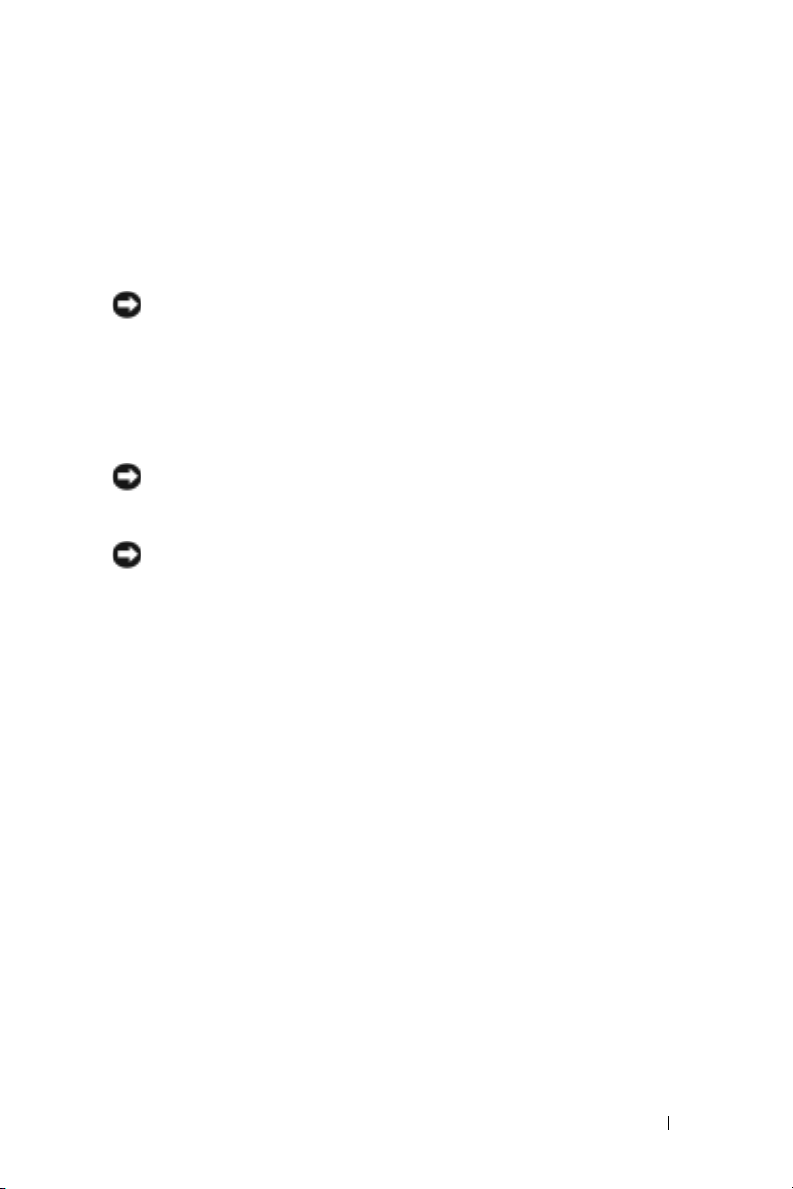
Using the Batteries
Your device uses two batteries:
• rechargeable main battery
• lithium coin-cell backup battery
NOTICE: Do not use your device until you have charged the main battery
for at least 4 hours.
Before you use your device for the first time, you must install both
batteries and completely charge the main battery. Once the main battery
is charged, use the power properties to monitor the battery charge. See
Pocket PC Help on the device for more information.
NOTICE: After you install the batteries for the first time, do not remove the
main battery and the backup battery from the device at the same time. Doing
so results in the loss of all data stored in SDRAM.
NOTICE: If you need to replace both batteries at the same time, ensure that
you replace the main battery first.
www.dell.com | support.dell.com
About Your Device 15
Page 16
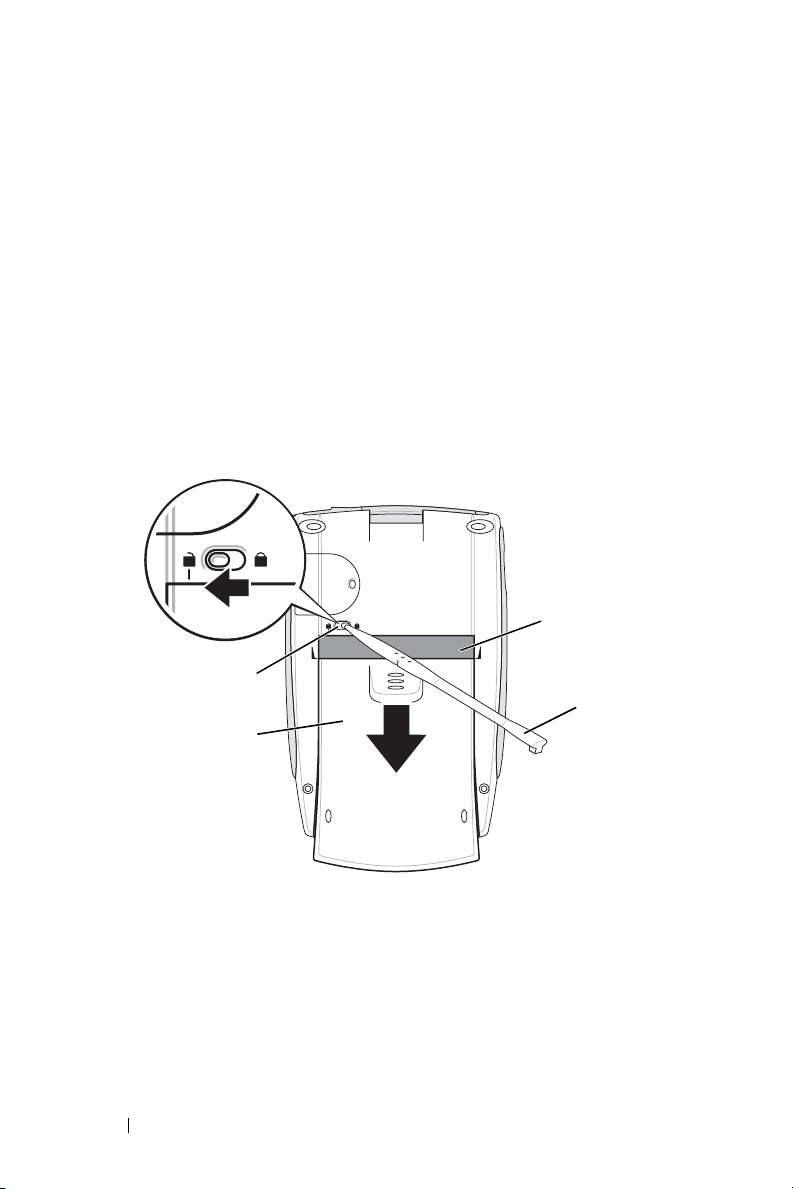
Installing and Removing the Main Battery
To install the main battery:
1 Ensure that the device is turned off.
2 Ensure that the main battery is oriented correctly and slide the
battery into the slot until you feel a click.
To remove the main battery:
1 Insert the tip of the stylus into the main battery lock.
2 Slide and hold the lock in the unlock position.
3 Slide the battery out of the slot.
www.dell.com | support.dell.com
battery slot
main battery lock
main battery
stylus
16 About Your Device
Page 17
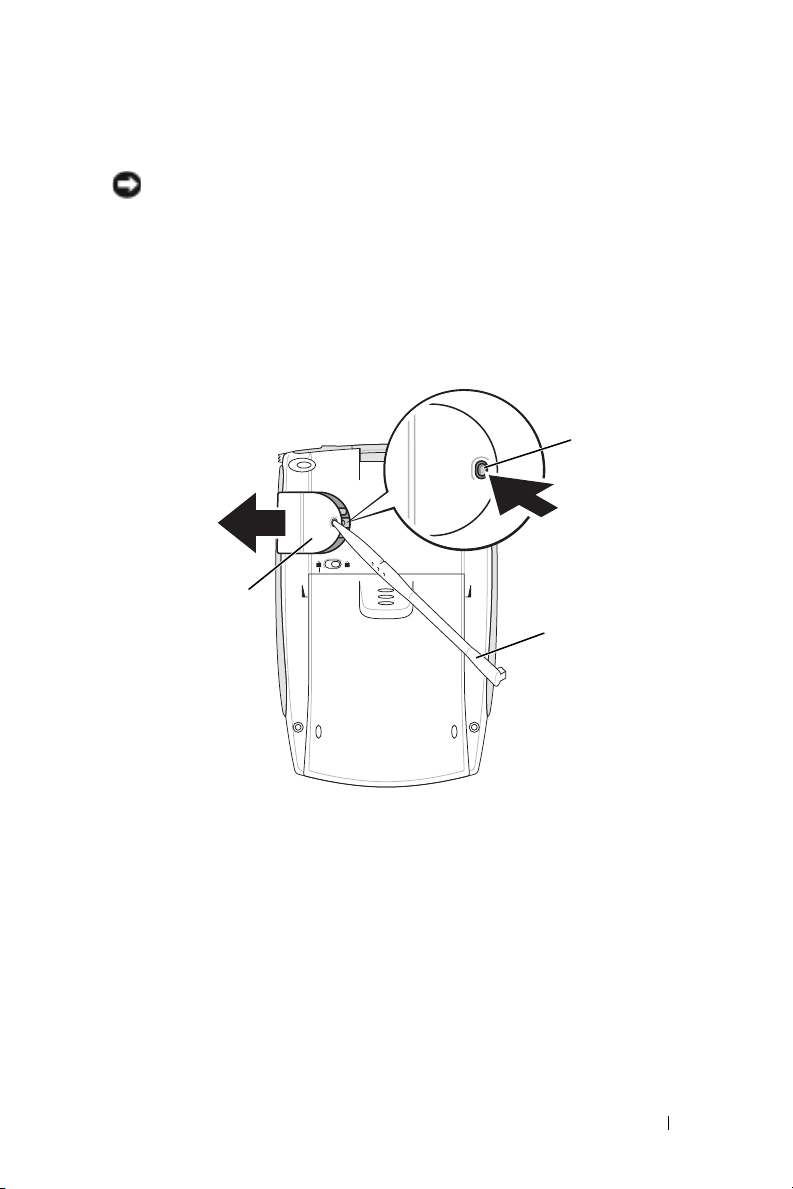
Installing and Removing the Backup Battery
NOTICE: Do not remove the backup battery unless the AC adapter is
connected or the main battery is installed. Otherwise, you might lose data.
To install the backup battery:
1 Ensure that the device is turned off.
2 Insert the stylus into the backup battery release and slide the release
to the left to remove the cover.
backup battery
release
backup
battery cover
stylus
www.dell.com | support.dell.com
3 Wipe off the backup battery with a dry cloth.
4 Insert the backup battery with the positive side (+) facing up.
5 Slide the cover on and ensure that it is flush with the back of the
device.
About Your Device 17
Page 18
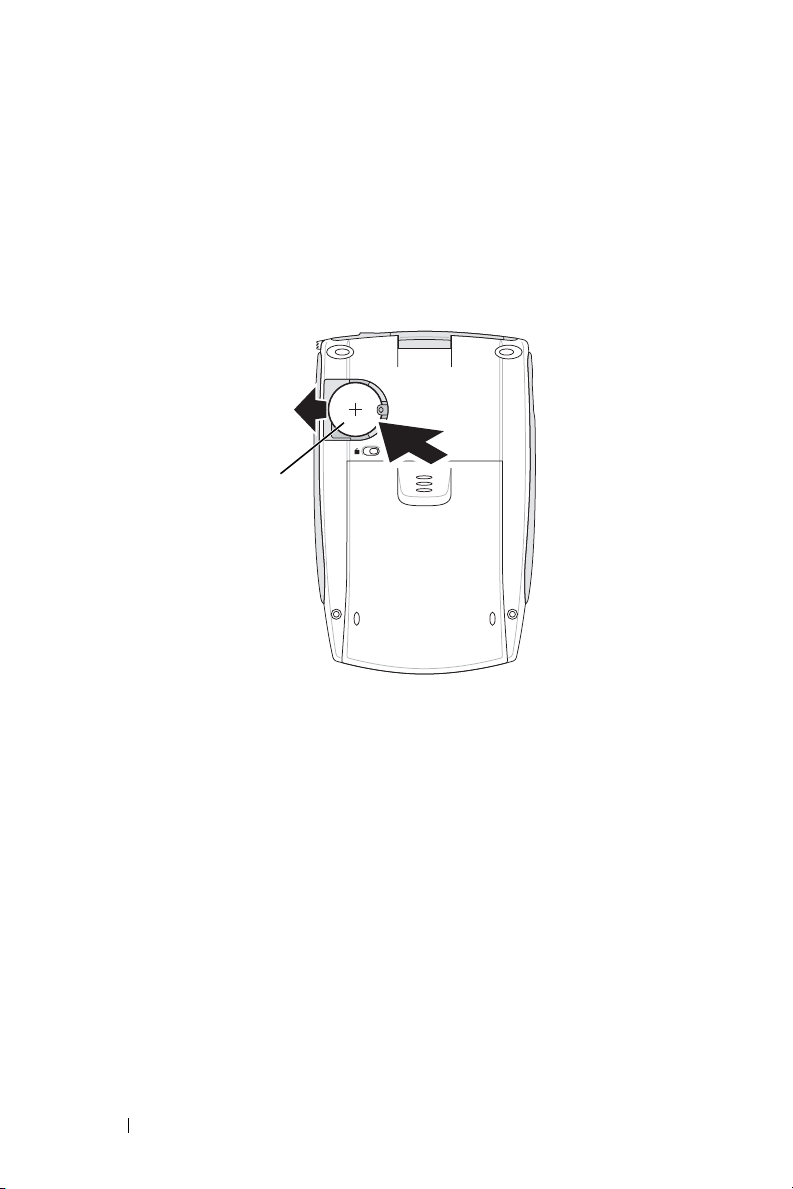
To remove the backup battery:
1 Insert the tip of the stylus into the backup battery release.
2 Slide the release to the left and remove the cover.
3 With your finger tip, gently press the right side of the battery to tilt
up the left side of the battery.
www.dell.com | support.dell.com
4 Remove the battery.
backup
battery
Charging the Main Battery
Use one of the following options to charge the main battery:
• Connect the AC adapter directly to the device and to an electrical
outlet.
• Connect the AC adapter to the cradle, and insert the device into the
cradle. See "Using the Cradle" on page 19 for more information.
18 About Your Device
Page 19
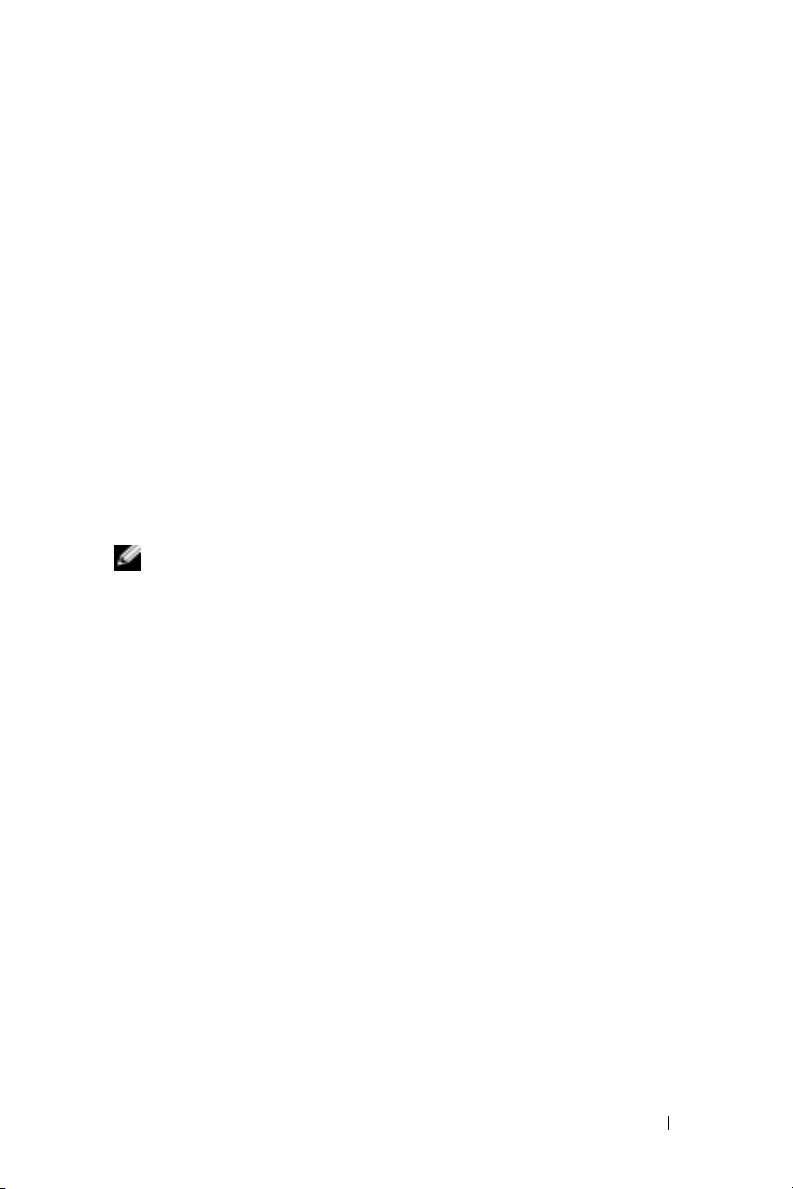
Connecting to a Computer
You either connect your device to a computer using a cradle or directly to
a computer using a sync cable. Connect your device to a computer to:
www.dell.com | support.dell.com
• Add programs to your device. See "Adding Programs Using
Microsoft
®
ActiveSync®" on page 74 for more information.
• Synchronize data on your device with data on your computer.
For information on synchronizing your data, see the following resources:
•"Using Microsoft
®
ActiveSync®" on page 53
• ActiveSync Help on your computer
• ActiveSync Help on your device
Using the Cradle
NOTE: Depending on the configurat ion of your device, the cradle is
optional.
You can use the cradle to:
• Synchronize the data on your device with the data on your computer.
• Power the device with AC power to conserve battery power.
• Charge the main battery. See "Using the Batteries" on page 15 for
more information.
• Charge a spare battery.
Before connecting your device to a computer for the first time, ensure that
you install ActiveSync on the computer from the Dell™ Companion CD.
To connect your device to the cradle:
1 Place the cradle on a flat, level surface near your computer .
2 Depending on the type of cradle that you have, connect the cradle
cable to either the USB or serial connector on your computer.
About Your Device 19
Page 20
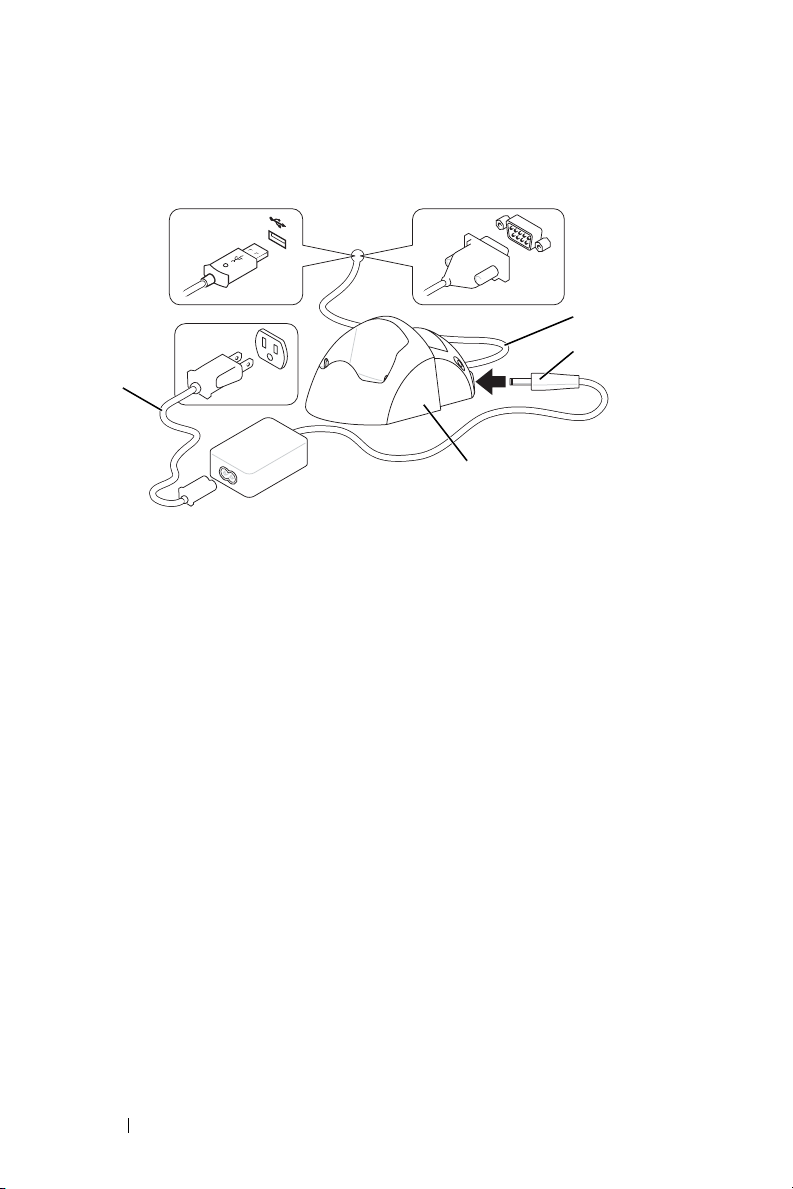
power
cord
USB connector
on the computer
serial connector
on the computer
cradle cable
AC adapter
www.dell.com | support.dell.com
cradle
3 Connect the AC adapter to the cradle and to an electrical outlet.
20 About Your Device
Page 21
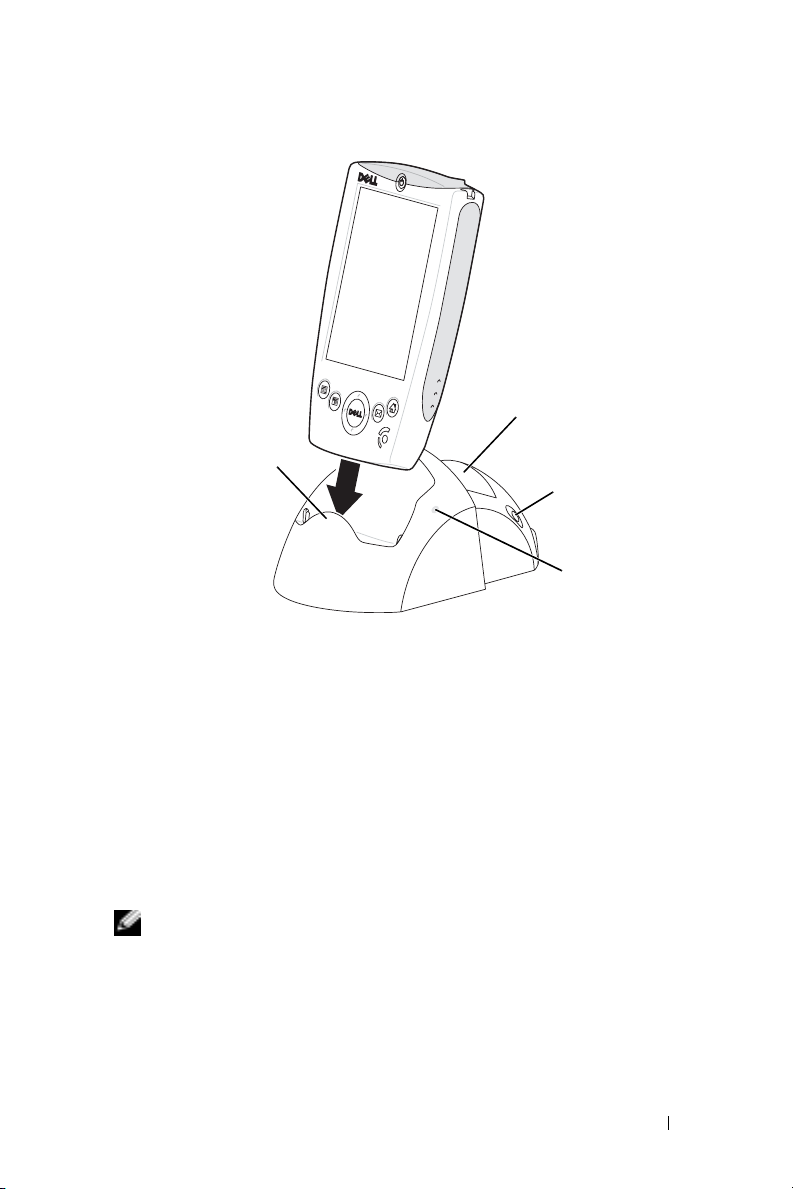
spare battery
charger
front of cradle
stylus holder
spare battery
status light
4 Align the connector on the bottom of the device with the connector
on the cradle, and, keeping the front of the device flush with the
front of the cradle, lower the device onto the cradle.
When the device is docked in the cradle, the DELL™ logo on the cradle
lights up and the connection status icon appears on the command bar (see
page 29).
www.dell.com | support.dell.com
The spare battery status light on the cradle operates as follows:
• Green: The spare battery is fully charged.
• Amber: The spare battery is charging.
NOTE: The power button on the device indicates the charge status of
the main battery. See the description of the device status lights on
page 12 for more infor mation.
To remove the device from the cradle, pull the device straight up and out
of the cradle.
About Your Device 21
Page 22
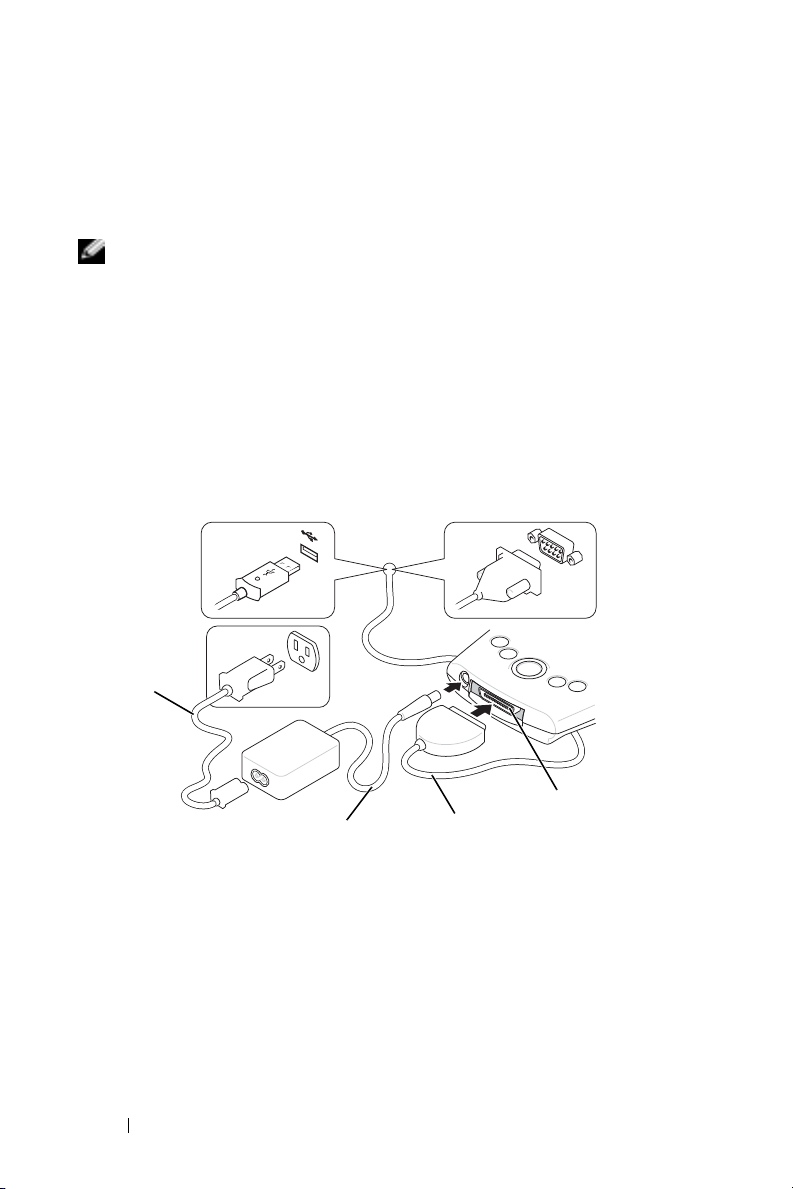
Using the Sync Cable
Use the sync cable to connect your device directly to the computer
without using the cradle.
NOTE: Depending on the configuration of your device, the sync cable
is optional.
To connect the sync cable:
1 Depending on the type of sync cable that you have, connect one end
of the cable to either the USB connector or the serial connector on
your computer.
2 Connect the other end of the cable to your device.
www.dell.com | support.dell.com
power
cord
USB connector
on the computer
AC adapter
serial connector
on the computer
device
sync cable
connector
22 About Your Device
Page 23
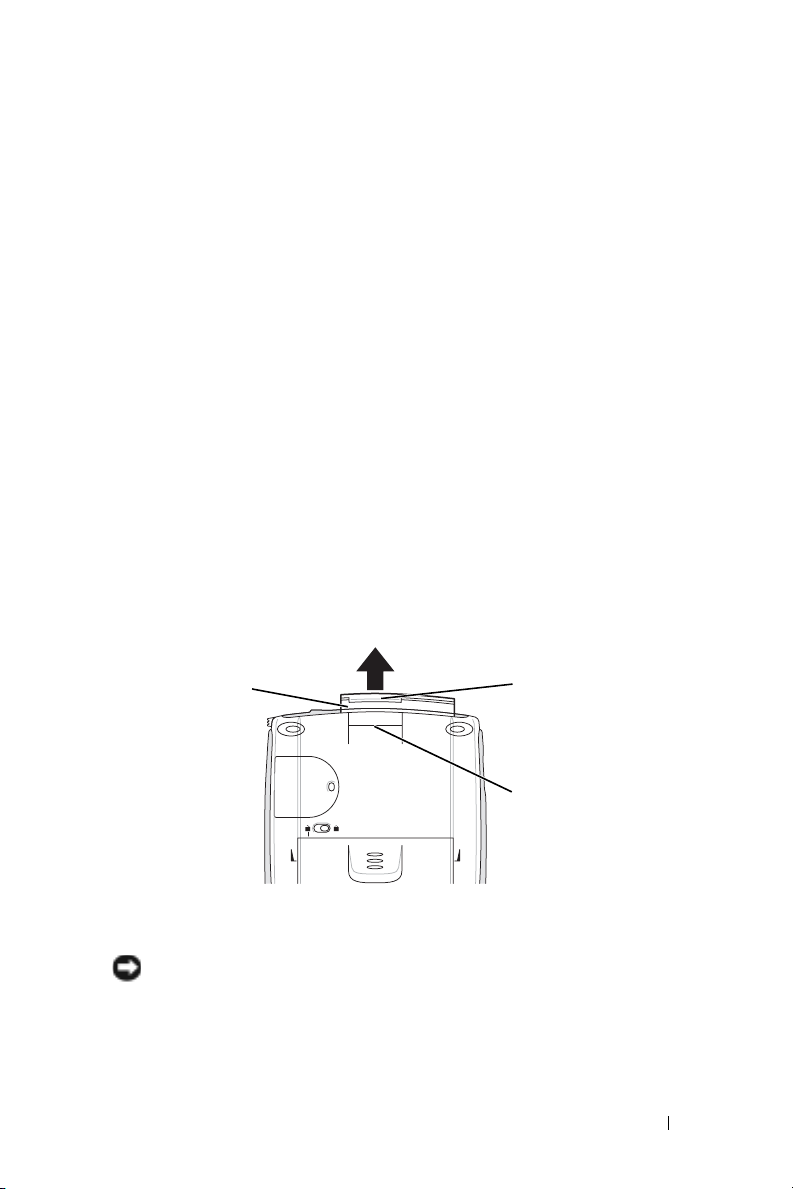
Using Cards
CompactFlash Cards
Your device supports CompactFlash Type I and Type II cards. Some
common types of cards include:
• Modem — Connect a telephone line for modem data
communications.
• Wireless communication — Perform data communications without
the use of cable connections. You can use cards, such as Bluetooth
and 802.11b wireless LAN.
• Storage — Save data or install programs on a storage card.
When you do not have a CompactFlash card installed, insert the plastic
blank to protect the CompactFlash c ard slot.
To install a CompactFlash card:
1 If a blank is installed, remove it.
www.dell.com | support.dell.com
blank
2 Align the tab on the back of the CompactFlash card with the notch
tab
notch in
CompactFlash
card slot
in the CompactFlash card slot, and slide the card into the slot.
NOTICE: Do not force the card. If you feel resistance, remove the card,
check the orientation, and reinsert it.
See the documentation that came with the card for information on using
the card.
About Your Device 23
Page 24
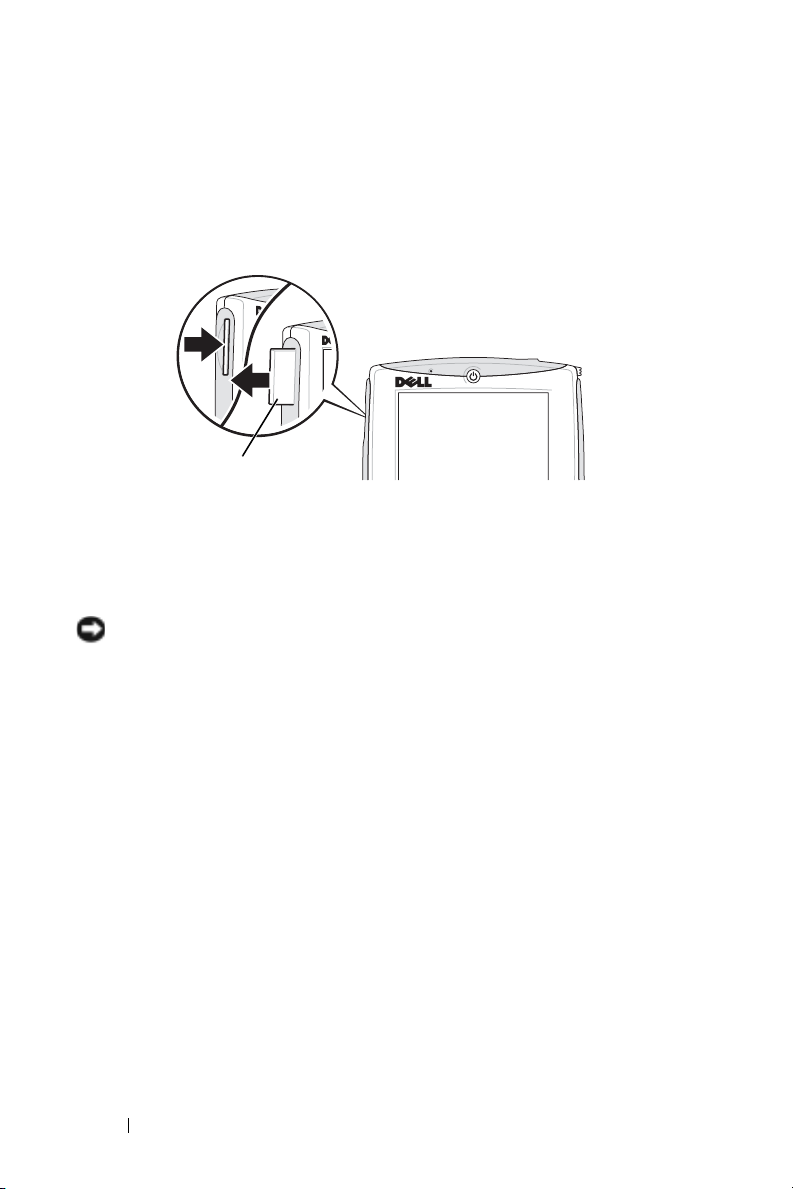
Secure Digital Memory Cards
Use Secure Digital memory cards to save or back up data.
To install an Secure Digital memory card:
www.dell.com | support.dell.com
1 If a card is alread y installed, press in the card to re lease it, and th en
remov e it.
2 Ensure that the card is oriented correctly, and slide it into the slot
until you feel a click.
NOTICE: Do not force the card. If you feel resistance, remove the card,
check the orientation, and reinsert it.
See the documentation that came with the card for information on using
the card.
blank
Performing a Reset
Soft Reset
When you perform a soft reset, the device deletes any data that has not
been saved but saves any data that has been stored in memory. Try
performing a soft reset if the device does not respond when you tap the
display or press a button.
To perform a soft reset, use the stylus to press the reset button.
24 About Your Device
Page 25
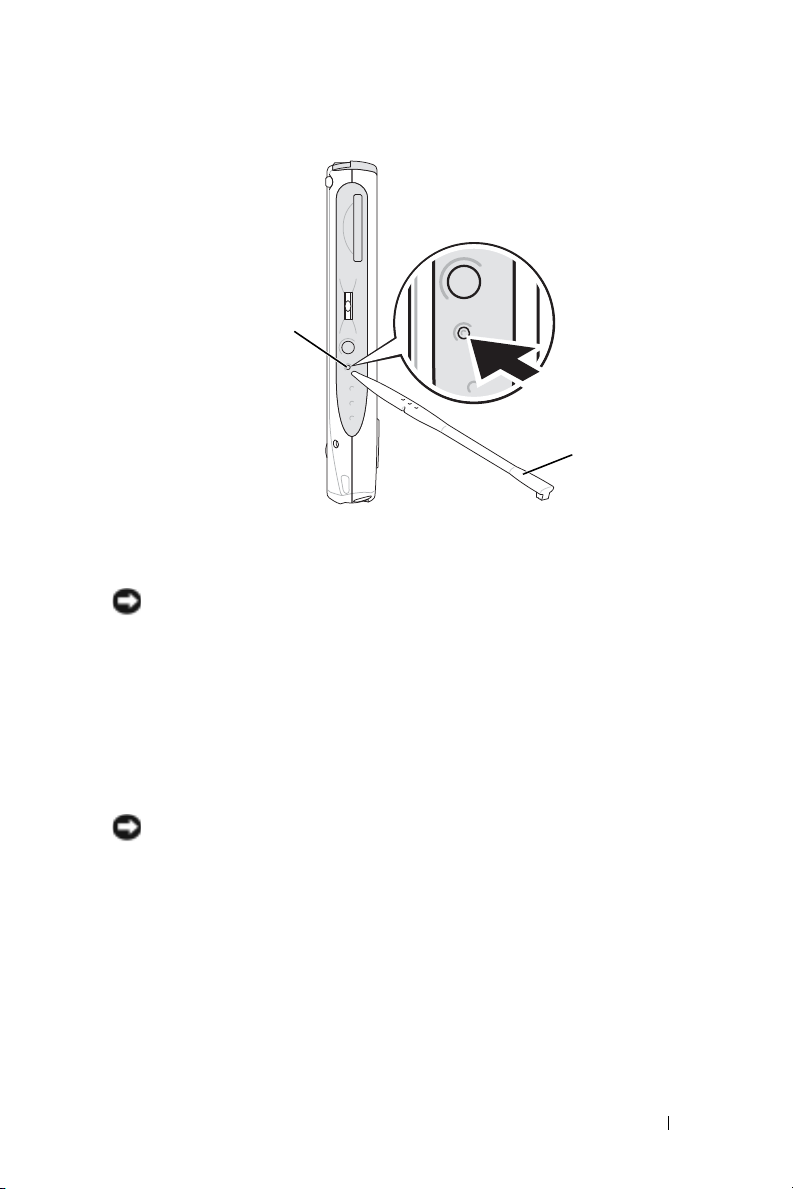
reset button
stylus
Hard Reset
NOTICE: When you perform a hard reset, you lose all the data stored on
your device.
Perform a hard reset if:
• You want to delete all the data stored on your device.
www.dell.com | support.dell.com
• You forget your password and need to clear it.
• Your device is experiencing severe operational problems and you have
already attempted a soft reset.
NOTICE: It is strongly recommended that you back up your data before you
perform a hard reset. See ActiveSync Help on your computer for more
information.
To perf orm a hard reset:
1 Press and hold the power button.
2 With the stylus, hold the reset button for about 2 seconds.
3 Follow the instructions on the screen.
About Your Device 25
Page 26
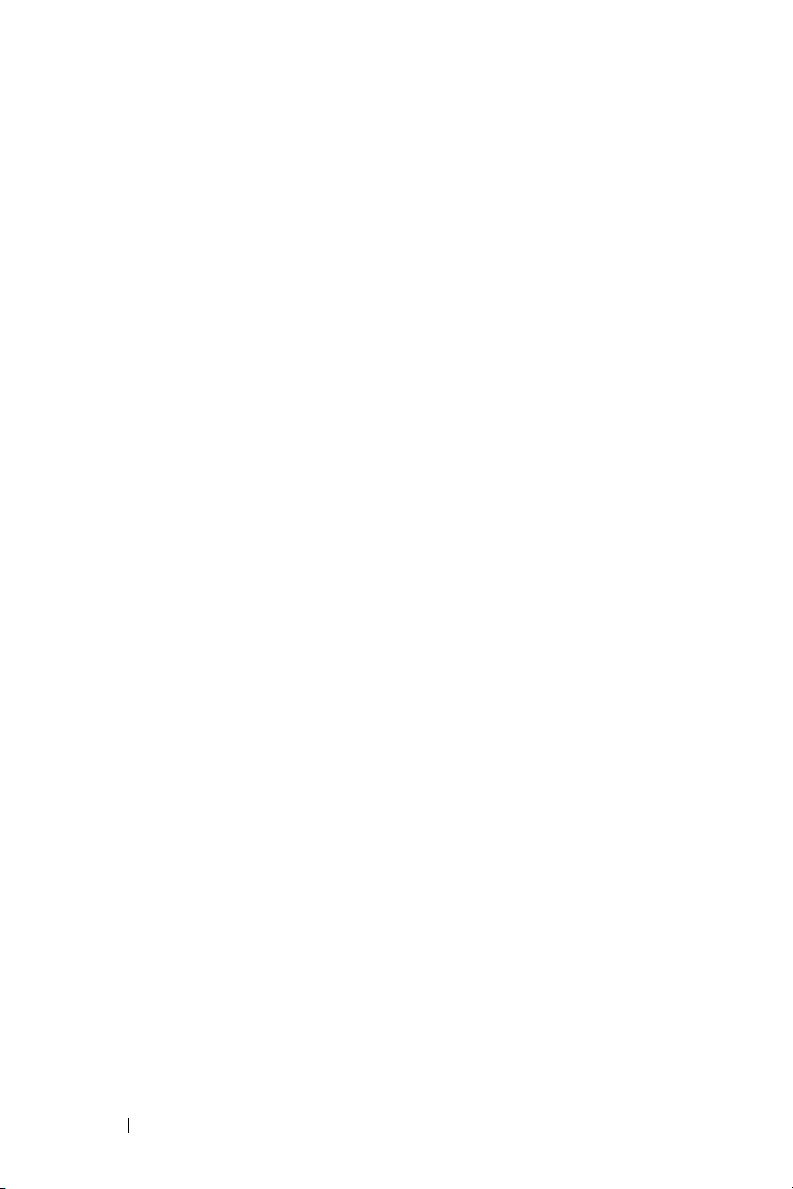
www.dell.com | support.dell.com
26 About Your Device
Page 27
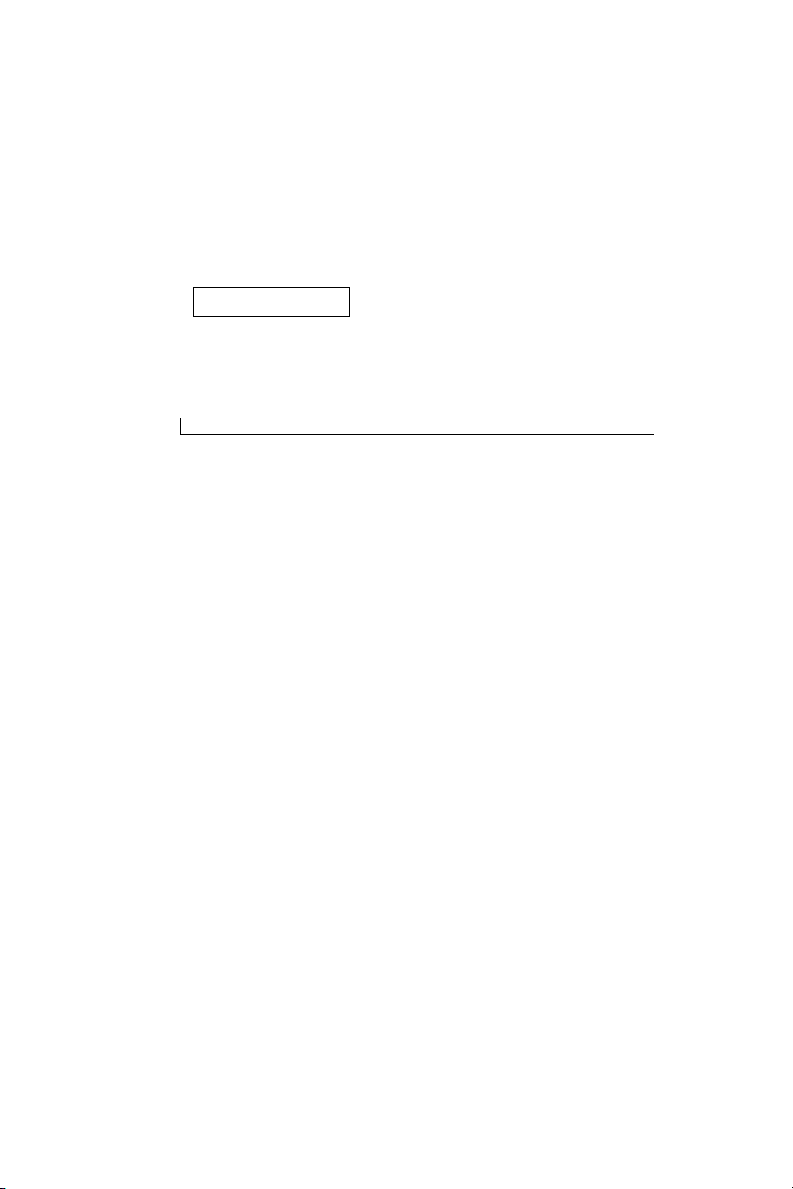
2
SECTION 2
Using Microsoft® Pocket PC
Device Buttons and the Stylus
Today Screen
Status Icons
Programs
Navigation Bar and Command Bar
Pop-Up Menus
Finding and Organizing Information
Backing Up Data
Page 28
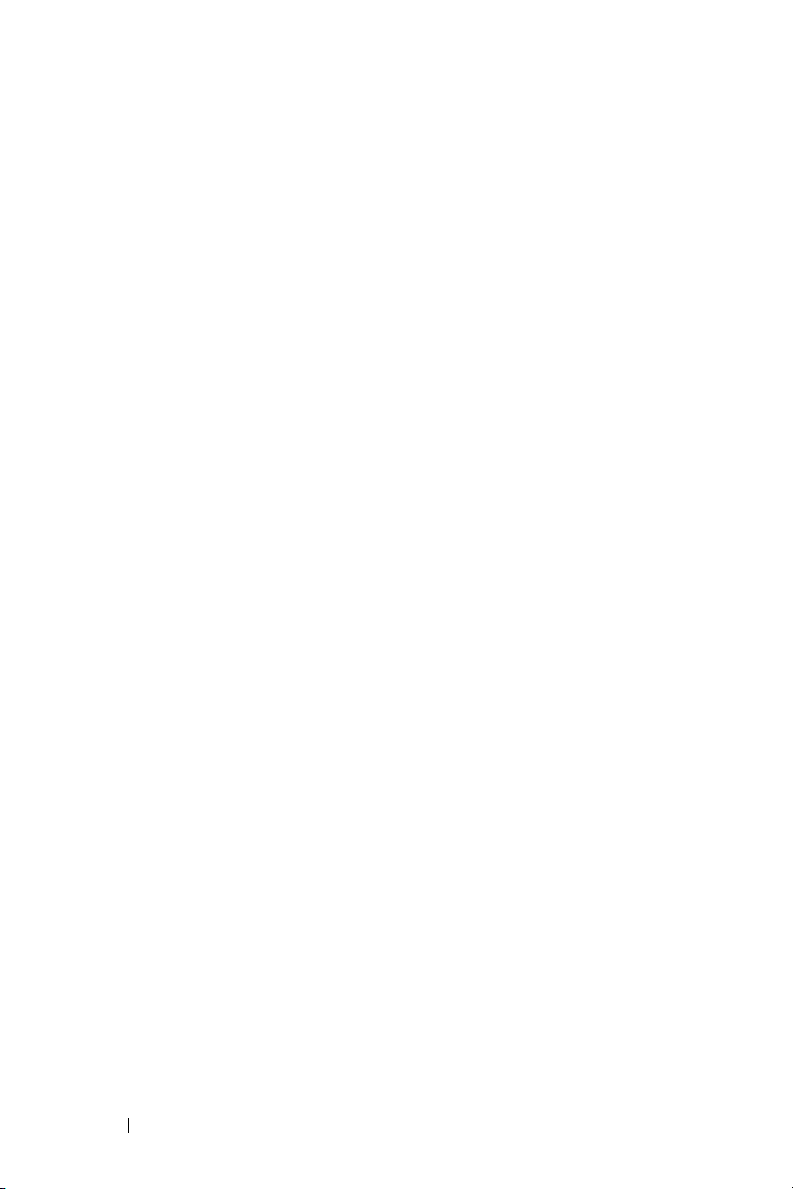
Device Buttons and the Stylus
Your device has hardware buttons that control actions and scroll
functions, and a stylus for selecting items and entering information.
On the device, the stylus replaces the mouse:
• Tap — Touch the screen once with the stylus to open items and
select options.
• Drag — Hold the stylus and drag across the screen to select text and
images. Drag in a list to select multiple items.
• Tap and hold — Tap and hold the stylus on an item to see a list of
www.dell.com | support.dell.com
actions available for that item. On the pop-up menu that appears,
tap the action you want to perform.
See "Entering Information" on page37 for more information.
Today Screen
When you turn on your device for the first time each day (or after 4 hours
of inactivity), the Today screen appears. You can also view the Today
screen by tapping the Start button and then tapping Today. The Today
screen displays the date and information about the device owner, today’s
calendar, and important tasks. To customize the Today screen:
1 Tap the Start button and tap Settings.
2 Tap the Personal tab and tap Today.
Use the Appearance tab to change the background that displays on
the Today screen.
Use the Items tab to change the items that appear on the Today
screen.
28 Using Microsof t® Pock et P C
Page 29
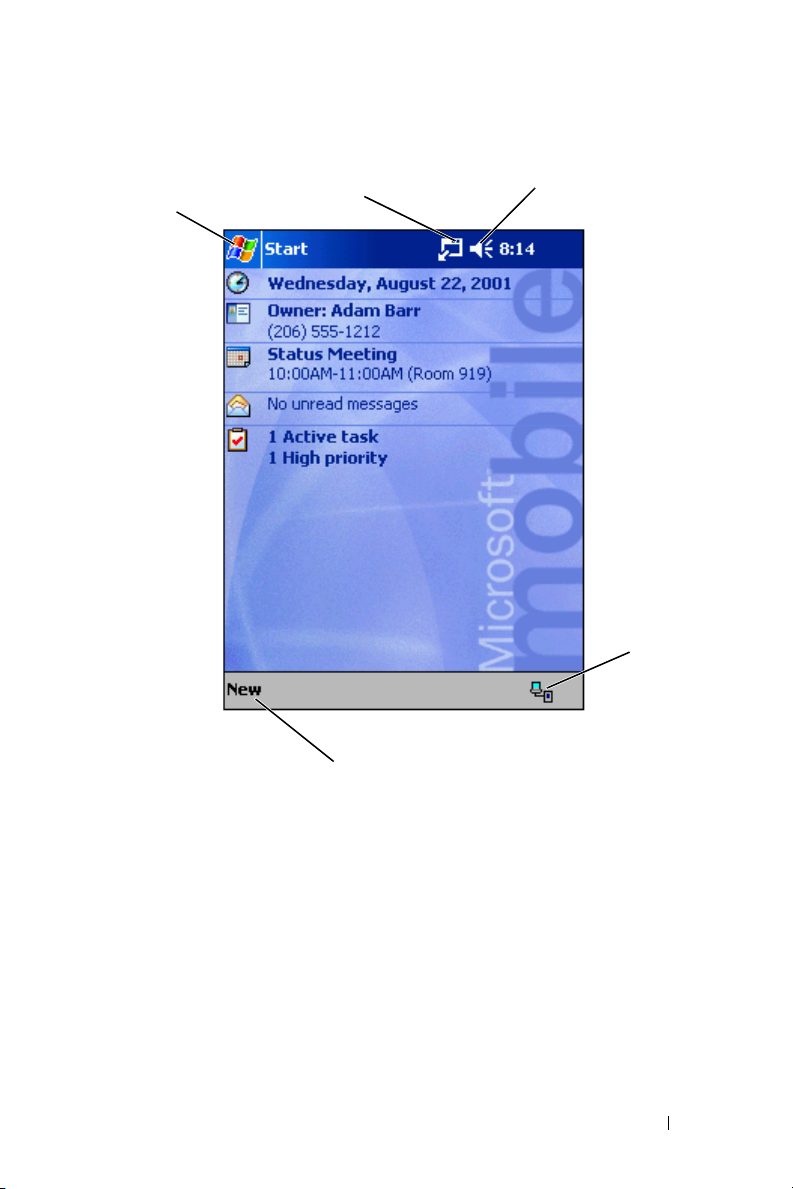
Start
button
notification messages
icon
www.dell.com | support.dell.com
volume control icon
connection
status icon
New items menu
Using Microsoft® Pock et PC 29
Page 30
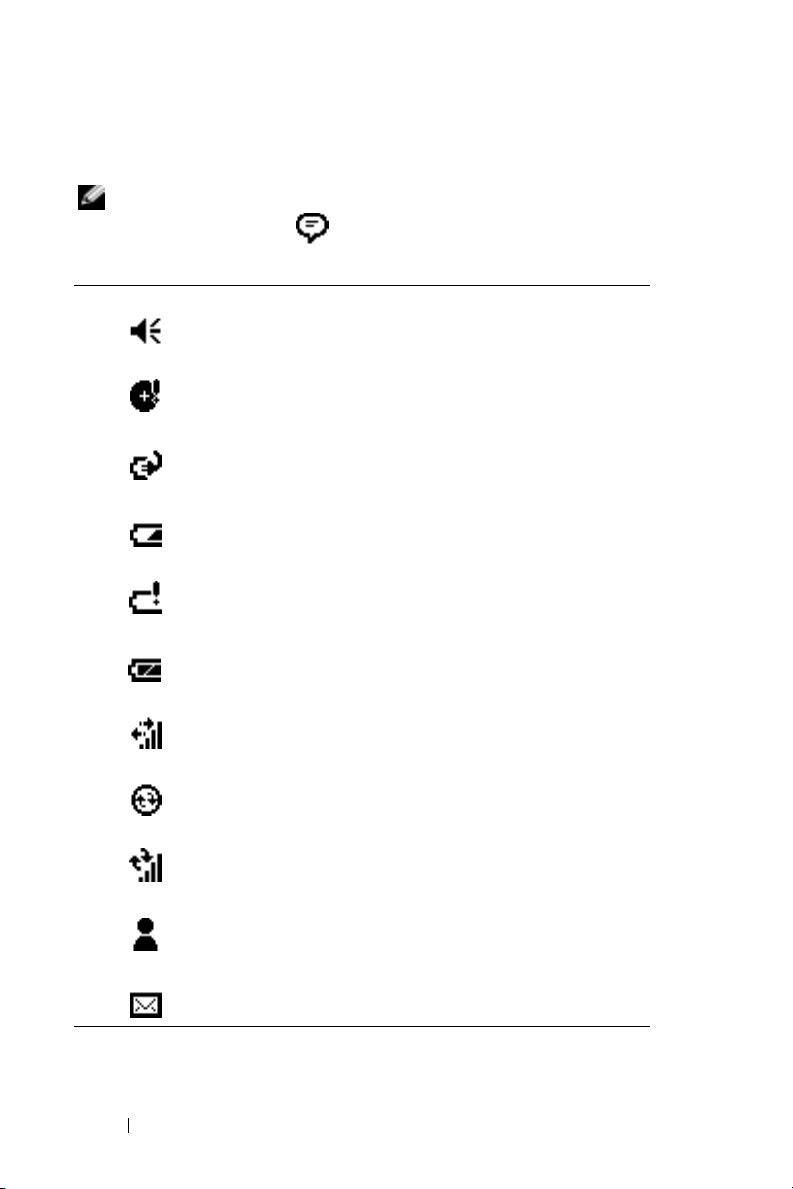
Status Icons
NOTE: If there is not enough room to display all notificatio n icons,
the notification icon, , displays. Tap the notification icon to view
all notifications.
Turns sound on and off.
Backup battery is low.
www.dell.com | support.dell.com
Main battery is charging.
Main battery is low.
Main battery is very low.
Main battery is full.
Connection is active.
Synchronization is beginning or ending.
Synchronization is occurring.
New instant message(s).
New e-mail message(s).
30 Using Microsof t® Pock et P C
Page 31

Programs
You can switch from one program to another by selecting a program from
the Start menu. To access programs that are not listed in the Start menu,
tap the Start button, tap Programs, and then tap the program name.
NOTE: Some programs have abbreviated labels for check boxes and
drop-down menus. To see the full spelling of an abbreviated label,
tap and hold the stylus on the label. Drag the stylus off the label so
that the command is not carried out.
Program Buttons
You can also switch to some programs by pressing a program button. Your
device has four program buttons located on the front of the device. The
icons on the buttons identify the programs that they switch to. By default,
the buttons launch Home, Inbox, Contacts, and Calendar.
Switcher Bar
You can also use Switcher Bar to switch to or close open programs. To
launch Switcher Bar:
1 Tap the Start button and tap Settings.
2 Tap the System tab and tap Switcher Bar.
www.dell.com | support.dell.com
The Switcher Bar icon, , appears in the navigation bar.
Tap to view a list of all open programs. In the Switcher Bar menu:
• Tap a program name to switch to that program.
•Tap Exit current program to close the current program.
•Tap Exit all programs to close all open programs.
•Tap Exit Switcher Bar to close the menu.
The following table contains a partial list of programs that are on your
device. See the Dell™ Companion CD for additional programs that you
can install on your device.
Using Microsoft® Pock et PC 31
Page 32

Icon Program Description
Synchronize information
ActiveSync
between your device and
your computer.
Keep track of your
Calendar
appointments and create
meeting requests.
Contacts
www.dell.com | support.dell.com
Inbox
Pock et Internet Explorer
Notes
Tasks Keep track of your tasks.
Pocket Excel
MSN Messenger
Pocket Word
Keep track of your friends
and colleagues.
Send and receive e-mail
messages.
Browse websites and WAP
sites, and download new
programs and files from the
Internet.
Create handwritten or
typed notes, drawings, or
recordings.
Create new workbooks or
view and edit Excel
workbooks that you created
on your computer.
Send and receive instant
messages with your MSN
Messenger contacts.
Create new documents or
view and edit Word
documents that you created
on your computer.
32 Using Microsof t® Pock et P C
Page 33

Navigation Bar and Command Bar
The navigation bar is located at the top of the screen. It displays the active
program and current time and allows you to switch to other programs and
close screens.
Use the command bar at the bottom of the screen to perform tasks in
programs. The command bar includes menu names, icons, and the input
panel icon. To create a new item in the current program, tap New. To see
the name of an icon, tap and hold the stylus on the icon. Drag the stylus
off the icon so that the command is not carried out.
navigation bar
Start menu
www.dell.com | support.dell.com
command bar
Using Microsoft® Pock et PC 33
Page 34

Pop-Up Menus
With pop-up menus, you can quickly select an action for an item. For
example, you can use the pop-up menu in the contact list to delete a
contact, make a copy of a contact, or send an e-mail message to a contact.
The actions in the pop-up menus vary from program to program. To
access a pop-up menu, tap and hold the stylus on an item name. When
the menu appears, lift the stylus and tap the action you want to perform.
To close the menu without performing an action, tap anywhere outside
the menu.
www.dell.com | support.dell.com
34 Using Microsof t® Pock et P C
Page 35

Finding and Organizing Information
The Find feature on your device helps you to quickly locate information.
On the Start menu, tap Find. Enter the item that you want to find, select
a data type from the drop-down menu, and then tap Go to start the
search.
You can also use the File Explorer to find files on your device and to
organize your files into folders. On the Start menu, tap Programs and tap
File Explor er.
sort menu
folder location
www.dell.com | support.dell.com
Using Microsoft® Pock et PC 35
Page 36

Backing Up Data
To prevent or minimize data loss, you should periodically back up the data
stored on your device. Use ActiveSync to create a backup file and store the
file on your computer. See the ActiveSync Help on your computer for
additional information.
Use the Data Backup program on your device to back up your data to an
external CompactFlash or Secure Digital storage car d. You can back up all
your files or one or more of your personal information manager (PIM)
databases (Calendar, Contacts, Notes, Inbox, and Tasks).
To create a backup file:
www.dell.com | support.dell.com
1 Tap the Start button and tap Settings.
2 Tap Programs and tap Data Backup.
3 Select the files that you want to back up.
4 In the Backup to drop-down menu, select the location to which you
want to save the backup file.
5 Next to Filename, enter a name for the backup file.
6 Tap Start.
If you lose data or your files become corrupt, you can use Data Backup to
restore the data on your device from a backup file that you previously
created.
To restore from a backup file:
1 Tap the Start button, tap Settings, and then tap Data Backup.
2 Tap the Restore tab.
3 Select the file from which you want to restore.
4 Click Start.
36 Using Microsof t® Pock et P C
Page 37

SECTION 3
Entering Information
Entering Text Using the Input Panel
Writing on the Screen
Drawing on the Screen
Recording a Message
Using My Text
3
Page 38

You have several options for entering information:
• Use the input panel to enter typed text using the soft keyboard or
another input method.
• Write directly on the screen with the stylus.
• Draw pictures on the screen with the stylus.
• Speak into your device microphone to record a message.
Use Microsoft
your computer to your device. F o r more information on ActiveSync, see
ActiveSync Help on your computer.
www.dell.com | support.dell.com
®
ActiveSync® to synchronize or copy information from
Entering Text Using the Input Panel
Use the input panel to enter information in any program on your device.
You can type using the soft keyboard or write using Letter Recognizer,
Block Recognizer, or Transcriber. In any case, the characters appear as
typed text on the screen.
input panel icon
To show or hide the input panel, tap the input panel icon. Tap the arrow
next to the input panel icon to change input methods.
38 Entering Inform ation
Page 39

When you use the input panel, your device anticipates the word you are
typing or writing and displays it above the input panel. When you tap the
displayed word, the word is inserted at the insertion point. The more you
use your device, the more words it learns to anticipate.
suggested words
www.dell.com | support.dell.com
To change word suggestion options, such as the number of words
suggested:
1 Tap the Start button and tap Settings.
2 Tap the Personal tab, tap Input, and then tap the Word Completion
tab.
3 Select the desired settings and tap OK.
Entering Information 39
Page 40

Typing With the Soft Keyboard
1 Tap the arrow next to the input panel icon and tap Keyboard.
2 Tap the keys on the soft keyboard with your stylus.
Letter Recognizer
Letter Recognizer allows you to use your stylus to write letters on the
screen as you would write them on paper.
1 Tap the arrow next to the input panel icon and tap Letter
Recognizer .
2 With your stylus, write a letter between the lines that appear on the
www.dell.com | support.dell.com
bottom of the screen.
The letters are converted to typed text on the screen. For specific
instructions on using Letter Recognizer, tap the question mark next
to the writing area.
NOTE: Tap Demo to learn the character strokes that th e device can
recognize.
Block Recognizer
Block Recognizer allows you to use character strokes that are similar to
those used on other handheld devices.
1 Tap the arrow next to the input panel icon and tap Block Recognizer.
2 Using your stylus, write the appropriate character stroke in the box
that appears at the bottom of the screen.
The character strokes are converted to typed text on the screen. For
specific instructions on using Block Recognizer, tap the question
mark next to the writing area.
NOTE: Tap Demo to learn the character strokes that th e device can
recognize.
40 Entering Inform ation
Page 41

Transcriber
Transcriber allows you to write anywhere on the screen using the stylus
similar to the way that you would write on paper . Unlike Letter Recognizer
and Block Recognizer , you can write a sentence or more, and then pause to
let Transcriber change the written characters to typed characters.
1 Tap the arrow next to the input panel icon and tap Transcriber.
2 With your stylus, write anywhere on the screen.
When you pause, Transcriber converts your written characters to
typed characters. For specific instructions on using Transcriber, tap
the question mark in the lower right hand corner of the screen.
Editing Typed Text
To edit or format typed text, you must select it first:
1 Drag the stylus across the text that you want to select.
2 Tap and hold the selected text.
3 Tap the appropriate editing command in the pop-up menu.
You can also tap Edit at the bottom of the screen to select editing
commands.
www.dell.com | support.dell.com
Writing on the Screen
In any program that accepts written text, such as the Notes program and
the Notes tab in some programs, you can use your stylus to write directly
on the screen. You can edit and format what you have written and convert
the information to text at a later time.
NOTE: Some programs that accept written text may not have the pen
icon. See the documentation for that program to find out how to
switch to writing mode.
To write on the screen, tap the pen icon to switch to writing mode. This
action displays lines on the screen to help you write.
Entering Information 41
Page 42

www.dell.com | support.dell.com
pen icon
Editing Written Text
To ed it or format written text, you must sel ec t it first:
1 Tap the pen icon to deselect it.
2 Drag the stylus across the text that you want to select.
3 Tap and hold the selected text.
4 Tap the appropriate editing command in the pop-up menu.
You can also tap Edit at the bottom of the screen to select editing
commands.
42 Entering Inform ation
Page 43

5 Tap the pen icon to switch back to writing mode.
To convert written text to print-style text, tap Tools and tap Recognize.
If you want to convert only certain words, select them before tapping
Recognize (or tap and hold the selected words and then tap Recognize on
the pop-up menu). If a word is not recognized, it is not converted to printstyle text.
www.dell.com | support.dell.com
If the conversion is incorrect, you can select different words from a list of
alternatives or return to the original written text:
1 Tap and hold the incorrect word.
2 On the pop-up menu, tap Alternates.
A menu with a list of alternative words appears.
3 Tap the word correct word, or tap the written text at the top of the
menu to return to the original written text.
Entering Information 43
Page 44

www.dell.com | support.dell.com
alternate
words
Tips for getting good recognition:
• Write neatly.
• Write on the lines and draw descenders below the line. Write the
cross of the "t" and apostrophes below the top line so that they are
not confused with the word above. W rite periods and commas above
the line.
• For better recognition, try changing the zoom level to 300 percent
using the Tools menu.
• Write the letters of a word closely and leave big gaps between words
so that the device can easily determine where words begin and end.
• Hyphenated words, foreign words that use special characters such as
accents, and some punctuation cannot be converted.
44 Entering Inform ation
Page 45

• You cannot add written text to a wor d to change it after the word has
been recognized. You must delete the written word and write the new
word.
Drawing on the Screen
You can draw on the screen the same way that you write on the screen;
however, selecting and editing drawings is different than selecting and
editing written text. For example, selected drawings can be resized, while
written text cannot.
Creating a Drawing
NOTE: To zoom in or out on your drawing, tap Tools and tap a zoom
level.
Cross three ruled lines on your first stroke. A drawing box appears.
Subsequent strokes that touch or are inside of the drawing box become
part of the drawing. Drawings that do not cross thre e ruled lines ar e
treated as written text.
www.dell.com | support.dell.com
Entering Information 45
Page 46

www.dell.com | support.dell.com
drawing box
Editing a Drawing
To edit or format a drawing, you must select it first:
1 Tap and hold the stylus on the drawing until the selection handle
appears.
To sele c t m ultiple drawings, deselect the pen icon and drag t o select
the drawings.
2 Tap and hold the selected drawing and tap an editing command on
the pop-up menu.
46 Entering Inform ation
Page 47

3 You can cut, copy, and paste selected drawings by tapping and
holding the selected drawing and then tapping an editing command
on the pop-up menu.
You can also tap Edit at the bottom of the screen to select editing
commands.
To resize a drawing, ensure that the Pen icon is not selected, and drag a
selection handle.
Recording a Message
In any program where you can write or draw on the screen, you can also
quickly capture thoughts, reminders, and phone numbers by recording a
message. In Calendar, Tasks, and Contacts, you can include a recording in
the Notes tab. In the Notes program, you can either create a stand-alone
recording or include a recording in a written note. If you want to include
the recording in a note, open the note first. In the Inbox program, you can
add a recording to an e-mail message.
To record a message:
1 Hold the microphone near your mouth or other source of sound.
2 Press and hold the Record hardware button on your device until you
hear a beep.
www.dell.com | support.dell.com
3 While holding down the Record button, make your recording.
4 To stop recording, releas e the Record button.
The device beeps twice. The new recor ding appears in the note list or
as an embedded icon.
NOTE: You can also make a recording by tapping the Record icon on
the Recording toolbar.
To play a recording, tap the name of the recording in the list or tap the
speaker icon in the note.
Entering Information 47
Page 48

Using My Text
When using Inbox or MSN Messenger, use My Text to qui ckly insert
preset or frequently used messages. To insert a message, tap My Text and
tap a message.
www.dell.com | support.dell.com
NOTE: You can add text to a My Text message after you insert the
message.
To edit a My Text message:
1 In Inbox or MSN Messenger, tap Tools.
2 Tap Edit My Text Messages.
3 Make the desired changes and tap OK.
48 Entering Inform ation
Page 49

4
SECTION 4
Adjusting Settings
Personal Tab
System Tab
Page 50

You can adjust the device settings to suit the way you work. To see
available options, tap the Start button and tap Settings. You can adjust
the settings on the Personal and System tabs.
NOTE: Depending on the features of your device, you might have
additional tabs and additional items on the tabs.
See Pocket PC Help on your device for additional information on
adjusting settings (tap the Start button and tap Help).
Personal Tab
• Buttons — Assign the programs that launch when you press the
www.dell.com | support.dell.com
hardware buttons.
• Input — Adjust the settings for input method, word completion, and
other options.
• Menus — Add or remove items from the Start menu.
• Owner Information — Enter your contact information.
• Password — Set a password to protect the data stored on your device.
• Sounds & Notification — Adjust the volume and set notifications.
See "Notifications" on page 72 for more information.
• Today — Customize the look and the information that is displayed
on the Today screen.
System Tab
• About — Find information about Microsoft® Pock et PC and your
device.
• System Information — View technical information about your
device.
• Brightness — Adjust the brightness settings to conserve power.
• Clock — Change the time or set the alarm .
50 Adjusting Settings
Page 51

• P ower — Check the battery or charge status. Set the amount of time
that the device can remain idle before it turns off.
• Microphone — Adjust the microphone gain.
• Regional Settings — View and change the formatting for regional
settings, such as currency, time, and date.
• Remove Programs — Remove programs from your device. For more
information, see "Adding and Removing Programs" on page 73.
• Screen — Adjust the screen if your device is not responding
accurately to taps.
• Switcher Bar — Adjust the settings of the Switcher Bar program
launcher utility.
www.dell.com | support.dell.com
Adjusting Settings 51
Page 52

www.dell.com | support.dell.com
52 Adjusting Settings
Page 53

5
SECTION 5
Using Microsoft®
ActiveSync
About ActiveSync
Installing and Using ActiveSync
®
Page 54

About ActiveSync
You can synchronize the information on your computer with the
information on your device with ActiveSync. Synchronization compares
the data on your device with the data on your computer and updates both
with the most recent information. For example:
• Keep Microsoft Pocket Outlook data up-to-date by synchronizing
your device with Microsoft Outlook data on your computer.
• Synchronize Microsoft Word and Microsoft Excel files between your
device and your computer. Your files are automatically converted to
the correct format.
www.dell.com | support.dell.com
NOTE: By default, ActiveSync does not automatically synchronize
all types of information. You can change ActiveSync options to
synchronize specific types of information.
With ActiveSync, you can also:
• Back up and restore your device data.
• Copy (rather than synchronize) files between your device and your
computer.
• Select a synchronization mode to control when synchronization
occurs. For example, you can synchronize continuously or only when
you select the synchronize command.
• Select which information types are synchronized and control how
much data is synchronized. For example, you can choose how many
weeks of past appointments you want synchronized.
Before you begin synchronization, install ActiveSync on your computer
using the Dell™ Companion CD. ActiveSync is already installed on your
device.
NOTICE: Ensure that your device is not connected to the computer before
you install ActiveSync.
54 Using Microsof t® ActiveSync
®
Page 55

Installing and Using ActiveSync
To install ActiveSync:
1 Insert the Dell Companion CD.
2 Click the yellow triangle to access the main menu.
3 Click Start Here.
4 Click Install ActiveSync and follow the instructions on the screen.
After the installation is complete, the ActiveSync Setup Wizard helps you
to connect your device to your computer, set up a partnership so that you
can synchronize information between your device and your computer , and
customize your synchronization settings. Your first synchronization
process automatically begins when you complete the wizard.
During your first synchronization, information that was stored in Outlook
on your computer is copied to Calendar, Contacts, and Tasks on your
device.
After you set up ActiveSync and complete the first synchronization
process, you can initiate synchronization from your device. To switch to
ActiveSync on your device, tap the Start button and tap ActiveSync. If
you have a wireless LAN card, you can synchronize remotely from your
device.
www.dell.com | support.dell.com
To find information on using ActiveSync on your device, open ActiveSync
on your device, tap the Start button, and then tap Help.
To find information on using ActiveSync on your computer, open
ActiveSync on your computer, and click Help→ Microsoft ActiveSync
Help.
Using Microsoft® ActiveSync
®
55
Page 56

www.dell.com | support.dell.com
56 Using Microsof t® ActiveSync
®
Page 57

6
SECTION 6
Scheduling and Communicating
About Microsoft® Pocket Outlook
Calendar
Contacts
Tasks
Notes
Inbox
Notifications
Page 58

About Microsoft® Pocket Outlook
Pock et Outlook includes Calendar, Contacts, T asks, Inbox, and Notes. You
can use these programs individually or together. For example, e-mail
addresses stored in Contacts can be used to address e-mail messages in
Inbox.
Using Microsoft ActiveSync
Microsoft Outlook or Microsoft Exchange on your computer with your
device. You can also synchronize this information directly with an
Exchange server. Ea ch time you synchronize, ActiveSync compares the
changes you made on your device and computer or server and updates
www.dell.com | support.dell.com
both computers with the latest information. For information on using
ActiveSync, see ActiveSync Help on your computer.
You can switch to any of the following programs through the Start menu.
®
, you can synchronize information in
Calendar
Use Calendar to schedule appointments, including meetings and other
events. You can check your appointments in one of several views (Agenda,
Day, Week, Month, and Year) and easily switch views by using the View
menu. Tap the today icon to view the current date.
58 Scheduling and Communicating
Page 59

today icon
www.dell.com | support.dell.com
view menu
NOTE: To customize Calendar, such as changing the first day of the
week, tap Tools and t ap Options.
input panel icon
To create an appointment:
1 In the Day or Week view, tap the desired date and time for the
appointment.
2 Tap New.
3 Tap a field to select it, and enter a description and a location using
the input panel.
4 If necessary, tap the date and time to change them.
Scheduling and Communicating 59
Page 60

5 To see all availa ble fie lds , tap the input panel icon to hide it. Enter
the remaining information, if necessary.
6 To add notes, tap the Notes tab.
You can enter text, draw, or create a recording. For more information
on creating notes, see "Notes" on page 64.
7 When you have finished entering information, tap OK to return to
the calendar.
To receive a notification for an appointment, select Remind me in the
appointment settings. You can configure notifications through the Sounds
& Notifications icon. For more information, see "Notifications" on
www.dell.com | support.dell.com
page 72.
Using the Summary Screen
When you tap an appointment in Calendar, a summary screen displays.
To change the appointment, tap Edi t.
Creating Meeting Requests
You can use Calendar to set up meetings with users of Outlook or Pocket
Outlook. The meeting request is automatically created when you
synchronize Inbox or when you connect to your e-mail server. To set how
you want meeting requests sent, tap Tools and tap Options. If you send
and receive e-mail messages through ActiveSync, select ActiveSync.
To schedule a meetin g:
1 Create an appointment.
2 On the Appointment tab, tap the input panel to hide it, and then
tap Attendees.
The Attendees field lists the e-mail addresses that you have entered
in Contacts.
3 Select the meeting attendees.
The meeting notice is created automatically and placed in the
Outbox folder.
60 Scheduling and Communicating
Page 61

For more information on sending and receiving meeting requests, tap the
Start button, tap Help, and then tap Calendar or Inbox.
Contacts
Use Contacts to maintain a list of your friends and colleagues. You can
quickly share Contacts information with other device users using the
infrared port.
category
search field
www.dell.com | support.dell.com
NOTE: To change the way information is displayed in the list, tap
Tools and ta p Options.
Scheduling and Communicating 61
Page 62

To create a contact:
1 Tap the Start button and tap Contacts.
2 Tap New.
3 Using the input panel, enter a name and other contact information.
Scroll down to see all available fi el ds.
4 To assign the conta ct to a category, tap Categories and select a
category from the list.
In the contact list, you can display contacts by category.
5 To add notes, tap the Notes tab. You can enter text, draw, or create a
www.dell.com | support.dell.com
recording. For more information on creating notes, see "Notes" on
page 64.
6 When you have finished entering information, tap OK to return to
the calendar.
Finding a Contact
You can find a contact using one of the following methods:
• In Contacts, enter a contact name in the field under the navigation
bar. To show all contacts, clear text from the box or tap the arrow to
the right of the box.
• In Contacts, tap the category list (labeled All Contacts by default)
and select a category. To show all contacts again, tap All Contacts.
To view a contact not assigned to a category, select None.
• To view the names of companies your contacts work for, tap View in
the contact list and tap By Company. The number of contacts that
work for that company will be displayed to the right of the company
name.
•Tap the Start button, tap Find, and then enter the contact name. In
the Type drop-down menu, tap Contacts, and then tap Go.
62 Scheduling and Communicating
Page 63

Using the Summary Screen
When you tap a contact in the contact list, a summary screen is displayed.
To change the contact information, tap Edit.
Tasks
NOTE: To change the way information is displayed in the list, tap
Tools and ta p Options.
Use Tasks to keep a list of things that you need to do.
sort menu
www.dell.com | support.dell.com
Scheduling and Communicating 63
Page 64

To create a task:
1 Tap the Start button and tap Tasks.
2 Tap New.
3 Enter a description using the input panel.
4 If necessary, enter a start date and due date or other information by
first tapping the field. Tap the input panel icon to hide it to see all
available fields.
5 To assign the task to a category, tap Categories and select a category
from the list. In the task list, you can display tasks by category.
6 To add notes, tap the Notes tab. You can enter text, draw, or create a
www.dell.com | support.dell.com
recording. For more information on creating notes, see "Notes" on
page 64.
7 When you have finished entering information, tap OK to return to
the calendar.
NOTE: To quickly create a task with only a subject, tap Tools and tap
Entry Bar. Tap Tap here to add a new task, and enter your task
information.
Notes
Quickly capture thoughts, reminders, ideas, drawings, and phone numbers
with Notes. You can create a written note or a recording. You can also
include a recording in a note. If a note is open when you create the
recording, it is included in the note as an icon. If a note is not open, the
recording is saved as a stand-alone recording.
64 Scheduling and Communicating
Page 65

www.dell.com | support.dell.com
record icon
pen icon
input panel icon
To create a note:
1 Tap the Start menu and tap Notes.
2 Tap New.
3 Create your note by writing, drawing, typing, or recording. For more
information on using the input panel, writing and drawing on the
scree n, and creating recordings, see "Entering I nformation" on
page 37.
Scheduling and Communicating 65
Page 66

Inbox
Use Inbox to send and receive e-mail messages:
• Synchronize e-mail messages using Exchange or Outlook on your
computer.
• Send and receive e-mail messages by connecting directly to an e-mail
server through an ISP or a network.
Synchronizing E-Mail Messages
You can synchronize e-mail messages along with the rest of your data if
you enable Inbox synchronization in ActiveSync. For information on
www.dell.com | support.dell.com
enabling Inbox synchronization, see ActiveSync Help on your computer.
NOTE: You can also synchronize e-mail messages with your
computer from a remote location. For more information, see "Getting
Connected" on page 99.
During synchronization:
• Messages are copied from the e-mail folders of Exchange or Outlook
on your computer to the ActiveSync folder in Inbox on your device.
By default, you will receive:
– Messages from the past 3 days
– The first 100 lines of each message
– File attachments of less than 100 KB in size
•E-mail messages in the Outbox folder on your device are transferred
to Exchange or Outlook on your computer, and then sent from those
programs.
• E-mail messages in subfolders on your computer must be selected in
ActiveSync to be transferred.
66 Scheduling and Communicating
Page 67

Connecting Directly to an E-Mail Server
In addition to synchronizing e-mail messages with your computer , you can
send and receive e-mail messages by connecting to an e-mail server using a
modem or network card connected to your device. You need to set up a
remote connection to a network or an ISP, and a connection to your e-mail
server. For more information, see "Getting Connected" on page99.
When you connect to the e-mail server:
• New messages are downloaded to the device Inbox folder.
• Messages in the device Outbox folder are sent.
• Messages that have been deleted on the e-mail server are removed
from the device Inbox folder.
Messages that you receive directly from an e-mail server are linked to your
e-mail server rather than to your computer. When you delete a message on
your device, it is also deleted from the e-mail server the next time you
connect depending on the settings you selected in ActiveSync.
When you are working online, you read and respond to messages while
connected to the e-mail server. Messages are sent as soon as you tap Send,
which saves space on your device.
After you have downloaded new message headers or partial messages, you
can disconnect from the e-mail server and then decide which messages to
download completely. The next time you connect, Inbox downloads the
messages you have marked for retrieval and sends the messages you have
composed.
www.dell.com | support.dell.com
Using the Message List
Messages you receive are displayed in the message list. By default, the
most recently received message s are displayed first in the list.
When you receive a message, tap to open it. Unread messages are
displayed in bold.
Scheduling and Communicating 67
Page 68

www.dell.com | support.dell.com
delete icon
previous/next message
forward icon
When you connect to your e-mail server or synchronize with your
computer, you will receive by default:
• Messages from the last 5 days
• The first 100 lines of each new message
• File attachments of less than 100 KB in size
68 Scheduling and Communicating
Page 69

The original messages remain on the e-mail server or your computer. You
can mark the messages that you want to retrieve in full during your next
synchronization or e-mail server connection. In the message list, tap and
hold the message that you want to retrieve. On the pop-up menu, tap
Mark for Download. The icons in the Inbox message list indicate message
status.
You specify your downloading preferences when you set up the service or
select your synchronization options. You can change the settings at any
time:
• Change options for Inbox synchronization using ActiveSync options.
For more information, see ActiveSync Help.
• Change options for direct e-mail server connections in Inbox on your
device. Tap Tools and tap Options. On the Service tab, tap the
service that you want to change. Tap and hold the service and select
Delete to remove a service.
Composing Messages
To compos e a message:
1 Tap the Start button and tap Inbox.
2 Tap New.
www.dell.com | support.dell.com
Scheduling and Communicating 69
Page 70

www.dell.com | support.dell.com
address book
record icon
3 In the To field, enter an e-mail or SMS address of one or more
recipients, separating them with a semicolon. Or tap the Address
Book icon to select names from the contact list.
NOTE: All e-mail addresses entered in the e-mail fields in Contacts
appear in the Address Book.
Compose your message. To enter preset or frequently used messages,
4
tap My Text and select a message.
70 Scheduling and Communicating
Page 71

5 Tap Send when you have finished the message.
If you are working offline, the message is moved to the Outbox folder
and will be sent the next time you connect.
If you are sending an SMS message and want to know if it was received,
tap Edit→ Options, and then select Request SMS text message delivery
notification before sending the message.
Managing E-Mail Messages and Folders
By default, messages are displayed in one of five folders for each service
you have created: Inbox, Deleted Items, Drafts, Outbox, or Sent Items.
The Deleted Items folder contains messages that have been deleted on
the device. The behavior of the Deleted Items and Sent Items folders
depends on the options you have selected.To change the options, tap
Tools in the message list and tap Options. On the Message tab, select
your options.
To create a new folder, tap Tools, and tap Manage Folders. To move a
message to another folder, tap and hold the message in the message list
and tap Move to on the pop-up menu.
Folder Behavior With a Direct Connection to an E-Mail Server
The behavior of the folders you create depends on whether you use
ActiveSync, SMS, POP3, or IMAP4.
www.dell.com | support.dell.com
• If you use ActiveSync, e-mail messages in the Inbox folder in Outlook
are automatically synchronized with your device. You can select to
synchronize additional folders by designating them for ActiveSync.
The folders you create and the messages you move are then mirrored
on the server. For example, if you move messages from the Inbox
folder to a folder named Family, and you have designated Family for
synchronization, the server creates a copy of the Family folder and
copies the messages into that folder. You can then read the messages
while away from your computer.
• If you use SMS, e-mail messages are stored in the Inbox folder.
Scheduling and Communicating 71
Page 72

• If you use POP3 and you move e-mail messages to a folder you created,
the link is broken between the messages on the device and their
copies on the e-mail server. The next time you connect, the e-mail
server will detect that the messages are missing from the device
Inbox and delete them from the server. This prevents you from
having duplicate copies of a message. However, you will no longer
have access to messages that you move to folders created from
anywhere except the device.
• If you use IMAP4, the folders you create and the e -mail messag es you
move are mirrored o n the ser ver. Therefore, messag es are available to
you any time you connect to your e-mail server, whether it is from
www.dell.com | support.dell.com
your device or computer. This synchronization of folders occurs
whenever you connect to the server, create new folders, or
rename/delete folders when connected.
Notifications
You can set your device to remind you when you have something to do.
For example, if you have set up an appointment in Calendar, a task with a
due date in Tasks, or an alarm in Clock, you are notified in one of the
following ways:
• A message box appears on the screen.
• A sound, which you can specify, is played.
• A light flashes on your device.
To configure the reminders and sounds for your device, tap the Start
button and tap Settings. In the Personal tab, tap Sounds & Notifications.
The options you select apply for all programs on your device.
72 Scheduling and Communicating
Page 73

7
SECTION 7
Adding and Removing Programs
Adding Programs Using Microsoft® ActiveSync
Downloading Programs From the Internet
Adding a Program to the Start Menu
Removing Programs
®
Page 74

Programs that were already installed when you received your device are
stored in ROM. You cannot remove these programs, and you never
accidentally lose ROM contents. ROM programs can be updated using
installation programs with the *.xip extension. You can save data to either
ROM or RAM.
You can install any program created for your device as long as your device
has sufficient memory. The most popular p lace to find software for your
device is on the Microsoft Pocket PC website:
www.microsoft.com/mobile/pocketpc.
www.dell.com | support.dell.com
Adding Programs Using Microsoft®
ActiveSync
®
You need to install the appropriate software for your device on your
computer before installing software on your device. See "Using Microsof t
ActiveSync
1 Determine your device and processor type so that you know which
2 Download the software to your computer (or insert the CD or floppy
3 Read any installation instructions, readme files, or documentation
4 Connect your device to your computer.
®
" on page 53 for more information.
version of the software to install:
a Tap the Start button and tap Settings.
b On the System tab, tap About.
c From the Version tab, record the processor information.
disk that contains the software into your computer). You may see a
single *.xip, *.exe, or *.zip file, a Setup.exe file, or several versions of
files for different device types and processors. Ensure that you select
the program designed for the Pocket PC and your device processor
type.
that comes with the program. Many programs provide special
installation instructions.
®
74 Adding and Removing Programs
Page 75

5 Double-click the *.exe file.
If the file is an installer file, the installation wizard will begin. Follow
the directions on the screen. Once the software has been installed on
your computer, the installer will automatically transfer the software
to your device.
If the file is not an installer file, you will receive an error message
stating that the program is valid but that it is designed for a different
type of computer. You will need to move this file to your device. If
you cannot find any installation instructions for the program in the
readme file or documentation, use ActiveSync Explore to copy the
program file to the Program Files folder on your device. For more
information on copying files using ActiveSync, see ActiveSync He lp.
To open a program after the installation is complete, tap the Start button,
tap Programs, and then tap the program icon.
Downloading Programs From the Internet
1 Determine your device and processor type so that you know which
version of the software to install:
a Tap the Start button and tap Settings.
b On the System tab, tap About.
c From the Version tab, record the processor information.
www.dell.com | support.dell.com
2 Using Pocket Internet Explorer, download the program to your
device. You may see a single *.xip, *.exe or *.zip file, a Setup.exe file,
or several versions of files for different device types and processors.
Ensure that you select the program designed for the Pocket PC and
your device processor type.
3 Read any installation instructions, readme files, or documentation
that comes with the program. Many programs provide special
installation instructions.
Adding and Removing Programs 75
Page 76

4 Tap the file, such as a *.xip or *.exe file. The installation wizard will
begin. Follow the directions on the screen.
Adding a Program to the Start Menu
1 Tap the Start button and tap Settings.
2 Tap Menus, tap the Start Menu tab, and then tap the check box for
the program.
If the program is not listed, you can either use File Explorer on the
device to move the program to the Start Menu folder, or use
www.dell.com | support.dell.com
ActiveSync on the computer to create a shortcut to the program and
place the shortcut in the Start Menu folder.
Using File Explorer on the Device
1 Tap the Start button, tap Programs, and tap File Explorer.
2 Locate the program. Tap the folder list (labeled My Documents by
default) and then tap My Device to see a list of all folders on the
device.
3 Tap and hold the program name and tap Cut on the pop-up menu.
4 Open the Start Menu folder located in the Windows
®
folder.
5 Tap and hold a blank area of the window, and tap Paste on the pop-
up menu.
The program now appears on the Start menu. For more information on
using File Explorer, see "Finding and Organizing Information" on page35.
Using ActiveSync on the Computer
Use Explorer in ActiveSync to explore your device files and locate the
program. Right-click the program and click Create Shortcut. Move the
shortcut to the Start Menu folder in the Windows folder. The shortcut
now appears on the Start menu. For more information, see ActiveSync
Help.
76 Adding and Removing Programs
Page 77

Removing Programs
1 Tap the Start button and tap Settings.
2 Tap the System tab and tap Remove Programs.
If the program does not appear in the list of installed programs, use
File Explorer on your device to locate the program.
3 Tap and hold the name of the program, and tap Delete on the pop-
up menu.
www.dell.com | support.dell.com
Adding and Removing Programs 77
Page 78

www.dell.com | support.dell.com
78 Adding and Removing Programs
Page 79

8
SECTION 8
Using Companion Programs
Microsoft® Pocket Word
Pocket Excel
MSN Messenger
Windows
Microsoft Reader
®
Media Player for Pocket PC
Page 80

The companion programs include Microsoft Pocket Word, Microsoft
Pocket Excel, Microsoft Money, Windows Media Player for Pocket PC,
and Microsoft Reader.
To switch to a companion program on your device, tap the Start button,
tap Programs, and then tap the program name.
Microsoft® Pocket Word
Pocket Word works with Microsoft Word on your computer to give you
easy access to copies of your documents. You can create new documents
on your device, or you can copy documents from your computer to your
www.dell.com | support.dell.com
device. Synchronize documents between your computer and your device
so that you have the most up-to-date content in both locations.
Use Pocket Word to create documents, such as letters, meeting minutes,
and travel reports. To create a new file:
1 Tap the Start button, tap Programs, and then tap Pocket Word.
2 Tap New.
A blank document appears. Or, if you selected a template for new
documents in the Options dialog box, the template appears with
appropriate text and formatting already provided.
80 Using Companion Programs
Page 81

show/hide
formatting toolbar
www.dell.com | support.dell.com
formatting
toolbar
You can open only one document at a time. If you open a second
document, you are asked to save the first one. You can create, save, or edit
a document in a variety of formats, including Word (.doc), Pocket Word
(.psw), Rich Text Format (.rtf), and Plain Text (.txt).
Pocket Word contains a list of the files stored on your device. Tap a file in
the list to open it. To delete, make copies of, or send files, tap and hold a
file in the list. Then select the appropriate action in the pop-up menu.
Using Companion Programs 81
Page 82

You can enter information in Pocket Word in one of four modes: typing,
writing, drawing, or recording. These modes are displayed on the View
menu. Each mode has its own toolbar, which you can show and hide by
tapping the Show/Hide Toolbar icon on the command bar.
To change the zoom magnification, tap View, tap Zoom, and then select
the percentage that you want. Select a higher percentage to enter text and
a lower percentage to see more of your document.
If you are opening a Word document created on a computer, select Wrap
to Window on the View menu so that you can see the entire document.
www.dell.com | support.dell.com
Pocket Excel
Pocket Excel works with Microsoft Excel on your computer to give you
easy access to copies of your workbooks. You can create new workbooks on
your device, or you can copy workbooks from your computer to your
device. Synchronize workbooks between your computer and your device so
that you have the most up-to-date content in both locations.
Use Pocket Excel to create workbooks, such as expense reports and
mileage logs. To create a new file:
1 Tap the Start button, tap Programs, and then tap Pocket Excel.
2 Tap New.
A blank workbook appears. Or, if you selected a template for new
workbooks in the Options dialog box, the template appears with
appropriate text and formatting already provided.
82 Using Companion Programs
Page 83

show/hide
formatting toolbar
www.dell.com | support.dell.com
formatting
toolbar
You can open only one workbook at a time. If you open a second
workbook, you are asked to save the first one. You can create, save, or edit
a workbook in a variety of formats, including Pocket Excel (.pxl) and Ex cel
(.xls).
Pocket Excel contains a list of the files stored on your device. Tap a file in
the list to open it. To delete, make copies of, or send files, tap and hold a
file in the list. Then select the appropriate action from the pop-up menu.
Pocket Excel provides fundamental spreadsheet tools, such as formulas,
functions, sorting, and filtering. To dis p l ay the toolbar, tap View and tap
Toolbar.
Using Companion Programs 83
Page 84

If your workbook contains sensitive information, you can protect it with a
password. To set a password, open the workbook, tap Edit, and then tap
Password. Every time you open the workbook, you need to enter the
password, so choose one that is easy for you to remember but difficult for
others to guess.
Tips for Working in Pocket Excel
Use the following tips when working in large worksheets in Pocket Excel:
•Tap View and tap Full Screen to see as much of your worksheet as
possible. To exit full-screen mode, tap Restore.
www.dell.com | support.dell.com
• Show and hide window elements. Tap View and then tap the
elements that you want to show or hide.
• Freeze panes on a worksheet. First select the cell where you want to
freeze panes. Tap View and tap Freeze Panes. You might want to
freeze the top and leftmost panes in a worksheet to keep row and
column labels visible as you scroll through a sheet.
• Split panes to view different area s of a l ar ge worksh eet. Tap View and
tap Split. Drag the split bar to where you want it. To remove the
split, tap View and tap Remove Split.
• Show and hide rows and columns. To hide a row or column, select a
cell in the row or column you want to hide. Tap Format, tap Row or
Column, and then tap Hide. To show a hidden row or column, tap
Tools, tap Go To, and then type a reference that is in the hidden row
or column. Then tap Format, t ap Row or Column, and then tap
Unhide.
For more information on using Pocket Excel, tap the Start button and tap
Help.
84 Using Companion Programs
Page 85

MSN Messenger
With the MSN Messenger instant message program, you can:
•See who is online.
• Send and receive instant messages.
• Have instant message conversations with groups of contacts.
To use MSN Messenger, you must have a Microsoft Passport account or a
Microsoft Exchange e-mail account. You must have a P assport to use MSN
Messenger Service. If you have a Hotmail or MSN account, you already
have a Passport. Once you have obtained either a Microsoft Passport or a
Microsoft Exchange account, you are ready to set up your account.
NOTE: Sign up for a Microsof t Passport account at
www.passport.com. Get a free Microsoft Hotmail e-mail address at
www.hotmail.com.
To switch to MSN Messenger, tap the Start button, tap Programs, and
then tap MSN Messenger.
Setting Up
Before you can connect, you must enter Passport or Exchange account
information.
www.dell.com | support.dell.com
To set up an account and sign in:
1 Tap the Start button, tap Programs, and tap MSN Messenger.
2 Tap Tools and tap Options.
3 On the Accounts tab, enter your Passport or Exchange account
information.
4 To sign in, tap the sign-in screen and enter your e-mail address and
password.
Using Companion Programs 85
Page 86

Working With Contacts
The MSN Messenger window shows all of your messenger contacts at a
glance, divided into Online and Not Online categories. From this view,
while connected, you can chat, send an e-mail, block the contact from
chatting with you, or delete contacts from your list using the pop-up
menu.
NOTE: If you already use MSN Messenger on your computer, your
contacts will show up on your device without having to be added.
To see others online without being seen, tap Tools, tap My Status, and tap
Appear Offline.
www.dell.com | support.dell.com
If you block a contact, you will appear offline but remain on the blocked
contact's list. T o unblock a contact, tap and hold the contact, and then tap
Unblock on the pop-up menu.
Chatting With Contacts
• Tap a contact name to open a chat window. Enter your message in
the text entry area at the bottom of the screen or tap My Text to
enter a preset message, and then tap Send.
• To invite another contact to a multiuser chat, tap Tools, tap Invite,
and then tap the contact you want to invite.
• To switch back to the main window without closing a chat, tap the
Contacts icon. To revert back to your chat window, tap Chats, and
select the person with whom you were chatting.
• To know if the contact you are chatting with is responding, look for
the message under the text entry area.
For more information on using MSN Messenger, tap the Start button and
tap Help.
86 Using Companion Programs
Page 87

Windows® Media Player for
Pocket PC
Use Windows Media Player for Pocket PC to play digital audio and video
files that are stored on your device or on a network. To switch to Media
Player for Pocket PC, tap the Start button, tap Programs, and then tap
Windows Media.
Use Windows Media Player on your computer to copy digital audio and
video files to your Pocket PC. You can play Windows Media and MP3 files
on your Pocket PC.
For more information about using Windows Media Player for Pocket PC,
tap the Start button and tap Help.
Microsoft Reader
Use Reader to read eBooks on your device. Download books to your
computer from your favorite eBook Web site. Then use ActiveSync to
copy the book files to your activated device. The books appear in the
Reader Library. Tap the name of a book in the list to open it.
With Reader, you can:
• Page through the book by using the up/down control on your device
or by tapping the page number on each page.
www.dell.com | support.dell.com
• Annotate the book with highlighting, bookmarks, notes, and
drawings.
• Search for text and look up definitions for words.
The Guidebook contains all the information you need to use the software.
To open the Guidebook, tap Help on the Reader command bar. Or, on a
book page, tap and hold the book title, and then tap Help on the pop-up
menu.
To switch to Microsoft Reader, tap the Start button, tap Programs, and
then tap Microsoft Reader.
Using Companion Programs 87
Page 88

Using the Library
The Library displays a list of all books stored on your device or storage
card. To open the Library:
• On the Reader command bar, tap Library.
• On a book page, tap the book title, and then tap Library on the popup menu.
scroll through list
www.dell.com | support.dell.com
book list
Reading a Book
Each book consists of a cover page, an optional table of contents, and the
pages of the book. Navigation options are listed at the bottom of the cover
page.
88 Using Companion Programs
Page 89

The first time you open a book, you might want to go to the first page or
to the table of contents, if there is one. Subsequently, whenever you open
the book, you will be automatically taken to the last page read.
In addition to text, each book page includes a page number and book title.
You can also page through a book by using the up/down control on your
device.
navigation
options
www.dell.com | support.dell.com
previous/next page
Using Reader Features
Reading a book electronically gives you several options not available with
paper books. The options are available from any book page.
Using Companion Programs 89
Page 90

Select text by dragging across the text on the page. Then tap an option o n
the pop-up menu:
• Search for Text — Tap Find on the pop-up menu to find text in a
book. Enter the word that you want to search for and tap a Find
option. Reader highlights text found on the page. To close Find, tap
outside the box. T o return to your original page, tap the title and tap
Return on the pop-up menu.
• Copy Text — You can copy text from books that support this feature
into any program that accepts text. On a book page, select the text
you want to copy. Then tap Copy Text on the pop-up menu. The te xt
can be pasted into the program of your choice.
www.dell.com | support.dell.com
• Bookmarks — When you add a bookmark to a book, a color-coded
bookmark icon appears in the right margin. You can add multiple
bookmarks to a book. From anywhere in the book, tap the bookmark
icon to go to the bookmarked page.
• Highlights — When you highlight text, it appears with a colored
background.
• Notes — When you attach a note to text, you enter the text in a note
pad that appears on top of the book page. A note icon will display in
the left margin. To show or hide the note, tap the icon.
• Drawings — When you add a drawing, a drawing icon appears in the
lower-left corner of the page, and drawing tools appear across the
bottom of the page. Draw by dragging your stylus.
• To see a list of a book's annotations, including bookmarks, highlights,
text notes, and drawings, tap Annotations Index on the book cover
page. You can tap an entry in the list to go to the annotated page.
90 Using Companion Programs
Page 91

Removing a Book
When you finish reading a book, you can delete it to conserve space on
your device. If a copy of the book is stored on your computer, you can
download it again at any time.
To remove a book from your device, tap and hold the title in the Library
list, and tap Delete on the pop-up menu.
www.dell.com | support.dell.com
Using Companion Programs 91
Page 92

www.dell.com | support.dell.com
92 Using Companion Programs
Page 93

9
SECTION 9
Using Microsoft® Pocket Internet Explorer
Mobile Favorites
Using AvantGo Channels
Browsing Mobile Favorites and the Web
Page 94

Use Pocket Internet Explorer to view web or WAP pa ge s:
• During synchronization with your computer, download your favorite
links and mobile favorites that are stored in the Mobile Favorites
subfolder in Internet Explorer on your computer.
• Connect to an Internet service provider (ISP) or network and browse
the web. For more information on connecting to the Internet, see
"Getting Connected" on page 99.
When the device is connected to an ISP or network, you can also
download files and programs from the Internet or intranet.
To switch to Pocket Internet Explorer, tap the Start button and tap
www.dell.com | support.dell.com
Internet Explorer.
Mobile Favorites
If you are using Microsoft Internet Explorer 5.0 or later on your computer,
you can download mobile favorites to your device. Synchronizing mobile
favorites downloads web content to your device so that you can view pages
while you are disconnected from your ISP and computer . Use the Internet
Explorer plug-in installed with Microsoft ActiveSync
favorites quickly.
To create a mobile favorite on your computer and download it to your
device:
®
to create mobile
1 On your computer, open Internet Explorer and click Tools→ Create
Mobile Favorite.
2 To change the link name, enter a new name in the Name box.
3 Specify an update schedule next to Update (optional).
4 Click OK. Internet Explorer downloads the latest version of the page
to your computer.
5 In Internet Explorer on the computer, right-click the mobile favorite
and click Properties.
94 Using Microsof t® Pocket Internet Explorer
Page 95

6 On the Download tab, specify the number of levels deep you want to
download. To conserve device memory, go only one level deep.
7 Synchronize your device and computer. Mobile favorites that are
stored in the Mobile Favorites folder in Internet Explorer are
downloaded to your device.
If you did not specify an update schedule in step 3, you will need to
manually download content to keep the information updated on your
computer and device. Before synchronizing with your device, click Tools
in Internet Explorer on your computer and click Synchronize. The date in
the Last Updated column was the last time content was downloaded to
the computer. You can manually download content, if necessary.
NOTE: You can add an icon to the Internet Explorer toolbar for
creating mobile favorites. In Internet Explorer on your computer,
click View→Toolbars, and then click Customize.
Conserving Memory
Mobile favorites take up storage memory on your device. To minimize the
amount of memory used:
• Turn off pictures and sounds or stop some mobile favorites from
being downloaded to the device in the Favorites settings in the
ActiveSync options. For more information, see ActiveSync Help.
www.dell.com | support.dell.com
• Limit the number of downloaded linked pages. In Internet Explorer
on the computer, right-click the mobile favorite you want to change
and click Properties. On the Download tab, specify 0 or 1 for the
number of linked pages you want to download.
Mobile Favorites Folder
Only items stored in the Mobile Favorites subfolder (in the Favorites
folder) in Internet Explorer on your computer are synchronized with your
device. The folder was created automatically when you installed
ActiveSync.
Using Microsoft® Pocket Internet Explorer 95
Page 96

Favorite Links
During synchronization, the list of favorites in the Mobile Favorites folder
on your computer is synchronized with Pocket Internet Explorer on your
device. The computer and the device are updated with changes made to
either list each time you synchronize. Unless you mark the favorite link as
a mobile favorite, only the link will be downloaded to your device—you
will need to connect to your ISP or network to view the content. For more
information on synchronization, see ActiveSync Help on your computer.
Using AvantGo Channels
www.dell.com | support.dell.com
AvantGo is a free interactive service that gives you access to personalized
content and thousands of popular websites. You subscribe to AvantGo
channels directly from your device. Then synchronize your device and
computer, or connect to the Internet to download the content. For more
information, visit the AvantGo website.
To sign up for AvantGo:
1 In ActiveSync options on your computer, turn on synchronization for
the AvantGo information type.
2 In Pocket Internet Explorer on your device, tap Favorites to display
your list of favorites.
3 Tap the AvantGo Channels link.
4 Tap Activate.
5 Follow the directions on the screen.
You will need to synchronize your device with your computer and
then tap the My Channels to complete the AvantGo setup.
When synchronization is complete, tap the AvantGo Cha nnels link in
your list of favorites to see a few of the most popular channels. To add or
remove channels, tap the Add or Remove link.
96 Using Microsof t® Pocket Internet Explorer
Page 97

Browsing Mobile Favorites and the Web
You can use Pocket Internet Explorer to browse mobile favorites and
channels that you have downloaded to your device without connecting to
the Internet. You can also connect to the Internet through an ISP or a
network connection and browse the web.
www.dell.com | support.dell.com
back icon
refresh icon
hide pictures icon
favorites icon
home icon
Using Microsoft® Pocket Internet Explorer 97
Page 98

To view mobile favorites and channels:
1 Tap the favorites icon to display your list of favorites.
2 Tap the page you want to view.
The page that was downloaded the last time you synchronized with your
computer appears. If the page is not on your device, the favorite is
dimmed. You will need to synchronize with your computer again to
download the page to your device, or connect to the Internet to view the
page.
To browse the Internet, set up a connection to your ISP or corporate
network using Connections, as described in "Getting Connected" on
www.dell.com | support.dell.com
page 99.
NOTE: To add a favorite link, go to the page that you want to add,
tap and hold the page, and then tap Add to Favorites.
To connect and browse the Internet:
• Tap the favorites icon and tap the favorite you want to view.
•Tap View and tap Address Bar. In the address bar that appears at the
top of the screen, enter the web address that you want to visit and
tap Go. Tap the arrow to select previously entered addresses.
98 Using Microsof t® Pocket Internet Explorer
Page 99

10
SECTION 10
Getting Connected
Using Infrared
Connecting to the Internet
Connecting to Work
Ending a Connection
Connecting Directly to an E-Mail Server
Getting Help on Connecting
Page 100

You can use your device to exchange information with other mobile
devices or with a computer, a network, or the Internet. You can use any of
the following connection options:
• Use the infrared (IR) port on your device to send and receive files
between two devices. See the following section, "Using Infrared," for
more information.
• Connect to your Internet service provider (ISP). Once you are
connected, you can send and receive e-mail messages by using Inbox,
and view web or WAP pages by using Microsoft
Explorer. The communication software for creating an ISP
connection is already installed on your device. Your service provider
www.dell.com | support.dell.com
will provide software needed to install other services, such as paging
and fax services. See "Connecting to the Internet" on page101 for
more information.
• Connect to the network at your company or organization where you
work. Once you are connected, you can send and receive e-mail
messages by using Inbox, view web or WAP pages by using Pocket
Internet Explorer, and synchronize with your computer. See
"Connecting to Work" on page 104 for more information.
• Connect to your computer to synchronize remotely. Once you are
connected, you can synchronize information such as your Pocket
Outlook information. See Microsoft ActiveSync
computer or Connections Help on the device for more information.
®
Pocket Internet
®
Help on your
Using Infrared
Using infrared, you can send and receive information, such as contacts
and appointments, between two devices.
To send information:
1 Switch to the program where you created the item you want to send
and locate the item in the list.
100 Getting Connected
