Page 1

Dell™ Bluetooth Speakers
User’s Guide
Regulatory model: AC411
Page 2

Notes, Cautions, and Warnings
NOTE: A NOTE indicates important information that helps you make better
use
of your speaker.
CAUTION: A CAUTION indicates potential damage to hardware if instructions
are not followed.
WARNING: A WARNING indicates a potential for property damage, personal
injury, or death.
Information in this document is subject to change without notice.
© 2013 Dell Inc. All rights reserved.
Reproduction of these materials in any manner without the written permission of Dell Inc. is
strictly forbidden.
Trademarks used in this text: DellTM and the DELL logo are trademarks of Dell Inc.; Microsoft®
and the Windows start button logo are either trademarks or registered trademarks of Microsoft
Corporation in the United States and/or other countries.
Other trademarks and trade names may be used in this document to refer to either the entities
claiming the marks and names or their products. Dell Inc. disclaims any proprietary interest in
trademarks and trade names other than its own.
2013 – 08 Rev. A00
Restrictions and Disclaimers
The information contained in this document, including all instructions, cautions, and regulatory
approvals and certifications, is provided by the supplier and has not been independently verified
or tested by Dell. Dell cannot be responsible for damage caused as a result of either following
or failing to follow these instructions.
All statements or claims regarding the properties, capabilities, speeds or qualifications of the
part referenced in this document are made by the supplier and not by Dell. Dell specifically
disclaims knowledge of the accuracy, completeness or substantiation for any such statements.
All questions or comments relating to such statements or claims should be directed to the
supplier.
Export Regulations
Customer acknowledges that these products, which may include technology and software, are
subject to the customs and export control laws and regulations of the United States (“U.S.”) and
may also be subject to the customs and export laws and regulations of the country in which
the products are manufactured and/or received. Customer agrees to abide by those laws and
regulations. Further, under U.S. law, the products may not be sold, leased or otherwise
transferred to restricted end-users or to restricted countries. In addition, the products may not
be sold, leased or otherwise transferred to, or utilized by an end-user engaged in activities
related to weapons of mass destruction, including without limitation, activities related to the
design, development, production or use of nuclear weapons, materials, or facilities, missiles or
the support of missile projects, and chemical or biological weapons.
Page 3
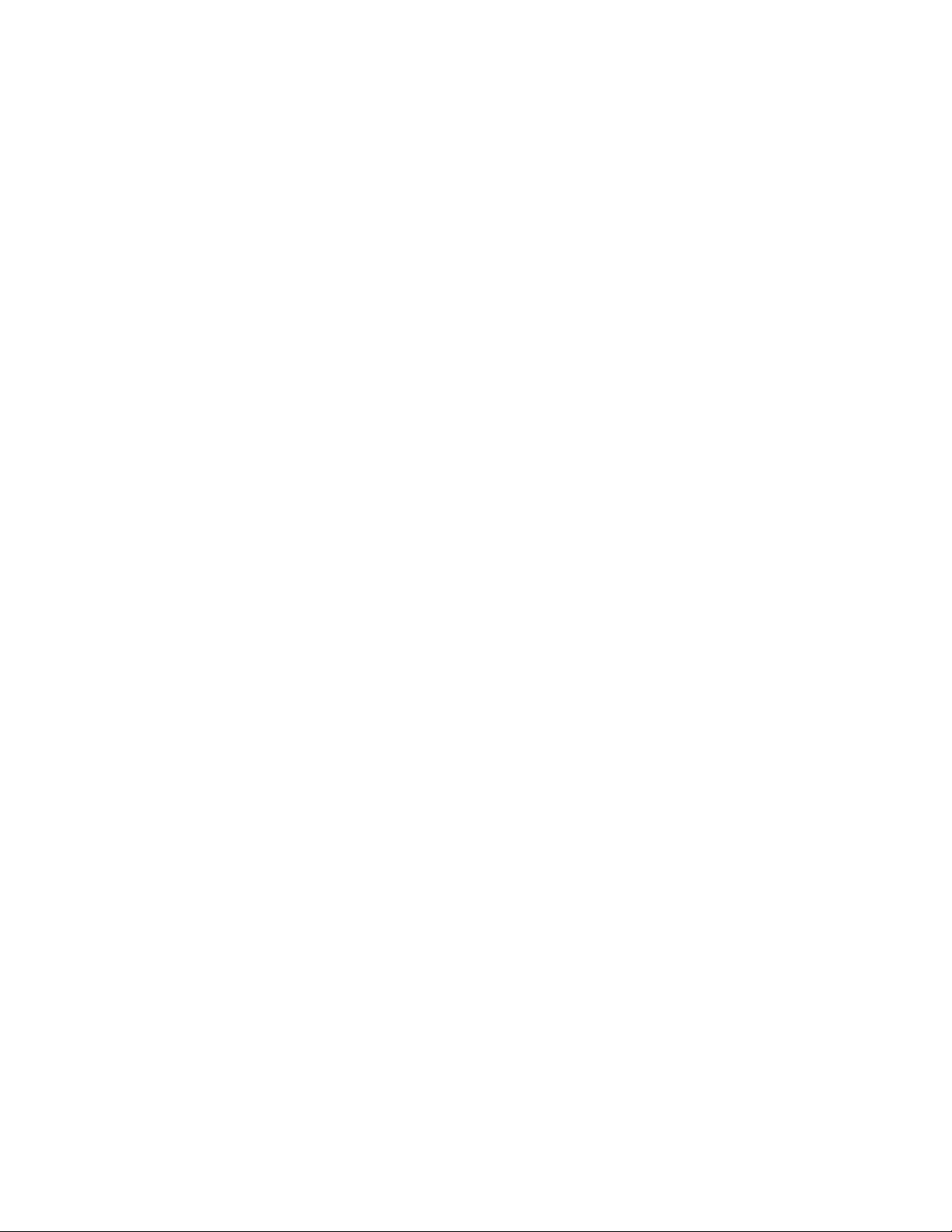
Contents
Setup .…………………………………………………………………………………………. 4
Contents of the box
……………………………………………………….………… 4
Setting up Your Dell Bluetooth Speakers ………………………………....... 5
Pairing Your Dell Bluetooth Speakers ………………………………………… 6
Features ………………………………………………………………………………………
9
View of the Remote control …………………………………………………..… 9
View of the woofer’s rear ………………………………………………………….
9
Troubleshooting …………………………………………………………………………. 10
Specifications ……………………………………………………………………………… 12
General ………………………………………………………………..…………………
12
Electrical …………………………………………………………………………………
12
Physical Characteristics …………………………………………………………....
12
Environmental …………………………………………………………………………
12
Bluetooth 3.0 ………………………………………………………………………….
12
Statutory Information …………………………………………………………………. 13
Warranty ………………………………………………………………………………….
13
Regulatory ……………………………………………………………………..………
14
Certifications ……………………………………………………………………..………… 15
3
Page 4

Back to Contents Page
Setup
Contents of the box
1. Left satellite speaker
2. Woofer
3. Remote control
4. Right satellite speaker
5. Power adapter
6. AUX-IN cable
7. Documentation
NOTE: The documents that shipped with the speaker may vary based on your region.
4
Page 5
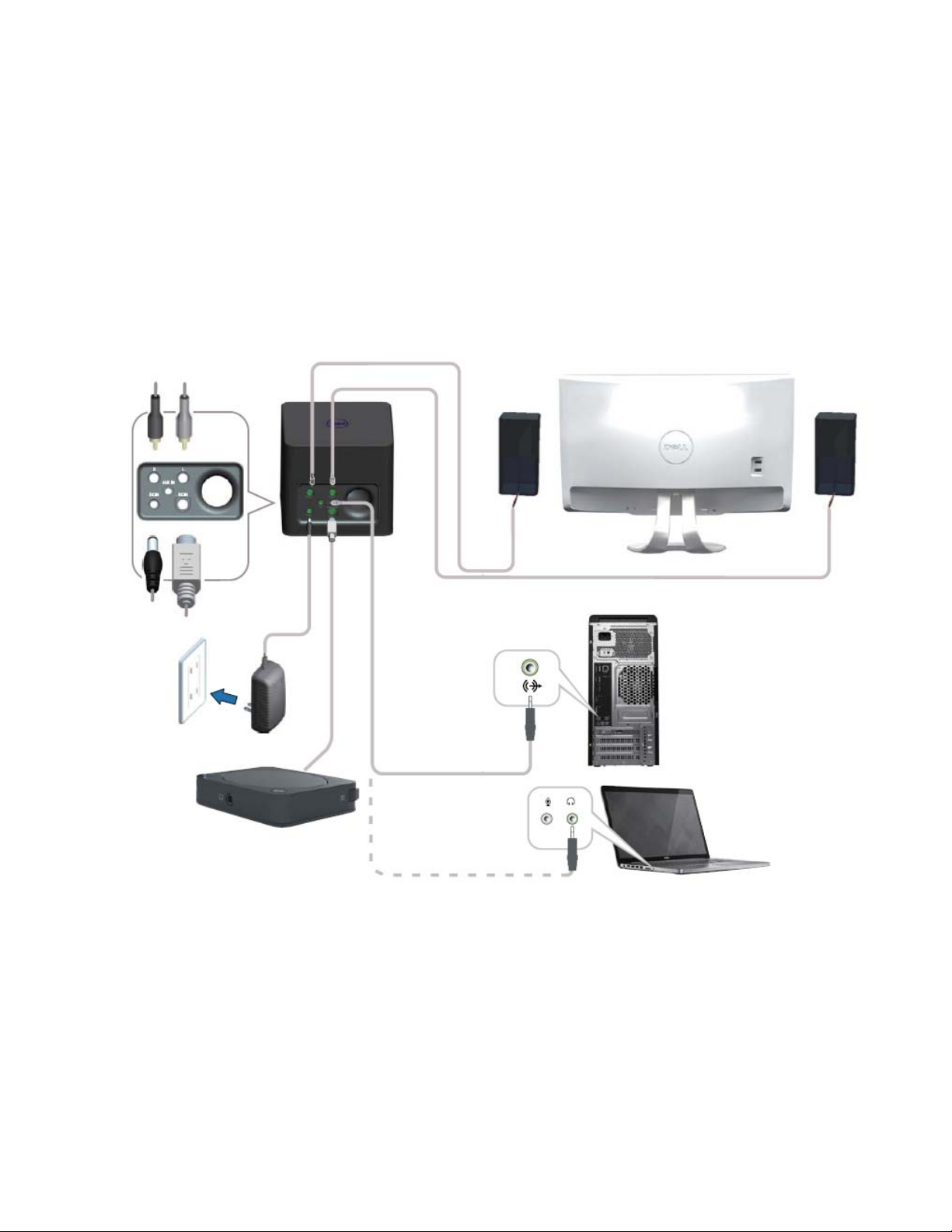
Back to Contents Page
Setting up Your Dell Bluetooth Speakers
1. Connect the two satellite speakers to the L and R ports on the woofer.
2. Connect the remote control to the RC IN port on the woofer.
3. Connect the power adapter to the DC IN port.
4. Using the speaker cable, connect the woofer to your computer.
5
Page 6

Back to Contents Page
Pairing Your Dell Bluetooth Speakers
The speaker system needs to be paired before using it.
Procedure
1. Turn on the bluetooth on your computer or your bluetooth device.
2. Press the power button on the remote control.
3. Press and hold the bluetooth button on the remote control for two
seconds to enable device search.
Bluetooth LED:
Off Blinking On
Status:
Disconnected Pairing Connected
4. Follow the instructions to add the speaker system to your computer
based on the operating system installed on your computer.
• Windows 7:
(i) Click Start→ Control Panel→ Devices and Printers→ Add a device.
6
Page 7

(ii) Follow the instructions on the screen to complete the pairing.
Dell AC411
• Windows 8:
(i) Move your mouse pointer to the upper-right or lower-right corner of the screen to open the Charms sidebar,
and then click Settings→ Control Panel→ Devices and Printers→ Add a device.
7
Page 8

i) Follow the instructions on the screen to complete the pairing. (i
Dell AC411
8
Page 9

Back to Contents Page
Features
Remote Control
1. Bluetooth button
2. Power button
3. Headset port
4. Volume control
5. Bass control
Woofer
1. Right Satellite-speaker port
2. DC IN port
3. Left Satellite-speaker port
4. AUX-IN port
5. RC IN port
9
Page 10

Back to Contents Page
Troubleshooting the Dell Bluetooth Speakers
If you have problems with your speaker system
COMMON SYMPTOMS
WHAT YOU EXPERIENCE
POSSIBLE SOLUTIONS
Speakers are powered on but the
power-status light is off.
- If the power-status light is off,
check if the wall socket is working.
Connect the speakers to a different
wall socket and try again.
- Make sure the power adapter is
connected to the speakers.
- The power adapter has failed and
needs to be replaced.
The power-status light is on but
the speakers are not working in the
Aux-in mode.
- Make sure the Aux-in cable is
connected to the Aux-in port and
bluetooth LED is turned off. Reseat
the Aux-in cable and try again.
The power-status light is on but
the speakers are not working in the
bluetooth mode.
- Make sure that the bluetooth on
your device is turned on.
- Make sure the Bluetooth LED is
blinking blue on the remote
control.
- Pair the speaker with your
computer again.
Speakers are not functioning
properly / No sound from the
speakers
The speakers are not appearing in
the Devices and Printers list in the
operating system.
- Restart the speakers.
- Pair the speaker with your
computer again.
Distorted sound in AUX-in mode - Remove any obstructions
between the speakers and the user.
- Make sure the Aux-in cable is
connected firmly to the woofer and
your computer.
- Set the volume control on the
remote control to fifty percent.
- Decrease the volume level in the
application program.
- Clean and reseat all the cables.
- Test the speakers on another
audio source for example a
portable music player.
- Ensure no loose objects are
touching the speaker.
Sound from the speakers is
distorted
Distorted sound in Bluetooth
mode
- Remove any obstructions
between the speakers and the user.
- Set the volume control on the
remote control to fifty percent.
- Clean and reseat all the cables.
- Test the speakers on another
audio source for example a
portable music player.
- Reduce the bass using the remote
control
- Ensure no loose objects are
touching the speaker.
10
Page 11

No sound from one of the
speakers
Sound is audible only from one of
the speakers.
- Remove any obstructions
between the speakers and the user.
- Make sure the Aux-in cable is
connected firmly to the audio
source.
- In the Windows volume control
slide the aud io balance to the
midpoint.
- Clean and reseat all the cables.
- Test the speakers on another
audio source for example a
portable music player.
Low sound output Volume is too low - Remove any obstructions
between the speakers and the user.
- Increase the volume level on the
remote control, bluetooth device,
operating system, and application
program.
- Test the speakers on another
audio source for example a
portable music player.
Static noise from the speakers Buzzing Noise - Remove any obstructions
between the speakers.
- Make sure that there are no loose
objects is hanging or touching the
speakers.
- Try decreasing the volume level
on the remote control.
No audible sound from the
headset in AUX-in mode
- Make sure the audio source is
playing music.
- Make sure the volume level on the
audio source and the remote
control is not set to minimum.
No sound from headset
No audible sound from the
headset in Bluetooth mode
- Make sure the audio source is
playing music.
- Make sure the bluetooth devices
are paired correctly.
- Make sure the volume level on the
audio source and the remote
control is not set to minimum.
Headset distortion Distorted sound in AUX-in mode - Remove any obstructions
between the speakers and the user.
- Make sure the Aux-in cable is
connected firmly to the woofer and
your computer.
- Make sure the RC-in cable is
connected firmly to the woofer and
the remote control.
- Make sure the headset is
connected firmly to the remote
control.
- Set the volume control on the
remote control to fifty percent.
- Decrease the volume level in the
application program.
- Clean and reseat all the cables.
- Test the headset on another audio
source for example a portable
music player.
- Ensure no loose objects are
touching the speaker.
11
Page 12

Back to Contents Page
Specifications
General
Model number AC411
Connection type Bluetooth 3.0
Supported operating systems Microsoft Windows 7 SP1 or later,
Windows 8
Electrical
Operating voltage 18V
Operating current 2.5A
Output power 7W+7W +15W continuous RMS power @
≤ 10% THD
Physical Characteristics
Woofer: Height Length Width Height = 141 mm
Length = 150 mm
Width = 150 mm
Line in cable length 200 mm
Remote control L*W*H 70*70*17.5 mm
Adapter cable 179 mm
Cable on the remote control 200 mm
Weight 2124 g
Environmental
Operating temperature 0 °C to 40 °C
Storage temperature -40 °C to 65 °C
Operating humidity 90% maximum relative humidity,
non condensing
Storage humidity 90% maximum relative humidity,
non condensing
Bluetooth 3.0
Radio transmission The baseband transmit data is GFSK
Modulated in the 2.4 GHz ISM band
Range Up to 10m radio range.
No performance degradation up to max
radio range (10 m)
12
Page 13

Back to Contents Page
Statutory Information
Warranty
Limited Warranty and Return Policies
Dell-branded products carry a 1-year limited hardware warranty.
If purchased together with a Dell system, it will follow the system warranty.
For U.S. customers:
This purchase and your use of this product are subject to Dell’s end user agreement,
which you can find at
http://www.dell.com/terms. This document contains a binding
arbitration clause.
For European, Middle Eastern and African customers:
Dell-branded products that are sold and used are subject to applicable national
consumer legal rights, the terms of any retailer sale agreement that you have entered
into (which will apply between you and the retailer) and Dell’s end user contract terms.
Dell may also provide an additional hardware warranty – full details of the Dell end user
contract and warranty terms can be found by going to
http://www.dell.com/, selecting
your country from the list at the bottom of the “home” page and then clicking the
“terms and conditions” link for the end user terms or the “support” link for the warranty
terms.
For non-U.S. customers:
Dell-branded products that are sold and used are subject to applicable national
consumer legal rights, the terms of any retailer sale agreement that you have entered
into (which will apply between you and the retailer) and Dell’s warranty terms. Dell may
also provide an additional hardware warranty – full details of Dell’s warranty terms can
be found by going to www.dell.com, selecting your country from the list at the bottom
of the “home” page and then clicking the “terms and conditions” link or the “support”
link for the warranty terms.
13
Page 14

Back to Contents Page
Regulatory
Dell Bluetooth Speakers Model: AC411
Regulatory Information
Warning: Changes or modifications on this unit are not expressly approved by the party
responsible for compliance which could void the user’s authority to operate the
equipment.
This equipment has been tested and found to comply with the limits for a Class B digital
device, pursuant to Part 15 of the FCC Rules. These limits are designed to provide
reasonable protection against harmful interference in a residential installation. This
equipment generates uses and can radiate radio frequency energy and, if not installed
and used in accordance with the instructions, may cause harmful interference to radio
communications.
However, there is no guarantee that interference will not occur in a particular
installation. If this equipment does cause harmful interference to radio or television
reception, which can be determined by turning the equipment off and on, the user is
encouraged to try to correct the interference by one or more of the following
measures:
- Reorient or relocate the receiving antenna.
- Increase the separation between the equipment and receiver.
- Connect the equipment into an outlet on a circuit different from that to which the
receiver is connected.
- Consult the dealer or an experienced radio/TV technician for help.
Shielded cables must be used with this unit to ensure compliance with the Class
B FCC limits.
Agency Approval
Argentina CNC, Australia & New Zealand C-Tick, Brazil ANATEL, Brunei Darussalam AITI,
Canada CUL or CSA, Chile SUBTEL, China CCC SRRC(MIIT), Egypt NTRA, Germany
TUV-GS, India WPC, Indonesia DGPT, Israel MOC, Japan MIC VCCI, Kazakhstan TELSET,
Kenya CCK, Malaysia SIRIM, Mexico COFETEC NOM, Morocco ANRT, Nigeria NCC Son
cap, Philippines NTC, Qatar ict QATAR, Russian Federation FAC CU, Saudi Arabia
CTIC+SASO, Serbia TELEKOM Kvalitet, Singapore IDA, South Africa ICASA SABS(COC)
NRCS(LOA), Korea, Taiwan NCC+BSMI, Thailand NBTS, Ukraine UKRSEPRO COC+DOC,
United Arab Emirates TRA, United States FCC CUL us, Vietnam MIC, Europe CE CB.
14
Page 15

Back to Contents Page
Certifications
Microsoft WHQL Logo
The Dell Bluetooth Speakers has passed WHQL logo testing by Microsoft Windows
Hardware Quality Labs.
WHQL Logo is a certification scheme operated by Microsoft Windows Hardware Quality
Labs. In this case it ensures that hardware is compatible with Microsoft Operating
Systems. The speaker is qualified through the use of WHQL test kits and has been
included in the Microsoft Hardware Compatibility list.
15
