Page 1
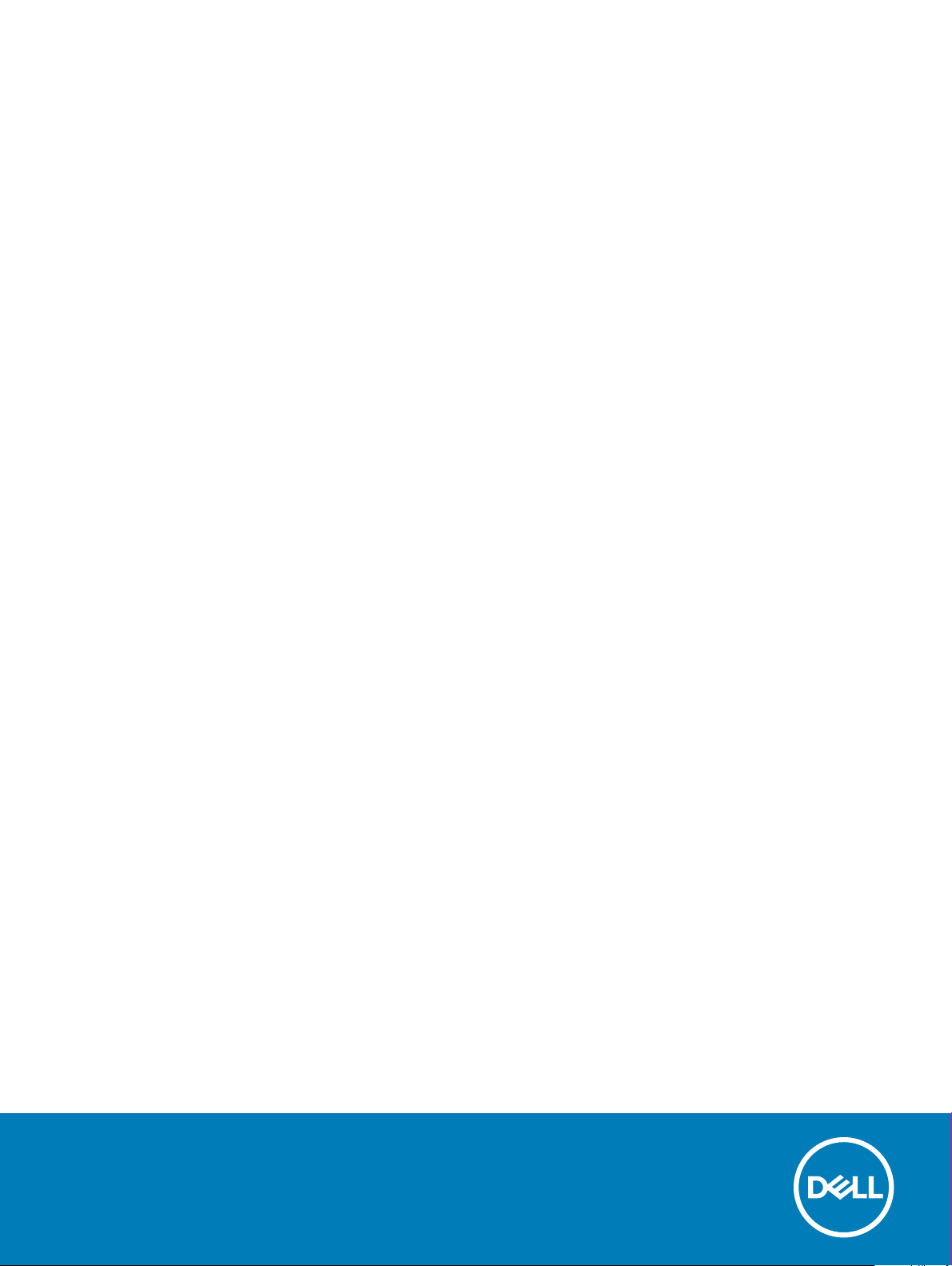
Inspiron Chromebook 7486
Setup and Specications
Computer Model: Inspiron Chromebook 7486
Regulatory Model: P94G
Regulatory Type: P94G001
Page 2
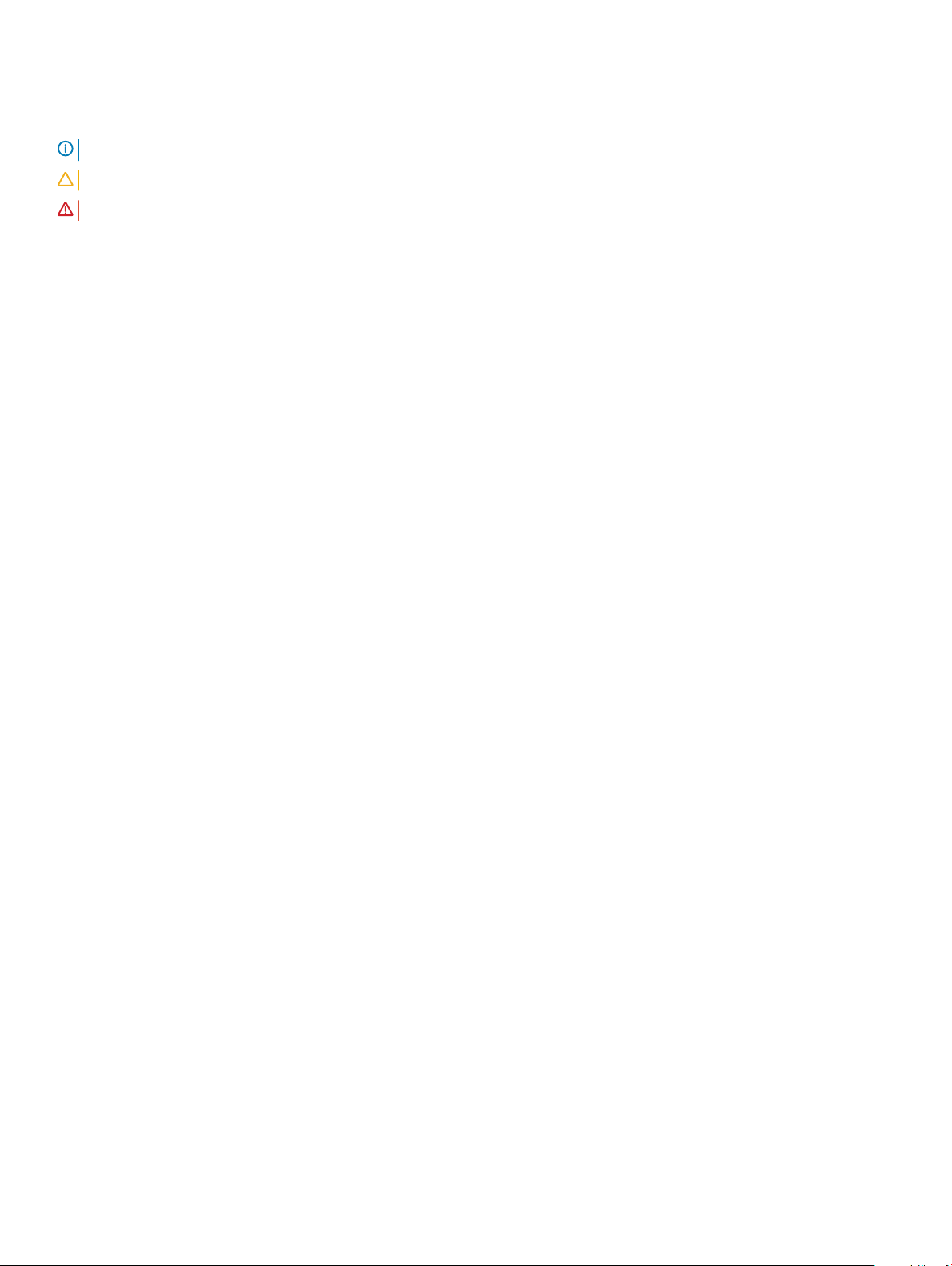
Notes, cautions, and warnings
NOTE: A NOTE indicates important information that helps you make better use of your product.
CAUTION: A CAUTION indicates either potential damage to hardware or loss of data and tells you how to avoid the problem.
WARNING: A WARNING indicates a potential for property damage, personal injury, or death.
© 2018 Dell Inc. or its subsidiaries. All rights reserved. Dell, EMC, and other trademarks are trademarks of Dell Inc. or its subsidiaries. Other trademarks
may be trademarks of their respective owners.
2018 - 08
Rev. A00
Page 3
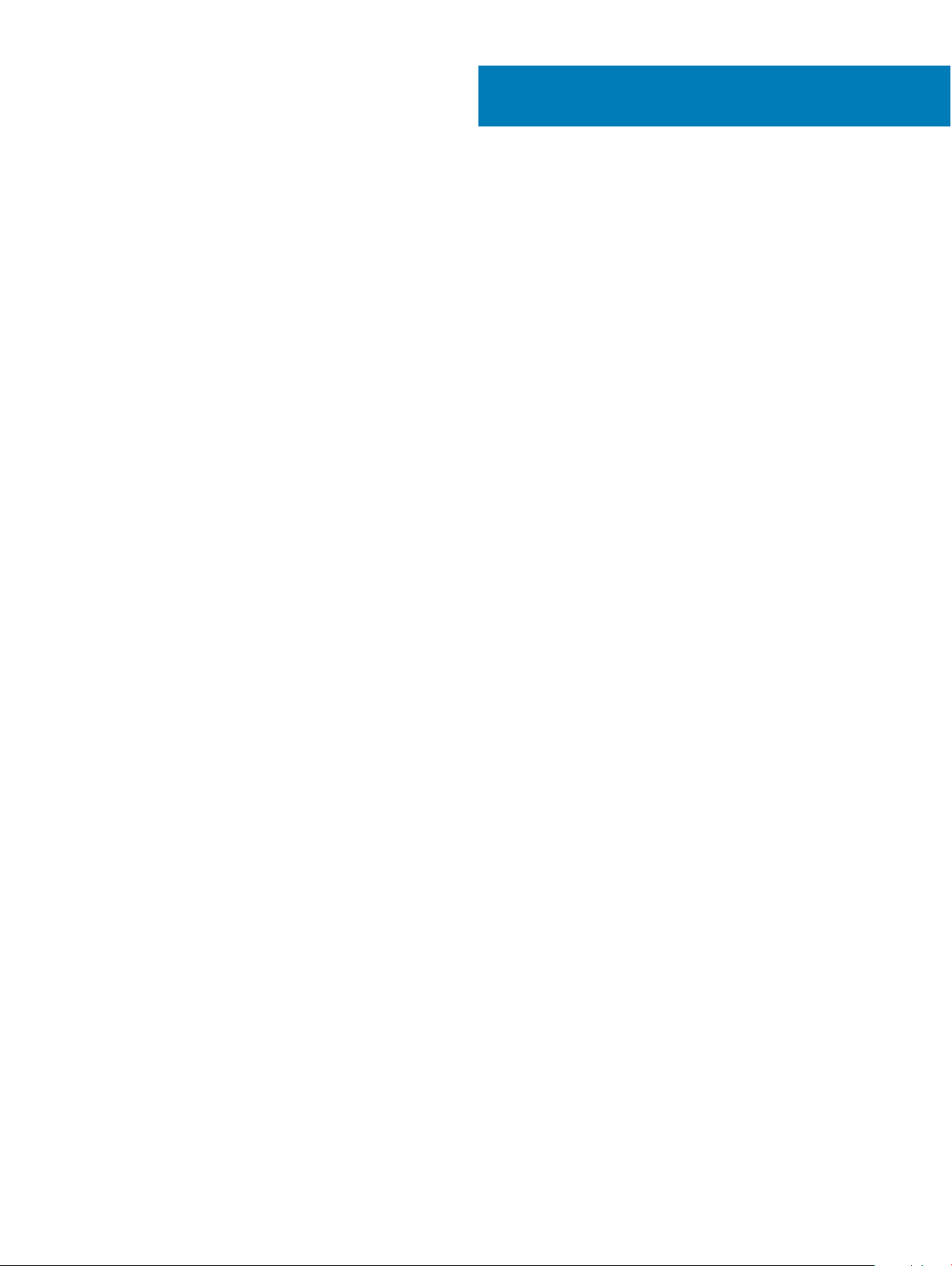
Contents
1 Set up your Inspiron Chromebook 7486..........................................................................................................5
2 Views of Inspiron Chromebook 7486..............................................................................................................6
Front.................................................................................................................................................................................... 6
Right.................................................................................................................................................................................... 6
Left.......................................................................................................................................................................................7
Base..................................................................................................................................................................................... 7
Display..................................................................................................................................................................................8
Bottom.................................................................................................................................................................................8
Modes..................................................................................................................................................................................9
Notebook.......................................................................................................................................................................9
Tablet.............................................................................................................................................................................9
Stand............................................................................................................................................................................. 9
Tent...............................................................................................................................................................................10
3 Specications of Inspiron Chromebook 7486................................................................................................ 11
Computer model................................................................................................................................................................11
Dimensions and weight.....................................................................................................................................................11
Processors..........................................................................................................................................................................11
Operating system..............................................................................................................................................................12
Memory..............................................................................................................................................................................12
Ports and connectors.......................................................................................................................................................12
Communications............................................................................................................................................................... 13
Wireless module.......................................................................................................................................................... 13
Audio...................................................................................................................................................................................13
Storage...............................................................................................................................................................................14
Media-card reader............................................................................................................................................................14
Keyboard............................................................................................................................................................................14
Special keys.................................................................................................................................................................15
Camera...............................................................................................................................................................................16
Touchpad............................................................................................................................................................................17
Touchpad gestures......................................................................................................................................................17
Power adapter...................................................................................................................................................................17
Battery............................................................................................................................................................................... 18
Display................................................................................................................................................................................ 18
Computer environment....................................................................................................................................................19
4 Chrome operating system recovery............................................................................................................. 20
Recovering the Chrome operating system...................................................................................................................20
Reinstall the Chrome operating system.........................................................................................................................21
"Chrome OS verication is turned o" message.......................................................................................................... 21
5 Basic troubleshooting.................................................................................................................................. 22
Contents
3
Page 4
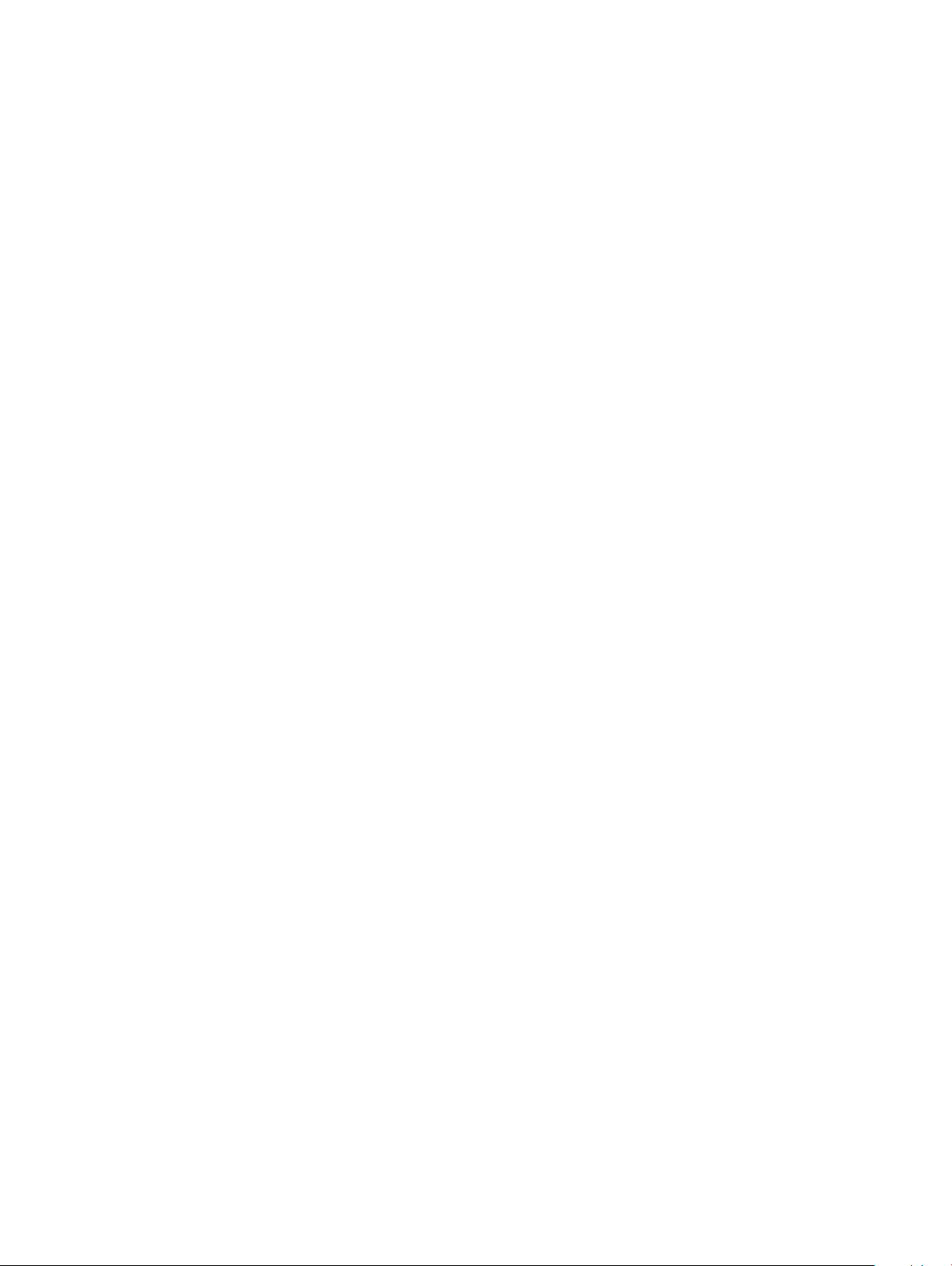
Power issues.....................................................................................................................................................................22
Display issue................................................................................................................................................................23
Audio, screen, and camera issues............................................................................................................................ 23
Bluetooth issue...........................................................................................................................................................24
Touchpad and Hotkeys issues.................................................................................................................................. 24
Chrome OS issue....................................................................................................................................................... 25
6 Contacting Dell............................................................................................................................................ 27
4 Contents
Page 5
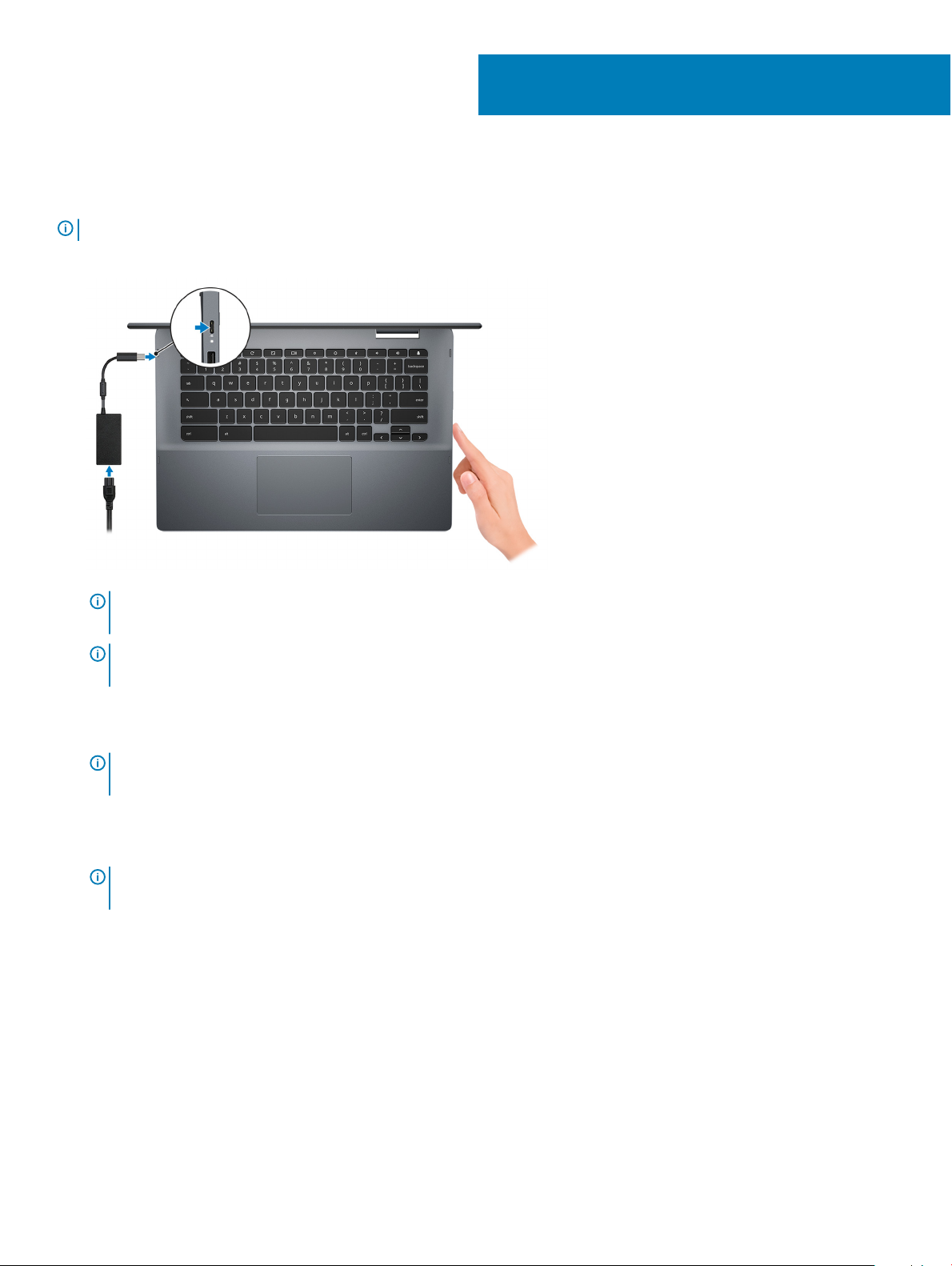
Set up your Inspiron Chromebook 7486
NOTE: The images in this document may dier from your computer depending on the conguration you ordered.
1 Connect the power adapter and press the power button.
1
NOTE: When you receive a new Inspiron Chromebook, the battery is in the shipping mode. Google recommends charging
your Inspiron Chromebook for 30 minutes before switching on the system.
NOTE: To conserve battery power, the battery might enter power saving mode. Connect the power adapter and press the
power button to turn on the computer.
2 On the Welcome screen, select your language, keyboard layout, select a network that you want the Chromebook to connect to. If you
are connecting to a secured network, enter the password to access the network when prompted.. After making the desired selections,
Continue.
click
NOTE
: An option to enable Chrome OS to send usage statistics and crash reports to Google automatically is selected by
default. You may choose to clear this selection before you proceed.
3 The next screen displays the Chrome OS terms of agreement. Click Accept and continue.
4 The next screen enables you to sign in using your Google account. If you do not have a Google account, you can create one or you can
choose to browse as a guest.
NOTE
: When the device is set for enterprise enrollment, contact the network administrator to register your device or press
CTRL + Alt + E to cancel enterprise enrollment.
5 After signing in, the Inspiron Chromebook's desktop appears. The Chrome OS has preinstalled applications such as Google Apps,
Chrome Browser, Gmail, Google Search (which also launches the Chrome Browser), Google Docs, YouTube, and the Get Started App.
Set up your Inspiron Chromebook 7486 5
Page 6
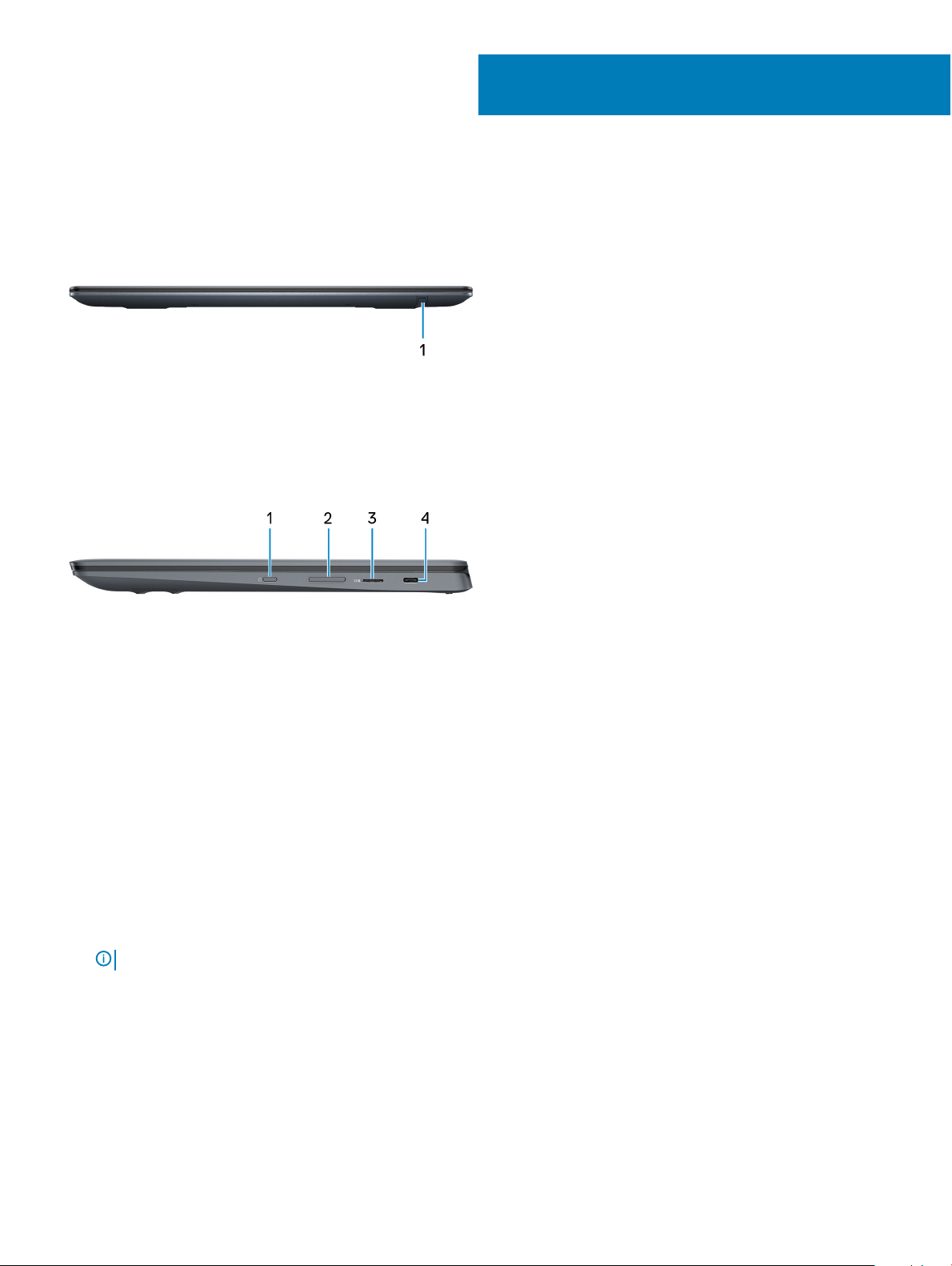
Front
1 Stylus slot
Dock the stylus into the slot after use.
Right
2
Views of Inspiron Chromebook 7486
1 Power button
Press to turn on the computer if it is turned o, in sleep state, or in hibernate state.
Press to put the computer in sleep state if it is turned on.
Press and hold to force shut-down the computer.
2 Volume-control button
Press to increase or decrease the volume.
3 microSD-card slot
Reads from and writes to the microSD-card.
4 USB 3.1 Gen 1 (Type-C) port/DisplayPort
Connect peripherals such as external storage devices, printers, and external displays. Provides data transfer speeds up to 5 Gbps.
: A USB Type-C to DisplayPort adapter (sold separately) is required to connect a DisplayPort device.
NOTE
6 Views of Inspiron Chromebook 7486
Page 7
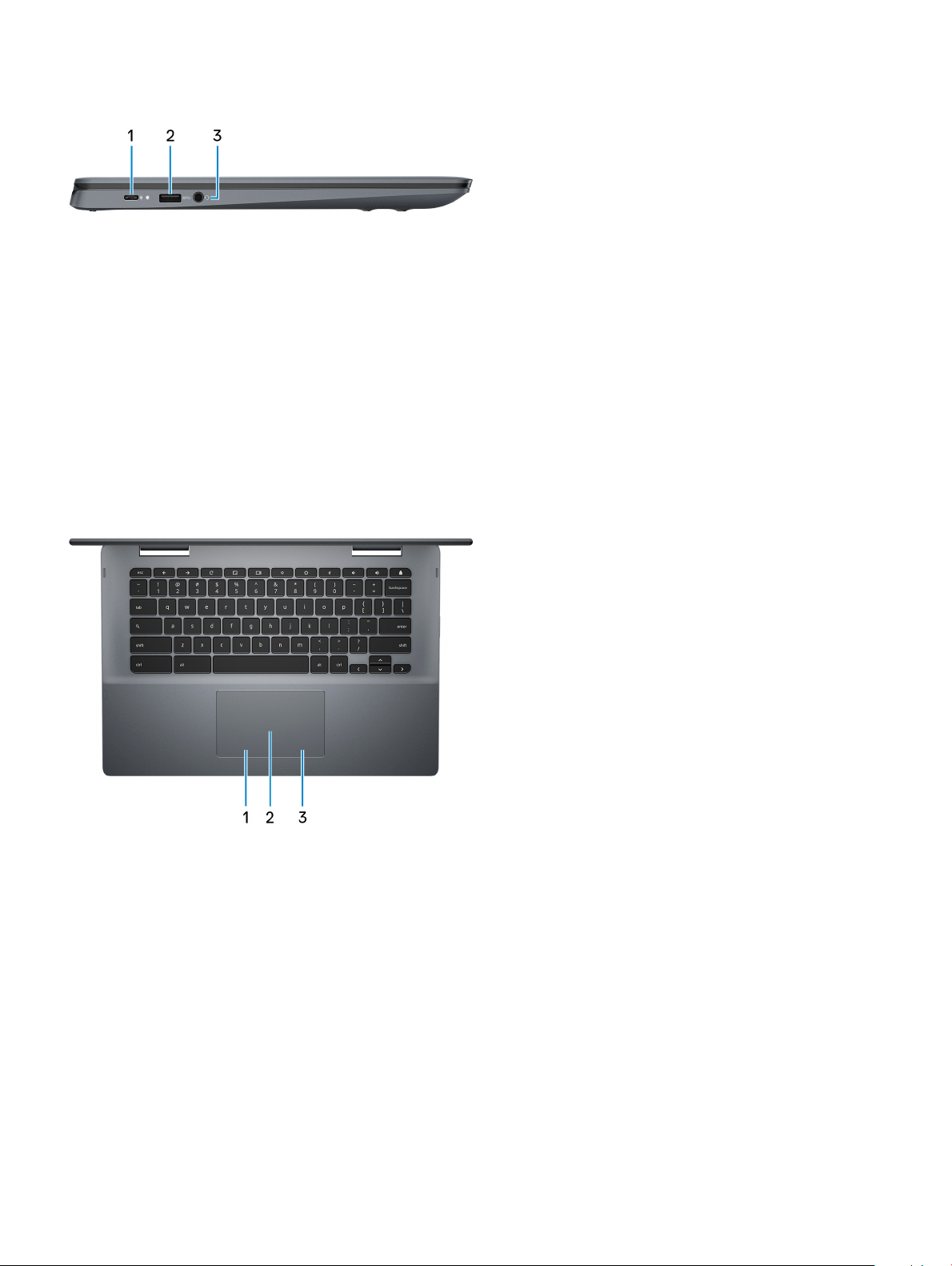
Left
1 Power adapter/USB 3.1 Gen 1 (Type-C) port
Connect a power adapter to provide power to your computer and charge the battery.
Connect peripherals such as external storage devices, printers, and so on. Provides data transfer speeds up to 5 Gbps.
2 USB 3.1 Gen 1 port
Connect peripherals such as external storage devices and printers. Provides data transfer speeds up to 5 Gbps.
3 Headset port
Connect headphones or a headset (headphone and microphone combo).
Base
1 Left-click area
Press to left-click.
2 Touchpad
Move your nger on the touchpad to move the mouse pointer. Tap to left-click and two nger tap to right-click.
3 Right-click area
Press to right-click.
Views of Inspiron Chromebook 7486
7
Page 8
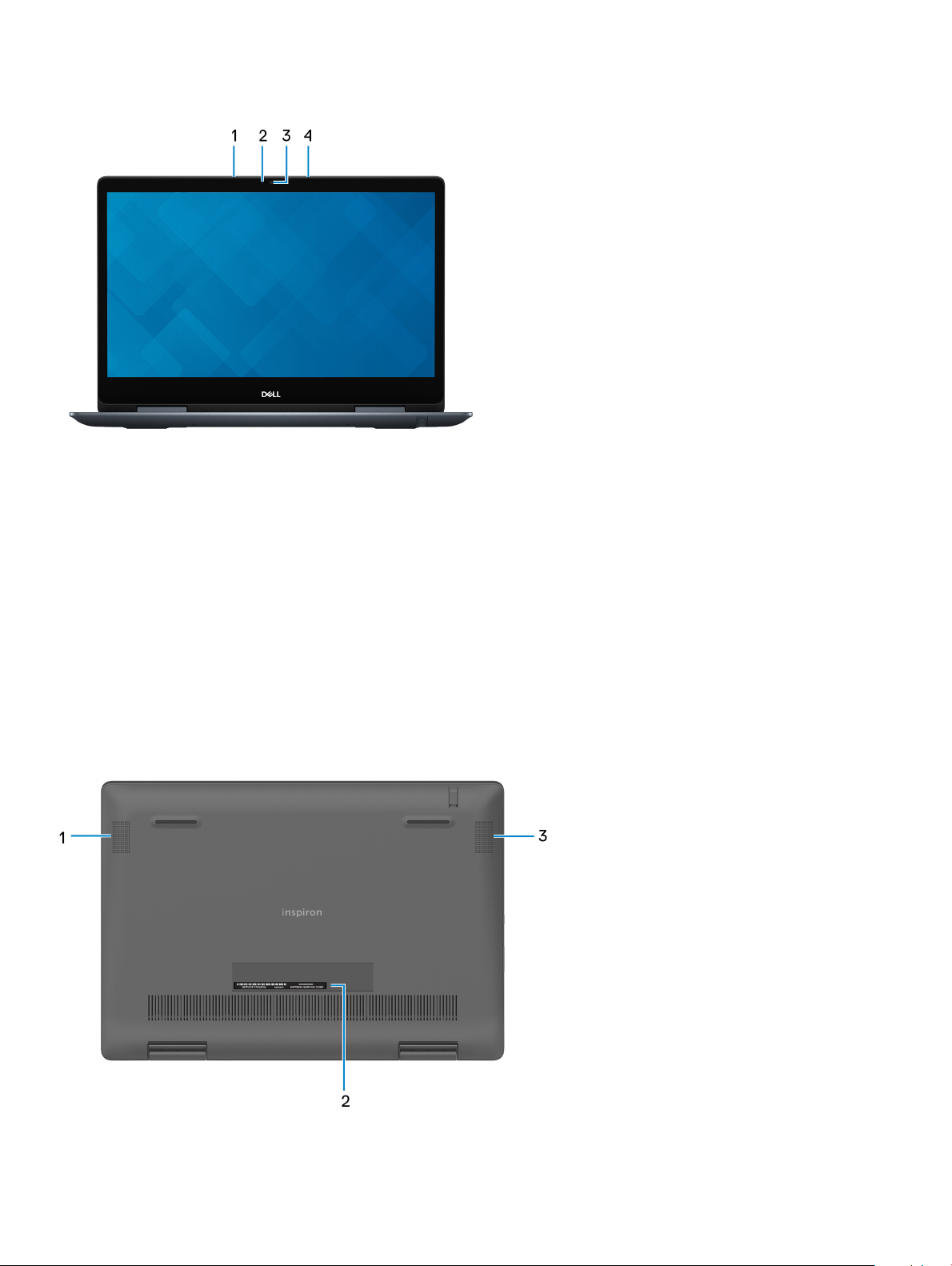
Display
1 Left microphone
Provides digital sound input for audio recording and voice calls.
2 Camera-status light
Turns on when the camera is in use.
3 Camera
Enables you to video chat, capture photos, and record videos.
4 Right microphone
Provides digital sound input for audio recording and voice calls.
Bottom
8
Views of Inspiron Chromebook 7486
Page 9
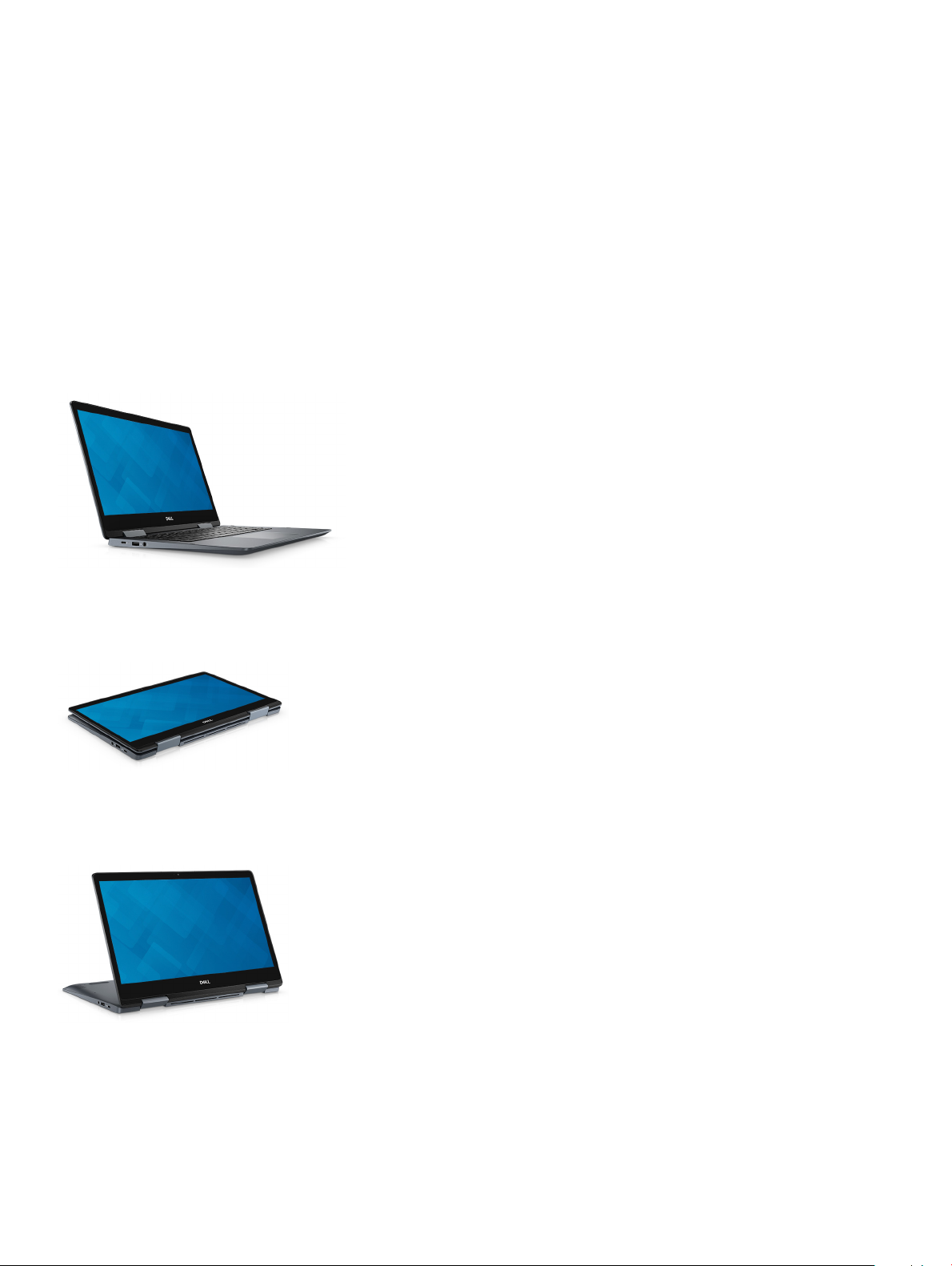
1 Left speaker
Provides audio output.
2 Service Tag label
The Service Tag is a unique alphanumeric identier that enables Dell service technicians to identify the hardware components in your
computer and access warranty information.
3 Right speaker
Provides audio output.
Modes
Notebook
Tablet
Stand
Views of Inspiron Chromebook 7486
9
Page 10

Tent
10 Views of Inspiron Chromebook 7486
Page 11

Specications of Inspiron Chromebook 7486
Computer model
Inspiron Chromebook 7486
Dimensions and weight
Table 1. Dimensions and weight
Height:
3
Front
Rear
Width
Depth
Weight 1.81 kg (3.99 lb)
16.76 mm (0.66 in.)
17.70 mm (0.70 in.)
328.88 mm (12.95 in.)
230.07 mm (9.06 in.)
NOTE: The weight of your computer depends on the conguration
ordered and the manufacturing variability.
Processors
Table 2.
Processor specications
Processor
Wattage
Core count
Thread count
8th Generation Intel Core i3 (Ci3-8130U)
15 W
2
4
Speed
L2 cache
L3 cache
Integrated graphics
Up to 3.4 GHz
512 KB
4 MB
Supported
Specications of Inspiron Chromebook 7486 11
Page 12

Operating system
Chrome OS
Memory
Table 3. Memory specications
Slots
Type
Speed
Minimum memory
Memory per slot
Congurations supported
Ports and connectors
Table 4.
Ports and connectors specications
External:
Network
USB
None (Memory is integrated on the system
board)
DDR4
2400 MHz
4 GB
Not applicable
4 GB DDR4 at 2400 MHz
Not applicable
• One USB 3.1 Gen 1 port
• One Power adapter port/USB 3.1 Gen 1 (Type-C) port
• One USB 3.1 Gen 1 (Type-C) port/DisplayPort
Audio
Video
Memory card reader
Micro subscriber identity module (uSIM) card
Docking port
Express card
Power adapter port
Smart card reader
Security
12 Specications of Inspiron Chromebook 7486
One headset port
USB 3.1 Gen 1 (Type-C) port/DisplayPort
One micro-SD slot
Not supported
Not supported
Not supported
One Power adapter port/USB 3.1 Gen 1 (Type-C) port
Not supported
Not supported
Page 13

Legacy ports
Communications
Wireless module
Table 5. Wireless module specications
Not supported
Model number
Transfer rate
Frequency bands supported
Wireless standards
Encryption
Bluetooth
Audio
Table 6.
Audio specications
Type
Controller
Stereo conversion
Intel 7265
Up to 867 Mbps
Dual band 2.4 GHz/5 GHz
Wi-Fi 802.11b/g/a/n/ac
• 64-bit/128-bit WEP
• AES-CCMP
• TKIP
Bluetooth 4.2
High Denition Audio
Dialog DA7219-02VBA
Supported
Internal interface
External interface
Speakers
Internal speaker amplier
External volume controls
Speaker output:
Average
Peak
I2S (Inter-IC Sound)
• Digital microphone input on camera
module
• Headset combo jack (stereo
headphones/microphone-in)
Supported
Supported
Supported
2 W
2.5 W
Specications of Inspiron Chromebook 7486 13
Page 14

Subwoofer output
Not supported
Microphone
Supported
Storage
Table 7. Storage specications
Storage type Interface type Capacity
One embedded MultiMedia card (eMMC) eMMC
• 64 GB
• 128 GB
Media-card reader
Table 8. Media-card reader specications
Type
Cards supported
One microSD card slot
Secure Digital (SD)
Keyboard
Table 9.
Keyboard specications
Type
Layout
Number of keys
Size
Shortcut keys Some keys on your keyboard have two symbols on them. These
• RGB Backlit keyboard
• RGB per Key keyboard
QWERTY
United States: 74 keys
• X = 19.00 mm key pitch
• Y = 18.05 mm key pitch
keys can be used to type alternate characters or to perform
secondary functions. To type the alternate character, press Shift
and the desired key.
14 Specications of Inspiron Chromebook 7486
Page 15

Special keys
Dell Inspiron Chromebook keyboards have extra features to help you browse the web eciently. The keyboard contains a dedicated search
key and a new row of web shortcut keys. A standard USB Windows keyboard can also be used with the Chromebook, using the same
keyboard shortcuts.
Keyboard keys function
The Chromebook keyboard is designed to help you access the features that you need the most. The table below is an overview of the
special keys on the top row of the keyboard:
Table 10. Special keys
Keys Description
Go to the previous page in browser history
Go to the next page in browser history
Reload active page
Enter Immersive mode, which hides the tabs and launcher
Enter Overview mode, which shows all windows
Decrease brightness
Increase brightness
Mute
Specications of Inspiron Chromebook 7486 15
Page 16

Keys Description
Decrease volume
Increase volume
Search applications and the web at the same time. On a Chromebook, this key is on the side, where the Caps Lock key
is normally located.
Keyboard shortcut keys
Table 11. Shortcut keys
Function Combination keys
Page up Press Alt and the up arrow
Page down Press Alt and the down arrow
Home Press Ctrl+Alt, and the up arrow
End Press, Ctrl+Alt and the down arrow
Delete Press Alt+Backspace
Toggle the bookmark bar Ctrl+Shift+B
Search current webpage Ctrl+F
Open a new tab Ctrl+T
Open a new window Ctrl+N
Open the link you clicked in a new background tab Press Alt and click a link
Switch to next tab Ctrl+Tab
Switch to next window Switch to next window
Sign out of Google Account Ctrl+Shift+Q
Close current tab Ctrl+W
To access the keyboard on the screen and to see more shortcuts, press Ctrl+Alt+?.
Camera
Table 12.
Number of cameras
Type
Location
Sensor type
Resolution:
Camera specications
16 Specications of Inspiron Chromebook 7486
One
One Full HD xed focus
Front camera
CMOS sensor technology
Page 17

Camera:
Still image
Video
Diagonal viewing angle:
Camera
Touchpad
Table 13. Touchpad specications
Resolution:
Horizontal
Vertical
Dimensions:
Horizontal
Vertical
1920 x 1080 (FHD)
1920 x 1080 (FHD) at 30 fps
87.6 degrees (Optical) ; 94 degrees (Mechanical)
3220
1952
105 mm (4.13 in.)
65 mm (2.56 in.)
Touchpad gestures
For more information about touchpad gestures for Inspiron Chromebook, see the Google Chromebook Help at support.google.com.
Power adapter
Table 14.
Type
Diameter (connector)
Input voltage
Input frequency
Input current (maximum)
Output current (continuous)
Rated output voltage
Temperature range:
Power adapter specications
45 W
Not applicable
100 VAC-240 VAC
50 Hz-60 Hz
1.30 A
2.25 A/3 A
5 VDC/9 VDC/15 VDC/20 VDC
Operating
0°C to 40°C (32°F to 104°F)
Specications of Inspiron Chromebook 7486 17
Page 18

Storage
Battery
Table 15. Battery specications
–40°C to 70°C (–40°F to 158°F)
Type
Voltage
Weight (maximum)
Dimensions:
Height
Depth
Width
Temperature range:
Operating
Storage
Operating time
Charging time (approximate) 4 hours (when the computer is o)
4-cell “smart” lithium-ion (56 WHr)
15.20 VDC
0.25 kg (0.55 lb)
5.90 mm (0.23 in.)
98.20 mm (3.87 in.)
233.37 mm (9.19 in.)
0°C to 35°C (32°F to 95°F)
–40°C to 65°C (–40°F to 149°F)
Varies depending on operating conditions and
can signicantly reduce under certain powerintensive conditions.
Life span (approximate)
Display
Table 16.
Type
Panel technology
Luminance (typical)
Dimensions (active area):
Native resolution
Display specications
Height
Width
Diagonal
300 discharge/charge cycles
14-inch FHD TrueLife LED Backlight with EMR Pen
support
In-plane Switchin(IPS) panel
260 nits
174.02 mm (6.85 in.)
309.37 mm (12.18 in.)
354.95 mm (14 in.)
1920 x 1080
18 Specications of Inspiron Chromebook 7486
Page 19

Megapixels
262,144
Pixels Per Inch (PPI)
Contrast ratio (minimum)
Response time (maximum)
Refresh rate
Horizontal view angle
Vertical view angle
Pixel pitch
Power consumption (maximum)
Touch options
Computer environment
Airborne contaminant level: G1 as dened by ISA-S71.04-1985
Table 17.
Computer environment
157
16:9
35 msec rise/fall
60 Hz
+/- 80 degrees
+/- 80 degrees
0.161 mm
3.9 W
Yes
Temperature range
Relative humidity (maximum)
Vibration (maximum)
Shock (maximum)
Altitude (maximum)
* Measured using a random vibration spectrum that simulates user environment.
† Measured using a 2 ms half-sine pulse when the hard drive is in use.
‡ Measured using a 2 ms half-sine pulse when the hard-drive head is in parked position.
0°C to 35°C (32°F to 95°F) –40°C to 65°C (–40°F to 149°F)
10% to 90% (non-condensing) 0% to 95% (non-condensing)
0.66 GRMS 1.30 GRMS
110 G† 160 G‡
–15.2 m to 3,048 m (–50 ft to 10,000 ft) –15.2 m to 10,668 m (–50 ft to 35,000 ft)
Operating Storage
Specications
of Inspiron Chromebook 7486 19
Page 20

4
Chrome operating system recovery
Recovering the Chrome operating system
Install a new version of the Chrome operating system on your Inspiron Chromebook by going through the recovery process. You may want
to go through this process if you are having problems updating your Inspiron Chromebook or if it stops working.
NOTE: All account information and data stored on your Inspiron Chromebook, such as photos, downloaded les, and saved
networks, will be deleted. Owner privileges for your primary account will also be reset. However, the actual Google Accounts and
any data synced to these accounts are not aected by the recovery process. After the recovery process is complete, you will be
guided through the initial setup again.
Prerequisites:
• A Chrome device, Windows, Mac, or the Linux computer with administrative rights.
• A 4 GB or larger USB ash drive or SD card.
Step 1: Check for the "Chrome OS is missing or damaged" message
If you see this message, you can rst try to perform a hard reset on your Inspiron Chromebook by pressing Refresh + Power. If you still see
this message after performing a hard reset, please proceed to Step 2.
If you see the Chrome OS verication is turned o message, refer to Chrome OS verication is turned o section below.
Step 2: Create the recovery USB ash drive or SD card
Insert a USB ash drive or SD card into your computer and follow the instructions below:
Table 18. Inspiron Chromebook recovery
Operating System Instructions
Chrome Device Instructions Create a recovery ash drive by using the Image Burner. The tool
may not be available in all languages.
1 Type chrome://imageburner into the omnibox (browser's
address bar).
2 Run the tool and follow the instructions that appear on your
screen.
NOTE: When recovering your Chrome operating system,
ensure to create the recovery ash drive on the same
model.
Windows Instructions
1 Click this link to download the Recovery Tool.
2 Run the tool and follow the instructions that appear on your
screen.
3 After you recover your Chrome operating system, you must
format your USB ash drive or SD card using the Recovery
Tool.
20 Chrome operating system recovery
Page 21

Operating System Instructions
NOTE: If you do not format your USB ash drive or
SD card, you will not be able to use all the storage
space on your external device. Also, your USB ash
drive or SD card may not be recognized by
Windows.
Mac Instructions Create a recovery ash drive by using the Recovery Tool. The tool
may not be available in all languages.
1 Click this link to download the Recovery Tool.
2 Run the tool and follow the instructions that appear on your
screen.
After the process is complete, you might see an alert saying your
USB drive or SD card is unreadable. If this fails, try removing and
reinserting your USB drive or SD card. Your USB drive or SD card
should now be ready to use for recovery.
Linux Instructions Create a recovery ash drive by using the Recovery Tool. The tool
may not be available in all languages.
1 Click this link to download the Recovery Tool.
2 Modify the script permissions to allow execution with the
following command: $ & sudo chmod 755 linux_recovery.sh.
3 Run the script with root privileges with the following
command:$ sudo bash linux_recovery.sh.
4 Follow the prompts from the tool to complete building the
operating system image.
Reinstall the Chrome operating system
1 Start your Inspiron Chromebook.
2 When the Chrome OS is missing or damaged screen appears, insert the USB ash drive or SD card you created into the USB port or
SD card slot on your Chrome device.
3 Wait for the Inspiron Chromebook to boot up from the ash drive.
4 Follow the instructions that appear on the screen.
5 On successful installation of the Chrome operating system, you will be prompted to remove the USB ash drive or SD card.
6 Remove the USB ash drive or SD card when prompted, and your Inspiron Chromebook will automatically restart.
You should now be able to start your Inspiron Chromebook as normal. Because the data stored on your Inspiron Chromebook has been
cleared, you will need to go through the initial setup again. Make sure you sign in with your primary Google Account, because this account
will be set as the owner account.
"Chrome OS verication is turned o" message
By default, Inspiron Chromebooks are set to the normal user mode. If you've set the user mode to developer mode instead, you'll see a
screen with the message "Chrome OS verication is turned o" when you start up. Use the developer mode if you want to test your own
version of the Chrome operating system.
Press Ctrl+D to enter developer mode. If you press the space bar instead, you'll see a screen asking to recover your device.
Chrome operating system recovery
21
Page 22

Basic troubleshooting
This page contains all the information for Inspiron Chromebook basic troubleshooting.
NOTE: Refer to Google Help Center for the online troubleshooter.
NOTE: Resetting the Inspiron Chromebook, also known as Powerwash, can be attempted before Recovering the Inspiron
Chromebook. Recovering the Inspiron Chromebook is the last resort.
Power issues
Table 19. Power issue
Issue Possible solutions
Inspiron Chromebook would not Power On or charge If the Inspiron Chromebook will not turn on, follow these steps:
1 Remove all external devices.
a If the Inspiron Chromebook starts, reconnect devices
one at a time while restarting the computer to gure out
which device is causing the problem. You are done.
b If the Inspiron Chromebook still does not start or exhibits
the same problem, do not reconnect anything, and
continue troubleshooting.
2 The battery might have gone into a deep discharge state. Plug
the Inspiron Chromebook into the AC adapter and let it charge
for at least 30 minutes and try turning it on again.
5
NOTE: Google Chromebook Help recommends a
charge time of 30 minutes. For further information,
see Chromebook won't turn on or won't
chargeunder the System problems section on
support.google.com.
NOTE: When a new Inspiron Chromebook is used
for the rst time, the battery is still in shipping
mode. To resolve this issue, turn o the Inspiron
Chromebook and plug in the AC adapter and turn on
the Inspiron Chromebook again.
3 Depending on the Inspiron Chromebook you have, you may
see a power indicator light close to the charging port. If you
have let the Inspiron Chromebook charge and the light is not
coming on, perform a hard reset.
NOTE
: You can perform a hard reset by pressing
Refresh + Power.
4 Use a dierent AC adapter with the same power voltage.
5 Remove the AC adapter, and turn on with the battery power
only.
22 Basic troubleshooting
Page 23

Display issue
Table 20. Display issue
Issue Possible solutions
Screen is Blank If the Inspiron Chromebook's screen is blank, try the following
troubleshooting steps to resolve the issue, checking to see if the
screen turns on after each step:
1 Make sure the Inspiron Chromebook is on. If you are using the
battery, plug the Inspiron Chromebook in and press the power
button.
2 Restart the Inspiron Chromebook by holding the power button
down until the device turns o, then turn it back on again.
3 Reset or Recover the Inspiron Chromebook.
Audio, screen, and camera issues
Table 21. Audio, screen, and camera issues
Issue Possible solutions
Audio issues If you hear static, or the volume from the speakers is low when
attempting to listen to audio:
1 Make sure the device is not muted. Try adjusting the volume.
2 Try rebooting the Inspiron Chromebook.
3 Try playing audio from various sources, including YouTube and
audio les stored locally on the Inspiron Chromebook.
If the speakers are not responding when attempting to listen to
audio:
1 Unplug the device from all cables (USB, headphones, and
displays).
2 Try playing audio from various sources, including YouTube and
audio les stored locally on the Inspiron Chromebook.
3 Try rebooting the Inspiron Chromebook.
4 If audio still does not respond, try to Reset or Recover the
Chomebook.
Screen issues If the screen is not operating properly (images are too dark or no
image is appearing):
1 Try adjusting the brightness with the brightness keys at the
top of the keyboard.
2 In the status area in the bottom-right of the screen, check the
display and make sure there are no issues with a mirrored or
extended display.
3 Try rebooting the Inspiron Chromebook
4 If the screen issues persist, try to Reset or Recover the
Chomebook.
Camera issues If the camera is not operating properly (blurry images or poor
performance):
Basic troubleshooting 23
Page 24

Issue Possible solutions
1 Check that the camera is not being blocked or covered by a
privacy screen or other obstruction.
2 Try using dierent apps that use the camera. Try a Google+
Hangout or the onboard camera app
3 Try rebooting the Inspiron Chromebook
4 If the camera issues persist, try to Reset or Recover the
Chomebook.
Bluetooth issue
Table 22. Bluetooth issue
Issue Possible solutions
Bluetooth issues If you run into issues while attempting to pair or use a Bluetooth
device with the Inspiron Chromebook, try the following steps to
resolve the issue:
1 First, make sure that the Bluetooth device you are trying to
pair is supported by the Inspiron Chromebook.
2 Try disabling and re-enabling Bluetooth connectivity from the
status area in the lower-right corner.
3 Try restarting the Inspiron Chromebook.
4 If you are still encountering issue with bluetooth, try to Reset
or Recover the Chomebook.
Touchpad and Hotkeys issues
Table 23. Touchpad and hotkeys issues
Issue Possible solutions
Touchpad not responding If the touch pad has stopped responding, try the following steps to
resolve the issue:
1 Try moving the cursor after each step.
2 Click the Esc key several times.
3 Drumroll the ngers across the touch pad for a few seconds.
4 Restart the Chrome OS by pressing the power button until
the device turns o, and then turn it on again.
5 If the cursor still does not move when using the touch pad, try
logging in from the Guest account using the tab key to
navigate.
6 If users experience touch pad issues with the account that is
not the owner (primary) account, delete the user account and
re-create it. Again, use the tab key to navigate.
7 If none of the above steps work, try to Reset or Recover the
Chromebook.
Top row of keys (Hotkeys) not responding If a hotkey (like the volume or brightness keys) are not responding,
try the following troubleshooting steps:
NOTE: Ensure to test the keys after each troubleshooting
step.
24 Basic troubleshooting
Page 25

Issue Possible solutions
1 If the aected key is volume or brightness, check to make
sure you are not at the upper or lower limit for that setting.
2 If the backward or forward buttons do not work, check that
the same icons in a web browser are not grayed out. For
example, if the back button on a web page is grayed, this is
because the browser is not aware of a page to move
backward to.
3 Restart the Chrome OS by holding down the power button
until the device turns o, and then turn it back on again.
4 Try using the keys in the Guest account.
5 If users experience hotkey issues with the account that is not
the owner (primary) account, delete the user account and re-
create it.
6 If none of the above steps work, try to Reset or Recover the
Chomebook.
Chrome OS issue
Table 24. Chrome OS issue
Issue Possible solutions
He’s Dead, Jim! error message If the Inspiron Chromebook becomes slow or unresponsive, and the
He's Dead, Jim! error message appears, the system could be
running low on memory.
NOTE: If you terminated the process using Google
Chrome's Task Manager, the system's task manager, or
with a command line tool, this message will appear as well.
1 If the page was not ended intentionally, reload the page to
continue. If the message continues to appear, try closing
inactive tabs or other programs to free up more memory.
2 If issue persists, please see He's Dead, Jim! from Google
knowledge base.
Chrome OS is missing or damaged If the Inspiron Chromebook does not start and displays the
message, Chrome OS is missing or damaged. Please insert a
recovery USB stick into the USB ports on the device:
Perform a system recovery. See performing Recover Inspiron
Chromebook for more information.
Chrome OS stops responding and nothing moves on the computer
display
Lost/Forget Sign-in password (Chrome OS) If you lost/forget the sign-in password to the Inspiron Chromebook,
If the Chrome OS stops responding and nothing moves on the
computer display, try the following steps to resolve the issue:
1 Turn o the computer.
2 Disconnect all peripheral devices, and remove all USB devices
and media cards.
3 Disconnect the AC adapter.
4 Press and hold the power button for 10 seconds.
5 Reconnect the AC adapter, and turn on the system.
6 If issue persists, please perform a Reset or Recover the
Inspiron Chromebook.
try the following steps to resolve the issue:
1 Check if this is a managed device (Enterprise enrolled device).
Basic troubleshooting 25
Page 26

Issue Possible solutions
a If this is a managed device, please contact the
administrator to have them reset the password via
Google Admin Console.
b If this is not a managed device, please proceed with the
following steps:
2 Sign in as guest or use a dierent PC.
3 Open an internet browser, and navigate to https://
www.google.com/accounts/recovery/.
4 Select I do not know my password, and then enter the email
address that you use to sign in to Google.
5 Click Continue and follow the on-screen instructions to reset
the password.
Other Inspiron Chromebook lock up or freeze symptoms that are
not listed here
I am unable to recover my Inspiron Chromebook To help ensure that you are running the latest version of Chrome
An error message An unexpected error has occurred. Try the following steps to resolve the issue:
An error message You are using an out-of-date Chrome OS
recovery image.
You successfully recovered your Inspiron Chromebook but now you
can not use your USB or SD card with Windows
You successfully recovered your Inspiron Chromebook but now
Windows does not recognize the size of the USB or SD card used
for recovery.
If none of the above symptoms match the Inspiron Chromebook’s
issue, refer to Google Help Center for the online troubleshooter and
more help.
operating system once you recover your Inspiron Chromebook, we
recommend creating the recovery media with the latest version of
Chrome operating system and avoid using recovery media that may
contain an older version of the operating system.
1 Conrm that you successfully completed all instructions as
specied in Step 2: Create the recovery USB ash drive or SD
card.
2 Try using a dierent USB stick or SD card.
3 If the problem persists, contact Google Chrome support team.
You should download an up-to date recovery image. Follow all the
instructions exactly as specied in Step 2: Create the recovery USB
ash drive or SD card.
After you have completed recovery, you need to format your USB
or SD card using the recovery tool.
After you have completed recovery, you need to format your USB
or SD card using the recovery tool.
26 Basic troubleshooting
Page 27

6
Contacting Dell
NOTE: To contact Dell for sales, technical support, or customer service issues, see www.dell.com/contactdell.
NOTE: If you do not have an active Internet connection, you can nd contact information on your purchase invoice, packing slip,
bill, or Dell product catalog.
Dell provides several online and telephone-based support and service options. Availability varies by country and product, and some services
may not be available in your area. To contact Dell for sales, technical support, or customer service issues:
1 Go to Dell.com/support.
2 Select your support category.
3 Verify your country or region in the Choose a Country/Region drop-down list at the bottom of the page.
4 Select the appropriate service or support link based on your need.
Contacting Dell 27
