Page 1
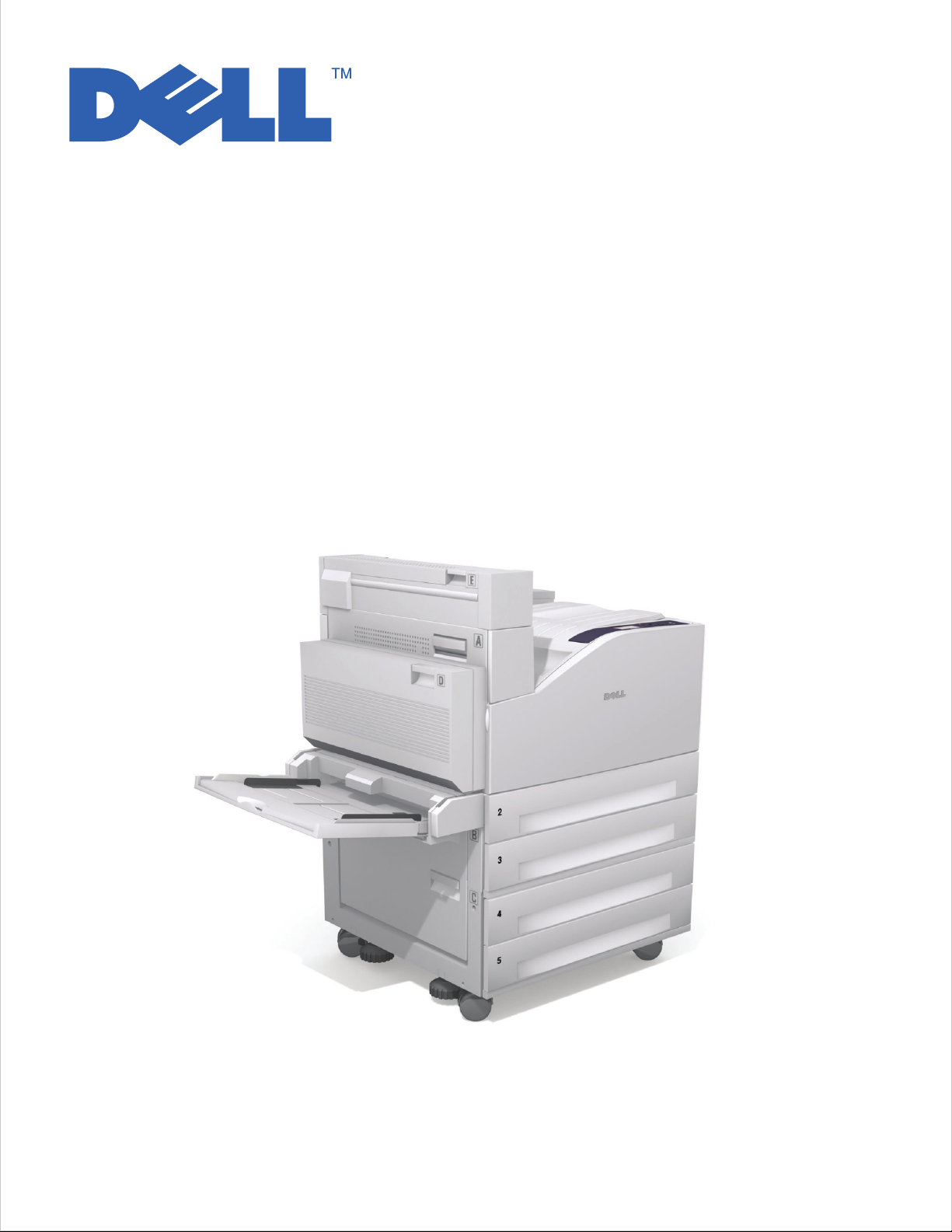
7330 Mono Laser Printer
User Guide
www.support.dell.com
Page 2

Copyright protection claimed includes all forms of matters of copyrightable materials and information now allowed by statutory
or judicial law or hereinafter granted, including without limitation, material generated from the software programs which are
displayed on the screen such as styles, templates, icons, screen displays, looks, etc.
Trademarks used in this text: Adobe Reader
®
PostScript
Apple
are trademarks of Adobe Systems Incorporated in the United States and/or other countries.
®
, AppleTalk®, Bonjour®, EtherTalk®, LaserWriter®, LocalTalk®, Macintosh®, Mac OS®, and TrueType® are trademarks
®
, Adobe Type Manager®, ATM™, Flash®, Macromedia®, Photoshop®, and
of Apple Computer, Inc. in the United States and/or other countries.
®
, HP-UX®, and PCL® are trademarks of Hewlett-Packard Corporation in the United States and/or other countries.
HP-GL
®
IBM
and AIX® are trademarks of International Business Machines Corporation in the United States and/or other countries.
Microsoft
®
, Windows Vista™, Windows®, and Windows Server® are trademarks of Microsoft Corporation in the United States
and/or other countries.
®
, NetWare®, NDPS®, NDS®, Novell Directory Services®, IPX™, and Novell Distributed Print Services™are trademarks
Novell
of Novell, Incorporated in the United States and/or other countries.
®
IRIX® is a trademark of Silicon Graphics, Inc.
SGI
SM
Sun
, Sun Microsystems™, and Solaris™ are trademarks of Sun Microsystems, Incorporated in the United States and/or other
countries.
®
UNIX
is a trademark in the United States and other countries, licensed exclusively through X/Open Company Limited.
This product meets the E
NERGY STAR guidelines for energy efficiency. The ENERGY STAR name and logo are registered U.S.
marks.
Other trademarks and trade names may be used in this document to refer to either the entities claiming the marks and names or
their products. Dell Inc. disclaims any proprietary interest in trademarks and trade names other than its own.
Page 3
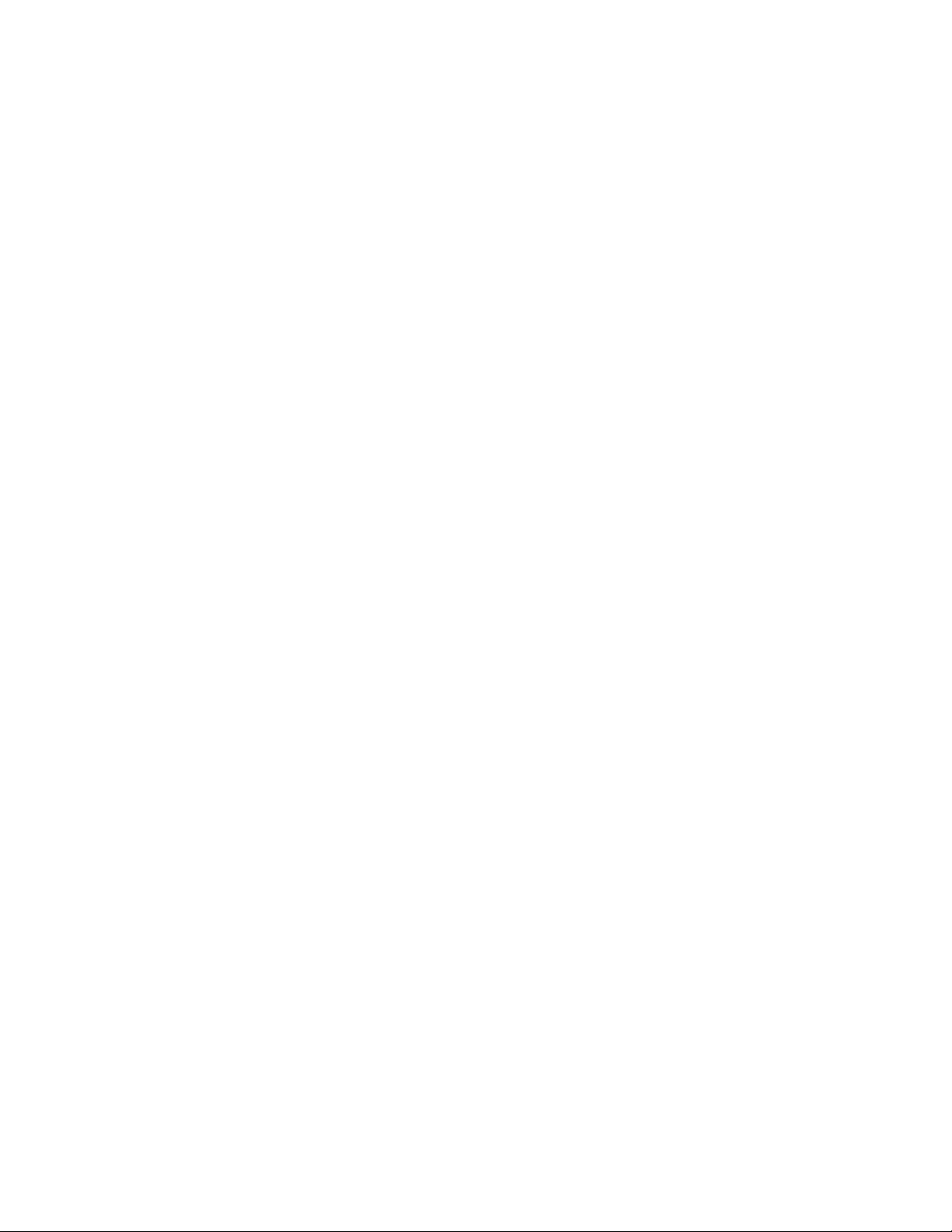
Contents
1 User Safety
Electrical Safety. . . . . . . . . . . . . . . . . . . . . . . . . . . . . . . . . . . . . . . . . . . . . . . . . . . . . . . . . . . 1-2
Laser Safety . . . . . . . . . . . . . . . . . . . . . . . . . . . . . . . . . . . . . . . . . . . . . . . . . . . . . . . . . . . . . . 1-4
Maintenance Safety . . . . . . . . . . . . . . . . . . . . . . . . . . . . . . . . . . . . . . . . . . . . . . . . . . . . . . . . 1-5
Operational Safety . . . . . . . . . . . . . . . . . . . . . . . . . . . . . . . . . . . . . . . . . . . . . . . . . . . . . . . . . 1-6
Printer Location. . . . . . . . . . . . . . . . . . . . . . . . . . . . . . . . . . . . . . . . . . . . . . . . . . . . . . 1-6
Printer Clearance. . . . . . . . . . . . . . . . . . . . . . . . . . . . . . . . . . . . . . . . . . . . . . . . . . . . . 1-6
Operational Guidelines . . . . . . . . . . . . . . . . . . . . . . . . . . . . . . . . . . . . . . . . . . . . . . . . 1-7
Printing Safety Guidelines . . . . . . . . . . . . . . . . . . . . . . . . . . . . . . . . . . . . . . . . . . . . . 1-7
Printer Supplies . . . . . . . . . . . . . . . . . . . . . . . . . . . . . . . . . . . . . . . . . . . . . . . . . . . . . . 1-7
Moving the Printer . . . . . . . . . . . . . . . . . . . . . . . . . . . . . . . . . . . . . . . . . . . . . . . . . . . 1-8
Symbols Marked on Product . . . . . . . . . . . . . . . . . . . . . . . . . . . . . . . . . . . . . . . . . . . . . . . . . 1-9
2 Printer Features
Parts of the Printer . . . . . . . . . . . . . . . . . . . . . . . . . . . . . . . . . . . . . . . . . . . . . . . . . . . . . . . . . 2-2
Front View . . . . . . . . . . . . . . . . . . . . . . . . . . . . . . . . . . . . . . . . . . . . . . . . . . . . . . . . . 2-2
Rear View . . . . . . . . . . . . . . . . . . . . . . . . . . . . . . . . . . . . . . . . . . . . . . . . . . . . . . . . . . 2-2
Internal Components . . . . . . . . . . . . . . . . . . . . . . . . . . . . . . . . . . . . . . . . . . . . . . . . . . 2-3
Printer Configurations . . . . . . . . . . . . . . . . . . . . . . . . . . . . . . . . . . . . . . . . . . . . . . . . . . . . . . 2-4
Standard Features . . . . . . . . . . . . . . . . . . . . . . . . . . . . . . . . . . . . . . . . . . . . . . . . . . . . 2-4
Available Configurations . . . . . . . . . . . . . . . . . . . . . . . . . . . . . . . . . . . . . . . . . . . . . . 2-5
Options and Upgrades. . . . . . . . . . . . . . . . . . . . . . . . . . . . . . . . . . . . . . . . . . . . . . . . . 2-6
Control Panel . . . . . . . . . . . . . . . . . . . . . . . . . . . . . . . . . . . . . . . . . . . . . . . . . . . . . . . . . . . . . 2-7
Control Panel Features . . . . . . . . . . . . . . . . . . . . . . . . . . . . . . . . . . . . . . . . . . . . . . . . 2-7
Control Panel Layout . . . . . . . . . . . . . . . . . . . . . . . . . . . . . . . . . . . . . . . . . . . . . . . . . 2-8
Print Icon. . . . . . . . . . . . . . . . . . . . . . . . . . . . . . . . . . . . . . . . . . . . . . . . . . . . . . . . . . . 2-8
Menu Map . . . . . . . . . . . . . . . . . . . . . . . . . . . . . . . . . . . . . . . . . . . . . . . . . . . . . . . . . . 2-9
Information Pages . . . . . . . . . . . . . . . . . . . . . . . . . . . . . . . . . . . . . . . . . . . . . . . . . . . . 2-9
Sample Pages . . . . . . . . . . . . . . . . . . . . . . . . . . . . . . . . . . . . . . . . . . . . . . . . . . . . . . . 2-9
Dell 7330 Mono Laser Printer
i
Page 4
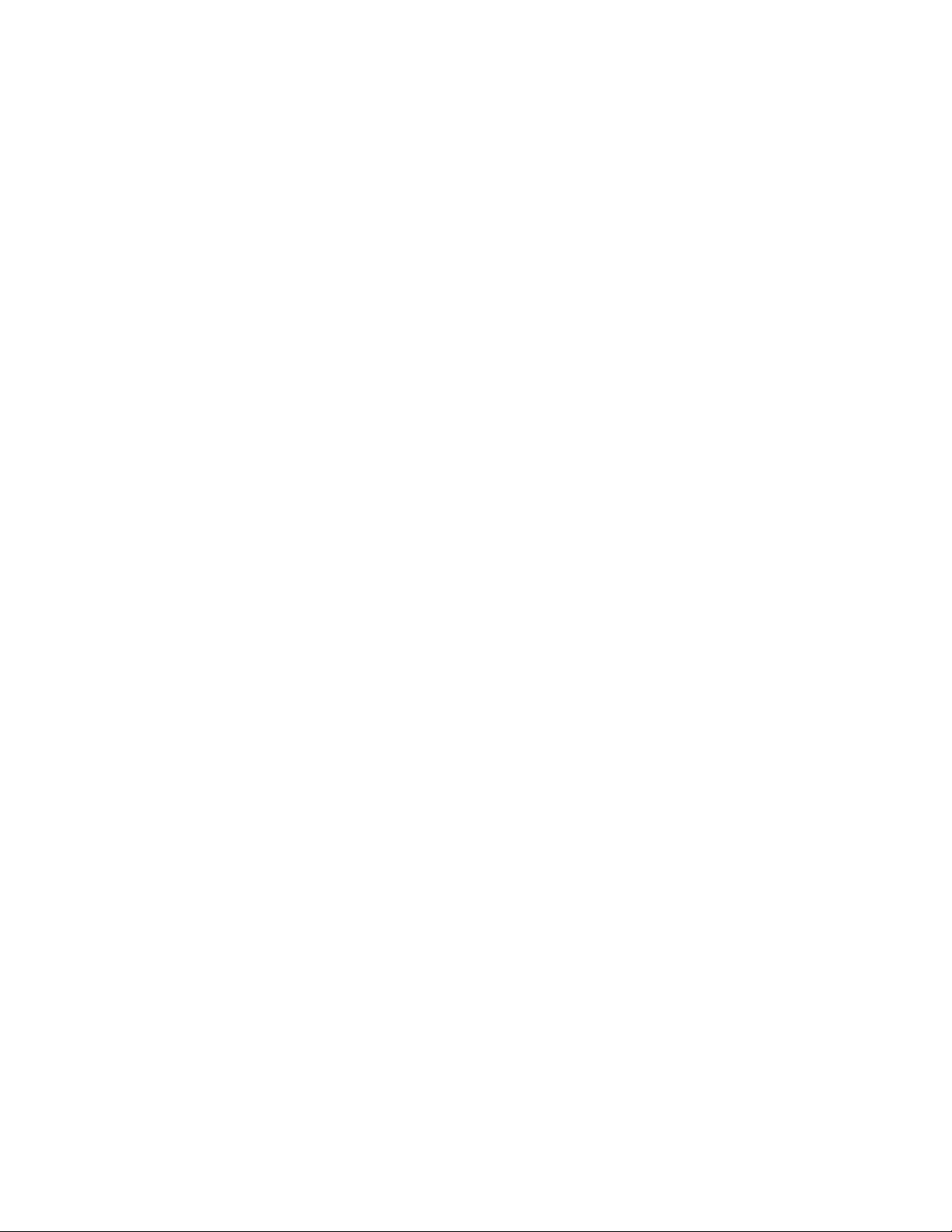
Contents
Fonts . . . . . . . . . . . . . . . . . . . . . . . . . . . . . . . . . . . . . . . . . . . . . . . . . . . . . . . . . . . . . . . . . . 2-10
Types of Fonts. . . . . . . . . . . . . . . . . . . . . . . . . . . . . . . . . . . . . . . . . . . . . . . . . . . . . . 2-10
Downloading Fonts . . . . . . . . . . . . . . . . . . . . . . . . . . . . . . . . . . . . . . . . . . . . . . . . . . 2-10
Printing Font Samples. . . . . . . . . . . . . . . . . . . . . . . . . . . . . . . . . . . . . . . . . . . . . . . . 2-11
More Information . . . . . . . . . . . . . . . . . . . . . . . . . . . . . . . . . . . . . . . . . . . . . . . . . . . . . . . . 2-12
Resources . . . . . . . . . . . . . . . . . . . . . . . . . . . . . . . . . . . . . . . . . . . . . . . . . . . . . . . . . 2-12
3Network Basics
Overview of Network Setup and Configuration . . . . . . . . . . . . . . . . . . . . . . . . . . . . . . . . . . 3-2
Choosing a Connection Method . . . . . . . . . . . . . . . . . . . . . . . . . . . . . . . . . . . . . . . . . . . . . . 3-3
Connecting via Ethernet (Recommended) . . . . . . . . . . . . . . . . . . . . . . . . . . . . . . . . . 3-3
Connecting via USB . . . . . . . . . . . . . . . . . . . . . . . . . . . . . . . . . . . . . . . . . . . . . . . . . . 3-4
Connecting via Parallel . . . . . . . . . . . . . . . . . . . . . . . . . . . . . . . . . . . . . . . . . . . . . . . . 3-4
Configuring the Network Address. . . . . . . . . . . . . . . . . . . . . . . . . . . . . . . . . . . . . . . . . . . . . 3-5
TCP/IP and IP Addresses . . . . . . . . . . . . . . . . . . . . . . . . . . . . . . . . . . . . . . . . . . . . . . 3-5
Automatically Setting the Printer’s IP Address . . . . . . . . . . . . . . . . . . . . . . . . . . . . . 3-5
Dynamic Methods of Setting the Printer’s IP Address . . . . . . . . . . . . . . . . . . . . . . . . 3-6
Manually Setting the Printer’s IP Address . . . . . . . . . . . . . . . . . . . . . . . . . . . . . . . . . 3-8
Printer Management Software. . . . . . . . . . . . . . . . . . . . . . . . . . . . . . . . . . . . . . . . . . . . . . . 3-10
Embedded Web Server . . . . . . . . . . . . . . . . . . . . . . . . . . . . . . . . . . . . . . . . . . . . . . . 3-10
Available Printer Drivers. . . . . . . . . . . . . . . . . . . . . . . . . . . . . . . . . . . . . . . . . . . . . . . . . . . 3-11
Windows 2000 or Later . . . . . . . . . . . . . . . . . . . . . . . . . . . . . . . . . . . . . . . . . . . . . . . . . . . . 3-12
Preliminary Steps . . . . . . . . . . . . . . . . . . . . . . . . . . . . . . . . . . . . . . . . . . . . . . . . . . . 3-12
Quick CD Install Steps . . . . . . . . . . . . . . . . . . . . . . . . . . . . . . . . . . . . . . . . . . . . . . . 3-12
Other Methods of Installation . . . . . . . . . . . . . . . . . . . . . . . . . . . . . . . . . . . . . . . . . . 3-12
Windows 64-Bit Server to 32-Bit Client Installation . . . . . . . . . . . . . . . . . . . . . . . . 3-16
Windows 2000 or Later Troubleshooting . . . . . . . . . . . . . . . . . . . . . . . . . . . . . . . . . 3-17
Macintosh OS X, Version 10.3 and Higher. . . . . . . . . . . . . . . . . . . . . . . . . . . . . . . . . . . . . 3-19
Macintosh OS X, Version 10.3 . . . . . . . . . . . . . . . . . . . . . . . . . . . . . . . . . . . . . . . . . 3-19
Macintosh OS X, Version 10.4 . . . . . . . . . . . . . . . . . . . . . . . . . . . . . . . . . . . . . . . . . 3-20
Macintosh Troubleshooting (Mac OS X, Version 10.3 and Higher) . . . . . . . . . . . . 3-22
UNIX (Linux) . . . . . . . . . . . . . . . . . . . . . . . . . . . . . . . . . . . . . . . . . . . . . . . . . . . . . . . . . . . 3-23
Quick Install Steps . . . . . . . . . . . . . . . . . . . . . . . . . . . . . . . . . . . . . . . . . . . . . . . . . . 3-23
IPv6 . . . . . . . . . . . . . . . . . . . . . . . . . . . . . . . . . . . . . . . . . . . . . . . . . . . . . . . . . . . . . . . . . . . 3-25
Enabling IPv6 . . . . . . . . . . . . . . . . . . . . . . . . . . . . . . . . . . . . . . . . . . . . . . . . . . . . . . 3-25
Setting the Interface ID . . . . . . . . . . . . . . . . . . . . . . . . . . . . . . . . . . . . . . . . . . . . . . . 3-26
Automatic Address Assignment . . . . . . . . . . . . . . . . . . . . . . . . . . . . . . . . . . . . . . . . 3-27
DHCPv6 . . . . . . . . . . . . . . . . . . . . . . . . . . . . . . . . . . . . . . . . . . . . . . . . . . . . . . . . . . 3-28
Manual Address Assignment . . . . . . . . . . . . . . . . . . . . . . . . . . . . . . . . . . . . . . . . . . 3-29
Address Precedence . . . . . . . . . . . . . . . . . . . . . . . . . . . . . . . . . . . . . . . . . . . . . . . . . 3-30
Dell 7330 Mono Laser Printer
ii
Page 5
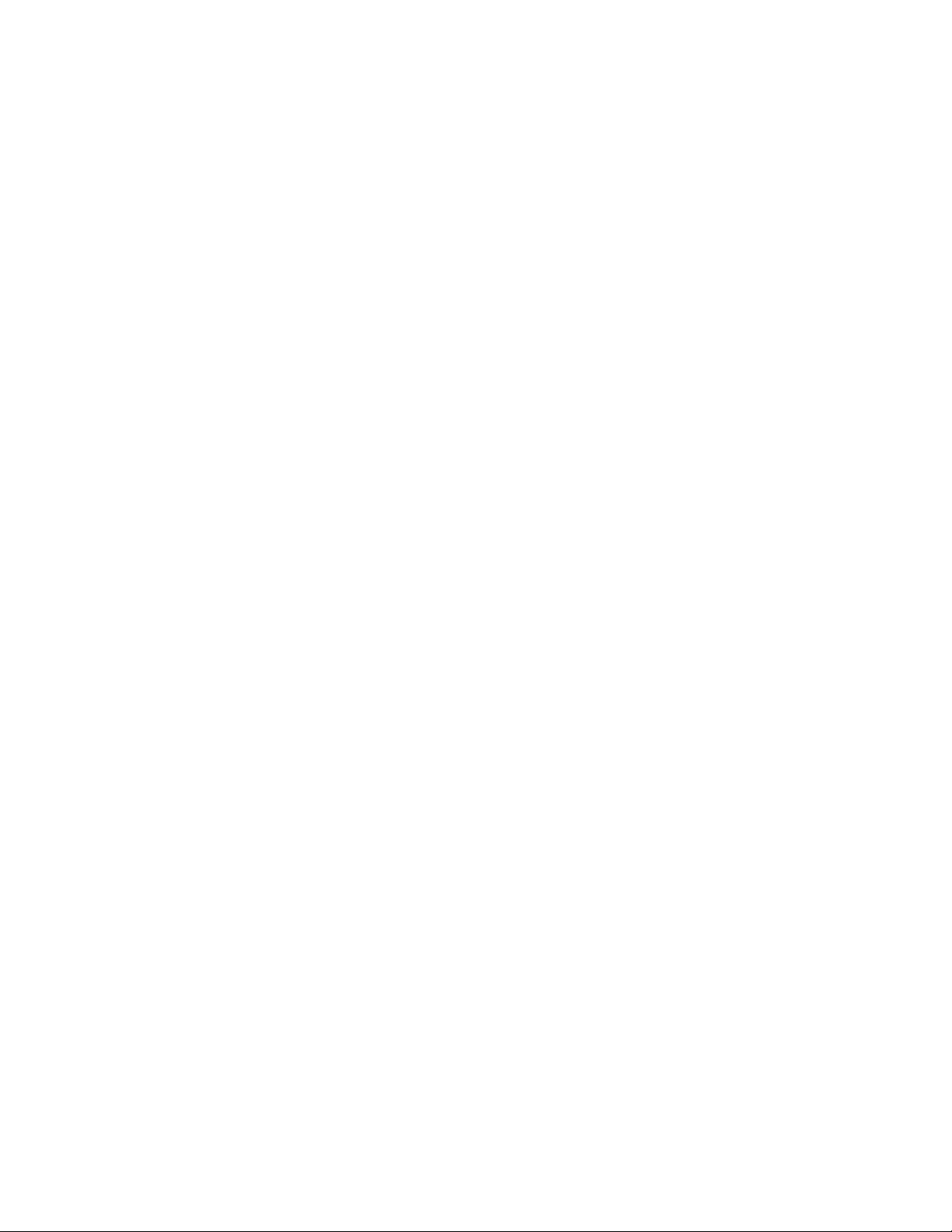
Contents
4 Printing Basics
Supported Paper and Media. . . . . . . . . . . . . . . . . . . . . . . . . . . . . . . . . . . . . . . . . . . . . . . . . . 4-2
Paper Usage Guidelines . . . . . . . . . . . . . . . . . . . . . . . . . . . . . . . . . . . . . . . . . . . . . . . 4-2
Paper that May Damage Your Printer. . . . . . . . . . . . . . . . . . . . . . . . . . . . . . . . . . . . . 4-3
Paper Storage Guidelines . . . . . . . . . . . . . . . . . . . . . . . . . . . . . . . . . . . . . . . . . . . . . . 4-3
Supported Paper Sizes and Weights . . . . . . . . . . . . . . . . . . . . . . . . . . . . . . . . . . . . . . 4-4
Tray Setup . . . . . . . . . . . . . . . . . . . . . . . . . . . . . . . . . . . . . . . . . . . . . . . . . . . . . . . . . . 4-7
Loading Paper . . . . . . . . . . . . . . . . . . . . . . . . . . . . . . . . . . . . . . . . . . . . . . . . . . . . . . . . . . . . 4-9
Loading Paper in Tray 1 (MPT) for Single-Sided Printing . . . . . . . . . . . . . . . . . . . . 4-9
Loading Paper in Trays 2-5 for Single-Sided Printing . . . . . . . . . . . . . . . . . . . . . . . 4-13
Loading Paper in Tray 6 for Single-Sided Printing . . . . . . . . . . . . . . . . . . . . . . . . . 4-17
Loading Paper in Tray 1 (MPT) for 2-Sided Printing. . . . . . . . . . . . . . . . . . . . . . . . 4-20
Loading Paper in Trays 2-5 for 2-Sided Printing . . . . . . . . . . . . . . . . . . . . . . . . . . . 4-24
Loading Paper in Tray 6 for 2-Sided Printing. . . . . . . . . . . . . . . . . . . . . . . . . . . . . . 4-27
Selecting Printing Options. . . . . . . . . . . . . . . . . . . . . . . . . . . . . . . . . . . . . . . . . . . . . . . . . . 4-31
Factors Affecting Print Performance . . . . . . . . . . . . . . . . . . . . . . . . . . . . . . . . . . . . 4-31
Selecting Printing Preferences (Windows) . . . . . . . . . . . . . . . . . . . . . . . . . . . . . . . . 4-31
Selecting Options for an Individual Job (Windows). . . . . . . . . . . . . . . . . . . . . . . . . 4-32
Selecting Options for an Individual Job (Macintosh) . . . . . . . . . . . . . . . . . . . . . . . . 4-32
Printing on Both Sides of the Paper. . . . . . . . . . . . . . . . . . . . . . . . . . . . . . . . . . . . . . . . . . . 4-33
Automatic 2-Sided Printing . . . . . . . . . . . . . . . . . . . . . . . . . . . . . . . . . . . . . . . . . . . 4-33
Binding Preferences . . . . . . . . . . . . . . . . . . . . . . . . . . . . . . . . . . . . . . . . . . . . . . . . . 4-33
Selecting 2-Sided Printing . . . . . . . . . . . . . . . . . . . . . . . . . . . . . . . . . . . . . . . . . . . . 4-34
Printing on Specialty Media . . . . . . . . . . . . . . . . . . . . . . . . . . . . . . . . . . . . . . . . . . . . . . . . 4-35
Printing Transparencies. . . . . . . . . . . . . . . . . . . . . . . . . . . . . . . . . . . . . . . . . . . . . . . 4-35
Printing Envelopes . . . . . . . . . . . . . . . . . . . . . . . . . . . . . . . . . . . . . . . . . . . . . . . . . . 4-38
Printing Postcards . . . . . . . . . . . . . . . . . . . . . . . . . . . . . . . . . . . . . . . . . . . . . . . . . . . 4-41
Printing Labels . . . . . . . . . . . . . . . . . . . . . . . . . . . . . . . . . . . . . . . . . . . . . . . . . . . . . 4-43
Printing on Custom Size Paper . . . . . . . . . . . . . . . . . . . . . . . . . . . . . . . . . . . . . . . . . . . . . . 4-45
Guidelines . . . . . . . . . . . . . . . . . . . . . . . . . . . . . . . . . . . . . . . . . . . . . . . . . . . . . . . . . 4-45
Printing Custom Size Paper . . . . . . . . . . . . . . . . . . . . . . . . . . . . . . . . . . . . . . . . . . . 4-46
Creating Custom Paper Types . . . . . . . . . . . . . . . . . . . . . . . . . . . . . . . . . . . . . . . . . . . . . . . 4-49
Using the Stapler . . . . . . . . . . . . . . . . . . . . . . . . . . . . . . . . . . . . . . . . . . . . . . . . . . . . . . . . . 4-50
Stapling Options . . . . . . . . . . . . . . . . . . . . . . . . . . . . . . . . . . . . . . . . . . . . . . . . . . . . 4-50
Low Staples Behavior . . . . . . . . . . . . . . . . . . . . . . . . . . . . . . . . . . . . . . . . . . . . . . . . 4-50
Adding Staples . . . . . . . . . . . . . . . . . . . . . . . . . . . . . . . . . . . . . . . . . . . . . . . . . . . . . 4-51
Using the Hole Puncher. . . . . . . . . . . . . . . . . . . . . . . . . . . . . . . . . . . . . . . . . . . . . . . . . . . . 4-54
Setting the Default Hole Punching Option . . . . . . . . . . . . . . . . . . . . . . . . . . . . . . . . 4-54
Emptying the Punch Waste Box . . . . . . . . . . . . . . . . . . . . . . . . . . . . . . . . . . . . . . . . 4-55
Dell 7330 Mono Laser Printer
iii
Page 6
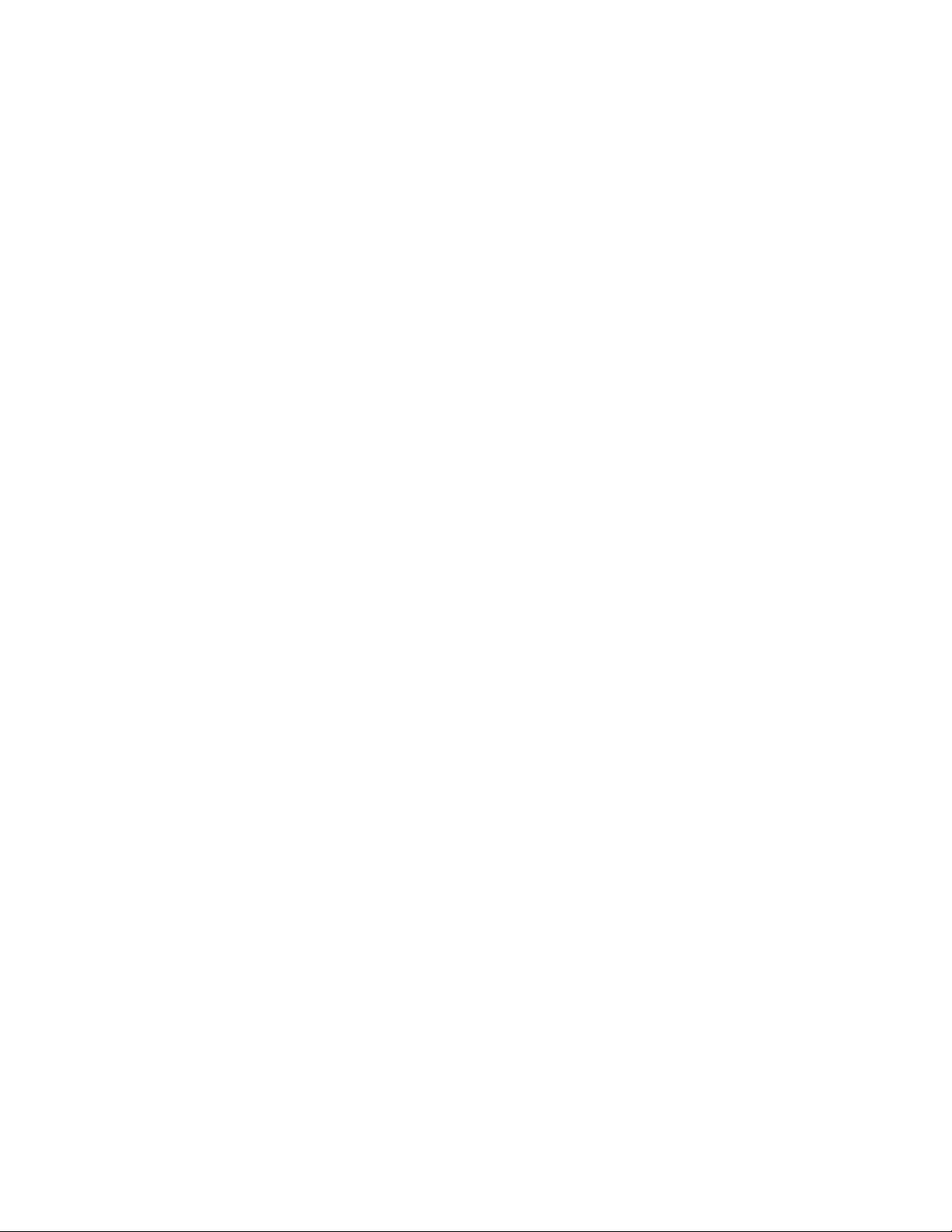
Contents
Advanced Options . . . . . . . . . . . . . . . . . . . . . . . . . . . . . . . . . . . . . . . . . . . . . . . . . . . . . . . . 4-56
Printing Separator Pages . . . . . . . . . . . . . . . . . . . . . . . . . . . . . . . . . . . . . . . . . . . . . . 4-56
Printing Multiple Pages to a Single Sheet (N-Up) . . . . . . . . . . . . . . . . . . . . . . . . . . 4-57
Printing Booklets . . . . . . . . . . . . . . . . . . . . . . . . . . . . . . . . . . . . . . . . . . . . . . . . . . . 4-58
Printing Negative and Mirror Images . . . . . . . . . . . . . . . . . . . . . . . . . . . . . . . . . . . . 4-59
Scaling. . . . . . . . . . . . . . . . . . . . . . . . . . . . . . . . . . . . . . . . . . . . . . . . . . . . . . . . . . . . 4-60
Printing Edge-To-Edge . . . . . . . . . . . . . . . . . . . . . . . . . . . . . . . . . . . . . . . . . . . . . . . 4-61
Printing Watermarks . . . . . . . . . . . . . . . . . . . . . . . . . . . . . . . . . . . . . . . . . . . . . . . . . 4-62
Printing Cover Pages. . . . . . . . . . . . . . . . . . . . . . . . . . . . . . . . . . . . . . . . . . . . . . . . . 4-63
Job Completion Notification. . . . . . . . . . . . . . . . . . . . . . . . . . . . . . . . . . . . . . . . . . . 4-64
Printing or Deleting Secure, Personal, Proof, and Saved Print Jobs. . . . . . . . . . . . . 4-65
5 Managing Your Printer
Printer Settings . . . . . . . . . . . . . . . . . . . . . . . . . . . . . . . . . . . . . . . . . . . . . . . . . . . . . . . . . . . 5-2
Accessing Power Saver. . . . . . . . . . . . . . . . . . . . . . . . . . . . . . . . . . . . . . . . . . . . . . . . 5-2
Selecting Output Options . . . . . . . . . . . . . . . . . . . . . . . . . . . . . . . . . . . . . . . . . . . . . . 5-3
Accessing the Startup Page . . . . . . . . . . . . . . . . . . . . . . . . . . . . . . . . . . . . . . . . . . . . 5-4
Accessing Load Paper Timeout . . . . . . . . . . . . . . . . . . . . . . . . . . . . . . . . . . . . . . . . . 5-5
Selecting Tray Settings . . . . . . . . . . . . . . . . . . . . . . . . . . . . . . . . . . . . . . . . . . . . . . . . 5-6
Changing Printer Language . . . . . . . . . . . . . . . . . . . . . . . . . . . . . . . . . . . . . . . . . . . . 5-8
Printer Security . . . . . . . . . . . . . . . . . . . . . . . . . . . . . . . . . . . . . . . . . . . . . . . . . . . . . . . . . . . 5-9
Selecting Administrative Settings. . . . . . . . . . . . . . . . . . . . . . . . . . . . . . . . . . . . . . . . 5-9
Selecting Printing Security Settings . . . . . . . . . . . . . . . . . . . . . . . . . . . . . . . . . . . . . 5-10
Configuring HTTPS . . . . . . . . . . . . . . . . . . . . . . . . . . . . . . . . . . . . . . . . . . . . . . . . . 5-10
Managing Certificates . . . . . . . . . . . . . . . . . . . . . . . . . . . . . . . . . . . . . . . . . . . . . . . . 5-10
Configuring 802.1X . . . . . . . . . . . . . . . . . . . . . . . . . . . . . . . . . . . . . . . . . . . . . . . . . 5-11
Locking the Control Panel Menus . . . . . . . . . . . . . . . . . . . . . . . . . . . . . . . . . . . . . . 5-11
Analyzing Printer Usage . . . . . . . . . . . . . . . . . . . . . . . . . . . . . . . . . . . . . . . . . . . . . . . . . . . 5-12
Job Accounting . . . . . . . . . . . . . . . . . . . . . . . . . . . . . . . . . . . . . . . . . . . . . . . . . . . . . 5-12
Usage Profile Reports . . . . . . . . . . . . . . . . . . . . . . . . . . . . . . . . . . . . . . . . . . . . . . . . 5-13
MaiLinX Alerts . . . . . . . . . . . . . . . . . . . . . . . . . . . . . . . . . . . . . . . . . . . . . . . . . . . . . 5-14
6 Troubleshooting
Automatic Diagnostic Tools . . . . . . . . . . . . . . . . . . . . . . . . . . . . . . . . . . . . . . . . . . . . . . . . . 6-2
Online Diagnostics Technical Support . . . . . . . . . . . . . . . . . . . . . . . . . . . . . . . . . . . . 6-2
Status Monitor Alerts . . . . . . . . . . . . . . . . . . . . . . . . . . . . . . . . . . . . . . . . . . . . . . . . . 6-2
Dell 7330 Mono Laser Printer
iv
Page 7
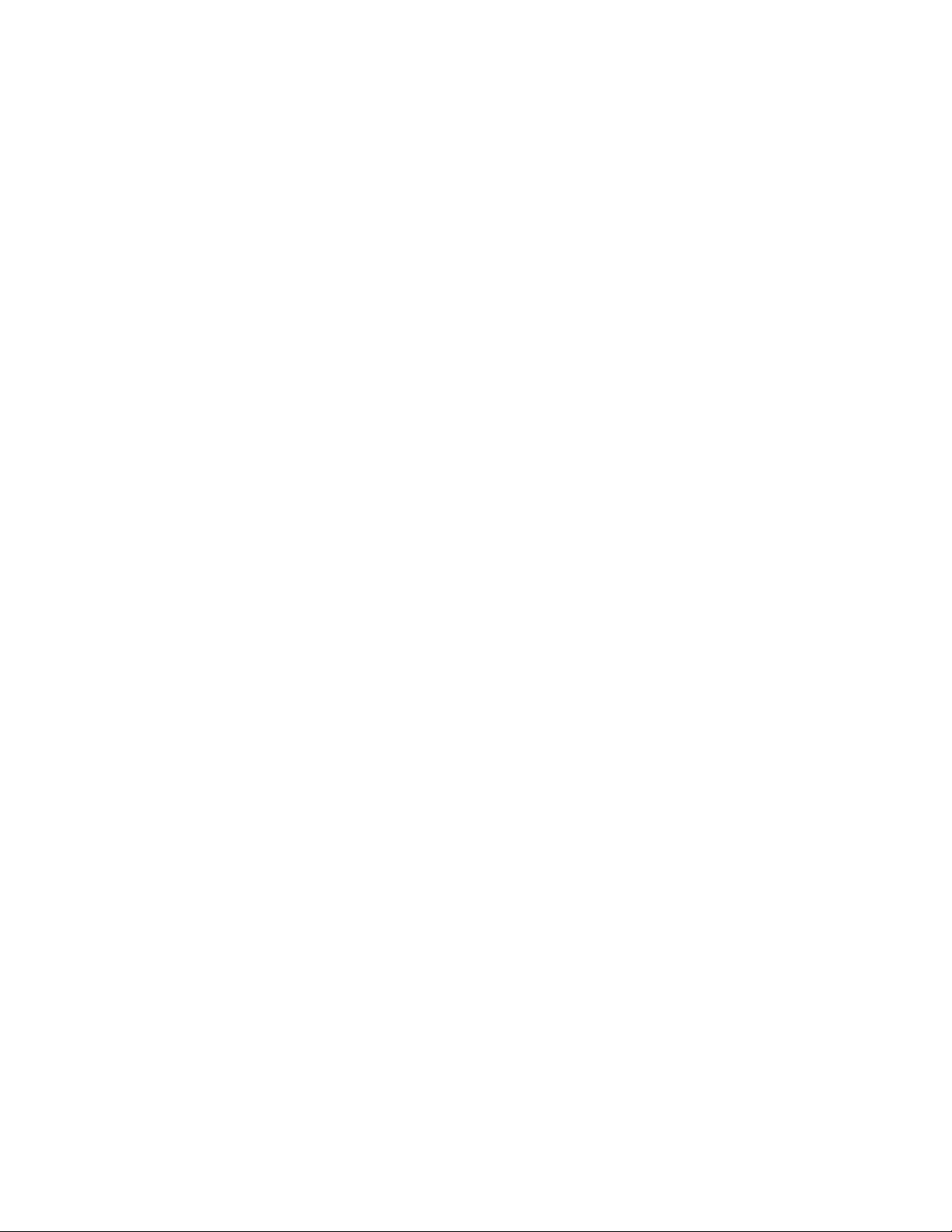
Clearing Paper Jams . . . . . . . . . . . . . . . . . . . . . . . . . . . . . . . . . . . . . . . . . . . . . . . . . . . . . . . 6-3
Jam at A . . . . . . . . . . . . . . . . . . . . . . . . . . . . . . . . . . . . . . . . . . . . . . . . . . . . . . . . . . . 6-4
Jam at B. . . . . . . . . . . . . . . . . . . . . . . . . . . . . . . . . . . . . . . . . . . . . . . . . . . . . . . . . . . . 6-6
Jam at B and C . . . . . . . . . . . . . . . . . . . . . . . . . . . . . . . . . . . . . . . . . . . . . . . . . . . . . . 6-8
Jam at C. . . . . . . . . . . . . . . . . . . . . . . . . . . . . . . . . . . . . . . . . . . . . . . . . . . . . . . . . . . 6-12
Jam at D . . . . . . . . . . . . . . . . . . . . . . . . . . . . . . . . . . . . . . . . . . . . . . . . . . . . . . . . . . 6-15
Jam at D and A . . . . . . . . . . . . . . . . . . . . . . . . . . . . . . . . . . . . . . . . . . . . . . . . . . . . . 6-16
Jam at E. . . . . . . . . . . . . . . . . . . . . . . . . . . . . . . . . . . . . . . . . . . . . . . . . . . . . . . . . . . 6-19
Jam at F . . . . . . . . . . . . . . . . . . . . . . . . . . . . . . . . . . . . . . . . . . . . . . . . . . . . . . . . . . . 6-22
Jam at G . . . . . . . . . . . . . . . . . . . . . . . . . . . . . . . . . . . . . . . . . . . . . . . . . . . . . . . . . . 6-23
Jam at H . . . . . . . . . . . . . . . . . . . . . . . . . . . . . . . . . . . . . . . . . . . . . . . . . . . . . . . . . . 6-25
Jam at the Stacker Upper Tray . . . . . . . . . . . . . . . . . . . . . . . . . . . . . . . . . . . . . . . . . 6-26
Paper Size Jam in Tray 1 (MPT). . . . . . . . . . . . . . . . . . . . . . . . . . . . . . . . . . . . . . . . 6-27
Paper Size Jam in Trays 2-5 . . . . . . . . . . . . . . . . . . . . . . . . . . . . . . . . . . . . . . . . . . . 6-30
Paper Size Jam in Tray 6. . . . . . . . . . . . . . . . . . . . . . . . . . . . . . . . . . . . . . . . . . . . . . 6-33
Jam at Tray 2, 3, 4, or 5 . . . . . . . . . . . . . . . . . . . . . . . . . . . . . . . . . . . . . . . . . . . . . . 6-36
Jam at Tray 1 (MPT). . . . . . . . . . . . . . . . . . . . . . . . . . . . . . . . . . . . . . . . . . . . . . . . . 6-38
Jam at Tray 2 and Door A. . . . . . . . . . . . . . . . . . . . . . . . . . . . . . . . . . . . . . . . . . . . . 6-41
Jam at Tray 3 and Door B . . . . . . . . . . . . . . . . . . . . . . . . . . . . . . . . . . . . . . . . . . . . . 6-45
Jam at Tray 4 or 5 and Door C . . . . . . . . . . . . . . . . . . . . . . . . . . . . . . . . . . . . . . . . . 6-50
Jam at Tray 6. . . . . . . . . . . . . . . . . . . . . . . . . . . . . . . . . . . . . . . . . . . . . . . . . . . . . . . 6-55
Print-Quality Problems . . . . . . . . . . . . . . . . . . . . . . . . . . . . . . . . . . . . . . . . . . . . . . . . . . . . 6-58
Light Prints . . . . . . . . . . . . . . . . . . . . . . . . . . . . . . . . . . . . . . . . . . . . . . . . . . . . . . . . 6-58
Blank Prints. . . . . . . . . . . . . . . . . . . . . . . . . . . . . . . . . . . . . . . . . . . . . . . . . . . . . . . . 6-59
Black Prints . . . . . . . . . . . . . . . . . . . . . . . . . . . . . . . . . . . . . . . . . . . . . . . . . . . . . . . . 6-60
Horizontal Line Deletions. . . . . . . . . . . . . . . . . . . . . . . . . . . . . . . . . . . . . . . . . . . . . 6-61
Vertical Line Deletions . . . . . . . . . . . . . . . . . . . . . . . . . . . . . . . . . . . . . . . . . . . . . . . 6-62
Horizontal Dark Streaks . . . . . . . . . . . . . . . . . . . . . . . . . . . . . . . . . . . . . . . . . . . . . . 6-63
Vertical Dark Streaks . . . . . . . . . . . . . . . . . . . . . . . . . . . . . . . . . . . . . . . . . . . . . . . . 6-63
Dark Spots or Marks . . . . . . . . . . . . . . . . . . . . . . . . . . . . . . . . . . . . . . . . . . . . . . . . . 6-64
Unfused or Partially Fused Image. . . . . . . . . . . . . . . . . . . . . . . . . . . . . . . . . . . . . . . 6-65
Wrinkled Prints . . . . . . . . . . . . . . . . . . . . . . . . . . . . . . . . . . . . . . . . . . . . . . . . . . . . . 6-66
Blurred Prints . . . . . . . . . . . . . . . . . . . . . . . . . . . . . . . . . . . . . . . . . . . . . . . . . . . . . . 6-66
Random or Spot Deletions . . . . . . . . . . . . . . . . . . . . . . . . . . . . . . . . . . . . . . . . . . . . 6-67
Repeating Defects . . . . . . . . . . . . . . . . . . . . . . . . . . . . . . . . . . . . . . . . . . . . . . . . . . . 6-68
Control Panel Messages. . . . . . . . . . . . . . . . . . . . . . . . . . . . . . . . . . . . . . . . . . . . . . . . . . . . 6-69
Status Messages . . . . . . . . . . . . . . . . . . . . . . . . . . . . . . . . . . . . . . . . . . . . . . . . . . . . 6-69
Errors and Warnings . . . . . . . . . . . . . . . . . . . . . . . . . . . . . . . . . . . . . . . . . . . . . . . . . 6-70
Additional Resources. . . . . . . . . . . . . . . . . . . . . . . . . . . . . . . . . . . . . . . . . . . . . . . . . . . . . . 6-71
Dell 7330 Mono Laser Printer
v
Page 8
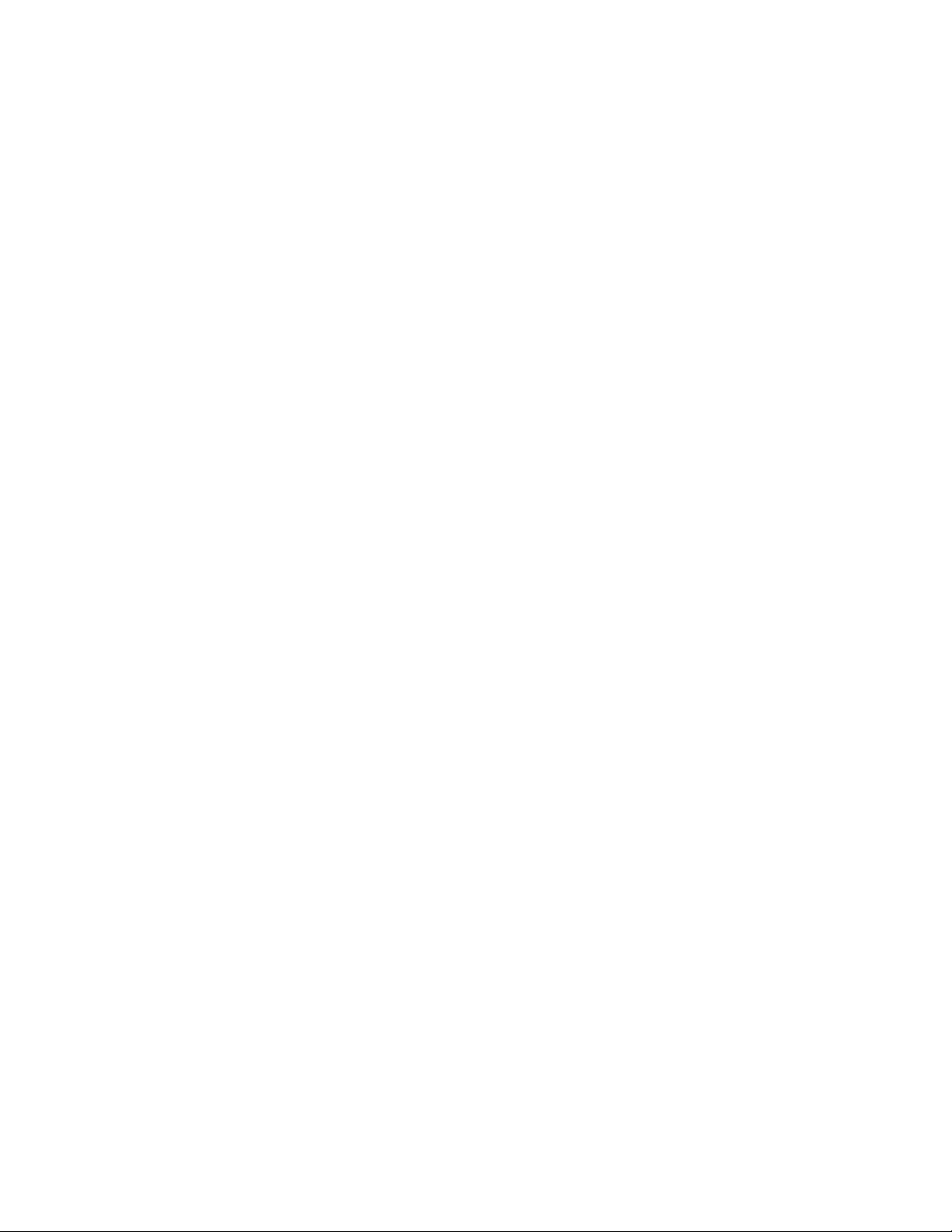
Contents
7 Maintenance
Cleaning the Printer. . . . . . . . . . . . . . . . . . . . . . . . . . . . . . . . . . . . . . . . . . . . . . . . . . . . . . . . 7-2
Cleaning the Exterior . . . . . . . . . . . . . . . . . . . . . . . . . . . . . . . . . . . . . . . . . . . . . . . . . 7-2
Cleaning the Interior . . . . . . . . . . . . . . . . . . . . . . . . . . . . . . . . . . . . . . . . . . . . . . . . . . 7-2
Supplies . . . . . . . . . . . . . . . . . . . . . . . . . . . . . . . . . . . . . . . . . . . . . . . . . . . . . . . . . . . . . . . . . 7-3
Consumables . . . . . . . . . . . . . . . . . . . . . . . . . . . . . . . . . . . . . . . . . . . . . . . . . . . . . . . . 7-3
Routine Maintenance Items . . . . . . . . . . . . . . . . . . . . . . . . . . . . . . . . . . . . . . . . . . . . 7-3
Customer Usage Patterns . . . . . . . . . . . . . . . . . . . . . . . . . . . . . . . . . . . . . . . . . . . . . . 7-3
Moving and Repacking the Printer . . . . . . . . . . . . . . . . . . . . . . . . . . . . . . . . . . . . . . . . . . . . 7-4
Precautions for Moving the Printer. . . . . . . . . . . . . . . . . . . . . . . . . . . . . . . . . . . . . . . 7-4
Moving the Printer Within the Office. . . . . . . . . . . . . . . . . . . . . . . . . . . . . . . . . . . . . 7-4
Preparing the Printer for Shipment . . . . . . . . . . . . . . . . . . . . . . . . . . . . . . . . . . . . . . . 7-4
A Printer Specifications
Index
Dell 7330 Mono Laser Printer
vi
Page 9
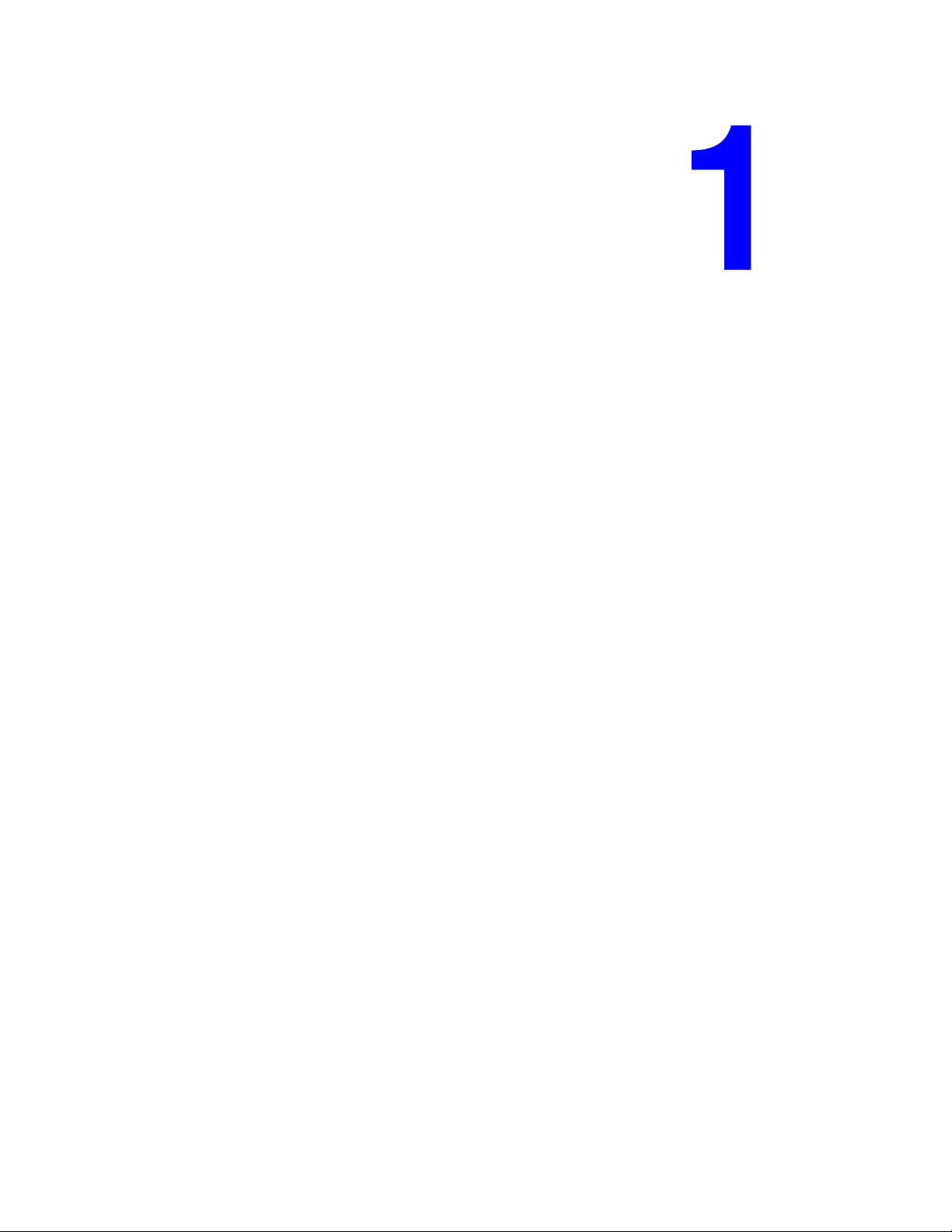
User Safety
This chapter includes:
■ Electrical Safety on page 1-2
■ Laser Safety on page 1-4
■ Maintenance Safety on page 1-5
■ Operational Safety on page 1-6
■ Symbols Marked on Product on page 1-9
Your printer and the recommended supplies have been designed and tested to meet strict safety
requirements. Attention to the information in this chapter will ensure the continued safe
operation of your printer.
Dell 7330 Mono Laser Printer
1-1
Page 10
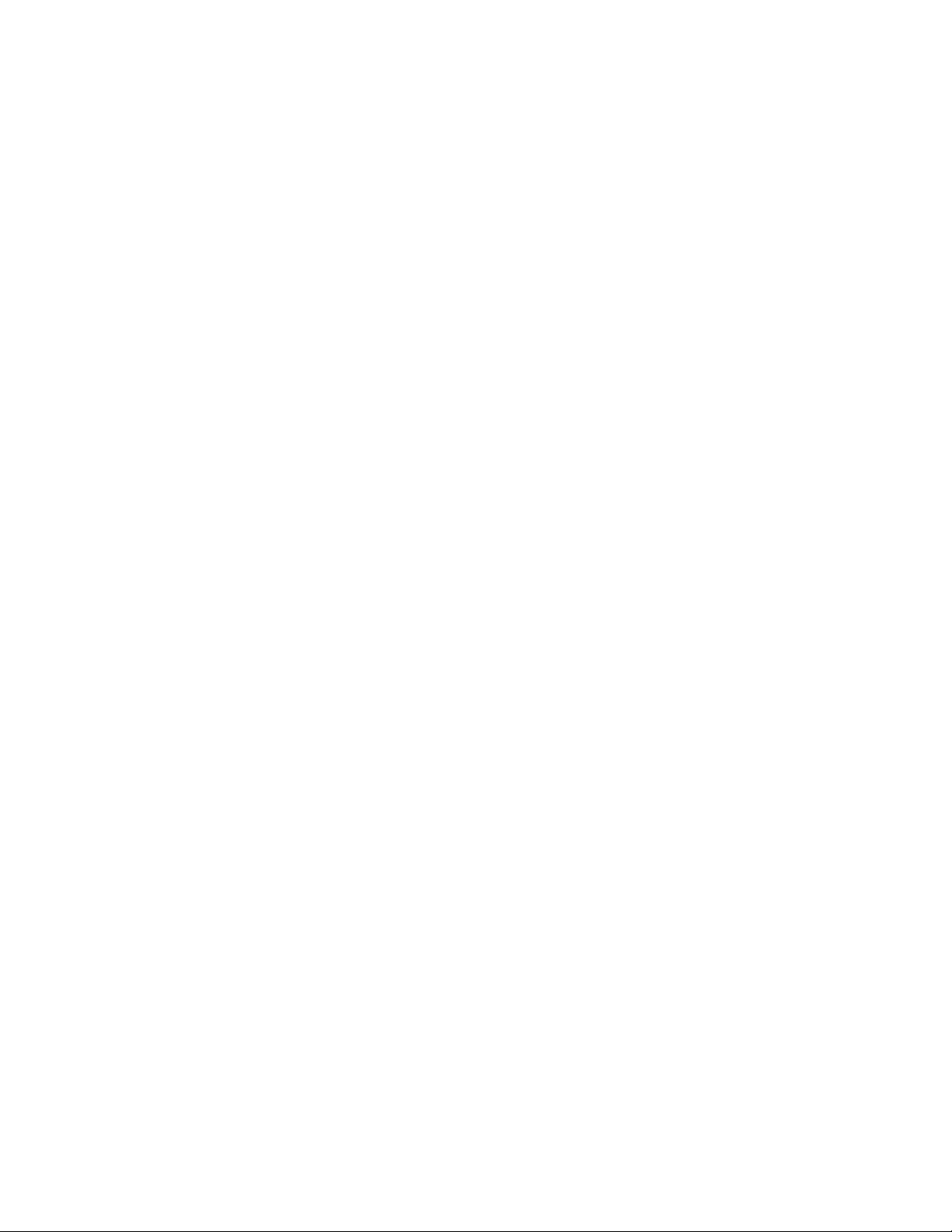
Electrical Safety
Electrical Safety
■ Use the power cord supplied with your printer.
■ Plug the power cord directly into a properly grounded electrical outlet. If you do not know
if an outlet is grounded, ask an electrician to check the outlet.
■ Do not use a ground adapter plug to connect the printer to an electrical outlet that does not
have a ground connection terminal.
■ Do not use an extension cord or power strip.
Warning: Avoid the potential of electrical shock by ensuring that the printer is properly
grounded. Electrical products may be hazardous if misused.
■ Do not place the printer in an area where people might step on the power cord.
■ Do not place objects on the power cord.
■ Do not block the ventilation openings. These openings are provided to prevent overheating
of the printer.
■ Do not drop paper clips or staples into the printer.
Warning: Do not push objects into slots or openings on the printer. Making contact with
a voltage point or shorting out a part could result in fire or electrical shock.
If you notice unusual noises or odors:
1. Turn off the printer immediately.
2. Disconnect the power cord from the electrical outlet.
3. Call an authorized service representative to correct the problem.
The power cord is attached to the printer as a plug-in device at the back of the printer. If it is
necessary to disconnect all electrical power from the printer, disconnect the power cord from
the electrical outlet.
Warning: Do not remove the covers or guards that are fastened with screws unless you are
installing optional equipment and are specifically instructed to do so. Power should be OFF
when performing these installations. Except for user-installable options, there are no parts that
you can maintain or service behind these covers.
Note: Leave the printer on for optimum performance; it does not pose a safety hazard.
Dell 7330 Mono Laser Printer
1-2
Page 11
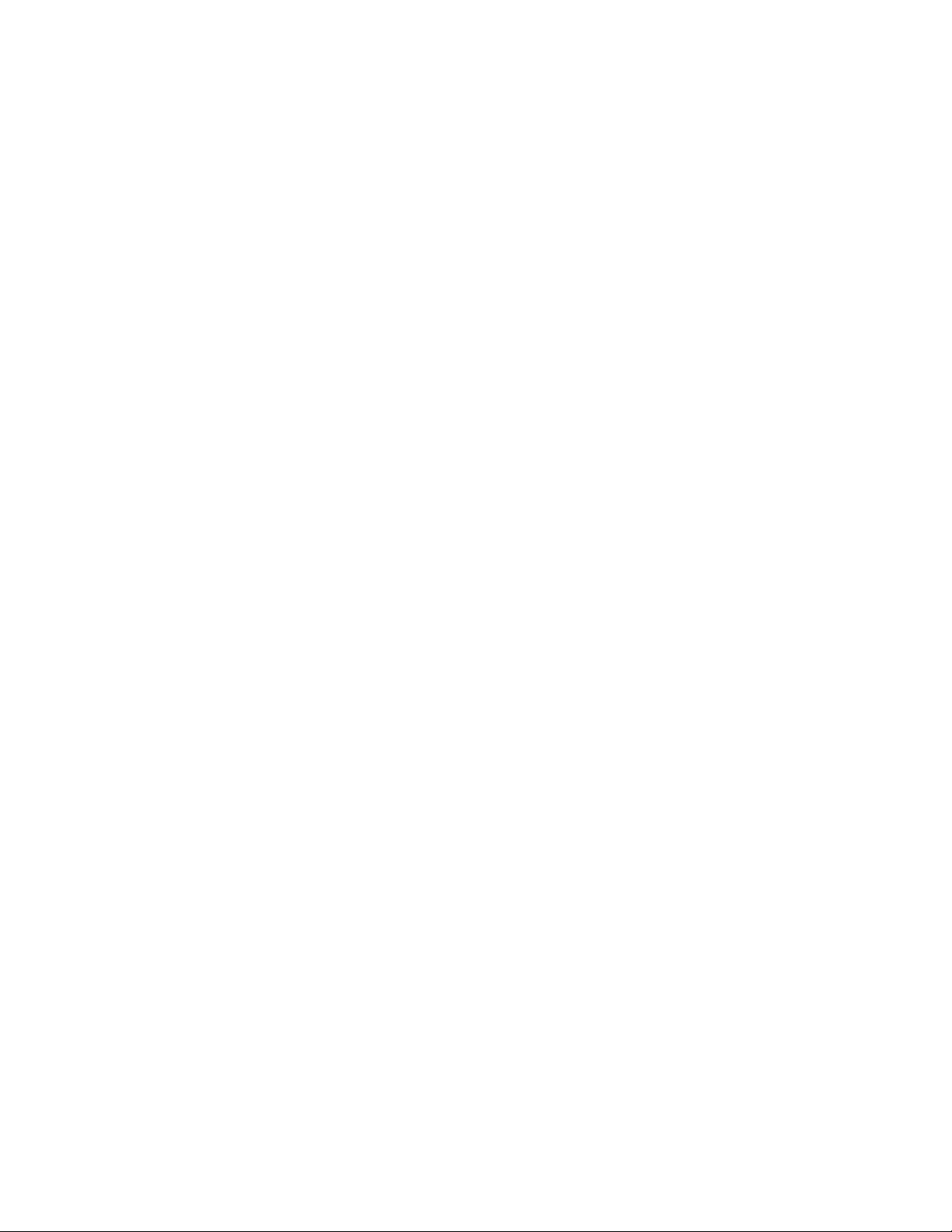
The following are hazards to your safety:
■ The power cord is damaged or frayed.
■ Liquid is spilled into the printer.
■ The printer is exposed to water.
If any of these conditions occur:
1. Turn off the printer immediately.
2. Disconnect the power cord from the electrical outlet.
3. Call an authorized service representative.
Electrical Safety
Dell 7330 Mono Laser Printer
1-3
Page 12
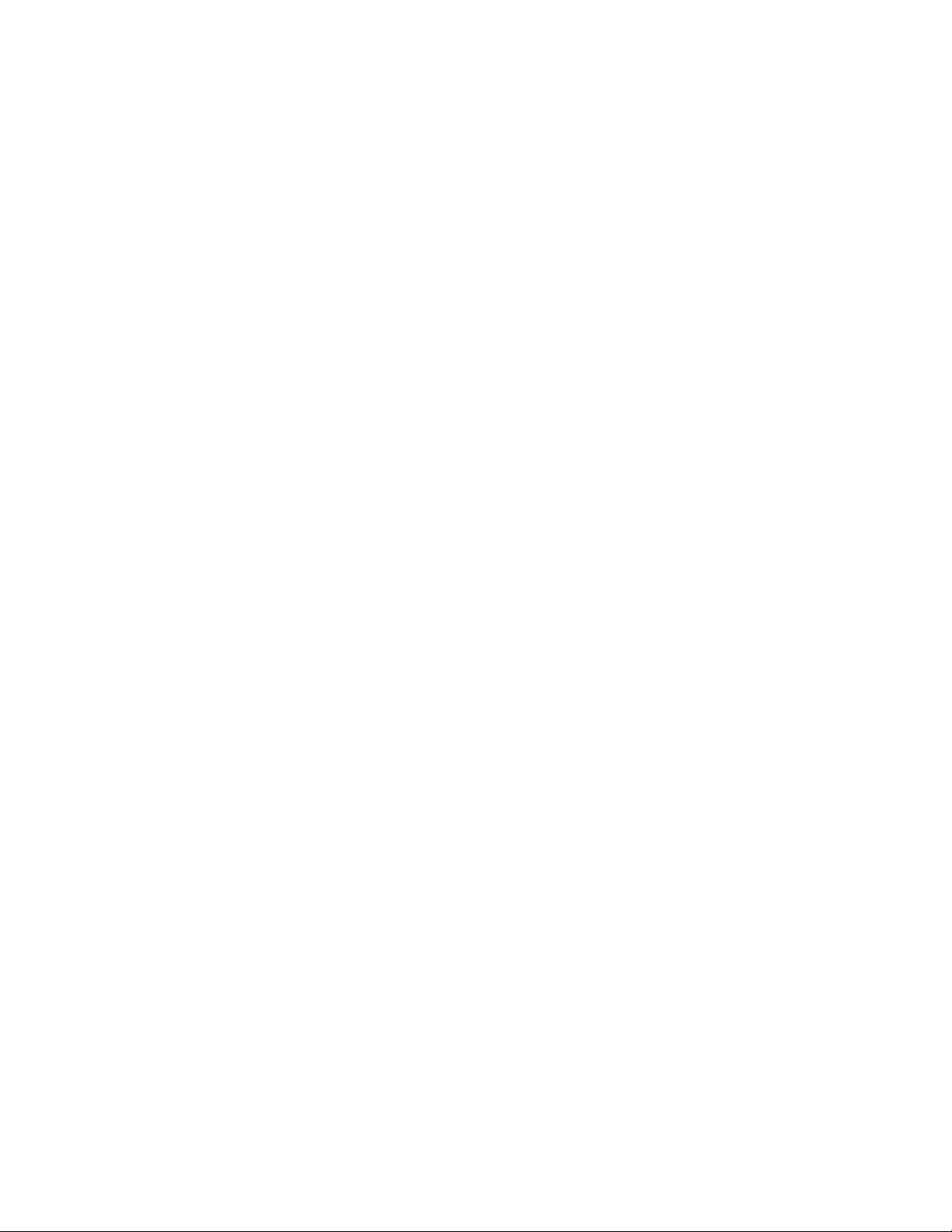
Laser Safety
Laser Safety
With specific regard to lasers, this printer complies with laser product performance standards
set by governmental, national, and international agencies and is certified as a Class 1 Laser
Product. The printer does not emit hazardous light because the beam is totally enclosed during
all modes of customer operation and maintenance.
Dell 7330 Mono Laser Printer
1-4
Page 13
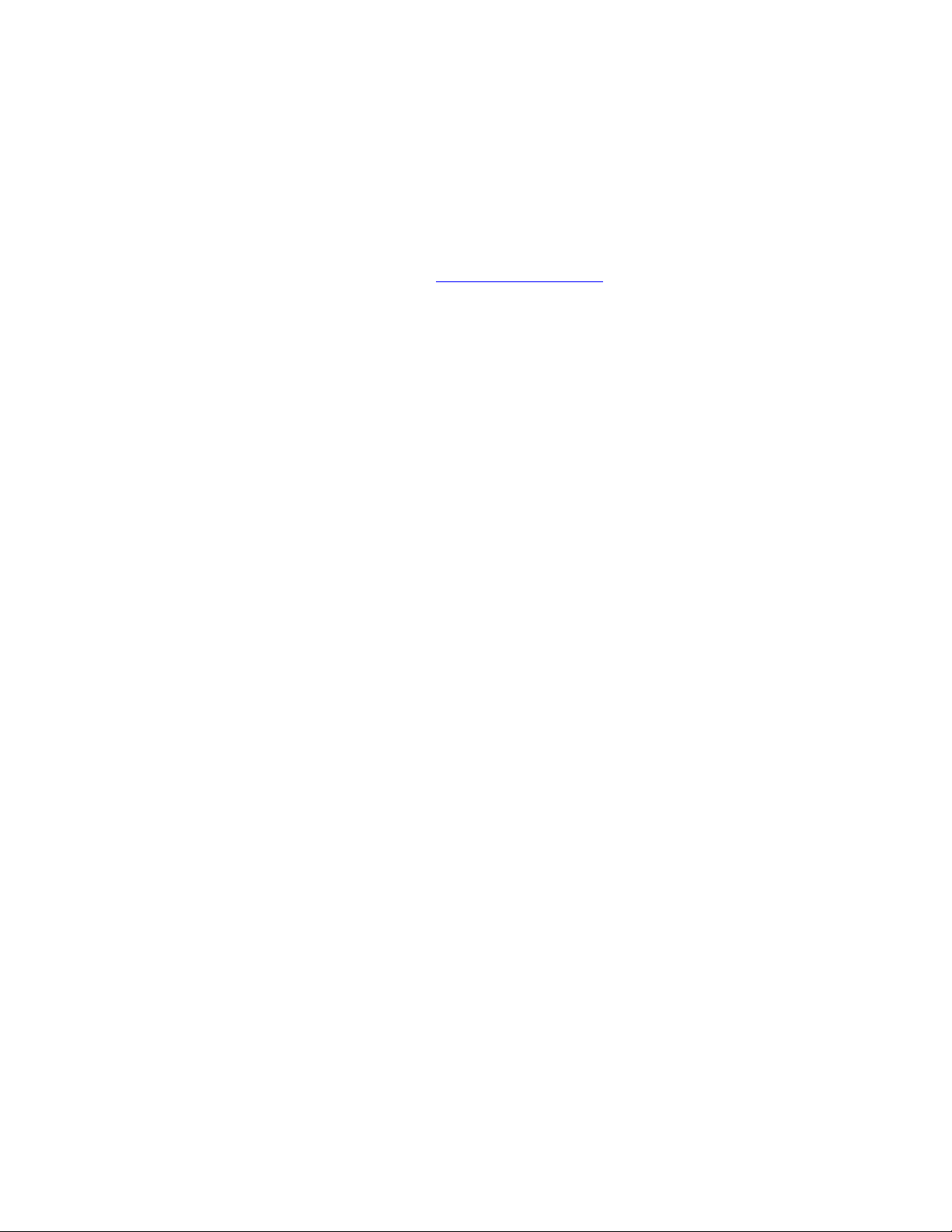
Maintenance Safety
Maintenance Safety
■ Do not attempt any maintenance procedure that is not specifically described in the
documentation supplied with your printer.
■ Do not use aerosol cleaners. The use of supplies that are not approved may cause poor
performance and could create a hazardous condition.
■ Do not burn any consumables or routine maintenance items. For information on Dell
supplies recycling programs, go to www.dell.com/recycling
.
Dell 7330 Mono Laser Printer
1-5
Page 14
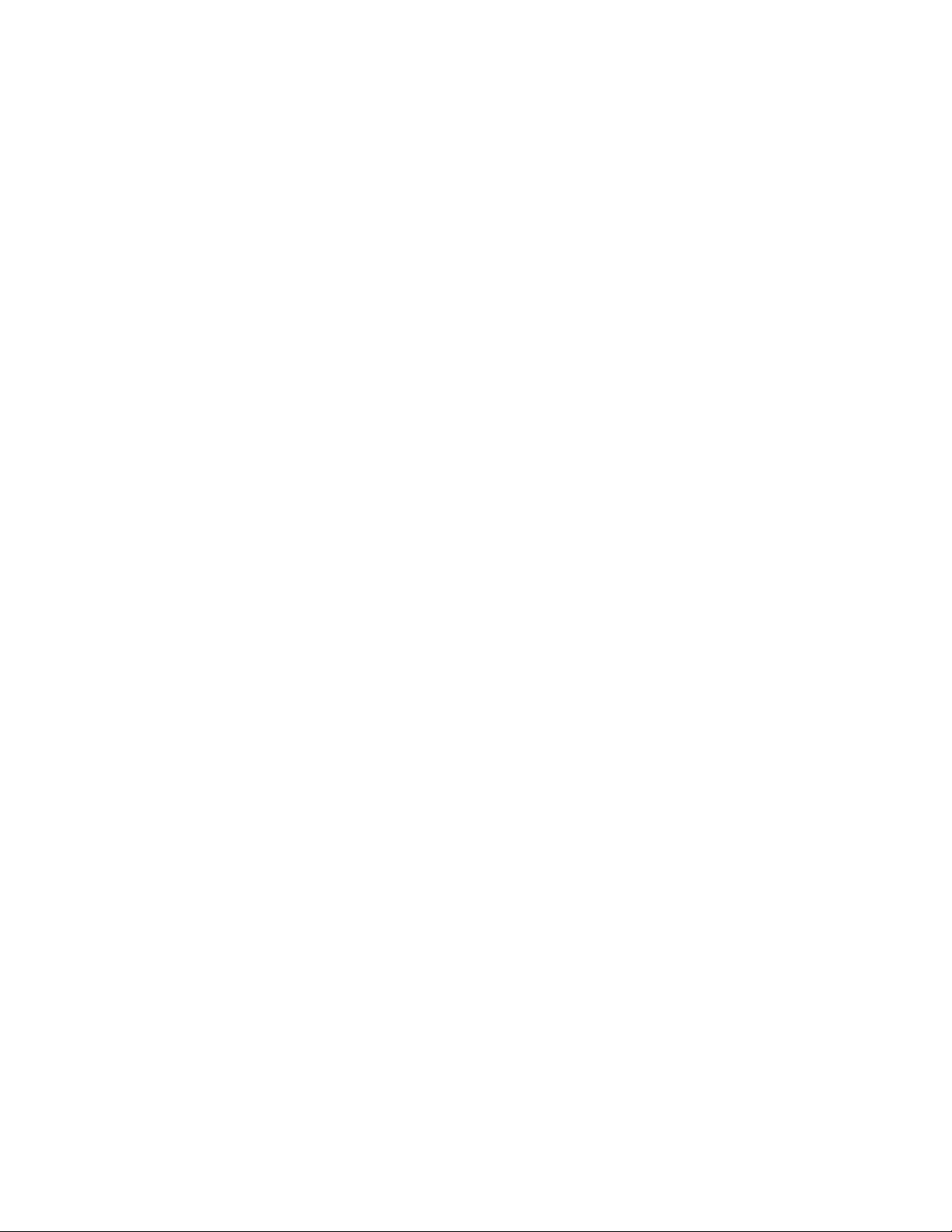
Operational Safety
Operational Safety
Your printer and supplies were designed and tested to meet strict safety requirements. These
include safety agency examination, approval, and compliance with established environmental
standards.
Your attention to the following safety guidelines helps to ensure the continued, safe operation
of your printer.
Printer Location
Place the printer in a dust-free area within a temperature range of 41° F to 90° F (5° C to
32° C) and a relative humidity range of 15 percent to 85 percent.
Printer Clearance
Place the printer in an area where there is adequate space for ventilation, operation, and
servicing. The recommended minimal spacing is:
Overhead Clearance
■ 30 cm (12 in.) above the printer without the finisher/stacker
■ 47 cm (18.5 in.) above the printer with the finisher/stacker
Total Height Requirements
■ Printer: 74 cm (29 in.)
■ Add 29 cm (11.5 in.) for the 1000-sheet feeder
Other Clearances
■ 20 cm (8 in.) behind the printer
■ 46 cm (18 in.) in front of the printer
■ 64 cm (25.2 in.) on the left side of the printer
■ 64 cm (25.2 in.) on the left side of the printer with 2000-sheet feeder
■ 20 cm (8 in.) on the right side of the printer
■ 100 cm (39.4 in.) on the right side of the printer with the finisher/stacker
Dell 7330 Mono Laser Printer
1-6
Page 15
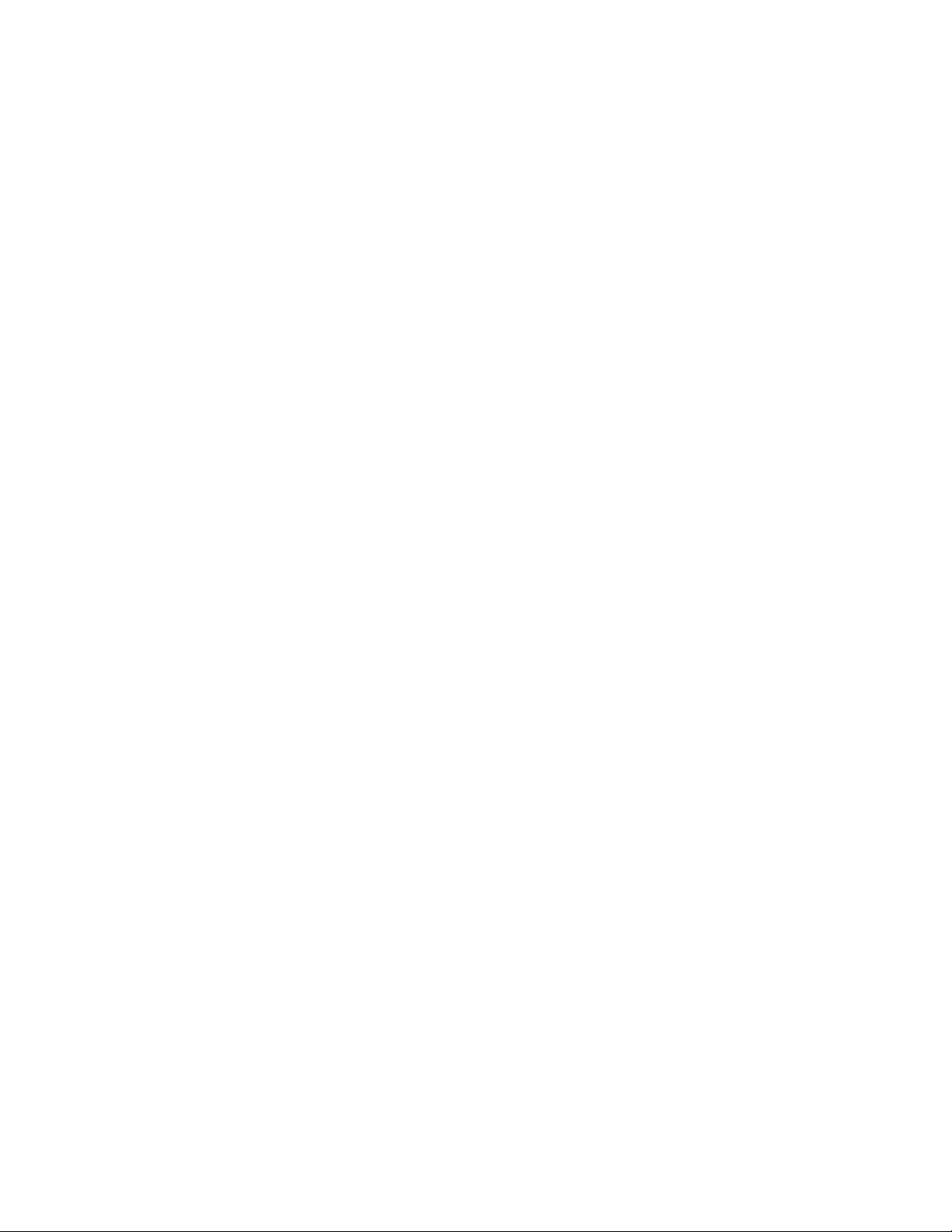
Operational Safety
Operational Guidelines
■ Do not block or cover the slots and openings on the printer. The printer may overheat
without adequate ventilation.
■ For optimum performance, use the printer at elevations below 3,000 m (11,480 ft.).
■ Do not place the printer near a heat source.
■ Do not place the printer in direct sunlight.
■ Do not place the printer in line with the cold air flow from an air conditioning system.
■ Place the printer on a level, solid non-vibrating surface with adequate strength for the
weight of the printer. It should be within 2° of horizontal with all four feet in solid contact
with the surface. The base printer weight without any packaging materials is
approximately 41 kg (90 lb.).
Printing Safety Guidelines
■ Wait 10 to 15 seconds between turning the printer off and on.
■ Keep hands, hair, neckties, etc. away from the exit and feed rollers.
■ Do not remove the paper source tray that you selected in either the printer driver or control
panel.
■ Do not open the doors.
■ Do not move the printer.
Warning: Avoid touching areas inside the printer that are labeled with a warning symbol.
These areas may be very hot and can cause personal injury.
Printer Supplies
■ Use the supplies specifically designed for your printer. The use of unsuitable materials
may cause poor performance and a possible safety hazard.
■ Follow all warnings and instructions marked on, or supplied with, the printer, options and
supplies.
Dell 7330 Mono Laser Printer
1-7
Page 16
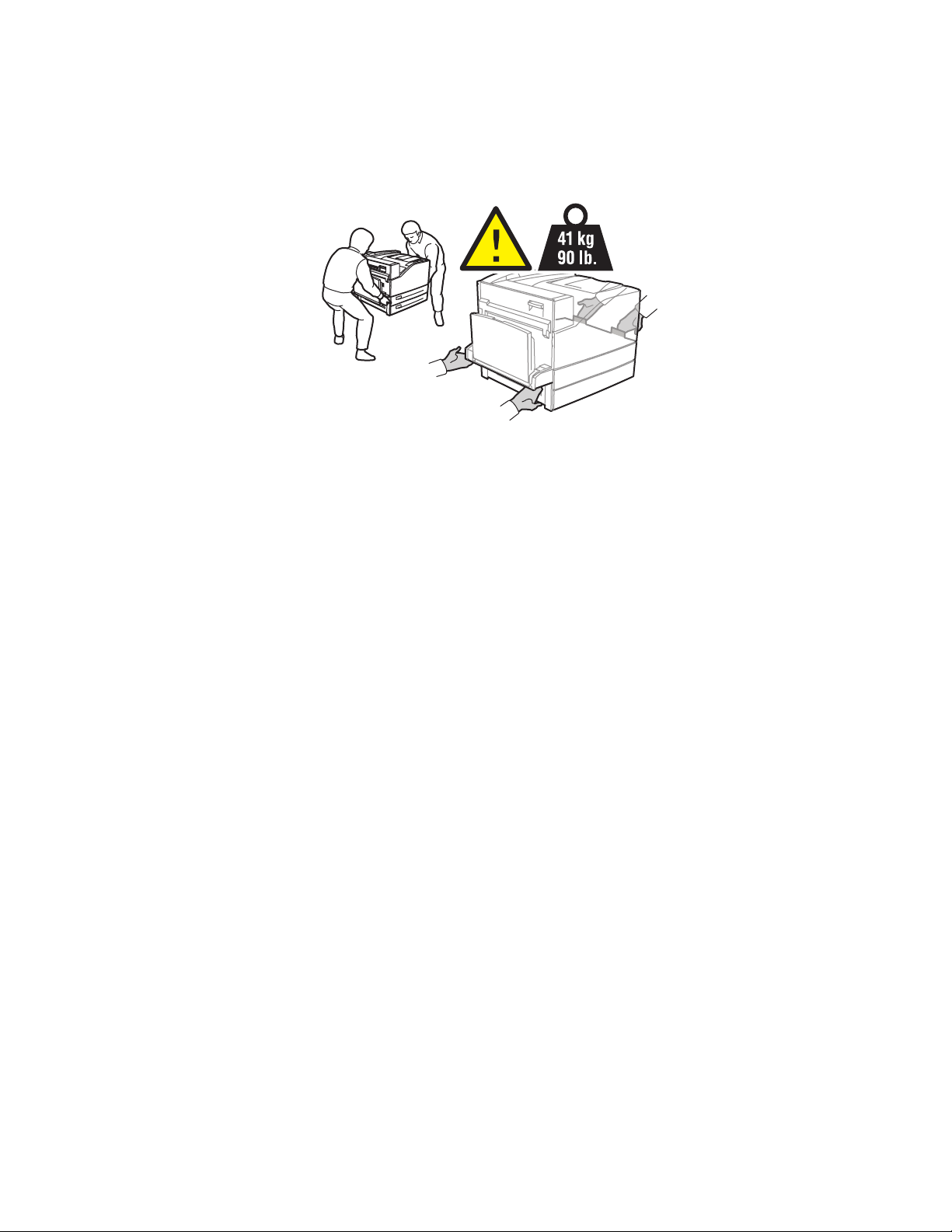
Operational Safety
Moving the Printer
■ Always use two people to lift the printer.
7330-267
■ Always turn off the printer using the power switch and unplug all cables and cords.
■ Always lift the printer from the designated lift points.
■ Do not place any food or liquids on the printer.
■ Failure to repackage the printer properly for shipment can result in damage to the printer
not covered by the warranty or service agreement.
■ Damage to the printer caused by improper moving is not covered by the warranty or
service agreement.
Dell 7330 Mono Laser Printer
1-8
Page 17
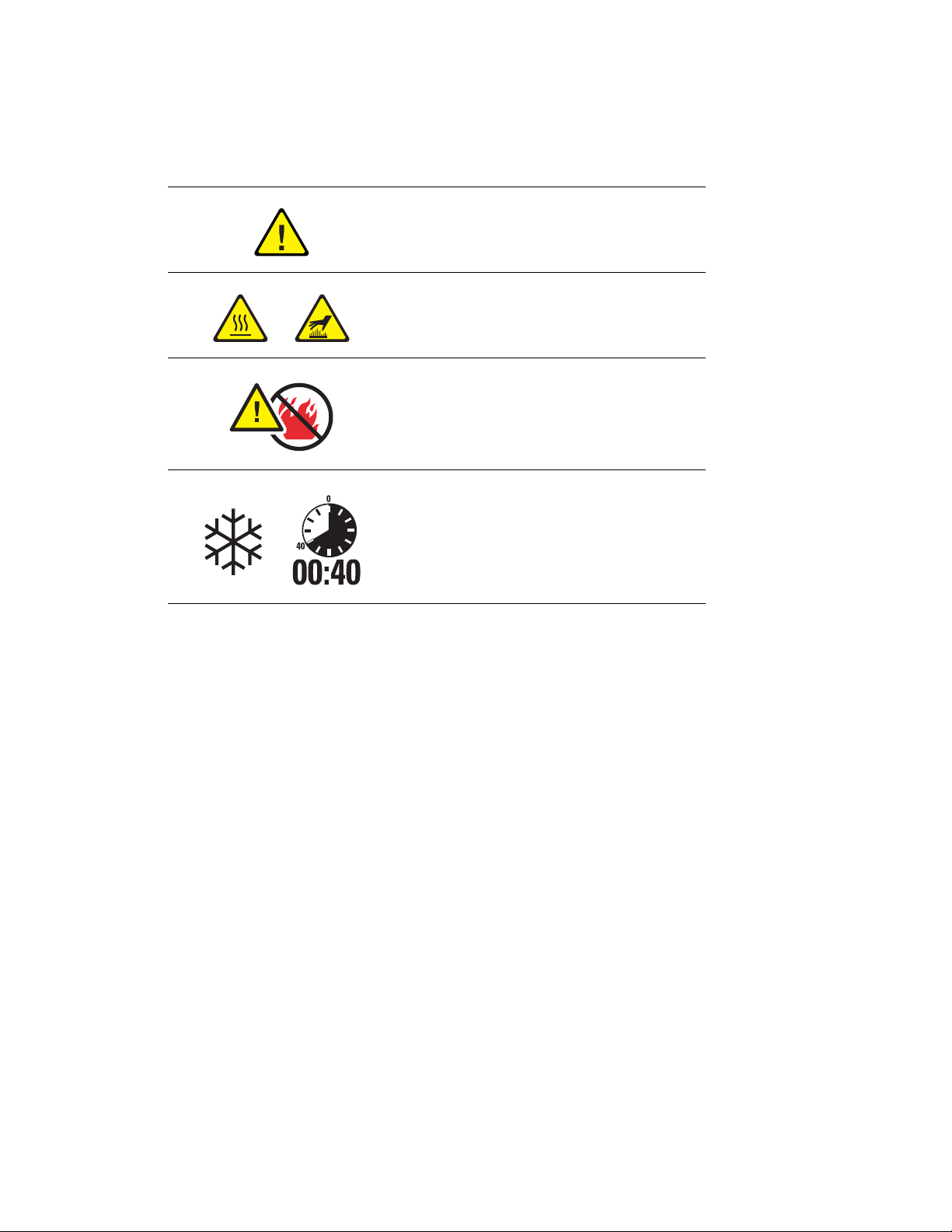
Symbols Marked on Product
Use caution (or draws attention to a particular
component). See the manual(s) for information.
Hot surface on or in the printer. Use caution to
avoid personal injury.
Do not burn.
It may take 40 minutes or more for the fuser to
cool down depending on your printer model.
Symbols Marked on Product
Dell 7330 Mono Laser Printer
1-9
Page 18

Printer Features
This chapter includes:
■ Parts of the Printer on page 2-2
■ Printer Configurations on page 2-4
■ Control Panel on page 2-7
■ Fonts on page 2-10
■ More Information on page 2-12
Dell 7330 Mono Laser Printer
2-1
Page 19

Parts of the Printer
This section includes:
■ Front View on page 2-2
■ Rear View on page 2-2
■ Internal Components on page 2-3
Front View
Parts of the Printer
2
1
Rear View
1
2
3
4
3
4
1. Tray 1 (MPT)
2. Duplex Unit
3. Standard Output Tray
4. Optional 3500-Sheet Finisher or Stacker
5. Two 500-Sheet Feeders (Trays 2 and 3)
6. Optional 1000-Sheet Feeder (Trays 4 and 5)
7. Front Door
8. Optional 2000-Sheet Feeder (Tray 6)
5
6
7
5
6
7
8
7330-107
9
10
7330-119
1. Parallel connection
2. Ethernet 10/100/1000 Base-T connection
3. USB connection
4. Configuration card
5. Ground Fault Interrupt (GFI) reset
6. Power cord connection
7. Finisher or Stacker power cord connection
8. 2000-Sheet Feeder (Tray 6) connection
9. Finisher or Stacker connection
10. 1000-Sheet Feeder (Trays 4 and 5)
connection
11
11. Duplex Unit connection
Dell 7330 Mono Laser Printer
2-2
Page 20
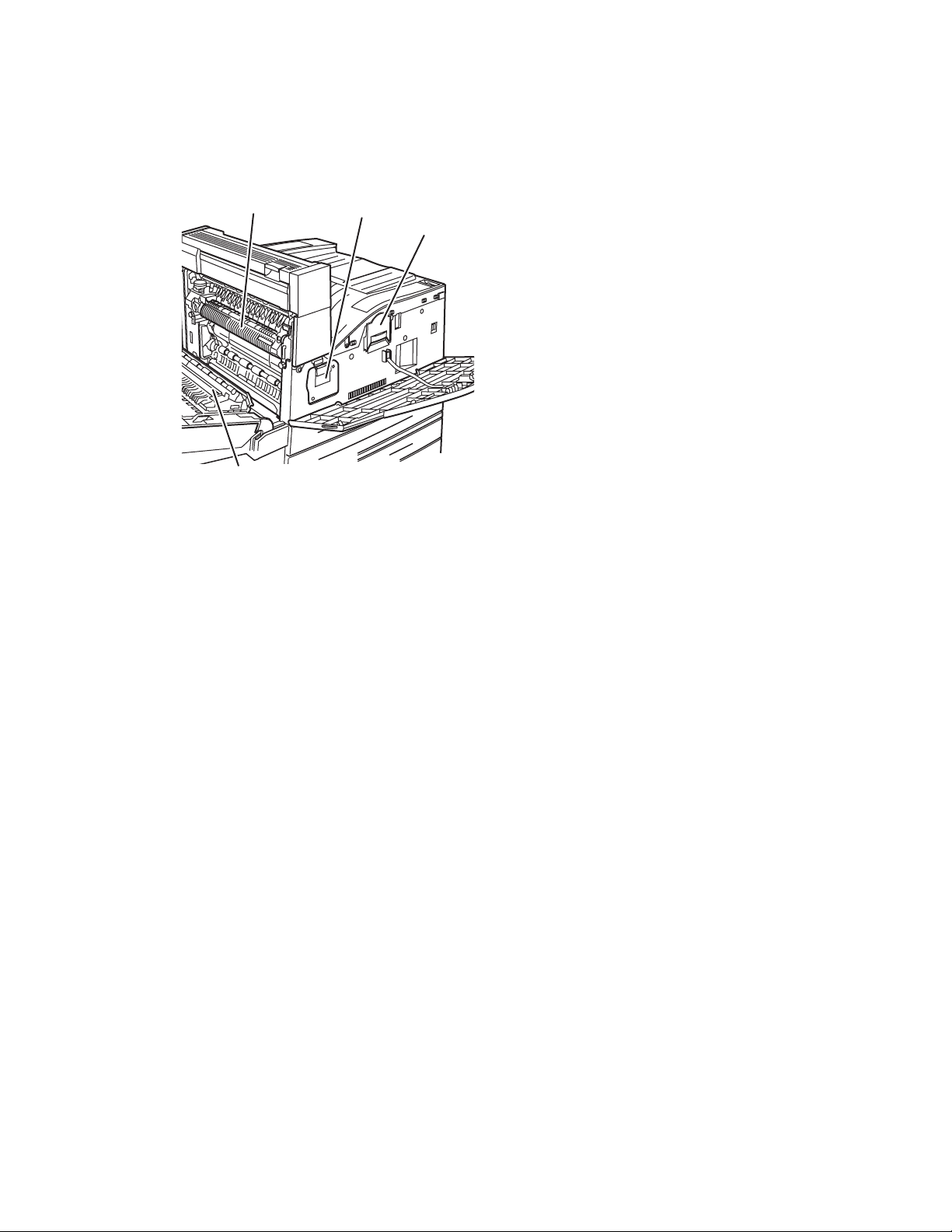
Internal Components
1
E
3
Parts of the Printer
1. Fuser
2. Transfer Roller
4
3. Drum Cartridge
4. Toner Cartridge
2
7330-109
Dell 7330 Mono Laser Printer
2-3
Page 21
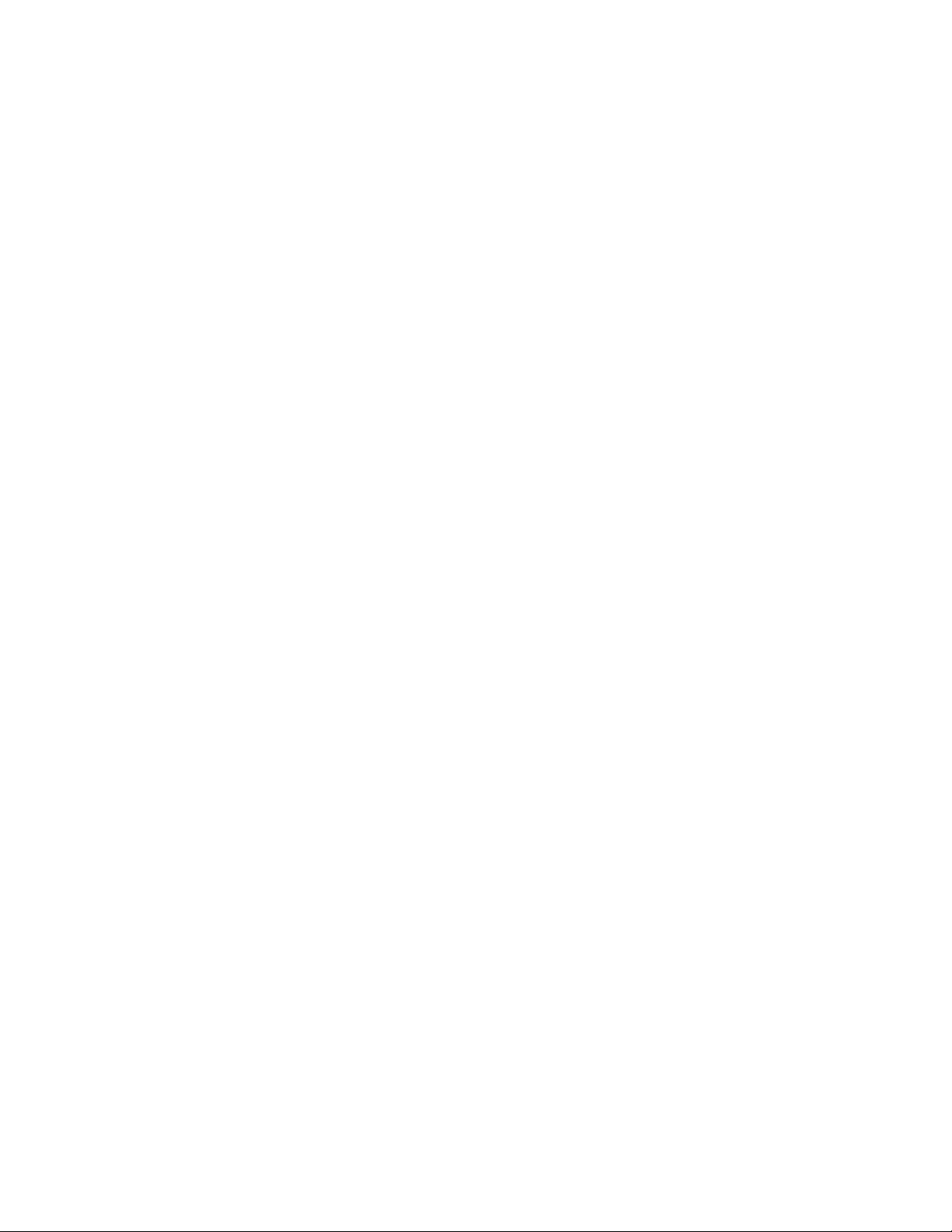
Printer Configurations
Printer Configurations
This section includes:
■ Standard Features on page 2-4
■ Available Configurations on page 2-5
■ Options and Upgrades on page 2-6
■ Control Panel Features on page 2-7
Standard Features
The Dell 7330 Mono Laser Printer embodies many features to meet your print needs:
Great performance and superior print quality
■ True 1200 x 1200 dpi and 600 x 600 dpi at 50 pages per minute (ppm) (Letter and A4)
■ 256 MB of RAM standard, expandable to 1 GB
Flexible paper handling
■ Standard multi-purpose tray (holds 100 sheets)
■ Two standard 500-Sheet Feeders
■ Optional 1000-Sheet Feeder
■ Optional 2000-Sheet Feeder
■ Optional Envelope Tray
■ Optional 3500-Sheet Stacker
■ Optional 3500-Sheet Finisher (with stapler and hole puncher)
■ Input paper capacity up to 4,100 sheets
■ Accommodates a wide variety of media types and custom size paper
Dell 7330 Mono Laser Printer
2-4
Page 22
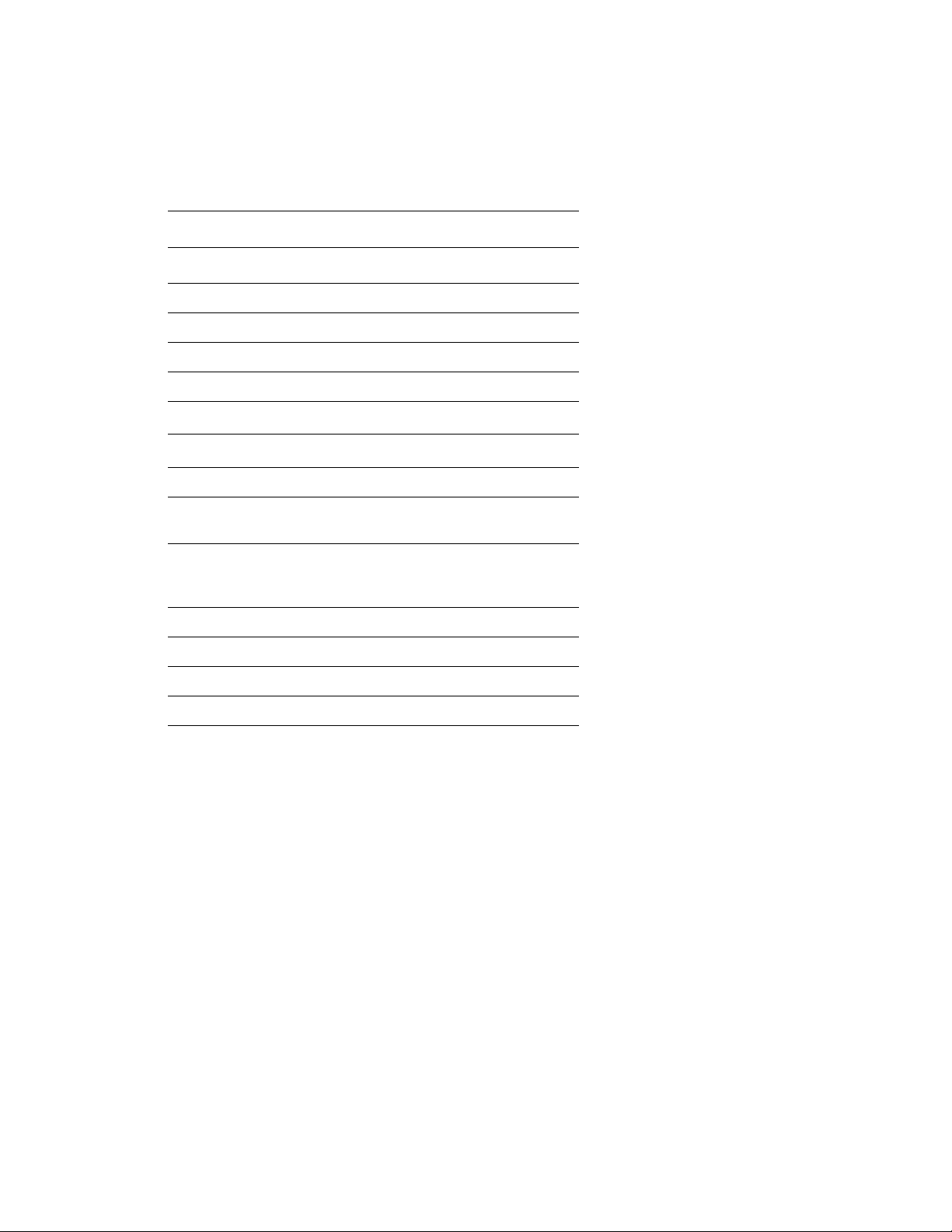
Available Configurations
The Dell 7330 Mono Laser Printer is available in one configuration.
Features Printer Configuration
7330dn
Memory 512 MB
PostScript and PCL Fonts Standard
1000-Sheet Feeder Optional
2000-Sheet Feeder Optional*
Printer Configurations
3500-Sheet Stacker
3500-Sheet Finisher
Automatic 2-Sided Printing (Duplex) Standard
Maximum Resolutions (dpi) True
Secure, Proof, Personal, Personal
Saved, Saved Print Jobs, and Print
With Jobs
Hard Drive Optional
Parallel Connection Standard
USB Connection Standard
10/100/1000 Ethernet Connection Standard
Configuration supports two memory slots. The maximum
memory is 2 GB.
* Requires the 1000-Sheet Feeder.
#
Requires the 1000-Sheet Feeder.
†
Requires a hard drive.
Optional
Optional
1200 x 1200
Optional
#
#
†
Dell 7330 Mono Laser Printer
2-5
Page 23
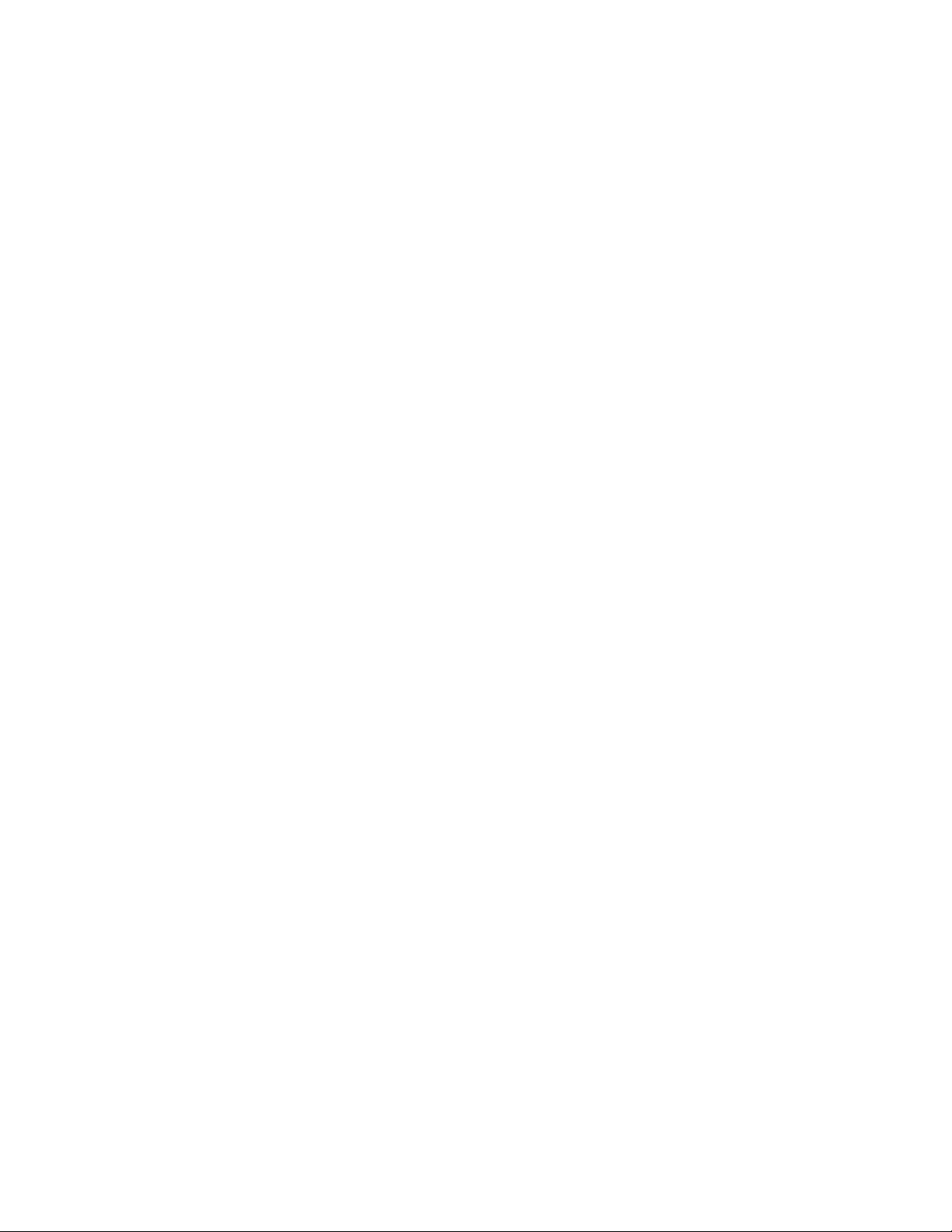
Printer Configurations
Options and Upgrades
Printer options and an upgrade are available for the Dell 7330 Mono Laser Printer.
Options
■ 512 MB memory cards for two RAM slots
■ 1000-Sheet Feeder
■ 2000-Sheet Feeder
■ 3500-Sheet Stacker
■ 3500-Sheet Finisher (with stapler and hole puncher)
■ Hard Drive
■ 32 MB Flash Memory
■ Duplex Unit
■ Envelope Tray
Dell 7330 Mono Laser Printer
2-6
Page 24
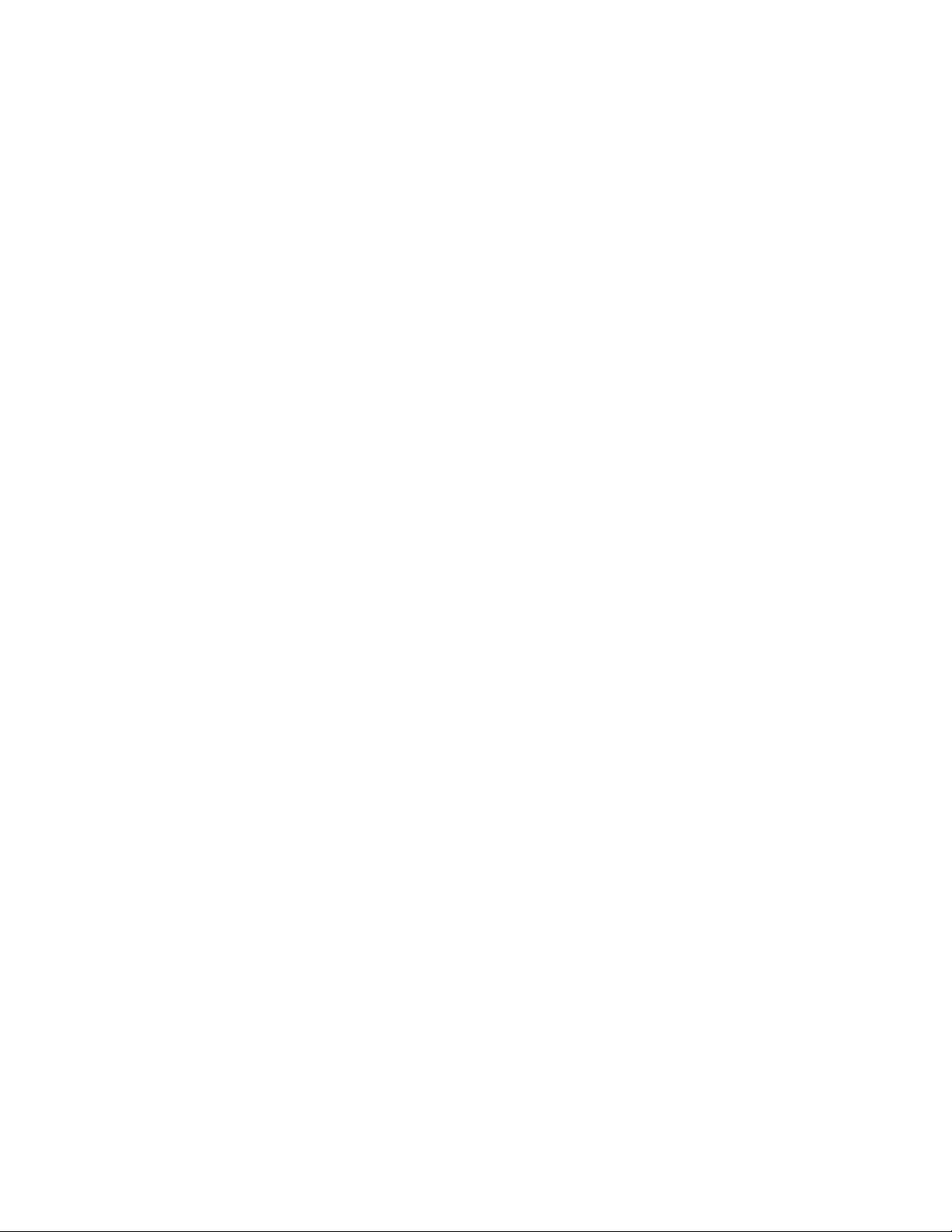
Control Panel
Control Panel
This section includes:
■ Control Panel Features on page 2-7
■ Control Panel Layout on page 2-8
■ Print Icon on page 2-8
■ Menu Map on page 2-9
■ Information Pages on page 2-9
■ Sample Pages on page 2-9
Control Panel Features
The control panel:
■ Displays the printer’s operating status (for example, Printing, Ready to Print, printer
errors and warnings).
■ Prompts you to load paper (if enabled; Tray 1 MPT enabled by default), replace supplies,
and clear jams.
■ Enables you to access tools and information pages to help resolve problems.
■ Enables you to change printer and network settings.
Dell 7330 Mono Laser Printer
2-7
Page 25
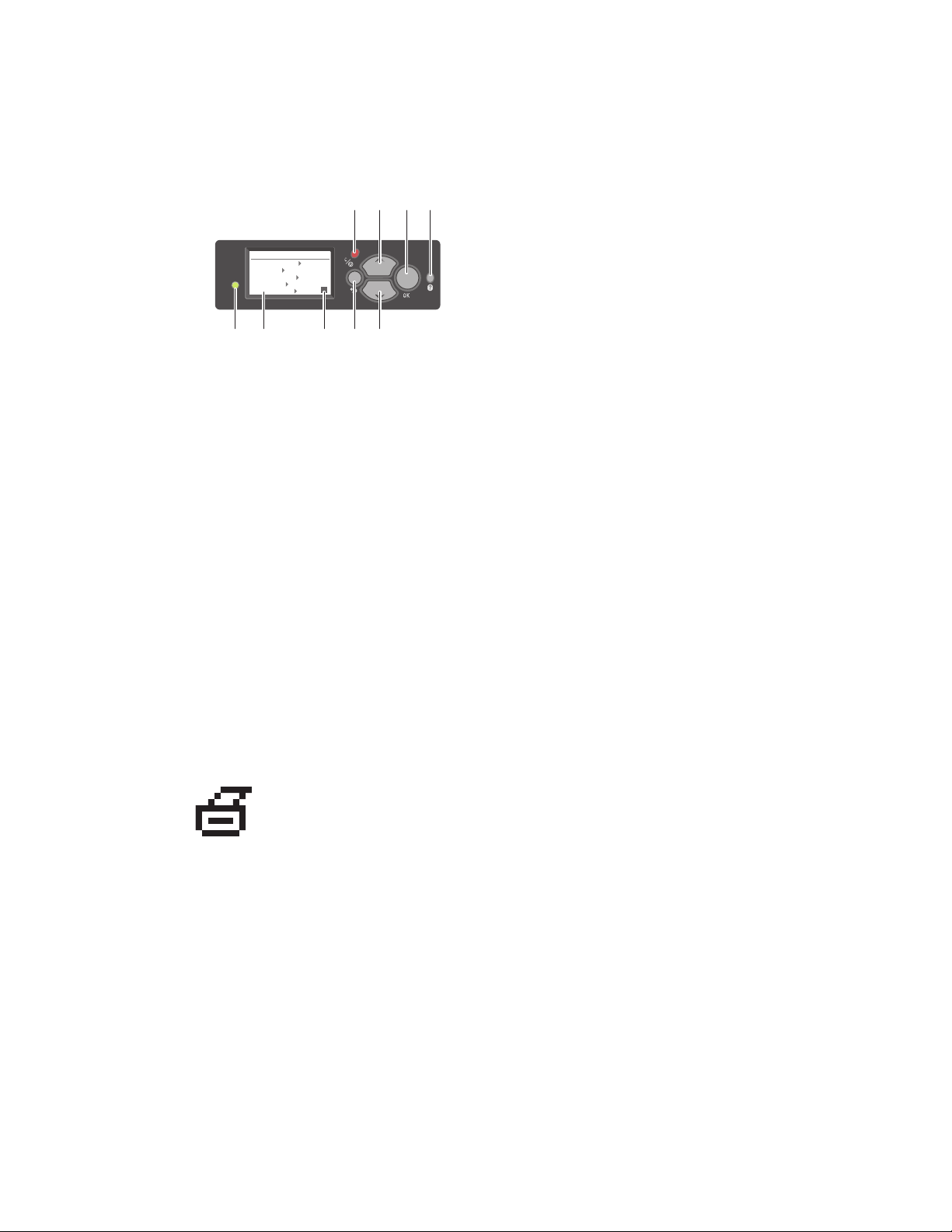
Control Panel Layout
46
READY TO PRINT.READY TO PRINT.
Walk-Up Features
Information
Paper Tray Setup
Printer Setup
Troubleshooting
1
2
35
7
8
7330-111
Control Panel
1. Status Indicator LED:
9
Green = Printer is ready to print.
Yellow = Warning condition, printer continues
to print.
Red = Startup sequence or error condition
exists.
Blinking = Printer is busy or warming up.
2. Graphic display shows status messages and
menus.
3. Toner Gas Gauge indicator
4. Cancel button
Cancels the current print job.
5. Back button
Returns to the previous menu item.
6. Up Arrow button
Scrolls upward through the menus.
7. Down Arrow button
Scrolls downward through the menus.
8. OK button
Accepts the setting selected.
9. Help (?) button
Displays a help message with information
about the printer such as printer status, error
messages, and maintenance information.
Print Icon
There are a number of information pages accessible through the control
panel. When the print icon appears before a title on the control panel display,
press the OK button to print that page.
Dell 7330 Mono Laser Printer
2-8
Page 26
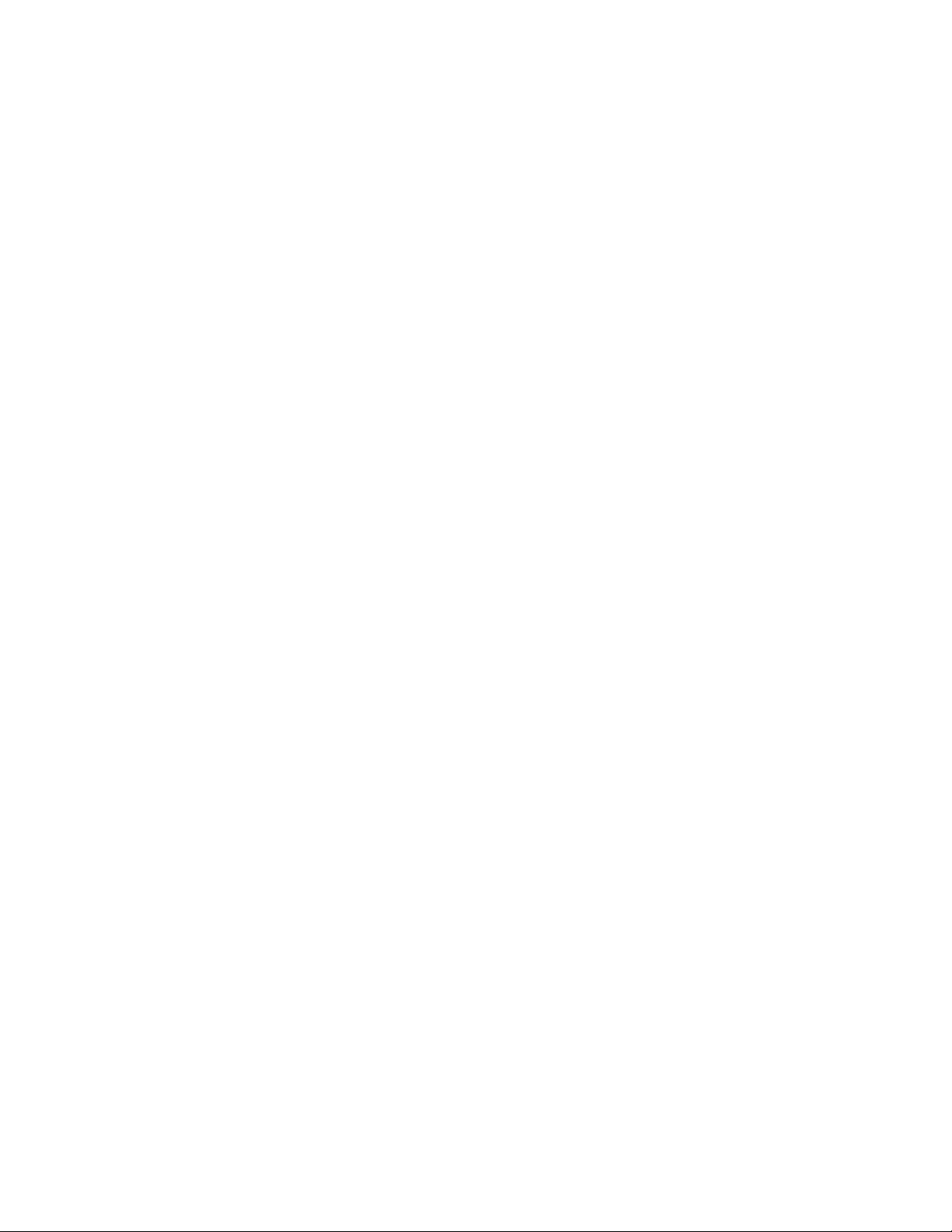
Control Panel
Menu Map
The Menu Map is a visual representation of the control panel settings and information pages.
To print the Menu Map:
1. On the control panel, select
2. Select
Note: Print the Menu Map to see other information pages available for printing.
Menu Map, and then press the OK button to print.
Information, and then press the OK button.
Information Pages
Your printer comes with a set of information pages that helps you solve printing problems and
obtain the best results from your printer. Access these pages from the printer’s control panel.
To print information pages:
1. On the control panel, select
2. Select
3. Select the appropriate information page, and then press the OK button to print.
Print the Menu Map to see other information pages available for printing.
Note: You can also print information pages from the Embedded Web Server (EWS) and from
the printer driver.
Information Pages, and then press the OK button.
Information, and then press the OK button.
Sample Pages
Your printer comes with a set of sample pages that demonstrate different printer functions.
To print the sample pages:
1. On the control panel, select
2. Select
3. Select the desired sample page, and then press the OK button to print.
Sample Pages, and then press the OK button.
Information, and then press the OK button.
Dell 7330 Mono Laser Printer
2-9
Page 27
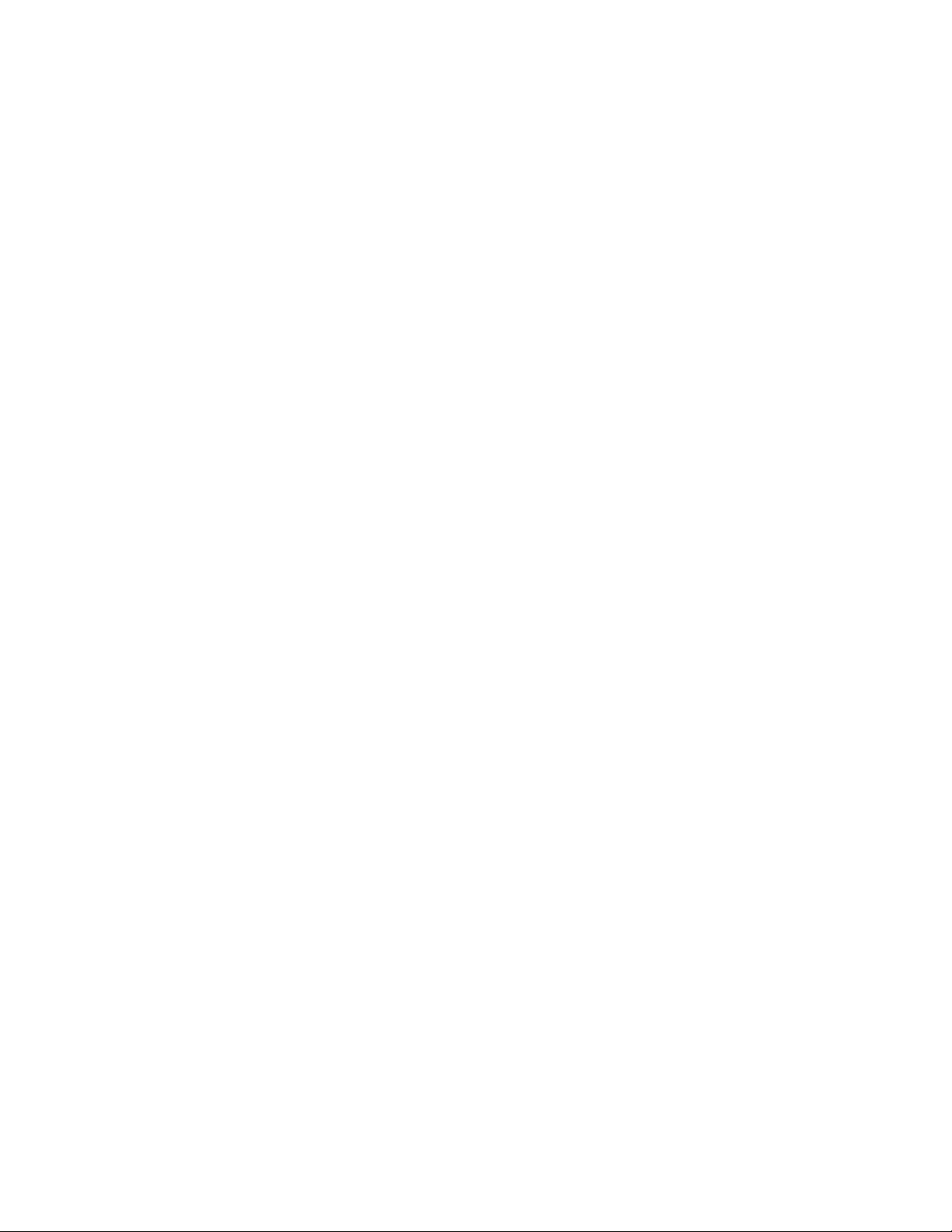
Fonts
Fonts
This topic includes:
■ Types of Fonts on page 2-10
■ Downloading Fonts on page 2-10
■ Printing Font Samples on page 2-11
Types of Fonts
Your printer uses the following types of fonts:
■ Resident fonts
■ Fonts downloaded into printer RAM, hard drive, or flash memory
■ Fonts downloaded with your print job from the application
Adobe Type Manager (ATM) software enables your computer to display these fonts on your
computer screen as they will appear in your prints.
If you do not have ATM on your computer:
1. Install it from the Software and Documentation CD.
2. Install the printer’s screen fonts for your computer from the ATM folder.
Downloading Fonts
To supplement the resident fonts (which are always available for printing), you can download
fonts from your computer to the printer’s memory or to the printer’s hard drive or flash
memory. Downloading fonts to a printer can improve printing performance and reduce
network traffic.
You can list, print, and download PostScript, PCL, and TrueType fonts to your printer using
the Dell Printer Font Management Utility. This utility helps you manage fonts, macros, and
forms on a printer’s hard drive.
Use the Software and Documentation CD to download and install the Font Management
Utility.
Note: If you turn off the printer, the fonts you download to memory are deleted. You must
download them again when you turn on the printer. Fonts downloaded to the hard drive are not
deleted when you turn off the printer.
Dell 7330 Mono Laser Printer
2-10
Page 28
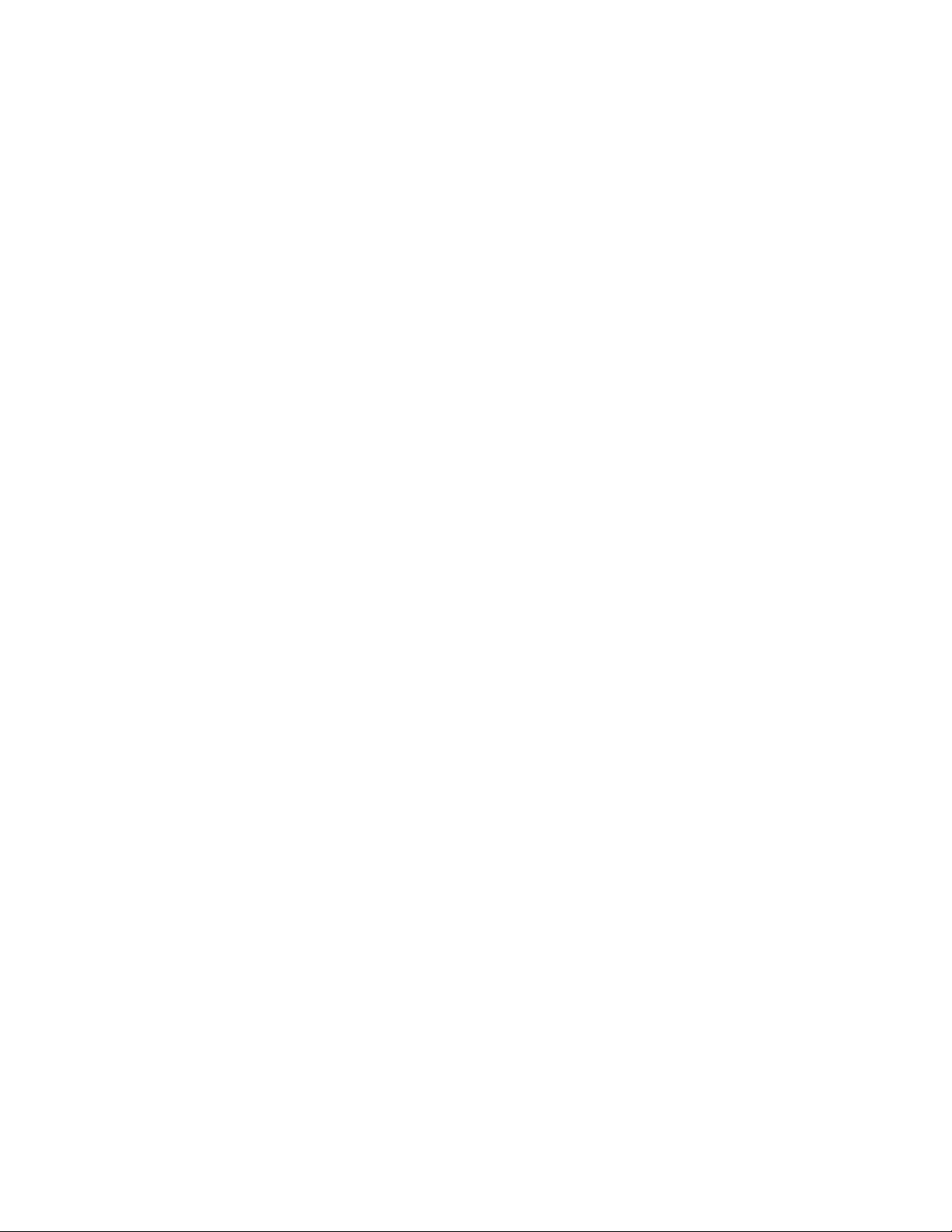
Printing Font Samples
This section includes:
■ Using the Control Panel on page 2-11
■ Using the Embedded Web Server on page 2-11
Use one of the following options to print a list of available PostScript or PCL fonts:
■ The printer’s control panel
■ Embedded Web Server
Using the Control Panel
To print either a PostScript or PCL font list on the control panel:
Fonts
1. Select
2. Select
3. Select either
Information, and then press the OK button.
Information Pages, and then press the OK button.
PCL Font List or PostScript Font List, and then press the OK button to
print.
Using the Embedded Web Server
To view or print either a PostScript or PCL font list from the Embedded Web Server:
1. Launch your web browser.
2. Enter your printer’s IP address in the browser’s Address field.
3. Click Properties.
4. Select the Emulations folder on the left navigation panel.
5. Select Font Files.
6. Select either PostScript or PCL.
7. Print the list of fonts from your browser.
Dell 7330 Mono Laser Printer
2-11
Page 29
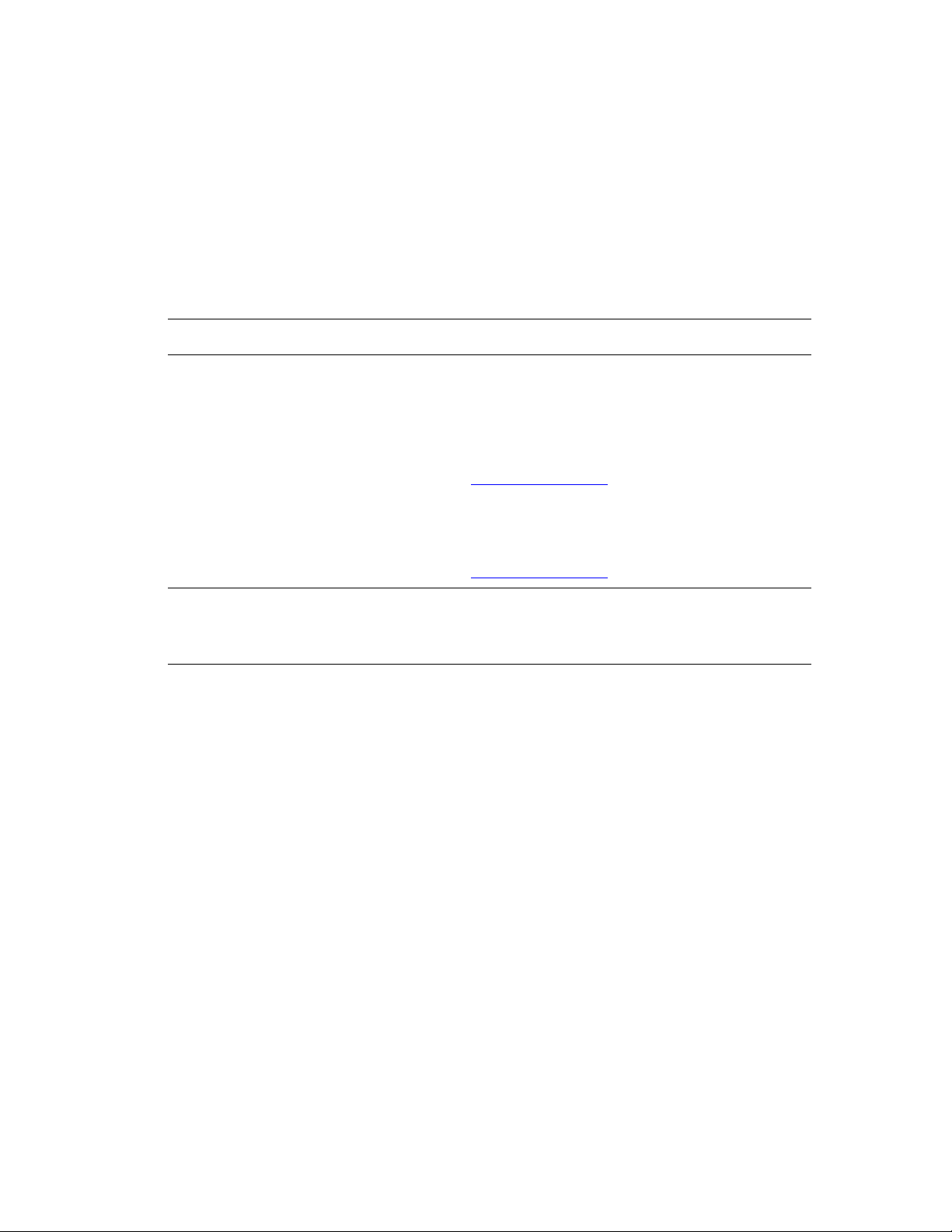
More Information
More Information
This section includes:
■ Resources on page 2-12
Obtain information regarding your printer and its capabilities from the following sources.
Resources
Information Source
Installation Guide* Packaged with printer
Quick Use Guide* Packaged with printer
User Guide (PDF)* Packaged with printer
(Software and Documentation CD)
Video Tutorial www.support.dell.com
Online Diagnostics Access Online Diagnostics through EWS or your
printer driver. See Online Diagnostics Technical
Support on page 6-2 for more information.
Technical Support www.support.dell.com
Information about menu selection or error
messages on control panel
Information pages Control panel menu
* Also available on the Support website.
Control panel Help (?) button
Dell 7330 Mono Laser Printer
2-12
Page 30
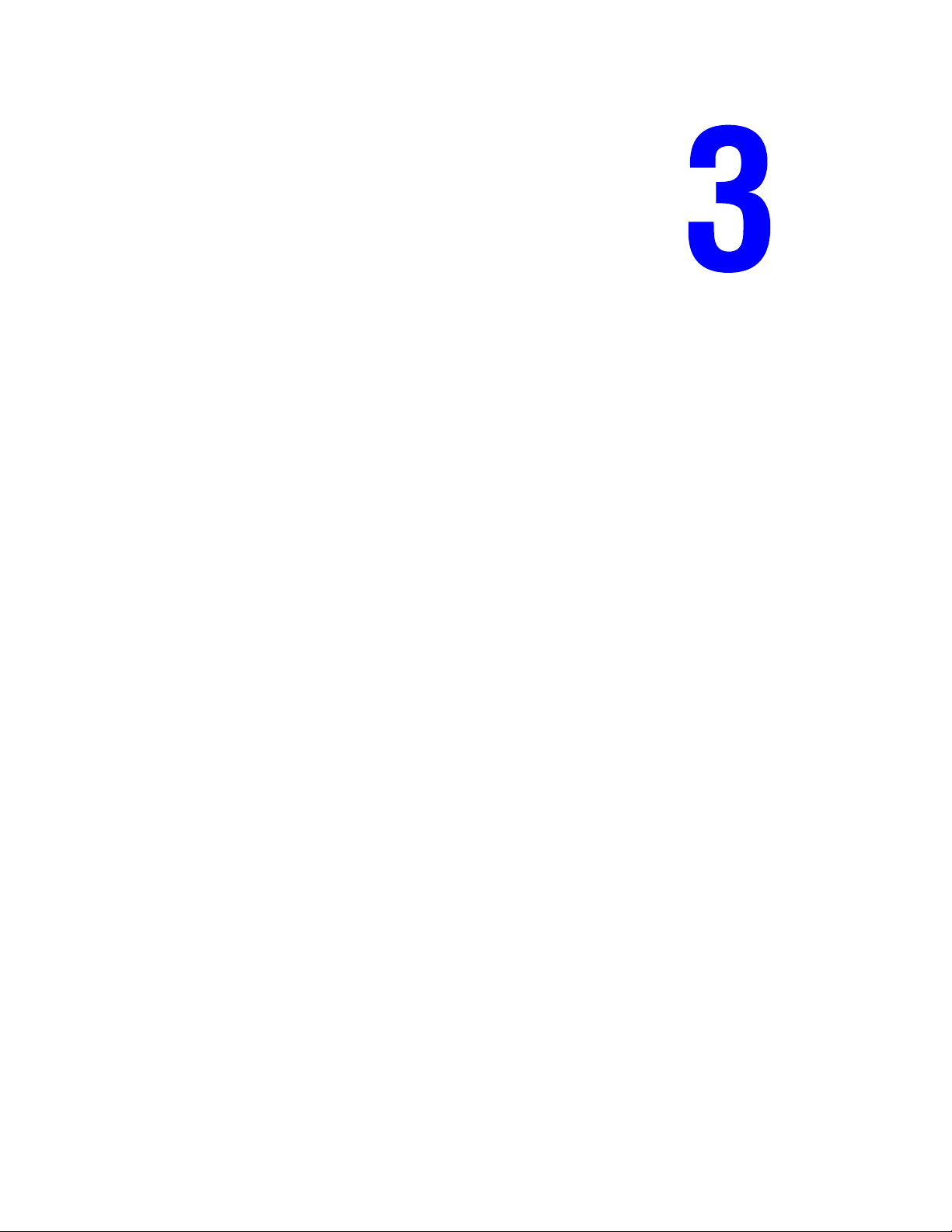
Network Basics
This chapter includes:
■ Overview of Network Setup and Configuration on page 3-2
■ Choosing a Connection Method on page 3-3
■ Configuring the Network Address on page 3-5
■ Printer Management Software on page 3-10
■ Available Printer Drivers on page 3-11
■ Windows 2000 or Later on page 3-12
■ Macintosh OS X, Version 10.3 and Higher on page 3-19
■ UNIX (Linux) on page 3-23
■ IPv6 on page 3-25
This chapter provides basic information about setting up and connecting to your printer.
Note: For information about setting up and connecting to your printer on an IPv6 network,
see IPv6 on page 3-25.
Dell 7330 Mono Laser Printer
3-1
Page 31

Overview of Network Setup and Configuration
Overview of Network Setup and Configuration
To set up and configure the network:
1. Connect the printer to the network using the recommended hardware and cables.
2. Turn on the printer and the computer.
3. Print the Configuration page and keep it for referencing network settings.
4. Install the driver software on the computer from the Software and Documentation CD. For
information on driver installation, see the section in this chapter for the specific operating
system you are using.
5. Configure the printer’s TCP/IP address, which is required to identify the printer on the
network.
■ Windows operating systems: Run the Installer on the Software and Documentation
CD to automatically set the printer’s IP address if the printer is connected to an
established TCP/IP network. You can also manually set the printer’s IP address on the
control panel.
■ Macintosh systems: Manually set the printer’s TCP/IP address on the control panel.
6. Print a Configuration page to verify the new settings.
Note: If the Software and Documentation CD is not available, you can download the latest
driver from www.support.dell.com
.
Dell 7330 Mono Laser Printer
3-2
Page 32

Choosing a Connection Method
Choosing a Connection Method
Connect the printer via Ethernet, USB, or parallel. A USB or a parallel connection is a direct
connection and is not used for networking. An Ethernet connection is used for networking.
Hardware and cabling requirements vary for the different connection methods. Cabling and
hardware are generally not included with your printer and must be purchased separately. This
section includes:
■ Connecting via Ethernet (Recommended) on page 3-3
■ Connecting via USB on page 3-4
■ Connecting via Parallel on page 3-4
Connecting via Ethernet (Recommended)
Ethernet can be used for one or more computers. It supports many printers and systems on an
Ethernet network. An Ethernet connection is recommended because it is faster than a USB
connection. It also allows you direct access to the Embedded Web Server (EWS). The
Embedded Web Server interface enables you to manage, configure, and monitor networked
printers from your desktop.
Network Connection
Depending on your particular setup, the following hardware and cabling is required for
Ethernet.
■ If you are connecting to one computer, an Ethernet RJ-45 crossover cable is required.
■ If you are connecting to one or more computers with an Ethernet hub, or cable or DSL
router, two or more twisted-pair (category 5/RJ-45) cables are required. (One cable for
each device.)
If you are connecting to one or more computers with a hub, connect the computer to the hub
with one cable, and then connect the printer to the hub with the second cable. Connect to any
port on the hub except the uplink port.
See also:
Configuring the Network Address on page 3-5
Available Printer Drivers on page 3-11
Dell 7330 Mono Laser Printer
3-3
Page 33

Choosing a Connection Method
Connecting via USB
If you are connecting to one computer, a USB connection offers fast data speeds. However, a
USB connection is not as fast as an Ethernet connection. To use USB, PC users must have
Windows 2000/XP/Server 2003 or newer. Macintosh users must use Mac OS X, version 10.3
and higher.
USB Connection
A USB connection requires a standard A/B USB cable. This cable is not included with your
printer and must be purchased separately. Verify that you are using the correct USB (1.x or
2.0) cable for your connection.
1. Connect one end of the USB cable to the printer and turn it on.
2. Connect the other end of the USB cable to the computer.
See also:
Available Printer Drivers on page 3-11
Connecting via Parallel
A Parallel cable connection can also be used for connecting to one computer. This type of
connection provides the slowest data speeds. Parallel connection requires a standard-to-high
density Parallel printer cable, (36-pin high-density 1284-C [male] to 36-pin low density
1284-B [male] cable), with a maximum length of three meters (10 feet). Connect the Parallel
cable to the printer and the computer while they are both Off, and then turn them On. Install
the printer driver from the Software and Documentation CD, and select the appropriate LPT
Parallel port.
See also:
Available Printer Drivers on page 3-11
Dell 7330 Mono Laser Printer
3-4
Page 34

Configuring the Network Address
Configuring the Network Address
This section includes:
■ TCP/IP and IP Addresses on page 3-5
■ Automatically Setting the Printer’s IP Address on page 3-5
■ Dynamic Methods of Setting the Printer’s IP Address on page 3-6
■ Manually Setting the Printer’s IP Address on page 3-8
TCP/IP and IP Addresses
If your computer is on a large network, contact your network administrator for the appropriate
TCP/IP addresses and additional configuration information.
If you are creating your own small Local Area Network or connecting the printer directly to
your computer using Ethernet, follow the procedure for automatically setting the printer’s
Internet Protocol (IP) address.
PCs and printers primarily use TCP/IP protocols to communicate over an Ethernet network.
With TCP/IP protocols, each printer and computer must have a unique IP address. It is
important that the addresses are similar, but not the same; only the last digit needs to be
different. For example, your printer can have the address 192.168.1.2 while your computer has
the address 192.168.1.3. Another device can have the address 192.168.1.4.
Generally, Macintosh computers use either TCP/IP or the EtherTalk protocol to talk to a
networked printer. For Mac OS X systems, TCP/IP is preferred. Unlike TCP/IP, however,
EtherTalk does not require printers or computers to have IP addresses.
Many networks have a Dynamic Host Configuration Protocol (DHCP) server. A DHCP server
automatically programs an IP address into every PC and printer on the network that is
configured to use DHCP. A DHCP server is built into most cable and DSL routers. If you use a
cable or DSL router, see your router’s documentation for information on IP addressing.
See also:
IPv6 on page 3-25
Automatically Setting the Printer’s IP Address
If the printer is connected to a small established TCP/IP network without a DHCP server, use
the installer on the Software and Documentation CD to detect or assign an IP address to your
printer. For further instructions, insert the Software and Documentation CD into your
computer’s CD drive. After the Dell Printer Installer launches, follow the prompts for
installation.
Note: For the automatic installer to function, the printer must be connected to an established
TCP/IP network.
Dell 7330 Mono Laser Printer
3-5
Page 35

Configuring the Network Address
Dynamic Methods of Setting the Printer’s IP Address
There are two protocols available for dynamically setting the printer’s IP address:
■ DHCP (enabled by default)
■ AutoIP
You can turn on/off both protocols using the control panel, or use the Embedded Web Server to
turn on/off DHCP.
Note: You can view the printer’s IP address at any time. On the control panel, select
Information, press the OK button, select Printer Identification, and then press the
OK button.
Using the Control Panel
To turn on/off either the DHCP or AutoIP protocol:
1. On the control panel, select
2. Select
3. Select
4. Select
5. Select
Connection Setup, and then press the OK button.
Network Setup, and then press the OK button.
TCP/IPv4 Setup, and then press the OK button.
DHCP/BOOTP or AutoIP.
6. Press the OK button to turn the selection
Printer Setup, and then press the OK button.
On or Off.
Using the Embedded Web Server
To turn on/off the DHCP protocol:
1. Launch your web browser.
2. Enter the printer’s IP address in the browser’s Address field.
3. Select Properties.
4. Select the Protocols folder on the left navigation panel.
5. Select TCP/IP.
6. Click the TCP/IP (v4) button.
7. In the BOOTP/DHCP Settings section, set the BOOTP/DHCP option to On or Off.
8. In the TCP/IP Settings section, enter the static IP address which may be different than the
DHCP or auto IP address listed. Check that the Network Mask and Router/Gateway
address are correct for your network.
9. Click the Save Changes button.
Dell 7330 Mono Laser Printer
3-6
Page 36

Configuring the Network Address
Using Host Names with the Domain Name Service (DNS)
The printer supports DNS through an embedded DNS resolver. The DNS resolver protocol
communicates with one or more DNS servers to resolve the IP address for a given host name
or the host name for a given IP address.
To use an IP host name for the printer, the system administrator must configure one or more
DNS servers and a local DNS domain name space database. To set up the printer for DNS,
supply a maximum of two DNS name server IP addresses.
Dynamic Domain Name Service (DDNS)
The printer supports Dynamic DNS through DHCP. You must have DHCP enabled on the
printer for DDNS to function. Your network’s DHCP server must also support Dynamic DNS
updates through option 12 or option 81 support. See your network administrator for details.
1. Launch your web browser.
2. Enter the printer’s IP address in the browser’s Address field.
3. Select Properties.
4. Select the Protocols folder on the left navigation panel.
5. Select TCP/IP, and then click the TCP/IP (v4) button.
6. In the BOOTP/DHCP Settings section, set the BOOTP/DHCP option to ON.
7. Click the DNS/WINS button.
8. To enable DDNS, set the following:
■ Dynamic DNS Registration - Set to Enabled.
■ Hostname - Use the default name provided by Dell or enter another name.
■ Primary WINS Server (optional)
■ Secondary WINS Server (optional)
Click Save Changes when you are finished entering the settings.
Dell 7330 Mono Laser Printer
3-7
Page 37

Configuring the Network Address
Manually Setting the Printer’s IP Address
Note: Verify that your computer has a properly configured IP address for your network.
Contact your network administrator for more information.
If you are on a network without a DHCP server, or in an environment where the network
administrator assigns printer IP addresses, you can use this method to manually set the IP
address. Manually setting the IP address overrides DHCP and AutoIP. Alternatively, if you are
in a small office with a single PC and use a dialup modem connection, you can manually set
the IP address.
Information Required for Manual IP Addressing
Information Comments
Internet Protocol (IP) address of the printer Format is xxx.xxx.xxx.xxx, where xxx represents
a decimal number from 0–255.
Network Mask If you are unsure, leave this blank; the printer
chooses an appropriate mask.
Default Router/Gateway address Router address is required to communicate with
the host device from anywhere other than the
local network segment.
Using the Control Panel
To manually set the IP address:
1. On the control panel, select
2. Select
3. Select
4. Select
5. Select
6. Select
Connection Setup, and then press the OK button.
Network Setup, and then press the OK button.
TCP/IPv4 Setup, and then press the OK button.
DHCP/BOOTP, and then press the OK button to select Off.
IPv4 Address, and then press the OK button.
7. Enter the printer’s IP address, and then press the OK button.
Printer Setup, and then press the OK button.
Dell 7330 Mono Laser Printer
3-8
Page 38

Configuring the Network Address
Changing or Modifying the IP Address Using the Embedded Web Server
EWS provides a simple interface that enables you to manage, configure, and monitor
networked printers from your desktop using an embedded web server. For complete
information about the Embedded Web Server, click the Help button in the Embedded Web
Server to go to the EWS Online Help.
After setting the printer’s IP address, you can modify TCP/IP settings using the Embedded
Web Se rver.
1. Launch your web browser.
2. Enter the printer’s IP address in the browser’s Address field.
3. Click Properties.
4. Select the Protocols folder on the left navigation panel.
5. Select TCP/IP.
6. Enter or modify the settings, and then click Save Changes at the bottom of the page.
See also:
System Administrator Guide at www.support.dell.com
Dell 7330 Mono Laser Printer
3-9
Page 39

Printer Management Software
Printer Management Software
This section includes:
■ Embedded Web Server on page 3-10
Embedded Web Server
The Embedded Web Server (EWS) provides a simple interface to the embedded web server in
any networked Dell printer that enables you to manage, configure, and monitor networked
printers from your desktop. EWS gives administrators easy access to printer status,
configuration, and diagnostic functions. It also provides users with access to printer status and
special printing functions such as printing saved jobs. With the EWS software, you can access
and manage your printers over a TCP/IP network using a web browser.
The Embedded Web Server enables you to:
■ Check supplies status from your desktop, saving a trip to the printer. Access job
accounting records to allocate printing costs and plan supplies purchases.
■ Define a network printer search and view a list of printers using Printer Neighborhood.
The list provides current status information and allows you to manage printers
independent of network servers and operating systems.
■ Configure printers from your desktop. EWS makes it easy to copy settings from one
printer to another.
■ Set up and use a simple web-browser-based printing system. Marketing collateral, sales
materials, business forms, or other standardized, frequently used documents can be saved
as a group with their original driver settings then reprinted on demand at high speed from
any user's browser. A printer with a hard drive is required to support these functions. In
some printer models, a DX configuration is required to support these functions.
■ Troubleshoot print-quality problems using built-in diagnostics.
■ Define a link to your local web server’s support page.
■ Access online manuals and technical support information located on the Dell website.
Note: EWS requires a web browser and a TCP/IP connection between the printer and the
network (in Windows, Macintosh, or UNIX environments). TCP/IP and HTTP must be
enabled in the printer. JavaScript is required to access the pages in Printer Neighborhood. If
JavaScript is disabled, a warning message appears and the pages do not function properly.
For complete information about EWS, click the Help button in the Embedded Web Server to
go to the EWS Online Help.
Dell 7330 Mono Laser Printer
3-10
Page 40

Available Printer Drivers
Available Printer Drivers
To access special printing options, use a Dell printer driver.
Dell provides drivers for a variety of page description languages and operating systems. The
following printer drivers are available:
Printer Driver Source* Description
Windows PostScript Driver CD only The PostScript driver is recommended to take
full advantage of your system's custom
features and genuine Adobe® PostScript®.
(Default printer driver)
PCL6 CD only The Printer Command Language driver can
be used for applications requiring PCL.
Note: For Windows 2000/XP only.
PCL5e CD only The Printer Command Language driver can
be used for applications requiring PCL.
Note: Supported in all operating systems.
Mac OS X (version 10.3 and
higher) Driver
UNIX Driver Web only This driver enables printing from a UNIX
CD only This driver enables printing from a Mac OS X
(version 10.3 and higher) operating system.
operating system.
* Go to the Software and Documentation CD for the latest printer drivers.
Dell 7330 Mono Laser Printer
3-11
Page 41

Windows 2000 or Later
Windows 2000 or Later
This section includes:
■ Preliminary Steps on page 3-12
■ Quick CD Install Steps on page 3-12
■ Other Methods of Installation on page 3-12
■ Windows 64-Bit Server to 32-Bit Client Installation on page 3-16
■ Windows 2000 or Later Troubleshooting on page 3-17
Preliminary Steps
These preliminary steps must be performed for all printers:
1. Verify that the printer is plugged in, turned On, and connected to an active network.
2. Verify that the printer is receiving network information by monitoring the LEDs on the
back of the printer or on the External Print Server. When the printer is connected to a
functioning network and receiving traffic, its link LED is green, and its amber traffic LED
is flashing rapidly.
Quick CD Install Steps
To install the printer driver from the Software and Documentation CD:
1. Insert the CD into the computer’s CD drive. If the installer does not launch, do the
following:
a. Click Start, and then click Run.
b. In the Run window, type: <CD drive>:\INSTALL.EXE.
2. Select your desired language from the list.
3. Select Install Printer Driver.
4. Select the installation method you want to use, and then follow the onscreen instructions.
Other Methods of Installation
Your printer can also be installed on a network using one of these methods:
■ Microsoft TCP/IP Protocol
■ Microsoft IPP Port
You can monitor or configure your printer with EWS and a web browser if your printer is
connected to a network with the TCP/IP protocol enabled.
Dell 7330 Mono Laser Printer
3-12
Page 42

Windows 2000 or Later
Microsoft TCP/IP Protocol
Note: For Windows XP, select Classic Look or the Windows XP procedures will not match
the steps below. To select Classic Look, click Start, click Control Panel, and then click
Taskbar and Start Menu. Select the Start Menu tab, and then select the Classic Start
menu. Click OK.
To verify that TCP/IP is installed:
1. Right-click the My Network Places icon on the desktop, and then click Properties.
2. Right-click Local Area Connection, and then click Properties.
3. Click the General tab to verify that Internet Protocol (TCP/IP) is installed.
■ If the Internet Protocol (TCP/IP) box is checked, the software is installed.
■ If the Internet Protocol (TCP/IP) box is not checked, the software is not installed.
Install TCP/IP software using the documentation provided by Microsoft, and then
return to this document.
Adding the Printer
To add the printer:
1. On the desktop click Start, and then click Settings.
2. Select one of these options:
■ Windows 2000: Click Printers, double-click Add Printer to launch the Add Printer
Wizard, and then click Next.
■ Windows XP or Windows Server 2003: Click Printers and Faxes. Double-click
Add Printer to launch the Add Printer Wizard, and then click Next.
3. Click the Local Printer button, and then click Next.
4. Click the Create a New Port button.
5. Select Standard TCP/IP Port from the New Port Type drop-down menu, and then click
Next.
6. Click Next.
7. Enter the IP Address of the printer you want to use in the Printer Name or IP Address
edit box. Click Next.
8. Select one of these options:
■ Click Finish in the Confirmation window if the data is correct.
■ Click the Back button to correct the data if it is incorrect, and then click Finish in the
Confirmation window.
Dell 7330 Mono Laser Printer
3-13
Page 43

Windows 2000 or Later
Configuring the Printer
To configure the printer:
1. Insert the Software and Documentation CD into the computer’s CD drive and click Have
Disk.
2. Click the Browse button, and then select the directory which contains the Windows 2000
or Windows XP drivers.
3. Select the *.INF file, and then click Open.
4. Verify that the path and filename are correct, and then click OK.
5. Enter a name for the printer and select whether you want that printer to be the default.
Click Next.
6. Select one of these options:
■ If the printer is not shared, click Next.
■ If the printer is shared, enter a Share Name, check the Share box, and then click
Next.
Printing a Test Page
You are prompted to print a test page.
1. Select one of these options:
■ Click Ye s to print a test page, and then click Next.
■ Click No if you do not want to print a test page, and then click Next.
2. Select one of these options in the Completing the Add Printer Wizard screen:
■ Click the Finish button if the data presented is correct. Proceed to Step 3.
■ Click the Back button to correct the data if incorrect, and then click Finish in the Add
Printer Wizard when the data is correct. Proceed to Step 3.
3. If you printed a test page, you are prompted to confirm that the test page printed:
■ Click Ye s if the test page printed successfully.
■ Click No if the test page did not print or printed incorrectly.
See also:
Windows 2000 or Later Troubleshooting on page 3-17
Dell 7330 Mono Laser Printer
3-14
Page 44

Windows 2000 or Later
Microsoft IPP Port
Follow these steps to obtain the printer’s URL and create an Internet Printing Protocol (IPP)
printer.
Obtaining the Printer’s URL (Network Path)
To obtain the printer’s URL:
1. Launch your web browser.
2. Enter your printer's IP address in the browser’s Address field.
3. Select Properties.
4. Select the Protocols folder on the left navigation panel.
5. Select IPP. The Network Path field on the IPP Settings page displays the printer’s URL.
Creating an IPP Printer
To create an IPP printer:
1. On the desktop, click Start, click Settings, and then click Printers.
2. Double-click Add Printer to launch the Microsoft Add Printer Wizard.
3. Select Network Printer, and then click Next.
4. When prompted for URL (Windows 2000, Windows XP), enter the printer’s URL in the
following format:
http://printer-ip-address/ipp
Note: Substitute your printer’s IP address or DNS name for printer-ip-address.
5. Click Next.
Configuring the Printer
To configure the printer:
1. Insert the Software and Documentation CD into the computer’s CD drive and click Have
Disk.
2. Click the Browse button, and then select the directory which contains the Windows 2000
or Windows XP drivers.
3. Select the *.INF file, and then click Open.
4. Verify that the path and filename are correct, and then click OK.
5. Enter a name for the printer and select whether you want that printer to be the default.
Click Next.
6. Select one of these options:
■ If the printer is not shared, click Next.
■ If the printer is shared, enter a Share Name, check the Share box, and then click
Next.
7. Click Next.
Dell 7330 Mono Laser Printer
3-15
Page 45

Windows 2000 or Later
Windows 64-Bit Server to 32-Bit Client Installation
To install from a 64-Bit Server in Windows XP and Windows Server 2003:
1. Locate and install the 64-bit Windows driver from the Software and Documentation CD.
2. Right-click on My Computer, and then select Manage.
3. Expand Local Users and Groups, and then double-click the Groups folder.
4. Double-click on Administrators, and then click the Add button.
5. Type the 32-bit client’s login name, and then click OK.
To install from a 32-Bit Client:
1. Insert the Software and Documentation CD and close the installer window.
2. Open My Network Places, and then browse to the 64-bit system.
3. Double-click on Printers and Faxes.
4. Select File, and then select Server Properties from the drop-down list.
5. On the Drivers tab, click the Add button.
6. Click Next, select Have Disk, and then click OK.
7. Browse to the 32-bit driver on the Software and Documentation CD, and open the
Windows folder.
8. Open the appropriate language folder, select the .inf file, and then click OK.
9. Choose your Printer, and then click Next.
10. Select Intel Box for Windows XP, and then click Next.
11. Click Finish.
12. In the My Network Places dialog box, double-click the 64-bit system, and then select
Ye s.
Dell 7330 Mono Laser Printer
3-16
Page 46

Windows 2000 or Later
Windows 2000 or Later Troubleshooting
Note: For Windows XP, select Classic Look or the Windows XP procedures will not match
the steps below. To select Classic Look, click Start, click Control Panel, and then Taskbar
and Start Menu. Select the Start Menu tab, and then select Classic Start menu. Click OK.
This Troubleshooting section assumes you have completed the following tasks:
■ Loaded a printer PCL or PostScript printer driver.
■ Printed and kept a current copy of the Configuration page.
Verifying Settings
To verify settings:
1. Verify the settings on the Configuration page.
■ IP Address Source is set to: DHCP, Control Panel, BOOTP, or Auto IP (depending
on your network configuration).
■ Current IP Address is set correctly. (Note this address if it is assigned by Auto IP,
DHCP, or BOOTP.)
■ Subnet Mask is set correctly (if used).
■ Default Gateway is set correctly (if used).
■ LPR is enabled. Verify that the LPR and AppSocket settings are set as desired.
■ Interpreters: Auto, PCL, or PostScript (depending on your driver).
2. Verify that the client is logged into the network and printing to the correct print queue. The
user should also have access to the printer queue.
Verifying Driver Installation
To verify driver installation:
1. Right-click My Network Places on the desktop, and then click Properties.
2. Right-click Local Area Connection, and then click Properties.
3. Select the General tab. View the list of installed network protocols to verify that TCP/IP is
installed. (For more information, contact your network administrator.)
4. Click Install to install any components not listed, and then restart your computer.
5. Click Start, click Settings, and then click Printers.
6. Right-click the printer icon, and then click Properties.
7. Select the Advanced tab. Verify that the correct printer driver is installed.
8. Select the Ports tab. Verify that the IP Address in the Print to the Following Ports list is
identical to the one on the Configuration page. You may need to click the
Configure Port button to see the IP address. If necessary, re-select the TCP/IP number
used for the printer.
Dell 7330 Mono Laser Printer
3-17
Page 47

Windows 2000 or Later
Printing a Test Page
To print a test page:
1. Select the General tab.
2. Click Print Test Page. If the printer does not print, select Online Diagnostics Technical
Support on the Troubleshooting tab of your Windows printer driver to access Online
Diagnostics Technical Support.
Dell 7330 Mono Laser Printer
3-18
Page 48

Macintosh OS X, Version 10.3 and Higher
Macintosh OS X, Version 10.3 and Higher
This section includes:
■ Macintosh OS X, Version 10.3 on page 3-19
■ Macintosh OS X, Version 10.4 on page 3-20
■ Macintosh Troubleshooting (Mac OS X, Version 10.3 and Higher) on page 3-22
Macintosh OS X, Version 10.3
Set up your printer using Bonjour (Rendezvous), create a desktop USB connection, or use an
LPD/LPR connection for Macintosh OS X, version 10.3 and higher.
Bonjour (Rendezvous) Connection
To install the printer driver from the Software and Documentation CD:
1. Insert the CD into the CD drive and select the VISE installer to install the printer software.
2. When installation is complete, open the Printer Setup Utility for Mac OS X, version
10.3.x.
Note: To locate utilities on the Macintosh hard drive, open the Applications folder, and
then open the Utilities folder.
3. Confirm that the first drop-down menu is set to Bonjour (Rendezvous).
4. Select the printer in the window.
5. Select Dell from the list of manufacturers in the lower drop-down menu.
6. Select the appropriate printer model from the list of available devices.
7. Click the Add button.
USB Connection
To install the printer driver from the Software and Documentation CD:
1. Insert the CD into the CD drive.
■ Open the Printer Setup Utility for Mac OS X, version 10.3.x.
Note: To locate utilities on the Macintosh hard drive, open the Applications folder, and
then open the Utilities folder.
2. Click the Add button.
3. Select USB from the drop-down menu.
4. Select the printer in the window.
5. Select Dell from the manufacturers in the drop-down menu.
Dell 7330 Mono Laser Printer
3-19
Page 49

Macintosh OS X, Version 10.3 and Higher
6. Select the appropriate printer configuration from the list of available printers.
7. Click the Add button.
LPD/LPR Connection
To install the printer driver from the Software and Documentation CD:
1. Insert the CD into the CD drive and select the VISE installer to install the printer software.
2. Once installation is complete, open the Printer Setup Utility for Mac OS X, version
10.3.x.
Note: To locate utilities on the Macintosh hard drive, open the Applications folder, and
then open the Utilities folder.
3. Click the Add button.
4. Select IP Printing from the first pull-down menu. Select LPD/LPR from the second pull-
down menu. Enter the printer’s IP address in the Printer Address field. Verify that the
Queue Name field is blank. Select Dell from the Printer Model pull-down menu, and
then select the corresponding PPD file. Click the Add button. The printer is added to the
list.
Macintosh OS X, Version 10.4
Bonjour Connection
To install the printer driver from the Software and Documentation CD:
1. Insert the CD into the CD drive.
2. Open the Printer Setup Utility.
Note: To locate utilities on the Macintosh hard drive, open the Applications folder, and
then open the Utilities folder.
3. Click the Add button.
4. Select the Default Browser in the Printer Browser.
5. Select the Bonjour printer in the list of available printers. If the Printer Browser:
■ Selects the appropriate printer from the Print Using drop-down list, go to Step 8.
■ Does not select the appropriate printer from the Print Using drop-down list, go to
Step 6.
Dell 7330 Mono Laser Printer
3-20
Page 50

Macintosh OS X, Version 10.3 and Higher
6. Select Dell from the list of manufacturers in the lower drop-down menu.
7. Select the appropriate printer from the list of available printers.
8. Click the Add button.
USB Connection
To install the printer driver from the Software and Documentation CD:
1. Insert the CD into the CD drive.
2. Open the Printer Setup Utility.
Note: To locate utilities on the Macintosh hard drive, open the Applications folder, and
then open the Utilities folder.
3. Click the Add button.
4. Select the Default Browser in the upper left corner of the Printer Browser.
5. Select the USB-connected printer in the printers window. The Printer Browser selects the
appropriate printer configuration in the Print Using drop-down list.
■ If the appropriate printer configuration is selected, proceed to Step 8.
■ If the appropriate printer configuration is not selected, proceed to Step 6.
6. Select Dell from the manufacturers in the drop-down menu.
7. Select the appropriate printer configuration from the list of available printers.
8. Click the Add button. The printer is displayed as an available printer in the Printer Setup
Utility.
LPD Connection
To install the printer driver from the Software and Documentation CD:
1. Insert the CD into the CD drive and select the VISE installer to install the printer software.
2. Once installation is complete, open the Printer Setup Utility.
Note: To locate utilities on the Macintosh hard drive, open the Applications folder, and
then open the Utilities folder.
3. Click the Add button.
4. Select IP Printer from the upper left corner of the Printer Browser.
5. Select LPD from the pull-down menu.
6. Enter the printer’s IP address in the Address field.
7. Click the Add button. The printer is added to the list.
Dell 7330 Mono Laser Printer
3-21
Page 51

Macintosh OS X, Version 10.3 and Higher
Macintosh Troubleshooting (Mac OS X, Version 10.3 and Higher)
The following procedure eliminates cabling, communication, and connection problems. Once
you complete these steps, print a test page from your software application.
Mac OS X, Version 10.3 and Higher Troubleshooting
Perform these steps only for Mac OS X, versions 10.3 and higher:
1. Open the Network Utility, and then click the Ping tab.
2. Enter the printer’s IP address.
3. Click Ping. If you do not get a response, confirm that your TCP/IP settings are correct for
your printer and computer.
4. For AppleTalk, follow the steps below. For TCP/IP proceed to Step 5.
a. From the printer’s control panel, verify that EtherTalk is enabled. If it is not, enable it
in the control panel, and then reset the printer.
b. Print the Configuration page and verify that EtherTalk is enabled.
c. From the Configuration page, verify the Zone. If you have multiple zones on your
network, verify that your printer appears in the desired zone.
5. If you are still unable to print, access Online Diagnostics Technical Support through EWS:
a. Launch your web browser.
b. Enter the printer’s IP address in the browser’s Address field.
c. Select Support.
d. Click the Online Diagnostics Diagnostic Tool link to access Online Diagnostics.
Dell 7330 Mono Laser Printer
3-22
Page 52

UNIX (Linux)
UNIX (Linux)
Your printer supports connection to a variety of UNIX platforms through the parallel and
network interface. The workstations currently supported by EWS for UNIX/Linux to a
network-connected printer are:
■ Sun Solaris
■ HPUX 11.0
■ HPUX 11i
■ AIX 5.0
■ Linux (i86)
The following procedures enable you to connect your printer using any of the supported
versions of UNIX or Linux listed above.
Quick Install Steps
Perform the following procedures to set up the printer and install the appropriate drivers.
From the Printer
To set up the printer:
1. Verify that both TCP/IP protocol and the proper connector are enabled.
2. On the control panel, select one of these IP address options:
■ Allow the printer to set up a DHCP address.
■ Enter the IP address manually.
3. Print the Configuration page and keep it for reference.
Dell 7330 Mono Laser Printer
3-23
Page 53

From Your Computer
To install the printer:
UNIX (Linux)
1. Go to www.support.dell.com
2. Select Unix from the Operating System drop-down menu, and then click Go.
3. Click the EWS for Unix package for the operating system this will be installed in. This is
the core package and must be installed first before the printer package.
4. Click the Start button to begin downloading.
5. Repeat steps 1 and 2, and then click the Printer Package for use with Services for Unix
Systems link.
6. Click the Start button to begin downloading.
7. In your browser, click the Installation Guide link, and then follow the installation
instructions.
Note: If print-quality problems exist, or your job did not print, access Online Diagnostics
Technical Support through EWS.
To access Online Diagnostics Technical Support:
1. Launch your web browser.
2. Enter the printer’s IP address in the browser’s Address field.
3. Select Support.
4. Click the Online Diagnostics Diagnostic Tool link to access Online Diagnostics.
.
Installing the Printer When Using CUPS as the Print Spooler
When using CUPS as the print spooler, you need to add the printer’s .ppd file to the
/usr/share/cups/model/Dell directory.
To install the .ppd file:
1. Go to www.support.dell.com
2. Select Unix from the Operating System drop-down menu, and then click Go.
3. Click the PPD Files using CUPS Printing Services link.
4. Click the Start button to begin downloading.
5. In your browser, click the README link, and then follow the installation instructions.
.
Dell 7330 Mono Laser Printer
3-24
Page 54

IPv6
IPv6
This section includes:
■ Enabling IPv6 on page 3-25
■ Setting the Interface ID on page 3-26
■ Automatic Address Assignment on page 3-27
■ DHCPv6 on page 3-28
■ Manual Address Assignment on page 3-29
■ Address Precedence on page 3-30
Enabling IPv6
IPv6 can be enabled or disabled independently of IPv4.
Note: If you disable both IPv4 and IPv6, you will lose your connection to the printer. For
information on restoring the default TCP/IP settings, see Resetting the TCP/IP Configuration
on page 3-26.
To enable/disable IPv6, use one of the following options:
■ The printer’s control panel
■ Embedded Web Server
Using the Control Panel
To enable/disable IPv6 on the control panel:
1. Select
2. Select
3. Select
4. Select
5. Select
Printer Setup, and then press the OK button.
Connection Setup, and then press the OK button.
Network Setup, and then press the OK button.
TCP/IPv6 Setup, and then press the OK button.
IPv6, and then press the OK button to switch between On and Off.
Using the Embedded Web Server
To enable/disable IPv6 using EWS:
1. Launch your web browser.
2. Enter your printer’s IP address in the browser’s Address field.
3. Click Properties.
4. Select the Protocols folder on the left navigation panel, and then click TCP/IP.
5. Click the TCP/IP (v6) button.
6. Select the TCP/IP v6 Enabled check box to enable TCP/IP v6.
7. Click the Save Changes button at the bottom of the page.
Dell 7330 Mono Laser Printer
3-25
Page 55
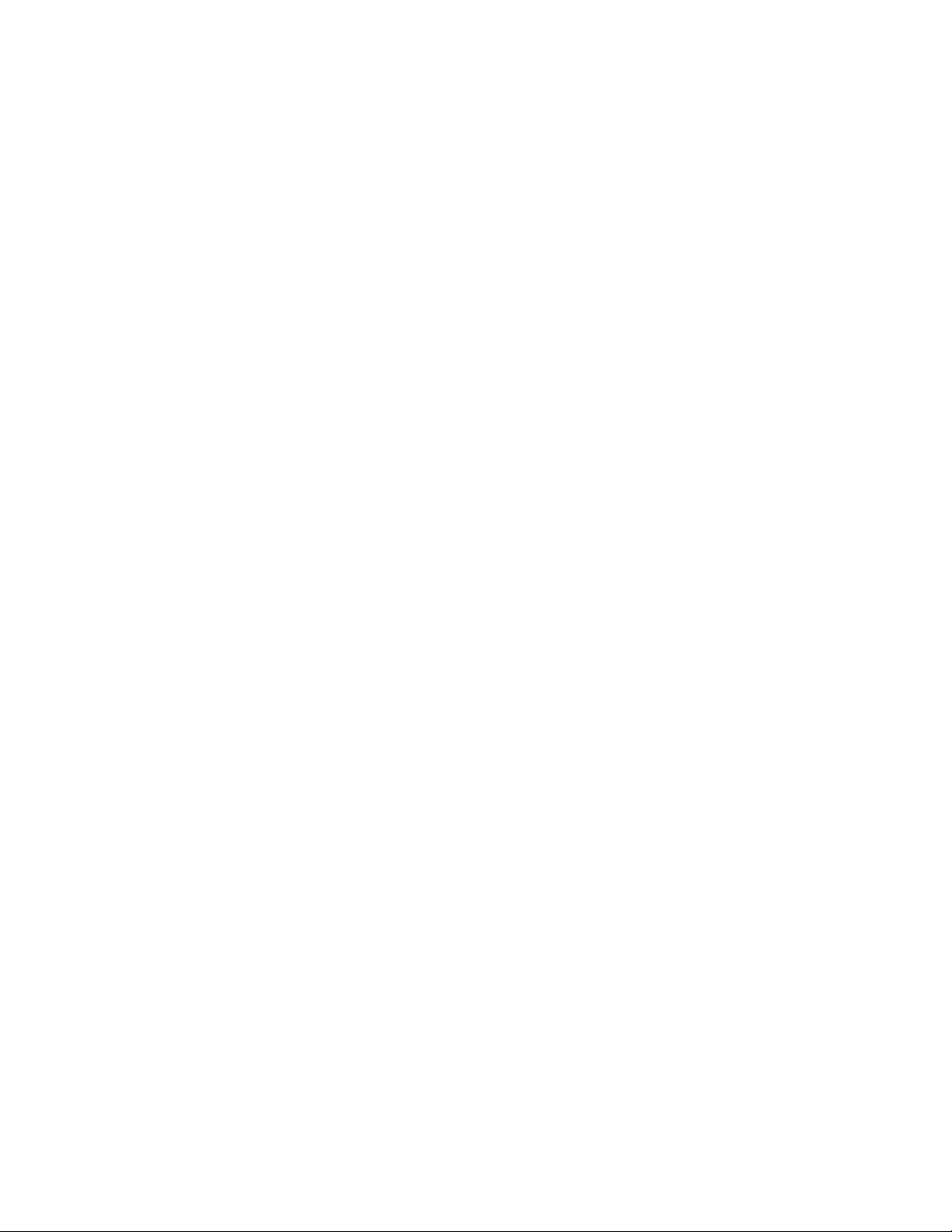
Resetting the TCP/IP Configuration
Use the following procedure at the control panel to reset the TCP/IP configuration to the
default settings:
IPv6
1. Select
2. Select
3. Select
Printer Setup, and then press the OK button.
Connection Setup, and then press the OK button.
Reset Connection Setup, and then press the OK button.
Setting the Interface ID
Your IPv6-enabled printer has one interface with multiple addresses. The Interface ID is the
part of the address after the prefix. The printer uses the Interface ID when assigning both the
Link-Local address and automatic addresses that use router supplied prefix(es). It is not used
in addresses supplied by DHCPv6. Link-Local addresses are used by nodes to communicate
with other nodes on the same local network. There are two options to set the Interface ID:
■ The default is to have the Interface ID automatically computed from the MAC address
associated with the interface. The ID is different for each device. This is the recommended
method for setting the Interface ID.
■ The other option is to manually set the interface ID. The Interface ID must be 64 bits
(8 bytes) in length, and must not contain special characters other than colons or valid
hexadecimal digits (0 through 9, a through f, or A through F).
Note: If you change the Interface ID, you will be prompted to reset the printer before the
changes take effect.
The Interface ID can only be set in EWS.
Using the Embedded Web Server
To set the Interface ID using EWS:
1. Launch your web browser.
2. Enter your printer’s IP address in the browser’s Address field.
3. Click Properties.
4. Select the Protocols folder on the left navigation panel, and then click TCP/IP.
5. Click the TCP/IP (v6) button.
6. Do one of the following:
■ Select User Interface ID from MAC address.
■ Select Use this Interface ID.
7. Click the Save Changes button at the bottom of the page.
Dell 7330 Mono Laser Printer
3-26
Page 56

Automatic Address Assignment
Addresses can be assigned automatically when a router is found that offers one or more
prefixes. Automatically assigned addresses are routeable. Each router-supplied prefix is
combined with the Interface ID to create an address. The use of router-supplied prefixes is
enabled by default.
To enable/disable automatic address assignment, use one of the following options:
■ The printer’s control panel
■ Embedded Web Server
Enabling/Disabling Automatic Address Assignment with the Control Panel
To set the Interface ID on the control panel:
IPv6
1. Select
2. Select
3. Select
4. Select
5. Select
Printer Setup, and then press the OK button.
Connection Setup, and then press the OK button.
Network Setup, and then press the OK button.
TCP/IPv6 Setup, and then press the OK button.
Auto Assign, and then press the OK button to turn Auto Assign On or Off.
Enabling/Disabling Automatic Address Assignment with the Embedded Web Server
To set the Interface ID with EWS:
1. Launch your web browser.
2. Enter your printer’s IP address in the browser’s Address field.
3. Click Properties.
4. Select the Protocols folder on the left navigation panel, and then click TCP/IP.
5. Click the TCP/IP (v6) button.
6. Select/deselect Use router supplied prefixes.
7. Click the Save Changes button at the bottom of the page.
Dell 7330 Mono Laser Printer
3-27
Page 57

IPv6
DHCPv6
DHCPv6 is used to acquire TCP/IP information.
The following DHCPv6 options are available in EWS:
■ As directed by the router - DHCPv6 is performed according to values in a router
advertisement. This is the default setting.
■ Always, for all configuration options (stateful) - Stateful DHCPv6 is always attempted,
and router flags related to how to perform DHCP are ignored. Configuration options and
an IPv6 address will be accepted if DHCPv6 is successful.
■ Always, for all configuration options except address (stateless) - Stateless DHCPv6 is
always attempted, and router flags related to how to perform DHCP will be ignored.
Configuration options will be accepted if DHCPv6 is successful, but no IPv6 address will
be assigned.
■ Never - DHCPv6 is not used even if directed to do so by a router.
To enable/disable automatic address assignment, use one of the following options:
■ The printer’s control panel
■ Embedded Web Server
Setting DHCPv6 Options with the Control Panel
To change DHCPv6 options using the control panel:
1. Select
2. Select
3. Select
4. Select
5. Select
Printer Setup, and then press the OK button.
Connection Setup, and then press the OK button.
Network Setup, and then press the OK button.
TCP/IPv6 Setup, and then press the OK button.
DHCPv6 Mode, and then press the OK button.
6. Select the DHCPv6 option, and then press the OK button.
Setting DHCPv6 Options Using the Embedded Web Server
To change DHCPv6 options using EWS:
1. Launch your web browser.
2. Enter your printer’s IP address in the browser’s Address field.
3. Click Properties.
4. Select the Protocols folder on the left navigation panel, and then click TCP/IP.
5. Click the TCP/IP (v6) button.
6. Select/deselect the DHCPv6 options.
7. Click the Save Changes button at the bottom of the page.
Dell 7330 Mono Laser Printer
3-28
Page 58

IPv6
Manual Address Assignment
A manually entered IPv6 address is used in addition to any other IPv6 addresses. To create a
manual address, enter the IPv6 address and prefix length in the fields provided in EWS. The
default prefix length is 64.
To manually set the IPv6 address, use one of the following options:
■ The printer’s control panel
■ Embedded Web Server
Setting the IPv6 Address with the Control Panel
To set the IPv6 address on the control panel:
1. Select
2. Select
3. Select
4. Select
5. Select
6. Select
Printer Setup, and then press the OK button.
Connection Setup, and then press the OK button.
Network Setup, and then press the OK button.
TCP/IPv6 Setup, and then press the OK button.
Manual Address, and then press the OK button to turn manual addressing on.
Manual Address, and then press the OK button.
7. To set the address:
a. Use the Up Arrow and Down Arrow buttons to set the first number, and then press
the OK button.
b. Continue setting individual numbers, pressing the OK button after setting each one.
When you get to the end of the address, press the OK button to return to the menu.
Setting the IPv6 Address Using the Embedded Web Server
To manually set the IPv6 address using EWS:
1. Launch your web browser.
2. Enter your printer’s IP address in the browser’s Address field.
3. Click Properties.
4. Select the Protocols folder on the left navigation panel, and then click TCP/IP.
5. Click the TCP/IP (v6) button.
6. In the Manual Address Assignment field, select Use this address, and then type the
address.
7. Click the Save Changes button at the bottom of the page.
Dell 7330 Mono Laser Printer
3-29
Page 59

IPv6
Address Precedence
Address precedence can be set to prefer IPv6 or IPv4 addresses when both types are available.
The default setting is to prefer IPv6 addresses. Address Precedence can only be set in the
Embedded Web Server.
Using the Embedded Web Server
To set address precedence using EWS:
1. Launch your web browser.
2. Enter your printer’s IP address in the browser’s Address field.
3. Click Properties.
4. Select the Protocols folder on the left navigation panel, and then click TCP/IP.
5. Click the TCP/IP (v6) button.
6. In the Address Precedence field, select the desired option.
7. Click the Save Changes button at the bottom of the page.
Dell 7330 Mono Laser Printer
3-30
Page 60

Printing Basics
This chapter includes:
■ Supported Paper and Media on page 4-2
■ Loading Paper on page 4-9
■ Selecting Printing Options on page 4-31
■ Printing on Both Sides of the Paper on page 4-33
■ Printing on Specialty Media on page 4-35
■ Printing on Custom Size Paper on page 4-45
■ Creating Custom Paper Types on page 4-49
■ Using the Stapler on page 4-50
■ Using the Hole Puncher on page 4-54
■ Advanced Options on page 4-56
Dell 7330 Mono Laser Printer
4-1
Page 61

Supported Paper and Media
Supported Paper and Media
This topic includes:
■ Paper Usage Guidelines on page 4-2
■ Paper that May Damage Your Printer on page 4-3
■ Paper Storage Guidelines on page 4-3
■ Supported Paper Sizes and Weights on page 4-4
■ Tray Setup on page 4-7
Your printer is designed to be used with a variety of paper types. Follow the guidelines in this
section to ensure the best print quality and to avoid jams.
For best results, use printing media specified for your Dell 7330 Mono Laser Printer. They are
guaranteed to produce excellent results with your printer.
Caution: Damage caused by using unsupported media is not covered by the Dell warranty or
service agreement.
To order paper, transparencies, or other specialty media, contact your local reseller or go to
www.dell.com/supplies
.
Paper Usage Guidelines
Follow these guidelines to ensure the best print quality and avoid printer jams:
■ Store paper on a flat surface, in a relatively low humidity environment.
■ Do not unwrap paper until you are ready to use it, rewrap any paper that is not being used.
■ Do not expose paper to direct sunlight or high humidity.
■ If excessive jams occur, flip and fan the paper in the tray or install fresh paper from a
newly opened ream.
■ Fan transparencies and labels prior to loading them in the tray.
■ Do not print on label stock once a label has been removed from the sheet.
■ Use only paper envelopes. Do not use envelopes with windows or metal clasps. Other size
envelopes may be printed as a custom size.
Dell 7330 Mono Laser Printer
4-2
Page 62

Supported Paper and Media
Paper that May Damage Your Printer
Your printer is designed to be used with a variety of paper types. Other media types can cause
poor print quality, increased paper jams, or damage to your printer.
Note: If you use pre-printed material regularly, the feed rollers may require additional
cleaning.
The following are examples of unacceptable paper:
■ Rough or porous media
■ Plastic media other than supported transparencies
■ Paper that has been folded or wrinkled
■ Padded envelopes
■ Non-laser glossy or coated paper
■ Paper that has been photocopied
■ Paper with cutouts or perforations
■ Paper with staples inserted
■ Envelopes with windows, metal clasps, adhesives with release strips, or side seams
Note: Using paper free of contaminants helps guarantee longer component life and better
print quality. Paper with better cut quality also reduces paper jams and misfeeds.
Paper Storage Guidelines
Providing good storage conditions for your paper and other media contributes to optimum
print quality.
■ Store paper in dark, cool, relatively dry locations. Most paper items are susceptible to
damage from ultraviolet (UV) and visible light. UV radiation, which is emitted by the sun
and fluorescent bulbs, is particularly damaging to paper items. The intensity and length of
exposure to visible light on paper items should be reduced as much as possible.
■ Maintain constant temperatures and relative humidity.
■ Avoid attics, kitchens, garages, and basements for storing paper. Inside walls are drier than
outside walls where moisture can collect.
■ Store paper flat. Paper should be stored on pallets, cartons, shelves, or in cabinets.
■ Avoid having food or drinks in the area where paper is stored or handled.
■ Do not open sealed packages of paper until you are ready to load them into the printer.
Leave paper in the original packaging. For most commercial cut-size grades, the ream
wrapper contains an inner lining that protects the paper from moisture loss or gain.
■ Leave the media inside the bag until you are ready to use it; reinsert unused media in the
bag and reseal it for protection. Some specialty media is packaged inside resealable plastic
bags.
Dell 7330 Mono Laser Printer
4-3
Page 63

Supported Paper and Media
Supported Paper Sizes and Weights
The following sections provide information about paper sizes and weights that can be used in
the printer trays. For more detailed information about paper and other media, print the
Paper Tips page:
1. On the control panel, select
2. Select
3. Select
Information Pages, and then press the OK button.
Paper Tips Page, and then press the OK button to print.
Information, and then press the OK button.
Paper Sizes and Weights for Tray 1 (MPT)
60 – 215 g/m
Statement 5.5 x 8.5 in. Custom Sizes
Executive 7.25 x 10.5 in.
Letter 8.5 x 11 in.
US Folio 8.5 x 13 in.
Legal 8.5 x 14.0 in.
Tabloid 11.0 x 17.0 in.
A6 105 x 148 mm
A5 148 x 210 mm
Tray 1 (MPT)
2
(16 – 57 lb. Bond)
Short edge: 76 – 216 mm (3.0 – 8.5 in.)
Long edge: 98 – 356 mm (3.87 – 14 in.)
A4 210 x 297 mm
A3 297 x 420 mm
B6 JIS 128 x 182 mm
B5 JIS 182 x 257 mm
B4 JIS 257 x 364 mm
Small US Postcard 3.5 x 5.5 in.
Large US Postcard 4.0 x 6.0 in.
Monarch 3.87 x 7.5 in.
#10 Commercial 4.12 x 9.5 in.
B5 176 x 250 mm
C5 162 x 229 mm
C4 229 x 324 mm
DL 110 x 220 mm
Dell 7330 Mono Laser Printer
4-4
Page 64

Paper Sizes and Weights for Trays 2-5
60 – 215 g/m
Trays 2-5
2
(16 – 57 lb. Bond)
Supported Paper and Media
Statement
Executive
2
Letter
US Folio
2
Legal
Tabloid
A5
A4
A3
B5 JIS
B4 JIS
2
3
2
2
3
1
1
1
2
5.5 x 8.5 in. Custom Sizes
7.25 x 10.5 in.
8.5 x 11 in.
8.5 x 13 in.
8.5 x 14.0 in.
11.0 x 17.0 in.
148 x 210 mm
210 x 297 mm
297 x 420 mm
182 x 257 mm
257 x 364 mm
C4 229 x 324 mm
1
Auto-sensed when Metric Defaults is set to Off
2
Auto-sensed
3
Auto-sensed when Metric Defaults is set to On
Short edge: 140 – 297 mm (5.5 – 11.70 in.)
Long edge: 182 – 432 mm (7.16 – 17.0 in.)
Paper Sizes and Weights for Tray 6
Executive
Letter
2
A4
B5 JIS
1
Auto-sensed when Metric Defaults is set to Off
2
Auto-sensed
3
Auto-sensed when Metric Defaults is set to On
1
2
3
7.25 x 10.5 in.
8.5 x 11 in.
210 x 297 mm
182 x 257 mm
Dell 7330 Mono Laser Printer
60 – 215 g/m
4-5
Tray s 6
2
(16 – 57 lb. Bond)
Page 65

Paper Sizes and Weights for Envelope Tray
Envelope Tray
60 – 90 g/m
1
Large US Postcard
1
A6
#10 Commercial 4.12 x 9.5 in.
Monarch 3.87 x 7.5 in.
DL 110 x 220 mm
C5 162 x 229 mm
1
Non-standard envelope size
4.0 x 6.0 in. Custom Sizes
105 x 148 mm
Supported Paper and Media
2
(16 – 24 lb. Bond)
Short edge: 98 – 162 mm (3.87 – 6.38 in.)
Long edge: 148 – 241 mm (5.82 – 9.50 in.)
Dell 7330 Mono Laser Printer
4-6
Page 66

Supported Paper and Media
Tray Setup
When loading paper, transparencies, or other specialty media in a tray:
■ Adjust the width and length guides, if loading paper with a different width or length.
■ Fan the paper, transparencies, or other specialty media before loading in the paper tray.
■ Do not overload the paper tray. Do not load paper or transparencies above the fill lines
inside the tray.
■ Slide the length and side guides firmly against the paper or other specialty media.
■ Push the tray completely to the back of printer.
■ Set the paper size and type if prompted by the control panel.
Tray 1 (MPT)
MAX
Tray 1 (MPT) Long-Edge Feed
(Recommended)
Trays 2-5
7330-100
MAX
MAX
Tray 1 (MPT) Short-Edge Feed
7330-101
7330-101
Trays 2-5 Long-Edge Feed
(Recommended)
Dell 7330 Mono Laser Printer
7330-102
7330-106
Trays 2-5 Short-Edge Feed
4-7
Page 67

Tray 6 and Envelope Tray
Tray 6 Long-Edge Feed Envelope Tray
Supported Paper and Media
7330-103
7330-204
Dell 7330 Mono Laser Printer
4-8
Page 68

Loading Paper
Loading Paper
This topic includes:
■ Loading Paper in Tray 1 (MPT) for Single-Sided Printing on page 4-9
■ Loading Paper in Trays 2-5 for Single-Sided Printing on page 4-13
■ Loading Paper in Tray 6 for Single-Sided Printing on page 4-17
■ Loading Paper in Tray 1 (MPT) for 2-Sided Printing on page 4-20
■ Loading Paper in Trays 2-5 for 2-Sided Printing on page 4-24
■ Loading Paper in Tray 6 for 2-Sided Printing on page 4-27
Follow these general steps to print:
1. Load paper in the tray.
2. Adjust the tray guides.
3. If prompted by the control panel, confirm the paper type and size and change it as
required.
4. Send the job to the printer from the application’s Print dialog box.
Loading Paper in Tray 1 (MPT) for Single-Sided Printing
All paper sizes and types can be used in Tray 1 (MPT).
Caution: If you change the type or size of
paper in a tray, you must change the paper
type and size on the control panel to match
the paper that you loaded. If you fail to do
this, print-quality problems or jams can
occur, and the fuser can be damaged.
7330-123
Dell 7330 Mono Laser Printer
4-9
Page 69

1. Lower Tray 1 (MPT).
2. Adjust the paper guides to the size of the paper.
Loading Paper
D
B
7330-262
D
7330-125
B
Dell 7330 Mono Laser Printer
4-10
Page 70

Loading Paper
3. Fan the paper to release sheets that may stick together.
7330-251
4. Insert the paper into the tray either long-edge feed or short-edge feed. If necessary, adjust
the paper guides to the size of the paper.
Long-Edge Feed
■ Recommended for Letter, A4, B5 JIS, large US Postcard, envelopes, and many custom
sizes of paper.
■ Do not load paper above the fill line.
MAX
■ Place the side to be printed facedown.
7330-100
Dell 7330 Mono Laser Printer
4-11
Page 71

Loading Paper
■ Place pre-punched paper with the holes entering the printer last.
■ Place the letterhead (or top of the page) toward the front of the printer.
7330-126
Short-Edge Feed
■ Place Letter, Legal, Statement, Tabloid, A3, A4, A5, US Folio, B4 JIS, B5 JIS, B6 JIS,
and small US Postcard paper short-edge feed in Tray 1 (MPT).
MAX
■ Place the side to be printed facedown.
7330-101
Dell 7330 Mono Laser Printer
4-12
Page 72

Loading Paper
■ Place pre-punched paper with the holes toward the back of the printer.
■ Place letterhead (or the top of the page) to enter the printer last.
7330-138
5. If prompted on the control panel, press the OK button to accept the paper size and type
that are shown. If you have changed the paper size or type, do the following:
a. Select
Change setup, and then press the OK button.
b. Select the paper type, and then press the OK button.
c. Select the paper size, and then press the OK button to save your selection.
6. In the printer driver, select either the paper type or Tray 1 (MP T ) as the paper source.
Loading Paper in Trays 2-5 for Single-Sided Printing
Trays 2-5 can be used for all paper, transparencies, specialty media, and many sizes.
Caution: If you change the type of paper in
a tray, you must change the paper type on the
control panel to match the paper that you
loaded. If you fail to do this, print-quality
problems can occur and the fuser can be
damaged.
7330-123
Dell 7330 Mono Laser Printer
4-13
Page 73

1. Pull out the tray.
2. Fan the paper to release sheets that may stick together.
Loading Paper
7330-156
7330-251
Dell 7330 Mono Laser Printer
4-14
Page 74

Loading Paper
3. Insert paper into the tray either long-edge feed or short-edge feed.
7330-129
Long-Edge Feed
■ Place Letter, Executive, A4, B5 JIS, and custom sizes of paper long-edge feed into the
tray.
■ Place the side to be printed faceup.
■ Place pre-punched paper with the holes toward the right side of the tray.
■ Place letterhead (or the top of the page) toward the front of the tray.
Dell 7330 Mono Laser Printer
4-15
7330-130
Page 75

Loading Paper
Short-Edge Feed
■ Place Letter, Legal, Tabloid, A3, A5, A4, B4 JIS, B5 JIS, US Folio, Statement, and
custom sizes of paper short-edge feed into the tray.
■ Place the side to be printed faceup.
■ Place pre-punched paper with the holes toward the front of the tray.
■ Place letterhead (or top of the page) toward the left side of the tray.
7330-254
4. If necessary, adjust the paper guides to the size of the paper.
Adjust the paper guides according to the paper size and feed direction (long-edge feed or
short-edge feed). Labels inside the paper tray provide additional information for loading
paper according to size and feed direction.
7330-132
Dell 7330 Mono Laser Printer
4-16
Page 76

Loading Paper
5. Push the tray completely into the printer.
7330-032
6. If prompted on the control panel, press the OK button to accept the paper size and type
that are shown. If you have changed the paper size or type, do the following:
a. Select
Change setup, and then press the OK button.
b. Select the paper type, and then press the OK button.
c. Select the paper size, and then press the OK button to save your selection.
7. In the printer driver, select either the paper type or the tray you loaded as the paper source.
Loading Paper in Tray 6 for Single-Sided Printing
Use Tray 6 as a high capacity feeder for Letter, A4, Executive, and B5 JIS paper. Paper can
only be loaded long-edge feed in Tray 6.
1. Pull out the tray.
7330-112
Dell 7330 Mono Laser Printer
4-17
Page 77

Loading Paper
A4
8.5"
A4
11"
A4
11"
A4
11"
A4
11"
2. If loading paper with a different width or length, adjust the width and length guides.
7330-241
7330-240
Dell 7330 Mono Laser Printer
4-18
Page 78

3. Fan the paper to release sheets that may stick together.
7330-251
■ Place Letter, A4, Executive, and B5 JIS paper long-edge feed into the tray.
■ Place the side to be printed facedown.
■ Place pre-punched paper with the holes toward the left side of the tray.
■ Place letterhead (or the top of the page) toward the front of the tray.
Loading Paper
B
4. Push the tray completely into the printer.
B
7330-255
7330-115
Dell 7330 Mono Laser Printer
4-19
Page 79

Loading Paper
5. If prompted on the control panel, press the OK button to accept the paper size and type
that are shown. If you have changed the paper size or type, do the following:
a. Select
Change setup and then press the OK button.
b. Select the paper type, and then press the OK button to save your selection.
6. In the printer driver, select either the paper type or Tray 6
as the paper source.
Loading Paper in Tray 1 (MPT) for 2-Sided Printing
All standard paper sizes, except postcard, B6 JIS, and envelopes, and most custom paper sizes
can be used in Tray 1 (MPT) for 2-sided printing.
Caution: If you change the type or size of
paper in a tray, you must change the paper
type and size on the control panel to match
the paper that you loaded. If you fail to do
this, print-quality problems or jams can
occur, and the fuser can be damaged.
7330-123
1. Lower Tray 1 (MPT).
7330-263
Dell 7330 Mono Laser Printer
4-20
Page 80

2. Adjust the paper guides to the size of the paper.
3. Fan the paper to release sheets that may stick together.
Loading Paper
D
B
7330-125
7330-251
Dell 7330 Mono Laser Printer
4-21
Page 81

Loading Paper
4. Insert the paper into the tray either long-edge feed or short-edge feed. If necessary, adjust
the paper guides to the size of the paper.
Long-Edge Feed
■ Recommended for Letter, A4, and B5 JIS sizes of paper.
■ Do not load paper above the fill line.
MAX
7330-100
■ Place the side to be printed first (page 1) faceup.
■ Place pre-punched paper with the holes entering the printer first.
■ Place the letterhead (or top of the page) toward the front of the printer.
7330-139
Dell 7330 Mono Laser Printer
4-22
Page 82

Loading Paper
Short-Edge Feed
■ Place Letter, Legal, Statement, Tabloid, A3, A4, A5, US Folio, B4 JIS, and B5 JIS
sizes of paper short-edge feed in Tray 1 (MPT).
■ Place the side to be printed first (page 1) faceup.
■ Place pre-punched paper with the holes toward the front of the printer.
■ Place letterhead (or the top of the page) to enter the printer last.
7330-140
5. If prompted on the control panel, press the OK button to accept the paper size and type
that are shown. If you have changed the paper size or type, do the following:
a. Select
Change setup and then press the OK button.
b. Select the paper type, and then press the OK button.
c. Select the paper size, and then press the OK button to save your selection.
6. In the printer driver, select either the paper type or Tray 1 (MP T ) as the paper source.
Dell 7330 Mono Laser Printer
4-23
Page 83

Loading Paper
Loading Paper in Trays 2-5 for 2-Sided Printing
Use Trays 2-5 for 2-sided printing of all standard paper sizes except postcards, B6 JIS, and
envelopes, and custom paper smaller than 140 mm (5.5 in.) in width or 182 mm (7.16 in.) in
height.
Caution: If you change the type of paper in
a tray, you must change the paper type on the
control panel to match the paper that you
loaded. If you fail to do this, print-quality
problems can occur and the fuser can be
damaged.
1. Pull out the tray.
7330-123
2. Fan the paper to release sheets that may stick together.
7330-251
Dell 7330 Mono Laser Printer
4-24
7330-156
Page 84

Loading Paper
3. Insert paper into the tray either long-edge feed or short-edge feed.
7330-129
Long-Edge Feed
■ Recommended for Letter, Executive, A4, B5 JIS, and many custom sizes of paper.
■ Place the side to be printed first (page 1) facedown.
■ Place pre-punched paper with the holes toward the left side of the tray.
■ Place letterhead (or the top of the page) toward the front of the tray.
Dell 7330 Mono Laser Printer
4-25
7330-134
Page 85

Loading Paper
Short-Edge Feed
■ Place Letter, Legal, Tabloid, A3, A5, A4, B4 JIS, B5 JIS, US Folio, Statement and
some custom sizes of paper, short-edge feed into the tray.
■ Place the side to be printed first (page 1) facedown.
■ Place pre-punched paper with the holes toward the front of the tray.
■ Place letterhead (or top of the page) toward the right side of the tray.
7330-135
4. If necessary, adjust the paper guides to the size of the paper.
Adjust the paper guides according to the paper size and feed direction (long-edge feed or
short-edge feed). Labels inside the paper tray provide additional information for loading
paper according to size and feed direction.
7330-132
Dell 7330 Mono Laser Printer
4-26
Page 86

Loading Paper
5. Push the tray completely into the printer.
7330-032
6. If prompted on the control panel, press the OK button to accept the paper size and type
that are shown. If you have changed the paper size or type, do the following:
a. Select
Change setup and then press the OK button.
b. Select the paper type, and then press the OK button.
c. Select the paper size, and then press the OK button to save your selection.
7. In the printer driver, select either the paper type or the tray you loaded as the paper source.
Loading Paper in Tray 6 for 2-Sided Printing
Use Tray 6 as a high capacity feeder for 2-sided printing of Letter, A4, Executive, and B5 JIS
paper. Paper can only be loaded long-edge feed in Tray 6.
1. Pull out the tray.
7330-112
Dell 7330 Mono Laser Printer
4-27
Page 87

Loading Paper
A4
8.5"
A4
11"
A4
11"
A4
11"
A4
11"
2. If loading paper with a different width or length, adjust the width and length guides.
7330-241
7330-240
Dell 7330 Mono Laser Printer
4-28
Page 88

3. Fan the paper to release sheets that may stick together.
7330-251
■ Place Letter, A4, Executive, and B5 JIS paper long-edge feed into the tray.
■ Place the side to be printed first (page 1) faceup.
■ Place pre-punched paper with the holes toward the right side of the tray.
■ Place letterhead (or the top of the page) toward the front of the tray.
Loading Paper
B
4. Push the tray completely into the printer.
B
7330-255
7330-115
Dell 7330 Mono Laser Printer
4-29
Page 89

Loading Paper
5. If prompted on the control panel, press the OK button to accept the paper size and type
that are shown. If you have changed the paper size or type, do the following:
a. Select
Change setup and then press the OK button.
b. Select the paper type, and then press the OK button to save your selection.
6. In the printer driver, select either the paper type or Tray 6
as the paper source.
Dell 7330 Mono Laser Printer
4-30
Page 90

Selecting Printing Options
Selecting Printing Options
This topic includes:
■ Factors Affecting Print Performance on page 4-31
■ Selecting Printing Preferences (Windows) on page 4-31
■ Selecting Options for an Individual Job (Windows) on page 4-32
■ Selecting Options for an Individual Job (Macintosh) on page 4-32
See also:
Printer Settings on page 5-2
Factors Affecting Print Performance
Many factors affect a print job. They include the print speed (stated in number of pages per
minute), the media used, download time, and printer processing time.
The computer download time and printer processing time are affected by several factors
including:
■ Printer memory
■ Connection type (network, parallel or USB)
■ Network operating system
■ Printer configuration
■ File size and type of graphics
■ Computer speed
Note: Additional printer memory (RAM) may improve overall printer functions, but will not
increase the pages per minute (ppm) ability of the printer.
See also:
Print-Quality Problems on page 6-58
Selecting Printing Preferences (Windows)
Printer preferences control all of your print jobs, unless you override them specifically for a
job. For example, if you want to use automatic 2-sided printing for most jobs, set this option in
printer settings.
To select printer preferences:
1. Select one of the following options:
■ Windows 2000, Windows Server 2003, and Windows Vista: Click Start, select
Settings, and then click Printers.
■ Windows XP: Click Start, and then select Printers and Faxes.
2. In the Printers folder, right-click the icon for your printer.
Dell 7330 Mono Laser Printer
4-31
Page 91

Selecting Printing Options
3. From the pop-up menu, select Printing Preferences or Properties.
4. Make selections on the driver tabs, and then click the OK button to save your selections.
Note: For more information about Windows printer driver options, click the Help button
on the printer driver tab to view the online help.
Selecting Options for an Individual Job (Windows)
If you want to use special printing options for a particular job, change the driver settings before
sending the job to the printer. For example, if you want to use True 1200 x 1200 dpi
print-quality mode for a particular graphic, select this setting in the driver before printing that
job.
1. With the desired document or graphic open in your application, access the Print dialog
box.
2. Select the Dell 7330 printer and click its Properties button to open the printer driver.
3. Make selections from the driver tabs.
Note: For more information about Windows printer driver options, click the Help button
on the printer driver to view the online help.
4. Click the OK button to save your selections.
5. Print the job.
Selecting Options for an Individual Job (Macintosh)
To select print settings for a particular job, change the driver settings before sending the job to
the printer.
1. With the document open in your application, click File, and then click Print.
2. Select the desired printing options from the menus and drop-down lists that are displayed.
Note: In Macintosh OS X, click Save Preset on the Print menu screen to save the current
printer settings. You can create multiple presets and save each with its own distinctive
name and printer settings. To print jobs using specific printer settings, click the applicable
saved preset in the Presets list.
3. Click Print to print the job.
Dell 7330 Mono Laser Printer
4-32
Page 92

Printing on Both Sides of the Paper
Printing on Both Sides of the Paper
This topic includes:
■ Automatic 2-Sided Printing on page 4-33
■ Binding Preferences on page 4-33
■ Selecting 2-Sided Printing on page 4-34
Automatic 2-Sided Printing
Guidelines
■ The paper size must be at least 89 x 127 mm (3.5 x 5 in.) when printing from Tray 1. All
sizes that fit Trays 2-6 may be printed 2-sided.
■ The paper must have a weight of 60–163 g/m
■ Manual 2-sided printing is supported.
2
(16–43 lb. Bond).
Binding Preferences
Use the printer driver to select Portrait or Landscape orientation for the images on the page.
When you print 2-sided jobs, select the binding preference which determines how the pages
turn.
Portrait Landscape
Bind on Side Edge
Flip on Long Edge
Bind on Top Edge
Flip on Short Edge
Bind on Side Edge
Flip on Short Edge
Bind on Top Edge
Flip on Long Edge
Dell 7330 Mono Laser Printer
4-33
Page 93
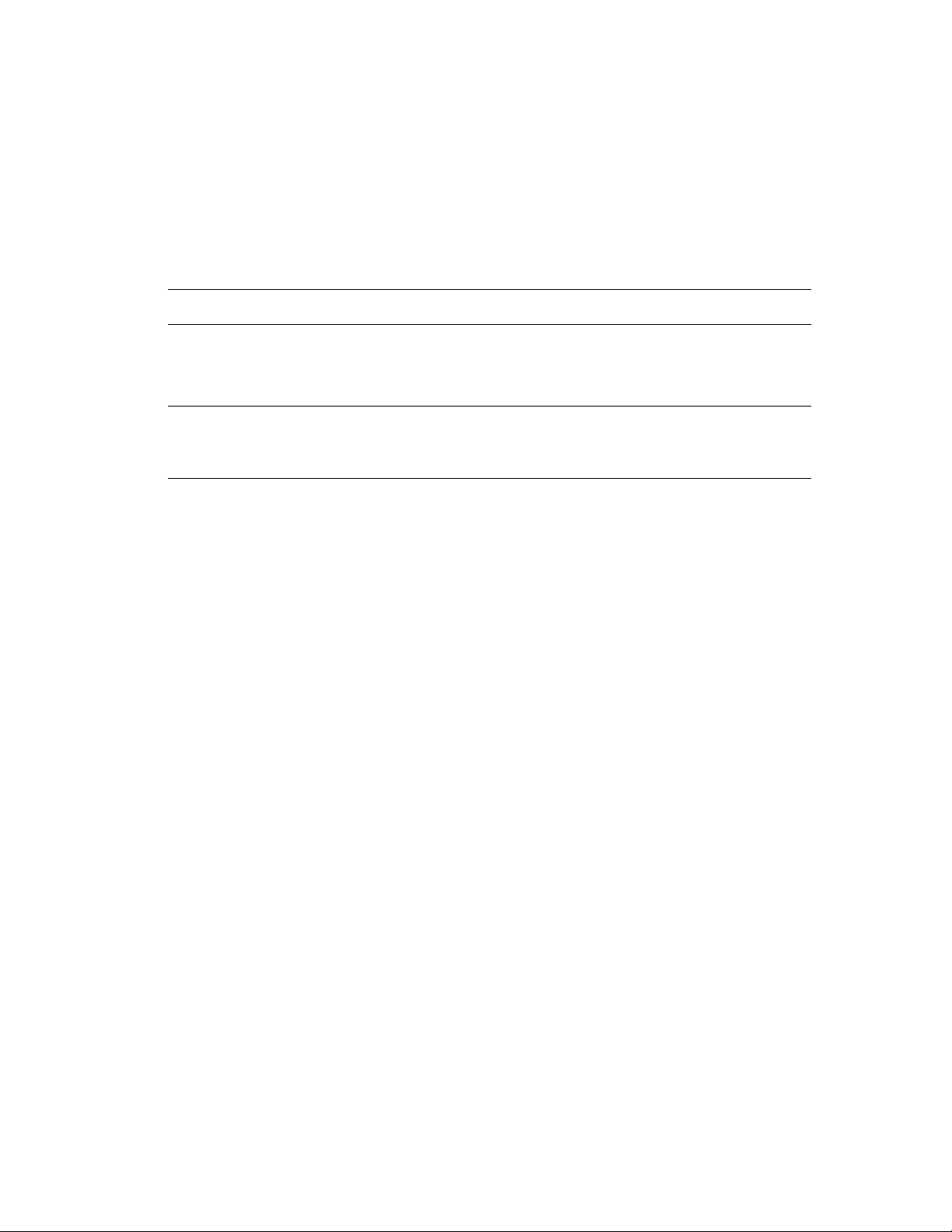
Printing on Both Sides of the Paper
Selecting 2-Sided Printing
To select automatic 2-sided printing:
1. Insert paper into the tray.
2. In the printer driver, select 2-sided printing as shown in the following table, and then press
the OK button.
To select automatic 2-sided printing:
Operating System Steps
Windows Vista,
Windows 2000,
Windows XP, or
Windows Server 2003
Mac OS X, version
10.3 and higher
1. Select the Paper/Output tab.
2. Select 2-Sided Print under 2-Sided Printing.
1. In the Print dialog box, select Duplex.
2. Select Print on Both Sides.
3. Click the Binding icon that matches the edge to bind.
See also:
Loading Paper in Tray 1 (MPT) for 2-Sided Printing on page 4-20
Loading Paper in Trays 2-5 for 2-Sided Printing on page 4-24
Loading Paper in Tray 6 for 2-Sided Printing on page 4-27
Dell 7330 Mono Laser Printer
4-34
Page 94

Printing on Specialty Media
Printing on Specialty Media
This section includes:
■ Printing Transparencies on page 4-35
■ Printing Envelopes on page 4-38
■ Printing Postcards on page 4-41
■ Printing Labels on page 4-43
Printing Transparencies
This topic includes:
■ Guidelines for Transparencies on page 4-35
■ Printing Transparencies from Tray 1 (MPT) or Tray 6 on page 4-35
■ Printing Transparencies from Trays 2-5 on page 4-36
Transparencies can be printed from any tray. They should be printed on one side only. To order
Dell supplies, contact your local reseller or go to www.dell.com/supplies
.
Guidelines for Transparencies
■ Remove all paper before loading transparencies in the tray.
■ Do not load transparencies above the fill line; it may cause the printer to jam.
■ Handle transparencies by the edges using both hands to avoid fingerprints and creases
which can cause poor print quality.
■ Do not use transparencies with stripes on the side.
■ Change the paper type at the control panel for all trays.
Printing Transparencies from Tray 1 (MPT) or Tray 6
1. Fan the transparencies to release sheets that may stick together.
7330-170
Dell 7330 Mono Laser Printer
4-35
Page 95

Printing on Specialty Media
2. Insert the transparencies long-edge feed into Tray 1 (MPT) or Tray 6.
MAX
7330-142
Tray 1 (MPT) Long-Edge Feed Tray 6 Long-Edge Feed
Note: Do not load paper above the fill line inside the tray.
7330-118
3. Adjust the paper guides to the size of the transparencies if necessary.
4. If prompted on the control panel, press the OK button to accept the paper size and type
that are shown. If you have changed the paper size or type, do the following:
a. Select
b. Select
Change setup, and then press the OK button.
Transparency, and then press the OK button.
c. Select the paper size, and then press the OK button to save your selection.
5. In the printer driver, select either Transparency as the paper type or the tray you loaded as
the paper source.
Printing Transparencies from Trays 2-5
1. Fan the transparencies to release sheets that may stick together.
7330-170
Dell 7330 Mono Laser Printer
4-36
Page 96

Printing on Specialty Media
2. Insert the transparencies (long-edge feed preferred) into Tray 2, 3, 4, or 5.
7330-143
Note: Do not load paper above the fill line inside the tray.
3. Adjust the paper guides to the size of the transparencies.
4. If prompted on the control panel, press the OK button to accept the paper size and type
that are shown. If you have changed the paper size or type, do the following:
a. Select
b. Select
Change setup, and then press the OK button.
Transparency, and then press the OK button.
c. Select the paper size, and then press the OK button to save your selection.
5. In the printer driver, select either Transparency as the paper type or the tray you loaded as
the paper source.
Dell 7330 Mono Laser Printer
4-37
Page 97

Printing on Specialty Media
Printing Envelopes
This topic includes:
■ Guidelines for Envelopes on page 4-38
■ Printing Envelopes from Tray 1 (MPT) on page 4-39
■ Printing Envelopes from the Optional Envelope Tray on page 4-40
Guidelines for Envelopes
Buying and Storing Envelopes
■ Use only paper envelopes specified in the Supported Papers table. Successful envelope
printing is highly dependent on the quality and construction of the envelopes. Use
envelopes made specifically for laser printers.
■ It is recommended that you maintain constant temperatures and relative humidity.
■ Store unused envelopes in their packaging to avoid the effects of moisture and dryness
which can affect print quality and cause wrinkling. Excessive moisture can cause the
envelopes to seal before or during printing.
■ Avoid padded envelopes; purchase envelopes that lie flat on a surface.
■ Remove air “bubbles” from the envelopes before loading by setting a heavy book on top of
the envelopes.
■ If wrinkling or embossing problems occur, use a different brand of envelopes made
specifically for laser printers.
■ For more information, go to Supported Paper and Media on page 4-2.
Preparing to Print
Follow these guidelines to prevent wrinkling problems:
■ Print only on the front of the envelope.
■ Perform these steps when using an application that includes a tool for creating an envelope
document:
■ Select facedown.
■ Select the feed method with the image centered.
■ Clear Clockwise Rotation.
■ Load a maximum stack height of 10 mm (.4 in.) for Tray 1 (MPT) and 43 mm (1.7 in.) for
the optional Envelope Tray at a time.
■ Avoid printing over the area where the envelope seams meet.
■ When using commercial flap envelopes with side seams (vs. diagonal seams) verify that
the side seams are cut all the way to the corner of the envelope.
Caution: Never use envelopes with windows or metal clasps; they can damage the printer.
Dell 7330 Mono Laser Printer
4-38
Page 98

Printing on Specialty Media
Printing Envelopes from Tray 1 (MPT)
1. Insert the envelopes in Tray 1 (MPT):
■ Place C4 envelopes short-edge feed in the tray.
■ Place Monarch, #10, C5, and DL envelopes long-edge feed in the tray.
■ Place the side to be printed facedown.
■ Place the envelope with the flap entering the printer first.
7330-144
Short-Edge Feed – C4 and Some Custom
Sizes
Long-Edge Feed – All Other Sizes
7330-145
2. Adjust the paper guides to the size of the envelopes.
3. If prompted on the control panel, press the OK button to accept the envelope size that is
highlighted. If you have changed the paper size or type, do the following:
a. Select
b. Select
Change setup, and then press the OK button.
Envelope, and then press the OK button.
c. Select the paper size, and then press the OK button to save your selection.
4. In the printer driver, select Envelope as the paper type or Tray 1 (MPT) as the paper
source.
Dell 7330 Mono Laser Printer
4-39
Page 99

Printing on Specialty Media
Printing Envelopes from the Optional Envelope Tray
Caution: Insert the Envelope Tray in the slot for Tray 2 only. Inserting the Envelope Tray in
any other tray slot will damage it.
Auto Sense should never be selected in the Tray 2 size menu when the Envelope Tray is in the
printer because it does not auto-sense any size.
1. Insert the envelopes in the Envelope Tray:
■ Place Monarch, #10, A6, C5, DL, Large US Postcard, and custom-sized envelopes
long-edge feed in the tray.
■ Place the side to be printed faceup.
■ Place the envelope with the flap entering the printer first (left side of tray).
7330-203
2. Adjust the paper guides to the size of the envelopes.
3. If prompted on the control panel, press the OK button to accept the paper size and type
that are shown. If you have changed the paper size or type, do the following:
a. Select
b. For Monarch, #10, C5, and DL envelopes select
Change setup, and then press the OK button.
Envelope, and for A6 and Large US
Postcard paper select the appropriate paper type. Press the OK button.
c. Select the paper size, and then press the OK button to save your selection. For
information on printing envelopes in sizes not listed in the menu, see Printing on
Custom Size Paper on page 4-45.
4. In the printer driver, select Envelope as the paper type or Tray 2 as the paper source.
Dell 7330 Mono Laser Printer
4-40
Page 100

Printing Postcards
This topic includes:
■ Guidelines for Postcards on page 4-41
■ Printing Postcards on page 4-41
Printing on Specialty Media
To order Dell supplies, contact your local reseller or go to www.dell.com/supplies
.
Guidelines for Postcards
Postcards can be printed from Tray 1 (MPT) or the optional Envelope Tray.
■ Store unused postcards flat in their original packaging. Leave them inside the original
packaging until ready to use. Return any unused postcards to the original packaging and
reseal it.
■ Do not store postcards in extremely dry or humid conditions or extremely hot or cold
conditions. Storing them in extreme conditions may cause print quality problems or cause
them to jam in the printer.
■ Rotate stock frequently. Long periods of storage in extreme conditions can cause postcards
to curl and jam the printer.
■ Do not load postcards above the fill line; it may cause the printer to jam.
Printing Postcards
1. Insert postcards into a tray:
Tray 1 (MPT)
■ Insert Large US postcards and A6 media long-edge feed and facedown into Tray 1
(MPT). Place the top of the media to enter the printer first (left side of printer).
Dell 7330 Mono Laser Printer
4-41
7330-219
