Page 1
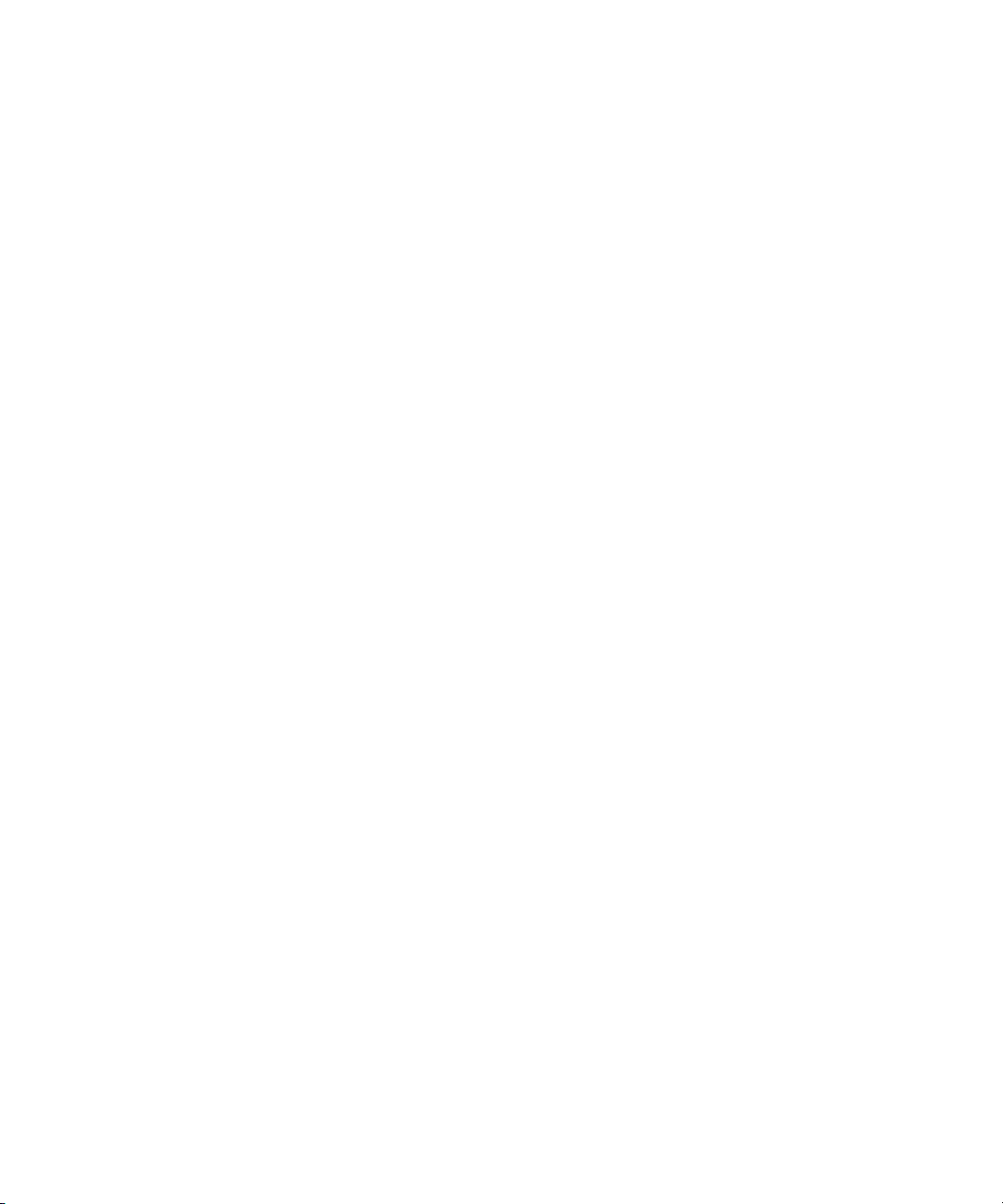
Dell™ PowerEdge™ 6850 Systems
Information Update
信息更新
Mise à jour des informations
Aktuelle Informationen
アップデート情報
설명서 갱신본
Actualización de información
www.dell.com | support.dell.com
Page 2
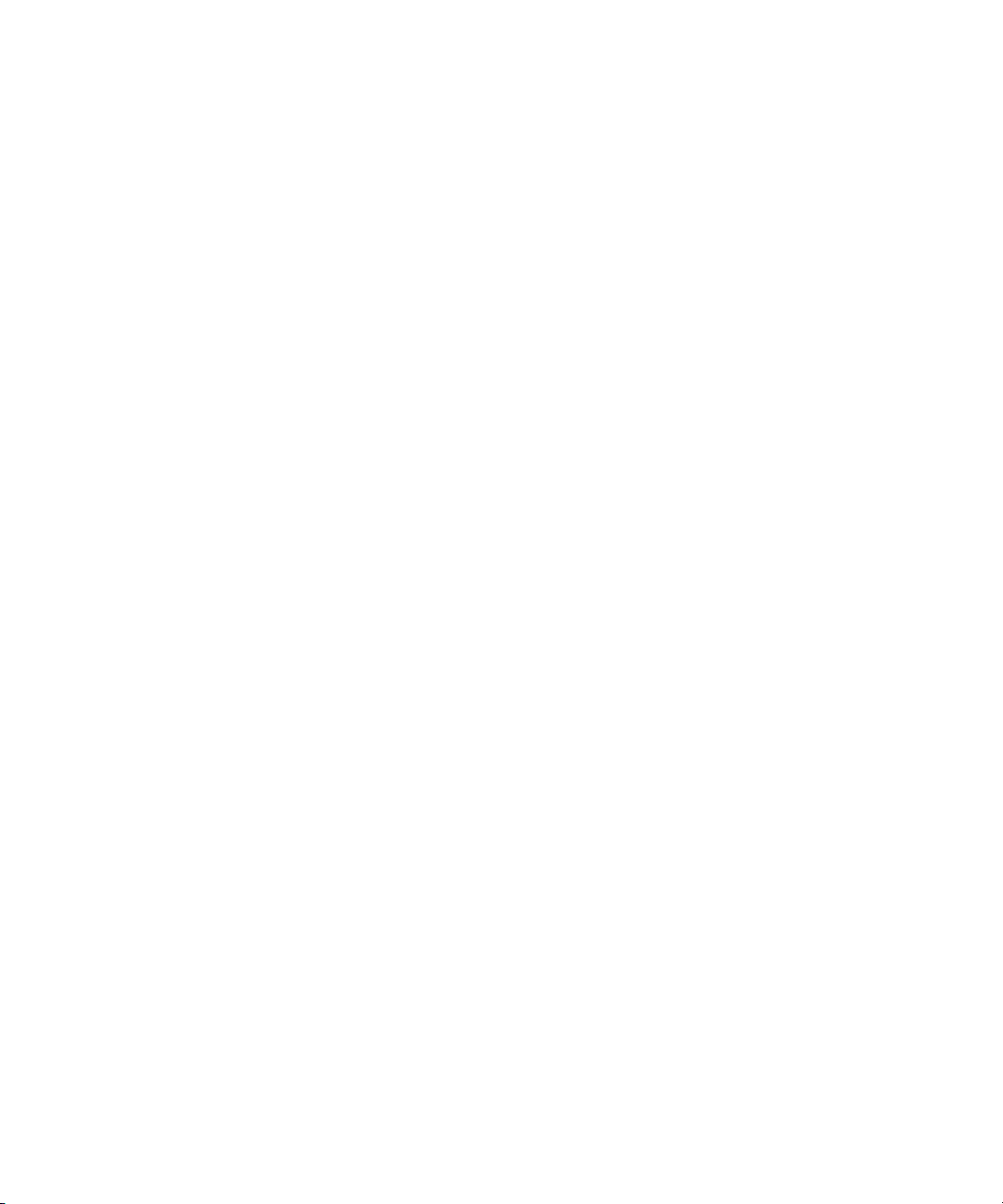
Page 3
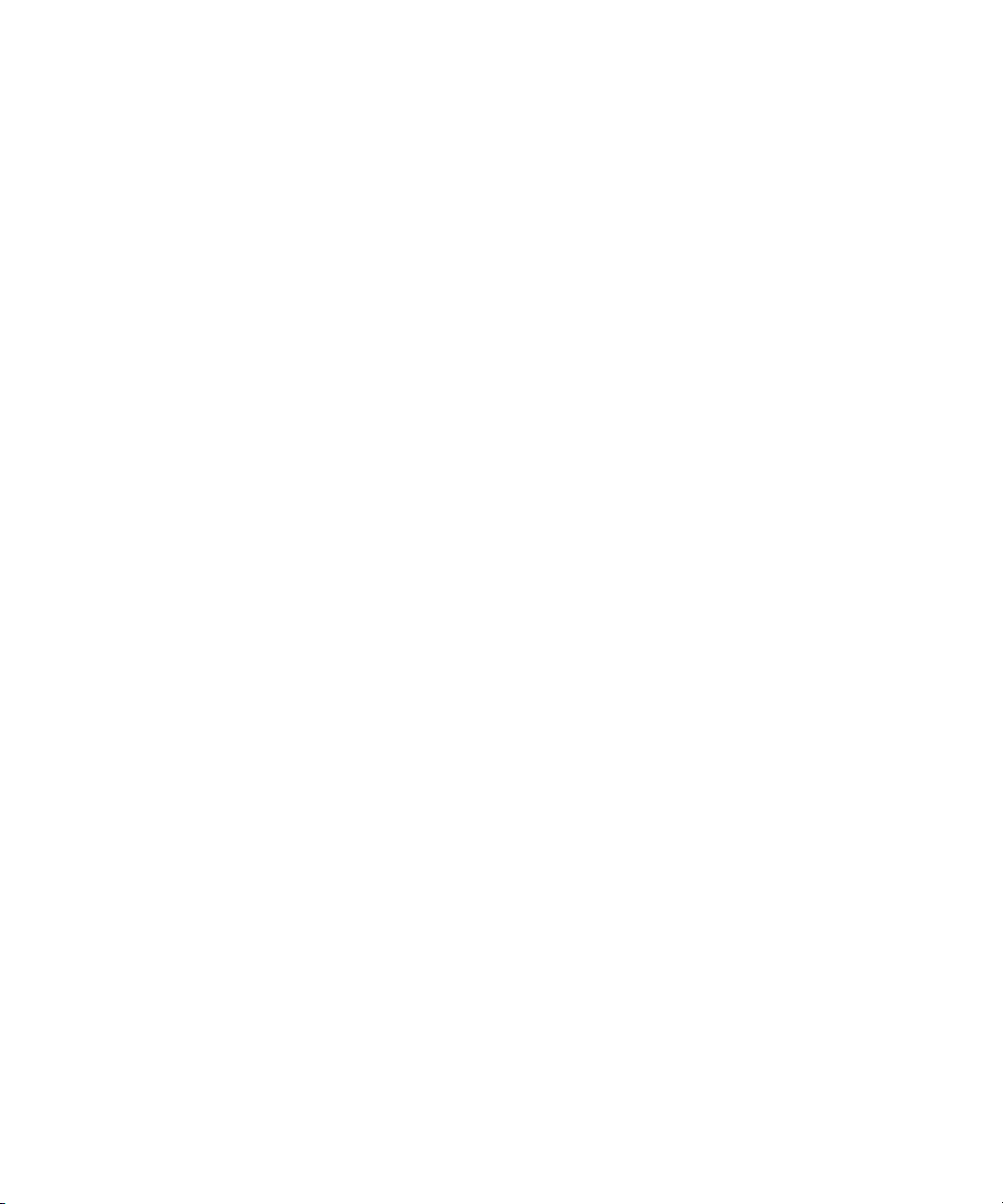
Dell™ PowerEdge™ 6850 Systems
Information Update
www.dell.com | support.dell.com
Page 4
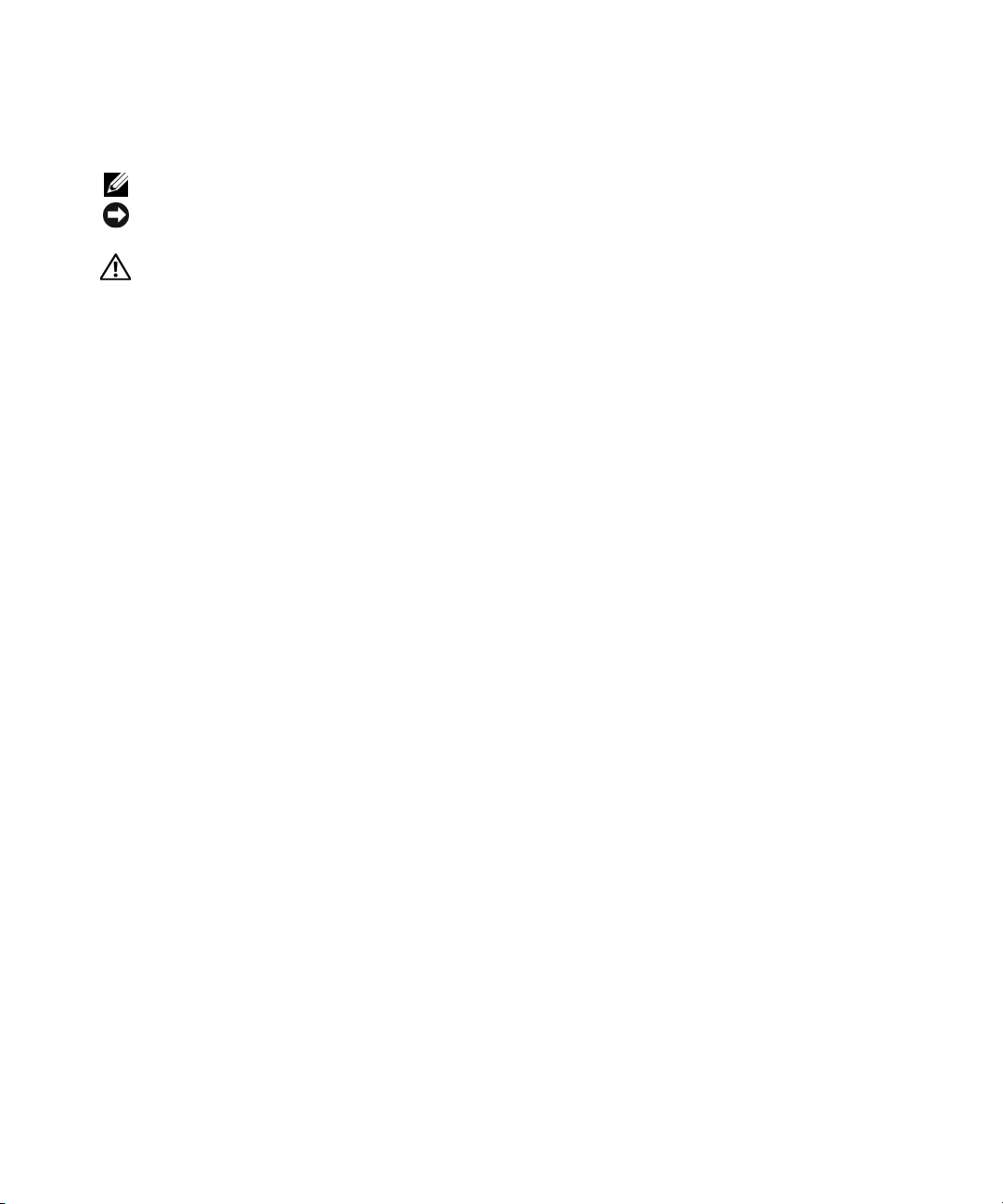
Notes, Notices, and Cautions
NOTE: A NOTE indicates important information that helps you make better use of your computer.
NOTICE: A NOTICE indicates either potential damage to hardware or loss of data and tells you how to avoid the
problem.
CAUTION: A CAUTION indicates a potential for property damage, personal injury, or death.
____________________
Information in this document is subject to change without notice.
© 2006 Dell Inc. All rights reserved.
Reproduction in any manner whatsoever without the written permission of Dell Inc. is strictly forbidden.
Trademarks used in this text: Dell, the DELL logo, and PowerEdge are trademarks of Dell Inc.; Intel is a registered trademark of Intel Corporation;
Microsoft and Windows are registered trademarks and Windows Server is a trademark of Microsoft Corporation; Red Hat is a registered trademark
of Red Hat Corporation; SUSE is a registered trademark of SUSE LINUX Products GmbH.
Other trademarks and trade names may be used in this document to refer to either the entities claiming the marks and names or their products.
Dell Inc. disclaims any proprietary interest in trademarks and trade names other than its own.
September 2006 P/N F3412 Rev. A08
Page 5
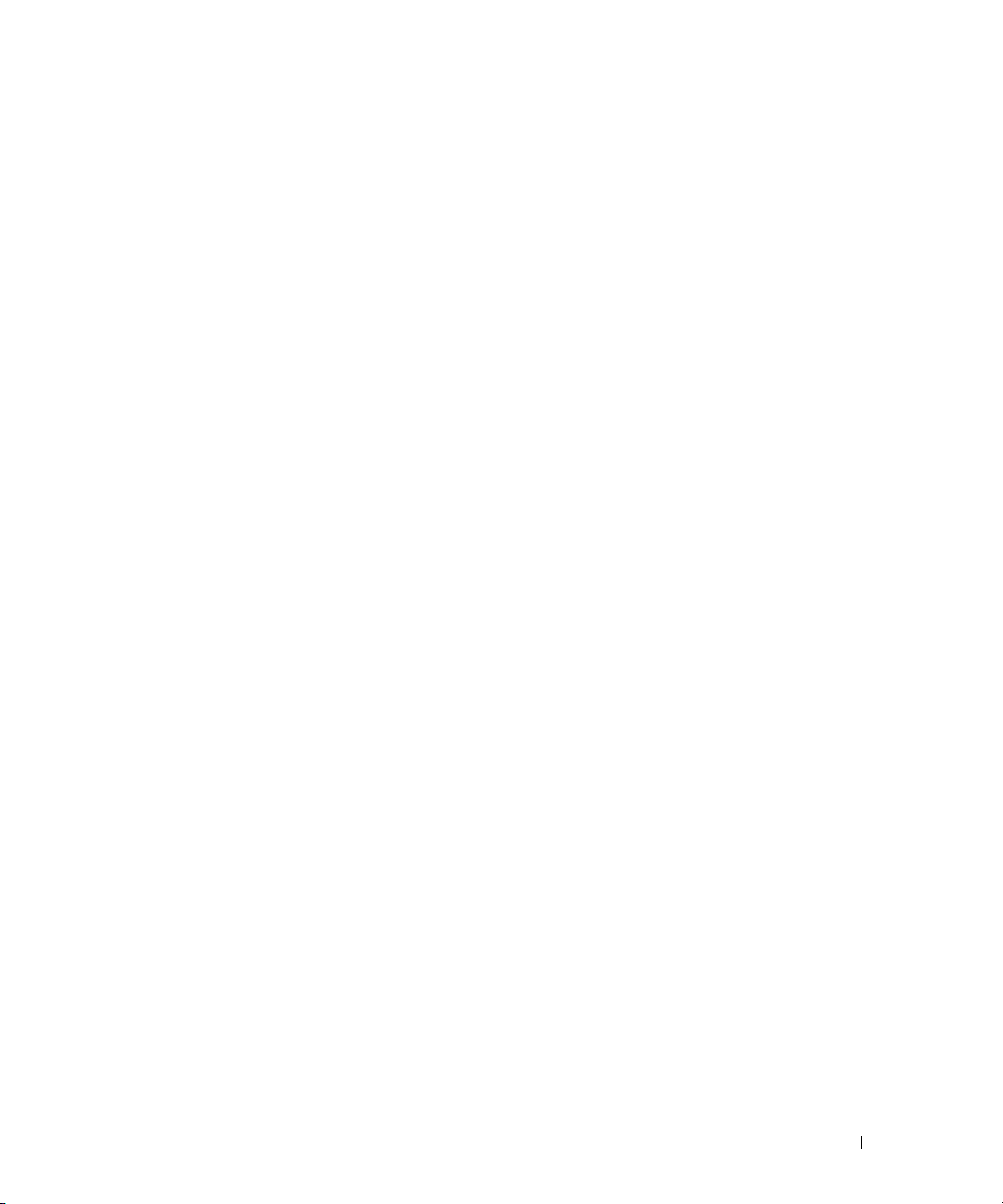
This document provides updated information for your system on the following topics:
• Expansion-card slot restrictions
®
–Intel
PRO/1000 MT dual-port server adapter expansion-card slot 2 restriction
– Adaptec SCSI Card 39160 expansion-card slot restriction
• System start-up behavior
• Integrated NIC IPMI port functionality
• Remote Access Controller card interaction with integrated video
• System and status messages
– System screen messages
– LCD status messages
• IRQ5 availability
• Environmental data sheets
• Removing and installing a hot-pluggable memory riser card
• Hot-adding a memory riser card
• Processor upgrades
• Memory test at system startup
• Linux operating system information
®
– Booting Red Hat
Enterprise Linux AS (Version 4) for Intel x86 with more than eight logical
processors
– Using more than eight logical processors with Red Hat Enterprise Linux (Version 4)
for Intel Extended Memory 64 Technology (Intel EM64T)
– Rebooting Red Hat Enterprise Linux AS (Version 4) for Intel EM64T
– NIC device names
• Microsoft
• Microsoft Windows
®
Windows Server™ 2003 installation with more than eight logical processors
®
2000 installation
• Console redirection—escape key sequences
Information Update 3
Page 6
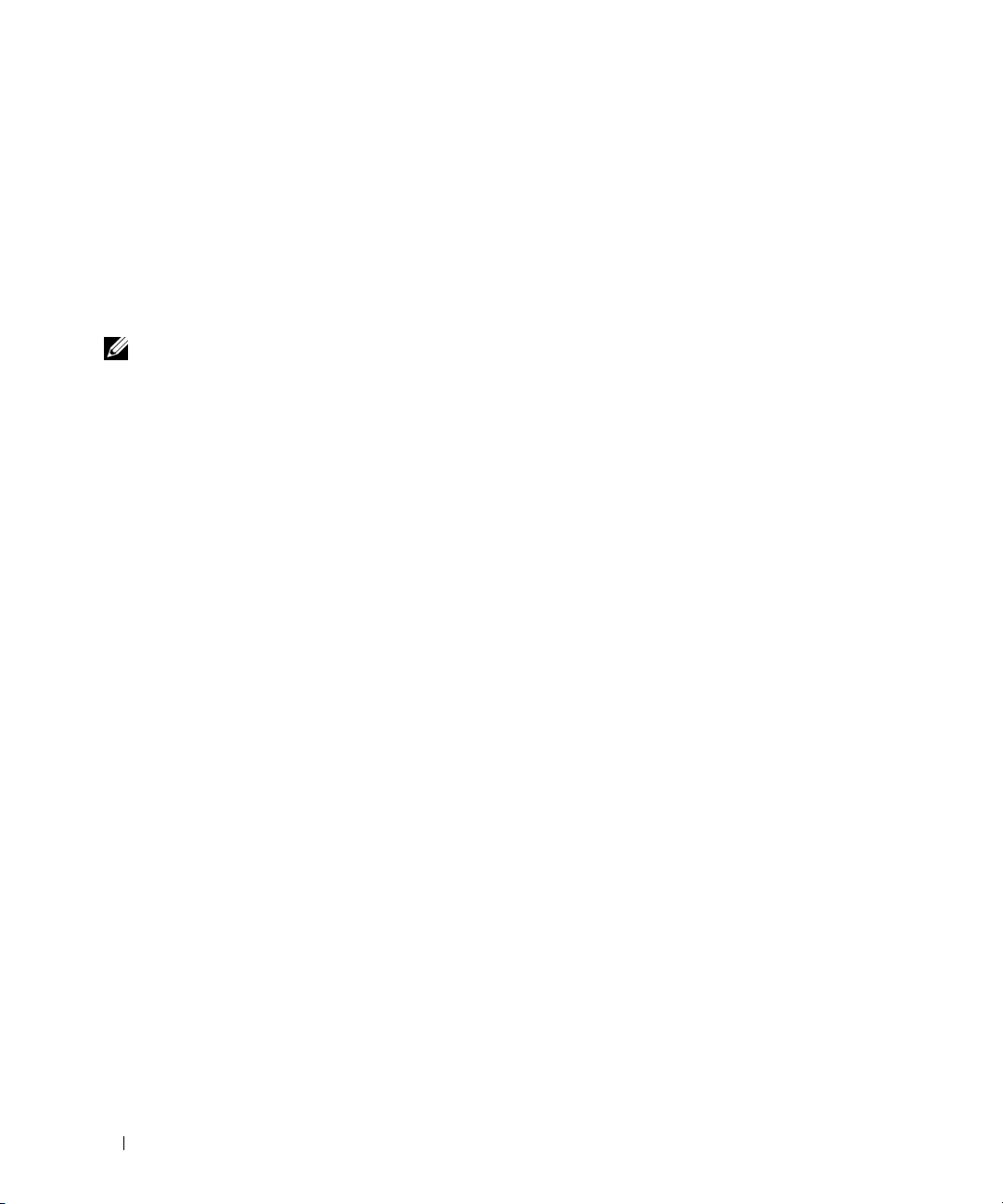
Expansion-Card Slot Restrictions
Intel PRO/1000 MT Dual-Port Server Adapter Expansion-Card Slot 2 Restriction
Do not install an Intel PRO/1000 MT dual-port server adapter card in expansion-card slot 2. Your
system’s expansion-card slot 2 is a hot-pluggable PCI-X connector, and the Intel PRO/1000 MT dual-port
server adapter card does not support hot-pluggable slot capabilities. If this adapter model is installed in
slot 2 and the AC power cord is disconnected from the system or if AC power is lost, the card is not
detected by BIOS when the system is turned on.
NOTE: Although the slot 2 indicator is green after the system is turned on following an AC power loss,
the Intel PRO/1000 MT dual-port server adapter card is not detected by BIOS.
This restriction does not apply to the Intel PRO/1000 MT single-port server adapter card.
Adaptec SCSI Card 39160 Expansion-Card Slot Restriction
If you add an Adaptec SCSI Card 39160 to a system running the Microsoft Windows 2000 Server
operating system, and a Dell™ Remote Access Controller 4/P (DRAC 4/P) card is installed in expansioncard slot 7, the Adaptec 39160 card must be installed in expansion-card slot 2.
System Start-Up Behavior
The following system behaviors during system start-up are normal and do not indicate a problem with
the system:
• When AC power is applied to the system, if the System Setup program’s
not set to allow the system to power up when AC power is applied, the cooling fans will spin-up briefly
and then stop. (See your
• It may take 30 seconds or longer for video to display after the system is powered on.
User’s Guide
for information on the System Setup program.)
AC Power Recovery
option is
Integrated NIC IPMI Port Functionality
If you configure the integrated NIC for Intelligent Platform Management Interface (IPMI) pass-through
traffic, and you also configure the system to boot from the network using the same IPMI port, the NIC
will not be available for management traffic during system boot. After system boot is completed, IPMI
functionality is automatically restored.
In addition, if you configure the NIC to support IPMI management traffic, the NIC driver’s
Large-Send Offload (LSO) feature will be disabled on that port.
Remote Access Controller Card Interaction With Integrated Video
If you install an optional remote access controller card for remote systems management, the system’s
front and back panel video ports will be disabled.
4 Information Update
Page 7
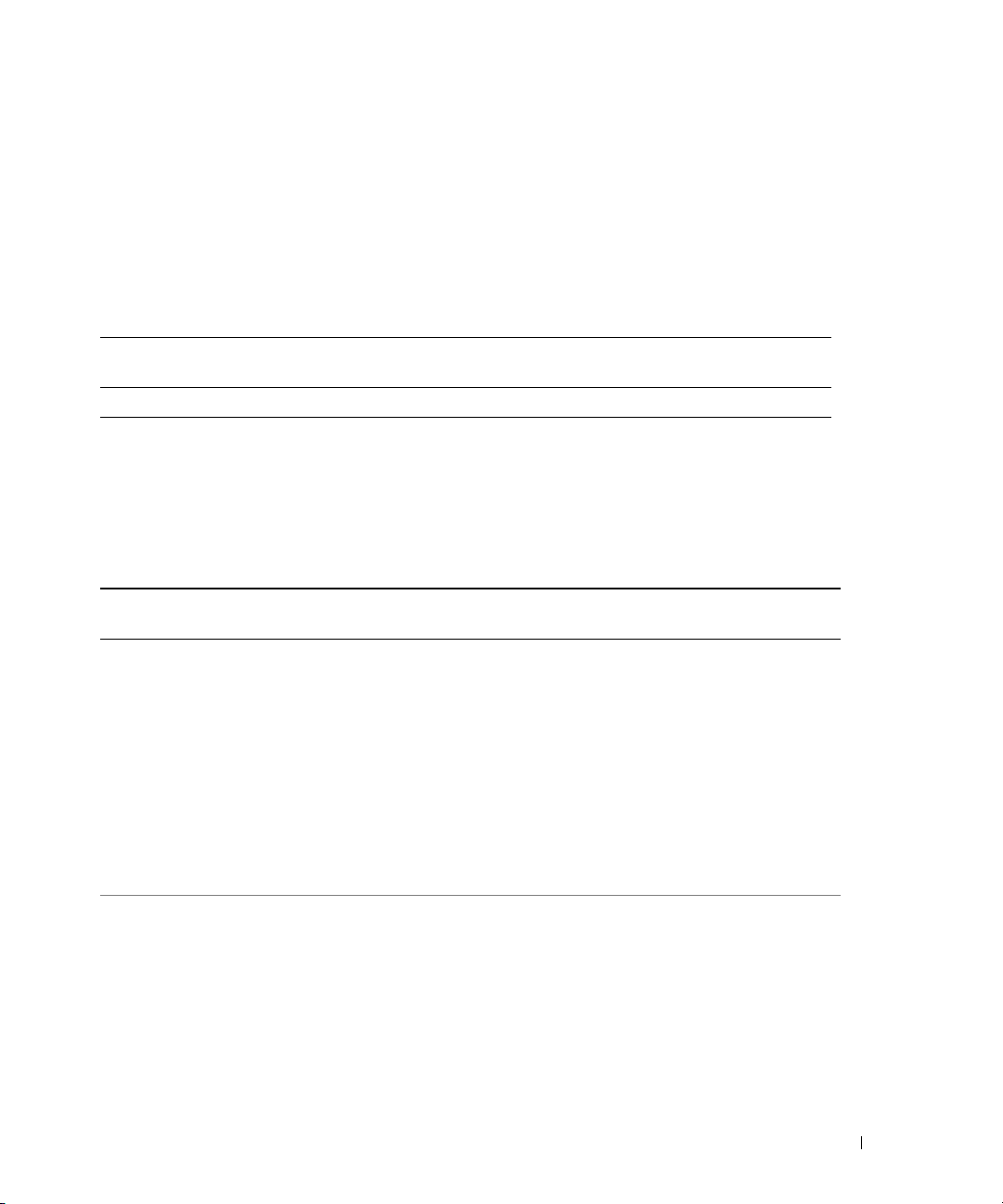
System and Status Messages
System Screen Messages
Table 1-1 provides an additional system message that your system may display on the screen.
See "System Messages" in your Installation and Troubleshooting Guide for information about
other system messages.
Table 1-1. System Messages
Line 1
Message
E1000 FAIL SAFE Failsafe event.
Line 2
Message
Causes
LCD Status Messages
Table 1-2 provides an updated list of system status messages that the system’s front-panel LCD may
display at system startup if a memory error occurs. See "System Messages" in your Installation
and Troubleshooting Guide for additional information about system messages.
Table 1-2. LCD Status Messages
Line 1
Message
SYSTEM IDSYSTEM NAME SYSTEM ID is a unique name,
E0000 OVRFLW CHECK LOG LCD overflow message.
Line 2
Message
Causes Corrective Actions
This message is for information
five characters or less, defined
by the user.
SYSTEM NAME is a unique
name, 16 characters or less,
defined by the user.
The system ID and name display
under the following conditions:
• The system is powered on.
• The power is off and active
POST errors are displayed.
A maximum of three error
messages can display sequentially
on the LCD. The fourth message
displays as the standard overflow
message.
only.
You can change the system ID
and name in the System Setup
program. See your User's Guide
for instructions.
Check the SEL for details
on the events.
Information Update 5
Page 8
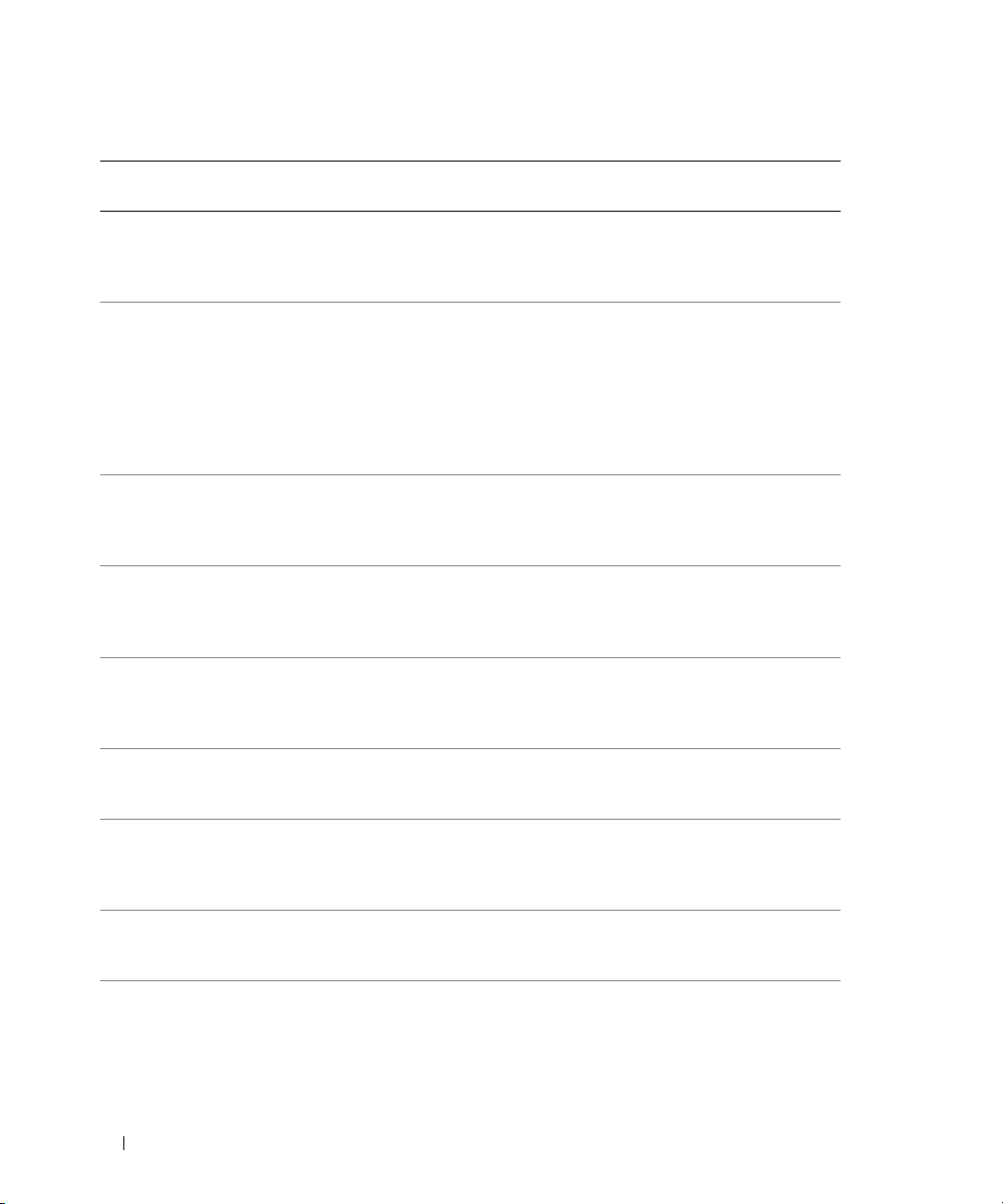
Table 1-2. LCD Status Messages (continued)
Line 1
Message
E1000 FAIL SAFE Failsafe event. Capture the event log and
E1000 MISCONFIG Missing or improperly installed
E0119 TEMP AMBIENT Ambient system temperature is
E0119 TEMP PROC # The specified processor is out of
E0119 TEMP PLANAR System board temperature is out
E0212 PROC VTT Processor VTT voltage is out
E0212 VOLT PG n System power supply is out of
E0212 VOLT PG n Video Video voltage is out of acceptable
E0212 VOLT BATT ROMB Faulty RAID battery. Replace the RAID battery.
Line 2
Message
Causes Corrective Actions
see "Getting Help" in your
Installation and Troubleshooting
Guide.
See "Installing a Processor VRM"
VRMs.
out of acceptable range.
acceptable temperature range.
of acceptable temperature range.
of acceptable voltage range.
acceptable voltage range; faulty
or improperly installed power
supply.
voltage range.
in your Installation
and Troubleshooting Guide. If the
VRMs appear to be properly
configured and installed, see
"Getting Help" in your
Installation and Troubleshooting
Guide.
See "Troubleshooting System
Cooling Problems" in your
Installation and Troubleshooting
Guide.
See "Troubleshooting System
Cooling Problems" in your
Installation and Troubleshooting
Guide.
See "Troubleshooting System
Cooling Problems" in your
Installation and Troubleshooting
Guide.
See "Troubleshooting Power
Supplies" in your Installation
and Troubleshooting Guide.
See "Troubleshooting Power
Supplies" in your Installation
and Troubleshooting Guide.
See "Getting Help" in your
Installation and Troubleshooting
Guide.
See "Activating the Optional
Integrated RAID Controller"
in your Installation
and Troubleshooting Guide.
6 Information Update
Page 9
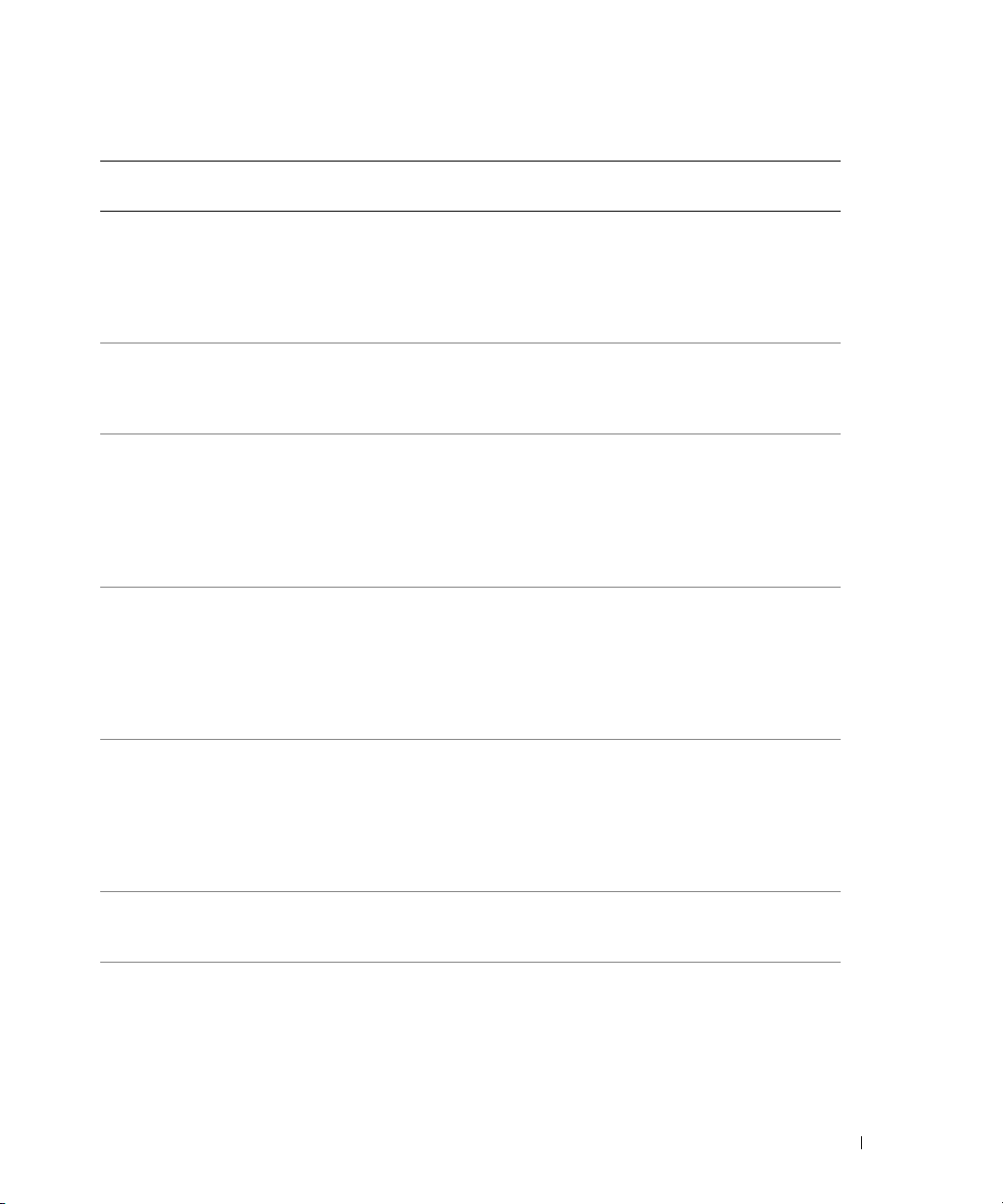
Table 1-2. LCD Status Messages (continued)
Line 1
Message
E0212 VOLT BATT CMOS Faulty system battery. See "Troubleshooting the System
E0276 PROC # STATUS Faulty or improperly installed
E0276 PROC # VCORE The VCORE voltage of the
E0276 VRM # PG The voltage of the specified VRM
E0276 VCACHE # PG The voltage of the specified
E0276 PS AC CURRENT Power supply AC current is out
E0276 PS OVER CURRENT Power supply current is out
Line 2
Message
Causes Corrective Actions
Battery" in your Installation
and Troubleshooting Guide. If the
problem persists, see "Getting
Help" in your Installation
and Troubleshooting Guide.
See "Troubleshooting the
processor.
specified processor is out of
acceptable range.
is out of acceptable range.
VCACHE is out of acceptable
range.
of acceptable range.
of acceptable range.
Microprocessors" in your
Installation and Troubleshooting
Guide.
See "Troubleshooting the
Microprocessors" in your
Installation and Troubleshooting
Guide. If the problem still
persists, see "Getting Help"
in your Installation
and Troubleshooting Guide.
See "Troubleshooting the
Microprocessors" in your
Installation and Troubleshooting
Guide. If the problem still
persists, see "Getting Help"
in your Installation
and Troubleshooting Guide.
See "Troubleshooting the
Microprocessors" in your
Installation and Troubleshooting
Guide. If the problem still
persists, see "Getting Help"
in your Installation
and Troubleshooting Guide.
See "Troubleshooting Power
Supplies" in your Installation
and Troubleshooting Guide.
See "Troubleshooting Power
Supplies" in your Installation
and Troubleshooting Guide.
Information Update 7
Page 10
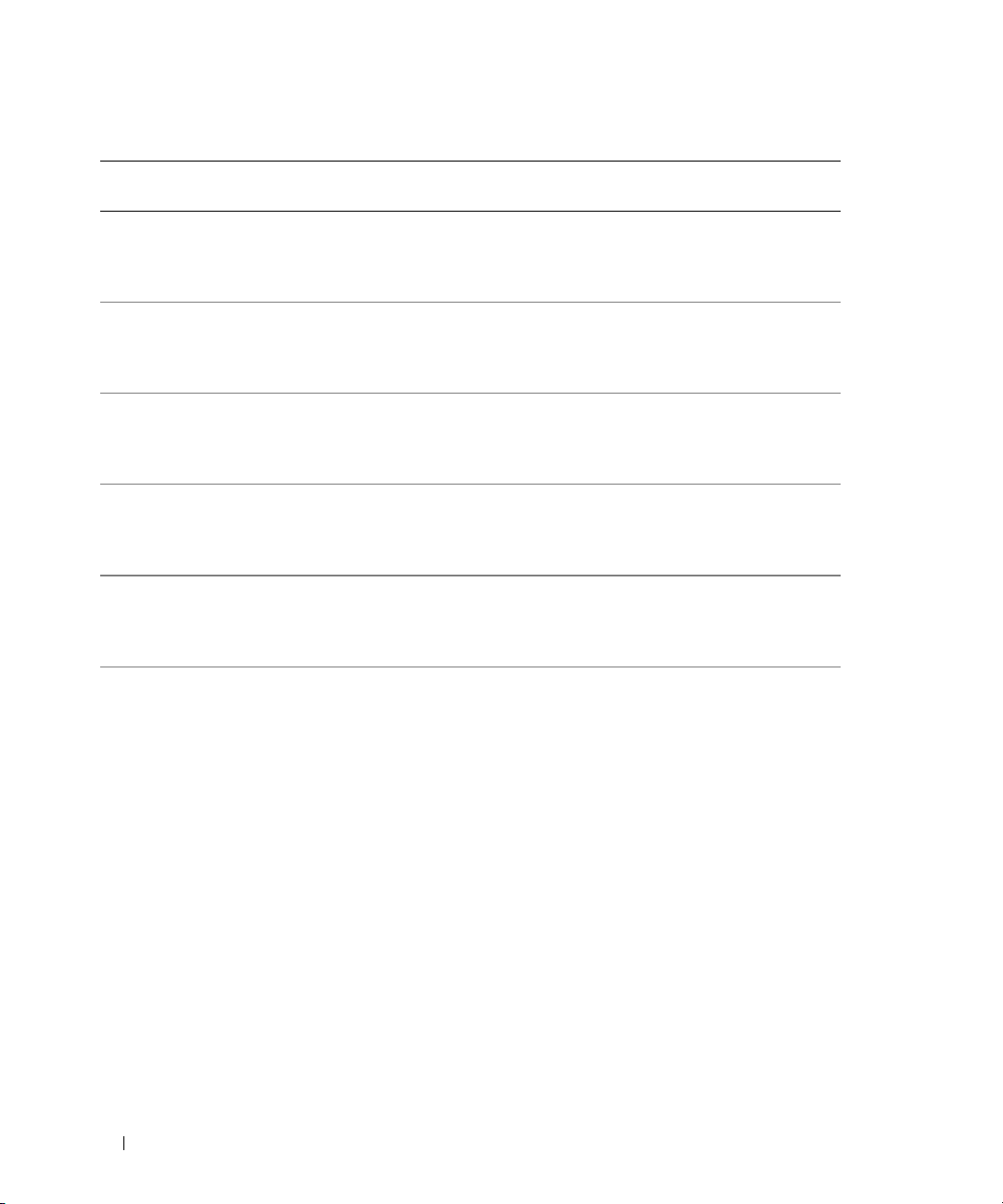
Table 1-2. LCD Status Messages (continued)
Line 1
Message
E0412 RPM FAN PS BLANK Power supply fan RPM is out
E0412 RPM FAN n
E0780 PROC # CONFIG
E0780 PROC # DISABLED The specified processor is
E0780 PROC n PRESENCE Microprocessor is not installed
E07F0 PROC n IERR Faulty or improperly installed
Line 2
Message
FAN REDUNDANCY
LOST
ERR
Causes Corrective Actions
of acceptable range.
Specified cooling fan is faulty,
improperly installed, or missing.
The specified processor has a
configuration error.
disabled.
in socket n.
microprocessor.
See "Troubleshooting System
Cooling Problems" in your
Installation and Troubleshooting
Guide.
See "Troubleshooting System
Cooling Problems" in your
Installation and Troubleshooting
Guide.
See "Troubleshooting the
Microprocessors" in your
Installation and Troubleshooting
Guide.
See "Troubleshooting the
Microprocessors" in your
Installation and Troubleshooting
Guide.
Install a microprocessor in socket
n. See "Installing a Processor"
in your Installation
and Troubleshooting Guide.
See "Troubleshooting the
Microprocessors" in your
Installation and Troubleshooting
Guide.
8 Information Update
Page 11
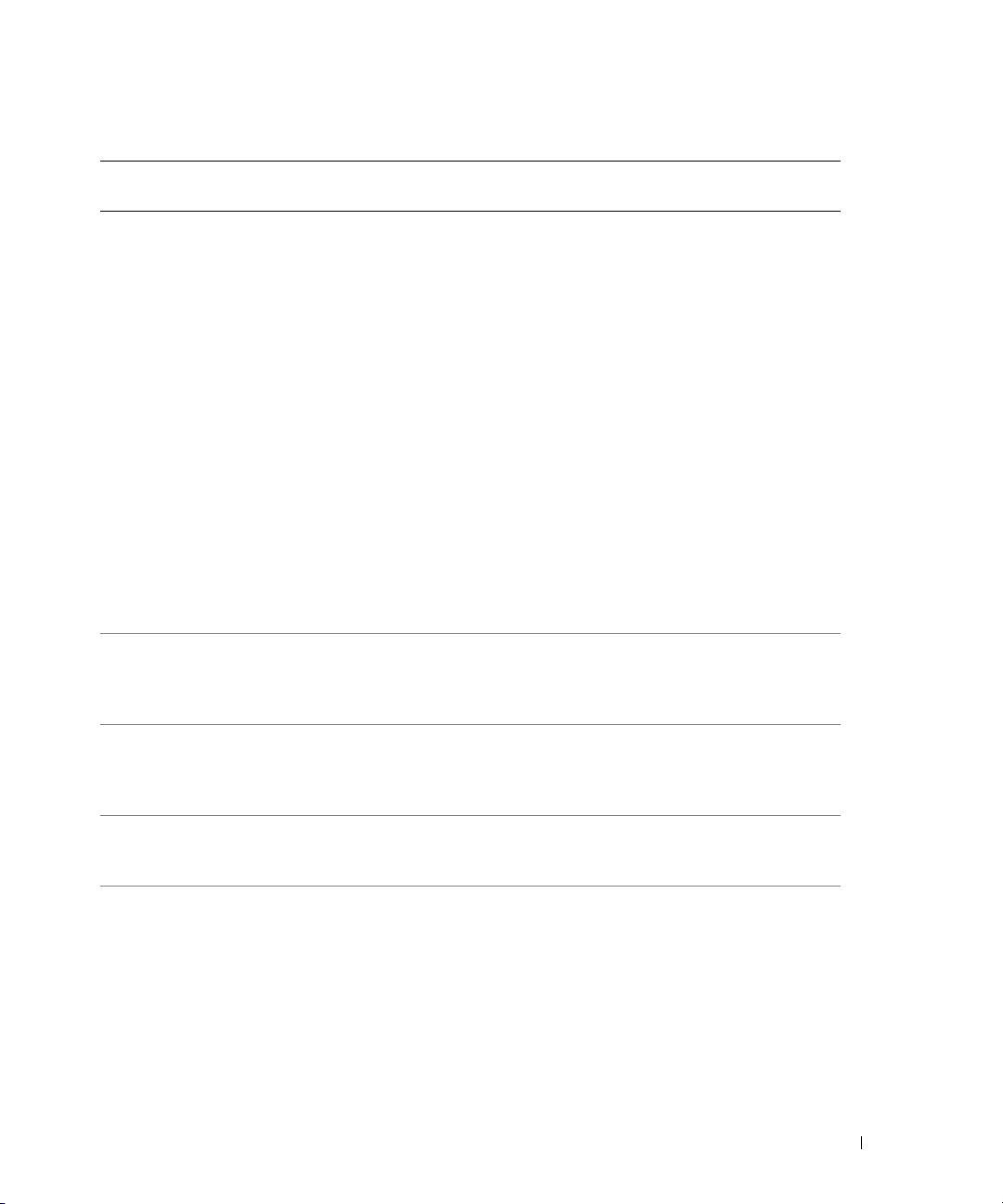
Table 1-2. LCD Status Messages (continued)
Line 1
Message
E07FA PROC n THERMTRIP Specified microprocessor is out of
E0876 PS n MISSING
E0876 PS n PREDICTIVE Power supply voltage is out of
E0876 PS n AC LOST
E0876 PS # AC OUT OF
Line 2
Message
PS n STATUS
PS n AC RANGE
RANGE - APPLY
200-240V
Causes Corrective Actions
acceptable temperature range and
has halted operation.
No power available from the
specified power supply; specified
power supply is improperly
installed or faulty.
acceptable range; specified power
supply is improperly installed or
faulty.
Power source for specified power
supply is unavailable, or out of
acceptable range.
The AC power to the specified
power supply is out of operating
range.
See "Troubleshooting System
Cooling Problems" in your
Installation and Troubleshooting
Guide. If the problem persists,
ensure that the microprocessor
heat sinks are properly installed.
See "Removing a Processor" in
your Installation
and Troubleshooting Guide.
NOTE: The LCD continues to
display this message until the
system’s power cord is
disconnected and reconnected to
the AC power source, or the SEL is
cleared using either Server
Assistant or the BMC Management
Utility. See the Dell OpenManage
Baseboard Management
Controller User’s Guide for
information about these utilities.
See "Troubleshooting Power
Supplies" in your Installation
and Troubleshooting Guide.
See "Troubleshooting Redundant
Power Supplies" in your
Installation and Troubleshooting
Guide.
Check the AC power source
for the specified power supply.
Check the power source and
verify that it is supplying 215220V power. If the problem
persists, see "Getting Help"
in your Installation
and Troubleshooting Guide.
Information Update 9
Page 12
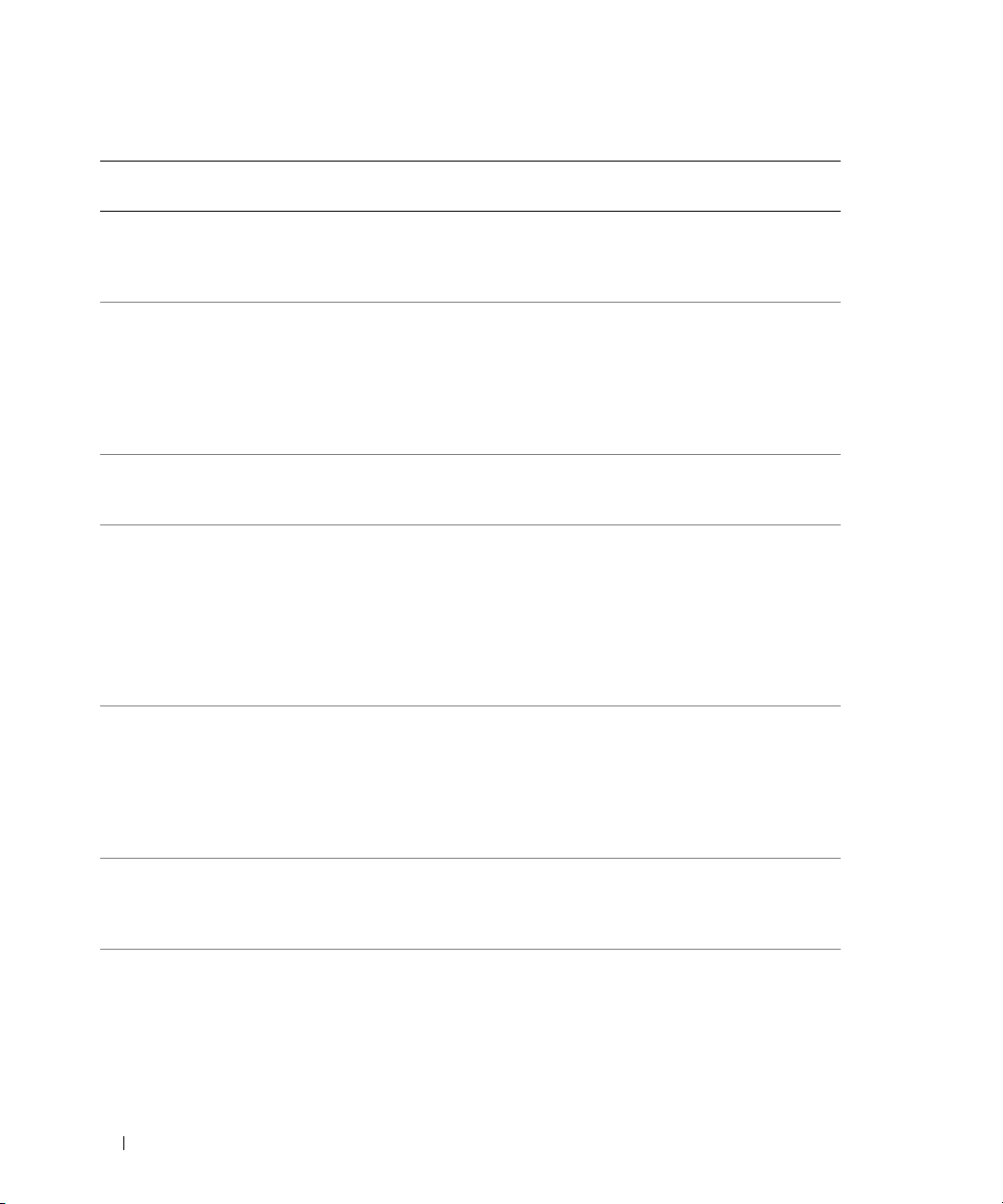
Table 1-2. LCD Status Messages (continued)
Line 1
Message
E0880 PS REDUNDANCY
E0D76 BP DRIVE n Faulty or improperly installed
E0D76 SCSI CONNECTOR SCSI cable is not connected. See "Troubleshooting SCSI Hard
EB107 PROC BUS PERR
EB107 PROC MACHINE CHK Faulty or improperly installed
EB107 PROC HOT Processor is out of acceptable
EB10C ECC UNCORR ERR
Line 2
Message
LOST
PROC INIT ERR
PROC PROTOCOL
ERR
ECC UNCORR ERR
BANK #
Causes Corrective Actions
Power supply redundancy has
been lost because a power supply
has been removed from the
system.
hard drive or RAID controller.
Faulty or improperly installed
microprocessor or system board.
microprocessor or system board.
temperature range and has halted
operation.
Uncorrectable ECC errors have
occurred in system memory. The
affected memory bank may be
specified.
Reinstall the power supply to
restore redundancy.
See "Troubleshooting SCSI Hard
Drives," "Troubleshooting a RAID
Controller Card," and
"Troubleshooting the Integrated
RAID Controller" in your
Installation and Troubleshooting
Guide.
Drives" in your Installation
and Troubleshooting Guide.
See "Troubleshooting the
Microprocessors" in your
Installation and Troubleshooting
Guide.
If the problem persists, see
"Getting Help" in your
Installation and Troubleshooting
Guide.
See "Troubleshooting the
Microprocessors" in your
Installation and Troubleshooting
Guide. If the problem persists, see
"Getting Help" in your
Installation and Troubleshooting
Guide.
See "Troubleshooting System
Cooling Problems" in your
Installation and Troubleshooting
Guide.
See "Troubleshooting System
Memory" in your Installation
and Troubleshooting Guide.
10 Information Update
Page 13
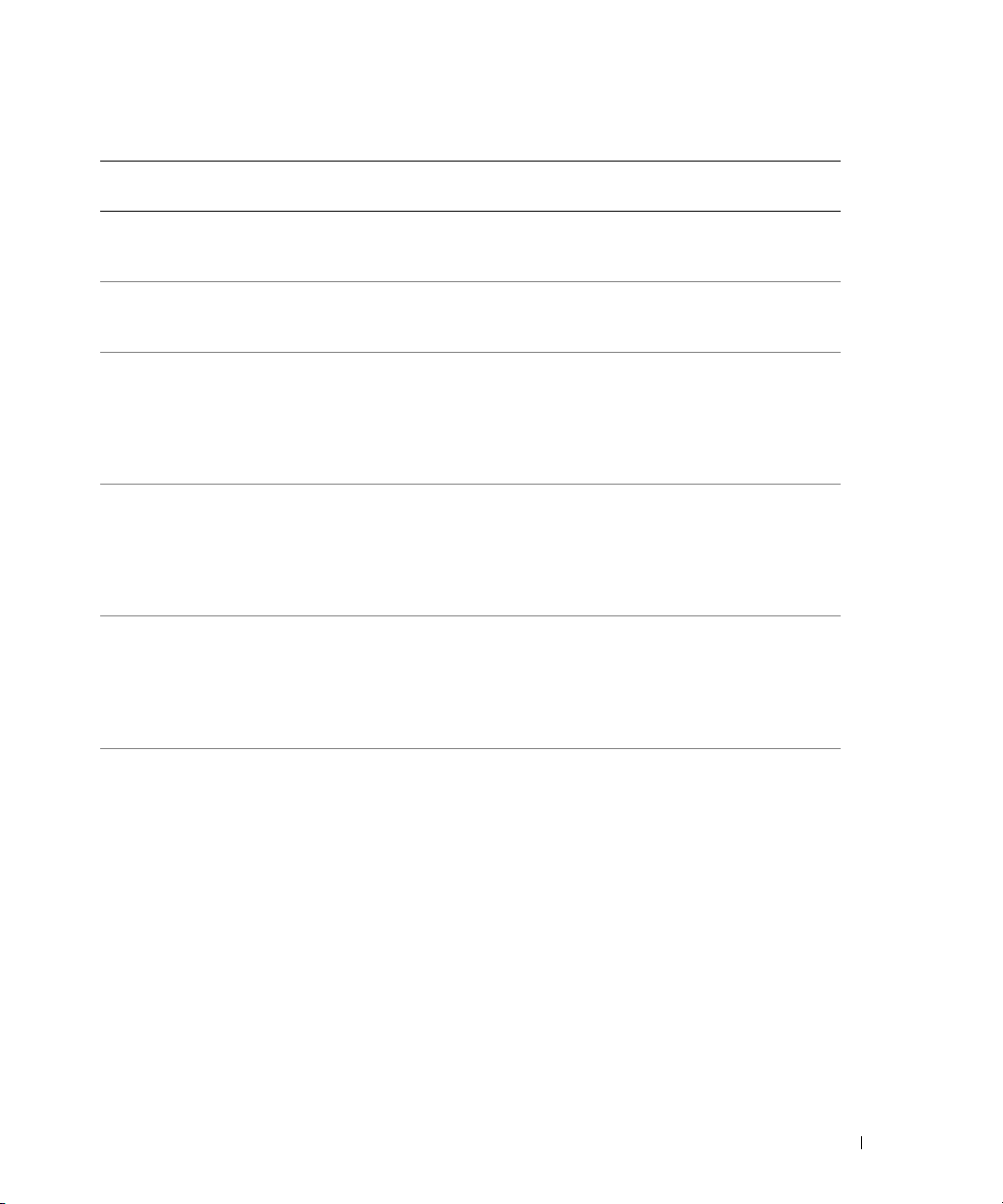
Table 1-2. LCD Status Messages (continued)
Line 1
Message
EB10C MEMORY HOT PLUG
EB113 I/O CHANNEL CHK System I/O channel check error
EB113 PCI PARITY ERR PCI parity error has occurred. See "Troubleshooting Expansion
EB113 PCI SYSTEM ERR PCI system error has occurred. See "Troubleshooting Expansion
EB113 PCIE FATAL ERR Fatal PCIe error has occurred. See "Troubleshooting Expansion
EB113 PCIE NON FATAL
Line 2
Message
FAIL
ERR
Causes Corrective Actions
An attempt to remove hot-plug
memory failed.
has occurred.
Non-fatal PCIe error has
occurred.
See "Troubleshooting System
Memory" in your Installation
and Troubleshooting Guide.
See "Getting Help" in your
Installation and Troubleshooting
Guide.
Cards" in your Installation
and Troubleshooting Guide. If the
problem persists, see "Getting
Help" in your Installation
and Troubleshooting Guide.
Cards" in your Installation
and Troubleshooting Guide. If the
problem persists, see "Getting
Help" in your Installation
and Troubleshooting Guide.
Cards" in your Installation
and Troubleshooting Guide. If the
problem persists, see "Getting
Help" in your Installation
and Troubleshooting Guide.
See "Troubleshooting Expansion
Cards" in your Installation
and Troubleshooting Guide. If the
problem persists, see "Getting
Help" in your Installation
and Troubleshooting Guide.
Information Update 11
Page 14
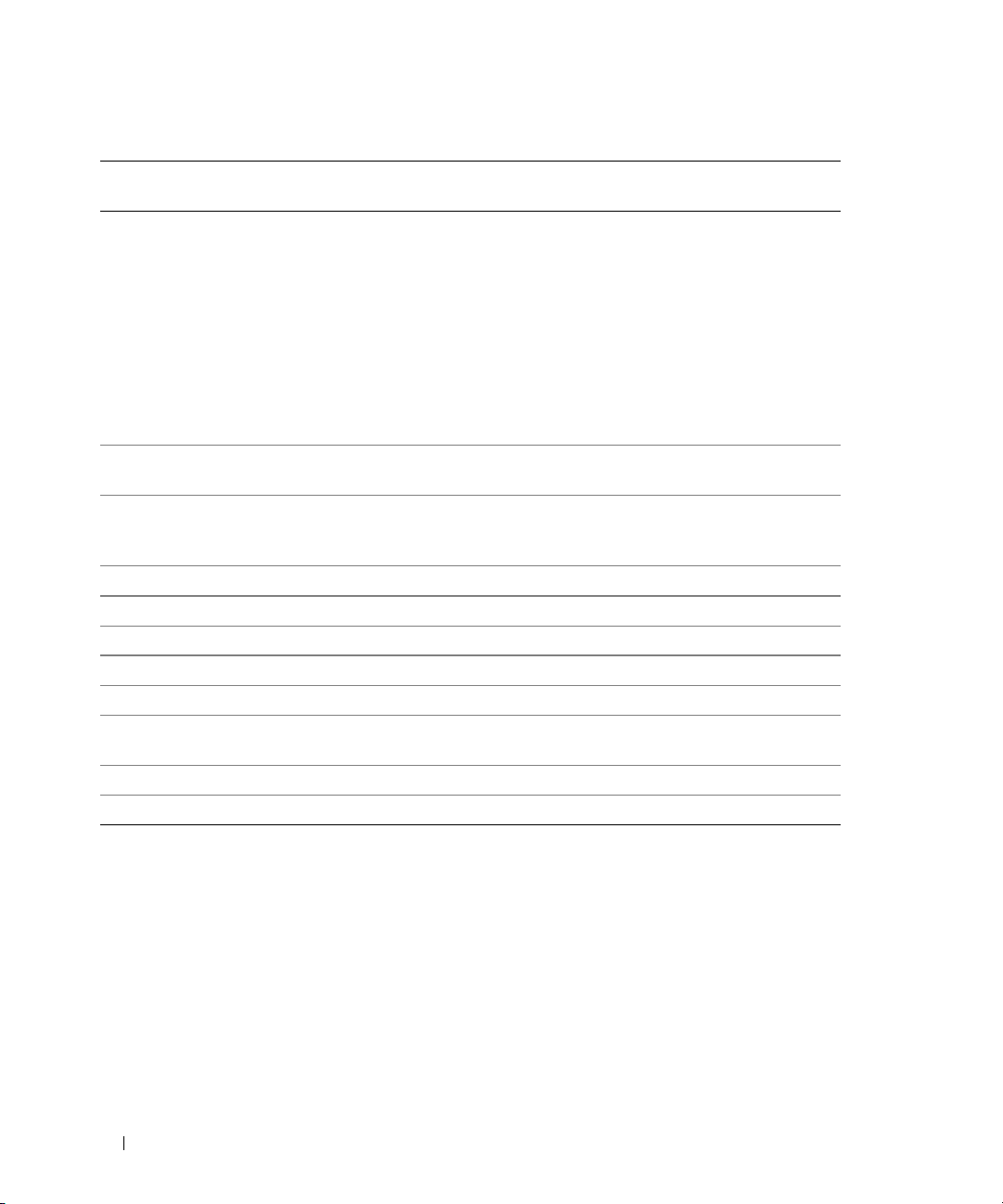
Table 1-2. LCD Status Messages (continued)
Line 1
Message
EB113 CHIPSET ERR An error has occurred in the
EFFF2 ROMB PRESENCE Integrated RAID controller is
I0000 BIB BMC unable to read BIOS Initial
IB110 SBE LOG DISABLED Single-bit error log disabled. Information only.
IB110 LOGGING DISABLED BIOS logging disabled. Information only.
IB10C MEMORY SPARED Memory spare bank enabled. Information only.
IB10C MEMORY MIRRORED Memory mirroring enabled. Information only.
IB10C MEMORY RAID Memory RAID enabled. Information only.
IB10C MEMORY ADDED
IB10C MEMORY REMOVED Hot-plug memory removed. Information only.
IS000 INTRUSION System cover has been removed. Information only
Line 2
Message
CARD #
Causes Corrective Actions
See "Troubleshooting the
chipset.
activated.
Block (BIB).
Hot-plug memory added. Information only.
Microprocessors" in your
Installation and Troubleshooting
Guide. If the problem persists, see
"Troubleshooting Expansion
Cards" in your Installation
and Troubleshooting Guide. If the
problem still persists, see
"Getting Help" in your
Installation and Troubleshooting
Guide.
Information only.
See "Getting Help" in your
Installation and Troubleshooting
Guide.
NOTE: For the full name of an abbreviation or acronym used in this table, see the "Glossary"
in your User’s Guide.
IRQ5 Availability
IRQ5 is available for use and is not pre-assigned to a remote access controller. See "IRQ Assignment
Conflicts" in your Installation and Troubleshooting Guide for a complete list of IRQ assignments.
12 Information Update
Page 15
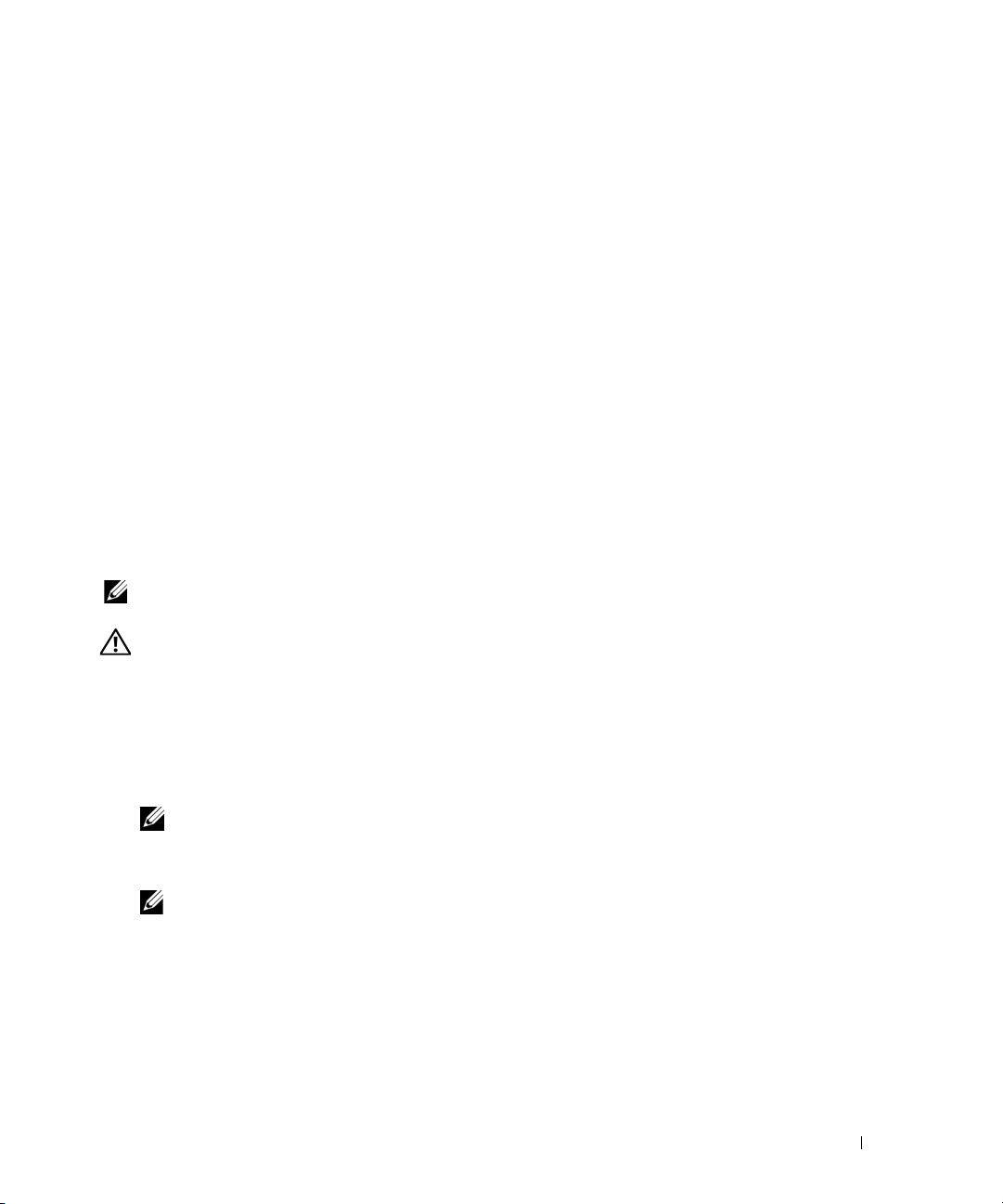
Environmental Data Sheets
For additional information about environmental measurements for specific system configurations,
see www.dell.com/environment_datasheets.
Removing and Installing a Hot-Pluggable Memory Riser Card
As explained in "Removing and Installing a Hot-Pluggable Memory Riser Card" in your Installation and
Troubleshooting Guide, the green power indicator on the memory riser card blinks while the riser card
prepares for removal. Depending on your system’s configuration, the riser card may power down so
quickly that the indicator may not have time to blink before it turns off.
Hot-Adding a Memory Riser Card
Presently, only the Microsoft Windows Server 2003 Enterprise and Data Center Edition operating
systems support the hot-add memory feature. Future releases of other operating systems may also
support the feature. See your operating system’s documentation to verify if hot-add memory is
supported. If memory is hot-added to a system that is running an operating system that does not support
the feature, the operating system will not recognize the new memory. The following procedure explains
how to safely hot-add a memory riser card.
NOTE: The system supports hot-add memory only when the memory is not operating in RAID, mirror, or spare-bank
mode. See "System Memory" in your Installation and Troubleshooting Guide for more information.
CAUTION: Many repairs may only be done by a certified service technician. You should only perform
troubleshooting and simple repairs as authorized in your product documentation, or as directed by the online or
telephone service and support team. Damage due to servicing that is not authorized by Dell is not covered by your
warranty. Read and follow the safety instructions that came with the product.
1
Open the system. See "Opening the System" in your
2
Install the memory modules in the memory riser card. See "Installing Memory Modules" in your
Installation and Troubleshooting Guide
.
Installation and Troubleshooting Guide
.
NOTE: Do not install an empty memory riser card.
3
Remove the proper filler bank. See "Removing a Memory Riser Card Filler Blank" in your
and Troubleshooting Guide
NOTE: A memory riser card must be hot-added into memory slots A, B, C, and D in sequential order only.
For example, do not hot-add a memory riser card into memory slot D if slots A, B, and C are empty.
4
Install and power-up the memory riser card. See step 7 and step 8 in "Removing and Installing
a Hot-Pluggable Memory Riser Card" in your
5
Close the system. See "Closing the System" in your
.
Installation and Troubleshooting Guide
Installation and Troubleshooting Guide
.
Information Update 13
Installation
.
Page 16
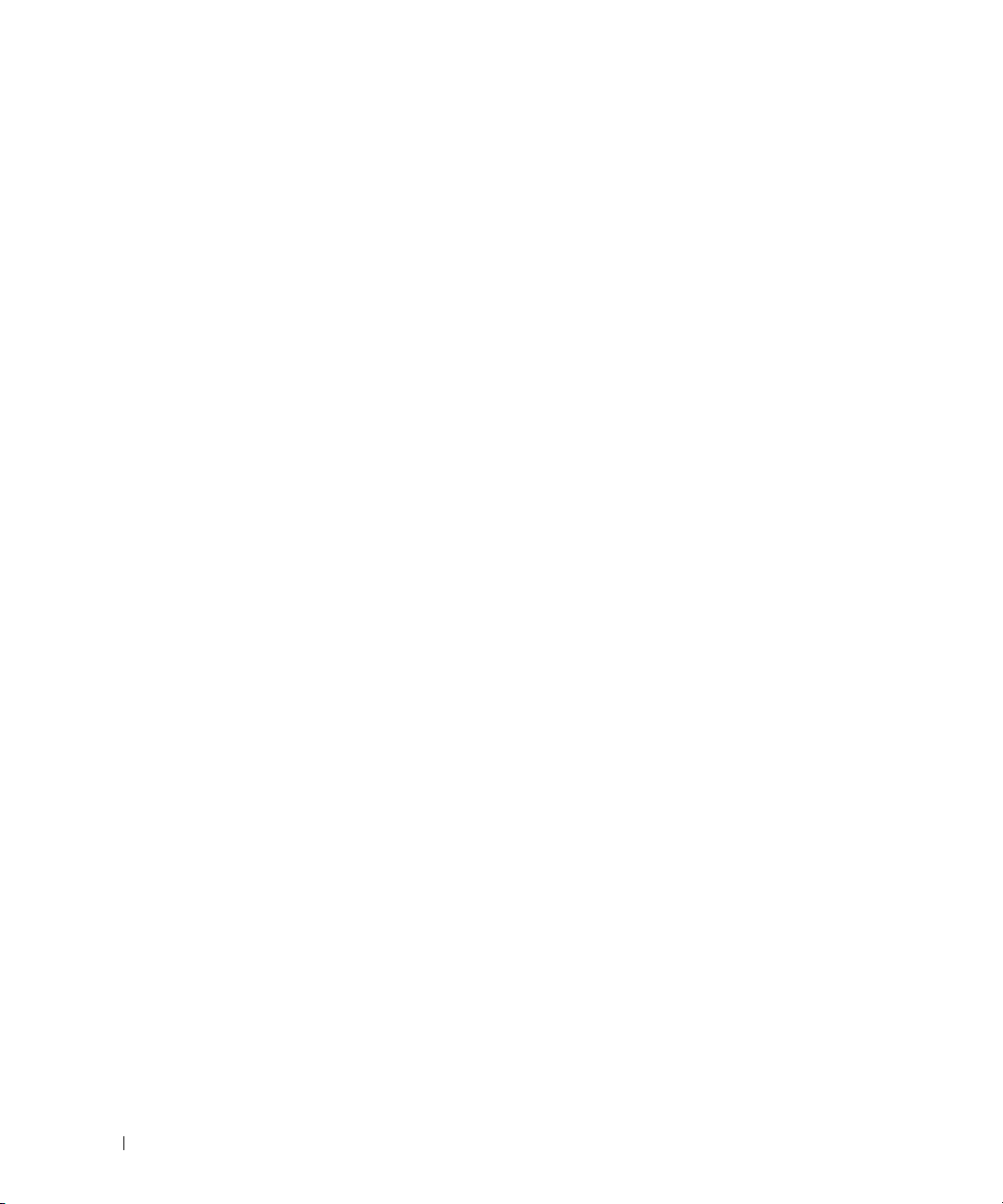
Processor Upgrades
If you add one or more processors to your system, ensure that all processors have the same stepping value
and the same cache size and technology. If you install processors with different speeds, they will operate
at the speed of the slowest processor.
You must install all voltage regulator modules (VRMs) included in the upgrade kit in addition to the
processors. See "Processors" in your Installation and Troubleshooting Guide for details on installing
processors and VRMs.
Memory Test at System Startup
The System Memory Testing option in the System Setup program is disabled by default. If the option is
enabled, the system memory is tested at each system startup. Systems with large memory configurations
may take more time to complete the memory test. See your User’s Guide for information on the System
Setup program.
Linux Operating System Information
Booting Red Hat Enterprise Linux AS (Version 4) for Intel x86 With More than Eight Logical Processors
A system running the Red Hat Enterprise Linux AS (version 4) for Intel x86 operating system will fail
to boot if it is configured with more than eight logical processors. To work around this issue, pass the
parameter apic=bigsmp to the kernel command line at system boot. A correction for this issue will
be available in a future Red Hat Enterprise Linux Version 4 Update.
Using More than Eight Logical Processors With Red Hat Enterprise Linux (Version 4) for Intel EM64T
A limitation in the Red Hat Enterprise Linux (version 4) for Intel EM64T operating system will cause the
operating system to use no more than eight logical processors even if more processors are present in your
system. On systems with more than eight logical processors, the Linux operating system will recognize and
report only eight processors. For more information about this limitation, see the
Update 3 Release Notes
on the Red Hat web site at
http://www.redhat.com/docs/manuals/enterprise/
Red Hat Enterprise Linux 4
.
Rebooting Red Hat Enterprise Linux AS (Version 4) for Intel EM64T
The system may hang when the message Restarting System appears while rebooting a system
running the Red Hat Enterprise Linux AS (version 4) for Intel EM64T operating system. If this occurs,
use the power button to power off the system. A correction for this issue will be available in a future
Red Hat Enterprise Linux Version 4 Update.
14 Information Update
Page 17
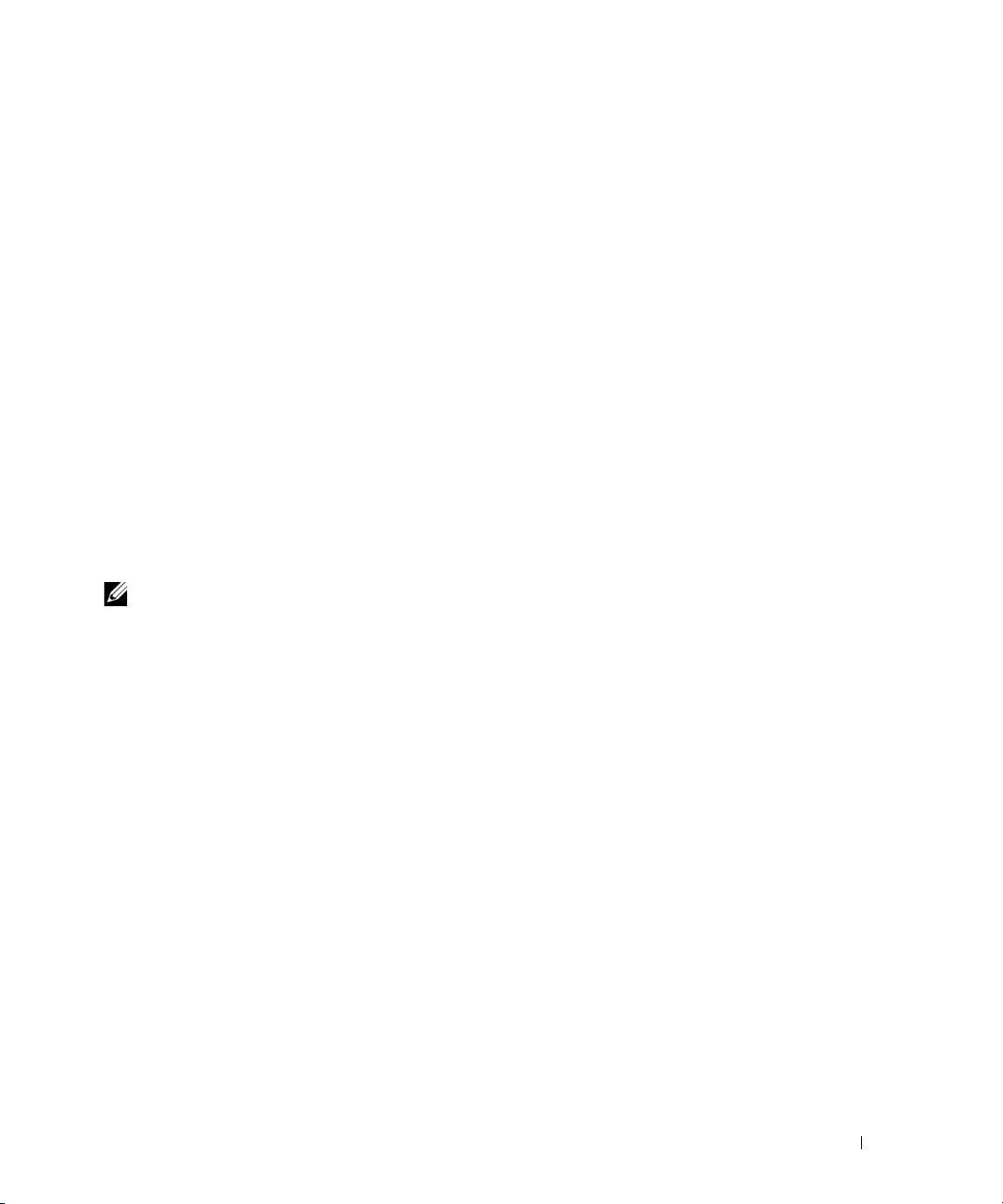
NIC Device Names
In a system using the Linux operating system without an optional PCI-X NIC card installed, the
integrated NICs are assigned device names eth0 and eth1. However, if you install a PCI-X NIC card, the
card’s NIC port is assigned device name eth0 (a dual-port card will be assigned device names eth0 and
eth1) and the integrated NICs will be assigned subsequent numbers. The designations are assigned in the
order of the PCI bus scan.
Microsoft Windows Server 2003 Installation With More than Eight Logical Processors
A system configured with more than eight logical processors may hang during installation of versions of
Microsoft Windows Server 2003 Standard or Enterprise Edition earlier than SP1. To avoid this issue,
temporarily disable Logical Processor in the System Setup program.
information on the System Setup program.)
(See your
User’s Guide
for
Microsoft Windows 2000 Installation
Installation of Microsoft Windows 2000 Server or Microsoft Windows 2000 Advance Server is
on PowerEdge 6850 systems featuring dual-core processors with L3 cache.
NOTE:
The processor type can be obtained by one of the following methods:
• Check your system purchase order details.
• Check the system startup screen.
• Check
Installation of Microsoft Windows 2000 Server or Microsoft Windows 2000 Advanced Server is
supported on PowerEdge 6850 systems featuring single-core processors (with or without L3 cache) and
dual-core processors with L2 cache only.
CPU Information
in the system setup program.
not
supported
Information Update 15
Page 18
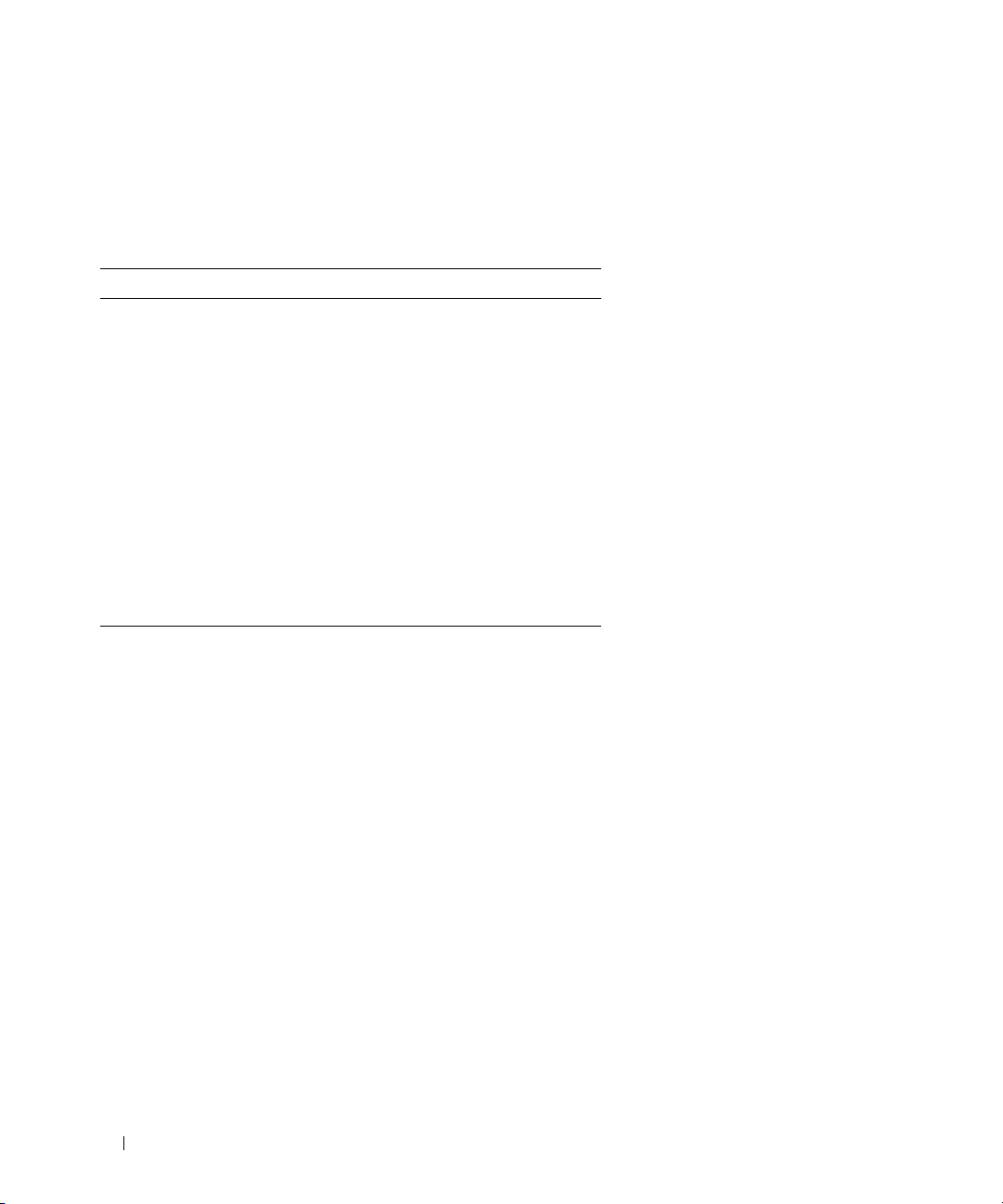
Console Redirection—Escape Key Sequences
The following table updates the escape key sequences for function keys in the "Using Console
Redirection" section of your User’s Guide.
Table 1-3. Escape Sequences for Function Teams
Key(s) Supported Sequence
<F1> <Esc><1>
<F2> <Esc><2>
<F3> <Esc><3>
<F4> <Esc><4>
<F5> <Esc><5>
<F6> <Esc><6>
<F7> <Esc><7>
<F8> <Esc><8>
<F9> <Esc><9>
<F10> <Esc><0>
<F12> <Esc><@>
16 Information Update
Page 19
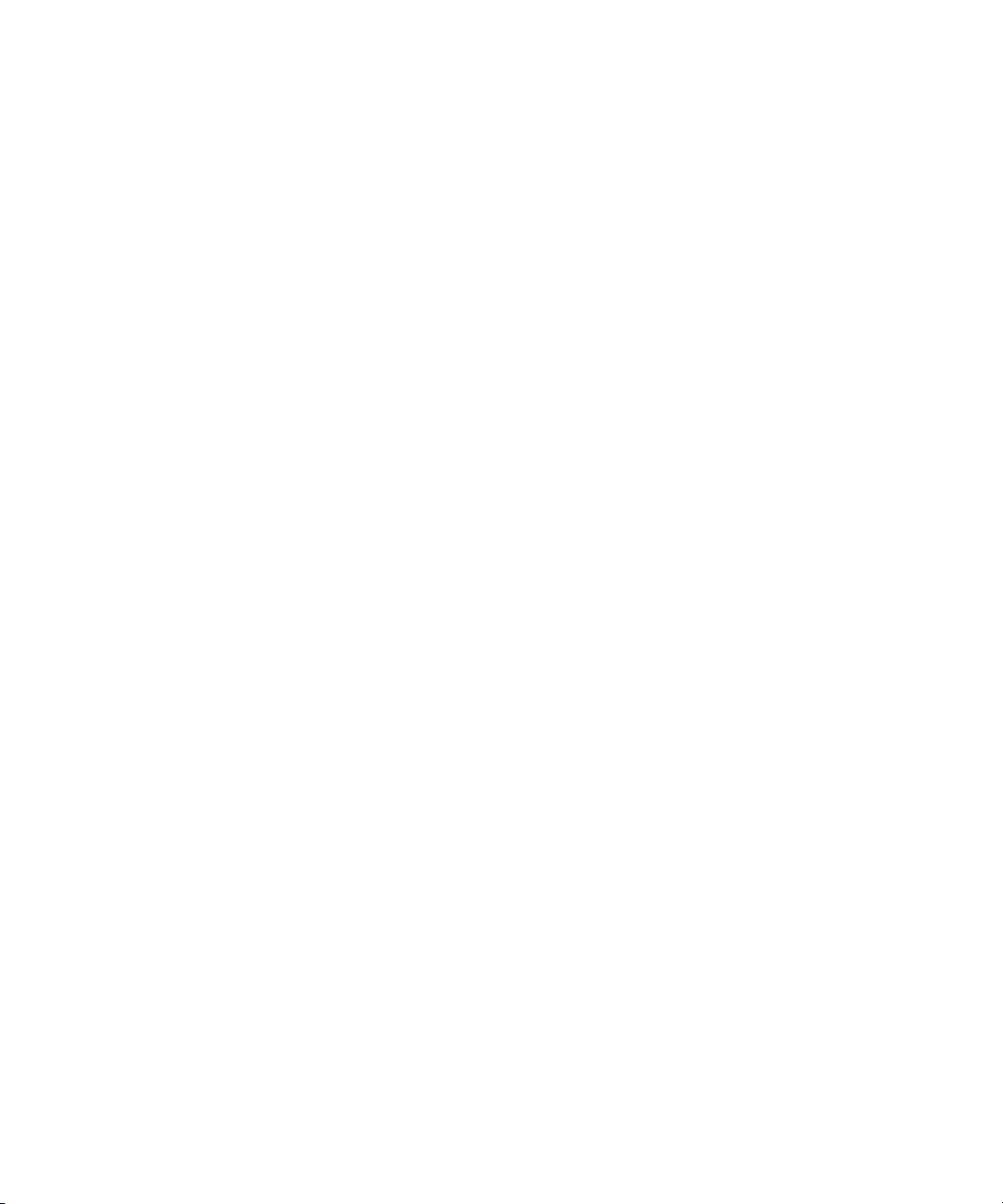
Dell™ PowerEdge™ 6850 系统
信息更新
www.dell.com | support.dell.com
Page 20
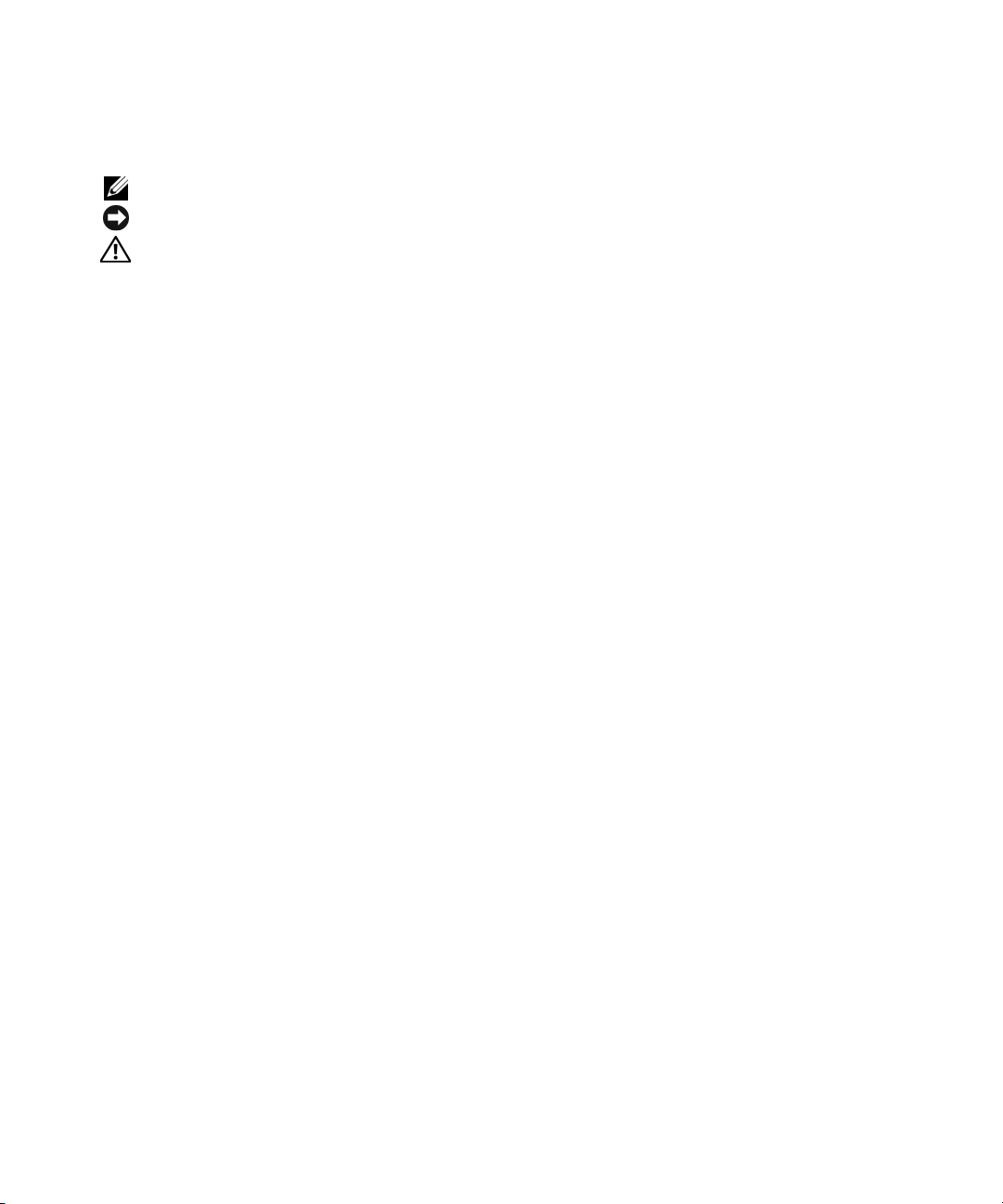
注、注意和警告
注:注表示可以帮助您更好地使用计算机的重要信息。
注意:注意表示可能会损坏硬件或导致数据丢失,并告诉您如何避免此类问题。
警告:警告表示可能会导致财产损失、人身伤害甚至死亡。
____________________
本文件中的信息如有更改,恕不另行通知。
© 2006 Dell Inc.
未经
Dell Inc.
本文中使用的商标:
是
Microsoft Corporation
标;
SUSE 是 SUSE LINUX Products GmbH
本文件中述及的其它商标和产品名称是指拥有相应商标和名称的公司或其制造的产品。
的其它商标和产品名称不拥有任何专有权。
2006 年 9
版权所有,翻印必究。
书面许可,严禁以任何形式进行复制。
Dell、DELL
的注册商标,
月
P/N F3412
徽标和
PowerEdge 是 Dell Inc.
Windows Server 是 Microsoft Corporation
修订版
的注册商标。
A08
商标;
Intel 是 Intel Corporation
的商标;
的注册商标;
Red Hat 是 Red Hat Corporation
Dell Inc.
对本公司的商标和产品名称之外
Microsoft 和 Windows
的注册商
Page 21
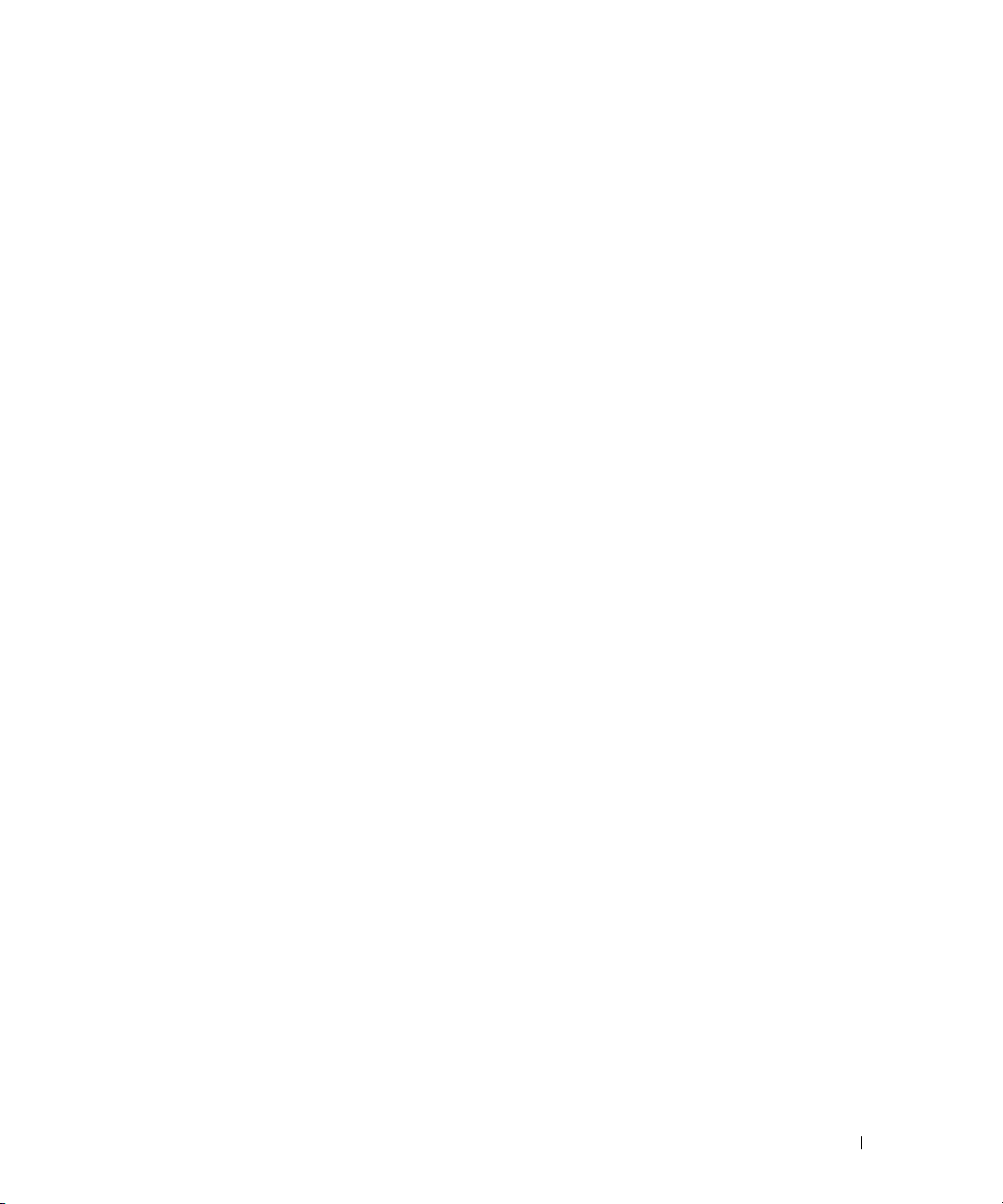
本说明文件针对您的系统提供了有关以下主题的更新信息:
•
扩充卡插槽限制
–
–
•
系统启动行为
•
集成
•
远程访问控制器卡与集成视频的相互影响
•
系统和状态信息
–
®
Intel
PRO/1000 MT
双端口服务器适配器扩充卡插槽
Adaptec SCSI Card 39160
NIC IPMI
端口功能
系统屏幕信息
扩充卡插槽限制
2
限制
–
•
IRQ5
•
环境数据表
•
拆装热插拔内存提升卡的更新信息
•
热添加内存提升卡
•
处理器升级
•
系统启动时的内存测试
•
Linux
–
–
状态信息
LCD
可用性
操作系统信息
当系统配备
(第
版)
4
对适用于
Intel 64
个以上逻辑处理器时引导适用于
8
位扩展内存技术
使用多于八个的逻辑处理器
–
重新引导用于
–
•
在多于八个逻辑处理器时安装
•
Microsoft Windows
•
控制台重定向
NIC
设备名称
Intel 64
®
2000
按键转义序列
-
Intel x86 的 Red Hat® Enterprise Linux AS
(Intel EM64T) 的 Red Hat Enterprise Linux(第 4
位扩展内存技术
(Intel EM64T) 的 Red Hat Enterprise Linux AS(第 4
Microsoft® Windows Server™ 2003
安装
版)
版)
信息更新 19
Page 22
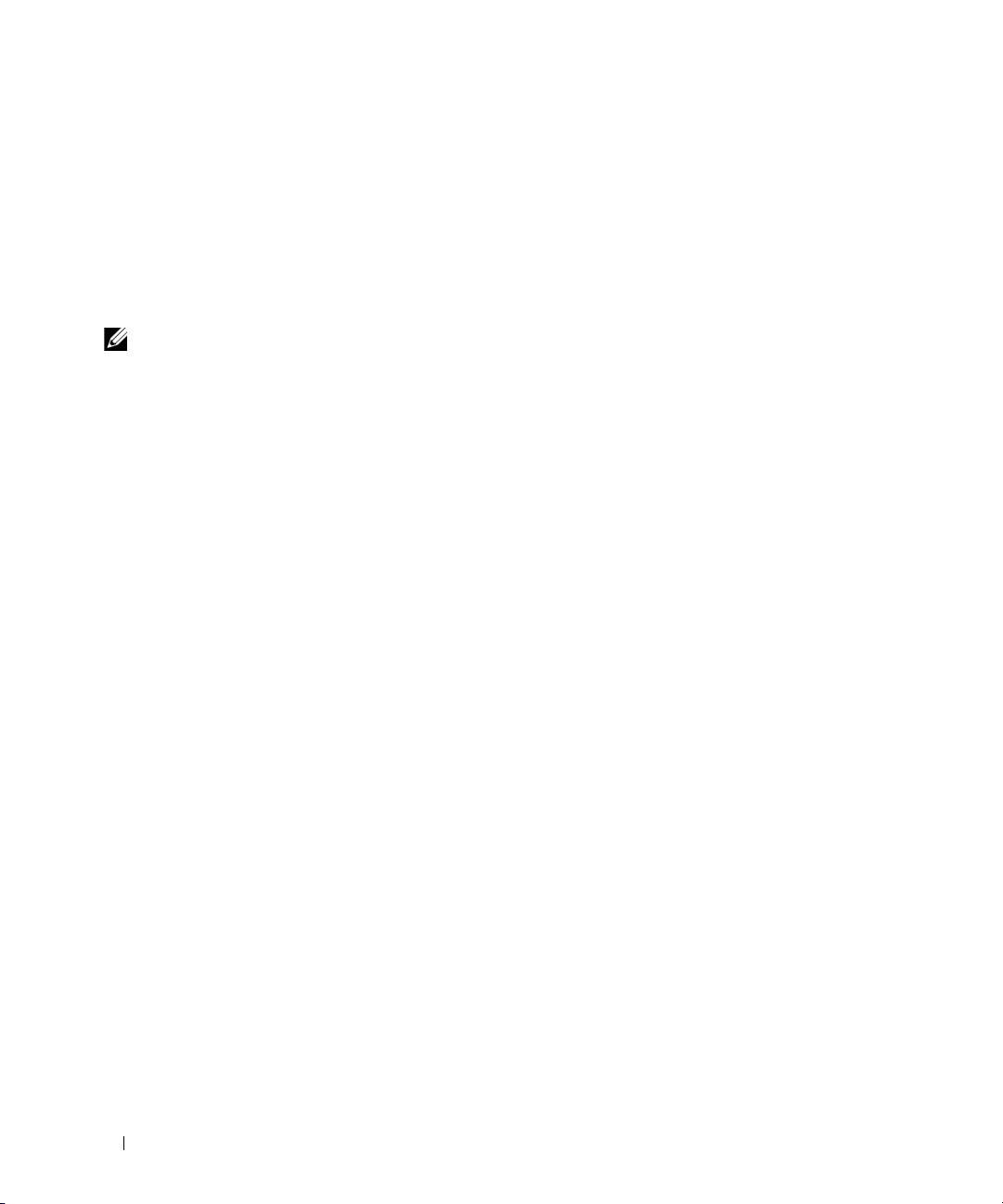
扩充卡插槽限制
Intel PRO/1000 MT
请勿在扩充卡插槽
拔
型号安装在插槽
该卡。
这种限制不适用于
连接器,而
PCI-X
注:在交流电源断电后,尽管在系统打开之后插槽 2 指示灯呈绿色,但 BIOS 检测不到 Intel PRO/1000 MT 双
端口服务器适配卡。
Adaptec SCSI Card 39160
如果将
Adaptec SCSI Card 39160
远程访问控制器
Dell™
2
中。
卡插槽
双端口服务器适配器扩充卡插槽
中安装
2
中,且交流电源线与系统断开或交流电源断电,则当系统打开时,
2
Intel PRO/1000 MT
Intel PRO/1000 MT
Intel PRO/1000 MT
单端口服务器适配卡。
双端口服务器适配卡。系统的扩充卡插槽
双端口服务器适配卡不支持热插拔插槽功能。如果将该适配器
扩充卡插槽限制
添加到运行
4/P (DRAC 4/P)
Microsoft Windows 2000 Server
卡安装在扩充卡插槽
2
限制
7
中,则
操作系统的系统中,并且
Adaptec 39160
是一个热插
2
将检测不到
BIOS
卡必须安装在扩充
系统启动行为
在系统启动期间,以下系统行为属于正常现象,并不表示系统有问题。
•
当交流电源施加在系统上时,如果系统设置程序的
设为允许系统在交流电源接通时启动,冷却风扇将会短暂地转动,然后停止。(有关系统设置程序
的信息,请参阅《用户指南》。)
•
在系统通电之后,可能需要
秒或更长时间才能显示视频。
30
AC Power Recovery
(交流电源恢复)选项没有
集成
如果将集成
通流量,同时还将系统配置为使用同一个
用于传送管理流量。
此外,如果将
(
NIC IPMI
NIC
NIC
LSO,Large-Send Offload
端口功能
配置为用于传送智能平台管理接口(
端口通过网络引导,则在系统引导期间,
IPMI
系统完成引导后,
配置为支持
IPMI
)功能将在该端口上禁用。
管理流量,则
功能会自动恢复。
IPMI
NIC
IPMI,Intelligent Platform Management Interface
驱动程序的大量传送卸载
远程访问控制器卡与集成视频的相互影响
如果安装可选的远程访问控制器卡以用于远程系统管理,则系统前面板和后面板的视频端口
将被禁用。
20 信息更新
NIC
)直
将无法
Page 23
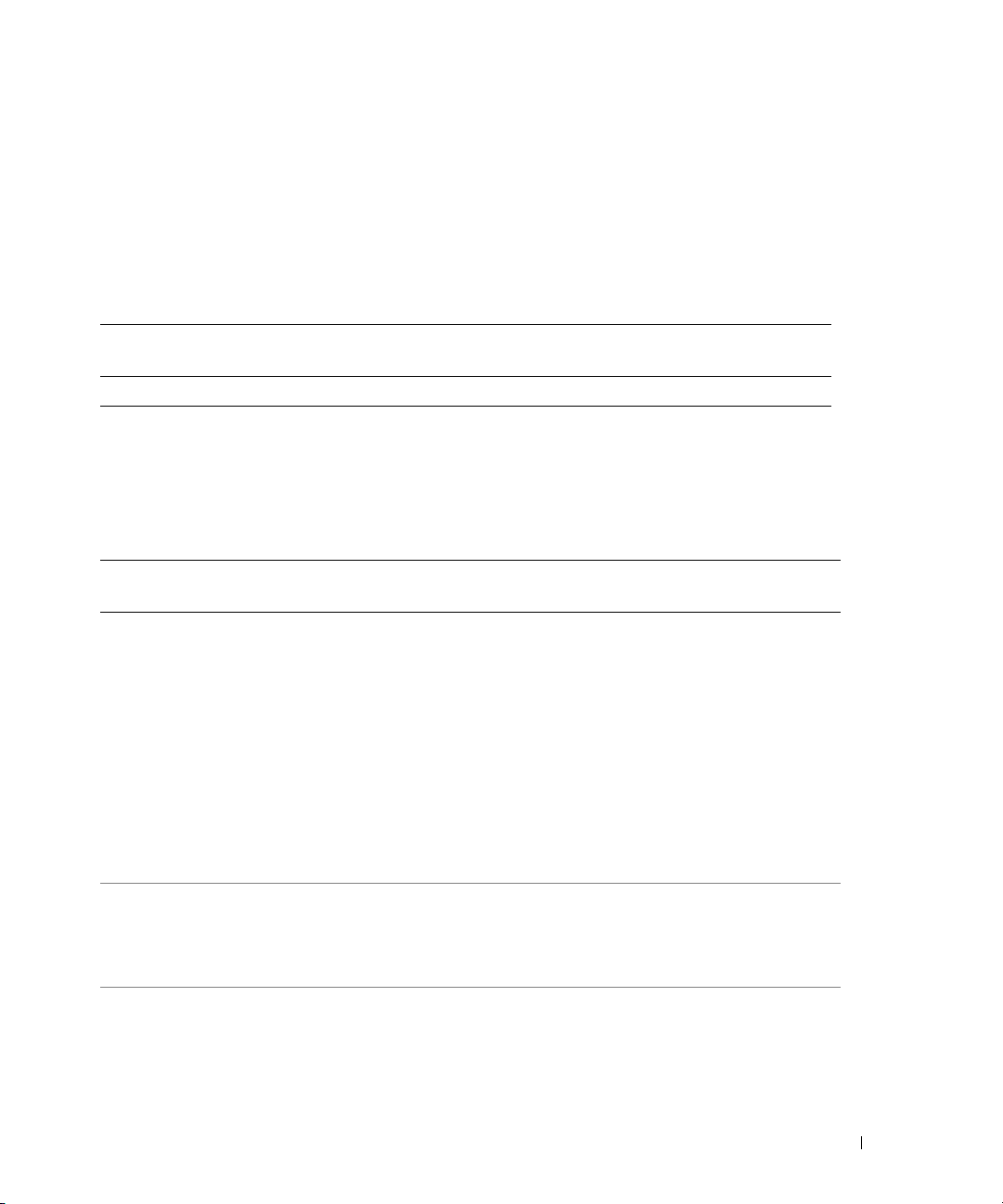
系统和状态信息
系统屏幕信息
表
提供了系统可能在屏幕上显示的一条附加系统信息。有关其它系统信息的信息,
1-1
请参阅《安装与故障排除指南》中的“系统信息”。
表
第
信息
E1000 FAIL SAFE
LCD
表
系统信息
1-1.
行
1
第
2
信息
行
原因
故障保护事件。
状态信息
提供了系统状态信息的更新列表,如果系统启动时发生内存错误,系统的前面板
1-2
LCD
些信息。有关系统信息的其它信息,请参阅《安装与故障排除指南》中的“系统信息”。
表
1-2. LCD
第
行信息第
1
SYSTEM IDSYSTEM NAME
E0000 OVRFLW CHECK LOG
E1000 FAIL SAFE
状态信息
行
2
信息
原因 纠正措施
SYSTEM ID(系统标识)是一
个少于或等于
一名称,由用户定义。
SYSTEM NAME(系统名称)
是一个少于或等于
唯一名称,由用户定义。
如果出现以下情况,将会显
示系统标识和名称:
• 系统已开机。
• 电源已关闭,并且显示活动
POST
溢出信息。
LCD
上最多可连续显示三
LCD
则错误信息。第四则信息将
作为标准溢出信息显示。
故障保护事件。 获取事件日志,并请参阅
5
错误。
个字符的唯
个字符的
16
此信息仅供参考。
您可以在系统设置程序中更改系
统标识和名称。有关说明,
请参阅《用户指南》。
查看
细信息。
《安装与故障排除指南》中的
“获得帮助”。
以了解事件的详
SEL
会显示这
信息更新 21
Page 24

表
1-2. LCD
第
行信息第
1
E1000 MISCONFIG
E0119 TEMP AMBIENT
E0119 TEMP PROC #
E0119 TEMP PLANAR
E0212 PROC VTT
E0212 VOLT PG n
E0212 VOLT PG n Video
E0212 VOLT BATT ROMB
E0212 VOLT BATT CMOS
E0276 PROC # STATUS
E0276 PROC # VCORE
状态信息 (续)
行
2
信息
原因 纠正措施
缺少
VRM 或 VRM
不正确。
系统环境温度已超出可接受
的范围。
指定的处理器已超出可接受
的温度范围。
系统板温度已超出可接受的
温度范围。
处理器
VTT
的电压范围。
系统电源设备已超出可接受的
电压范围;电源设备出现故
障或安装不正确。
视频电压已超出可接受的电
压范围。
电池出现故障。 更换
RAID
系统电池出现故障。 请参阅《安装与故障排除指南》
处理器出现故障或安装不正确。 请参阅《安装与故障排除指南》
指定处理器的
已超出可接受的范围。
安装
电压已超出可接受
VCORE
电压
请参阅《安装与故障排除指南》
中的“安装处理器
如果
请参阅《安装与故障排除指南》
中的“获得帮助”。
请参阅《安装与故障排除指南》
中的“排除系统冷却问题”。
请参阅《安装与故障排除指南》
中的“排除系统冷却问题”。
请参阅《安装与故障排除指南》
中的“排除系统冷却问题”。
请参阅《安装与故障排除指南》
中的“排除电源设备故障”。
请参阅《安装与故障排除指南》
中的“排除电源设备故障”。
请参阅《安装与故障排除指南》
中的“获得帮助”。
《安装与故障排除指南》中的
“激活可选的集成
控制器”。
中的“排除系统电池故障”。
如果问题仍然存在,请参阅
《安装与故障排除指南》中的
“获得帮助”。
中的“排除微处理器故障”。
请参阅《安装与故障排除指南》
中的“排除微处理器故障”。
如果问题仍然存在,请参阅
《安装与故障排除指南》中的
“获得帮助”。
已正确配置和安装,
VRM
电池。请参阅
RAID
VRM
RAID
”。
22 信息更新
Page 25
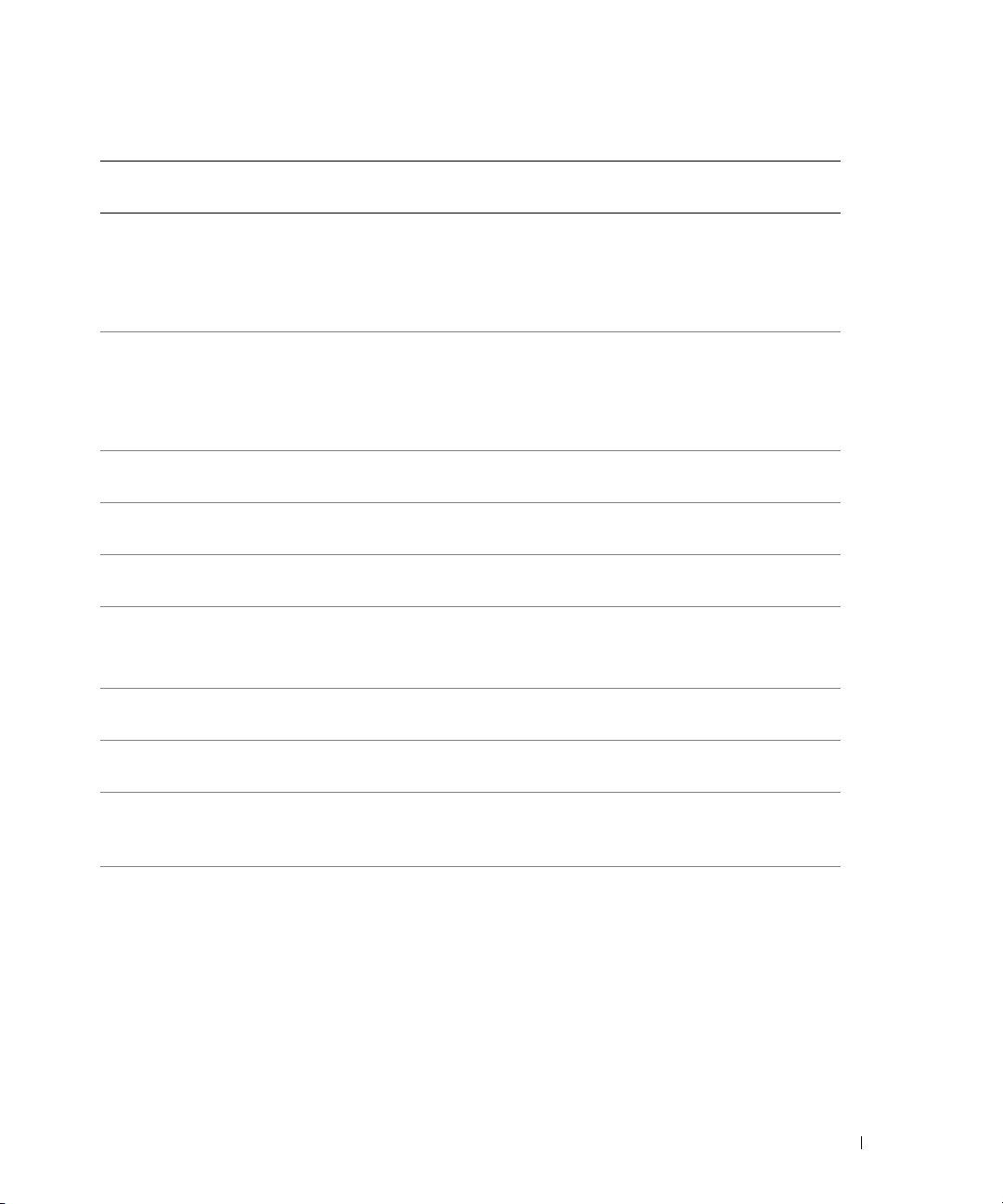
表
1-2. LCD
第
行信息第
1
E0276 VRM # PG
E0276 VCACHE # PG
E0276 PS AC CURRENT
E0276 PS OVER CURRENT
E0412 RPM FAN PS BLANK
E0412 RPM FAN n
E0780 PROC # CONFIG
E0780 PROC # DISABLED
E0780 PROC n PRESENCE
E07F0 PROC n IERR
状态信息 (续)
行
2
信息
FAN REDUNDANCY
LOST
ERR
原因 纠正措施
指定
可接受的范围。
指定
超出可接受的范围。
电源设备交流电流已超出
可接受的范围。
电源设备电流已超出可接
受的范围。
电源设备风扇
可接受的范围。
指定的冷却风扇出现故障、
安装不正确或未安装。
指定的处理器出现配置错误。 请参阅《安装与故障排除指南》
禁用了指定的处理器。 请参阅《安装与故障排除指南》
微处理器未安装在插槽n 中。 在插槽
微处理器出现故障或安装
不正确。
的电压已超出
VRM
VCACHE
的电压已
RPM
已超出
请参阅《安装与故障排除指南》
中的“排除微处理器故障”。
如果问题仍然存在,请参阅
《安装与故障排除指南》中的
“获得帮助”。
请参阅《安装与故障排除指南》
中的“排除微处理器故障”。
如果问题仍然存在,请参阅
《安装与故障排除指南》中的
“获得帮助”。
请参阅《安装与故障排除指南》
中的“排除电源设备故障”。
请参阅《安装与故障排除指南》
中的“排除电源设备故障”。
请参阅《安装与故障排除指南》
中的“排除系统冷却问题”。
请参阅《安装与故障排除指南》
中的“排除系统冷却问题”。
中的“排除微处理器故障”。
中的“排除微处理器故障”。
中安装微处理器。
n
请参阅《安装与故障排除指南》
中的“安装处理器”。
请参阅《安装与故障排除指南》
中的“排除微处理器故障”。
信息更新 23
Page 26
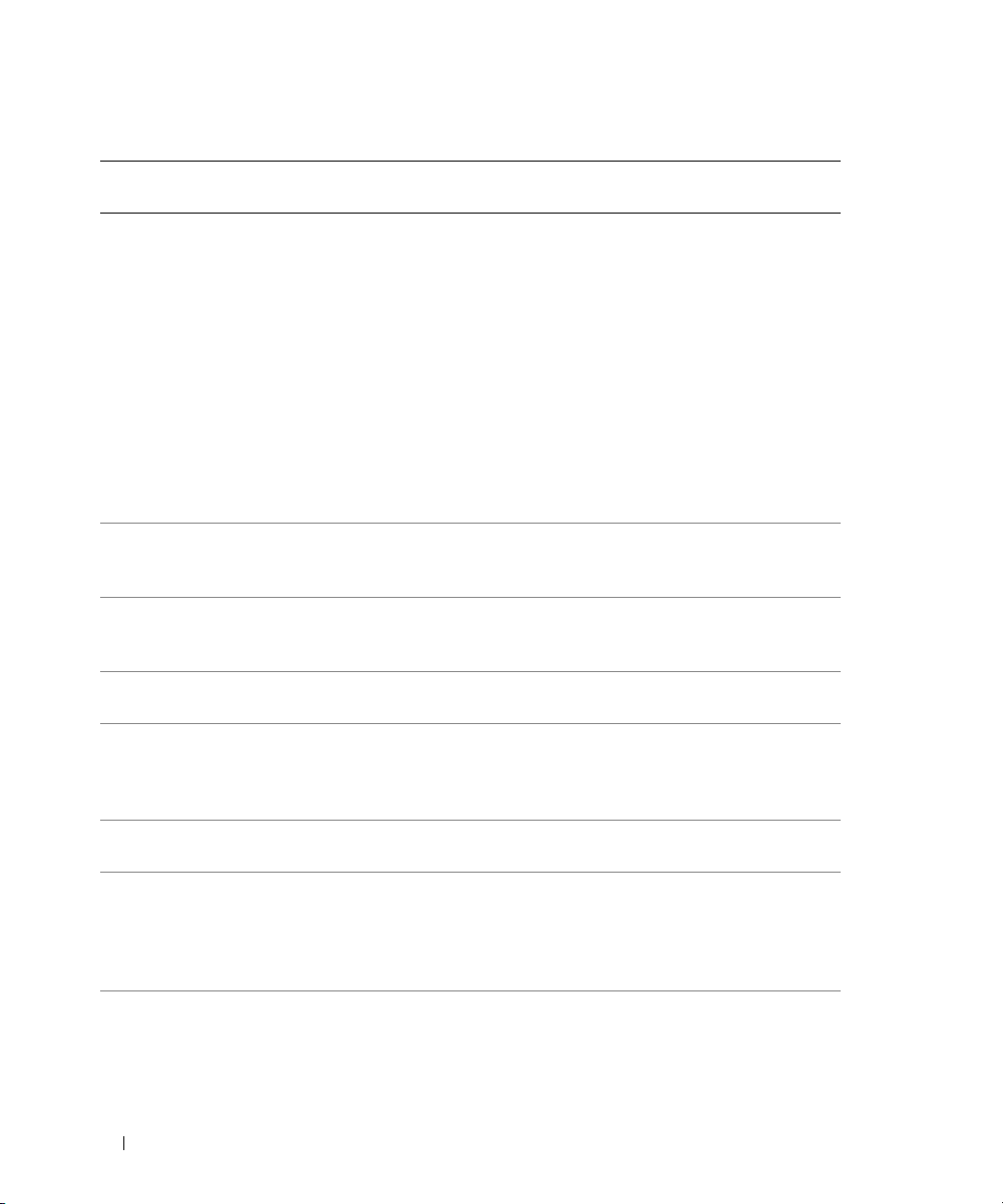
表
1-2. LCD
第
行信息第
1
E07FA PROC n THERMTRIP
E0876 PS n MISSING
E0876 PS n PREDICTIVE
E0876 PS n AC LOST
E0876 PS # AC OUT OF
E0880 PS REDUNDANCY
E0D76 BP DRIVE n
E0D76 SCSI CONNECTOR
状态信息 (续)
行
2
信息
PS n STATUS
PS n AC RANGE
RANGE - APPLY
200-240V
LOST
原因 纠正措施
指定的微处理器超出可接
受的温度范围,已停止操作。
指定的电源设备未提供电源;
指定的电源设备安装不正确
或出现故障。
电源设备的电压已超出可接
受的范围;指定的电源设备
安装不正确或出现故障。
指定的电源设备的电源没有电,
或已超出可接受的范围。
指定电源设备的交流电源超出
了运行范围。
由于已从系统中卸下电源设备,
因此缺少了冗余电源设备。
硬盘驱动器或
出现故障或安装不正确。
电缆断开。 请参阅《安装与故障排除指南》
SCSI
RAID
控制器
请参阅《安装与故障排除指南》
中的“排除系统冷却问题”。
如果问题仍然存在,请确保微处
理器散热器已正确安装。请参阅
《安装与故障排除指南》中的
“卸下处理器”。
注:
LCD 会继续显示该信息,
直到系统的电源线与交流电源断
开连接然后重新连接,或使用
Server Assistant 或 BMC
Management Utility 清除 SEL。
有关这些公用程序的信息,
请参阅 《Dell OpenManage 底板
管理控制器用户指南》。
请参阅《安装与故障排除指南》
中的“排除电源设备故障”。
请参阅《安装与故障排除指南》
中的“排除冗余电源设
备故障”。
请检查指定的电源设备的交
流电源。
检查电源设备并验证它是否提供
了
215 V 至 220V
仍然存在,请参阅《安装与故障
排除指南》中的“获得帮助”。
重新安装电源设备以恢复冗余。
请参阅《安装与故障排除指南》
中的“排除
障”、“排除
障”或“排除集成
故障”。
中的“排除
器故障”。
电源。如果问题
硬盘驱动器故
SCSI
RAID
RAID
硬盘驱动
SCSI
控制器卡故
控制器
24 信息更新
Page 27
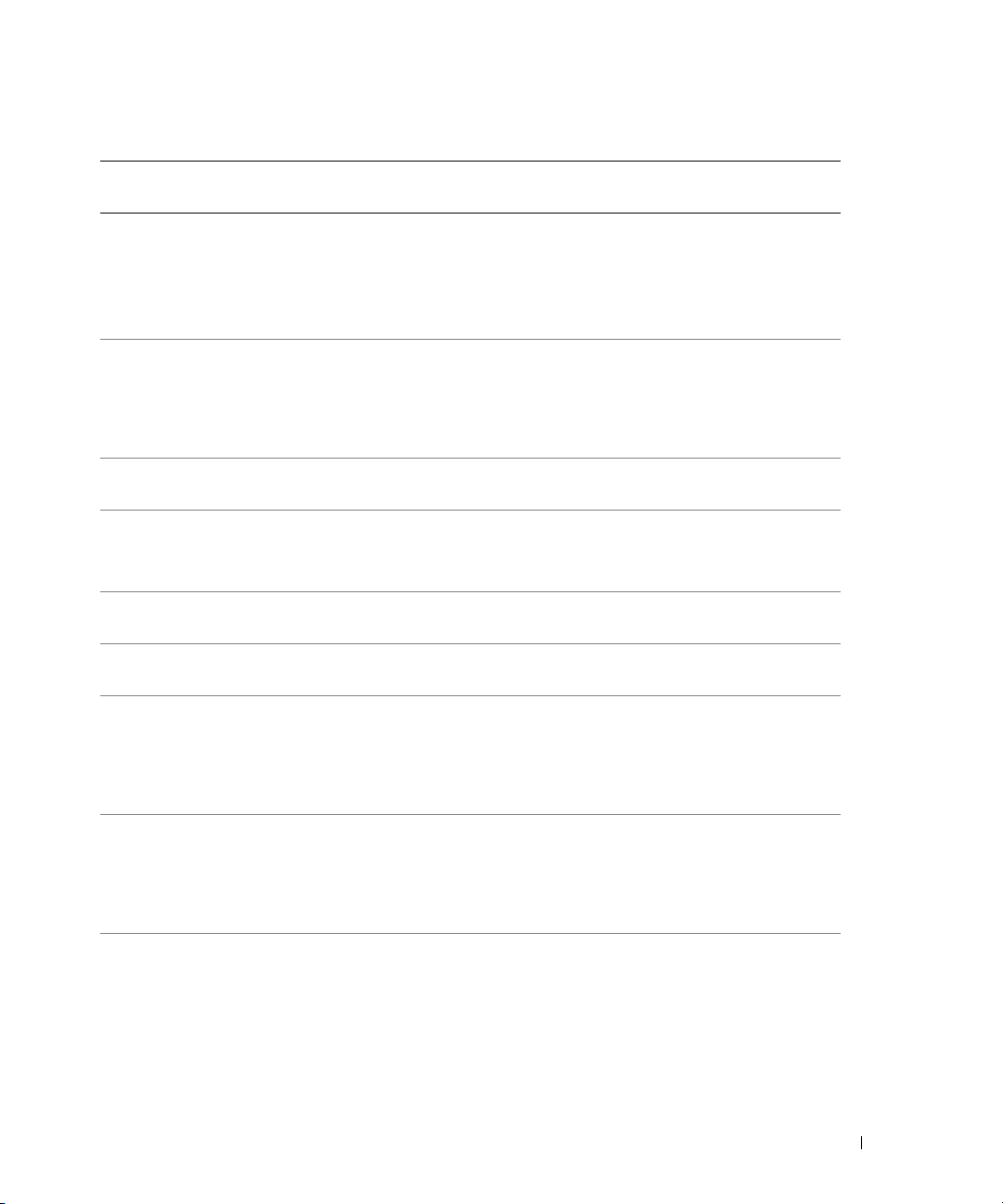
表
1-2. LCD
第
行信息第
1
状态信息 (续)
行
2
信息
EB107 PROC BUS PERR
PROC INIT ERR
PROC PROTOCOL
ERR
EB107 PROC MACHINE CHK
EB107 PROC HOT
EB10C ECC UNCORR ERR
ECC UNCORR ERR
BANK #
EB10C MEMORY HOT PLUG
FAIL
EB113 I/O CHANNEL CHK
EB113 PCI PARITY ERR
EB113 PCI SYSTEM ERR
EB113 PCIE FATAL ERR
原因 纠正措施
微处理器或主板出现故障或
安装不正确。
请参阅《安装与故障排除指南》
中的“排除微处理器故障”。
如果问题仍然存在,请参阅
《安装与故障排除指南》中的
“获得帮助”。
微处理器或主板出现故障或
安装不正确。
请参阅《安装与故障排除指南》
中的“排除微处理器故障”。
如果问题仍然存在,请参阅
《安装与故障排除指南》中的
“获得帮助”。
处理器超出可接受的温度范围,
已停止操作。
系统内存中发生不可修复的
错误。可能指定了受影响
ECC
请参阅《安装与故障排除指南》
中的“排除系统冷却问题”。
请参阅《安装与故障排除指南》
中的“排除系统内存故障”。
的内存组。
尝试卸下热插拔内存失败。 请参阅《安装与故障排除指南》
中的“排除系统内存故障”。
出现系统
信道检查错误。 请参阅《安装与故障排除指南》
I/O
中的“获得帮助”。
出现了
奇偶校验错误。 请参阅《安装与故障排除指南》
PCI
中的“排除扩充卡故障”。
如果问题仍然存在,请参阅
《安装与故障排除指南》中的
“获得帮助”。
出现了
系统错误。 请参阅《安装与故障排除指南》
PCI
中的“排除扩充卡故障”。
如果问题仍然存在,请参阅
《安装与故障排除指南》中的
“获得帮助”。
出现了严重的
错误。 请参阅《安装与故障排除指南》
PCIe
中的“排除扩充卡故障”。
如果问题仍然存在,请参阅
《安装与故障排除指南》中的
“获得帮助”。
信息更新 25
Page 28
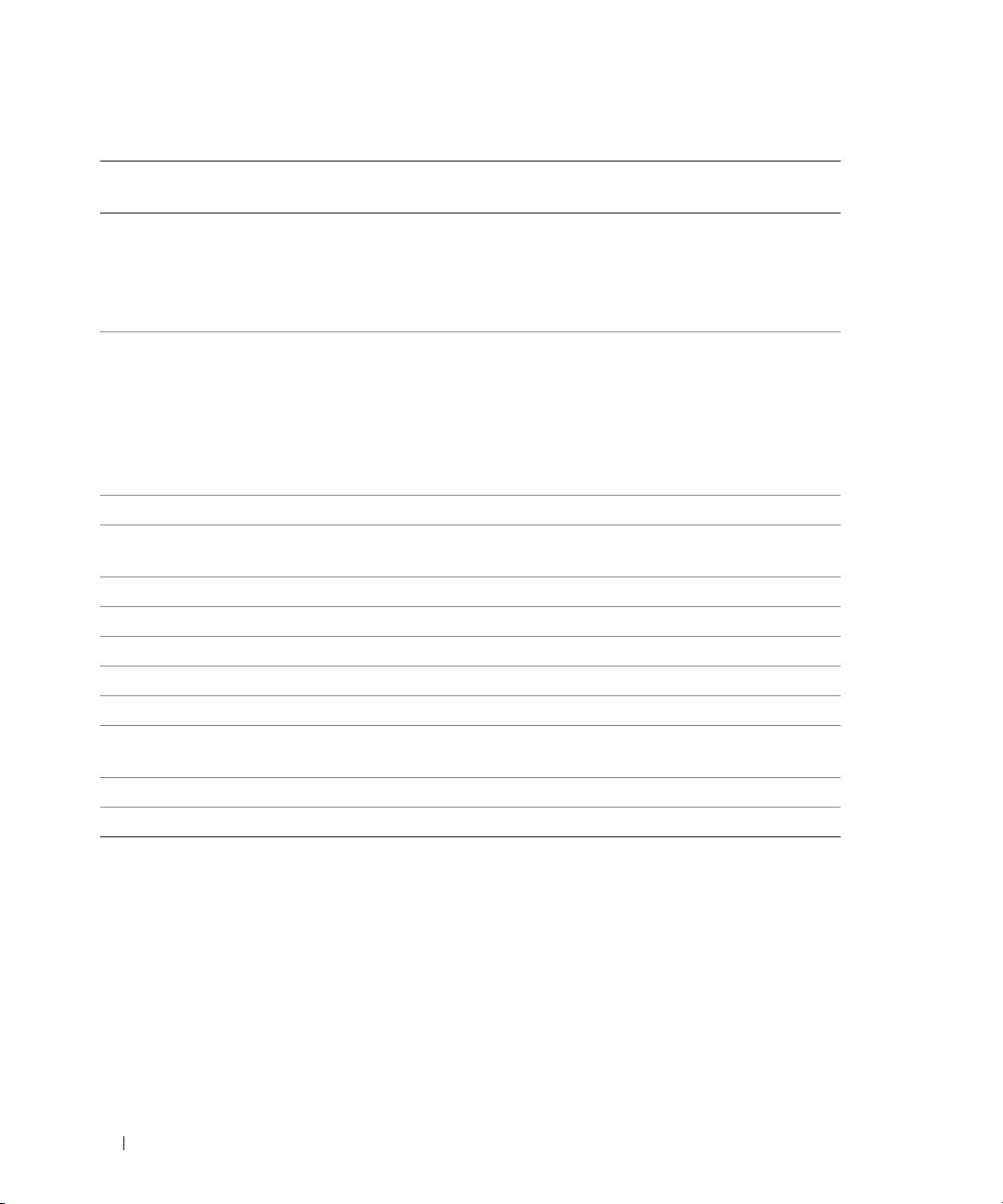
表
1-2. LCD
第
行信息第
1
EB113 PCIE NON FATAL
EB113 CHIPSET ERR
EFFF2 ROMB PRESENCE
I0000 BIB
IB110 SBE LOG DISABLED
IB110 LOGGING DISABLED
IB10C MEMORY SPARED
IB10C MEMORY MIRRORED
IB10C MEMORY RAID
IB10C MEMORY ADDED
IB10C MEMORY REMOVED
IS000 INTRUSION
注:
状态信息 (续)
行
2
信息
ERR
CARD #
有关本表中缩写词或缩略词的全名,请参阅 《用户指南》中的 “词汇表”。
原因 纠正措施
出现了非严重的
芯片组出现错误。 请参阅《安装与故障排除指南》
已激活集成的
无法读取
BMC
。
(BIB)
已禁用单一位错误日志。 仅供参考。
已禁用
内存备用记忆库已启用。 仅供参考。
内存镜像功能已启用。 仅供参考。
已启用内存
已添加热插拔内存。 仅供参考。
已卸下热插拔内存。 仅供参考。
主机盖被卸下。 仅供参考
RAID
日志记录。 仅供参考。
BIOS
RAID
错误。 请参阅《安装与故障排除指南》
PCIe
控制器。 仅供参考。
初始块
BIOS
。 仅供参考。
中的“排除扩充卡故障”。
如果问题仍然存在,请参阅
《安装与故障排除指南》中的
“获得帮助”。
中的“排除微处理器故障”。
如果问题仍然存在,请参阅
《安装与故障排除指南》中的
“排除扩充卡故障”。如果问题
仍然存在,请参阅《安装与故障
排除指南》中的“获得帮助”。
请参阅《安装与故障排除指南》
中的“获得帮助”。
IRQ5
IRQ5
可用性
可以使用,但并未预先分配给远程访问控制器。有关
请参阅《安装与故障排除指南》中的“
26 信息更新
分配冲突”。
IRQ
分配的完整列表,
IRQ
Page 29
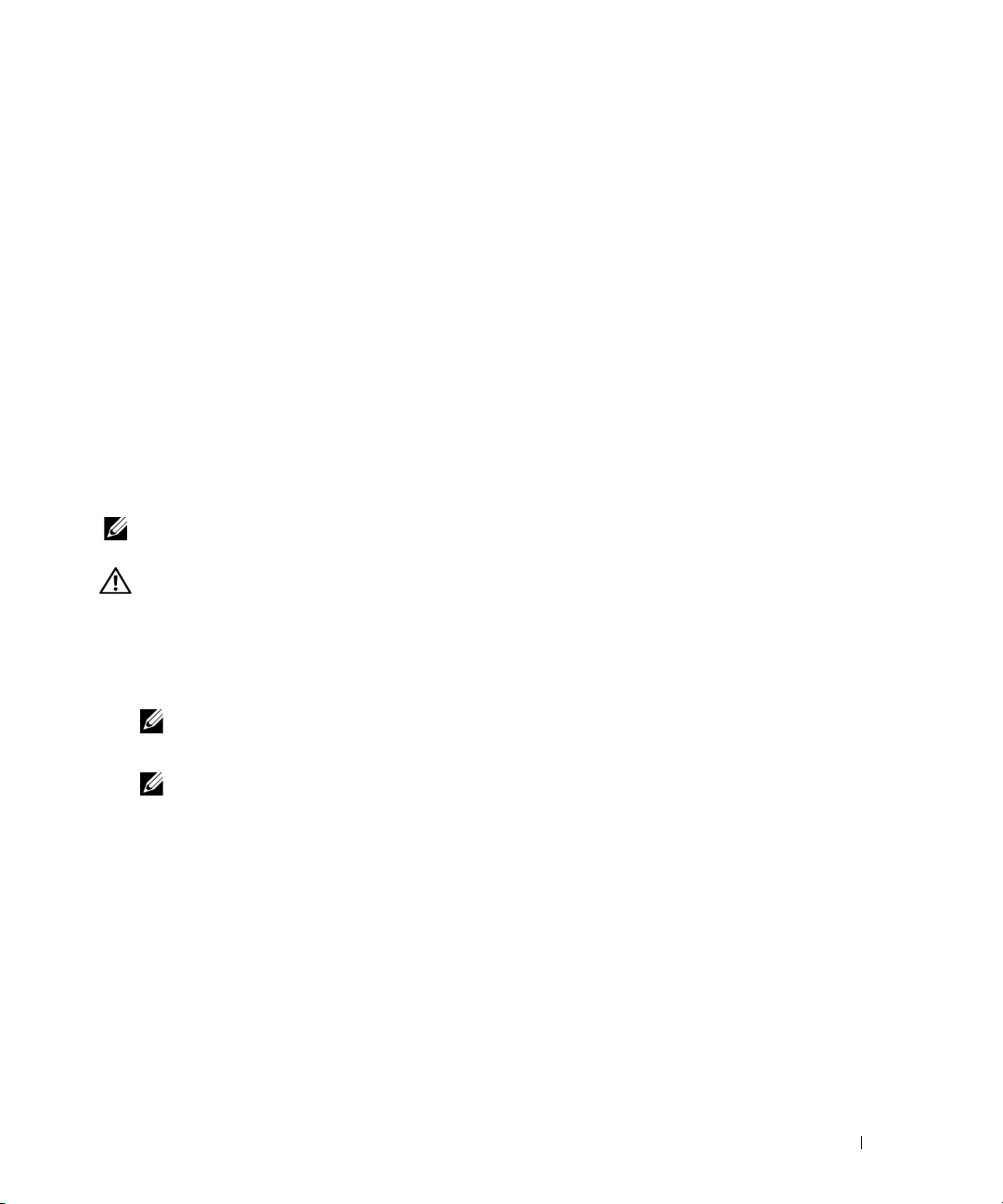
环境数据表
有关特定系统配置的环境测量值的其它信息,请访问
www.dell.com/environment_datasheets。
拆装热插拔内存提升卡的更新信息
正如《安装与故障排除指南》中的“拆装热插拔内存提升卡”所述,当内存提升卡准备卸下时,
提升卡上的绿色电源指示灯将闪烁。根据系统的配置,提升卡可能会很快断电,这样,指示灯可能来
不及闪烁就会熄灭。
热添加内存提升卡
目前,只有
其它操作系统的未来版本也可能支持该功能。请参阅操作系统说明文件,检查是否支持热添加内存。
如果将内存热添加到系统中,但系统运行的操作系统不支持该功能,操作系统将无法识别新内存。
以下步骤说明了如何安全地热添加内存提升卡。
注:只有当内存不是工作在 RAID、镜像或备用记忆库模式下,系统才支持热添加内存。有关详细信息,
1
2
3
Microsoft Windows Server 2003
请参阅《安装与故障排除指南》中的“系统内存”。
警告:多数修理只能由合格的维修技术人员进行。您只能根据产品说明文件中的授权来执行故障排除和
简单修理,或者根据在线或电话服务和支持人员的指导执行操作。如果由于非
坏,将不能享受保修。请阅读并遵循产品附带的安全说明。
打开系统外壳。请参阅《安装与故障排除指南》中的“打开系统外壳”。
将内存模块安装到内存提升卡上。请参阅《安装与故障排除指南》中的“安装内存模块”。
注: 请不要安装空的内存提升卡。
卸下合适的填充挡板。请参阅《安装与故障排除指南》中的“卸下内存提升卡填充挡板”。
企业版和数据中心版操作系统支持热添加内存功能。
授权的维修而导致损
Dell
注: 内存提升卡只能按序列热添加到内存插槽 A、B、C 和 D。例如,如果内存插槽 A、B 和 C 为
空,请不要将内存提升卡热添加到插槽 D。
4
安装内存提升卡,然后打开电源。请参阅《安装与故障排除指南》中“拆装热插拔内存提升卡”
的步骤
5
合上系统外壳。请参阅《安装与故障排除指南》中的“合上系统外壳”。
和步骤 8。
7
处理器升级
如果将一个或多个处理器添加到系统中,应确保所有处理器均具有相同的步进值和相同的缓存大小和
技术。如果安装的处理器具有不同速率,它们将以最慢处理器的速率工作。
除了处理器之外,还必须安装升级套件中附带的所有稳压器模块
的详情,请参阅《安装与故障排除指南》中的“处理器”。
(VRM)
。有关安装处理器和
信息更新 27
VRM
Page 30
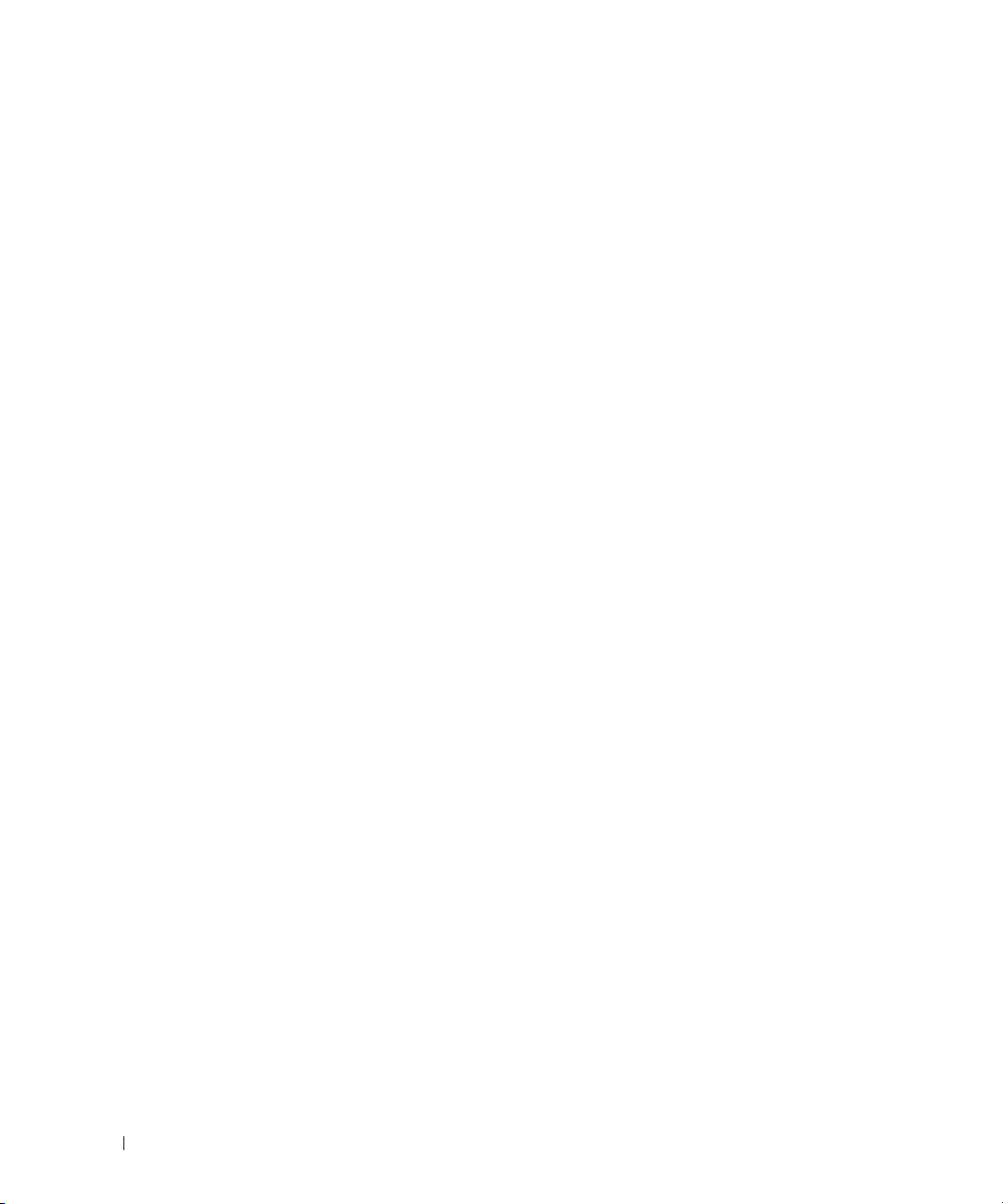
系统启动时的内存测试
系统设置程序中的
每次启动时都会测试系统内存。较大内存配置的系统可能需要更多时间来完成内存测试。有关系统设
置程序的信息,请参阅《用户指南》。
Linux
操作系统信息
当系统配备
(第
如果一台运行适用于
上的逻辑处理器,系统将无法引导。要解决这一问题,请在系统引导时将参数
内核命令行。在将来的
对适用于
适用于
系统所使用的逻辑处理器不得超过八个,即使系统中的处理器多于八个也是如此。对于配备的逻辑处
理器超过八个的系统,此
Red Hat
本注释。
版)
4
Intel EM64T 的 Red Hat Enterprise Linux
Intel EM64T 的 Red Hat Enterprise Linux
网站
重新引导适用于
当重新引导运行用于
在出现信息
请使用电源按钮关闭系统。在将来的
System Memory Testing
个以上逻辑处理器时引导适用于
8
Intel x86 的 Red Hat Enterprise Linux AS
Red Hat Enterprise Linux 第 4
操作系统将只识别和报告八个处理器。有关这一限制的详情,请参阅
Linux
http://www.redhat.com/docs/manuals/enterprise/
Intel EM64T 的 Red Hat Enterprise Linux AS
Intel EM64T 的 Red Hat Enterprise Linux AS(第 4
Restarting System
(系统内存测试)选项默认为禁用。如果启用该选项,系统
Intel x86 的 Red Hat Enterprise Linux AS
(第
版)操作系统的系统配置了
4
apic=bigsmp
版更新中将提供此问题的修正。
(第
(第
4
(重新启动系统)
Red Hat Enterprise Linux 第 4
版)使用多于八个的逻辑处理器
4
版)操作系统存在一个限制,该限制导致操作
上的
Red Hat Enterprise Linux 4
(第
时,该系统可能会挂起。 如果出现这种情况,
版)
4
版)操作系统的系统时,
版更新中将提供此问题的修正。
传递到
更新
8
个以
3
版
设备名称
NIC
在使用
Linux
。但是,如果安装
eth1
备名称
eth0
和
28 信息更新
操作系统且没有安装可选
PCI-X NIC
),而为集成
eth1
卡,则为该卡的
NIC
PCI-X NIC
分配后续编号。这些指定名称按
卡的系统中,为集成
端口分配设备名称
NIC
分配的设备名称是
NIC
(将为双端口卡分配设
eth0
总线扫描序列分配。
PCI
eth0
和
Page 31

在多于八个逻辑处理器时安装
Microsoft Windows Server 2003
在安装低于
统可能会挂起。
(有关系统设置程序的详细信息,请参阅《用户指南》。)
Microsoft Windows 2000
在配备双核处理器(带
Server
注:
可以通过以下方法之一获得处理器类型:
•
•
•
控制台重定向
下表更新了《用户指南》的“使用控制台重定向”部分中的功能键的按键转义序列。
表
1-3.
SP1 的 Microsoft Windows Server 2003
要避免这一问题,请在系统设置程序中暂时禁用
安装
高速缓存)的
L3
或
Microsoft Windows 2000 Advance Server
如果
PowerEdge 6800
存的双核处理器,则支持安装
Advanced Server
检查您的系统采购订单详细信息。
检查系统启动屏幕。
在系统设置程序中检查
。
-
功能组的转义序列
系统配备的是单核心处理器(带或不带
Microsoft Windows 2000 Server 或 Microsoft Windows 2000
CPU Information(CPU
按键转义序列
PowerEdge 6800
标准版或企业版时,配置八个以上逻辑处理器的系
(逻辑处理器)。
Microsoft Windows 2000
。
Logical Processor
系统上,不支持安装
L3
信息)
高速缓存)和只带
L2
高速缓
按键 支持的序列
<F1> <Esc><1>
<F2> <Esc><2>
<F3> <Esc><3>
<F4> <Esc><4>
<F5> <Esc><5>
<F6> <Esc><6>
<F7> <Esc><7>
<F8> <Esc><8>
<F9> <Esc><9>
<F10> <Esc><0>
<F12> <Esc><@>
信息更新 29
Page 32

30 信息更新
Page 33

Systèmes Dell™ PowerEdge™ 6850
Mise à jour des informations
www.dell.com | support.dell.com
Page 34

Remarques, avis et précautions
REMARQUE : une REMARQUE indique des informations importantes qui peuvent vous aider à mieux utiliser
votre ordinateur.
AVIS : un AVIS vous avertit d'un risque de dommage matériel ou de perte de données et vous indique comment éviter
le problème.
PRÉCAUTION : une PRÉCAUTION indique un risque potentiel d'endommagement du matériel, de blessure corporelle
ou de mort.
____________________
Les informations contenues dans ce document peuvent être modifiées sans préavis.
© 2006 Dell Inc. Tous droits réservés.
La reproduction de ce document de quelque manière que ce soit sans l'autorisation écrite de Dell Inc. est strictement interdite.
Marques utilisées dans ce document : Dell, le logo DELL et PowerEdge sont des marques de Dell Inc. ; Intel est une marque déposée de Intel
Corporation ; Microsoft et Windows sont des marques déposées de Microsoft Corporation ; Windows Server est une marque de Microsoft
Corporation ; Red Hat est une marque déposée de Red Hat Corporation ; SUSE est une marque déposée de SUSE LINUX Products GmbH.
Tous les autres noms de marques et marques commerciales utilisés dans ce document se rapportent aux sociétés propriétaires des marques et
des noms de ces produits. Dell Inc. décline tout intérêt dans l'utilisation des marques déposées et des noms de marques ne lui appartenant pas.
Septembre 2006 P/N F3412 Rev. A08
Page 35

Ce document contient des informations mises à jour portant sur les sujets suivants :
• Restrictions liées aux logements de cartes d'extension
®
– Restriction liée à l'installation de la carte double port Intel
PRO/1000 MT pour serveur dans
le logement 2
– Restriction liée à l'installation de la carte SCSI 39160 Adaptec dans un logement d'extension
• Comportement du système au démarrage
• Port IPMI intégré du NIC
• Interaction de la carte RAC avec la vidéo intégrée
• Messages du système et messages d'état
– Messages affichés sur l'écran du système
– Messages d'état affichés sur l'écran LCD
• Disponibilité de l'IRQ5
• Feuilles techniques sur l'environnement système
• Mise à jour concernant le retrait et l'installation d'une carte de montage mémoire enfichable à chaud
• Insertion à chaud d'une carte de montage mémoire
• Mises à niveau des processeurs
• Test de la mémoire au démarrage du système
• Informations concernant le système d'exploitation Linux
®
– Démarrage de Red Hat
Enterprise Linux AS (version 4) pour Intel x86 sur les systèmes
comprenant plus de huit processeurs logiques
– Utilisation de Red Hat Enterprise Linux (version 4) pour Intel EM64T avec plus
de huit processeurs logiques
– Redémarrage de Red Hat Enterprise Linux AS (version 4) pour Intel EM64T
– Noms de périphériques NIC
®
• Installation de Microsoft
Windows Server™2003 sur des systèmes équipés de plus
de huit processeurs logiques
• Installation de Microsoft Windows
®
2000
• Redirection de console : séquences de touches utilisant la touche Échap
Mise à jour des informations 33
Page 36

Restrictions liées aux logements de cartes d'extension
Restriction liée à l'installation de la carte double port Intel PRO/1000 MT pour serveur
dans le logement 2
N'installez pas la carte double port Intel PRO/1000 MT pour serveur dans le logement de cartes
d'extension numéro 2. Ce logement est un connecteur PCI-X prenant en charge l'insertion à chaud et
cette carte n'est pas compatible avec cette fonctionnalité. Si cette carte est installée dans le logement 2
et si le cordon d'alimentation en CA est déconnecté du système ou si l'alimentation est interrompue,
la carte n'est plus détectée par le BIOS à la mise sous tension du système.
REMARQUE : bien que le voyant du logement 2 soit vert lorsque le système est remis sous tension suite à une
coupure d'alimentation, la carte double port Intel PRO/1000 MT pour serveur n'est pas détectée par le BIOS.
Cette restriction ne s'applique pas à la carte simple port Intel PRO/1000 MT pour serveur.
Restriction liée à l'installation de la carte SCSI 39160 Adaptec dans un logement d'extension
Si vous utilisez un système Microsoft Windows 2000 Server sur lequel un contrôleur DRAC
(Dell™ Remote Access Controller) 4/P est installé dans le logement 7, la carte SCSI 39160 Adaptec
doit être placée dans le logement 2.
Comportement du système au démarrage
Les événements suivants constatés au démarrage du système sont normaux et ne signalent pas
la présence d'un incident :
• Lorsque le système est alimenté en CA, si l'option
secteur) du programme de configuration du système n'est pas configurée pour que le système soit mis
sous tension lors de son branchement sur le secteur, les ventilateurs se mettent en marchent
brièvement puis s'arrêtent. Consultez le
de configuration du système.
• Le délai nécessaire pour l'affichage vidéo peut prendre plus de trente secondes après la mise sous
tension du système.
Guide d'utilisation
AC Power Recovery
pour plus d'informations sur le programme
(Retour de l'alimentation
Port IPMI intégré du NIC
Si vous configurez le NIC intégré pour le trafic IPMI (Intelligent Platform Management Interface)
et si vous configurez également le système pour qu'il démarre à partir du réseau en utilisant le même
port IPMI, le NIC ne peut pas traiter le trafic de gestion au démarrage du système. Une fois le démarrage
effectué, la fonctionnalité IPMI est automatiquement restaurée.
De plus, si vous configurez le NIC pour prendre en charge le trafic de gestion IPMI, la fonction LSO
(Large-Send Offload) de son pilote sera désactivée sur ce port.
34 Mise à jour des informations
Page 37

Interaction de la carte RAC avec la vidéo intégrée
Si vous installez une carte RAC pour la gestion des systèmes distants, les ports vidéo avant et arrière
du système sont désactivés.
Messages du système et messages d'état
Messages affichés sur l'écran du système
Le tableau 1-1 contient un message supplémentaire qui peut s'afficher sur l'écran du système.
Pour obtenir des informations sur les autres messages du système, voir la section “Messages système”
dans le Guide d'installation et de dépannage.
Tableau 1-1. Messages système
Message sur la ligne 1 Message sur la ligne 2 Causes
E1000 FAIL SAFE Événement Failsafe.
Messages d'état affichés sur l'écran LCD
Le tableau 1-2 contient la liste à jour des messages d'état qui peuvent s'afficher sur l'écran LCD du
panneau avant si une erreur mémoire se produit au démarrage du système. Pour plus d'informations
sur les messages du système, voir “System Messages” (Messages système) dans le document Installation
and Troubleshooting Guide (Guide d'installation et de dépannage).
Tableau 1-2. Messages d'état affichés sur l'écran LCD
Message sur
la ligne 1
ID DU
SYSTÈME
Message sur la ligne 2 Causes Actions correctrices
NOM DU SYSTÈME ID DU SYSTÈME est un nom
unique, contenant un maximum
de cinq caractères définis par
l'utilisateur.
NOM DU SYSTÈME est un nom
unique, contenant un maximum
de 16 caractères définis par
l'utilisateur.
L'ID et le nom du système
s'affichent dans les cas suivants :
• Le système est sous tension.
• Le système est hors tension
et des erreurs POST sont
affichées.
Ce message est affiché
uniquement pour information.
Vous pouvez modifier
l'identificateur et le nom du
système dans le programme
de configuration du système.
Consultez le document User's
Guide (Guide d'utilisation)
pour obtenir des instructions.
Mise à jour des informations 35
Page 38

Tableau 1-2. Messages d'état affichés sur l'écran LCD (suite)
Message sur
la ligne 1
E0000 OVRFLW CHECK LOG Les messages à afficher dépassent
E1000 FAIL SAFE Événement Failsafe. Faites une copie du journal
E1000 MISCONFIG Des modules VRM sont mal
E0119 TEMP AMBIENT La température ambiante du
E0119 TEMP PROC # La température du processeur
Message sur la ligne 2 Causes Actions correctrices
Vérifiez le journal d'événements
la capacité de l'écran LCD.
L'écran LCD ne peut afficher que
trois messages d'erreur à la suite.
Le quatrième message indique
que la capacité de l'écran est
à son maximum.
installés ou manquants.
système est en dehors des limites
autorisées.
spécifié est en dehors des limites
autorisées.
du système pour plus de détails.
d'événements et reportez-vous
à la section “Getting Help”
(Obtention d'aide) du document
Installation and Troubleshooting
Guide (Guide d'installation et de
dépannage).
Voir “Installing a Processor VRM”
(Installation d'un module VRM
de processeur), dans le document
Installation and Troubleshooting
Guide (Guide d'installation et de
dépannage). Si les modules VRM
semblent installés et configurés
correctement, reportez-vous à la
section “Getting Help”
(Obtention d'aide) du document
Installation and Troubleshooting
Guide (Guide d'installation et de
dépannage).
Voir “Troubleshooting System
Cooling Problems” (Dépannage
des incidents de refroidissement
du système), dans le document
Installation and Troubleshooting
Guide (Guide d'installation et
de dépannage).
Voir “Troubleshooting System
Cooling Problems” (Dépannage
des incidents de refroidissement
du système), dans le document
Installation and Troubleshooting
Guide (Guide d'installation et
de dépannage).
36 Mise à jour des informations
Page 39

Tableau 1-2. Messages d'état affichés sur l'écran LCD (suite)
Message sur
la ligne 1
E0119 TEMP PLANAR La température de la carte
E0212 PROC VTT La tension VTT du processeur
E0212 VOLT PG n L'alimentation du système a
E0212 VOLT PG n Video La tension d'alimentation de
E0212 VOLT BATT ROMB La pile RAID est défectueuse. Remplacez la pile RAID.
Message sur la ligne 2 Causes Actions correctrices
Voir “Troubleshooting System
système est en dehors des
limites autorisées.
spécifié est en dehors des
limites autorisées.
dépassé la plage de tension
autorisée ; installation incorrecte
ou panne d'alimentation.
la carte graphique est en dehors
des limites autorisées.
Cooling Problems” (Dépannage
des incidents de refroidissement
du système), dans le document
Installation and Troubleshooting
Guide (Guide d'installation et
de dépannage).
Voir “Troubleshooting Power
Supplies” (Dépannage des blocs
d'alimentation), dans le
document Installation and
Troubleshooting Guide (Guide
d'installation et de dépannage).
Voir “Troubleshooting Power
Supplies” (Dépannage des blocs
d'alimentation), dans le
document Installation and
Troubleshooting Guide (Guide
d'installation et de dépannage).
Voir “Getting Help” (Obtention
d'aide), dans le document
Installation and Troubleshooting
Guide (Guide d'installation et
de dépannage).
Voir “Activating the Optional
Integrated RAID Controller”
(Activation du contrôleur RAID
intégré en option), dans le
document Installation and
Troubleshooting Guide (Guide
d'installation et de dépannage).
Mise à jour des informations 37
Page 40

Tableau 1-2. Messages d'état affichés sur l'écran LCD (suite)
Message sur
la ligne 1
E0212 VOLT BATT CMOS La pile système est défectueuse. Voir “Troubleshooting the System
E0276 PROC # STATUS Le processeur est défectueux
E0276 PROC # VCORE La tension VCORE du processeur
E0276 VRM # PG La tension des modules VRM
Message sur la ligne 2 Causes Actions correctrices
Battery” (Dépannage de la pile du
système), dans le document
Installation and Troubleshooting
Guide (Guide d'installation et de
dépannage). Si l'incident persiste,
voir “Getting Help” (Obtention
d'aide), dans le document
Installation and Troubleshooting
Guide (Guide d'installation et
de dépannage).
Voir “Troubleshooting the
ou mal installé.
spécifié est en dehors des limites
autorisées.
est en dehors des limites
autorisées.
Microprocessors” (Dépannage
des microprocesseurs), dans le
document Installation and
Troubleshooting Guide (Guide
d'installation et de dépannage).
Voir “Troubleshooting the
Microprocessors” (Dépannage
des microprocesseurs), dans
le document Installation and
Troubleshooting Guide (Guide
d'installation et de dépannage).
Si l'incident persiste, voir
“Getting Help” (Obtention
d'aide), dans le document
Installation and Troubleshooting
Guide (Guide d'installation et
de dépannage).
Voir “Troubleshooting the
Microprocessors” (Dépannage
des microprocesseurs), dans le
document Installation and
Troubleshooting Guide (Guide
d'installation et de dépannage).
Si l'incident persiste, voir
“Getting Help” (Obtention
d'aide), dans le document
Installation and Troubleshooting
Guide (Guide d'installation et
de dépannage).
38 Mise à jour des informations
Page 41

Tableau 1-2. Messages d'état affichés sur l'écran LCD (suite)
Message sur
la ligne 1
E0276 VCACHE # PG La tension du VCACHE spécifié
E0276 PS AC CURRENT Le courant alternatif du bloc
E0276 PS OVER CURRENT Le courant du bloc d'alimen-
E0412 RPM FAN PS BLANK Le nombre de tours par minute
E0412 RPM FAN n
Message sur la ligne 2 Causes Actions correctrices
est en dehors des limites
autorisées.
d'alimentation est en dehors
des limites autorisées.
tation est en dehors des limites
autorisées.
(RPM) du ventilateur du bloc
d'alimentation est en dehors
des limites autorisées.
Le ventilateur spécifié est
FAN REDUNDANCY
LOST
défectueux ou manquant,
ou bien il est installé de
façon incorrecte.
Voir “Troubleshooting the
Microprocessors” (Dépannage
des microprocesseurs), dans
le document Installation and
Troubleshooting Guide (Guide
d'installation et de dépannage).
Si l'incident persiste, voir
“Getting Help” (Obtention
d'aide), dans le document
Installation and Troubleshooting
Guide (Guide d'installation et
de dépannage).
Voir “Troubleshooting Power
Supplies” (Dépannage des blocs
d'alimentation), dans le
document Installation and
Troubleshooting Guide (Guide
d'installation et de dépannage).
Voir “Troubleshooting Power
Supplies” (Dépannage des blocs
d'alimentation), dans le
document Installation and
Troubleshooting Guide (Guide
d'installation et de dépannage).
Voir “Troubleshooting System
Cooling Problems” (Dépannage
des incidents de refroidissement
du système), dans le document
Installation and Troubleshooting
Guide (Guide d'installation et
de dépannage).
Voir “Troubleshooting System
Cooling Problems” (Dépannage
des incidents de refroidissement
du système), dans le document
Installation and Troubleshooting
Guide (Guide d'installation et
de dépannage).
Mise à jour des informations 39
Page 42

Tableau 1-2. Messages d'état affichés sur l'écran LCD (suite)
Message sur
la ligne 1
E0780 PROC # CONFIG
E0780 PROC # DISABLED Le processeur indiqué est
E0780 PROC n PRESENCE Le microprocesseur n'est pas
E07F0 PROC n IERR Le microprocesseur est
Message sur la ligne 2 Causes Actions correctrices
La configuration du processeur
ERR
indiqué comporte des erreurs.
désactivé.
installé dans le support n.
défectueux ou mal installé.
Voir “Troubleshooting the
Microprocessors” (Dépannage
des microprocesseurs), dans le
document Installation and
Troubleshooting Guide (Guide
d'installation et de dépannage).
Voir “Troubleshooting the
Microprocessors” (Dépannage
des microprocesseurs), dans le
document Installation and
Troubleshooting Guide (Guide
d'installation et de dépannage).
Installez un microprocesseur dans
le support n. Voir “Installing a
Processor” (Installation d'un
processeur), dans le document
Installation and Troubleshooting
Guide (Guide d'installation et
de dépannage).
Voir “Troubleshooting the
Microprocessors” (Dépannage
des microprocesseurs, dans le
document Installation and
Troubleshooting Guide (Guide
d'installation et de dépannage).
40 Mise à jour des informations
Page 43

Tableau 1-2. Messages d'état affichés sur l'écran LCD (suite)
Message sur
la ligne 1
E07FA PROC n THERMTRIP La température du micropro-
E0876 PS n MISSING
Message sur la ligne 2 Causes Actions correctrices
cesseur spécifié est en dehors des
limites autorisées et celui-ci s'est
arrêté.
La source d'alimentation
PS n STATUS
spécifiée n'est pas disponible,
ou bien le bloc d'alimentation
est défectueux ou mal installé.
Voir “Troubleshooting System
Cooling Problems” (Dépannage
des incidents de refroidissement
du système), dans le document
Installation and Troubleshooting
Guide (Guide d'installation et de
dépannage). Si l'incident persiste,
assurez-vous que les dissipateurs
de chaleur du microprocesseur
sont correctement installés. Voir
“Removing a Processor” (Retrait
d'un processeur), dans le
document Installation and
Troubleshooting Guide (Guide
d'installation et de dépannage).
REMARQUE : l'écran LCD
continue à afficher ce message
jusqu'à ce que le câble
d'alimentation du système soit
débranché puis rebranché à la
source d'alimentation en CA, ou
jusqu'à ce que le journal
d'événements soit vidé à l'aide
de Server Assistant ou de BMC
Management Utility. Consultez
le document Dell OpenManage
Baseboard Management
Controller User's Guide (Guide
d'utilisation du contrôleur BMC
Dell OpenManage) pour plus
d'informations concernant ces
utilitaires.
Voir “Troubleshooting Power
Supplies” (Dépannage des blocs
d'alimentation), dans le
document Installation and
Troubleshooting Guide (Guide
d'installation et de dépannage).
Mise à jour des informations 41
Page 44

Tableau 1-2. Messages d'état affichés sur l'écran LCD (suite)
Message sur
la ligne 1
E0876 PS n PREDICTIVE La tension du bloc d'alimentation
E0876 PS n AC LOST
E0876 PS # AC OUT OF
E0880 PS REDUNDANCY
E0D76 BP DRIVE n Le disque dur ou le contrôleur
E0D76 SCSI CONNECTOR Le câble SCSI n'est pas connecté. Voir “ Troubleshooting SCSI Hard
Message sur la ligne 2 Causes Actions correctrices
Voir “Troubleshooting Redun-
PS n AC RANGE
RANGE - APPLY
200-240V
LOST
est en dehors des limites
autorisées. Le bloc d'alimentation
indiqué est défectueux ou mal
installé.
La source d'alimentation du bloc
d'alimentation indiqué est
indisponible ou en dehors des
limites autorisées.
La tension du courant alternatif
du bloc d'alimentation indiqué
est en dehors des limites
autorisées.
Les blocs d'alimentation ne sont
plus redondants car l'un d'entre
eux a été retiré du système.
RAID est défectueux ou mal
installé.
dant Power Supplies” (Dépan-
nage des blocs d'alimentation
redondants), dans le document
Installation and Troubleshooting
Guide (Guide d'installation et de
dépannage).
Vérifiez la source d'alimentation
du bloc d'alimentation indiqué.
Vérifiez la source d'alimentation
et assurez-vous qu'elle fournit
une tension de 215-220 V. Si
l'incident persiste, voir “Getting
Help” (Obtention d'aide), dans le
document Installation and
Troubleshooting Guide (Guide
d'installation et de dépannage).
Réinstallez le bloc d'alimentation
pour rétablir la redondance.
Voir “ Troubleshooting SCSI Hard
Drives” (Dépannage des disques
durs SCSI), “Troubleshooting a
RAID Controller Card” (Dépan-
nage d'une carte contrôleur
RAID) et “Troubleshooting the
Integrated RAID Controller”
(Dépannage du contrôleur RAID
intégré), dans le document Instal-
lation and Troubleshooting Guide
(Guide d'installation et de dépan-
nage).
Drives” (Dépannage des disques
durs SCSI), dans le document
Installation and Troubleshooting
Guide (Guide d'installation et
de dépannage).
42 Mise à jour des informations
Page 45

Tableau 1-2. Messages d'état affichés sur l'écran LCD (suite)
Message sur
la ligne 1
EB107 PROC BUS PERR
EB107 PROC MACHINE CHK La carte système ou le micropro-
EB107 PROC HOT La température du processeur est
EB10C ECC UNCORR ERR
Message sur la ligne 2 Causes Actions correctrices
La carte système ou le micropro-
PROC INIT ERR
PROC PROTOCOL
ERR
ECC UNCORR ERR
BANK #
cesseur est défectueux
ou mal installé.
cesseur est défectueux
ou mal installé.
en dehors des limites autorisées
et celui-ci s'est arrêté.
Des erreurs ECC ne pouvant pas
être corrigées se sont produites
dans la mémoire système.
Le banc de mémoire affecté
peut également être indiqué.
Voir “Troubleshooting the
Microprocessors” (Dépannage
des microprocesseurs), dans le
document Installation and
Troubleshooting Guide (Guide
d'installation et de dépannage).
Si l'incident persiste, voir
“Getting Help” (Obtention
d'aide), dans le document
Installation and Troubleshooting
Guide (Guide d'installation et
de dépannage).
Voir “Troubleshooting the
Microprocessors” (Dépannage
des microprocesseurs), dans le
document Installation and
Troubleshooting Guide (Guide
d'installation et de dépannage).
Si l'incident persiste, voir
“Getting Help” (Obtention
d'aide), dans le document
Installation and Troubleshooting
Guide (Guide d'installation et
de dépannage).
Voir “Troubleshooting System
Cooling Problems” (Dépannage
des incidents de refroidissement
du système), dans le document
Installation and Troubleshooting
Guide (Guide d'installation et de
dépannage).
Voir “Troubleshooting System
Memory” (Dépannage de la
mémoire système), dans le
document Installation and
Troubleshooting Guide (Guide
d'installation et de dépannage).
Mise à jour des informations 43
Page 46

Tableau 1-2. Messages d'état affichés sur l'écran LCD (suite)
Message sur
la ligne 1
EB10C MEMORY HOT PLUG
EB113 I/O CHANNEL CHK Erreur de vérification du canal
EB113 PCI PARITY ERR Erreur de parité PCI. Voir “Troubleshooting Expansion
EB113 PCI SYSTEM ERR Erreur système PCI. Voir “Troubleshooting Expansion
Message sur la ligne 2 Causes Actions correctrices
FAIL
Le retrait à chaud d'une barrette
de mémoire a échoué.
d'E-S du système.
Voir “Troubleshooting System
Memory” (Dépannage de la
mémoire système), dans le
document Installation and
Troubleshooting Guide (Guide
d'installation et de dépannage).
Voir “Getting Help” (Obtention
d'aide), dans le document
Installation and Troubleshooting
Guide (Guide d'installation et
de dépannage).
Cards” (Dépannage des cartes
d'extension), dans le document
Installation and Troubleshooting
Guide (Guide d'installation et de
dépannage). Si l'incident persiste,
voir “Getting Help” (Obtention
d'aide), dans le document
Installation and Troubleshooting
Guide (Guide d'installation et
de dépannage).
Cards” (Dépannage des cartes
d'extension), dans le document
Installation and Troubleshooting
Guide (Guide d'installation et de
dépannage). Si l'incident persiste,
voir “Getting Help” (Obtention
d'aide), dans le document
Installation and Troubleshooting
Guide (Guide d'installation et
de dépannage).
44 Mise à jour des informations
Page 47

Tableau 1-2. Messages d'état affichés sur l'écran LCD (suite)
Message sur
la ligne 1
EB113 PCIE FATAL ERR Erreur fatale PCIe. Voir “Troubleshooting Expansion
EB113 PCIE NON FATAL
EB113 CHIPSET ERR Erreur liée au jeu de puces
Message sur la ligne 2 Causes Actions correctrices
Cards” (Dépannage des cartes
d'extension), dans le document
Installation and Troubleshooting
Guide (Guide d'installation et de
dépannage). Si l'incident persiste,
voir “Getting Help” (Obtention
d'aide), dans le document
Installation and Troubleshooting
Guide (Guide d'installation et
de dépannage).
Erreur non fatale PCIe. Voir “Troubleshooting Expansion
ERR
(chipset).
Cards” (Dépannage des cartes
d'extension), dans le document
Installation and Troubleshooting
Guide (Guide d'installation et de
dépannage). Si l'incident persiste,
voir “Getting Help” (Obtention
d'aide), dans le document
Installation and Troubleshooting
Guide (Guide d'installation et
de dépannage).
Voir “Troubleshooting the
Microprocessors” (Dépannage
des microprocesseurs), dans le
document Installation and
Troubleshooting Guide (Guide
d'installation et de dépannage).
Si l'incident persiste, voir
“Troubleshooting Expansion
Cards” (Dépannage des cartes
d'extension), dans le document
Installation and Troubleshooting
Guide (Guide d'installation et de
dépannage). Si l'incident persiste
toujours, voir “Getting Help”
(Obtention d'aide), dans le
document Installation and
Troubleshooting Guide (Guide
d'installation et de dépannage).
Mise à jour des informations 45
Page 48

Tableau 1-2. Messages d'état affichés sur l'écran LCD (suite)
Message sur
la ligne 1
EFFF2 ROMB PRESENCE Le contrôleur RAID intégré
I0000 BIB Le contrôleur BMC ne parvient
IB110 SBE LOG DISABLED Le journal des erreurs sur un seul
IB110 LOGGING DISABLED La journalisation du BIOS est
IB10C MEMORY SPARED Le banc de réserve est activé
IB10C MEMORY MIRRORED La mise en miroir de la mémoire
IB10C MEMORY RAID Le RAID mémoire est activé. Ce message s'affiche uniquement
IB10C MEMORY ADDED
IB10C MEMORY REMOVED Une barrette de mémoire
IS000 INTRUSION Le capot du système a été retiré. Ce message s'affiche uniquement
Message sur la ligne 2 Causes Actions correctrices
Ce message s'affiche uniquement
CARD #
est activé.
pas à lire le bloc initial du BIOS
(BIB).
bit (SBE) est désactivé.
désactivée.
dans la mémoire.
est activée.
Une barrette de mémoire
enfichable à chaud a été ajoutée.
enfichable à chaud a été retirée.
à titre d'information.
Voir “Getting Help” (Obtention
d'aide), dans le document
Installation and Troubleshooting
Guide (Guide d'installation et
de dépannage).
Ce message s'affiche uniquement
à titre d'information.
Ce message s'affiche uniquement
à titre d'information.
Ce message s'affiche uniquement
à titre d'information.
Ce message s'affiche uniquement
à titre d'information.
à titre d'information.
Ce message s'affiche uniquement
à titre d'information.
Ce message s'affiche uniquement
à titre d'information.
à titre d'information.
REMARQUE : pour obtenir le nom complet d'une abréviation ou d'un acronyme utilisé dans ce tableau,
reportez-vous au glossaire du document User's Guide (Guide d'utilisation).
Disponibilité de l'IRQ5
L'IRQ5 n'est pas pré-affecté à un contrôleur d'accès distant, et est donc disponible pour utilisation.
Pour consulter la liste complète des attributions d'IRQ, voir “Conflits d'attribution d'IRQ” dans le Guide
d'installation et de dépannage.
46 Mise à jour des informations
Page 49

Feuilles techniques sur l'environnement système
Pour plus d'informations concernant les mesures d'exploitation liées à différentes configurations
spécifiques, rendez-vous sur le site www.dell.com/environment_datasheets.
Retrait et installation d'une carte de montage mémoire enfichable à chaud
Comme indiqué dans la section “Retrait et installation d'une carte de montage de mémoire enfichable
à chaud” du Guide d'installation et de dépannage, le voyant d'alimentation vert situé sur la carte de
montage clignote lorsque celle-ci se prépare à être retirée. Dans certaines configurations, la carte de
montage peut être mise hors tension si rapidement que l'indicateur n'a pas le temps de clignoter.
Insertion à chaud d'une carte de montage mémoire
À l'heure actuelle, seuls les systèmes d'exploitation Microsoft Windows Server 2003 Enterprise Edition
et Data Center Edition prennent en charge l'insertion à chaud de cartes mémoire. Cette fonctionnalité
sera peut-être disponible dans les versions futures d'autres systèmes d'exploitation. Consultez la documentation du système d'exploitation pour vérifier si l'ajout de mémoire à chaud est supporté. Si vous
procédez à l'installation à chaud de mémoire sur un système non compatible avec cette fonction,
la nouvelle mémoire n'est pas reconnue par le système d'exploitation. La procédure suivante indique
comment installer une carte de montage mémoire enfichable à chaud en toute sécurité.
REMARQUE : l'insertion à chaud n'est prise en charge que si la mémoire ne fonctionne pas en mode RAID,
miroir ou avec banc de réserve. Pour plus d'informations, consultez la section “Mémoire système” dans le Guide
d'installation et de dépannage.
PRÉCAUTION : la plupart des réparations doivent être effectuées uniquement par un technicien de maintenance
certifié. Procédez uniquement aux dépannages et réparations indiqués dans la documentation du produit ou
recommandés par les services de support en ligne ou par téléphone. La garantie ne couvre pas les dommages
causés par des interventions de maintenance non autorisées par Dell. Lisez et respectez les consignes de
sécurité fournies avec le produit.
1
Ouvrez le système. Consultez la section “Ouverture du système” dans le
et de dépannage
2
Installez les modules de mémoire sur la carte de montage mémoire. Voir “Installation de modules
de mémoire” dans le
REMARQUE : n'installez pas une carte de montage mémoire vide.
3
Retirez le cache approprié. Voir la section “Retrait du cache de carte de montage de mémoire”
dans le
Guide d'installation et de dépannage
REMARQUE : l'insertion à chaud de cartes de montage mémoire doit être effectuée en suivant l'ordre des
emplacements (A, B, C puis D). Par exemple, n'utilisez pas le logement D si les logements A, B et C sont vides.
.
Guide d'installation et de dépannage
.
.
Guide d'installation
Mise à jour des informations 47
Page 50

4
Installez la carte de montage mémoire et mettez-la sous tension. Voir les étapes 7 et 8 de la section
“Retrait et installation d'une carte de montage mémoire enfichable à chaud”, dans le
d'installation et de dépannage
5
Refermez le système. Consultez la section “Fermeture du système” dans le
et de dépannage
.
.
Guide d'installation
Guide
Mises à niveau des processeurs
Si vous ajoutez un ou plusieurs processeurs au système, vérifiez que tous les processeurs ont le même
numéro de série type (stepping) et utilisent une mémoire cache de même taille et basée sur la même
technologie. Si les processeurs ont des vitesses différentes, ils fonctionneront tous à la vitesse du
processeur le plus lent.
En plus des processeurs, vous devez installer tous les modules régulateurs de tension (VRM) inclus
dans le kit de mise à niveau. Pour plus d'informations sur l'installation des processeurs et des VRM,
voir la section “Processeurs” dans le Guide d'installation et de dépannage.
Test de la mémoire au démarrage du système
Par défaut, l'option System Memory Testing (Test de la mémoire système) est désactivée dans le
programme de configuration du système. Si elle est activée, la mémoire système est testée à chaque
démarrage. Ce test peut durer plus longtemps sur les systèmes disposant d'une quantité de mémoire
importante. Consultez le Guide d'utilisation pour plus d'informations sur le programme de configuration
du système.
Informations concernant le système d'exploitation Linux
Démarrage de Red Hat Enterprise Linux AS version 4 pour Intel x86 sur les systèmes comprenant plus de huit processeurs logiques
Les systèmes Red Hat Enterprise Linux AS version 4 pour Intel x86 ne peuvent pas démarrer s'ils sont
configurés avec plus de huit processeurs logiques. Pour éviter ce problème, indiquez le paramètre
apic=bigsmp sur la ligne de commande du noyau au démarrage du système. Un correctif sera
disponible dans une future mise à jour de Red Hat Enterprise Linux version 4.
Utilisation de Red Hat Enterprise Linux (version 4) pour Intel EM64T avec plus de huit processeurs logiques
En raison d'une restriction liée à Red Hat Enterprise Linux (version 4) pour Intel EM64T, le système
d'exploitation ne peut pas utiliser plus de 8 processeurs logiques. Linux ne reconnaît pas les processeurs
logiques supplémentaires et n'en identifie que huit. Pour plus d'informations, consultez le document
Red Hat Enterprise Linux 4 Update 3 Release Notes
Notes d'édition), disponible à l'adresse
48 Mise à jour des informations
http://www.redhat.com/docs/manuals/enterprise/
(Red Hat Enterprise Linux 4 Update 3 -
.
Page 51

Redémarrage de Red Hat Enterprise Linux AS version 4 pour Intel EM64T
Sous Red Hat Enterprise Linux AS version 4 pour Intel EM64T, il est possible que le système se bloque
à l'affichage du message Restarting System (Redémarrage du système). Si cela se produit, éteignez
le système à l'aide du bouton d'alimentation. Un correctif sera disponible dans une future mise à jour de
Red Hat Enterprise Linux version 4.
Noms de périphériques NIC
Sur les systèmes Linux non équipés d'une carte NIC PCI-X en option, les NIC intégrés sont associés aux
noms de périphériques eth0 et eth1. Si vous installez une carte NIC PCI-X, le port réseau de cette carte
est associé au nom de périphérique eth0 (ou eth0 et eth1 dans le cas d'une carte double port), et les NIC
intégrés sont associés à des numéros qui se suivent. Ces désignations sont attribuées dans l'ordre de
recherche des périphériques sur le bus PCI.
Installation de Microsoft Windows Server 2003 sur des systèmes équipés de plus de huit processeurs logiques
Sur les systèmes configurés avec plus de huit processeurs logiques, il est possible qu'un blocage se
produise pendant l'installation de certaines versions de Microsoft Windows Server 2003 Standard
Edition ou Enterprise Edition antérieures au SP1. Pour éviter ce problème, désactivez temporairement
l'option Logical Processor (Processeur logique) dans le programme de configuration du système.
Consultez le
Guide d'utilisation
pour plus d'informations sur ce programme.
Installation de Microsoft Windows 2000
L'installation de Microsoft Windows 2000 Server ou de Microsoft Windows 2000 Advanced Server
pas prise en charge
cache L3.
REMARQUE :
Advanced Server est prise en charge uniquement sur les systèmes PowerEdge 6800 équipés de
processeurs à un seul cœur (avec ou sans mémoire cache L3) et de processeurs double cœur
avec mémoire cache L2.
Pour identifier le type de processeur installé, utilisez l'une des méthodes suivantes :
• Vérifiez les informations figurant sur le bon de commande du système.
• Vérifiez l'écran de démarrage du système.
• Vérifiez la section
configuration du système.
sur les systèmes PowerEdge 6800 équipés de processeurs double cœur avec mémoire
l'installation de Microsoft Windows 2000 Server ou de Microsoft Windows 2000
CPU Information
(Informations sur le processeur) dans le programme de
Mise à jour des informations 49
n'est
Page 52

Redirection de console : séquences de touches utilisant la touche Échap
Le tableau suivant met à jour les informations de la section “Utilisation de la redirection de console”
du Guide d'utilisation.
Tableau 1-3. Séquences de touches utilisant la touche Échap pour des groupes de fonctions
Touche(s) Séquence prise en charge
<F1> <Échap><1>
<F2> <Échap><2>
<F3> <Échap><3>
<F4> <Échap><4>
<F5> <Échap><5>
<F6> <Échap><6>
<F7> <Échap><7>
<F8> <Échap><8>
<F9> <Échap><9>
<F10> <Échap><0>
<F12> <Échap><@>
50 Mise à jour des informations
Page 53

Dell™ PowerEdge™ 6850-Systeme
Aktuelle Informationen
www.dell.com | support.dell.com
Page 54

Anmerkungen, Hinweise und Warnungen
ANMERKUNG: Eine ANMERKUNG macht auf wichtige Informationen aufmerksam, die die Arbeit mit dem Computer
erleichtern.
HINWEIS: Ein HINWEIS warnt vor möglichen Beschädigungen der Hardware oder vor Datenverlust und zeigt auf,
wie derartige Probleme vermieden werden können.
VORSICHT: Hiermit werden Sie auf eine potentiell gefährliche Situation hingewiesen, die zu Sachschäden,
Verletzungen oder zum Tod führen könnte.
____________________
Irrtümer und technische Änderungen vorbehalten.
© 2006 Dell Inc. Alle Rechte vorbehalten.
Die Reproduktion dieses Dokuments in jeglicher Form ohne schriftliche Genehmigung von Dell Inc. ist streng untersagt.
Marken in diesem Text: Dell, das DELL Logo und PowerEdge sind Marken von Dell Inc.; Intel ist eine eingetragene Marke von Intel
Corporation; Microsoft und Windows sind eingetragene Marken und Windows Server ist eine Marke von Microsoft Corporation;
Red Hat ist eine eingetragene Marke von Red Hat Corporation; SUSE ist eine eingetragene Marke von SUSE LINUX Products GmbH.
Alle anderen in dieser Dokumentation genannten Marken und Handelsbezeichnungen sind Eigentum der jeweiligen Hersteller und Firmen.
Dell Inc. erhebt keinen Anspruch auf Marken und Handelsbezeichnungen mit Ausnahme der eigenen.
September 2006 P/N F3412 Rev. A08
Page 55

Dieses Dokument enthält aktuelle Informationen zum System. Folgende Themen werden behandelt:
• Beschränkungen bei Erweiterungssteckplätzen
®
– Beschränkung bei Erweiterungskartensteckplatz 2 mit Serveradapter Intel
PRO/1000 MT
mit zwei Ports
– Beschränkung bei Erweiterungskartensteckplatz mit Adaptec SCSI-Karte 39160
• Systemverhalten beim Start
• IPMI-Portfunktionalität des integrierten NICs
• Wechselwirkung von Remote-Access-Controllerkarte mit integrierter Grafikkarte
• System- und Statusmeldungen
– Systemmeldungen auf dem Bildschirm
– Meldungen der LCD-Statusanzeige
• IRQ5-Verfügbarkeit
• Umwelt-Datenblätter
• Update zum Entfernen und Installieren einer hot-plug-fähigen Speicher-Riserkarte
• Hinzufügen einer Speicher-Riserkarte per Hot-Plugging
• Prozessor-Upgrades
• Speicherprüfung bei Systemstart
• Informationen zum Betriebssystem Linux
®
– Starten von Red Hat
Enterprise Linux AS (Version 4) für Intel x86 mit mehr als acht logischen
Prozessoren
– Verwendung von mehr als acht logischen Prozessoren bei Red Hat Enterprise Linux (Version 4)
für Intel Extended Memory 64 Technology (Intel EM64T)
– Neustarten von Red Hat Enterprise Linux AS (Version 4) für Intel EM64T
(Intel Extended Memory 64 Technology)
– NIC-Gerätenamen
• Installation von Microsoft
• Installation von Microsoft Windows
®
Windows Server™ 2003 mit mehr als acht logischen Prozessoren
®
2000
• Konsolenumleitung – Escape-Tastensequenzen
Aktuelle Informationen 53
Page 56

Beschränkungen bei Erweiterungssteckplätzen
Beschränkung bei Erweiterungskartensteckplatz 2 mit Serveradapter Intel PRO/1000 MT
mitzweiPorts
Installieren Sie keine Serveradapterkarte Intel PRO/1000 MT mit zwei Ports im Erweiterungskartensteckplatz 2. Der Erweiterungskartensteckplatz 2 des Systems ist ein hot-plug-fähiger PCI-X-Anschluss, während
die Serveradapterkarte Intel PRO/1000 MT mit zwei Ports kein Hot-Plugging unterstützt. Wenn dieses
Adaptermodell im Steckplatz 2 installiert und die Netzstromverbindung unterbrochen wird oder der Strom
ausfällt, wird die Karte beim Einschalten des Systems vom BIOS nicht erkannt.
ANMERKUNG: Obwohl die Anzeige von Steckplatz 2 beim Einschalten des Systems nach einem Netzstromverlust
leuchtet, wird die Serveradapterkarte Intel PRO/1000 MT mit zwei Ports vom BIOS nicht erkannt.
Diese Beschränkung betrifft nicht die Serveradapterkarte Intel PRO/1000 MT mit einem Port.
Beschränkung bei Erweiterungskartensteckplatz mit Adaptec SCSI-Karte 39160
Wenn Sie eine Adaptec SCSI-Karte 39160 in einem System mit dem Betriebssystem Microsoft
Windows 2000 Server einsetzen und sich eine DRAC 4/P-Karte (Dell™ Remote Access Controller 4/P) im
Erweiterungskartensteckplatz 7 befindet, muss die Adaptec 39160-Karte im Erweiterungskartensteckplatz 2
installiert werden.
Systemverhalten beim Start
Das folgende Systemverhalten beim Start ist normal und deutet nicht auf ein Problem mit dem System hin:
• Wenn das System mit der Netzstromquelle verbunden wird und im System-Setup-Programm die
Option
Bei aktivierter Option wird das System beim Verbinden mit dem Netzstrom hochgefahren.
(Informationen zum System-Setup-Programm finden Sie im
• Nach dem Einschalten des Systems kann es 30 Sekunden oder länger dauern, bis auf dem Bildschirm
eine Anzeige erscheint.
AC Power Recovery
nicht gesetzt ist, laufen die Lüfter nur kurz an und stoppen danach.
Benutzerhandbuch
.)
IPMI-Portfunktionalität des integrierten NICs
Wenn Sie den integrierten NIC für durchgehenden IPMI-Datenverkehr (Intelligent Platform Management
Interface) konfigurieren und Sie außerdem das System über den gleichen IPMI-Port vom Netzwerk booten
lassen, steht der NIC während des Startvorgangs für Verwaltungsdatenverkehr nicht zur Verfügung. Nach
Abschluss des Systemstarts wird die IPMI-Funktionalität automatisch wiederhergestellt.
Wenn Sie den NIC für die Unterstützung von IPMI-Verwaltungsdatenverkehr konfigurieren, wird darüber
hinaus die LSO-Funktion (Large-Send Offload) an diesem Port deaktiviert.
54 Aktuelle Informationen
Page 57

Wechselwirkung von Remote-Access-Controllerkarte mit integrierter Grafikkarte
Wenn Sie eine optionale Remote-Access-Controllerkarte zur Fernverwaltung des Systems installieren,
werden die Bildschirmanschlüsse auf der Vorder- und Rückseite des Systems deaktiviert.
System- und Statusmeldungen
Systemmeldungen auf dem Bildschirm
Tabelle 1-1 enthält eine weitere Systemmeldung, die auf dem Bildschirm unter Umständen angezeigt wird.
Informationen über andere Systemmeldungen erhalten Sie unter „Systemmeldungen“ in der
Installation und Fehlerbehebung
Tabelle 1-1. Systemmeldungen
Zeile 1 Meldung Zeile 2 Meldung Ursachen
E1000 FAIL SAFE Failsafe-Ereignis.
.
Meldungen auf der LCD-Statusanzeige
Tabelle 1-2 enthält eine aktualisierte Liste mit Systemstatusmeldungen, die im Fall eines Speicherfehlers
beim Systemstart auf der vorderen LCD-Anzeige eventuell erscheinen. Weitere Informationen über
Systemmeldungen erhalten Sie im Abschnitt „Systemmeldungen“ in der Installation
and Troubleshooting Guide (Anleitung zur Installation und Fehlerbehebung).
Anleitung zur
Tabelle 1-2. Meldungen auf der LCD-Statusanzeige
Zeile 1
Meldung
SYSTEM IDSYSTEM NAME Die SYSTEM ID ist ein eindeutiger
Zeile 2
Meldung
Ursachen Maßnahmen
Name mit höchstens fünf Zeichen,
der vom Benutzer festgelegt wird.
Der SYSTEM NAME ist ein
eindeutiger Name mit höchstens
16 Zeichen, der vom Benutzer
festgelegt wird.
Die System-ID und der Systemname
werden unter den folgenden
Bedingungen angezeigt:
• Das System ist eingeschaltet.
• Das System ist ausgeschaltet
und aktive POST-Fehler werden
angezeigt.
Diese Meldung dient nur zur
Information.
Sie können die System-ID und
den Namen im System-SetupProgramm ändern. Anweisungen
hierzu finden Sie im User's Guide
(Benutzerhandbuch).
Aktuelle Informationen 55
Page 58

Tabelle 1-2. Meldungen auf der LCD-Statusanzeige (Fortsetzung)
Zeile 1
Meldung
E0000 OVRFLW CHECK LOG LCD-Überlaufmeldung
E1000 FAIL SAFE Failsafe-Ereignis. Lassen Sie das Ereignisprotokoll
E1000 MISCONFIG Fehlende und falsch installierte
E0119 TEMP AMBIENT Umgebungstemperatur des Systems
E0119 TEMP PROC # Der angegebene Mikroprozessor
E0119 TEMP PLANAR Systemplatinentemperatur ist
Zeile 2
Meldung
Ursachen Maßnahmen
Weitere Informationen zu
Auf der LCD-Anzeige können
höchstens drei Fehlermeldungen
angezeigt werden. Anstelle der
vierten Meldung wird die StandardÜberlaufmeldung angezeigt.
Spannungsreglermodule (VRM).
liegt außerhalb des zulässigen
Bereichs.
befindet sich außerhalb des
zulässigen Temperaturbereichs.
außerhalb des zulässigen Bereichs.
den Ereignissen sind im
Systemereignisprotokoll (SEL)
enthalten.
anzeigen und lesen Sie „Wie Sie
Hilfe bekommen“ in der
Installation and Troubleshooting
Guide (Anleitung zur Installation
und Fehlerbehebung).
Siehe dazu „Installation eines
Prozessor-Spannungsreglermoduls (VRM)“ in der Instal-
lation and Troubleshooting Guide
(Anleitung zur Installation und
Fehlerbehebung). Wenn die
VRMs offenbar korrekt konfiguriert und installiert sind, lesen Sie
„Hilfestellung“ in der Instal-
lation and Troubleshooting Guide
(Anleitung zur Installation und
Fehlerbehebung).
Siehe „Troubleshooting System
Cooling Problems“ in der
Installation and Troubleshooting
Guide (Anleitung zur Installation
und Fehlerbehebung).
Siehe „Fehlerbehebung bei
der Systemkühlung“ in der
Installation and Troubleshooting
Guide (Anleitung zur Installation
und Fehlerbehebung).
Siehe „Fehlerbehebung bei
der Systemkühlung“ in der
Installation and Troubleshooting
Guide (Anleitung zur Installation
und Fehlerbehebung).
56 Aktuelle Informationen
Page 59

Tabelle 1-2. Meldungen auf der LCD-Statusanzeige (Fortsetzung)
Zeile 1
Meldung
E0212 PROC VTT VTT-Spannung des Prozessors ist
E0212 VOLT PG n Systemnetzteil ist außerhalb
E0212 VOLT PG n Video Grafikspannung ist außerhalb
E0212 VOLT BATT ROMB Defekter RAID-Akku. Ersetzen Sie den RAID-Akku.
E0212 VOLT BATT CMOS Fehlerhafte Systembatterie. Siehe „Fehlerbehebung bei
E0276 PROC # STATUS Fehlerhafter oder nicht ordnungs-
Zeile 2
Meldung
Ursachen Maßnahmen
Siehe „Fehlerbehebung bei
außerhalb des zulässigen Bereichs.
des zulässigen Spannungsbereichs;
Netzteil defekt oder nicht
ordnungsmäßig installiert.
des zulässigen Bereichs.
gemäß installierter Prozessor.
Netzteilen“ in der Installation
and Troubleshooting Guide
(Anleitung zur Installation
und Fehlerbehebung).
Siehe „Fehlerbehebung bei
Netzteilen“ in der Installation
and Troubleshooting Guide
(Anleitung zur Installation
und Fehlerbehebung).
Lesen Sie den Abschnitt „Wie Sie
Hilfe bekommen“ in der
Installation and Troubleshooting
Guide (Anleitung zur Installation
und Fehlerbehebung).
Siehe „Optionalen integrierten
RAID-Controller aktivieren“
in der Installation and
Troubleshooting Guide
(Anleitung zur Installation
und Fehlerbehebung).
der Systembatterie“ in der
Installation and Troubleshooting
Guide (Anleitung zur Installation
und Fehlerbehebung). Wenn das
Problem weiterhin besteht, lesen
Sie „Hilfestellung“ in der
Installation and Troubleshooting
Guide (Anleitung zur Installation
und Fehlerbehebung).
Siehe „Fehlerbehebung bei
den Mikroprozessoren“ in der
Installation and Troubleshooting
Guide (Anleitung zur Installation
und Fehlerbehebung).
Aktuelle Informationen 57
Page 60

Tabelle 1-2. Meldungen auf der LCD-Statusanzeige (Fortsetzung)
Zeile 1
Meldung
E0276 PROC # VCORE Die VCORE-Spannung des
E0276 VRM # PG Die Spannung des angegebenen
E0276 VCACHE # PG Die Spannung des angegebenen
E0276 PS AC CURRENT Wechselstromstärke des Netzteils
Zeile 2
Meldung
Ursachen Maßnahmen
angegebenen Prozessors ist
außerhalb des zulässigen Bereichs.
Spannungsreglermoduls (VRM) ist
außerhalb des zulässigen Bereichs.
VCACHE ist außerhalb des
zulässigen Bereichs.
ist außerhalb des zulässigen Bereichs.
Siehe „Fehlerbehebung bei
den Mikroprozessoren“ in der
Installation and Troubleshooting
Guide (Anleitung zur Installation
und Fehlerbehebung). Wenn das
Problem weiterhin besteht, lesen
Sie den Abschnitt „Wie Sie Hilfe
bekommen“ in der Installation
and Troubleshooting Guide
(Anleitung zur Installation
und Fehlerbehebung).
Siehe „Fehlerbehebung bei
den Mikroprozessoren“ in der
Installation and Troubleshooting
Guide (Anleitung zur Installation
und Fehlerbehebung). Wenn das
Problem weiterhin besteht, lesen
Sie den Abschnitt „Wie Sie Hilfe
bekommen“ in der Installation
and Troubleshooting Guide
(Anleitung zur Installation
und Fehlerbehebung).
Siehe „Fehlerbehebung bei
den Mikroprozessoren“ in der
Installation and Troubleshooting
Guide (Anleitung zur Installation
und Fehlerbehebung). Wenn das
Problem weiterhin besteht, lesen
Sie den Abschnitt „Wie Sie Hilfe
bekommen“ in der Installation
and Troubleshooting Guide
(Anleitung zur Installation
und Fehlerbehebung).
Siehe „Fehlerbehebung bei
Netzteilen“ in der Installation
and Troubleshooting Guide
(Anleitung zur Installation
und Fehlerbehebung).
58 Aktuelle Informationen
Page 61

Tabelle 1-2. Meldungen auf der LCD-Statusanzeige (Fortsetzung)
Zeile 1
Meldung
E0276 PS OVER CURRENT Stromstärke des Netzteils ist
E0412 RPM FAN PS BLANK Drehzahl des Netzteillüfters ist
E0412 RPM FAN n
E0780 PROC # CONFIG
E0780 PROC # DISABLED Der angegebene Prozessor ist
E0780 PROC n PRESENCE Im Sockel n ist kein Mikroprozessor
E07F0 PROC n IERR Defekter oder nicht ordnungsgemäß
Zeile 2
Meldung
FAN REDUNDANCY
LOST
ERR
Ursachen Maßnahmen
außerhalb des zulässigen Bereichs.
außerhalb des zulässigen Bereichs.
Angegebener Lüfter ist defekt,
nicht ordnungsgemäß installiert
oder fehlt.
Der angegebene Prozessor weist
einen Konfigurationsfehler auf.
deaktiviert.
installiert.
installierter Mikroprozessor.
Siehe „Fehlerbehebung bei
Netzteilen“ in der Installation
and Troubleshooting Guide
(Anleitung zur Installation
und Fehlerbehebung).
Siehe „Fehlerbehebung bei
der Systemkühlung“ in der
Installation and Troubleshooting
Guide (Anleitung zur Installation
und Fehlerbehebung).
Siehe „Troubleshooting System
Cooling Problems“ in der
Installation and Troubleshooting
Guide (Anleitung zur Installation
und Fehlerbehebung).
Siehe „Fehlerbehebung bei
den Mikroprozessoren“ in der
Installation and Troubleshooting
Guide (Anleitung zur Installation
und Fehlerbehebung).
Siehe „Fehlerbehebung bei
den Mikroprozessoren“ in der
Installation and Troubleshooting
Guide (Anleitung zur Installation
und Fehlerbehebung).
Installieren Sie im Sockel n
einen Mikroprozessor.
Siehe „Installation eines
Prozessors“ in der Installation
and Troubleshooting Guide
(Anleitung zur Installation
und Fehlerbehebung).
Siehe „Fehlerbehebung bei
den Mikroprozessoren“ in der
Installation and Troubleshooting
Guide (Anleitung zur Installation
und Fehlerbehebung).
Aktuelle Informationen 59
Page 62

Tabelle 1-2. Meldungen auf der LCD-Statusanzeige (Fortsetzung)
Zeile 1
Meldung
E07FA PROC n THERMTRIP Angegebener Mikroprozessor
E0876 PS n MISSING
E0876 PS n PREDICTIVE Die Spannung des Netzteils befindet
Zeile 2
Meldung
PS n STATUS
Ursachen Maßnahmen
befindet sich außerhalb des
zulässigen Temperaturbereichs
und wurde angehalten.
Das angegebene Netzteil gibt keine
Leistung ab; angegebenes Netzteil
ist nicht ordnungsgemäß installiert
oder defekt.
sich außerhalb des zulässigen
Bereichs; angegebenes Netzteil
nicht ordnungsgemäß installiert
oder defekt.
Siehe „Troubleshooting System
Cooling Problems“ in der Instal-
lation and Troubleshooting Guide
(Anleitung zur Installation und
Fehlerbehebung). Wenn das
Problem weiterhin besteht, überprüfen Sie, ob die Kühlkörper der
Mikroprozessoren ordnungsgemäß installiert sind. Siehe
„Prozessor ausbauen“ in der
Installation and Troubleshooting
Guide (Anleitung zur Installation
und Fehlerbehebung).
ANMERKUNG: Auf dem LCD-
Display wird diese Meldung so
lange angezeigt, bis das Netzstromkabel des Systems getrennt
und wieder mit der Wechselspannungsquelle verbunden wird, oder
bis das SEL gelöscht wird, entweder mit Server-Assistant oder dem
BMC-Verwaltungsprogramm.
Informationen zu diesen Dienstprogrammen finden Sie im Dokument
Dell OpenManage Baseboard
Management Controller User’s
Guide (Benutzerhandbuch zum Dell
OpenManage Baseboard Management Controller).
Siehe „Fehlerbehebung bei
Netzteilen“ in der Installation
and Troubleshooting Guide
(Anleitung zur Installation und
Fehlerbehebung).
Siehe „Fehlerbehebung bei
redundanten Netzteilen“ in der
Installation and Troubleshooting
Guide (Anleitung zur Installation
und Fehlerbehebung).
60 Aktuelle Informationen
Page 63

Tabelle 1-2. Meldungen auf der LCD-Statusanzeige (Fortsetzung)
Zeile 1
Meldung
E0876 PS n AC LOST
E0876 PS # AC OUT OF
E0880 PS REDUNDANCY
E0D76 BP DRIVE n Festplatte oder RAID-Controller
E0D76 SCSI CONNECTOR SCSI-Kabel ist nicht angeschlossen. Siehe „Beheben von Störungen
Zeile 2
Meldung
PS n AC RANGE
RANGE - APPLY
200-240V
LOST
Ursachen Maßnahmen
Die Spannungsquelle für das
angegebene Netzteil ist nicht
verfügbar oder befindet sich
außerhalb des zulässigen Bereichs.
Die Wechselspannungsquelle für
das angegebene Netzteil befindet
sich außerhalb des zulässigen
Betriebsbereichs.
Die Lüfterredundanz ist aufgehoben,
da ein Netzteil aus dem System
entfernt wurde.
defekt oder nicht ordnungsgemäß
installiert.
Überprüfen Sie die
Wechselstromquelle für
das angegebene Netzteil.
Überprüfen Sie die Netzstromquelle und stellen Sie sicher,
dass 215-220 V Spannung anliegt.
Wenn das Problem weiterhin
besteht, lesen Sie den Abschnitt
„Wie Sie Hilfe bekommen“ in der
Installation and Troubleshooting
Guide (Anleitung zur Installation
und Fehlerbehebung).
Installieren Sie das Netzteil
wieder, um die Redundanz
wiederherzustellen.
Siehe „Beheben von Störungen
bei SCSI-Festplatten”, „Beheben
von Störungen bei einer RAIDControllerkarte“ und „Beheben
von Störungen beim integrierten
RAID-Controller“ in der
Installation and Troubleshooting
Guide (Anleitung zur Installation
und Fehlerbehebung).
bei SCSI-Festplatten“ in der
Installation and Troubleshooting
Guide (Anleitung zur Installation
und Fehlerbehebung).
Aktuelle Informationen 61
Page 64

Tabelle 1-2. Meldungen auf der LCD-Statusanzeige (Fortsetzung)
Zeile 1
Meldung
EB107 PROC BUS PERR
EB107 PROC MACHINE CHK Mikroprozessor oder Systemplatine
EB107 PROC HOT Prozessor befindet sich außerhalb
EB10C ECC UNCORR ERR
EB10C MEMORY HOT PLUG
Zeile 2
Meldung
PROC INIT ERR
PROC PROTOCOL
ERR
ECC UNCORR ERR
BANK #
FAIL
Ursachen Maßnahmen
Mikroprozessor oder Systemplatine
defekt oder nicht ordnungsgemäß
installiert.
defekt oder nicht ordnungsgemäß
installiert.
des zulässigen Temperaturbereichs
und wurde angehalten.
Im Systemspeicher sind nicht
korrigierbare ECC-Fehler
aufgetreten. Die betroffene
Speicherbank wird eventuell
angegeben.
Ein Hot-Plug-Speichervorgang
ist fehlgeschlagen.
Siehe „Beheben von Störungen
bei der Mikroprozessoren“ in der
Installation and Troubleshooting
Guide (Anleitung zur Installation
und Fehlerbehebung).
Wenn das Problem weiterhin
besteht, lesen Sie „Hilfestellung“
in der Installation and
Troubleshooting Guide
(Anleitung zur Installation
und Fehlerbehebung).
Siehe „Fehlerbehebung bei
den Mikroprozessoren“ in der
Installation and Troubleshooting
Guide (Anleitung zur Installation
und Fehlerbehebung). Wenn das
Problem weiterhin besteht, lesen
Sie den Abschnitt „Wie Sie Hilfe
bekommen“ in der Installation
and Troubleshooting Guide
(Anleitung zur Installation
und Fehlerbehebung).
Siehe „Fehlerbehebung bei
der Systemkühlung“ in der
Installation and Troubleshooting
Guide (Anleitung zur Installation
und Fehlerbehebung).
Siehe „Fehlerbehebung beim
Systemspeicher“ in der
Installation and Troubleshooting
Guide (Anleitung zur Installation
und Fehlerbehebung).
Siehe „Fehlerbehebung
beim Systemspeicher“ in der
Installation and Troubleshooting
Guide (Anleitung zur Installation
und Fehlerbehebung).
62 Aktuelle Informationen
Page 65

Tabelle 1-2. Meldungen auf der LCD-Statusanzeige (Fortsetzung)
Zeile 1
Meldung
EB113 I/O CHANNEL CHK Prüffehler bei System-E/A-Kanal
EB113 PCI PARITY ERR PCI-Paritätsfehler ist aufgetreten. Siehe „Fehlerbehebung bei
EB113 PCI SYSTEM ERR PCI-Systemfehler ist aufgetreten. Siehe „Fehlerbehebung bei
EB113 PCIE FATAL ERR Schwerwiegender PCIe-Fehler
Zeile 2
Meldung
Ursachen Maßnahmen
Lesen Sie den Abschnitt „Wie
ist aufgetreten.
ist aufgetreten.
Sie Hilfe bekommen“ in der
Installation and Troubleshooting
Guide (Anleitung zur Installation
und Fehlerbehebung).
Erweiterungskarten“ in der
Installation and Troubleshooting
Guide (Anleitung zur Installation
und Fehlerbehebung). Wenn das
Problem weiterhin besteht, lesen
Sie den Abschnitt „Wie Sie Hilfe
bekommen“ in der Installation
and Troubleshooting Guide
(Anleitung zur Installation
und Fehlerbehebung).
Erweiterungskarten“ in der
Installation and Troubleshooting
Guide (Anleitung zur Installation
und Fehlerbehebung). Wenn das
Problem weiterhin besteht, lesen
Sie den Abschnitt „Wie Sie Hilfe
bekommen“ in der Installation
and Troubleshooting Guide
(Anleitung zur Installation
und Fehlerbehebung).
Siehe „Fehlerbehebung bei
Erweiterungskarten“ in der
Installation and Troubleshooting
Guide (Anleitung zur Installation
und Fehlerbehebung). Wenn das
Problem weiterhin besteht, lesen
Sie den Abschnitt „Wie Sie Hilfe
bekommen“ in der Installation
and Troubleshooting Guide
(Anleitung zur Installation
und Fehlerbehebung).
Aktuelle Informationen 63
Page 66

Tabelle 1-2. Meldungen auf der LCD-Statusanzeige (Fortsetzung)
Zeile 1
Meldung
EB113 PCIE NON FATAL
EB113 CHIPSET ERR Ein Fehler ist im Chipsatz
EFFF2 ROMB PRESENCE Integrierter RAID-Controller
I0000 BIB BMC kann den BIOS Initial Block
IB110 SBE LOG DISABLED Einzelbitfehlerprotokoll
IB110 LOGGING DISABLED BIOS-Protokollierung
Zeile 2
Meldung
ERR
Ursachen Maßnahmen
Nicht schwerwiegender PCIe-Fehler
ist aufgetreten.
aufgetreten.
ist aktiviert.
(BIB) nicht lesen.
ist deaktiviert.
ist deaktiviert.
Siehe „Fehlerbehebung bei
Erweiterungskarten“ in der
Installation and Troubleshooting
Guide (Anleitung zur Installation
und Fehlerbehebung). Wenn das
Problem weiterhin besteht, lesen
Sie den Abschnitt „Wie Sie Hilfe
bekommen“ in der Installation
and Troubleshooting Guide
(Anleitung zur Installation
und Fehlerbehebung).
Siehe „Fehlerbehebung bei den
Mikroprozessoren“ in der Instal-
lation and Troubleshooting Guide
(Anleitung zur Installation und
Fehlerbehebung). Wenn das
Problem weiterhin besteht,
lesen Sie den Abschnitt „Fehlerbehebung bei Erweiterungskarten“ in der Installation
and Troubleshooting Guide
(Anleitung zur Installation
und Fehlerbehebung). Wenn das
Problem weiterhin besteht, lesen
Sie den Abschnitt „Wie Sie Hilfe
bekommen“ in der Installation
and Troubleshooting Guide
(Anleitung zur Installation
und Fehlerbehebung).
Dient nur zur Information.
Lesen Sie den Abschnitt „Wie
Sie Hilfe bekommen“ in der
Installation and Troubleshooting
Guide (Anleitung zur Installation
und Fehlerbehebung).
Dient nur zur Information.
Dient nur zur Information.
64 Aktuelle Informationen
Page 67

Tabelle 1-2. Meldungen auf der LCD-Statusanzeige (Fortsetzung)
Zeile 1
Meldung
IB10C MEMORY SPARED Ersatzspeicherblock ist aktiviert. Dient nur zur Information.
IB10C MEMORY MIRRORED Speicherspiegelung ist aktiviert. Dient nur zur Information.
IB10C MEMORY RAID Speicher-RAID ist aktiviert. Dient nur zur Information.
IB10C MEMORY ADDED
IB10C MEMORY REMOVED Hot-Plug-Speicher wurde entfernt. Dient nur zur Information.
IS000 INTRUSION Systemabdeckung wurde
ANMERKUNG: Die vollständigen Bezeichnungen der in dieser Tabelle verwendeten Abkürzungen und Akronyme
können Sie dem Glossar im User’s Guide (Benutzerhandbuch) entnehmen.
Zeile 2
Meldung
CARD #
Ursachen Maßnahmen
Hot-Plug-Speicher wurde
hinzugefügt.
abgenommen.
Dient nur zur Information.
Dient nur zur Information.
IRQ5-Verfügbarkeit
IRQ5 ist zur Nutzung verfügbar und nicht auf einen Remote-Access-Controller voreingestellt. Eine
vollständige Liste der IRQ-Zuweisungen finden Sie unter „IRQ-Zuweisungskonflikte“ in der
zur Installation und Fehlerbehebung
.
Anleitung
Umwelt-Datenblätter
Weitere Informationen über Umweltdaten bei spezifischen Systemkonfigurationen finden Sie unter
www.dell.com/environment_datasheets
.
Update zum Entfernen und Installieren einer hot-plug-fähigen Speicher-Riserkarte
Wie erläutert unter „Hot-plug-fähige Speicher-Riserkarte entfernen und installieren“ in der
zur Installation und Fehlerbehebung
während die Riserkarte für den Ausbau vorbereitet wird. Je nach Systemkonfiguration wird die Riserkarte
unter Umständen so schnell ausgeschaltet, dass kein Blinken der Anzeige zu erkennen ist.
, blinkt die grüne Stromversorgungsanzeige auf der Speicher-Riserkarte,
Anleitung
Hinzufügen einer Speicher-Riserkarte per Hot-Plugging
Derzeit unterstützen nur die Betriebssysteme Microsoft Windows Server 2003 Enterprise Edition und
Data Center Edition das Hinzufügen von Speicher per Hot-Plugging. Zukünftige Versionen anderer
Betriebssysteme werden diese Funktion möglicherweise auch unterstützen. Überprüfen Sie anhand der
Dokumentation des Betriebssystems, ob Speicher per Hot-Plugging eingesetzt werden kann.
Aktuelle Informationen 65
Page 68

Wenn bei einem System mit einem Betriebssystem ohne Unterstützung für das Hinzufügen von Speicher
per Hot-Plugging bei laufendem System Speicher eingesetzt wird, erkennt das Betriebssystem den neuen
Speicher nicht. Im folgenden Vorgang ist beschrieben, wie sich eine Speicher-Riserkarte sicher per HotPlugging installieren lässt.
ANMERKUNG: Das System unterstützt das Hinzufügen von Speicher per Hot-Plugging nur, wenn der Speicher
sich nicht in der RAID-, Spiegelungs- oder Ersatzbankbetriebsart befindet. Weitere Informationen finden Sie
unter „Systemspeicher“ in der Anleitung zur Installation und Fehlerbehebung.
VORSICHT: Viele Reparaturarbeiten dürfen nur von zugelassenen Servicetechnikern durchgeführt werden.
Fehlerbehebungsmaßnahmen oder einfache Reparaturen sollten Sie nur dann selbst übernehmen, wenn dies
mit der Produktdokumentation im Einklang steht oder Sie vom Team des Online- oder Telefonsupports dazu
aufgefordert werden. Schäden durch nicht von Dell autorisierte Wartungsmaßnahmen sind nicht durch die
Garantie abgedeckt. Lesen und befolgen Sie die zusammen mit dem Produkt gelieferten Sicherheitshinweise.
1
Entfernen Sie die Gehäuseabdeckung. Siehe dazu „Öffnen des Systems“ in der
and Troubleshooting Guide
2
Installieren Sie die Speichermodule in der Speicher-Riserkarte. Siehe dazu „Installieren von
Speichermodulen“ in der
(Anleitung zur Installation und Fehlerbehebung).
Installation and Troubleshooting Guide
(Anleitung zur Installation
Installation
und Fehlerbehebung).
ANMERKUNG: Installieren Sie keine leeren Speicher-Riserkarten.
3
Entfernen Sie den betreffenden Kartenplatzhalter. Siehe dazu „Platzhalter für Speicher-Riserkarte
entfernen“ in der
ANMERKUNG: Speicher-Riserkarten müssen der Reihe nach in den Speichersteckplätzen A, B, C und D
installiert werden. Beispielsweise dürfen Sie keine Speicher-Riserkarte im Steckplatz D einsetzen, wenn
die Steckplätze A, B und C leer sind.
4
Installieren Sie die Speicher-Riserkarte und schalten Sie sie ein. Siehe die Schritte 7 und 8 unter
„Entfernen und Installieren einer hot-plug-fähigen Speicher-Riserkarte“ in der
Troubleshooting Guide
5
Schließen Sie das System. Siehe dazu „Schließen des Systems“ in der
Guide
(Anleitung zur Installation und Fehlerbehebung).
Anleitung zur Installation und Fehlerbehebung
(Anleitung zur Installation und Fehlerbehebung).
.
Installation and
Installation and Troubleshooting
Prozessor-Upgrades
Wenn Sie dem System einen oder mehrere Prozessoren hinzufügen, achten Sie darauf, dass alle Prozessoren
hinsichtlich Stepping-Wert, Cache-Größe und Technologie gleich sind. Wenn Sie Prozessoren mit
unterschiedlichen Taktfrequenzen installieren, werden sie mit der Frequenz des langsamsten Prozessors
betrieben.
Zusätzlich müssen Sie alle im Upgrade-Kit enthaltenen Spannungsreglermodule (VRMs) installieren.
Ausführliche Informationen zum Installieren von Prozessoren und Spannungsreglermodulen finden Sie
im Abschnitt „Prozessoren“ in der
und Fehlerbehebung).
66 Aktuelle Informationen
Installation and Troubleshooting Guide
(Anleitung zur Installation
Page 69

Speicherprüfung bei Systemstart
Die Option
Option aktiviert ist, wird der Systemspeicher bei jedem Systemstart überprüft. Bei Systemen mit großem
Speicher dauert diese Überprüfung unter Umständen eine gewisse Zeit. Informationen zum System-SetupProgramm finden Sie im
System Memory Testing
User’s Guide
im System-Setup-Programm ist standardmäßig deaktiviert. Wenn die
(Benutzerhandbuch).
Informationen zum Betriebssystem Linux
Starten von Red Hat Enterprise Linux AS (Version 4) für Intel x86 mit mehr als acht logischen Prozessoren
Ein System mit dem Betriebssystem Red Hat Enterprise Linux AS (Version 4) für Intel x86 lässt sich nicht
starten, wenn es mit mehr als acht logischen Prozessoren konfiguriert ist. Um dieses Problem zu umgehen,
übergeben Sie beim Systemstart auf der Kernel-Befehlszeile den Parameter
Problem wird in einem zukünftigen Update für Red Hat Enterprise Linux Version 4 behoben.
Verwenden von mehr als acht logischen Prozessoren bei Red Hat Enterprise Linux (Version 4) für Intel EM64T
Wegen einer Beschränkung von Red Hat Enterprise Linux (Version 4) für Intel EM64T kann das Betriebssystem nicht mehr als acht logische Prozessoren verwenden, selbst wenn mehr Prozessoren im System
vorhanden sind. Bei Systemen mit mehr als acht logischen Prozessoren erkennt und meldet Linux nur
acht Prozessoren. Weitere Informationen über diese Beschränkung erhalten Sie in den
Linux 4 Update 3 Release Notes
auf der Website von Red Hat unter
(Versionshinweisen zu Red Hat Enterprise Linux 4 Update 3)
http://www.redhat.com/docs/manuals/enterprise/
apic=bigsmp
Red Hat Enterprise
.
. Dieses
Neustart von Red Hat Enterprise Linux AS (Version 4) für Intel EM64T
Das System reagiert eventuell nicht mehr, wenn bei einem Neustart von Red Hat Enterprise Linux AS
(Version 4) für Intel EM64T die Meldung
diesem Fall den Netzschalter, um das System auszuschalten. Dieses Problem wird in einem zukünftigen
Update für Red Hat Enterprise Linux Version 4 behoben.
Restarting System
angezeigt wird. Verwenden Sie in
NIC-Gerätenamen
Bei einem System unter Linux ohne optionale PCI-X NIC-Karte sind den integrierten NICs die Gerätena-
eth0
und
eth1
men
Karte den Gerätenamen
grierten NICs werden nachfolgende Nummern zugewiesen. Die Bezeichnungen werden in der Reihenfolge
der PCI-Bus-Erkennung vergeben.
zugewiesen. Wenn Sie jedoch eine PCI-X NIC-Karte installieren, erhält der NIC-Port der
eth0
(bei einer Karte mit zwei Ports die Gerätenamen
eth0
und
eth1
), und den inte-
Aktuelle Informationen 67
Page 70

Installation von Microsoft Windows Server 2003 mit mehr als acht logischen Prozessoren
Ein System mit mehr als acht logischen Prozessoren kann bei der Installation von Microsoft Windows
Server 2003 Standard oder Enterprise Edition vor SP1 eventuell abstürzen. Um dies zu vermeiden,
deaktivieren Sie vorübergehend die Option
Programm. (Informationen zum System-Setup-Programm finden Sie im
Logical Processor
(Logischer Prozessor) im System-Setup-
User’s Guide
[Benutzerhandbuch].)
Installation von Microsoft Windows 2000
PowerEdge 6800-Systeme, die Dual-Core-Prozessoren mit L3-Cache verwenden, laufen
den Betriebssystemen Microsoft Windows 2000 Server oder Microsoft Windows 2000 Advance Server.
ANMERKUNG:
bzw. Dual-Core-Prozessoren mit L2-Cache einsetzen, laufen hingegen unter den Betriebssystemen
Microsoft Windows 2000 Server oder Microsoft Windows 2000 Advanced Server.
Genaue Angaben zum Prozessortyp finden Sie an folgenden Orten:
• Auf der Bestellung für Ihr System
• Auf dem Startbildschirm Ihres Systems
• Im System-Setup-Programm unter
PowerEdge 6800-Systeme, die Single-Core-Prozessoren mit oder ohne L3-Cache
CPU Information
(Informationen zum Prozessor).
nicht
unter
Konsolenumleitung – Escape-Tastensequenzen
Die folgende Tabelle aktualisiert die Liste der Escape-Sequenzen für Funktionstasten im Abschnitt
„Verwenden der Konsolenumleitung“ im
Tabelle 1-3. Escape-Sequenzen für Funktionstasten
Taste(n) Unterstützte Sequenz
<F1> <Esc><1>
<F2> <Esc><2>
<F3> <Esc><3>
<F4> <Esc><4>
<F5> <Esc><5>
<F6> <Esc><6>
<F7> <Esc><7>
<F8> <Esc><8>
<F9> <Esc><9>
<F10> <Esc><0>
<F12> <Esc><@>
User’s Guide
(Benutzerhandbuch).
68 Aktuelle Informationen
Page 71

Dell™ PowerEdge™ 6850 システム
アップデート情報
www.dell.com | support.dell.com
Page 72

メモ、注意、警告
メモ: コンピュータを使いやすくするための重要な情報を説明しています。
注意: ハードウェアの損傷やデータの損失の可能性を示し、その危険を回避するための方法を説明してい
ます。
警告: 物的損害、けが、または死亡の原因となる可能性があることを示します。
____________________
本書の内容は予告なく変更されることがあります。
©2006すべての著作権は Dell Inc. にあります。
Dell Inc. の書面による許可のない複製は、いかなる形態においても厳重に禁じられています。
本書で使用されている商標について:Dell、DELL ロゴ、および PowerEdge は Dell Inc. の商標です。Intel は Intel Corporation
の登録商標です。Microsoft および Windows は Microsoft Corporation の登録商標です。Windows Server は Microsoft
Corporation の商標です。Red Hat は Red Hat Corporation の登録商標です。SUSE は SUSE LINUX Products GmbH の登録商
標です。
本書では、必要に応じて上記以外の商標や会社名が使用されている場合がありますが、これらの商標や会社名は、
一切 Dell Inc. に所属するものではありません。
2006 年 9 月 P/N F3412 Rev. A08
Page 73

本書では、以下のトピックについて、ご使用のシステムに関するアップデート情報を提供します。
•
拡張カードスロットの制限事項
–
Intel® PRO/1000 MT
限事項
–
Adaptec SCSI
•
システム起動時の動作
•
内蔵
NIC IPMI
•
リモートアクセスコントローラカードとオンボードビデオのやり取り
•
システムおよびステータスメッセージ
–
システムメッセージの表示
–
LCD
•
IRQ5
の可用性
•
環境データシート
•
ホットプラグ対応メモリライザーカードの取り外しおよび取り付けに関するアップデート情報
•
メモリライザーカードのホットプラグ
•
プロセッサのアップグレード
•
システム起動時のメモリテスト
•
Linux
オペレーティングシステムの情報
–
9
つ以上の論理プロセッサを搭載した
for Intel x86
–
Red Hat Enterprise Linux
(
Intel EM64T
–
Red Hat Enterprise Linux AS
(
Intel EM64T
–
NIC
•
9
つ以上の論理プロセッサを搭載したシステムへの
ポートの機能
ステータスメッセージ
の起動
)で
)の再起動
デバイスの名前
デュアルポートサーバーアダプタ拡張カードに関するスロット
カード
39160
9
つ以上の論理プロセッサを使用する場合
拡張カードのスロットに関する制限事項
Red Hat® Enterprise Linux AS
(バージョン 4)
(バージョン 4)
for Intel Extended Memory 64 Technology
for Intel Extended Memory 64 Technology
(バージョン 4)
Microsoft® Windows Server™ 2003
2
の制
のインストール
•
Microsoft Windows® 2000
•
コンソールリダイレクション ― エスケープキーシーケンス
のインストール
アップデート情報 71
Page 74

拡張カードスロットの制限事項
Intel PRO/1000 MT デュアルポートサーバーアダプタ拡張カードに関するスロット 2 の制
限事項
Intel PRO/1000 MT
けないでください。ご使用のシステムの拡張カードスロット
タですが、
していません。このモデルのアダプタをスロット
コードを取り外したり、
BIOS
メモ: AC 電源がオフになった後で再度オンにすると、スロット 2 のインジケータは緑色に点灯します
この制限事項は
Intel PRO/1000 MT
がこのアダプタカードを検出できません。
が、Intel PRO/1000 MT デュアルポートサーバーアダプタカードは BIOS によって検出されません。
デュアルポートサーバーアダプタ拡張カードは拡張カードスロット
2
はホットプラグ対応の
デュアルポートサーバーアダプタカードはホットプラグ機能に対応
2
に取り付けた状態で、システムから
AC
電源をオフにしたりすると、その後システム電源をオンにしたとき、
Intel PRO/1000 MT
シングルポートサーバーアダプタカードには適用されません。
2
に取り付
PCI-X
AC
コネク
電源
Adaptec SCSI Card 39160 の拡張カードスロットに関する制限事項
Microsoft Windows 2000 Server
SCSI Card 39160
スロット
る必要があります。
7
を追加し、
に取り付けられている場合、
オペレーティングシステムを実行しているシステムに
Dell™ Remote Access Controller 4/P(DRAC 4/P
Adaptec 39160
カードは拡張カードスロット
Adaptec
)カードが拡張カード
2
に取り付け
システム起動時の動作
システム起動時における以下のシステム動作は正常であり、システムに問題があることを示すもの
ではありません。
•
セットアップユーティリティの AC Power Recovery オプションが
テムの電源が入るように設定されていない状態で、システムに
冷却ファンが一時的にスピンアップした後、停止する(セットアップユーティリティについて
は、『ユーザーズガイド』を参照してください)。
•
システムの電源を入れた後、ビデオが表示されるまでに
30
秒またはそれ以上かかる場合がある。
AC
電力の供給時にシス
AC
電力を供給した場合に、
内蔵 NIC IPMI ポートの機能
内蔵
NIC を IPMI(Intelligent Platform Management Interface
し、また、同じ
システム起動時に
機能は自動的に復元されます。
また、
IPMI
LSO(Large-Send Offload
72 アップデート情報
IPMI
ポートを使用してシステムがネットワークから起動するように構成した場合、
NIC
を管理トラフィックに使用できません。システム起動が完了した後、
管理トラフィックをサポートするように
)機能はそのポートで無効になります。
NIC
を設定すると、
)パススルートラフィック用に構成
IPMI
の
NIC
ドライバの
Page 75

リモートアクセスコントローラカードとオンボードビデオの やり取り
リモートシステム管理用にオプションのリモートアクセスコントローラカードを取り付けた場合、
システムの正面および背面パネルのビデオポートが無効になります。
システムおよびステータスメッセージ
システムメッセージの表示
表
1-1
に、画面に表示される可能性のあるシステムメッセージの追加分を示します。システムメッ
セージの詳細については、『インストール&トラブルシューティングガイド』の「システムメッセー
ジ」を参照してください。
表 1-1 システムメッセージ
1 行目の
メッセージ
E1000 FAIL SAFE
2 行目の
メッセージ
原因
フェイルセーフイベント。
LCD ステータスメッセージ
表
1-2
には、メモリエラーが発生した場合にシステム起動時に前面パネルの
テムステータスメッセージの新しい一覧を示します。
システムメッセージの詳細については、『イン
ストール&トラブルシューティングガイド』の「システムメッセージ」を参照してください。
表 1-2 LCD ステータスメッセージ
1 行目の
メッセージ
SYSTEM IDSYSTEM NAME
2 行目の
メッセージ
原因 対応処置
SYSTEM ID は、ユーザーが定
義する 5 文字以下の一意の名
前です。
SYSTEM NAME は、ユーザー
が定義する 16 文字以下の一
意の名前です。
システム ID とシステム名は、
以下の状況で表示されます。
• システムの電源が入っ
ている。
• 電源が切れており、アク
ティブ POST エラーが表示さ
れている。
このメッセージは情報の表示の
みです。
システムの ID と名前はセット
アップユーティリティで変更で
きます。 手順については、『ユー
ザーズガイド』を参照してくだ
さい。
LCD
に表示されるシス
アップデート情報 73
Page 76

表 1-2 LCD ステータスメッセージ (続き)
1 行目の
メッセージ
E0000 OVRFLW CHECK LOG
E1000 FAIL SAFE
E1000 MISCONFIG
E0119 TEMP AMBIENT
E0119 TEMP PROC #
E0119 TEMP PLANAR
E0212 PROC VTT
2 行目の
メッセージ
原因 対応処置
LCD オーバーフローメッ
セージ。
LCD には、最大 3 つのエラー
メッセージを連続して表示で
きます。 4 番目のメッセージ
は標準オーバーフローメッ
セージとして表示されます。
フェイルセーフイベント。 イベントログを記録して、『イン
VRM が取り付けられていな
いか、正しく取り付けられて
いません。
システム環境温度が許容範囲
外です。
表示されているプロセッサの
温度が許容範囲外です。
システム基板の温度が許容範
囲外です。
プロセッサ VTT の電圧が許
容範囲外です。
イベントの詳細については、
SEL を確認してください。
ストール&トラブルシューティ
ング』の「困ったときは」を参照
してください。
『インストール&トラブル
シューティング』の「プロセッサ
VRM の取り付け」を参照してく
ださい。 VRM が正しく構成さ
れ、取り付けられていると思わ
れる場合は、『インストール&ト
ラブルシューティング』の「困っ
たときは」を参照してください。
『インストール&トラブル
シューティング』の
「Troubleshooting System
Cooling Problems」を参照して
ください。
『インストール&トラブル
シューティング』の「システム冷
却問題のトラブルシューティン
グ」を参照してください。
『インストール&トラブル
シューティング』の「システム冷
却問題のトラブルシューティン
グ」を参照してください。
『インストール&
シューティング』の「電源ユニッ
トのトラブルシューティング」
を参照してください。
トラブル
74 アップデート情報
Page 77

表 1-2 LCD ステータスメッセージ (続き)
1 行目の
メッセージ
E0212 VOLT PG n
E0212 VOLT PG n Video
E0212 VOLT BATT ROMB
E0212 VOLT BATT CMOS
E0276 PROC # STATUS
E0276 PROC # VCORE
E0276 VRM # PG
2 行目の
メッセージ
原因 対応処置
電源ユニットの電圧が許容範
囲外です。電源ユニットに障
害があるか、または正しく取
り付けられていません。
ビデオの電圧が許容範囲
外です。
RAID バッテリーの不良です。 RAID バッテリーを交換しま
システムバッテリーに障害
があります。
プロセッサに障害があるか、
または正しく取り付けられ
ていません。
表示されているプロセッサの
VCORE 電圧が許容範囲
外です。
表示されている VRM の電
圧が許容範囲外です。
『インストール&トラブル
シューティング』の「電源ユニッ
トのトラブルシューティング」
を参照してください。
『インストール&トラブル
シューティング』の「困ったとき
は」を参照してください。
す。 『インストール&トラブル
シューティング』の「オプション
の内蔵 RAID コントローラの有
効化」を参照してください。
『インストール&トラブル
シューティング』の「システム
バッテリのトラブルシューティ
ング」を参照してください。 問
題が解決しない場合は、『インス
トール&トラブルシューティン
グ』の「困ったときは」を参照し
てください。
『インストール&トラブル
シューティング』の「マイクロプ
ロセッサのトラブルシューティ
ング」を参照してください。
『インストール&トラブル
シューティング』の「マイクロプ
ロセッサのトラブルシューティ
ング」を参照してください。 問
題が解決しない場合は、『インス
トール&トラブルシューティン
グ』の「困ったときは」を参照し
てください。
『インストール&トラブル
シューティング』の「マイクロプ
ロセッサのトラブルシューティ
ング」を参照してください。 問
題が解決しない場合は、『インス
トール&トラブルシューティン
グ』の「困ったときは」を参照し
てください。
アップデート情報 75
Page 78

表 1-2 LCD ステータスメッセージ (続き)
1 行目の
メッセージ
E0276 VCACHE # PG
E0276 PS AC CURRENT
E0276 PS OVER CURRENT
E0412 RPM FAN PS BLANK
E0412 RPM FAN n
E0780 PROC # CONFIG
E0780 PROC # DISABLED
E0780 PROC n PRESENCE
2 行目の
メッセージ
FAN REDUNDANCY
LOST
ERR
原因 対応処置
表示されている VCACHE の
電圧が許容範囲外です。
電源ユニットの AC 電流が許
容範囲外です。
電源ユニットの電流が許容範
囲外です。
電源ユニットファンの RPM
が許容範囲外です。
表示されている冷却ファンに
障害があるか、取り付けが正
しくないか、または取り付け
られていません。
表示されているプロセッサの
構成にエラーがあります。
表示されているプロセッサは
無効になっています。
マイクロプロセッサがソケッ
n
に取り付けられていま
ト
せん。
『インストール&トラブル
シューティング』の「マイクロプ
ロセッサのトラブルシューティ
ング」を参照してください。 問
題が解決しない場合は、『インス
トール&トラブルシューティン
グ』の「困ったときは」を参照し
てください。
『インストール&トラブル
シューティング』の「電源ユニッ
トのトラブルシューティング」
を参照してください。
『インストール&トラブル
シューティング』の「電源ユニッ
トのトラブルシューティング」
を参照してください。
『インストール&トラブル
シューティング』の「システム冷
却問題のトラブルシューティン
グ」を参照してください。
『インストール&トラブル
シューティング』の「システム冷
却問題のトラブルシューティン
グ」を参照してください。
『インストール&トラブル
シューティング』の「マイクロプ
ロセッサのトラブルシューティ
ング」を参照してください。
『インストール&トラブル
シューティング』の「マイクロプ
ロセッサのトラブルシューティ
ング」を参照してください。
マイクロプロセッサをソケット
n
に取り付けます。 『インス
トール&トラブルシューティン
グ』の「プロセッサの取り付け」
を参照してください。
76 アップデート情報
Page 79

表 1-2 LCD ステータスメッセージ (続き)
1 行目の
メッセージ
E07F0 PROC n IERR
E07FA PROC n THERMTRIP
E0876 PS n MISSING
E0876 PS n PREDICTIVE
E0876 PS n AC LOST
2 行目の
メッセージ
PS n STATUS
PS n AC RANGE
原因 対応処置
マイクロプロセッサに障害が
あるか、または正しく取り付
けられていません。
表示されているマイクロプロ
セッサが温度の許容範囲を超
えたため動作を停止しま
した。
表示されている電源ユニット
から電力が得られません。表
示されている電源ユニットに
障害があるか、または正しく
取り付けられていません。
電源電圧が許容範囲にありま
せん。表示されている電源が
正しく取り付けられていない
か障害を起こしています。
表示されている電源ユニット
に AC 電源が供給されていな
いか、AC 電源の電圧が許容範
囲外です。
『インストール&トラブル
シューティング』の「マイクロプ
ロセッサのトラブルシューティ
ング」を参照してください。
『インストール&トラブル
シューティング』の「インストー
ル&トラブルシューティング」
を参照してください。 問題が解
決しない場合は、マイクロプロ
セッサのヒートシンクが正しく
取り付けられていることを確認
します。 『インストール&トラブ
ルシューティング』の「プロセッ
サの取り外し」を参照してくだ
さい。
メモ:
システムの電源コードを
コンセントから抜いてもう
AC
一度つなぐか、
または
BMC
ティのいずれかを使用して
をクリアするまで、
のメッセージが表示されます。
ユーティリティの使い方につい
ては、『
スボード管理コントローラユー
ザーズガイド』を参照してくだ
さい。
『インストール&トラブル
シューティング』の「電源ユニッ
トのトラブルシューティング」
を参照してください。
『インストール&トラブル
シューティング』の「冗長電源の
トラブルシューティング」を参
照してください。
表示されている電源ユニットの
AC 電源を確認してください。
Server Assistant
管理ユーティリ
LCD
にはこ
Dell OpenManage
SEL
ベー
アップデート情報 77
Page 80

表 1-2 LCD ステータスメッセージ (続き)
1 行目の
メッセージ
E0876 PS # AC OUT OF
E0880 PS REDUNDANCY
E0D76 BP DRIVE n
E0D76 SCSI CONNECTOR
EB107 PROC BUS PERR
EB107 PROC MACHINE CHK
2 行目の
メッセージ
RANGE - APPLY
200-240V
LOST
PROC INIT ERR
PROC PROTOCOL
ERR
原因 対応処置
表示されている電源ユニット
の AC 電圧が動作範囲外
です。
電源ユニットの 1 台がシステ
ムから取り外されたために、
電源ユニットの冗長性が失わ
れています。
ハードドライブまたは RAID
コントローラに障害がある
か、または正しく取り付けら
れていません。
SCSI ケーブルが接続されてい
ません。
マイクロプロセッサまたはシ
ステム基板に障害があるか、
または正しく取り付けられて
いません。
マイクロプロセッサまたはシ
ステム基板に障害があるか、
または正しく取り付けられて
いません。
電源ユニットを確認し、215 ~
220V の電圧を供給しているこ
とを確認します。 問題が解決し
ない場合は、『インストール&ト
ラブルシューティング』の「困っ
たときは」を参照してください。
電源ユニットを再び取り付け
て、冗長性を回復してください。
『インストール&トラブル
シューティング』の「SCSI ハー
ドドライブのトラブルシュー
ティング」、「RAID コントロー
ラカードのトラブルシューティ
ング」、および「内蔵 RAID コン
トローラのトラブルシューティ
ング」を参照してください。
『インストール&トラブル
シューティング』の「SCSI ハー
ドドライブのトラブルシュー
ティング」を参照してください。
『インストール&トラブル
シューティング』の「マイクロプ
ロセッサのトラブルシューティ
ング」を参照してください。
問題が解決しない場合は、『イン
ストール&トラブルシューティ
ング』の「困ったときは」を参照
してください。
『インストール&トラブル
シューティング』の「マイクロプ
ロセッサのトラブルシューティ
ング」を参照してください。 問
題が解決しない場合は、『インス
トール&トラブルシューティン
グ』の「困ったときは」を参照し
てください。
78 アップデート情報
Page 81

表 1-2 LCD ステータスメッセージ (続き)
1 行目の
メッセージ
EB107 PROC HOT
EB10C ECC UNCORR ERR
EB10C MEMORY HOT PLUG
EB113 I/O CHANNEL CHK
EB113 PCI PARITY ERR
EB113 PCI SYSTEM ERR
EB113 PCIE FATAL ERR
2 行目の
メッセージ
ECC UNCORR ERR
BANK #
FAIL
原因 対応処置
プロセッサの温度が許容範囲
を超えたため動作を停止しま
した。
システムメモリに修正不能な
ECC エラーが発生しました。
エラーの発生したメモリバン
クが表示される場合があり
ます。
ホットプラグ対応メモリを取
り外そうとして失敗しま
した。
システム I/O チャネルの
チェックエラーが発生し
ました。
PCI パリティーエラーが発生
しました。
PCI システムエラーが発生し
ました。
に致命的なエラーが発
PCIe
生しました。
『インストール&トラブル
シューティング』の「システム冷
却問題のトラブルシューティン
グ」を参照してください。
『インストール & トラブル
シューティングガイド』の「シス
テムメモリのトラブルシュー
ティング」を参照してください。
『インストール & トラブル
シューティングガイド』の「シス
テムメモリのトラブルシュー
ティング」を参照してください。
『インストール&トラブル
シューティング』の「困ったとき
は」を参照してください。
『インストール&トラブル
シューティング』の「拡張カード
のトラブルシューティング」を
参照してください。 問題が解決
しない場合は、『インストール&
トラブルシューティング』の
「困ったときは」を参照してくだ
さい。
『インストール&トラブル
シューティング』の「拡張カード
のトラブルシューティング」を
参照してください。 問題が解決
しない場合は、『インストール&
トラブルシューティング』の
「困ったときは」を参照してくだ
さい。
『インストール&トラブル
シューティング』の「拡張カード
のトラブルシューティング」を
参照してください。 問題が解決
しない場合は、『インストール&
トラブルシューティング』の
「困ったときは」を参照してくだ
さい。
アップデート情報 79
Page 82

表 1-2 LCD ステータスメッセージ (続き)
1 行目の
メッセージ
EB113 PCIE NON FATAL
EB113 CHIPSET ERR
EFFF2 ROMB PRESENCE
I0000 BIB
IB110 SBE LOG DISABLED
IB110 LOGGING DISABLED
IB10C MEMORY SPARED
IB10C MEMORY MIRRORED
IB10C MEMORY RAID
IB10C MEMORY ADDED
2 行目の
メッセージ
ERR
CARD #
原因 対応処置
PCIe に致命的ではないエ
ラーが発生しました。
チップセットにエラーが発生
しました。
内蔵 RAID コントローラがア
クティブです。
BMC が BIB(BIOS Initial
Block)を読み取ることができ
ません。
シングルビットエラーのログ
が無効になっています。
BIOS ロギングが無効になっ
ています。
メモリのスペアバンクが有効
になっています。
メモリのミラーリングが有効
になっています。
メモリ RAID
います。
ホットプラグ対応メモリが追
加されました。
が有効になって
『インストール&トラブル
シューティング』の「拡張カード
のトラブルシューティング」を
参照してください。 問題が解決
しない場合は、『インストール&
トラブルシューティング』の
「困ったときは」を参照してくだ
さい。
『インストール&トラブル
シューティング』の「マイクロプ
ロセッサのトラブルシューティ
ング」を参照してください。 問
題が解決しない場合は、『インス
トール&トラブルシューティン
グ』の「拡張カードのトラブル
シューティング」を参照してく
ださい。 問題が解決しない場合
は、『インストール&トラブル
シューティング』の「困ったとき
は」を参照してください。
情報表示のみです。
『インストール&トラブル
シューティング』の「困ったとき
は」を参照してください。
情報表示のみです。
情報表示のみです。
情報表示のみです。
情報表示のみです。
情報表示のみです。
情報表示のみです。
80 アップデート情報
Page 83

表 1-2 LCD ステータスメッセージ (続き)
1 行目の
メッセージ
IB10C MEMORY REMOVED
IS000 INTRUSION
メモ:
の「用語集」を参照してください。
2 行目の
メッセージ
この表で使用されている略語や頭字語の正式名称については、『ユーザーズガイド』
原因 対応処置
ホットプラグ対応メモリが取
り外されました。
システムカバーが取り外され
ています。
情報表示のみです。
情報表示のみです。
IRQ5 の可用性
IRQ5
は、リモートアクセスコントローラに割り当てられていないので、使用することができます。
すべての
り当てコンフリクト」を参照してください。
IRQ
割り当ての一覧については、『インストール&トラブルシューティング』の「
IRQ
割
環境データシート
特定のシステム構成でのその他の環境条件の詳細については、
www.dell.com/environment_datasheets を参照してください。
ホットプラグ対応メモリライザーカードのアップデート時の 取り外しおよび取り付け
『インストール&トラブルシューティング』の「ホットプラグ対応メモリライザーカードの取り外
しと取り付け」で説明されているように、ライザーカードの取り外し準備中にはメモリライザー
カードの緑色の電源インジケータが点滅します。システム構成によっては、ライザーカードの電源
が切れるまでの時間が短いので、インジケータが点滅を開始する前に電源が切れます。
メモリライザーカードのホットプラグ
現在のところ、システムを実行したままでメモリを取り付けることができるホットプラグ機能に対
応しているオペレーティングシステムは
び
Microsoft Windows Server 2003 Data Center Edition
グシステムでもこの機能がサポートされる予定です。メモリのホットプラグのサポートについては、
ご使用のオペレーティングシステムのマニュアルを参照してください。この機能に対応していない
オペレーティングシステムを実行中のシステムにホットプラグでメモリを追加すると、新しいメモ
リがオペレーティングシステムによって認識されません。ホットプラグ対応メモリライザーカード
の安全な取り付け方法を以下に説明します。
Microsoft Windows Server 2003 Enterprise Edition
のみです。今後、その他のオペレーティン
アップデート情報 81
およ
Page 84

メモ: メモリが RAID、ミラーリング、またはスペアバンクモードで動作していない場合にのみ、
システムを実行したままでメモリを追加することができます。詳細については、『インストール & ト
ラブルシューティング』の「システムメモリ」を参照してください。
警告: 修理の多くは、資格を持つサービス技術者のみが行うことができます。お客様は、製品マニュ
アルで許可されている範囲に限り、またはオンラインサービスもしくはテレホンサービスおよびサ
ポートチームの指示によってのみ、トラブルシューティングと簡単な修理を行うことができます。デ
ルで認められていない修理による損傷は、保証の対象となりません。製品に付属のマニュアルに書か
れている安全にお使いいただくための注意をお読みになり、指示に従ってください。
システムカバーを開きます。『インストール&トラブルシューティング』の「システムカバーの
1
取り外し」を参照してください。
2
メモリライザーカードにメモリモジュールを取り付けます。『インストール&トラブルシュー
ティング』の「メモリモジュールの取り付け」を参照してください。
メモ: 空のメモリライザーカードは取り付けないでください。
適切なダミーフィラーを取り外します。『インストール&トラブルシューティング』の「メモリ
3
ライザーカードのフィラーブランクの取り外し」を参照してください。
メモ: メモリライザーカードは、電源をオフにせずに、メモリスロット A、B、C、D の順に取り
付けます。たとえば、メモリスロット A、B、C が空の場合、電源をオンにしたままでメモリライ
ザーカードをスロット D に取り付けることはできません。
メモリライザーカードを取り付け、電源を入れます。『インストール&トラブルシューティン
4
グ』の「ホットプラグ対応メモリライザーカードの取り外しおよび取り付け」の手順
参照してください。
5
システムカバーを閉じます。『インストール&トラブルシューティング』の「システムカバーの
取り付け」を参照してください。
7 と 8
を
プロセッサのアップグレード
1
つまたは複数のプロセッサをシステムに追加する場合は、すべてのプロセッサのステッピング番
号、キャッシュサイズ、およびテクノロジが同じであることを確認してください。動作速度の異な
るプロセッサを取り付けると、遅い方のプロセッサの速度で動作します。
VRM
プロセッサのほかに、アップグレードキットに含まれている
取り付ける必要があります。プロセッサと
VRM
の取り付けの詳細については、『インストール&ト
(電圧調整モジュール)もすべて
ラブルシューティング』の「プロセッサ」を参照してください。
システム起動時のメモリテスト
セットアップユーティリティの システムメモリテスト オプションは、デフォルトで無効に設定され
ています。このオプションを有効にすると、システムを起動するたびにシステムメモリのテストが実
行されます。メモリの容量が大きい構成のシステムは、メモリテストに要する時間が長くなる場合が
あります。セットアップユーティリティについては、『ユーザーズガイド』を参照してください。
82 アップデート情報
Page 85

Linux オペレーティングシステムの情報
9 つ以上の論理プロセッサを搭載した Red Hat Enterprise Linux AS(バージョン 4) for Intel x86 の起動
9
つ以上の論理プロセッサを使用するシステム構成で
for Intel x86
問題を回避するには、システム起動時にカーネルコマンドラインにパラメータ
スします。この問題を修正するパッチは、将来の
デートで用意される予定です。
オペレーティングシステムを実行しようとすると、起動しない場合があります。この
Red Hat Enterprise Linux(バージョン 4)for Intel EM64T で 9 つ以上の論理プロセッサを使 用する場合
システムに
Intel EM64T
論理プロセッサを
ん。この制限の詳細については、
http://www.redhat.com/docs/manuals/enterprise/ で『
Release Notes
9
つ以上のプロセッサがある場合でも、
の制限により、この
9
つ以上持つシステムでは、
』(
Red Hat Enterprise Linux 4 Update 3
OS
で使用できる論理プロセッサの数は
Red Hat
ウェブサイト
Red Hat Enterprise Linux AS(バージョン 4)for Intel EM64T の再起動
Red Hat Enterprise Linux AS
行しているシステムの再起動中に
が表示されると、システムがハングすることがあります。この場合は、電源ボタンを使ってシステ
ムの電源を切ります。この問題を修正するパッチは、将来の
アップデートで用意される予定です。
4
(バージョン 4)
Restarting System
Red Hat Enterprise Linux AS
Red Hat Enterprise Linux
Red Hat Enterprise Linux
Linux OS
for the Intel EM64T
はプロセッサを
Red Hat Enterprise Linux 4 Update 3
リリースノート)を参照してください。
オペレーティングシステムを実
(システムを再起動中)というメッセージ
Red Hat Enterprise Linux
(バージョン 4)
apic=bigsmp をパ
バージョン
(バージョン 4)
8
つまでに限定されます。
8
つしか認識
4
アップ
/
報告しませ
バージョン
for
NIC デバイスの名前
オプションの
ステムでは、内蔵
カードを取り付ける場合は、カードの
はデバイス名
す。割り当てられるデバイス名は
PCI-X NIC
NIC
eth0
および
カードを取り付けずに
にデバイス名
eth1
eth0
NIC
)が割り当てられ、内蔵
PCI
バスのスキャン順に従って指定されます。
Linux
オペレーティングシステムを使用しているシ
および
eth1
が割り当てられます。ただし、
ポートにデバイス名
NIC
PCI-X NIC
eth0
(デュアルポートカードの場合
にはこれに続く番号が割り当てられま
9 つ以上の論理プロセッサを搭載したシステムへの Microsoft Windows Server 2003 のインストール
9
つ以上の論理プロセッサを使用するシステム構成では、
Windows Server 2003 Standard
フリーズする場合があります。この問題を回避するには、セットアップユーティリティで
Processor
『ユーザーズガイド』を参照してください)。
(論理プロセッサ)を一時的に無効にします(セットアップユーティリティについては、
または
Enterprise Edition
SP1
よりも古いバージョンの
をインストールしようとすると、
アップデート情報 83
Microsoft
Logical
Page 86

Microsoft Windows 2000 のインストール
L3
キャッシュ付きのデュアルコアプロセッサが搭載された
Microsoft Windows 2000 Server
または
Microsoft Windows 2000 Advance Server
PowerEdge 6800
システムには、
をインストール
できません。
メモ:
Microsoft Windows 2000 Server
ルできる
問わない)、または
PowerEdge 6800
L2
または
システムは、シングルコアプロセッサ(
Microsoft Windows 2000 Advanced Server
L3
キャッシュ付きかどうかは
をインストー
キャッシュのみが装備されたデュアルコアプロセッサが搭載されたもの
に限られます。
プロセッサのタイプは、次のいずれかの方法で確認できます。
•
システムの注文書の明細を確認する。
•
システムのスタートアップ画面を確認する。
•
セットアップユーティリティで CPU Information(CPU
情報)を確認する。
コンソールリダイレクション ― エスケープキーシーケンス
次の表は、『ユーザーズガイド』の「コンソールリダイレクションの使い方」にあるファンクション
キーのエスケープキーシーケンスを更新するものです。
表 1-3 ファンクションチームのエスケープシーケンス
キー 対応するシーケンス
<F1> <Esc><1>
<F2> <Esc><2>
<F3> <Esc><3>
<F4> <Esc><4>
<F5> <Esc><5>
<F6> <Esc><6>
<F7> <Esc><7>
<F8> <Esc><8>
<F9> <Esc><9>
<F10> <Esc><0>
<F12> <Esc><@>
84 アップデート情報
Page 87

Dell™ PowerEdge™ 6850 시스템
설명서 갱신본
www.dell.com | support.dell.com
Page 88

참고 , 알림 , 주의
참고: 참고는 컴퓨터를 보다 효율적으로 사용하는데 도움이 되는 중요 정보를 제공합니다.
주의사항: 알림은 하드웨어의 손상 또는 데이터 유실 위험을 설명하며, 이러한 문제를 방지할 수 있는 방법을
알려줍니다.
주의: 주의는 재산상의 피해나 심각한 부상 또는 사망을 유발할 수 있는 위험이 있음을 나타냅니다.
____________________
본 설명서에 수록된 정보는 사전 통보 없이 변경될 수 있습니다.
© 2006 Dell Inc. All rights reserved.
어떠한 경우에도 Dell Inc.의 사전 승인 없이 무단 복제하는 행위는 엄격하게 금지되어 있습니다.
본 설명서에 사용된 상표인 Dell, DELL 로고 및 PowerEdge는 Dell Inc.의 상표입니다. Intel은 Intel Corporation의 등록 상표입니다.
Microsoft 및 Windows는 Microsoft Corporation의 등록 상표이고 Windows Server는 Microsoft Corporation의 상표입니다.
Red Hat은 Red Hat Corporation의 등록
본 설명서에서 특정 회사의 표시나 제품 이름을 지칭하기 위해 기타 상표나 상호를 사용할 수도 있습니다.
Dell Inc.는 자사가 소유하고 있는 것 이외에 기타 모든 등록 상표 및 상표 이름에 대한 어떠한 소유권도 보유하지 않습니다.
2006 년 9 월 P/N F3412 Rev. A08
상표입니다. SUSE는 SUSE LINUX Products GmbH의 등록 상표입니다.
Page 89

본 설명서는 다음 내용에 관한 시스템의 최신 정보를 제공합니다
확장 카드 슬롯 제한
•
–Intel® PRO/1000 MT 이중 포트 서버
카드
– Adaptec SCSI
•
시스템 시동 시 동작
•
내장
NIC IPMI
•
원격 액세스 컨트롤러 카드와 내장 비디오의 상호 작용
•
시스템 및 상태 메시지
–
시스템 화면 메시지
–LCD 상태
• IRQ5
•
•
•
•
•
가용성
환경 데이터 시트
핫플러그 메모리 라이저 카드 업데이트 제거 및 설치
메모리 라이저 카드 핫애드(작동 중 신규 추가
프로세서 업그레이드
시스템 시작 시 메모리 테스트
포트 기능
메시지
• Linux 운영 체제
–8개
이상의 논리 프로세서를 가지는 시스템에서
버전
4)
(
부팅
39160 확장 카드 슬롯
정보
어댑터 확장 카드 슬롯
제한
)
.
2
제한
Intel x86용 Red Hat® Enterprise Linux AS
– Intel EM64T(Intel Extended Memory 64 Technology)용 Red Hat Enterprise Linux (Version 4)
에 8개 이상의 논리 프로세서 사용
– Intel EM64T (Intel Extended Memory 64 Technology)용 Red Hat Enterprise Linux AS (
재부팅
–NIC 장치
•8개
이상의 논리 프로세서를 가지는 시스템에
• Microsoft Windows® 2000
•
콘솔 재지정—이스케이프 키 시퀀스
이름
설치
Microsoft® Windows Server™ 2003
설치
버전
4)
설명서 갱신본 87
Page 90

확장 카드 슬롯 제한
Intel PRO/1000 MT 이중 포트 서버 어댑터 확장 카드 슬롯 2 제한
확장 카드 슬롯 2에
카드 슬롯 2는 핫플러그
슬롯 기능을 지원하지 않습니다. 이 어댑터 모델이 슬롯 2에 설치되어 있고
부터
분리되어 있는 경우 또는
.
합니다
참고: AC 전원 차단 후 시스템이 켜지고 나서 슬롯 2 표시등이 녹색으로 켜질 경우에도 BIOS에서
Intel PRO/1000 MT 이중 포트 서버 어댑터 카드를 검색하지 못합니다.
이 제한은
Intel PRO/1000 MT 단일 포트
Intel PRO/1000 MT 이중
PCI-X
커넥터이며
AC
전원이 차단된 경우 시스템이 켜질 때
, Intel PRO/1000 MT 이중
서버 어댑터 카드에는 적용되지 않습니다
포트 서버 어댑터 카드를 설치하지 마십시오. 시스템 확장
포트 서버 어댑터 카드는 핫플러그
AC 전원
BIOS
코드가 시스템으로
에서 카드를 검색하지 못
.
Adaptec SCSI 카드 39160 확장 카드 슬롯 제한
Adaptec SCSI
하고
Dell™ Remote Access Controller 4/P(DRAC 4/P)
카드 슬롯 2에
장
카드
39160을 Microsoft Windows 2000 Server
Adaptec 39160
카드가 설치되어야 합니다
운영 체제를 실행하고 있는 시스템에 추가
카드가 확장 카드 슬롯 7에 설치되어 있는 경우 확
.
시스템 시동 시 동작
시스템 시작 중에 다음과 같은 시스템 동작은 정상적인 동작으로서 시스템 문제가 아닙니다
•AC
•
전원 공급 시 시스템 전원을 켤 수 있도록 시스템 설치 프로그램의 AC Power Recovery
(AC 전원
잠시 회전하다가 정지합니다
참조하십시오
시스템 전원이 켜진 후 비디오가 표시되는 데
복구) 옵션을 설정하지 않은 경우에는 시스템에
. (
시스템 설치 프로그램에 대한 자세한 내용은 사용 설명서를
.)
30초
이상이 걸릴 수 있습니다
AC
전원이 공급될 때 냉각 팬이
.
.
내장 NIC IPMI 포트 기능
IPMI (Intelligent Platform Management Interface) Pass-Through
IPMI
포트를 사용하여 네트워크에서 부팅하도록 시스템을 구성하는 경우 시스템 부팅 중에 관리 트래
픽에
NIC을
또한
IPMI
기능을 사용할 수 없게 됩니다
사용할 수 없게 됩니다. 시스템 부팅이 완료되면
관리 트래픽을 지원하도록
.
NIC를
구성하면
NIC
트래픽용 내장
IPMI
기능이 자동으로 복원됩니다
드라이버의
NIC를
LSO (Large-Send Offload)
구성하고 동일한
원격 액세스 컨트롤러 카드와 내장 비디오의 상호 작용
원격 시스템 관리를 위해 원격 액세스 컨트롤러 카드(선택 사양)를 설치하는 경우 시스템의 전면 및
후면 패널 비디오 포트를 사용할 수 없게 됩니다
88 설명서 갱신본
.
.
Page 91

시스템 및 상태 메시지
시스템 화면 메시지
표
1-1은
시스템에서 화면에 표시할 수 있는 추가 시스템 메시지입니다. 기타 시스템 메시지에 대한 정
설치 및 문제
보는
표 1-1. 시스템 메시지
해결 설명서의 "시스템 메시지"를 참조하십시오
.
라인 1
메시지
E1000 FAIL SAFE
라인 2
메시지
원인
Failsafe
이벤트
.
LCD 상태 메시지
표
1-2는
메모리 오류가 발생하는 경우 시스템 시작 시 시스템 전면 패널
상태 메시지의 업데이트된 목록을 보여줍니다. 시스템 메시지에 대한 추가 정보는 설치 및 문제 해결
설명서의 "시스템 메시지"를 참조하십시오
표 1-2. LCD 상태 메시지
라인 1
메시지
SYSTEM IDSYSTEM NAME
E0000 OVRFLW CHECK LOG
E1000 FAIL SAFE
라인 2
메시지
원인 조치
SYSTEM ID는
하는
입니다
SYSTEM NAME은
의하는
이하입니다
시스템
은
•
•
LCD
최대 세 개의 오류 메시지를
LCD
있습니다. 네 번째 메시지가 표
준
니다
Failsafe
.
사용자가 정의
고유한 이름으로 5자 이하
.
사용자가 정
고유한 이름으로
.
ID와
이름은 다음과 같
조건에서 표시됩니다
시스템의 전원이 켜진 경우
전원이 꺼지고 활성
오류가 표시된 경우
오버플로 메시지
에 순차적으로 표시할 수
오버플로 메시지로 표시됩
.
이벤트
.
16자
.
POST
.
.
.
LCD에
이 메시지는 참조용입니다
시스템 설치 프로그램에서 시스
ID와
템
다
십시오
이벤트에 대한 세부사항은
을 참조하십시오
이벤트 로그를 캡쳐하고 설치
및문제 해결 설명서의 "도움말
얻기"를 참조하십시오
이름을 변경할 수 있습니
.
지침은 사용 설명서를 참조하
.
표시될 수 있는 시스템
.
SEL
.
.
설명서 갱신본 89
Page 92

표 1-2. LCD 상태 메시지 ( 계속 )
라인 1
메시지
E1000 MISCONFIG
E0119 TEMP AMBIENT
E0119 TEMP PROC #
E0119 TEMP PLANAR
E0212 PROC VTT
E0212 VOLT PG n
E0212 VOLT PG n Video
E0212 VOLT BATT ROMB
E0212 VOLT BATT CMOS
E0276 PROC # STATUS
라인 2
메시지
원인 조치
VRM이
잘못 설치되었습니다
시스템 온도가 적당한 범위를
벗어납니다
지정된 프로세서가 적당한 온
도
시스템 보드 온도가 적당한 범
위를
프로세서
전압 범위를 벗어납니다
시스템 전원 공급 장치가 적당
한
원
못
비디오 전압이 적당한 전압 범
위를
결함 있는
시스템 전지에 결함이 있습
니다
프로세서에 결함이 있거나
잘못 설치되었습니다
설치되어 있지 않거나
.
범위를 벗어납니다
벗어납니다
전압
범위를 벗어납니다. 전
공급
장치가 고장났거나 잘
설치되었습니다
벗어납니다
.
VTT
전압이 적당한
RAID
.
.
전지
설치 및 문제 해결 설명서의
.
.
.
.
.
프로세서
"
하십시오
성이
각되면
명서의
하십시오
설치 및문제 해결 설명서의
시스템 냉각 문제점 해결"을
"
참조하십시오
설치 및문제 해결 설명서의
시스템 냉각 문제 해결"을
"
참조하십시오
설치 및문제 해결 설명서의
시스템 냉각 문제 해결"을
"
참조하십시오
설치 및문제 해결 설명서의
전원 공급 장치 문제 해결
"
을 참조하십시오
설치 및문제 해결 설명서의
전원 공급 장치 문제 해결
"
을 참조하십시오
설치 및문제 해결 설명서의
도움말 얻기"를 참조하십
"
시오
RAID
및문제 해결 설명서의 "선택적인
통합된
참조하십시오
설치 및문제 해결 설명서의
시스템 전지 문제 해결"을
"
참조하십시오. 설치 및문제
해결 설명서의 "도움말 얻기
를 참조하십시오
설치 및문제 해결 설명서의
마이크로프로세서 문제 해
"
"을
결
VRM 설치"를
. VRM의 설치 및
제대로 이루어졌다고 생
설치 및 문제 해결
"
도움말 얻기"를 참조
.
.
.
.
.
전지를 교체하십시오. 설치
RAID
컨트롤러 활성화"를
.
참조하십시오
참조
구
설
"
.
"
.
"
.
.
90 설명서 갱신본
Page 93

표 1-2. LCD 상태 메시지 ( 계속 )
라인 1
메시지
라인 2
메시지
E0276 PROC # VCORE
E0276 VRM # PG
E0276 VCACHE # PG
E0276 PS AC CURRENT
E0276 PS OVER CURRENT
E0412 RPM FAN PS BLANK
E0412 RPM FAN n
FAN REDUNDANCY
LOST
E0780 PROC # CONFIG
ERR
E0780 PROC # DISABLED
원인 조치
지정한 프로세서의
전압이 적당한 범위를 벗어납
.
니다
VCORE
설치 및문제 해결 설명서의
마이크로프로세서 문제 해
"
"을
결
계속되면 설치 및문제 해결
설명서의 "도움말 얻기"를 참
조하십시오
지정한
VRM의
범위를 벗어납니다
전압이 적당한
.
설치 및문제 해결 설명서의
마이크로프로세서 문제 해
"
"을
결
계속되면 설치 및문제 해결
설명서의 "도움말 얻기"를 참
조하십시오
지정한
VCACHE의
범위를 벗어납니다
당한
전압이 적
.
설치 및문제 해결 설명서의
마이크로프로세서 문제 해
"
"을
결
계속되면 설치 및문제 해결
설명서의 "도움말 얻기"를 참
조하십시오
전원 공급 장치
범위를 벗어납니다
한
AC
전류가 적당
설치 및문제 해결 설명서의
.
전원 공급 장치 문제 해결
"
을 참조하십시오
전원 공급 장치 전류가 적당한
범위를 벗어납니다
.
설치 및문제 해결 설명서의
전원 공급 장치 문제 해결
"
을 참조하십시오
전원 공급 장치 팬
범위를 벗어납니다
한
RPM이
.
적당
설치 및문제 해결 설명서의
시스템 냉각 문제 해결"을
"
참조하십시오
지정한 냉각 팬에 결함이 있거
잘못
나
니다
설치되었거나 없습
.
지정한 프로세서에 구성 오류
있습니다
가
.
지정한 프로세서가 비활성화되
있습니다
어
.
설치 및문제 해결 설명서의
시스템 냉각 문제점 해결"을
"
참조하십시오
설치 및문제 해결 설명서의
마이크로프로세서 문제 해
"
"을
결
설치 및문제 해결 설명서의
마이크로프로세서 문제 해
"
"을
결
참조하십시오. 문제가
.
참조하십시오. 문제가
.
참조하십시오. 문제가
.
.
.
.
.
참조하십시오
참조하십시오
.
.
"
"
설명서 갱신본 91
Page 94

표 1-2. LCD 상태 메시지 ( 계속 )
라인 1
메시지
E0780 PROC n PRESENCE
E07F0 PROC n IERR
E07FA PROC n THERMTRIP
E0876 PS n MISSING
E0876 PS n PREDICTIVE
E0876 PS n AC LOST
라인 2
메시지
PS n STATUS
PS n AC RANGE
원인 조치
마이크로프로세서가
설치되지 않았습니다
마이크로프로세서에 결함이 있
잘못
거나
지정한 마이크로프로세서가 적
당한
동이
설치되었습니다
온도
범위를 벗어났고 작
정지되었습니다
n
.
.
소켓에
.
마이크로프로세서를
에
해결
제
설치" 를 참조하십시오
설치 및문제 해결 설명서의
마이크로프로세서 문제 해
"
"을
결
설치 및문제 해결 설명서의
시스템 냉각 문제점 해결"을
"
참조하십시오. 문제점이 계
속되면
열판이
있는지 확인하십시오. 설치
및문제 해결 설명서의 "프로
세서
참고:
뺐다가
하거나
BMC
하여
LCD
표시합니다. 이 유틸리티에
대한 자세한 내용은
Dell OpenManage BMC
(Baseboard Management
Controller)
참조하십시오
지정한 전원 공급 장치에서 전
사용할 수 없습니다. 지정
원을
전원 공급
한
되었거나
전원 공급 장치 전압이 적당한
범위를 벗어납니다. 지정한 전
공급
원
거나
지정한 전원 공급 장치의 전원
사용할 수 없거나 적당한 범
을
위를
장치가 잘못 설치
결함이 있습니다
장치가 잘못 설치되었
결함이 있습니다
벗어납니다
.
설치 및문제 해결 설명서의
전원 공급 장치 문제 해결
"
을 참조하십시오
.
설치
중복 전원 공급 장치 문제 해
"
"을
결
지정한 전원 공급 장치의
전원을 확인하십시오
n
소켓
설치하십시오. 설치 및문
설명서의 "프로세서
.
참조하십시오
마이크로프로세서 방
올바르게 설치되어
제거" 를
시스템의 전원 코드를
AC
전원에 다시 연결
Server Assistant 또는
관리 유틸리티를 사용
SEL을 지울
에서 이 메시지를 계속
사용 설명서를
및문제 해결 설명서의
참조하십시오
.
참조하십시오
때까지
.
.
.
AC
.
"
.
92 설명서 갱신본
Page 95

표 1-2. LCD 상태 메시지 ( 계속 )
라인 1
메시지
라인 2
메시지
E0876 PS # AC OUT OF
RANGE - APPLY
200-240V
E0880 PS REDUNDANCY
LOST
E0D76 BP DRIVE n
E0D76 SCSI CONNECTOR
EB107 PROC BUS PERR
PROC INIT ERR
PROC PROTOCOL
ERR
EB107 PROC MACHINE CHK
EB107 PROC HOT
EB10C ECC UNCORR ERR
ECC UNCORR ERR
BANK #
EB10C MEMORY HOT PLUG
FAIL
원인 조치
지정한 전원 공급 장치의
작동
원이
범위를 벗어납니다
AC
전
전원을 점검하고
.
전력을 공급하는지 확인하십
시오
및문제 해결 설명서의 "도움
얻기"를
말
전원 공급 장치가 시스템에서
분리되었으므로 전원 공급 장
중복은 없어졌습니다
치
설치한 하드 드라이브나
컨트롤러에 결함이 있거나 잘
설치되었습니다
못
.
.
RAID
전원 공급 장치를 다시 설치하여
중복성을 복원하십시오
설치 및문제 해결 설명서의
"SCSI
", "RAID
결
해결" 및 "
제
트롤러
십시오
SCSI
케이블이 연결되어 있지
않습니다
.
설치된 마이크로프로세서나 시
보드에 결함이 있거나 잘
스템
설치되었습니다
못
.
설치 및문제 해결 설명서의
"SCSI
"을
결
설치 및문제 해결 설명서의
마이크로프로세서 문제 해
"
" 을
결
설치 및문제 해결 설명서의
도움말 얻기" 를 참조하
"
십시오
설치된 마이크로프로세서나 시
보드에 결함이 있거나 잘
스템
설치되었습니다
못
.
설치 및문제 해결 설명서의
마이크로프로세서 문제 해
"
"을
결
계속되면 설치 및문제 해결
설명서의 "도움말 얻기"를 참
조하십시오
프로세서가 적당한 온도 범위
벗어났고 작동이 정지되었
를
.
습니다
시스템 메모리에 복구할 수 없
ECC
는
오류가 발생했습니다
영향을 받은 메모리 뱅크가 지
수
정될
있습니다
.
단축 연결 가능 메모리를 분리
하지
못했습니다
.
설치 및문제 해결 설명서의
시스템 냉각 문제 해결"을
"
참조하십시오
설치 및문제 해결 설명서의
.
시스템 메모리 문제 해결"을
"
참조하십시오
설치 및문제 해결 설명서의
시스템 메모리 문제 해결"을
"
참조하십시오
215-220V의
.
문제가 계속되면 설치
참조하십시오
하드 드라이브 문제 해
컨트롤러 카드 문
통하된
RAID
문제 해결" 을
참조하
.
하드 드라이브 문제 해
참조하십시오
참조하십시오
.
.
.
참조하십시오. 문제가
.
.
.
.
.
.
컨
설명서 갱신본 93
Page 96

표 1-2. LCD 상태 메시지 ( 계속 )
라인 1
메시지
EB113 I/O CHANNEL CHK
EB113 PCI PARITY ERR
EB113 PCI SYSTEM ERR
EB113 PCIE FATAL ERR
EB113 PCIE NON FATAL
EB113 CHIPSET ERR
EFFF2 ROMB PRESENCE
라인 2
메시지
ERR
원인 조치
시스템
I/O 채널 점검
발생했습니다
PCI
패리티 오류가 발생했습
.
니다
PCI
시스템 오류가 발생했습
.
니다
치명적인
습니다
치명적이지 않은
발생했습니다
칩셋에 오류가 발생했습니다.설치 및문제 해결 설명서의
통합된
활성화되었습니다
PCIe
.
RAID
컨트롤러가
오류가
.
오류가 발생했
PCIe
오류가
.
.
설치 및문제 해결 설명서의
도움말 얻기"를 참조하십
"
.
시오
설치 및문제 해결 설명서의
확장 카드 문제 해결"을 참
"
.
조하십시오
설치
면
"
도움말 얻기"를 참조하십
의
.
시오
설치 및문제 해결 설명서의
확장 카드 문제 해결"을 참
"
조하십시오
설치
면
"
도움말 얻기"를 참조하십
의
.
시오
설치 및문제 해결 설명서의
확장 카드 문제 해결"을 참
"
조하십시오
설치
면
"
도움말 얻기"를 참조하십
의
.
시오
설치 및문제 해결 설명서의
확장 카드 문제 해결"을 참
"
조하십시오
설치
면
"
도움말 얻기"를 참조하십
의
.
시오
마이크로프로세서 문제 해
"
"을
결
계속되면 설치 및문제 해결
설명서의 "확장 카드 문제 해
"을
결
계속되면 설치 및문제 해결
설명서의 "도움말 얻기"를 참
조하십시오
참조용입니다
문제가 계속되
및문제 해결 설명서
.
문제가 계속되
및문제 해결 설명서
.
문제가 계속되
및문제 해결 설명서
.
문제가 계속되
및문제 해결 설명서
참조하십시오. 문제가
참조하십시오. 문제가
.
.
94 설명서 갱신본
Page 97

표 1-2. LCD 상태 메시지 ( 계속 )
라인 1
메시지
I0000 BIB
IB110 SBE LOG DISABLED
IB110 LOGGING DISABLED
IB10C MEMORY SPARED
IB10C MEMORY MIRRORED
IB10C MEMORY RAID
IB10C MEMORY ADDED
IB10C MEMORY RAID
IS000 INTRUSION
참고:
라인 2
메시지
CARD #
이 표에 나오는 약어 및 머리 글자의 전체 이름은 사용 설명서의 "용어집"을 참조하십시오
원인 조치
BMC가 BIB(BIOS Initial Block)
를 읽을 수 없습니다
단일 비트 오류 로그가 비활성
있습니다
화되어
BIOS
로깅이 비활성화되어 있
습니다
.
메모리 스페어 뱅크가 활성화
되었습니다
메모리 미러 기능이 활성화되
었습니다
메모리
니다
단축 연결 메모리가 추가되었
습니다
단축 연결 메모리가 분리되었
습니다
시스템 덮개가 제거되었습니다.참조용입니다
.
.
RAID가
.
.
.
.
.
활성화되었습
설치 및문제 해결 설명서의
도움말 얻기"를 참조하십시
"
.
오
참조용입니다
참조용입니다
참조용입니다
참조용입니다
참조용입니다
참조용입니다
참조용입니다
.
.
.
.
.
.
.
.
.
IRQ5 가용성
IRQ5를
설치 및 문제 해결 설명서의
사용할 수는 있지만 원격 액세스 컨트롤러에 미리 할당되지는 않습니다. 전체
"IRQ 할당 충돌"을
참조하십시오
.
IRQ
할당 목록은
환경 데이터 시트
특정 시스템 구성을 위한 환경 계측에 대한 추가 정보는 www.dell.com/environment_datasheets를
하십시오
.
참조
핫플러그 메모리 라이저 카드 업데이트 제거 및 설치
설치 및 문제 해결 설명서의 "핫플러그 메모리 라이저 카드 제거 및 설치"에 설명된 대로, 메모리 라이저
카드의 제거 준비가 완료되면 라이저 카드의 녹색 전원 표시등이 깜박입니다. 시스템 구성에 따라 표시
등
깜박임 없이 라이저 카드의 전원이 바로 꺼질 수도 있습니다
.
설명서 갱신본 95
Page 98

메모리 라이저 카드 핫애드 ( 작동 중 신규 추가 )
현재
Microsoft Windows Server 2003 Enterprise, Data Edition 운영
원합니다
기능의 지원 유무를 확인하려면 운영 체제의 설명서를 참조하십시오. 핫애드 기능을 지원하지 않는 운
영
다
1
2
3
4
5
. 또한 다른 운영
체제를 실행 중인 시스템에 메모리를 새로 추가할 경우 운영 체제에서 새 메모리를 인식하지 못합니
. 다음
절차에서는 메모리 라이저 카드를 핫애드 방식으로 안전하게 추가하는 방법을 설명합니다
참고: 이 시스템에서는 메모리가 RAID, 미러 또는 스페어 뱅크 모드에서 작동되지 않는 경우에만 메모리
핫애드 기능을 지원합니다. 자세한 내용은 설치 및 문제 해결 설명서의 "시스템 메모리"를 참조하십시오.
주의 : 대부분의 수리 작업은 유자격 서비스 기술자에 의해서만 수행되어야 합니다 . 사용자는 제품 설명
서에서 허가한 경우나 온라인 또는 전화서비스 / 지원팀에서 지시한 경우에만 문제 해결 절차 및 단순 수리
작업을 수행할 수 있습니다 . Dell 의 승인을 받지 않은 서비스 작업으로 인한 손상에 대해서는 보상을 받을
수 없습니다 . 제품과 함께 제공된 안전 지침을 읽고 따르십시오 .
시스템을 엽니다. 설치 및 문제 해결 설명서의 "시스템 열기"를 참조하십시오
메모리 라이저 카드에 메모리 모듈을 설치합니다. 설치 및 문제 해결 설명서의 "메모리 모듈 설치
를 참조하십시오
참고: 빈 메모리 라이저 카드는 설치하지 마십시오.
적절한 필러 블랭크를 제거합니다. 설치 및 문제 해결 설명서의 "메모리 라이저 카드 필러 블랭크
제거"를 참조하십시오
참고: 메모리 라이저 카드는 메모리 슬롯 A, B, C 및 D에 순서대로 핫애드 방식으로 추가해야 합니다.
예를 들어 슬롯 A, B, C가 비어 있는 상태에서 메모리 라이저 카드를 D 슬롯에 추가해서는 안됩니다.
메모리 라이저 카드를 설치하고 전원을 켭니다. 설치 및 문제 해결 설명서에서 "핫플러그 메모리
라이저 카드 제거 및 설치"의 7단계 및 8단계를 참조하십시오
시스템을 닫습니다. 설치 및 문제 해결 설명서의 "시스템 닫기"를 참조하십시오
체제의 추후 출시 버전에서도 이 기능이 지원될 수 있습니다. 메모리 핫애드
.
.
체제에서만 핫애드 메모리 기능을 지
.
.
.
.
"
프로세서 업그레이드
시스템에 하나 이상의 프로세서를 추가하는 경우 모든 프로세서가 동일한 스테핑 값을 가지며 동일한
캐쉬 크기 및 기술을 사용하는지 확인하십시오. 속도가 다른 프로세서를 설치할 경우 가장 느린 프로세
속도로 작동됩니다
서의
프로세서 외에도 업그레이드 키트에 포함된 모든
프로세서 및
VRM
.
VRM (Voltage Regulator Module)을
설치에 대한 자세한 내용은 설치 및 문제 해결 설명서의 "프로세서"를 참조하십시오
설치해야 합니다
시스템 시작 시 메모리 테스트
시스템 설치 프로그램의 System Memory Testing (시스템 메모리 테스트) 옵션은 기본적으로 사용되지
않습니다. 이 옵션을 사용하는 경우에는 시스템을 시작할 때마다 시스템 메모리 테스트가 수행됩니다
대용량 메모리 구성을 사용하는 시스템의 경우 메모리 테스트에 다소 시간이 걸릴 수도 있습니다. 시스
템
설치 프로그램에 대한 자세한 내용은 사용 설명서를 참조하십시오
96 설명서 갱신본
.
.
.
.
Page 99

Linux 운영 체제 정보
8 개 이상의 논리 프로세서를 가지는 시스템에 Intel x86 용 Red Hat Enterprise Linux AS ( 버전 4) 부팅
Intel x86 운영
세서로
시 커널
팅
것입니다
Intel EM64T 용 Red Hat Enterprise Linux (Version 4) 에 8 개 이상의 논리 프로세서 사용
Intel EM64T용 Red Hat Enterprise Linux (version 4)
있을 경우 운영
세서가
서가
있는 시스템에서는
자세한 내용은
Linux 4
Intel EM64T 용 Red Hat Enterprise Linux AS( 버전 4) 재부팅
Intel EM64T용 Red Hat Enterprise Linux AS(
Restarting System이
지
러
시스템의 전원을 끄십시오. 이 문제는 추후
니다
.
NIC 장치 이름
PCI-X NIC 카드(
장치 이름으로 eth0과
장치 이름 eth0이
지정됩니다. 대상 위치는
가
체제용
Red Hat Enterprise Linux AS(
구성되는 경우 부팅에 실패합니다. 이 문제를 해결하려면 apic=bigsmp 매개변수를 시스템 부
명령줄로 전달하십시오. 이 문제는 추후
.
체제에서 8개 이상의 논리 프로세서를 사용하게 됩니다
Red Hat 웹
업데이트
Linux 운영
사이트(http://www.redhat.com/docs/manuals/enterprise/)의 Red Hat Enterprise
3
릴리즈 노트를 참조하십시오
선택 사양)가 설치되지 않은
eth1이
지정됩니다. 그러나
지정되고(이중 포트 카드에 장치 이름 eth0 및 eth1이
PCI
체제가 8개의 프로세서만 인식 및 보고합니다. 이러한 제한에 대한
표시될 때 시스템이 멈출 수 있습니다. 이 문제가 발생하면 전원 단추를 눌
버스 스캔 순서에 따라 지정됩니다
버전
4)를
실행하는 시스템은 8개 이상의 논리 프로
Red Hat Enterprise Linux 버전 4 Update에서
운영 체제의 제한으로 인해 시스템에 더 많은 프로
. 8개
이상의 논리 프로세
.
버전
4) 운영
Red Hat Enterprise Linux 버전 4 Update에서
Linux 운영
PCI-X NIC
체제를 실행하는 시스템을 재부팅할 때 메시
체제를 사용하는 시스템에서는 내장형
카드를 설치하는 경우 카드의
지정됨) 내장형
.
NIC에 후속
해결될 것입
NIC
해결될
NIC의
포트에
번호
8 개 이상의 논리 프로세서를 가지는 시스템에 Microsoft Windows Server 2003 설치
8개
이상의 논리 프로세서로 구성된 시스템에
Edition SP1
프로그램에서 Logical Processor (논리 프로세서)를 일시적으로 비활성화하십시오
대한
램에
이전 버전을 설치할 경우 설치 중에 시스템이 멈춥니다. 이 문제를 방지하려면 시스템 설치
자세한 내용은 사용 설명서를 참조하십시오
Microsoft Windows Server 2003 Standard
.)
또는
Enterprise
. (
시스템 설치 프로그
설명서 갱신본 97
Page 100

Microsoft Windows 2000 설치
Microsoft Windows 2000 Server 또는 Microsoft Windows 2000 Advance Server
코어 프로세서가 탑재된
참고:
Microsoft Windows 2000 Server
프로세서
(L3 캐쉬
시스템에서는 지원됩니다
프로세서 종류는 다음 방법 중 하나를 사용하여 알아낼 수 있습니다
시스템 구매 주문서를 확인합니다
•
•
시스템 시작 화면을 확인합니다
시스템 설치 프로그램에서 CPU Information(CPU 정보)을
•
PowerEdge 6800
시스템에서는 지원되지 않습니다
또는
장착 또는 미장착) 및
.
.
.
Microsoft Windows 2000 Advanced Server
L2
캐쉬의 듀얼 코어 프로세서가 탑재된
.
확인합니다
설치는
.
.
L3
캐쉬의 듀얼
설치는 단일 코어
PowerEdge 6800
콘솔 재지정 N 이스케이프 키 시퀀스
다음 표는 사용 설명서의 "콘솔 재지정 사용"에 나와있는 기능 키의 이스케이프 키 시퀀스 부분을 갱신
한
것입니다
표 1-3. 기능 키의 이스케이프 시퀀스
키지원되는 문자열
<F1> <Esc><1>
<F2> <Esc><2>
<F3> <Esc><3>
<F4> <Esc><4>
<F5> <Esc><5>
<F6> <Esc><6>
<F7> <Esc><7>
<F8> <Esc><8>
<F9> <Esc><9>
<F10> <Esc><0>
<F12> <Esc><@>
.
98 설명서 갱신본
