Page 1
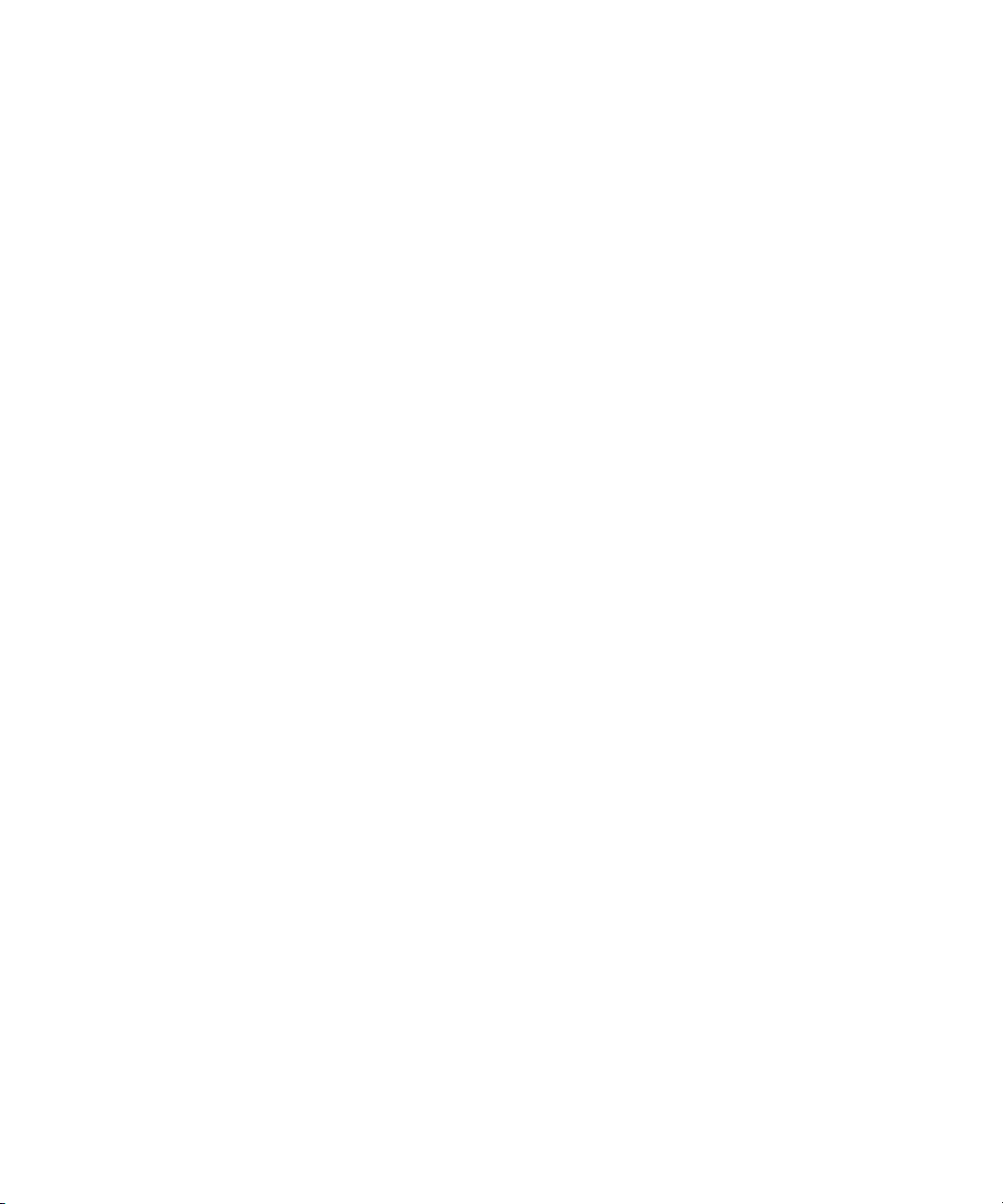
Dell™ PowerEdge™ 6800 Systems
Information Update
信息更新
Mise à jour des informations
Aktuelle Informationen
アップデート情報
설명서 갱신본
Actualización de información
www.dell.com | support.dell.com
Page 2
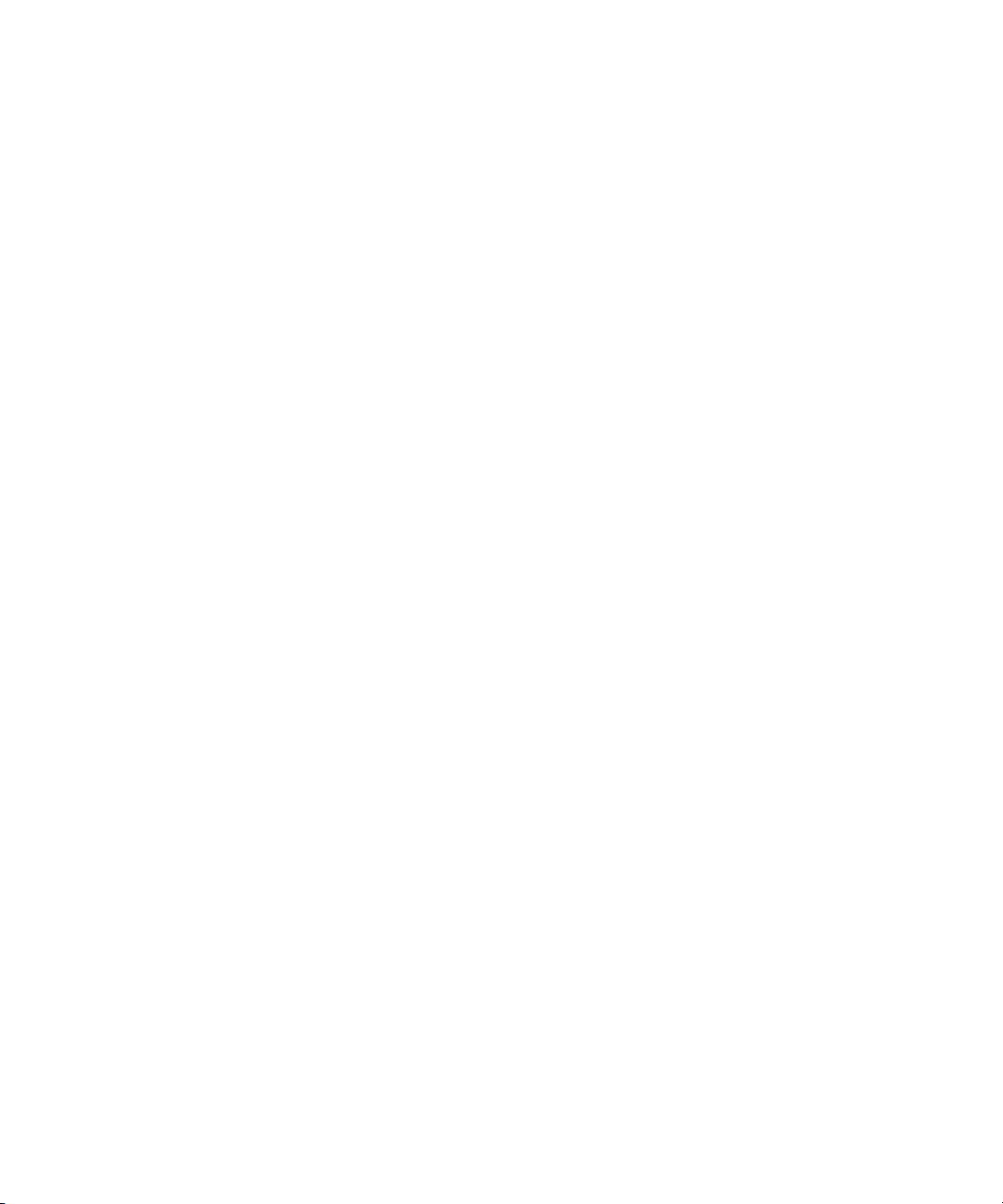
Page 3
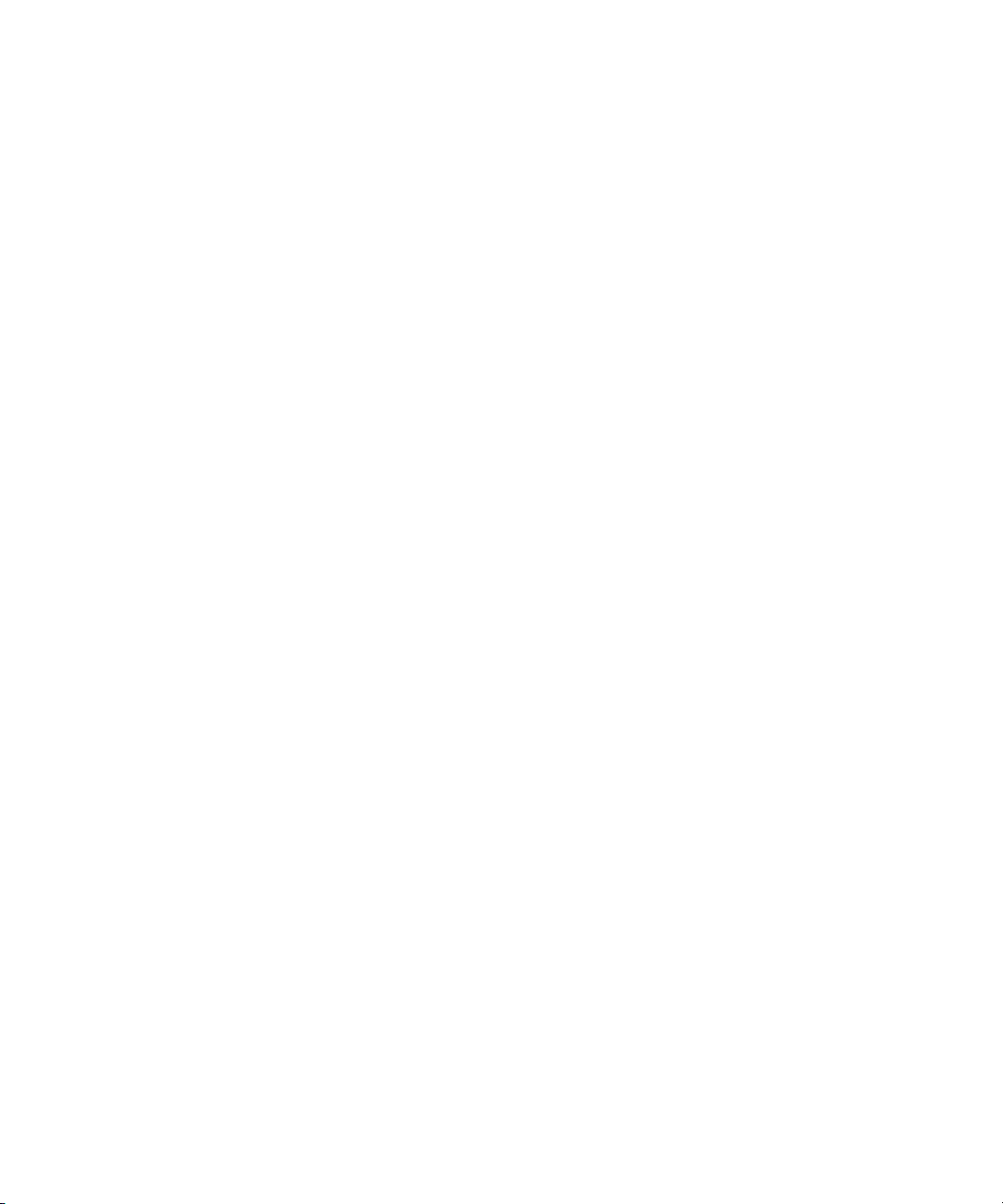
Dell™ PowerEdge™ 6800 Systems
Information Update
www.dell.com | support.dell.com
Page 4
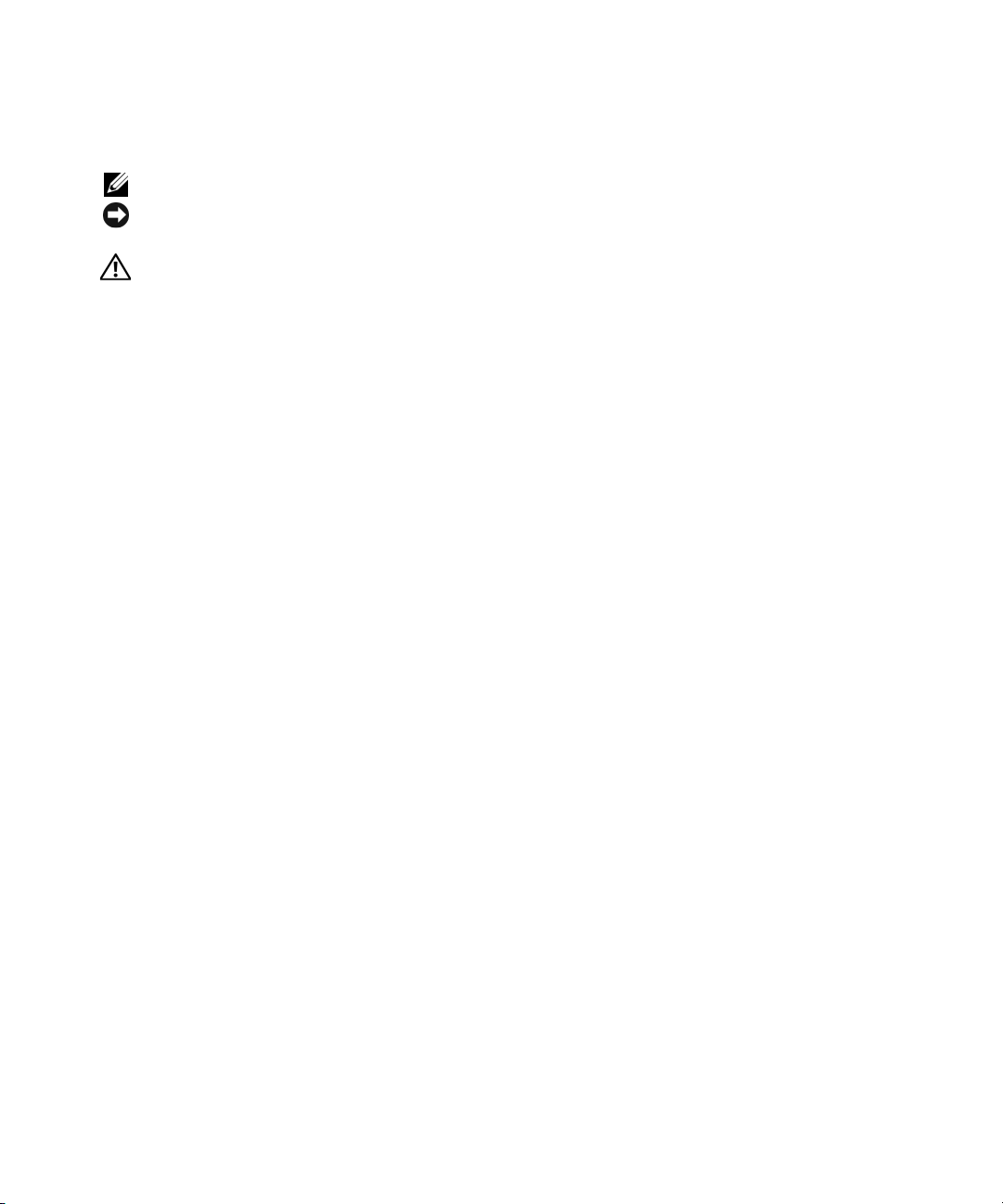
Notes, Notices, and Cautions
NOTE: A NOTE indicates important information that helps you make better use of your computer.
NOTICE: A NOTICE indicates either potential damage to hardware or loss of data and tells you how to avoid the
problem.
CAUTION: A CAUTION indicates a potential for property damage, personal injury, or death.
____________________
Information in this document is subject to change without notice.
© 2006 Dell Inc. All rights reserved.
Reproduction in any manner whatsoever without the written permission of Dell Inc. is strictly forbidden.
Trademarks used in this text: Dell, the DELL logo, and PowerEdge are trademarks of Dell Inc.; Intel is a registered trademark of Intel Corporation;
Microsoft and Windows are registered trademarks and Windows Server is a trademark of Microsoft Corporation; Red Hat is a registered trademark
of Red Hat Corporation; SUSE is a registered trademark of SUSE LINUX Products GmbH.
Other trademarks and trade names may be used in this document to refer to either the entities claiming the marks and names or their products.
Dell Inc. disclaims any proprietary interest in trademarks and trade names other than its own.
September 2006 P/N F3227 Rev. A09
Page 5
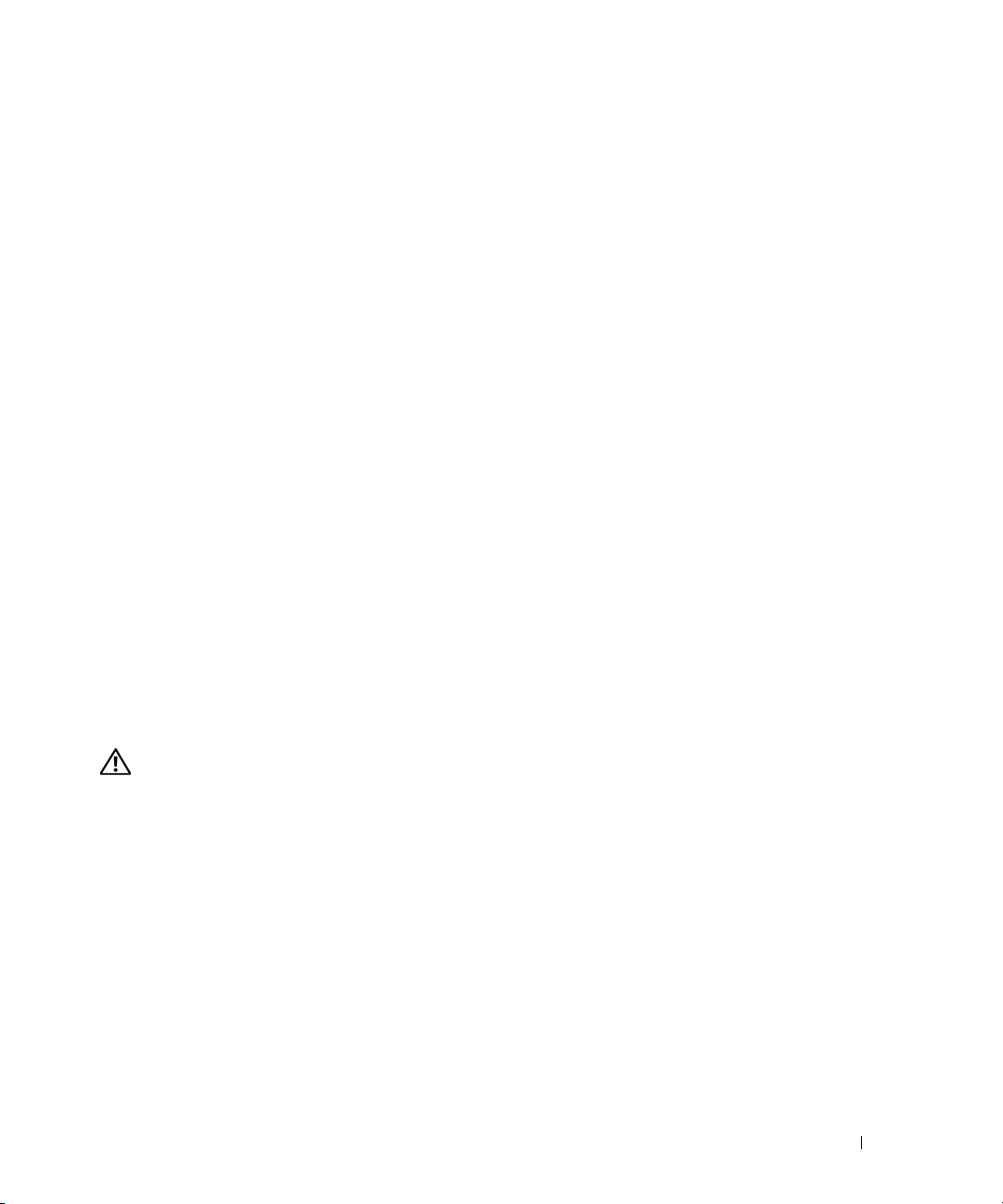
Information Update
This document provides information for your system on the following topics:
• Reconfiguring the system for regional power requirements
• Processor upgrades
• Adaptec SCSI Card 39160 expansion-card slot restrictions
• System start-up behavior
• Integrated NIC IPMI port functionality
• Remote Access Controller card interaction with integrated video
• System messages
• Environmental data sheets
• Removing and installing the cooling shroud
• Linux operating system information
®
– Booting Red Hat
processors
– Using more than eight logical processors with Red Hat Enterprise Linux (Version 4)
for Intel Extended Memory 64 Technology (Intel EM64T)
– Rebooting Red Hat Enterprise Linux AS (Version 4) for Intel EM64T
– NIC device names
®
• Microsoft
Windows Server™ 2003 installation with more than eight logical processors
• Microsoft Windows
• Console redirection—escape key sequences
Enterprise Linux AS (Version 4) for Intel® x86 with more than eight logical
®
2000 installation
CAUTION: Only trained service technicians are authorized to remove the system cover and access any of
the components inside the system. Before performing any procedure, see your Product Information Guide for
complete information about safety precautions, working inside the computer, and protecting against electrostatic
discharge.
Information Update 3
Page 6
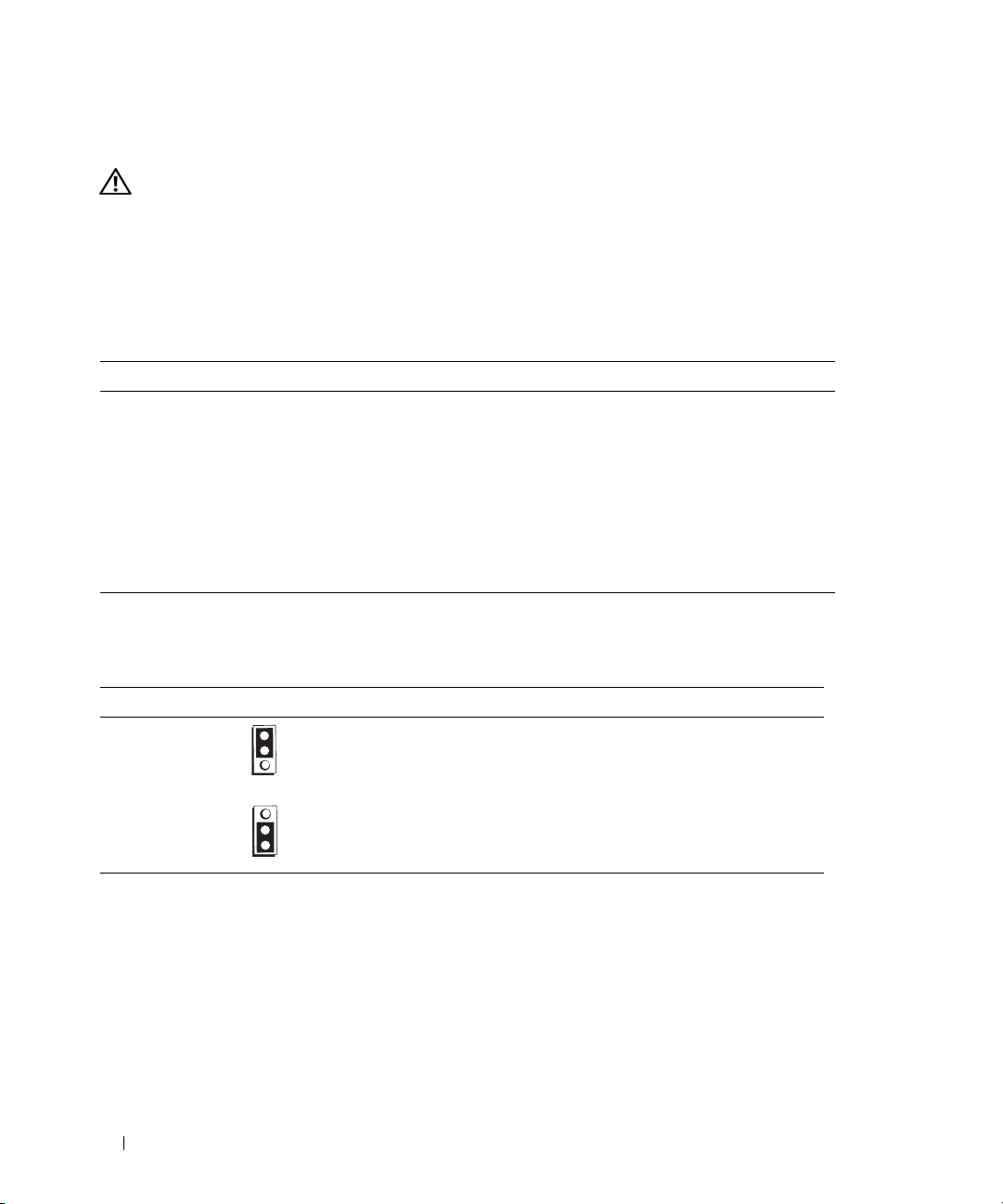
Reconfiguring the System for Regional Power Requirements
CAUTION: If you relocate a system operating in the 120–127 VAC or 200–240 VAC range to a different geographic
area, ensure that jumper CB_TYPE matches the AC line voltage range of your new location.
If the new power source is less than 120 VAC and you do not reconfigure jumper CB_TYPE for the lower voltage
power source, damage to the system power cable or the system itself may occur.
Ta b l e 1 - 1
particular location and reconfigure the CB_TYPE jumper if necessary.
Table 1-1. Areas Where AC Line Voltage May Be Less Than 120 V
AC Line Voltage Country
100 V Japan, Korea, Okinawa
105 V Korea
110 V Anguilla, Azores, Belgium, Belize, Bolivia, Brazil, Colombia, Curacao, Dominican
115 V Aruba, Barbados, North Mariana Island, St. Pierre & Miquelon, Surinam, Tonga,
Table 1-2 and Figure 1-1 show the settings and location of the CB_TYPE jumper.
Table 1-2. Power Configuration Jumper Settings
lists countries where the AC line voltage may be less than 120 V. Confirm the power source in your
Republic, Ecuador, El Salvador, France, Guam, Guyana, Haiti, Honduras, Jamaica,
Lebanon, Panama, Peru, Philippines, Somalia, Surinam, Tahiti, Taiwan, Turkey, Virgin
Islands
Trinidad & Tobago
Jumper Setting Description
CB_TYPE AC line voltage is 120 V or greater*
(default) AC line voltage is less than 120 V
* This jumper is not functional for systems using a line voltage in the range of 200–240 VAC.
4 Information Update
Page 7

Figure 1-1. Power Configuration Jumper Location
Processor Upgrades
If you add one or more processors to your system, ensure that all processors have the same stepping value
and the same cache size and technology. If you install processors with different speeds, they will operate
at the speed of the slowest processor.
You must install all voltage regulator modules (VRMs) included in the upgrade kit, in addition to the
processors. See "Processors" in your
and VRMs.
Installation and Troubleshooting Guide
for details on installing processors
Adaptec SCSI Card 39160 Expansion-Card Slot Restrictions
If you add an Adaptec SCSI Card 39160 to a system running the Microsoft Windows 2000 Server operating
system, and a Dell™ Remote Access Controller 4/P (DRAC 4/P) card is installed in expansion-card slot 7,
the Adaptec 39160 card must be installed in expansion-card slot 2.
Memory Test at System Start-Up
The
System Memory Testing
enabled, the system memory is tested at each system startup. Systems with large memory configurations
may take more time to complete the memory test. See your
Setup program.
option in the System Setup program is disabled by default. If the option is
User’s Guide
for information on the System
Information Update 5
Page 8
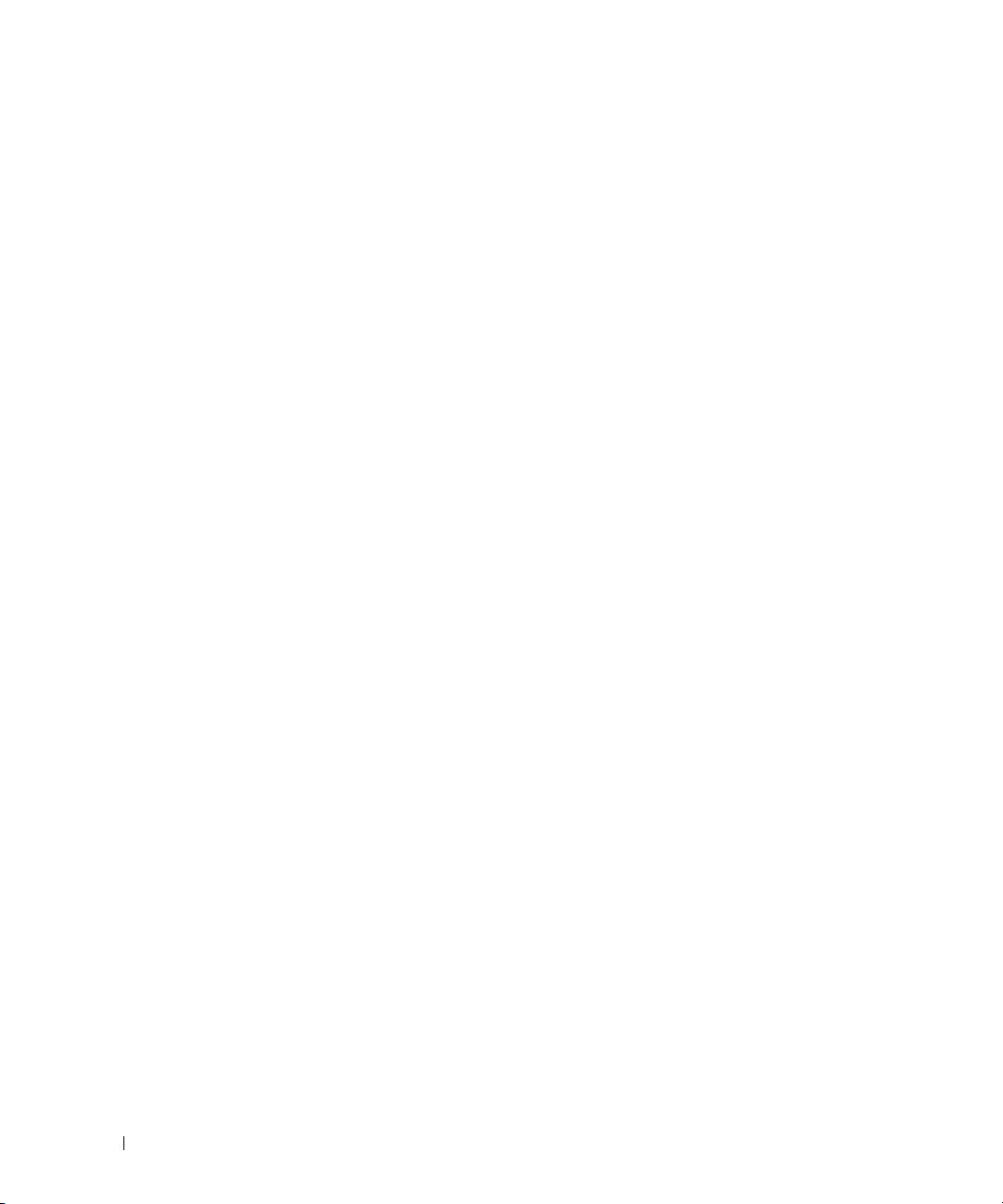
System Start-Up Behavior
The following system behaviors during system start-up are normal and do not indicate a problem with the
system:
• When AC power is applied to the system, if the System Setup program’s
not set to allow the system to power up when AC power is applied, the cooling fans will spin-up briefly
and then stop. (See your
• It may take 30 seconds or longer for video to display after the system is powered on.
User’s Guide
for information on the System Setup program.)
AC Power Recovery
option is
Integrated NIC IPMI Port Functionality
If you configure the integrated NIC for Intelligent Platform Management Interface (IPMI) pass-through
traffic, and you also configure the system to boot from the network using the same IPMI port, the NIC
will not be available for management traffic during system boot. After system boot is completed, IPMI
functionality is automatically restored.
In addition, if you configure the NIC to support IPMI management traffic, the NIC driver’s Large-Send
Offload (LSO) feature will be disabled on that port.
Remote Access Controller Card Interaction With Integrated Video
If you install an optional remote access controller card for remote systems management, the system’s front
and back panel video ports will be disabled.
System Messages
Table 1-3 provides an updated list of system
display at system start-up, if a memory error occurs. See "System Messages" in your
Troubleshooting Guide
6 Information Update
for additional information about system messages.
status messages that the system’s front panel
LCD may
Installation and
Page 9
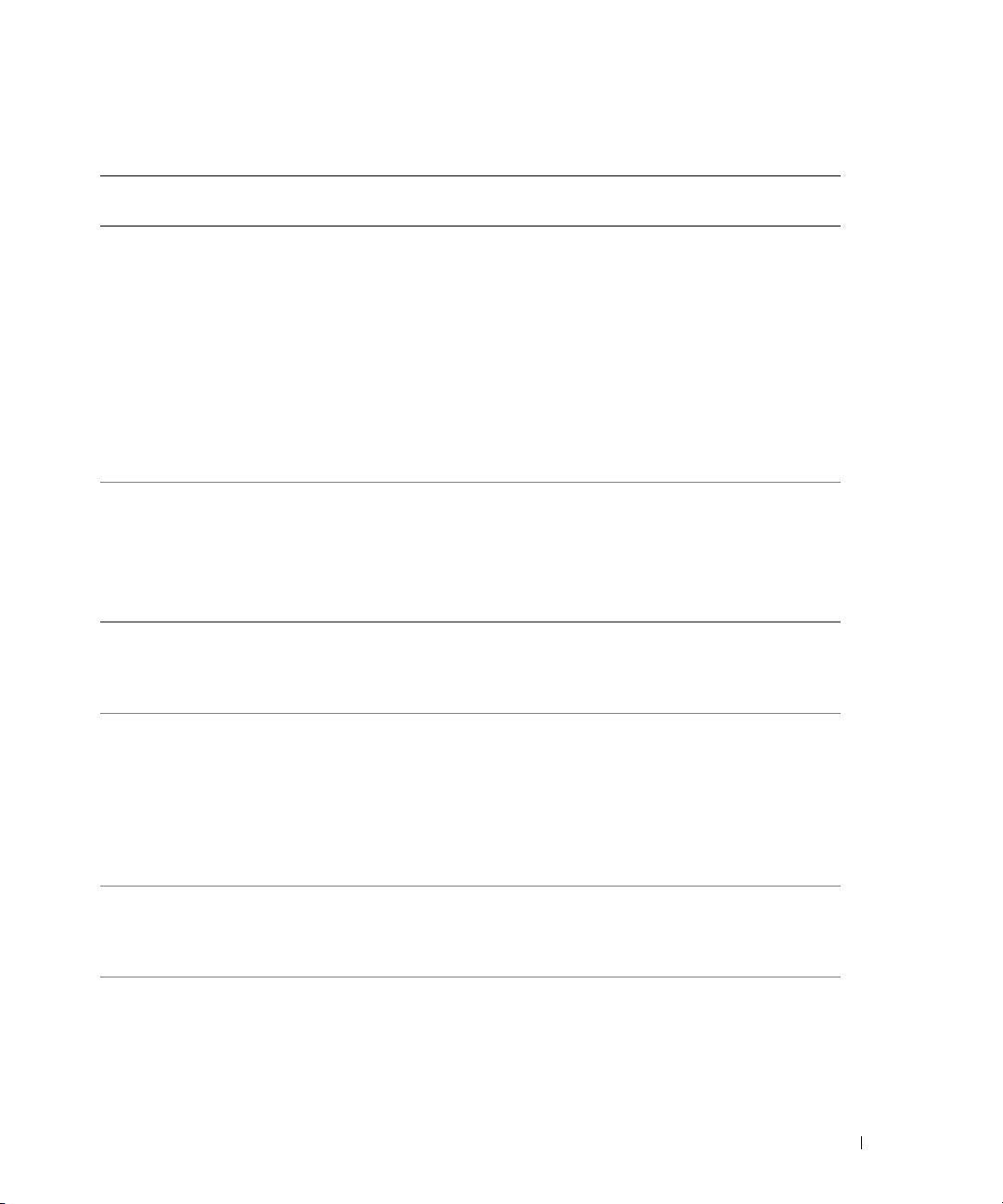
Table 1-3. LCD Status Messages
Line 1
Message
SYSTEM IDSYSTEM NAME SYSTEM ID is a unique name,
E0000 OVRFLW CHECK LOG LCD overflow message.
E1000 FAIL SAFE Failsafe event. Capture the event log and see
E1000 MISCONFIG Missing or improperly installed
E0119 TEMP AMBIENT Ambient system temperature
E0119 TEMP PROC # The specified processor is out
Line 2
Message
Causes Corrective Actions
This message is for information
five characters or less, defined by
the user.
SYSTEM NAME is a unique
name, 16 characters or less,
defined by the user.
The system ID and name display
under the following conditions:
• The system is powered on.
• The power is off and active
POST errors are displayed.
A maximum of three error
messages can display sequentially
on the LCD. The fourth message
displays as the standard overflow
message.
VRMs.
is out of acceptable range.
of acceptable temperature range.
only.
You can change the system ID
and name in the System Setup
program. See your User's Guide
for instructions.
Check the SEL for details on the
events.
"Getting Help" in your
Installation and Troubleshooting
Guide.
See "Installing a Processor VRM"
in your Installation
and Troubleshooting Guide. If
the VRMs appear to be properly
configured and installed, see
"Getting Help" in your
Installation and Troubleshooting
Guide.
See "Troubleshooting System
Cooling Problems" in your
Installation and Troubleshooting
Guide.
See "Troubleshooting System
Cooling Problems" in your
Installation and Troubleshooting
Guide.
Information Update 7
Page 10
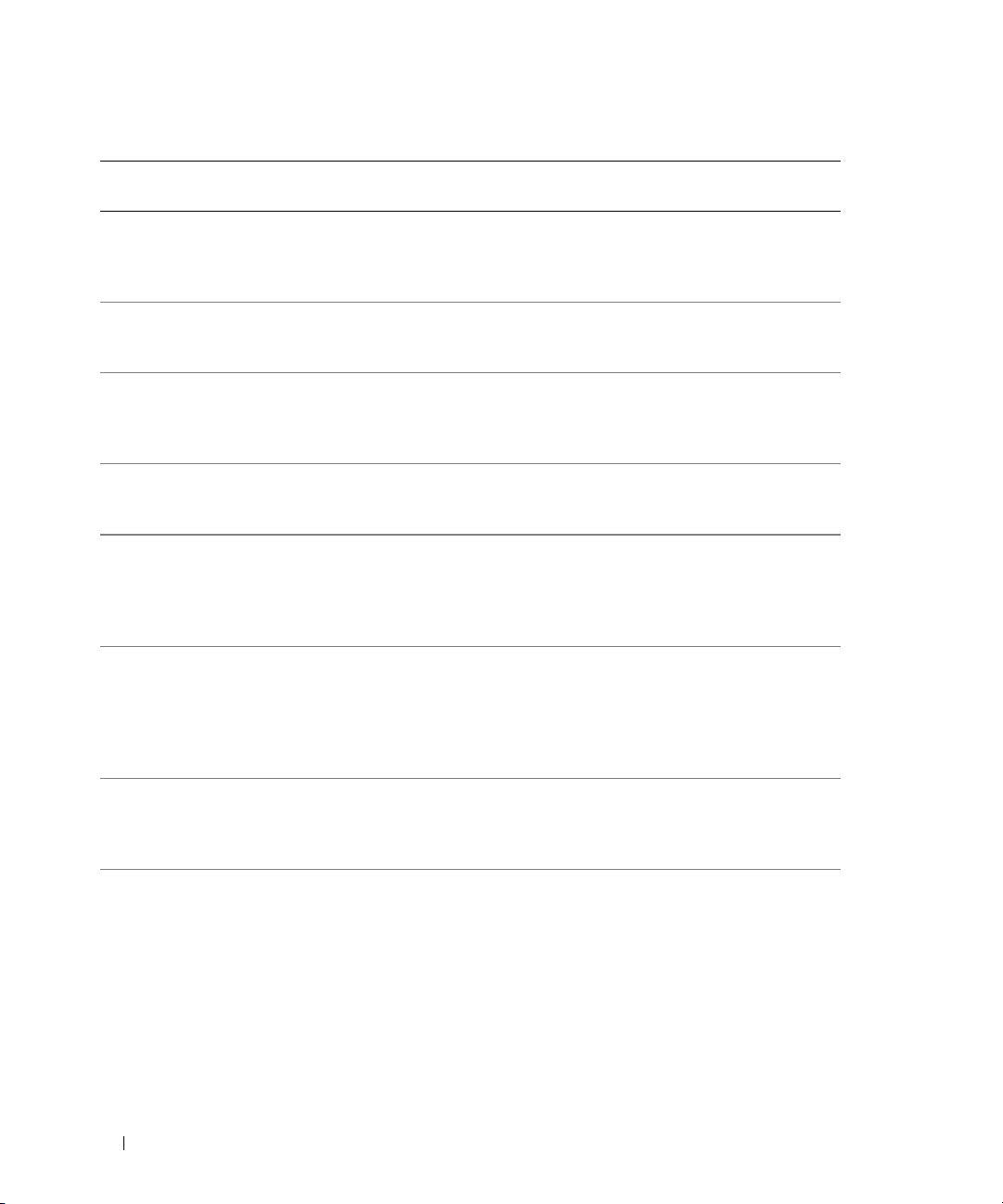
Table 1-3. LCD Status Messages (continued)
Line 1
Message
E0119 TEMP PLANAR System board temperature is out
E0212 PROC VTT Processor VTT voltage is out
E0212 VOLT PG n System power supply is out of
E0212 VOLT PG n Video Video voltage is out of acceptable
E0212 VOLT BATT ROMB Faulty RAID battery. Replace the RAID battery.
E0212 VOLT BATT CMOS Faulty system battery. See "Troubleshooting the System
E0276 PROC # STATUS Faulty or improperly installed
E0276 PROC # VCORE The VCORE voltage of the
Line 2
Message
Causes Corrective Actions
See "Troubleshooting System
of acceptable temperature range.
of acceptable voltage range.
acceptable voltage range; faulty
or improperly installed power
supply.
voltage range.
processor.
specified processor is out of
acceptable range.
Cooling Problems" in your
Installation and Troubleshooting
Guide.
See "Troubleshooting Power
Supplies" in your Installation
and Troubleshooting Guide.
See "Troubleshooting Power
Supplies" in your Installation
and Troubleshooting Guide.
See "Getting Help" in your
Installation and Troubleshooting
Guide.
See "Activating the Optional
Integrated RAID Controller"
in your Installation
and Troubleshooting Guide.
Battery" in your Installation
and Troubleshooting Guide.
If the problem persists, see "
Getting Help" in your Installation
and Troubleshooting Guide.
See "Troubleshooting the
Microprocessors" in your
Installation and Troubleshooting
Guide.
See "Troubleshooting the
Microprocessors" in your
Installation and Troubleshooting
Guide. If the problem still
persists, see "Getting Help"
in your Installation
and Troubleshooting Guide.
8 Information Update
Page 11

Table 1-3. LCD Status Messages (continued)
Line 1
Message
E0276 VRM # PG The voltage of the specified VRM
E0276 VCACHE # PG The voltage of the specified
E0276 PS AC CURRENT Power supply AC current is out
E0276 PS OVER CURRENT Power supply current is out
E0412 RPM FAN PS BLANK Power supply fan RPM is out
E0412 RPM FAN n
E0780 PROC # CONFIG
E0780 PROC # DISABLED The specified processor is
Line 2
Message
FAN REDUNDANCY
LOST
ERR
Causes Corrective Actions
is out of acceptable range.
VCACHE is out of acceptable
range.
of acceptable range.
of acceptable range.
of acceptable range.
Specified cooling fan is faulty,
improperly installed, or missing.
The specified processor has
a configuration error.
disabled.
See "Troubleshooting the
Microprocessors" in your
Installation and Troubleshooting
Guide. If the problem still
persists, see "Getting Help"
in your Installation
and Troubleshooting Guide.
See "Troubleshooting the
Microprocessors" in your
Installation and Troubleshooting
Guide. If the problem still
persists, see "Getting Help"
in your Installation
and Troubleshooting Guide.
See "Troubleshooting Power
Supplies" in your Installation
and Troubleshooting Guide.
See "Troubleshooting Power
Supplies" in your Installation
and Troubleshooting Guide.
See "Troubleshooting System
Cooling Problems" in your
Installation and Troubleshooting
Guide.
See "Troubleshooting System
Cooling Problems" in your
Installation and Troubleshooting
Guide.
See "Troubleshooting the
Microprocessors" in your
Installation and Troubleshooting
Guide.
See "Troubleshooting the
Microprocessors" in your
Installation and Troubleshooting
Guide.
Information Update 9
Page 12
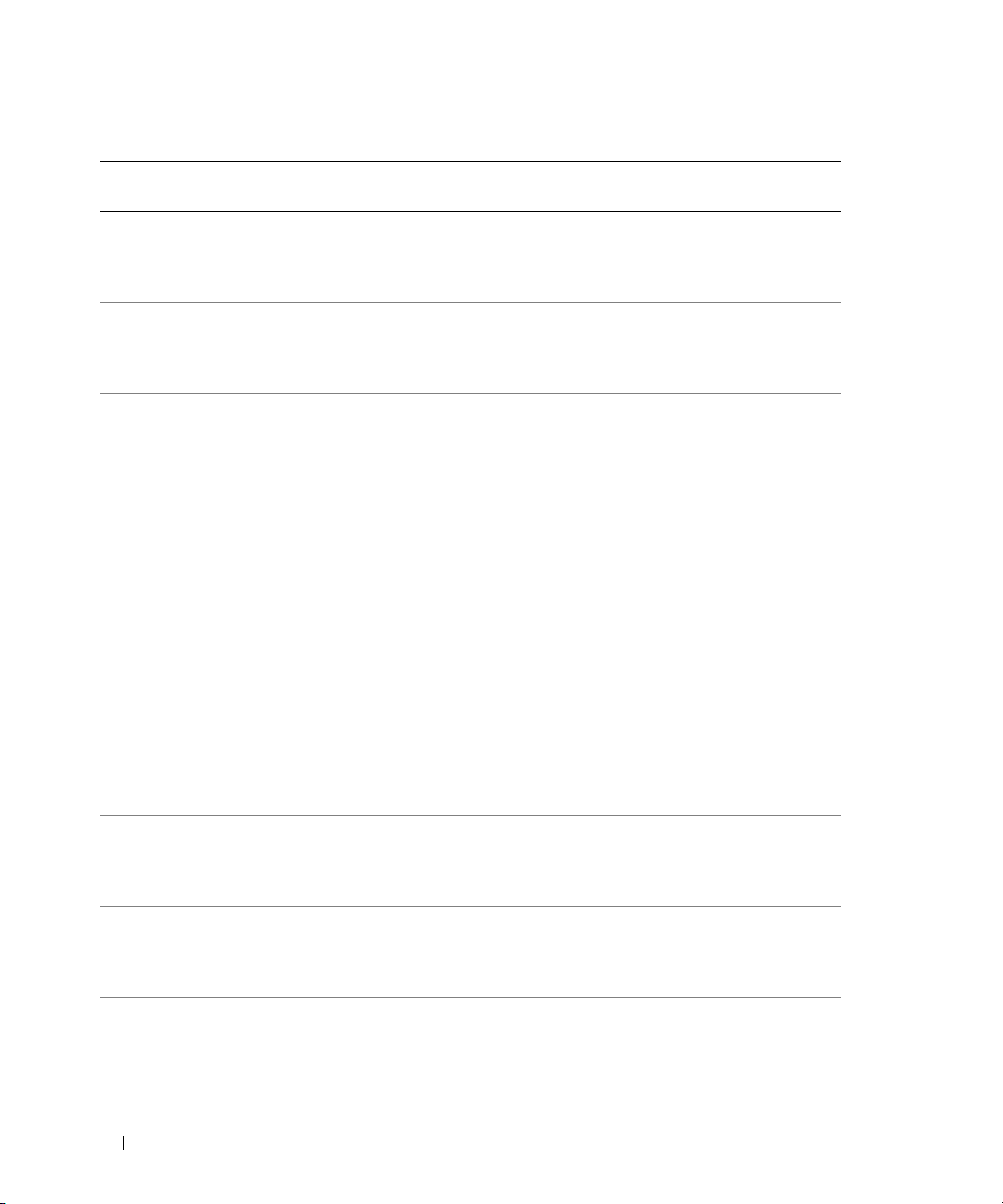
Table 1-3. LCD Status Messages (continued)
Line 1
Message
E0780 PROC n PRESENCE Microprocessor is not installed
E07F0 PROC n IERR Faulty or improperly installed
E07FA PROC n THERMTRIP Specified microprocessor is out
E0876 PS n MISSING
E0876 PS n PREDICTIVE Power supply voltage is out of
E0876 PS n AC LOST
Line 2
Message
PS n STATUS
PS n AC RANGE
Causes Corrective Actions
in socket n.
microprocessor.
of acceptable temperature range
and has halted operation.
No power available from the
specified power supply; specified
power supply is improperly
installed or faulty.
acceptable range; specified power
supply is improperly installed
or faulty.
Power source for specified power
supply is unavailable, or out
of acceptable range.
Install a microprocessor in socket
n. See "Installing a Processor"
in your Installation
and Troubleshooting Guide.
See "Troubleshooting the
Microprocessors" in your
Installation and Troubleshooting
Guide.
See "Troubleshooting System
Cooling Problems" in your
Installation and Troubleshooting
Guide. If the problem persists,
ensure that the microprocessor
heat sinks are properly installed.
See " Removing a Processor"
in your Installation
and Troubleshooting Guide.
NOTE: The LCD continues to
display this message until the
system’s power cord is
disconnected and reconnected to
the AC power source, or the SEL is
cleared using either Server
Assistant or the BMC Management
Utility. See the Dell OpenManage
Baseboard Management
Controller User’s Guide for
information about these utilities.
See "Troubleshooting Power
Supplies" in your Installation
and Troubleshooting Guide.
See "Troubleshooting Power
Supplies" in your Installation
and Troubleshooting Guide.
Check the AC power source
for the specified power supply.
10 Information Update
Page 13
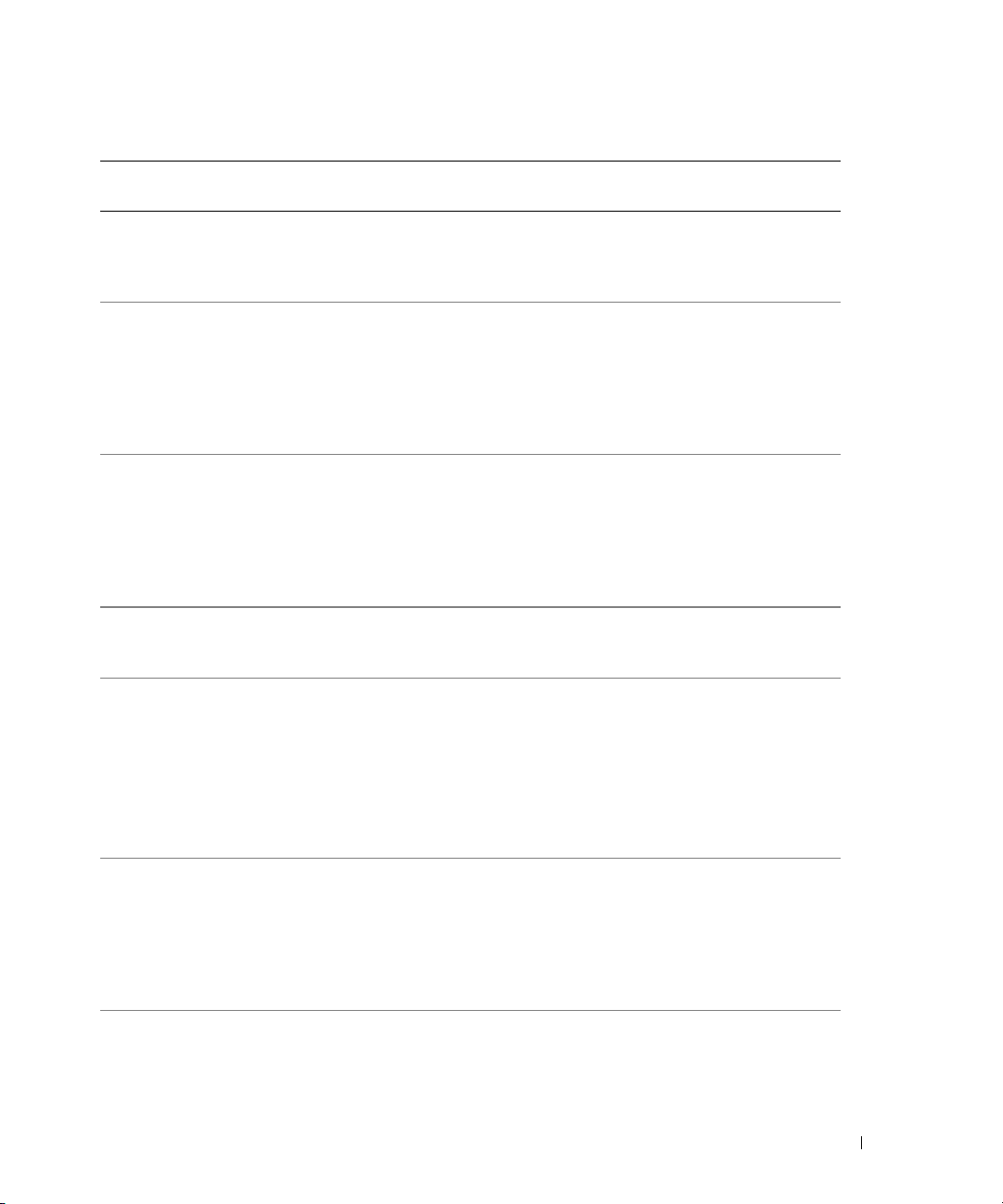
Table 1-3. LCD Status Messages (continued)
Line 1
Message
E0880 PS REDUNDANCY
E0D76 BP DRIVE n Faulty or improperly installed
E0D76 1x2 Drive n The specified drive on the 1x2
E0D76 SCSI CONNECTOR SCSI cable is not connected. See "Troubleshooting SCSI Hard
EB107 PROC BUS PERR
EB107 PROC MACHINE CHK Faulty or improperly installed
EB107 PROC HOT Processor is out of acceptable
Line 2
Message
LOST
PROC INIT ERR
PROC PROTOCOL
ERR
Causes Corrective Actions
Power supply redundancy has
been lost because a power supply
has been removed from the
system.
hard drive or RAID controller.
backplane is faulty or improperly
installed, or the RAID controller
is faulty or improperly installed.
Faulty or improperly installed
microprocessor or system board.
microprocessor or system board.
temperature range and has halted
operation.
Reinstall the power supply
to restore redundancy.
See "Troubleshooting SCSI Hard
Drives," "Troubleshooting a RAID
Controller Card," and
"Troubleshooting the Integrated
RAID Controller" in your
Installation and Troubleshooting
Guide.
See "Troubleshooting SCSI Hard
Drives," "Troubleshooting a RAID
Controller Card," and
"Troubleshooting the Integrated
RAID Controller" in your
Installation and Troubleshooting
Guide.
Drives" in your Installation
and Troubleshooting Guide.
See "Troubleshooting the
Microprocessors" in your
Installation and Troubleshooting
Guide.
If the problem persists, see
"Getting Help" in your
Installation and Troubleshooting
Guide.
See "Troubleshooting the
Microprocessors" in your
Installation and Troubleshooting
Guide. If the problem persists,
see "Getting Help" in your
Installation and Troubleshooting
Guide.
See "Troubleshooting System
Cooling Problems" in your
Installation and Troubleshooting
Guide.
Information Update 11
Page 14
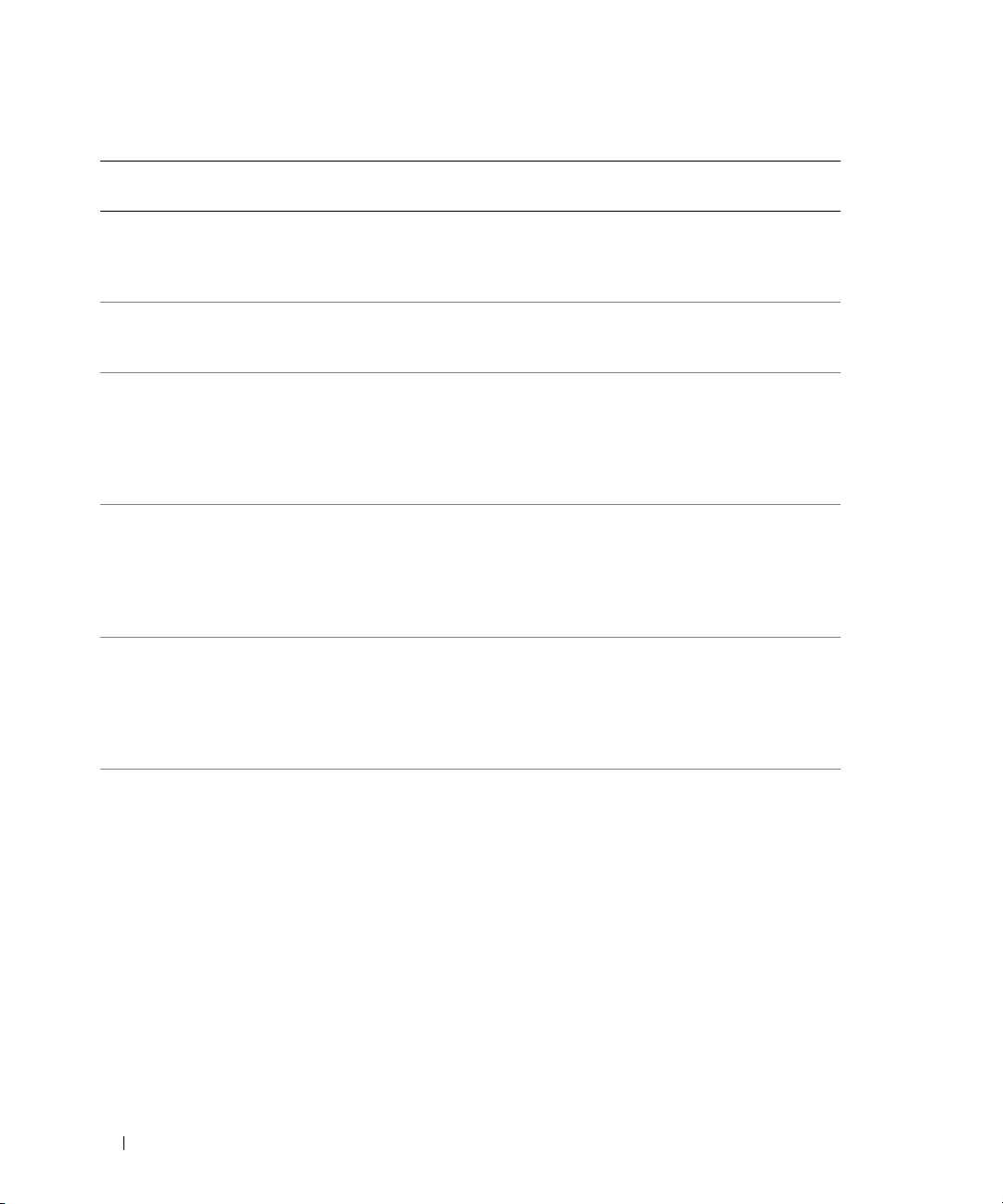
Table 1-3. LCD Status Messages (continued)
Line 1
Message
EB10C ECC UNCORR ERR
EB113 I/O CHANNEL CHK System I/O channel check error
EB113 PCI PARITY ERR PCI parity error has occurred. See "Troubleshooting Expansion
EB113 PCI SYSTEM ERR PCI system error has occurred. See "Troubleshooting Expansion
EB113 PCIE FATAL ERR Fatal PCIe error has occurred. See "Troubleshooting Expansion
EB113 PCIE NON
Line 2
Message
ECC UNCORR ERR
BANK #
FATAL ERR
Causes Corrective Actions
Uncorrectable ECC errors have
occurred in system memory. The
affected memory bank may be
specified.
has occurred.
Non-fatal PCIe error has
occurred.
See "Troubleshooting System
Memory" in your Installation
and Troubleshooting Guide.
See "Getting Help" in your
Installation and Troubleshooting
Guide.
Cards" in your Installation
and Troubleshooting Guide. If
the problem persists, see "Getting
Help" in your Installation
and Troubleshooting Guide.
Cards" in your Installation
and Troubleshooting Guide. If
the problem persists, see "Getting
Help" in your Installation
and Troubleshooting Guide.
Cards" in your Installation
and Troubleshooting Guide. If
the problem persists, see "Getting
Help" in your Installation
and Troubleshooting Guide.
See "Troubleshooting Expansion
Cards" in your Installation
and Troubleshooting Guide. If
the problem persists, see "Getting
Help" in your Installation
and Troubleshooting Guide.
12 Information Update
Page 15
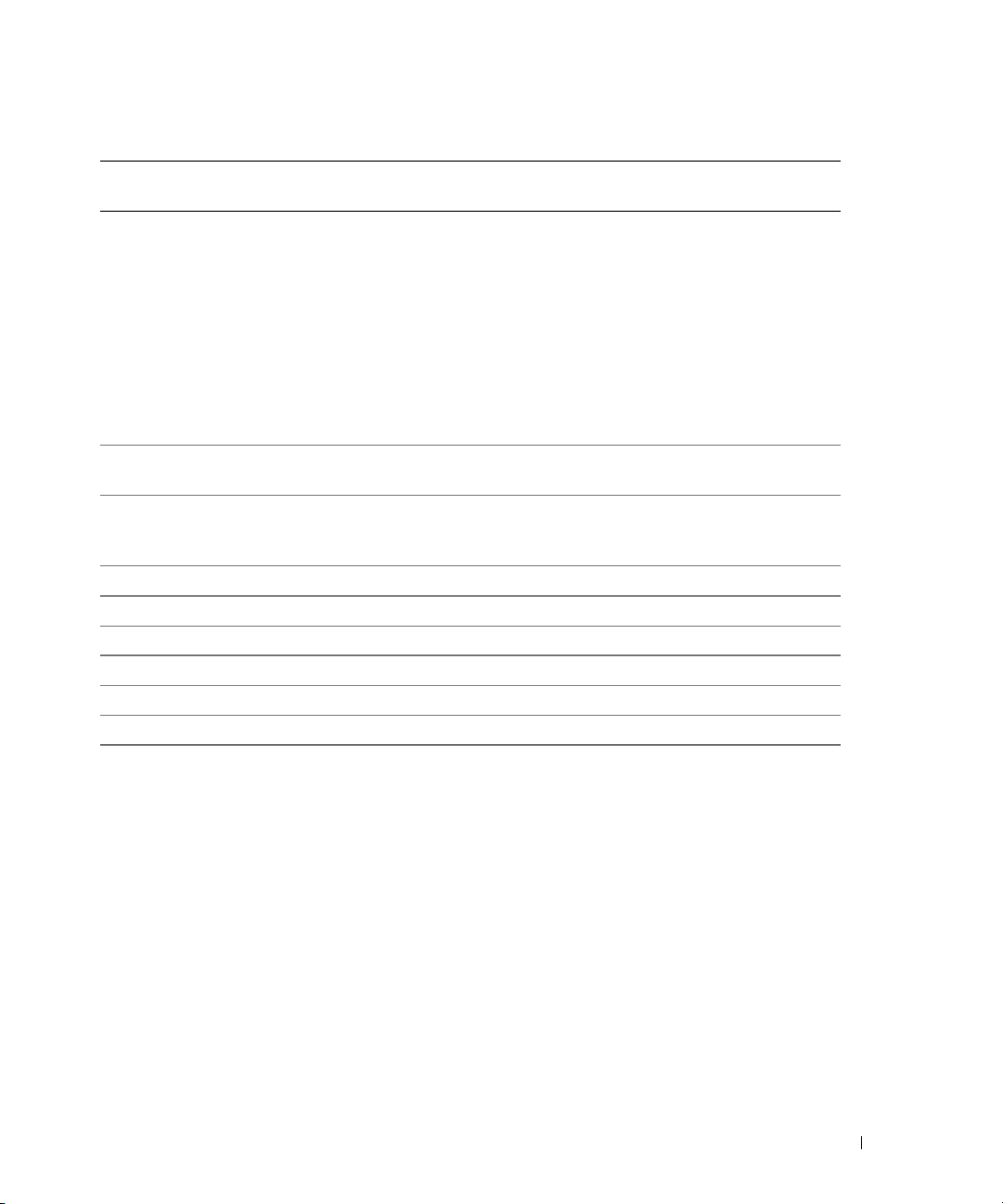
Table 1-3. LCD Status Messages (continued)
Line 1
Message
EB113 CHIPSET ERR An error has occurred in the
EFFF2 ROMB PRESENCE Integrated RAID controller is
I0000 BIB BMC unable to read BIOS Initial
IB110 SBE LOG DISABLED Single-bit error log disabled. Information only.
IB110 LOGGING DISABLED BIOS logging disabled. Information only.
IB10C MEMORY SPARED Memory spare bank enabled. Information only.
IB10C MEMORY MIRRORED Memory mirroring enabled. Information only.
IB10C MEMORY RAID Memory RAID enabled. Information only.
IS000 INTRUSION System cover has been removed. Information only
Line 2
Message
Causes Corrective Actions
See "Troubleshooting the
chipset.
activated.
Block (BIB).
Microprocessors" in your
Installation and Troubleshooting
Guide. If the problem persists,
see "Troubleshooting Expansion
Cards" in your Installation
and Troubleshooting Guide.
If the problem still persists, see
"Getting Help" in your
Installation and Troubleshooting
Guide.
Information only.
See "Getting Help" in your
Installation and Troubleshooting
Guide.
NOTE: For the full name of an abbreviation or acronym used in this table, see the "Glossary"
in your User’s Guide.
Environmental Data Sheets
For additional information about environmental measurements for specific system configurations,
see
www.dell.com/environment_datasheets
.
Information Update 13
Page 16
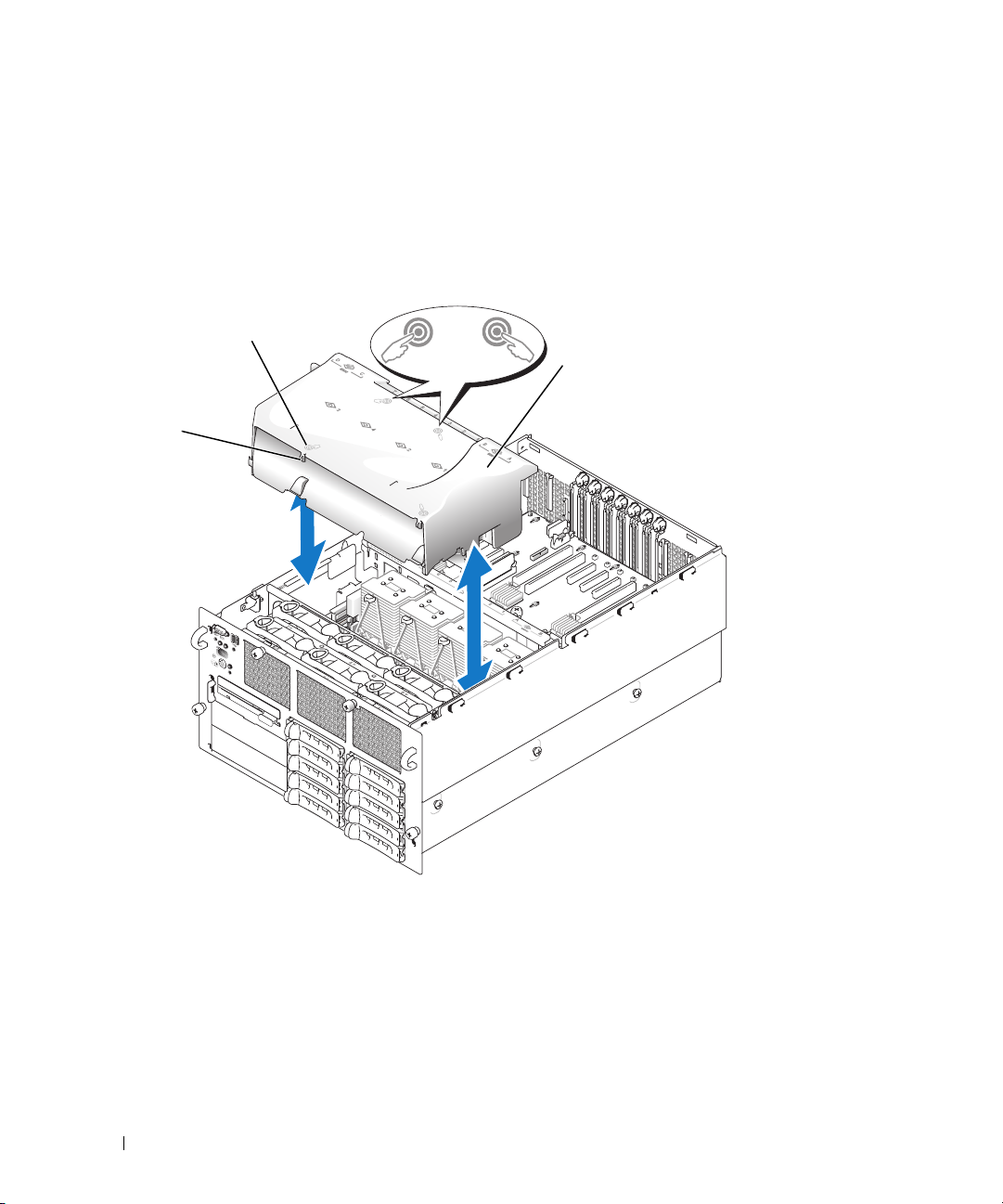
Removing and Installing the Cooling Shroud
To remove the cooling shroud, grasp each end of the shroud and lift the shroud straight up from the system.
To install the cooling shroud, slowly lower the shroud straight down into the system and then press down on
the four icons (above the latches) until the shroud snaps into place. See Figure 1-2.
Figure 1-2. Removing and Installing the Cooling Shroud
icons (4)
cooling shroud
latches (4)
14 Information Update
Page 17
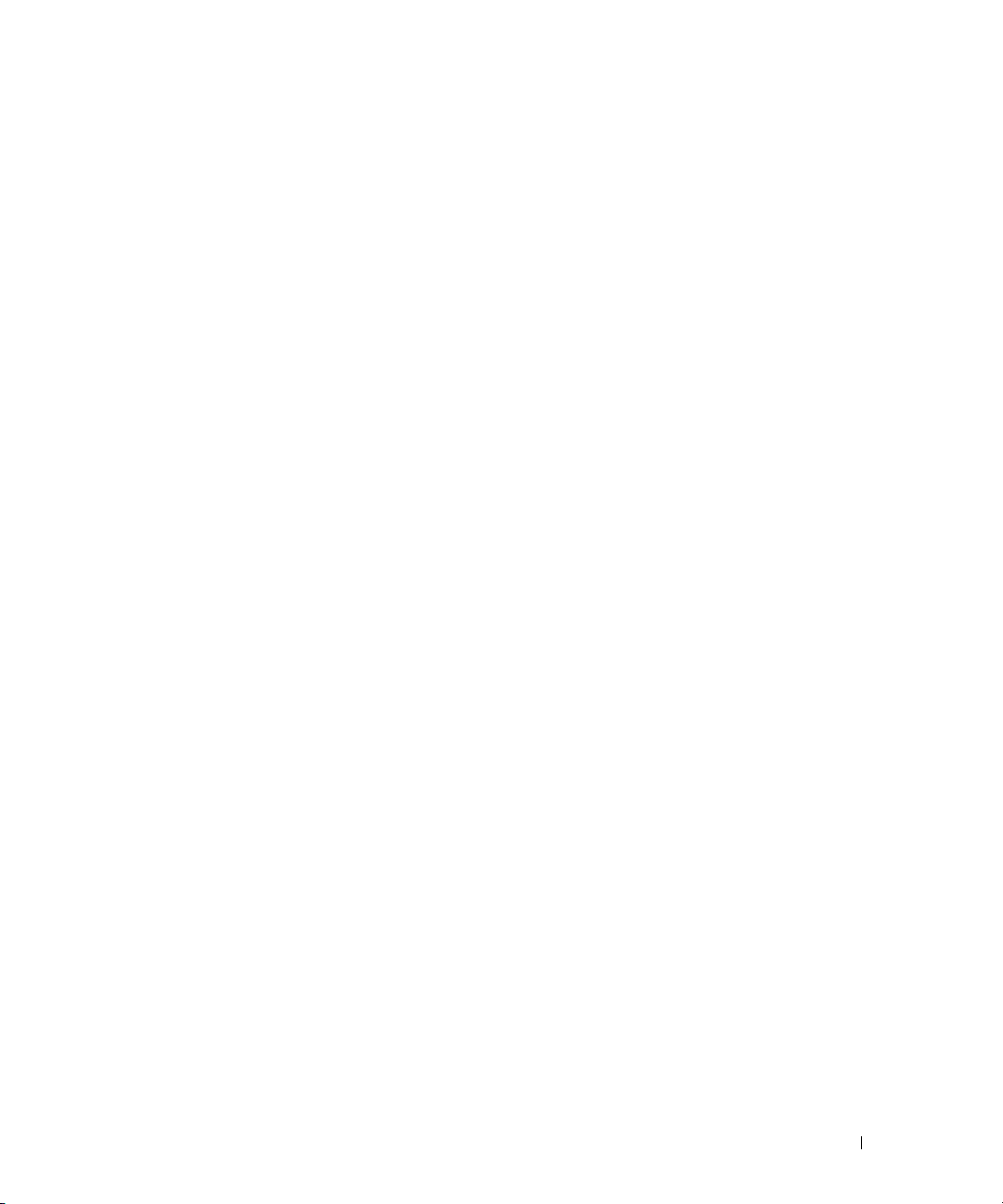
Linux Operating System Information
Booting Red Hat Enterprise Linux AS (Version 4) for Intel x86 With More than Eight Logical Processors
A system running the Red Hat Enterprise Linux AS (version 4) for Intel x86 operating system will fail
to boot if it is configured with more than eight logical processors. To work around this issue, pass the
parameter apic=bigsmp to the kernel command line at system boot. A correction for this issue will
be available in a future Red Hat Enterprise Linux Version 4 Update.
Using More than Eight Logical Processors With Red Hat Enterprise Linux (Version 4) for Intel EM64T
A limitation in the Red Hat Enterprise Linux (version 4) for Intel EM64T operating system will cause the
operating system to use no more than eight logical processors even if more processors are present in your
system. On systems with more than eight logical processors, the Linux operating system will recognize and
report only eight processors. For more information about this limitation, see the
Update 3 Release Notes
on the Red Hat web site at
http://www.redhat.com/docs/manuals/enterprise/
Rebooting Red Hat Enterprise Linux AS (Version 4) for Intel EM64T
The system may hang when the message Restarting System appears while rebooting a system
running the Red Hat Enterprise Linux AS (version 4) for Intel EM64T operating system. If this occurs,
use the power button to power off the system. A correction for this issue will be available in a future
Red Hat Enterprise Linux Version 4 Update.
Red Hat Enterprise Linux 4
.
NIC Device Names
In a system using the Linux operating system without an optional PCI-X NIC card installed, the integrated
eth0
and
eth1
NICs are assigned device names
is assigned device name
integrated NICs will be assigned subsequent numbers. The designations are assigned in the order of the PCI
bus scan.
eth0
(a dual-port card will be assigned device names
. However, if you install a PCI-X NIC card, the card’s NIC port
eth0
and
eth1)
and the
Microsoft Windows Server 2003 Installation With More than Eight Logical Processors
A system configured with more than eight logical processors may hang during installation of versions
of Microsoft Windows Server 2003 Standard or Enterprise Edition earlier than SP1. To avoid this issue,
temporarily disable Logical Processor in the System Setup program.
information on the System Setup program.)
(See your
User’s Guide
Information Update 15
for
Page 18
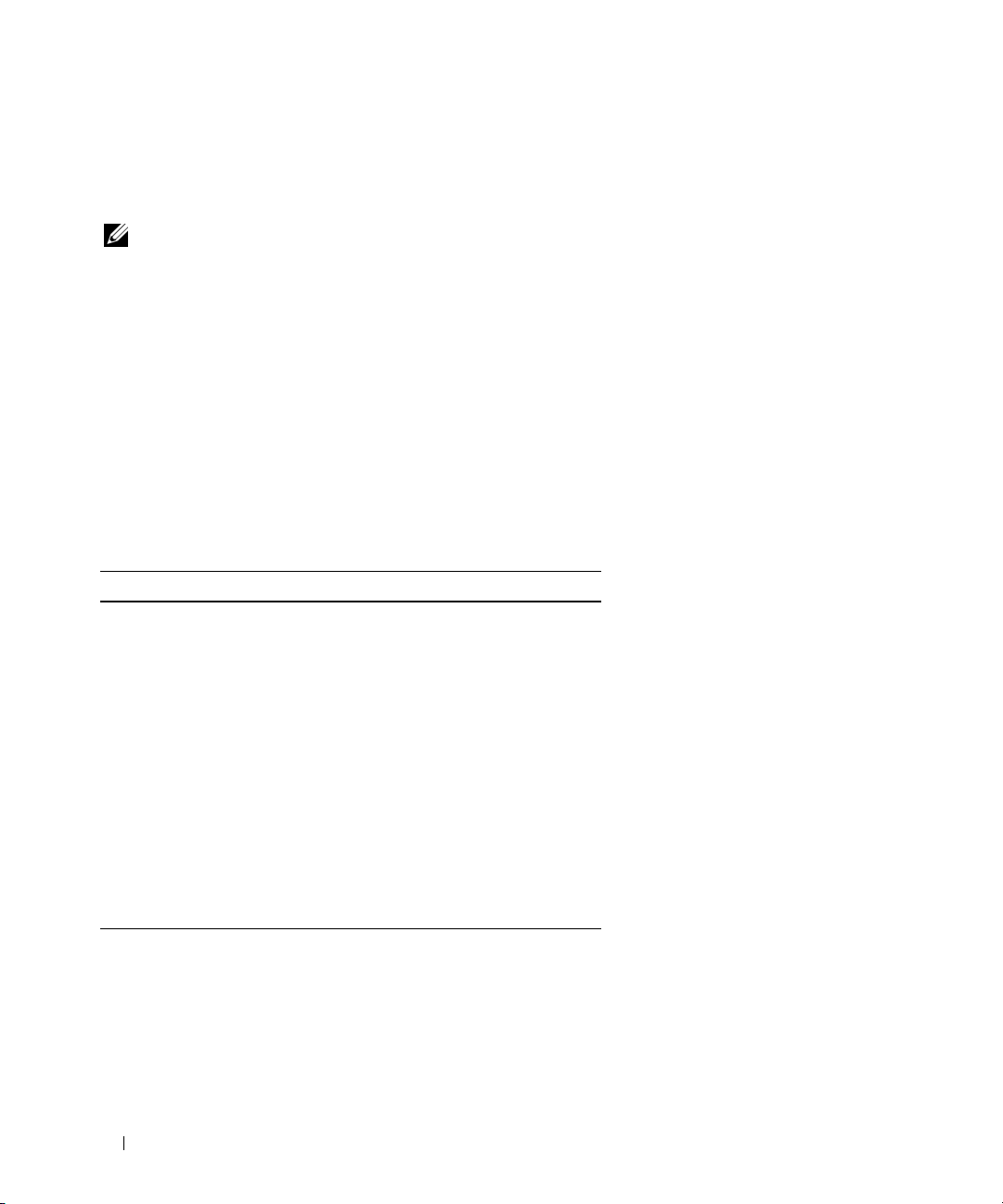
Microsoft Windows 2000 Installation
Installation of Microsoft Windows 2000 Server or Microsoft Windows 2000 Advance Server is
not
on PowerEdge 6800 systems featuring dual-core processors with L3 cache.
NOTE:
Installation of Microsoft Windows 2000 Server or Microsoft Windows 2000 Advanced Server is
supported on PowerEdge 6800 systems featuring single-core processors (with or without L3 cache)
and dual-core processors with L2 cache only.
The processor type can be obtained by one of the following methods:
• Check your system purchase order details.
• Check the system startup screen.
• Check
CPU Information
in the system setup program.
Console Redirection—Escape Key Sequences
The following table updates the escape key sequences for function keys in the "Using Console
Redirection" section of your User’s Guide.
Table 1-4. Escape Sequences for Function Keys
Key(s) Supported Sequence
<F1> <Esc><1>
<F2> <Esc><2>
<F3> <Esc><3>
<F4> <Esc><4>
<F5> <Esc><5>
<F6> <Esc><6>
<F7> <Esc><7>
<F8> <Esc><8>
<F9> <Esc><9>
<F10> <Esc><0>
<F12> <Esc><@>
supported
16 Information Update
Page 19
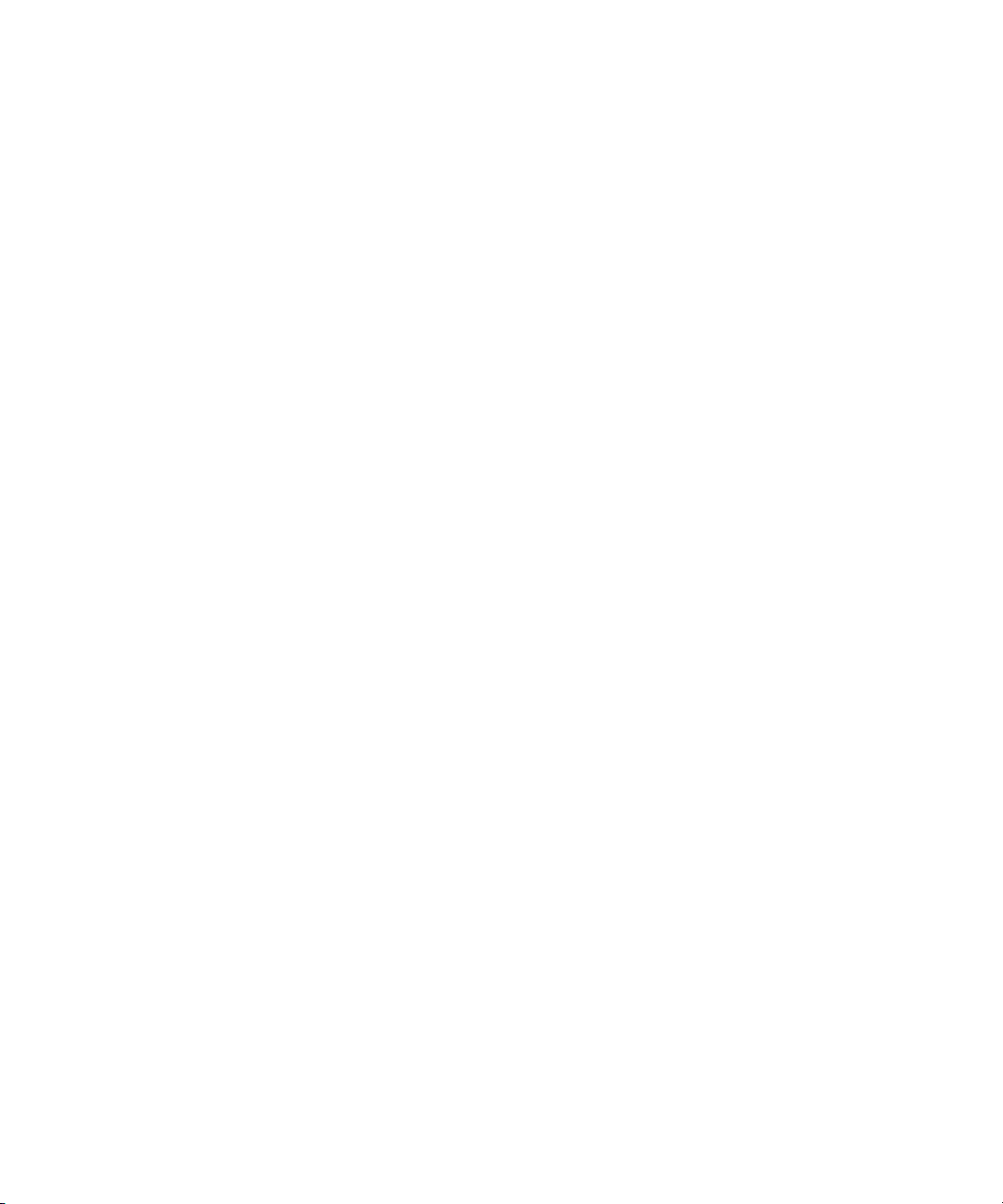
Dell™ PowerEdge™ 6800 系统
信息更新
www.dell.com | support.dell.com
Page 20
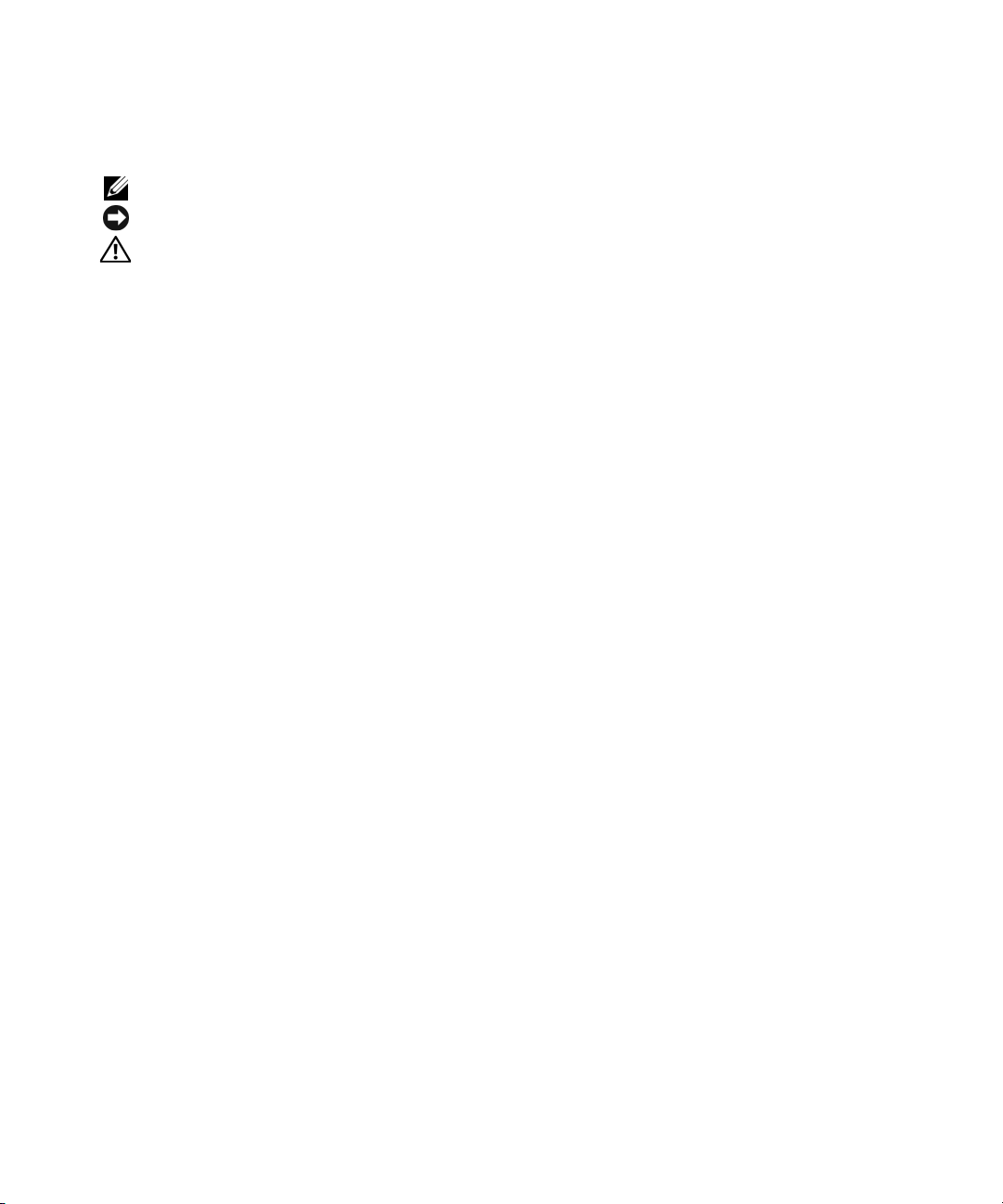
注、注意和警告
注:注表示可以帮助您更好地使用计算机的重要信息。
注意:注意表示可能会损坏硬件或导致数据丢失,并告诉您如何避免此类问题。
警告:警告表示可能会导致财产损失、人身伤害甚至死亡。
____________________
本文件中的信息如有更改,恕不另行通知。
© 2006 Dell Inc.
未经
Dell Inc.
本文中使用的商标:
是
Microsoft Corporation
标;
SUSE 是 SUSE LINUX Products GmbH
本文件中述及的其它商标和产品名称是指拥有相应商标和名称的公司或其制造的产品。
的其它商标和产品名称不拥有任何专有权。
2006 年 9
版权所有,翻印必究。
书面许可,严禁以任何形式进行复制。
Dell、DELL
月
P/N F3227
徽标和
的注册商标,
修订版
PowerEdge 是 Dell Inc.
Windows Server 是 Microsoft Corporation
的注册商标。
A09
商标;
Intel 是 Intel Corporation
的商标;
的注册商标;
Red Hat 是 Red Hat Corporation
Dell Inc.
对本公司的商标和产品名称之外
Microsoft 和 Windows
的注册商
Page 21
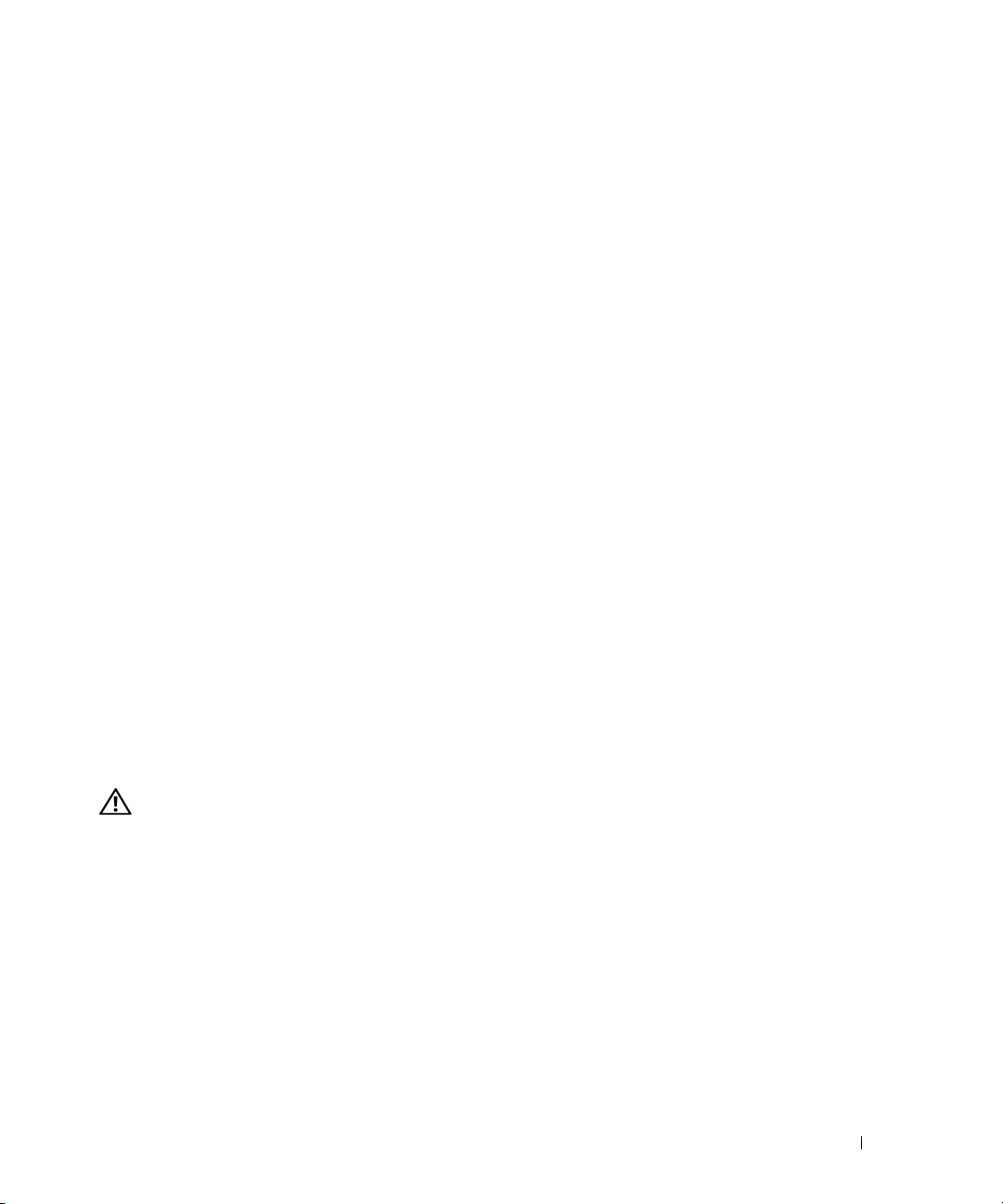
信息更新
本说明文件针对您的系统提供了有关以下主题的信息:
•
针对地区性的电源要求重新配置系统
•
处理器升级
•
Adaptec SCSI Card 39160
•
系统启动行为
•
集成
NIC IPMI
•
远程访问控制器卡与集成视频的相互影响
•
系统信息
•
环境数据表
•
卸下和安装冷却通风罩
•
•
•
•
警告:只有经过培训的维修技术人员才有权卸下主机盖并拆装系统内部的任何组件。在执行任何过程之
操作系统信息
Linux
–
当系统配备
(第
–
对适用于
使用多于八个的逻辑处理器
–
重新引导用于
–
NIC
在多于八个逻辑处理器时安装
Microsoft Windows
控制台重定向
前,请参阅《产品信息指南》,获取有关安全预防措施、拆装计算机内部组件以及防止静电释放的完整
信息。
端口功能
8
版)
4
Intel 64
设备名称
按键转义序列
-
个以上逻辑处理器时引导适用于
Intel 64
扩充卡插槽限制
位扩展内存技术
位扩展内存技术
Microsoft® Windows Server™ 2003
®
2000
安装
Intel® x86 的 Red Hat® Enterprise Linux AS
(Intel EM64T) 的 Red Hat Enterprise Linux(第 4
(Intel EM64T) 的 Red Hat Enterprise Linux AS(第 4
版)
版)
信息更新 19
Page 22
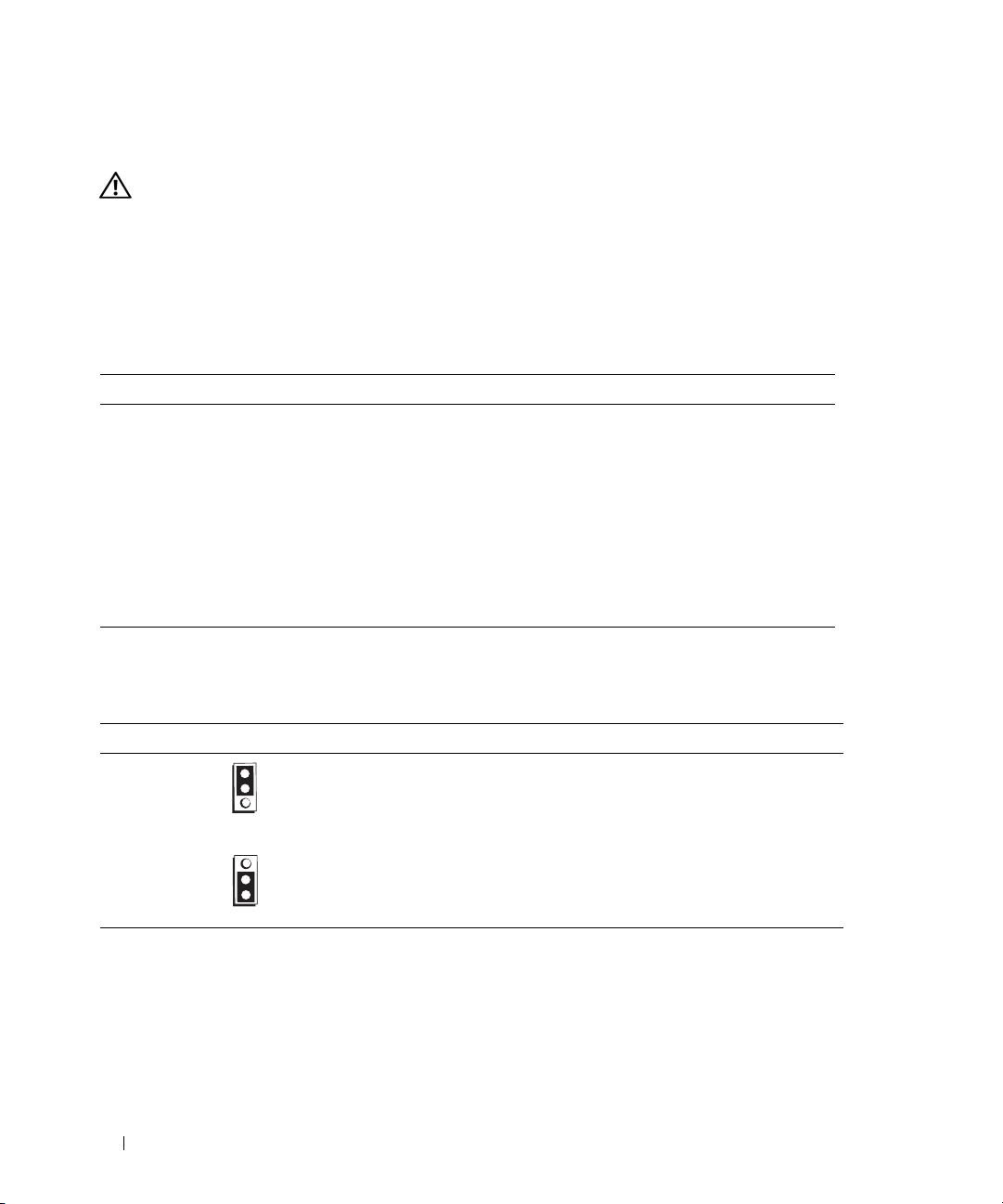
针对地区性的电源要求重新配置系统
警告:如果将工作在
CB_TYPE
如果新电源低于
系统本身损坏。
表
列出了交流线电压可能低于
1-1
并根据需要重新配置
表
1-1.
交流线电压 国家或地区
100 V
105 V
110 V
与新位置的交流线电压范围相符。
120 VAC
CB_TYPE
交流线电压可能低于
日本、韩国、冲绳群岛
韩国
安圭拉、亚述尔群岛、比利时、伯利兹、玻利维亚、巴西、哥伦比亚、
库拉索、多米尼加共和国、厄瓜多尔、萨尔瓦多、法国、关岛、圭亚那、
海地、洪都拉斯、牙买加、黎巴嫩、巴拿马、秘鲁、菲律宾、索马里、
苏里南、塔希提岛、台湾、土尔其、维尔京群岛
115 V
阿鲁巴、巴巴多斯、北马里亚纳群岛、圣皮埃尔和密克隆群岛、苏里南、
汤加、特立尼达和多巴哥
表
表
和图
1-2
电源配置跳线设置
1-2.
1-1
说明了
CB_TYPE
120-127 VAC 或 200-240 VAC
并且没有针对较低电压电源重新配置跳线
的国家或地区。请确认您所在的特定位置的电源,
120 V
范围内的系统重新部署到另一个地区,应确保跳线
跳线。
的地区
120 V
跳线的设置和位置。
CB_TYPE
,则可能会导致系统电源线或
跳线 设置 说明
CB_TYPE
交流线电压为
(默认设置) 交流线电压低于
* 如果系统使用的线电压在 200-240 VAC 范围内,此跳线不起作用。
20 信息更新
120 V
120 V
或更高
*
Page 23

图
电源配置跳线位置
1-1.
处理器升级
如果将一个或多个处理器添加到系统中,应确保所有处理器均具有相同的步进值和相同的缓存大小和
技术。如果安装的处理器具有不同速率,它们将以最慢处理器的速率工作。
除了处理器之外,还必须安装升级套件中附带的所有稳压器模块
详情,请参阅
Adaptec SCSI Card 39160
如果将
™
远程访问控制器
Dell
卡插槽
《安装与故障排除指南》
Adaptec SCSI Card 39160
4/P (DRAC 4/P)
中。
2
中的“处理器”。
扩充卡插槽限制
添加到运行
Microsoft Windows 2000 Server
卡安装在扩充卡插槽
中,则
7
(VRM)
。有关安装处理器和
Adaptec 39160
操作系统的系统中,并且
卡必须安装在扩充
VRM
的
系统启动时的内存测试
系统设置程序中的
每次启动时都会测试系统内存。较大内存配置的系统可能需要更多时间来完成内存测试。有关系统设
置程序的信息,请参阅
System Memory Testing
《用户指南》
(系统内存测试)选项默认为禁用。如果启用该选项,系统
。
信息更新 21
Page 24
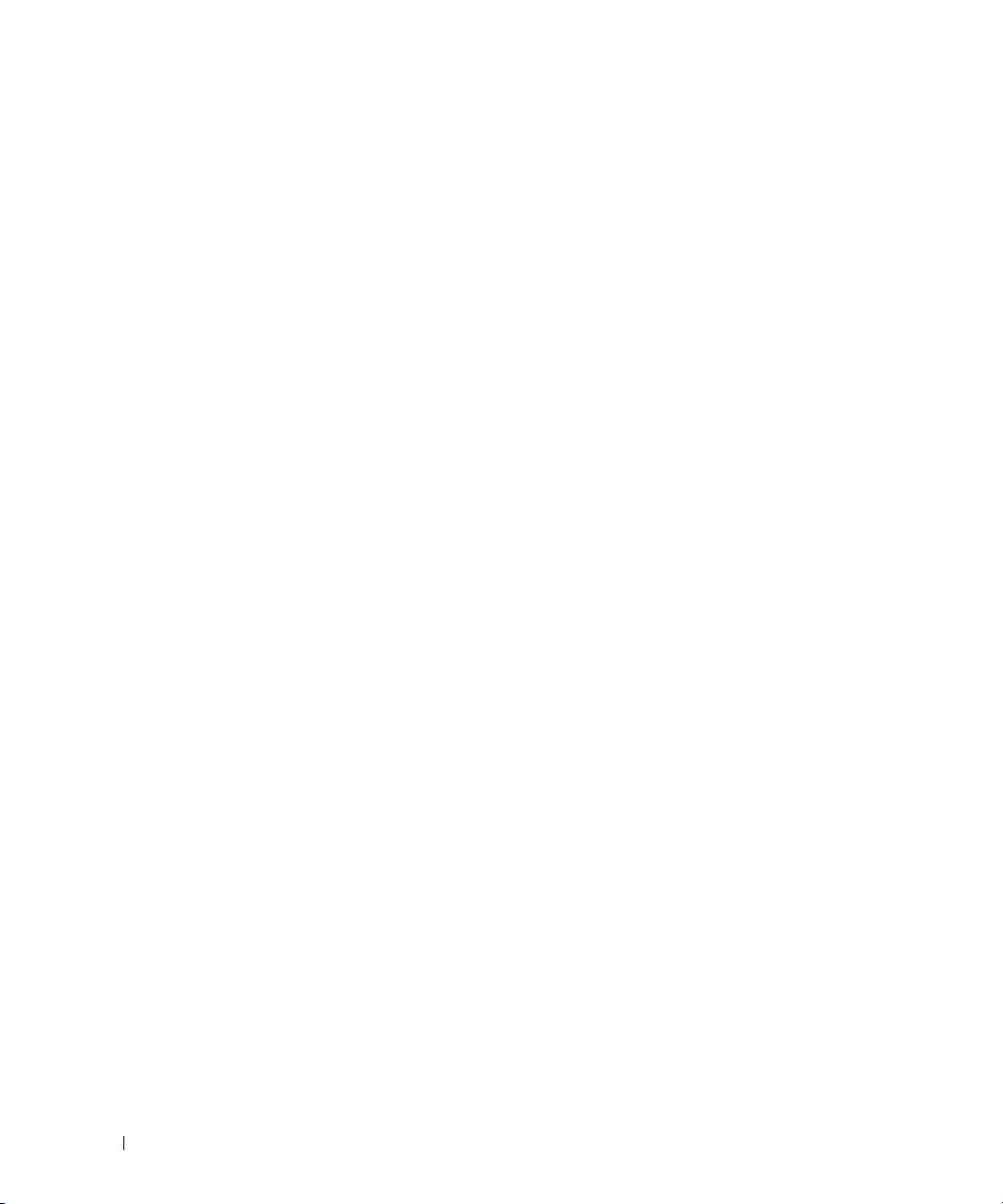
系统启动行为
在系统启动期间,以下系统行为属于正常现象,并不表示系统有问题。
•
当交流电源施加在系统上时,如果系统设置程序的
设为允许系统在交流电源接通时启动,冷却风扇将会短暂地转动,然后停止。(有关系统设置程序
的信息,请参阅
•
在系统通电之后,可能需要
《用户指南》
。)
秒或更长时间才能显示视频。
30
AC Power Recovery
(交流电源恢复)选项没有
集成
如果将集成
Interface
NIC
此外,如果将
(
NIC IPMI
NIC
)直通流量,同时还将系统配置为使用同一个
将无法用于传送管理流量。系统引导之后,
NIC
LSO,Large-Send Offload
端口功能
配置为用于传送智能平台管理接口(
IPMI
配置为支持
)功能将在该端口上禁用。
IPMI
管理流量,则
NIC
IPMI,Intelligent Platform Management
端口通过网络引导,则在系统引导期间,
IPMI
功能会自动恢复。
驱动程序的大量传送卸载
远程访问控制器卡与集成视频的相互影响
如果安装可选的远程访问控制器卡以用于远程系统管理,则系统前面板和后面板的视频端口
将被禁用。
系统信息
表
提供了系统状态信息的更新列表,如果系统启动时发生内存错误,系统前面板
1-3
息。有关系统信息的其它信息,请参阅
《安装与故障排除指南》
中的“系统信息”。
LCD
会显示该信
22 信息更新
Page 25
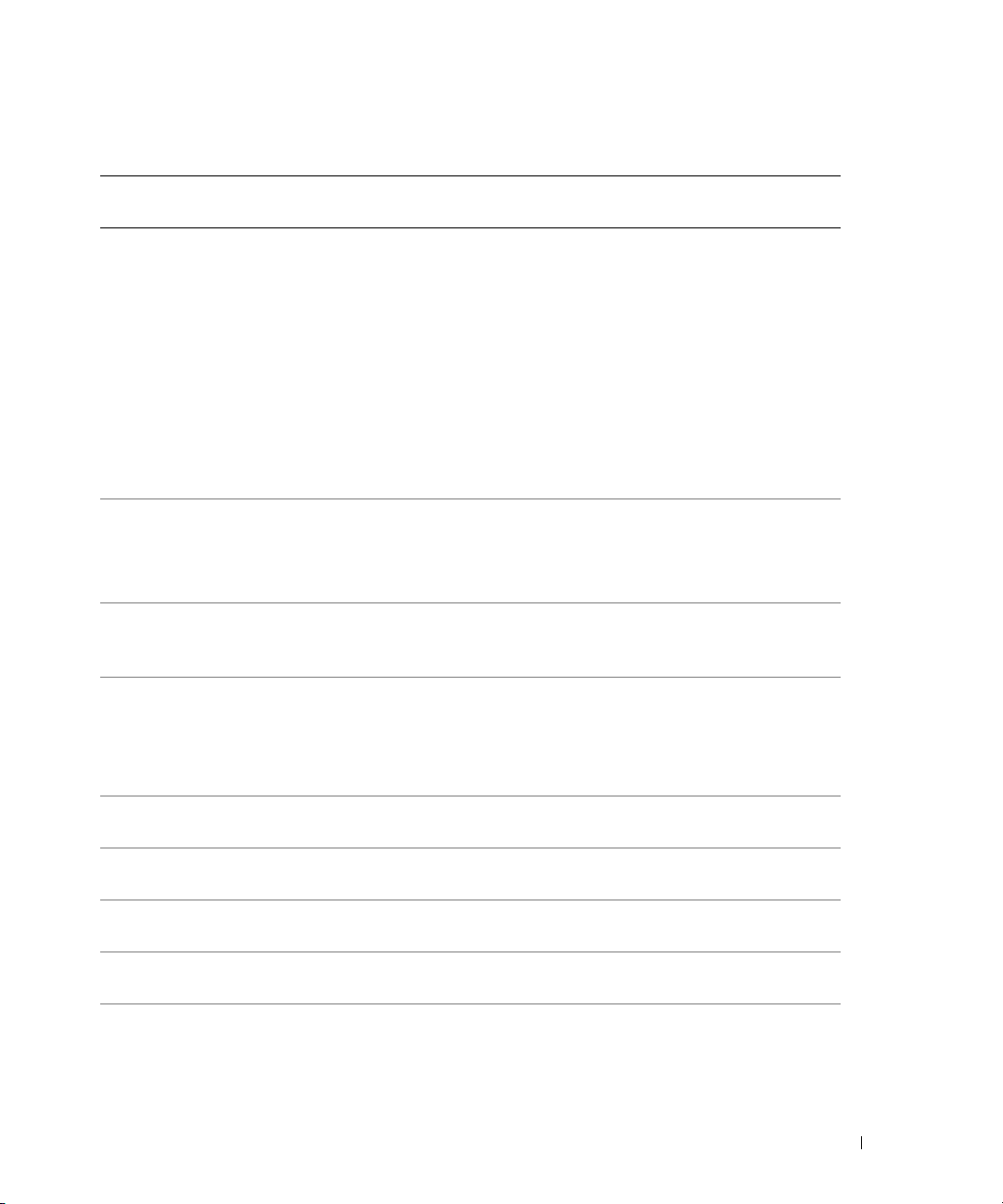
表
1-3. LCD
第
行信息第
1
状态信息
行
2
信息
SYSTEM IDSYSTEM NAME
E0000 OVRFLW CHECK LOG
E1000 FAIL SAFE
E1000 MISCONFIG
E0119 TEMP AMBIENT
E0119 TEMP PROC #
E0119 TEMP PLANAR
E0212 PROC VTT
E0212 VOLT PG n
原因 纠正措施
SYSTEM ID(系统标识)是一
个少于或等于
个字符的唯
5
一名称,由用户定义。
SYSTEM NAME(系统名称)
是一个少于或等于
个字符的
16
此信息仅供参考。
您可以在系统设置程序中更改系
统标识和名称。有关说明,
请参阅《用户指南》。
唯一名称,由用户定义。
如果出现以下情况,将会显
示系统标识和名称:
• 系统已开机。
• 电源已关闭,并且显示活动
错误。
POST
溢出信息。
LCD
上最多可连续显示三
LCD
查看
细信息。
以了解事件的详
SEL
则错误信息。第四则信息将
作为标准溢出信息显示。
故障保护事件。 获取事件日志,并请参阅
《安装与故障排除指南》中的
“获得帮助”。
缺少
VRM 或 VRM
不正确。
安装
请参阅《安装与故障排除指南》
中的“安装处理器
如果
VRM
VRM
已正确配置和安装,
请参阅《安装与故障排除指南》
中的“获得帮助”。
系统环境温度已超出可接受
的范围。
指定的处理器已超出可接受
的温度范围。
系统板温度已超出可接受的
温度范围。
处理器
电压已超出可接受
VTT
的电压范围。
系统电源设备已超出可接受的
电压范围;电源设备出现故
请参阅《安装与故障排除指南》
中的“排除系统冷却问题”。
请参阅《安装与故障排除指南》
中的“排除系统冷却问题”。
请参阅《安装与故障排除指南》
中的“排除系统冷却问题”。
请参阅《安装与故障排除指南》
中的“排除电源设备故障”。
请参阅《安装与故障排除指南》
中的“排除电源设备故障”。
障或安装不正确。
”。
信息更新 23
Page 26
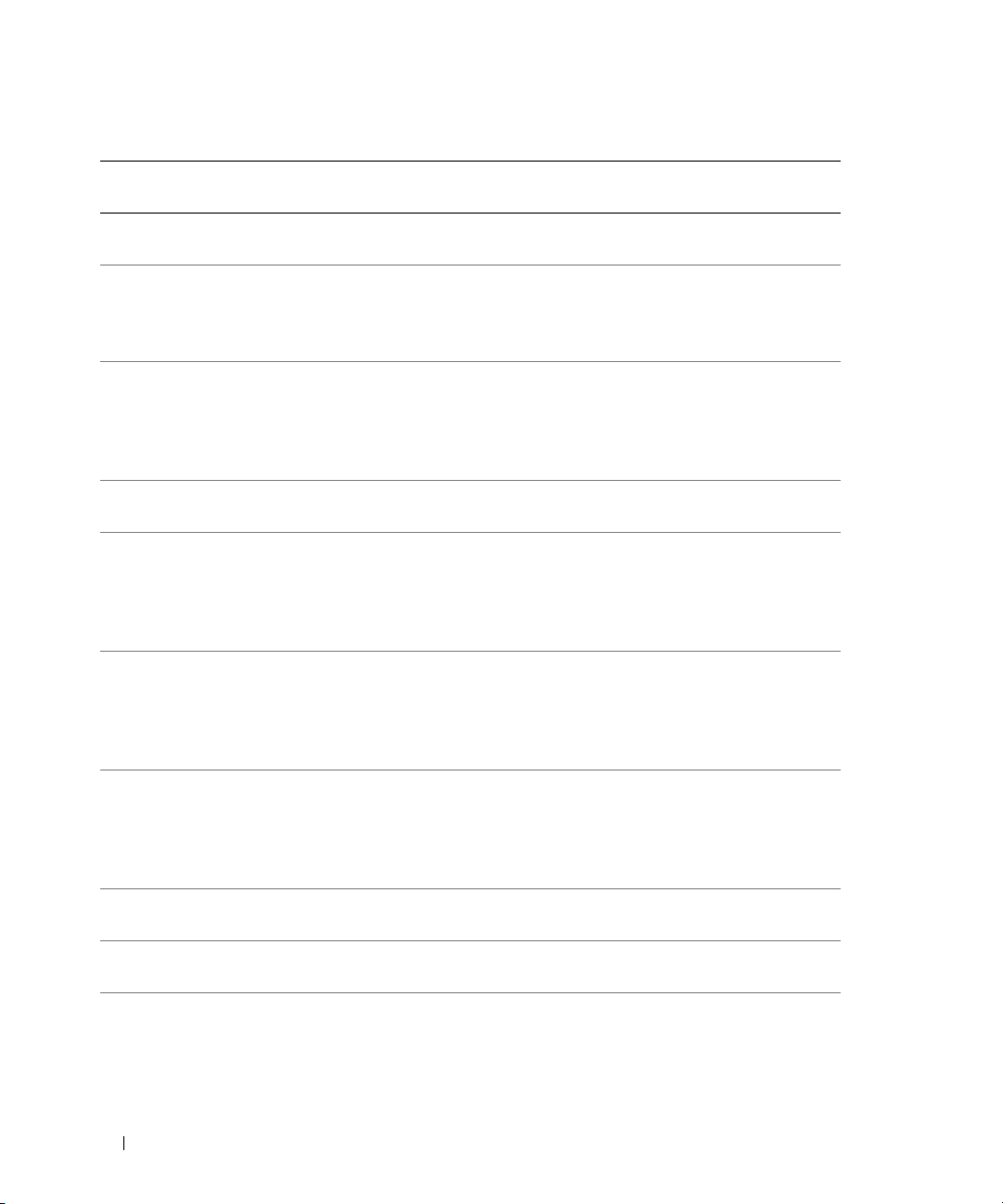
表
1-3. LCD
第
行信息第
1
E0212 VOLT PG n Video
E0212 VOLT BATT ROMB
E0212 VOLT BATT CMOS
E0276 PROC # STATUS
E0276 PROC # VCORE
E0276 VRM # PG
E0276 VCACHE # PG
E0276 PS AC CURRENT
E0276 PS OVER CURRENT
E0412 RPM FAN PS BLANK
状态信息 (续)
行
2
信息
原因 纠正措施
视频电压已超出可接受的电
压范围。
电池出现故障。 更换
RAID
系统电池出现故障。 请参阅《安装与故障排除指南》
处理器出现故障或安装不正确。 请参阅《安装与故障排除指南》
指定处理器的
已超出可接受的范围。
指定
VRM
可接受的范围。
指定
VCACHE
超出可接受的范围。
电源设备交流电流已超出
可接受的范围。
电源设备电流已超出可接
受的范围。
电源设备风扇
可接受的范围。
VCORE
的电压已超出
RPM
电压
的电压已
已超出
请参阅《安装与故障排除指南》
中的“获得帮助”。
电池。请参阅
RAID
《安装与故障排除指南》中的
“激活可选的集成
控制器”。
中的“排除系统电池故障”。
如果问题仍然存在,请参阅
《安装与故障排除指南》中的
“获得帮助”。
中的“排除微处理器故障”。
请参阅《安装与故障排除指南》
中的“排除微处理器故障”。
如果问题仍然存在,请参阅
《安装与故障排除指南》中的
“获得帮助”。
请参阅《安装与故障排除指南》
中的“排除微处理器故障”。
如果问题仍然存在,请参阅
《安装与故障排除指南》中的
“获得帮助”。
请参阅《安装与故障排除指南》
中的“排除微处理器故障”。
如果问题仍然存在,请参阅
《安装与故障排除指南》中的
“获得帮助”。
请参阅《安装与故障排除指南》
中的“排除电源设备故障”。
请参阅《安装与故障排除指南》
中的“排除电源设备故障”。
请参阅《安装与故障排除指南》
中的“排除系统冷却问题”。
RAID
24 信息更新
Page 27
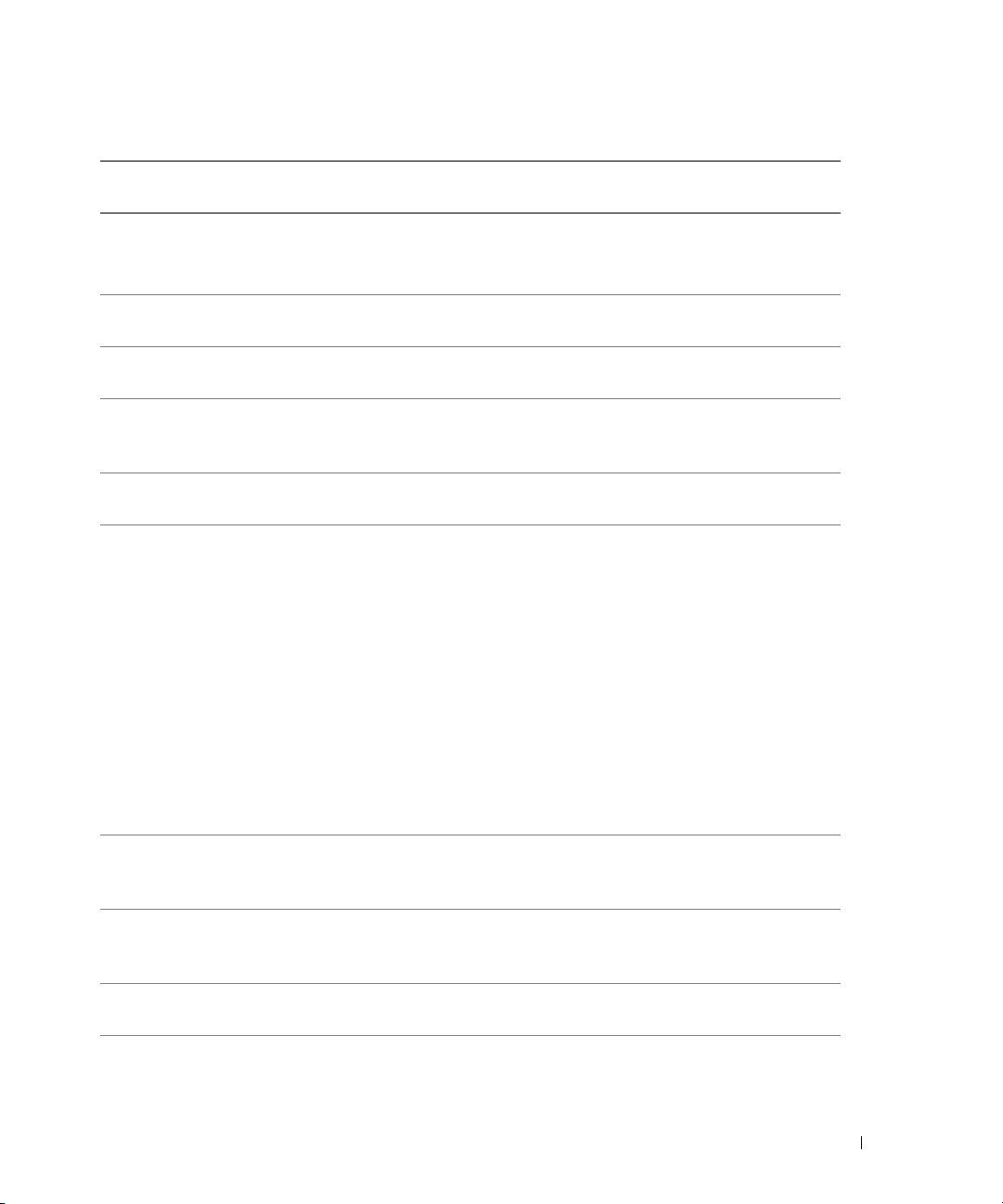
表
1-3. LCD
第
行信息第
1
E0412 RPM FAN n
E0780 PROC # CONFIG
E0780 PROC # DISABLED
E0780 PROC n PRESENCE
E07F0 PROC n IERR
E07FA PROC n THERMTRIP
E0876 PS n MISSING
E0876 PS n PREDICTIVE
E0876 PS n AC LOST
E0880 PS REDUNDANCY
状态信息 (续)
行
2
信息
FAN REDUNDANCY
LOST
ERR
PS n STATUS
PS n AC RANGE
LOST
原因 纠正措施
指定的冷却风扇出现故障、
安装不正确或未安装。
指定的处理器出现配置错误。 请参阅《安装与故障排除指南》
禁用了指定的处理器。 请参阅《安装与故障排除指南》
微处理器未安装在插槽n 中。 在插槽
微处理器出现故障或安装
不正确。
指定的微处理器超出可接
受的温度范围,已停止操作。
指定的电源设备未提供电源;
指定的电源设备安装不正确
或出现故障。
电源设备的电压已超出可接
受的范围;指定的电源设备
安装不正确或出现故障。
指定的电源设备的电源没有电,
或已超出可接受的范围。
由于已从系统中卸下电源设备,
因此缺少了冗余电源设备。
请参阅《安装与故障排除指南》
中的“排除系统冷却问题”。
中的“排除微处理器故障”。
中的“排除微处理器故障”。
中安装微处理器。
n
请参阅《安装与故障排除指南》
中的“安装处理器”。
请参阅《安装与故障排除指南》
中的“排除微处理器故障”。
请参阅《安装与故障排除指南》
中的“排除系统冷却问题”。
如果问题仍然存在,请确保微处
理器散热器已正确安装。请参阅
《安装与故障排除指南》中的
“卸下处理器”。
注:
LCD 会继续显示该信息,
直到系统的电源线与交流电源断
开连接然后重新连接,或使用
Server Assistant 或 BMC
Management Utility 清除 SEL。
有关这些公用程序的信息,
请参阅 《Dell OpenManage 底板
管理控制器用户指南》。
请参阅《安装与故障排除指南》
中的“排除电源设备故障”。
请参阅《安装与故障排除指南》
中的“排除电源设备故障”。
请检查指定的电源设备的交
流电源。
重新安装电源设备以恢复冗余。
信息更新 25
Page 28
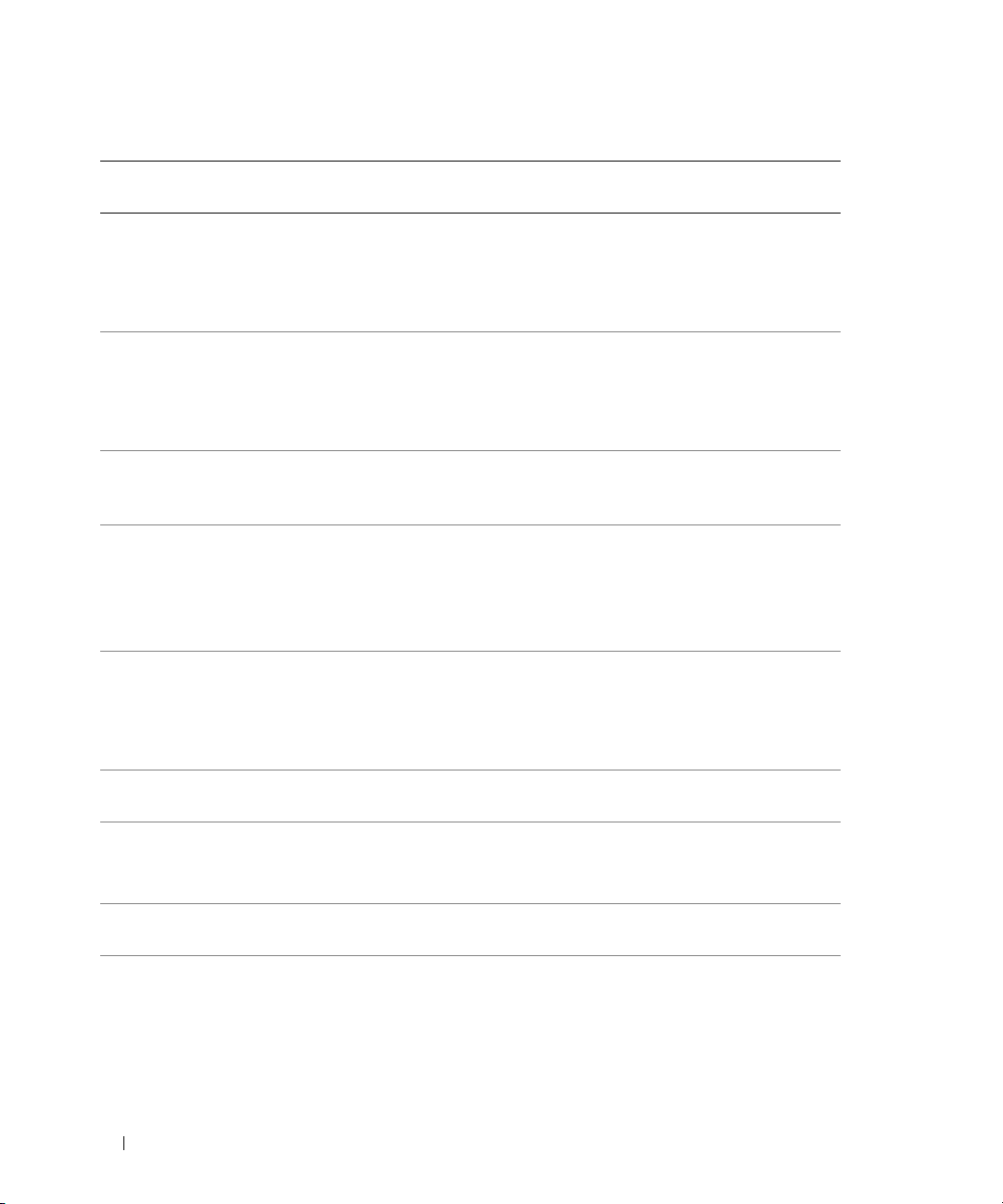
表
1-3. LCD
第
行信息第
1
E0D76 BP DRIVE n
E0D76 1x2 DRIVE n
E0D76 SCSI CONNECTOR
EB107 PROC BUS PERR
EB107 PROC MACHINE CHK
EB107 PROC HOT
EB10C ECC UNCORR ERR
EB113 I/O CHANNEL CHK
EB113 PCI PARITY ERR
状态信息 (续)
行
2
信息
PROC INIT ERR
PROC PROTOCOL
ERR
ECC UNCORR ERR
BANK #
原因 纠正措施
硬盘驱动器或
出现故障或安装不正确。
背板上的指定驱动器出现
1x2
故障或安装不正确,或
控制器出现故障或安装不正确。
电缆断开。 请参阅《安装与故障排除指南》
SCSI
微处理器或主板出现故障或
安装不正确。
微处理器或主板出现故障或
安装不正确。
处理器超出可接受的温度范围,
已停止操作。
系统内存中发生不可修复的
错误。可能指定了受影
ECC
响的内存组。
出现系统
出现了
I/O
奇偶校验错误。 请参阅《安装与故障排除指南》
PCI
控制器
RAID
RAID
信道检查错误。 请参阅《安装与故障排除指南》
请参阅《安装与故障排除指南》
中的“排除
障”、“排除
障”或“排除集成
故障”。
请参阅《安装与故障排除指南》
中的“排除
障”、“排除
障”或“排除集成
故障”。
中的“排除
器故障”。
请参阅《安装与故障排除指南》
中的“排除微处理器故障”。
如果问题仍然存在,请参阅
《安装与故障排除指南》中的
“获得帮助”。
请参阅《安装与故障排除指南》
中的“排除微处理器故障”。
如果问题仍然存在,请参阅
《安装与故障排除指南》中的
“获得帮助”。
请参阅《安装与故障排除指南》
中的“排除系统冷却问题”。
请参阅《安装与故障排除指南》
中的“排除系统内存故障”。
中的“获得帮助”。
中的“排除扩充卡故障”。
如果问题仍然存在,请参阅
《安装与故障排除指南》中的
“获得帮助”。
SCSI
RAID
SCSI
RAID
SCSI
硬盘驱动器故
RAID
硬盘驱动器故
RAID
硬盘驱动
控制器卡故
控制器
控制器卡故
控制器
26 信息更新
Page 29
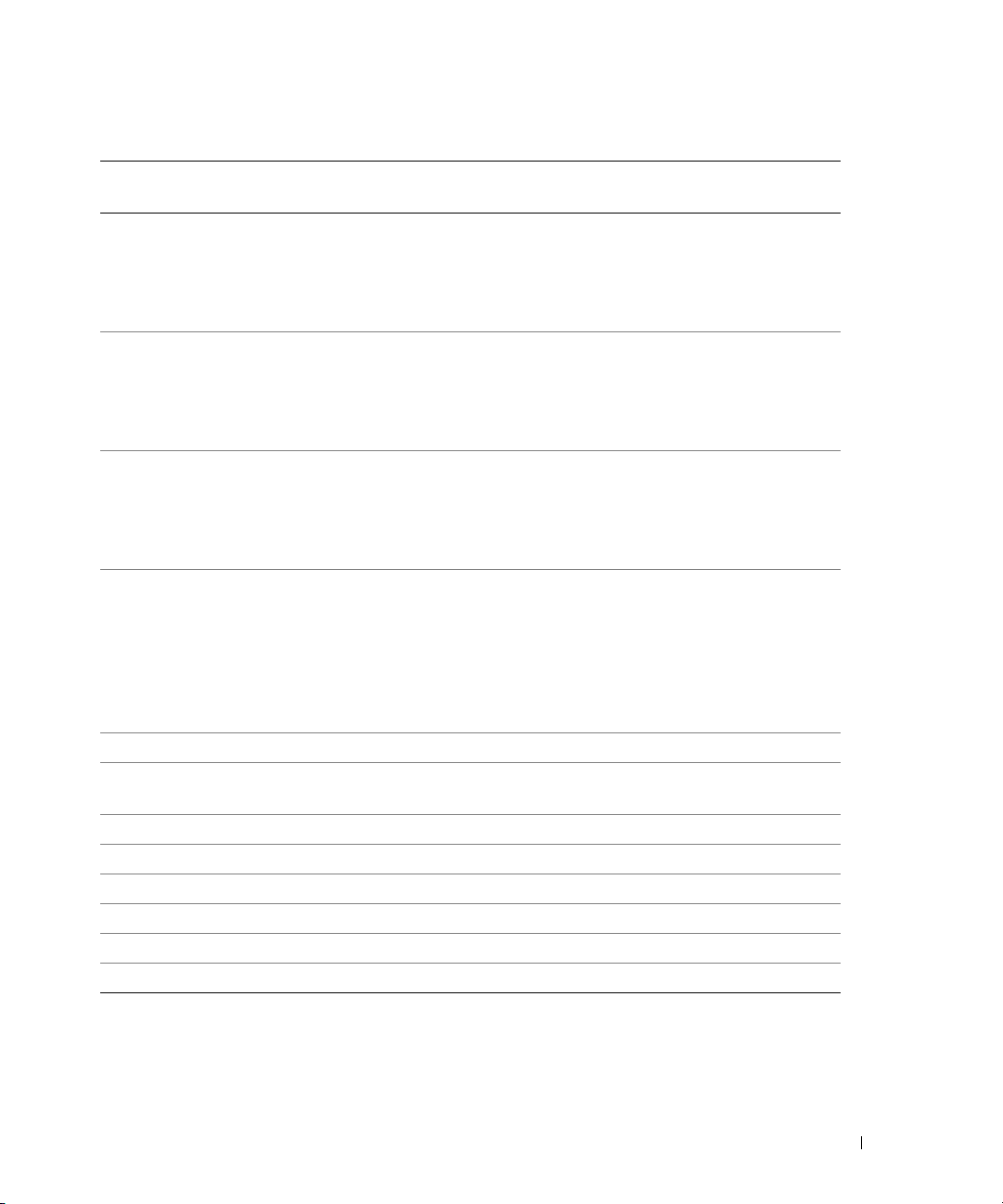
表
1-3. LCD
第
行信息第
1
EB113 PCI SYSTEM ERR
EB113 PCIE FATAL ERR
EB113 PCIE NON FATAL
EB113 CHIPSET ERR
EFFF2 ROMB PRESENCE
I0000 BIB
IB110 SBE LOG DISABLED
IB110 LOGGING DISABLED
IB10C MEMORY SPARED
IB10C MEMORY MIRRORED
IB10C MEMORY RAID
IS000 INTRUSION
注:
状态信息 (续)
行
2
信息
ERR
有关本表中缩写词或缩略词的全名,请参阅 《用户指南》中的 “词汇表”。
原因 纠正措施
出现了
出现了严重的
出现了非严重的
芯片组出现错误。 请参阅《安装与故障排除指南》
已激活集成的
BMC
(BIB)
已禁用单一位错误日志。 仅供参考。
已禁用
内存备用记忆库已启用。 仅供参考。
内存镜像功能已启用。 仅供参考。
已启用内存
主机盖被卸下。 仅供参考
系统错误。 请参阅《安装与故障排除指南》
PCI
错误。 请参阅《安装与故障排除指南》
PCIe
错误。 请参阅《安装与故障排除指南》
PCIe
控制器。 仅供参考。
RAID
无法读取
。
BIOS
RAID
日志记录。 仅供参考。
初始块
BIOS
。 仅供参考。
中的“排除扩充卡故障”。
如果问题仍然存在,请参阅
《安装与故障排除指南》中的
“获得帮助”。
中的“排除扩充卡故障”。
如果问题仍然存在,请参阅
《安装与故障排除指南》中的
“获得帮助”。
中的“排除扩充卡故障”。
如果问题仍然存在,请参阅
《安装与故障排除指南》中的
“获得帮助”。
中的“排除微处理器故障”。
如果问题仍然存在,请参阅
《安装与故障排除指南》中的
“排除扩充卡故障”。如果问题
仍然存在,请参阅《安装与故障
排除指南》中的“获得帮助”。
请参阅《安装与故障排除指南》
中的“获得帮助”。
信息更新 27
Page 30
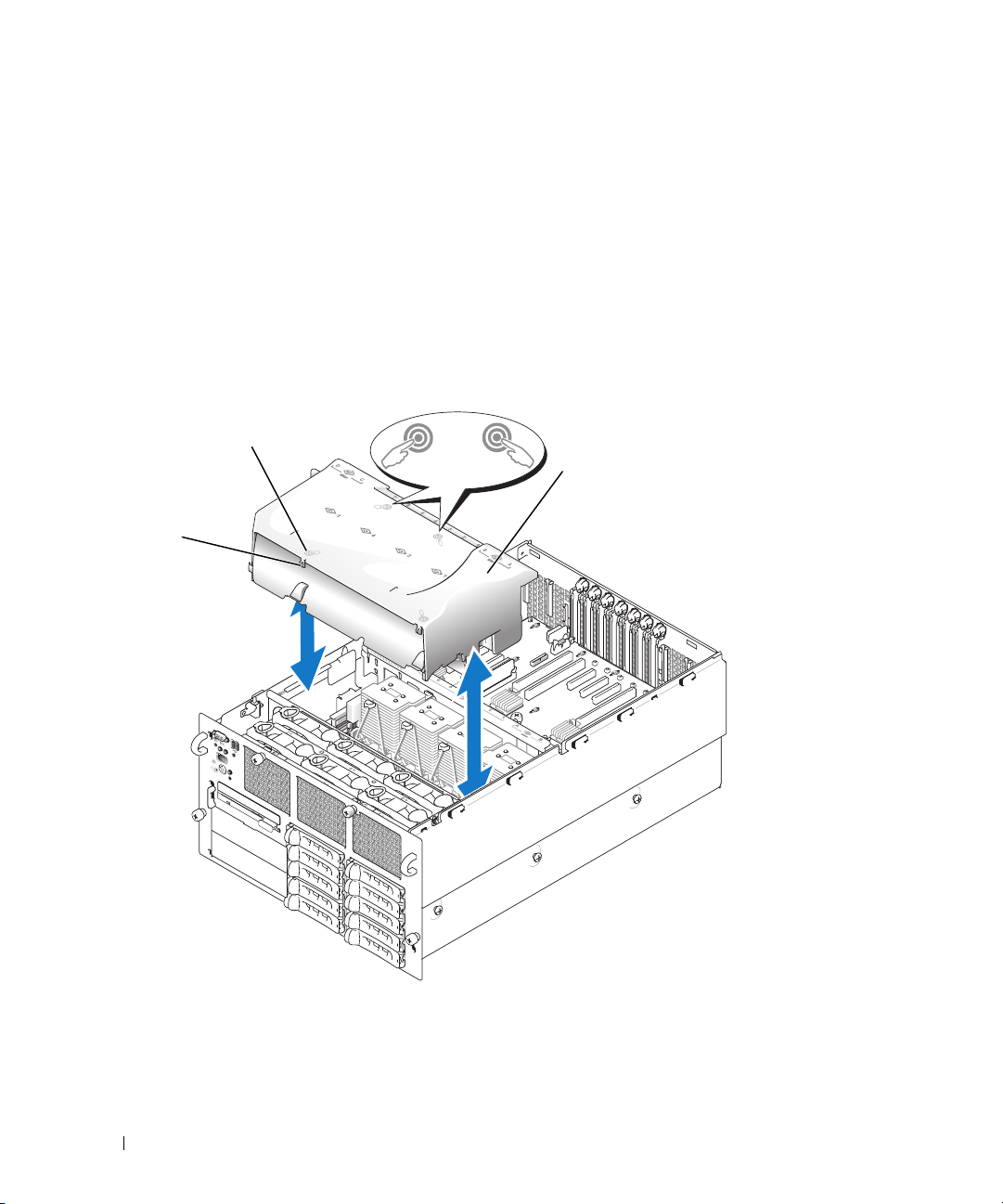
环境数据表
有关特定系统配置的环境测量值的其它信息,请访问
www.dell.com/environment_datasheets
。
卸下和安装冷却通风罩
要卸下冷却通风罩,抓住通风罩的每一端,从系统中竖直向上提起通风罩。要安装冷却通风罩,
缓慢将通风罩竖直向下放低到系统中,然后按下闩锁上的四个图标,直到通风罩卡入到位。
请参阅图
图
1-2.
闩锁 (4)
。
1-2
卸下和安装冷却通风罩
图标 (4)
冷却通风罩
28 信息更新
Page 31

Linux
操作系统信息
当系统配备
Linux AS
如果一台运行适用于
上的逻辑处理器,系统将无法引导。要解决这一问题,请在系统引导时将参数
内核命令行。在将来的
对适用于
适用于
Intel EM64T 的 Red Hat Enterprise Linux
系统所使用的逻辑处理器不得超过八个,即使系统中的处理器多于八个也是如此。对于配备的逻辑处
理器超过八个的系统,此
Red Hat
本注释。
重新引导适用于
当重新引导运行用于
在出现信息
请使用电源按钮关闭系统。在将来的
设备名称
NIC
在使用
Linux
和
eth1
分配设备名称
列分配。
个以上逻辑处理器时引导适用于
8
(第
版)
4
Intel x86 的 Red Hat Enterprise Linux AS
Red Hat Enterprise Linux 第 4
Intel EM64T 的 Red Hat Enterprise Linux
(第
操作系统将只识别和报告八个处理器。有关这一限制的详情,请参阅
Linux
网站
http://www.redhat.com/docs/manuals/enterprise/
Intel EM64T 的 Red Hat Enterprise Linux AS
Intel EM64T 的 Red Hat Enterprise Linux AS(第 4
Restarting System
操作系统且没有安装可选
。但是,如果安装
eth0
和
PCI-X NIC
eth1
(重新启动系统)
Red Hat Enterprise Linux 第 4
PCI-X NIC
卡,则为该卡的
,而为集成
)
分配后续编号。这些指定名称按
NIC
Intel x86 的 Red Hat Enterprise
(第
版)操作系统的系统配置了
4
apic=bigsmp
版更新中将提供此问题的修正。
(第
4
卡的系统中,为集成
版)使用多于八个的逻辑处理器
4
版)操作系统存在一个限制,该限制导致操作
上的
Red Hat Enterprise Linux 4
(第
时,该系统可能会挂起。如果出现这种情况,
端口分配设备名称
NIC
版)
4
版)操作系统的系统时,
版更新中将提供此问题的修正。
分配的设备名称是
NIC
(将为双端口卡
eth0
总线扫描序
PCI
传递到
更新
个以
8
3
eth0
版
在多于八个逻辑处理器时安装
在安装低于
可能会挂起。要避免这一问题,请在系统设置程序中暂时禁用
(有关系统设置程序的详细信息,请参阅
SP1 的 Microsoft Windows Server 2003
Microsoft Windows Server 2003
标准版或企业版时,配置八个以上逻辑处理器的系统
《用户指南》
。)
Logical Processor
(逻辑处理器)。
信息更新 29
Page 32

Microsoft Windows 2000
安装
在配备双核处理器(带
或
Server
可以通过以下方法之一获得处理器类型:
•
•
•
Microsoft Windows 2000 Advance Server
注:
如果
PowerEdge 6800
存的双核处理器,则支持安装
Advanced Server
检查您的系统采购订单详细信息。
检查系统启动屏幕。
在系统设置程序中检查
控制台重定向
下表更新了
表
1-4.
按键 支持的序列
<F1> <Esc><1>
<F2> <Esc><2>
<F3> <Esc><3>
<F4> <Esc><4>
《用户指南》
功能键的转义序列
高速缓存)的
L3
系统配备的是单核心处理器(带或不带
。
CPU Information(CPU
按键转义序列
-
的“使用控制台重定向”部分中的功能键的按键转义序列。
PowerEdge 6800
Microsoft Windows 2000 Server 或 Microsoft Windows 2000
。
系统上,不支持安装
L3
信息)。
Microsoft Windows 2000
高速缓存)和只带
L2
高速缓
<F5> <Esc><5>
<F6> <Esc><6>
<F7> <Esc><7>
<F8> <Esc><8>
<F9> <Esc><9>
<F10> <Esc><0>
<F12> <Esc><@>
30 信息更新
Page 33

Systèmes Dell™ PowerEdge™ 6800
Mise à jour des informations
www.dell.com | support.dell.com
Page 34

Remarques, avis et précautions
REMARQUE : une REMARQUE indique des informations importantes qui peuvent vous aider à mieux utiliser
votre ordinateur.
AVIS : un AVIS vous avertit d'un risque de dommage matériel ou de perte de données et vous indique comment éviter
le problème.
PRÉCAUTION : une PRÉCAUTION indique un risque potentiel d'endommagement du matériel, de blessure corporelle
ou de mort.
____________________
Les informations contenues dans ce document peuvent être modifiées sans préavis.
© 2006 Dell Inc. Tous droits réservés.
La reproduction de ce document de quelque manière que ce soit sans l'autorisation écrite de Dell Inc. est strictement interdite.
Marques utilisées dans ce document : Dell, le logo DELL et PowerEdge sont des marques de Dell Inc. ; Intel est une marque déposée de Intel
Corporation ; Microsoft et Windows sont des marques déposées de Microsoft Corporation ; Windows Server est une marque de Microsoft
Corporation ; Red Hat est une marque déposée de Red Hat Corporation ; SUSE est une marque déposée de SUSE LINUX Products GmbH.
Tous les autres noms de marques et marques commerciales utilisés dans ce document se rapportent aux sociétés propriétaires des marques et
des noms de ces produits. Dell Inc. décline tout intérêt dans l'utilisation des marques déposées et des noms de marques ne lui appartenant pas.
Septembre 2006 P/N F3227 Rev. A09
Page 35

Mise à jour des informations
Ce document traite des sujets suivants :
• Reconfiguration du système en fonction de normes électriques locales
• Mises à niveau des processeurs
• Restriction liée à l'installation de la carte SCSI 39160 Adaptec dans un logement d'extension
• Comportement du système au démarrage
• Port IPMI intégré du NIC
• Interaction de la carte RAC avec la vidéo intégrée
• Messages du système
• Feuilles techniques sur l'environnement système
• Installation et retrait du carénage de ventilation
• Informations concernant le système d'exploitation Linux
®
– Démarrage de Red Hat
comprenant plus de huit processeurs logiques
– Utilisation de Red Hat Enterprise Linux (version 4) pour Intel EM64T avec plus
de huit processeurs logiques
– Redémarrage de Red Hat Enterprise Linux AS (version 4) pour Intel EM64T
– Noms de périphériques NIC
• Installation de Microsoft
de huit processeurs logiques
• Installation de Microsoft Windows
• Redirection de console : séquences de touches utilisant la touche Échap
Enterprise Linux AS (version 4) pour Intel®x86 sur les systèmes
®
Windows Server™2003 sur des systèmes équipés de plus
®
2000
PRÉCAUTION : seuls les techniciens de maintenance qualifiés sont habilités à retirer le capot du système pour
accéder aux composants internes. Avant de commencer toute intervention, consultez le Guide d'informations sur
le produit pour obtenir des informations détaillées sur les consignes de sécurité, les interventions dans
l'ordinateur et la protection contre les décharges électrostatiques.
Mise à jour des informations 33
Page 36

Reconfiguration du système en fonction de normes électriques locales
PRÉCAUTION : si vous déplacez le système d'une région utilisant une alimentation de 120–127 ou 200–240 V.c.a
vers une autre zone géographique, vérifiez que le cavalier CB_TYPE est sur la position appropriée pour la région
de destination. Si vous ne réglez pas ce cavalier sur la tension la plus basse alors que la nouvelle source
d'alimentation utilise une tension inférieure à 120 V.c.a, vous risquez d'endommager le système ou le cordon
d'alimentation.
Le tableau 1-1
dans la région où vous vous trouvez et modifiez la position du cavalier CB_TYPE si nécessaire.
Tableau 1-1. Régions dans lesquelles la tension d'alimentation peut être inférieure à 120 V
répertorie les pays pouvant utiliser une tension inférieure à 120 V. Vérifiez la tension utilisée
Tension
d'alimentation
en CA.
100 V Japon, Corée, Okinawa
105 V Corée
110 V Anguilla, Açores, Belgique, Belize, Bolivie, Brésil, Colombie, Curaçao, République
115 V Aruba, Barbade, Île North Mariana, St. Pierre & Miquelon, Surinam, Tonga,
Pays
dominicaine, Équateur, France, Guam, Guyana, Haïti, Honduras, Îles vierges, Jamaïque,
Liban, Panama, Pérou, Philippines, Salvador, Somalie, Surinam, Tahiti, Taiwan, Turquie
Trinidad & Tobago
Le tableau 1-2 et la figure 1-1 présentent les réglages et l'emplacement du cavalier CB_TYPE.
Tableau 1-2. Réglages du cavalier pour la configuration de l'alimentation
Cavalier Paramètre Description
CB_TYPE Alimentation en 120 V ou supérieure*
(par défaut) Alimentation en 120 V ou inférieure
* Ce cavalier ne fonctionne pas sur les systèmes utilisant une tension d'alimentation de 200-240 V.c.a.
34 Mise à jour des informations
Page 37

Figure 1-1. Emplacement du cavalier de configuration de l'alimentation
Mises à niveau des processeurs
Si vous ajoutez un ou plusieurs processeurs au système, vérifiez que tous les processeurs ont le même
numéro de série type (stepping) et utilisent une mémoire cache de même taille et basée sur la même
technologie. Si les processeurs ont des vitesses différentes, ils fonctionneront tous à la vitesse du processeur
le plus lent.
En plus des processeurs, vous devez installer tous les modules régulateurs de tension (VRM) inclus dans le
kit de mise à niveau. Pour plus d'informations sur l'installation des processeurs et des VRM, voir la section
“Processeurs” dans le
Guide d'installation et de dépannage
.
Restriction liée à l'installation de la carte SCSI 39160 Adaptec dans un logement d'extension
Si vous utilisez un système Microsoft Windows 2000 Server sur lequel un contrôleur DRAC (Dell™ Remote
Access Controller) 4/P est installé dans le logement 7, la carte SCSI 39160 Adaptec doit être placée dans le
logement 2.
Mise à jour des informations 35
Page 38

Test de la mémoire au démarrage du système
Par défaut, l'option
de configuration du système. Si elle est activée, la mémoire système est testée à chaque démarrage. Ce test
peut durer plus longtemps sur les systèmes disposant d'une quantité de mémoire importante. Consultez le
Guide d'utilisation
System Memory Testing
pour plus d'informations sur le programme de configuration du système.
(Test de la mémoire système) est désactivée dans le programme
Comportement du système au démarrage
Les événements suivants constatés au démarrage du système sont normaux et ne signalent pas la présence
d'un incident :
• Lorsque le système est alimenté en CA, si l'option
secteur) du programme de configuration du système n'est pas configurée pour que le système soit mis
sous tension lors de son branchement sur le secteur, les ventilateurs se mettent en marchent
brièvement puis s'arrêtent. Consultez le
de configuration du système.
• Le délai nécessaire pour l'affichage vidéo peut prendre plus de trente secondes après la mise sous
tension du système.
Guide d'utilisation
AC Power Recovery
pour plus d'informations sur le programme
(Retour de l'alimentation
Port IPMI intégré du NIC
Si vous configurez le NIC intégré pour le trafic IPMI (Intelligent Platform Management Interface) et si vous
configurez également le système pour qu'il démarre à partir du réseau en utilisant le même port IPMI,
le NIC ne peut pas traiter le trafic de gestion au démarrage du système. Une fois le démarrage effectué,
la fonctionnalité IPMI est automatiquement restaurée.
En outre, si vous configurez le NIC pour la prise en charge du trafic de gestion IPMI, la fonction LSO
(Large-Send Offload) du pilote du NIC est désactivée sur le port correspondant.
Interaction de la carte RAC avec la vidéo intégrée
Si vous installez une carte RAC pour la gestion des systèmes distants, les ports vidéo avant et arrière
du système sont désactivés.
36 Mise à jour des informations
Page 39

Messages système
Le
tableau 1-3 contient la liste à jour des
panneau avant
si une erreur mémoire se produit au démarrage du système. Pour plus d'informations sur
les messages du système, voir la section “Messages système” dans le
Tableau 1-3. Messages d'état affichés sur l'écran LCD
messages d'état qui peuvent s'afficher sur l'écran LCD du
Guide d'installation et de dépannage
.
Message sur
la ligne 1
ID DU
SYSTÈME
E0000 OVRFLW CHECK LOG Les messages à afficher dépassent
E1000 FAIL SAFE Événement Failsafe. Faites une copie du journal
Message sur la ligne 2 Causes Actions correctrices
NOM DU SYSTÈME ID DU SYSTÈME est un nom
unique, contenant un maximum
de cinq caractères définis par
l'utilisateur.
NOM DU SYSTÈME est un nom
unique, contenant un maximum
de 16 caractères définis par
l'utilisateur.
L'ID et le nom du système
s'affichent dans les cas suivants :
• Le système est sous tension.
• Le système est hors tension
et des erreurs POST sont
affichées.
la capacité de l'écran LCD.
L'écran LCD ne peut afficher que
trois messages d'erreur à la suite.
Le quatrième message indique
que la capacité de l'écran est
à son maximum.
Ce message est affiché
uniquement pour information.
Vous pouvez modifier
l'identificateur et le nom du
système dans le programme
de configuration du système.
Consultez le document User's
Guide (Guide d'utilisation)
pour obtenir des instructions.
Vérifiez le journal d'événements
du système pour plus de détails.
d'événements et reportez-vous
à la section “Getting Help”
(Obtention d'aide) du document
Installation and Troubleshooting
Guide (Guide d'installation
et de dépannage).
Mise à jour des informations 37
Page 40

Tableau 1-3. Messages d'état affichés sur l'écran LCD (suite)
Message sur
la ligne 1
E1000 MISCONFIG Des modules VRM sont mal
E0119 TEMP AMBIENT La température ambiante du
E0119 TEMP PROC # La température du processeur
E0119 TEMP PLANAR La température de la carte
E0212 PROC VTT La tension VTT du processeur
Message sur la ligne 2 Causes Actions correctrices
installés ou manquants.
système est en dehors des limites
autorisées.
spécifié est en dehors des limites
autorisées.
système est en dehors des
limites autorisées.
spécifié est en dehors des
limites autorisées.
Voir “Installing a Processor VRM”
(Installation d'un module VRM
de processeur), dans le document
Installation and Troubleshooting
Guide (Guide d'installation et de
dépannage). Si les modules VRM
semblent installés et configurés
correctement, reportez-vous à la
section “Getting Help”
(Obtention d'aide) du document
Installation and Troubleshooting
Guide (Guide d'installation et de
dépannage).
Voir “Troubleshooting System
Cooling Problems” (Dépannage
des incidents de refroidissement
du système), dans le document
Installation and Troubleshooting
Guide (Guide d'installation et
de dépannage).
Voir “Troubleshooting System
Cooling Problems” (Dépannage
des incidents de refroidissement
du système), dans le document
Installation and Troubleshooting
Guide (Guide d'installation et
de dépannage).
Voir “Troubleshooting System
Cooling Problems” (Dépannage
des incidents de refroidissement
du système), dans le document
Installation and Troubleshooting
Guide (Guide d'installation et
de dépannage).
Voir “Troubleshooting Power
Supplies” (Dépannage des blocs
d'alimentation), dans le
document Installation and
Troubleshooting Guide (Guide
d'installation et de dépannage).
38 Mise à jour des informations
Page 41

Tableau 1-3. Messages d'état affichés sur l'écran LCD (suite)
Message sur
la ligne 1
E0212 VOLT PG n L'alimentation du système a
E0212 VOLT PG n Video La tension d'alimentation de
E0212 VOLT BATT ROMB La pile RAID est défectueuse. Remplacez la pile RAID.
E0212 VOLT BATT CMOS La pile système est défectueuse. Voir “Troubleshooting the System
E0276 PROC # STATUS Le processeur est défectueux
Message sur la ligne 2 Causes Actions correctrices
Voir “Troubleshooting Power
dépassé la plage de tension
autorisée ; installation incorrecte
ou panne d'alimentation.
la carte graphique est en dehors
des limites autorisées.
ou mal installé.
Supplies” (Dépannage des blocs
d'alimentation), dans le
document Installation and
Troubleshooting Guide (Guide
d'installation et de dépannage).
Voir “Getting Help” (Obtention
d'aide), dans le document
Installation and Troubleshooting
Guide (Guide d'installation et
de dépannage).
Voir “Activating the Optional
Integrated RAID Controller”
(Activation du contrôleur RAID
intégré en option), dans le
document Installation and
Troubleshooting Guide (Guide
d'installation et de dépannage).
Battery” (Dépannage de la pile du
système), dans le document
Installation and Troubleshooting
Guide (Guide d'installation et de
dépannage). Si l'incident persiste,
voir “Getting Help” (Obtention
d'aide), dans le document
Installation and Troubleshooting
Guide (Guide d'installation et
de dépannage).
Voir “Troubleshooting the
Microprocessors” (Dépannage
des microprocesseurs), dans le
document Installation and
Troubleshooting Guide (Guide
d'installation et de dépannage).
Mise à jour des informations 39
Page 42

Tableau 1-3. Messages d'état affichés sur l'écran LCD (suite)
Message sur
la ligne 1
E0276 PROC # VCORE La tension VCORE du processeur
E0276 VRM # PG La tension des modules VRM
E0276 VCACHE # PG La tension du VCACHE spécifié
Message sur la ligne 2 Causes Actions correctrices
spécifié est en dehors des limites
autorisées.
est en dehors des limites
autorisées.
est en dehors des limites
autorisées.
Voir “Troubleshooting the
Microprocessors” (Dépannage
des microprocesseurs), dans
le document Installation and
Troubleshooting Guide (Guide
d'installation et de dépannage).
Si l'incident persiste, voir
“Getting Help” (Obtention
d'aide), dans le document
Installation and Troubleshooting
Guide (Guide d'installation et
de dépannage).
Voir “Troubleshooting the
Microprocessors” (Dépannage
des microprocesseurs), dans le
document Installation and
Troubleshooting Guide (Guide
d'installation et de dépannage).
Si l'incident persiste, voir
“Getting Help” (Obtention
d'aide), dans le document
Installation and Troubleshooting
Guide (Guide d'installation et
de dépannage).
Voir “Troubleshooting the
Microprocessors” (Dépannage
des microprocesseurs), dans
le document Installation and
Troubleshooting Guide (Guide
d'installation et de dépannage).
Si l'incident persiste, voir
“Getting Help” (Obtention
d'aide), dans le document
Installation and Troubleshooting
Guide (Guide d'installation
et de dépannage).
40 Mise à jour des informations
Page 43

Tableau 1-3. Messages d'état affichés sur l'écran LCD (suite)
Message sur
la ligne 1
E0276 PS AC CURRENT Le courant alternatif du bloc
E0276 PS OVER CURRENT Le courant du bloc d'alimen-
E0412 RPM FAN PS BLANK Le nombre de tours par minute
E0412 RPM FAN n
E0780 PROC # CONFIG
E0780 PROC # DISABLED Le processeur indiqué est
Message sur la ligne 2 Causes Actions correctrices
d'alimentation est en dehors
des limites autorisées.
tation est en dehors des limites
autorisées.
(RPM) du ventilateur du bloc
d'alimentation est en dehors
des limites autorisées.
Le ventilateur spécifié est
FAN REDUNDANCY
LOST
ERR
défectueux ou manquant,
ou bien il est installé de
façon incorrecte.
La configuration du processeur
indiqué comporte des erreurs.
désactivé.
Voir “Troubleshooting Power
Supplies” (Dépannage des blocs
d'alimentation), dans le
document Installation and
Troubleshooting Guide (Guide
d'installation et de dépannage).
Voir “Troubleshooting Power
Supplies” (Dépannage des blocs
d'alimentation), dans le
document Installation and
Troubleshooting Guide (Guide
d'installation et de dépannage).
Voir “Troubleshooting System
Cooling Problems” (Dépannage
des incidents de refroidissement
du système), dans le document
Installation and Troubleshooting
Guide (Guide d'installation et
de dépannage).
Voir “Troubleshooting System
Cooling Problems” (Dépannage
des incidents de refroidissement
du système), dans le document
Installation and Troubleshooting
Guide (Guide d'installation et
de dépannage).
Voir “Troubleshooting the
Microprocessors” (Dépannage
des microprocesseurs), dans le
document Installation and
Troubleshooting Guide (Guide
d'installation et de dépannage).
Voir “Troubleshooting the
Microprocessors” (Dépannage
des microprocesseurs), dans le
document Installation and
Troubleshooting Guide (Guide
d'installation et de dépannage).
Mise à jour des informations 41
Page 44

Tableau 1-3. Messages d'état affichés sur l'écran LCD (suite)
Message sur
la ligne 1
E0780 PROC n PRESENCE Le microprocesseur n'est pas
E07F0 PROC n IERR Le microprocesseur est
Message sur la ligne 2 Causes Actions correctrices
installé dans le support n.
défectueux ou mal installé.
Installez un microprocesseur dans
le support n. Voir “Installing a
Processor” (Installation d'un
processeur), dans le document
Installation and Troubleshooting
Guide (Guide d'installation et
de dépannage).
Voir “Troubleshooting the
Microprocessors” (Dépannage
des microprocesseurs, dans le
document Installation and
Troubleshooting Guide (Guide
d'installation et de dépannage).
42 Mise à jour des informations
Page 45

Tableau 1-3. Messages d'état affichés sur l'écran LCD (suite)
Message sur
la ligne 1
E07FA PROC n THERMTRIP La température du micropro-
E0876 PS n MISSING
Message sur la ligne 2 Causes Actions correctrices
cesseur spécifié est en dehors des
limites autorisées et celui-ci s'est
arrêté.
La source d'alimentation
PS n STATUS
spécifiée n'est pas disponible,
ou bien le bloc d'alimentation
est défectueux ou mal installé.
Voir “Troubleshooting System
Cooling Problems” (Dépannage
des incidents de refroidissement
du système), dans le document
Installation and Troubleshooting
Guide (Guide d'installation et de
dépannage). Si l'incident persiste,
assurez-vous que les dissipateurs
de chaleur du microprocesseur
sont correctement installés.
Voir “Removing a Processor”
(Retrait d'un processeur), dans
le document Installation and
Troubleshooting Guide (Guide
d'installation et de dépannage).
REMARQUE : l'écran LCD
continue à afficher ce message
jusqu'à ce que le câble
d'alimentation du système soit
débranché puis rebranché à la
source d'alimentation en CA,
ou jusqu'à ce que le journal
d'événements soit vidé à l'aide
de Server Assistant ou de BMC
Management Utility. Consultez
le document Dell OpenManage
Baseboard Management
Controller User's Guide (Guide
d'utilisation du contrôleur BMC
Dell OpenManage) pour plus
d'informations concernant ces
utilitaires.
Voir “Troubleshooting Power
Supplies” (Dépannage des blocs
d'alimentation), dans le
document Installation and
Troubleshooting Guide (Guide
d'installation et de dépannage).
Mise à jour des informations 43
Page 46

Tableau 1-3. Messages d'état affichés sur l'écran LCD (suite)
Message sur
la ligne 1
E0876 PS n PREDICTIVE La tension du bloc d'alimentation
E0876 PS n AC LOST
E0880 PS REDUNDANCY
E0D76 BP DRIVE n Le disque dur ou le contrôleur
E0D76 1x2 Drive n Le lecteur connecté au fond de
Message sur la ligne 2 Causes Actions correctrices
est en dehors des limites
autorisées. Le bloc d'alimentation
indiqué est défectueux ou mal
installé.
La source d'alimentation du bloc
PS n AC RANGE
LOST
d'alimentation indiqué est
indisponible ou en dehors des
limites autorisées.
Les blocs d'alimentation ne sont
plus redondants car l'un d'entre
eux a été retiré du système.
RAID est défectueux ou mal
installé.
panier 1x2 ou le contrôleur RAID
est défectueux ou mal installé.
Voir “Troubleshooting Power
Supplies” (Dépannage des blocs
d'alimentation), dans le
document Installation and
Troubleshooting Guide (Guide
d'installation et de dépannage).
Vérifiez la source d'alimentation
du bloc d'alimentation indiqué.
Réinstallez le bloc d'alimentation
pour rétablir la redondance.
Voir “ Troubleshooting SCSI Hard
Drives” (Dépannage des disques
durs SCSI), “Troubleshooting a
RAID Controller Card” (Dépan-
nage d'une carte contrôleur
RAID) et “Troubleshooting the
Integrated RAID Controller”
(Dépannage du contrôleur RAID
intégré), dans le document Instal-
lation and Troubleshooting Guide
(Guide d'installation et de dépan-
nage).
Voir “ Troubleshooting SCSI Hard
Drives” (Dépannage des disques
durs SCSI), “Troubleshooting
a RAID Controller Card”
(Dépannage d'une carte
contrôleur RAID) et
“Troubleshooting the Integrated
RAID Controller” (Dépannage
du contrôleur RAID intégré),
dans le document Installation
and Troubleshooting Guide
(Guide d'installation et de
dépannage).
44 Mise à jour des informations
Page 47

Tableau 1-3. Messages d'état affichés sur l'écran LCD (suite)
Message sur
la ligne 1
E0D76 SCSI CONNECTOR Le câble SCSI n'est pas connecté. Voir “ Troubleshooting SCSI Hard
EB107 PROC BUS PERR
EB107 PROC MACHINE CHK La carte système ou le micropro-
EB107 PROC HOT La température du processeur est
Message sur la ligne 2 Causes Actions correctrices
Drives” (Dépannage des disques
durs SCSI), dans le document
Installation and Troubleshooting
Guide (Guide d'installation et
de dépannage).
PROC INIT ERR
PROC PROTOCOL
ERR
La carte système ou le microprocesseur est défectueux
ou mal installé.
cesseur est défectueux
ou mal installé.
en dehors des limites autorisées
et celui-ci s'est arrêté.
Voir “Troubleshooting the
Microprocessors” (Dépannage
des microprocesseurs), dans
le document Installation and
Troubleshooting Guide (Guide
d'installation et de dépannage).
Si l'incident persiste, voir
“Getting Help” (Obtention
d'aide), dans le document
Installation and Troubleshooting
Guide (Guide d'installation et
de dépannage).
Voir “Troubleshooting the
Microprocessors” (Dépannage
des microprocesseurs), dans
le document Installation and
Troubleshooting Guide (Guide
d'installation et de dépannage).
Si l'incident persiste, voir
“Getting Help” (Obtention
d'aide), dans le document
Installation and Troubleshooting
Guide (Guide d'installation et
de dépannage).
Voir “Troubleshooting System
Cooling Problems” (Dépannage
des incidents de refroidissement
du système), dans le document
Installation and Troubleshooting
Guide (Guide d'installation et
de dépannage).
Mise à jour des informations 45
Page 48

Tableau 1-3. Messages d'état affichés sur l'écran LCD (suite)
Message sur
la ligne 1
EB10C ECC UNCORR ERR
EB113 I/O CHANNEL CHK Erreur de vérification du canal
EB113 PCI PARITY ERR Erreur de parité PCI. Voir “Troubleshooting Expansion
EB113 PCI SYSTEM ERR Erreur système PCI. Voir “Troubleshooting Expansion
Message sur la ligne 2 Causes Actions correctrices
ECC UNCORR ERR
BANK #
Des erreurs ECC ne pouvant pas
être corrigées se sont produites
dans la mémoire système.
Le banc de mémoire affecté
peut également être indiqué.
d'E-S du système.
Voir “Troubleshooting System
Memory” (Dépannage de la
mémoire système), dans le
document Installation and
Troubleshooting Guide (Guide
d'installation et de dépannage).
Voir “Getting Help” (Obtention
d'aide), dans le document
Installation and Troubleshooting
Guide (Guide d'installation et
de dépannage).
Cards” (Dépannage des cartes
d'extension), dans le document
Installation and Troubleshooting
Guide (Guide d'installation et de
dépannage). Si l'incident persiste,
voir “Getting Help” (Obtention
d'aide), dans le document
Installation and Troubleshooting
Guide (Guide d'installation et
de dépannage).
Cards” (Dépannage des cartes
d'extension), dans le document
Installation and Troubleshooting
Guide (Guide d'installation et de
dépannage). Si l'incident persiste,
voir “Getting Help” (Obtention
d'aide), dans le document
Installation and Troubleshooting
Guide (Guide d'installation et
de dépannage).
46 Mise à jour des informations
Page 49

Tableau 1-3. Messages d'état affichés sur l'écran LCD (suite)
Message sur
la ligne 1
EB113 PCIE FATAL ERR Erreur fatale PCIe. Voir “Troubleshooting Expansion
EB113 PCIE NON FATAL
EB113 CHIPSET ERR Erreur liée au jeu de puces
Message sur la ligne 2 Causes Actions correctrices
Cards” (Dépannage des cartes
d'extension), dans le document
Installation and Troubleshooting
Guide (Guide d'installation et de
dépannage). Si l'incident persiste,
voir “Getting Help” (Obtention
d'aide), dans le document
Installation and Troubleshooting
Guide (Guide d'installation et
de dépannage).
Erreur non fatale PCIe. Voir “Troubleshooting Expansion
ERR
(chipset).
Cards” (Dépannage des cartes
d'extension), dans le document
Installation and Troubleshooting
Guide (Guide d'installation et de
dépannage). Si l'incident persiste,
voir “Getting Help” (Obtention
d'aide), dans le document
Installation and Troubleshooting
Guide (Guide d'installation et
de dépannage).
Voir “Troubleshooting the
Microprocessors” (Dépannage
des microprocesseurs), dans le
document Installation and
Troubleshooting Guide (Guide
d'installation et de dépannage).
Si l'incident persiste, voir
“Troubleshooting Expansion
Cards” (Dépannage des cartes
d'extension), dans le document
Installation and Troubleshooting
Guide (Guide d'installation et de
dépannage). Si l'incident persiste
toujours, voir “Getting Help”
(Obtention d'aide), dans le
document Installation and
Troubleshooting Guide (Guide
d'installation et de dépannage).
Mise à jour des informations 47
Page 50

Tableau 1-3. Messages d'état affichés sur l'écran LCD (suite)
Message sur
la ligne 1
EFFF2 ROMB PRESENCE Le contrôleur RAID intégré
I0000 BIB Le contrôleur BMC ne parvient
IB110 SBE LOG DISABLED Le journal des erreurs sur un seul
IB110 LOGGING DISABLED La journalisation du BIOS est
IB10C MEMORY SPARED Le banc de réserve est activé
IB10C MEMORY MIRRORED La mise en miroir de la mémoire
IB10C MEMORY RAID Le RAID mémoire est activé. Ce message s'affiche uniquement
IS000 INTRUSION Le capot du système a été retiré. Ce message s'affiche uniquement
Message sur la ligne 2 Causes Actions correctrices
Ce message s'affiche uniquement
est activé.
pas à lire le bloc initial du BIOS
(BIB).
bit (SBE) est désactivé.
désactivée.
dans la mémoire.
est activée.
à titre d'information.
Voir “Getting Help” (Obtention
d'aide), dans le document
Installation and Troubleshooting
Guide (Guide d'installation et
de dépannage).
Ce message s'affiche uniquement
à titre d'information.
Ce message s'affiche uniquement
à titre d'information.
Ce message s'affiche uniquement
à titre d'information.
Ce message s'affiche uniquement
à titre d'information.
à titre d'information.
à titre d'information.
REMARQUE : pour obtenir le nom complet d'une abréviation ou d'un acronyme utilisé dans ce tableau,
reportez-vous au glossaire du document User's Guide (Guide d'utilisation).
Feuilles techniques sur l'environnement système
Pour plus d'informations concernant les mesures d'exploitation liées à différentes configurations spécifiques,
rendez-vous sur le site
48 Mise à jour des informations
www.dell.com/environment_datasheets
.
Page 51

Installation et retrait du carénage de ventilation
Pour retirer le carénage de ventilation, saisissez-le à chaque extrémité puis soulevez-le pour l'extraire
du système. Pour l'installer, abaissez-le doucement sur le système et appuyez sur les quatre icônes situées
au-dessus des loquets, jusqu'à ce que le carénage se mette en place. Voir la figure 1-2.
Figure 1-2. Installation et retrait du carénage de ventilation
Icônes (4)
Carénage de ventilation
Loquets (4)
Mise à jour des informations 49
Page 52

Informations concernant le système d'exploitation Linux
Démarrage de Red Hat Enterprise Linux AS version 4 pour Intel x86 sur les systèmes comprenant plus de huit processeurs logiques
Les systèmes Red Hat Enterprise Linux AS version 4 pour Intel x86 ne peuvent pas démarrer s'ils sont
configurés avec plus de huit processeurs logiques. Pour éviter ce problème, indiquez le paramètre
apic=bigsmp sur la ligne de commande du noyau au démarrage du système. Un correctif sera
disponible dans une future mise à jour de Red Hat Enterprise Linux version 4.
Utilisation de Red Hat Enterprise Linux (version 4) pour Intel EM64T avec plus de huit processeurs logiques
En raison d'une restriction liée à Red Hat Enterprise Linux (version 4) pour Intel EM64T, le système
d'exploitation ne peut pas utiliser plus de 8 processeurs logiques. Linux ne reconnaît pas les processeurs
logiques supplémentaires et n'en identifie que huit. Pour plus d'informations, consultez le document
Red Hat Enterprise Linux 4 Update 3 Release Notes
Notes d'édition), disponible à l'adresse
http://www.redhat.com/docs/manuals/enterprise/
Redémarrage de Red Hat Enterprise Linux AS version 4 pour Intel EM64T
Sous Red Hat Enterprise Linux AS version 4 pour Intel EM64T, il est possible que le système se bloque
à l'affichage du message Restarting System (Redémarrage du système). Si cela se produit, éteignez
le système à l'aide du bouton d'alimentation. Un correctif sera disponible dans une future mise à jour de
Red Hat Enterprise Linux version 4.
(Red Hat Enterprise Linux 4 Update 3 -
.
Noms de périphériques NIC
Sur les systèmes Linux non équipés d'une carte NIC PCI-X en option, les NIC intégrés sont associés aux
eth0
et
eth1
noms de périphériques
associé au nom de périphérique
intégrés sont associés à des numéros qui se suivent. Ces désignations sont attribuées dans l'ordre de
recherche des périphériques sur le bus PCI.
. Si vous installez une carte NIC PCI-X, le port réseau de cette carte est
eth0
(ou
eth0
et
eth1
dans le cas d'une carte double port), et les NIC
Installation de Microsoft Windows Server 2003 sur des systèmes équipés de plus de huit processeurs logiques
Sur les systèmes configurés avec plus de huit processeurs logiques, il est possible qu'un blocage se
produise pendant l'installation de certaines versions de Microsoft Windows Server 2003 Standard
Edition ou Enterprise Edition antérieures au SP1. Pour éviter ce problème, désactivez temporairement
l'option Logical Processor (Processeur logique) dans le programme de configuration du système.
Consultez le
50 Mise à jour des informations
Guide d'utilisation
pour plus d'informations sur ce programme.
Page 53

Installation de Microsoft Windows 2000
L'installation de Microsoft Windows 2000 Server ou de Microsoft Windows 2000 Advanced Server
pas prise en charge
cache L3.
REMARQUE :
Advanced Server est prise en charge uniquement sur les systèmes PowerEdge 6800 équipés de
processeurs à un seul cœur (avec ou sans mémoire cache L3) et de processeurs double cœur
avec mémoire cache L2.
Pour identifier le type de processeur installé, utilisez l'une des méthodes suivantes :
• Vérifiez les informations figurant sur le bon de commande du système.
• Vérifiez l'écran de démarrage du système.
• Vérifiez la section
de configuration du système.
sur les systèmes PowerEdge 6800 équipés de processeurs double cœur avec mémoire
l'installation de Microsoft Windows 2000 Server ou de Microsoft Windows 2000
CPU Information
(Informations sur le processeur) dans le programme
n'est
Redirection de console : séquences de touches utilisant la touche Échap
Le tableau suivant met à jour les informations de la section “Utilisation de la redirection de console”
du Guide d'utilisation.
Tableau 1-4. Séquences de touches utilisant la touche Échap pour des touches de fonctions
Touche(s) Séquence prise en charge
<F1> <Échap><1>
<F2> <Échap><2>
<F3> <Échap><3>
<F4> <Échap><4>
<F5> <Échap><5>
<F6> <Échap><6>
<F7> <Échap><7>
<F8> <Échap><8>
<F9> <Échap><9>
<F10> <Échap><0>
<F12> <Échap><@>
Mise à jour des informations 51
Page 54

52 Mise à jour des informations
Page 55

Dell™ PowerEdge™ 6800-Systeme
Aktuelle Informationen
www.dell.com | support.dell.com
Page 56

Anmerkungen, Hinweise und Warnungen
ANMERKUNG: Eine ANMERKUNG macht auf wichtige Informationen aufmerksam, die die Arbeit mit dem Computer
erleichtern.
HINWEIS: Ein HINWEIS warnt vor möglichen Beschädigungen der Hardware oder vor Datenverlust und zeigt auf,
wie derartige Probleme vermieden werden können.
VORSICHT: Hiermit werden Sie auf eine potentiell gefährliche Situation hingewiesen, die zu Sachschäden,
Verletzungen oder zum Tod führen könnte.
____________________
Irrtümer und technische Änderungen vorbehalten.
© 2006 Dell Inc. Alle Rechte vorbehalten.
Die Reproduktion dieses Dokuments in jeglicher Form ist ohne schriftliche Genehmigung von Dell Inc. streng verboten.
Marken in diesem Text: Dell, das DELL Logo und PowerEdge sind Marken von Dell Inc.; Intel ist eine eingetragene Marke von
Intel Corporation; Microsoft und Windows sind eingetragene Marken und Windows Server ist eine Marke von Microsoft Corporation;
Red Hat ist eine eingetragene Marke von Red Hat Corporation; SUSE ist eine eingetragene Marke von SUSE LINUX Products GmbH.
Alle anderen in dieser Dokumentation genannten Marken und Handelsbezeichnungen sind Eigentum der jeweiligen Hersteller und Firmen.
Dell Inc. erhebt keinen Anspruch auf Marken und Handelsbezeichnungen mit Ausnahme der eigenen.
September 2006 P/N F3227 Rev. A09
Page 57

Aktuelle Informationen
Dieses Dokument enthält aktuelle Informationen zum System. Folgende Themen werden behandelt:
• Umkonfigurieren des Systems für regionale Stromversorgungsbedingungen
• Prozessor-Upgrades
• Beschränkung bei Erweiterungskartensteckplatz mit Adaptec SCSI-Karte 39160
• Systemverhalten beim Start
• IPMI-Portfunktionalität des integrierten NICs
• Wechselwirkung von Remote-Access-Controllerkarte mit integrierter Grafikkarte
• Systemmeldungen
• Umwelt-Datenblätter
• Entfernen und Installieren des Kühlgehäuses
• Informationen zum Betriebssystem Linux
®
– Starten von Red Hat
Prozessoren
– Verwendung von mehr als acht logischen Prozessoren bei Red Hat Enterprise Linux (Version 4)
für Intel Extended Memory 64 Technology (Intel EM64T)
– Neustarten von Red Hat Enterprise Linux AS (Version 4) für Intel EM64T
(Intel Extended Memory 64 Technology)
– NIC-Gerätenamen
• Installation von Microsoft
• Installation von Microsoft Windows
• Konsolenumleitung – Escape-Tastensequenzen
Enterprise Linux AS (Version 4) für Intel x86 mit mehr als acht logischen
®
Windows Server™ 2003 mit mehr als acht logischen Prozessoren
®
2000
VORSICHT: Das Entfernen der Gehäuseabdeckung sowie die Wartung der Bauteile im Innern des Systems darf
nur von zugelassenen Servicetechnikern vorgenommen werden. Beachten Sie bei sämtlichen Vorgängen die
Sicherheitsvorkehrungen und die Hinweise für das Arbeiten im Innern des Computers und zum Schutz vor
elektrischer Entladung, die im Product Information Guide (Produktinformationshandbuch) beschrieben sind.
Aktuelle Informationen 55
Page 58

Umkonfigurieren des Systems für regionale Stromversorgungsbedingungen
VORSICHT: Wenn Sie ein System für die Betriebsbereiche 120-127 VAC oder 200-240 VAC in einen anderen
geographischen Bereich verlegen, müssen Sie darauf achten, dass die Einstellung des Jumpers CB_TYPE
der Netzspannung am neuen Standort entspricht. Wenn bei der neuen Spannungsquelle weniger als 120 VAC
zur Verfügung stehen und Sie den Jumper CB_TYPE nicht für die niedrigere Spannung umkonfigurieren, kann
das Netzstromkabel des Systems oder das System selbst beschädigt werden.
In
Tabelle 1-1
beträgt. Überprüfen Sie diese Angaben vor Ort und setzen Sie gegebenenfalls den Jumper CB_TYPE um.
Tabelle 1-1. Länder mit eventuell weniger als 120 V Netzspannung
Netzspannung Land
100 V Japan, Korea, Okinawa
105 V Korea
110 V Anguilla, Azoren, Belgien, Belize, Bolivien, Brasilien, Kolumbien, Curaçao,
115 V Aruba, Barbados, Nordmarianen, St. Pierre und Miquelon, Surinam, Tonga,
In Tabelle 1-2 und Abbildung 1-1 sind die Stellungen und die Position des Jumpers CB_TYPE dargestellt.
sind Länder aufgeführt, in denen die Netzspannung unter Umständen weniger als 120 V
Dominikanische Republik, Ecuador, El Salvador, Frankreich, Guam, Guyana, Haiti,
Honduras, Jamaika, Libanon, Panama, Peru, Philippinen, Somalia, Surinam, Tahiti,
Taiwan, Türkei, Jungferninseln
Trinidad und Tobago
Tabelle 1-2. Jumperpositionen für die Betriebsspannungsanpassung
Jumper Einstellung Beschreibung
CB_TYPE Netzspannung beträgt 120 V oder darüber*
(Voreinstellung) Netzspannung beträgt weniger als 120 V
* Dieser Jumper funktioniert nicht bei Systemen mit einer Betriebsspannung im Bereich 200-240 VAC.
56 Aktuelle Informationen
Page 59

Abbildung 1-1. Position des Jumpers für die Betriebsspannungsanpassung
Prozessor-Upgrades
Wenn Sie dem System einen oder mehrere Prozessoren hinzufügen, achten Sie darauf, dass alle Prozessoren
hinsichtlich Stepping-Wert, Cache-Größe und Technologie gleich sind. Wenn Sie Prozessoren mit
unterschiedlichen Taktfrequenzen installieren, werden sie mit der Frequenz des langsamsten Prozessors
betrieben.
Zusätzlich müssen Sie alle im Upgrade-Kit enthaltenen Spannungsreglermodule (VRMs) installieren.
Ausführliche Informationen zum Installieren von Prozessoren und Spannungsreglermodulen (VRM) finden
Sie im Abschnitt „Prozessoren“ in der
und Fehlerbehebung).
Installation and Troubleshooting Guide
(Anleitung zur Installation
Beschränkung bei Erweiterungskartensteckplatz mit Adaptec SCSI-Karte 39160
Wenn Sie eine Adaptec SCSI-Karte 39160 in einem System mit dem Betriebssystem Microsoft Windows
2000 Server einsetzen und sich eine DRAC 4/P-Karte (Dell™ Remote Access Controller 4/P) im
Erweiterungskartensteckplatz 7 befindet, muss die Adaptec 39160-Karte im Erweiterungskartensteckplatz 2
installiert werden.
Aktuelle Informationen 57
Page 60

Speicherprüfung bei Systemstart
Die Option
Option aktiviert ist, wird der Systemspeicher bei jedem Systemstart überprüft. Bei Systemen mit großem
Speicher dauert diese Überprüfung unter Umständen eine gewisse Zeit. (Informationen zum SystemSetup-Programm finden Sie im
System Memory Testing
User’s Guide
im System-Setup-Programm ist standardmäßig deaktiviert. Wenn die
[Benutzerhandbuch].)
Systemverhalten beim Start
Das folgende Systemverhalten beim Start ist normal und deutet nicht auf ein Problem mit dem System hin:
• Wenn das System mit der Netzstromquelle verbunden wird und im System-Setup-Programm die
Option
aktivierter Option wird das System beim Verbinden mit dem Netzstrom hochgefahren. (Informationen
zum System-Setup-Programm finden Sie im
• Nach dem Einschalten des Systems kann es 30 Sekunden oder länger dauern, bis auf dem Bildschirm
eine Anzeige erscheint.
AC Power Recovery
nicht gesetzt ist, laufen die Lüfter nur kurz an und stoppen danach. Bei
User’s Guide
[Benutzerhandbuch].)
IPMI-Portfunktionalität des integrierten NICs
Wenn Sie den integrierten NIC für durchgehenden IPMI-Datenverkehr (Intelligent Platform Management
Interface) konfigurieren und Sie außerdem das System über den gleichen IPMI-Port vom Netzwerk booten
lassen, steht der NIC während des Startvorgangs für Verwaltungsdatenverkehr nicht zur Verfügung. Nach
Abschluss des Systemstarts wird die IPMI-Funktionalität automatisch wiederhergestellt.
Wenn Sie den NIC für die Unterstützung von IPMI-Verwaltungsdatenverkehr konfigurieren, wird darüber
hinaus die LSO-Funktion (Large-Send Offload) an diesem Port deaktiviert.
Wechselwirkung von Remote-Access-Controllerkarte mit integrierter Grafikkarte
Wenn Sie eine optionale Remote-Access-Controllerkarte zur Fernverwaltung des Systems installieren,
werden die Bildschirmanschlüsse auf der Vorder- und Rückseite des Systems deaktiviert.
58 Aktuelle Informationen
Page 61

Systemmeldungen
Tab ell e 1-3
enthält eine aktualisierte Liste mit Systemstatusmeldungen, die im Fall eines Speicherfehlers
eventuell beim Systemstart auf der vorderen LCD-Anzeige erscheinen. Weitere Informationen
über Systemmeldungen erhalten Sie im Abschnitt „Systemmeldungen“ in der
Troubleshooting Guide
Tabelle 1-3. Meldungen auf der LCD-Statusanzeige
Zeile 1
Meldung
SYSTEM IDSYSTEM NAME Die SYSTEM ID ist ein eindeutiger
E0000 OVRFLW CHECK LOG LCD-Überlaufmeldung
E1000 FAIL SAFE Failsafe-Ereignis. Lassen Sie das Ereignisprotokoll
Zeile 2
Meldung
(Anleitung zur Installation und Fehlerbehebung).
Ursachen Maßnahmen
Diese Meldung dient nur zur
Name mit höchstens fünf Zeichen,
der vom Benutzer festgelegt wird.
Der SYSTEM NAME ist ein
eindeutiger Name mit höchstens
16 Zeichen, der vom Benutzer
festgelegt wird.
Die System-ID und der Systemname
werden unter den folgenden
Bedingungen angezeigt:
• Das System ist eingeschaltet.
• Das System ist ausgeschaltet
und aktive POST-Fehler werden
angezeigt.
Auf der LCD-Anzeige können
höchstens drei Fehlermeldungen
angezeigt werden. Anstelle der
vierten Meldung wird die StandardÜberlaufmeldung angezeigt.
Information.
Sie können die System-ID und
den Namen im System-SetupProgramm ändern. Anweisungen
hierzu finden Sie im User's Guide
(Benutzerhandbuch).
Weitere Informationen zu
den Ereignissen sind im
Systemereignisprotokoll (SEL)
enthalten.
anzeigen und lesen Sie „Wie Sie
Hilfe bekommen“ in der
Installation and Troubleshooting
Guide (Anleitung zur Installation
und Fehlerbehebung).
Installation and
Aktuelle Informationen 59
Page 62

Tabelle 1-3. Meldungen auf der LCD-Statusanzeige (Fortsetzung)
Zeile 1
Meldung
E1000 MISCONFIG Fehlende und falsch installierte
E0119 TEMP AMBIENT Umgebungstemperatur des Systems
E0119 TEMP PROC # Der angegebene Mikroprozessor
E0119 TEMP PLANAR Systemplatinentemperatur ist
E0212 PROC VTT VTT-Spannung des Prozessors ist
E0212 VOLT PG n Systemnetzteil ist außerhalb
Zeile 2
Meldung
Ursachen Maßnahmen
Spannungsreglermodule (VRM).
liegt außerhalb des zulässigen
Bereichs.
befindet sich außerhalb des
zulässigen Temperaturbereichs.
außerhalb des zulässigen Bereichs.
außerhalb des zulässigen Bereichs.
des zulässigen Spannungsbereichs;
Netzteil defekt oder nicht
ordnungsmäßig installiert.
Siehe dazu „Installation eines
Prozessor-Spannungsreglermoduls (VRM)“ in der Instal-
lation and Troubleshooting Guide
(Anleitung zur Installation und
Fehlerbehebung). Wenn die
VRMs offenbar korrekt konfiguriert und installiert sind, lesen Sie
„Hilfestellung“ in der Instal-
lation and Troubleshooting Guide
(Anleitung zur Installation und
Fehlerbehebung).
Siehe „Troubleshooting System
Cooling Problems“ in der
Installation and Troubleshooting
Guide (Anleitung zur Installation
und Fehlerbehebung).
Siehe „Fehlerbehebung bei
der Systemkühlung“ in der
Installation and Troubleshooting
Guide (Anleitung zur Installation
und Fehlerbehebung).
Siehe „Fehlerbehebung bei
der Systemkühlung“ in der
Installation and Troubleshooting
Guide (Anleitung zur Installation
und Fehlerbehebung).
Siehe „Fehlerbehebung bei
Netzteilen“ in der Installation
and Troubleshooting Guide
(Anleitung zur Installation
und Fehlerbehebung).
Siehe „Fehlerbehebung bei
Netzteilen“ in der Installation
and Troubleshooting Guide
(Anleitung zur Installation
und Fehlerbehebung).
60 Aktuelle Informationen
Page 63

Tabelle 1-3. Meldungen auf der LCD-Statusanzeige (Fortsetzung)
Zeile 1
Meldung
E0212 VOLT PG n Video Grafikspannung ist außerhalb
E0212 VOLT BATT ROMB Defekter RAID-Akku. Ersetzen Sie den RAID-Akku.
E0212 VOLT BATT CMOS Fehlerhafte Systembatterie. Siehe „Fehlerbehebung bei
E0276 PROC # STATUS Fehlerhafter oder nicht ordnungs-
E0276 PROC # VCORE Die VCORE-Spannung des
Zeile 2
Meldung
Ursachen Maßnahmen
Lesen Sie den Abschnitt „Wie Sie
des zulässigen Bereichs.
gemäß installierter Prozessor.
angegebenen Prozessors ist
außerhalb des zulässigen Bereichs.
Hilfe bekommen“ in der
Installation and Troubleshooting
Guide (Anleitung zur Installation
und Fehlerbehebung).
Siehe „Optionalen integrierten
RAID-Controller aktivieren“
in der Installation and
Troubleshooting Guide
(Anleitung zur Installation
und Fehlerbehebung).
der Systembatterie“ in der
Installation and Troubleshooting
Guide (Anleitung zur Installation
und Fehlerbehebung). Wenn das
Problem weiterhin besteht, lesen
Sie „Hilfestellung“ in der
Installation and Troubleshooting
Guide (Anleitung zur Installation
und Fehlerbehebung).
Siehe „Fehlerbehebung bei
den Mikroprozessoren“ in der
Installation and Troubleshooting
Guide (Anleitung zur Installation
und Fehlerbehebung).
Siehe „Fehlerbehebung bei
den Mikroprozessoren“ in der
Installation and Troubleshooting
Guide (Anleitung zur Installation
und Fehlerbehebung). Wenn das
Problem weiterhin besteht, lesen
Sie den Abschnitt „Wie Sie Hilfe
bekommen“ in der Installation
and Troubleshooting Guide
(Anleitung zur Installation
und Fehlerbehebung).
Aktuelle Informationen 61
Page 64

Tabelle 1-3. Meldungen auf der LCD-Statusanzeige (Fortsetzung)
Zeile 1
Meldung
E0276 VRM # PG Die Spannung des angegebenen
E0276 VCACHE # PG Die Spannung des angegebenen
E0276 PS AC CURRENT Wechselstromstärke des Netzteils
E0276 PS OVER CURRENT Stromstärke des Netzteils ist
E0412 RPM FAN PS BLANK Drehzahl des Netzteillüfters ist
Zeile 2
Meldung
Ursachen Maßnahmen
Spannungsreglermoduls (VRM) ist
außerhalb des zulässigen Bereichs.
VCACHE ist außerhalb des
zulässigen Bereichs.
ist außerhalb des zulässigen Bereichs.
außerhalb des zulässigen Bereichs.
außerhalb des zulässigen Bereichs.
Siehe „Fehlerbehebung bei
den Mikroprozessoren“ in der
Installation and Troubleshooting
Guide (Anleitung zur Installation
und Fehlerbehebung). Wenn das
Problem weiterhin besteht, lesen
Sie den Abschnitt „Wie Sie Hilfe
bekommen“ in der Installation
and Troubleshooting Guide
(Anleitung zur Installation
und Fehlerbehebung).
Siehe „Fehlerbehebung bei
den Mikroprozessoren“ in der
Installation and Troubleshooting
Guide (Anleitung zur Installation
und Fehlerbehebung). Wenn das
Problem weiterhin besteht, lesen
Sie den Abschnitt „Wie Sie Hilfe
bekommen“ in der Installation
and Troubleshooting Guide
(Anleitung zur Installation
und Fehlerbehebung).
Siehe „Fehlerbehebung bei
Netzteilen“ in der Installation
and Troubleshooting Guide
(Anleitung zur Installation
und Fehlerbehebung).
Siehe „Fehlerbehebung bei
Netzteilen“ in der Installation
and Troubleshooting Guide
(Anleitung zur Installation
und Fehlerbehebung).
Siehe „Fehlerbehebung bei
der Systemkühlung“ in der
Installation and Troubleshooting
Guide (Anleitung zur Installation
und Fehlerbehebung).
62 Aktuelle Informationen
Page 65

Tabelle 1-3. Meldungen auf der LCD-Statusanzeige (Fortsetzung)
Zeile 1
Meldung
E0412 RPM FAN n
E0780 PROC # CONFIG
E0780 PROC # DISABLED Der angegebene Prozessor ist
E0780 PROC n PRESENCE Im Sockel n ist kein Mikroprozessor
E07F0 PROC n IERR Defekter oder nicht ordnungsgemäß
Zeile 2
Meldung
FAN REDUNDANCY
LOST
ERR
Ursachen Maßnahmen
Angegebener Lüfter ist defekt,
nicht ordnungsgemäß installiert
oder fehlt.
Der angegebene Prozessor weist
einen Konfigurationsfehler auf.
deaktiviert.
installiert.
installierter Mikroprozessor.
Siehe „Troubleshooting System
Cooling Problems“ in der
Installation and Troubleshooting
Guide (Anleitung zur Installation
und Fehlerbehebung).
Siehe „Fehlerbehebung bei
den Mikroprozessoren“ in der
Installation and Troubleshooting
Guide (Anleitung zur Installation
und Fehlerbehebung).
Siehe „Fehlerbehebung bei
den Mikroprozessoren“ in der
Installation and Troubleshooting
Guide (Anleitung zur Installation
und Fehlerbehebung).
Installieren Sie im Sockeln
einen Mikroprozessor.
Siehe „Installation eines
Prozessors“ in der Installation
and Troubleshooting Guide
(Anleitung zur Installation
und Fehlerbehebung).
Siehe „Fehlerbehebung bei
den Mikroprozessoren“ in der
Installation and Troubleshooting
Guide (Anleitung zur Installation
und Fehlerbehebung).
Aktuelle Informationen 63
Page 66

Tabelle 1-3. Meldungen auf der LCD-Statusanzeige (Fortsetzung)
Zeile 1
Meldung
E07FA PROC n THERMTRIP Angegebener Mikroprozessor
E0876 PS n MISSING
E0876 PS n PREDICTIVE Die Spannung des Netzteils befindet
Zeile 2
Meldung
PS n STATUS
Ursachen Maßnahmen
befindet sich außerhalb des
zulässigen Temperaturbereichs
und wurde angehalten.
Das angegebene Netzteil gibt keine
Leistung ab; angegebenes Netzteil
ist nicht ordnungsgemäß installiert
oder defekt.
sich außerhalb des zulässigen
Bereichs; angegebenes Netzteil
nicht ordnungsgemäß installiert
oder defekt.
Siehe „Troubleshooting System
Cooling Problems“ in der Instal-
lation and Troubleshooting Guide
(Anleitung zur Installation und
Fehlerbehebung). Wenn das
Problem weiterhin besteht, überprüfen Sie, ob die Kühlkörper der
Mikroprozessoren ordnungsgemäß installiert sind. Siehe
„Prozessor ausbauen“ in der
Installation and Troubleshooting
Guide (Anleitung zur Installation
und Fehlerbehebung).
ANMERKUNG: Auf dem LCD-
Display wird diese Meldung so
lange angezeigt, bis das Netzstromkabel des Systems getrennt
und wieder mit der Wechselspannungsquelle verbunden wird, oder
bis das SEL gelöscht wird, entweder mit Server-Assistant oder dem
BMC-Verwaltungsprogramm.
Informationen zu diesen Dienstprogrammen finden Sie im Dokument
Dell OpenManage Baseboard
Management Controller User’s
Guide (Benutzerhandbuch zum Dell
OpenManage Baseboard Management Controller).
Siehe „Fehlerbehebung bei
Netzteilen“ in der Installation
and Troubleshooting Guide
(Anleitung zur Installation und
Fehlerbehebung).
Siehe „Fehlerbehebung bei
Netzteilen“ in der Installation
and Troubleshooting Guide
(Anleitung zur Installation
und Fehlerbehebung).
64 Aktuelle Informationen
Page 67

Tabelle 1-3. Meldungen auf der LCD-Statusanzeige (Fortsetzung)
Zeile 1
Meldung
E0876 PS n AC LOST
E0880 PS REDUNDANCY
E0D76 BP DRIVE n Festplatte oder RAID-Controller
E0D76 1x2 Drive n Das angegebene Laufwerk an der
E0D76 SCSI CONNECTOR SCSI-Kabel ist nicht angeschlossen. Siehe „Beheben von Störungen
EB107 PROC BUS PERR
Zeile 2
Meldung
PS n AC RANGE
LOST
PROC INIT ERR
PROC PROTOCOL
ERR
Ursachen Maßnahmen
Die Spannungsquelle für das
angegebene Netzteil ist nicht
verfügbar oder befindet sich
außerhalb des zulässigen Bereichs.
Die Lüfterredundanz ist aufgehoben,
da ein Netzteil aus dem System
entfernt wurde.
defekt oder nicht ordnungsgemäß
installiert.
1x2 Rückwandplatine ist fehlerhaft
oder falsch installiert, oder der
RAID-Controller ist fehlerhaft
oder falsch installiert.
Mikroprozessor oder Systemplatine
defekt oder nicht ordnungsgemäß
installiert.
Überprüfen Sie die
Wechselstromquelle für
das angegebene Netzteil.
Installieren Sie das Netzteil
wieder, um die Redundanz
wiederherzustellen.
Siehe „Beheben von Störungen
bei SCSI-Festplatten”, „Beheben
von Störungen bei einer RAIDControllerkarte“ und „Beheben
von Störungen beim integrierten
RAID-Controller“ in der
Installation and Troubleshooting
Guide (Anleitung zur Installation
und Fehlerbehebung).
Siehe „Beheben von Störungen
bei SCSI-Festplatten”, „Beheben
von Störungen bei einer RAIDControllerkarte“ und „Beheben
von Störungen beim integrierten
RAID-Controller“ in der
Installation and Troubleshooting
Guide (Anleitung zur Installation
und Fehlerbehebung).
bei SCSI-Festplatten“ in der
Installation and Troubleshooting
Guide (Anleitung zur Installation
und Fehlerbehebung).
Siehe „Beheben von Störungen
bei der Mikroprozessoren“ in der
Installation and Troubleshooting
Guide (Anleitung zur Installation
und Fehlerbehebung).
Wenn das Problem weiterhin
besteht, lesen Sie „Hilfestellung“
in der Installation and
Troubleshooting Guide
(Anleitung zur Installation
und Fehlerbehebung).
Aktuelle Informationen 65
Page 68

Tabelle 1-3. Meldungen auf der LCD-Statusanzeige (Fortsetzung)
Zeile 1
Meldung
EB107 PROC MACHINE CHK Mikroprozessor oder Systemplatine
EB107 PROC HOT Prozessor befindet sich außerhalb
EB10C ECC UNCORR ERR
EB113 I/O CHANNEL CHK Prüffehler bei System-E/A-Kanal
EB113 PCI PARITY ERR PCI-Paritätsfehler ist aufgetreten. Siehe „Fehlerbehebung bei
Zeile 2
Meldung
ECC UNCORR ERR
BANK #
Ursachen Maßnahmen
Siehe „Fehlerbehebung bei
defekt oder nicht ordnungsgemäß
installiert.
des zulässigen Temperaturbereichs
und wurde angehalten.
Im Systemspeicher sind nicht
korrigierbare ECC-Fehler
aufgetreten. Die betroffene
Speicherbank wird eventuell
angegeben.
ist aufgetreten.
den Mikroprozessoren“ in der
Installation and Troubleshooting
Guide (Anleitung zur Installation
und Fehlerbehebung). Wenn das
Problem weiterhin besteht, lesen
Sie den Abschnitt „Wie Sie Hilfe
bekommen“ in der Installation
and Troubleshooting Guide
(Anleitung zur Installation
und Fehlerbehebung).
Siehe „Fehlerbehebung bei
der Systemkühlung“ in der
Installation and Troubleshooting
Guide (Anleitung zur Installation
und Fehlerbehebung).
Siehe „Fehlerbehebung beim
Systemspeicher“ in der
Installation and Troubleshooting
Guide (Anleitung zur Installation
und Fehlerbehebung).
Lesen Sie den Abschnitt „Wie
Sie Hilfe bekommen“ in der
Installation and Troubleshooting
Guide (Anleitung zur Installation
und Fehlerbehebung).
Erweiterungskarten“ in der
Installation and Troubleshooting
Guide (Anleitung zur Installation
und Fehlerbehebung). Wenn das
Problem weiterhin besteht, lesen
Sie den Abschnitt „Wie Sie Hilfe
bekommen“ in der Installation
and Troubleshooting Guide
(Anleitung zur Installation
und Fehlerbehebung).
66 Aktuelle Informationen
Page 69

Tabelle 1-3. Meldungen auf der LCD-Statusanzeige (Fortsetzung)
Zeile 1
Meldung
EB113 PCI SYSTEM ERR PCI-Systemfehler ist aufgetreten. Siehe „Fehlerbehebung bei
EB113 PCIE FATAL ERR Schwerwiegender PCIe-Fehler
EB113 PCIE NON FATAL
Zeile 2
Meldung
ERR
Ursachen Maßnahmen
Erweiterungskarten“ in der
Installation and Troubleshooting
Guide (Anleitung zur Installation
und Fehlerbehebung). Wenn das
Problem weiterhin besteht, lesen
Sie den Abschnitt „Wie Sie Hilfe
bekommen“ in der Installation
and Troubleshooting Guide
(Anleitung zur Installation
und Fehlerbehebung).
Siehe „Fehlerbehebung bei
ist aufgetreten.
Nicht schwerwiegender PCIe-Fehler
ist aufgetreten.
Erweiterungskarten“ in der
Installation and Troubleshooting
Guide (Anleitung zur Installation
und Fehlerbehebung). Wenn das
Problem weiterhin besteht, lesen
Sie den Abschnitt „Wie Sie Hilfe
bekommen“ in der Installation
and Troubleshooting Guide
(Anleitung zur Installation
und Fehlerbehebung).
Siehe „Fehlerbehebung bei
Erweiterungskarten“ in der
Installation and Troubleshooting
Guide (Anleitung zur Installation
und Fehlerbehebung). Wenn das
Problem weiterhin besteht, lesen
Sie den Abschnitt „Wie Sie Hilfe
bekommen“ in der Installation
and Troubleshooting Guide
(Anleitung zur Installation
und Fehlerbehebung).
Aktuelle Informationen 67
Page 70

Tabelle 1-3. Meldungen auf der LCD-Statusanzeige (Fortsetzung)
Zeile 1
Meldung
EB113 CHIPSET ERR Ein Fehler ist im Chipsatz
EFFF2 ROMB PRESENCE Integrierter RAID-Controller
I0000 BIB BMC kann den BIOS Initial Block
IB110 SBE LOG DISABLED Einzelbitfehlerprotokoll
IB110 LOGGING DISABLED BIOS-Protokollierung
IB10C MEMORY SPARED Ersatzspeicherblock ist aktiviert. Dient nur zur Information.
IB10C MEMORY MIRRORED Speicherspiegelung ist aktiviert. Dient nur zur Information.
IB10C MEMORY RAID Speicher-RAID ist aktiviert. Dient nur zur Information.
IS000 INTRUSION Systemabdeckung wurde
Zeile 2
Meldung
Ursachen Maßnahmen
Siehe „Fehlerbehebung bei den
aufgetreten.
ist aktiviert.
(BIB) nicht lesen.
ist deaktiviert.
ist deaktiviert.
abgenommen.
Mikroprozessoren“ in der Instal-
lation and Troubleshooting Guide
(Anleitung zur Installation und
Fehlerbehebung). Wenn das
Problem weiterhin besteht,
lesen Sie den Abschnitt „Fehler-
behebung bei Erweiterungs-
karten“ in der Installation
and Troubleshooting Guide
(Anleitung zur Installation
und Fehlerbehebung). Wenn das
Problem weiterhin besteht, lesen
Sie den Abschnitt „Wie Sie Hilfe
bekommen“ in der Installation
and Troubleshooting Guide
(Anleitung zur Installation
und Fehlerbehebung).
Dient nur zur Information.
Lesen Sie den Abschnitt „Wie
Sie Hilfe bekommen“ in der
Installation and Troubleshooting
Guide (Anleitung zur Installation
und Fehlerbehebung).
Dient nur zur Information.
Dient nur zur Information.
Dient nur zur Information.
ANMERKUNG: Die vollständigen Bezeichnungen der in dieser Tabelle verwendeten Abkürzungen und Akronyme
können Sie dem Glossar im User’s Guide (Benutzerhandbuch) entnehmen.
68 Aktuelle Informationen
Page 71

Umwelt-Datenblätter
Weitere Informationen über Umweltdaten bei spezifischen Systemkonfigurationen finden Sie
unter
www.dell.com/environment_datasheets
.
Entfernen und Installieren des Kühlgehäuses
Um das Kühlgehäuse zu entfernen, fassen Sie es an beiden Enden an und heben Sie es dann gerade nach
oben aus dem System. Um das Kühlgehäuse zu installieren, senken Sie das Blech gerade nach unten in
das System ab. Drücken Sie es dann an den vier durch Symbole gekennzeichneten Stellen über den
Halteklemmen hinunter, bis es einrastet. Siehe Abbildung 1-2.
Abbildung 1-2. Kühlgehäuse entfernen und installieren
Symbole (4)
Kühlgehäuse
Halteklemmen (4)
Aktuelle Informationen 69
Page 72

Informationen zum Betriebssystem Linux
Starten von Red Hat Enterprise Linux AS (Version 4) für Intel x86 mit mehr als acht logischen Prozessoren
Ein System mit dem Betriebssystem Red Hat Enterprise Linux AS (Version 4) für Intel x86 lässt sich nicht
starten, wenn es mit mehr als acht logischen Prozessoren konfiguriert ist. Um dieses Problem zu umgehen,
übergeben Sie beim Systemstart auf der Kernel-Befehlszeile den Parameter
Problem wird in einem zukünftigen Update für Red Hat Enterprise Linux Version 4 behoben.
Verwenden von mehr als acht logischen Prozessoren bei Red Hat Enterprise Linux (Version 4) für Intel EM64T
Wegen einer Beschränkung von Red Hat Enterprise Linux (Version 4) für Intel EM64T kann das Betriebssystem nicht mehr als acht logische Prozessoren verwenden, selbst wenn mehr Prozessoren im System
vorhanden sind. Bei Systemen mit mehr als acht logischen Prozessoren erkennt und meldet Linux nur
acht Prozessoren. Weitere Informationen über diese Beschränkung erhalten Sie in den
Linux 4 Update 3 Release Notes
Website von Red Hat unter
(Versionshinweisen zu Red Hat Enterprise Linux 4 Update 3) auf der
http://www.redhat.com/docs/manuals/enterprise/
Neustart von Red Hat Enterprise Linux AS (Version 4) für Intel EM64T
Das System reagiert eventuell nicht mehr, wenn bei einem Neustart von Red Hat Enterprise Linux AS
(Version 4) für Intel EM64T die Meldung
diesem Fall den Netzschalter, um das System auszuschalten. Dieses Problem wird in einem zukünftigen
Update für Red Hat Enterprise Linux Version 4 behoben.
Restarting System
angezeigt wird. Verwenden Sie in
apic=bigsmp
Red Hat Enterprise
.
. Dieses
NIC-Gerätenamen
Bei einem System unter Linux ohne optionale PCI-X NIC-Karte sind den integrierten NICs die Gerätenamen
eth0
und
eth1
zugewiesen. Wenn Sie jedoch eine PCI-X NIC-Karte installieren, erhält der NIC-Port
der Karte den Gerätenamen
integrierten NICs werden nachfolgende Nummern zugewiesen. Die Bezeichnungen werden in der Reihenfolge der PCI-Bus-Erkennung vergeben.
eth0
(bei einer Karte mit zwei Ports die Gerätenamen
eth0
und
eth1
), und den
Installation von Microsoft Windows Server 2003 mit mehr als acht logischen Prozessoren
Ein System mit mehr als acht logischen Prozessoren kann bei der Installation von Microsoft Windows
Server 2003 Standard oder Enterprise Edition vor SP1 eventuell abstürzen. Um dies zu vermeiden,
deaktivieren Sie vorübergehend die Option
Programm. (Informationen zum System-Setup-Programm finden Sie im
[Benutzerhandbuch].)
70 Aktuelle Informationen
Logical Processor
(Logischer Prozessor) im System-Setup-
User’s Guide
Page 73

Installation von Microsoft Windows 2000
PowerEdge 6800-Systeme, die Dual-Core-Prozessoren mit L3-Cache verwenden, laufen
nicht
unter
den Betriebssystemen Microsoft Windows 2000 Server oder Microsoft Windows 2000 Advance Server.
ANMERKUNG:
PowerEdge 6800-Systeme, die Single-Core-Prozessoren mit oder ohne L3-Cache
bzw. Dual-Core-Prozessoren mit L2-Cache einsetzen, laufen hingegen unter den Betriebssystemen
Microsoft Windows 2000 Server oder Microsoft Windows 2000 Advanced Server.
Genaue Angaben zum Prozessortyp finden Sie an folgenden Orten:
• Auf der Bestellung für Ihr System
• Auf dem Startbildschirm Ihres Systems
• Im System-Setup-Programm unter
CPU Information
(Informationen zum Prozessor).
Konsolenumleitung – Escape-Tastensequenzen
Die folgende Tabelle aktualisiert die Liste der Escape-Sequenzen für Funktionstasten im Abschnitt
„Verwenden der Konsolenumleitung“ im
Tabelle 1-4. Escape-Sequenzen für Funktionstasten
Taste(n) Unterstützte Sequenz
<F1> <Esc><1>
<F2> <Esc><2>
<F3> <Esc><3>
<F4> <Esc><4>
<F5> <Esc><5>
<F6> <Esc><6>
<F7> <Esc><7>
<F8> <Esc><8>
<F9> <Esc><9>
<F10> <Esc><0>
<F12> <Esc><@>
User’s Guide
(Benutzerhandbuch).
Aktuelle Informationen 71
Page 74

72 Aktuelle Informationen
Page 75

Dell™ PowerEdge™ 6800 システム
アップデート情報
www.dell.com | support.dell.com
Page 76

メモ、注意、警告
メモ: コンピュータを使いやすくするための重要な情報を説明しています。
注意: ハードウェアの損傷やデータの損失の可能性を示し、その危険を回避するための方法を説明してい
ます。
警告: 物的損害、けが、または死亡の原因となる可能性があることを示します。
____________________
本書の内容は予告なく変更されることがあります。
©2006すべての著作権は Dell Inc. にあります。
Dell Inc. の書面による許可のない複製は、いかなる形態においても厳重に禁じられています。
本書で使用されている商標について:Dell、DELL ロゴ、および PowerEdge は Dell Inc. の商標です。Intel は Intel Corporation
の登録商標です。Microsoft および Windows は Microsoft Corporation の登録商標です。Windows Server は Microsoft
Corporation の商標です。Red Hat は Red Hat Corporation の登録商標です。SUSE は SUSE LINUX Products GmbH の登録商
標です。
本書では、必要に応じて上記以外の商標や会社名が使用されている場合がありますが、これらの商標や会社名は、
一切 Dell Inc. に所属するものではありません。
2006 年 9 月 P/N F3227 Rev. A09
Page 77

アップデート情報
本書では、以下のトピックについて、ご使用のシステムに関する情報を提供します。
•
ご使用になる地域の電源の要件に合わせたシステムの再設定
•
プロセッサのアップグレード
•
Adaptec SCSI
•
システム起動時の動作
•
内蔵
NIC IPMI
•
リモートアクセスコントローラカードとオンボードビデオのやり取り
•
システムメッセージ
•
環境データシート
•
エアフローカバーの取り外しと取り付け
•
Linux
オペレーティングシステムの情報
–
9
つ以上の論理プロセッサを搭載した
for Intel x86
–
Red Hat Enterprise Linux
(
Intel EM64T
–
Red Hat Enterprise Linux AS
(
Intel EM64T
–
NIC
•
9
つ以上の論理プロセッサを搭載したシステムへの
のインストール
•
Microsoft Windows® 2000
•
コンソールリダイレクション ― エスケープキーシーケンス
警告: システムのカバーを取り外して内部の部品に手を触れる作業は、トレーニングを受けたサービ
ス技術者のみが行ってください。安全上の注意、コンピュータ内部の作業、および静電気障害への対
処の詳細については、手順を実行する前に『製品情報ガイド』を参照してください。
カード
39160
ポートの機能
の起動
)で
9
)の再起動
デバイスの名前
の拡張カードスロットの制限事項
Red Hat® Enterprise Linux AS
(バージョン 4)
つ以上の論理プロセッサを使用する場合
(バージョン 4)
のインストール
for Intel Extended Memory 64 Technology
for Intel Extended Memory 64 Technology
Microsoft® Windows Server™ 2003
(バージョン 4)
アップデート情報 75
Page 78

ご使用になる地域の電源の要件に合わせたシステムの再設定
警告: AC 120 ~ 127 V または 200 ~ 240 V の範囲で動作しているシステムを別の地域に移動する場合
は、ジャンパ CB_TYPE が新しい場所の AC ライン電圧範囲に適合することを確認してください。
新しい電源が AC 120 V を下回る場合は、ジャンパ CB_TYPE を低い電圧の電源向けに再設定しないと、
システムの電源ケーブルまたはシステム自体が損傷する可能性があります。
に、AC
表 1-1
る地域の電源を確認し、必要に応じて、
表 1-1 AC ライン電圧が 120 V を下回る可能性のある地域
AC ライン電圧 国
100 V
105 V
110 V
115 V
1-2
表
表 1-2 電源構成のジャンパ設定
ライン電圧が
日本、韓国、沖縄
韓国
アングイラ、アゾレス諸島、ベルギー、ベリーズ、ボリビア、ブラジル、コロンビ
ア、キュラソー島、ドミニカ共和国、エクアドル、エルサルバドル、フランス、グ
アム、ガイアナ、ハイチ、ホンジュラス、ジャマイカ、レバノン、パナマ、ペルー、
フィリピン、ソマリア、スリナム、タヒチ島、台湾、トルコ、バージン諸島
アルーバ、バルバドス、北マリアナ諸島、サンピエール島、ミクロン島、スリナ
ム、トンガ、トリニダード・トバゴ
と図
1-1 は、CB_TYPE
120 V
を下回る可能性のある国の一覧を示します。システムをご使用にな
CB_TYPE
ジャンパの設定と位置を示したものです。
ジャンパを再設定してください。
ジャンパ 設定 説明
CB_TYPE
(デフォルト)
* このジャンパは、AC 200 ~ 240 V の範囲のライン電圧を使用するシステムでは機能しません。
AC
ライン電圧は
AC
ライン電圧は
120 V 以上*
120 V
未満
76 アップデート情報
Page 79

図 1-1 電源構成のジャンパの位置
プロセッサのアップグレード
1
つまたは複数のプロセッサをシステムに追加する場合は、すべてのプロセッサのステッピング番
号、キャッシュサイズ、およびテクノロジが同じであることを確認してください。動作速度の異な
るプロセッサを取り付けると、遅い方のプロセッサの速度で動作します。
プロセッサに加えて、アップグレードキットに含まれているすべての電圧レギュレータモジュール
(
VRM
)を取り付ける必要があります。プロセッサと
ル
&
トラブルシューティング』の「プロセッサ」を参照してください。
VRM
の取り付けの詳細については、『インストー
Adaptec SCSI カード 39160 の拡張カードスロットの制限事項
Microsoft Windows 2000 Server
SCSI Card 39160
スロット
る必要があります。
7
を追加し、
に取り付けられている場合、
オペレーティングシステムを実行しているシステムに
Dell™ Remote Access Controller 4/P(DRAC 4/P
Adaptec 39160
カードは拡張カードスロット
アップデート情報 77
Adaptec
)カードが拡張カード
2
に取り付け
Page 80

システム起動時のメモリテスト
セットアップユーティリティの システムメモリテスト オプションは、デフォルトで無効に設定され
ています。このオプションを有効にすると、システムを起動するたびにシステムメモリのテストが実
行されます。メモリの容量が大きい構成のシステムは、メモリテストに要する時間が長くなる場合が
あります。セットアップユーティリティについては、『ユーザーズガイド』を参照してください。
システム起動時の動作
システム起動時における以下のシステム動作は正常であり、システムに問題があることを示すもの
ではありません。
•
セットアップユーティリティの AC Power Recovery オプションが
テムの電源が入るように設定されていない状態で、システムに
冷却ファンが一時的にスピンアップした後、停止する(セットアップユーティリティについて
は、『ユーザーズガイド』を参照してください)。
•
システムの電源を入れた後、ビデオが表示されるまでに
がある。
30
秒またはそれ以上かかる場合
AC
電力の供給時にシス
AC
電力を供給した場合に、
内蔵 NIC IPMI ポートの機能
内蔵
NIC を IPMI(Intelligent Platform Management Interface
IPMI
し、また、同じ
システム起動時に
機能は自動的に復元されます。
また、
IPMI
管理トラフィックをサポートするように
(
Large-Send Offload
ポートを使用してシステムがネットワークから起動するように構成した場合、
NIC
を管理トラフィックに使用できません。システム起動が完了した後、
NIC
)機能はそのポートで無効になります。
を設定すると、
)パススルートラフィック用に構成
IPMI
の
NIC
ドライバの
LSO
リモートアクセスコントローラカードとオンボードビデオの やり取り
リモートシステム管理用にオプションのリモートアクセスコントローラカードを取り付けた場合、
システムの正面および背面パネルのビデオポートが無効になります。
78 アップデート情報
Page 81

システムメッセージ
表
1-3
には、メモリエラーが発生した場合にシステム起動時に前面パネルの
テムステータスメッセージの新しい一覧を示します。システムメッセージの詳細については、
&
『インストール
表 1-3 LCD ステータスメッセージ
トラブルシューティング』の「システムメッセージ」を参照してください。
LCD
に表示されるシス
1 行目の
メッセージ
SYSTEM IDSYSTEM NAME
E0000 OVRFLW CHECK LOG
E1000 FAIL SAFE
E1000 MISCONFIG
2 行目の
メッセージ
原因 対応処置
SYSTEM ID は、ユーザーが定
義する 5 文字以下の一意の名
前です。
SYSTEM NAME は、ユーザー
が定義する 16 文字以下の一
意の名前です。
システム ID とシステム名は、
以下の状況で表示されます。
• システムの電源が入っ
ている。
• 電源が切れており、アク
ティブ POST エラーが表示さ
れている。
LCD オーバーフローメッ
セージ。
LCD には、最大 3 つのエラー
メッセージを連続して表示で
きます。 4 番目のメッセージ
は標準オーバーフローメッ
セージとして表示されます。
フェイルセーフイベント。 イベントログを記録して、『イン
VRM が取り付けられていな
いか、正しく取り付けられて
いません。
このメッセージは情報の表示の
みです。
システムの ID と名前はセット
アップユーティリティで変更で
きます。 手順については、『ユー
ザーズガイド』を参照してくだ
さい。
イベントの詳細については、
SEL を確認してください。
ストール&トラブルシューティ
ング』の「困ったときは」を参照
してください。
『インストール&トラブル
シューティング』の「プロセッサ
VRM の取り付け」を参照してく
ださい。 VRM が正しく構成さ
れ、取り付けられていると思わ
れる場合は、『インストール&ト
ラブルシューティング』の「困っ
たときは」を参照してください。
アップデート情報 79
Page 82

表 1-3 LCD ステータスメッセージ (続き)
1 行目の
メッセージ
E0119 TEMP AMBIENT
E0119 TEMP PROC #
E0119 TEMP PLANAR
E0212 PROC VTT
E0212 VOLT PG n
E0212 VOLT PG n Video
E0212 VOLT BATT ROMB
E0212 VOLT BATT CMOS
2 行目の
メッセージ
原因 対応処置
システム環境温度が許容範囲
外です。
表示されているプロセッサの
温度が許容範囲外です。
システム基板の温度が許容範
囲外です。
プロセッサ VTT の電圧が許
容範囲外です。
電源ユニットの電圧が許容範
囲外です。電源ユニットに障
害があるか、または正しく取
り付けられていません。
ビデオの電圧が許容範囲
外です。
RAID バッテリーの不良です。 RAID バッテリーを交換しま
システムバッテリーに障害
があります。
『インストール&トラブル
シューティング』の
「Troubleshooting System
Cooling Problems」を参照して
ください。
『インストール&トラブル
シューティング』の「システム冷
却問題のトラブルシューティン
グ」を参照してください。
『インストール&トラブル
シューティング』の「システム冷
却問題のトラブルシューティン
グ」を参照してください。
『インストール&トラブル
シューティング』の「電源ユニッ
トのトラブルシューティング」
を参照してください。
『インストール&トラブル
シューティング』の「電源ユニッ
トのトラブルシューティング」
を参照してください。
『インストール&トラブル
シューティング』の「困ったとき
は」を参照してください。
す。 『インストール&トラブル
シューティング』の「オプション
の内蔵 RAID コントローラの有
効化」を参照してください。
『インストール&トラブル
シューティング』の
バッテリのトラブルシューティ
ング」を参照してください。 問
題が解決しない場合は、『インス
トール&トラブルシューティン
グ』の「困ったときは」を参照し
てください。
「システム
80 アップデート情報
Page 83

表 1-3 LCD ステータスメッセージ (続き)
1 行目の
メッセージ
E0276 PROC # STATUS
E0276 PROC # VCORE
E0276 VRM # PG
E0276 VCACHE # PG
E0276 PS AC CURRENT
E0276 PS OVER CURRENT
E0412 RPM FAN PS BLANK
2 行目の
メッセージ
原因 対応処置
プロセッサに障害があるか、
または正しく取り付けられ
ていません。
表示されているプロセッサの
VCORE 電圧が許容範囲
外です。
表示されている VRM の電
圧が許容範囲外です。
表示されている VCACHE の
電圧が許容範囲外です。
電源ユニットの AC 電流が許
容範囲外です。
電源ユニットの電流が許容範
囲外です。
電源ユニットファンの RPM
が許容範囲外です。
『インストール&トラブル
シューティング』の「マイクロプ
ロセッサのトラブルシューティ
ング」を参照してください。
『インストール&トラブル
シューティング』の「マイクロプ
ロセッサのトラブルシューティ
ング」を参照してください。 問
題が解決しない場合は、『インス
トール&トラブルシューティン
グ』の「困ったときは」を参照し
てください。
『インストール&トラブル
シューティング』の「マイクロプ
ロセッサのトラブルシューティ
ング」を参照してください。 問
題が解決しない場合は、『インス
トール&トラブルシューティン
グ』の「困ったときは」を参照し
てください。
『インストール&トラブル
シューティング』の「マイクロプ
ロセッサのトラブルシューティ
ング」を参照してください。 問
題が解決しない場合は、『インス
トール&トラブルシューティン
グ』の「困ったときは」を参照し
てください。
『インストール&トラブル
シューティング』の「電源ユニッ
トのトラブルシューティング」
を参照してください。
『インストール&トラブル
シューティング』の「電源ユニッ
トのトラブルシューティング」
を参照してください。
『インストール&トラブル
シューティング』の「システム冷
却問題のトラブルシューティン
グ」を参照してください。
アップデート情報 81
Page 84

表 1-3 LCD ステータスメッセージ (続き)
1 行目の
メッセージ
E0412 RPM FAN n
E0780 PROC # CONFIG
E0780 PROC # DISABLED
E0780 PROC n PRESENCE
E07F0 PROC n IERR
2 行目の
メッセージ
FAN REDUNDANCY
LOST
ERR
原因 対応処置
表示されている冷却ファンに
障害があるか、取り付けが正
しくないか、または取り付け
られていません。
表示されているプロセッサの
構成にエラーがあります。
表示されているプロセッサは
無効になっています。
マイクロプロセッサがソケッ
n
に取り付けられていま
ト
せん。
マイクロプロセッサに障害が
あるか、または正しく取り付
けられていません。
『インストール&トラブル
シューティング』の「システム冷
却問題のトラブルシューティン
グ」を参照してください。
『インストール&トラブル
シューティング』の「マイクロプ
ロセッサのトラブルシューティ
ング」を参照してください。
『インストール&トラブル
シューティング』の「マイクロプ
ロセッサのトラブルシューティ
ング」を参照してください。
マイクロプロセッサをソケット
n
に取り付けます。 『インス
トール&トラブルシューティン
グ』の「プロセッサの取り付け」
を参照してください。
『インストール&トラブル
シューティング』の「マイクロプ
ロセッサのトラブルシューティ
ング」を参照してください。
82 アップデート情報
Page 85

表 1-3 LCD ステータスメッセージ (続き)
1 行目の
メッセージ
E07FA PROC n THERMTRIP
E0876 PS n MISSING
E0876 PS n PREDICTIVE
E0876 PS n AC LOST
E0880 PS REDUNDANCY
2 行目の
メッセージ
PS n STATUS
PS n AC RANGE
LOST
原因 対応処置
表示されているマイクロプロ
セッサが温度の許容範囲を超
えたため動作を停止しま
した。
表示されている電源ユニット
から電力が得られません。表
示されている電源ユニットに
障害があるか、または正しく
取り付けられていません。
電源電圧が許容範囲にありま
せん。表示されている電源が
正しく取り付けられていない
か障害を起こしています。
表示されている電源ユニット
に AC 電源が供給されていな
いか、AC 電源の電圧が許容範
囲外です。
電源ユニットの 1 台がシステ
ムから取り外されたために、
電源ユニットの冗長性が失わ
れています。
『インストール&トラブル
シューティング』の「インストー
ル&トラブルシューティング」
を参照してください。 問題が解
決しない場合は、マイクロプロ
セッサのヒートシンクが正しく
取り付けられていることを確認
します。 『インストール&トラブ
ルシューティング』の「プロセッ
サの取り外し」を参照してくだ
さい。
メモ:
システムの電源コードを
コンセントから抜いてもう
AC
一度つなぐか、
または
BMC
ティのいずれかを使用して
をクリアするまで、
のメッセージが表示されます。
ユーティリティの使い方につい
ては、『
スボード管理コントローラユー
ザーズガイド』を参照してくだ
さい。
『インストール&トラブル
シューティング』の「電源ユニッ
トのトラブルシューティング」
を参照してください。
『インストール&トラブル
シューティング』の「電源ユニッ
トのトラブルシューティング」
を参照してください。
表示されている電源ユニットの
AC 電源を確認してください。
電源ユニットを再び取り付け
て、冗長性を回復してください。
Server Assistant
管理ユーティリ
LCD
にはこ
Dell OpenManage
SEL
ベー
アップデート情報 83
Page 86

表 1-3 LCD ステータスメッセージ (続き)
1 行目の
メッセージ
E0D76 BP DRIVE n
E0D76 1x2 Drive n
E0D76 SCSI CONNECTOR
EB107 PROC BUS PERR
EB107 PROC MACHINE CHK
EB107 PROC HOT
2 行目の
メッセージ
PROC INIT ERR
PROC PROTOCOL
ERR
原因 対応処置
ハードドライブまたは RAID
コントローラに障害がある
か、または正しく取り付けら
れていません。
1x2 バックプレーン上の表示
されているドライブが故障し
ているか、正しく取り付けら
れていないか、または RAID
コントローラが故障している
か、正しく取り付けられてい
ません。
SCSI ケーブルが接続されてい
ません。
マイクロプロセッサまたはシ
ステム基板に障害があるか、
または正しく取り付けられて
いません。
マイクロプロセッサまたはシ
ステム基板に障害があるか、
または正しく取り付けられて
いません。
プロセッサの温度が許容範囲
を超えたため動作を停止しま
した。
『インストール&トラブル
シューティング』の「SCSI ハー
ドドライブのトラブルシュー
ティング」、「RAID コントロー
ラカードのトラブルシューティ
ング」、および「内蔵 RAID コン
トローラのトラブルシューティ
ング」を参照してください。
『インストール&トラブル
シューティング』の「SCSI ハー
ドドライブのトラブルシュー
ティング」、「RAID コントロー
ラカードのトラブルシューティ
ング」、および「内蔵 RAID コン
トローラのトラブルシューティ
ング」を参照してください。
『インストール&トラブル
シューティング』の「SCSI ハー
ドドライブのトラブルシュー
ティング」を参照してください。
『インストール&トラブル
シューティング』の「マイクロプ
ロセッサのトラブルシューティ
ング」を参照してください。
問題が解決しない場合は、『イン
ストール&トラブルシューティ
ング』の「困ったときは」を参照
してください。
『インストール&トラブル
シューティング』の「マイクロプ
ロセッサのトラブルシューティ
ング」を参照してください。 問
題が解決しない場合は、『インス
トール&トラブルシューティン
グ』の「困ったときは」を参照し
てください。
『インストール&トラブル
シューティング』の「システム冷
却問題のトラブルシューティン
グ」を参照してください。
84 アップデート情報
Page 87

表 1-3 LCD ステータスメッセージ (続き)
1 行目の
メッセージ
EB10C ECC UNCORR ERR
EB113 I/O CHANNEL CHK
EB113 PCI PARITY ERR
EB113 PCI SYSTEM ERR
EB113 PCIE FATAL ERR
EB113 PCIE NON FATAL
2 行目の
メッセージ
ECC UNCORR ERR
BANK #
ERR
原因 対応処置
システムメモリに修正不能な
ECC エラーが発生しました。
エラーの発生したメモリバン
クが表示される場合があり
ます。
システム I/O チャネルの
チェックエラーが発生し
ました。
PCI パリティーエラーが発生
しました。
PCI システムエラーが発生し
ました。
PCIe に致命的なエラーが発
生しました。
PCIe に致命的ではないエ
ラーが発生しました。
『インストール & トラブル
シューティングガイド』の「シス
テムメモリのトラブルシュー
ティング」を参照してください。
『インストール&トラブル
シューティング』の「困ったとき
は」を参照してください。
『インストール&トラブル
シューティング』の「拡張カード
のトラブルシューティング」を
参照してください。 問題が解決
しない場合は、『インストール&
トラブルシューティング』の
「困ったときは」を参照してくだ
さい。
『インストール&トラブル
シューティング』の「拡張カード
のトラブルシューティング」を
参照してください。 問題が解決
しない場合は、『インストール&
トラブルシューティング』の
「困ったときは」を参照してくだ
さい。
『インストール&トラブル
シューティング』の「拡張カード
のトラブルシューティング」を
参照してください。 問題が解決
しない場合は、『インストール&
トラブルシューティング』の
「困ったときは」を参照してくだ
さい。
『インストール&トラブル
シューティング』の「拡張カード
のトラブルシューティング」を
参照してください。 問題が解決
しない場合は、『インストール&
トラブルシューティング』の
「困ったときは」を参照してくだ
さい。
アップデート情報 85
Page 88

表 1-3 LCD ステータスメッセージ (続き)
1 行目の
メッセージ
EB113 CHIPSET ERR
EFFF2 ROMB PRESENCE
I0000 BIB
IB110 SBE LOG DISABLED
IB110 LOGGING DISABLED
IB10C MEMORY SPARED
IB10C MEMORY MIRRORED
IB10C MEMORY RAID
IS000 INTRUSION
メモ:
の「用語集」を参照してください。
2 行目の
メッセージ
この表で使用されている略語や頭字語の正式名称については、『ユーザーズガイド』
原因 対応処置
チップセットにエラーが発生
しました。
内蔵 RAID コントローラがア
クティブです。
BMC が BIB(BIOS Initial
Block)を読み取ることができ
ません。
シングルビットエラーのログ
が無効になっています。
BIOS ロギングが無効になっ
ています。
メモリのスペアバンクが有効
になっています。
メモリのミラーリングが有効
になっています。
メモリ RAID が有効になって
います。
システムカバーが取り外され
ています。
『インストール&トラブル
シューティング』の「マイクロプ
ロセッサのトラブルシューティ
ング」を参照してください。 問
題が解決しない場合は、『インス
トール&トラブルシューティン
グ』の「拡張カードのトラブル
シューティング」を参照してく
ださい。 問題が解決しない場合
は、『インストール&トラブル
シューティング』の「困ったとき
は」を参照してください。
情報表示のみです。
『インストール&トラブル
シューティング』の「困ったとき
は」を参照してください。
情報表示のみです。
情報表示のみです。
情報表示のみです。
情報表示のみです。
情報表示のみです。
情報表示のみです。
86 アップデート情報
Page 89

環境データシート
特定のシステム構成でのその他の環境条件の詳細については、
www.dell.com/environment_datasheets を参照してください。
エアフローカバーの取り外しと取り付け
エアフローカバーを取り外すには、両端をつかんでまっすぐ上に持ち上げます。エアフローカバー
4
を取り付けるには、ゆっくりとシステム内に入れ、カチッと音がして固定されるまで
ン(ラッチの上)を押し下げます。図
図 1-2 エアフローカバーの取り外しと取り付け
アイコン(4)
ラッチ(4)
1-2
を参照してください。
エアフローカバー
つのアイコ
アップデート情報 87
Page 90

Linux オペレーティングシステムの情報
8 つ以上の論理プロセッサを搭載した Red Hat Enterprise Linux AS(バージョン 4) for Intel x86 の起動
8
つ以上の論理プロセッサを使用するシステム構成で
for Intel x86
問題を回避するには、システム起動時にカーネルコマンドラインにパラメータ
スします。この問題を修正するパッチは、将来の
デートで用意される予定です。
オペレーティングシステムを実行しようとすると、起動しない場合があります。この
Red Hat Enterprise Linux(バージョン 4)for Intel EM64T で 9 つ以上の論理プロセッサを使 用する場合
システムに
Intel EM64T
論理プロセッサを
ん。この制限の詳細については、
http://www.redhat.com/docs/manuals/enterprise/ で『
Release Notes
9
つ以上のプロセッサがある場合でも、
の制限により、この
9
つ以上持つシステムでは、
』(
Red Hat Enterprise Linux 4 Update 3
OS
で使用できる論理プロセッサの数は
Red Hat
ウェブサイト
Red Hat Enterprise Linux AS(バージョン 4)for Intel EM64T の再起動
Red Hat Enterprise Linux AS(バージョン 4)for the Intel EM64T オペレーティングシステムを
実行しているシステムの再起動中に Restarting System(システムを再起動中)というメッ
セージが表示されると、システムがハングすることがあります。この場合は、電源ボタンを使っ
てシステムの電源を切ります。この問題を修正するパッチは、将来の Red Hat Enterprise Linux
バージョン 4 アップデートで用意される予定です。
Red Hat Enterprise Linux AS
Red Hat Enterprise Linux
Red Hat Enterprise Linux
Linux OS
はプロセッサを
Red Hat Enterprise Linux 4 Update 3
リリースノート)を参照してください。
(バージョン 4)
apic=bigsmp をパ
バージョン
(バージョン 4)
8
つまでに限定されます。
8
つしか認識
4
アップ
/
報告しませ
for
NIC デバイスの名前
オプションの
ステムでは、内蔵
カードを取り付ける場合は、カードの
はデバイス名
す。割り当てられるデバイス名は
88 アップデート情報
PCI-X NIC
NIC
eth0
および
カードを取り付けずに
にデバイス名
eth1
)が割り当てられ、内蔵
Linux
eth0
および
NIC
ポートにデバイス名
PCI
バスのスキャン順に従って指定されます。
オペレーティングシステムを使用しているシ
eth1
が割り当てられます。ただし、
eth0
(デュアルポートカードの場合
NIC
にはこれに続く番号が割り当てられま
PCI-X NIC
Page 91

8 つ以上の論理プロセッサを搭載したシステムへの Microsoft Windows Server 2003 のインストール
8 つ以上の論理プロセッサを使用するシステム構成では、SP1 よりも古いバージョンの
Microsoft Windows Server 2003 Standard または Enterprise Edition をインストールしようとす
ると、フリーズする場合があります。この問題を回避するには、セットアップユーティリティで
Logical Processor(論理プロセッサ)を一時的に無効にします
については、『ユーザーズガイド』を参照してください)。
(セットアップユーティリティ
Microsoft Windows 2000 のインストール
L3
キャッシュ付きのデュアルコアプロセッサが搭載された
Microsoft Windows 2000 Server
できません。
メモ:
プロセッサのタイプは、次のいずれかの方法で確認できます。
•
•
•
Microsoft Windows 2000 Server
ルできる
問わない)、または
に限られます。
システムの注文書の明細を確認する。
システムのスタートアップ画面を確認する。
セットアップユーティリティで CPU Information(CPU
PowerEdge 6800
L2
または
Microsoft Windows 2000 Advance Server
または
システムは、シングルコアプロセッサ(
キャッシュのみが装備されたデュアルコアプロセッサが搭載されたもの
Microsoft Windows 2000 Advanced Server
PowerEdge 6800
L3
キャッシュ付きかどうかは
情報)を確認する。
システムには、
をインストール
をインストー
アップデート情報 89
Page 92

コンソールリダイレクション ― エスケープキーシーケンス
次の表は、『ユーザーズガイド』の「コンソールリダイレクションの使い方」にあるファンク
ションキーのエスケープキーシーケンスを更新するものです。
表 1-4 ファンクションキーのエスケープシーケンス
キー 対応するシーケンス
<F1> <Esc><1>
<F2> <Esc><2>
<F3> <Esc><3>
<F4> <Esc><4>
<F5> <Esc><5>
<F6> <Esc><6>
<F7> <Esc><7>
<F8> <Esc><8>
<F9> <Esc><9>
<F10> <Esc><0>
<F12> <Esc><@>
90 アップデート情報
Page 93

Dell™ PowerEdge™ 6800 시스템
설명서 갱신본
www.dell.com | support.dell.com
Page 94

참고 , 알림 , 주의
참고: 참고는 컴퓨터를 보다 효율적으로 사용하는데 도움이 되는 중요 정보를 제공합니다.
주의사항: 알림은 하드웨어의 손상 또는 데이터 유실 위험을 설명하며, 이러한 문제를 방지할 수 있는 방법을
알려줍니다.
주의: 주의는 재산상의 피해나 심각한 부상 또는 사망을 유발할 수 있는 위험이 있음을 나타냅니다.
____________________
본 설명서에 수록된 정보는 사전 통보 없이 변경될 수 있습니다.
© 2006 Dell Inc. All rights reserved.
어떠한 경우에도 Dell Inc.의 사전 승인 없이 무단 복제하는 행위는 엄격하게 금지되어 있습니다.
본 설명서에 사용된 상표인 Dell, DELL 로고 및 PowerEdge는 Dell Inc.의 상표입니다. Intel은 Intel Corporation의 등록 상표입니다.
Microsoft 및 Windows는 Microsoft Corporation의 등록 상표이고 Windows Server는 Microsoft Corporation의 상표입니다. Red Hat은
Red Hat Corporation의
본 설명서에서 특정 회사의 표시나 제품 이름을 지칭하기 위해 기타 상표나 상호를 사용할 수도 있습니다. Dell Inc.는 자사가 소유
하고 있는 것 이외에 기타 모든 등록 상표 및 상표 이름에 대한 어떠한 소유권도 보유하지 않습니다.
2006 년 9 월 P/N F3227 Rev. A09
등록 상표입니다. SUSE는 SUSE LINUX Products GmbH의 등록 상표입니다.
Page 95

설명서 갱신본
본 설명서는 다음 내용에 관한 시스템의 정보를 제공합니다
지역별 전원 사양에 따른 시스템 재구성
•
•
프로세서 업그레이드
• Adaptec SCSI 카드 39160 확장 카드
•
시스템 시동 시 동작
•
내장
NIC IPMI
•
원격 액세스 컨트롤러 카드와 내장 비디오의 상호 작용
•
시스템 메시지
•
환경 데이터 시트
•
냉각기 덮개 제거 및 설치
• Linux 운영 체제
–8개
버전
(
– Intel EM64T(Intel Extended Memory 64 Technology)용 Red Hat Enterprise Linux (Version 4)
에 8개 이상의 논리 프로세서 사용
– Intel EM64T (Intel Extended Memory 64 Technology)용 Red Hat Enterprise Linux AS (
재부팅
–NIC 장치
•8개
• Microsoft Windows® 2000
•
이상의 논리 프로세서를 가지는 시스템에
콘솔 재지정—이스케이프 키 시퀀스
주의 : 숙련된 서비스 기술자만이 시스템 덮개를 열고 시스템 내부의 구성요소에 액세스할 수 있습니다 .
절차를 수행하기 전에 제품 정보 안내에서 안전 지침 , 컴퓨터 내부 작업 및 정전기 방전 보호에 대한 자세
한 내용을 참조하십시오 .
포트 기능
정보
이상의 논리 프로세서를 가지는 시스템에서
4)
부팅
이름
설치
슬롯 제한
Microsoft® Windows Server™ 2003
.
Intel x86용 Red Hat® Enterprise Linux AS
설치
버전
4)
설명서 갱신본 93
Page 96

지역별 전원 사양에 따른 시스템 재구성
주의 : 120–127 VAC 또는 200–240 VAC 범위에서 작동하는 시스템을 다른 지역으로 옮기려는 경우 점퍼
CB_TYPE 가 새 지역의 AC 회선 전압 범위와 일치하는지 확인하십시오 . 새로운 전원이
120 VAC 보다 낮고 저전압 전원에 맞춰 점퍼 CB_TYPE 를 재구성하지 않을 경우 시스템 전원 케이블이나 시
스템 자체에 손상이 발생할 수 있습니다 .
은
경우
AC 회선
CB_TYPE
표 1-1
한
표 1-1. AC 회선 전압이 120 V 보다 낮을 수 있는 지역
AC 회선 전압 국가
100 V
105 V
110 V
115 V
표
1-2 및
그림
표 1-2. 전원 구성 점퍼 설정
전압이
120 V보다
점퍼를 재구성하십시오
낮을 수 있는 국가의 목록입니다. 특정 위치의 전원을 확인하고 필요
.
일본, 한국, 오키나와
한국
안길라, 아조레스, 벨기에, 벨리즈, 볼리비아, 브라질, 콜롬비아, 쿠라카오, 도미
니카
공화국, 에콰도르, 엘살바도르, 프랑스, 괌, 가이아나, 아이티, 온두라스, 자
,
메이카
아루바, 바베이도스, 북마리아나 제도, 생 피에르미클룽, 수리남, 통가
레바논, 파나마, 필리핀, 소말리아, 수리남, 타히티, 대만, 터키, 버진 제도
,
트리니다드 토바고
1-1은 CB_TYPE
점퍼의 설정 및 위치를 보여줍니다
.
점퍼 설정 설명
CB_TYPE
(
기본값
* 이 점퍼는 200–240 VAC 범위의 회선 전압을 사용하는 시스템에는 작동하지 않습니다 .
AC
회선 전압이
)AC 회선
전압이
120 V
120 V
이상인 경우
미만인 경우
94 설명서 갱신본
*
Page 97

그림 1-1. 전원 구성 점퍼 위치
프로세서 업그레이드
시스템에 하나 이상의 프로세서를 추가하는 경우 모든 프로세서가 동일한 스테핑 값을 가지며 동일한
캐쉬 크기 및 기술을 사용하는지 확인하십시오. 속도가 다른 프로세서를 설치할 경우 가장 느린 프로세
서의
속도로 작동됩니다
프로세서 외에도 업그레이드 키트에 포함된 모든
프로세서 및
VRM
.
VRM (Voltage Regulator Module)을
설치에 대한 자세한 내용은 설치 및 문제 해결 설명서의 "프로세서"를 참조하십시오
설치해야 합니다
Adaptec SCSI 카드 39160 확장 카드 슬롯 제한
Adaptec SCSI
하고
Dell™ Remote Access Controller 4/P(DRAC 4/P)
장
카드 슬롯 2에
카드
39160을 Microsoft Windows 2000 Server
Adaptec 39160
카드가 설치되어야 합니다
운영 체제를 실행하고 있는 시스템에 추가
카드가 확장 카드 슬롯 7에 설치되어 있는 경우 확
.
시스템 시작 시 메모리 테스트
시스템 설치 프로그램의 System Memory Testing (시스템 메모리 테스트) 옵션은 기본적으로 사용되지
않습니다. 이 옵션을 사용하는 경우에는 시스템을 시작할 때마다 시스템 메모리 테스트가 수행됩니다
대용량 메모리 구성을 사용하는 시스템의 경우 메모리 테스트에 다소 시간이 걸릴 수도 있습니다. 시스
설치 프로그램에 대한 자세한 내용은 사용 설명서를 참조하십시오
템
.
설명서 갱신본 95
.
.
.
Page 98

시스템 시동 시 동작
시스템 시작 중에 다음과 같은 시스템 동작은 정상적인 동작으로서 시스템 문제가 아닙니다
•AC
•
전원 공급 시 시스템 전원을 켤 수 있도록 시스템 설치 프로그램의 AC Power Recovery
원
복구)
옵션을 설정하지 않은 경우에는 시스템에
정지합니다
가
. (
시스템 설치 프로그램에 대한 자세한 내용은 사용 설명서를 참조하십시오
시스템 전원이 켜진 후 비디오가 표시되는 데
AC
전원이 공급될 때 냉각 팬이 잠시 회전하다
30초
이상이 걸릴 수 있습니다
.
.
(AC
전
.)
내장 NIC IPMI 포트 기능
IPMI(Intelligent Platform Management Interface) Pass-Through
포트를 사용하여 네트워크에서 부팅하도록 시스템을 구성하는 경우 시스템 부팅 중에 관리 트래
IPMI
픽에
NIC을
또한
IPMI
(Large-Send Offload)
사용할 수 없게 됩니다. 시스템 부팅이 완료되면
관리 트래픽을 지원하도록
기능도 사용할 수 없게 됩니다
NIC을
구성하는 경우 해당 포트에서
.
트래픽용 내장
IPMI
기능이 자동으로 복원됩니다
NIC를
NIC
드라이버의
구성하고 동일한
.
LSO
원격 액세스 컨트롤러 카드와 내장 비디오의 상호 작용
원격 시스템 관리를 위해 원격 액세스 컨트롤러 카드(선택 사양)를 설치하는 경우 시스템의
전면 및 후면 패널 비디오 포트를 사용할 수 없게 됩니다
.
시스템 메시지
표
1-3는
메모리 오류가 발생하는 경우 시스템 전면 패널
상태 메시지의 업데이트된 목록을 보여줍니다. 시스템 메시지에 대한 추가 정보는 설치 및 문제 해결 설
"
명서의
시스템 메시지"를 참조하십시오
.
LCD가
시스템 시작 시 표시할 수 있는 시스템
표 1-3. LCD 상태 메시지
라인 1
메시지
SYSTEM IDSYSTEM NAME
라인 2
메시지
96 설명서 갱신본
원인 조치
SYSTEM ID는
고유한 이름으로 5자 이하
하는
.
입니다
SYSTEM NAME은
의하는
이하입니다
시스템
ID와
조건에서 표시됩니다
은
•
시스템의 전원이 켜진 경우
•
전원이 꺼지고 활성
오류가 표시된 경우
사용자가 정의
사용자가 정
고유한 이름으로
.
이름은 다음과 같
16자
.
POST
.
이 메시지는 참조용입니다
시스템 설치 프로그램에서 시스
ID와
템
.
다
십시오
.
.
이름을 변경할 수 있습니
지침은 사용 설명서를 참조하
.
Page 99

표 1-3. LCD 상태 메시지 ( 계속 )
라인 1
메시지
라인 2
메시지
E0000 OVRFLW CHECK LOG
E1000 FAIL SAFE
E1000 MISCONFIG
E0119 TEMP AMBIENT
E0119 TEMP PROC #
E0119 TEMP PLANAR
E0212 PROC VTT
E0212 VOLT PG n
E0212 VOLT PG n Video
원인 조치
LCD
오버플로 메시지
최대 세 개의 오류 메시지를
에 순차적으로 표시할 수
LCD
.
이벤트에 대한 세부사항은
을 참조하십시오
있습니다. 네 번째 메시지가 표
오버플로 메시지로 표시됩
준
.
니다
Failsafe
이벤트
.
이벤트 로그를 캡쳐하고 설치
및문제 해결 설명서의 "도움말
얻기"를 참조하십시오
VRM이
잘못 설치되었습니다
설치되어 있지 않거나
.
설치 및 문제 해결 설명서의
프로세서
"
하십시오
성이
각되면
명서의
하십시오
시스템 온도가 적당한 범위를
벗어납니다
.
설치 및문제 해결 설명서의
시스템 냉각 문제점 해결"을
"
참조하십시오
지정된 프로세서가 적당한 온
범위를 벗어납니다
도
.
설치 및문제 해결 설명서의
시스템 냉각 문제 해결"을
"
참조하십시오
시스템 보드 온도가 적당한 범
위를
벗어납니다
.
설치 및문제 해결 설명서의
시스템 냉각 문제 해결"을
"
참조하십시오
프로세서
전압 범위를 벗어납니다
VTT
전압이 적당한
설치 및문제 해결 설명서의
.
전원 공급 장치 문제 해결
"
을 참조하십시오
시스템 전원 공급 장치가 적당
전압
한
원
못
범위를 벗어납니다. 전
공급
장치가 고장났거나 잘
설치되었습니다
.
비디오 전압이 적당한 전압 범
위를
벗어납니다
.
설치 및문제 해결 설명서의
전원 공급 장치 문제 해결
"
을 참조하십시오
설치 및문제 해결 설명서의
도움말 얻기"를 참조하십
"
시오
.
.
VRM 설치"를
참조
. VRM의 설치 및
제대로 이루어졌다고 생
설치 및 문제 해결
"
도움말 얻기"를 참조
.
.
.
.
"
.
"
.
.
SEL
구
설
설명서 갱신본 97
Page 100

표 1-3. LCD 상태 메시지 ( 계속 )
라인 1
메시지
E0212 VOLT BATT ROMB
E0212 VOLT BATT CMOS
E0276 PROC # STATUS
E0276 PROC # VCORE
E0276 VRM # PG
E0276 VCACHE # PG
E0276 PS AC CURRENT
E0276 PS OVER CURRENT
E0412 RPM FAN PS BLANK
라인 2
메시지
원인 조치
결함 있는
시스템 전지에 결함이 있습
니다
프로세서에 결함이 있거나
잘못 설치되었습니다
지정한 프로세서의
전압이 적당한 범위를 벗어납
니다
지정한
범위를 벗어납니다
지정한
당한
전원 공급 장치
한
전원 공급 장치 전류가 적당한
범위를 벗어납니다
전원 공급 장치 팬
한
RAID
전지
.
.
VRM의
VCACHE의
범위를 벗어납니다
범위를 벗어납니다
범위를 벗어납니다
전압이 적당한
AC
RPM이
.
VCORE
.
전압이 적
.
전류가 적당
.
.
적당
.
RAID
및문제 해결 설명서의 "선택적인
통합된
참조하십시오
설치 및문제 해결 설명서의
시스템 전지 문제 해결"을
"
참조하십시오. 설치 및문제
해결 설명서의 "도움말 얻기
를 참조하십시오
설치 및문제 해결 설명서의
마이크로프로세서 문제 해
"
"을
결
설치 및문제 해결 설명서의
마이크로프로세서 문제 해
"
"을
결
계속되면 설치 및문제 해결
설명서의 "도움말 얻기"를 참
조하십시오
설치 및문제 해결 설명서의
마이크로프로세서 문제 해
"
"을
결
계속되면 설치 및문제 해결
설명서의 "도움말 얻기"를 참
조하십시오
설치 및문제 해결 설명서의
마이크로프로세서 문제 해
"
"을
결
계속되면 설치 및문제 해결
설명서의 "도움말 얻기"를 참
조하십시오
설치 및문제 해결 설명서의
전원 공급 장치 문제 해결
"
을 참조하십시오
설치 및문제 해결 설명서의
전원 공급 장치 문제 해결
"
을 참조하십시오
설치 및문제 해결 설명서의
시스템 냉각 문제 해결"을
"
참조하십시오
전지를 교체하십시오. 설치
RAID
컨트롤러 활성화"를
.
"
.
참조하십시오
참조하십시오. 문제가
.
참조하십시오. 문제가
.
참조하십시오. 문제가
.
.
"
.
"
.
.
98 설명서 갱신본
