Dell 4691624, P2012H User Manual

Dell™ P2012H Flat Panel Monitor
User Guide
Setting the display resolution to 1600 x 900 (maximum)
Information in this document is subject to change without notice.
© 201 1 Dell Inc. All rights reserved.
Reproduction of these materials in any manner whatsoever without the written permission of Dell Inc. is strictly forbidden.
Trademarks used in this text: Dell and the DELL logo are trademarks of Dell Inc; Microsoft and Windows are either trademarks or registered
trademarks of Microsoft Corporation in the United States and/or other countries, Intel is a registered trademark of Intel Corporation in the U.S.
and other countries; and ATI is a trademark of Advanced Micro Devices, Inc. ENERGY STAR is a registered trademark of the U.S. Environmental
Protection Agency. As an ENERGY STAR partner, Dell Inc. has determined that this product meets the ENERGY STAR guidelines for energy
efficiency.
Other trademarks and trade names may be used in this document to refer to either the entities claiming the marks and names or
their products. Dell Inc. disclaims any proprietary interest in trademarks and trade names other than its own.
Model P2012Ht
November 2011 Rev. A00
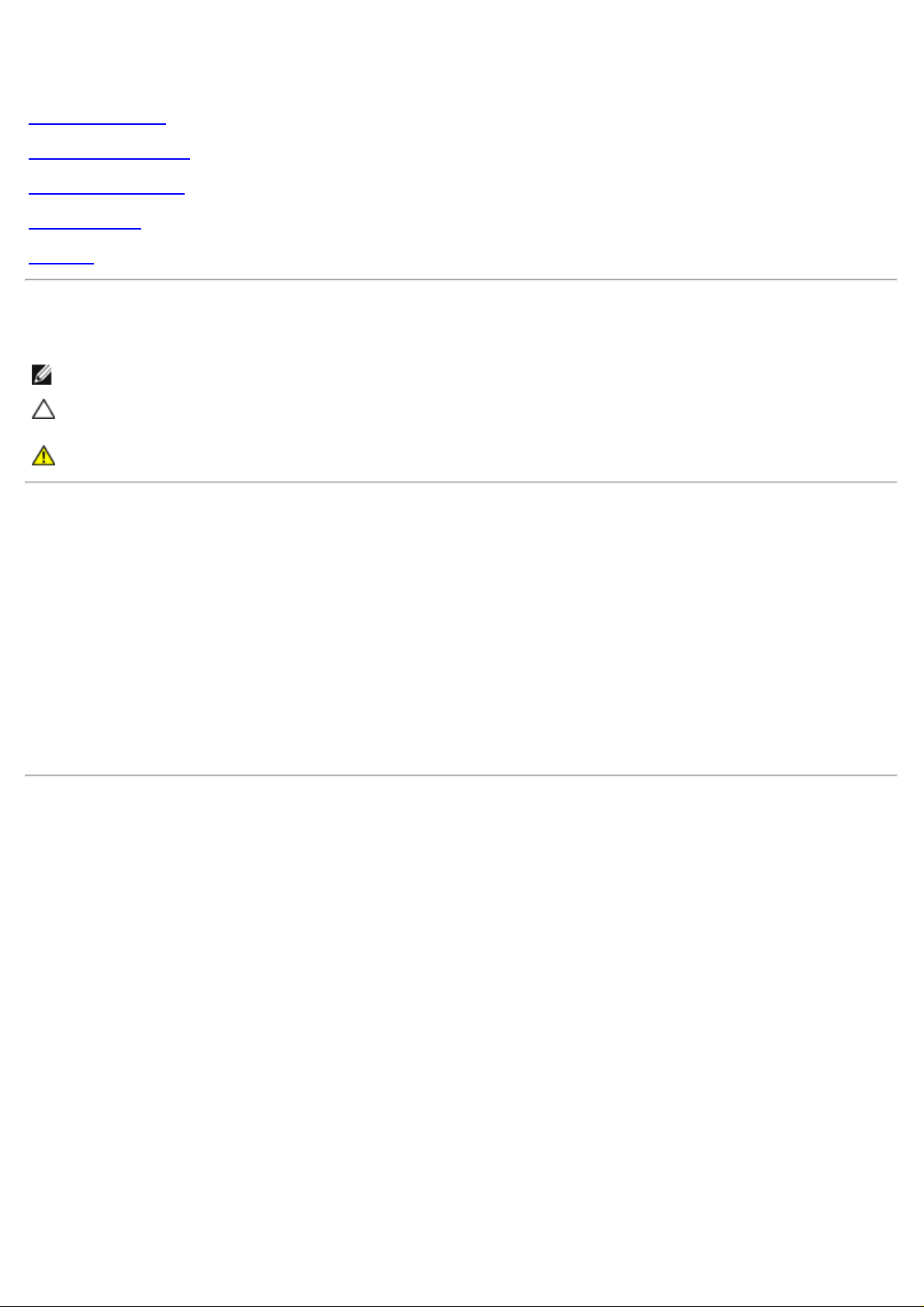
Dell™ P2012H Flat Panel Monitor User's Guide
About Your Monitor
Setting Up the Monitor
Operating the Monitor
Troubleshooting
Appendix
Notes, Cautions, and Warnings
NOTE: A NOTE indicates important information that helps you make better use of your computer.
CAUTION: A CAUTION indicates either potential damage to hardware or loss of data and tells you how to avoid
the problem.
WARNING: A WARNING indicates a potential for property damage, personal injury, or death.
Information in this document is subject to change without notice.
© 201 1 Dell Inc. All rights reserved.
Reproduction of these materials in any manner whatsoever without the written permission of Dell Inc. is strictly forbidden.
Trademarks used in this text: Dell and the DELL logo are trademarks of Dell Inc; Microsoft and Windows are either trademarks or
registered trademarks of Microsoft Corporation in the United States and/or other countries , Intel is a registered trademark of Intel
Corporation in the U.S. and other countries; and ATI is a trademark of Advanced Micro Devices, Inc. ENERGY STAR is a registered
trademark of the U.S. Environmental Protection Agency. As an ENERGY STAR partner, Dell Inc. has determined that this product
meets the ENERGY STAR guidelines for energy efficiency.
Other trademarks and trade names may be used in this document to refer to either the entities claiming the marks and names or
their products. Dell Inc. disclaims any proprietary interest in trademarks and trade names other than its own.
Model P2012Ht
November 20 11 Rev. A00

Back to Contents Page
Setting Up Your Monitor
Dell™ P2012H Flat Panel Monitor
Setting the display resolution to 1600 x 900 (maximum)
For maximum display performance with Microsoft® Windows® operating systems, set the display resolution to 1600 x
900 pixels by performing the following steps:
In Windows XP:
1. Right-click on the desktop and click Properties.
2. Select the Settings tab.
3. Move the slider-bar to the right by pressing and holding the left-mouse button and adjust the screen resolution to
1600 x 900.
4. Click OK.
®
In Windows Vista
1. Right-click on the desktop and click Personalization.
or Windows® 7:
2. Click Change Display Settings.
3. Move the slider-bar to the right by pressing and holding the left-mouse button and adjust the screen resolution to
1600 x 900.
4. Click OK.
If you do not see 1600 x 900 as an option, you may need to update your graphics driver. Please choose the scenario
below that best describes the computer system you are using, and follow the provided directions:
1: If you have a Dell™ desktop or a Dell™ portable computer with internet access.
2: If you have a non Dell™ desktop, portable computer, or graphics card.
Back to Contents Page

Back to Contents Page
About Your Monitor
Dell™ P2012H Flat Panel Monitor User's Guide
Package Contents
Product Features
Identifying Parts and Controls
Monitor Specifications
Plug and Play Capability
Universal Serial Bus (USB) Interface
LCD Monitor Quality and Pixel Policy
Maintenance Guidelines
Package Contents
Your monitor ships with the components shown below. Ensure that you have received all the components and contact Dell if something is missing.
NOTE: Some items may be optional and may not ship with your Monitor. Some features or media may not be available in certain countries.
NOTE: To set up with any other stand, please refer to the respective stand setup guide for setup instructions.
Monitor
Stand

Power Cable
VGA Cable (Attached to the monitor)
DVI Cable
USB up stream cable (enables the USB ports on the monitor)
Drivers and Documentation media
Quick Setup Guide
Product and Safety Information Guide

Product Features
The Dell Professional P2012H flat panel display has an active matrix, Thin-Film Transistor (TFT), Liquid Crystal Display (LCD). The monitor features include:
■ 20-inch (50.80 cm) viewable area display (Measured diagonally), 1600 x 900 resolution, plus full-screen support for lower resolutions.
■ Wide viewing angle to allow viewing from a sitting or standing position, or while moving from side-to-side.
■ Tilt, swivel, vertical extension and rotate adjustment capability (with Enhanced Menu Rotation).
■ Removable pedestal and Video Electronics Standards Association (VESA
■ Plug and play capability if supported by your system.
■ On-Screen Display (OSD) adjustments for ease of set-up and screen optimization.
■ Software and documentation media includes an information file (INF), Image color Matching File (ICM), PowerNap software application and product documentation.
■ Energy Saver feature for Energy Star compliance.
■ Security lock slot.
■ Asset Management Capability.
■ Capability to switch from wide aspect to standard aspect ratio while maintaining the image quality.
■ EPEAT Gold Rating.
■ Halogen Free. (excluding external cables)
■ Arsenic-Free glass and Mercury Free for Panel only.
■ High Static contrast ratio of 1000:1 (typical) and Dynamic Contrast Ratio of 2 Million:1.
■ 0.1W standby power when in sleep mode.
■ Energy Gauge shows the energy level being consumed by the monitor in real time.
■ PowerNap and Dynamic Dimming Software included (comes in the CD attached with the monitor).
■ TCO Certified Displays.
™) 100 mm mounting holes for flexible mounting solutions.

Identifying Parts and Controls
Front View
Front View Front panel controls
Label Description
1 Preset Modes (default, but configurable)
2 Brightness & Contrast (default, but configurable)
3 Menu
4 Exit
5 Power (with power light indicator)
Back View
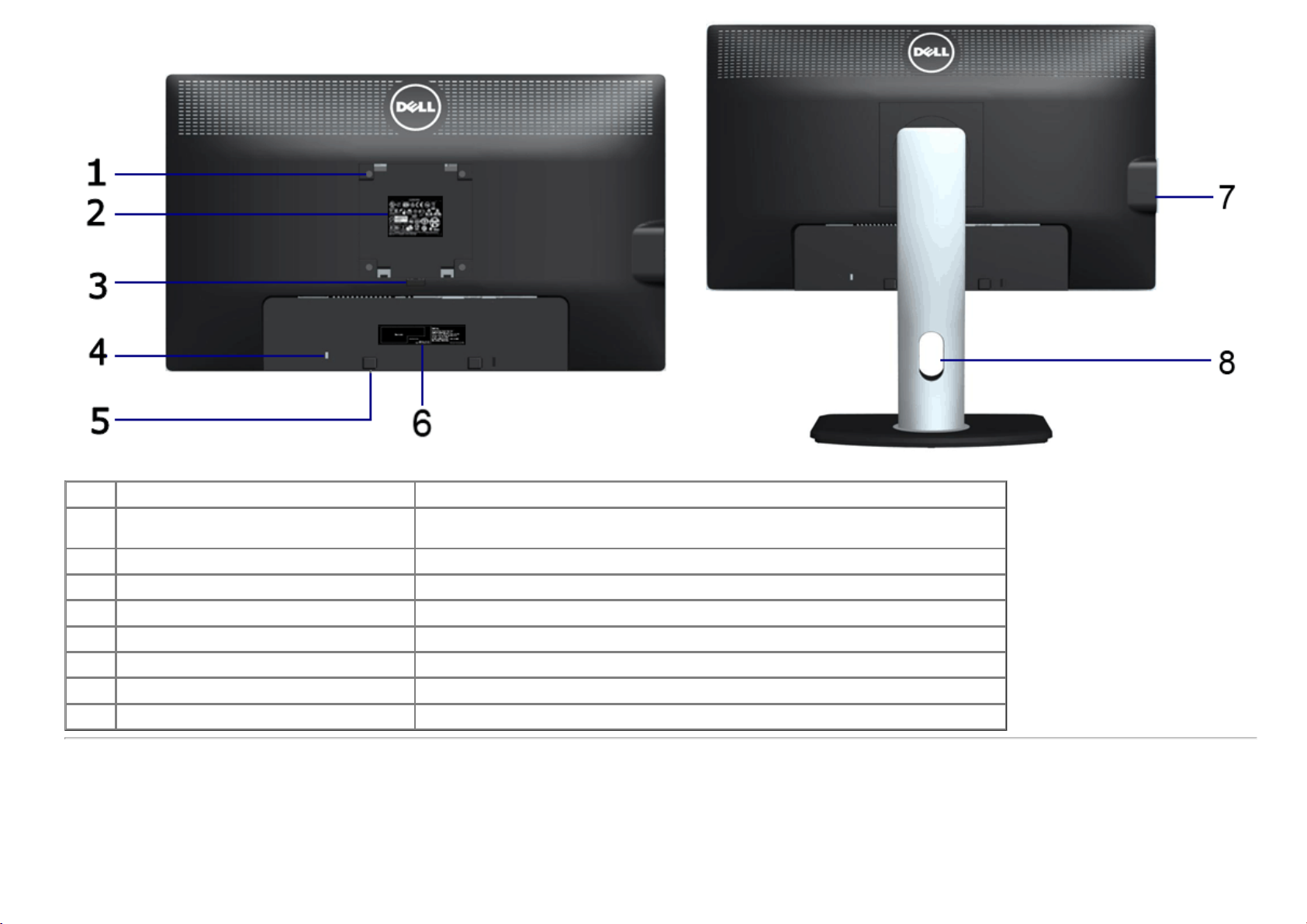
Back view Back view with monitor stand
Label Description Use
VESA mounting holes (100 mm x 100 mm
1
- behind attached VESA Plate)
2 Regulatory label Lists the regulatory approvals.
3 Stand release button Release stand from monitor.
4 Security lock slot Secures monitor with security cable lock.
5 Dell Soundbar mounting brackets Attaches the optional Dell Soundbar.
6 Barcode serial number label Refer to this label if you need to contact Dell for technical support.
7 USB downstream ports Connect your USB devices.
8 Cable management slot Use to organize cables by placing them through the slot.
Wall mount monitor using VESA-compatible wall mount kit (100 mm x 100 mm) .
Side View

Left view Right view
Bottom View
Bottom view Bottom view with monitor stand
Label Description Use
1 AC power cord connector Connect the power cable.
2 DC power connector for Dell Soundbar Connect the power cord for the soundbar (optional).
3 DVI connector Connect your computer DVI cable.
4 VGA connector Connect your computer VGA cable.
5 USB upstream port
Connect the USB cable that came with your monitor to the monitor and the
computer. Once this cable is connected, you can use the USB connectors on
the side of the monitor.

6 Stand lock feature
To lock the stand to the monitor using M3 x 6mm machine screw (screw not
provided).
Monitor Specifications
Flat Panel Specifications
Screen type Active matrix - TFT LCD
Panel type TN
Screen dimensions 508.0 mm (20-inches viewable image size)
Preset display area: 442.8 (H) X 249.1 (V) mm
Horizontal 442.8 mm (17.43 inches)
Vertical 249.1 mm (9.81 inches)
Pixel pitch 0.277 mm
Viewing angle 160° (vertical) typ, 170° (horizontal) typ
Luminance output 250 cd/m ²(typ)
Contrast ratio 1000 to 1 (typ)
Dynamic contrast ratio Up to 2,000,000 : 1 (typ)
Faceplate coating Antiglare with hard-coating 3H
Backlight LED edgelight system
Response Time 5 ms black to white (typical)
Color depth 16.7 million colors
Color gamut (Typical) 82%*
*[P2012H] color gamut (typical) is based on CIE1976 (82%) and CIE1931 (72%) test standards.
Resolution Specifications
Horizontal scan range 30 kHz to 83 kHz (automatic)
Vertical scan range 56 Hz to 76 Hz (automatic)
Maximum resolution 1600 x 900 at 60 Hz

Video Supported Modes
Signal cable type
Video display capabilities (DVI playback)
480p, 480i, 576p, 576i, 720p, 1080p and 1080i
Preset Display Modes
Display Mode
720 x 400 31.5 70.0 28.3 -/+
640 x 480 31.5 60.0 25.2 -/640 x 480 37.5 75.0 31.5 -/800 x 600 37.9 60.0 40.0 +/+
800 x 600 46.9 75.0 49.5 +/+
1024 x 768 48.4 60.0 65.0 -/1024 x 768 60.0 75.0 78.8 +/+
1152 x 864 67.5 75.0 108.0 +/+
1280 x 1024 64.0 60.0 108.0 +/+
1280 x 1024 80.0 75.0 135.0 +/+
1600 x 900 60.0 60.0 108.0 +/+
Horizontal Frequency
(kHz)
Vertical Frequency
(Hz)
Pixel Clock
(MHz)
Sync Polarity
(Horizontal/Vertical)
Electrical Specifications
Video input signals
Synchronization input signals
AC input voltage/frequency/current 100 to 240 VAC/50 or 60 Hz +
Inrush current
Physical Characteristics
Connector type
Analog RGB, 0.7 Volts +/-5%, positive polarity at 75 ohm input impedance
Digital DVI-D TMDS, 600mV for each differential line, positive polarity at 50 ohm input
impedance
Separate horizontal and vertical synchronizations, polarity-free TTL level, SOG (Composite
SYNC on green)
3 Hz/1.5 A (Max.)
120V:30A (Max.)
240V:60A (Max.)
15-pin D-subminiature, blue connector; DVI-D, white
connector
Digital: Detachable, DVI-D, Solid pins, shipped detached from
the monitor

Analog: Detachable, D-Sub, 15 pins, shipped attached to the
Dimensions (with stand)
Height (extended) 474.56 mm (18.68 inches)
Height (compressed) 344.56 mm (13.57 inches)
Width 478.40 mm (18.84 inches)
Depth 183.34 mm (7.22 inches)
Dimensions (without stand)
Height 284.70 mm (11.21 inches)
Width 478.40 mm (18.84 inches)
Depth 59.50 mm (2.34 inches)
Stand dimensions
Height (extended) 401.21 mm (15.80 inches)
Height (compressed) 358.07 mm (14.10 inches)
Width 265.84 mm (10.47 inches)
Depth 183.34 mm (7.22 inches)
monitor
Weight
Weight with packaging 6.33 kg (13.96 lb)
Weight with stand assembly and cables 5.08 kg (11.20 lb)
Weight without stand assembly
(For wall mount or VESA mount considerations - no cables)
Weight of stand assembly 1.74 kg (3.83 lb)
Front Frame Gloss 5.0 gloss unit (max.) (Black Frame)
2.88 kg (6.35 lb)
Environmental Characteristics
Temperature
Operating 0 °C to 40 °C
Non-operating
Humidity
Storage: -20 °C to 60 °C (-4 °F to 140 °F)
Shipping: -20 °C to 60 °C (-4 °F to 140 °F)

Operating 10% to 80% (non-condensing)
Non-operating
Altitude
Operating 3,048 m (10,000 ft) max
Non-operating 10,668 m (35,000 ft) max
Thermal dissipation
Storage: 5% to 90% (non-condensing)
Shipping: 5% to 90% (non-condensing)
153.55 BTU/hour (maximum)
68.25 BTU/hour (typical)
Power Management Modes
If you have VESA's DPM™ compliance display card or software installed in your PC, the monitor can automatically reduce its power consumption when not in use. This is referred to
as Power Save Mode*. If the computer detects input from keyboard, mouse, or other input devices, the monitor automatically resumes functioning. The following table shows the
power consumption and signaling of this automatic power saving feature:
VESA Modes Horizontal Syncc Vertical Sync Video Power Indicator Power Consumption
Normal operation Active Active Active Blue 20 W (typical)/45 W (maximum)**
Active-off mode Inactive Inactive Blanked Amber Less than 0.1 W
Switch off - - - Off Less than 0.1 W
The OSD will only function in the normal operation mode. When any button is pressed in Active-off mode, one of the following messages will be displayed:
Activate the computer and the monitor to gain access to the OSD.
NOTE: This monitor is ENERGY STAR®-compliant.
* Zero power consumption in OFF mode can only be achieved by disconnecting the main cable from the monitor.
** Maximum power consumption with max luminance, Dell Soundbar, and USB active.
