Page 1
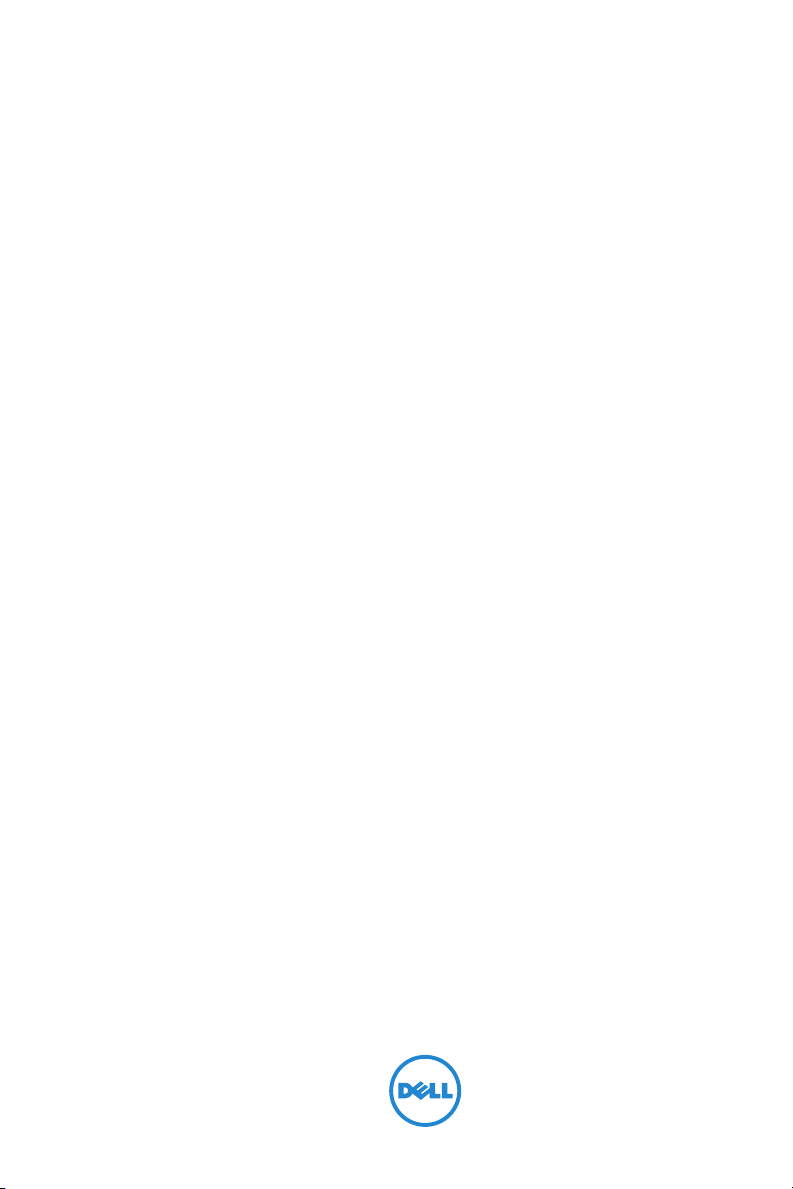
Dell Projector 4350
User’s Guide
Page 2
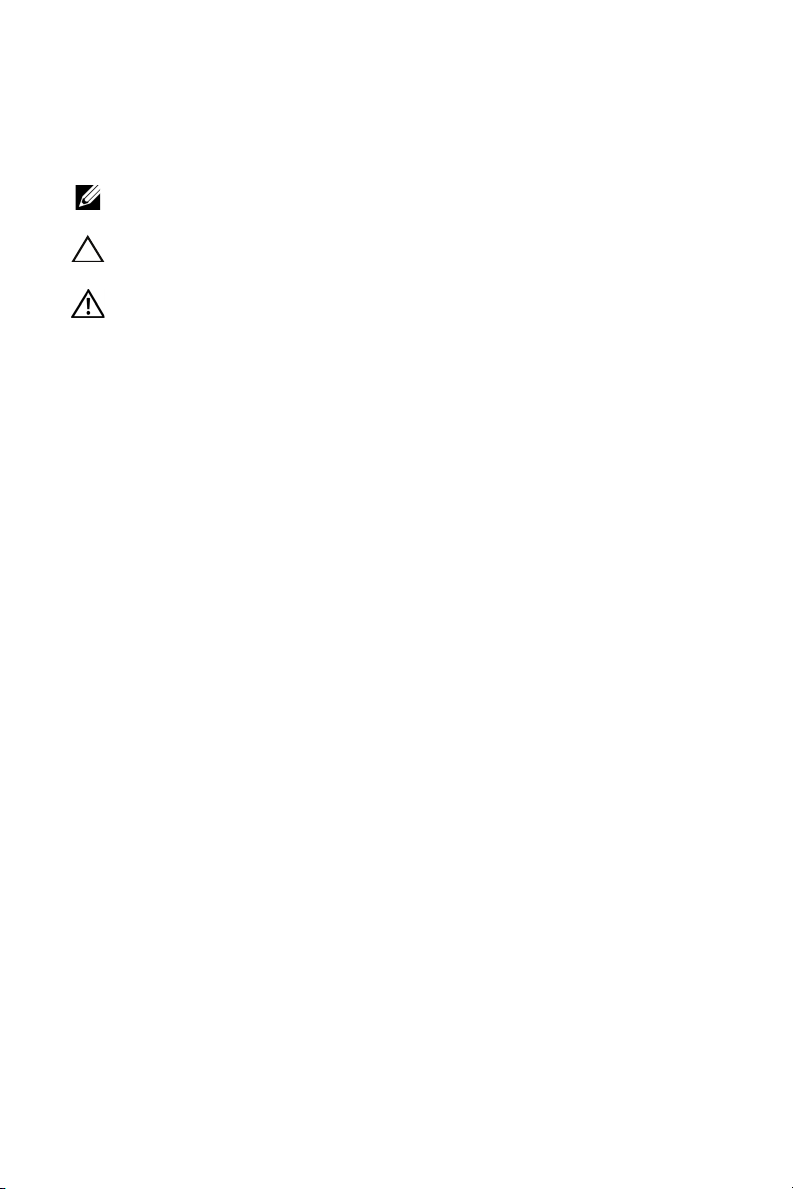
Notes, Cautions, and Warnings
NOTE: A NOTE indicates important information that helps you make
better use of your projector
CAUTION: A CAUTION indicates potential damage to hardware or
loss of data if instructions are not followed.
WARNING: A WARNING indicates a potential for property damage,
personal injury, or death.
____________________
Information in this document is subject to change without notice.
© 2015 Dell Inc. All rights reserved.
Reproduction of these materials in any manner whatsoever without the written
permission of Dell Inc. is strictly forbidden.
Trademarks used in this text: Dell and the DELL logo are trademarks of Dell Inc.; DLP
and DLP logo are trademarks of T
Windows are either trademarks or registered trademarks of Microsoft Corporation in
the United States and/or other countries.
Other trademarks and trade names may be used in this document to refer to either
the entities claiming the marks and names or their products. Dell Inc. disclaims any
proprietary interest in trademarks and trade names other than its own.
Model: Dell Projector 4350
November 2015 Rev. A00
EXAS INSTRUMENTS INCORPORATED; Microsoft and
Page 3
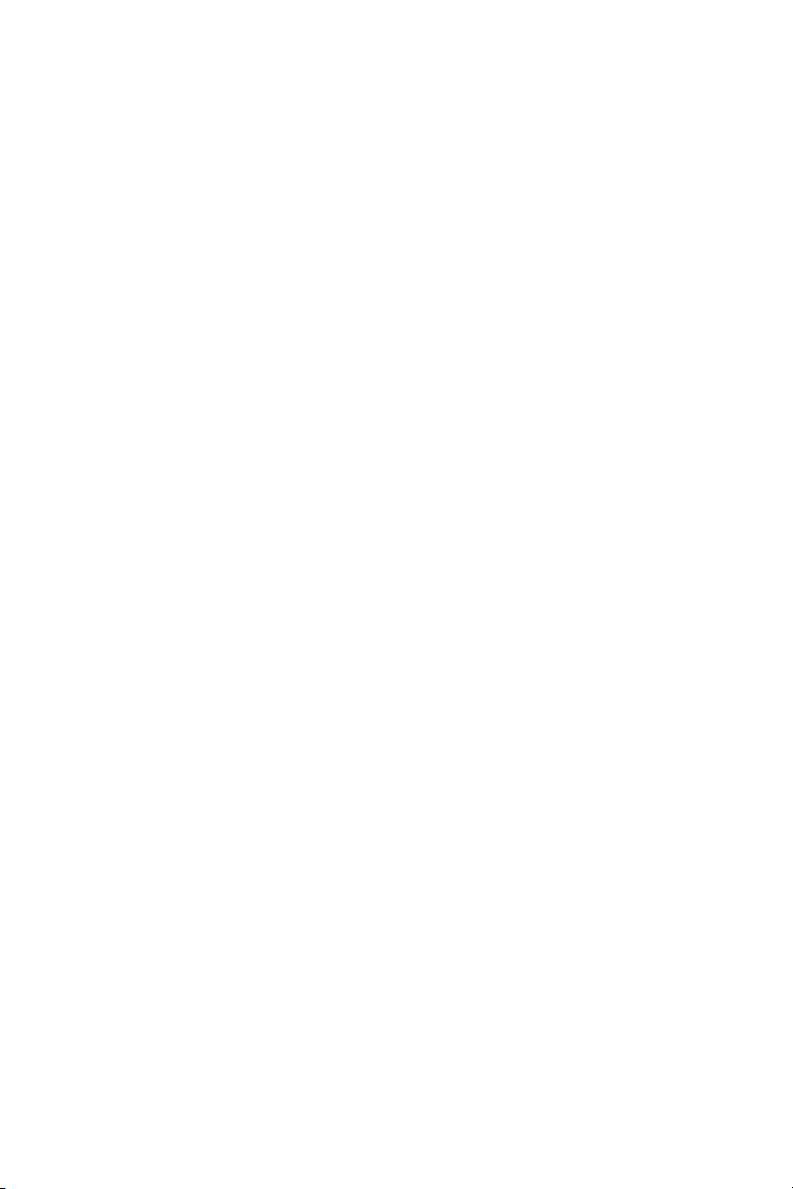
Contents
1 About Your Dell Projector . . . . . . . . . . . . . . . . . 4
Projector Box Contents . . . . . . . . . . . . . . . . . . . . 4
Projector Top and Bottom View
Projector Connections
Remote Control
. . . . . . . . . . . . . . . . . . . . . 6
. . . . . . . . . . . . . . . . . . . . . . . . . 8
2 Adjusting Projector Image. . . . . . . . . . . . . . . . 12
Adjusting Projected Zoom. . . . . . . . . . . . . . . . . . 12
Adjusting Projector Focus
Adjusting Image Size
. . . . . . . . . . . . . . . . . . . . . 14
3 Connecting Wireless Display Adapter . . . . . . 17
Installing Wireless Display Adapter . . . . . . . . . . . . 17
Setting up the Wireless Display Adapter
4 Troubleshooting. . . . . . . . . . . . . . . . . . . . . . . . 21
Troubleshooting Tips . . . . . . . . . . . . . . . . . . . . . 21
Guiding Signals
. . . . . . . . . . . . . . . . . . . . . . . . . 25
. . . . . . . . . . . . . . . 5
. . . . . . . . . . . . . . . . . . 13
. . . . . . . . . 20
5 Maintenance . . . . . . . . . . . . . . . . . . . . . . . . . . . 26
Changing the Lamp . . . . . . . . . . . . . . . . . . . . . . 26
Replacing Remote Control Batteries
. . . . . . . . . . . 28
6 Specifications . . . . . . . . . . . . . . . . . . . . . . . . . . 29
7 Additional Information . . . . . . . . . . . . . . . . . . 32
8 Contacting Dell
. . . . . . . . . . . . . . . . . . . . . . . . 33
Contents | 3
Page 4
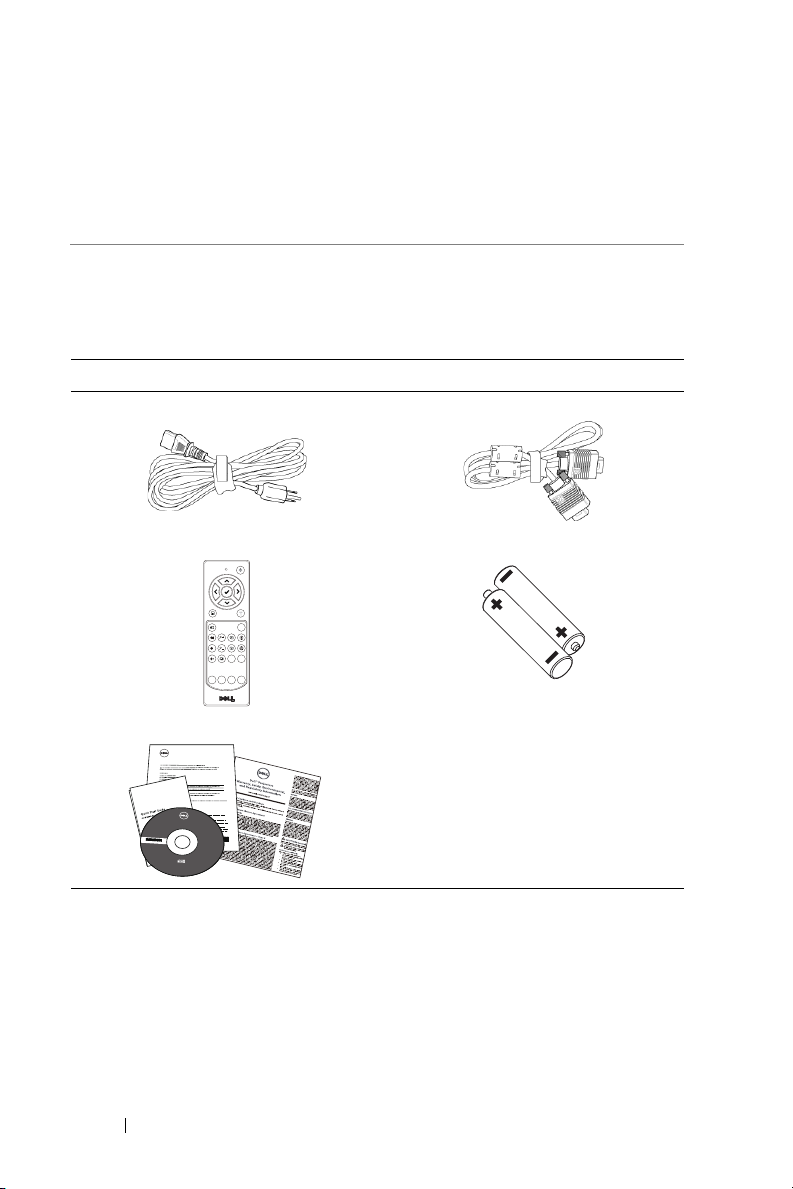
About Your Dell Projector
Wireless
VGA
Freeze
Blank
Screen
Video
Mode
Info
HDMI
AAA
AAA
1
Your projector comes with all the items shown below. Ensure that you have
all the items, and contact Dell if anything is missing.
Projector Box Contents
Package Contents
Power cable VGA cable (VGA to VGA)
Remote control AAA Batteries (2)
CD, User’s Guide, and Documentation
Informacion Importante
Dell™ Projector
4350
Documentation
™
De
ll
Projector 4350
0476P1A00
C
o
n
te
n
t
s
:
•
Us
e
r
's
G
u
i
de
.
d
e
v
r
e
s
e
r
s
t
h
g
i
r
l
l
A
P/N 476P1
.
c
Re
v. A00
n
I
l
l
P/N 36.71N04G001
e
D
5
1
November 2015
0
2
©
Mad
e
in
C
h
ina
4 About Your Dell Projector
Page 5

Projector Top and Bottom View
Top View Bottom View
1
10
11
9
8
2
3
4
5
6
7
1IR receivers
2 Power button
3 Status indicators
4 Zoom tab
5Focus ring
6 Lens
7 Elevator button for height adjustments
8 Top cover for wireless display adapter and lamp module access
910W speaker
10 Mounting holes for ceiling mount
11 Elevator foot
55.00
110.00
82.30
NOTE: Ceiling mount screw hole M3 x 6.5 mm depth.
Recommended torque < 15 kgf-cm.
About Your Dell Projector 5
Page 6
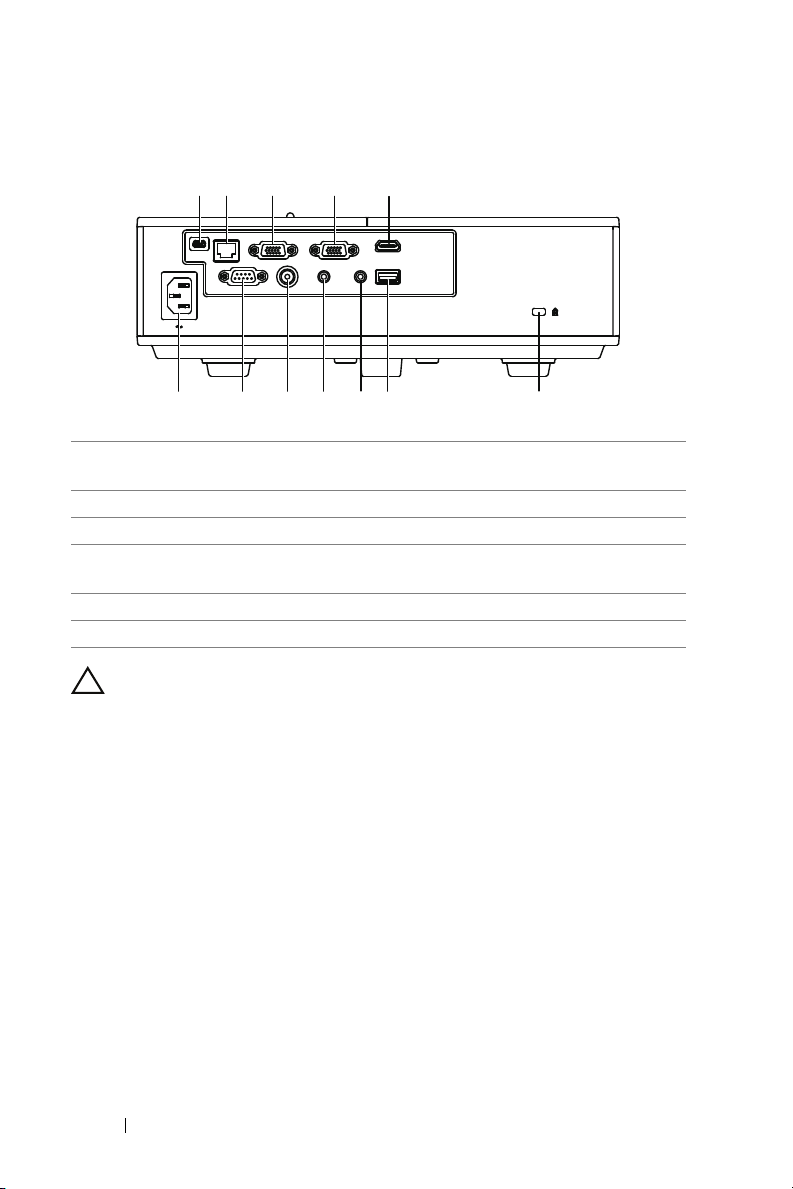
Projector Connections
1 2 3 4 5
6
789101112
1 Mini USB (mini type B)
7 + 5V/1A DC out connector
connector for firmware upgrade
2 RJ-45 connector 8 Audio output connector
3 VGA input connector 9 Audio input connector
4 VGA output (monitor loop
10 Composite Video connector
through) connector
5 HDMI connector 11 RS232 connector
6 Security cable slot 12 Power cord connector
CAUTION: Before you begin any of the procedures in this section,
follow the Safety Instructions as described on page 7.
6 About Your Dell Projector
Page 7
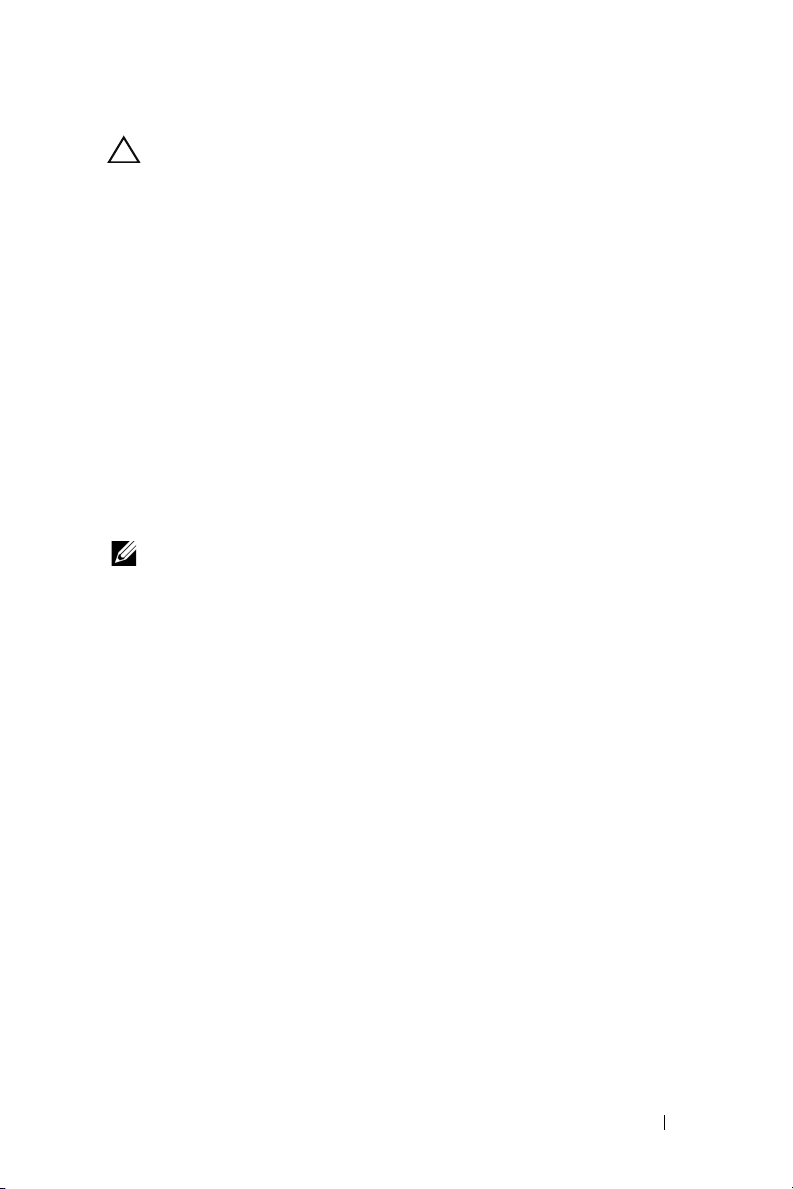
CAUTION: Safety Instructions
1
Do not use the projector near appliances that generate a lot of heat.
2
Do not use the projector in areas where there is an excessive amount of
dust. The dust may cause the system to fail and the projector will
automatically shutdown.
3
Ensure that the projector is mounted in a well-ventilated area.
4
Do not block the ventilation slots and openings on the projector.
5
Ensure the projector operates between ambient temperatures (5 °C to 40
°C).
6
Do not try to touch the ventilation outlet as it can become very hot after
the projector has been turned on or immediately after it is turned off.
7
Do not look into the lens while the projector is on as it may cause injury to
your eyes.
8
Do not place any objects near or in front of the projector or cover its lens
while the projector is on as the heat may cause the object to melt or burn.
9
Do not use alcohol to wipe the lens.
NOTE:
•
Do not attempt to ceiling mount the projector by yourself. It should be
installed by a qualified technician.
•
Recommended Projector Ceiling Mount Kit (P/N: C3505). For more
information, see the Dell Support website at
•
For more information, see the Safety Information that shipped with
dell.com/support
.
your projector.
•
The 4350 projector can only be used indoors.
About Your Dell Projector 7
Page 8
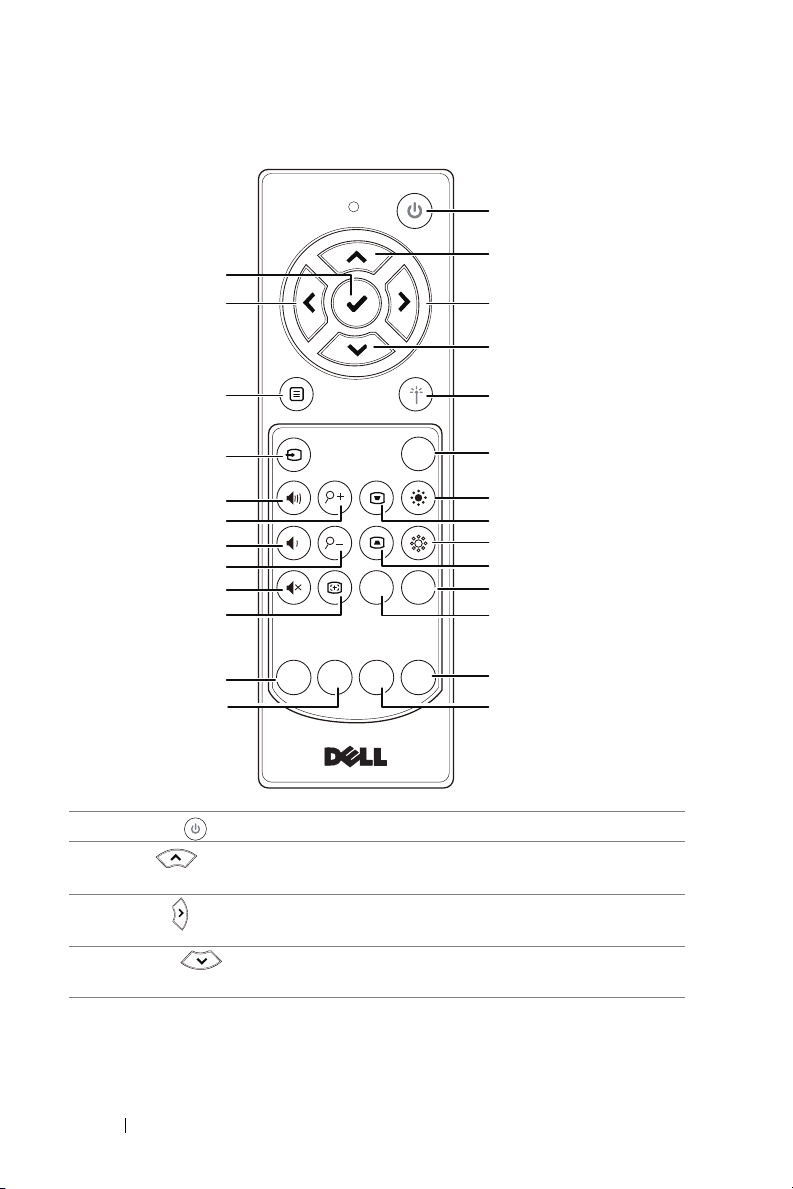
Remote Control
1
15
2
316
4
17
18
19
20
21
22
23
24
25
26
Wireless
Freeze
Blank
Info
Screen
Video
HDMI
VGA
Mode
5
6
7
8
9
10
11
12
13
14
1 Power Turns the projector on or off.
2 Up Press to navigate through the On-Screen
Display (OSD) Menu items.
3 Right Press to navigate through the On-Screen
Display (OSD) Menu items.
4 Down Press to navigate through the On-Screen
Display (OSD) Menu items.
8 About Your Dell Projector
Page 9
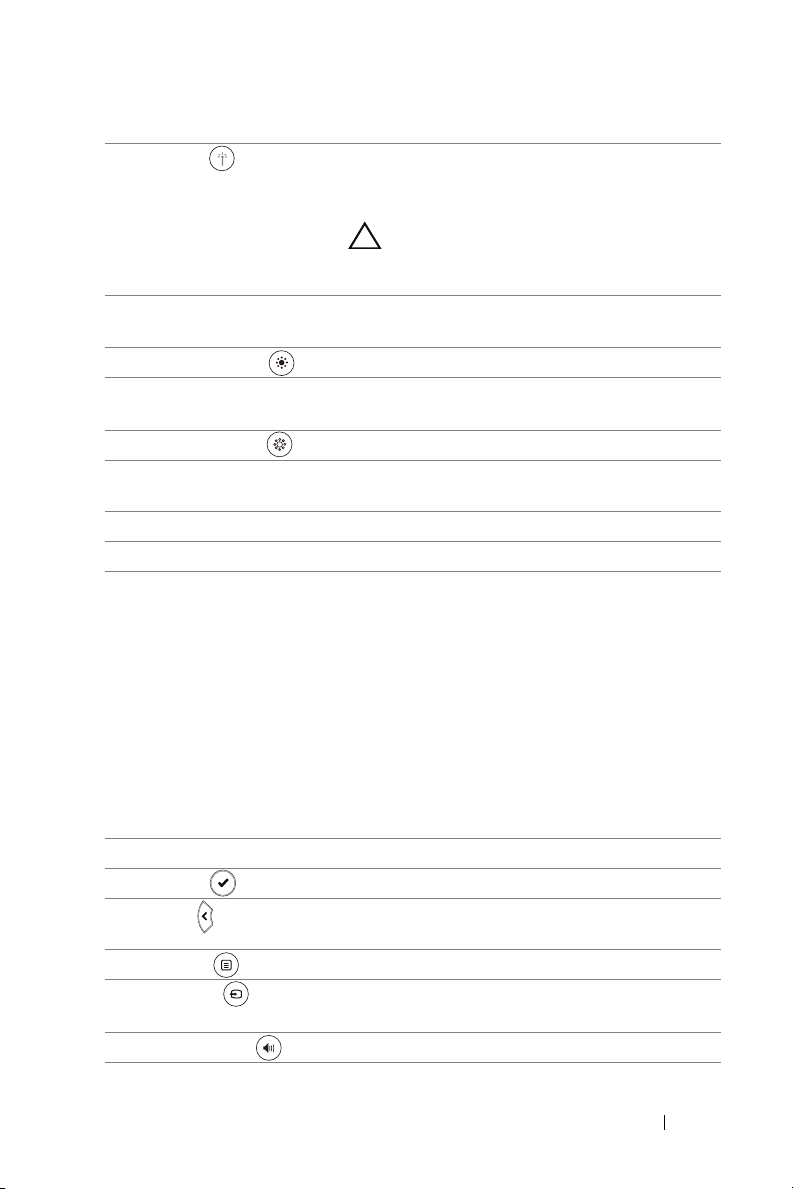
5 Laser Point the remote control at the screen, press
and hold the laser button to activate the laser
light.
CAUTION: Do not look at the laser
point when it is active. Avoid directing
the laser light on your eyes.
6 Freeze Press to pause the screen image, then press
"Freeze" again to unfreeze the image.
7 Brightness + Press to increase the brightness.
8 Keystone adjustment +Press to adjust image distortion caused by
tilting the projector (+/-40 degrees).
9 Brightness - Press to decrease the brightness.
10 Keystone adjustment -Press to adjust image distortion caused by
tilting the projector (+/-40 degrees).
11 Blank screen Press to hide/unhide the image.
12 Info Press to display the projector information.
13 Video mode The projector has preset configurations that
are optimized for displaying data
(presentation slides) or video (movies, games,
etc.).
Press the Video Mode button to toggle
between Presentation mode, Bright mode,
Movie mode, sRGB, or Custom mode.
Pressing the Video Mode button once will
show the current display mode. Pressing the
Video Mode button again will switch
between modes.
14 HDMI Press to choose HDMI source.
15 Enter Press to confirm the selection.
16 Left Press to navigate through the On-Screen
Display (OSD) Menu items.
17 Menu Press to activate the OSD.
18 Source Press to switch between VGA, Composite,
HDMI-1, and HDMI-2 source.
19 Volume up Press to increase the volume.
About Your Dell Projector 9
Page 10
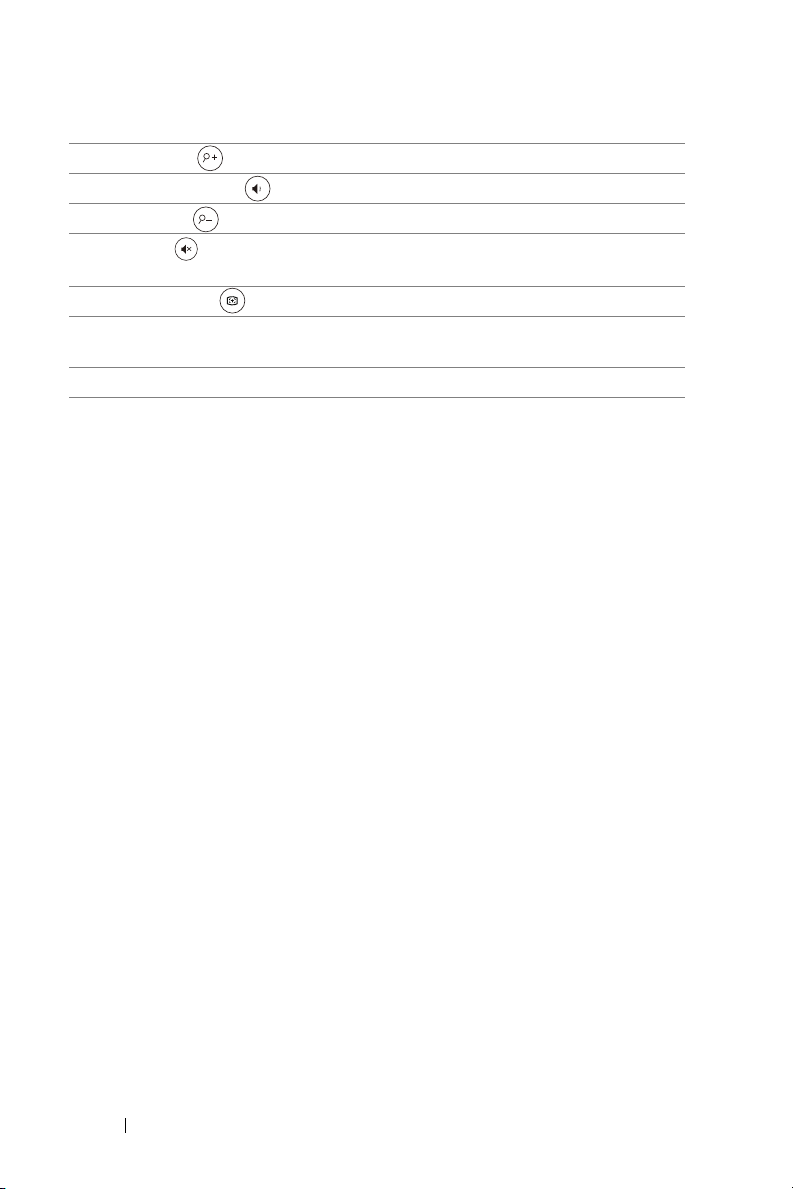
20 Zoom + Press to increase the image.
21 Volume down Press to decrease the volume.
22 Zoom - Press to decrease the image.
23 Mute Press to mute or un-mute the projector
speaker.
24 Auto Adjust Press to auto adjust the displayed image.
25 Wireless Press to choose Wireless Display Adapter
source.
26 VGA Press to choose VGA source.
10 About Your Dell Projector
Page 11
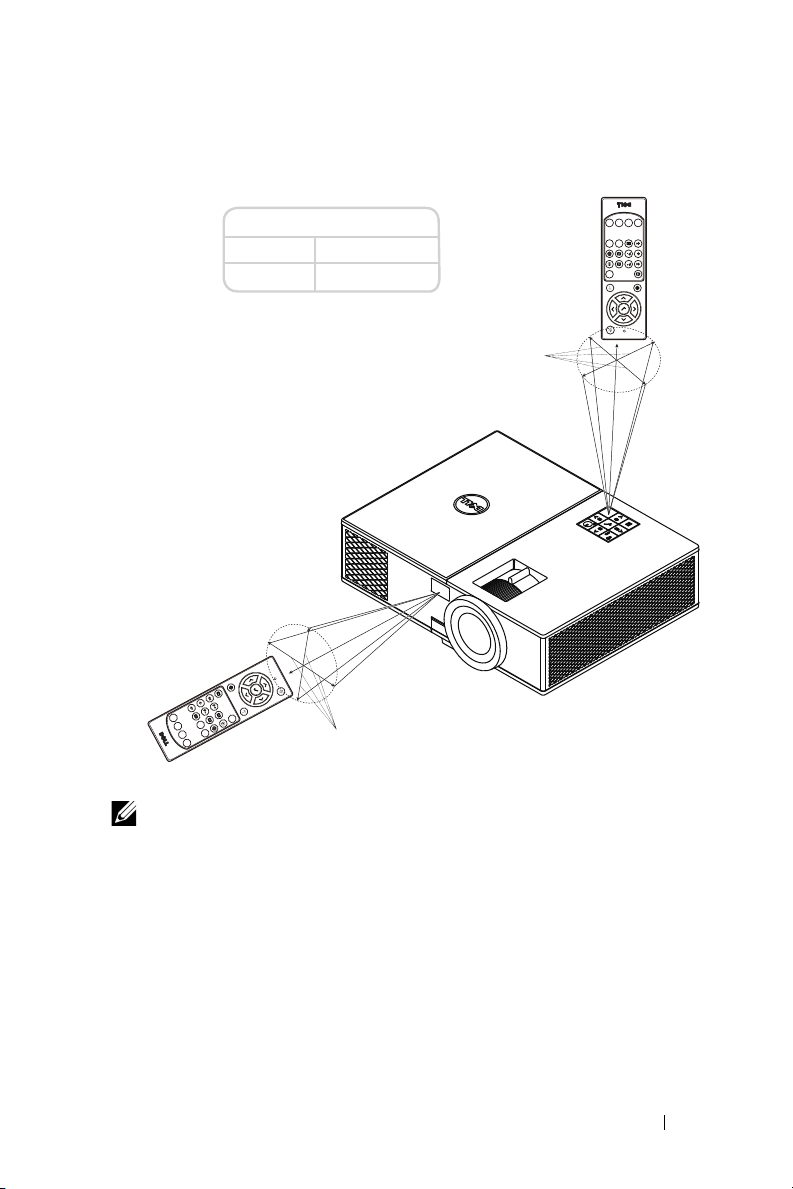
Remote Control Operating Range
Operating range
Angle ±30°
Distance 7 m/22.97 feet
Distance
Wireless
Freeze
Info
VGA
Blank
Screen
HDMI
Video
Mode
Angle
Angle
Mode
VGA
HDMI
Video
Screen
Info
Blank
Freeze
Distance
Wireless
NOTE: Actual operating range may slightly differ from the diagram.
Weak batteries will also prevent the remote control from properly
operating the projector.
About Your Dell Projector 11
Page 12

Adjusting Projector Image
2
Adjusting Projected Zoom
Raising the Projector Height
1
Raise the projector to the desired display angle, and use the front tilt
adjustment wheel to fine-tune the display angle.
2
Use the tilt adjustment wheels to fine-tune the display angle.
Lowering the Projector Height
1
Lower the projector, and use the front tilt adjustment wheel to fine-tune
the display angle.
1
2
1 Front tilt adjustment wheel
(Angle of tilt: 0 to 8.5 degrees)
2 Fixed rubber foot
12 Adjusting Projector Image
2
1
Page 13

Adjusting Projector Focus
2
1
1
Rotate the focus ring until the image is clear. The projector focuses at
distances ranging between 4.27 ft to 23.29 ft (1.3 m to 7.1 m).
1 Zoom tab
2Focus ring
Adjusting Projector Image 13
Page 14

Adjusting Image Size
Projector to screen distance
221"
(561.34 cm)
177"
(449.58 cm)
300.3"(762.76 cm)
240"(609.6 cm)
180"(457.2 cm)
23.29' (7.1 m)
18.64' (5.68 m)
13.98' (4.26 m)
14 Adjusting Projector Image
133"
(337.82 cm)
9.32' (2.84 m)
88"
(223.52 cm)
44"
(111.76 cm)
4.66' (1.42 m)
40.47"
(102.79 cm)
4.27' (1.3 m)
120"(304.8 cm)
60"(152.4 cm)
55"(139.7 cm)
Page 15

Adjusting Image Shape
Projection
Distance
(m)
[A]
1.3 40.47"/102.79 cm 90 50 58 8
1.42 44"/111.76 cm 98 55 64 9
2.84 88"/223.52 cm 196 110 128 18
4.26 133"/337.82 cm 294 165 192 27
5.68 177"/449.58 cm 391 220 255 35
7.1 221"/561.34 cm 489 275 319 44
Projection
Distance
(m)
[A]
1.3 55"/139.7 cm 122 68 79 11
1.42 60"/152.4 cm 133 75 87 12
2.84 120"/304.8 cm 266 150 174 24
4.26 180"/457.2 cm 399 224 260 36
5.68 240"/609.6 cm 532 299 347 48
7.1 300.3 " /76 2 .7 6 cm 66 5 374 434 6 0
* This graph is for user reference only.
* Offset Ratio: 116±5%
Diagonal
(inch/cm)
[B]
Diagonal (inch/cm)
[B]
Image size
Width (cm)
[W]
Image size
Width (cm)
[W]
Min Zoom
Height (cm)
[H]
Max Zoom
Height (cm)
[H]
Projector base to
top of image (cm)
[C]
Projector base to
top of image (cm)
[C]
Projector base to
bottom of image
Projector base to
bottom of image
(cm)
[D]
(cm)
[D]
Adjusting Projector Image 15
Page 16

Height [C]
I
m
a
g
e
D
i
a
g
o
n
a
l
[
B
]
P
r
o
j
e
c
t
o
r
D
i
s
t
a
n
c
e
[
A
]
[D]
Image Height [H]
I
m
a
g
e
W
i
d
t
h
[W
]
16 Adjusting Projector Image
Page 17

Connecting Wireless Display
1.57"
(40 mm)
4.21"(107 mm)
2.67"(67.9 mm)
3
Adapter
Installing Wireless Display Adapter
Your projector comes with a secured internal compartment for wireless
display adapter. The wireless display adapter is not shipped with your 4350
projector. The internal compartment has a HDMI and USB power port and its
dimension is 4.21 x 1.57 x 2.67 inches (107 x 40 x 67.9 mm).
The installation steps are as below:
1
Open the top cover, making sure projector is already powered off.
Connecting Wireless Display Adapter 17
Page 18

2
Attach the power USB cable to the wireless display adapter.
3
Attach the wireless display adapter.
18 Connecting Wireless Display Adapter
Page 19

4
Replace the top cover and tighten the screw.
Connecting Wireless Display Adapter 19
Page 20

Setting up the Wireless Display Adapter
123
1
Power on the pojector.
2
Switch to "
3
Follow the on-screen instructions to proceed with wireless projection.
Wireless Display
" source.
20 Connecting Wireless Display Adapter
Page 21

Troubleshooting
Fn
F8
CRT/LCD
4
Troubleshooting Tips
If you experience problems with your projector, see the following
troubleshooting tips. If the problem persists, contact Dell.
Problem Possible Solution
•
No image appears on the
screen
Ensure that you have chosen the correct
input source on the INPUT SOURCE
menu.
•
Ensure the external graphics port is
enabled. If you are using a Dell laptop
computer, press (Fn+F8). For
other computers, see your respective
documentation. If images are not
displayed properly, please upgrade the
video driver of your computer. For Dell
computers, see www.dell.com/support.
•
Ensure that all the cables are securely
connected. See "Adjusting Projector
Image" on page 12.
•
Ensure that the pins of the connectors
are not bent or broken.
•
Ensure that the lamp is securely installed
(see "Changing the Lamp" on page 26).
•
Use the Test Pattern in the Projector
Settings of the Advanced Settings menu.
Ensure that the colors of the test pattern
are correct.
Troubleshooting 21
Page 22

Problem (continued) Possible Solution (continued)
Partial, scrolling, or
incorrectly displayed image
1
Press the Auto Adjust button on the
remote control.
2
If you are using a Dell laptop computer,
set the resolution of the computer to
1080p (1920 x 1080):
a
Right-click the unused portion of your
Microsoft
Properties
®
Windows® desktop, click
, and then select
tab.
b
Verify that the setting is 1920 x 1080
pixels for the external monitor port.
c
Press (Fn+F8).
If you experience difficulty in changing
resolutions, or if your monitor freezes,
restart all the equipment and the
projector.
If you are not using a Dell laptop
computer, see your documentation. If
images are not displayed properly, please
upgrade the video driver of your
computer. For a Dell computer, see
www.dell.com/support.
The screen does not
display your presentation
Image is unstable or
flickering
If you are using a portable computer,
press (Fn+F8).
Adjust the tracking in the OSD Display
Settings of the Advanced Settings menu
(in PC Mode only).
Image has vertical
flickering bar
Adjust the frequency in the OSD Display
Settings of the Advanced Settings menu
(in PC Mode only).
Settings
22 Troubleshooting
Page 23

Problem (continued) Possible Solution (continued)
Image color is incorrect
•
If the display receives the wrong signal
output from the graphics card, please set
the signal type to
Settings
•
Use
Settings
of the
Test Pattern
of the
in the OSD
Advanced Settings
in the
Projector
Advanced Settings
Image
tab.
RGB
menu. Ensure that the colors of the test
pattern are correct.
Image is out of focus 1
Adjust the focus ring on the projector
lens.
2
Ensure that the projection screen is
within the required distance from the
projector (4.27 ft [1.3 m] ~ 23.29 ft [7.1
m]).
The image is stretched
when displaying a 16:9
DVD
The projector automatically detects the
input signal format. It will maintain the
aspect ratio of the projected image
according to the input signal format with
an Original setting.
If the image is still stretched, adjust the
aspect ratio in the Display Settings of the
Advanced Settings menu in the OSD.
Image is reversed Select Projector Settings of the
Advanced Settings from the OSD and
adjust the projector mode.
Lamp is burned out or
makes a popping sound
When the lamp reaches its end of life, it
may burn out and may make a loud
popping sound. If this occurs, the
projector does not turn back on. To
replace the lamp, see "Changing the
Lamp" on page 26.
LAMP light is solid amber If the LAMP light is solid amber, replace
the lamp.
Troubleshooting 23
Page 24

Problem (continued) Possible Solution (continued)
LAMP light is blinking
amber
TEMP light is solid amber The projector has overheated. The display
TEMP light is blinking
amber
The remote control is not
operating smoothly or
works only within a limited
range
If the LAMP light is blinking amber, the
lamp module connection may be
disrupted. Please check the lamp module
and ensure that it is properly installed.
If the LAMP lights and the Power light is
blinking amber, the lamp driver has failed
and the projector will automatically shut
down.
If the LAMP and TEMP lights are blinking
amber and the Power light is solid blue,
the color wheel has failed and the
projector will automatically shut down.
To clear the protection mode, press and
hold the POWER button for 10 seconds.
automatically shuts down. Turn the
display on again after the projector cools
down. If the problem persists, contact
Dell.
If the projector fan fails, the projector will
automatically shut down. Try to clear the
projector mode by pressing and holding
the Power button for 10 seconds. Please
wait for about 5 minutes and try to power
up again. If the problem persists, contact
Dell.
The battery may be low. If so, replace with
two new AAA batteries.
24 Troubleshooting
Page 25

Guiding Signals
Projector
Status
Standby
mode
Warming up
mode
Lamp on Projector in Normal mode, ready to
Cooling
mode
Projector
overheated
Fan
breakdown
Lamp driver
breakdown
Color Wheel
breakdown
Lamp failure Lamp is defective. Replace the lamp. OFF OFF AMBER
Fault - DC
supply (+12V)
Lamp module
connection
failed
Projector in Standby mode. Ready to
power on.
Projector takes some time to warm
up and power on.
display an image.
accessed.
Projector is cooling to shutdown.
Air vents might be blocked or
ambient temperature may be above
40°C. The projector automatically
shuts down. Ensure that the air vents
are not blocked and that the ambient
temperature is within operational
range. If the problem persists,
contact Dell.
One of the fans has failed. The
projector automatically shuts down.
If the problem persists, contact Dell.
The lamp driver has failed. The
projector automatically shuts down.
Unplug the power cord after three
minutes and then turn the display on
again. If this problem persists,
contact Dell.
Color wheel cannot start. The
projector has failed and the projector
automatically shuts down. Unplug
the power cord after three minutes
and then turn on the projector. If this
problem persists, contact Dell.
Power supply has been interrupted.
The projector automatically shuts
down. Unplug the power cord after
three minutes and then turn on the
projector. If this problem persists,
contact Dell.
Lamp module connection may be
disrupted. Check the lamp module
and ensure that it is properly
installed. If the problem persists,
contact Dell.
Description
Note: The OSD menu is not
Control Buttons Indicator
Power
White Flashing OFF OFF
White OFF OFF
White OFF OFF
White OFF OFF
OFF AMBER OFF
OFF
AMBER Flashing OFF
White
AMBER Flashing AMBER AMBER
OFF OFF
TEMP
(Amber)
AMBER
Flashing
AMBER
Flashing
LAMP
(Amber)
OFF
AMBER
Flashing
AMBER
Flashing
AMBER
Flashing
Troubleshooting 25
Page 26

Maintenance
5
Changing the Lamp
CAUTION: Before you begin any of the procedures in this section,
follow the Safety Instructions as described on page 7.
Replace the lamp when the message "Lamp is approaching the end of its
useful life in the operation. Replacement suggested!
www.dell.com/lamps" appears on the screen. If this problem persists after
replacing the lamp, contact Dell.
CAUTION: Use an original lamp to ensure safe and optimal
working condition of your projector.
CAUTION: The lamp becomes very hot when in use. Do not
attempt to replace the lamp until the projector has been allowed to
cool down for at least 30 minutes.
CAUTION: Do not touch the bulb or the lamp glass at any time.
Projector lamps are very fragile and may shatter if touched. The
shattered glass pieces are sharp and can cause injury.
CAUTION: If the lamp shatters, remove all broken pieces from the
projector and dispose or recycle according to state, local, or federal
law. For more information see www.dell.com/hg.
1
Turn off the projector and disconnect the power cord.
2
Let the projector cool for at least 30 minutes.
3
Loosen the screw
that secures the
top cover, and
remove the cover.
4
Loosen the screw
that secures the
lamp.
5
Pull the lamp up by
its metal handle.
26 Maintenance
Page 27

NOTE: Dell may require lamps replaced under warranty to be
returned to Dell. Otherwise, contact your local waste disposal agency
for the address of the nearest deposit site.
6
Replace with the new lamp.
7
Tighten the screw that secures the lamp.
8
Replace the top cover and tighten the screw.
9
Reset the lamp usage time by selecting "Yes" for
Power Settings
of the
Advanced Settings
Lamp Reset
in the OSD
menu. When a new lamp
module has been changed, the projector will automatically detect and
reset the lamp hours.
CAUTION: Lamp Disposal (for the US only)
LAMP(S) INSIDE THIS PRODUCT CONTAIN MERCURY AND MUST
BE RECYCLED OR DISPOSED OF ACCORDING TO LOCAL, STATE,
OR FEDERAL LAWS. FOR MORE INFORMATION, GO TO
WWW.DELL.COM/HG OR CONTACT THE ELECTRONIC INDUSTRIES
ALLIANCE AT WWW.EIAE.ORG. FOR LAMP-SPECIFIC DISPOSAL
INFORMATION, CHECK WWW.LAMPRECYCLE.ORG.
Maintenance 27
Page 28

Replacing Remote Control Batteries
1
AAA
AAA
2
NOTE: Remove the batteries from the remote control when not in
use.
1
Press the tab to lift the battery compartment cover.
2
Check the polarity (+/-) marking on the batteries.
3
Insert the batteries and align their polarity correctly
according to the marking in the battery compartment.
NOTE: Avoid mixing different types of batteries
or using new and old batteries together.
3
AAA
AAA
4
Slip the battery cover back.
28 Maintenance
4
Page 29

Specifications
6
Light Valve 0.65" 1080p S600 DMD, DarkChip3™
Brightness 4000 ANSI Lumens (Max.)
Contrast Ratio 1800:1 Typical (Full On/Full Off)
Uniformity 70% Typical (Japan Standard - JBMA)
Number of Pixels 1920 x 1080 (1080p)
Aspect Ratio 16:9
Displayable Color 1.07 billion colors
Color Wheel Speed 2 X
1 X for 3D Display
Projection Lens F-Stop: F/2.51~2.93
Focal length, f=16~21.4 mm
1.36X manual Zoom Lens
Throw ratio =1.068~1.451 wide and tele
Offset ratio: 116 ± 5%
Projection Screen Size 40.47 ~ 300.3 inches (diagonal)
Projection Distance 4.27 ~ 23.29 ft (1.3 ~ 7.1 m)
Video Compatibility Composite Video:
NTSC: M (3.58 MHz), 4.43 MHz
PAL: B, D, G, H, I, M, N, 4.43 MHz
SECAM: B, D, G, K, K1, L, 4.25/4.4 MHz
Component Video input via VGA: 1080i (50/60
Hz), 720p (50/60 Hz), 576i/p, 480i/p
HDMI input: 1080p, 720p, 576i/p, 480i/p
Power Supply Universal AC 100-240 V 50-60 Hz with PFC
input
Specifications 29
Page 30

Power Consumption Normal mode: 322 W ± 10% @ 110 Vac
3.74"(95 mm)
12.76"(324 mm)
9.84"(250 mm)
Eco mode: 268 W ± 10% @ 110 Vac
Standby mode: < 0.5 W
Network standby: < 3 W
NOTE: By default, the projector is set to
enter power saving mode after 20
minutes of no activity.
Audio 1 speaker x 10 watt RMS
Noise Level Normal mode: 37 dB(A)
Eco mode: 32 dB(A)
Projector Weight 6.6 lbs (3.0 kg)
Dimensions (W x H x D) 12.76 x 3.74 x 9.84 inches (324 x 95 x 250 mm)
Environmental Operating temperature: 5 °C - 40 °C (41 °F-
104 °F)
Humidity: 80% maximum
St
orage temperature: 0 °C to 60 °C (32 °F to
140 °F)
Humidity: 90% maximum
Shipping temperature: -20 °C to 60 °C
(-4 °F to 140 °F)
Humidity: 90% maximum
I/O Connectors Power: One AC power socket (3-pin - C14
inlet)
VGA input: One 15-pin D-sub connector (Blue),
VGA In, for analog RGB/Component input
signals.
30 Specifications
Page 31

VGA output: One 15-pin D-sub connector
(Black) for VGA-A loop through.
Composite Video input: One Yellow RCA jack
for CVBS signal.
HDMI input: Two HDMI connectors (one in the
internal compartment) for supporting HDMI
1.4a. specification HDCP compliant.
Analog Audio input: One 3.5 mm stereo mini
phone jack (Blue).
Variable audio output: One 3.5 mm stereo mini
phone jack (Green).
USB (type B) port: One mini USB slave for
firmware upgrade.
5V/1A output: Two USB type A 5V DC / 1 A
outputs (one in internal compartment) for
supporting wireless display dongle.
RS232 port: One 9-pin D-sub for RS232
communication.
RJ-45 port: One RJ-45 connector for build-in
for network control.
Lamp PHILIPS 260 W user-replaceable lamp
Lamp life Normal mode: Up to 3000 hours
Eco mode: Up to 4000 hours
NOTE: The lamp life rating for any projector is a measure of
brightness degradation only, and is not a specification for the time it
takes a lamp to fail and cease light output. Lamp life is defined as the
time it takes for more than 50 percent of a lamp sample population to
have brightness decrease by approximately 50 percent of the rated
lumens for the specified lamp. The lamp life rating is not guaranteed
in any way. The actual operating life span of a projector lamp will vary
according to operating conditions and usage patterns. Usage of a
projector in stressful conditions which may include dusty
environments, under high temperatures, many hours per day, and
abrupt powering-off will most likely result in a lamp’s shortened
operating life span or possible lamp failure.
Specifications 31
Page 32

Additional Information
7
For additional information on how to use your projector, please see the
Dell Projectors User Guide at www.dell.com/support/manuals.
32 Additional Information
Page 33

Contacting Dell
8
For customers in the United States, call 800-WWW-DELL (800-999-3355).
NOTE: If you do not have an active Internet connection, you can find
contact information on your purchase invoice, packing slip, bill, or
Dell product catalog.
Dell provides several online and telephone-based support and service
options. Availability varies by country and product, and some services may
not be available in your area. To contact Dell for sales, technical support, or
customer service issues:
1
Visit go to www.dell.com/contactDell.
2
Select your region on the interactive map.
3
Select a Segment for Contact.
4
Select the appropriate service or support link based on your
need.
Contacting Dell 33
Page 34

Index
A
Adjusting Projector Focus 13
Adjusting the Projected Image
Adjusting the Projector
Height
lower the projector
Adjusting the Projector Zoom
and Focus
Focus ring
Zoom tab
12
Front tilt adjustment
wheel
12
Tilt adjustment wheel
12
13
13
C
Changing the Lamp 26
Connecting the Projector
To Computer
Connection Ports
+ 5V/1A DC out connector
Audio input connector
Audio output connector
Composite Video connector
6
HDMI connector
Mini USB (mini type B)
connector for firmware
upgrade
Power cord connector
17
6
6
6
6
6
6
Contact Dell
D
Dell
M
Main Unit 5
RJ-45 connector
RS232 connector
Security cable slot
VGA input connector
VGA output (monitor loop
through) connector
6
6
6
6
6
4, 26
contacting
10W speaker
Elevator button for height
adjustments
Elevator foot
Focus ring
IR receivers
Lens
Mounting holes for ceiling
mount
Power button
Status indicators
Top c ove r
Zoom tab
32, 33
5
5
5
5
5
5
5
5
5
5
5
34 Index
Page 35

P
T
phone numbers 33
R
Remote Control 8
S
Specifications
Aspect Ratio
Audio
30
Brightness
Color Wheel Speed
Contrast Ratio
Dimensions
Displayable Color
Environmental
I/O Connectors
Light Valve
Noise Level
Number of Pixels
Power Consumption
Power Supply
Projection Distance
Projection Lens
Projection Screen Size
Projector Weight
Uniformity
Video Compatibility
support
contacting Dell
29
29
29
30
30
30
29
30
29
29
29
32, 33
telephone numbers 33
29
29
29
30
29
29
30
29
Index 35
