Page 1
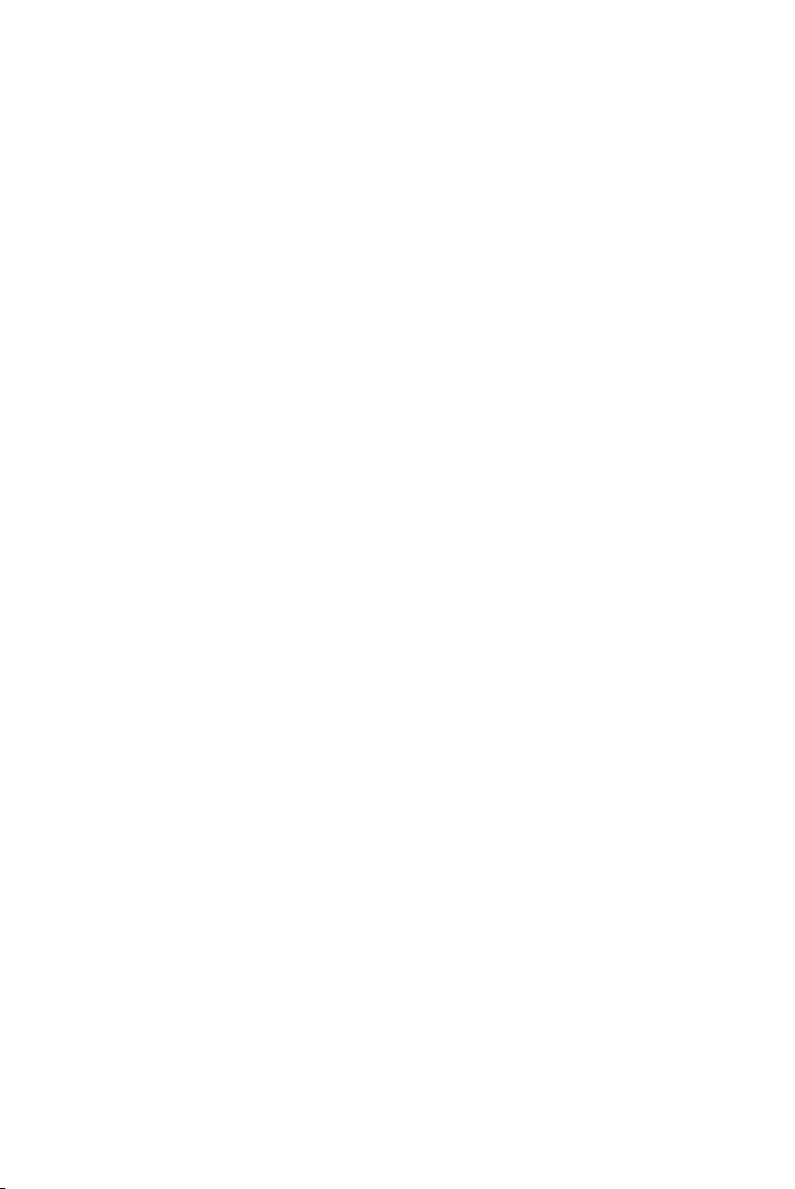
Dell™ 4220/4320 Projector
User’s Guide
Page 2
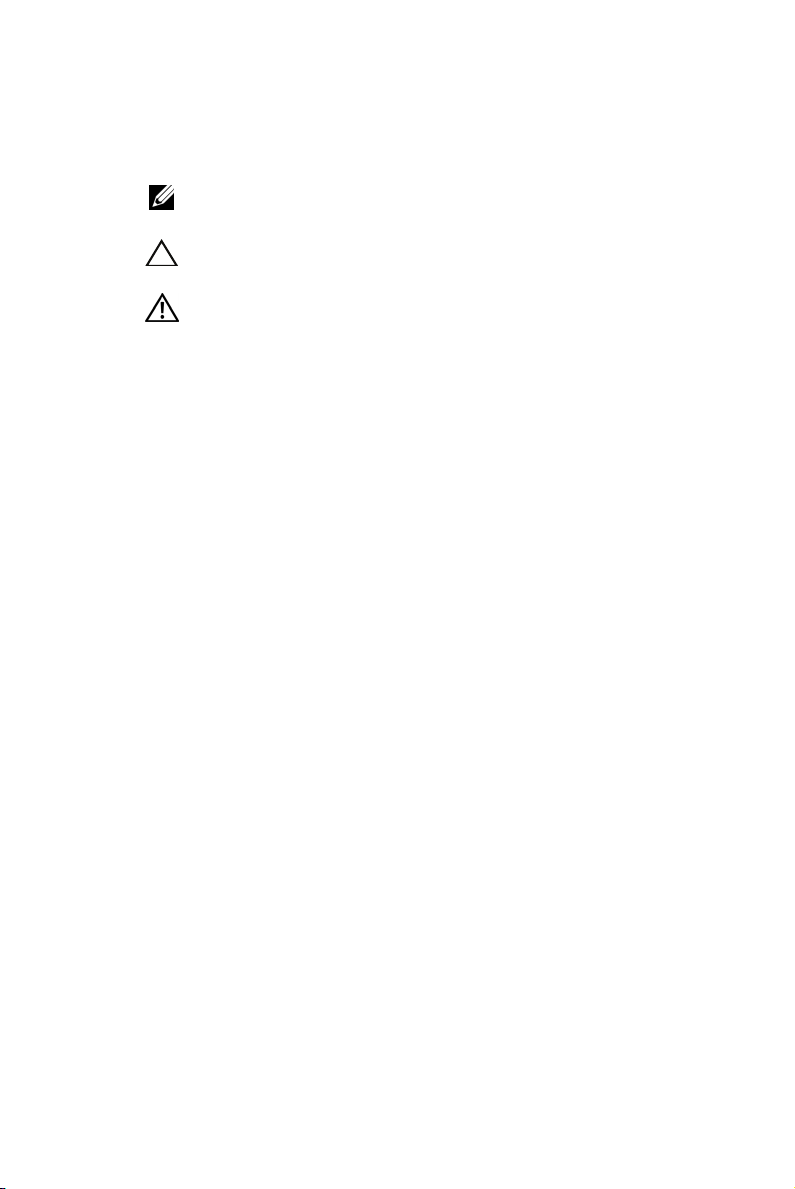
Notes, Cautions, and Warnings
NOTE: A NOTE indicates important information that helps you
make better use of your computer.
CAUTION: A CAUTION indicates potential damage to hardware
or loss of data if instructions are not followed.
WARNING: A WARNING indicates a potential for property
damage, personal injury, or death.
____________________
Information in this document is subject to change without notice.
© 2011 Dell Inc. All rights reserved.
Reproduction of these materials in any manner whatsoever without the written
permission of Dell Inc. is strictly forbidden.
Trademarks used in this text: Dell and the DELL logo are trademarks of
Dell Inc.; DLP and DLP logo are trademarks of T
NCORPORATED; Microsoft and Windows are either trademarks or registered
I
trademarks of Microsoft Corporation in the United States and/or other countries.
Other trademarks and trade names may be used in this document to refer to either
the entities claiming the marks and names or their products. Dell Inc. disclaims
any proprietary interest in trademarks and trade names other than its own.
Model 4220/4320
EXAS INSTRUMENTS
March 2011 Rev. A00
Page 3
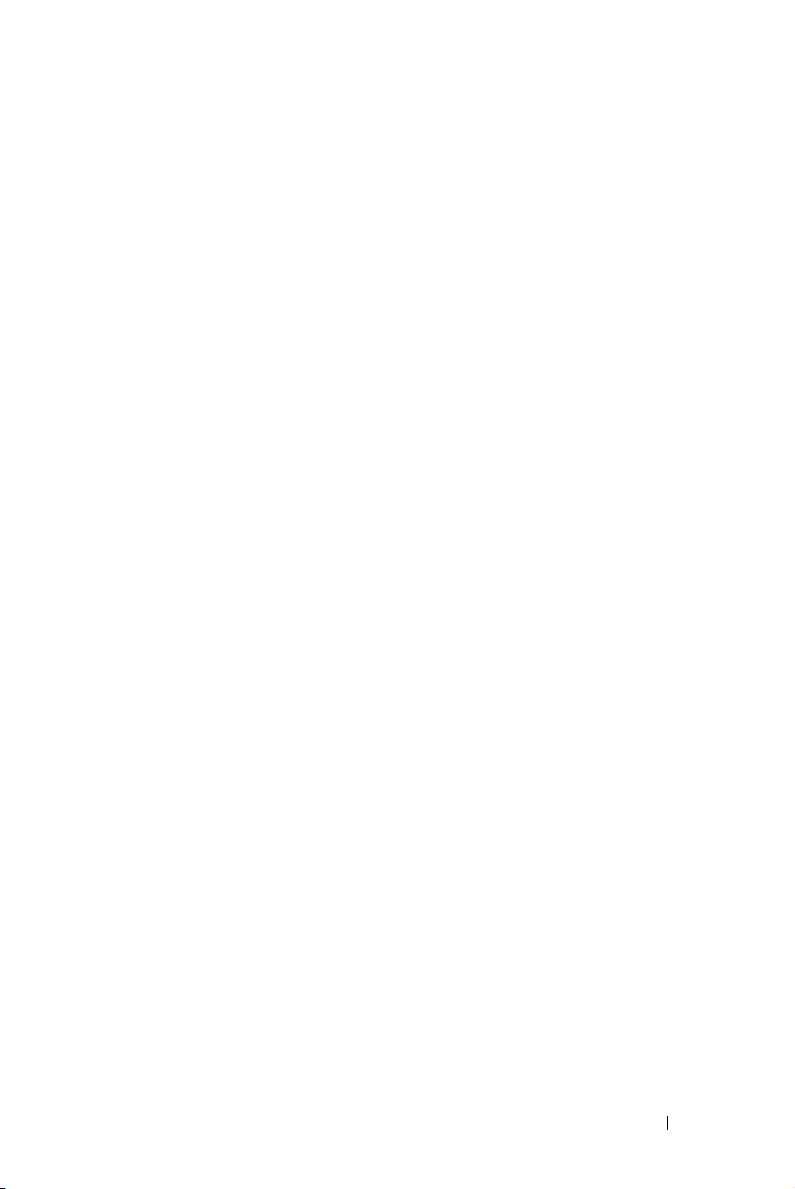
Contents
1 Your Dell Projector . . . . . . . . . . . . . . . . . . 7
About Your Projector . . . . . . . . . . . . . . . . . 8
2 Connecting Your Projector . . . . . . . . . . . . 10
Installing the Optional Wireless Dongle . . . . . . 11
Connecting to a Computer . . . . . . . . . . . . . . . . 12
Connecting a Computer Using a VGA Cable
Monitor Loop-Through Connection
Using VGA Cables . . . . . . . . . . . . . . . . . . 13
Connecting a Computer Using a RS232 Cable
Connecting a Computer by USB Cable . . . . . . . 15
Connecting a Computer Using Wireless
Connecting a DVD Player
Connecting a DVD Player Using an S-Video Cable
. . . . 12
. . . . . . 16
. . . . . . . . . . . . . . . . 17
. . . 14
. 17
Connecting a DVD Player Using a
Composite Video Cable . . . . . . . . . . . . . . . 18
Connecting a DVD Player Using a
Component Video Cable
Connecting a DVD Player Using an HDMI Cable
Connecting to Local Area Network . . . . . . . . . . . 21
To project an image and control the projector that is
connected to a network through a RJ45 cable.
Professional Installation Options: Installation for
Driving Automatic Screen
Connection With Commercial RS232 Control Box . 23
. . . . . . . . . . . . . . 19
. . 20
. . 21
. . . . . . . . . . . . . 22
Contents
3
Page 4
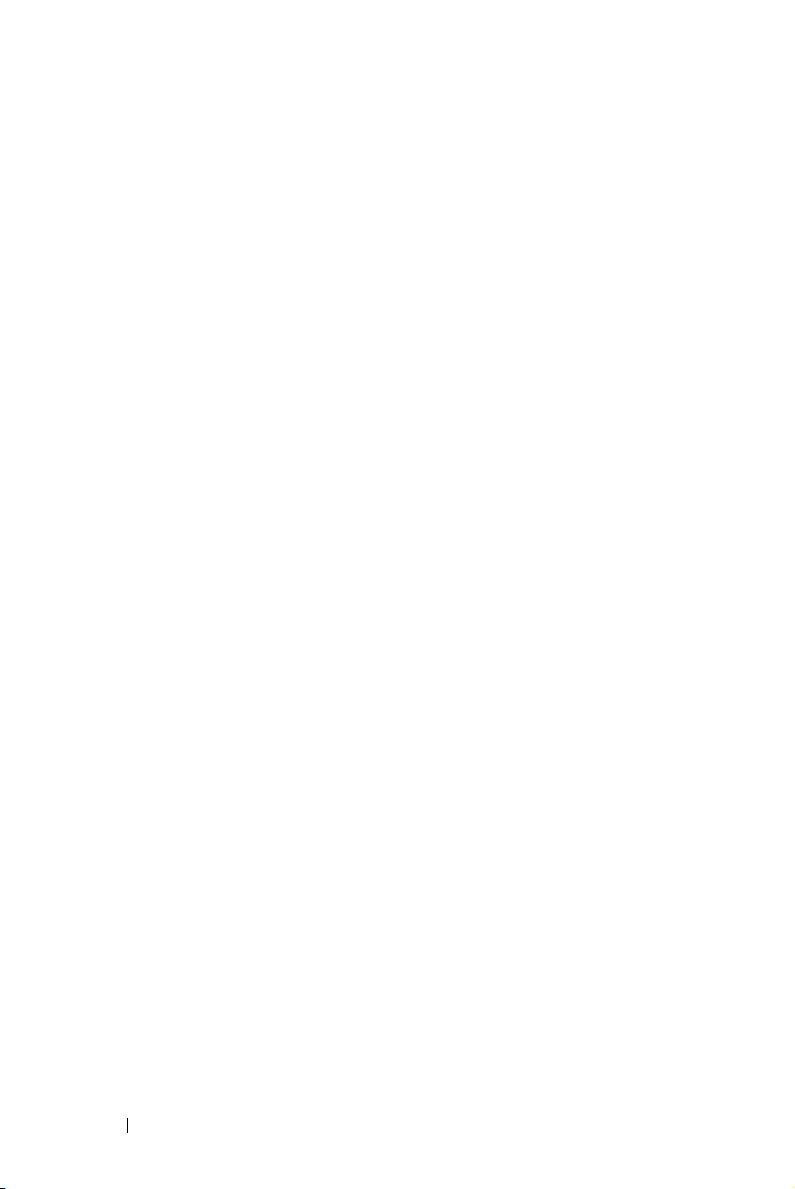
3 Using Your Projector . . . . . . . . . . . . . . . . 24
Turning Your Projector On . . . . . . . . . . . . . . . . 24
Turning Your Projector Off
Adjusting the Projected Image
Raising the Projector Height
Lowering the Projector Height . . . . . . . . . . . 25
Adjusting the Projector Zoom and Focus . . . . . . . . 26
Adjusting Projection Image Size
Using the Control Panel
Using the Remote Control . . . . . . . . . . . . . . . . 33
Installing the Remote Control Batteries
Operating Range With Remote Control
Using the On-Screen Display
INPUT SOURCE
AUTO ADJUST
BRIGHTNESS/CONTRAST
VIDEO MODE
VOLUME
AUDIO INPUT
ADVANCED SETTINGS
LANGUAGE
HELP
. . . . . . . . . . . . . . . . . . . . . . . . 56
. . . . . . . . . . . . . . . . 24
. . . . . . . . . . . . . 25
. . . . . . . . . . . . 25
. . . . . . . . . . . . 27
. . . . . . . . . . . . . . . . . 31
. . . . . . . . 36
. . . . . . . . . 37
. . . . . . . . . . . . . . 38
. . . . . . . . . . . . . . . . . . . 38
. . . . . . . . . . . . . . . . . . . 39
. . . . . . . . . . . . . 40
. . . . . . . . . . . . . . . . . . . . 40
. . . . . . . . . . . . . . . . . . . . . . 41
. . . . . . . . . . . . . . . . . . . . 41
. . . . . . . . . . . . . . . 41
. . . . . . . . . . . . . . . . . . . . . 56
Wireless Networking Installation
Enable Wireless on the Projector
Install the Wireless Application software on
Your Computer
Contents 4
. . . . . . . . . . . . . . . . . . . 60
. . . . . . . . . . . 57
. . . . . . . . . 58
Page 5
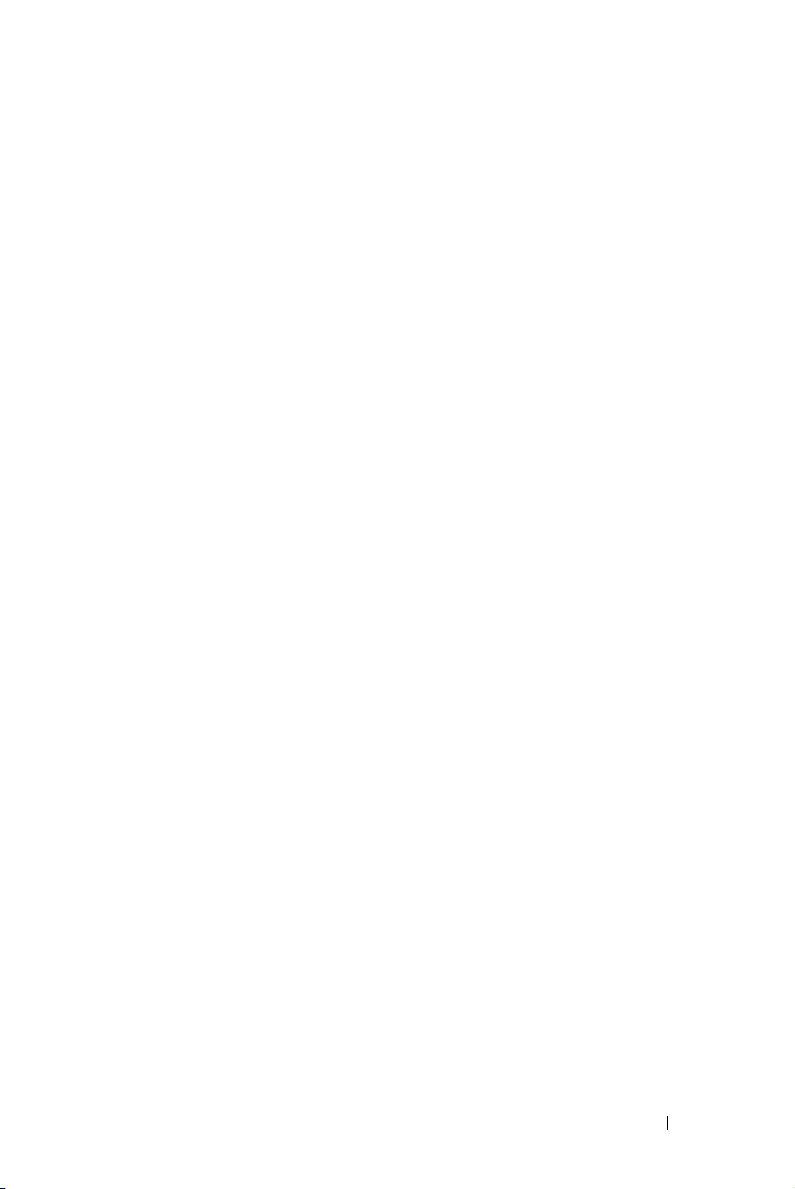
Launch the Wireless Application . . . . . . . . . . 63
Presentation to Go (PtG) Installation
PtG Viewer
Photo Viewer
. . . . . . . . . . . . . . . . . . . . . 68
. . . . . . . . . . . . . . . . . . . . 68
PtG/Photo Function Introduction
PtG Overview
Photo Overview
. . . . . . . . . . . . . . . . . . . . 69
. . . . . . . . . . . . . . . . . . . 70
. . . . . . . . . . 67
. . . . . . . . . . 69
Buttons-Introduction . . . . . . . . . . . . . . . . 70
Set up PtG Converter - Lite
PtG Converter - Lite Application Software
Audio Projection Installation
Enable Wireless or LAN on the Projector
. . . . . . . . . . . . . 71
. . . . . 72
. . . . . . . . . . . . . . 73
. . . . . 74
Install the Dell Wireless Application Software
on Your Computer . . . . . . . . . . . . . . . . . . 75
Launch the Wireless Application
. . . . . . . . . . 77
Login . . . . . . . . . . . . . . . . . . . . . . . . 77
Video Stream Installation . . . . . . . . . . . . . . . . 79
Video Stream Support Format
Enable Wireless or LAN on the Projector . . . . . 80
. . . . . . . . . . . 79
Install the Dell Wireless Application Software
on Your Computer
Launch the Wireless Application
Login
. . . . . . . . . . . . . . . . . . . . . . . . 80
. . . . . . . . . . . . . . . . . . 80
. . . . . . . . . . 80
Managing the Projector From Web Management
Configuring the Network Setting
Accessing Web Management
Make Application Token
. . . . . . . . . . . . . . . . 100
. . . . . . . . . . 81
. . . . . . . . . . . 81
Contents
. . . . 81
5
Page 6
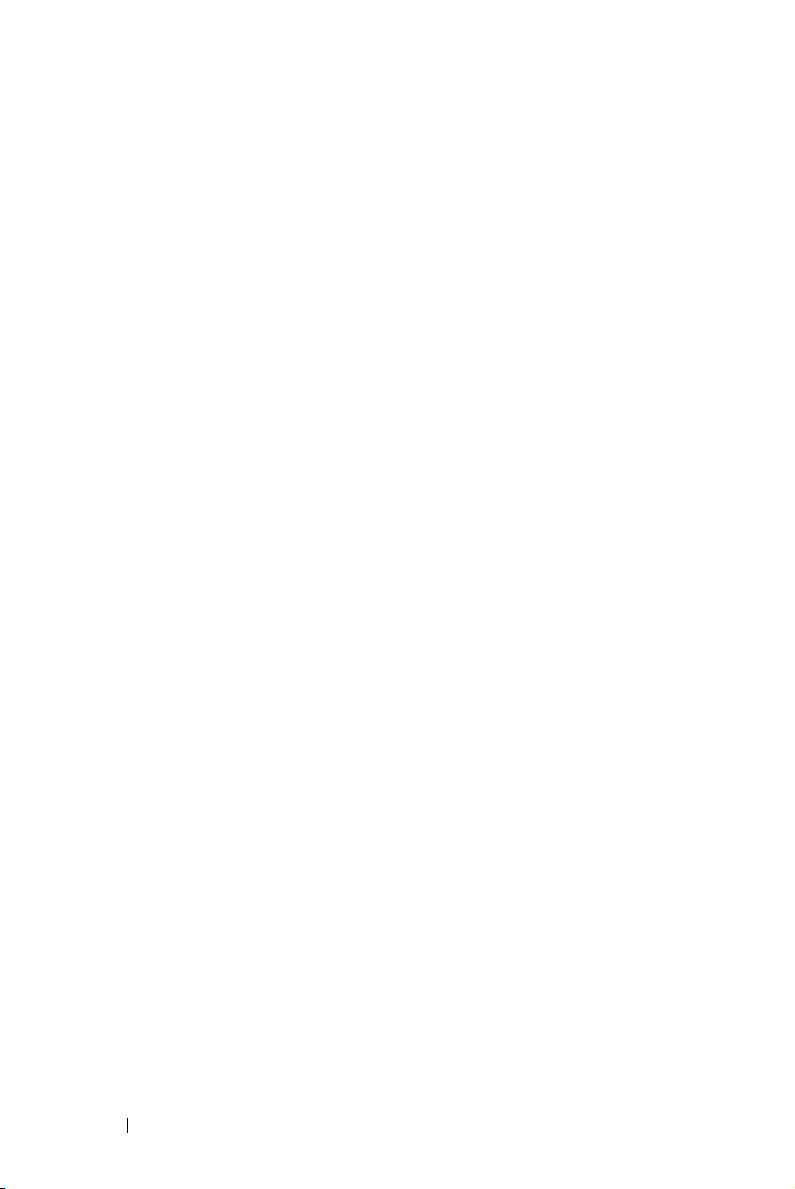
4 Troubleshooting Your Projector . . . . . . 101
Guiding Signals . . . . . . . . . . . . . . . . . . . . . 105
Changing the Lamp
. . . . . . . . . . . . . . . . . . . 106
5 Specifications . . . . . . . . . . . . . . . . . . . . 108
6 Contacting Dell . . . . . . . . . . . . . . . . . . . 115
7 Appendix: Glossary . . . . . . . . . . . . . . . 116
Contents 6
Page 7
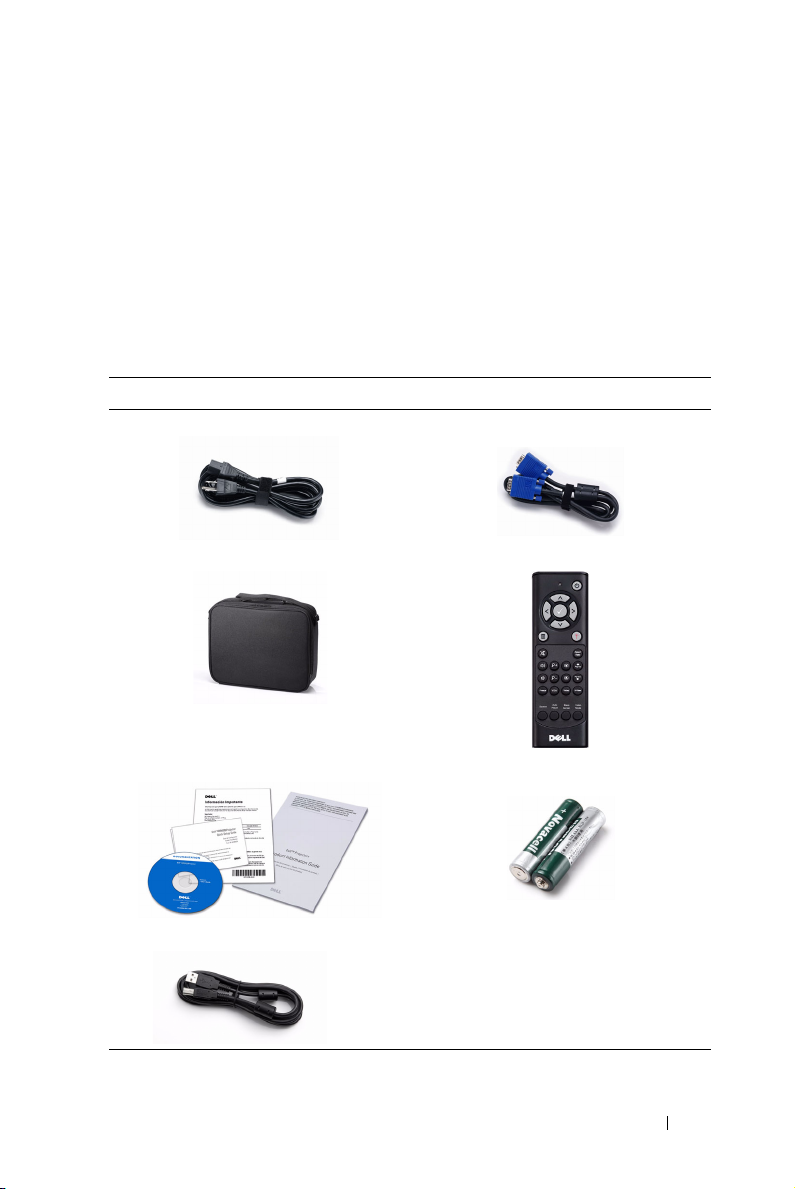
1
Your Dell Projector
Your projector comes with all the items shown below. Ensure that you have all the
items, and contact Dell™ if anything is missing.
Package Contents
Power cable 1.8 m VGA cable (VGA to VGA)
Carrying case Remote control
CD User’s Guide and Documentation AAA Batteries (2)
USB cable
Your Dell Projector 7
Page 8
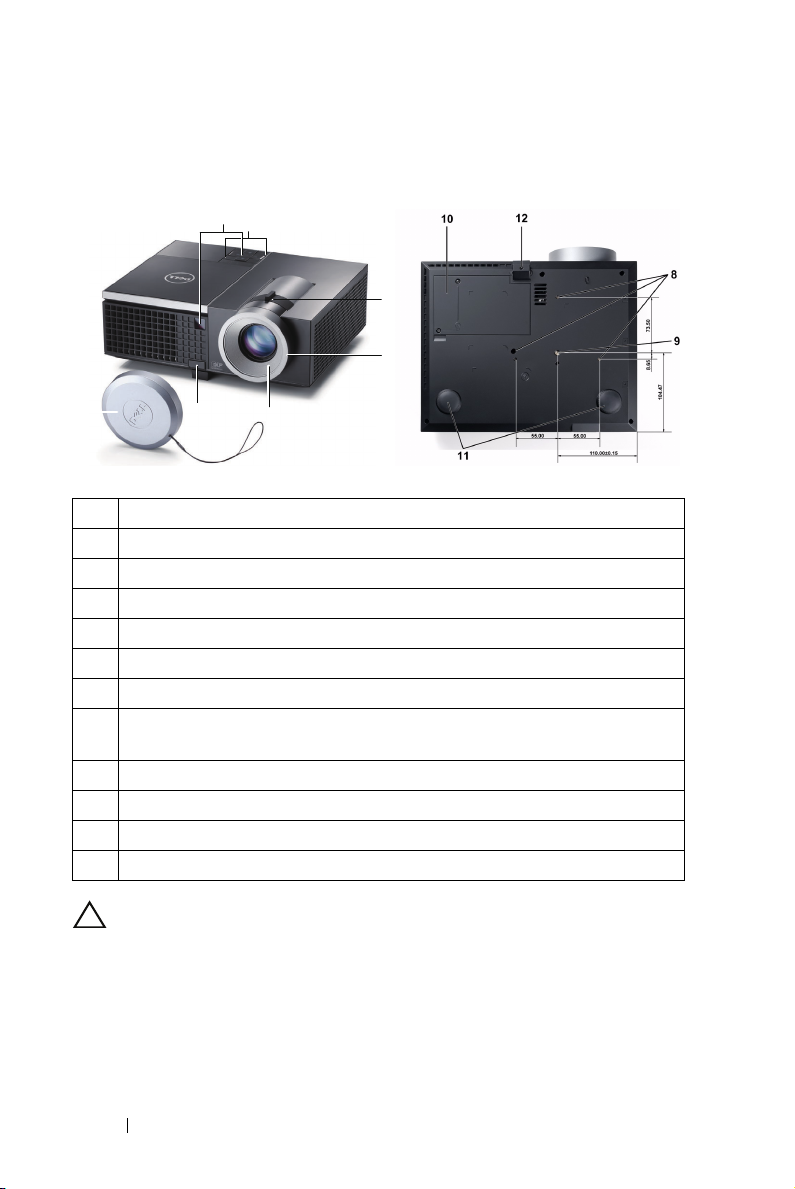
About Your Projector
Top View
6
1
Bottom View
2
3
7
5
4
1 Control panel
2 Zoom tab
3 Focus ri ng
4 Lens
5 Elevator button for height adjustments
6 IR receivers
7 Lens cap
8 Mounting holes for wall mount: Screw hole M3 x 6.5 mm depth.
Recommended torque <8 kgf-cm
9 Mounting hole for tripod: Insert nut 1/4"*20 UNC
10 Lamp cover
11 Tilt adjustment wheel
12 Elevator foot
CAUTION: Safety Instructions
1
Do not use the projector near appliances that generate a lot of heat.
2
Do not use the projector in areas where there is an excessive amount of dust. The
dust may cause the system to fail and the projector will automatically shut down.
3
Ensure that the projector is mounted in a well-ventilated area.
4
Do not block the ventilation slots and openings on the projector.
Your Dell Projector 8
Page 9
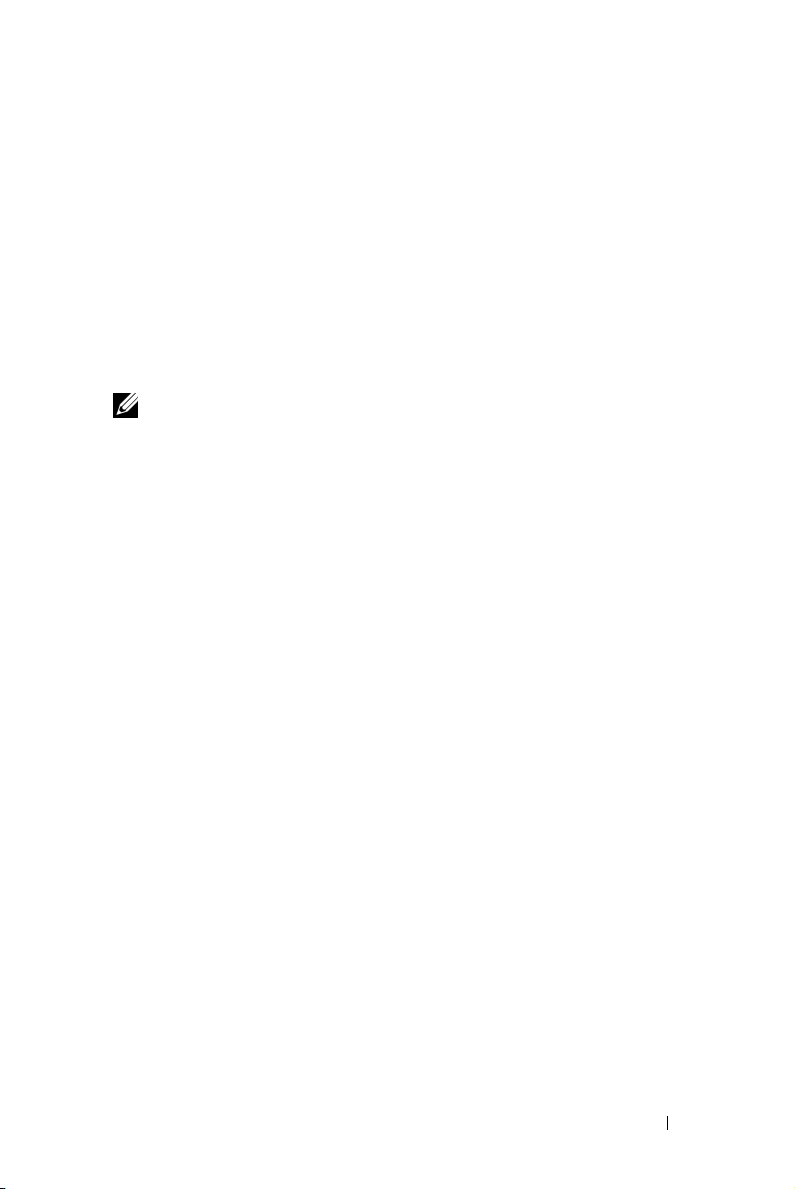
5
6
7
Ensure the projector operates between ambient temperatures (5 ºC to 35 ºC).
Do not try to touch the ventilation outlet as it can become very hot after the
projector has been turned on or immediately after it is turned off.
Do not look into the lens while the projector is on as it may cause injury to your
eyes.
8
Do not place any objects near or in front of the projector or cover its lens while the
projector is on as the heat may cause the object to melt or burn.
9
Do not use the wireless projector near cardiac pacemakers.
10
Do not use the wireless projector near medical equipment.
11
Do not use the wireless projector near microwave ovens.
NOTE:
• Do not attempt to wall mount the projector yourself. It should be installed
by a qualified technician.
• Recommended Projector Ceiling Mount Kit (P/N: C3505). For more
information, see the Dell Support website at
• For more information, see the
Safety Information
support.dell.com
that shipped with your
.
projector.
• The 4220/4320 projector can only be used indoors.
Your Dell Projector 9
Page 10
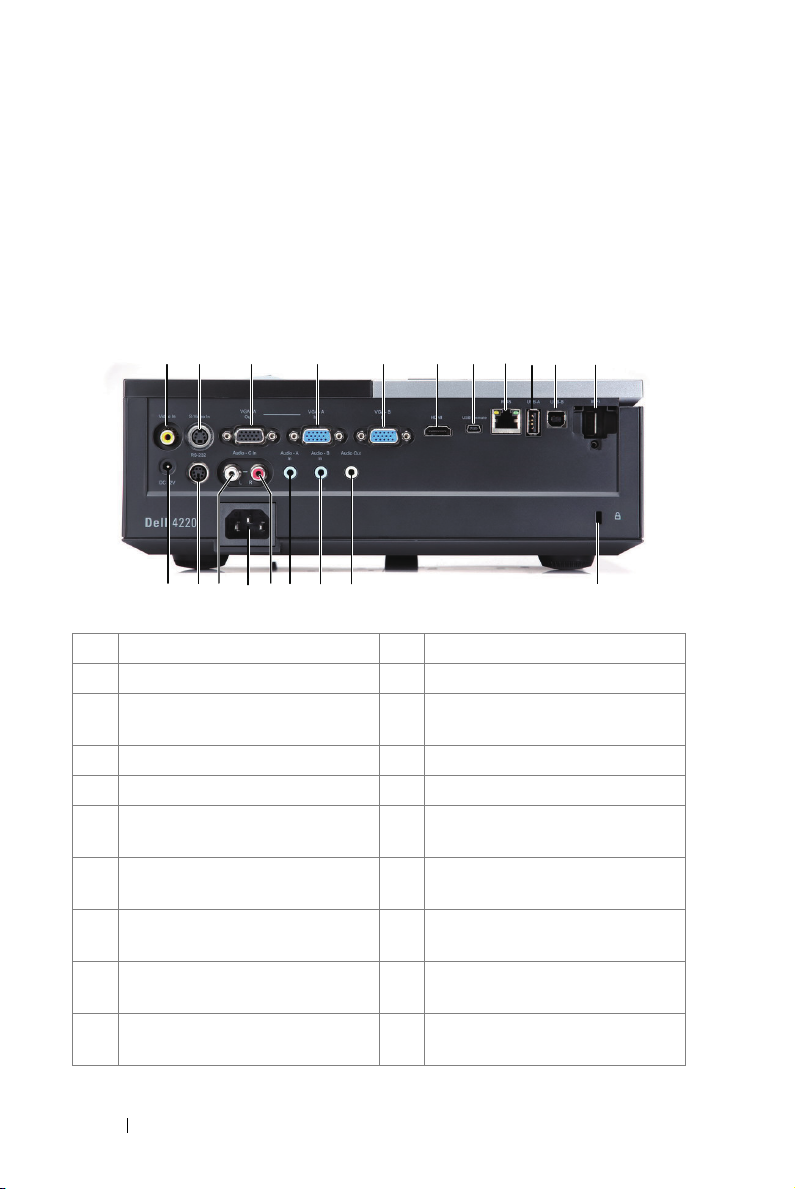
Connecting Your Projector
3 4 5 6 7
1
2
1920 15161718
13
14 12
8
910
2
11
1 Composite Video connector 11 WiFi USB (Type A) connector
2 S-Video connector 12 Security cable slot
3 VGA-A output (monitor loop-
through)
4 VGA-A input (D-sub) connector 14 Audio-B input connector
5 VGA-B input (D-sub) connector 15 Audio-A input connector
6 HDMI connector 16 Audio-C right channel input
7 Mini USB (Mini Type B)
connector for remote control
8 RJ45 connector 18 Audio-C left-channel input
9 USB Type A connector for USB
Viewer
10 USB Type B connector for USB
Display
Connecting Your Projector 10
13 Audio output connector
connector
17 Power cord connector
connector
19 RS232 connector
20 +12 V DC out connector
Page 11
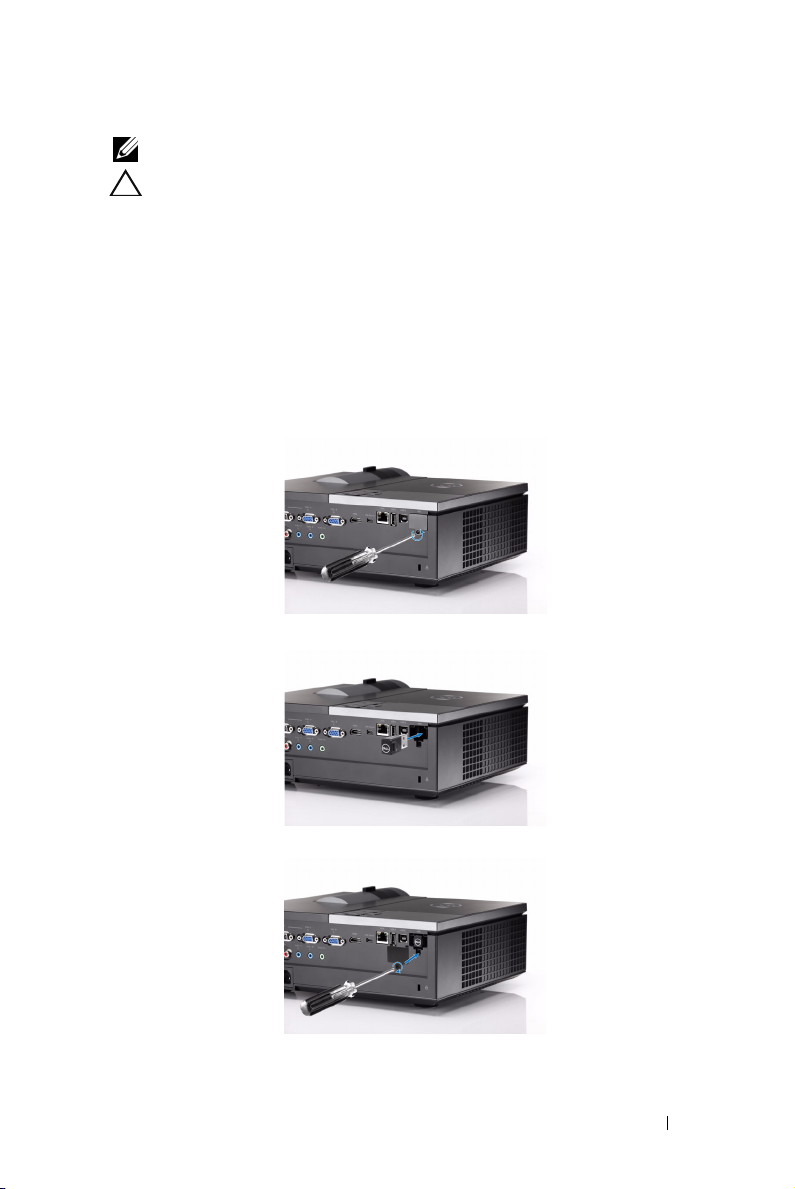
NOTE: Connectors are the same for 4220 and 4320 projectors.
CAUTION: Before you begin any of the procedures in this section, follow the
Safety Instructions as described on page 8.
Installing the Optional Wireless Dongle
Your projector must be installed with a wireless dongle if you want to use the
wireless networking option. Refer to "Wireless Networking Installation" on
page 57. The wireless dongle is not shipped with your 4220/4320 projector.
You can purchase it on the Dell website at
www.dell.com
.
1
Unscrew and take off the wireless cover.
2
Plug in the wireless dongle.
3
Assemble the wireless cover.
Connecting Your Projector 11
Page 12
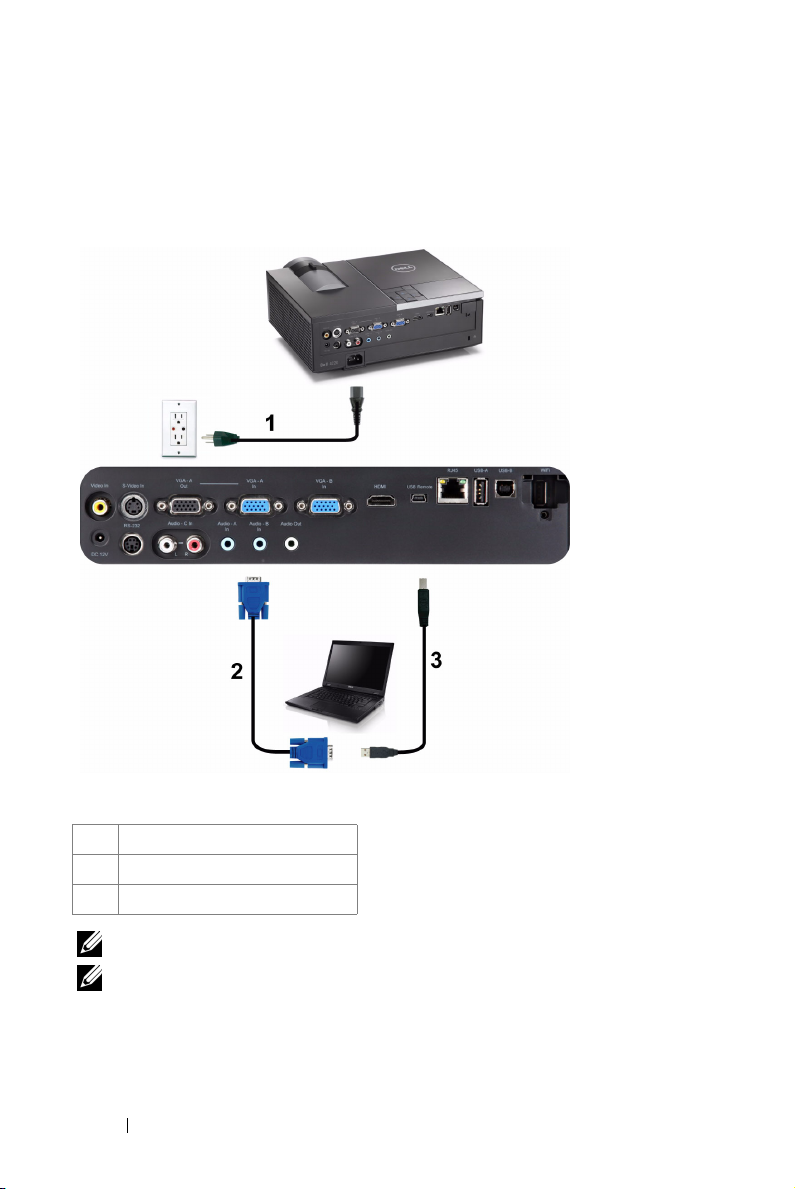
Connecting to a Computer
Connecting a Computer Using a VGA Cable
1 Power cord
2 VGA to VGA cable
3 USB-A to Mini USB-B cable
NOTE: The Mini USB cable is not shipped with your projector.
NOTE: The Mini USB cable must be connected if you want to use the Page Up
and Page Down features on the remote control.
Connecting Your Projector 12
Page 13
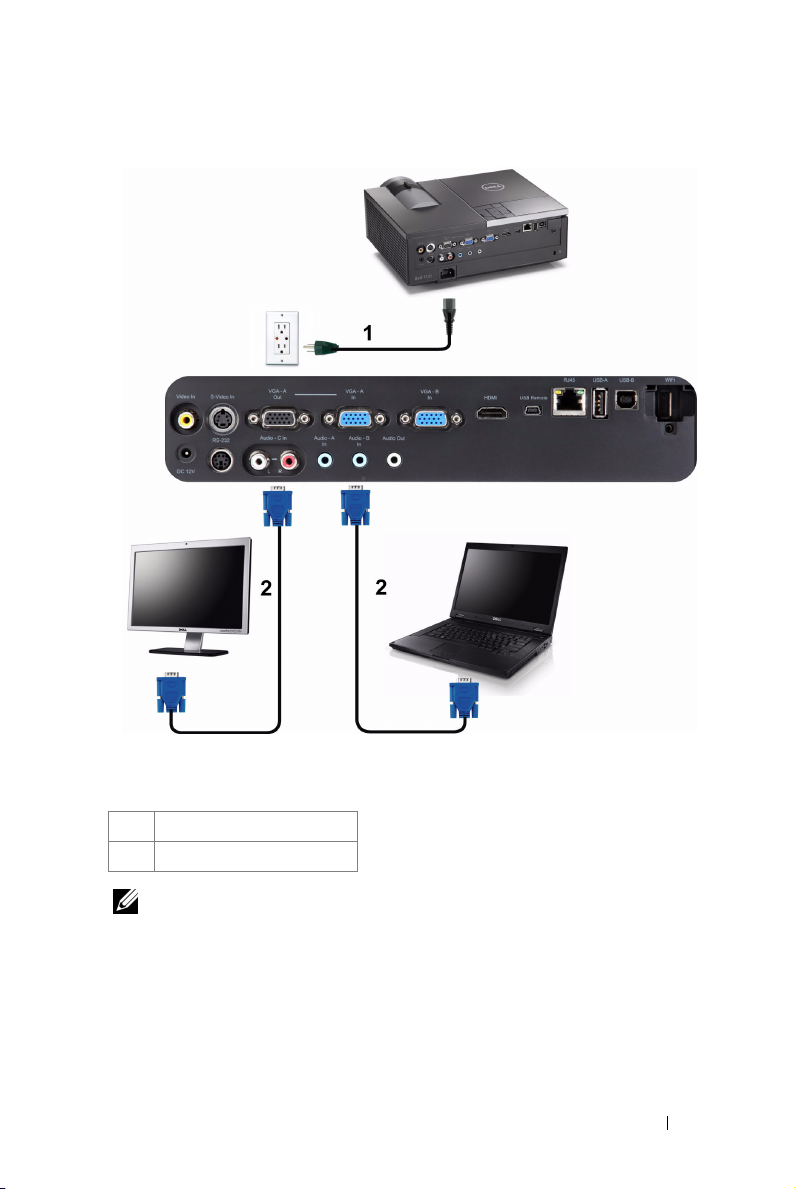
Monitor Loop-Through Connection Using VGA Cables
1 Power cord
2 VGA to VGA cable
NOTE: Only one VGA cable is shipped with your projector. An additional VGA
cable can be purchased on the Dell website at www.dell.com.
Connecting Your Projector 13
Page 14
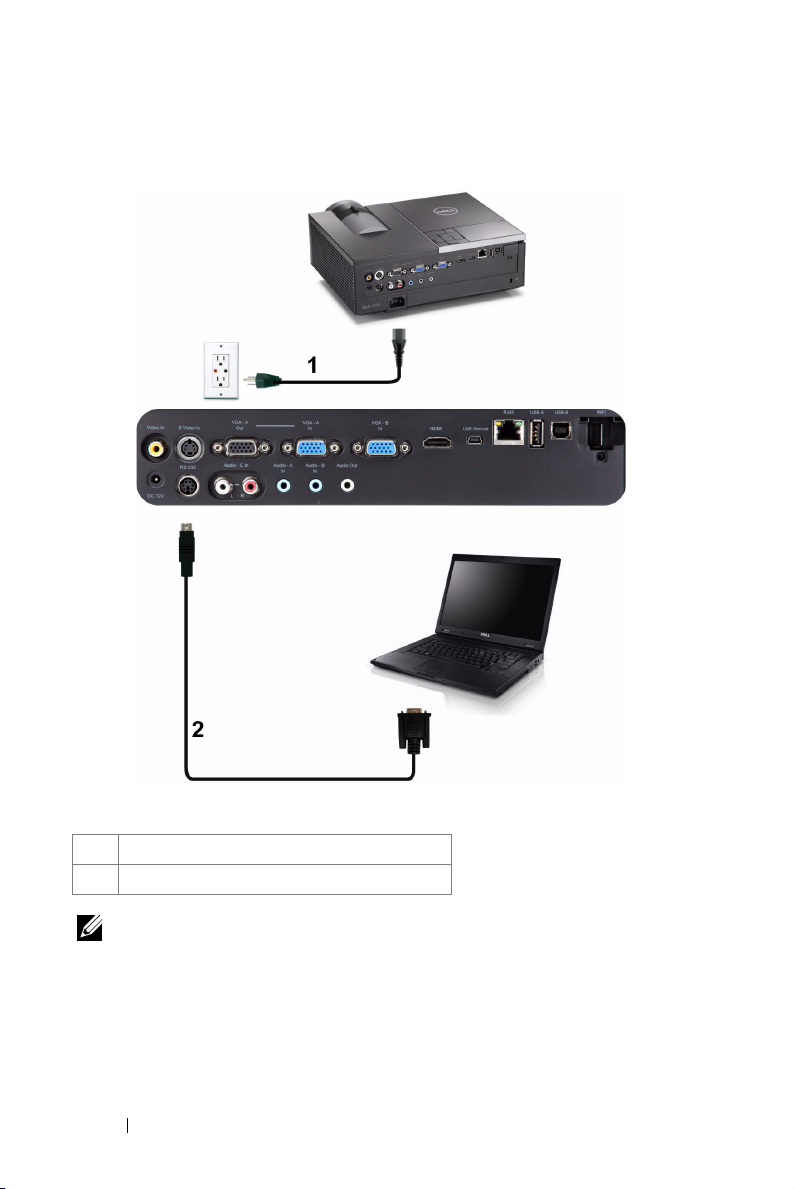
Connecting a Computer Using a RS232 Cable
1 Power cord
2 RS232 cable
NOTE: The RS232 cable is not shipped with your projector. Consult a
professional installer for the cable and RS232 remote control software.
Connecting Your Projector 14
Page 15
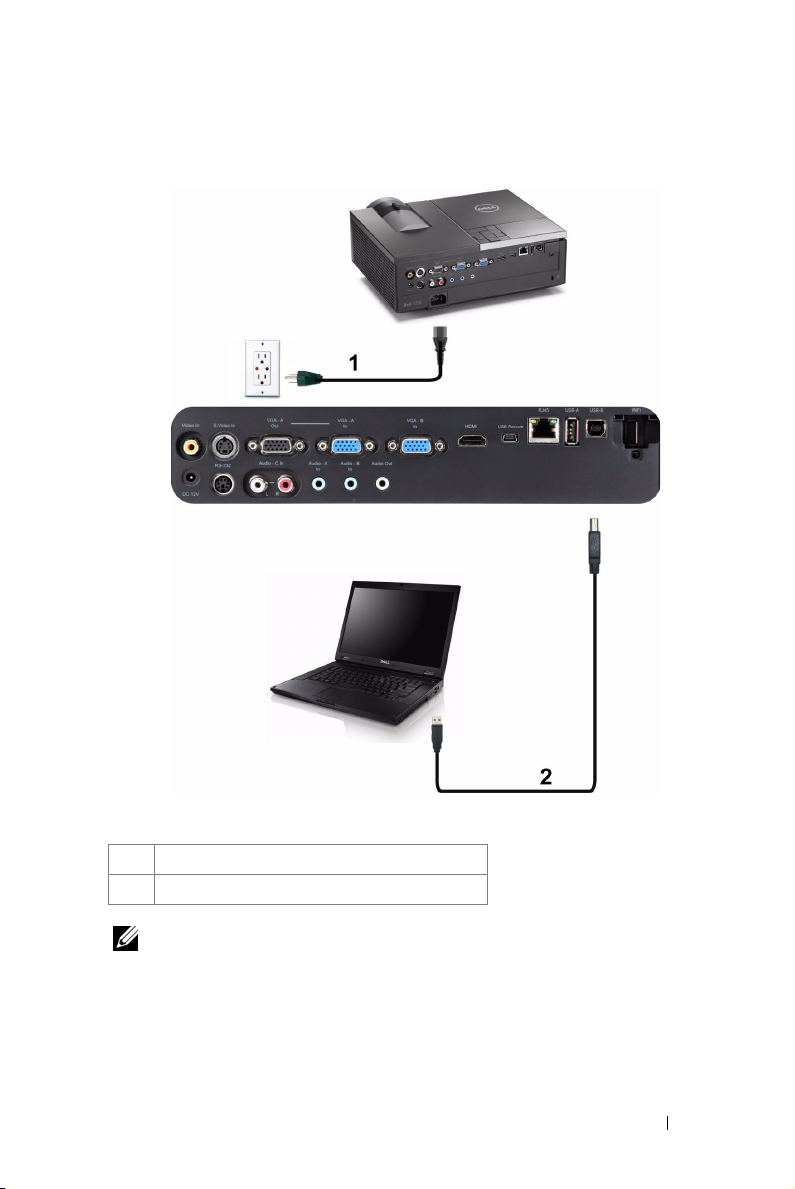
Connecting a Computer by USB Cable
1 Power cord
2 USB-A to USB-B cable
NOTE: Plug and Play. Only one USB cable is shipped with your projector. An
additional USB cable can be purchased on the Dell website at www.dell.com.
Connecting Your Projector 15
Page 16
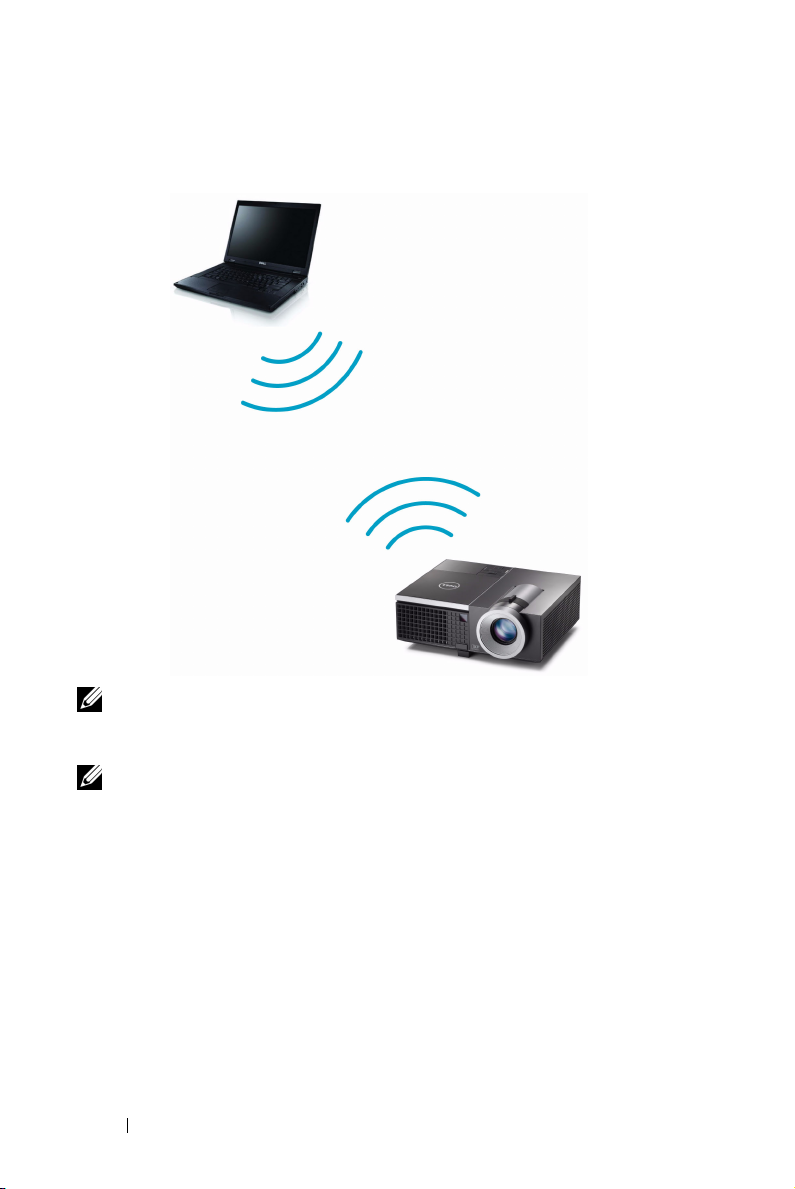
Connecting a Computer Using Wireless
NOTE: Your computer should be equipped with a wireless connector and
properly configured to detect another wireless connection. Refer to your
computer’s documentation on how to configure a wireless connection.
NOTE: Your projector must be installed with a wireless dongle if you want to
use the wireless networking. Refer to "Wireless Networking Installation" on
page 57.
Connecting Your Projector 16
Page 17
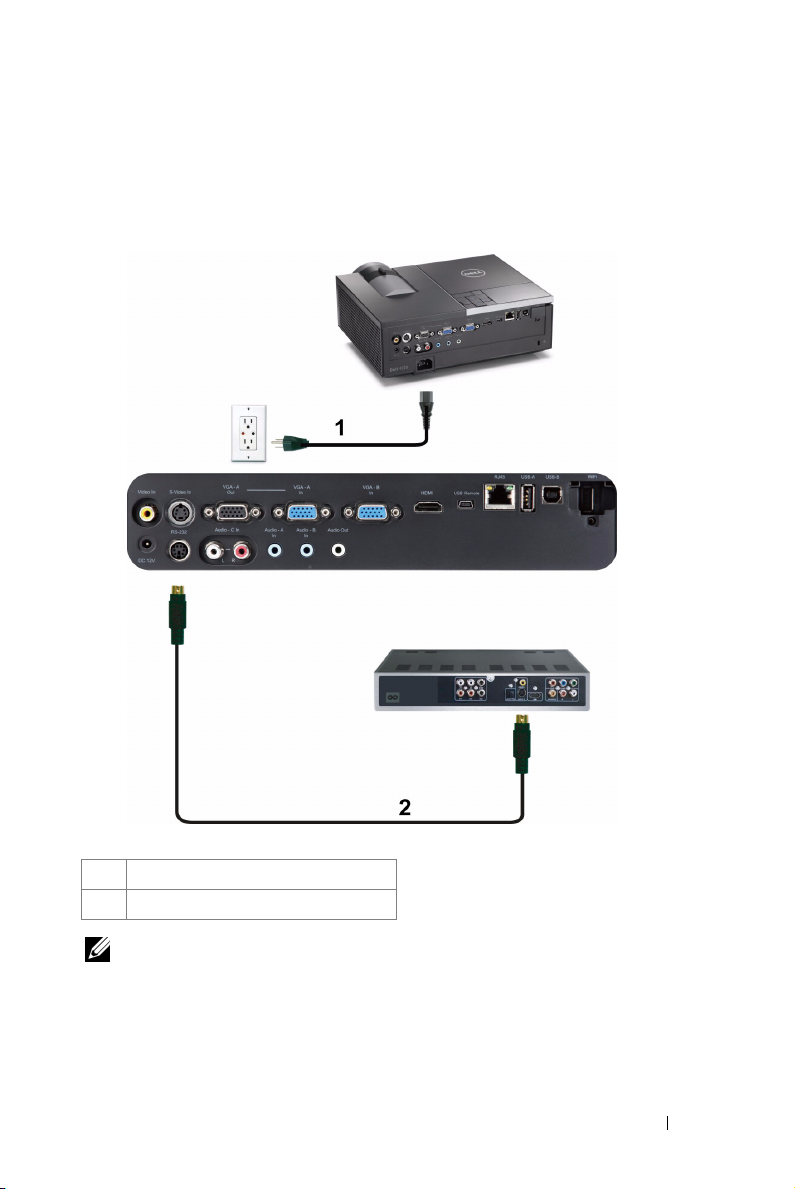
Connecting a DVD Player
Connecting a DVD Player Using an S-Video Cable
1 Power cord
2 S-Video cable
NOTE: The S-Video cable is not shipped with your projector. You can purchase
the S-Video extension (50 ft/100 ft) cable on the Dell website at www.dell.com.
Connecting Your Projector 17
Page 18
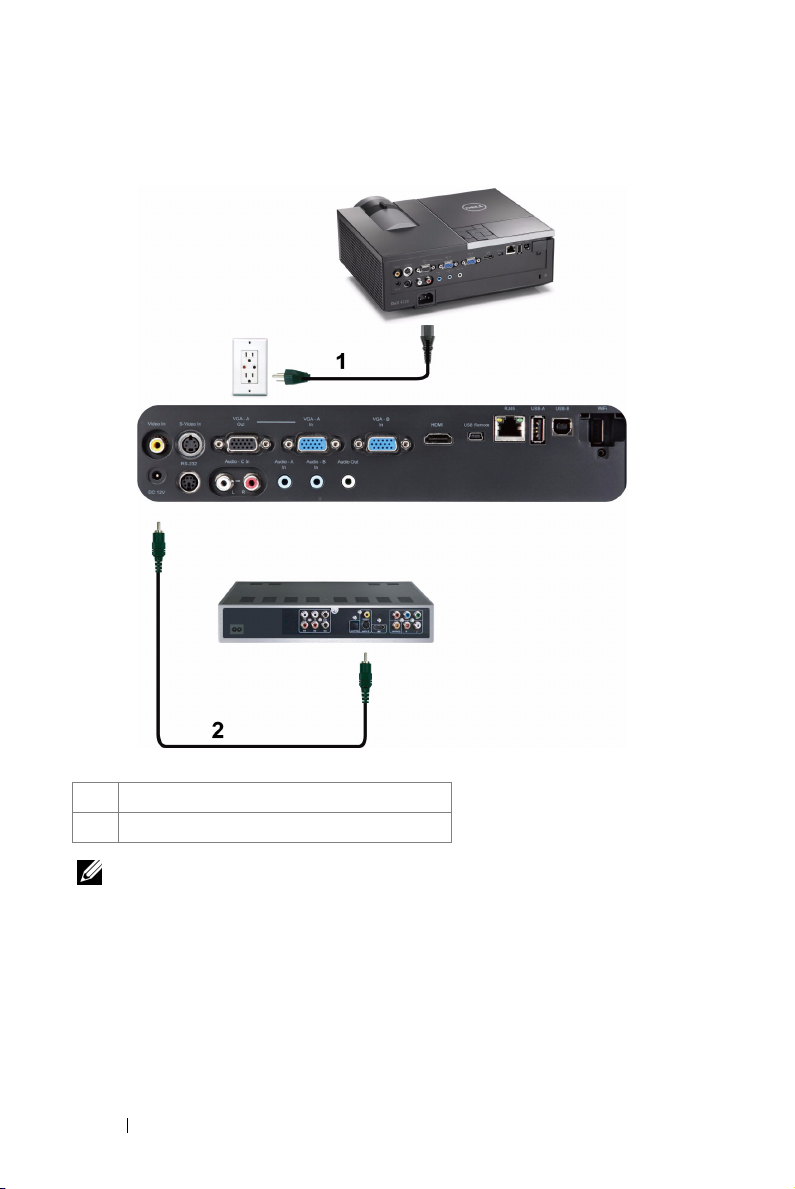
Connecting a DVD Player Using a Composite Video Cable
1 Power cord
2 Composite Video cable
NOTE: The Composite Video cable is not shipped with your projector. You can
purchase the Composite Video Extension (50 ft/100 ft) cable on the Dell website
at www.dell.com.
Connecting Your Projector 18
Page 19
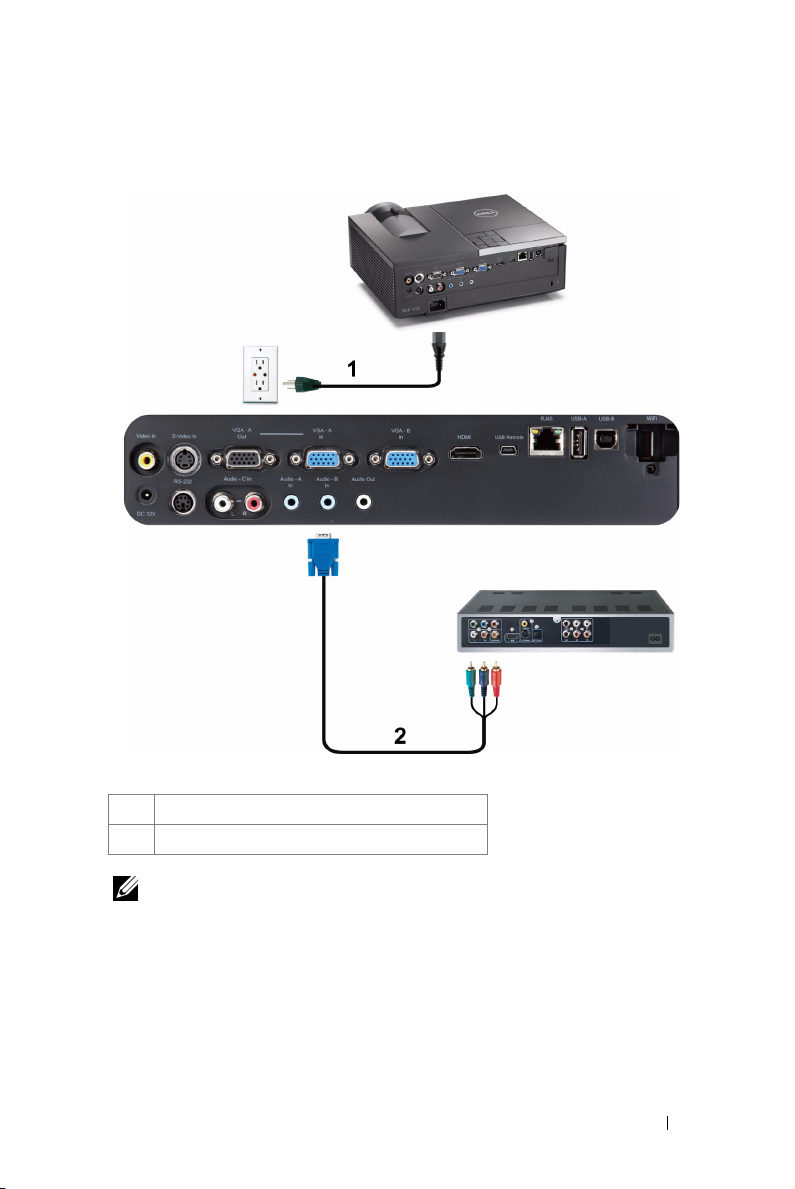
Connecting a DVD Player Using a Component Video Cable
1 Power cord
2 VGA to Component Video cable
NOTE: The VGA to Component Video cable is not shipped with your projector.
You can purchase the VGA to Component Video Extension (50 ft/100 ft) cable on
the Dell website at www.dell.com.
Connecting Your Projector 19
Page 20
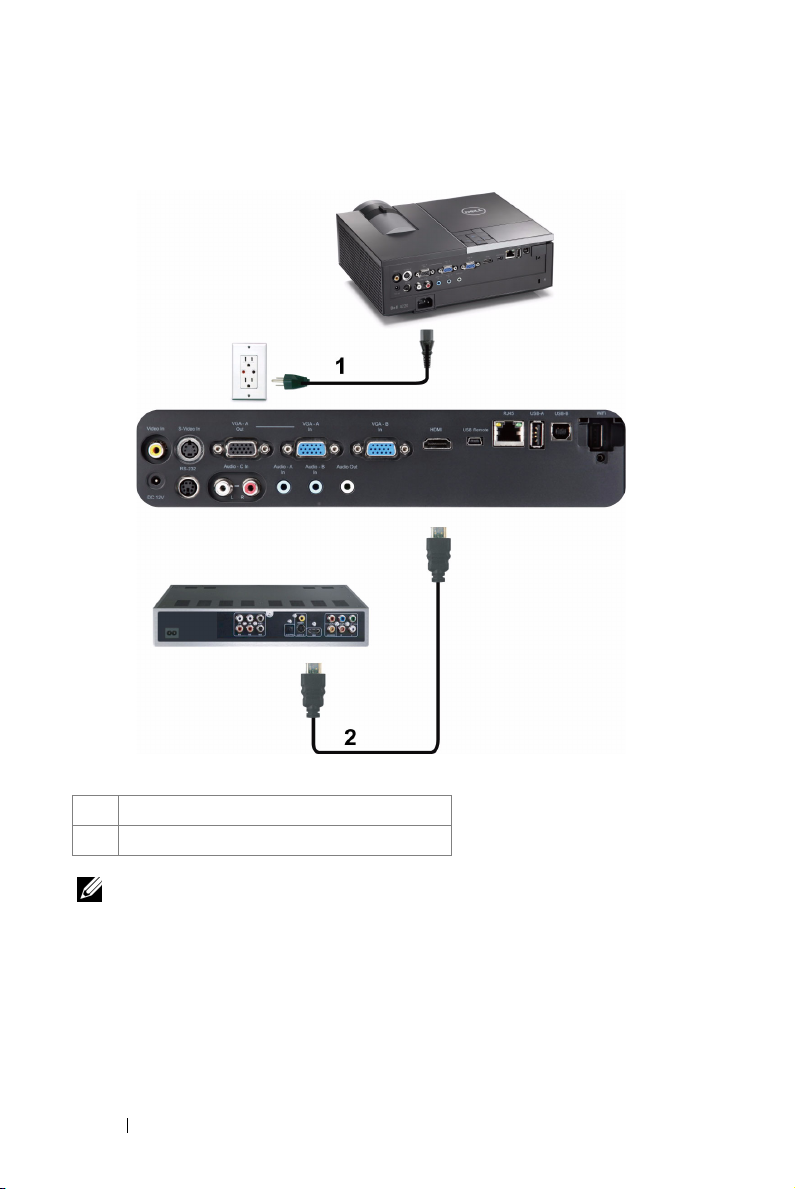
Connecting a DVD Player Using an HDMI Cable
1 Power cord
2 HDMI cable
NOTE: The HDMI cable is not shipped with your projector. You can purchase
the HDMI cable on the Dell website at www.dell.com.
Connecting Your Projector 20
Page 21
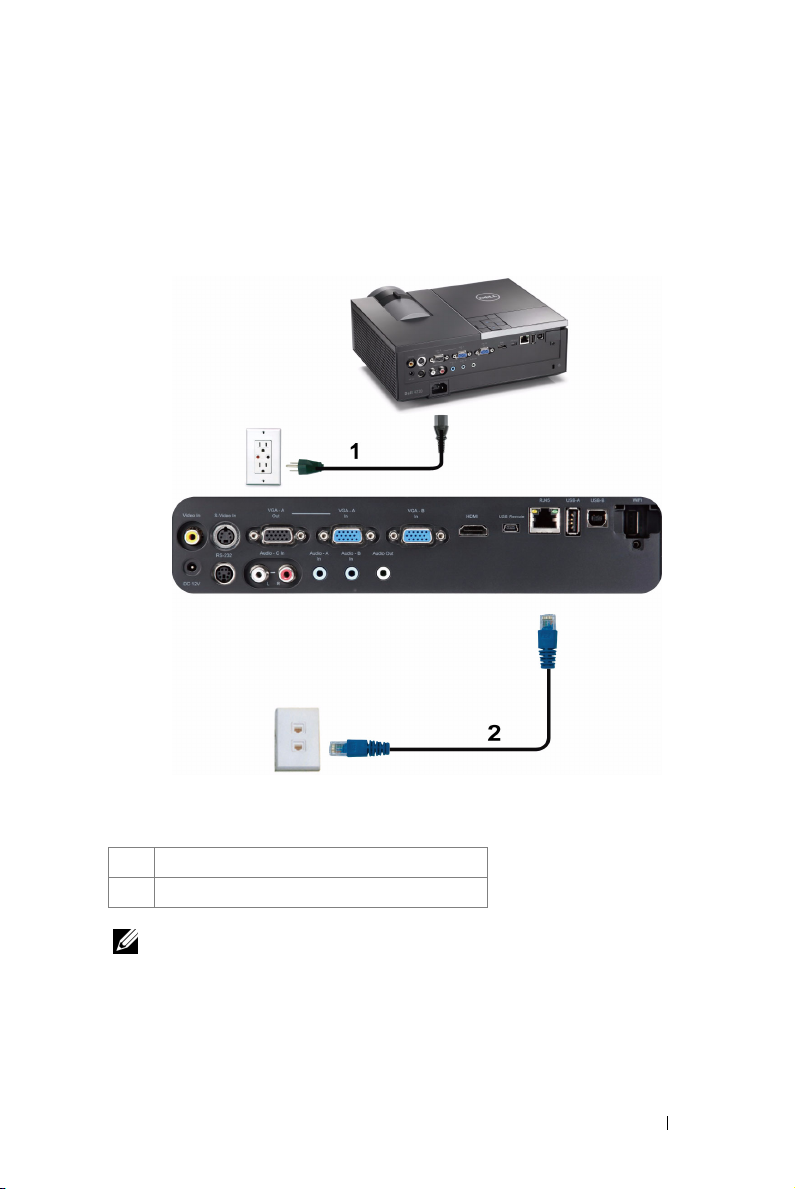
Connecting to Local Area Network
To project an image and control the projector that is connected to a network through a RJ45 cable.
Local Area Network (LAN)
1 Power cord
2 RJ45 cable
NOTE: The RJ45 cable is not shipped with your projector. You can purchase the
RJ45 cable on the Dell website at www.dell.com.
Connecting Your Projector 21
Page 22

Professional Installation Options: Installation for Driving Automatic Screen
1 Power cord
2 12 V DC Plug
3 Motorized projection screen
NOTE: Use a 12 V DC plug in, 1.7 mm (ID) x 4.00 mm (OD) x 9.5 mm (shaft), to
connect the automatic screen to the projector.
12 V DC Plug
Connecting Your Projector 22
Page 23
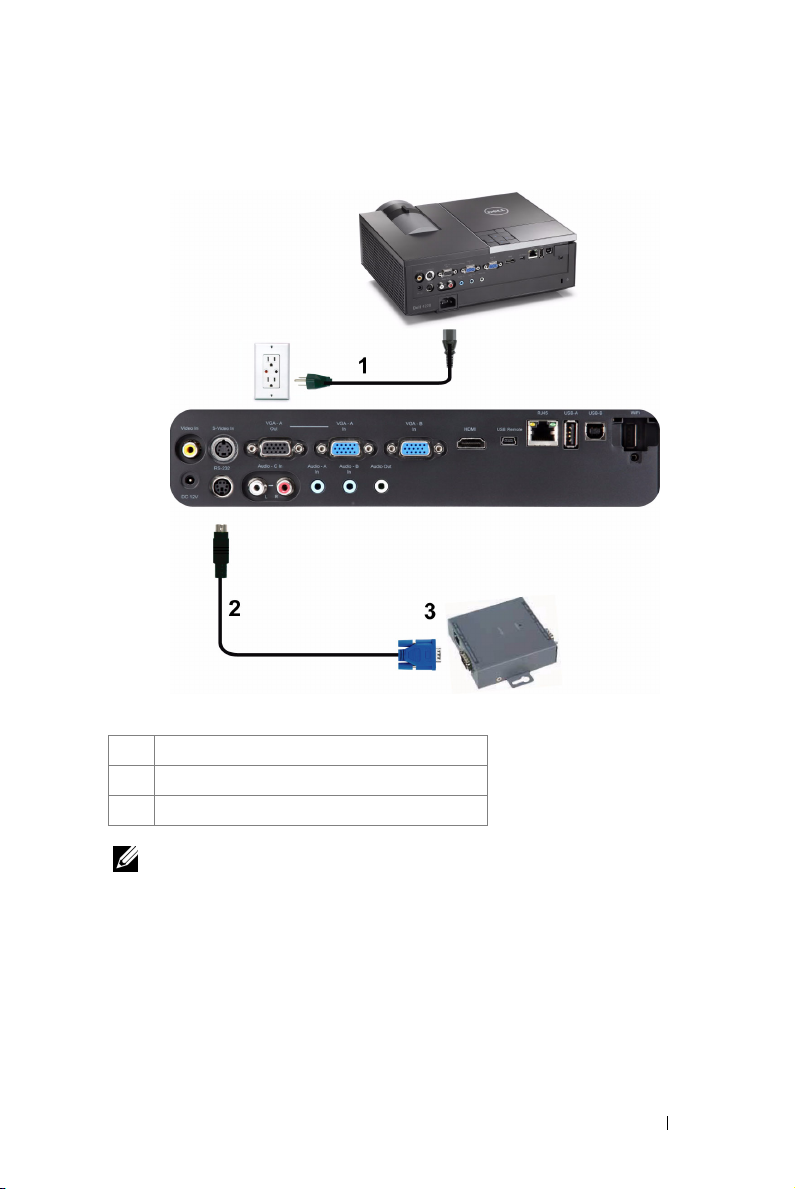
Connection With Commercial RS232 Control Box
1 Power cord
2 RS232 cable
3 Commercial RS232 control box
NOTE: The RS232 cable is not shipped with your projector. Consult a
professional technician to obtain the cable.
Connecting Your Projector 23
Page 24
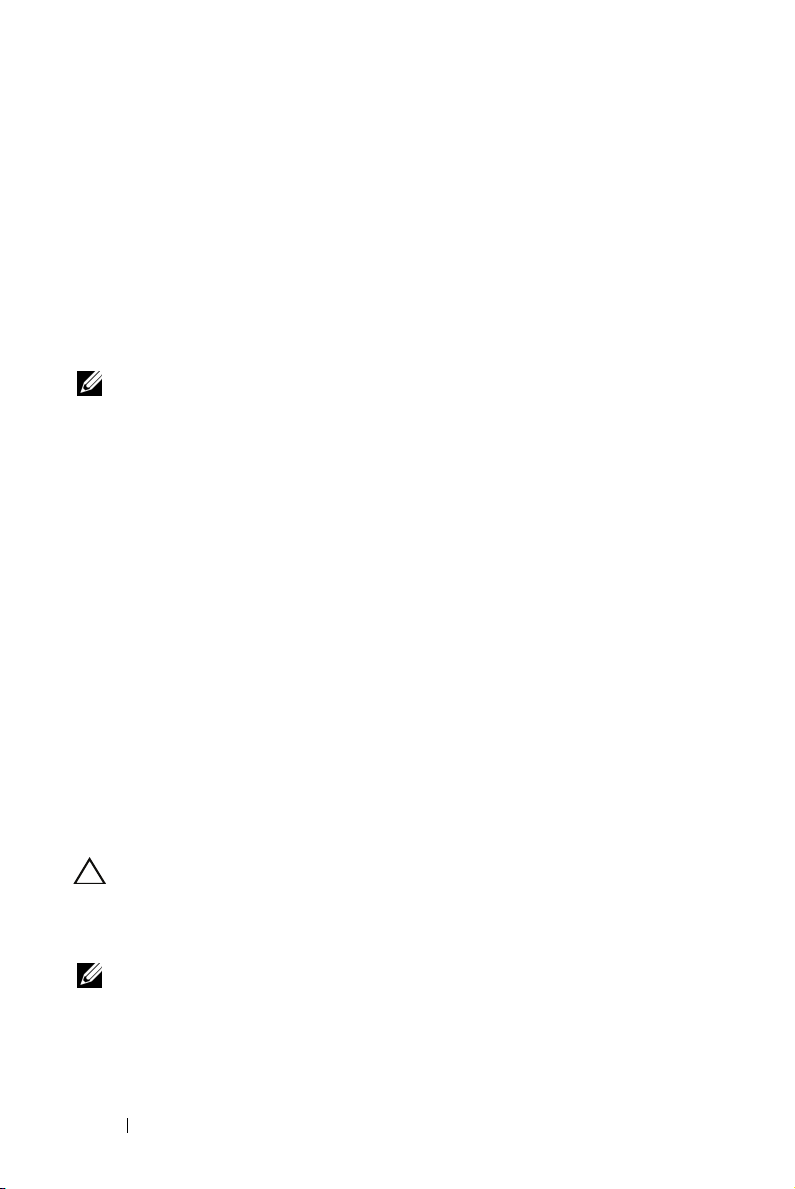
Using Your Projector
Turning Your Projector On
NOTE: Turn on the projector before you turn on the source (computer, DVD
player, etc.). The Power button light blinks blue until pressed.
1
Remove the lens cap.
2
Connect the power cord and appropriate signal cables to the projector. For
information about connecting the projector, see "Connecting Your Projector" on
page 10.
3
Press the
Pow er
4
Turn on your source (computer, DVD player, etc.)
5
Connect your source to the projector using the appropriate cable. See
"Connecting Your Projector" on page 10 for instructions to connect your source to
the projector.
6
By default, the input source of the projector is set to VGA-A. Change the input
source of the projector if necessary.
7
If you have multiple sources connected to the projector, press the
on the remote control or control panel to select the desired source. See "Using the
Control Panel" on page 31 and "Using the Remote Control" on page 33 to locate
the
Power
button (see "Using the Control Panel" on page 31 to locate the
button).
Source
button.
Source
button
3
Turning Your Projector Off
CAUTION: Unplug the projector after properly shutting down as explained in
the following procedure.
1
Press the
turn off the projector.
2
Press the
seconds.
Power
button. Follow the instruction displayed on screen to properly
NOTE: The "Press Power Button to Turn off Projector" message will
appear on the screen. The message disappears after 5 seconds or you can
press the Menu button to clear it.
Power
button again. The cooling fans continue to operate for 120
Using Your Projector 24
Page 25
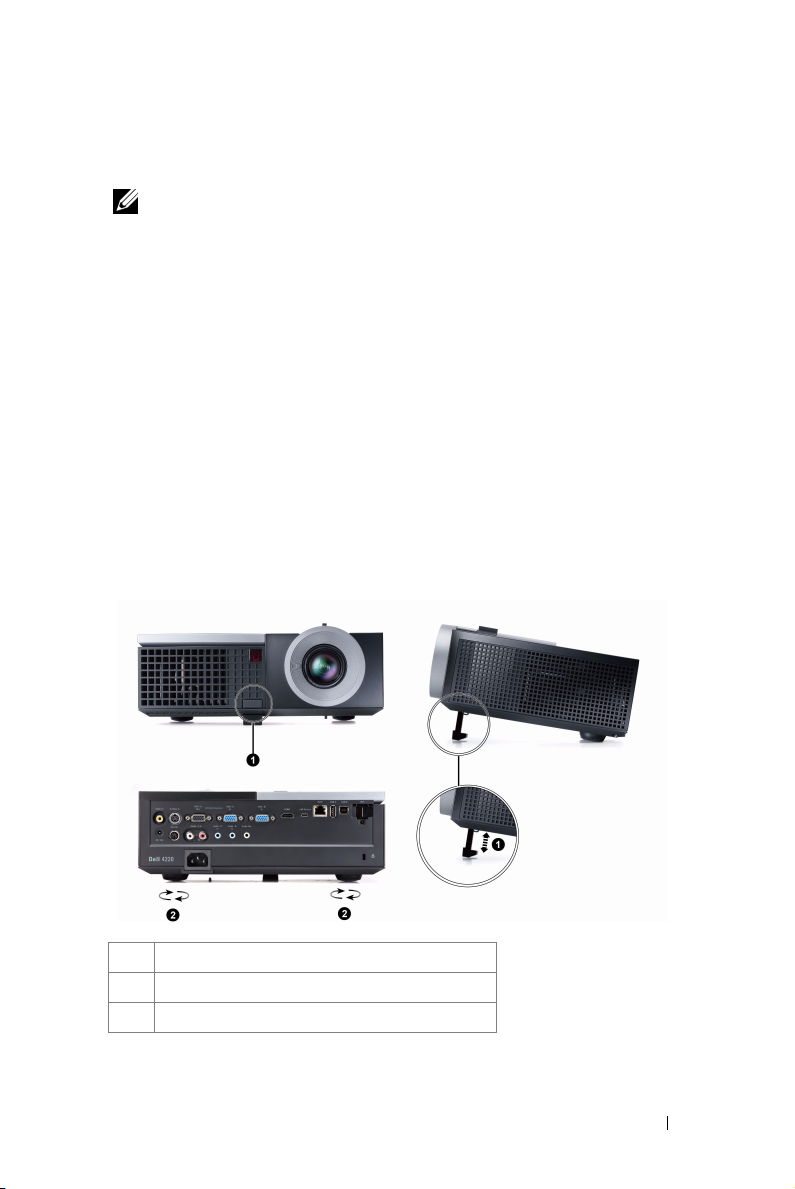
3
To power off the projector quickly, press the Power button and hold for 1 second
while the projector’s cooling fans are still running.
NOTE: Before you turn on the projector again, wait for 60 seconds to allow the
internal temperature to stabilize.
4
Disconnect the power cord from the electrical outlet and the projector.
Adjusting the Projected Image
Raising the Projector Height
1
Press the
2
Raise the projector to the desired display angle, and then release the button to
lock the elevator foot into position.
3
Use the tilt adjustment wheel to fine-tune the display angle.
Elevator
button.
Lowering the Projector Height
1
Press the
2
Lower the projector, then release the button to lock the elevator foot into
position.
1 Elevator button
2 Elevator foot (Angle of tilt: 0 to 9.5 degrees)
3 Tilt adjustment wheel
Elevator
button.
Using Your Projector 25
Page 26
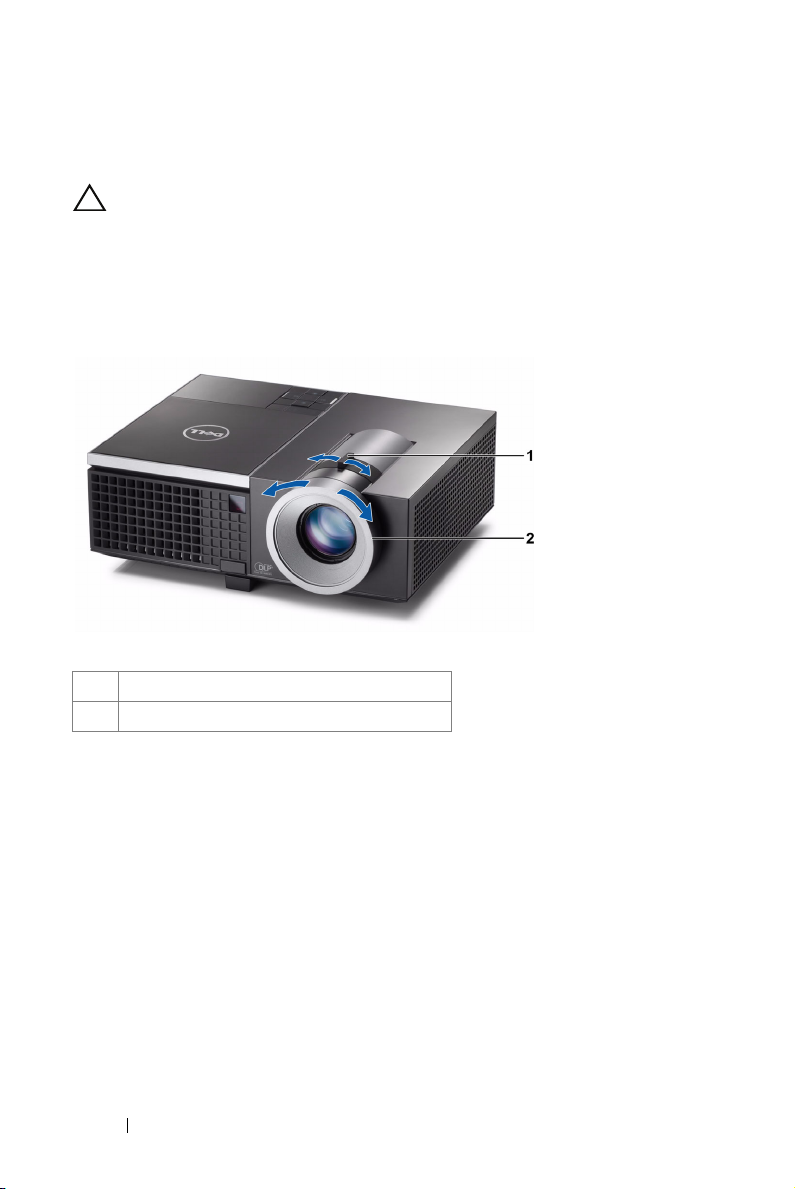
Adjusting the Projector Zoom and Focus
CAUTION: To avoid damaging the projector, ensure that the zoom lens and
elevator foot are fully retracted before moving the projector or placing the
projector in its carrying case.
1
Rotate the zoom tab to zoom in and out.
2
Rotate the focus tab until the image is clear. The projector focuses at distances
ranging between 3.94 ft to 32.81 ft (1.2 m to 10 m).
1 Zoom tab
2 Focus ri ng
Using Your Projector 26
Page 27
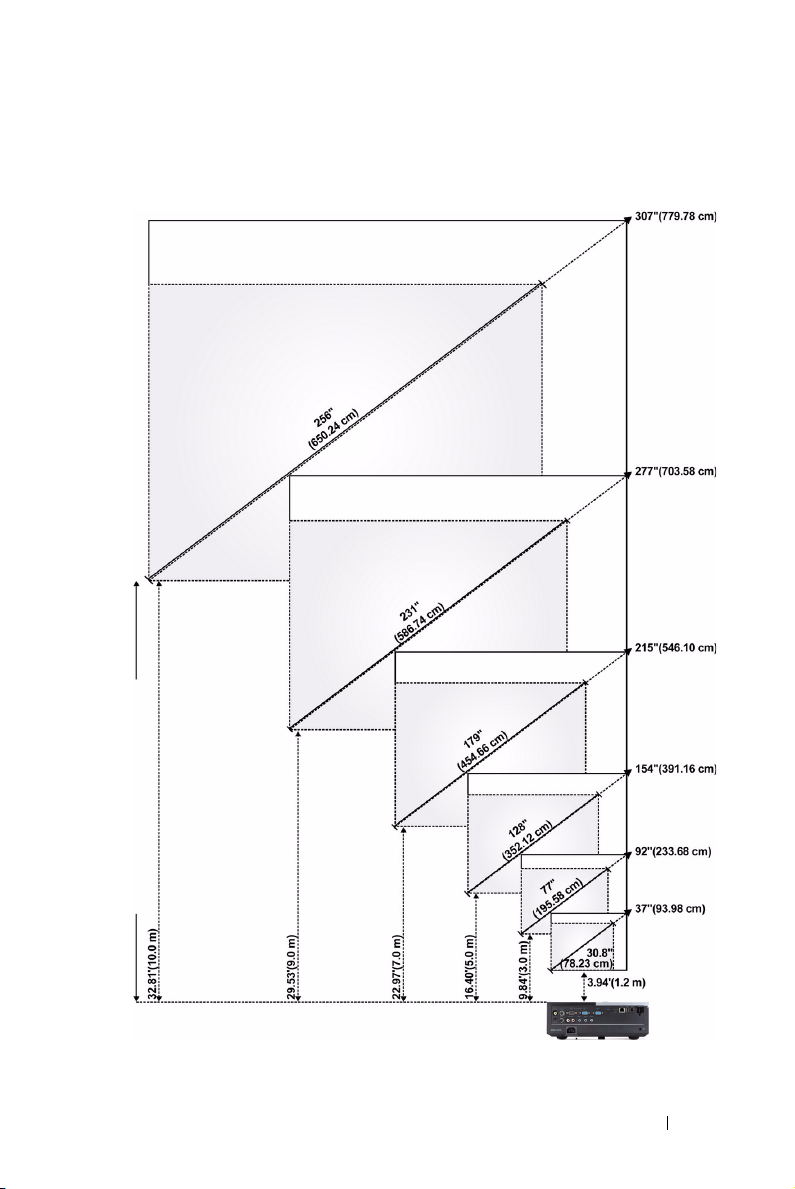
Adjusting Projection Image Size
4220
Projector to screen distance
Using Your Projector 27
Page 28
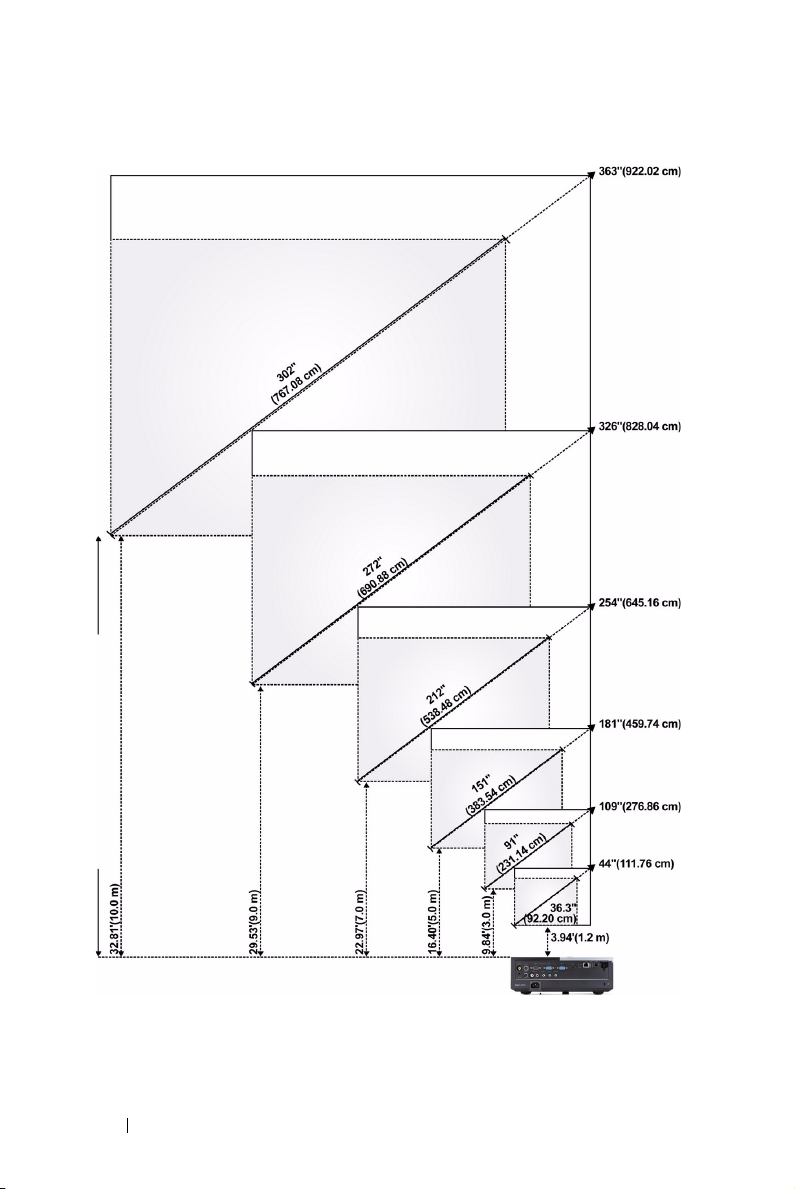
4320
Projector to screen distance
Using Your Projector 28
Page 29
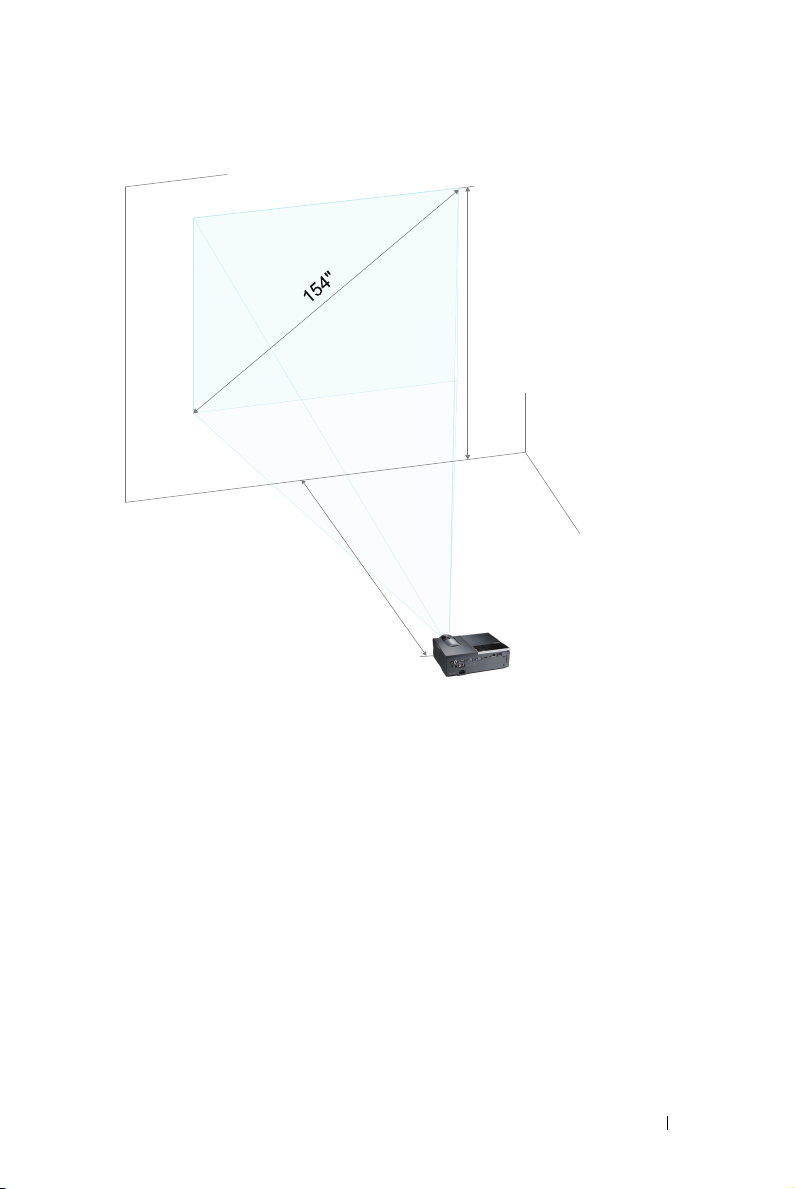
Height (Hd): 106.3 cm
D
i
s
t
a
n
c
e
:
5
.
0
m
Using Your Projector 29
Page 30
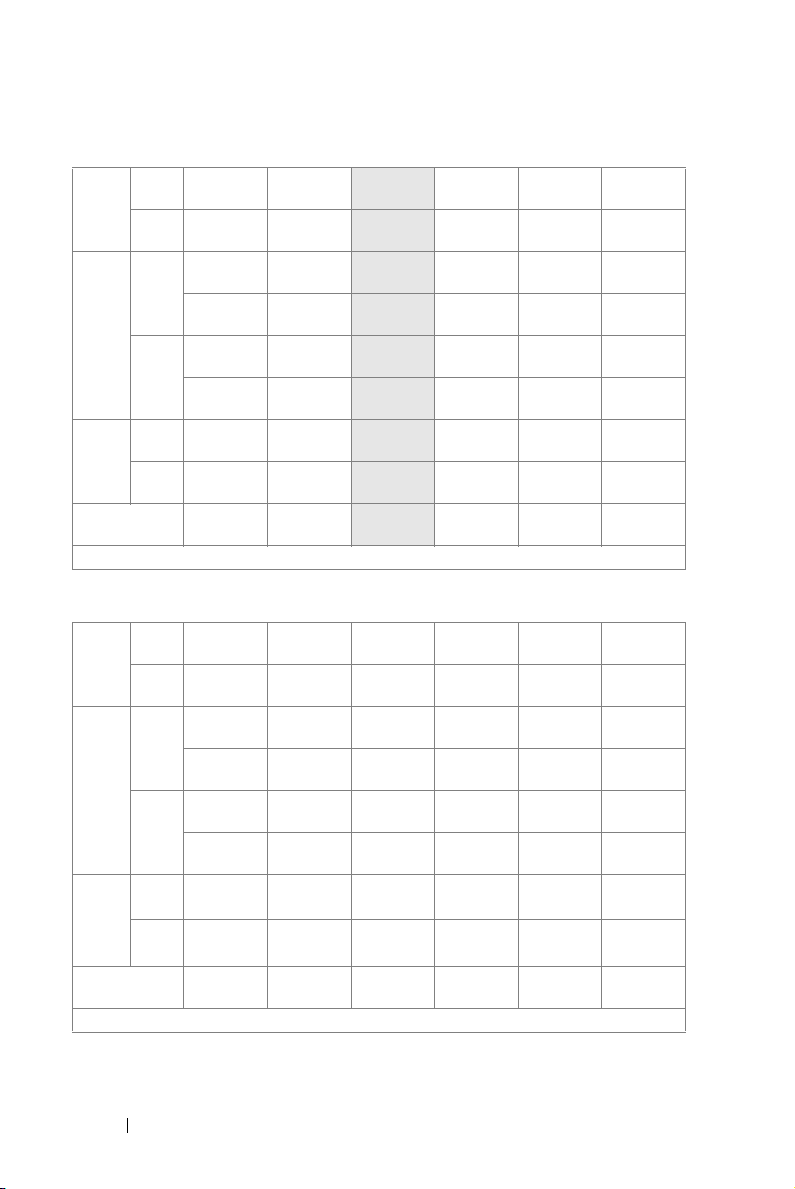
4220
Max. 37"
Screen
(Diagonal)
Screen
Size
Hd
Distance
* This graph is for user reference only.
(93.98 cm)
Min. 30.8"
(78.23 cm)
Max.
29.53" X
(WxH)
22.05"
(75 cm X
56 cm)
24.80" X
Min.
18.50"
(WxH)
(63 cm X
47 cm)
Max. 25.59"
(65 cm)
21.26"
Min.
(54 cm)
3.94'
(1.2 m)
4320
Max. 44"
Screen
(Diagonal)
Screen
Size
Hd
Distance
* This graph is for user reference only.
(111.76 cm)
Min. 36.3"
(92.20 cm)
Max.
37.01" X
(WxH)
23.23"
(94 cm X
59 cm)
Min.
30.71" X
(WxH)
19.29"
(78 cm X
49 cm)
Max. 25.98"
(66 cm)
Min. 21.65"
(55 cm)
3.94'
(1.2 m)
92"
(233.68 cm)
77"
(195.58 cm)
74.02" X
55.51"
(188 cm X
141 cm)
61.42" X
46.06"
(156 cm X
117 cm)
63.78"
(162 cm)
53.15"
(135 cm)
9.84'
(3.0 m)
109"
(276.86 cm)
91"
(231.14 cm)
92.13" X
57.48"
(234 cm X
146 cm)
76.77" X
48.03"
(195 cm X
122 cm)
64.96"
(165 cm)
53.94"
(137 cm)
9.84'
(3.0 m)
154"
(391.16 cm)
128"
(325.12 cm)
123.23" X
92.13"
(313 cm X
234 cm)
102.36" X
76.77"
(260 cm X
195 cm)
106.30"
(270 cm)
88.58"
(225 cm)
16.40'
(5.0 m)
181"
(459.74 cm)
151"
(383.54 cm)
153.94" X
96.06"
(391 cm X
244 cm)
128.35" X
79.92"
(326 cm X
203 cm)
107.87"
(274 cm)
90.16"
(229 cm)
16.40'
(5.0 m)
215"
(546.10 cm)
179"
(454.66 cm)
172.44" X
129.13"
(438 cm X
328 cm)
143.70" X
107.48"
(365 cm X
273 cm)
148.43"
(377 cm)
123.62"
(314 cm)
22.97'
(7.0 m)
254"
(645.16 cm)
212"
(538.48 cm)
215.35" X
134.65"
(547 cm X
342 cm)
179.53" X
112.20"
(456 cm X
285 cm)
151.18"
(384 cm)
125.98"
(320 cm)
22.97'
(7.0 m)
277"
(703.58 cm)
231"
(586.74 cm)
221.65" X
166.14"
(563 cm X
422 cm)
184.65" X
138.58"
(469 cm X
352 cm)
190.94"
(485 cm)
159.06"
(404 cm)
29.53'
(9.0 m)
326"
(828.04 cm)
272"
(690.88 cm)
276.77" X
172.83"
(703 cm X
439 cm)
230.71" X
144.09"
(586 cm X
366 cm)
194.49"
(494 cm)
162.20"
(412 cm)
29.53'
(9.0 m)
307"
(779.78 cm)
256"
(650.24 cm)
246.06" X
184.65"
(625 cm X
469 cm)
205.12" X
153.94"
(521 cm X
391 cm)
212.20"
(539 cm)
176.77"
(449 cm)
32.81'
(10 m)
363"
(922.02 cm)
302"
(767.08 cm)
307.48" X
192.13"
(781 cm X
488 cm)
256.30" X
160.24"
(651 cm X
407 cm)
216.14"
(549 cm)
179.92"
(457 cm)
32.81'
(10 m)
Using Your Projector 30
Page 31

Using the Control Panel
1 LAMP warning light If the LAMP amber indicator is on or blinking,
one of the following problems could be occurring:
• Lamp is reaching its end of usable life
• Lamp module is not properly installed
• Lamp driver failure
• Color wheel failure
For more information, see "Troubleshooting Your
Projector" on page 101 and "Guiding Signals" on
page 105.
2 TEMP warning light If the TEMP amber indicator is on or blinking,
one of the following problems could be occurring:
• Internal temperature of the projector is too
high
• Color wheel failure
For more information, see "Troubleshooting Your
Projector" on page 101 and "Guiding Signals" on
page 105.
Pow er
3
Turns the projector on or off. For more
information, see "Turning Your Projector On" on
page 24 and "Turning Your Projector Off" on
page 24.
Using Your Projector 31
Page 32

4 Up / Keystone
adjustment
5 Right / Auto Adjust Press to navigate through the On-Screen Display
6 IR Receiver Point the remote control towards the IR receiver
7 Down / Keystone
adjustment
8 Menu Press to activate the OSD. Use the directional
9 Left / Source Press to navigate through the On-Screen Display
10 Enter Press to confirm the selection item.
Press to navigate through the On-Screen Display
(OSD) Menu items.
Press to adjust image distortion caused by tilting
the projector (+40/-35 degrees).
(OSD) Menu items.
Press to synchronize the projector to the input
source.
NOTE: Auto Adjust does not operate if the
on-screen display (OSD) is displayed.
and press a button.
Press to navigate through the On-Screen Display
(OSD) Menu items.
Press to adjust image distortion caused by tilting
the projector (+40/-35 degrees).
keys and the Menu button to navigate through
the OSD.
(OSD) Menu items.
Press to toggle through Analog RGB, Composite,
Component (YPbPr via VGA), HDMI, and
S-Video sources when multiple sources are
connected to the projector.
Using Your Projector 32
Page 33

Using the Remote Control
15
16
1
2
3
4
1
2
3
4
Power
Enter
Right
Down
17
18
19
21
20
22
23
24
25
26
Turns the projector on or off. For more
5
6
7
8
9
10
11
12
13
14
information, see "Turning Your Projector On" on
page 24 and "Turning Your Projector Off" on
page 24.
Press to confirm the selection.
Press to navigate through the On-Screen Display
(OSD) Menu items.
Press to navigate through the On-Screen Display
(OSD) Menu items.
Using Your Projector 33
Page 34

5 Laser Point the remote control at the screen, press and
hold the laser button to activate the laser light.
6 Aspect Ratio Press to change the aspect ratio of a displayed
image.
7 Keystone adjustment Press to adjust image distortion caused by tilting
the projector (+40/-35 degrees).
WARNING: Do not look at the laser point
when it is active. Avoid directing the laser
light on your eyes.
8
Page up
9
Page down
Keystone adjustment
10
11 S-Video Press to choose S-Video source.
12
Video
13
Video mode
14
Blank screen
15
Up
Press to move to the previous page.
NOTE: The Mini USB cable must be
connected if you want to use the Page Up
feature.
Press to move to the next page.
NOTE: The Mini USB cable must be
connected if you want to use the Page Down
feature.
Press to adjust image distortion caused by tilting
the projector (+40/-35 degrees).
Press to choose Composite Video source.
The projector has preset configurations that are
optimized for displaying data (presentation
slides) or video (movies, games, etc.).
Press the Video Mode button to toggle between
Presentation mode, Bright mode, Movie mode,
sRGB, or Custom mode.
Pressing the Video Mode button once will show
the current display mode. Pressing the Video
Mode button again will switch between modes.
Press to hide/unhide the image.
Press to navigate through the On-Screen Display
(OSD) Menu items.
Using Your Projector 34
Page 35

16
17
18
19 Zoom + Press to increase the image.
20 Zoom - Press to decrease the image.
21
22
23 Freeze Press to pause the screen image, then press
24 VGA Press to choose VGA source.
25 Source Press to switch between Analog RGB, Composite,
26 Auto Adjust Press to synchronize the projector with the input
Left
Menu
Mute
Volume u p
Volume d own
Press to navigate through the On-Screen Display
(OSD) Menu items.
Press to activate the OSD.
Press to mute or un-mute the projector speaker.
Press to increase the volume.
Press to decrease the volume.
"Freeze" again to unfreeze image.
Component (YPbPr, via VGA), HDMI, and
S-Video source.
source. Auto Adjust does not operate if the OSD
is displayed.
Using Your Projector 35
Page 36

Installing the Remote Control Batteries
NOTE: Remove the batteries from the remote control when not in use.
1
Press the tab to lift the battery compartment cover.
2
Check the polarity (+/-) marking on the batteries.
3
Insert the batteries and align their polarity correctly
according to the marking in the battery compartment.
NOTE: Avoid mixing different types of batteries or using
new and old batteries together.
1
2
3
4
Slip the battery cover back.
Using Your Projector 36
4
Page 37

Operating Range With Remote Control
Angle
Operating range
Angle
Distance 7 m/22.97 feet
±20°
Distance
Angle
Distance
NOTE: Actual operating range may slightly differ from the diagram. Weak
batteries will also prevent the remote control from properly operating the
projector.
Using Your Projector 37
Page 38

Using the On-Screen Display
• The projector has a multi-language On-Screen Display (OSD) Menu that can be
displayed with or without an input source.
• Press the Menu button on the control panel or the remote control to enter the
Main Menu.
• To navigate through the tabs in the Main Menu, press the or buttons on
your projector’s control panel or remote control.
• To select a submenu, press the or button on your projector’s control panel
or remote control.
• To select an option, press the or buttons on your projector’s control panel
or remote control. When an item is selected, the color changes to dark blue.
• Use the or buttons on the control panel or remote control to adjust the
settings.
• To go back to the Main Menu, press the button on the control panel or the
remote control.
• To exit the OSD, press the
remote control.
NOTE: OSD structure and set are the same for the 4220 and 4320 models.
INPUT SOURCE
The Input Source menu allows you to select your projector’s input source.
Menu
button directly on the control panel or the
VGA-A—Press to detect a VGA-A signal.
VGA-B—Press to detect a VGA-B signal.
HDMI—Press to detect a HDMI signal.
OMPOSITE—Press to detect a Composite Video signal.
C
IDEO—Press to detect a S-Video signal.
S-V
WIRELESS/USB—Press to activate the Input Source Wireless/USB menu.
Using Your Projector 38
Page 39

NOTE: The Wireless/USB can be used after the "Wireless and LAN" option is
turned on.
INPUT SOURCE WIRELESS/USB
The Input Source Wireless/USB menu allows you to activate the Wireless Display,
USB Display, and USB Viewer.
IRELESS DISPLAY—Press to access the projector's Wireless Guide screen. See
W
"Wireless Guide screen" on page 59.
ISPLAY—Allows you to display the computer/laptop screen to your projector
USB D
via the USB cable.
USB VIEWER—Allows you to display photo and PPT files from your USB flash. See
"Presentation to Go (PtG) Installation" on page 67.
AUTO ADJUST
Auto Adjust automatically adjusts the projector's Horizontal, Vertical, Frequency,
and Tracking in PC mode.
Using Your Projector 39
Page 40

BRIGHTNESS/CONTRAST
The Brightness/Contrast menu allows you adjust the brightness/contrast settings
of your projector.
B
RIGHTNESS—Use
ONTRAST—Use
C
NOTE: If you adjust the settings for Brightness and Contrast the projector
automatically switch to Custom mode.
and
and
to adjust the brightness of the image.
to adjust the display contrast.
VIDEO MODE
The Video Mode menu allows you to optimize the display image: Presentation,
Bright, Movie, sRGB (provides more accurate color representation), and Custom
(set your preferred settings).
Using Your Projector 40
Page 41

VOLUME
The Volume menu allows you adjust the volume settings of your projector.
V
OLUME—Press to increase the volume and to decrease the volume.
AUDIO INPUT
The Audio Input menu allows you to select your audio input source. The options
are: Audio-A, Audio-B, Audio-C, HDMI, and Wireless/LAN.
ADVANCED SETTINGS
The Advanced Settings menu allows you to change settings for Image, Display,
Projector, LAN, Wireless, Menu, Power, and Information.
Using Your Projector 41
Page 42

IMAGE SETTINGS (IN PC MODE)—Select and press to activate image settings.
The image settings menu provides the following options:
COLOR TEMPERATURE—Allows you to adjust the color temperature. The
screen appears cooler at higher color temperatures and warmer at lower
color temperatures. When you adjust the values in the Color Adjust menu,
the Custom mode is activated. The values are saved in the Custom mode.
RGB COLOR ADJUST—Allows you to manually adjust the colors red, green,
and blue.
WHITE INTENSITY—Press and use and to display white intensity.
COLOR SPACE—Allows you to select the color space. The options are: RGB,
YCbCr, and YPbPr.
VGA OUTPUT—Select On or Off the VGA output function at projector
standby status. Default is Off.
NOTE: If you adjust the settings for Color Temperature, RGB Color Adjust, and
White Intensity the projector automatically switch to Custom mode.
IMAGE SETTINGS (IN VIDEO MODE)—Select and press to activate image settings.
The image settings menu provides the following options:
Using Your Projector 42
Page 43

COLOR TEMPERATURE—Allows you to adjust the color temperature. The
screen appears cooler at higher color temperatures and warmer at lower
color temperatures. When you adjust the values in the Color Adjust menu,
the Custom mode is activated. The values are saved in the Custom mode.
RGB COLOR ADJUST—Allows you to manually adjust the colors red, green,
and blue.
SATURATION—Allows you to adjust the video source from black and white
to fully saturated color. Press to increase the amount of color in the
image and to decrease the amount of color in the image.
SHARPNESS—Press to increase the sharpness and to decrease the
sharpness.
TINT—Press to increase the amount of green in the image and to
decrease the amount of green in the image (available for NTSC only).
WHITE INTENSITY—Press and use and to display white intensity.
COLOR SPACE—Allows you to select the color space. The options are: RGB,
YCbCr, and YPbPr.
VGA OUTPUT—Select On or Off the VGA output function at projector
standby status. Default is Off.
NOTE:
1 If you adjust the settings for Color Temperature, RGB Color Adjust,
Saturation, Sharpness, Tint , and White Intensity the projector
automatically switch to Custom mode.
2 Saturation, Sharpness, and Tin t are only available when the input source is
from Composite or S-Video.
IMAGE SETTINGS (NO INPUT SOURCE)—Select and press to activate image
settings. The image settings menu provides the following options:
VGA OUTPUT—Select On or Off the VGA output function at projector
standby status. Default is Off.
Using Your Projector 43
Page 44

DISPLAY SETTINGS (IN PC MODE)—Select and press to activate display settings.
The display settings menu provides the following options:
HORIZONTAL POSITION—Press to move the image right and to move
the image left.
VERTICAL POSITION—Press to move the image up and to move the
image down.
FREQUENCY—Allows you to change the display data clock frequency to
match the frequency of your computer’s graphics card. If you see a vertical
flickering wave, use the Frequency control to minimize the bars. This is a
coarse adjustment.
TRACKING—Synchronize the phase of the display signal with the graphic
card. If you experience an unstable or flickering image, use Tracking to
correct it. This is a fine adjustment.
ASPECT RATIO—Allows you to select the aspect ratio to adjust how the
image appears. Options are: Origin, 16:9, and 4:3.
•Origin — Select Origin to maintain the aspect ratio of the image
projector according to the input source.
•16:9 — The input source scales to fit the width of the screen to project a
16:9 screen image.
•4:3 — The input source scales to fit the screen and projects a 4:3 image.
ZOOM—Press and to zoom and view the image.
Adjust the image scale by pressing or
and press to view on your remote control
only.
Z
OOM NAVIGATION—Press to activate the Zoom
Navigation menu.
Use to navigate the projection screen.
Using Your Projector 44
Page 45

3D DISPLAY—Select On to start the 3D display function (default is Off).
NOTE:
1. When you want to create a 3D experience, you will need a few other
components including:
a Computer/Laptop with a 120 Hz signal output quad-buffered
graphics card.
b "Active" 3D glasses with DLP Link™.
c 3D content. See "Note 4".
d 3D Player. (Example: Stereoscopic Player...)
2. Enable the 3D function when it satisfies any of the below-mentioned
conditions:
a Computer/Laptop with a graphics card, capable of outputting a
120 Hz signal via VGA or HDMI cable.
b Input a suite of 3D content via Video and S-Video.
3. "3D Display" selection will only be enabled in the "Display Settings of
the Advanced Settings" menu when the projector detects either of
the inputs mentioned above.
4. 3D support and refresh rate are as below:
a VGA/HDMI 1280 x 720 120 Hz, 1024 x 768 120 Hz, and 800 x 600 120 Hz
b Composite/S-Video 60 Hz
c Component 480i
5. The recommended VGA signal for laptop is Single-mode output
(Dual mode is not recommended).
3D SYNC INVERT—If you see a discrete or overlapping image while wearing
DLP 3D goggles, you may need to execute 'Invert' to get best match of
left/right image sequence to get the correct image. (For DLP 3D goggles)
Using Your Projector 45
Page 46

DISPLAY SETTINGS (IN VIDEO MODE)—Select and press to activate display
settings. The display settings menu provides the following options:
ASPECT RATIO—Allows you to select the aspect ratio to adjust how the
image appears. Options are: Origin, 16:9, and 4:3.
•Origin — Select Origin to maintain the aspect ratio of image projector
according to the input source.
•16:9 — The input source scales to fit the width of the screen to project a
16:9 screen image.
•4:3 — The input source scales to fit the screen and projects a 4:3 image.
ZOOM—Press and to zoom and view the image.
ZOOM NAVIGATION—Press to activate the Zoom
Navigation menu.
Use to navigate the projection screen.
Adjust the image scale by pressing or
and press to view on your remote control
only.
3D DISPLAY—Select On to start the 3D display function (default is Off).
NOTE:
1. When you want to create a 3D experience, you will need a few other
components including:
a Computer/Laptop with a 120 Hz signal output quad-buffered
graphics card.
b "Active" 3D glasses with DLP Link™.
c 3D content. See "Note 4".
d 3D Player. (Example: Stereoscopic Player...)
Using Your Projector 46
Page 47

2. Enable the 3D function when it satisfies any of the below-mentioned
conditions:
a Computer/Laptop with a graphics card, capable of outputting a
120 Hz signal via VGA or HDMI cable.
b Input a suite of 3D content via Video and S-Video.
3. "3D Display" selection will only be enabled in the "Display Settings of
the Advanced Settings" menu when the projector detects either of
the inputs mentioned above.
4. 3D support and refresh rate are as below:
a VGA/HDMI 1280 x 720 120 Hz, 1024 x 768 120 Hz, and 800 x 600 120 Hz
b Composite/S-Video 60 Hz
c Component 480i
5. The recommended VGA signal for laptop is Single-mode output
(Dual mode is not recommended).
3D SYNC INVERT—If you see a discrete or overlapping image while wearing
DLP 3D goggles, you may need to execute 'Invert' to get best match of
left/right image sequence to get the correct image. (For DLP 3D goggles)
Using Your Projector 47
Page 48

PROJECTOR SETTINGS—Select and press to activate projector settings. The
projector settings menu provides the following options:
AUTO SOURCE—Select Off (the default) to lock the current input signal. If
you press the Source button when the Auto Source mode is set to Off, you
can manually select the input signal. Select On to auto detect the available
input signals. If you press the Source button when the projector is on, it
automatically finds the next available input signal.
AUTO KEYSTONE—Select On to automatically adjust image distortion
caused by tilting the projector.
PROJECTOR MODE—Allows you to select the projector mode, depending
upon how the projector is mounted.
•Rear Projection-Desktop — The projector reverses the image so that you
can project from behind a translucent screen.
•Rear Projection-Ceiling Mount — The projector reverses and turns the
image upside down. You can project from behind a translucent screen with
a ceiling-mounted projection.
•Front Projection-Desktop — This is the default option.
•Front Projection-Ceiling Mount — The projector turns the image upside
down for ceiling-mounted projection.
SPEAKER—Select On to enable the speaker. Select Off to the disable
speaker.
CLOSED CAPTION—Select On to enable close caption and activate the
closed caption menu. Select appropriate closed caption options: CC1,
CC2, CC3, and CC4.
NOTE: Closed caption option is available for NTSC only.
Using Your Projector 48
Page 49

STARTUP SCREEN—Default is Dell logo as wallpaper. You can also select
Capture Screen option to capture the screen display. The following
message appears on the screen.
NOTE: To capture a full image, ensure that the input signal connected
to the projector is at 1024 x 768 resolution.
TEST PATTERN—Test Pattern is used to test focus and resolution.
You can enable or disable the Test Pattern by selecting Off, 1, or 2. You can
also invoke the Test Pattern 1 by pressing and holding down and
buttons on the control panel simultaneously for 2 seconds. You can also
invoke the test pattern 2 by pressing and holding down and buttons
on the control panel simultaneously for 2 seconds.
Test Pattern 1:
Test Pattern 2:
FACTORY RESET—Select and press to reset all settings to its factory
default. The below warning message appears:
Using Your Projector 49
Page 50

Reset items include both computer sources and Video source settings.
LAN SETTINGS—Select and press to activate LAN settings. The LAN settings
menu provides the following options:
WIRELESS AND LAN—Select Enabled to active the Wireless and LAN
function.
DHCP—If a DHCP server exists in the network to which the projector is
connected, the IP address will automatically be acquired when you select
DHCP On. If DHCP is Off, manually set the IP Address, Subnet Mask,
and Gateway. Use and to select the number of IP address, Subnet
Mask, and Gateway. Key in enter to confirm each number and then use
and to set the next item.
IP ADDRESS—Automatically or manually assigns the IP address to the
projector connected to the network.
SUBNET MASK—Configure the Subnet Mask of the network connection.
GATEWAY—Check the Gateway address with your network/system
administrator if you configure it manually.
DNS—Check the DNS Server IP address with your network/system
administrator if you configure it manually.
STORE—Press to save the changes made in network configuration
settings.
NOTE:
1. Use and buttons to select IP Address, Subnet Mask,
Gateway, DNS, and Store.
2. Press the button to enter IP Address, Subnet Mask, Gateway, or
DNS to set the value. (The selected option is highlighted in blue)
a Use and buttons to select the option.
b Use and buttons to set the value.
Using Your Projector 50
Page 51

c After the setup is complete, press the button to exit.
3. After the IP Address, Subnet Mask, Gateway, and DNS is set up,
select Store and press button to store the settings.
4. If you select Store without pressing the Enter button, the system will
keep the original settings.
RESET—Press to reset network configuration.
WIRELESS SETTINGS—Select and press to activate wireless settings. The
wireless settings menu provides the following options:
WIRELESS—Default option is Connected. Select Disconnected to disable
the wireless connection.
NOTE: It is recommended to use the default settings for Wireless
Connect.
DHCP SERVER—Allows you to enable DHCP server of the wireless.
START IP ADDRESS—Automatically or manually assigns the Start IP
address of the DHCP server to the projector connected to the wireless.
END IP ADDRESS—Automatically or manually assigns the End IP address of
the DHCP server to the projector connected to the wireless.
SUBNET MASK—Configure the Subnet Mask of the wireless connection.
GATEWAY—Check the Gateway address with your network/system
administrator if you configure it manually.
DNS—Check the DNS Server IP address with your network/system
administrator if you configure it manually.
STORE—Press to save the changes made in wireless configuration
settings.
NOTE:
1. Use and buttons to select IP Address, Subnet Mask,
Gateway, DNS, and Store.
Using Your Projector 51
Page 52

2. Press the button to enter IP Address, Subnet Mask, Gateway, or
DNS to set the value. (The selected option is highlighted in blue)
a Use and buttons to select the option.
b Use and buttons to set the value.
c After the setup is complete, press the button to exit.
3. After the IP Address, Subnet Mask, Gateway, and DNS is set up,
select Store and press button to store the settings.
4. If you select Store without pressing the Enter button, the system will
keep the original settings.
RESET—Press to reset wireless configuration.
MENU SETTINGS—Select and press to activate the menu settings. The menu
settings consists of the following options:
MENU POSITION—Allows you to change the position of the OSD menu on
the screen.
MENU TIMEOUT—Allows you to adjust the time for an OSD timeout. By
default, the OSD disappears after 20 seconds of non-activity.
MENU TRANSPARENCY—Select to change the transparency level of the OSD
background.
MENU LOCK—Select On to enable the Menu Lock and hide the OSD
menu. Select Off to disable the Menu Lock. If you want to disable the
Menu Lock function and have the OSD disappear, press the Menu button
on the control panel or remote control for 15 seconds, and then disable the
function.
PASSWORD—When Password Protect is enabled, a Password Protect screen
requesting you to enter a password will be displayed when the power plug is
inserted into the electrical output and the power for the projector is first
turned on. By default, this function is disabled. You can enable this feature
by selecting Enabled. If the password has been set before, key in the
Using Your Projector 52
Page 53

password first and select the function. This password security feature will
be activated the next time you turn on the projector. If you enable this
feature, you will be asked to enter the projector’s password after you turn
on the projector:
First time password input request:
1
a Go to Menu Settings, press and then select Pa sswor d to Enabled
the password settings.
b
Enabling the Password function will pop up a change screen. Key in a
4-digit number from the screen and press .
c
To confirm, enter the password again.
d
If the password verification is successful, you may resume with accessing
the projector's functions and its utilities.
2 If you have entered an incorrect password, you will be given another two
chances. After three invalid attempts, the projector will automatically turn
off.
3 To disable the password function, select the Disabled option to close the
function.
4 To delete the password, select the Delete option.
4220 Password screen
NOTE: If you forget your password, contact DELL™ or a qualified
service personnel.
4320 Password screen
Using Your Projector 53
Page 54

CHANGE PASSWORD—Key in the original password. Then, enter the new
password and confirm the new password again.
4220 Change Password screen
4320 Change Password screen
POWER SETTINGS—Select and press to activate power settings. The power
settings menu provides the following options:
Using Your Projector 54
Page 55

QUICK SHUTDOWN—Select On to turn off the projector with a single press of
the Power button. This function allows the projector to quickly power off
with an accelerated fan speed. Slightly higher acoustic noise is expected
during quick power off.
NOTE: Before you turn on the projector again, wait for 60 seconds to
allow the internal temperature to stabilize. The projector will take a
longer time to turn on if you try to power on immediately. Its cooling fan
will run at full speed for about 30 seconds to stabilize the internal
temperature.
OWER SAVING—Select Off to disable Power Saving mode. By default, the
P
projector is set to enter power saving mode after 120 minutes of no activity.
A warning message appears on screen showing a 60 seconds countdown
before switching to power saving mode. Press any button during the
countdown period to stop the power-saving mode.
You can also set a different delay period to enter power saving mode. The
delay period is the time you want the projector to wait without an input
signal. Power saving can be set to 30, 60, 90, or 120 minutes.
If an input signal is not detected during the delay period, the projector
turns off. To turn on the projector press the Power button.
URING STANDBY—Select Wireless On or Off to set the Wireless/LAN
D
module on/off while the projector is standby status (default is Wireless
Off).
AMP MODE—Allows you to select between Normal or ECO mode.
L
Normal mode operates at full power level. ECO mode operates at a lower
power level which may provide longer lamp life, quieter operation, and
dimmer luminance output on the screen.
AMP HOUR RESET—Press and select the Confirm option to reset the
L
lamp hour.
Using Your Projector 55
Page 56

INFORMATION—The information menu displays the current 4220 or 4320
projector settings.
LANGUAGE
Allows you to set the language for the OSD. Press to activate the Language
menu.
HELP
If you encounter problems with your projector, you can access the help menu for
troubleshooting.
Using Your Projector 56
Page 57

Wireless Networking Installation
NOTE: Your computer must have the following minimum system requirements:
Operating System:
•Windows
Microsoft Windows 2000™ with service pack 4 or later, Windows XP™ Home or
Professional Service pack 2 (32-bit recommended), Windows Vista 32-bit, and
Window s
•MAC
MacBook and above, MacOS 10.5 and above
Minimum Hardware:
a
b
c
d
e
f
Web browser
Microsoft Internet Explorer 6.0 or 7.0 (recommended) or 8.0, Firefox 1.5 or 2.0,
and Safari 3.0 and above
®
7 Home or Professional 32-bit or 64-bit
Intel Dual Core 1.4 MHz or higher
256 MB of RAM required, 512 MB or more recommended
10 MB of available hard-disk space
nViDIA or ATI graphic card must with 64 MB VRAM or above
Ethernet adapter (10 / 100 bps) for an Ethernet connection
A supported WLAN adapter for a WLAN connection (any NDIS-compliant
802.11b or 802.11g or 802.11n WiFi device)
NOTE: Wireless Networking Installation steps are the same for the 4220 and
4320 models.
Using Your Projector 57
Page 58

Enable Wireless on the Projector
In order to use your projector wirelessly, you need to complete the steps below:
1
2
Install the optional wireless dongle. See "Installing the Optional Wireless
Dongle" on page 11.
Connect the power cable to the wall outlet and press the power button.
3
Press the
NOTE: Use , , and buttons to navigate and to select.
The wireless connection default is
4
5
Access the
Wireless Display
on page 39.
Menu
button on your projector control panel or remote control.
enable
. See "Wireless Settings" on page 51.
INPUT SOURCE
on the sub-menu. See "INPUT SOURCE WIRELESS/USB"
menu, select
Wireless/USB
and then select
Using Your Projector 58
Page 59

The
Wireless Guide Screen
NOTE: If wireless connection is disabled, then follow these steps to set up:
ADVANCED SETTINGS J Wireless settings J Wireless J Connected. The
image input source will be automatically switched to wireless screen when
wireless option is selected in this step.
shown below appears:
Take note of the
6
ADDRESS
LOGIN CODE, NETWORK NAME (SSID)
. You will need these information to log in later.
Using Your Projector 59
, and
IP
Page 60

Install the Wireless Application software on Your Computer
7
Connect your computer to the 4220 or 4320 wireless network.
NOTE:
• Your computer must have wireless network function to detect the
connection.
• When you connect to the 4220 or 4320 wireless network, you will lose
wireless connectivity with other wireless networks.
NOTE: Remember to turn off all proxies. (In Microsoft
Control Panel J Internet Options J Connections J LAN Settings)
®
Windows Vista: Click
8
Open your Internet browser. You will be automatically directed to the
4320 Web Management
Using Your Projector 60
web page.
4220 or
Page 61

NOTE: If the web page does not load automatically, enter the IP address
(default IP address is 192.168.100.10) noted from the projector’s screen in the
browser’s address bar.
9
The 4220 or 4320 Web Management page opens. For first time use, click
Download
.
10
Select the appropriate operating system, then click
Download
Using Your Projector 61
.
Page 62

11
12
Click
Run
to proceed with the
one-time installation of the
software.
NOTE: You may choose to
save the file and install it at a
latter time. To do this, click
Save.
NOTE: If you are unable to
install the application because of inadequate rights on the computer, please
contact your network administrator.
The installation software will launch. Follow the on-screen instructions to
complete setup.
Using Your Projector 62
Page 63

Launch the Wireless Application
Once the installation is complete, the 4220 or 4320 Wireless Application software
will launch and will search for the projector automatically. The below screen
appears:
Login
To communicate with your projector, enter the Login Code provided in Step 6 of
Wireless Networking Installation, then click OK.
4220 Log in screen 4320 Log in screen
NOTE: If the IP Address is not detected, enter the IP Address displayed at the
bottom left corner of the screen.
Understanding the Buttons
After a successful log in, the following screen appears:
Using Your Projector 63
Page 64

Projection Mode
1
2
3
4
Item Description
1 Status Bar Displays IP and LOGIN CODE information.
Menu Click to activate the application menu.
Minimize button Click to minimize the application.
Close button Click to exit the application.
2 Status Mode
Projection Mode Click to activate the projection mode.
Video Mode Click to activate the video mode.
3 Controls Toolbar
Full screen Click to project the image in full screen.
Split 1 Click to project the image in the upper left
corner of the screen.
Split 2 Click to project the image in the upper right
corner of the screen.
Split 3 Click to project the image in the lower left
corner of the screen.
Split 4 Click to project the image in the lower right
corner of the screen.
Stop Click to stop projection.
Pause Click to pause projection.
Audio Projection Click to enable audio projection.
4 Connection Status
Connection Icon Blinks when projection is in progress.
Projecting the Presentation
• To project the presentation, click any of the projection buttons .
• To pause the presentation, click . The icon turns green.
•To continue the presentation, click again.
Using Your Projector 64
Page 65

• To audio projection the presentation, click . See "Audio Projection
Installation" on page 73.
• To stop the presentation, click .
Video Mode
1
Item Description
1 Control Toolbar
Open Click to open folder and searching the video
or music file.
Play Click to starting player.
Stop Click to stop player.
Mute Click to mute/un-mute.
NOTE: The following information is for wireless data presentation mode only.
Image display could be slow or not displayed smoothly if displaying a video clip
or animation. Refer to the frame-rate table below for reference:
Frame Rate of Wireless Presentation
Screen Variation %
1
Estimated frames per second
2
<5 % 30
<10% 28
<20% 26
<40% 25
<75% 22
<=100% 20
1
The percentage of screen variation is based on 1024 x 768. Example to display a
NOTE:
320 x 240 video clip on 1024 x 768 desktop, the screen variation is 9.8%.
Using Your Projector 65
Page 66

2
Actual frame rate could be different depending on factors such as network
environment, image content, signal conditions, locations, and CPU performance.
3 Under clean WLAN environment using 802.11g connection, and no screen
stretching.
4
Compressed to 1024 x 768 and under 802.11g.
NOTE: Your computer will not enter S1 (standby mode) / S3 (sleep mode) / S4
(hibernate mode) when running a wireless, USB Display, or USB Viewer
presentation.
Using the Menu
Click to display the menu.
W
EB MANAGEMENT—Click to open the Web Management page. See "Managing the
Projector From Web Management" on page 81.
SEARCH FOR PROJECTOR—Click to search and connect to wireless projector.
MAKE APPLICATION TOKEN—Click to make application token. See "Make
Application Token" on page 100.
INFO—Click to display system information.
ABOUT—Click to display the application version.
EXIT—Click to close the application.
Using Your Projector 66
Page 67

Presentation to Go (PtG) Installation
Minimum system requirements to install PtG are as follow:
Operating System:
-Windows
Microsoft Windows XP™ Home or Professional Service pack 2/3 (32-bit
recommended), Windows Vista 32-bit, or Windows
32-bit or 64-bit
- Office 2003 or Office 2007
NOTE: Presentation to Go (PtG) installation steps are the same for the 4220 and
4320 models.
®
7 Home or Professional
In order to use your USB Viewer, you need to complete the steps below:
"
Wireless and LAN
1
Plug the USB Flash to your projector.
NOTE:
• Supports only the JPEG format photo within 10 MB x 40 M pixels.
• The PtG converter can convert your PowerPoint files into PtG files. See "PtG
Converter - Lite Application Software" on page 72.
• You can download the "PtG Converter - Lite" from the Dell Support site at:
support.dell.com.
At
INPUT SOURCE
2
on the sub-menu. See "INPUT SOURCE WIRELESS/USB" on page 39.
NOTE:
1
When the Wireless and LAN function is disabled , Go to
select the "
and LAN function.
2
When the Wireless connection is disconnected, Go to
menu, select the "
connection.
" option and "
menu, select
Enabled
" in the "
Connected
Wireless connection
Wireless/USB
Wireless and LAN
" in the
Wireless
" default are enabled.
and then select
" option to activate the Wireless
option to enable wireless
USB Viewer
LAN Settings
Wireless Settings
menu,
Using Your Projector 67
Page 68

PtG Viewer
System will stay in this page when ready.
Photo Viewer
68 Using Your Projector
Page 69

PtG/Photo Function Introduction
Show valid PtG and Photo files which are stored in the USB disk.
NOTE: If only one disk is detected, the system will skip this step.
PtG Overview
Using Your Projector 69
Page 70

Photo Overview
NOTE: Supports 14 languages of photo files name format (Languages: English,
Dutch, French, German, Italian, Japanese, Korean, Polish, Portuguese, Russian,
Simplified Chinese, Spanish, Swedish, and Traditional Chinese).
Buttons-Introduction
Use the up, down, and left buttons to navigate and button on your projector's
control panel or remote control to select.
Button Up Down Left Right Enter
PtG function Up Down Back No function Enter
PtG Playback Pre Page Next Page Back No function Next Pause
Photo
function
Photo
Playback
NOTE: If you enter the OSD menu while using PtG, PtG navigation by the up,
down, and left buttons will not function.
70 Using Your Projector
Up Down Back No function Enter
Pre Page Next Page Back No function No
function
Page 71

Set up PtG Converter - Lite
Please follow the on-screen instructions to complete the setup.
Using Your Projector 71
Page 72

PtG Converter - Lite Application Software
Please launch the "PtG Converter - Lite". The below screen appears:
Click to start conversion.
1
2
Select the PowerPoint file you want to convert.
3
Click Browse button to select the storage location and then press OK.
NOTE:
1
If your computer does not have MS PowerPoint installed, file convert will fail.
2
PtG converter only supports up to 20 pages.
3
PtG converter only supports conversion of .ppt files to .PtG files.
Using Your Projector 72
Page 73

Audio Projection Installation
Audio Projection only supports the Wireless Display and LAN Display source.
Minimum system requirements as follow:
Operation System:
•Windows
Microsoft Windows XP™ Home or Professional Service pack 2/3 (32-bit
recommended), Windows Vista 32-bit, or Windows
Professional 32-bit or 64-bit
Minimum Hardware:
a
Intel® Core™ i5-460 MHz (2.53 GHz/Turbo 2.8 GHz) or greater
b
1 GB DDR3 VRAM independent graphics card or more
®
7 Home or
recommended
c
2 GB dual channel DDR3 SDRAM memory at 1066 MHz required
or more recommended
d
Gigabit Ethernet
e
Integrated 802.11 b/g/n Wi-Fi Device for a WLAN connection
NOTE: Audio Projection function not supports the MAC operation system.
NOTE: If your computer does not meet the minimum hardware requirements,
audio projection may have lag or noise. Meet the recommended system
requirements to have optimized performance of audio projection.
NOTE: Audio Projection Setting steps are the same for the 4220 and 4320
models.
Follow these steps to set up the audio projection function:
Using Your Projector 73
Page 74

Enable Wireless or LAN on the Projector
1
Connect the power cable and turn on the projector by pressing the power
button.
2.1
If you choose the
and LAN function (default is
Wireless and LAN Enabled
2.2
If you choose the
wireless connection (default is
Settings
NOTE: If your want to use the wireless connection for 4220 or 4320 projector,
need installed the optional wireless dongle. See "Installing the Optional
Wireless Dongle" on page 11.
LAN connection
Enabled
wireless connection
Connected
Wireless Connected
mode, follow these steps to enable Wireless
):
Advanced Settings LAN Settings
.
mode, follow these steps to enable
):
Advanced Settings Wireless
.
Using Your Projector 74
Page 75

3
Access the
Wireless Display
The Wireless Guide Screen shown below appears:
Input Source
on the sub-menu.
menu, select the
Wireless/USB
and then select the
4
Take note of the
ADDRESS
LOGIN CODE, NETWORK NAME (SSID)
. You will need these information to log in later.
, and
IP
Install the Dell Wireless Application Software on Your Computer
5
Connect the LAN cable to the projector and the computer.
Using Your Projector 75
Page 76

NOTE: If your projector has installed the optional wireless dongle, you can also
select the wireless connection. See "Wireless Connection" on page 60.
NOTE: It is recommended that all proxies are
Windows 7: Click Control Panel Internet Options Connections LAN
Settings)
turned off
. (In Microsoft
®
"Wireless Application Software" is required if the Wireless or LAN is used for
6
the Audio Projection set-up. Please download and install the software the first
time you use Audio Projection. If it is already installed, skip
NOTE: You only need to install the "Wireless Application Software" once.
Wireless Application Software download and installation steps refer to "Install
7
the Wireless Application Software" on page 60.
Using Your Projector 76
Step 6 - 7
.
Page 77

Launch the Wireless Application
8
Once the installation is complete, the program will launch automatically. Or
you can double-click the icon or on the desktop to start the
application.
NOTE:
1 If you choose LAN connection mode, click "Skip".
2 If you choose wireless connection mode, select your projector, and then
click "OK".
Login
9
To communicate with your projector, enter the Login Code (see Step 4), and
then click OK.
4220 Log in screen 4320 Log in screen
NOTE: If the IP Address is not detected, enter the IP Address displayed at the
bottom left corner of the wireless screen.
Using Your Projector 77
Page 78

10
You are now logged into the 4220 or 4320 Wireless Application. Press the "Play"
button in the application to starting the LAN or wireless projection.
NOTE: You may use the controls to either project in full screen mode or in split
screen mode.
Press the "
11
Projection
NOTE: Audio projector function need install extra driver, if your computer do
not install driver, will pop-up need install driver message on screen. You can
download the "extra driver" from the Dell Support site at support.dell.com.
Executing the Windows Media Player or others audio player software
12
(example: Winamp player...) on your computer.
Audio Projection
function.
" button in the application to enable
Audio
Using Your Projector 78
Page 79

Video Stream Installation
Video Stream only supports the Wireless Display and LAN Display source.
Minimum system requirements as follow:
Operation System:
•Windows
Microsoft Windows XP™ Home or Professional Service pack 2/3 (32-bit
recommended), Windows Vista™ 32-bit, or Windows® 7 Home or
Professional 32-bit or 64-bit
•MAC
MacBook Pro and above, MacOS 10.5 and above
Minimum Hardware:
a
Dual® Core™ 1.4 GHz or greater
b
64 MB VRAM independent graphics card or more recommended
c
2 GB DDR SDRAM memory or more recommended
d
Gigabit Ethernet
e
Integrated 802.11 b/g/n Wi-Fi Device for a WLAN connection
NOTE: If your computer does not meet the minimum hardware requirements,
video stream may have lag. Meet the recommended system requirements to
have optimized performance of the video stream.
Video Stream Support Format
NOTE: Video Stream Setting steps are the same for the 4220 and 4320 models.
File Format Video Format Audio Format
MP4 AVC, Mpeg4 visual, H.263 AAC-LC, MP3, AMR NB
MOV AVC, Mpeg4 visual, H.263 AAC-LC, MP3
ASF VC1 WMA
Using Your Projector 79
Page 80

Enable Wireless or LAN on the Projector
Please refer to steps 1 to 4 of the Audio Projection Installation to enable wireless or
LAN feature.
Install the Dell Wireless Application Software on Your Computer
Please refer to steps 5 to 7 of the Audio Projection Installation to install the Dell
Wireless Application Software.
Launch the Wireless Application
Please refer to steps 8 of the Audio Projection Installation to launching the
Wireless Application.
Login
Please refer to steps 9 of the Audio Projection Installation to log-in the application.
1
You are now logged into the 4220 or 4320 Wireless Application. Click
Video Mode
"
2
Click to select the video or music files and starting player.
" button switch to Video Mode screen.
Using Your Projector 80
Page 81

Managing the Projector From Web Management
Configuring the Network Setting
If the projector is connected to a network, you can access the projector using a web
browser. For configuring the network setting, refer to "LAN Settings" on page 50.
Accessing Web Management
Use Internet Explorer 5.0 and above or Firefox 1.5 and above and enter the IP
address. You can now access Web Management and manage the projector from a
remote location.
NOTE: Web management and set are the same for the 4220 and 4320 models.
Home Page
• Access the Web Management Home page by entering the projector’s IP
address at the web browser. See "LAN Settings" on page 50.
• Select the language for web management from the list.
• Click any menu item on the left tab to access the page.
Using Your Projector 81
Page 82

Download the Wireless Application Software
See also "Wireless Networking Installation" on page 57.
Click the Download button of the corresponding operating system of your
computer.
Using Your Projector 82
Page 83

Conference Control
This allows you to host conference presentations from different sources without
using projector cables and lets you control how each presentation will appear on
screen.
NOTE: Without Conference Play Control, the last user to hit the "Play" button on
the application will take control of the full-screen projection.
Computer Name: Lists the computers logged for conference control.
Play Control: Click the buttons to control how each computer’s projection will
appear on screen.
• Full screen projection — The presentation from the computer
occupies the whole screen.
• Split 1 - The presenation from the computer appears on the upper
• Split 2- The presenation from the computer appears on the upper
• Split 3- The presenation from the computer appears on the lower left
• Split 4- The presenation from the computer appears on the lower
• Stop - Projection from the computer is stopped.
IP Address: Shows each computer’s IP Address.
NOTE: To end the conference, click Home.
left corner of the screen.
right corner of the screen.
corner of the screen.
right corner of the screen.
Using Your Projector 83
Page 84

Managing Properties
Admin
An administrator password is required to access the Admin page.
• Admin Password: Enter the administrator password and then click Login.
The default password is "admin". To change the password, see "Change
Passwords" on page 89.
Using Your Projector 84
Page 85

System Status
Displays the Network Status, Connection Status, and Projector Status
information.
Using Your Projector 85
Page 86

Network Status
See OSD section on page 50.
IP Setup
• Choose Obtain an IP address automatically to assign an IP address to the
DHCP Server Setup
• Choose Auto to automatically set up the Start IP, End IP, Subnet Mask,
Wireless Setup
• Choose Enable to set up the Region, SSID, SSID Broadcast, Channel,
projector automatically, or Use the following IP address to assign an IP
address manually.
Default Gateway, and DNS Server address from a DHCP server, or Disable
to disable this function.
Encryption, and Key. Choose Disable to disable the wireless set up.
Using Your Projector 86
Page 87

SSID: Up to maximum length of 32 characters.
Encryption: You can Disable WPA key or select one of 64-bit or 128-bit in
ASCII or HEX string.
Key: If Encryption is enabled, you have to set key value according to the
encryption mode you selected.
RADIUS Server Setup
• Set up the IP address, Port, and Key information.
GateKeeper
• There are three options:
All Pass: Allow users to access the office network via the wireless projector.
All Block: Block users from accessing the office network via the wireless
projector.
Internet Only: Block users from the office network, but still reserve Internet
connection capability.
Set Security For SNMP
• Setup Write Community information.
Click the Apply button to save and apply changes. The projector must be restarted
for the changes to take effect.
Using Your Projector 87
Page 88

Projection Setup
Projection Setup
• Resolution: Allows you to select the resolution. Options are: XGA (1024 x
768) and WXGA (1280 x 800).
• Login Code: Select how you want the login code to be generated by the
projector. There are three options:
•
Disable
•
Random
•
Use the following code
log in to the system.
Projector Setup
•Set up the Model Name, Projector Name, Location, and Contact
Click the Apply button to save and apply changes. The projector must be restarted
for the changes to take effect.
information (up to 21 characters for each field).
: Login code will not be required when logging in to the system.
: Default is
Random
. Login code will be randomly generated.
: Enter a 4-digit code. This code will be used to
Using Your Projector 88
Page 89

Change Passwords
This page allows you to change the administrator password.
• Enter New Password: Enter the new password.
• Confirm New Password: Enter the password again and click Apply.
NOTE: Contact Dell if you forget your administrator password.
Using Your Projector 89
Page 90

Reset to Default
Click the Apply button to restore the wireless/network setup to its factory default
settings.
Using Your Projector 90
Page 91

Firmware Upgrade
Use the Firmware Upgrade page to update your projector’s wireless firmware.
NOTE: Please disable and enable wireless/network using the OSD to restart
the network card for the projector after firmware upgrade is successful.
To start the firmware update, follow these steps:
Press
1
2
Click the
in your device.
Browse
to select the file to update.
Update
button to start. Wait while the system updates the firmware
CAUTION: Do not interrupt the update process as this may cause the system to
crash!
Click OK when the update is complete.
3
Using Your Projector 91
Page 92

Projector Control Panel
Projector Information
• Projector Status: There are five status: Lamp On, Standby, Power Saving,
Cooling, and Warming up. Click Refresh to refresh the status and control
settings.
• Pow er Sa ving: Power Saving can be set to Off, 30, 60, 90, or 120 minutes. For
more information, see "Power Saving" on page 55.
• Alert Status: There are three alert states: Lamp warning, Low lamp life, and
Temperature warning. Your projector might lock up in the protection mode
if any of the alerts are activated. To exit the protection mode, click Clear to
clear the Alert Status before you power on your projector.
Using Your Projector 92
Page 93

Image Control
• Operation Mode: Allows you to select the operation mode. The two options
are: Normal Mode and ECO Mode.
• Projector Mode: Allows you to select the projector mode, depending on how
the projector is mounted. There are four projection modes: Front
Projection-Desktop, Front Projection-Ceiling Mount, Rear ProjectionDesktop, and Rear Projection-Ceiling Mount.
• Source Select: The Source Select menu allows you to select your projector’s
input source. You can select VGA-A, VGA-B, S-Video, Composite Video,
HDMI, Wireless Display, USB Display, or USB Viewer.
• Video Mode: Select a mode to optimize the display image based on how the
projector is being used:
-
Presentation:
-
Bright:
-
Movie:
-
sRGB:
-
Custom:
• Blank Screen: You can select On or Off.
• Aspect Ratio: Allows you to select the aspect ratio to adjust how the image
appears.
• Brightness: Select value
• Contrast: Select value to adjust the display contrast.
Click the Auto Adjust button to adjust the settings automatically.
Audio Control
• Audio Input: Select the input source. Options are: Audio-A, Audio-B,
Audio-C, HDMI, and Wireless/LAN.
• Vo lu me : Select the value (0~20) for audio volume.
• Speaker: Select On to enable the audio function or select Off to disable the
audio function.
Click the Factory Reset button to restore the factory default settings.
Best for presentation slides.
Maximum brightness and contrast.
For viewing movies and photos
Provides a more accurate color representation.
User-preferred settings.
to adjust the brightness of the image.
Using Your Projector 93
Page 94

Alert Setting
E-mail Alert
• E-mail Alert: You can set whether to be notified by email (Enable) or not
(Disable).
• To/CC/From: You can enter email address of sender (From) and recipients
(To/Cc) to receive notification when an abnormality or warning occurs.
• Subject: You can enter the subject line of the email.
Click the E-mail Alert Test button to test the e-mail alert settings.
SMTP Setting
• Out going SMTP server, User name, and Password should be provided by
your network administrator or MIS.
Alert Condition
• You can select the abnormalities or warnings to be notified by email. When
any of the alert conditions occur, an email will be sent to the recipients
(To/Cc).
Click the Save button to save the settings.
NOTE: E-mail alert is designed to work with a standard SMTP server using the
default 25 port. It does not support encryption and authentication (SSL or TLS).
Using Your Projector 94
Page 95

Reboot System
Click Reboot to reboot the system.
Crestron
For Crestron function.
Using Your Projector 95
Page 96

FAQS:
I would like to remotely access
the projector via the Internet.
What is the best setting for the
browser?
To have the best setting for the browser, please
follow the below steps:
1
Open
Control Panel Internet Options
General
Settings
2
Some firewall or anti-virus may block the
tab
Temp ora r y I n ter n et Fi l es
Select
Every visit to the pages
HTTP application. If possible, turn off the
firewall or anti-virus.
I would like to remotely access The following are the TCP/IP socket ports
the projector via Internet. What which the projector uses.
socket port number should I
open for it in the firewall?
UDP/TCP Port
Description
Number
TCP 80 Web configuration
(HTTP)
UDP/TCP 25 SMTP: used for email
routing between mail
servers
UDP/TCP 161 SNMP: Simple
Network
Management
Protocol
UDP 9131 AMX: used for AMX
discovery
.
Why am I unable to access the
projector via the Internet?
Using Your Projector 96
1
Check whether your computer/laptop is
connected to the Internet.
2
Check with your MIS or network
administrator whether your computer/laptop
is in the same subnet.
Page 97

Why am I unable to access the
SMTP server?
1
Check with your MIS or network
administrator whether the SMTP server
function is open for the projector and the IP
assigned to the projector is allowed to access
the SMTP server. The projector’s SMTP
socket port number is 25, this cannot be
changed.
2
Check if the outgoing SMTP server, user
name, and password are set correctly.
3
Some SMTP servers will check whether the
mail address of "From" correlates with the
"User name" and "Password". For example,
you use test@dell.com as the mail address in
"From". You should also use test@dell.com
account information for the User name and
the password to log in the SMTP server.
Why am I unable to receive the
test alert email even though the
projector already indicates the
test mail is already sent?
It could be because the SMTP server
recognized the alert mail as a spam mail or
because of the SMTP server restriction. Check
with your MIS or network administrator for
the SMTP server’s setting.
Using Your Projector 97
Page 98

Firewall Configuration and FAQ
Q: Why can’t I access the Web Management Page?
A: Your computer’s firewall configuration may prevent you from accessing the
Web Management Web Page. Please refer to the following configuration
settings:
Firewall Protection Configuration
McAfee Security 1
Center
Norton AntiVirus 1
Sygate Personal 1
Firewall
Launch McAfee Security Center (Start > All
Programs > McAfee > McAfee Security Center).
2
3
4
5
2
3
4
5
6
7
2 From the Running Applications list, find and
3
On the
personal firewall plus
Internet Applications List
Find and select
list.
Right-click on its
Select
Allow Full Access
Open Norton AntiVirus (Start > All Programs >
Norton AntiVirus > Norton AntiVirus).
Click
Options
On the
Status
Protection
Find and select
list of programs.
Right-click on its
Select
Permit All
Click OK.
Open Sygate Personal Firewall (Start > All Programs
> Sygate > Sygate Personal Firewall).
right-click on Dell 4220 or 4320 Projector.
Select
Allow
tab, click
.
Dell 4220 or 4320 Projector
Permissions
menu, then select
page, select
.
Dell 4220 or 4320 Projector
Internet Access
from the pop-up menu.
from the pop-up menu.
column.
from the pop-up menu.
Norton AntiVirus
Internet Worm
column.
View the
from the
from the
.
Using Your Projector 98
Page 99

Firewall Protection Configuration
Windows Firewall 1
Zone Alarm 1
Open Windows Firewall (Start > All Programs >
Control Panel). Double-click on
2
On the
exceptions
3
On the
button.
4
Find and select
list of programs, then click OK.
5
2
3
4
5
Click
OK
Open Zone Alarm Firewall (Start > All Programs >
Zone Labs > Zone Labs Center).
On the
Dell 4220 or 4320 Projector
Right-click on its
Select
Right-click and select
Server-Trusted
Windows Firewall
General
Allow
tab, uncheck
.
Exceptions
to confirm exceptions settings.
Program Control
tab, click the
Dell 4220 or 4320 Projector
Access-Trusted
from the pop-up menu.
, and
Server-Internet
Don’t allow
Add Program...
page, find and select
from the list.
column.
Allow
for the
from the
Access-Internet
columns.
.
,
Using Your Projector 99
Page 100

Make Application Token
The Application Token lets you perform Plug and Show using a USB token.
1
2
3
From the application software, click >
The following screen appears. Click
Plug a flash drive into any of the USB ports on your computer. Select the drive
from the list, then click
Next
.
Make Application Token
Next
.
.
Click
Finish
to close the wizard.
Using Your Projector 100
4
