Page 1
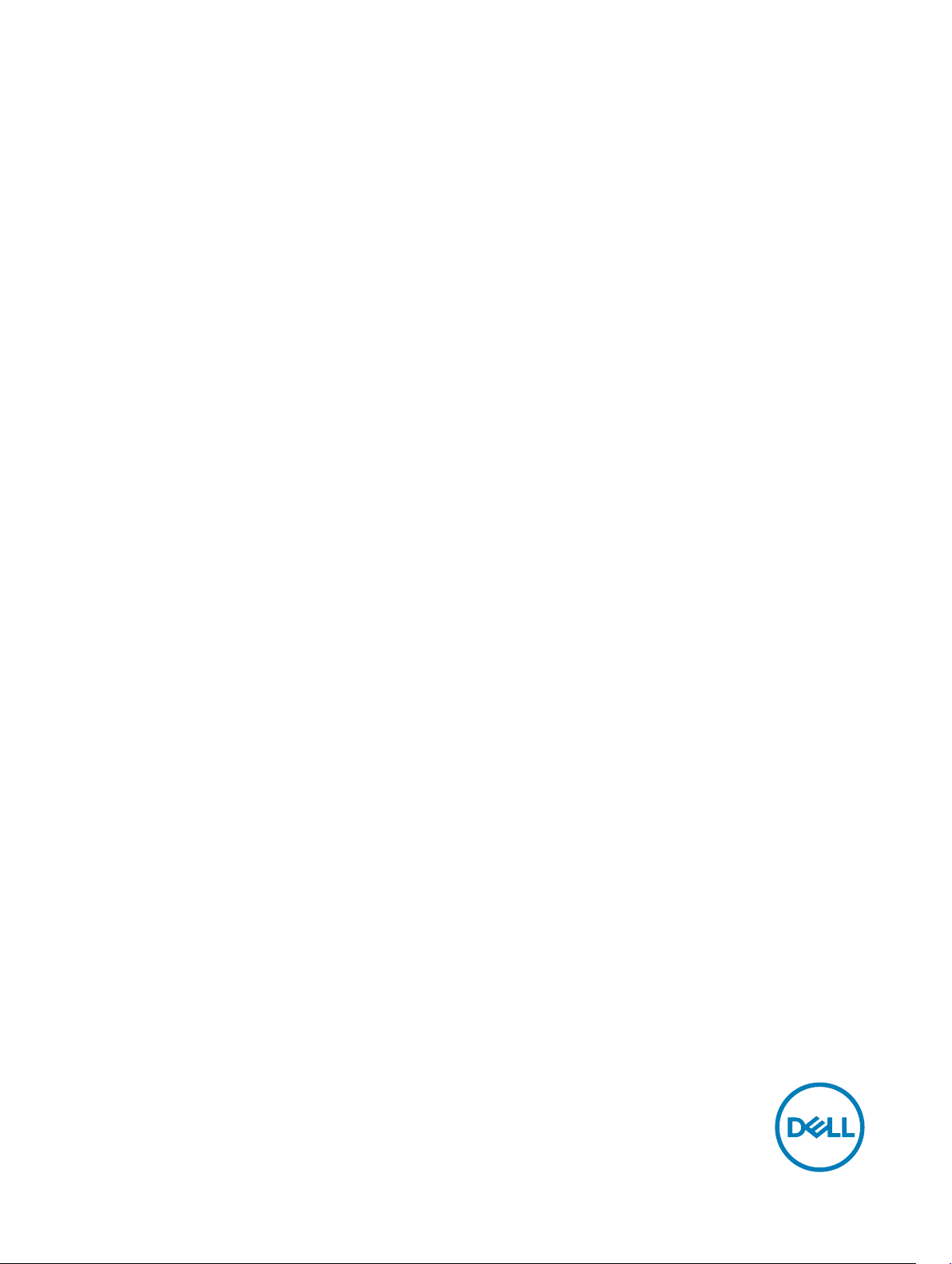
Dell Latitude 3470
Owner's Manual
Regulatory Model: P63G
Regulatory Type: P63G001
Page 2
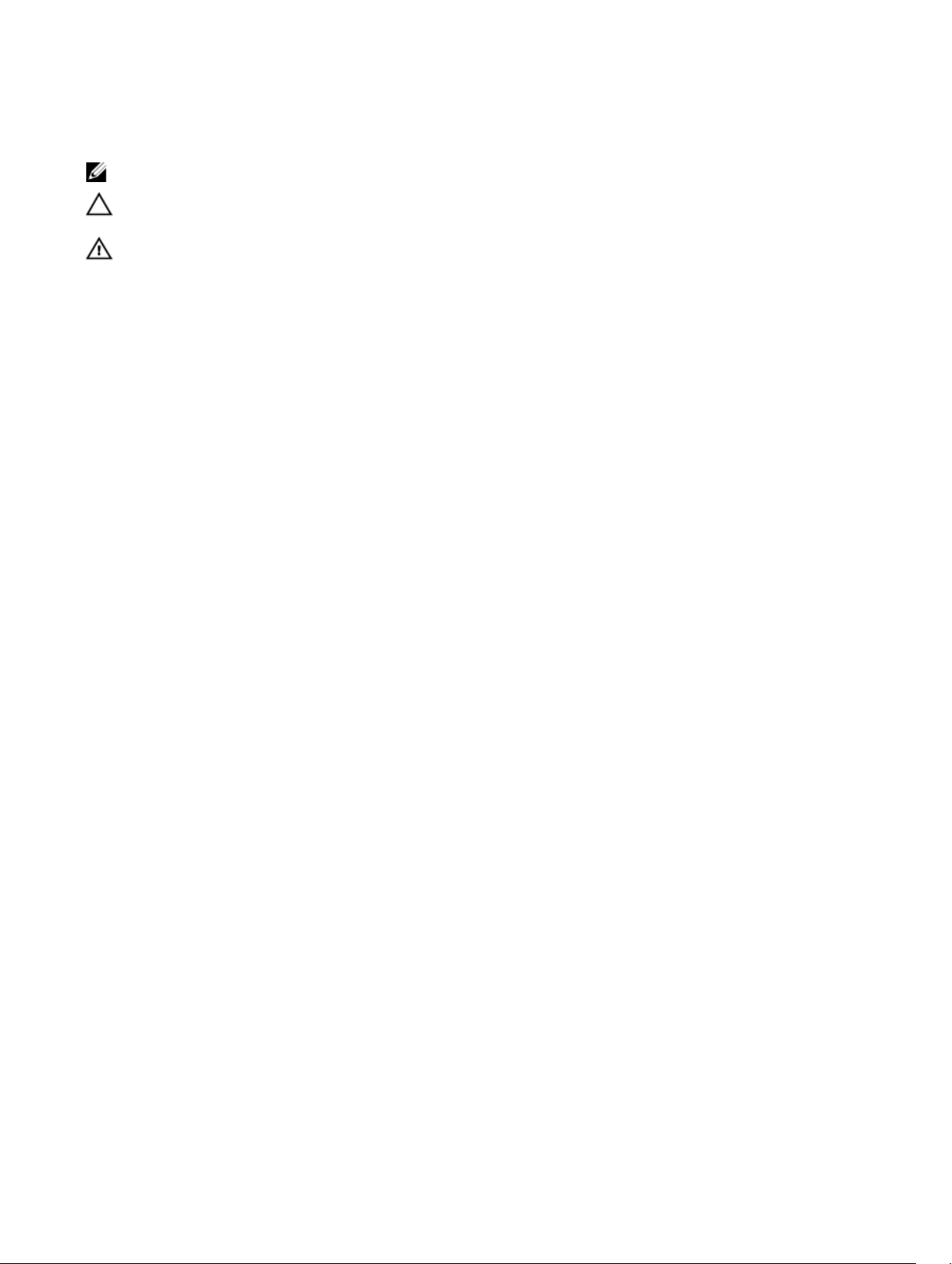
Notes, cautions, and warnings
NOTE: A NOTE indicates important information that helps you make better use of your computer.
CAUTION: A CAUTION indicates either potential damage to hardware or loss of data and tells you how to avoid the
problem.
WARNING: A WARNING indicates a potential for property damage, personal injury, or death.
Copyright © 2015 Dell Inc. All rights reserved. This product is protected by U.S. and international copyright and intellectual property laws. Dell
and the Dell logo are trademarks of Dell Inc. in the United States and/or other jurisdictions. All other marks and names mentioned herein may be
trademarks of their respective companies.
2016 - 01
Rev. A00
™
Page 3
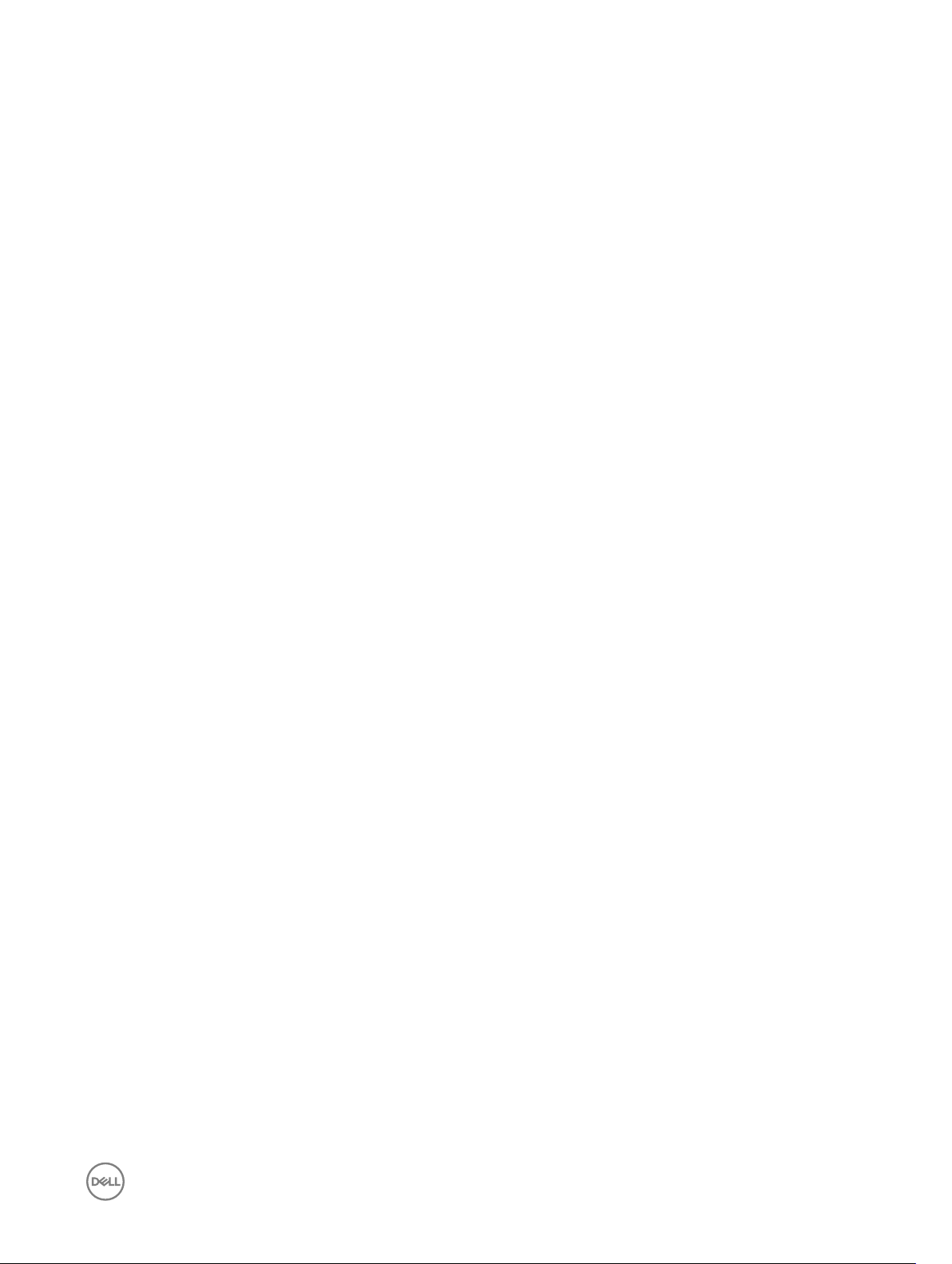
Contents
1 Working on your computer...............................................................................................6
Safety instructions..............................................................................................................................................................6
Before working inside your computer................................................................................................................................. 6
Turning o your computer.................................................................................................................................................. 7
After working inside your computer.................................................................................................................................... 7
2 Removing and installing components...............................................................................8
Recommended tools...........................................................................................................................................................8
Removing the battery.........................................................................................................................................................8
Installing the battery...........................................................................................................................................................8
Removing the base cover...................................................................................................................................................8
Installing the base cover..................................................................................................................................................... 9
Removing the keyboard......................................................................................................................................................9
Installing the keyboard........................................................................................................................................................9
Removing the hard drive assembly....................................................................................................................................10
Installing the hard drive assembly......................................................................................................................................10
Removing the hard drive bracket...................................................................................................................................... 10
Installing the hard drive bracket......................................................................................................................................... 11
Removing the WLAN card................................................................................................................................................. 11
Installing the WLAN card...................................................................................................................................................12
Removing the memory module..........................................................................................................................................12
Installing the memory module............................................................................................................................................12
Removing the palmrest..................................................................................................................................................... 12
Installing the palmrest....................................................................................................................................................... 13
Removing the coin cell battery..........................................................................................................................................13
Installing the coin cell battery............................................................................................................................................14
Removing the I/O board....................................................................................................................................................14
Installing the I/O board......................................................................................................................................................15
Removing the VGA board..................................................................................................................................................15
Installing the VGA board....................................................................................................................................................16
Removing the speakers.....................................................................................................................................................16
Installing the speakers.......................................................................................................................................................16
Removing the system fan..................................................................................................................................................17
Installing the system fan....................................................................................................................................................17
Removing the display cable...............................................................................................................................................18
Installing the display cable................................................................................................................................................. 18
Removing the power connector port................................................................................................................................ 18
Installing the power connector port...................................................................................................................................19
Removing the system board..............................................................................................................................................19
Installing the system board...............................................................................................................................................20
Removing the heat sink.....................................................................................................................................................21
3
Page 4
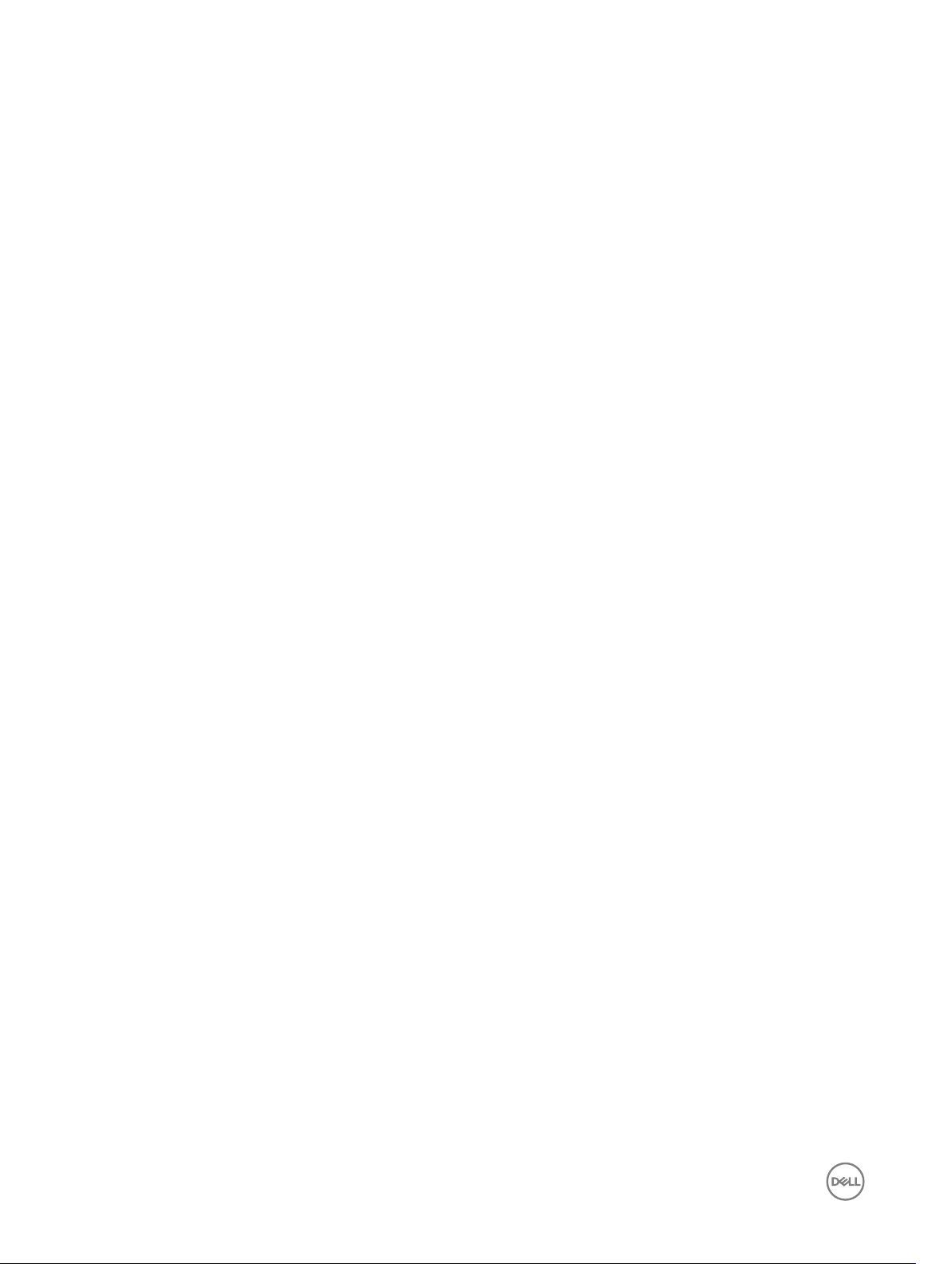
Installing the heat sink.......................................................................................................................................................21
Removing the display assembly........................................................................................................................................ 22
Installing the display assembly.......................................................................................................................................... 23
Removing the camera.......................................................................................................................................................23
Installing the camera.........................................................................................................................................................24
Removing the display panel.............................................................................................................................................. 24
Installing the display panel................................................................................................................................................ 25
Removing the display bezel.............................................................................................................................................. 26
Installing the display bezel.................................................................................................................................................26
3 System Setup................................................................................................................28
Boot Sequence.................................................................................................................................................................28
Navigation keys................................................................................................................................................................ 28
System Setup overview....................................................................................................................................................29
Accessing System Setup..................................................................................................................................................29
General screen options.....................................................................................................................................................29
System Conguration screen options............................................................................................................................... 30
Video screen options.........................................................................................................................................................31
Security screen options.....................................................................................................................................................31
Secure Boot screen options..............................................................................................................................................33
Performance screen options.............................................................................................................................................33
Power Management screen options................................................................................................................................. 34
POST Behavior screen options.........................................................................................................................................35
Virtualization support screen options................................................................................................................................36
Wireless screen options....................................................................................................................................................36
Maintenance screen options.............................................................................................................................................37
System Log screen options...............................................................................................................................................37
Updating the BIOS ...........................................................................................................................................................37
System and setup password.............................................................................................................................................38
Assigning a system password and setup password.....................................................................................................38
Deleting or changing an existing system and/or setup password................................................................................38
4 Diagnostics................................................................................................................... 40
Enhanced Pre-Boot System Assessment (ePSA) diagnostics.......................................................................................... 40
Device status lights.......................................................................................................................................................... 40
Battery status lights......................................................................................................................................................... 40
5 Technical specications................................................................................................ 42
System specications.......................................................................................................................................................42
Processor specications...................................................................................................................................................42
Memory specications..................................................................................................................................................... 42
Audio specications..........................................................................................................................................................43
Video specications..........................................................................................................................................................43
Camera specications...................................................................................................................................................... 43
Communication specications.......................................................................................................................................... 43
Port and connector specications....................................................................................................................................43
4
Page 5
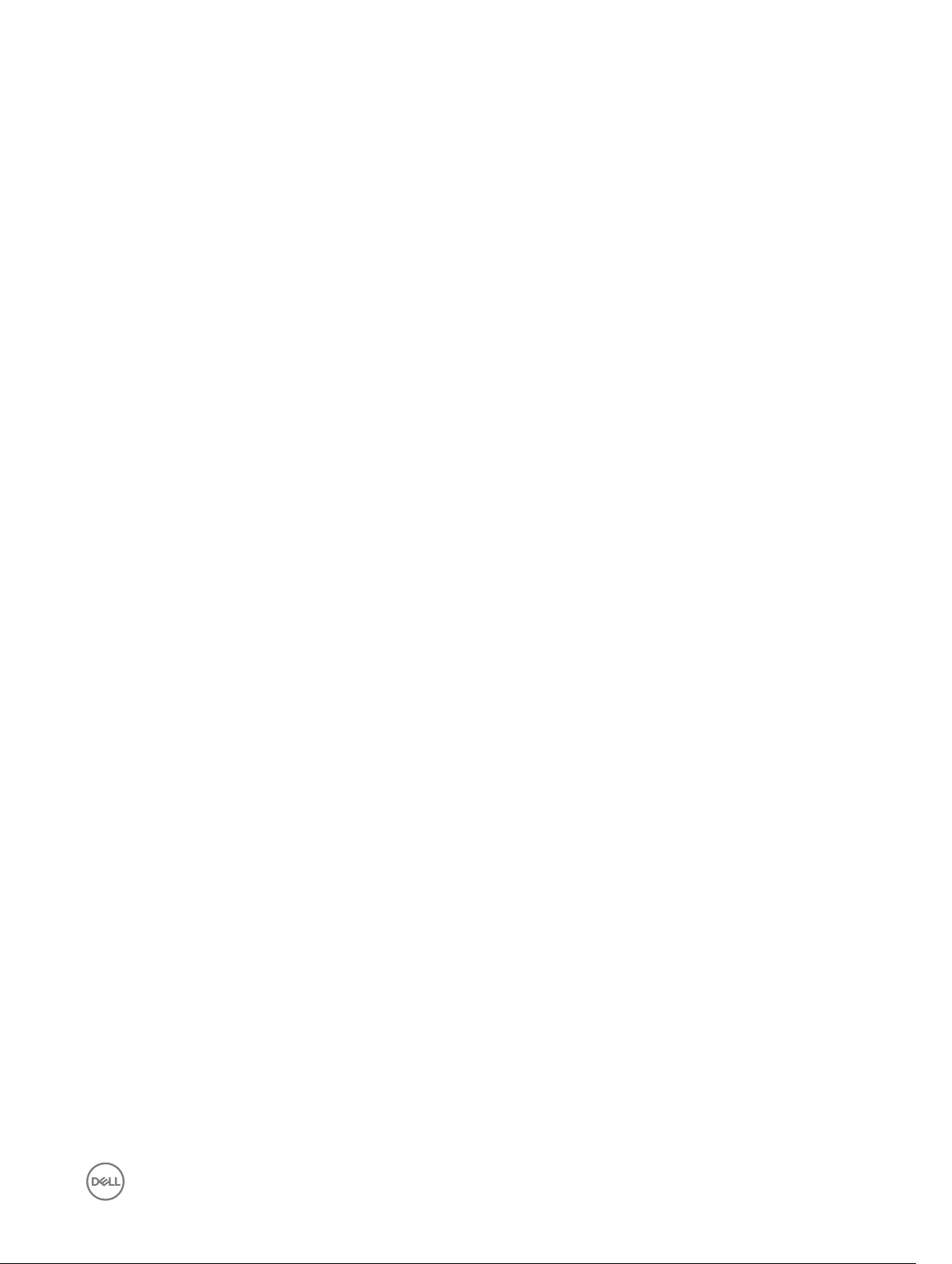
Display specications........................................................................................................................................................44
Keyboard specications.................................................................................................................................................... 44
Touchpad specications................................................................................................................................................... 44
Battery specications.......................................................................................................................................................45
AC Adapter specications................................................................................................................................................ 45
Physical specications......................................................................................................................................................46
Environmental specications............................................................................................................................................46
6 Contacting Dell..............................................................................................................47
5
Page 6
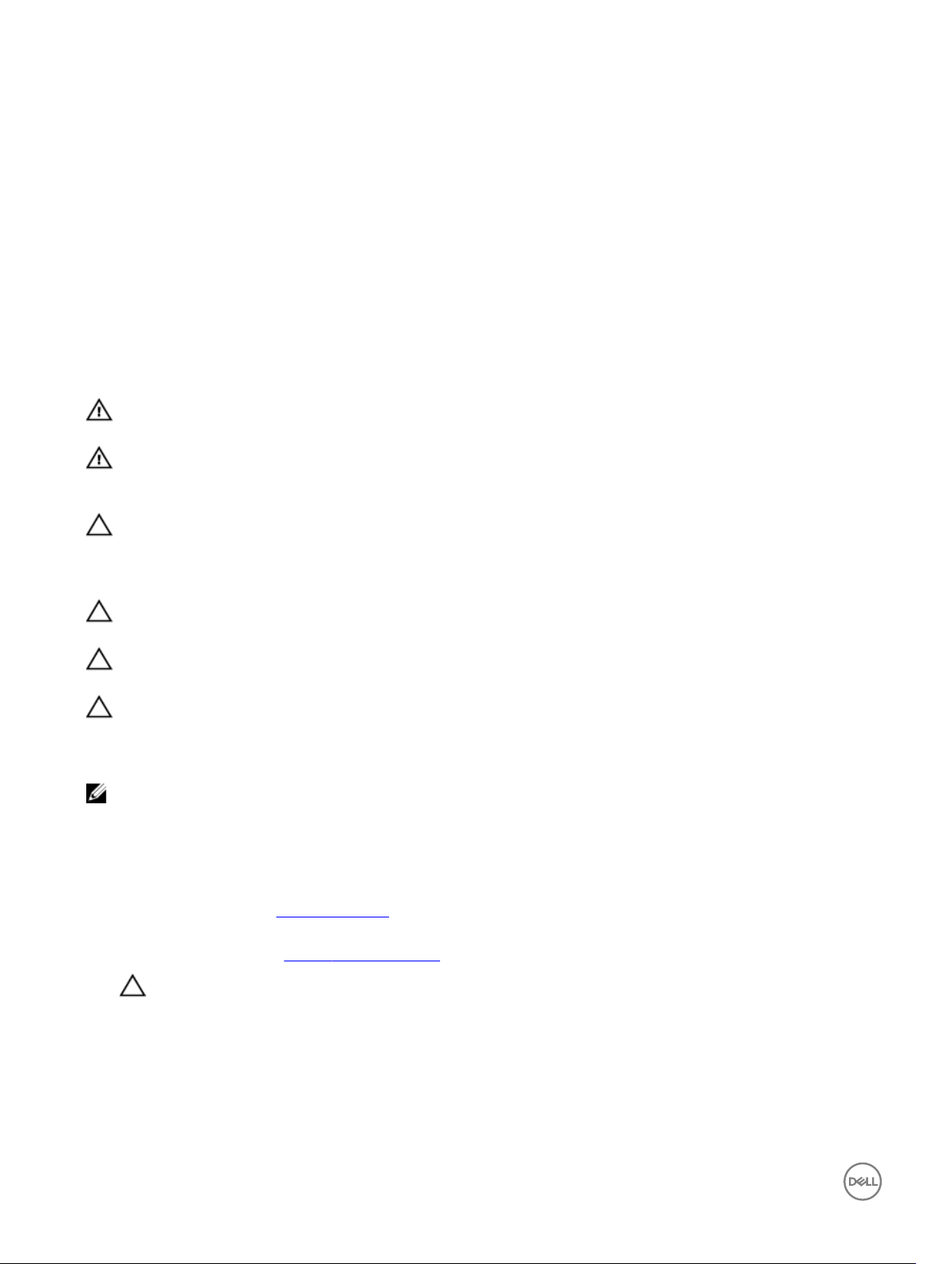
1
Working on your computer
Safety instructions
Use the following safety guidelines to help protect your computer from potential damage and to help to ensure your personal safety.
Unless otherwise noted, each procedure included in this document assumes that the following conditions exist:
• You have read the safety information that shipped with your computer.
• A component can be replaced or--if purchased separately--installed by performing the removal procedure in reverse order.
WARNING: Disconnect all power sources before opening the computer cover or panels. After you nish working inside
the computer, replace all covers, panels, and screws before connecting to the power source.
WARNING: Before working inside your computer, read the safety information that shipped with your computer. For
additional safety best practices information, see the Regulatory Compliance Homepage at www.dell.com/
regulatory_compliance
CAUTION: Many repairs may only be done by a certied service technician. You should only perform troubleshooting and
simple repairs as authorized in your product documentation, or as directed by the online or telephone service and support
team. Damage due to servicing that is not authorized by Dell is not covered by your warranty. Read and follow the safety
instructions that came with the product.
CAUTION: To avoid electrostatic discharge, ground yourself by using a wrist grounding strap or by periodically touching
an unpainted metal surface, such as a connector on the back of the computer.
CAUTION: Handle components and cards with care. Do not touch the components or contacts on a card. Hold a card by
its edges or by its metal mounting bracket. Hold a component such as a processor by its edges, not by its pins.
CAUTION: When you disconnect a cable, pull on its connector or on its pull-tab, not on the cable itself. Some cables have
connectors with locking tabs; if you are disconnecting this type of cable, press in on the locking tabs before you
disconnect the cable. As you pull connectors apart, keep them evenly aligned to avoid bending any connector pins. Also,
before you connect a cable, ensure that both connectors are correctly oriented and aligned.
NOTE: The color of your computer and certain components may appear dierently than shown in this document.
Before working inside your computer
To avoid damaging your computer, perform the following steps before you begin working inside the computer.
1. Ensure that you follow the Safety instructions.
2. Ensure that your work surface is at and clean to prevent the computer cover from being scratched.
3. Turn o your computer, see Turning o your computer.
CAUTION: To disconnect a network cable, rst unplug the cable from your computer and then unplug the cable from
the network device.
4. Disconnect all the network cables from the computer.
5. Disconnect your computer and all attached devices from the electrical outlets.
6. Press and hold the power button while the computer is unplugged to ground the system board.
7. Remove the cover.
6
Page 7
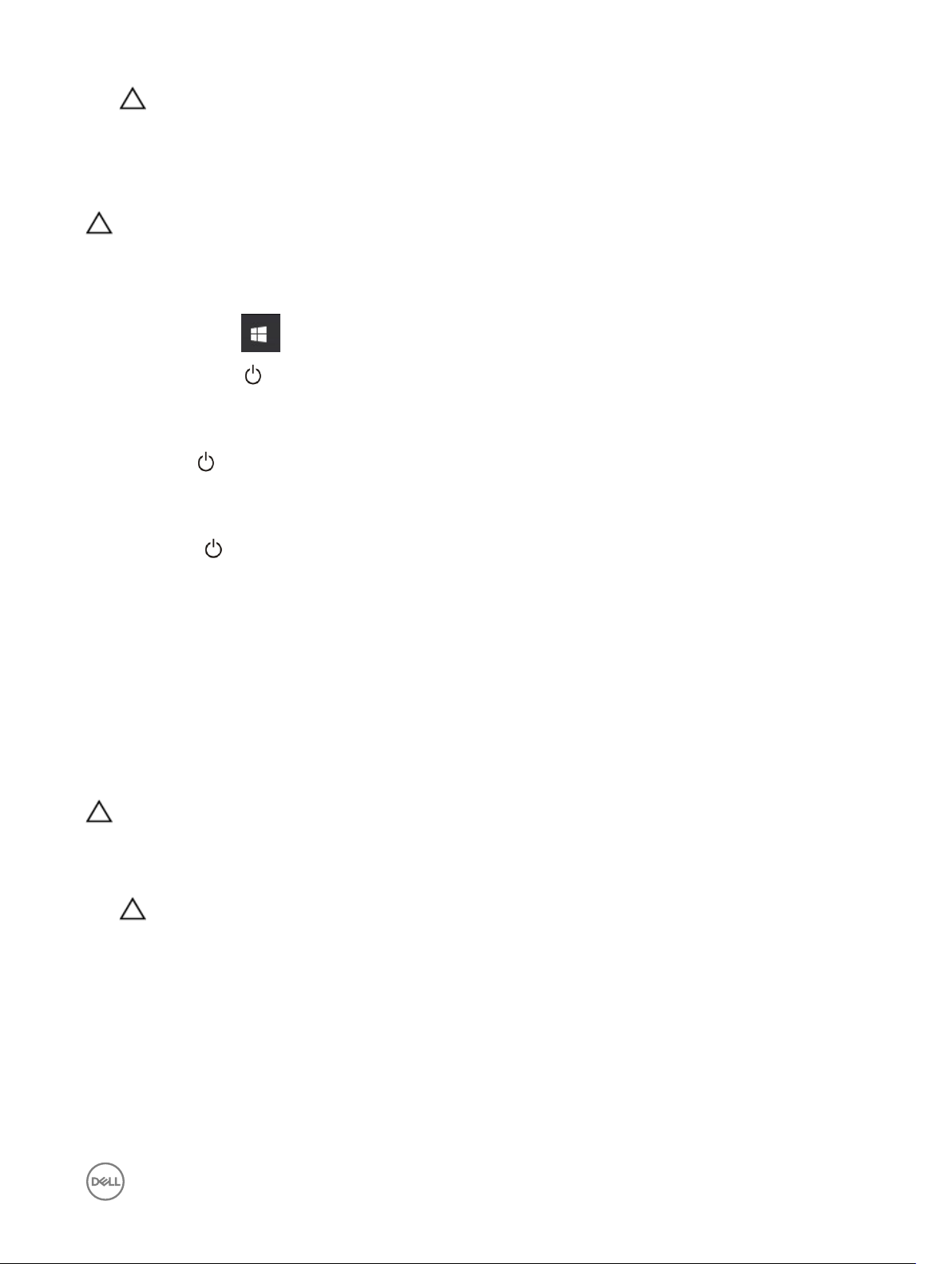
CAUTION: Before touching anything inside your computer, ground yourself by touching an unpainted metal surface,
such as the metal at the back of the computer. While you work, periodically touch an unpainted metal surface to
dissipate static electricity, which could harm internal components.
Turning o your computer
CAUTION: To avoid losing data, save and close all open les and exit all open programs before you turn o your
computer.
1. Turning o your computer:
• In Windows 10 (using a touch enabled device or mouse):
1. Click or tap .
Click or tap and then click or touch Shut down.
2.
• In Windows 8 (using a touch enabled device):
1. Swipe in from the right edge of the screen, opening the Charms menu and select Settings.
Tap and then tap Shut down
2.
• In Windows 8 (using a mouse):
1. Point to upper-right corner of the screen and click Settings.
2. Click and then click Shut down.
• In Windows 7:
1. Click Start.
2. Click Shut Down.
2. Ensure that the computer and all attached devices are turned o. If your computer and attached devices did not automatically
turn o when you shut down your operating system, press and hold the power button for about 6 seconds to turn them o.
After working inside your computer
After you complete any replacement procedure, ensure you connect any external devices, cards, and cables before turning on your
computer.
CAUTION: To avoid damage to the computer, use only the battery designed for this particular Dell computer. Do not use
batteries designed for other Dell computers.
1. Connect any external devices, such as a port replicator or media base, and replace any cards, such as an ExpressCard.
2. Connect any telephone or network cables to your computer.
CAUTION: To connect a network cable, rst plug the cable into the network device and then plug it into the
computer.
3. Replace the battery.
4. Replace the base cover.
5. Connect your computer and all attached devices to their electrical outlets.
6. Turn on your computer.
7
Page 8
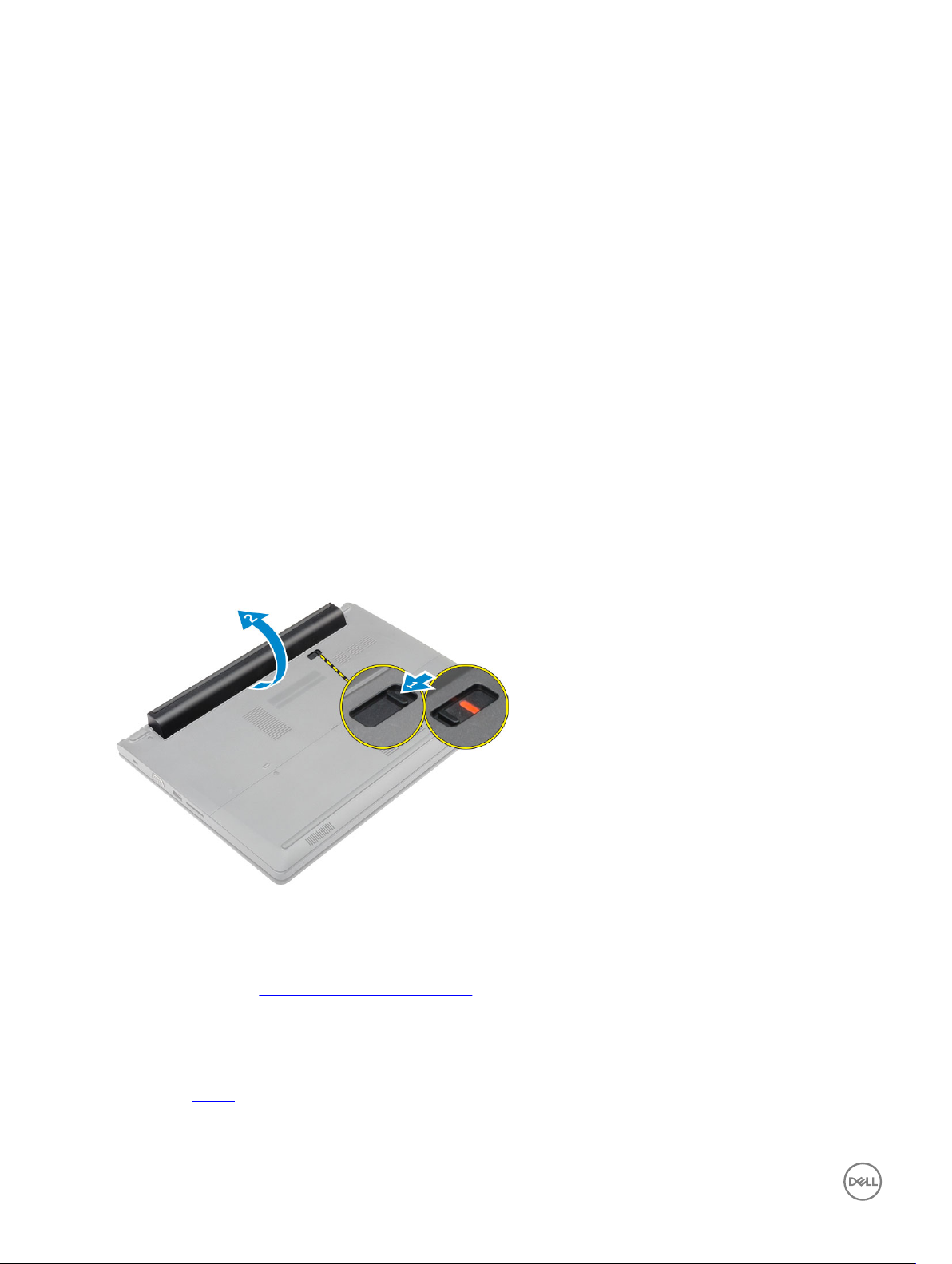
Removing and installing components
This section provides detailed information on how to remove or install the components from your computer.
Recommended tools
The procedures in this document require the following tools:
• Small at blade screwdriver
• Phillips #0 screwdriver
• Phillips #1 screwdriver
• Small plastic scribe
Removing the battery
1. Follow the procedure in Before Working Inside Your Computer.
2. To remove the battery:
a. Slide the battery latch to release the battery [1].
b. Pull and lift the battery to remove it from the computer [2].
2
Installing the battery
1. Insert the battery into the slot until it clicks in place.
2. Follow the procedure in After Working Inside Your computer.
Removing the base cover
1. Follow the procedure in Before Working Inside Your Computer.
2. Remove the battery.
3. To remove the base cover:
8
Page 9
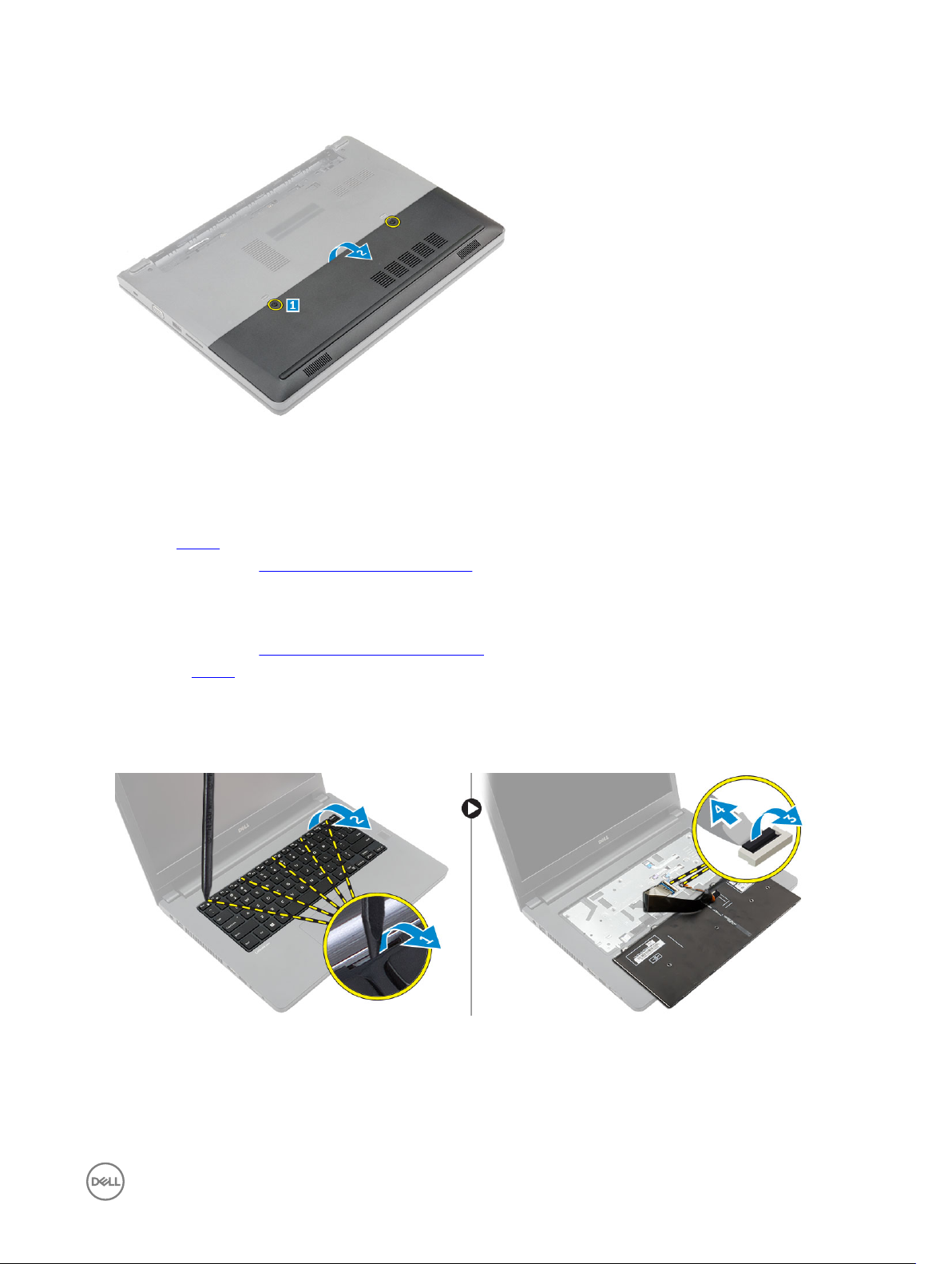
a. Loosen the captive screws that secure the base cover to the computer [1].
b. Using a plastic scribe, pry the base cover and remove it from the computer [2].
Installing the base cover
1. Replace the base cover on the computer until it clicks in place.
2. Tighten the captive screws to secure the base cover to the computer.
3. Install the battery.
4. Follow the procedure in After Working Inside Your computer.
Removing the keyboard
1. Follow the procedure in Before Working Inside Your Computer.
2. Remove the battery.
3. Flip the computer and open the display to access the keyboard.
4. To remove the keyboard:
a. Using a plastic scribe, release the keyboard from the edges [1] and lift the keyboard from the computer [2].
b. Release the latch and disconnect the keyboard cables from the connectors on the system board [3, 4].
Installing the keyboard
1. Connect the keyboard cables to the connectors on the system board.
2. Place the keyboard on the computer and press along all the sides until it clicks in place.
9
Page 10
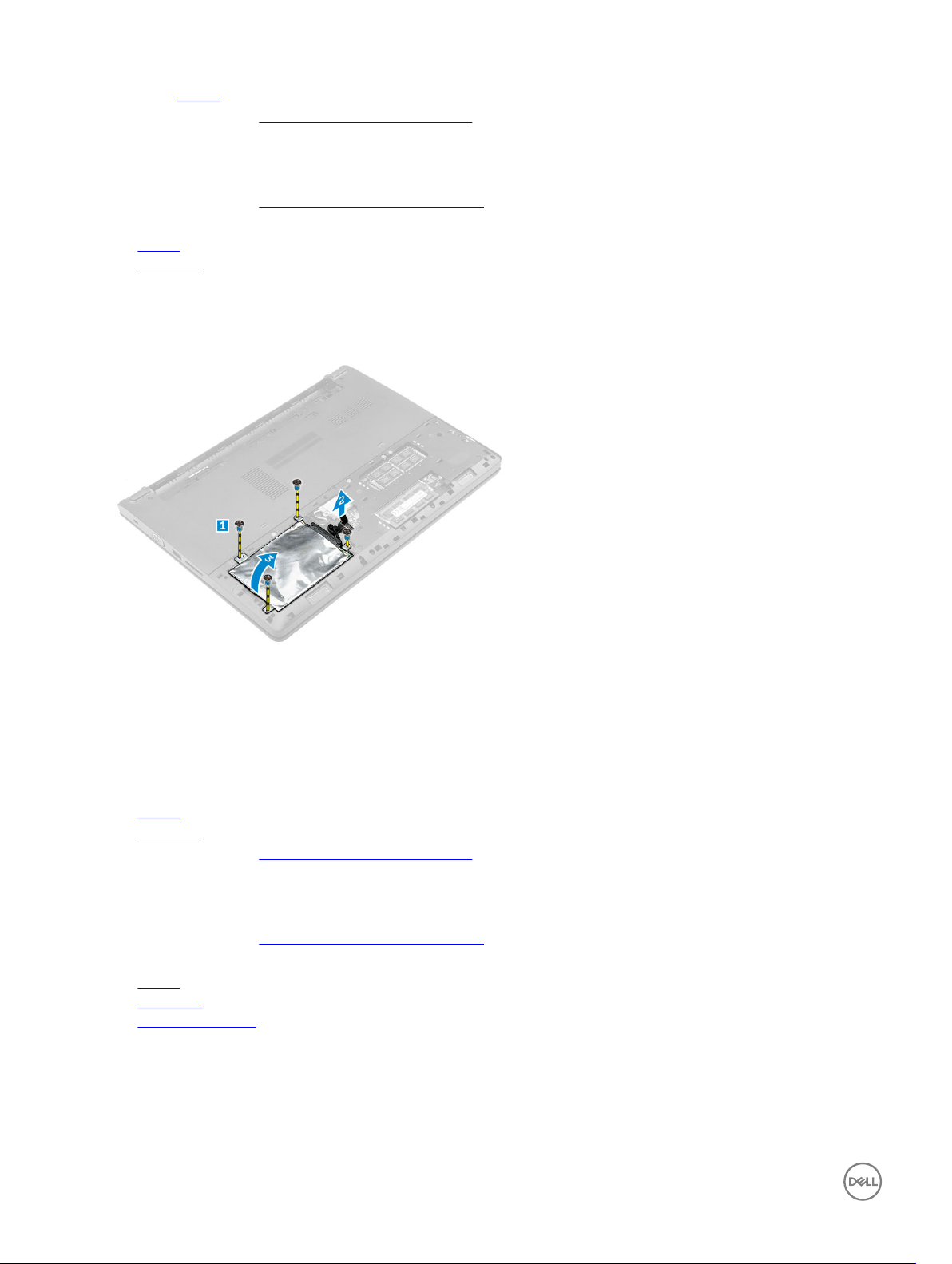
3. Install the battery.
4. Follow the procedure in After Working Inside Your computer.
Removing the hard drive assembly
1. Follow the procedure in Before Working Inside Your Computer.
2. Remove the:
a. battery
b. base cover
3. To remove the hard drive assembly:
a. Remove the screws that secure the hard drive assembly to the computer [1].
b. Disconnect the hard drive assembly cable from the connector on the system board [2].
c. Lift and remove the hard drive assembly from the computer [3].
Installing the hard drive assembly
1. Replace the hard drive assembly into the slot on the computer.
2. Connect the hard drive assembly cable to the connector on the system board.
3. Tighten the screws to secure the hard drive assembly to the computer.
4. Install the:
a. battery
b. base cover
5. Follow the procedure in After Working Inside Your computer.
Removing the hard drive bracket
1. Follow the procedure in Before Working Inside Your Computer.
2. Remove the:
a. battery
b. base cover
c. hard drive assembly
3. To remove the hard drive bracket:
a. Remove the screws to release the hard drive bracket from the hard drive assembly [1].
b. Remove the hard drive from the hard drive bracket [2].
c. Disconnect the hard drive cable from the hard drive [3].
10
Page 11
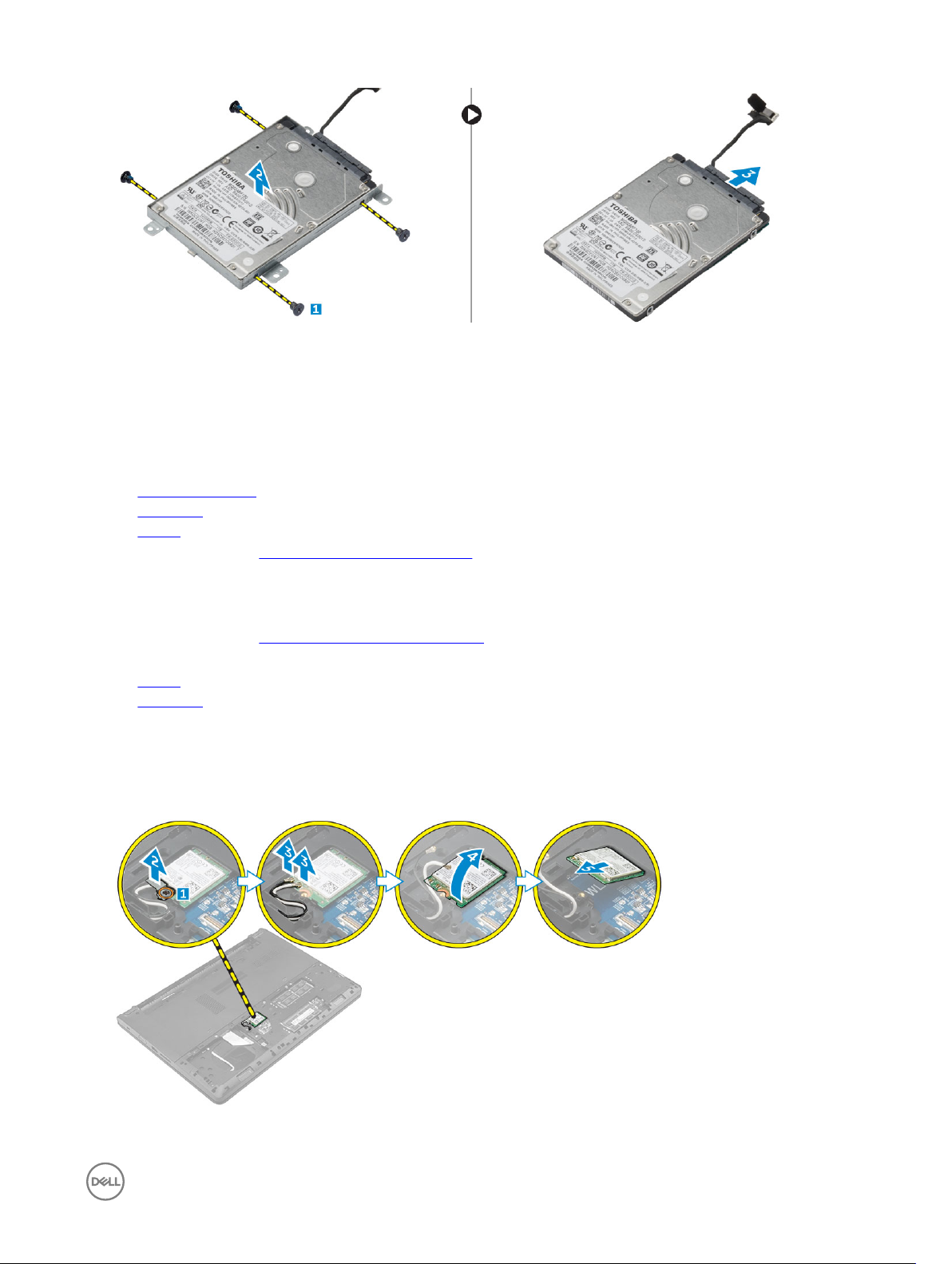
Installing the hard drive bracket
1. Connect the hard drive cable to the connector on the hard drive.
2. Place the hard drive brackets on the hard drive to align the screw holders on both sides of the hard drive.
3. Tighten the screws to secure the hard drive bracket to the hard drive.
4. Install the:
a. hard drive assembly
b. base cover
c. battery
5. Follow the procedure in After Working Inside Your computer.
Removing the WLAN card
1. Follow the procedure in Before Working Inside Your Computer.
2. Remove the:
a. battery
b. base cover
3. To remove the WLAN card:
a. Loosen the captive screw [1] to remove the metal tab from the WLAN card [2].
b. Disconnect the WLAN cables from the WLAN card [3].
c. Using a plastic scribe, release the WLAN card from the computer [4].
d. Disconnect the WLAN card from the connector to remove it [5].
11
Page 12
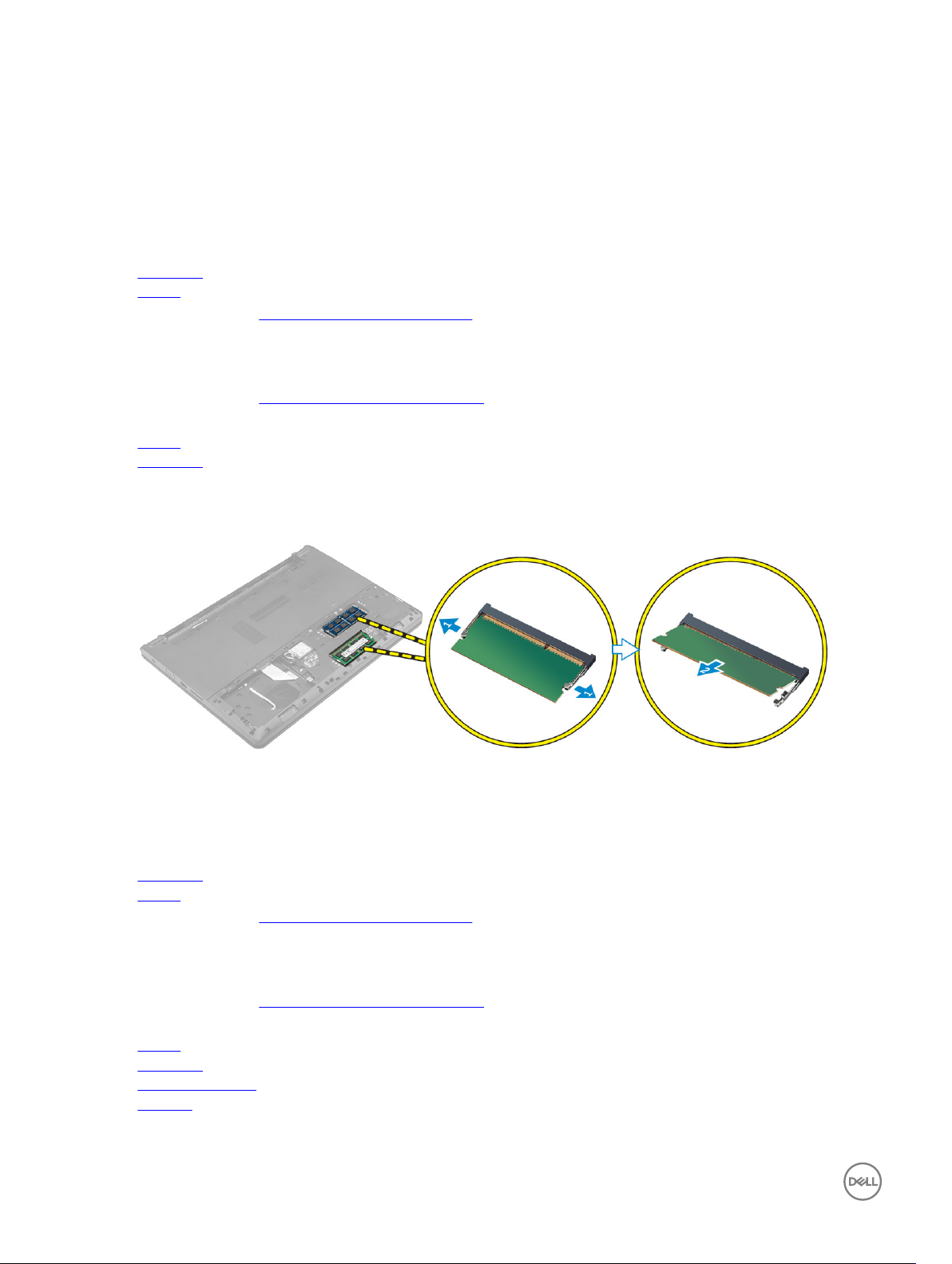
Installing the WLAN card
1. Connect the WLAN card to the connector on the system board.
2. Connect the WLAN antenna cables to the connectors on the WLAN card.
3. Place the metal tab to align it with the screw holder on the WLAN card to secure the WLAN cables.
4. Tighten the captive screw to secure the WLAN card to the computer.
5. Install:
a. base cover
b. battery
6. Follow the procedure in After Working Inside Your computer.
Removing the memory module
1. Follow the procedure in Before Working Inside Your Computer.
2. Remove the:
a. battery
b. base cover
3. To remove the memory module:
a. Release the retention clips away from the memory module until the memory module pops up [1].
b. Disconnect the memory module from the connector to remove it from the computer [2].
Installing the memory module
1. Insert the memory module into the connector and press until the memory module clicks into the place.
2. Install the:
a. base cover
b. battery
3. Follow the procedure in After Working Inside Your computer.
Removing the palmrest
1. Follow the procedure in Before Working Inside Your Computer.
2. Remove the:
a. battery
b. base cover
c. hard drive assembly
d. keyboard
3. Remove the screws that secure the palmrest to the computer.
12
Page 13
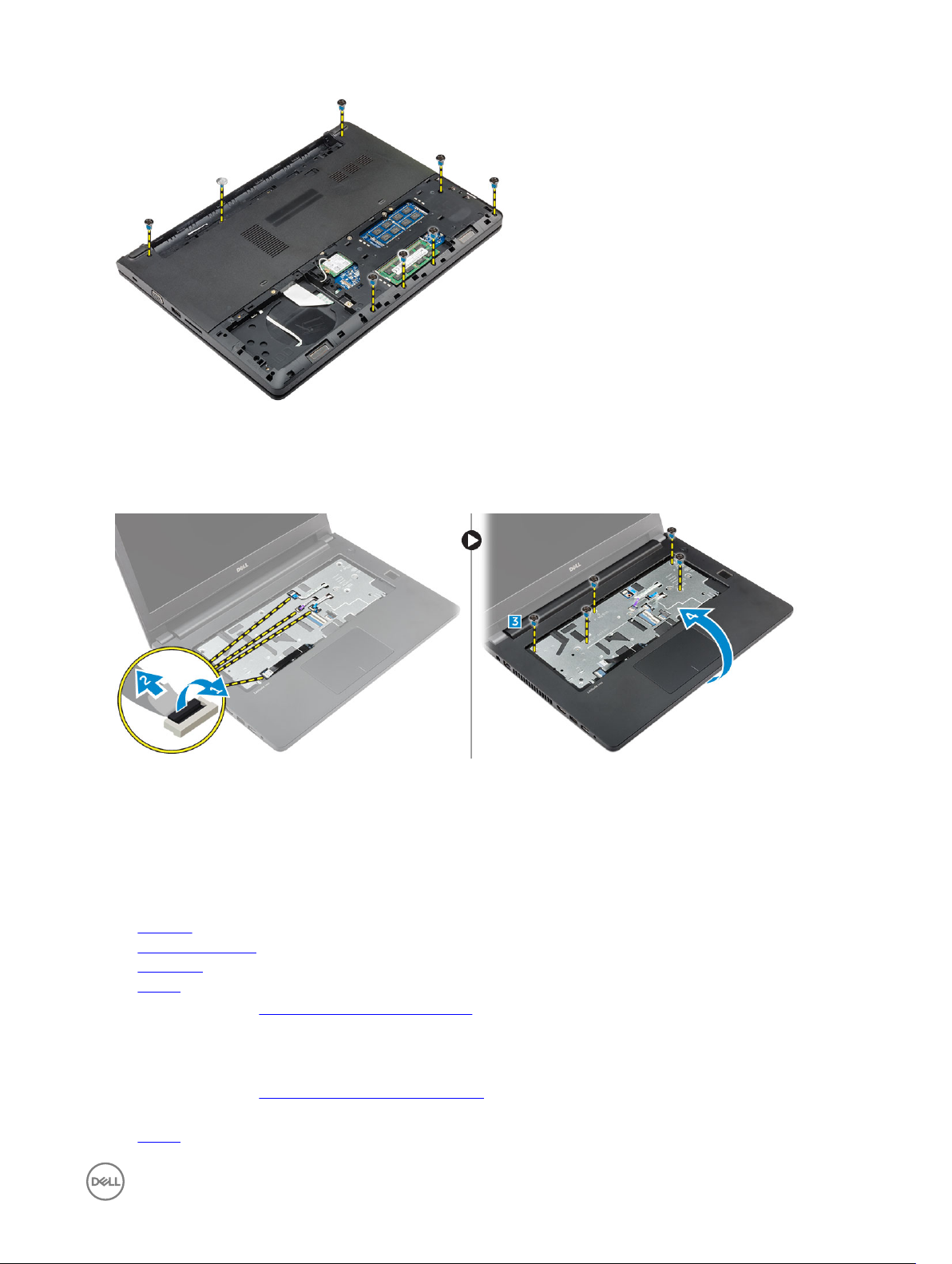
4. To remove the palmrest:
a. Open the display and release the latch to disconnect the power button, nger print reader, touchpad, and LED cables from
the connectors on the system board [1, 2].
b. Remove the screws that secure the palmrest to the computer [3].
c. Using a plastic scribe, release the palmrest from the edges and remove it from the computer [4].
Installing the palmrest
1. Place the palmrest on the computer and press along all the sides until it clicks in place.
2. Connect the power button, nger print reader, touchpad, and LED cables to the connectors on the system board.
3. Flip the computer and tighten the screws to secure the palmrest to the computer.
4. Install the:
a. keyboard
b. hard drive assembly
c. base cover
d. battery
5. Follow the procedure in After Working Inside Your computer.
Removing the coin cell battery
1. Follow the procedure in Before Working Inside Your Computer.
2. Remove the:
a. battery
13
Page 14
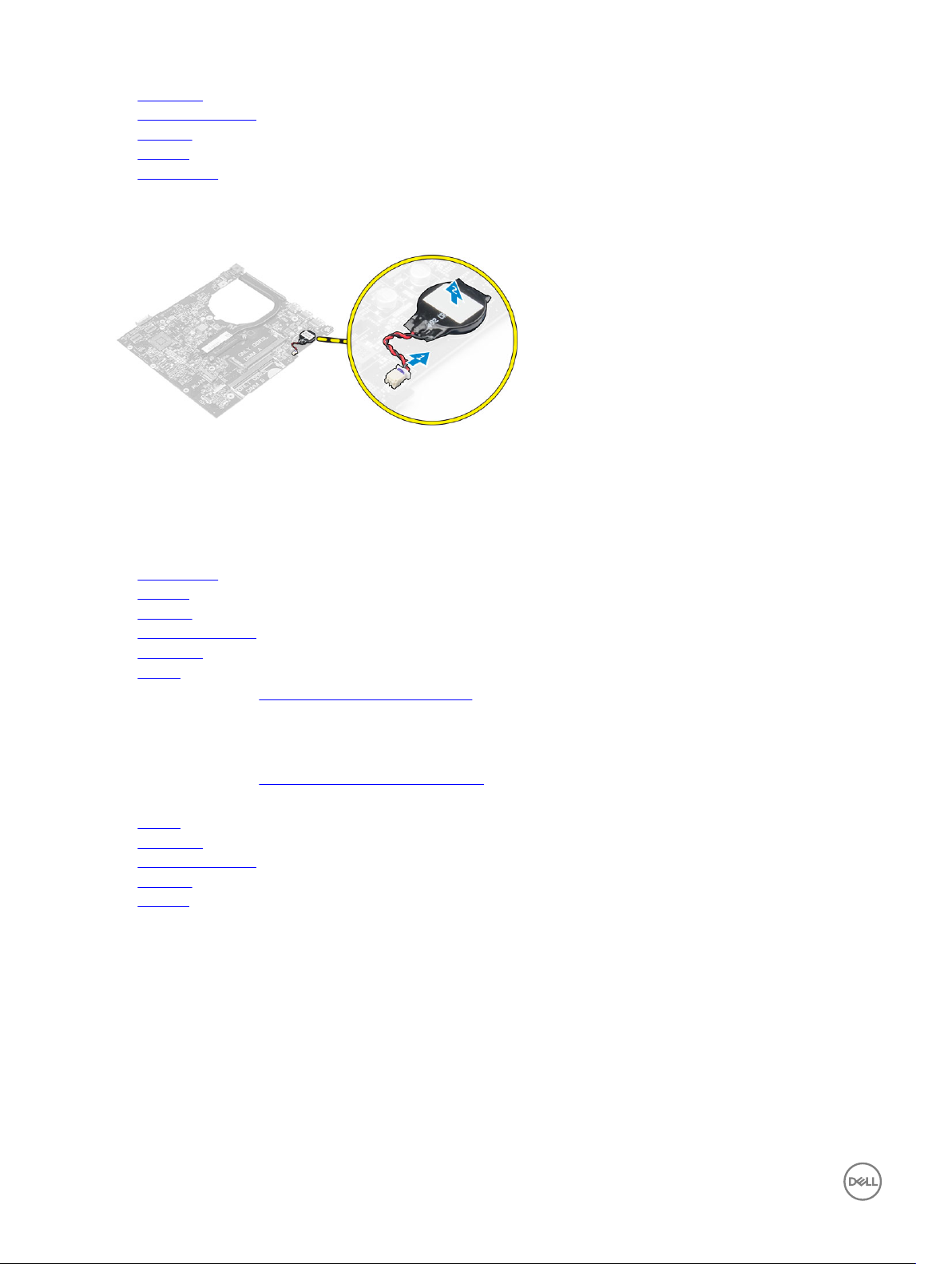
b. base cover
c. hard drive assembly
d. keyboard
e. palmrest
f. system board
3. To remove the coin cell battery:
a. Disconnect the coin cell battery cable from the connector on the system board.
b. Lift and remove the coin cell battery from the adhesive on the system board.
Installing the coin cell battery
1. Ax the coin cell battery to the slot on the system board.
2. Connect the coin cell battery to the connector on the system board.
3. Install the:
a. system board
b. palmrest
c. keyboard
d. hard drive assembly
e. base cover
f. battery
4. Follow the procedure in After Working Inside Your computer.
Removing the I/O board
1. Follow the procedure in Before Working Inside Your Computer.
2. Remove the:
a. battery
b. base cover
c. hard drive assembly
d. keyboard
e. palmrest
3. To remove the I/O board:
a. Lift the latch and disconnect the I/O board from the connector on the I/O board [1, 2].
b. Remove the screw that secures the I/O board to the computer [3].
c. Lift and remove the I/O board from the computer [4].
14
Page 15
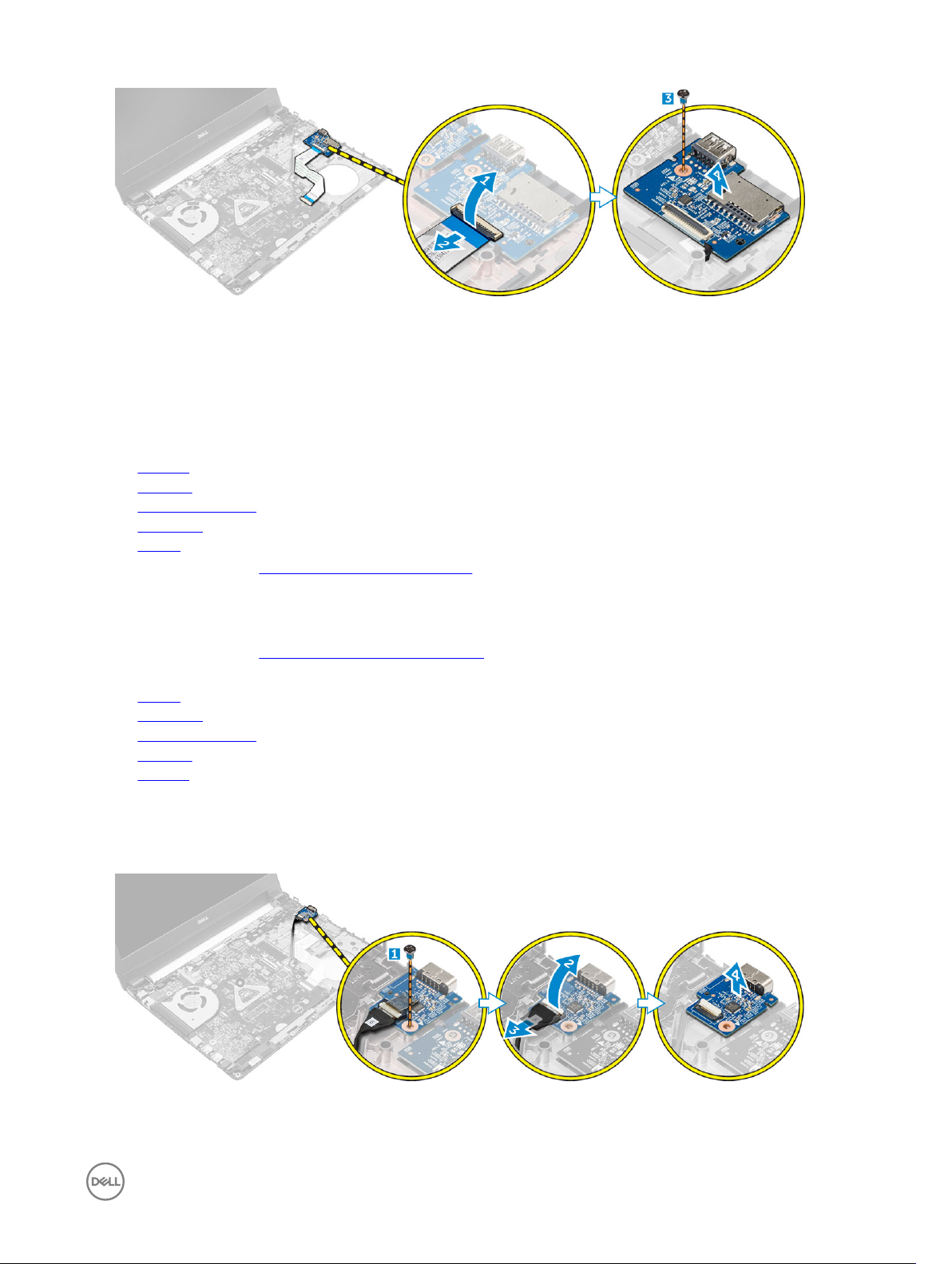
Installing the I/O board
1. Place the USB board into the slot on the computer.
2. Tighten the screw to secure the USB board to the computer.
3. Connect the USB board cable to the connector on the USB board.
4. Install the:
a. palmrest
b. keyboard
c. hard drive assembly
d. base cover
e. battery
5. Follow the procedure in After Working Inside Your computer.
Removing the VGA board
1. Follow the procedure in Before Working Inside Your Computer.
2. Remove the:
a. battery
b. base cover
c. hard drive assembly
d. keyboard
e. palmrest
3. To remove the VGA board:
a. Remove the screw that secures the VGA board to the computer [1].
b. Lift the latch and disconnect the VGA board cable from the connector on the VGA board [2, 3].
c. Lift and remove the VGA board from the computer [4]
15
Page 16

Installing the VGA board
1. Place the VGA board into the slot on the computer.
2. Connect the VGA board cable to the connector on the VGA board and close the latch.
3. Tighten the screw to secure the VGA board to the computer.
4. Install the:
a. palmrest
b. keyboard
c. hard drive assembly
d. base cover
e. battery
5. Follow the procedure in After Working Inside Your computer.
Removing the speakers
1. Follow the procedure in Before Working Inside Your Computer.
2. Remove the:
a. battery
b. base cover
c. hard drive assembly
d. keyboard
e. palmrest
3. To remove the speakers:
a. Disconnect the speaker cable from the connector on the system board [1].
b. Release the left speaker from the securing clips, lift and remove the speaker from the computer [2].
c. Release the speaker cable from the routing channels.
d. Release the right speaker from the securing clips, lift and remove the speaker from the computer [3].
Installing the speakers
1. Place the speakers on both slots on the computer.
NOTE: Make sure that the speakers are secured by the release clips.
2. Route the speaker cable to align it through the routing channels.
3. Connect the speaker cable to the connector on the system board.
16
Page 17

4. Install the:
a. palmrest
b. keyboard
c. hard drive assembly
d. base cover
e. battery
5. Follow the procedure in After Working Inside Your computer.
Removing the system fan
1. Follow the procedure in Before Working Inside Your Computer.
2. Remove the:
a. battery
b. base cover
c. hard drive assembly
d. keyboard
e. palmrest
3. To remove the system fan:
a. Disconnect the system fan cable from the connector on the system board [1].
b. Remove the screws that secure the system fan to the computer [2].
c. Lift and remove the system fan from the computer [3].
Installing the system fan
1. Place the system fan into the slot on the computer.
2. Tighten the screws to secure the system fan to the computer.
3. Connect the system fan cable to the connector on the system board.
4. Install the:
a. palmrest
b. keyboard
c. hard drive assembly
d. base cover
e. battery
5. Follow the procedure in After Working Inside Your computer.
17
Page 18

Removing the display cable
1. Follow the procedure in Before Working Inside Your Computer.
2. Remove the:
a. battery
b. base cover
c. hard drive assembly
d. keyboard
e. palmrest
3. To remove the display cable:
a. Remove the screw to release the metal tab that secures the display cable [1].
b. Lift the metal tab to access the display cable [2].
c. Peel the adhesive tape that secures the display cable [3].
d. Disconnect the display cable from the connector on the system board [4].
Installing the display cable
1. Connect the display cable to the connector on the system board.
2. Ax the adhesive tape to secure the display cable.
3. Place the metal tab on the display cable.
4. Tighten the screw to secure the metal tab.
5. Install the:
a. palmrest
b. keyboard
c. hard drive assembly
d. base cover
e. battery
6. Follow the procedure in After Working Inside Your computer.
Removing the power connector port
1. Follow the procedure in Before Working Inside Your Computer.
2. Remove the:
a. battery
b. base cover
c. hard drive assembly
d. keyboard
e. palmrest
f. display cable
18
Page 19

3. To remove the power connector port:
a. Disconnect the power connector port cable from the connector on the system board [1].
b. Release the power connector port cable from the placeholders.
c. Remove the screw that secures that power connector port to the computer [2].
d. Lift and remove the power connector port from the computer [3].
Installing the power connector port
1. Insert the power connector port into the slot on the computer.
2. Route the power connector port cable through the routing channels.
3. Connect the power connector port cable to the connector on the system board.
4. Tighten the screw to secure the power connector port to the computer.
5. Install the:
a. display cable
b. palmrest
c. keyboard
d. hard drive assembly
e. base cover
f. battery
6. Follow the procedure in After Working Inside Your computer.
Removing the system board
1. Follow the procedure in Before Working Inside Your Computer.
2. Remove the:
a. battery
b. base cover
c. hard drive assembly
d. WLAN card
e. memory
f. keyboard
g. palmrest
h. display cable
i. system fan
3. To remove the system board:
a. Disconnect the power port cable [1], VGA board cable [2], I/O board cable [3], and speaker cable [4] from the connectors
on the system board.
19
Page 20

b. Remove the screw that secures the system board to the computer [1].
c. Lift and remove the system board from the computer [2].
Installing the system board
1. Place the system board into the slot on the computer.
2. Connect the power port cable, VGA board cable, I/O board cable, and speaker cable to the connectors on the system board
3. Tighten the screw to secure the system board to the computer.
4. Install the:
a. system fan
b. display cable
c. palmrest
d. keyboard
20
Page 21

e. memory
f. WLAN card
g. hard drive assembly
h. base cover
i. battery
5. Follow the procedure in After Working Inside Your computer.
Removing the heat sink
1. Follow the procedure in Before Working Inside Your Computer.
2. Remove the:
a. battery
b. base cover
c. hard drive assembly
d. WLAN card
e. memory
f. keyboard
g. palmrest
h. display cable
i. system fan
j. system board
3. To remove the heat sink:
a. Remove the screws that secure the heat sink to the system board [1, 2, 3].
b. Lift and remove the heat sink from the computer [4].
Installing the heat sink
1. Place the heat sink to align with the screw holders on the system board.
2. Tighten the screws to secure the heat sink to the system board.
3. Install the:
a. system board
b. system fan
c. display cable
d. palmrest
e. keyboard
f. memory
g. WLAN card
21
Page 22

h. hard drive assembly
i. base cover
j. battery
4. Follow the procedure in After Working Inside Your computer.
Removing the display assembly
1. Follow the procedure in Before Working Inside Your Computer.
2. Remove the:
a. battery
b. base cover
c. hard drive assembly
d. WLAN card
e. memory
f. keyboard
g. palmrest
h. display cable
i. power connector port
j. system fan
k. system board
3. To remove the display assembly:
a. Unroute and remove the display cable and WLAN antenna cable from the system [1,2].
b. Remove the rubber on both sides of the computer [1].
22
Page 23

c. Remove the screws that secure the display assembly to the chassis [2].
d. Lift and remove the display assembly from the chassis [3].
Installing the display assembly
1. Place the display assembly to align with the screw holders on the chassis.
2. Tighten the screws to secure the display assembly to the chassis.
3. Place the rubber on both sides of the computer.
4. Route and connect the display and WLAN cables in the chassis.
5. Install the:
a. system board
b. system fan
c. display cable
d. power connector port
e. palmrest
f. keyboard
g. memory
h. WLAN card
i. hard drive assembly
j. base cover
k. battery
6. Follow the procedure in After Working Inside Your computer.
Removing the camera
1. Follow the procedure in Before Working Inside Your Computer.
2. Remove the:
a. battery
b. base cover
c. hard drive assembly
d. WLAN card
e. memory
f. keyboard
g. palmrest
h. display cable
i. system fan
j. system board
23
Page 24

k. power connector port
l. display assembly
m. display bezel
3. To remove the camera:
a. Disconnect the camera cable from the connector on the display assembly [1].
b. Lift and remove the camera from the display assembly [2].
Installing the camera
1. Insert the camera into the slot on the display assembly.
2. Connect the camera cable to the connector on the display assembly.
3. Install the:
a. display bezel
b. display assembly
c. power connector port
d. system board
e. system fan
f. display cable
g. palmrest
h. keyboard
i. memory
j. WLAN card
k. hard drive assembly
l. base cover
m. battery
4. Follow the procedure in After Working Inside Your computer.
Removing the display panel
1. Follow the procedure in Before Working Inside Your Computer.
2. Remove the:
a. battery
b. base cover
c. hard drive assembly
d. WLAN card
e. memory
f. keyboard
24
Page 25

g. palmrest
h. display cable
i. system fan
j. system board
k. power connector port
l. display assembly
m. display bezel
3. To remove the display panel:
a. Remove the screws that secure the display panel to the display assembly [1].
b. Remove the display panel from the display assembly [2].
c. Peel the adhesive tape [3] and disconnect the LVDS cable from the connector on the display panel [4].
Installing the display panel
1. Connect the LVDS cable to the connector on the display panel.
2. Ax the adhesive tape to secure the LVDS cable.
3. Place the display panel aligning with the screw holders on the display assembly.
4. Tighten the screw to secure the display panel to the display assembly.
5. Install the:
a. display bezel
b. display assembly
c. power connector port
d. system board
e. system fan
f. display cable
g. palmrest
h. keyboard
i. memory
j. WLAN card
k. hard drive assembly
l. base cover
m. battery
6. Follow the procedure in After Working Inside Your computer.
25
Page 26

Removing the display bezel
1. Follow the procedure in Before Working Inside Your Computer.
2. Remove the:
a. battery
b. base cover
c. hard drive assembly
d. WLAN card
e. memory
f. keyboard
g. palmrest
h. display cable
i. system fan
j. system board
k. power connector port
l. display assembly
3. To remove the display bezel:
CAUTION: There is a strong adhesive tape on the bezel, take extra care when removing the display bezel for the rst
time.
a. Using a plastic scribe, release the display bezel from the bottom of the display assembly [1].
b. Release the display bezel from its edges and remove the display bezel from the display assembly [2, 3, 4].
Installing the display bezel
1. Place the display bezel on the computer and press along all the sides until it clicks in place.
2. Install the:
a. display assembly
b. power connector port
c. system board
d. system fan
e. display cable
f. palmrest
g. keyboard
26
Page 27

h. memory
i. WLAN card
j. hard drive assembly
k. base cover
l. battery
3. Follow the procedure in After Working Inside Your computer.
27
Page 28

System Setup
System Setup enables you to manage your computer hardware and specify BIOS level options. From the System Setup, you can:
• Change the NVRAM settings after you add or remove hardware
• View the system hardware conguration
• Enable or disable integrated devices
• Set performance and power management thresholds
• Manage your computer security
Boot Sequence
Boot Sequence allows you to bypass the System Setup‐dened boot device order and boot directly to a specic device (for
example: optical drive or hard drive). During the Power-on Self Test (POST), when the Dell logo appears, you can:
• Access System Setup by pressing F2 key
• Bring up the one-time boot menu by pressing F12 key
The one-time boot menu displays the devices that you can boot from including the diagnostic option. The boot menu options are:
• Removable Drive (if available)
• STXXXX Drive
NOTE: XXX denotes the SATA drive number.
3
• Optical Drive
• Diagnostics
NOTE: Choosing Diagnostics, will display the ePSA diagnostics screen.
The boot sequence screen also displays the option to access the System Setup screen.
Navigation keys
The following table displays the system setup navigation keys.
NOTE: For most of the System Setup options, changes that you make are recorded but do not take eect until you
restart the system.
Table 1. Navigation keys
Keys Navigation
Up arrow Moves to the previous eld.
Down arrow Moves to the next eld.
Enter Allows you to select a value in the selected eld (if applicable) or follow the link in the eld.
Spacebar Expands or collapses a drop‐down list, if applicable.
Tab Moves to the next focus area.
28
Page 29

Keys Navigation
NOTE: For the standard graphics browser only.
Esc Moves to the previous page till you view the main screen. Pressing Esc in the main screen displays a
message that prompts you to save any unsaved changes and restarts the system.
F1 Displays the System Setup help le.
System Setup overview
System Setup allows you to:
• Change the system conguration information after you add, change, or remove any hardware in your computer.
• Set or change a user-selectable option such as the user password.
• Read the current amount of memory or set the type of hard drive installed.
Before you use System Setup, it is recommended that you write down the System Setup screen information for future reference.
CAUTION: Unless you are an expert computer user, do not change the settings for this program. Certain changes can
cause your computer to work incorrectly.
Accessing System Setup
1. Turn on (or restart) your computer.
2. After the white Dell logo appears, press F2 immediately.
The System Setup page is displayed.
NOTE: If you wait too long and the operating system logo appears, wait until you see the desktop. Then, shut down
or restart your computer and try again.
NOTE: After the Dell logo appears, you can also press F12 and then select BIOS setup.
General screen options
This section lists the primary hardware features of your computer.
Option
System Information
Battery Information Displays the battery status and the type of AC adapter connected to the computer.
Boot Sequence
Description
• System Information: Displays BIOS Version, Service Tag, Asset Tag, Ownership Tag, Ownership Date,
Manufacture Date, and the Express Service Code.
• Memory Information: Displays Memory Installed, Memory Available, Memory Speed, Memory Channels
Mode, Memory Technology, DIMM A Size, DIMM B Size.
• Processor Information: Displays Processor Type, Core Count, Processor ID, Current Clock Speed,
Minimum Clock Speed, Maximum Clock Speed, Processor L2 Cache, Processor L3 Cache, HT Capable,
and 64-Bit technology.
• Device Information: Displays Primary Hard Drive, SATA-0, M.2PCIe SSD-0, Dock eSATA Device, LOM
MAC Address, Video Controller, Video BIOS Version, Video Memory, Panel Type, Native Resolution,
Audio Controller, WiFi Device, WiGig Device, Cellular Device, Bluetooth Device.
Boot Sequence Allows you to change the order in which the computer attempts to nd an
operating system. The options are:
• Windows Boot Manager
29
Page 30

Option Description
Boot List Options Allows you to change the boot list option:
• UEFI: Hard drive details
• Legacy
• UEFI (enabled by default)
Advanced Boot
Options
Date/Time Allows you to change the date and time.
This option allows you the legacy option ROMs to load. By default, the Enable Legacy Option ROMs is
disabled.
System Conguration screen options
Option Description
Integrated NIC Allows you to congure the integrated network controller. The options are:
• Disabled
• Enabled
• Enabled w/PXE: This option is enabled by default.
SATA Operation Allows you to congure the internal SATA hard-drive controller. The options are:
• Disabled
• AHCI
:This option is enabled by default.
Drives Allows you to congure the SATA drives on board. All drives are enabled by default. The options are:
• SATA-0
SMART Reporting This eld controls whether hard drive errors for integrated drives are reported during system startup. This
technology is part of the SMART (Self Monitoring Analysis and Reporting Technology) specication. This
option is disabled by default.
• Enable SMART Reporting
USB Conguration This eld congures the integrated USB controller. If Boot Support is enabled, the system is allowed to boot
any type of USB Mass Storage Devices (HDD, memory key, oppy).
If USB port is enabled, device attached to this port is enabled and available for OS.
If USB port is disabled, the OS cannot see any device attached to this port.
The options are:
• Enable USB Boot Support (by default enable)
• Enable External USB Port (by default enable)
Audio This eld enables or disables the integrated audio controller. By default, the Enable Audio option is selected.
The options are:
• Enable Microphone (by default enable)
30
Page 31

Option Description
• Enable Internal Speaker (by default enable)
Keyboard
Illumination
Keyboard Backlight
with AC
Unobtrusive Mode This option, when enabled, pressing Fn+F7 turns o all light and sound emissions in the system. To resume
Miscellaneous
Devices
This eld lets you choose the operating mode of the keyboard illumination feature. The keyboard brightness
level can be set from 0% to 100%. The options are:
• Disabled
• Dim
• Bright (enabled by default)
The Keyboard Backlight with AC option does not aect the main keyboard illumination feature. Keyboard
Illumination will continue to support the various illumination levels. This eld has an eect when the backlight
is enabled.
normal operation, press Fn+F7 again. This option is disabled by default.
Allows you to enable or disable the following devices:
• Enable Microphone
• Enable Camera
• Enable Hard Drive Free Fall Protection
• Enable Media Card
• Disable Media Card
NOTE: All devices are enabled by default.
Video screen options
Option
LCD Brightness Allows you to set the display brightness depending up on the power source (On Battery and On AC).
Switchable
Graphics
NOTE: The video setting will be visible only when a video card is installed into the system.
Description
Allows you to enable or disable the switchable graphics technologies, such as NVIDIA, Optimus, and AMD
PowerExpress\X99.
Security screen options
Option
Admin Password Allows you to set, change, or delete the administrator (admin) password.
System Password Allows you to set, change or delete the system password.
Description
NOTE: You must set the admin password before you set the system or hard drive password.
Deleting the admin password automatically deletes the system password and the hard drive
password.
NOTE: Successful password changes take eect immediately.
Default setting: Not set
NOTE: Successful password changes take eect immediately.
31
Page 32

Option Description
Default setting: Not set
Internal HDD-0
Password
Strong Password Allows you to enforce the option to always set strong passwords.
Password
Conguration
Password Bypass Allows you to enable or disable the permission to bypass the System and the Internal HDD password, when
Password Change Allows you to enable the disable permission to the System and Hard Drive passwords when the admin
Allows you to set, change or delete the system’s internal hard disk’s password.
Default setting: Not set
Default Setting: Enable Strong Password is not selected.
NOTE: If Strong Password is enabled, Admin and System passwords must contain at least one
uppercase character, one lowercase character and be at least 8 characters long.
Allows you to determine the minimum and maximum length of Administrator and System passwords.
they are set. The options are:
• Disabled
• Reboot bypass
Default setting: Disabled
password is set.
Default setting: Allow Non-Admin Password Changes is selected.
Non-Admin Setup
Changes
TPM Security Allows you to enable the Trusted Platform Module (TPM) during POST. The options are:
Computrace Allows you to activate or disable the optional Computrace software The options are:
Allows you to determine whether changes to the setup options are allowed when an Administrator Password
is set. If disabled the setup options are locked by the admin password.
• TPM Security
• Clear
• TPM ACPI Support
• TPM PPI Provision Override
• TPM PPI Deprovision Override
• Deactivate
• Activate
NOTE: The TPM version 1.2 is supported for all Windows operating system.
NOTE: The TPM version 1.2 is for only for Windows 7/8.1 operating system. The TPM version
1.2/2.0 is for Windows 10 operating system. You can upgrade/downgrade for Windows 10
operating system.
CAUTION: For the TPM upgrade/downgrade process, it is recommended to complete the process
in an AC power with AC adapter plugged into the computer. The upgrade/downgrade process
without the AC adapter plugged in might damage the computer or hard disk.
NOTE: It is recommended to use the Dell AC adapter that is shipped with the computer.
32
• Deactivate
Page 33

Option Description
• Disable
• Activate
NOTE: The Activate and Disable options will permanently activate or disable the feature and no
further changes will be allowed
Default setting: Deactivate
CPU XD Support Allows you to enable the Execute Disable mode of the processor.
Enable CPU XD Support (default)
Admin Setup
Lockout
Allows you to prevent users from entering the setup when an Administrator password is set.
Default Setting: Enable Admin Setup Lockout is not selected.
Secure Boot screen options
Option Description
Secure Boot Enable This option enables or disables the Secure Boot feature.
• Disabled
• Enabled
Default setting: Enabled.
Expert Key
Management
Allows you to manipulate the security key databases only if the system is in Custom Mode. The Enable
Custom Mode option is disabled by default. The options are:
• PK
• KEK
• db
• dbx
If you enable the Custom Mode, the relevant options for PK, KEK, db, and dbx appear. The options are:
• Save to File—Saves the key to a user-selected le
• Replace from File—Replaces the current key with a key from a user-selected le
• Append from File—Adds a key to the current database from a user-selected le
• Delete—Deletes the selected key
• Reset All Keys—Resets to default setting
• Delete All Keys—Deletes all the keys
NOTE: If you disable the Custom Mode, all the changes made will be erased and the keys will
restore to default settings.
Performance screen options
Option
Multi Core Support This eld species whether the process has one or all cores enabled. The performance of some applications
Description
improves with the additional cores. This option is enabled by default. Allows you to enable or disable multi-
33
Page 34

Option Description
core support for the processor. The installed processor supports two cores. If you enable Multi Core
Support, two cores are enabled. If you disable Multi Core Support, one core is enabled.
• Enable Multi Core Support
Default setting: The option is enabled.
Intel SpeedStep Allows you to enable or disable the Intel SpeedStep feature.
• Enable Intel SpeedStep
Default setting: The option is enabled.
C-States Control Allows you to enable or disable the additional processor sleep states.
• C states
Default setting: The option is enabled.
Hyper-Thread
Control
Allows you to enable or disable the Hyper-Threading in the processor.
• Disabled
• Enabled
Default setting: Enabled.
Power Management screen options
Option
AC Behavior Allows you to enable or disable the computer from turning on automatically when an AC adapter is
Auto On Time Allows you to set the time at which the computer must turn on automatically. The options are:
Description
connected.
Default setting: Wake on AC is not selected.
• Disabled
• Every Day
• Weekdays
• Select Days
Default setting: Disabled
USB Wake Support Allows you to enable USB devices to wake the system from Standby.
NOTE: This feature is only functional when the AC power adapter is connected. If the AC power
adapter is removed during Standby, the system setup removes power from all the USB ports to
conserve battery power.
• Enable USB Wake Support
Default setting: The option is disabled.
34
Page 35

Option Description
Wireless Radio
Control
Wake on LAN/
WLAN
Block Sleep This option lets you block entering to sleep (S3 state) in operating system environment.
Advanced Battery
Charge
Conguration
Allows you to enable or disable the feature that automatically switches from wired or wireless networks
without depending on the physical connection.
• Control WLAN Radio
Default setting: The option is disabled.
Allows you to enable or disable the feature that powers on the computer from the O state when triggered
by a LAN signal.
• Disabled
• LAN Only
• WLAN Only
• LAN or WLAN
Default setting: Disabled
Block Sleep (S3 state)
Default setting: This option is disabled
This option enables you to maximize the battery health. By enabling this option, your system uses the
standard charging algorithm and other techniques, during the non-work hours to improve the battery health.
Disabled
Default setting: Disabled
Primary Battery
Charge
Conguration
Allows you to select the charging mode for the battery. The options are:
• Adaptive
• Standard — Fully charges your battery at a standard rate.
• ExpressCharge — The battery charges over a shorter period of time using Dell’s fast charging
technology. This option is enabled by default.
• Primarily AC use
• Custom
If Custom Charge is selected, you can also congure Custom Charge Start and Custom Charge Stop.
NOTE: All charging mode may not be available for all the batteries. To enable this option, disable
the Advanced Battery Charge Conguration option.
POST Behavior screen options
Option
Adapter Warnings Allows you to enable or disable the system setup (BIOS) warning messages when you use certain power
Description
adapters.
Default setting: Enable Adapter Warnings
Fn Key Emulation Allows you to set the option where the Scroll Lock key is used to simulate the Fn key feature.
35
Page 36

Option Description
Enable Fn Key Emulation (default)
Fn Lock Options
Fastboot Allows you to speed up the boot process by bypassing some of the compatibility steps. The options are:
Extended BIOS
POST Time
Allows you to let hot key combinations Fn + Esc toggle the primary behavior of F1–F12, between their
standard and secondary functions. If you disable this option, you cannot toggle dynamically the primary
behavior of these keys. The available options are:
• Fn Lock. This option is selected by default.
• Lock Mode Disable/Standard
• Lock Mode Enable/Secondary
• Minimal
• Thorough (default)
• Auto
Allows you to create an additional preboot delay. The options are:
• 0 seconds. This option is enabled by default.
• 5 seconds
• 10 seconds
Virtualization support screen options
Option
Virtualization Allows you to enable or disable the Intel Virtualization Technology.
VT for Direct I/O Enables or disables the Virtual Machine Monitor (VMM) from utilizing the additional hardware capabilities
Description
Enable Intel Virtualization Technology (default).
provided by Intel® Virtualization technology for direct I/O.
Enable VT for Direct I/O - enabled by default.
Wireless screen options
Option
Wireless Switch Allows to set the wireless devices that can be controlled by the wireless switch. The options are:
Description
• WWAN
• GPS (on WWAN Module)
• WLAN/WiGig
• Bluetooth
All the options are enabled by default.
NOTE: For WLAN and WiGig enable or disable controls are tied together and they cannot be
enabled or disabled independently.
36
Page 37

Option Description
Wireless Device
Enable
Allows you to enable or disable the internal wireless devices.
• WLAN
• Bluetooth
All the options are enabled by default.
Maintenance screen options
Option Description
Service Tag Displays the Service Tag of your computer.
Asset Tag Allows you to create a system asset tag if an asset tag is not already set. This option is not set by default.
BIOS Downgrade This controls ashing of the system rmware to previous revisions.
System Log screen options
Option Description
BIOS Events Allows you to view and clear the System Setup (BIOS) POST events.
Updating the BIOS
It is recommended to update your BIOS (System Setup), on replacing the system board or if an update is available. For laptops,
ensure that your computer battery is fully charged and connected to a power outlet
1. Restart the computer.
2. Go to Dell.com/support.
3. Enter the Service Tag or Express Service Code and click Submit.
NOTE: To locate the Service Tag, click Where is my Service Tag?
NOTE: If you cannot nd your Service Tag, click Detect My Product. Proceed with the instructions on screen.
4. If you are unable to locate or nd the Service Tag, click the Product Category of your computer.
5. Choose the Product Type from the list.
6. Select your computer model and the Product Support page of your computer appears.
7. Click Get drivers and click View All Drivers.
The Drivers and Downloads page opens.
8. On the Drivers and Downloads screen, under the Operating System drop-down list, select BIOS.
9. Identify the latest BIOS le and click Download File.
You can also analyze which drivers need an update. To do this for your product, click Analyze System for Updates and follow
the instructions on the screen.
10. Select your preferred download method in the Please select your download method below window, click Download File.
The File Download window appears.
11. Click Save to save the le on your computer.
12. Click Run to install the updated BIOS settings on your computer.
Follow the instructions on the screen.
37
Page 38

NOTE: It is recommended not to update the BIOS version for more than 3 revisions. For example: If you want to update
the BIOS from 1.0 to 7.0, then install version 4.0 rst and then install version 7.0.
System and setup password
You can create a system password and a setup password to secure your computer.
Password type Description
System password Password that you must enter to log on to your system.
Setup password Password that you must enter to access and make changes to the BIOS settings of your computer.
CAUTION: The password features provide a basic level of security for the data on your computer.
CAUTION: Anyone can access the data stored on your computer if it is not locked and left unattended.
NOTE: Your computer is shipped with the system and setup password feature disabled.
Assigning a system password and setup password
You can assign a new System Password and/or Setup Password or change an existing System Password and/or Setup Password
only when Password Status is Unlocked. If the Password Status is Locked, you cannot change the System Password.
NOTE: If the password jumper is disabled, the existing System Password and Setup Password are deleted and you need
not provide the system password to log on to the computer.
To enter the system setup, press F2 immediately after a power-on or re-boot.
1. In the System BIOS or System Setup screen, select System Security and press Enter.
The System Security screen appears.
2. In the System Security screen, verify that Password Status is Unlocked.
3. Select System Password , enter your system password, and press Enter or Tab.
Use the following guidelines to assign the system password:
• A password can have up to 32 characters.
• The password can contain the numbers 0 through 9.
• Only lower case letters are valid, upper case letters are not allowed.
• Only the following special characters are allowed: space, (”), (+), (,), (-), (.), (/), (;), ([), (\), (]), (`).
Re-enter the system password when prompted.
4. Type the system password that you entered earlier and click OK.
5. Select Setup Password, type your system password and press Enter or Tab.
A message prompts you to re-type the setup password.
6. Type the setup password that you entered earlier and click OK.
7. Press Esc and a message prompts you to save the changes.
8. Press Y to save the changes.
The computer reboots.
Deleting or changing an existing system and/or setup password
Ensure that the Password Status is Unlocked (in the System Setup) before attempting to delete or change the existing System
and/or Setup password. You cannot delete or change an existing System or Setup password, if the Password Status is Locked.
To enter the System Setup, press F2 immediately after a power-on or reboot.
1. In the System BIOS or System Setup screen, select System Security and press Enter.
38
Page 39

The System Security screen is displayed.
2. In the System Security screen, verify that Password Status is Unlocked.
3. Select System Password, alter or delete the existing system password and press Enter or Tab.
4. Select Setup Password, alter or delete the existing setup password and press Enter or Tab.
NOTE: If you change the System and/or Setup password, re-enter the new password when promoted. If you delete
the System and/or Setup password, conrm the deletion when promoted.
5. Press Esc and a message prompts you to save the changes.
6. Press Y to save the changes and exit from System Setup.
The computer reboots.
39
Page 40

4
Diagnostics
If you experience a problem with your computer, run the ePSA diagnostics before contacting Dell for technical assistance. The
purpose of running diagnostics is to test your computer's hardware without requiring additional equipment or risking data loss. If you
are unable to x the problem yourself, service and support personnel can use the diagnostics results to help you solve the problem.
Enhanced Pre-Boot System Assessment (ePSA) diagnostics
The ePSA diagnostics (also known as system diagnostics) performs a complete check of your hardware. The ePSA is embedded
with the BIOS and is launched by the BIOS internally. The embedded system diagnostics provides a set of options for particular
devices or device groups allowing you to:
• Run tests automatically or in an interactive mode
• Repeat tests
• Display or save test results
• Run thorough tests to introduce additional test options to provide extra information about the failed device(s)
• View status messages that inform you if tests are completed successfully
• View error messages that inform you of problems encountered during testing
CAUTION: Use the system diagnostics to test only your computer. Using this program with other computers may cause
invalid results or error messages.
NOTE: Some tests for specic devices require user interaction. Always ensure that you are present at the computer
terminal when the diagnostic tests are performed.
1. Power-on the computer.
2. As the computer boots, press the F12 key as the Dell logo appears.
3. On the boot menu screen, select the Diagnostics option.
The Enhanced Pre-boot System Assessment window is displayed, listing all devices detected in the computer. The diagnostics
starts running the tests on all the detected devices.
4. To run a diagnostic test on a specic device, press Esc and click Yes to stop the diagnostic test.
5. Select the device from the left pane and click Run Tests.
6. If there are any issues, error codes are displayed.
Note the error code and contact Dell.
Device status lights
Table 2. Device status lights
Icon Description
Turns on when you turn on the computer and blinks when the computer is in a power management mode.
Turns on steadily or blinks to indicate battery charge status.
Battery status lights
If the computer is connected to an electrical outlet, the battery light operates as follows:
40
Page 41

Alternately blinking
amber light and
white light
An unauthenticated or unsupported non-Dell AC adapter is attached to your laptop.
Alternately blinking
amber light with
steady white light
Constantly blinking
amber light
Light o Battery in full charge mode with AC adapter present.
White light on Battery in charge mode with AC adapter present.
Temporary battery failure with AC adapter present.
Fatal battery failure with AC adapter present.
41
Page 42

Technical specications
NOTE: Oerings may vary by region. For more information regarding the conguration of your computer in:
• Windows 10, click or tap Start → Settings → System → About.
• Windows 8.1 and Windows 8, click or tap Start → PC Settings → PC and devices → PC Info.
Windows 7, click Start , right-click My Computer, and then select Properties.
•
System specications
Feature Specication
DRAM bus width 64 bits
Flash EPROM 16 MB
Processor specications
5
Feature
Type 6th Generation Intel i3, i5 and i7
L1 cache 64 KB
L2 cache 256 KB
L3 cache Up to 4 MB
Specication
Memory specications
Feature
Memory connector two internally accessible DDR3L connectors
Memory capacity 4 GB and 8 GB
Memory type 1600 MHz (dual channel DDR3L conguration)
Minimum memory 4 GB
Maximum memory 16 GB (8x2) GB
Specication
42
Page 43

Audio specications
Feature Specication
Types 4 channel high denition audio
Controller Realtek ALC3234
Stereo conversion 24-bit (analog-to-digital and digital-to-analog)
Interface Intel HDA bus
Speakers 2 W x 2 W
Volume controls Program menu and keyboard media-control keys
Video specications
Feature Specication
Video Type Integrated on system board/discrete
UMA controller
Discrete controller GT920M
Data bus 64 bits
Intel HD 520 Graphics 6th Generation Core i3, i5, and i7
Camera specications
Feature
Camera resolution 0.92 megapixels
Video resolution 1280x720 at 30 fps (maximum)
Diagonal viewing
angle
Specication
74°
NOTE: The RBG + IR camera is for Windows Hello application only and other applications cannot
use it.
Communication specications
Features
Network adapter 10/100/1000 Mbps Ethernet LAN on Motherboard (LOM)
Specication
Wireless Wi-Fi 802.11 b/g/n and 802.11a/b/g/n/ac
Port and connector specications
Feature
Audio one headphone/microphone combo port (headset)
Video
Specication
• one 15-pin VGA port
43
Page 44

Feature Specication
• one 19-pin HDMI port
Network adapter one RJ-45 port
USB
Media card reader SD card
Memory card reader one (SD, SDHC, SDXC)
Fingerprint reader one (optional)
• two USB 3.0 ports (left one with window debug)
• one USB 2.0 port
NOTE: The powered USB 3.0 connector also supports Microsoft Kernel Debugging. The ports are
identied in the documentation shipped with your computer.
Display specications
Feature Specication
Type 14.0 inches HD WLED
Height 205.60 mm
Width 320.90 mm
Diagonal 14.0 inches
Active area (X/Y) 309.40 mm x 173.95 mm (12.18 inches x 6.85 inches)
Maximum resolution 1366 x 768 pixels (HD) & 1920 x 1080 pixels (FHD)
Typical brightness 200 nits
Operating angle 0° (closed) to Min 135°
Refresh rate 60 Hz
Minimum viewing
angle horizontal
Minimum viewing
angle vertical
Pixel pitch 0.265 mm x 0.265 mm
External display VGA
40°/40°
10°/30°
Keyboard specications
Feature
Number of keys US 80, Brazil 82, UK 81, and Japan 84
Specication
Touchpad specications
Feature
Active Area:
Specication
44
Page 45

Feature Specication
X-axis 104.00 mm (4.09 inches)
Y-axis 64.00 mm (2.52 inches)
Battery specications
Feature Specication
Type
Height
Width
Depth
Weight
Voltage
Life span 300 discharge/charge cycles
• 4-cell smart lithium ion (40 W)
• 6-cell smart lithium ion (66 W)
• 4-cell — 7.05 mm
• 6-cell — 7.05 mm
• 4-cell — 124.7 mm
• 6-cell — 124.7 mm
• 4-cell — 208.25 mm
• 6-cell — 208.25 mm
• 4-cell — 283 g
• 6-cell — 350 g
• 4-cell — 7.4 VDC
• 6-cell — 11.1 VDC
Temperature range:
Operating 0 °C to 50 °C (32 °F to 122 °F)
Non-operating –20 °C to 65 °C (–4 °F to 149 °F)
Coin cell battery 3 V CR2032 lithium coin cell
AC Adapter specications
Feature
Type 65 W and 90 W
Input voltage 100 V AC to 240 V AC
Input current
(maximum)
Input frequency 50 Hz to 60 Hz
Output current 3.34 A/ 4.62 A
Specication
1.50 A/ 1.60 A/ 1.70 A/ 2.50 A
45
Page 46

Feature Specication
Rated output
voltage
Temperature range
(Operating)
Temperature range
(Non-Operating)
19.5 V DC
0°C to 40°C (32°F to 104°F)
–40°C to 70°C (–40°F to 158°F)
Physical specications
Feature Specication
Height (non-touch) 23.15 mm (0.91 inches)
Height (touch) 23.15 mm (0.91 inches)
Width (non-touch) 243.30 mm (9.58 inches)
Width (touch) 243.30 mm (9.58 inches)
Depth (non-touch) 342 mm (13.46 inches)
Depth (touch) 342 mm (13.46 inches)
Minimum weight
(non-touch)
Minimum weight
(touch)
1.81 kg (4.00 lbs)
1.81 kg (4.00 lbs)
Environmental specications
Temperature
Operating 0°C to 35°C (32°F to 95°F)
Storage –40°C to 65°C (–40°F to 149°F)
Relative humidity
(maximum)
Operating 10 % to 90 % (non condensing)
Storage 10 % to 95 % (non condensing)
Altitude
(maximum)
Operating –15.2 m to 3048 m (–50 ft to 10,000 ft)
Non-operating –15.2 m to 10,668 m (–50 ft to 35,000 ft)
Airborne
contaminant level
Specications
Specications
Specications
G1 as dened by ISA-S71.04–1985
46
Page 47

6
Contacting Dell
NOTE: If you do not have an active Internet connection, you can nd contact information on your purchase invoice,
packing slip, bill, or Dell product catalog.
Dell provides several online and telephone-based support and service options. Availability varies by country and product, and some
services may not be available in your area. To contact Dell for sales, technical support, or customer service issues:
1. Go to Dell.com/support.
2. Select your support category.
3. Verify your country or region in the Choose a Country/Region drop-down list at the bottom of the page.
4. Select the appropriate service or support link based on your need.
47
