Page 1
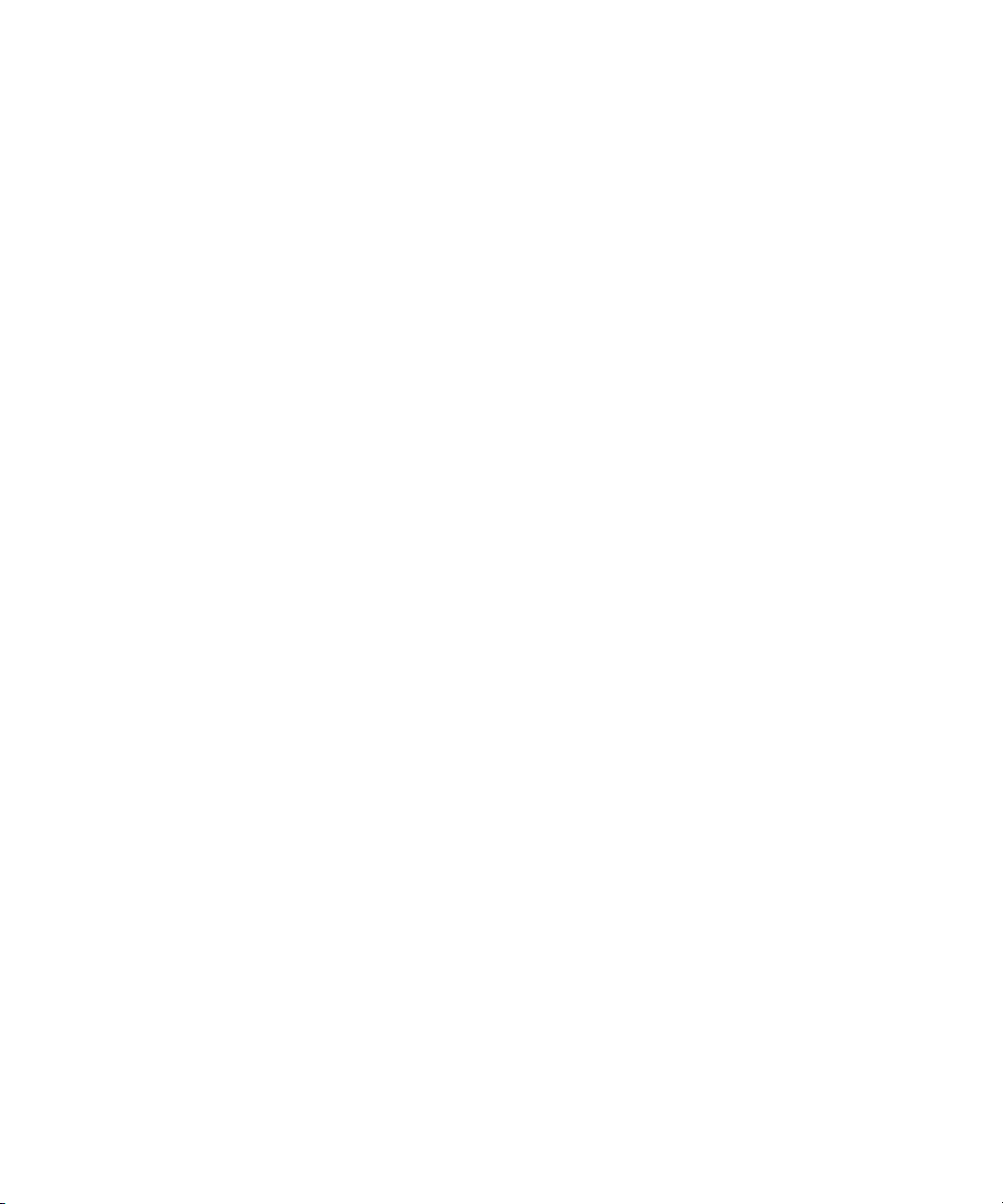
Dell™ PowerConnect™ 34XX Systems
User’s Guide
Page 2
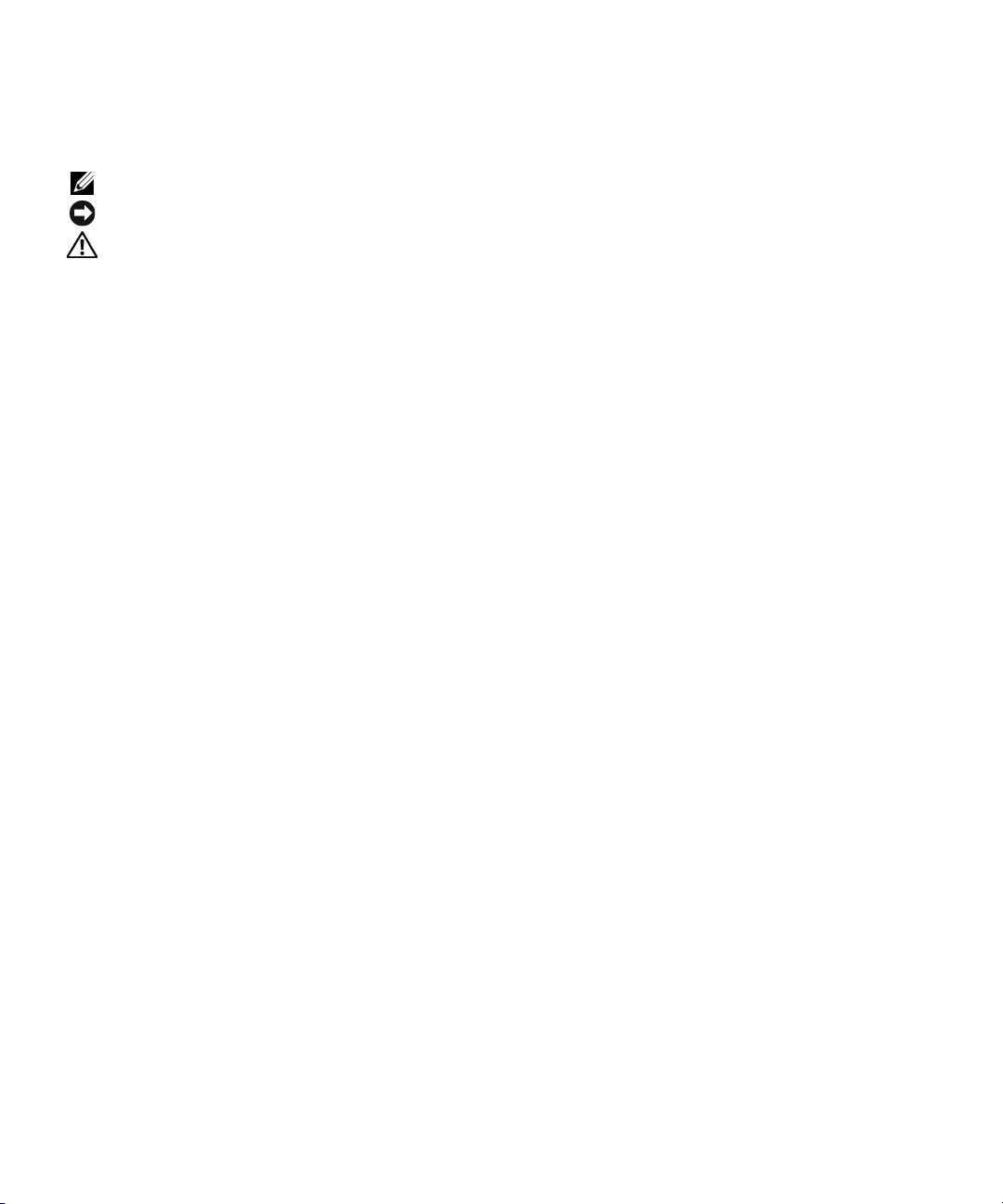
Notes, Notices, and Cautions
NOTE: A NOTE indicates important information that helps you make better use of your computer.
NOTICE: A NOTICE indicates either potential damage to hardware or loss of data and tells you how to avoid the problem.
CAUTION: A CAUTION indicates a potential for property damage, personal injury, or death.
____________________
Information in this document is subject to change without notice.
© 2005 Dell Inc. All rights reserved.
Reproduction in any manner whatsoever without the written permission of Dell Inc. is strictly forbidden.
Trademarks used in this text: Dell, Dell OpenManage, the DELL logo, and PowerConnect are trademarks of Dell Inc. Microsoft and Windows
are registered trademarks of Microsoft Corporation.
Other trademarks and trade names may be used in this document to refer to either the entities claiming the marks and names or their products.
Dell Inc. disclaims any proprietary interest in trademarks and trade names other than its own.
May 2005 Rev A01
Page 3
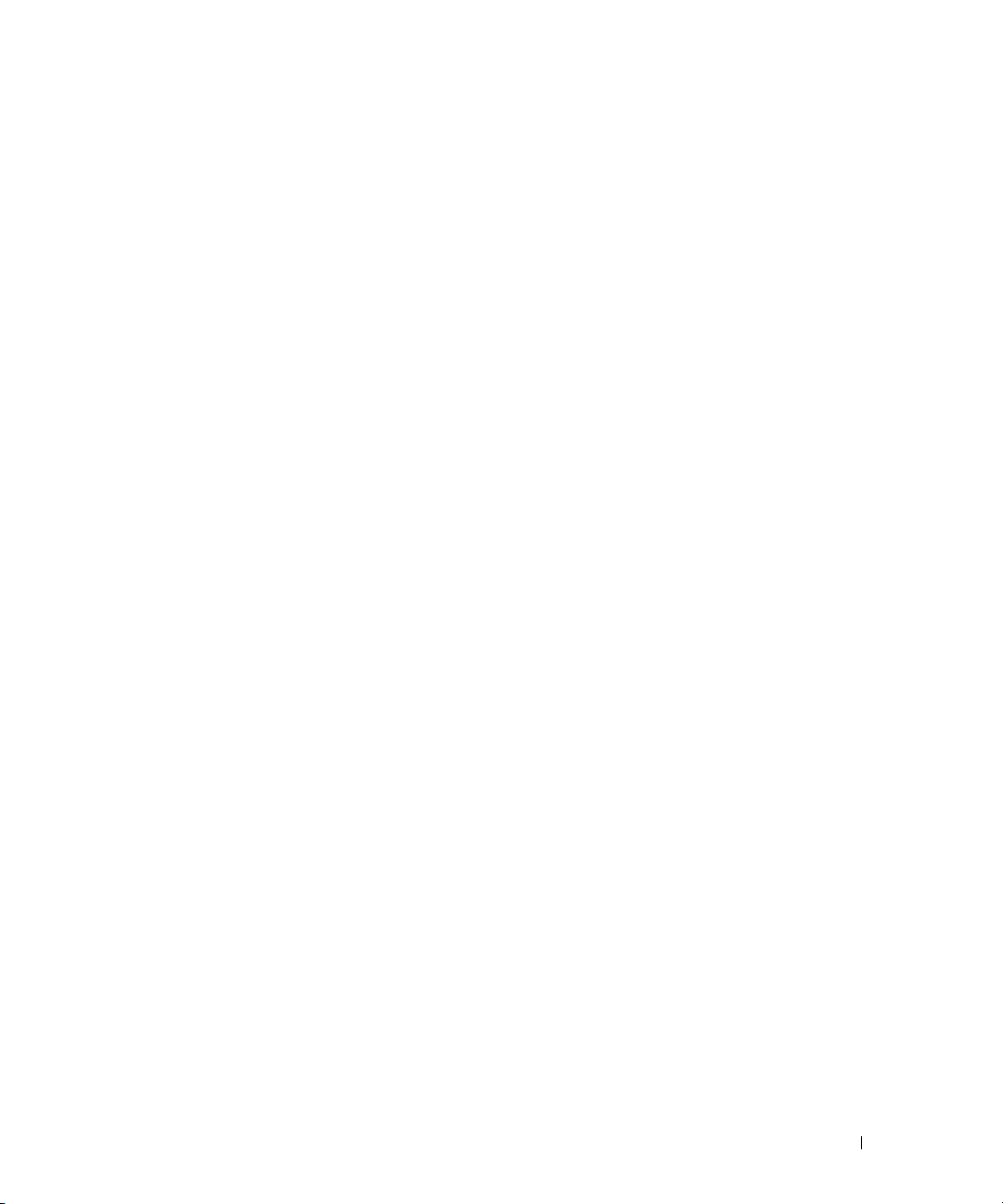
Contents
1 Introduction
System Description . . . . . . . . . . . . . . . . . . . . . . . . . . . . 21
PowerConnect 3424
PowerConnect 3424P
PowerConnect 3448
PowerConnect 3448P
. . . . . . . . . . . . . . . . . . . . . . . . . . 21
. . . . . . . . . . . . . . . . . . . . . . . . . 21
. . . . . . . . . . . . . . . . . . . . . . . . . . 22
. . . . . . . . . . . . . . . . . . . . . . . . . 22
Stacking Overview
Understanding the Stack Topology
Stacking Failover Topology
Stacking Members and Unit ID
Removing and Replacing Stacking Members
Exchanging Stacking Members
. . . . . . . . . . . . . . . . . . . . . . . . . . . . 22
. . . . . . . . . . . . . . . . . . . 23
. . . . . . . . . . . . . . . . . . . . . . 23
. . . . . . . . . . . . . . . . . . . . . 23
. . . . . . . . . . . . . . 24
. . . . . . . . . . . . . . . . . . . . 25
Switching from the Stack Master to the Backup Stack Master
Features Overview
Power over Ethernet
Head of Line Blocking
Flow Control Support (IEEE 802.3X)
Back Pressure Support
Virtual Cable Testing (VCT)
MDI/MDIX Support
Auto Negotiation
MAC Address Supported Features
Layer 2 Features
VLAN Supported Features
Spanning Tree Protocol Features
Link Aggregation
Quality of Service Features
Device Management Features
Security Features
. . . . . . . . . . . . . . . . . . . . . . . . . . . . . 28
. . . . . . . . . . . . . . . . . . . . . . . . . 28
. . . . . . . . . . . . . . . . . . . . . . . . . 28
. . . . . . . . . . . . . . . . . . . 28
. . . . . . . . . . . . . . . . . . . . . . . . 28
. . . . . . . . . . . . . . . . . . . . . . . 28
. . . . . . . . . . . . . . . . . . . . . . . . . . 29
. . . . . . . . . . . . . . . . . . . . . . . . . . . 29
. . . . . . . . . . . . . . . . . . . 29
. . . . . . . . . . . . . . . . . . . . . . . . . . . 30
. . . . . . . . . . . . . . . . . . . . . . . 31
. . . . . . . . . . . . . . . . . . . . 31
. . . . . . . . . . . . . . . . . . . . . . . . . . . 32
. . . . . . . . . . . . . . . . . . . . . . 33
. . . . . . . . . . . . . . . . . . . . . 33
. . . . . . . . . . . . . . . . . . . . . . . . . . . 35
. . . . . . 27
Additional CLI Documentation
. . . . . . . . . . . . . . . . . . . . . . . 36
Contents 3
Page 4
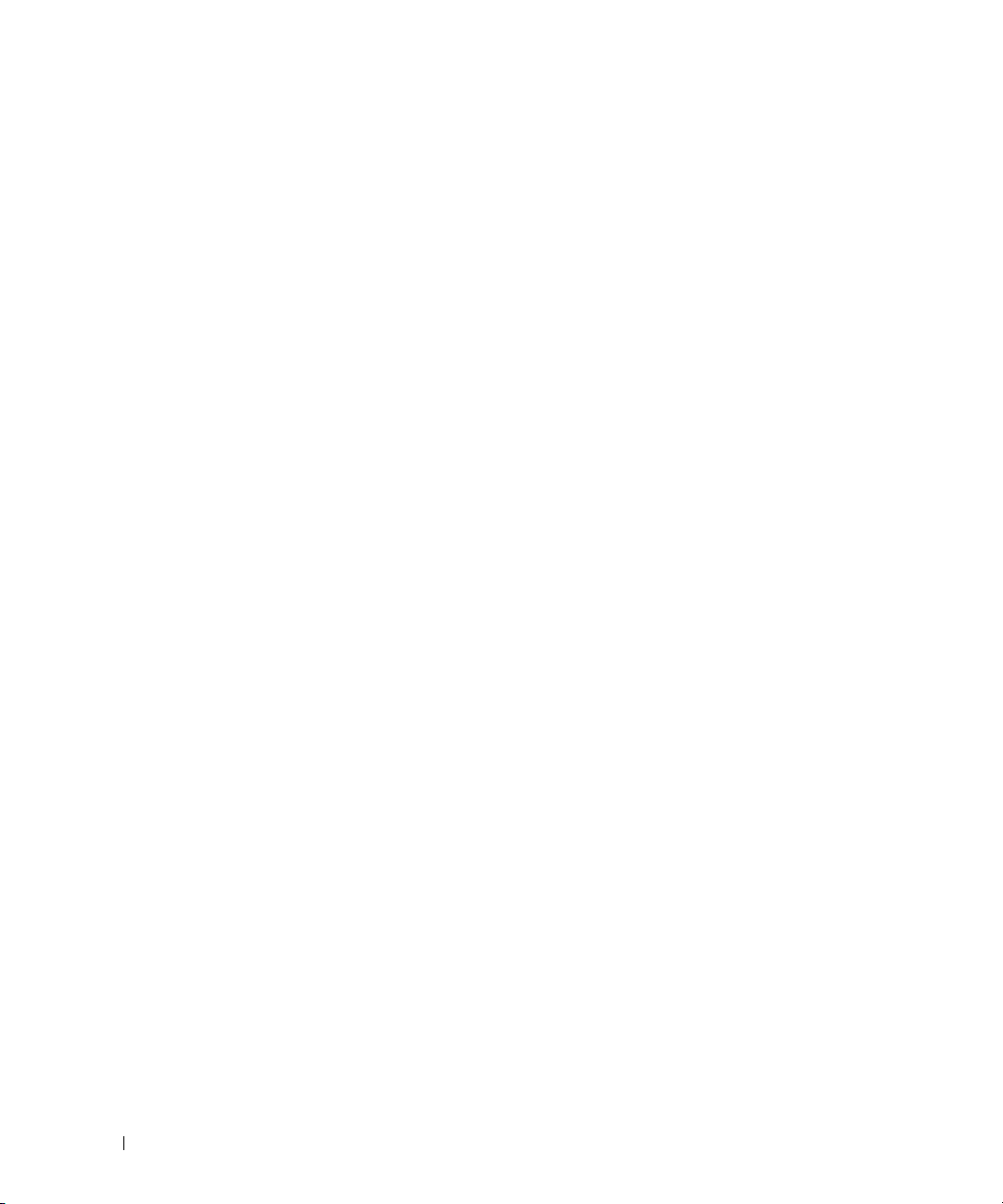
2 Hardware Description
Port Description . . . . . . . . . . . . . . . . . . . . . . . . . . . . . . 37
PowerConnect 3424 Port Description
PowerConnect 3448 Port Description
SFP Ports
RS-232 Console Port
. . . . . . . . . . . . . . . . . . . . . . . . . . . . . . . 39
. . . . . . . . . . . . . . . . . . . . . . . . . . 39
. . . . . . . . . . . . . . . . . . 37
. . . . . . . . . . . . . . . . . . 38
Physical Dimensions
LED Definitions
Gigabit Port LEDs
System LEDs
Power Supplies
Stack ID Button
Reset Button
Ventilation System
. . . . . . . . . . . . . . . . . . . . . . . . . . . . 40
. . . . . . . . . . . . . . . . . . . . . . . . . . . . . . 40
. . . . . . . . . . . . . . . . . . . . . . . . . . . 43
. . . . . . . . . . . . . . . . . . . . . . . . . . . . . 44
. . . . . . . . . . . . . . . . . . . . . . . . . . . . 45
. . . . . . . . . . . . . . . . . . . . . . . . . . . . 47
. . . . . . . . . . . . . . . . . . . . . . . . . . . . . 47
. . . . . . . . . . . . . . . . . . . . . . . . . . . 47
3 Installing the PowerConnect 3424/P and
PowerConnect 3448/P
Site Preparation . . . . . . . . . . . . . . . . . . . . . . . . . . . . . . 49
Unpacking
Mounting the Device
. . . . . . . . . . . . . . . . . . . . . . . . . . . . . . . . . 49
Package Contents
Unpacking the Device
Installing in a Rack
Installing on a Flat Surface
Installing the Device on a Wall
Connecting to a Terminal
. . . . . . . . . . . . . . . . . . . . . . . . . . . 49
. . . . . . . . . . . . . . . . . . . . . . . . . 50
. . . . . . . . . . . . . . . . . . . . . . . . . . . . 50
. . . . . . . . . . . . . . . . . . . . . . . . . . 50
. . . . . . . . . . . . . . . . . . . . . . 51
. . . . . . . . . . . . . . . . . . . . . 52
. . . . . . . . . . . . . . . . . . . . . . . 53
4 Contents
Connecting a Device to a Power Supply
Installing a Stack
Overview
. . . . . . . . . . . . . . . . . . . . . . . . . . . . . 54
. . . . . . . . . . . . . . . . . . . . . . . . . . . . . . . 54
Stacking PowerConnect 3400 Series Switches
Unit ID Selection Process
Starting and Configuring the Device
Connecting to the Device
. . . . . . . . . . . . . . . . . . . . . . . 56
. . . . . . . . . . . . . . . . . . . . 57
. . . . . . . . . . . . . . . . . . . . . . . 57
. . . . . . . . . . . . . . . . . . 54
. . . . . . . . . . . . . 54
Page 5
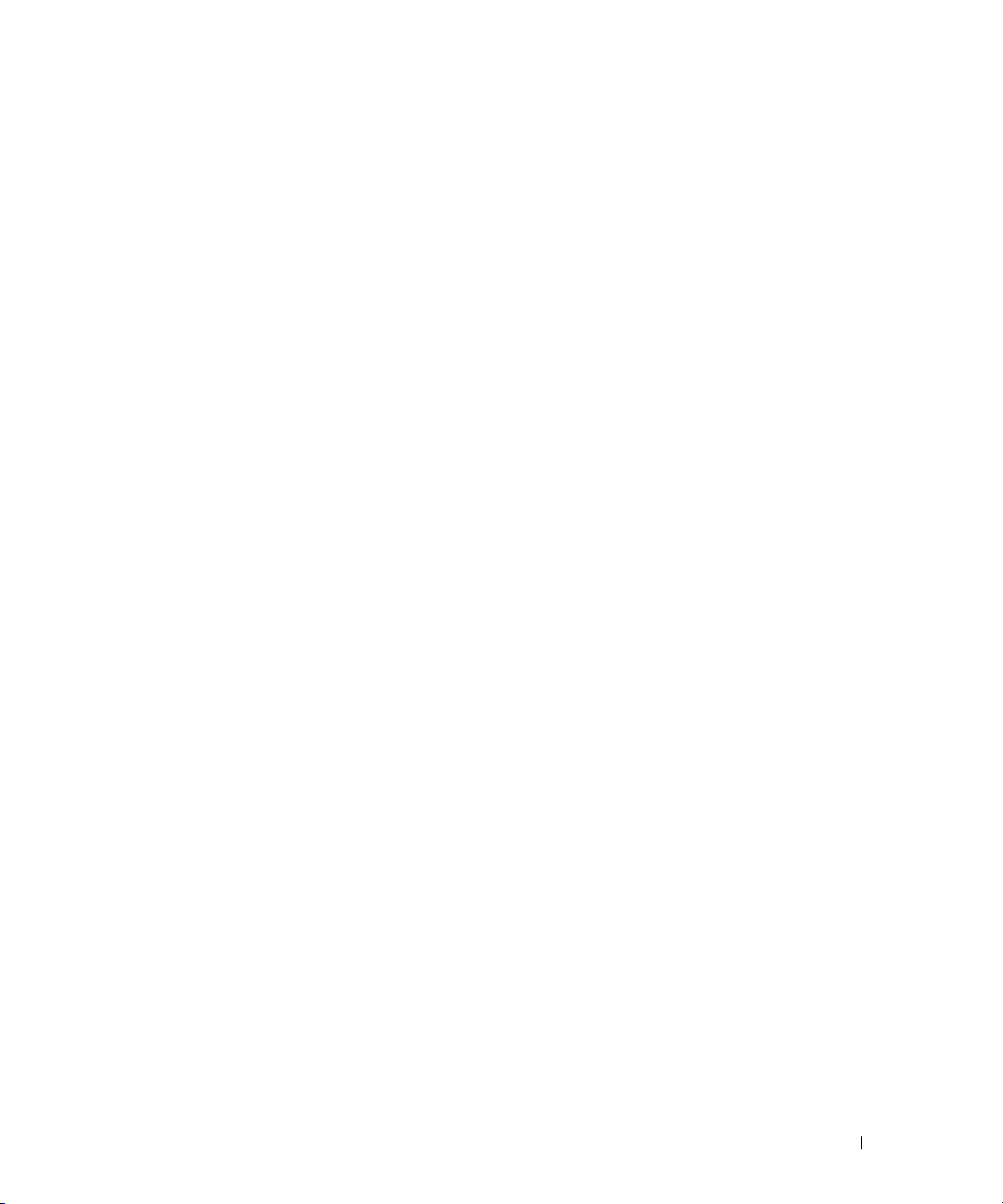
4 Configuring PowerConnect 3424/P and 3448/P
Configuration Procedures . . . . . . . . . . . . . . . . . . . . . . . . . 59
Booting the Switch
Initial Configuration
. . . . . . . . . . . . . . . . . . . . . . . . . . 60
. . . . . . . . . . . . . . . . . . . . . . . . . . 61
Advanced Configuration
Retrieving an IP Address From a DHCP Server
Receiving an IP Address From a BOOTP Server
Security Management and Password Configuration
Startup Procedures
Startup Menu Procedures
Software Download Through TFTP Server
Port Default Settings
Auto-Negotiation
MDI/MDIX
. . . . . . . . . . . . . . . . . . . . . . . . . . . . . . 76
Flow Control
Back Pressure
Switching Port Default Settings
. . . . . . . . . . . . . . . . . . . . . . . . . . 65
. . . . . . . . . . . . . 65
. . . . . . . . . . . . . 66
. . . . . . . . . . . 67
. . . . . . . . . . . . . . . . . . . . . . . . . . . . 70
. . . . . . . . . . . . . . . . . . . . . . . 70
. . . . . . . . . . . . . . . 73
. . . . . . . . . . . . . . . . . . . . . . . . . . . . 76
. . . . . . . . . . . . . . . . . . . . . . . . . . . 76
. . . . . . . . . . . . . . . . . . . . . . . . . . . . . 76
. . . . . . . . . . . . . . . . . . . . . . . . . . . . 76
. . . . . . . . . . . . . . . . . . . . 77
5 Using Dell OpenManage Switch Administrator
Starting the Application . . . . . . . . . . . . . . . . . . . . . . . . . . 79
Understanding the Interface
Device Representation
Using the Switch Administrator Buttons
Information Buttons
Device Management Buttons
. . . . . . . . . . . . . . . . . . . . . . . . 79
. . . . . . . . . . . . . . . . . . . . . . . . 81
. . . . . . . . . . . . . . . . . . 82
. . . . . . . . . . . . . . . . . . . . . . . . . . 82
. . . . . . . . . . . . . . . . . . . . . 82
Field Definitions
. . . . . . . . . . . . . . . . . . . . . . . . . . . . . . 83
Accessing the Device Through the CLI
Terminal Connection
Telnet Connection
Using the CLI
. . . . . . . . . . . . . . . . . . . . . . . . . . . . . . . 84
Command Mode Overview
User EXEC Mode
Privileged EXEC Mode
Global Configuration Mode
. . . . . . . . . . . . . . . . . . . . . . . . . 83
. . . . . . . . . . . . . . . . . . . . . . . . . . . 84
. . . . . . . . . . . . . . . . . . . . . . . 84
. . . . . . . . . . . . . . . . . . . . . . . . . . . 85
. . . . . . . . . . . . . . . . . . . . . . . . . 85
. . . . . . . . . . . . . . . . . . . . . . 86
. . . . . . . . . . . . . . . . . . . 83
Contents 5
Page 6
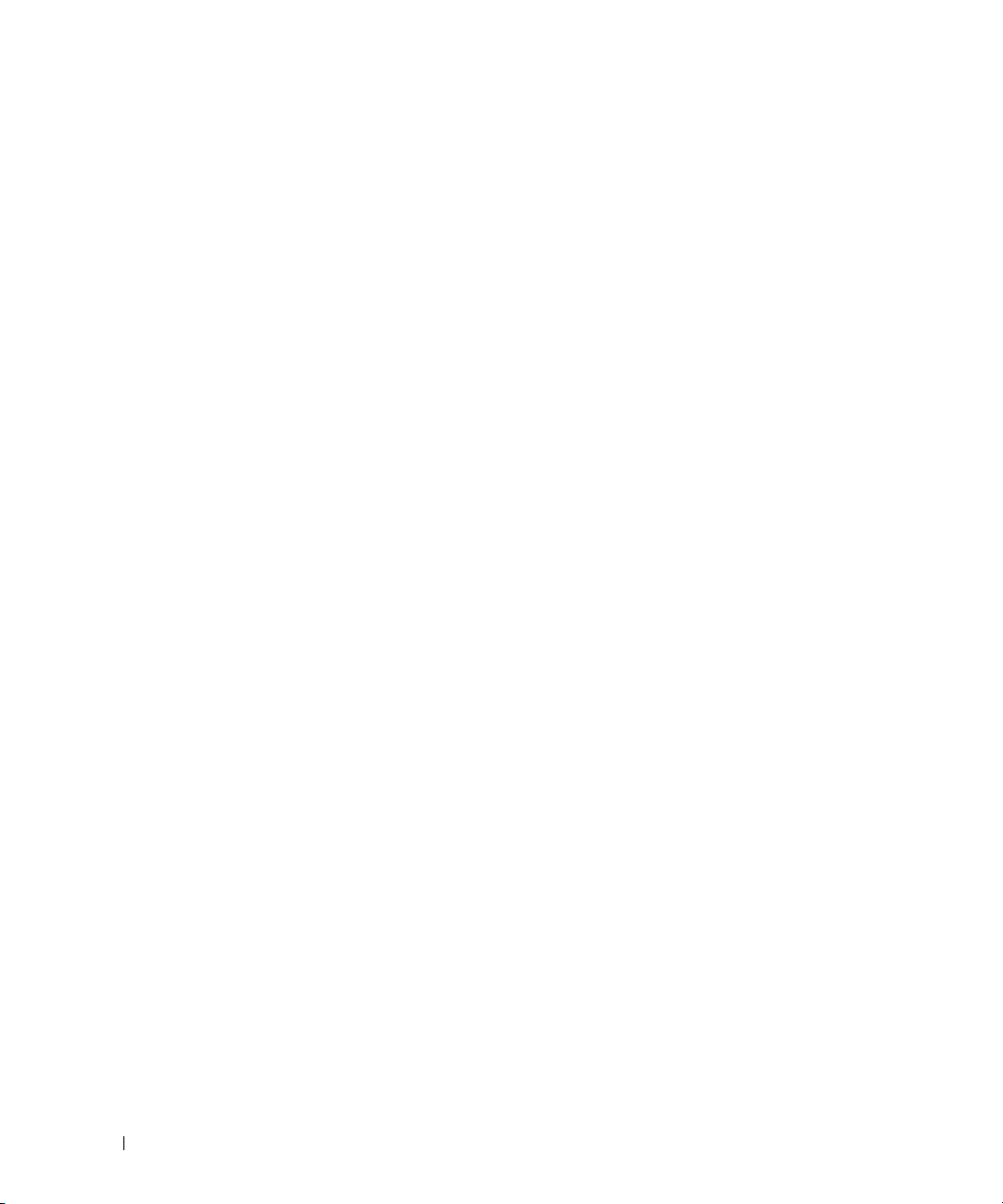
6 Configuring System Information
Defining General Switch Information . . . . . . . . . . . . . . . . . . . . 88
Viewing Switch Asset Information
Defining System Time Settings
Viewing System Health Information
Managing Power over Ethernet
Viewing Version Information
Managing Stack Members
Resetting the Device
. . . . . . . . . . . . . . . . . . . . . . . . 109
. . . . . . . . . . . . . . . . . . . 88
. . . . . . . . . . . . . . . . . . . . . 93
. . . . . . . . . . . . . . . . . . 98
. . . . . . . . . . . . . . . . . . . 101
. . . . . . . . . . . . . . . . . . . . . 106
. . . . . . . . . . . . . . . . . . . . . . 107
Configuring SNTP Settings
. . . . . . . . . . . . . . . . . . . . . . . . 110
Defining SNTP Global Parameters
Defining SNTP Authentication Methods
Defining SNTP Servers
Defining SNTP Interfaces
Managing Logs
. . . . . . . . . . . . . . . . . . . . . . . . . . . . . 122
. . . . . . . . . . . . . . . . . . . . . . . 116
. . . . . . . . . . . . . . . . . . . . . . 120
Defining Global Log Parameters
Viewing the RAM Log Table
Viewing the Log File Table
. . . . . . . . . . . . . . . . . . . . . 126
. . . . . . . . . . . . . . . . . . . . . . 128
Viewing the Device Login History
Modifying Remote Log Server Definitions
Defining IP Addressing
Defining Default Gateways
Defining IP Interfaces
. . . . . . . . . . . . . . . . . . . . . . . . . . 135
. . . . . . . . . . . . . . . . . . . . . . 135
. . . . . . . . . . . . . . . . . . . . . . . . 137
Defining DHCP IP Interface Parameters
Configuring Domain Name Systems
Defining Default Domains
Mapping Domain Host
Defining ARP Settings
Running Cable Diagnostics
. . . . . . . . . . . . . . . . . . . . . . 145
. . . . . . . . . . . . . . . . . . . . . . . . 146
. . . . . . . . . . . . . . . . . . . . . . . . 149
. . . . . . . . . . . . . . . . . . . . . . . . 152
Viewing Copper Cable Diagnostics
Viewing Optical Transceiver Diagnostics
. . . . . . . . . . . . . . . . . . 112
. . . . . . . . . . . . . . . 114
. . . . . . . . . . . . . . . . . . . 122
. . . . . . . . . . . . . . . . . . 130
. . . . . . . . . . . . . . . 132
. . . . . . . . . . . . . . . 140
. . . . . . . . . . . . . . . . . 142
. . . . . . . . . . . . . . . . . . 152
. . . . . . . . . . . . . . . 154
6 Contents
Managing Switch Security
Defining Access Profiles
Defining Authentication Profiles
Selecting Authentication Profiles
Managing Passwords
Defining the Local User Databases
. . . . . . . . . . . . . . . . . . . . . . . . 156
. . . . . . . . . . . . . . . . . . . . . . 156
. . . . . . . . . . . . . . . . . . . 163
. . . . . . . . . . . . . . . . . . 166
. . . . . . . . . . . . . . . . . . . . . . . . 170
. . . . . . . . . . . . . . . . . . 173
Page 7
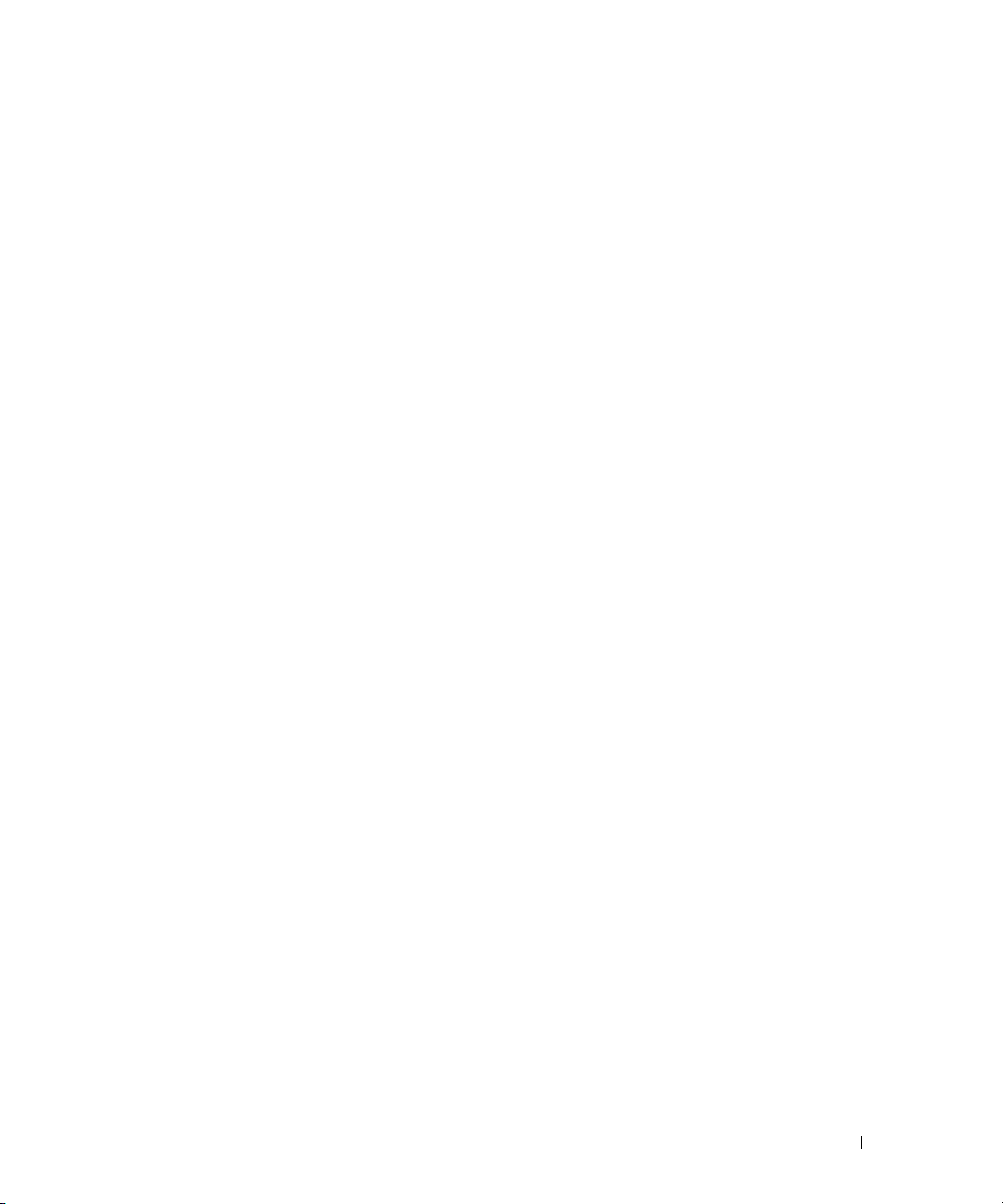
Defining Line Passwords . . . . . . . . . . . . . . . . . . . . . . 177
Defining Enable Passwords
Defining TACACS+ Settings
Configuring RADIUS Settings
. . . . . . . . . . . . . . . . . . . . . 179
. . . . . . . . . . . . . . . . . . . . . 180
. . . . . . . . . . . . . . . . . . . . 184
Defining SNMP Parameters
Defining SNMP Global Parameters
Defining SNMP View Settings
Defining SNMP Access Control
Assigning SNMP User Security
Defining SNMP Communities
Defining SNMP Notification Filters
Defining SNMP Notification Recipients
Managing Files
. . . . . . . . . . . . . . . . . . . . . . . . . . . . . 212
Management File Overview
Downloading Files
Uploading Files
Activating Image Files
Copying Files
. . . . . . . . . . . . . . . . . . . . . . . . . . . . 219
Managing Device Files
Configuring General Settings
. . . . . . . . . . . . . . . . . . . . . . . 189
. . . . . . . . . . . . . . . . . . 190
. . . . . . . . . . . . . . . . . . . . 193
. . . . . . . . . . . . . . . . . . . 196
. . . . . . . . . . . . . . . . . . . 199
. . . . . . . . . . . . . . . . . . . . 202
. . . . . . . . . . . . . . . . . . 205
. . . . . . . . . . . . . . . . 208
. . . . . . . . . . . . . . . . . . . . . 212
. . . . . . . . . . . . . . . . . . . . . . . . . . 213
. . . . . . . . . . . . . . . . . . . . . . . . . . . 215
. . . . . . . . . . . . . . . . . . . . . . . . 218
. . . . . . . . . . . . . . . . . . . . . . . 221
. . . . . . . . . . . . . . . . . . . . . . . 223
7 Configuring Switch Information
Configuring Network Security . . . . . . . . . . . . . . . . . . . . . . 225
Port Based Authentication
. . . . . . . . . . . . . . . . . . . . . . 225
Configuring Port Based Authentication
. . . . . . . . . . . . . . . . . . 227
Configuring Advanced Port Based Authentication
Authenticating Users
Configuring Port Security
Defining MAC Based ACLs
Configuring ACL Binding
Configuring Ports
Defining Port Configuration
Defining LAG Parameters
Enabling Storm Control
Defining Port Mirroring Sessions
. . . . . . . . . . . . . . . . . . . . . . . . 235
. . . . . . . . . . . . . . . . . . . . . . 237
. . . . . . . . . . . . . . . . . . . . . . 241
. . . . . . . . . . . . . . . . . . . . . . . 244
. . . . . . . . . . . . . . . . . . . . . . . . . . . . 246
. . . . . . . . . . . . . . . . . . . . . 246
. . . . . . . . . . . . . . . . . . . . . . 252
. . . . . . . . . . . . . . . . . . . . . . . 257
. . . . . . . . . . . . . . . . . . . 260
. . . . . . . . . . . 231
Contents 7
Page 8
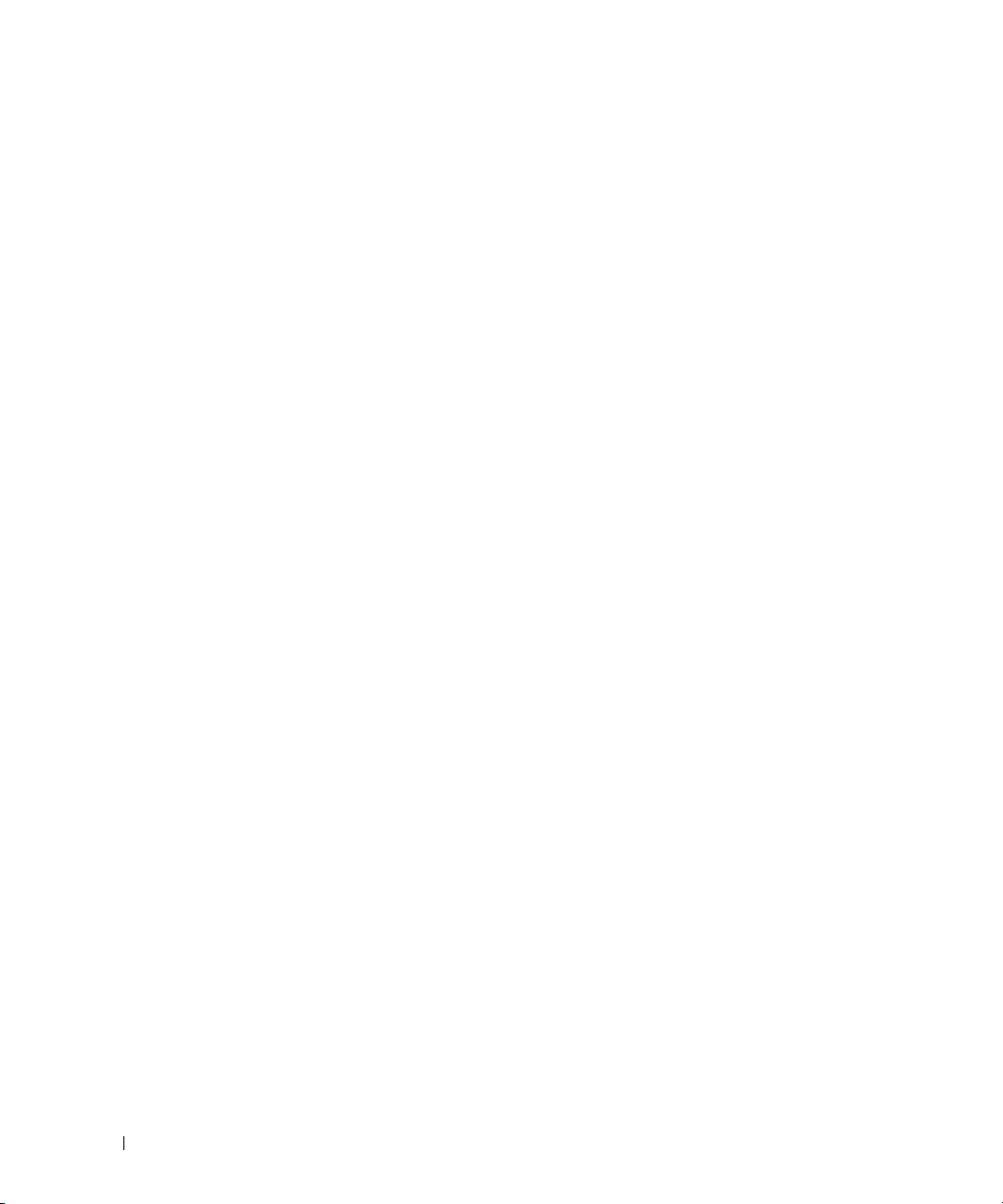
Configuring Address Tables . . . . . . . . . . . . . . . . . . . . . . . 263
Defining Static Addresses
Viewing Dynamic Addresses
. . . . . . . . . . . . . . . . . . . . . . 263
. . . . . . . . . . . . . . . . . . . . . 267
Configuring GARP
Defining GARP Timers
. . . . . . . . . . . . . . . . . . . . . . . . . . . . 270
. . . . . . . . . . . . . . . . . . . . . . . . 270
Configuring the Spanning Tree Protocol
Defining STP Global Settings
Defining STP Port Settings
Defining STP LAG Settings
Defining Rapid Spanning Tree
. . . . . . . . . . . . . . . . . . . . . 274
. . . . . . . . . . . . . . . . . . . . . . 280
. . . . . . . . . . . . . . . . . . . . . . 284
. . . . . . . . . . . . . . . . . . . . 288
Configuring Multiple Spanning Tree
Defining MSTP Interface Settings
Configuring VLANs
Defining VLAN Membership
Defining VLAN Ports Settings
Defining VLAN LAGs Settings
. . . . . . . . . . . . . . . . . . . . . . . . . . . . 299
. . . . . . . . . . . . . . . . . . . . . 300
. . . . . . . . . . . . . . . . . . . . 305
. . . . . . . . . . . . . . . . . . . . 307
Binding MAC Address to VLANs
Configuring GVRP Parameters
Configuring Private VLANs
Aggregating Ports
. . . . . . . . . . . . . . . . . . . . . . . . . . . . 319
Defining LACP Parameters
Defining LACP Parameters
Defining LAG Membership
Multicast Forwarding Support
. . . . . . . . . . . . . . . . . . . . 312
. . . . . . . . . . . . . . . . . . . . . . 315
. . . . . . . . . . . . . . . . . . . . . . 319
. . . . . . . . . . . . . . . . . . . . . . 320
. . . . . . . . . . . . . . . . . . . . . . 322
. . . . . . . . . . . . . . . . . . . . . . 324
Defining Multicast Global Parameters
Adding Bridge Multicast Address Members
Assigning Multicast Forward All Parameters
IGMP Snooping
. . . . . . . . . . . . . . . . . . . . . . . . . . . 334
. . . . . . . . . . . . . . . . . 273
. . . . . . . . . . . . . . . . . 291
. . . . . . . . . . . . . . . . . . 295
. . . . . . . . . . . . . . . . . . . 310
. . . . . . . . . . . . . . . . 324
. . . . . . . . . . . . . 326
. . . . . . . . . . . . . 331
8 Viewing Statistics
8 Contents
Viewing Tables . . . . . . . . . . . . . . . . . . . . . . . . . . . . . 337
Viewing Utilization Summary
Viewing Counter Summary
Viewing Interface Statistics
Viewing Etherlike Statistics
Viewing GVRP Statistics
. . . . . . . . . . . . . . . . . . . . . 337
. . . . . . . . . . . . . . . . . . . . . . 338
. . . . . . . . . . . . . . . . . . . . . 340
. . . . . . . . . . . . . . . . . . . . . 343
. . . . . . . . . . . . . . . . . . . . . . . 345
Page 9
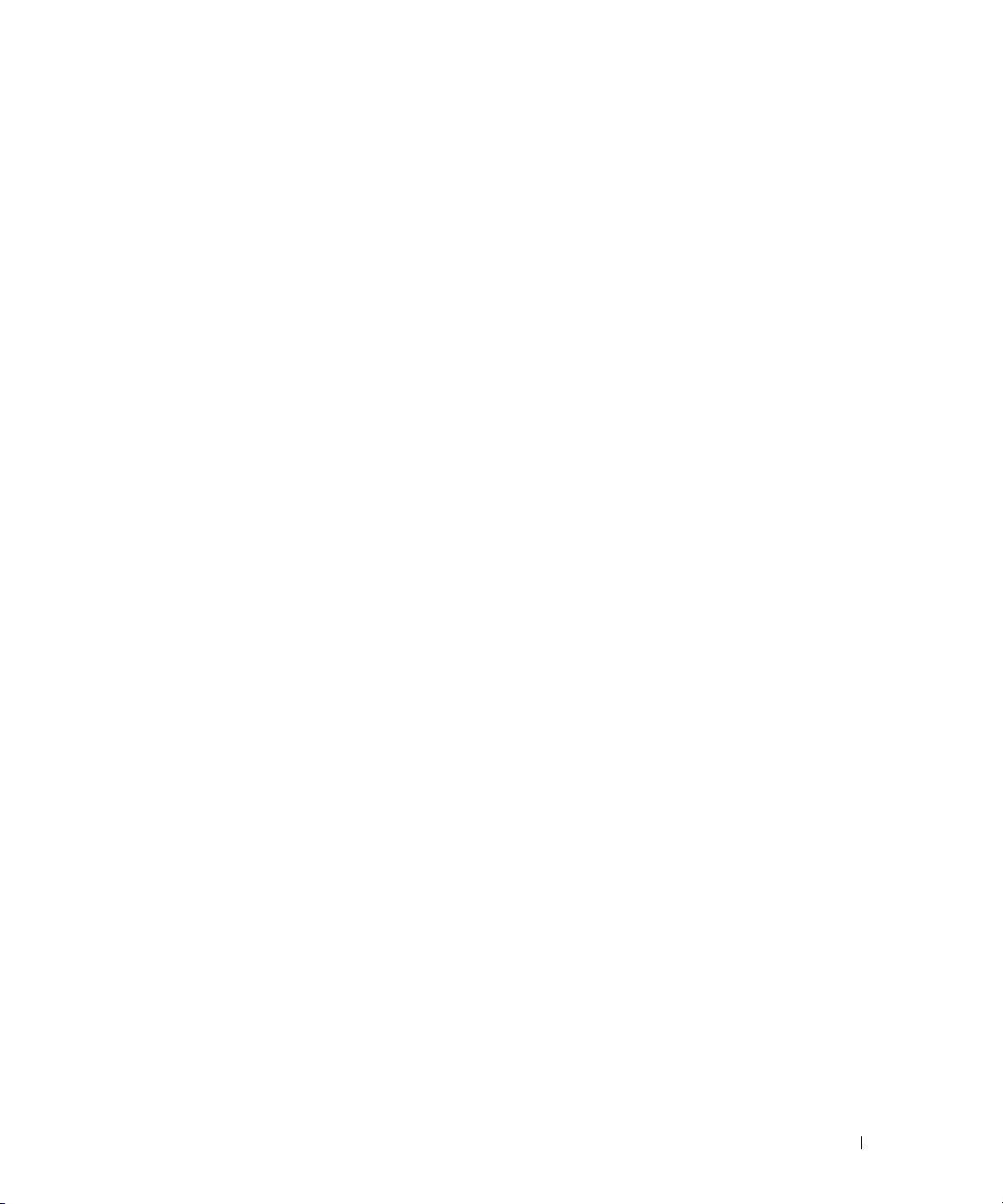
Viewing EAP Statistics . . . . . . . . . . . . . . . . . . . . . . . 349
Viewing EAP Statistics Using the CLI Commands
. . . . . . . . . . . 350
Viewing RMON Statistics
Viewing RMON Statistics Group
Viewing RMON History Control Statistics
Viewing the RMON History Table
Defining Device RMON Events
Viewing the RMON Events Log
Defining RMON Device Alarms
Viewing Charts
. . . . . . . . . . . . . . . . . . . . . . . . . . . . . 367
Viewing Port Statistics
Viewing LAG Statistics
Viewing the CPU Utilization
. . . . . . . . . . . . . . . . . . . . . . . . 352
. . . . . . . . . . . . . . . . . . . 352
. . . . . . . . . . . . . . . 354
. . . . . . . . . . . . . . . . . . . 356
. . . . . . . . . . . . . . . . . . . . 360
. . . . . . . . . . . . . . . . . . . . 362
. . . . . . . . . . . . . . . . . . . . 363
. . . . . . . . . . . . . . . . . . . . . . . 367
. . . . . . . . . . . . . . . . . . . . . . . 369
. . . . . . . . . . . . . . . . . . . . . 371
9 Configuring Quality of Service
Quality of Service (QoS) Overview . . . . . . . . . . . . . . . . . . . . 373
CoS Services
Defining QoS Global Parameters
Configuring QoS Global Settings
Defining QoS Interface Settings
Mapping CoS Values to Queues
Mapping DSCP Values to Queues
. . . . . . . . . . . . . . . . . . . . . . . . . . . . 374
. . . . . . . . . . . . . . . . . . . . . 375
. . . . . . . . . . . . . . . . . . . 375
. . . . . . . . . . . . . . . . . . . 377
. . . . . . . . . . . . . . . . . . . 379
. . . . . . . . . . . . . . . . . . 380
A Device Feature Interaction Information
Glossary
Index
. . . . . . . . . . . . . . . . . . . . . . . . . . . . . . . . . 387
. . . . . . . . . . . . . . . . . . . . . . . . . . . . . . . . . . . 399
Contents 9
Page 10
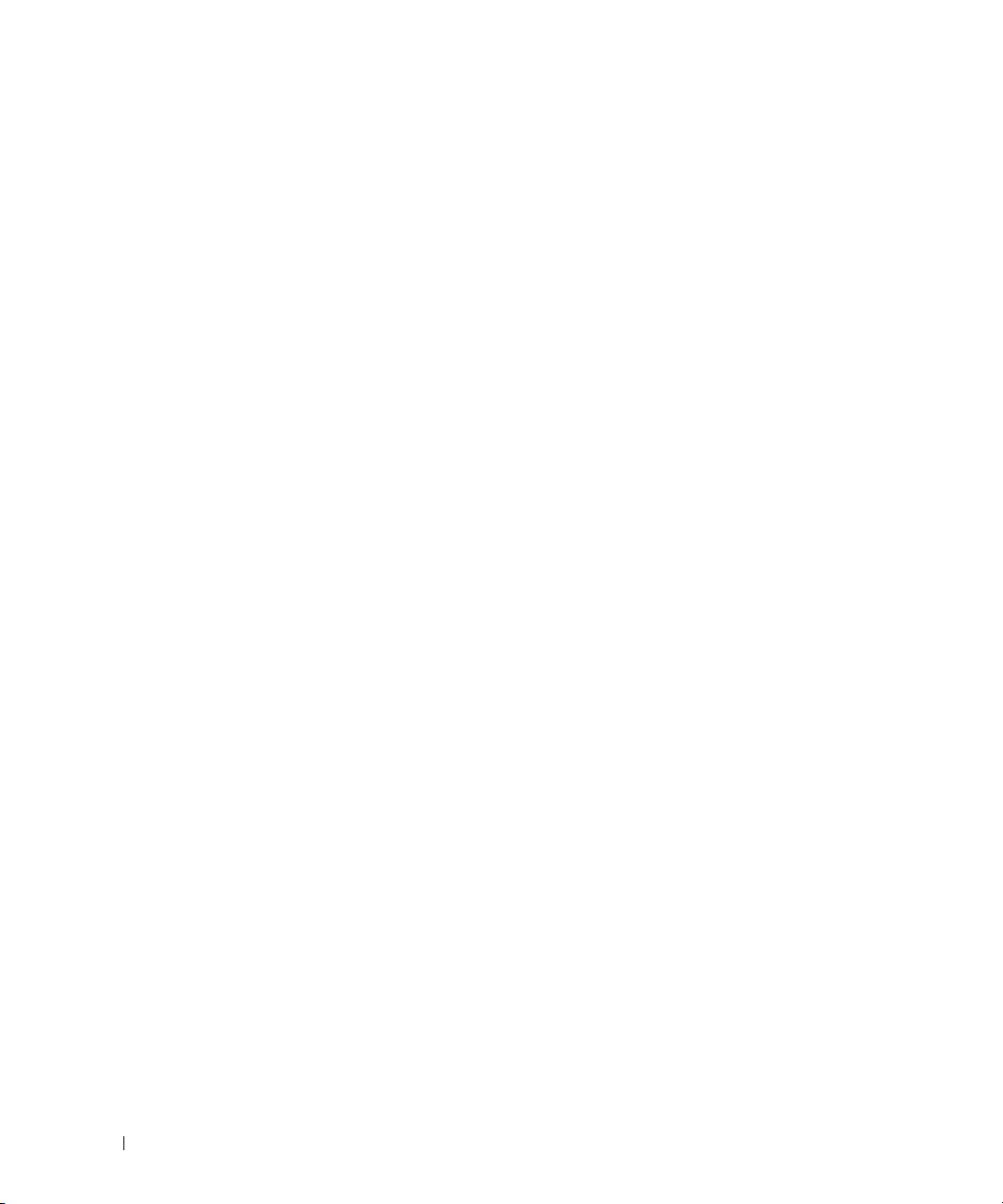
Figures
Figure 1-1. PowerConnect 3424 and PowerConnect 3424P . . . 21
Figure 1-2. PowerConnect 3448 and PowerConnect 3448P
Figure 1-3. Stacking Ring Topology
. . . . . . . . . . . . . . 23
Figure 1-4. PowerConnect 3448/P replaces
PowerConnect 3448/P
. . . . . . . . . . . . . . . 26
Figure 1-5. PowerConect 3424/P port replaces
PowerConnect 3448/P port
. . . . . . . . . . . . 26
Figure 1-6. PowerConnect 3448/P port replaces
PowerConect 3424/P Port
Figure 2-1. PowerConnect 3424 Front Panel
Figure 2-2. PowerConnect 3424 Back Panel
Figure 2-3. PowerConnect 3448 Front Panel
Figure 2-4. PowerConnect 3448 Back Panel
Figure 2-5. Console Port
. . . . . . . . . . . . . . . . . . . 39
Figure 2-6. RJ-45 Copper Based 10/100 BaseT LEDs
Figure 2-7. RJ-45 1000 BaseT LED
Figure 2-8. SFP Port LEDs
Figure 2-9. System LEDs
. . . . . . . . . . . . . . . . . . . 43
. . . . . . . . . . . . . . . . . . . 44
. . . . . . . . . . . . . 27
. . . . . . . . . . 37
. . . . . . . . . . 38
. . . . . . . . . . 38
. . . . . . . . . . 39
. . . . . . 40
. . . . . . . . . . . . . . . 41
. . . 22
10 Contents
Figure 2-10. Stacking LEDs
Figure 2-11. Power Connection
Figure 3-1. Bracket Installation for Rack Mounting
Figure 3-2. Bracket Installation for Mounting on a Wall
Figure 3-3. Mounting a Device on a Wall
Figure 3-4. Back-Panel Power Connector
Figure 3-5. Stacking Cable Diagram
. . . . . . . . . . . . . . . . . . 45
. . . . . . . . . . . . . . . . 46
. . . . . . . 51
. . . . . 52
. . . . . . . . . . . 53
. . . . . . . . . . . 54
. . . . . . . . . . . . . . 55
Figure 3-6. Stacking Configuration and Identification Panel
Figure 3-7. Connecting to PowerConnect 3400 Series
Console Port
. . . . . . . . . . . . . . . . . . . 58
. . . 56
Page 11
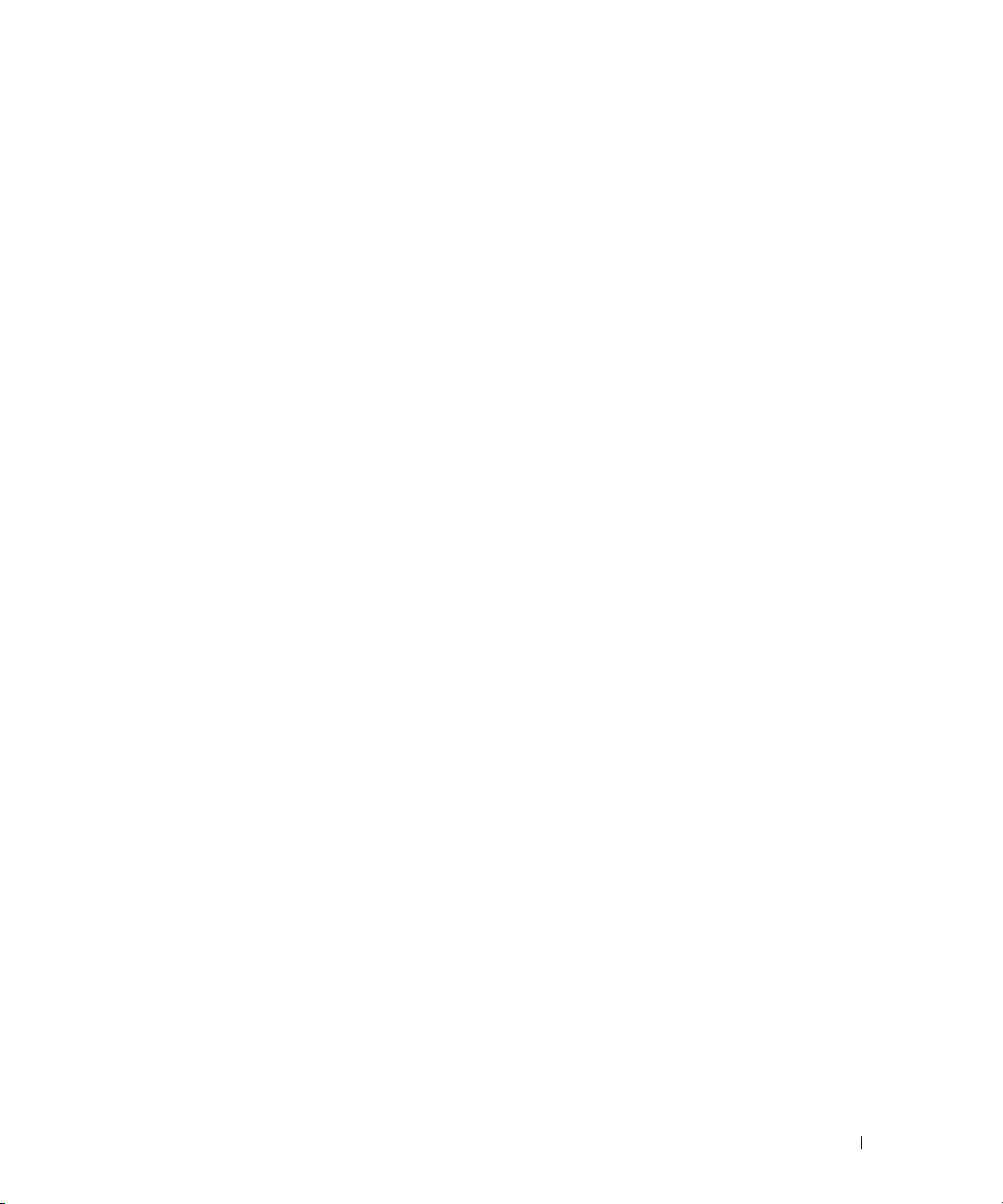
Figure 4-1. Installation and Configuration Flow . . . . . . . . . 60
Figure 5-1. Switch Administrator Components
. . . . . . . . . 80
Figure 5-2. PowerConnect Device Port Indicators
Figure 6-1. System
Figure 6-2. Asset
Figure 6-3. Time Synchronization
Figure 6-4. System Health
Figure 6-5. Power Over Ethernet
Figure 6-6. Versions
Figure 6-7. Stack Management
Figure 6-8. SNTP Global Settings
Figure 6-9. SNTP Authentication
Figure 6-10. Add Authentication Key
Figure 6-11. Authentication Key Table
Figure 6-12. SNTP Servers
Figure 6-13. Add SNTP Server
Figure 6-14. SNTP Servers Table
. . . . . . . . . . . . . . . . . . . . . . 87
. . . . . . . . . . . . . . . . . . . . . . . 88
. . . . . . . . . . . . . . . 95
. . . . . . . . . . . . . . . . . . 99
. . . . . . . . . . . . . . 102
. . . . . . . . . . . . . . . . . . . . 106
. . . . . . . . . . . . . . . 107
. . . . . . . . . . . . . . 112
. . . . . . . . . . . . . . 114
. . . . . . . . . . . . . 115
. . . . . . . . . . . . 115
. . . . . . . . . . . . . . . . . . 117
. . . . . . . . . . . . . . . . 118
. . . . . . . . . . . . . . . 118
. . . . . . . 81
Figure 6-15. SNTP Interface Settings
Figure 6-16. Add SNTP Interface
Figure 6-17. Global Log Parameters
Figure 6-18. RAM Log Table
Figure 6-19. Log File Table
Figure 6-20. Login History
. . . . . . . . . . . . . . . . . 126
. . . . . . . . . . . . . . . . . . 128
. . . . . . . . . . . . . . . . . . 130
. . . . . . . . . . . . . 120
. . . . . . . . . . . . . . . 121
. . . . . . . . . . . . . 123
Figure 6-21. Remote Log Server Settings
Figure 6-22. Add a Log Server
Figure 6-23. Log Servers Table
. . . . . . . . . . . . . . . . 133
. . . . . . . . . . . . . . . . 134
Figure 6-24. IP Interfaces Parameters
Figure 6-25. Add a Static IP Interface
. . . . . . . . . . . 132
. . . . . . . . . . . . 137
. . . . . . . . . . . . 138
Contents 11
Page 12
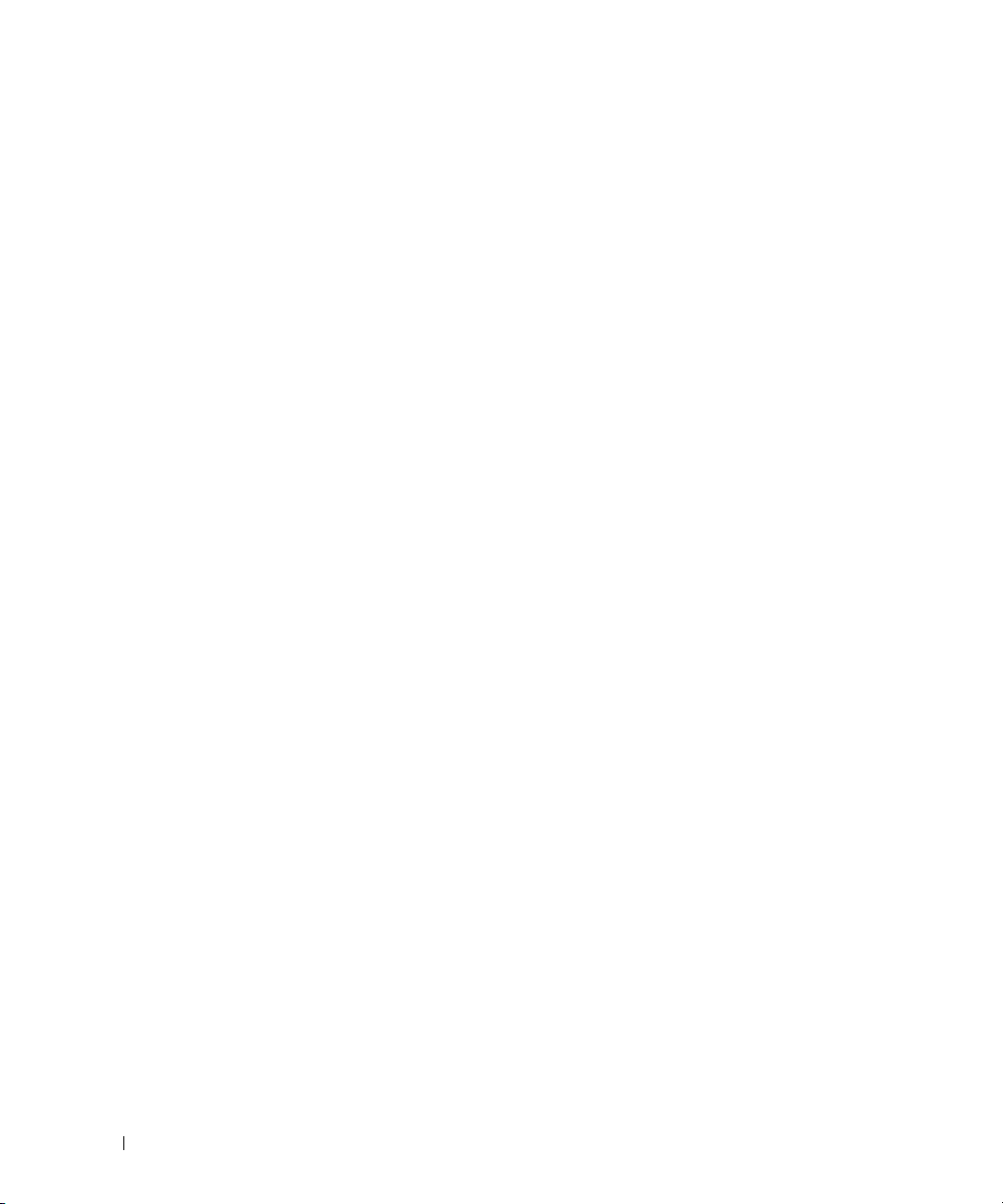
Figure 6-26. IP Interface Parameter Table . . . . . . . . . . 138
Figure 6-27. DHCP IP Interface
. . . . . . . . . . . . . . . . 140
Figure 6-28. Domain Naming System (DNS)
Figure 6-29. Add DNS Server
Figure 6-30. DNS Server Table
Figure 6-31. Default Domain Name
Figure 6-32. Host Name Mapping
Figure 6-33. Add Host Name Mapping
. . . . . . . . . . . . . . . . 143
. . . . . . . . . . . . . . . . 143
. . . . . . . . . . . . . . 145
. . . . . . . . . . . . . . 146
. . . . . . . . . . . . 147
Figure 6-34. Hosts Name Mapping Table
Figure 6-35. ARP Settings
Figure 6-36. Copper Cables
Figure 6-37. Optical Transceiver
Figure 6-38. Access Profiles
Figure 6-39. Add an Access Profile
Figure 6-40. Add an Access Profile Rule
Figure 6-41. Profile Rules Table
Figure 6-42. Authentication Profiles
. . . . . . . . . . . . . . . . . . 149
. . . . . . . . . . . . . . . . . 152
. . . . . . . . . . . . . . . 154
. . . . . . . . . . . . . . . . . 157
. . . . . . . . . . . . . . 158
. . . . . . . . . . . 159
. . . . . . . . . . . . . . . 160
. . . . . . . . . . . . . 163
. . . . . . . . . . 142
. . . . . . . . . . . 148
12 Contents
Figure 6-43. Add Authentication Profile
Figure 6-44. Select Authentication
. . . . . . . . . . . . . . 167
Figure 6-45. Password Management
Figure 6-46. Local User Database
Figure 6-47. Add a User
. . . . . . . . . . . . . . . . . . . 175
Figure 6-48. Local User Table
Figure 6-49. Line Password
Figure 6-50. Enable Password
Figure 6-51. TACACS+ Settings
Figure 6-52. Add TACACS+ Host
Figure 6-53. TACACS+ Table
. . . . . . . . . . . . . . 173
. . . . . . . . . . . . . . . . 175
. . . . . . . . . . . . . . . . . 177
. . . . . . . . . . . . . . . . 179
. . . . . . . . . . . . . . . 181
. . . . . . . . . . . . . . . 182
. . . . . . . . . . . . . . . . . 183
. . . . . . . . . . . . 165
. . . . . . . . . . . . . 171
Page 13
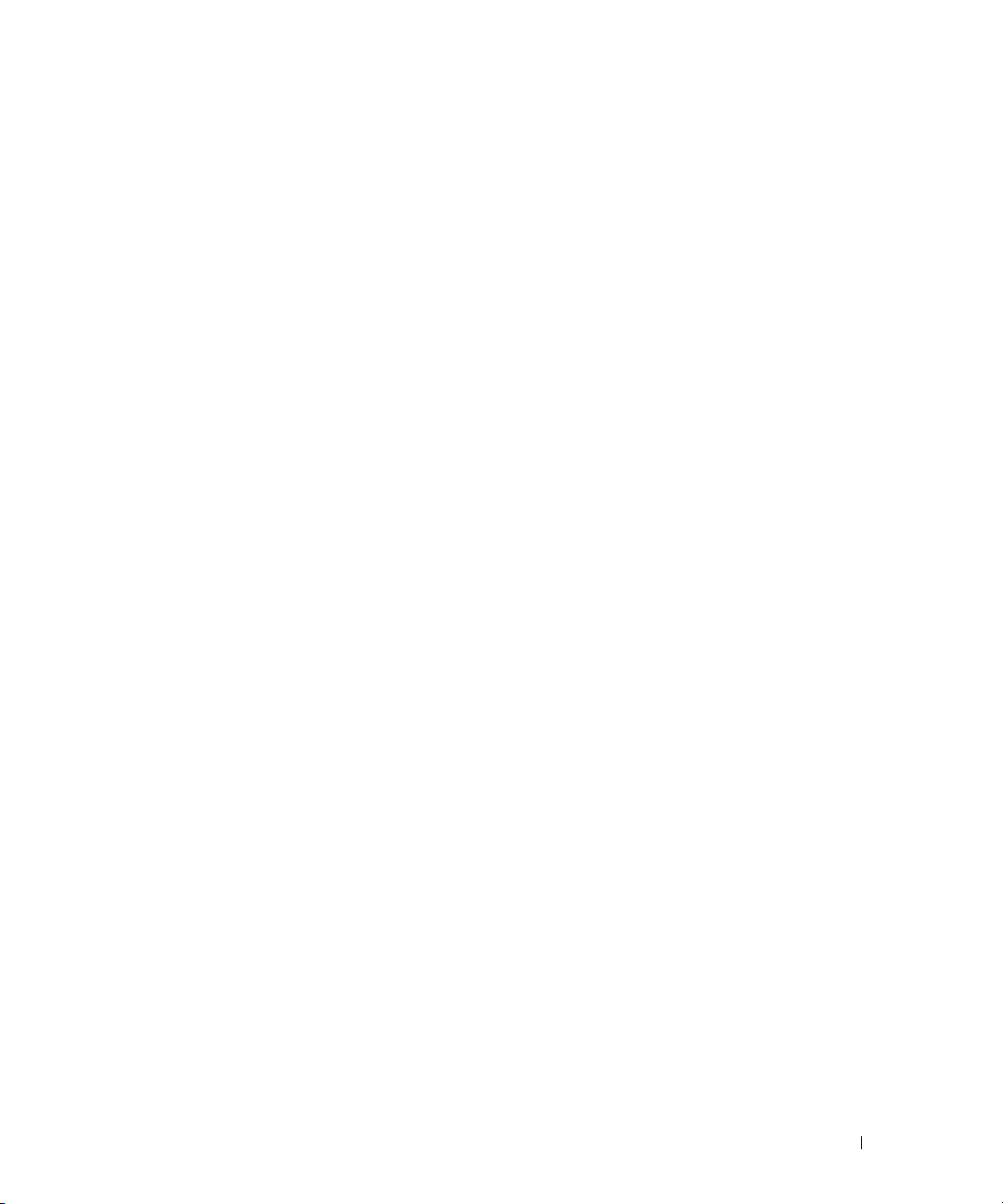
Figure 6-54. RADIUS Settings . . . . . . . . . . . . . . . . 185
Figure 6-55. Add RADIUS Server
Figure 6-56. RADIUS Servers List
Figure 6-57. SNMP Global Parameters
Figure 6-58. SNMPv3 View Settings
Figure 6-59. Add A View
Figure 6-60. View Table
. . . . . . . . . . . . . . . . . . . 194
Figure 6-61. Access Control Group
Figure 6-62. Add an Access Control Group
Figure 6-63. Access Table
. . . . . . . . . . . . . . . 186
. . . . . . . . . . . . . . . 187
. . . . . . . . . . . . 190
. . . . . . . . . . . . . 193
. . . . . . . . . . . . . . . . . . . 194
. . . . . . . . . . . . . . 196
. . . . . . . . . . 197
. . . . . . . . . . . . . . . . . . 197
Figure 6-64. SNMPv3 User Security Model (USM)
Figure 6-65. Add SNMPv3 User Name
Figure 6-66. User Security Model Table
Figure 6-67. SNMPv1,2 Community
Figure 6-68. Add SNMP Community
Figure 6-69. Notification Filter
Figure 6-70. Add Filter
. . . . . . . . . . . . . . . . . . . . 206
. . . . . . . . . . . . 200
. . . . . . . . . . . 201
. . . . . . . . . . . . . . 202
. . . . . . . . . . . . . 203
. . . . . . . . . . . . . . . . 205
. . . . . . . 199
Figure 6-71. Filter Table
Figure 6-72. Notification Recipients
. . . . . . . . . . . . . . . . . . . 206
. . . . . . . . . . . . . 208
Figure 6-73. Add Notification Recipients
Figure 6-74. Notification Recipients Tables
Figure 6-75. File Download from Server
Figure 6-76. File Upload to Server
Figure 6-77. Active Images
Figure 6-78. Copy Files
. . . . . . . . . . . . . . . . . 218
. . . . . . . . . . . . . . . . . . . . 219
Figure 6-79. Files on File System
Figure 6-80. General Settings
. . . . . . . . . . . . . . . . 223
Figure 7-1. Port Based Authentication
. . . . . . . . . . . . 213
. . . . . . . . . . . . . . 216
. . . . . . . . . . . . . . . 221
. . . . . . . . . . . . 227
. . . . . . . . . . . 210
. . . . . . . . . . 210
Contents 13
Page 14
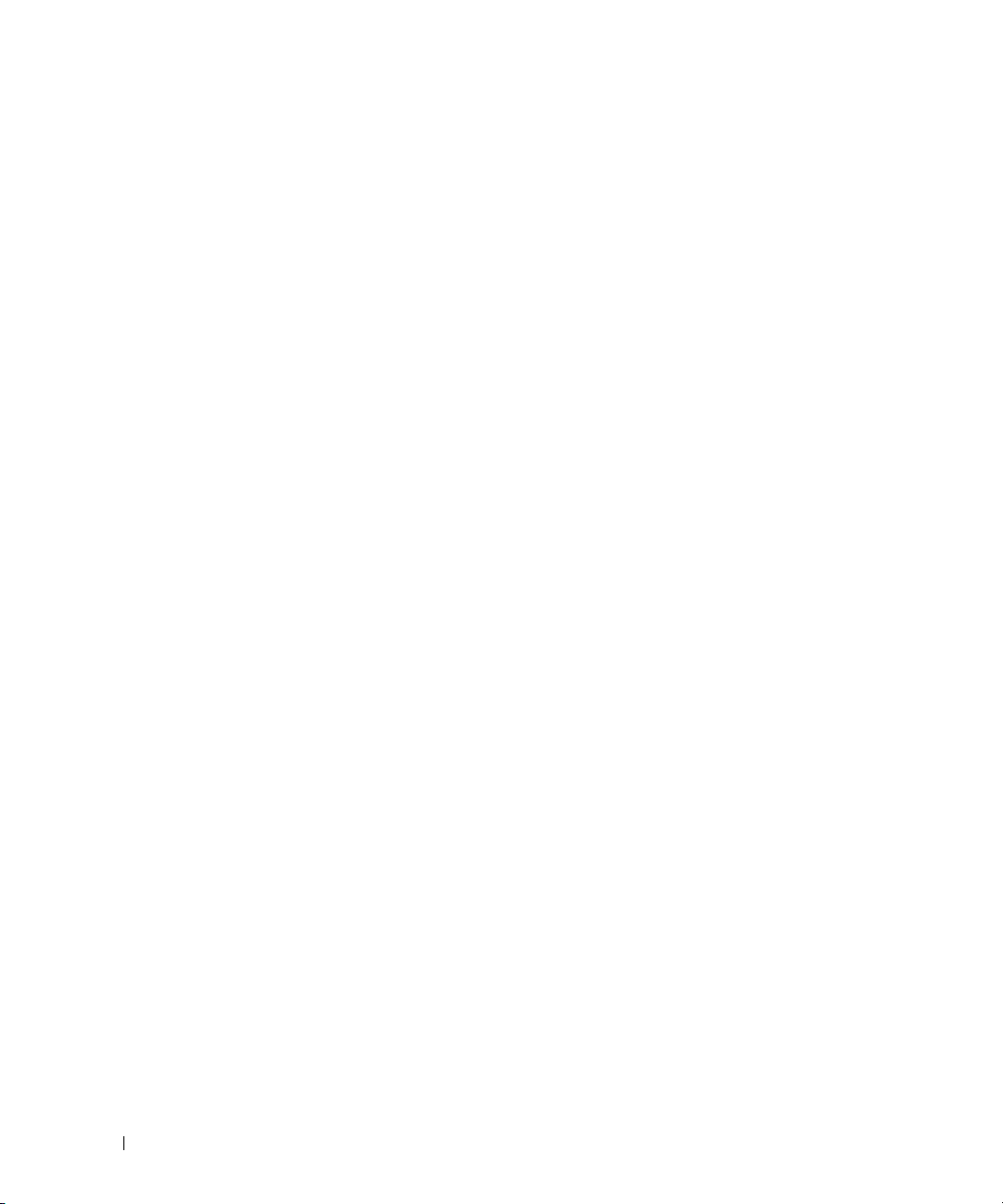
Figure 7-2. Port Based Authentication Table . . . . . . . . . 229
Figure 7-3. Multiple Hosts
Figure 7-4. Multiple Hosts Table
Figure 7-5. Authenticated Users
. . . . . . . . . . . . . . . . . 231
. . . . . . . . . . . . . . 233
. . . . . . . . . . . . . . 235
Figure 7-6. Authenticated Users Table
Figure 7-7. Port Security
Figure 7-8. Port Security Table
Figure 7-9. MAC Based ACL
Figure 7-10. Add MAC Based ACLs
Figure 7-11. ACL Bindings
Figure 7-12. Port Configuration
Figure 7-13. Port Configuration Table
Figure 7-14. LAG Configuration
Figure 7-15. LAG Configuration Table
Figure 7-16. Storm Control
. . . . . . . . . . . . . . . . . . 238
. . . . . . . . . . . . . . . 239
. . . . . . . . . . . . . . . . 241
. . . . . . . . . . . . . . 242
. . . . . . . . . . . . . . . . . . 244
. . . . . . . . . . . . . . . . 247
. . . . . . . . . . . . . 249
. . . . . . . . . . . . . . . . 252
. . . . . . . . . . . . . 254
. . . . . . . . . . . . . . . . . . 257
Figure 7-17. Storm Control Settings Table
Figure 7-18. Port Mirroring
. . . . . . . . . . . . . . . . . . 261
. . . . . . . . . . . 236
. . . . . . . . . . . 258
14 Contents
Figure 7-19. Static MAC Address Table
Figure 7-20. Dynamic MAC Address
Figure 7-21. GARP Timers
. . . . . . . . . . . . . . . . . . 270
Figure 7-22. Spanning Tree Global Settings
Figure 7-23. Spanning Tree Port Settings
Figure 7-24. Spanning Tree LAG Settings
. . . . . . . . . . . . 264
. . . . . . . . . . . . . 267
. . . . . . . . . . 274
. . . . . . . . . . . 280
. . . . . . . . . . . 284
Figure 7-25. Rapid Spanning Tree (RSTP) settings
Figure 7-26. MSTP Settings
Figure 7-27. MSTP Instance Table
Figure 7-28. MSTP Interface Settings
Figure 7-29. MSTP Interface Table
. . . . . . . . . . . . . . . . . 291
. . . . . . . . . . . . . . 292
. . . . . . . . . . . . 295
. . . . . . . . . . . . . . 297
. . . . . . . 288
Page 15
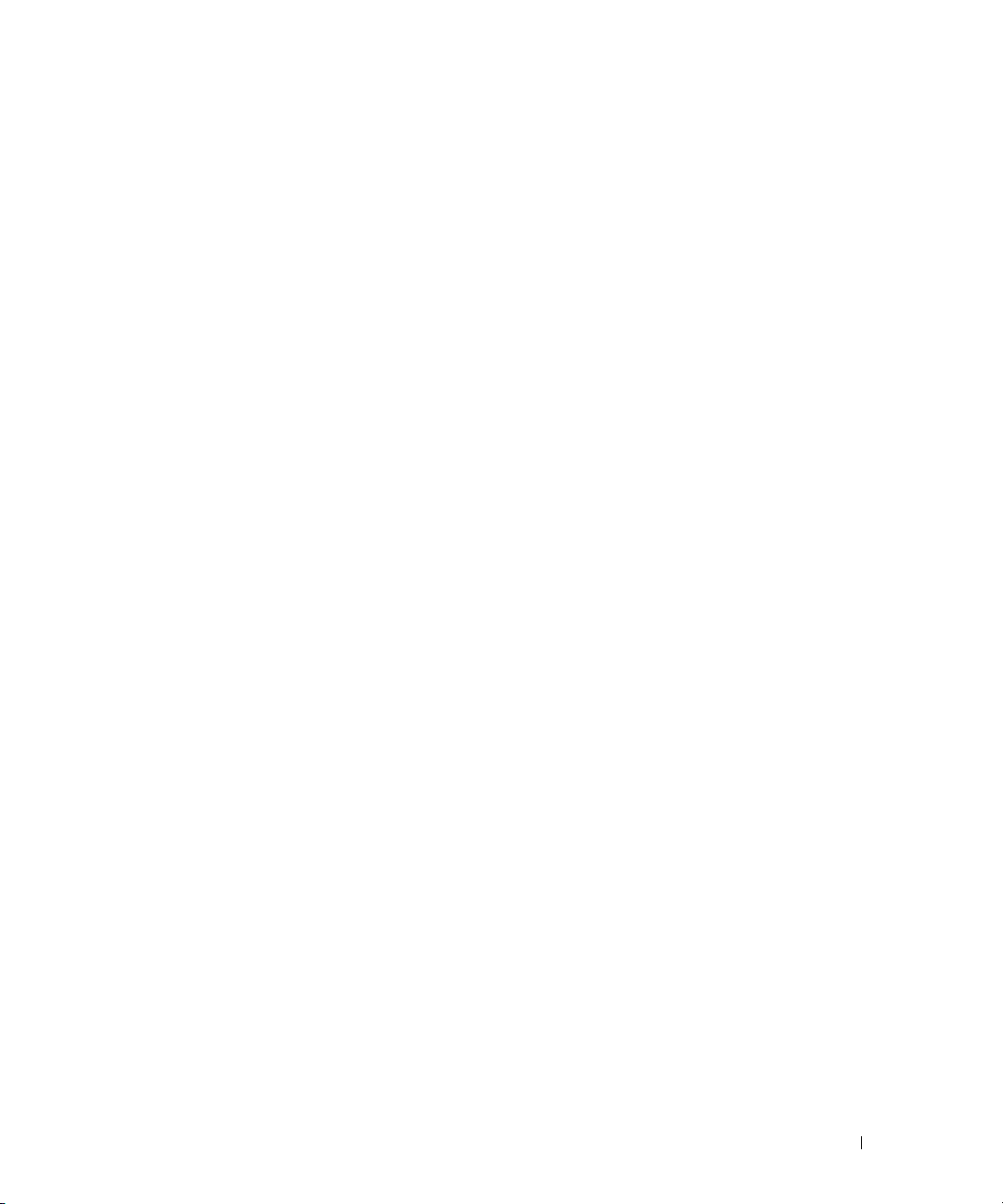
Figure 7-30. VLAN Membership . . . . . . . . . . . . . . . 300
Figure 7-31. VLAN Port Settings
Figure 7-32. VLAN LAG Settings
Figure 7-33. Bind MAC to VLAN
Figure 7-34. GVRP Parameters
Figure 7-35. Private VLAN
Figure 7-36. Add Private VLAN
Figure 7-37. PV Ports Table
Figure 7-38. LACP Parameters
Figure 7-39. LAG Membership
Figure 7-40. Global Parameters
Figure 7-41. Bridge Multicast Group
. . . . . . . . . . . . . . . 305
. . . . . . . . . . . . . . . 307
. . . . . . . . . . . . . . . 310
. . . . . . . . . . . . . . . . 312
. . . . . . . . . . . . . . . . . . 316
. . . . . . . . . . . . . . . . 317
. . . . . . . . . . . . . . . . . 317
. . . . . . . . . . . . . . . . 320
. . . . . . . . . . . . . . . . 323
. . . . . . . . . . . . . . . 325
. . . . . . . . . . . . . 327
Figure 7-42. Add Bridge Multicast Group
Figure 7-43. Bridge Multicast Forward All
Figure 7-44. IGMP Snooping
Figure 8-1. Utilization Summary
Figure 8-2. Counter Summary
. . . . . . . . . . . . . . . . . 334
. . . . . . . . . . . . . . . 337
. . . . . . . . . . . . . . . . 339
. . . . . . . . . . . 328
. . . . . . . . . . 331
Figure 8-3. Interface Statistics
Figure 8-4. Etherlike Statistics
Figure 8-5. GVRP Statistics
Figure 8-6. EAP Statistics
Figure 8-7. RMON Statistics
. . . . . . . . . . . . . . . 340
. . . . . . . . . . . . . . . 343
. . . . . . . . . . . . . . . . . 345
. . . . . . . . . . . . . . . . . . 349
. . . . . . . . . . . . . . . . 352
Figure 8-8. RMON History Control
Figure 8-9. RMON History Table
. . . . . . . . . . . . . . . 357
Figure 8-10. RMON Events Control
Figure 8-11. RMON Events Log
Figure 8-12. RMON Alarms
. . . . . . . . . . . . . . . . 362
. . . . . . . . . . . . . . . . . 364
Figure 8-13. Add an Alarm Entry Page
. . . . . . . . . . . . . . 355
. . . . . . . . . . . . . . 360
. . . . . . . . . . . . 365
Contents 15
Page 16

Figure 8-14. Port Statistics . . . . . . . . . . . . . . . . . . 368
Tables
Figure 8-15. LAG Statistics
Figure 8-16. CPU Utilization
Figure 9-1. Global Settings
Figure 9-2. Interface Settings
Figure 9-3. CoS to Queue
Figure 9-4. DSCP to Queue
. . . . . . . . . . . . . . . . . . 369
. . . . . . . . . . . . . . . . . 371
. . . . . . . . . . . . . . . . . 375
. . . . . . . . . . . . . . . . 377
. . . . . . . . . . . . . . . . . . 379
. . . . . . . . . . . . . . . . . 380
Table 2-1. PowerConnect 3424 and
PowerConnect 3448 RJ-45 100BaseT
LED Indications
. . . . . . . . . . . . . . . . . . 41
Table 2-2. PowerConnect 3424P and
PowerConnect 3448P RJ-45
Copper based 100BaseT LED Indications
Table 2-3. PowerConnect 3424 and
PowerConnect 3448 RJ-45
Copper based 100BaseT LED Indications
Table 2-4. SFP Port LED Indications
. . . . . . 42
. . . . . . 43
. . . . . . . . . . . . 43
16 Contents
Table 2-5. System LED Indicators
Table 2-6. Stacking LED Indications
Table 4-7. Port Default Settings
Table 5-8. Interface Components
. . . . . . . . . . . . . . 44
. . . . . . . . . . . . 45
. . . . . . . . . . . . . . 77
. . . . . . . . . . . . . . 80
Table 5-9. PowerConnect Port and Stacking Indicators
Table 5-10. Information Buttons
Table 5-11. Device Management Buttons
Table 6-12. Asset CLI Commands
Table 6-13. Clock Setting CLI Commands
Table 6-14. Celsius to Fahrenheit Conversion Table
Table 6-15. System Health CLI Command
. . . . . . . . . . . . . . . 82
. . . . . . . . . . 82
. . . . . . . . . . . . . . 89
. . . . . . . . . . . 98
. . . . . . 100
. . . . . . . . . . 100
. . . 81
Page 17
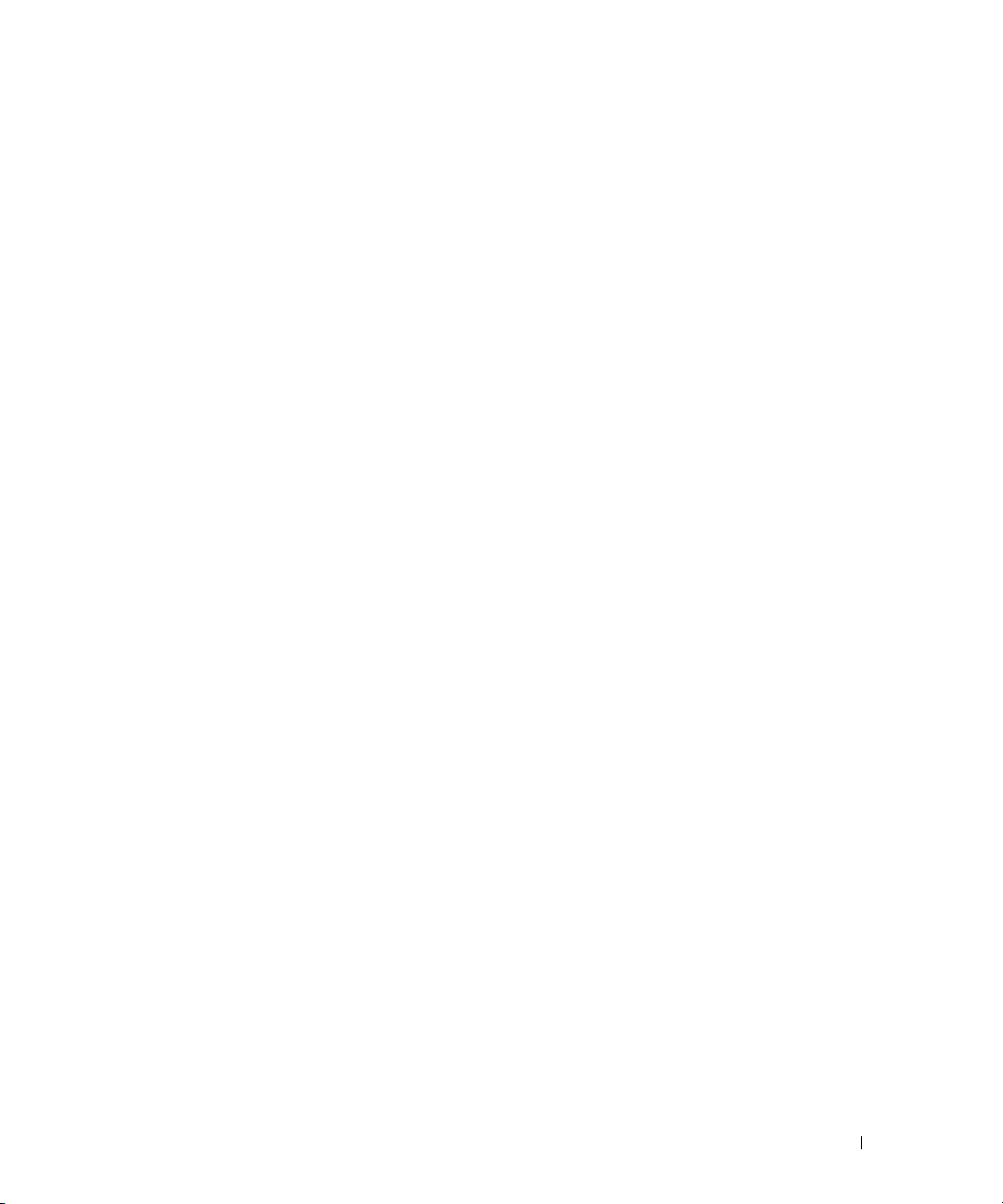
Table 6-16. System Health CLI Commands . . . . . . . . . . 104
Table 6-17. Versions CLI Commands
Table 6-18. Stack Management CLI Commands
Table 6-19. Reset CLI Command
. . . . . . . . . . . . 106
. . . . . . . 108
. . . . . . . . . . . . . . . 109
Table 6-20. SNTP Global Parameters CLI Commands
Table 6-21. SNTP Authentication CLI Commands
Table 6-22. SNTP Server CLI Commands
. . . . . . . 116
. . . . . . . . . . . 119
Table 6-23. SNTP Interface Settings CLI Commands
Table 6-24. Log Severity Levels
. . . . . . . . . . . . . . . 123
Table 6-25. Global Log Parameters CLI Commands
Table 6-26. RAM Log Table CLI Commands
Table 6-27. Log File Table CLI Commands
Table 6-28. Log File Table CLI Commands
Table 6-29. Remote Log Server CLI Commands
Table 6-30. Default Gateway CLI Commands
. . . . . . . . . . 127
. . . . . . . . . . 129
. . . . . . . . . . 131
. . . . . . . . 134
. . . . . . . . . 136
Table 6-31. IP Interface Parameters CLI Commands
Table 6-32. DHCP IP Interface CLI Commands
. . . . . . . . 141
. . . . . 113
. . . . . 121
. . . . . . 125
. . . . . 139
Table 6-33. DNS Server CLI Commands
. . . . . . . . . . . 144
Table 6-34. DNS Domain Name CLI Commands
Table 6-35. Domain Host Name CLI Commands
Table 6-36. ARP Settings CLI Commands
Table 6-37. Copper Cable Test CLI Commands
. . . . . . . . . . . 151
. . . . . . . . 153
Table 6-38. Fiber Optic Cable Test CLI Commands
Table 6-39. Access Profiles CLI Commands
. . . . . . . . . 160
Table 6-40. Authentication Profile CLI Commands
Table 6-41. Select Authentication CLI Commands
Table 6-42. Password Management Using
CLI Commands
. . . . . . . . . . . . . . . . . 172
. . . . . . . . 146
. . . . . . . . 148
. . . . . . 155
. . . . . . 166
. . . . . . 169
Contents 17
Page 18
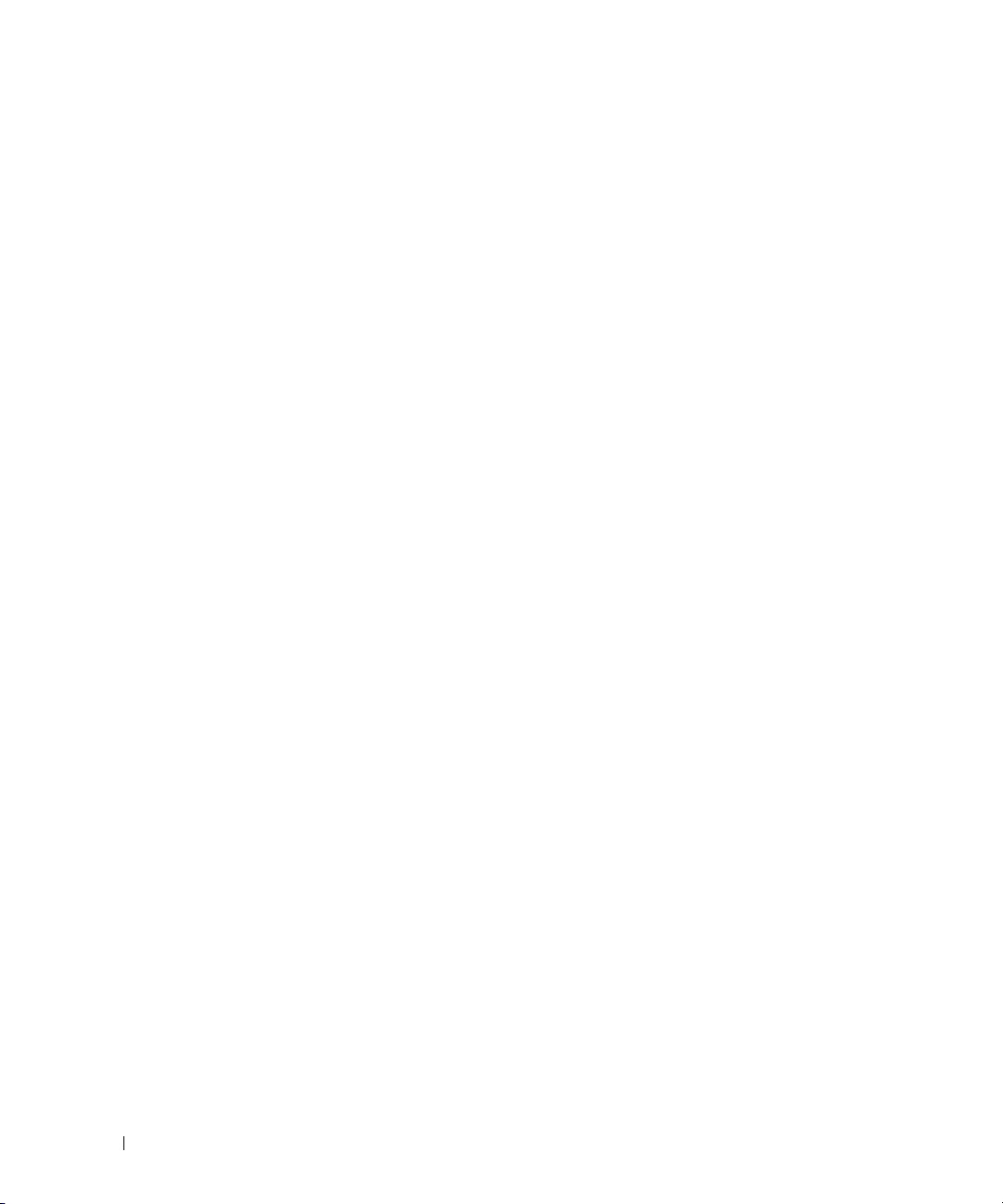
Table 6-43. Local User Database CLI Commands . . . . . . . 176
Table 6-44. Line Password CLI Commands
. . . . . . . . . . 178
Table 6-45. Modify Enable Password CLI Commands
Table 6-46. TACACS+ CLI Commands
Table 6-47. RADIUS Server CLI Commands
Table 6-48. SNMP Notification Commands
Table 6-49. SNMP View CLI Commands
. . . . . . . . . . . . 183
. . . . . . . . . . 187
. . . . . . . . . . 191
. . . . . . . . . . . 195
Table 6-50. SNMP Access Control CLI Commands
Table 6-51. SNMPv3 User CLI Commands
Table 6-52. SNMP Community CLI Commands
. . . . . . . . . . 201
. . . . . . . . 204
Table 6-53. SNMP Notification Filter CLI Commands
Table 6-54. SNMP Community CLI Commands
Table 6-55. File Download CLI Commands
Table 6-56. File Upload CLI Commands
Table 6-57. File Upload CLI Commands
Table 6-58. Copy Files CLI Commands
Table 6-59. Copy Files CLI Commands
. . . . . . . . 211
. . . . . . . . . . 215
. . . . . . . . . . . . 217
. . . . . . . . . . . . 219
. . . . . . . . . . . . 220
. . . . . . . . . . . . 222
. . . . . 180
. . . . . . 198
. . . . . 207
18 Contents
Table 6-60. General Settings CLI Commands
Table 7-61. Port Authentication CLI Commands
Table 7-62. Multiple Hosts CLI Commands
Table 7-63. Add User Name CLI Commands
Table 7-64. Port Security CLI Commands
. . . . . . . . . . 234
. . . . . . . . . 236
. . . . . . . . . . . 240
Table 7-65. MAC-Based ACE CLI Commands
Table 7-66. ACL Binding CLI Commands
. . . . . . . . . . . 246
Table 7-67. Port Configuration CLI Commands
Table 7-68. LAG Configuration CLI Commands
Table 7-69. Storm Control CLI Commands
Table 7-70. Port Mirroring CLI Commands
. . . . . . . . . . 259
. . . . . . . . . . 262
. . . . . . . . . 224
. . . . . . . 230
. . . . . . . . . 243
. . . . . . . . 250
. . . . . . . . 255
Page 19
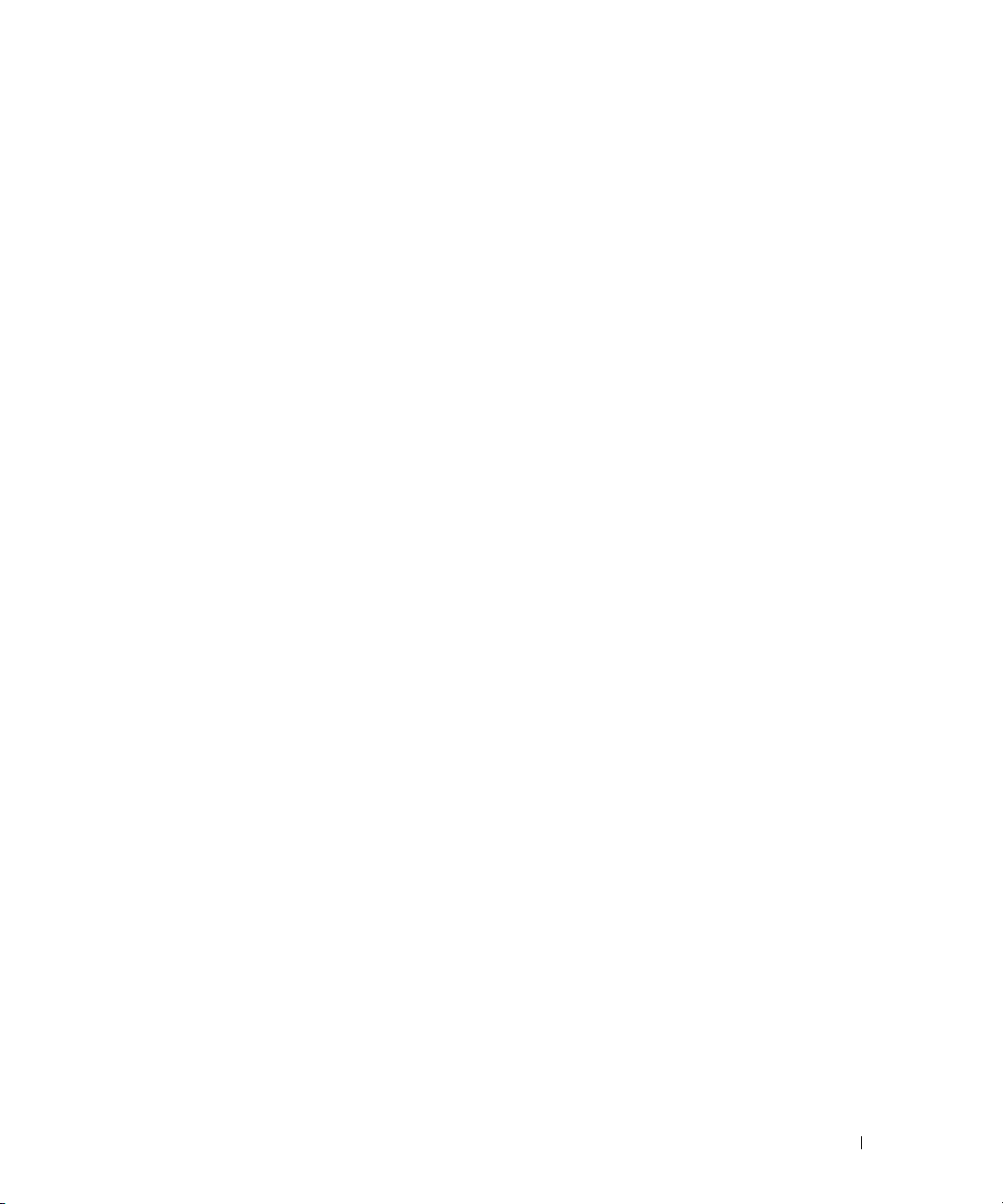
Table 7-71. Static Address CLI Commands . . . . . . . . . . 266
Table 7-72. Query and Sort CLI Commands
Table 7-73. GARP Timer CLI Commands
Table 7-74. STP Global Parameter CLI Commands
Table 7-75. STP Port Settings CLI Commands
Table 7-76. STP LAG Settings CLI Commands
Table 7-77. RSTP Settings CLI Command
Table 7-78. MSTP Instances CLI Commands
Table 7-79. MSTP Interface CLI Commands
. . . . . . . . . . 269
. . . . . . . . . . . 272
. . . . . . 276
. . . . . . . . 282
. . . . . . . . 286
. . . . . . . . . . . 290
. . . . . . . . . 293
. . . . . . . . . 297
Table 7-80. VLAN Membership Group CLI Commands
Table 7-81. VLAN Port Membership Table
. . . . . . . . . . 302
Table 7-82. Port-to-VLAN Group Assignments
CLI Commands
. . . . . . . . . . . . . . . . . 303
Table 7-83. LAG VLAN Assignments CLI Commands
Table 7-84. Binding MAC address to VLANs
CLI Commands
. . . . . . . . . . . . . . . . . 311
Table 7-85. GVRP Global Parameters CLI Commands
Table 7-86. Private VLAN CLI Commands
. . . . . . . . . . 318
. . . . . 301
. . . . . 308
. . . . . 313
Table 7-87. LACP Parameters CLI Commands
Table 7-88. LAG Membership CLI Commands
. . . . . . . . 321
. . . . . . . . . 324
Table 7-89. Multicast Filtering and Snooping
CLI Commands
. . . . . . . . . . . . . . . . . 326
Table 7-90. IGMP Port/LAG Members Table
Control Settings
. . . . . . . . . . . . . . . . 328
Table 7-91. Multicast Service Member CLI Commands
Table 7-92. Bridge Multicast Forward All Switch/Port
Control Settings Table
. . . . . . . . . . . . . 332
Table 7-93. CLI Commands for Managing LAGs and
Ports Attached to Multicast Routers
Table 7-94. IGMP Snooping CLI Commands
. . . . . . . 333
. . . . . . . . . 335
. . . . 329
Contents 19
Page 20
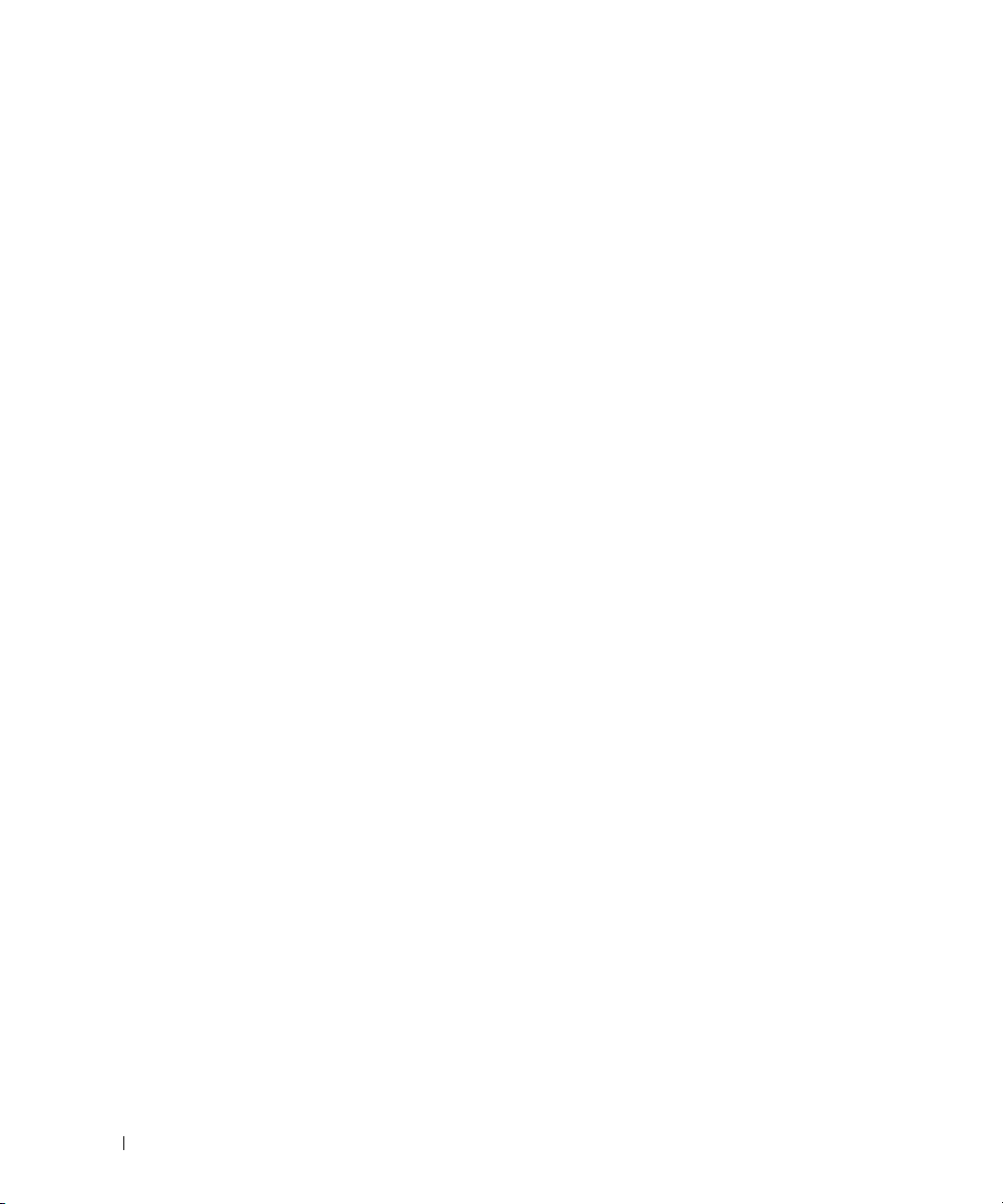
Table 8-95. Interface Statistics CLI Commands . . . . . . . . 341
Table 8-96. Etherlike Statistics CLI Commands
Table 8-97. GVRP Statistics CLI Commands
Table 8-98. EAP Statistics CLI Commands
Table 8-99. RMON Statistics CLI Commands
Table 8-100. RMON History CLI Commands
. . . . . . . . 344
. . . . . . . . . 346
. . . . . . . . . . 350
. . . . . . . . . 353
. . . . . . . . . . 356
Table 8-101. RMON History Control CLI Commands
Table 8-102. Device Event Definition CLI Commands
Table 8-103. Device Event Definition CLI Commands
Table 8-104. Device Alarm CLI Commands
Table 8-105. Port Statistic CLI Commands
Table 8-106. LAG Statistic CLI Commands
. . . . . . . . . . 366
. . . . . . . . . . . 369
. . . . . . . . . . . 370
Table 9-107. CoS to Queue Mapping Table
Default values
. . . . . . . . . . . . . . . . . 373
Table 9-108. DSCP to Queue Mapping Table
Default Values
Table 9-109. QoS Settings CLI Commands
Table 9-110. QoS Interface CLI Commands
. . . . . . . . . . . . . . . . . 374
. . . . . . . . . . . 377
. . . . . . . . . . 378
. . . . . . 358
. . . . . . 361
. . . . . . 363
20 Contents
Table 9-111. CoS to Queue Settings CLI Commands
Table 9-112. DSCP Value to Queue CLI Commands
. . . . . . 380
. . . . . . 381
Page 21
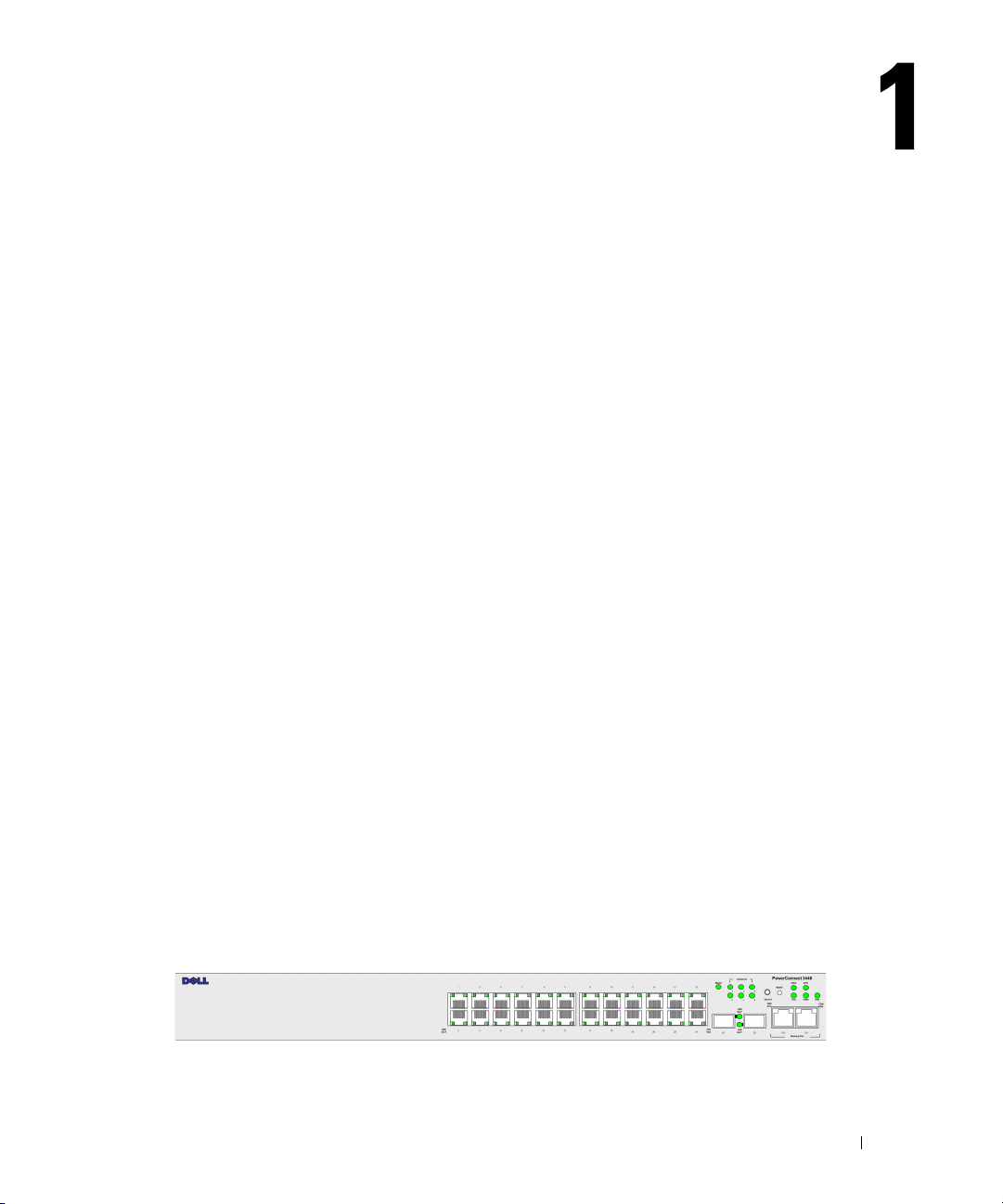
Introduction
PowerConnect 3424/3448 and PowerConnect 3424P/3448P are stackable, advanced multi-layer
devices. PowerConnect units can function either as stand-alone, multi-layer, switching devices or
stackable devices with up to six stacking members.
This
User Guide
the device.
System Description
PowerConnect 3424/3448 and PowerConnect 3424P/3448P combine versatility with minimal
management. The PowerConnect 3424 and 3448 series include the following device types:
• PowerConnect 3424
• PowerConnect 3424P
• PowerConnect 3448
• PowerConnect 3448P
PowerConnect 3424
The PowerConnect 3424 provides 24 10/100Mbps ports plus two SFP ports, and two Copper ports
which can be used to forward traffic in a stand-alone device, or as stacking ports when the device is
stacked. The device also provides one RS-232 console port. The PowerConnect 3424 is a stackable
device, but also operates as a stand-alone device.
contains the information needed for installing, configuring, and maintaining
PowerConnect 3424P
The PowerConnect 3424P provides 24 10/100Mbps ports plus two SFP ports, and two Copper ports
which can be used to forward traffic in a stand-alone device, or as stacking ports when the device is
stacked. The device also provides one RS-232 console port. The PowerConnect 3424P is a stackable
device, but also operates as a stand-alone device. The PowerConnect 3424P also provides Power
over Ethernet (PoE).
Figure 1-1. PowerConnect 3424 and PowerConnect 3424P
Introduction 21
Page 22
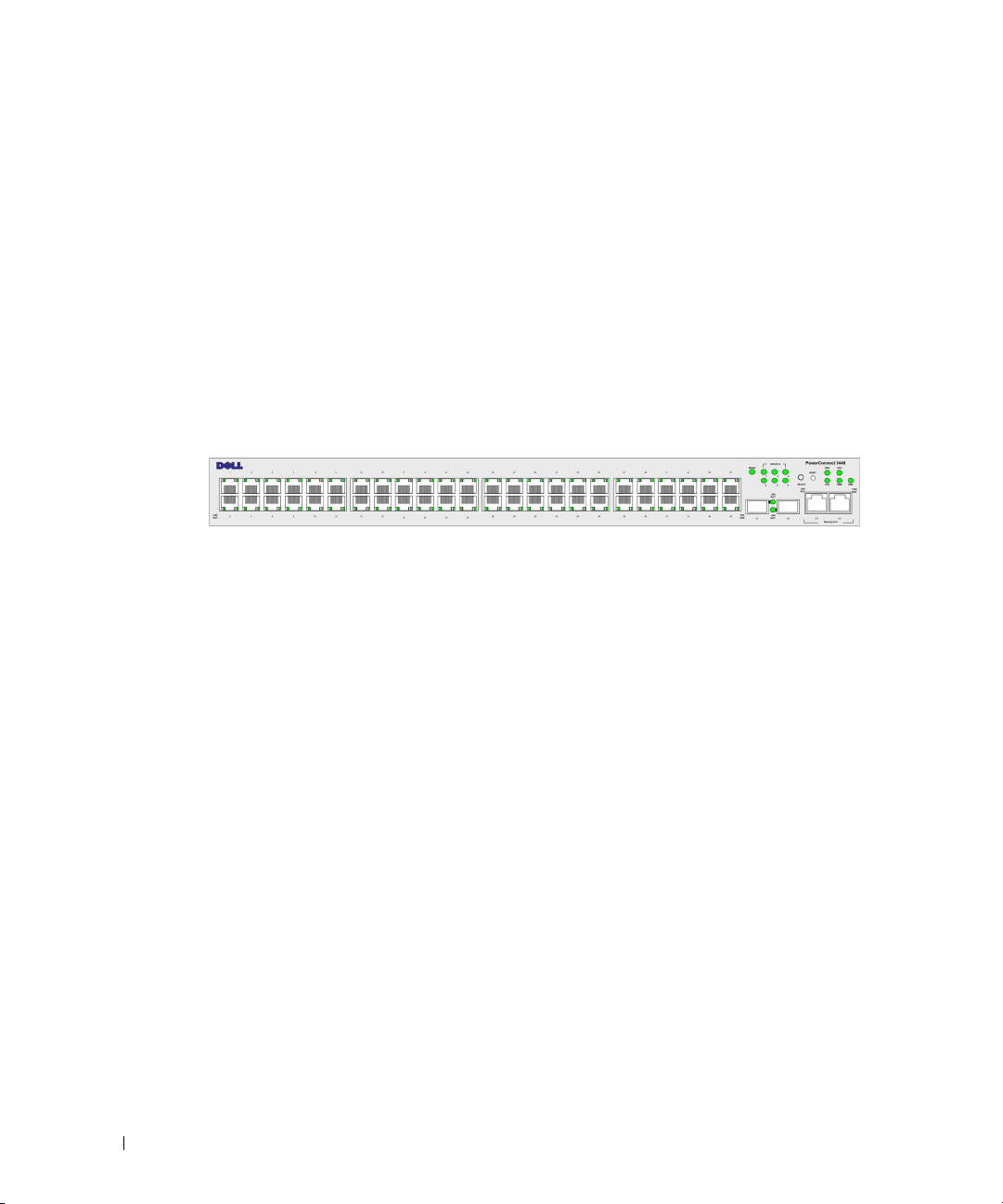
PowerConnect 3448
The PowerConnect 3448 provides 48 10/100Mbps ports plus two SFP ports, and two Copper ports
which can be used to forward traffic in a stand-alone device, or as stacking ports when the device is
stacked. The device also provides one RS-232 console port. The PowerConnect 3448 is a stackable
device, but also functions as a stand-alone device.
PowerConnect 3448P
The PowerConnect 3448P provides 48 10/100Mbps ports, two SFP ports, and two copper ports that
can be used to forward traffic when the device is in stand-alone mode, or as stacking ports when the
device is part of a stack. The device also provides one RS-232 console port. In addition,
PowerConnect 3448P provides PoE.
www.dell.com | support.dell.com
Figure 1-2. PowerConnect 3448 and PowerConnect 3448P
Stacking Overview
PowerConnect 3424/P and PowerConnect 3448/P stacking provides multiple switch management
through a single point as if all stack members are a single unit. All stack members are accessed
through a single IP address through which the stack is managed. The stack is managed from a:
• Web-based interface
• SNMP Management Station
• Command Line Interface (CLI)
PowerConnect 3424/P and PowerConnect 3448/P devices support stacking up to six units per stack,
or can operate as stand-alone units.
During the Stacking setup, one switch is selected as the Stack Master and another stacking member
can be selected as the Backup Master. All other devices are selected as stack members, and assigned
a unique Unit ID.
Switch software is downloaded separately for each stack members. However, all units in the stack
must be running the same software version.
Switch stacking and configuration is maintained by the Stack Master. The Stack Master detects
and reconfigures the ports with minimal operational impact in the event of:
• Unit Failure
• Inter-unit Stacking Link Failure
• Unit Insertion
• Removal of a Stacking Unit
22 Introduction
Page 23
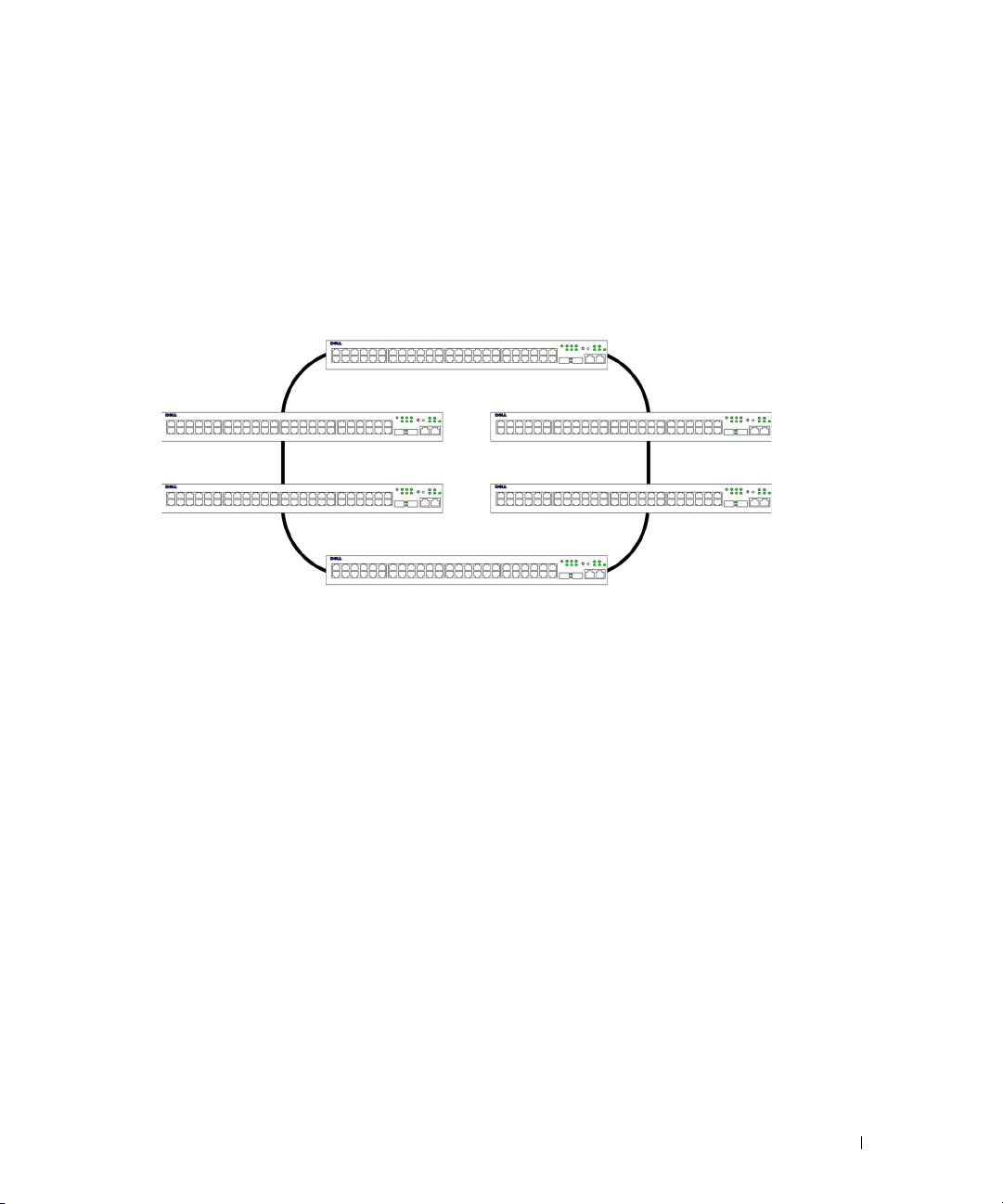
Understanding the Stack Topology
The PowerConnect 3400 series operates in a Ring topology. A stacked Ring topology is where all
devices in the stack are connected to each other forming a circle. Each device in the stack accepts
data and sends it to the device to which it is attached. The packet continues through the stack until
it reaches its destination. The system discovers the optimal path on which to send traffic.
Figure 1-3. Stacking Ring Topology
Ring Topology
Most difficulties incurred in Ring topologies occur when a device in the ring becomes nonfunctional, or a link is severed. With the PowerConnect 3424/P and PowerConnect 3448/P stack,
the system automatically switches to a Stacking Failover topology without any system downtime.
An SNMP message is automatically generated, but no stack management action is required.
However, the stacking link or stacking member must be repaired to ensure the stacking integrity.
After the stacking issues are resolved, the device can be reconnected to the stack without
interruption, and the Ring topology is restored.
Stacking Failover Topology
If a failure occurs in the stacking topology, the stack reverts to Stacking Failover Topology. In the
Stacking Failover topology, devices operate in a chain formation. The Stack Master determines
where the packets are sent. Each unit is connected to two neighboring devices, except for the top
and bottom units.
Stacking Members and Unit ID
Stacking Unit IDs are essential to the stacking configuration. The stacking operation is determined
during the boot process. The operation mode is determined by the Unit ID selected during the
initialization process. For example, if the user selected the stand-alone mode, the device boots in
the boot-up process as a stand-alone device.
The device units are shipped with a default Unit ID of the stand-alone unit. If the device is
operating as a stand-alone unit, all stacking LEDs are off.
Introduction 23
Page 24
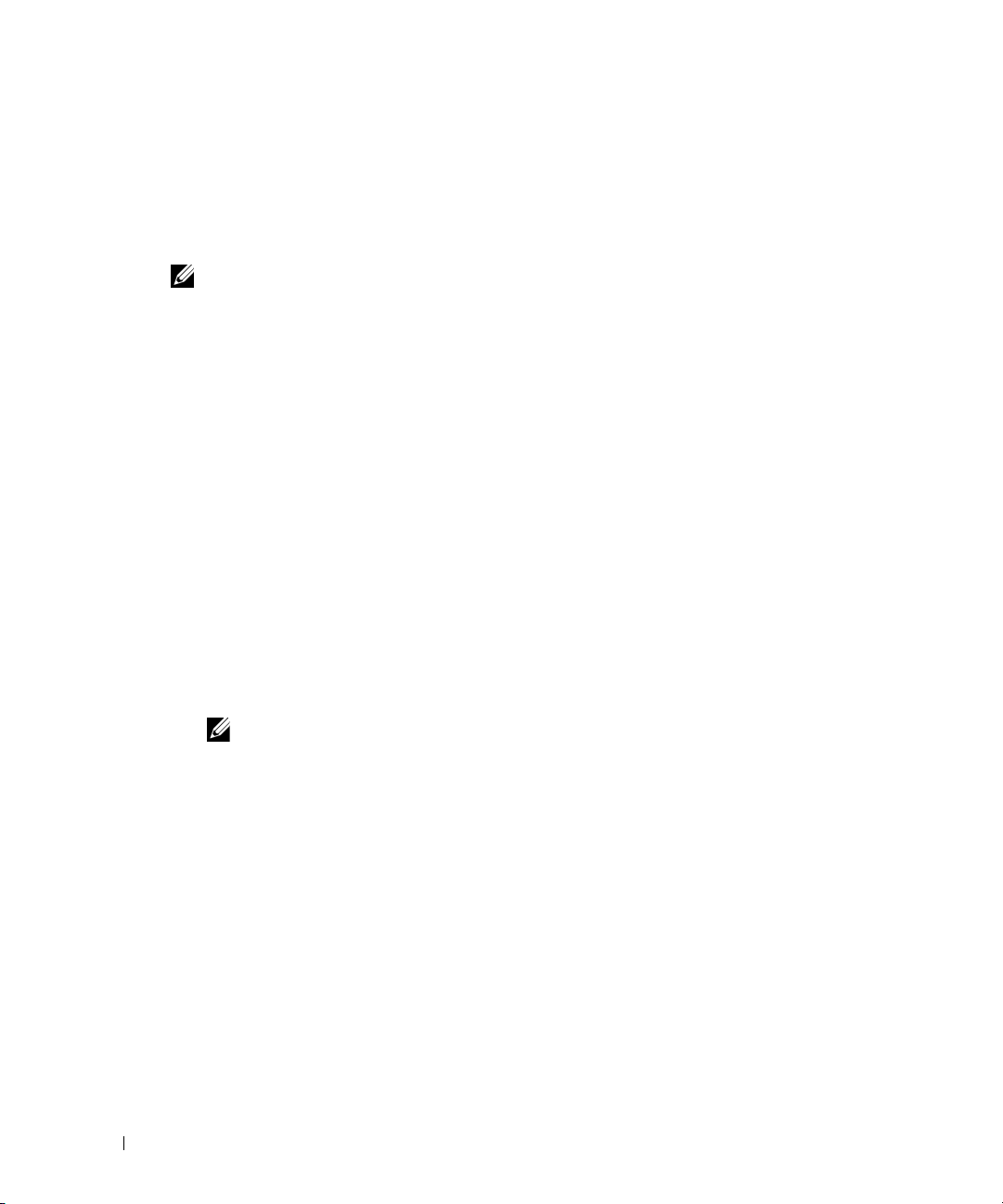
Once the user selects a different Unit ID, it is not erased, and remains valid, even if the unit is reset.
Unit ID 1 and Unit ID 2 are reserved for Master enabled units. Unit IDs 3 to 6 can be defined for
stack members.
When the Master unit boots or when inserting or removing a stack member, the Master unit
initiates a stacking discovering process.
NOTE: If two members are discovered with the same Unit ID the stack continues to function, however
only the unit with the older join time joins the stack. A message is sent to the user, notifying that a unit
failed to join the stack.
Removing and Replacing Stacking Members
www.dell.com | support.dell.com
Unit 1 and Unit 2 are Master enabled units. Unit 1 and Unit 2 are either designated as Master Unit
or Backup Master Unit. The stack Master assignment is performed during the configuration
process. One Master enabled stack member is elected as Master, and the other Master enabled
stack member is elected as Backup Master, according to the following decision process:
• If only one Stack Master enabled unit is present, it is elected as the Master.
• If two Master enabled stacking members are present, and one has been manually configured
as the Stack Master, the manually configured member is elected as Stack Master.
• If two Master enabled units are present and neither has been manually configured as the
Master, the one with the longer up-time is elected as the Stack Master.
• If two Master enabled units are present and both have been manually configured as the
Master, the one with the longer up-time is elected as the Stack Master.
• If the two Master enabled stacking members are the same age, Unit 1 is elected as the Stack
Master.
For example, Unit 2 is inserted in the first minute of a ten-minute cycle, and Unit 1 is inserted in
fifth minute of the same cycle, the units are considered to be the same age. If there are two Master
enabled stack members that are the same age, then Unit 1 is elected master.
The Stack Master and the Backup Master maintain a Warm Standby. The Warm Standby ensures
that the Backup Master takes over for the Stack Master if a failover occurs. This guarantees that the
stack continues to operate normally.
During the Warm Standby, the Master and the Backup Master are synchronized with the static
configuration only. When the Stacking Master is configured, the Stack Master must synchronize
the Stacking Backup Master. The Dynamic configuration is not saved, for example, dynamically
learned MAC addresses are not saved.
Each port in the stack has a specific Unit ID, port type, and port number, which are part of both the
configuration commands and the configuration files. Configuration files are managed only from
the device Stack Master, including:
24 Introduction
NOTE: Two stacking member are considered the same age if they were inserted within a
ten minute interval.
Page 25
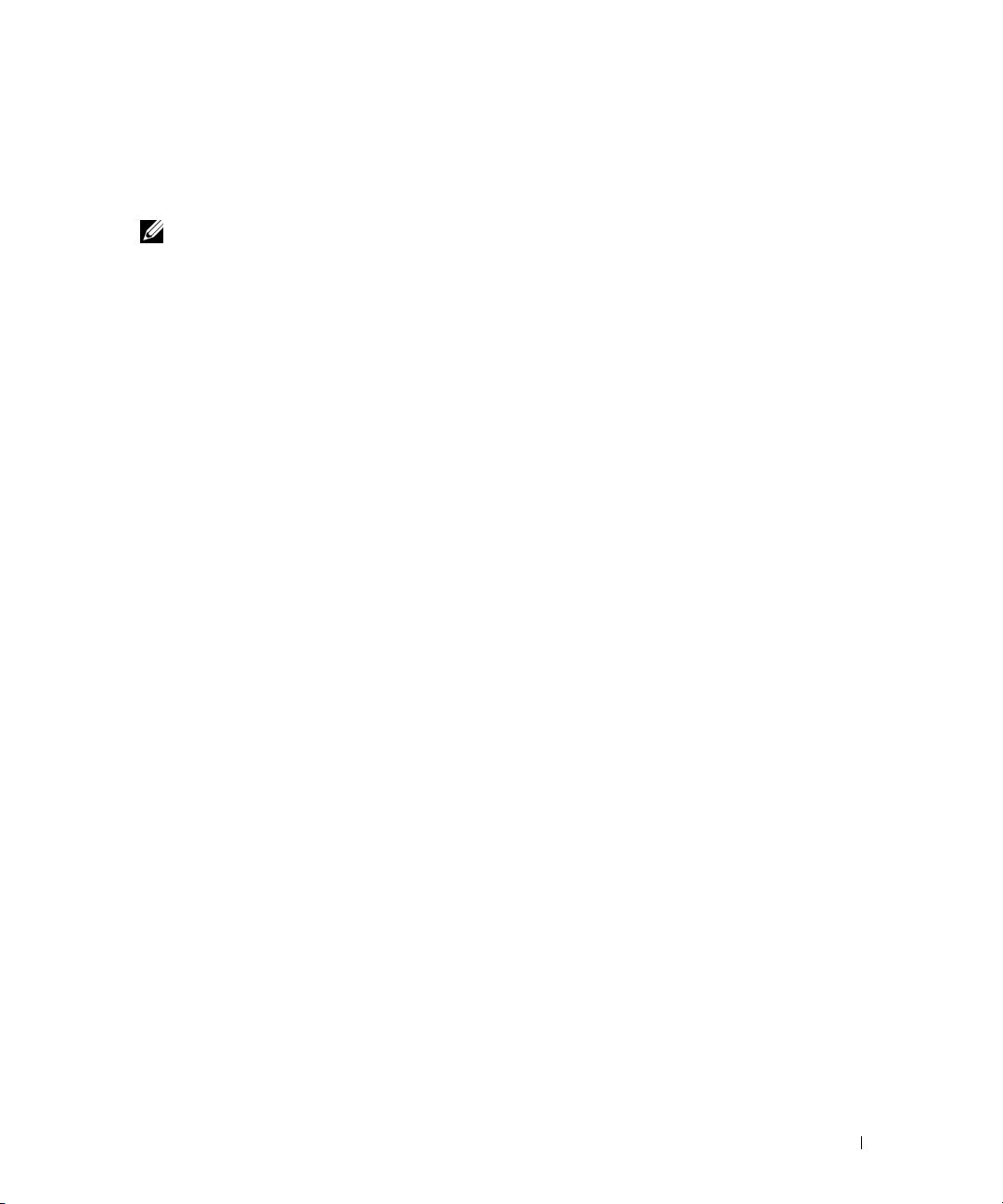
• Saving to the FLASH
• Uploading Configuration files to an external TFTP Server
• Downloading Configuration files from an external TFTP Server
NOTE: Stack configuration for all configured ports is saved, even if the stack is reset and/or the
ports are no longer present.
Whenever a reboot occurs, topology discovery is performed, and the Master learns all units in the
stack. Unit IDs are saved in the unit and are learned through topology discovery. If a unit attempts
to boot without a selected Master, and the unit is not operating in stand-alone mode, the unit does
not boot.
Configuration files are changed only through explicit user configuration. Configuration files are
not automatically modified when:
• Units are Added
• Units are Removed
• Units are reassigned Unit IDs
• Units toggle between Stacking Mode and Stand-alone Mode
Each time the system reboots, the Startup Configuration file in the Master unit is used to
configure the stack.
If a stack member is removed from the stack, and then replaced with a unit with the same Unit ID,
the stack member is configured with the original device configuration. Only ports which are
physically present are displayed in the PowerConnect OpenManage Switch Administrator home
page, and can be configured through the web management system. Non-present ports are
configured through the CLI or SNMP interfaces.
Exchanging Stacking Members
If a stack member with the same Unit ID replaces an existing Unit ID with the same Unit ID, the
previous device configuration is applied to the inserted stack member. If the new inserted device
has either more or fewer ports than the previous device, the relevant port configuration is applied
to the new stack member. For example,
• If a PowerConnect 3424/P replaces PowerConnect 3424/P, all port configurations remain
the same.
• If a PowerConnect 3448/P replaces the PowerConnect 3448/P, all port configurations remain
the same.
Introduction 25
Page 26
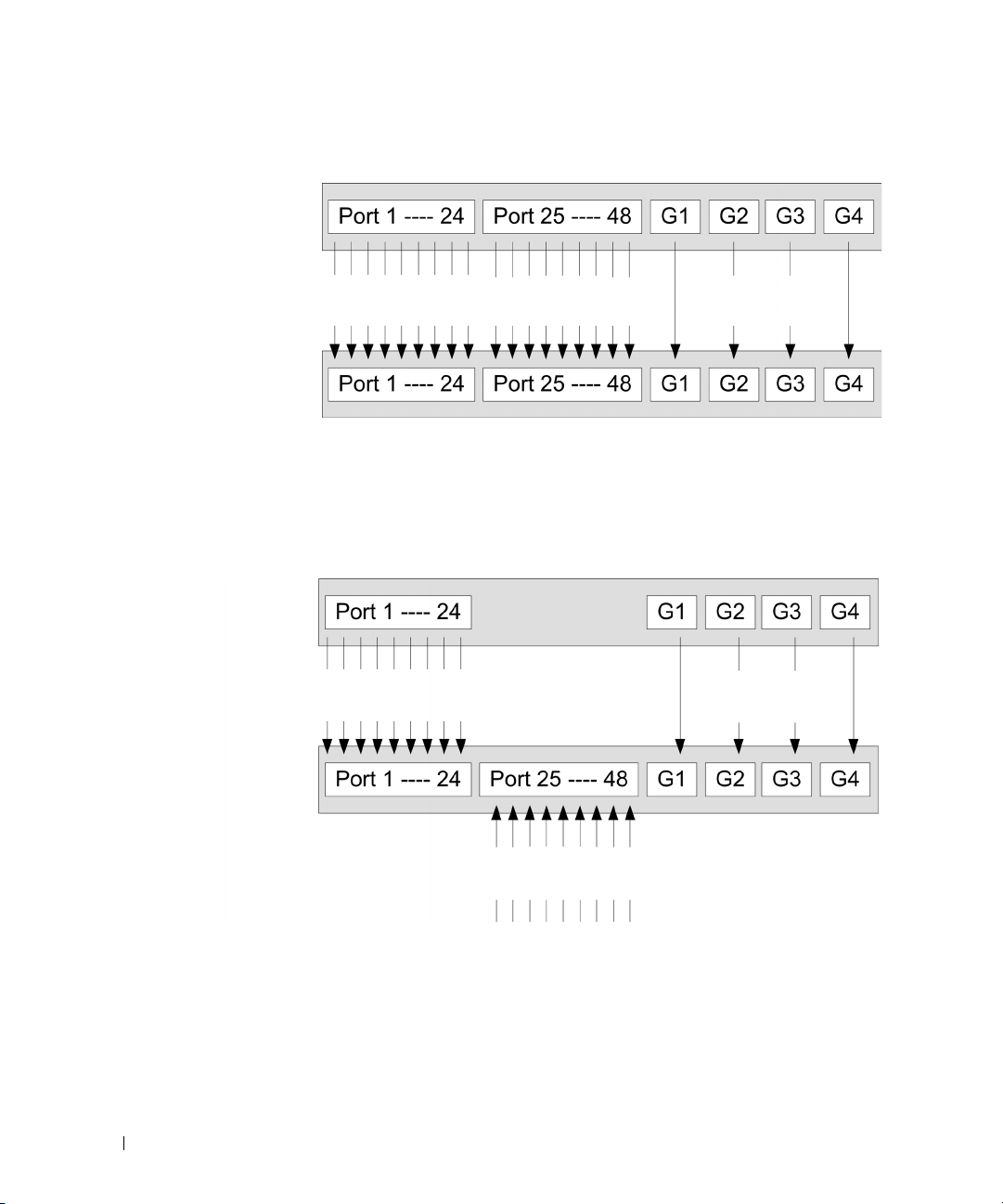
Figure 1-4. PowerConnect 3448/P replaces PowerConnect 3448/P
www.dell.com | support.dell.com
• If a PowerConnect 3448/P replaces PowerConnect 3424/P, the first 3448/P 24 FE ports receive
the 3424/P 24 FE port configuration. The GE port configurations remain the same. The
remaining ports receive the default port configuration.
Figure 1-5. PowerConect 3424/P port replaces PowerConnect 3448/P port
Same
Configuration
Same
Configuration
Same
Configuration
Same
Configuration
Same
Configuration
• If a PowerConnect 3424/P replaces PowerConnect 3448/P, the PowerConnect 3424/P 24 FE
ports receives the first 24 FE PowerConnect 3448/P port configuration. The GE port
configurations remain the same.
26 Introduction
Default
Configuration
Page 27
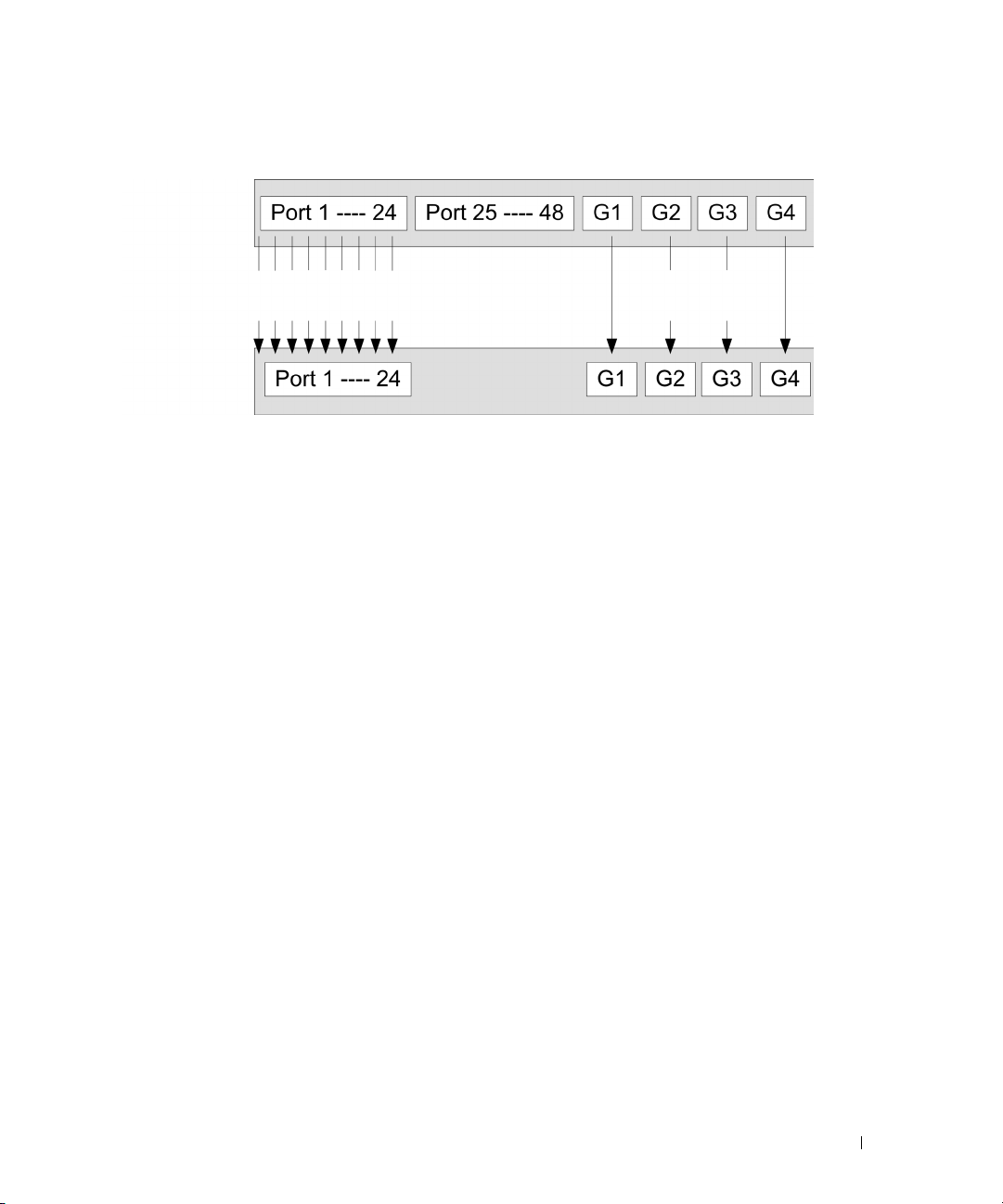
Figure 1-6. PowerConnect 3448/P port replaces PowerConect 3424/P Port
Same
Configuration
Same
Configuration
Switching from the Stack Master to the Backup Stack Master
The Backup Master replaces the Stack Master if the following events occur:
• The Stack Master fails or is removed from the stack.
• Links from the Stack Master to the stacking members fails.
• A soft switchover is performed with either via web interface or the CLI.
Switching between the Stack Master and the Backup Master results in a limited service loss. Any
dynamic tables are relearned if a failure occurs. The running configuration file is synchronized
between Stack Master and the Backup Master, and continues running on the Backup Master.
Introduction 27
Page 28
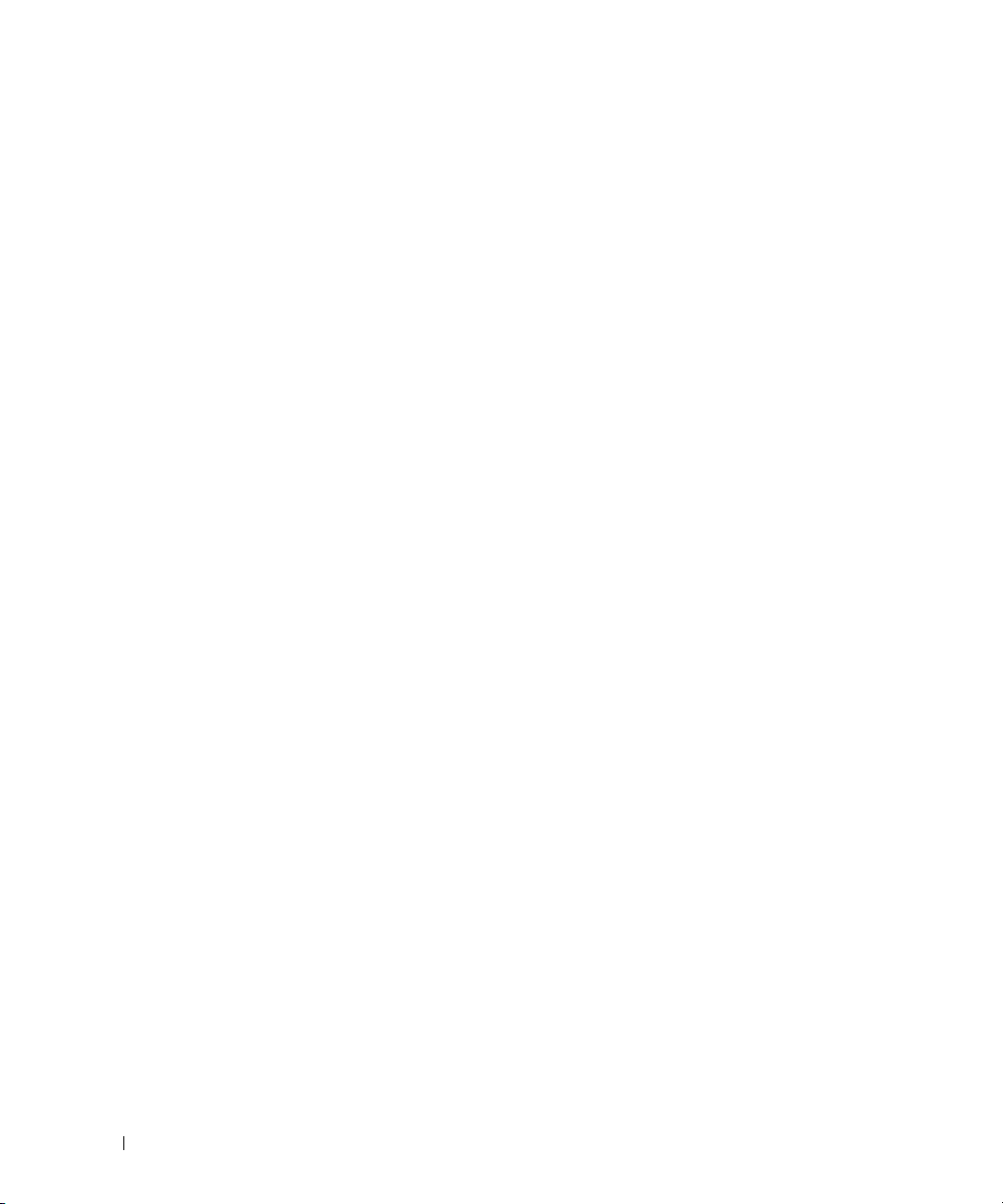
Features Overview
This section describes the device features. For a complete list of all updated device features, see the
latest software version
Power over Ethernet
Power over Ethernet (PoE) provides power to devices over existing LAN cabling, without updating
or modifying the network infrastructure. PoE removes the need for placing network devices next to
power sources. PoE can be used in the following applications:
• IP Phones
• Wireless Access Points
www.dell.com | support.dell.com
• IP Gateways
•PDAs
• Audio and video remote monitoring
For more information about Power over Ethernet, see "Managing Power over Ethernet".
Head of Line Blocking
Head of Line (HOL) blocking results in traffic delays and frame loss caused by traffic competing
for the same egress port resources. HOL blocking queues packets, and the packets at the head of
the queue are forwarded before packets at the end of the queue.
Flow Control Support (IEEE 802.3X)
Flow control enables lower speed devices to communicate with higher speed devices, by requesting
that the higher speed device refrains from sending packets. Transmissions are temporarily halted to
prevent buffer overflows.
For information on configuring Flow Control for ports or LAGs, see "Defining Port Configuration"
or "Defining LAG Parameters."
Release Notes
.
Back Pressure Support
On half-duplex links, the receiving port prevents buffer overflows by occupying the link so that it is
unavailable for additional traffic.
For information on configuring Flow Control for ports or LAGs, see "Defining Port Configuration"
or "Defining LAG Parameters."
Virtual Cable Testing (VCT)
VCT detects and reports copper link cabling occurrences such as open cables and cable shorts. For
more information on testing cables, see "Running Cable Diagnostics".
28 Introduction
Page 29
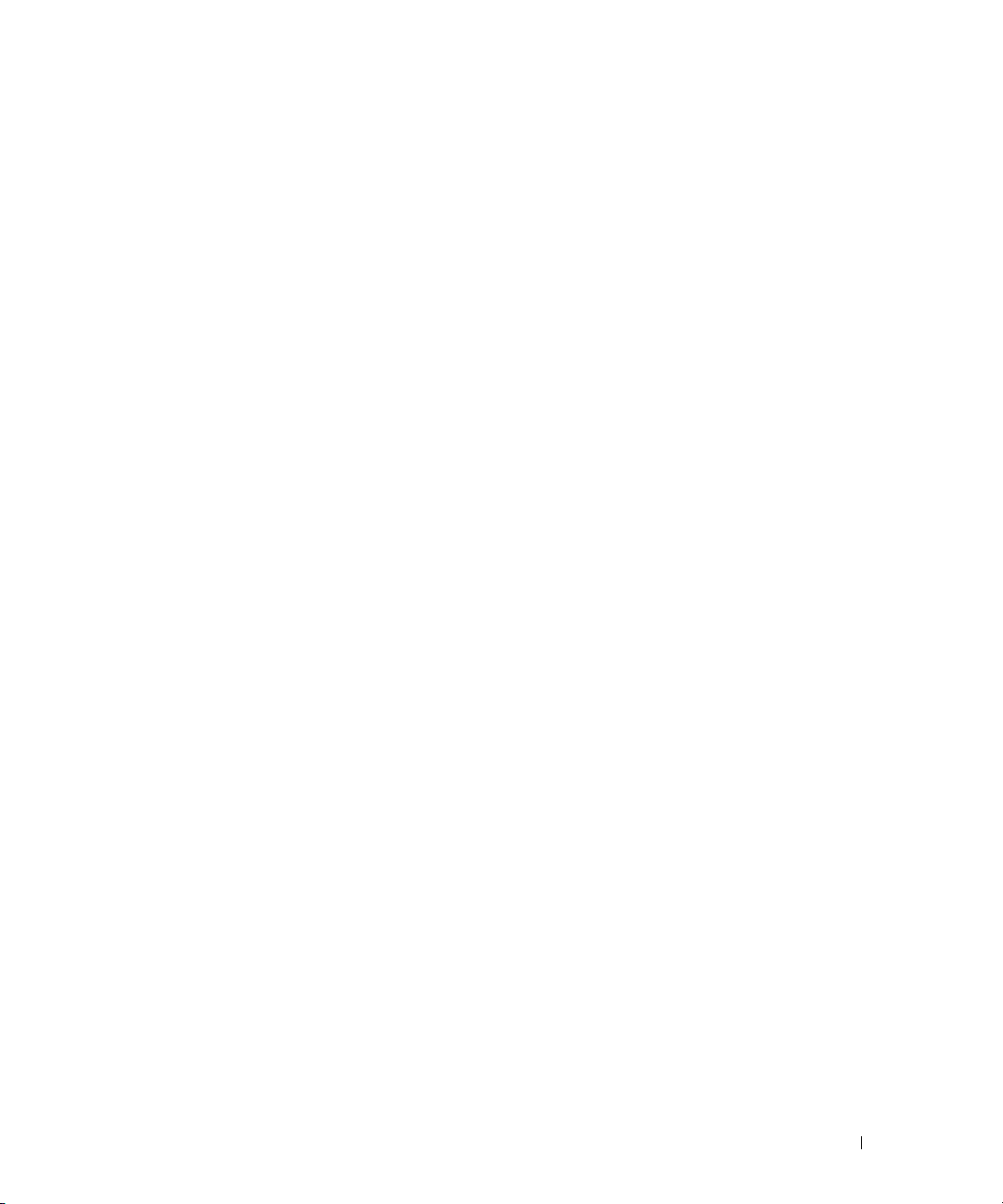
MDI/MDIX Support
The device automatically detects whether the cable connected to an RJ-45 port is crossed or
straight through, when auto-negotiation is enabled.
Standard wiring for end stations is
hubs and switches is known as
For information on configuring MDI/MDIX for ports or LAGs, see "Defining Port Configuration"
or "Defining LAG Parameters."
Media-Dependent Interface
Media-Dependent Interface with Crossover
(MDI) and the standard wiring for
(MDIX).
Auto Negotiation
Auto negotiation allows the device to advertise modes of operation. The auto negotiation function
provides the means to exchange information between two devices that share a point-to-point link
segment, and to automatically configure both devices to take maximum advantage of their
transmission capabilities.
The PowerConnect 3400 series enhances auto negotiation by providing port advertisement. Port
advertisement allows the system administrator to configure the port speeds that are advertised.
For more information on auto-negotiation, see "Defining Port Configuration" or "Defining LAG
Parameters."
MAC Address Supported Features
MAC Address Capacity Support
The device supports up to 8K MAC addresses. The device reserves specific MAC addresses for
system use.
Static MAC Entries
MAC entries can be manually entered in the Bridging Table, as an alternative to learning them
from incoming frames. These user-defined entries are not subject to aging, and are preserved across
resets and reboots.
For more information, see "Defining Static Addresses."
Self-Learning MAC Addresses
The device enables automatic MAC address learning from incoming packets. The MAC addresses
are stored in the Bridging Table.
Automatic Aging for MAC Addresses
MAC addresses, from which no traffic is received for a given period, are aged out. This prevents the
Bridging Table from overflowing.
For more information on configuring the MAC Address Age Out Time, see "Viewing Dynamic
Addresses."
Introduction 29
Page 30
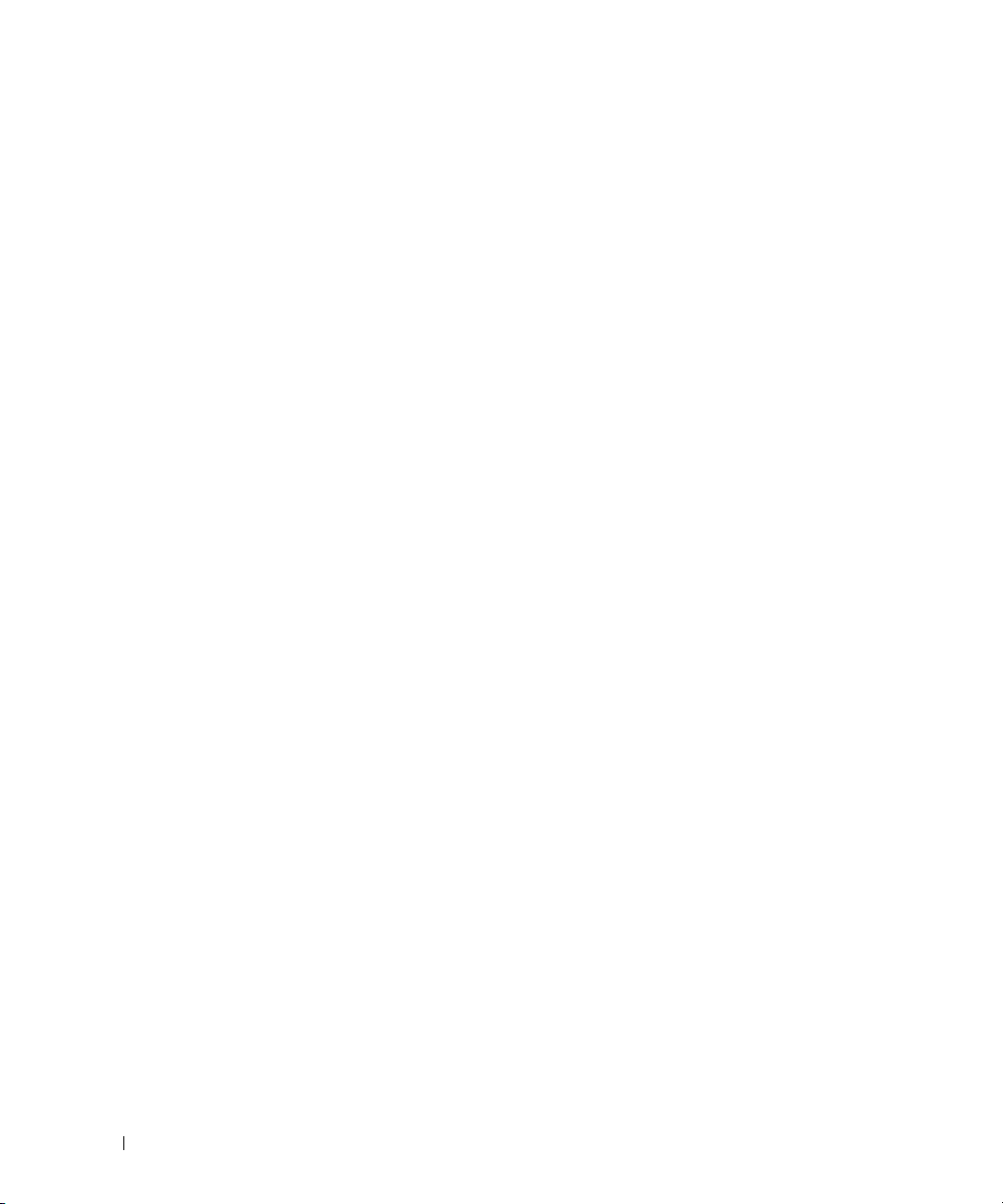
VLAN-aware MAC-based Switching
The device always performs VLAN-aware bridging. Classic bridging(IEEE802.1D) is not
performed, where frames are forwarded based only on their destination MAC address. However, a
similar functionality can be configured for untagged frames. Frames addressed to a destination
MAC address that is not associated with any port are flooded to all ports of the relevant VLAN.
MAC Multicast Support
Multicast service is a limited broadcast service, which allows one-to-many and many-to-many
connections for information distribution. Layer 2 Multicast service is where a single frame is
addressed to a specific Multicast address, from where copies of the frame are transmitted to the
relevant ports.
www.dell.com | support.dell.com
For more information, see "Assigning Multicast Forward All Parameters."
Layer 2 Features
IGMP Snooping
IGMP Snooping examines IGMP frame contents, when they are forwarded by the device from work
stations to an upstream Multicast router. From the frame, the device identifies work stations
configured for Multicast sessions, and which Multicast routers are sending Multicast frames.
For more information, see "IGMP Snooping."
Port Mirroring
Port mirroring monitors and mirrors network traffic by forwarding copies of incoming and outgoing
packets from a monitored port to a monitoring port. Users specify which target port receives copies
of all traffic passing through a specified source port.
For more information, see "Defining Port Mirroring Sessions."
Broadcast Storm Control
Storm Control enables limiting the amount of Multicast and Broadcast frames accepted and
forwarded by the device.
When Layer 2 frames are forwarded, Broadcast and Multicast frames are flooded to all ports on the
relevant VLAN. This occupies bandwidth, and loads all nodes connected on all ports.
For more information, see "Enabling Storm Control."
30 Introduction
Page 31

VLAN Supported Features
VLAN Support
VLANs are collections of switching ports that comprise a single broadcast domain. Packets are
classified as belonging to a VLAN based on either the VLAN tag or based on a combination of the
ingress port and packet contents. Packets sharing common attributes can be grouped in the
same VLAN.
For more information, see "Configuring VLANs."
Port Based Virtual LANs (VLANs)
Port-based VLANs classify incoming packets to VLANs based on their ingress port.
For more information, see "Defining VLAN Ports Settings."
Full 802.1Q VLAN Tagging Compliance
IEEE 802.1Q defines an architecture for virtual bridged LANs, the services provided in VLANs, and
the protocols and algorithms involved in the provision of these services.
GVRP Support
GARP VLAN Registration Protocol (GVRP) provides IEEE 802.1Q-compliant VLAN pruning and
dynamic VLAN creation on 802.1Q trunk ports. When GVRP is enabled, the device registers and
propagates VLAN membership on all ports that are part of the active underlying
Protocol Features"
topology.
For more information, see "Configuring GVRP Parameters."
"Spanning Tree
Private VLANs
Private VLAN ports, a Layer 2 security feature, provide isolation between ports within the same
Broadcast domain.
For more information on Private VLANs, see "Configuring Private VLANs".
Spanning Tree Protocol Features
Spanning Tree Protocol (STP)
802.1d Spanning tree is a standard Layer 2 switch requirement that allows bridges to automatically
prevent and resolve L2 forwarding loops. Switches exchange configuration messages using
specifically formatted frames and selectively enable and disable forwarding on ports.
For more information, see "Configuring the Spanning Tree Protocol."
Introduction 31
Page 32

Fast Link
STP can take up to 30-60 seconds to converge. During this time, STP detects possible loops,
allowing time for status changes to propagate and for relevant devices to respond. 30-60 seconds is
considered too long of a response time for many applications. The Fast Link option bypasses this
delay, and can be used in network topologies where forwarding loops do not occur.
For more information enabling Fast Link for ports and LAGs, see "Defining STP Port Settings"
"
Defining Static Addresses."
IEEE 802.1w Rapid Spanning Tree
Spanning Tree can take 30-60 seconds for each host to decide whether its ports are actively
forwarding traffic. Rapid Spanning Tree (RSTP) detects uses of network topologies to enable faster
www.dell.com | support.dell.com
convergence, without creating forwarding loops.
For more information, see "Defining Rapid Spanning Tree."
IEEE 802.1s Multiple Spanning Tree
Multiple Spanning Tree (MSTP) operation maps VLANs into STP instances. MSTP provides
differing load balancing scenario. Packets assigned to various VLANs are transmitted along different
paths within MSTP Regions (MST Regions). Regions are one or more MSTP bridges by which
frames can be transmitted. The standard lets administrators assign VLAN traffic to unique paths.
For more information, see "Configuring the Spanning Tree Protocol".
Link Aggregation
or
Link Aggregation
Up to eight Aggregated Links may be defined, each with up to eight member ports, to form a single
Link Aggregated Group (LAG). This enables:
• Fault tolerance protection from physical link disruption
• Higher bandwidth connections
• Improved bandwidth granularity
• High bandwidth server connectivity
LAG is composed of ports with the same speed, set to full-duplex operation.
For more information, see "Defining LAG Parameters."
Link Aggregation and LACP
LACP uses peer exchanges across links to determine, on an ongoing basis, the aggregation
capability of various links, and continuously provides the maximum level of aggregation capability
achievable between a given pair of devices. LACP automatically determines, configures, binds, and
monitors the port binding within the system.
For more information, see "Aggregating Ports."
32 Introduction
Page 33

BootP and DHCP Clients
DHCP enables additional setup parameters to be received from a network server upon system
startup. DHCP service is an on-going process. DHCP is an extension to BootP.
For more information on DHCP, see "Defining DHCP IP Interface Parameters."
Quality of Service Features
Class Of Service 802.1p Support
The IEEE 802.1p signaling technique is an OSI Layer 2 standard for marking and prioritizing
network traffic at the data link/MAC sub-layer. 802.1p traffic is classified and sent to the
destination. No bandwidth reservations or limits are established or enforced. 802.1p is a spin-off of
the 802.1Q (VLANs) standard. 802.1p establishes eight levels of priority, similar to the IP
Precedence IP Header bit-field.
For more information, see "Configuring Quality of Service."
Device Management Features
SNMP Alarms and Trap Logs
The system logs events with severity codes and timestamps. Events are sent as SNMP traps to a
Trap Recipient List.
For more information on SNMP Alarms and Traps, see "Defining SNMP Parameters
SNMP Versions 1, 2 and 3
Simple Network Management Protocol (SNMP) over the UDP/IP protocol controls access to the
system, a list of community entries is defined, each of which consists of a community string and its
access privileges. There are 3 levels of SNMP security read-only, read-write, and super. Only a super
user can access the community table.
For more information, see "Defining SNMP Parameters".
."
Web Based Management
With the web based management, the system can be managed from any web browser. The system
contains an Embedded Web Server (EWS), which serves HTML pages, through which the system
can be monitored and configured. The system internally converts web-based input into
configuration commands, MIB variable settings and other management-related settings.
Configuration File Download and Upload
The device configuration is stored in a configuration file. The Configuration file includes both
system wide and port specific device configuration. The system can display configuration files in
the form of a collection of CLI commands, which are stored and manipulated as text files.
For more information, see "Managing Files."
Introduction 33
Page 34

TFTP Trivial File Transfer Protocol
The device supports boot image, software, and configuration upload/download via TFTP.
Remote Monitoring
Remote Monitoring (RMON) is an extension to SNMP, which provides comprehensive network
traffic
monitoring capabilities (as opposed to SNMP which allows network device management and
monitoring). RMON is a standard MIB that defines current and historical MAC-layer statistics and
control objects, allowing real-time information to be captured across the entire network.
For more information, see "Viewing Statistics."
Command Line Interface
www.dell.com | support.dell.com
Command Line Interface (CLI) syntax and semantics conform as much as possible to common
industry practice. CLI is composed of mandatory and optional elements. The CLI interpreter
provides command and keyword completion to assist user and shorten typing.
Syslog
Syslog is a protocol that enables event notifications to be sent to a set of remote servers, where they
can be stored, examined and acted upon. The system sends notifications of significant events in
real time, and keeps a record of these events for after-the-fact usage.
For more information on Syslog, see "Managing Logs."
SNTP
The Simple Network Time Protocol (SNTP) assures accurate network Ethernet Switch clock time
synchronization up to the millisecond. Time synchronization is performed by a network SNTP
server. Time sources are established by Stratums. Stratums define the distance from the reference
clock. The higher the stratum (where zero is the highest), the more accurate the clock.
For more information, see "Configuring SNTP Settings."
Domain Name System
Domain Name System (DNS) converts user-defined domain names into IP addresses. Each time a
domain name is assigned the DNS service translates the name into a numeric IP address. For
example, www.ipexample.com is translated to 192.87.56.2. DNS servers maintain domain name
databases and their corresponding IP addresses.
For more information, see "Configuring Domain Name Systems".
Traceroute
Traceroute discovers IP routes that packets were forwarded along during the forwarding process.
The CLI Traceroute utility can be executed from either the user-exec or privileged modes.
34 Introduction
Page 35

Security Features
SSL
Secure Socket Layer (SSL) is an application-level protocol that enables secure transactions of data
through privacy, authentication, and data integrity. It relies upon certificates and public and private
keys.
Port Based Authentication (802.1x)
Port based authentication enables authenticating system users on a per-port basis via an external
server. Only authenticated and approved system users can transmit and receive data. Ports are
authenticated via the Remote Authentication Dial In User Service (RADIUS) server using the
Extensible Authentication Protocol (EAP).
For more information, see "Configuring Port Based Authentication."
Locked Port Support
Locked Port increases network security by limiting access on a specific port only to users with
specific MAC addresses. These addresses are either manually defined or learned on that port.
When a frame is seen on a locked port, and the frame source MAC address is not tied to that port,
the protection mechanism is invoked.
For more information, see "Configuring Port Security."
RADIUS Client
RADIUS is a client/server-based protocol. A RADIUS server maintains a user database, which
contains per-user authentication information, such as user name, password and accounting
information.
For more information, see "Configuring RADIUS Settings."
SSH
Secure Shell (SSH) is a protocol that provides a secure, remote connection to a device. SSH version
2 is currently supported. The SSH server feature enables an SSH client to establish a secure,
encrypted connection with a device. This connection provides functionality that is similar to an
inbound telnet connection. SSH uses RSA and DSA Public Key cryptography for device
connections and authentication.
TAC ACS+
TACACS+ provides centralized security for validation of users accessing the device. TACACS+
provides a centralized user management system, while still retaining consistency with RADIUS and
other authentication processes.
For more information, see "Defining TACACS+ Settings."
Introduction 35
Page 36

Password Management
Password management provides increased network security and improved password control.
Passwords for SSH, Telnet, HTTP, HTTPS, and SNMP access are assigned security features. For
more information on Password Management, see "Managing Passwords".
Additional CLI Documentation
The CLI Reference Guide, which is available on the Documentation CD, provides information
about the CLI commands used to configure the device. The document provides information about
the command description, syntax, default values, guidelines, and examples.
www.dell.com | support.dell.com
36 Introduction
Page 37

Hardware Description
Port Description
PowerConnect 3424 Port Description
The PowerConnect 3424 device is configured with the following ports:
24 Fast Ethernet ports
•
•
2 Fiber ports
•
2 Gigabit ports
Console port
•
The following figure illustrates the PowerConnect 3424 front panel.
Figure 2-1. PowerConnect 3424 Front Panel
— Designated as 1000Base-X SFP ports
— Designated as 1000Base-T ports
— RS-232 based port
10/100 Base-T Ports 1, 3, 5, 7, ...23
— RJ-45 ports designated as 10/100Base-T ports
Stacking Button
Stacking LEDs
System LEDs
Reset Button
10/100 Base-T Ports 2, 4, 6, 8, ...24
The front panel contains 24 RJ-45 ports number 1-24. The upper row of ports is marked with odd
numbers 1-23, and the lower row of ports is marked with even numbers 2-24. In addition, the front
panel also contains ports G1 - G2 which are fiber ports and ports G3- G4 which are copper ports.
Ports G3 - G4 can either be used as stacking ports, or used to forward network traffic in a standalone device.
G1
G2
1000Base-X
SFP Ports
Hardware Description 37
G4
G3
Stacking
Ports
Page 38

There are two buttons on the front panel. The Stack ID button is used to select the unit number.
The second button is the Reset Button which is used to manually reset the device. The Reset
button does not extend beyond the unit’s front panel surface, so reset by pressing it accidentally is
prevented. On the front panel are all the device LEDs.
The following figure illustrates the PowerConnect 3424 back:
Figure 2-2. PowerConnect 3424 Back Panel
The back panel contains an RPS connector, console port, and power connector.
www.dell.com | support.dell.com
PowerConnect 3448 Port Description
The PowerConnect 3448 device is configured with the following ports:
•
48 FE ports
2 Fiber ports
•
•
2 Gigabit ports
•
Console port
The following figure illustrates the PowerConnect 3448 front panel.
Figure 2-3. PowerConnect 3448 Front Panel
10/100 Base-T Ports 1, 3, 5, 7, ...47
10/100 Base-T Ports 2, 4, 6, 8, ...48
Console Port
RPS Connector
— RJ-45 ports designated as 10/100Base-T ports
— Designated as 1000Base-X SFP ports
— Designated as 1000Base-T ports
— RS-232 Console based port
Stacking Button
Stacking LEDs
G1
1000Base-X
SFP Ports
Power Connector
System LEDs
Reset Button
G2
G3
Stacking
Ports
G4
The front panel contains 48 RJ-45 ports number 1-48. The upper row of ports is marked by odd
numbers 1-47, and the lower row of ports is marked with even numbers 2-48. In addition, the front
panel also contains ports G1 - G2 which are fiber ports and ports G3- G4 which are copper ports.
Ports G3- G4 can either be used as stacking ports, or used to forward network traffic in a standalone device.
38 Hardware Description
Page 39

There are two buttons on the front panel. The Stack ID button is used to select the unit number.
The second button is the Reset Button which is used to manually reset the device. The Reset
button does not extend beyond the unit’s front panel surface, so reset by pressing it accidentally is
prevented. On the front panel are all the device LEDs.
The following figure illustrates the PowerConnect 3448 back panel:
Figure 2-4. PowerConnect 3448 Back Panel
Console Port
RPS Connector
Power Connector
The back panel contains an RPS connector, console port and power connector.
SFP Ports
The Small Form Factor Plugable (SFP) ports are a Two-Wire Serial Interface (TWSI) for
communication via a Complex Programmable Logic Device (CPLD) which is designated as
1000Base-SX or LX.
RS-232 Console Port
One DB-9 connector for a terminal connection is used for debugging, software download etc. The
default baud rate is 9,600 bps. The baud rate can be configured from 2400 bps up to 115,200 bps.
Figure 2-5. Console Port
Hardware Description 39
Page 40

Physical Dimensions
The PowerConnect 3424/P and PowerConnect 3448/P devices have the following physical dimensions:
PoE Model:
•
Width
— 440 mm (17.32 inch)
Depth
•
•
Non-PoE Device:
•
www.dell.com | support.dell.com
•
•
— 387 mm (15.236 inch)
Height
Width
— 440 mm (17.32 inch)
Depth
— 257 mm (10.118 inch)
Height
LED Definitions
The front panel contains light emitting diodes (LED) that indicate the status of links, power
supplies, fans, and system diagnostics.
Port LEDs
Each 10/100/1000 Base-T port and 10/100 Base-T port has two LEDs. The speed LED is located on
the left side of the port, while the link/duplex/activity LED is located on the right side.
The following figure illustrates the 10/100 Base-T port LEDs on The PowerConnect 3424 /P and
PowerConnect 3448/P switches:
— 43.2 mm (1.7 inch)
— 43.2 mm (1.7 inch)
Figure 2-6. RJ-45 Copper Based 10/100 BaseT LEDs
The RJ-45 100 Base-T port on the PowerConnect 3424 /P and PowerConnect 3448/P has two LEDs
marked as LNK/ACT.
40 Hardware Description
Speed/LNK/ACT
Speed/LNK/ACT
FDX
FDX
Page 41

The following figure illustrates the 100 Base-T LEDs.
Figure 2-7. RJ-45 1000 BaseT LED
The RJ-45 LED indications for PowerConnect 3424 and PowerConnect 3448 are described in the
following table:
Table 2-1. PowerConnect 3424 and PowerConnect 3448 RJ-45 100BaseT LED Indications
LED Color Description
Link/Activity/Speed Green Static The port is running at 100 Mbs.
Green Flashing The port is either transmitting or receiving data at 100 Mbps.
Yellow Static The port is running at 10 Mbs.
Yellow Flashing The port is either transmitting or receiving data at 10 Mbps.
OFF The port is currently not operating.
FDX Green Static The port is currently operating in Full Duplex mode.
OFF The port is currently operating in Half Duplex mode,
Hardware Description 41
Page 42

The RJ-45 LED indications for PowerConnect 3424P and PowerConnect 3448P are described in
the following table:
Table 2-2. PowerConnect 3424P and PowerConnect 3448P RJ-45 Copper based 100BaseT LED Indications
LED Color Description
Speed/Link/Act Green Static The port is currently linked at 100 Mbps.
www.dell.com | support.dell.com
FDX Green Static The Powered Device (PD) is detected and is
Green Flashing The ports is currently operating at 100 Mbps.
OFF The port is currently operating at 10 Mbps or is
not linked.
operating at normal load. For more information
about Powered Devices, see "Managing Power over
Ethernet".
Green Flashing The port is operating at transitional mode. The
PD is being detected, or is faulty.
For more information about Power over Ethernet,
see "Managing Power over Ethernet".
Amber Static An overload or short has occurred on the Powered
Device. For more information about Power over
Ethernet faults, see "Managing Power over
Ethernet".
Amber Flashing The powered device power conception exceeds
the predefined power allotment. For more
information about Power over Ethernet power
allotments, see "Managing Power over Ethernet".
OFF No powered device is detected.
42 Hardware Description
Page 43

Gigabit Port LEDs
The following table describes the Gigabit (stacking port) LEDs:
Table 2-3. PowerConnect 3424 and PowerConnect 3448 RJ-45 Copper based 100BaseT LED Indications
LED Color Description
Link/Activity/Speed Green Static The port is running at 1000 Mbs.
Green Flashing The port is either transmitting or receiving data at 1000 Mbps.
Yellow Static The port is running at 10 or 100Mbs.
Yellow Flashing The port is either transmitting or receiving data at
10 or 100 Mbps.
OFF The port is currently not operating.
FDX Green Static The port is currently operating in Full Duplex mode.
OFF The port is currently operating in Half Duplex mode.
SFP LEDs
The SFP ports each have one LED marked as LNK/ACT. On the PowerConnect 3424/P and
PowerConnect 3448/P devices, the LEDs are located between ports and are round in shape.
The following figures illustrate the LEDs on each device.
Figure 2-8. SFP Port LEDs
The SFP port LED indications are described in the following table:
Table 2-4. SFP Port LED Indications
LED Color Description
Link/Activity Green Static A link is established.
Green Flashing The port is currently transmitting or receiving data.
OFF The port is currently not linked.
Hardware Description 43
Page 44

System LEDs
The system LEDs of The PowerConnect 3424 /P and PowerConnect 3448/P devices provide
information about the power supplies, fans, thermal conditions, and diagnostics. The following
figure illustrates the system LEDS.
Figure 2-9. System LEDs
www.dell.com | support.dell.com
The following table describes the system LED indications.
Table 2-5. System LED Indicators
LED Color Description
Power Supply (PWR) Green Static The switch is turned on.
Redundant Power Supply (RPS)
(models: 3424 and 3448 )
Redundant Power Supply (RPS)
(models: 3424P and 3448P )
Diagnostics (DIAG) Green Flashing The system diagnostic test is currently in progress.
Temperature (TEMP) Red Static The device has crossed the permitted temperature
Fan (FAN) Green Static All device fans are operating normally.
OFF The switch is turned off.
Green Static The RPS is currently operating.
Red Static The RPS failed.
OFF The redundant power supply is not plugged in.
Green Static The RPS is currently operating.
OFF The redundant power supply has failed or is not
plugged in.
Green Static The system diagnostic test passed successfully.
Red Static The system diagnostic test failed.
OFF The system is operating normally.
range.
OFF The device is operating within the permitted
temperature range.
Red Static One or more of the device fans is not operating.
44 Hardware Description
Page 45

The Stacking LEDs indicate the unit position in the stack. The following figure illustrates the
LEDs on the front panel.
Figure 2-10. Stacking LEDs
The Stacking LEDs are numbered 1- 6. Each stacking unit has one stacking LED lit, indicating its
Unit ID number. If either Stacking LED 1 or 2 is lit, it indicates that the device is either the Stack
Master or Backup Master.
Table 2-6. Stacking LED Indications
LED Color Description
All Stacking LEDs OFF The switch is currently a stand-alone device.
Stacking LED 1-6 (S1-S6) Green Static The device is designated as Stacking Unit N.
OFF The device is not designated as Stacking Unit N.
Stacking Master LED Green Static The device is the Stack Master
OFF The device is not the Stack Master.
Power Supplies
The device has an internal power supply unit (AC unit) and a connector to connect PowerConnect
3424/P and PowerConnect 3448/P devices to a PowerConnect EPS-470 unit, or to connect
PowerConnect 3424 and PowerConnect 3448 devices to a PowerConnect RPS-600 unit. The
PowerConnect 3424/P and PowerConnect 3448/P devices have an internal power supply (12 Volt).
Operation with both power supply units is regulated through load sharing. Power supply LEDs
indicate the status of the power supply.
The PowerConnect 3424/P and PowerConnect 3448/P devices have an internal power supply of
470W (12V/-48V), with a total of 370W for 24 ports PoE device.
AC Power Supply Unit
The AC power supply unit operates from 90 to 264 VAC, 47 to 63 Hz. The AC power supply unit
uses a standard connector. LED indicator is on the front panel and indicates whether the AC unit
is connected.
Hardware Description 45
Page 46

DC Power Supply Unit
The PowerConnect 3424 and PowerConnect 3448 switches connect to an external RPS-600 unit to
provide a redundant power option. No configuration is required. The front panel "RPS" LED
indicates whether the external RPS-600 is connected. See Table 2-5 for RPS LED definition.
The PowerConnect 3424/P and PowerConnect 3448/P switches connect to an external EPS-470
unit to provide a redundant power option. No configuration is required. The front panel "RPS"
LED indicates whether the external EPS-470 is connected. See Table 2-5 for RPS LED definition.
Figure 2-11. Power Connection
www.dell.com | support.dell.com
When the device is connected to a different power source, the probability of failure in the event of
a power outage decreases.
46 Hardware Description
Page 47

Stack ID Button
The device front panel contains a Stack ID button used to manually select the Unit ID for the
Stack Master and members.
The Stack Master and members must be selected within 15 seconds of booting the device. If the
Stack Master is not selected within 15 seconds, the device is booted in stand-alone mode. To select
a Unit ID for the device, reboot the device.
The Stack Master receives the Unit ID of 1 or 2. If both Unit 1 and Unit 2 are present, the unit that
is not elected functions as the Backup Master. Stack members receive a separate Unit ID (3-6).
For example, if there are four units in a stack, the Master unit is either 1 or 2, the backup Master is
either 1 or 2 depending on the Unit ID of the Master unit, the third member is 3, and the fourth
Stack member is 4.
NOTE: The device does not automatically detect a stand-alone unit. If a Unit ID has already been
selected, press the Stack ID button several times until no stacking LED is lit.
Reset Button
The PowerConnect 3424/P and PowerConnect 3448/P switches have a reset button, located on the
front panel, for manual reset of the device. If the Master device is reset, the entire stack is reset.
If only a member unit is reset, the remain stacking members are not reset.
The single reset circuit of the switch is activated by power-up or low-voltage conditions.
Ventilation System
The PowerConnect 3424/P and PowerConnect 3448/P switches with the PoE feature have five
built-in fans. The non-PoE PowerConnect 3424 and PowerConnect 3448 devices have two built-in
fans. Operation can be verified by observing the LED that indicates if one or more fans is faulty.
Hardware Description 47
Page 48

www.dell.com | support.dell.com
48 Hardware Description
Page 49

Installing the PowerConnect 3424/P and PowerConnect 3448/P
Site Preparation
The PowerConnect 3424 /P and PowerConnect 3448/P devices can be mounted in a standard
48.26-am (19-inch) equipment rack, placed on a tabletop or mounted on a wall. Before installing
the unit, verify that the chosen location for installation meets the following site requirements:
•
Power
— The unit is installed near an easily accessible 100-240 VAC, 50-60 Hz outlet.
General
•
LEDs on the front panel are illuminated.
• PoE Models
panel are illuminated.
•
Clearance
cabling, power connections, and ventilation.
•
Cabling
transmitters, broadcast amplifiers, power lines, and fluorescent lighting fixtures.
•
Ambient Requirements
122ºF) at a relative humidity of up to 95 percent, nonconducting.
— The Redundant Power Supply (RPS) is correctly installed by checking that the
— The RPS is currently installed by checking that the PoE LEDs on the front
— There is adequate frontal clearance for operator access. Allow clearance for
— The cabling is routed to avoid sources of electrical noise such as radio
— The ambient unit operating temperature range is 0 to 50ºC (32 to
Unpacking
Package Contents
While unpacking the device, ensure that the following items are included:
• Device/Switch
• AC power cable
• RS-232 crossover cable
• Self-adhesive rubber pads
• Rack-mount kit for rack installation or wall mounting kit
• Documentation CD
• Product Information Guide
Installing the PowerConnect 3424/P and PowerConnect 3448/P 49
Page 50

Unpacking the Device
NOTE: Before unpacking the device, inspect the package and immediately report any evidence of damage.
Place the box on a clean flat surface.
1
2
Open the box or remove the box top.
3
Carefully remove the device from the box and place it on a secure and clean surface.
4
Remove all packing material.
5
Inspect the device and accessories for damage. Report any damage immediately.
Mounting the Device
www.dell.com | support.dell.com
The following mounting instructions apply to The PowerConnect 3424/P and PowerConnect
3448/P devices. The Console port is on the back panel. The power connectors are positioned on the
back panel. Connecting a Redundant Power Supply (RPS) is optional, but is recommended.
The RPS connector is on the back panel of the devices.
Installing in a Rack
CAUTION: Read the Safety Information included in the Product Information Guide for safety
information on devices connected to or that support the SWI.
CAUTION: Disconnect all cables from the unit before mounting the device in a rack or cabinet.
CAUTION: When mounting multiple devices into a rack, mount the devices from the bottom up.
50 Installing the PowerConnect 3424/P and PowerConnect 3448/P
Page 51

1
Place the supplied rack-mounting bracket on one side of the device, ensuring that the
mounting holes on the device line up to the mounting holes on the rack-mounting bracket.
The following figure illustrates where to mount the brackets.
Figure 3-1. Bracket Installation for Rack Mounting
2
Insert the supplied screws into the rack-mounting holes and tighten with a screwdriver.
3
Repeat the process for the rack-mounting bracket on the other side of the device.
4
Insert the unit into the 48.26 cm (19 inch) rack, ensuring that the rack-mounting holes on the
device line up to the mounting holes on the rack.
5
Secure the unit to the rack with the rack screws (not provided). Fasten the lower pair of screws
before the upper pair of screws. Ensure that the ventilation holes are not obstructed.
Installing on a Flat Surface
The device must be installed on a flat surface if it is not installed on a rack. The surface must be
able to support the weight of the device and the device cables.
1
Attach the self-adhesive rubber pads on each marked location on the bottom of the chassis.
2
Set the device on a flat surface, leaving 5.08 cm (2 inch) on each side and 12.7 cm (5 inch) at
the back.
3
Ensure that the device has proper ventilation.
Installing the PowerConnect 3424/P and PowerConnect 3448/P 51
Page 52

Installing the Device on a Wall
1
Place the supplied wall-mounting bracket on one side of the device, ensuring that the
mounting holes on the device line up to the mounting holes on the rack-mounting bracket.
The following figure illustrates where to mount the brackets.
Figure 3-2. Bracket Installation for Mounting on a Wall
www.dell.com | support.dell.com
2
Insert the supplied screws into the rack-mounting holes and tighten with a screwdriver.
3
Repeat the process for the wall-mounting bracket on the other side of the device.
4
Place the device on the wall in the location where the device is being installed.
5
On the wall mark the locations where the screws to hold the device must be prepared.
6
Drill holes and place all plugs (not provided) in the holes, in the marked location.
7
Secure the unit to the wall with screws (not provided). Ensure that the ventilation holes are
not obstructed.
52 Installing the PowerConnect 3424/P and PowerConnect 3448/P
Page 53

Figure 3-3. Mounting a Device on a Wall
Fro n t Pa nel
Drilled
Holes
Wal l
Drilled
Holes
Connecting to a Terminal
1
Connect an RS-232 crossover cable to the ASCII terminal or the serial connector of a desktop
system running terminal emulation software.
2
Connect the female DB-9 connector at the other end of the cable to the device serial
port connector.
Installing the PowerConnect 3424/P and PowerConnect 3448/P 53
Page 54

Connecting a Device to a Power Supply
Connect the supplied AC power cable to the AC power connector on the back panel.
NOTE: Do not connect the power cable to a grounded AC outlet at this time. Connect the device to a
power source in the steps detailed in "Starting and Configuring the Device".
Figure 3-4. Back-Panel Power Connector
www.dell.com | support.dell.com
After connecting the device to a power source, confirm that the device is connected and operating
correctly by examining the LEDs on the front panel.
Console Port
Installing a Stack
Overview
Each device can operate as a stand-alone device or can be a member in a stack. Up to six devices or
up to 192 ports are supported per stack.
All stacks must have a Master unit, and may have a Master Backup unit, with any other devices
connected to the stack as Members.
Console Port
RPS Connector
PowerConnect 3424/3448 Rear View
EPS Connector
PowerConnect 3424P/3448P Rear View
Power Connector
Power Connector
Stacking PowerConnect 3400 Series Switches
Each PowerConnect 3400 series stack contains a single Master unit, and may have a Master Backup
unit, while the remaining units are considered stacking Members.
54 Installing the PowerConnect 3424/P and PowerConnect 3448/P
Page 55

PowerConnect 3400 series switches use the RJ-45 Gigabit Ethernet ports (G3 and G4) for stacking.
This enables added stacking capabilities to the devices without adding additional device
accessories. To stack the devices together, insert a standard Category 5 cable into port G3 in the
uppermost device in the stack, and into port G4 of the device immediately below it in the stack.
Repeat this process until all devices are connected. Connect the bottommost device’s port G3 in
the stack to port G4 of the uppermost device in the stack.
Figure 3-5. Stacking Cable Diagram
NOTE: In stacking mode ports designated as G3 and G4 are not displayed in the EWS. The effect is of not
being present on the device. This is because the ports receive a different index for stacking.
Stack unit identification is performed on the device front panel using the Stack ID button.
Installing the PowerConnect 3424/P and PowerConnect 3448/P 55
Page 56

Figure 3-6. Stacking Configuration and Identification Panel
www.dell.com | support.dell.com
Each stack device has a unique identifying unit ID that defines the unit’s position and function in
the stack. If the device is a stand-alone unit, the Stack LED is not illuminated. The default setting
is stand-alone.
The unit ID is manually configured by using the Stack ID button. The unit ID is indicated by the
Stack ID LEDs. Unit ID 1 and 2 are reserved for the Master and Backup Master unit, and
unit ID 3 to 6 are for Member units.
Unit ID Selection Process
The unit ID selection process is as follows:
1
Ensure that the stand-alone/Master device Console port is connected to a VT100 terminal
device or VT100 terminal emulator via the RS-232 crossover cable.
2
Locate an AC power receptacle.
3
Deactivate the AC power receptacle.
4
Connect the device to the AC receptacle.
5
Activate the AC power receptacle.
When powering up, the configured LED number (corresponding to the previously saved unit ID)
begins to flash. The LED flashes for 15 seconds. During this period, select a specific Stack ID
by pressing the Stack ID button until the appropriate Stack ID LED is illuminated.
Stacking LEDs
Stack ID Button
56 Installing the PowerConnect 3424/P and PowerConnect 3448/P
Page 57

6
Selection Process
— To advance the stacking ID LED number, continue pressing the Stack ID
button. When LED 6 is flashing, pressing the Stack ID button results in the device being configured
as a stand-alone. Pressing the Stack ID button again advances the Stack ID to 1. Unit 1 and Unit 2
are master-enabled units. See "Stacking Overview" master-election process.
7
End selection process
— The unit ID selection process is completed when the 15-second
flashing period has transpired. The Stack ID button becomes unresponsive and the unit ID is
set to the LED ID flashing at the end of the period.
NOTE: These steps should be performed one unit at a time until all stack members are powered up and
their Stack IDs are selected. Performing the steps one unit at a time will allow for sufficient time to select
the Stack ID for each unit. However, the entire stack should be cabled as per the "Stacking Cable
Diagram" before powering up the devices.
Starting and Configuring the Device
After completing all external connections, connect a terminal to the device to configure the device.
Performing the additional advanced functions is described in the section "Advanced
Configuration".
NOTE: Before proceeding, read the release notes for this product. Download the release notes from the
Dell Support website at support.dell.com.
NOTE: It is recommended that you obtain the most recent revision of the user documentation from the
Dell Support website at support.dell.com.
Connecting to the Device
To configure the device, the device must be connected to a console. However, if the device is part
of a stack, only one device called the Master unit in the stack needs to be connected to a terminal.
Because the stack operates as a single device, only the Master unit is configured.
Connecting the Terminal to the Device
The device provides a Console port that enables a connection to a terminal desktop system running
terminal emulation software for monitoring and configuring the device. The Console port
connector is a male DB-9 connector, implemented as a data terminal equipment (DTE) connector.
To use the Console port, the following is required:
• VT100-compatible terminal or a desktop or portable system with a serial port and running
VT100 terminal emulation software
• An RS-232 crossover cable with a female DB-9 connector for the Console port and the
appropriate connector for the terminal
To connect a terminal to the device Console port:
1
Connect the supplied RS-232 crossover cable to the terminal running VT100 terminal
emulation software.
2
Select the appropriate serial port (serial port 1 or serial port 2) to connect to the console.
Installing the PowerConnect 3424/P and PowerConnect 3448/P 57
Page 58

3
Set the data rate to 9600 baud.
4
Set the data format to 8 data bits, 1 stop bit, and no parity.
5
Set flow control to
6
Under Properties, select VT100 for Emulation mode.
7
Select Terminal keys for Function, Arrow, and Ctrl keys. Ensure that the setting is for
Terminal keys (
NOTICE: When using HyperTerminal with Microsoft® Windows® 2000,ensure that you have Windows 2000
Service Pack 2 or later installed. With Windows 2000 Service Pack 2, the arrow keys function properly in
HyperTerminal’s VT100 emulation. Go to www.microsoft.com for information on Windows 2000 service packs.
Connect the female connector of the RS-232 crossover cable directly to the device Console
8
www.dell.com | support.dell.com
port on the Master unit/stand-alone device, and tighten the captive retaining screws.
The PowerConnect 3400 Series Console port is on the rear panel.
Figure 3-7. Connecting to PowerConnect 3400 Series Console Port
non
e.
not
Windows keys).
To VT100
Terminal
NOTE: A console can be connected to the Console port on any unit in the stack, but stack management is
performed only from the stack master (unit ID 1 or 2).
58 Installing the PowerConnect 3424/P and PowerConnect 3448/P
Back Panel
Page 59

Configuring PowerConnect 3424/P and 3448/P
Configuration Procedures
After all the device external connections are completed, a terminal is connected to the device to
monitor the boot and other procedures. The order of installation and configuration procedures is
illustrated in the following figure:
NOTE: Before proceeding, read the release notes for this product. Download the release notes from
support.dell.com.
Configuring PowerConnect 3424/P and 3448/P 59
Page 60

Figure 4-1. Installation and Configuration Flow
www.dell.com | support.dell.com
Press Esc
Startup Menu (Special
Functions)
Reboot
Connect Device and
Yes
Loading Program from
Initial Configuration:
IP Address, Subnet
mask, Users Basic
Security Configuration
Console
Power On
Susepnd
Bootup
flash to RAM
Enter Wizard
No
Advanced Configuration:
No
Yes
Wizard Configuration
IP Address from DHCP,
IP address from bootp,
Security Management
Process
Hardware
Setup
Standard
Device
Installation
Advanced
Device
Installation
Booting the Switch
When the power is turned on with the local terminal already connected, the switch goes through
power-on self-test (POST). POST runs every time the device is initialized and checks hardware
components to determine if the device is fully operational before completely booting. If a critical
problem is detected, the program flow stops. If POST passes successfully, a valid executable image
is loaded into RAM. POST messages are displayed on the terminal and indicate test success or failure.
The boot process runs approximately 30 seconds.
60 Configuring PowerConnect 3424/P and 3448/P
Page 61

Initial Configuration
NOTE: Before proceeding, read the release notes for this product. Download the release notes from the
Dell Support website at support.dell.com.
NOTE: The initial configuration assumes the following:
• The PowerConnect device was never configured before and is in the same state as when you
received it.
• The PowerConnect device booted successfully.
• The console connection is established and the console prompt is displayed on the screen of a VT100
terminal device.
The initial device configuration is through the Console port. After the initial configuration, the
device can be managed either from the already connected Console port or remotely through an
interface defined during the initial configuration.
If this is the first time the device has booted up, or if the configuration file is empty because the
device has not been configured, the user is prompted to use the Setup Wizard. The Setup Wizard
provides guidance through the initial device configuration, and gets the device up and running as
quickly as possible.
NOTE: Obtain the following information from the network administrator before configuring the device:
• The IP address to be assigned to the VLAN 1 interface through which the device is to be managed
(by default, every port is a member of the VLAN 1)
• The IP subnet mask for the network
• The default gateway (next hop router) IP address for configuring the default route.
• SNMP community string and SNMP management system IP address (optional)
• Username and password
The Setup Wizard guides you through the initial switch configuration, and gets the system up and
running as quickly as possible. You can skip the Setup Wizard, and manually configure the device
through the device CLI mode.
The Setup Wizard configures the following fields.
• SNMP Community String and SNMP Management System IP address (optional)
• Username and Password
• Device IP address
• Default Gateway IP address
The following is displayed:
Welcome to Dell Easy Setup Wizard
The Setup Wizard guides you through the initial switch
configuration, and gets you up and running as quickly as
possible. You can skip the setup wizard, and enter CLI mode to
manually configure the switch.
Configuring PowerConnect 3424/P and 3448/P 61
Page 62

The system will prompt you with a default answer; by pressing
enter, you accept the default.
You must respond to the next question to run the setup wizard
within 60 seconds, otherwise the system will continue with
normal operation using the default system configuration.
Would you like to enter the Setup Wizard (you must answer this
question within 60 seconds? (Y/N)[Y]Y
You can exit the Setup Wizard at any time by entering [ctrl+Z].
If you enter [N], the Setup Wizard exits. If there is no response within 60 seconds, the Setup
Wizard automatically exits and the CLI console prompt appears.
www.dell.com | support.dell.com
If you enter [Y], the Setup Wizard provides interactive guidance through the initial device
configuration.
NOTE: If there is no response within 60 seconds, and there is a BootP server on the network, an address
is retrieved from the BootP server.
NOTE: You can exit the Setup Wizard at any time by entering [ctrl+z].
Wizard Step 1
The following is displayed:
The system is not setup for SNMP management by default.
To manage the switch using SNMP (required for Dell Network
Manager) you can
•
Setup the initial SNMP version 2 account now.
•
Return later and setup additional SNMP v1/v3 accounts.
For more information on setting up SNMP accounts, please see
the user documentation.
Would you like to setup the SNMP management interface now?
(Y/N)[Y]Y
Enter [N] to skip to Step 2.
Enter [Y] to continue the Setup Wizard. The following is displayed:
To setup the SNMP management account you must specify the
management system IP address and the "community string" or
password that the particular management system uses to access
the switch. The wizard automatically assigns the highest access
level [Privilege Level 15] to this account.
You can use Dell Network Manager or CLI to change this setting,
and to add additional management systems. For more information
on adding management systems, see the user documentation.
To add a management station:
62 Configuring PowerConnect 3424/P and 3448/P
Page 63

Please enter the SNMP community string to be used:
[Dell_Network_Manager]
Please enter the IP address of the Management System (A.B.C.D)
or wildcard (0.0.0.0) to manage from any Management Station:
[0.0.0.0]
Enter the following:
• SNMP community string, for example, Dell_Network_Manager.
• IP address of the Management System (A.B.C.D), or wildcard (0.0.0.0) to manage from any
Management Station.
NOTE: IP addresses and masks beginning with zero cannot be used.
Press
Enter
.
Wizard Step 2
The following is displayed:
Now we need to setup your initial privilege (Level 15) user
account.
This account is used to login to the CLI and Web interface.
You may setup other accounts and change privilege levels later.
For more information on setting up user accounts and changing
privilege levels, see the user documentation.
To setup a user account:
Enter the user name<1-20>:[admin]
Please enter the user password:*
Please reenter the user password:*
Enter the following:
• User name, for example "admin"
• Password and password confirmation.
NOTE: If the first and second password entries are not identical, the user is prompted until they
are identical.
Press
Enter
.
Wizard Step 3
The following is displayed:
Next, an IP address is setup.
The IP address is defined on the default VLAN (VLAN #1), of
which all ports are members. This is the IP address you use to
access the CLI, Web interface, or SNMP interface for the
switch.To setup an IP address:
Configuring PowerConnect 3424/P and 3448/P 63
Page 64

Please enter the IP address of the device (A.B.C.D):[1.1.1.1]
Please enter the IP subnet mask (A.B.C.D or nn):
[255.255.255.0]
Enter the IP address and IP subnet mask, for example 1.1.1.1 as the IP address and 255.255.255.0 as
the IP subnet mask.
Press
Enter
.
Wizard Step 4
The following is displayed:
Finally, setup the default gateway.
www.dell.com | support.dell.com
Please enter the IP address of the gateway from which this
network is reachable (e.g. 192.168.1.1).Default gateway
(A.B.C.D):[0.0.0.0]
Enter the default gateway.
Enter
Press
. The following is displayed (as per the example parameters described):
This is the configuration information that has been collected:
==============================================================
SNMP Interface = Dell_Network_Manager@0.0.0.0
User Account setup = admin
Password = *
Management IP address = 1.1.1.1 255.255.255.0
Default Gateway = 1.1.1.2
==============================================================
Wizard Step 5
The following is displayed:
If the information is correct, please select (Y) to save the
configuration, and copy to the start-up configuration file.
If the information is incorrect, select (N) to discard
configuration and restart the wizard: (Y/N)[Y]Y
Enter [N] to skip to restart the Setup Wizard.
Enter [Y] to complete the Setup Wizard. The following is displayed:
Configuring SNMP management interface
Configuring user account......
Configuring IP and subnet......
Thank you for using Dell Easy Setup Wizard. You will now enter
CLI mode.
64 Configuring PowerConnect 3424/P and 3448/P
Page 65

Wizard Step 6
The CLI prompt is displayed.
Advanced Configuration
This section provides information about dynamic allocation of IP addresses and security
management based on the Authentication, Authorization, and Accounting (AAA) mechanism, and
includes the following topics:
• Configuring IP Addresses through DHCP
• Configuring IP Addresses through BOOTP
• Security Management and Password Configuration
When configuring/receiving IP addresses through DHCP and BOOTP, the configuration received
from these servers includes the IP address and may include subnet mask and default gateway.
Retrieving an IP Address From a DHCP Server
When using the DHCP protocol to retrieve an IP address, the device acts as a DHCP client. When
the device is reset, the DHCP command is saved in the configuration file, but the IP address is not.
To retrieve an IP address from a DHCP server, perform the following steps:
1
Select and connect any port to a DHCP server or to a subnet that has a DHCP server on it, in
order to retrieve the IP address.
2
Enter the following commands to use the selected port for receiving the IP address. In the
following example, the commands are based on the port type used for configuration.
• Assigning Dynamic IP Addresses:
console# configure
console(config)# interface ethernet 1/e1
console(config-if)# ip address dhcp hostname powerconnect
console(config-if)# exit
console(config)#
• Assigning Dynamic IP Addresses (on a VLAN):
console# configure
console(config)# interface ethernet vlan 1
console(config-if)# ip address dhcp hostname device
console(config-if)# exit
console(config)#
Configuring PowerConnect 3424/P and 3448/P 65
Page 66

The interface receives the IP address automatically.
3
To verify the IP address, enter the
in the following example.
console# show ip interface
IP Address I/F Type
------------- ------ -------
100.1.1.1/24 vlan 1 dynamic
www.dell.com | support.dell.com
NOTE: It is not necessary to delete the device configuration to retrieve an IP address for the
DHCP server.
NOTE: When copying configuration files, avoid using a configuration file that contains an instruction to
enable DHCP on an interface that connects to the same DHCP server, or to one with an identical
configuration. In this instance, the device retrieves the new configuration file and boots from it. The
device then enables DHCP as instructed in the new configuration file, and the DHCP instructs it to reload
the same file again.
NOTE: If you configure a DHCP IP address, this address is dynamically retrieved, and the ip address
dhcp command is saved in the configuration file. In the event of master failure, the backup will again
attempt to retrieve a DHCP address. This could result in one of the following:
• The same IP address may be assigned.
• A different IP address may be assigned, which could result in loss of connectivity to the
management station.
• The DHCP server may be down, which would result in IP address retrieval failure, and possible loss
of connectivity to the management station.
show ip interface
command at the system prompt as shown
Receiving an IP Address From a BOOTP Server
The standard BOOTP protocol is supported and enables the device to automatically download its
IP host configuration from any standard BOOTP server in the network. In this case, the device acts
as a BOOTP client.
To retrieve an IP address from a BOOTP server:
1
Select and connect any port to a BOOTP server or subnet containing such a server, to retrieve
the IP address.
2
At the system prompt, enter the
Configuration from flash.
The device reboots with no configuration and in 60 seconds starts sending BOOTP requests.
The device receives the IP address automatically.
66 Configuring PowerConnect 3424/P and 3448/P
delete startup configuration
command to delete the Startup
Page 67

NOTE: When the device reboot begins, any input at the ASCII terminal or keyboard automatically
cancels the BOOTP process before completion and the device does not recieve an IP address from the
BOOTP server.
The following example illustrates the process:
console> enable
console# delete startup-config
Startup file was deleted
console# reload
You haven’t saved your changes. Are you sure you want to
continue (y/n) [n]?
This command will reset the whole system and disconnect your
current session. Do you want to continue (y/n) [n]?
******************************************************
/* the device reboots */
To verify the IP address, enter the
show ip interface
command.
The device is now configured with an IP address.
Security Management and Password Configuration
System security is handled through the Authentication, Authorization, and Accounting (AAA)
mechanism that manages user access rights, privileges, and management methods. AAA uses both
local and remote user databases. Data encryption is handled through the SSH mechanism.
The system is delivered with no default password configured; all passwords are user-defined. If a
user-defined password is lost, a password recovery procedure can be invoked from the
menu. The procedure is applicable for the local terminal only and allows a one-time access to the
device from the local terminal with no password entered.
Configuring Security Passwords
The security passwords can be configured for the following services:
• Terminal
• Telnet
• SSH
•HTTP
•HTTPS
NOTE: Passwords are user-defined.
Startup
Configuring PowerConnect 3424/P and 3448/P 67
Page 68

NOTE: When creating a user name, the default priority is 1, which allows access but not configuration
rights. A priority of 15 must be set to enable access and configuration rights to the device. Although user
names can be assigned privilege level 15 without a password, it is recommended to always assign a
password. If there is no specified password, privileged users can access the Web interface with
any password.
NOTE: Passwords can be secured by using password management commands to force aging-out of
passwords, or expiration of passwords. For more information, see "Security Management and Password
Configuration".
Configuring an Initial Terminal Password
To configure an initial terminal password, enter the following commands:
www.dell.com | support.dell.com
console(config)# aaa authentication login default line
console(config)# aaa authentication enable default line
console(config)# line console
console(config-line)# login authentication default
console(config-line)# enable authentication default
console(config-line)# password george
• When initially logging on to a device through a terminal session, enter
password prompt.
• When changing a device’s mode to enable, enter
Configuring an Initial Telnet Password
george
at the password prompt.
To configure an initial Telnet password, enter the following commands:
console(config)# aaa authentication login default line
console(config)# aaa authentication enable default line
console(config)# line telnet
console(config-line)# login authentication default
console(config-line)# enable authentication default
console(config-line)# password bob
• When initially logging onto a device through a Telnet session, enter
bob
password prompt.
• When changing a device mode to enable, enter
bob
.
george
at the
at the
68 Configuring PowerConnect 3424/P and 3448/P
Page 69

Configuring an Initial SSH password
To configure an initial SSH password, enter the following commands:
console(config)# aaa authentication login default line
console(config)# aaa authentication enable default line
console(config)# line ssh
console(config-line)# login authentication default
console(config-line)# enable authentication default
console(config-line)# password jones.
• When initially logging onto a device through a SSH session, enter
jones
at the
password prompt.
• When changing a device’s mode to enable, enter
Configuring an Initial HTTP Password
jones
.
To configure an initial HTTP password, enter the following commands:
console(config)# ip http authentication local
console(config)# username admin password user1 level 15
Configuring an initial HTTPS password:
To configure an initial HTTPS password, enter the following commands:
console(config)# ip https authentication local
console(config)# username admin password user1 level 15
Enter the following commands once when configuring to use a terminal, a Telnet, or an SSH
session in order to use an HTTPS session.
NOTE: In the Web browser enable SSL 2.0 or greater for the page content to be displayed.
console(config)# crypto certificate generate key_generate
console(config)# ip https server
When initially enabling an http or https session, enter
admin
for user name and
user1
for password.
NOTE: Http and Https services require level 15 access and connect directly to the configuration
level access.
Configuring PowerConnect 3424/P and 3448/P 69
Page 70

Startup Procedures
Startup Menu Procedures
The procedures called from the Startup menu cover software download, flash handling and
password recovery. The diagnostics procedures are for use by technical support personnel
are not disclosed in the document.
You can enter the Startup menu when booting the device. The user input is to be entered
immediately after the POST test.
To enter the Startup menu:
1
Turn the power on and watch for the auto-boot message.
www.dell.com | support.dell.com
**************************************************
***************** SYSTEM RESET *****************
**************************************************
Boot1 Checksum Test...............................PASS
Boot2 Checksum Test...............................PASS
Flash Image Validation Test.......................PASS
BOOT Software Version 1.0.0.05 Built 06-Jan-2005 14:46:49
Carrier board, based on PPC8247
128 MByte SDRAM. I-Cache 16 KB. D-Cache 16 KB. Cache Enabled.
Autoboot in 2 seconds - press RETURN or Esc. to abort and enter prom.
2
When the auto-boot message appears, press
menu procedures can be done using the ASCII terminal or Windows HyperTerminal.
[1] Download Software
<Enter>
only
and
to get the Startup menu. The Startup
[2] Erase Flash File
[3] Password Recovery Procedure
[4] Enter Diagnostic Mode
[5] Set Terminal Baud-Rate
[6] Back
The following sections describe the available Startup menu options.
NOTE: When selecting an option from the Startup menu, take time-out into account: if no selection is
made within 35 seconds (default), the device times out. This default value can be changed through CLI.
NOTE: Technical support personnel only can operate the Diagnostics Mode (option[4]). For this
reason, Enter Diagnostics Mode is not described in this guide.
70 Configuring PowerConnect 3424/P and 3448/P
Page 71

Download Software - option[1]
The software download procedure is performed when a new version must be downloaded to replace
the corrupted files, update or upgrade the system software. To download software from the
Startup menu:
1
From the Startup menu,
press [1]
. The following prompt appears:
Downloading code using XMODEM
*****************************************************************
*** Running SW Ver. 1.0.0.30 Date 09-Jan-2005 Time 14:30:02
*****************************************************************
HW version is
Base Mac address is : 00:00:b0:45:54:00
Dram size is : 128M bytes
Dram first block size is : 36864K bytes
Dram first PTR is : 0x1C00000
Flash size is: 16M
Loading running configuration.
Number of configuration items loaded: 5
Loading startup configuration.
Number of configuration items loaded: 5
Device configuration:
Slot 1 - PowerConnect 3424 HW Rev. 0.0
-------------------------------
-- Unit Number 1 Standalone --
-------------------------------
BOXP_high_appl_init: dpssIpcInitStandAlone
Tapi Version: v1.3.1.6P_01_03
Core Version: v1.3.1.6P_01_02
01-Jan-2000 01:01:19 %INIT-I-InitCompleted: Initialization task is
completed
01-Jan-2000 01:01:19 %Box-I-FAN-STAT-CHNG: FAN# 1 status changed operational.
Configuring PowerConnect 3424/P and 3448/P 71
Page 72

01-Jan-2000 01:01:19 %Entity-I-SEND-ENT-CONF-CHANGE-TRAP: entity
configuration change trap.
01-Jan-2000 01:01:19 %Box-I-FAN-STAT-CHNG: FAN# 2 status changed operational.
01-Jan-2000 01:01:19 %Box-I-PS-STAT-CHNG: PS# 1 status changed operational.
2
When using the HyperTerminal, click
3
In the
Filename
4
Ensure that the Xmodem protocol is selected in the
5
Press
www.dell.com | support.dell.com
Erase FLASH File - option[2]
Send
NOTE: After software download, the device reboots automatically.
In some cases, the device configuration must be erased. If the configuration is erased, all
parameters configured via CLI, EWS or SNMP must be reconfigured.
To erase the device configuration:
1
From the Startup menu,
message is displayed:
Warning! About to erase a Flash file.
Transfer
on the HyperTerminal Menu Bar.
field, enter the file path for the file to be downloaded.
Protocol
. The software is downloaded.
press [2]
within two seconds to erase flash file. The following
field.
Are you sure (Y/N)? y
2
Press Y. The following message is displayed.
Write Flash file name (Up to 8 characters, Enter for none.):config
File config (if present) will be erased after system
initialization
======== Press Enter To Continue ========
3
Enter
config
as the name of the flash file. The configuration is erased and the
device reboots.
4
Repeat the device initial configuration.
Password Recovery - option[3]
If a password is lost, the Password Recovery procedure can be called from the Startup menu. The
procedure enables entry to the device once without password.
72 Configuring PowerConnect 3424/P and 3448/P
Page 73

To recover a lost password when entering the local terminal only:
1
From the Startup menu, type
[3]
and press
<Enter>
. The password is deleted.
Enter your choice or press 'ESC' to exit:
Current password will be ignored!
NOTE: To ensure device security, reconfigure passwords for applicable management methods.
Enter Diagnostic Mode - option[4]
For Technical Support only.
Set Terminal Baud-Rate - option[5]
To set the terminal baud-rate, type
[5]
and press
<Enter>
.
Enter your choice or press 'ESC' to exit:
Set new device baud-rate: 38,400
Software Download Through TFTP Server
This section contains instructions for downloading device software (system and boot images)
through a TFTP server. The TFTP server must be configured before downloading the software.
System Image Download
The device boots and runs when decompressing the system image from the flash memory area
where a copy of the system image is stored. When a new image is downloaded, it is saved in the
other area allocated for the other system image copy.
On the next boot, the device will decompress and run from the currently active system image
unless chosen otherwise.
To download a system image through the TFTP server:
1
Ensure that an IP address is configured on one of the device ports and pings can be sent to a
TFTP server.
2
Make sure that the file to be downloaded is saved on the TFTP server (the
3
Enter the
show version
command to verify which software version is currently running on the
device. The following is an example of the information that appears:
console# show version
arc
file).
SW version 1.0.0.30 (date 27-Jan-2005 time 13:42:41)
Boot version 1.0.0.05 (date 27-Jan-2005 time 15:12:20)
HW version
Configuring PowerConnect 3424/P and 3448/P 73
Page 74

4
Enter the
following is an example of the information that appears:
console# show bootvar
Images currently available on the Flash
Image-1 active (selected for next boot)
Image-2 not active
console#
5
Enter the
a new system image to the device. When the new image is downloaded, it is saved in the area
www.dell.com | support.dell.com
allocated for the other copy of system image (image-2, as given in the example). The
following is an example of the information that appears:
console# copy tftp://176.215.31.3/file1.ros image
Accessing file ‘file1’ on 176.215.31.3Ö
Loading file1 from 176.215.31.3:
!!!!!!!!!!!!!!!!!!!!!!!!!!!!!!!!!!!!!!!!!!!!!!!!!!!!!!!!!!!!!!!!!!
!!!!!!!!!!!!!!!!!!!!!!!!!!!!!!!!!!!!!!!!!!!!!!!!!!!!!!!!!!!!!!!!!!
Copy took 00:01:11 [hh:mm:ss]
Exclamation symbols indicate that a copying process is in progress. Each symbol (!) corresponds to
512 bytes transferred successfully. A period indicates that the copying process is timed out. Many
periods in a row indicate that the copying process failed.
6
Select the image for the next boot by entering the
command, enter the
in the
boot system
The following is an example of the information that appears:
console# boot system image-2
show bootvar
command to verify which system image is currently active. The
copy tftp://{tftp address}/{file name} image command
show bootvar
boot system
command to verify that the copy indicated as a parameter
command. After this
command is selected for the next boot.
to copy
console# show bootvar
Images currently available on the Flash
Image-1 active
Image-2 not active (selected for next boot)
If the image for the next boot is not selected by entering the boot system command, the system
boots from the currently active image.
74 Configuring PowerConnect 3424/P and 3448/P
Page 75

7
Enter the reload command. The following message is displayed:
console# reload
This command will reset the whole system and disconnect your
current session. Do you want to continue (y/n) [n]?
8
Enter y. The device reboots.
Boot Image Download
Loading a new boot image from the TFTP server and programming it into the flash updates the
no
boot image. The boot image is loaded when the device is powered on. A user has
control over
the boot image copies. To download a boot image through the TFTP server:
1
Ensure that an IP address is configured on one of the device ports and pings can be sent to a
TFTP server.
2
Ensure that the file to be downloaded is saved on the TFTP server (the
3
Enter the show version command to verify which software version is currently running on the
rfb
file).
device. The following is an example of the information that appears:
console# show version
SW version 1.0.0.30 (date 27-Jan-2005 time 13:42:41)
Boot version 1.0.0.05 (date 27-Jan-2005 time 15:12:20)
HW version
4
Enter the
copy tftp://{tftp address}/{file name} boot
command to copy
the boot image to the device. The following is an example of the information that appears:
console# copy tftp://176.215.31.3/332448-10018.rfb boot
Erasing file..done.
!!!!!!!!!!!!!!!!!!!!!!!!!!!!!!!!!!!!!!!!!!!!!!!!!!!!!!!!!!!!!!!!!!
!!!!!!!!!!!!!!!!!!!!!!!!!!!!!!!!!!!!!!!!!!!!!!!!!!!!!!!!!!!!!!!!!!
Copy: 2739187 bytes copied in 00:01:13 [hh:mm:ss]
5
Enter the reload command. The following message is displayed:
console# reload
This command will reset the whole system and disconnect your
current session. Do you want to continue (y/n) [n]?
6
Enter y. The device reboots.
Configuring PowerConnect 3424/P and 3448/P 75
Page 76

Port Default Settings
The general information for configuring the device ports includes the short description of the
auto-negotiation mechanism and the default settings for switching ports.
Auto-Negotiation
Auto-negotiation enables automatic detection of speed, duplex mode and flow control on all
switching 10/100/1000BaseT ports. Auto-negotiation is enabled per port by default.
Auto-negotiation is a mechanism established between two link partners to enable a port to
advertise its transmission rate, duplex mode and flow control (the flow control default is disabled)
abilities to its partner. The ports then both operate at the highest common denominator between them.
www.dell.com | support.dell.com
If connecting a NIC that does not support auto-negotiation or is not set to auto-negotiation, both
the device switching port and the NIC must be manually set to the same speed and duplex mode.
If the station on the other side of the link attempts to auto-negotiate with a device 100BaseT port
that is configured to full duplex, the auto-negotiation results in the station attempting to operate
in half duplex.
MDI/MDIX
The device supports auto-detection of straight through and crossed cables on all switching
10/100/1000BaseT ports. The feature is part of the Auto-negotiation and is enabled when
Auto-negotiation is enabled.
When the MDI/MDIX (Media Dependent Interface with Crossover) is enabled, the automatic
correction of errors in cable selection is possible, thus making the distinction between a straight
through cable and a crossover cable irrelevant. (The standard wiring for end stations is known as
MDI (Media Dependent Interface), and the standard wiring for hubs and switches is known as MDIX.
Flow Control
The device supports 802.3x Flow Control for ports configured with the Full Duplex mode. By
default, this feature is disabled. It can be enabled per port. The flow control mechanism allows the
receiving side to signal to the transmitting side that transmission must temporarily be halted to
prevent buffer overflow.
Back Pressure
The device supports back pressure for ports configured with the half duplex mode. By default, this
feature is disabled. It can be enabled per port. The back-pressure mechanism prevents the sender
from transmitting additional traffic temporarily. The receiver may occupy a link so it becomes
unavailable for additional traffic.
76 Configuring PowerConnect 3424/P and 3448/P
Page 77

Switching Port Default Settings
The following table gives the port default settings.
Table 4-7. Port Default Settings
Function Default Setting
Port speed and mode 10/100BaseT copper: auto-negotiation 100 Mbps full
duplex
10/100/1000BaseT copper / SFP: auto-negotiation1000
Mbps full duplex
Port forwarding state Enabled
Port tagging No tagging
Flow Control Off (disabled on ingress)
Back Pressure Off (disabled on ingress)
Configuring PowerConnect 3424/P and 3448/P 77
Page 78

www.dell.com | support.dell.com
78 Configuring PowerConnect 3424/P and 3448/P
Page 79

Using Dell OpenManage Switch Administrator
This section provides an introduction to the Dell OpenManage Switch Administrator
user interface.
Starting the Application
NOTE: Before starting the application the IP address must be defined. For more information, see Initial
Configuration.
Open a web browser.
1
2
Enter the device’s IP address in the address bar and press <Enter>.
3
When the
NOTE: Passwords are both case sensitive and alpha-numeric.
Click OK.
4
The
Understanding the Interface
The home page contains the following views:
•
Tree view
view of the features and their components.
•
Device view
the device, an information or table area, and configuration instructions.
Log In
window displays, enter a user name and password.
Dell OpenManage™ Switch Administrator
— Located on the left side of the home page, the tree view provides an expandable
— Located on the right side of the home page, the device view provides a view of
home page displays.
Using Dell OpenManage Switch Administrator 79
Page 80

Figure 5-1. Switch Administrator Components
4
www.dell.com | support.dell.com
1
2
Table 5-8 lists the interface components with their corresponding numbers.
Table 5-8. Interface Components
Component Description
1 The tree view contains a list of the different device features. The branches in
2 The device view provides information about device ports, current
3 The components list contains a list of the feature components. Components
4 The information buttons provide access to information about the device and
3
the tree view can be expanded to view all the components under a specific
feature, or retracted to hide the feature's components. By dragging the
vertical bar to the right, the tree area can be expanded to display the full
name of a component.
configuration and status, table information, and feature components.
Depending on the option selected, the area at the bottom of the device view
displays other device information and/or dialogs for configuring parameters.
can also be viewed by expanding a feature in the tree view.
access to Dell Support. For more information, see "Information Buttons."
80 Using Dell OpenManage Switch Administrator
Page 81

Device Representation
The home page contains a graphical representation of the device front panel.
Figure 5-2. PowerConnect Device Port Indicators
The port coloring indicates if a specific port is currently active. Ports can be the following colors:
Table 5-9. PowerConnect Port and Stacking Indicators
Component Description
Port Indicators
Green The port is currently enabled.
Red An error has occurred on the port.
Blue The port is currently disabled.
Red The device is not currently linked in a stack.
NOTE: The Port LEDs are not reflected in PowerConnect front panel in the OpenManage Switch
Administrator. LED status can only be determined by viewing the actual device. However, the Stacking
LEDs reflect the Stacking port status. For more information about LEDs, see LED Definitions.
Using Dell OpenManage Switch Administrator 81
Page 82

Using the Switch Administrator Buttons
This section describes the buttons found on the OpenManage Switch Administrator interface.
Interface buttons are divided into the following categories:
Information Buttons
Information buttons provide access to online support and online help, as well as information about
the OpenManage Switch Administrator interfaces.
Table 5-10. Information Buttons
Button Description
www.dell.com | support.dell.com
Support Opens the Dell Support page at support.dell.com
Help Online help that contains information to assist in configuring and
About Contains the version and build number and Dell copyright
Log Out Opens the Log Out window.
Device Management Buttons
Device Management buttons provide an easy method of configuring device information, and
include the following:
managing the device. The online help pages are context-sensitive.
For example, if the IP Addressing page is open, the help topic for
that page displays when Help is clicked.
information.
Table 5-11. Device Management Buttons
Button Description
Apply Changes Applies set changes to the device.
Add Adds information to tables or dialogs.
Te ln e t Starts a Telnet session.
Query Queries tables.
Show All Displays the device tables.
Left arrow/Right Arrows Moves information between lists.
Refresh Refreshes device information.
Reset All Counters Clears statistic counters.
Print Prints the Network Management System page and/or table
information.
Draw Creates statistics charts on-the-fly.
82 Using Dell OpenManage Switch Administrator
Page 83

Field Definitions
Fields which are user-defined can contain between 1 -159 characters, unless otherwise noted on the
OpenManage Switch Administrator web page. All letters or characters can be used, except
the following:
•\
•/
•:
•*
•?
•<
•>
•|
Accessing the Device Through the CLI
You can manage the device over a direct connection to the Terminal port or via a Telnet
connection. If access is via a Telnet connection, ensure that the device has an IP address defined
and that the workstation used to access the device is connected to the device prior to beginning
using CLI commands.
For information about configuring an initial IP Address, see "Initial Configuration".
NOTE: Ensure that the software has been downloaded to the device before using the CLI to remotely
access the device.
Terminal Connection
1
Power on the device and wait until the startup is complete.
2
When the
3
Configure the device and enter the necessary commands to complete the required tasks.
4
When finished, enter the
The session quits.
NOTE: If a different user logs into the system in the Privileged EXEC command mode, the current user is
logged off and the new user is logged in.
Console>
prompt displays, type
exit
Privileged EXEC mode command.
enable
and press <Enter>.
Using Dell OpenManage Switch Administrator 83
Page 84

Telnet Connection
Telnet is a terminal emulation TCP/IP protocol. RS-232 terminals can be virtually connected to the
local device through a TCP/IP protocol network. Telnet is an alternative to a local login terminal
where a remote login is required.
The device supports up to four simultaneous Telnet sessions to manage the device. All CLI
commands can be used over a telnet session.
To start a Telnet session:
1
Select
Start > Run
The
Run
2
In the
www.dell.com | support.dell.com
3
Run
Click
OK.
The Telnet session begins.
Using the CLI
This section provides information for using the CLI.
Command Mode Overview
The CLI is divided into command modes. Each command mode has a specific command set.
Entering a question mark at the terminal prompt displays a list of commands available for that
particular command mode.
In each mode, a specific command is used to navigate from one command mode to another.
During the CLI session initialization, the CLI mode is the User EXEC mode. Only a limited subset
of commands are available in the
change the terminal configuration and is used to access configuration sub-systems such as the CLI.
To enter the next level, the Privileged EXEC mode, a password is required (if configured).
The
Privileged EXEC mode provides access to the device global configuration. For specific global
configurations within the device, enter the next level, Global Configuration mode. A password is
not required.
The
Global Configuration mode manages the device configuration on a global level.
The Interface Configuration mode configures the device at the physical interface level. Interface
commands which require subcommands have another level called the Subinterface Configuration
mode. A password is not required.
.
window opens.
window, type
Telnet
<IP address
User EXEC mode. This level is reserved for tasks that do not
>
in the
Open
field.
84 Using Dell OpenManage Switch Administrator
Page 85

User EXEC Mode
After logging into the device, the EXEC command mode is enabled. The user-level prompt consists
of the host name followed by the angle bracket (>). For example:
console>
NOTE: The default host name is console unless it has been modified during initial configuration.
The User EXEC commands permit connecting to remote devices, changing terminal settings on a
temporary basis, performing basic tests, and listing system information.
To list the User EXEC commands, enter a question mark at the command prompt.
Privileged EXEC Mode
Privileged access can be protected to prevent unauthorized access and ensure operating parameters.
Passwords are displayed on the screen, and are case sensitive.
To access and list the Privileged EXEC mode commands:
1
At the prompt type
2
When a password prompt displays, enter the password and press <Enter>.
The Privileged EXEC mode prompt displays as the device host name followed by #.
For example:
console#
To list the Privileged EXEC commands, type a question mark at the command prompt.
enable
and press <Enter>.
To return from Privileged EXEC mode to User EXEC mode, type
disable
and press
<Enter>.
The following example illustrates accessing privileged EXEC mode and then returning to the
User EXEC mode:
console> enable
Enter Password: ******
console#
console# disable
console>
Use the
exit
command to move back to a previous mode. For example, from Interface
Configuration mode to Global Configuration mode, and from Global Configuration mode to
Privileged EXEC mode.
Using Dell OpenManage Switch Administrator 85
Page 86

Global Configuration Mode
Global Configuration commands apply to system features, rather than a specific protocol or
interface.
To access Global Configuration mode, at the Privileged EXEC Mode prompt, type the
command and press <Enter>. The Global Configuration mode displays as the device host name
followed by (config) and the pound sign #.
console(config)#
To list the Global Configuration commands, enter a question mark at the command prompt.
To return from Global Configuration mode to Privileged EXEC mode, type the
use the <Ctrl>+<Z> key combination.
www.dell.com | support.dell.com
The following example illustrates how to access Global Configuration mode and return back to the
Privileged EXEC mode:
console#
console# configure
console(config)# exit
console#
configure
exit
command or
For a complete list of the CLI modes, see the
3448/P CLI Guide
.
Dell™ PowerConnect™3424/P and PowerConnect
86 Using Dell OpenManage Switch Administrator
Page 87

Configuring System Information
This section provides information for defining system parameters including security features,
downloading switch software, and resetting the switch. To open the
the tree view.
Figure 6-1. System
System page, click
System
in
Configuring System Information 87
Page 88

Defining General Switch Information
The
General
parameters.
Viewing Switch Asset Information
The
Asset
including the system name, location, and contact, the system MAC Address, System Object ID,
date, time, and System Up Time. To open the
tree view.
page contains links to pages that allow network managers to configure switch
page contains parameters for configuring and viewing general device information,
Asset
page, click
System → General → Asset
in the
www.dell.com | support.dell.com
Figure 6-2. Asset
The
Asset
page contains the following fields:
System Name (0-159 Characters)
System Contact (0-159 Characters)
System Location (0-159 Characters)
MAC Address
Sys Object ID
contained in the entity.
Date (DD/MMM//YY
10/OCT/03 is October 10, 2003.
Time (HH:MM:SS)
20:12:21 is eight twelve and twenty-one seconds in the evening.
— Defines the user-defined device name.
— Indicates the name of the contact person.
— The location where the system is currently running.
— Indicates the device MAC address.
— The vendor's authoritative identification of the network management subsystem
) — The current date. The format is day, month, year, for example,
— Indicates the time. The format is hour, minute, second, for example,
88 Configuring System Information
Page 89

Unit No.
Service Tag
Asset Tag (0-16 Characters)
Serial No.
— Indicates the unit number for which the device asset information is displayed.
— The service reference number used when servicing the device.
— Indicates the user-defined device reference.
— The device serial number.
Defining System Information
1
Open the
2
Define the relevant fields.
3
Click
Asset page
Apply Changes
.
.
The system parameters are defined, and the device is updated.
Initiating a Telnet Session
1
Open the
2
Click
Asset page
Te ln e t
.
.
A Telnet session is initiated.
Configuring device Information Using the CLI Commands
The following table summarizes the equivalent CLI commands for viewing and setting fields
displayed in the
Table 6-12. Asset CLI Commands
Asset
page
.
CLI Command Description
hostname name
snmp-server contact
snmp-server location
clock set hh:mm:
year
show clock [detail]
show system id
show system
asset-tag text
show stack <1-6>
show system [unit
show system id [unit
ss day month
unit
text
text
]
unit
Indicates or modifies the device host name.
Sets up a system contact.
Enters information on where the device is located.
Manually sets the system clock and date.
Displays the time and date from the system clock.
Displays the service tag information.
Displays system information.
Sets the device asset tag.
Displays the system stack information.
Displays system information.
]
Displays system identity information.
Configuring System Information 89
Page 90

The following is an example of defining the device host name, system contact and device location
as well as setting the time and date of the system clock using the CLI commands:
console(config)# hostname dell
dell (config)# snmp-server contact Dell_Tech_Supp
dell (config)# snmp-server location New_York
dell (config)# exit
Console(config)# snmp-server host 10.1.1.1 management 2
www.dell.com | support.dell.com
Console# clock set 13:32:00 7 Mar 2002
Console# show clock
15:29:03 Jun 17 2002
The following is an example of displaying system information for a stand-alone device using the
CLI commands:
console# show system id
Service tag :
Serial number : 51
Asset tag :
console# show system
System Description: Ethernet Switch
System Up Time
(days,hour:min:sec):
System Contact:
System Name: CARRIER-1
0,00:00:57
System Location:
System MAC Address: 00:00:00:08:12:51
System Object ID: 1.3.6.1.4.1.674.10895.3006
Type: PowerConnect 3424
90 Configuring System Information
Page 91

Main Power Supply Status: OK
Fan 1 Status: NOT OPERATIONAL
Fan 2 Status: NOT OPERATIONAL
Temperature (Celsius): 30
Temperature Sensor Status: OK
The following is an example of displaying system information for a stacked devices using the
CLI commands:
console# show system id
Unit Serial number Asset tag Service tag
---- ------------- --------- -----------
1 893658972 mkt-1 89788978
2 893658973 mkt-2 89788979
3 893658974 mkt-3 89788980
4 893658975 mkt-4 89788981
5 893658976 mkt-5 89788982
6 893658977 mkt-6 89788983
console# show system
Unit Type
---- -----------------
1 PowerConnect 3424
2 PowerConnect 3424
3 PowerConnect 3428
4 PowerConnect 3424P
5 PowerConnect 3424P
6 PowerConnect 3424P
Configuring System Information 91
Page 92

Unit Main Power Supply Redundant Power Supply
---- ----------------- ----------------------
1OK
2OK
3OK
4OK OK
5OK OK
6OK OK
www.dell.com | support.dell.com
Unit Fan1 Fan2 Fan3 Fan4 Fan5
---- ---- ---- ---- ---- ----
1OK OK
2OK OK
3OK OK
4OK OKOKOKOK
5OK OKOKOKOK
6OK OKOKOKOK
Unit
---- -------------------- -------------------------
130 OK
230 OK
330 OK
430 OK
530 OK
630 OK
Temperature (Celsius)
Temperature Sensor Status
92 Configuring System Information
Page 93

Defining System Time Settings
The
Time Synchronization
local hardware clock, and the external SNTP clock. If the system time is kept using an external
SNTP clock, and the external SNTP clock fails, and the system time reverts to the local hardware
clock. Daylight Savings Time can be enabled on the device. The following is a list of Daylight Time
start and end times in specific countries:
•
Albania
•
Australia
•
Australia
Armenia
•
•
Austria
•
Bahamas
Belarus
•
•
Belgium
•
Brazil
Daylight Saving Time, Brazilian clocks go forward one hour in most of the Brazilian southeast.
•
Chile
•
China
Canada
•
Time is usually regulated by provincial and territorial governments. Exceptions may exist in
certain municipalities.
•
Cuba
•
Cyprus
Denmark
•
•
Egypt
•
Estonia
Finland
•
•
France
Germany
•
•
Greece
•
Hungary
India
•
•
Iran
•
Iraq
— Last weekend of March until the last weekend of October.
— From the end of October until the end of March.
- T
asmania
— Last weekend of March until the last weekend of October.
— Last weekend of March until the last weekend of October.
— From April to October, in conjunction with U.S. summer hours.
— Last weekend of March until the last weekend of October.
— Last weekend of March until the last weekend of October.
— From the 3rd Sunday in October until the 3rd Saturday in March. During the period of
— Easter Island 9th March 12th October. The first Sunday in March or after 9th March.
— China does not operate Daylight Saving Time.
— From the first Sunday in April until the last Sunday of October. Daylight Saving
— From the last Sunday of March to the last Sunday of October.
— Last weekend of March until the last weekend of October.
— Last weekend of March until the last weekend of October.
— Last Friday in April until the last Thursday in September.
— Last weekend of March until the last weekend of October.
— Last weekend of March until the last weekend of October.
— Last weekend of March until the last weekend of October.
— Last weekend of March until the last weekend of October.
— Last weekend of March until the last weekend of October.
— Last weekend of March until the last weekend of October.
— India does not operate Daylight Saving Time.
— From 1st Farvardin until the 1st Mehr.
— From 1st April until 1st October.
page contains fields for defining system time parameters for both the
— From beginning of October until the end of March.
Configuring System Information 93
Page 94

•
Ireland
— Last weekend of March until the last weekend of October.
•
Israel
— Varies year-to-year.
Italy
•
•
•
•
•
•
•
www.dell.com | support.dell.com
•
•
•
•
•
•
•
•
•
•
•
•
•
•
•
•
•
•
•
•
•
•
•
— Last weekend of March until the last weekend of October.
Japan
— Japan does not operate Daylight Saving Time.
Jordan
— Last weekend of March until the last weekend of October.
Latvia
— Last weekend of March until the last weekend of October.
Lebanon
Lithuania
Luxembourg
Macedonia
Mexico
Moldova
Montenegro
Netherlands
New Zealand
Norway
Paraguay
Poland
— Last weekend of March until the last weekend of October.
Portugal
Romania
Russia
— Last weekend of March until the last weekend of October.
Serbia
— Last weekend of March until the last weekend of October.
Slovak Republic
South Africa
Spain
— Last weekend of March until the last weekend of October.
Sweden
Switzerland
Syria
— From 31st March until 30th October.
Ta i wa n
— Taiwan does not operate Daylight Saving Time.
Tu r ke y
— Last weekend of March until the last weekend of October.
United Kingdom
United States of America
October at 02:00.
— Last weekend of March until the last weekend of October.
— Last weekend of March until the last weekend of October.
— Last weekend of March until the last weekend of October.
— Last weekend of March until the last weekend of October.
— From the first Sunday in April at 02:00 to the last Sunday in October at 02:00.
— Last weekend of March until the last weekend of October.
— Last weekend of March until the last weekend of October.
— Last weekend of March until the last weekend of October.
— From the first Sunday in October until the first Sunday on or after 15th March.
— Last weekend of March until the last weekend of October.
— From 6th April until 7th September.
— Last weekend of March until the last weekend of October.
— Last weekend of March until the last weekend of October.
— Last weekend of March until the last weekend of October.
— South Africa does not operate Daylight Saving Time.
— Last weekend of March until the last weekend of October.
— Last weekend of March until the last weekend of October.
— Last weekend of March until the last weekend of October.
— From the first Sunday in April at 02:00 to the last Sunday in
94 Configuring System Information
Page 95

For more information on SNTP, see
To open the
tree view.
Figure 6-3. Time Synchronization
The
Time Synchronization
Time Synchronization
page contains the following fields:
Configuring SNTP Settings
page, click
System → General → Time Synchronization
.
in the
Clock Source
Clock Source
SNTP
Configuring SNTP Settings
None
Local Settings
Date
— Defines the system date. The field format is DD/MMM/YY, for example, 04/May/50.
Local Time
Time Zone Offset
— The source used to set the system clock. The possible field values:
— Indicates that the system time is set via an SNTP server. For more information, see
.
— Indicates that the system time is not set by an external source.
— Defines the system time. The field format is HH/MM/SS, for example, 21/15/03.
— The difference between Greenwich Mean Time (GMT) and local time.
For example, the Time Zone Offset for Paris is GMT +1:00, while the local time in New York is
GMT –5:00.
There are two types of daylight settings, either by a specific date in a particular year or a recurring
setting irrespective of the year. For a specific setting in a particular year complete the
Savings
area, and for a recurring setting, complete the
Recurring
area.
Configuring System Information 95
Daylight
Page 96

Daylight Savings
— Enables the Daylight Savings Time (DST) on the device based on the device’s
location. The possible field values are:
USA
— The device switches to DST at 2 a.m. on the first Sunday of April, and reverts to
standard time at 2 a.m. on the last Sunday of October.
European
to standard time at 1:00 am on the last Sunday in October. The
EU members, and other European countries using the EU standard.
Other
— The DST definitions are user-defined based on the device locality. If Other is
selected, the
Time Set Offset (1-1440)
www.dell.com | support.dell.com
can be set in minutes. The default time is 60 minutes.
From
— Defines the time that DST begins in countries other than USA or Europe, in the format
DD/MMM/YY in one field and time in another. For example, if DST begins on the 25th October
2007 5:00 am, the two fields are defined as 25/Oct/07 and 05:00. The possible field values are:
Date
— The date at which DST begins. The possible field range is 1-31.
Month
— The month of the year in which DST begins. The possible field range is Jan-Dec.
Year
— The year in which the configured DST begins.
Time
— The time at which DST begins. The field format is Hour: Minute, for example, 05:30.
To
— Defines the time that DST ends in countries other than USA or Europe in the format
DD/MMM/YY in one field and time in another. For example, DST ends on the 23rd March 2008
12:00 am, the two fields are defined as 23/Mar/08 and 12:00. The possible field values are:
Date
— The date at which DST ends. The possible field range is 1-31.
Month
— The month of the year in which DST ends. The possible field range is Jan-Dec.
Year
— The year in which the configured DST ends.
— The device switches to DST at 1:00 am on the last Sunday in March, and reverts
From
and To fields must be defined.
European
option applies to
— For non USA and European countries, the amount of time for DST
Time
— The time at which DST starts. The field format is Hour:Minute, for example, 05:30.
Recurring
— Defines the time that DST starts in countries other than USA or European where the
DST is constant year to year. The possible field values are:
From
— Defines the time that DST begins each year. For example, DST begins locally every
second Sunday in April at 5:00 am. The possible field values are:
Day
— The day of the week from which DST begins every year. The possible field range is
Sunday-Saturday.
Week
— The week within the month from which DST begins every year. The possible field
range is 1-5.
96 Configuring System Information
Page 97

Month
— The month of the year in which DST begins every year. The possible field range is
Jan-Dec.
Time
— The time at which DST begins every year. The field format is Hour: Minute, for
example, 02:10.
To
— Defines the recurring time that DST ends each year. For example, DST ends locally every
fourth Friday in October at 5:00 am. The possible field values are:
Day
— The day of the week at which DST ends every year. The possible field range is
Sunday-Saturday.
Week
— The week within the month at which DST ends every year. The possible field range is 1-5.
Month
— The month of the year in which DST ends every year. The possible field range is
Jan-Dec.
Time
— The time at which DST ends every year. The field format is Hour:Minute, for
example, 05:30.
Selecting a Clock Source
1
Open the
2
Define the
3
Click
Time Synchronization page.
Clock Source
Apply Changes
field.
.
The Clock source is selected, and the device is updated.
Defining Local Clock Settings
1
Open the
2
Define the fields.
3
Click
Time Synchronization page.
Apply Changes
.
The local clock settings are applied.
Defining Clock Settings Using CLI Commands
The following table summarizes the equivalent CLI commands for setting fields displayed in the
Time Synchronization
NOTE: The following steps must be completed before setting the summer clock:
Configure the summer time.
1
2
Define the time zone.
3
Set the clock.
page.
Configuring System Information 97
Page 98

For exa mple:
console(config)# clock summer-time recurring usa
console(config)# clock time zone 2 zone TMZ2
console(config)# clock set 10:00:00 apr 15 2004
Table 6-13. Clock Setting CLI Commands
CLI Description
clock source sntp
clock time zone
[
minutes
www.dell.com | support.dell.com
acronym
clock summer-time
clock summer-time recurring
{
usa
hh:mm week day month
hh:mm
acronym
clock summer-time date
month year hh:mm date month
year hh:mm
[zone
minutes-offset][zone
]
| eu |
}
[
offset offset
]
[offset
acronym
hours-offset
week day month
offset
]
] [
zone
date
]
Configures an external time source for the system clock.
Sets the time zone for display purposes.
Configures the system to automatically switch to summer
time (Daylight Savings Time).
Configures the system to automatically switch to summer
time (according to the USA and European standards).
Configures the system to automatically switch to summer
time (Daylight Savings Time) for a specific period date/month/year format.
The following is an example of the CLI commands:
console(config)# clock timezone -6 zone CST
console(config)# clock summer-time recurring first sun apr 2:00
last sun oct 2:00
console(config)# clock source sntp
console(config)# interface ethernet e14
console(config-if)# sntp client enable
console(config-if)# exit
console(config)# sntp broadcast client enable
Viewing System Health Information
The
System Health page displays physical device information, including information about the device’s
power and ventilation sources. To open the
the tree view.
98 Configuring System Information
System Health page, click
System→ General→ Health
in
Page 99

Figure 6-4. System Health
The
System Health page contains the following fields:
Unit No.
Power Supply Status
— Indicates the unit number for which the device asset information is displayed.
— The device has two power supplies. Power supply 1 is displayed as PS1 in
the interface, while the redundant power supply is displayed as RPS. The possible field values are:
— The power supply is operating normally.
— The power supply is not operating normally.
Not Present
Fan Status
— The power supply is currently not present.
— The non-PoE devices have two fans, while the PoE devices have five fans. Each fan is
denoted as fan plus the fan number in the interface. The possible field values are:
— The fan is operating normally.
— The fan is not operating normally.
Not Present
Temperature
— A fan is currently not present.
— The temperature at which the device is currently running. The device temperature
is displayed in Celsius. The device temperature threshold is 0-40 C (32-104F). The following table
displays the temperature in Fahrenheit in increments of 5.
Configuring System Information 99
Page 100

Table 6-14. Celsius to Fahrenheit Conversion Table
Celsius Fahrenheit
0
541
10 50
15 59
20 68
25 77
www.dell.com | support.dell.com
30 86
35 95
40 104
Viewing System Health Information Using the CLI Commands
The following table summarizes the equivalent CLI commands for viewing fields displayed on the
System Health page.
Table 6-15. System Health CLI Command
CLI Command Description
show system [unit
unit
32
]
Displays system information.
The following is an example of the system health CLI command.
Console> show system
System Description: Ethernet switch
System Up Time (days,hour:min:sec): 1,22:38:21
System Contact:
System Name: RS1
System location:
System MAC Address: 00.10.B5.F4.00.01
Sys Object ID: 1.3.6.1.4.1.674.10895.3004
Type: PowerConnect 3424
Temperature Sensors:
100 Configuring System Information
