Page 1
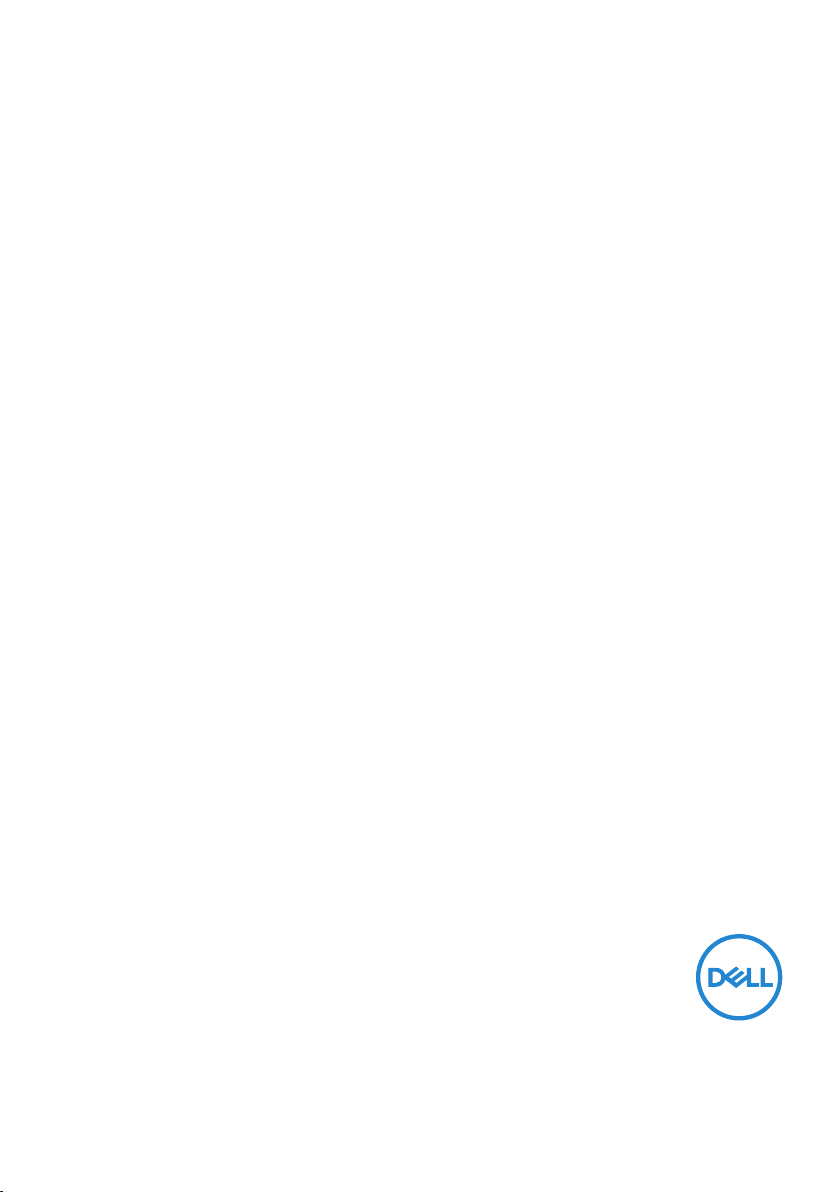
Dell 27 Monitor - P2720D
User’s Guide
Monitor Model: P2720D
Regulatory Model: P2720Dc
Page 2
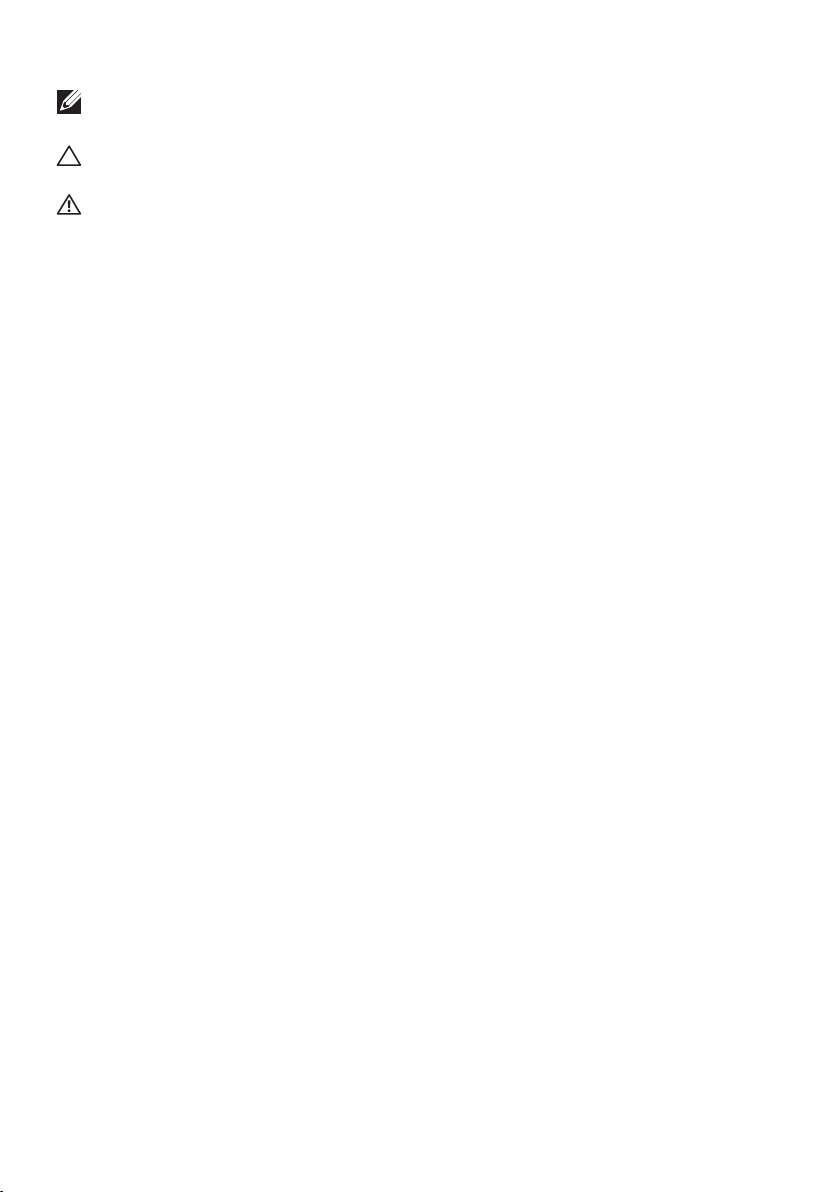
NOTE: A NOTE indicates important information that helps you make
better use of your computer.
CAUTION: A CAUTION indicates potential damage to hardware or loss
of data if instructions are not followed.
WARNING: A WARNING indicates a potential for property damage,
personal injury, or death.
Copyright © 2019 Dell Inc. or its subsidiaries. All rights reserved. Dell, EMC, and other trademarks are
trademarks of Dell Inc. or its subsidiaries. Other trademarks may be trademarks of their respective
owners.
2019 – 11
Rev. A00
Page 3
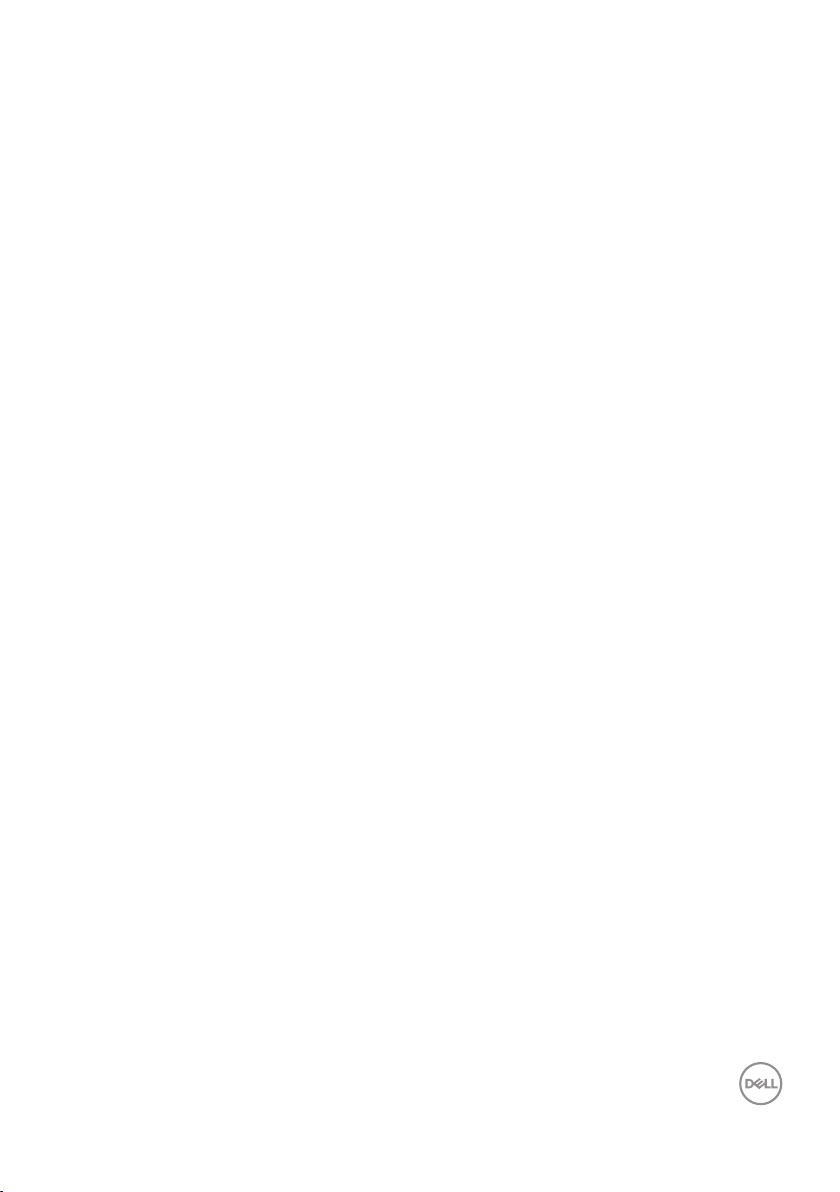
Contents
About your monitor ......................... 6
Package contents . . . . . . . . . . . . . . . . . . . . . . 6
Product features . . . . . . . . . . . . . . . . . . . . . . .8
Identifying parts and controls . . . . . . . . . . . . . . . .9
Front view . . . . . . . . . . . . . . . . . . . . . . . . . . . . . . .9
Back view . . . . . . . . . . . . . . . . . . . . . . . . . . . . . . 10
Side view. . . . . . . . . . . . . . . . . . . . . . . . . . . . . . . 11
Bottom view . . . . . . . . . . . . . . . . . . . . . . . . . . . . . 12
Monitor specifications . . . . . . . . . . . . . . . . . . . 13
Resolution specifications . . . . . . . . . . . . . . . . . . . . . . 14
Supported video modes . . . . . . . . . . . . . . . . . . . . . . . 14
Preset display modes . . . . . . . . . . . . . . . . . . . . . . . . 15
Electrical specifications. . . . . . . . . . . . . . . . . . . . . . . 15
Physical characteristics. . . . . . . . . . . . . . . . . . . . . . . 16
Environmental characteristics . . . . . . . . . . . . . . . . . . . 17
Power management modes . . . . . . . . . . . . . . . . . . . . . 18
Plug and play capability . . . . . . . . . . . . . . . . . . 24
LCD monitor quality and pixel policy . . . . . . . . . . . 24
Maintenance guidelines . . . . . . . . . . . . . . . . . . 24
Cleaning your monitor. . . . . . . . . . . . . . . . . . . . . . . . 24
Setting up the monitor...................... 25
Attaching the stand . . . . . . . . . . . . . . . . . . . . 25
│ 3
Page 4
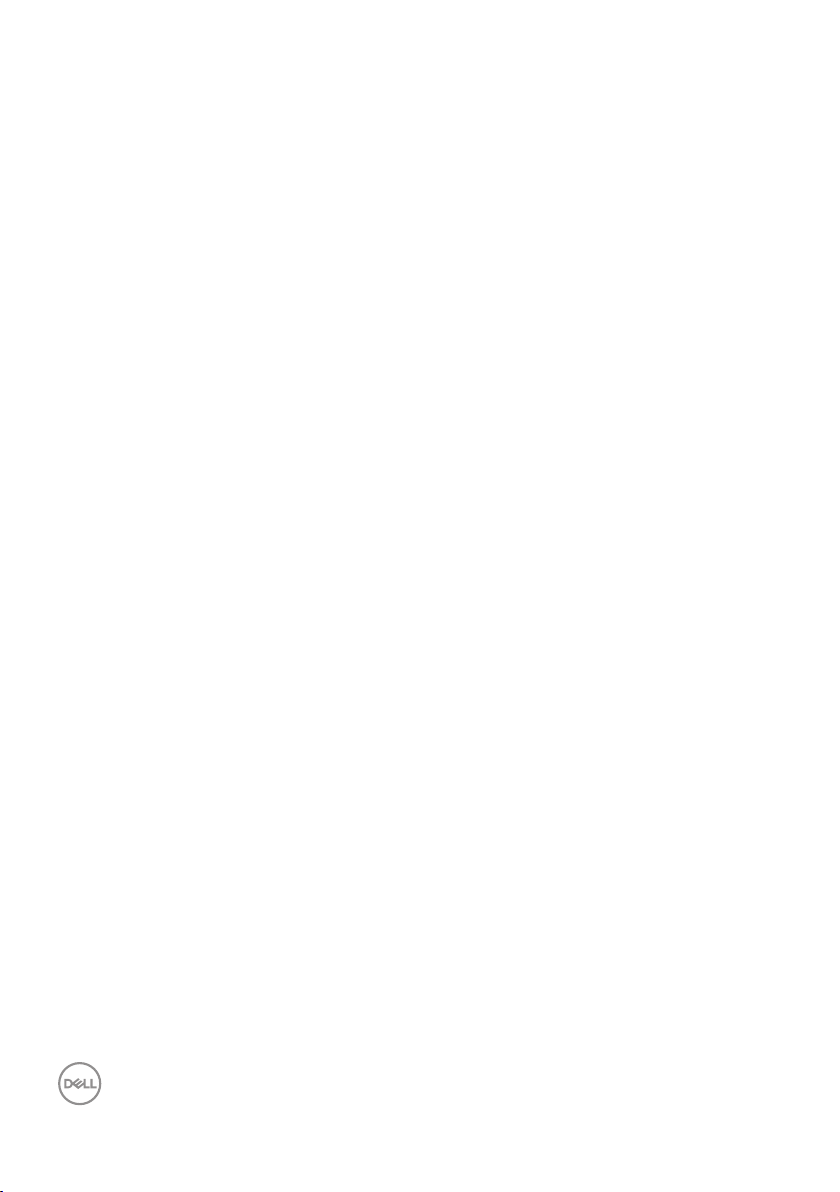
Connecting your monitor . . . . . . . . . . . . . . . . . 27
Connecting the DP and USB 3.0 cable . . . . . . . . . . . . . . . 27
Organizing cables . . . . . . . . . . . . . . . . . . . . . 28
Removing the stand . . . . . . . . . . . . . . . . . . . . 29
Wall mounting (optional) . . . . . . . . . . . . . . . . . 30
Operating your monitor ......................31
Power on the monitor . . . . . . . . . . . . . . . . . . . 31
Using the control buttons . . . . . . . . . . . . . . . . . 32
OSD controls . . . . . . . . . . . . . . . . . . . . . . . . . . . . 33
Using the On-Screen Display (OSD) menu . . . . . . . . 34
Accessing the OSD menu . . . . . . . . . . . . . . . . . . . . . . 34
Menu and Power button lock . . . . . . . . . . . . . . . . . . . . 45
OSD warning messages . . . . . . . . . . . . . . . . . . . . . . . 47
Setting up your monitor . . . . . . . . . . . . . . . . . . 50
Setting the maximum resolution . . . . . . . . . . . . . . . . . . 50
If you have a Dell desktop or a Dell portable computer with internet
access . . . . . . . . . . . . . . . . . . . . . . . . . . . . . . . . 50
If you have a non Dell desktop, portable computer, or graphics card
51
Using the tilt, swivel, and vertical extension . . . . . . . 52
Tilt, Swivel. . . . . . . . . . . . . . . . . . . . . . . . . . . . . .52
Vertical Extension . . . . . . . . . . . . . . . . . . . . . 52
Rotating the Monitor . . . . . . . . . . . . . . . . . . . . . . . . 53
Troubleshooting ........................... 55
Self-Test . . . . . . . . . . . . . . . . . . . . . . . . . . 55
Built-in diagnostics . . . . . . . . . . . . . . . . . . . . 56
4 │
Page 5
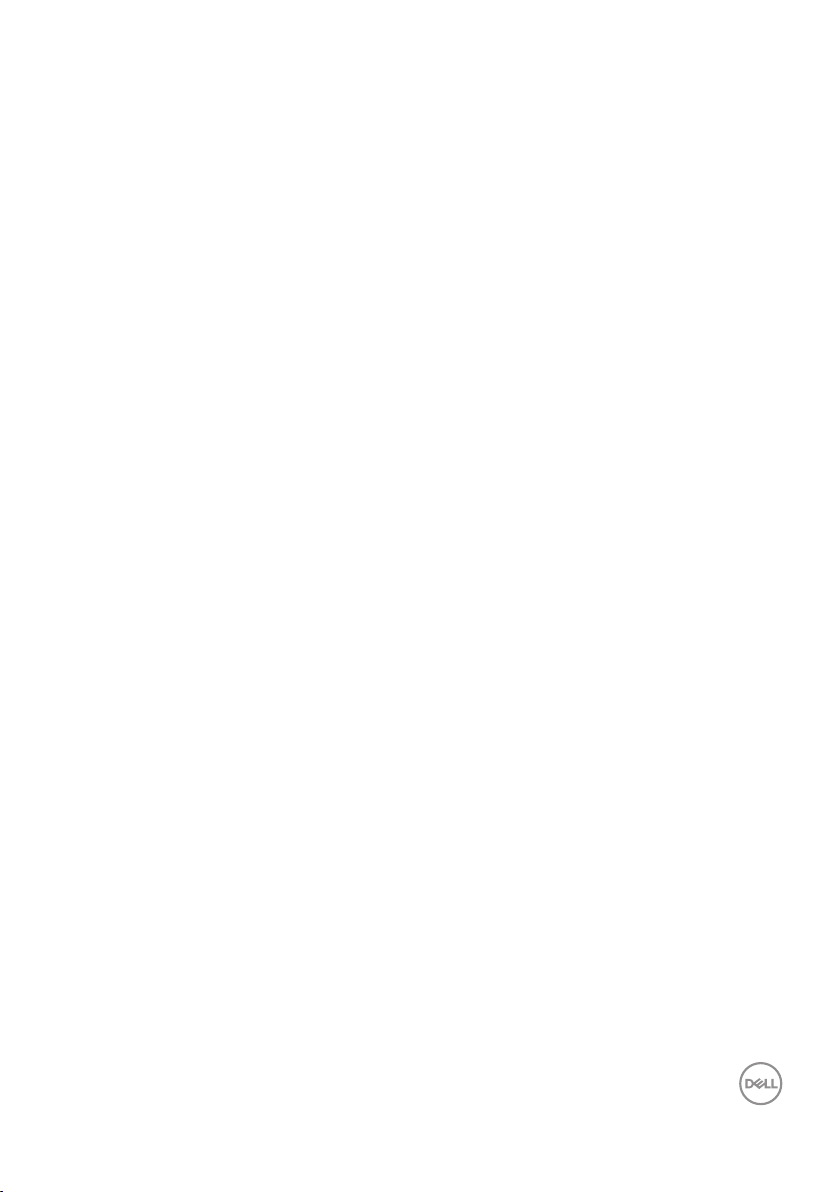
Common problems . . . . . . . . . . . . . . . . . . . . . 57
Product-specific problems . . . . . . . . . . . . . . . . 61
Appendix................................. 62
Safety Instructions. . . . . . . . . . . . . . . . . . . . . 62
FCC notices (U.S. Only) and other regulatory information 62
Contacting Dell. . . . . . . . . . . . . . . . . . . . . . . 63
│ 5
Page 6
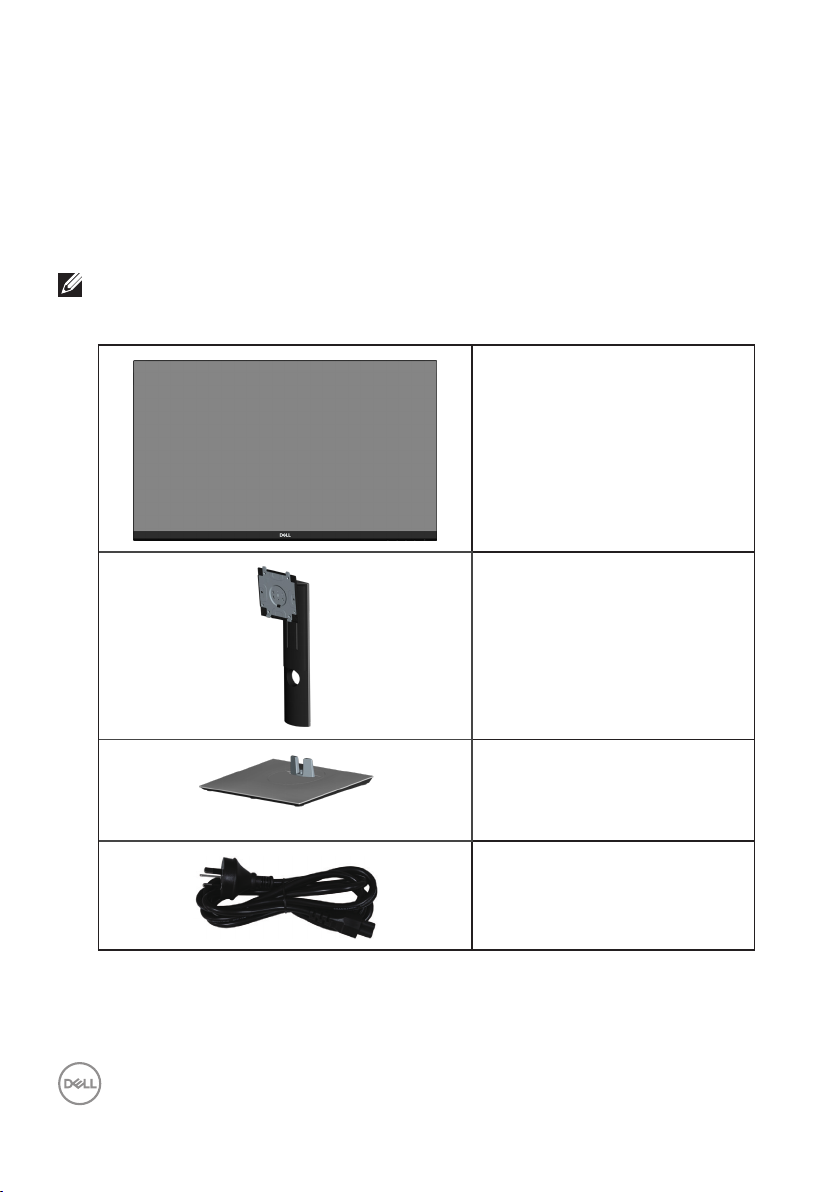
About your monitor
Package contents
Your monitor ships with the components shown below. Ensure that you have
received all the components and see Contacting Dell for more information if
something is missing.
NOTE: Some items may be optional and may not ship with your
monitor. Some features or media may not be available in certain
countries.
Monitor
Stand riser
6 │ About your monitor
Stand base
Power cable (varies by
countries)
Page 7
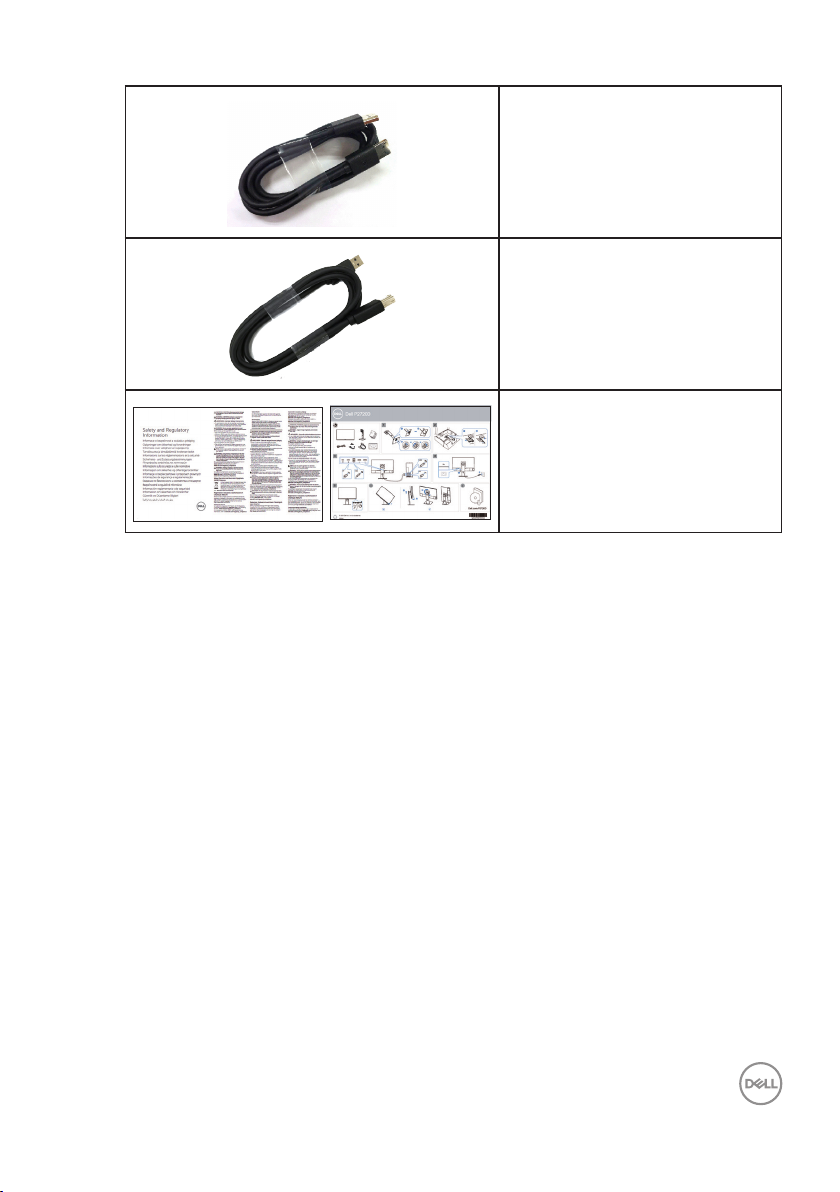
DP 1.2 cable
USB 3.0 upstream cable
(enables the USB ports on the
monitor)
Quick Setup Guide
∞
Safety and Regulatory
∞
Information
About your monitor │ 7
Page 8
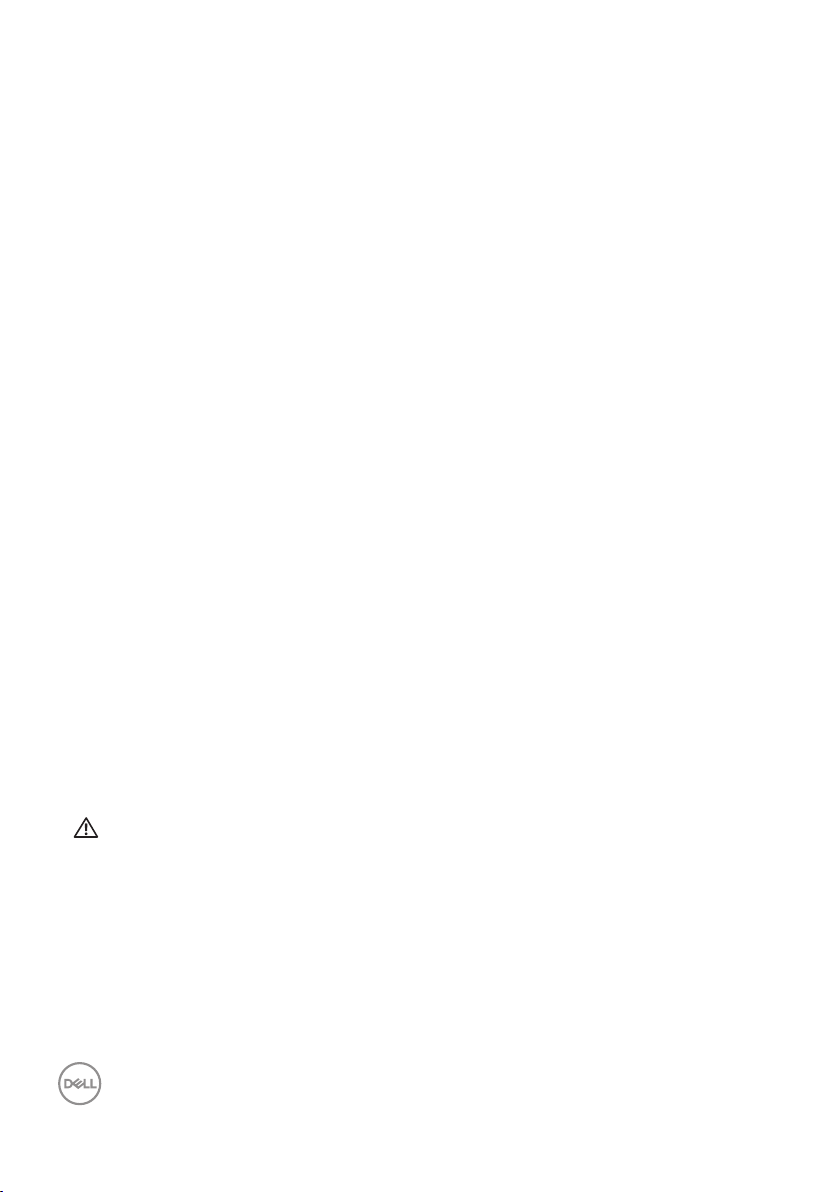
Product features
The Dell P2720D monitor has an active matrix, Thin-Film Transistor (TFT), Liquid
Crystal Display (LCD), anti-static, and LED backlight. The monitor features include:
68.47 cm (27.0 in.) viewable area display (measured diagonally). 2560 x 1440
∞
resolution, with full-screen support for lower resolutions.
∞ Wide viewing angle to allow viewing from a sitting or standing position, or while
moving from side-to-side.
∞ Color gamut of 99% sRGB.
∞ High Dynamic Contrast Ratio.
∞ Tilt, swivel, height, and rotate adjustment capabilities.
∞ Removable stand and Video Electronics Standards Association (VESA™) 100 mm
mounting holes for flexible mounting solutions.
∞ Digital connectivity with DisplayPort and HDMI.
∞ Equipped with 1 USB upstream port and 4 USB downstream ports.
∞ Plug and play capability if supported by your system.
∞ On-Screen Display (OSD) adjustments for ease of set-up and screen
optimization.
∞ Software and documentation media includes an Information File (INF), Image
Color Matching File (ICM), and product documentation.
∞ Security lock slot.
∞ Stand lock.
∞ Capability to switch from wide aspect to standard aspect ratio while maintaining
the image quality.
∞ 0.3 W standby power when in the sleep mode.
∞ Optimize eye comfort with a flicker-free screen.
WARNING: The possible long-term effects of blue light emission from
the monitor may cause damage to the eyes, including eye fatigue, digital
eye strain, and so on. ComfortView feature is designed to reduce the
amount of blue light emitted from the monitor to optimize eye comfort.
8 │ About your monitor
Page 9
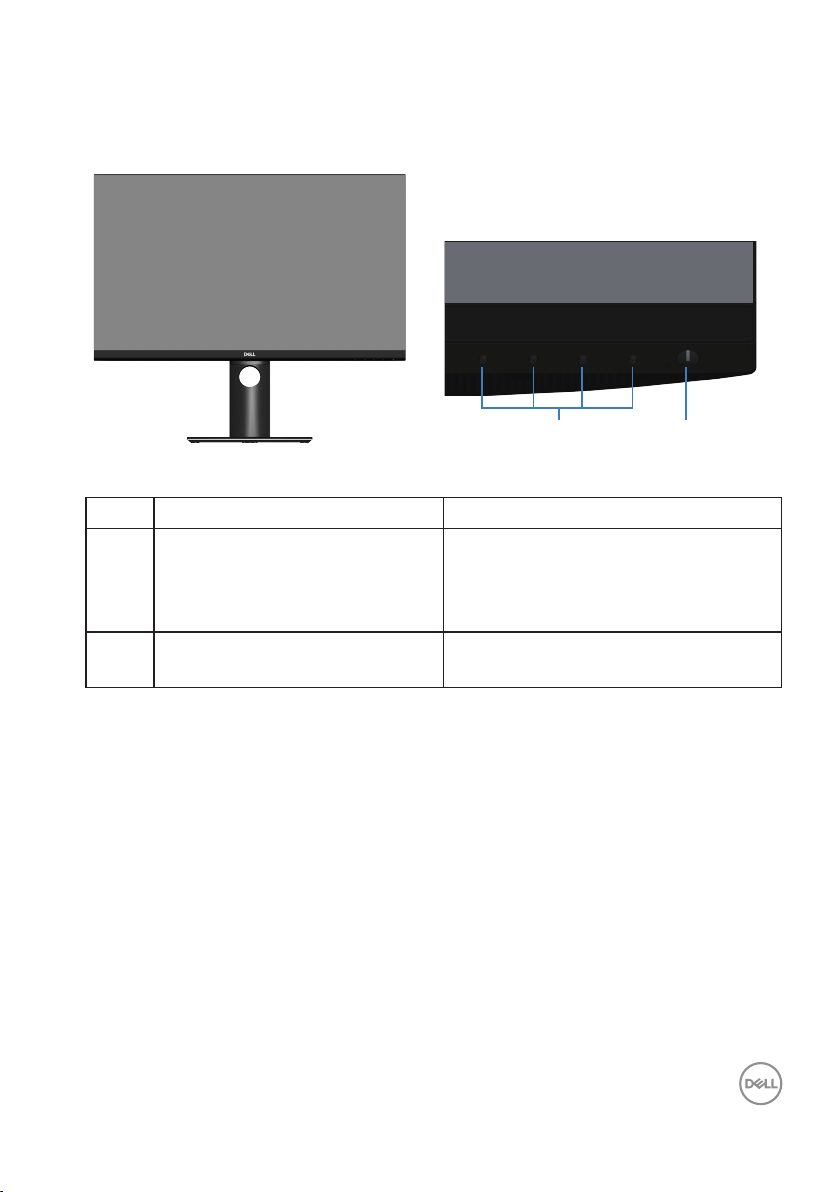
Identifying parts and controls
Front view
1 2
Control buttons
Label Description Use
1 Function buttons Use the function buttons to adjust
items in the OSD menu. (For more
information, see Using the control
buttons)
2 Power On/Off button Use the power button to turn the
monitor On and Off.
About your monitor │ 9
Page 10
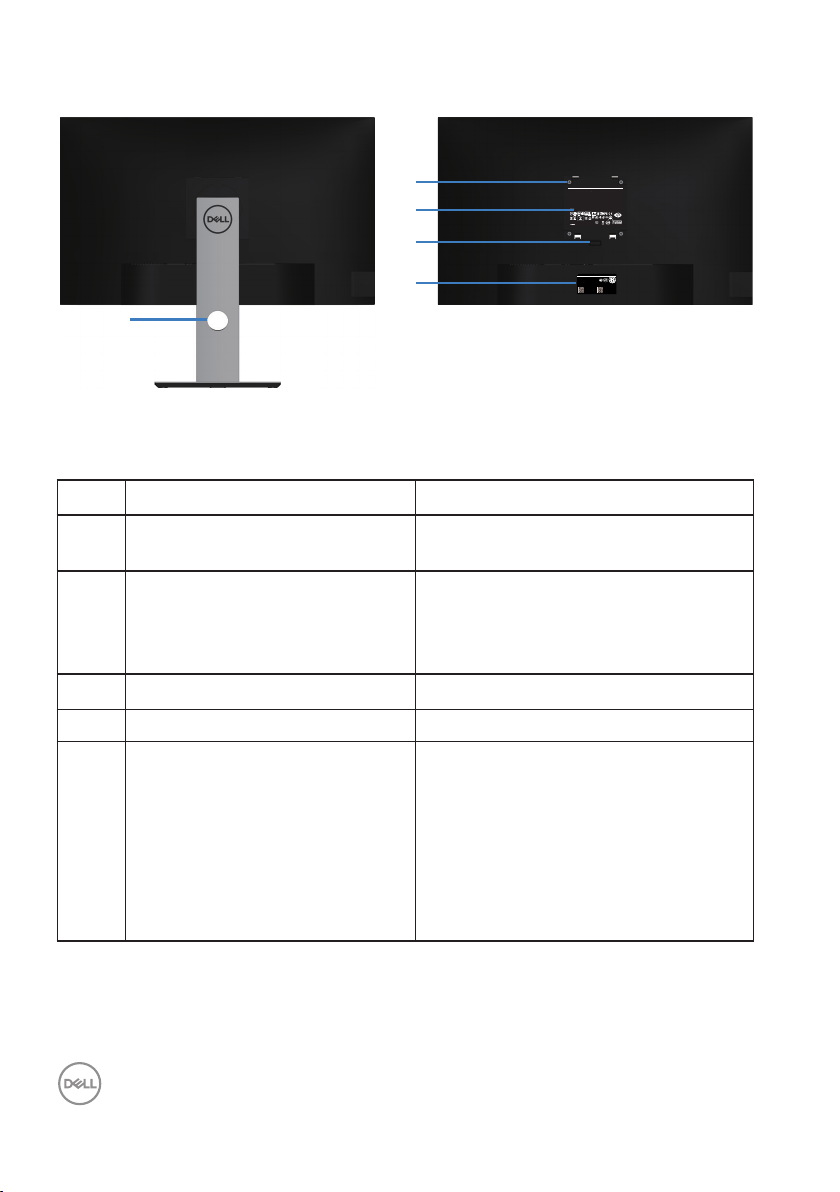
Back view
Q40G027N-700-XXA
DELL P2720D
Flat Panel Monitor /Monitor Plano Panel /Moniteur écran plat /⏢Ღ亟⽪ಘ
Model No. /Modelo /N°de modelo /ර㲏: P2720Dc
Input Rang /Entrade /Daya Tegangan:100-240V 50/60Hz,1.6A
䕨ޕ䴫ⓀӔ⍱䴫༃100-240Կ⢩,1.6ᆹษ,50/60䎛㥢
Consumo de energía en operación: xxxxx Wh
Удельная мощность рабочего режима - xxxx Вт/см²
Потребляемая мощность изделием в режиме ожидания - xx Вт
Потребляемая мощность изделием в выключенном режиме - xx Вт
Apparatet må lkoples jordet skkontakt.
Apparaten skall anslutas ll jordat u±ag.
Laite on liite±ävä suojakoskeµmilla varuste±uun pistorasiaan.
Apparatets skprop skal lslu±es en skkontakt med jord,
som giver forbindelse l skproppens jord.
The equipment must be connected to an earthed mains socket-outlet.
L'appareil doit être branché sur une prise de courant munie d'une mise à la terre.
Made in China /сделанный в Китай /Fabriqué en Chine /ѣു㼳䙖䆜䃔ֵ⭞䚄ᓜᚆۭᇩ㿌࣑Ⱦ
www.dell.com/regulatory_compliance Raheen Business Park Limerick Ireland (for EU Only)
CAN ICES-3 (B)/NMB-3(B)
This device complies with part 15 of the FCC Rules. Operaon is subject to the following two condions:
(1) this device may not cause harmful interference, and
(2) this device must accept any interference received, including interference that may cause undesired operaon.
XXXXX
R33037
RoHS
䊂
ޛ࣑100V, 1.6 A, 50/60 Hz
XXXXXX-XX
IS 13252 (Part 1)/
IEC 60950-1
R-41018660
www.bis.gov.in
xxxxxxxxxxxxx
R-R-TPF-P2720Dc
㐔㷡㢬ڕTPV Electronics (Fujian) Co., Ltd.(for Korea)
㥐㦤㣄ڕL&T Display Technology(Fujian)Ltd.(for Korea)
080-200-3800
SVC Tag:
1234567
Express Service
Code:
123 456 789 0
S/N: CN-012345TV100-96N-001V
-A00
Date of Mfg/⭕ӝᰛᵕ⭕⭘ᰛᵕ: June. 2019
Q40G027N-700-XXA
⏨Წᱴ⽰ಞ
ශ:P2720D
䗉ޛ⭫Ⓠ:
100-240V 50/60Hz,1.6A
ѣള䙖
DELL P2720D
2
3
4
5
1
Back View with monitor stand
Label Description Use
1 Cable management slot Use to organize cables by routing them
through the slot.
2 VESA mounting holes (behind
VESA cover)
VESA mounting holes (100 mm x
100 mm). Use for Wall mounting the
monitor through a VESA-compatible
wall mount kit.
3 Regulatory information label Lists the regulatory approvals.
4 Stand release button Releases stand from monitor.
5 Regulatory label (including
Barcode serial number and
Service Tag label)
Lists the regulatory approvals. Refer
to this label if you need to contact
Dell for technical support.The Service
Tag is a unique alphanumeric identifier
that enables Dell service technicians
to identify the hardware components
in your computer and access warranty
information.
10 │ About your monitor
Page 11
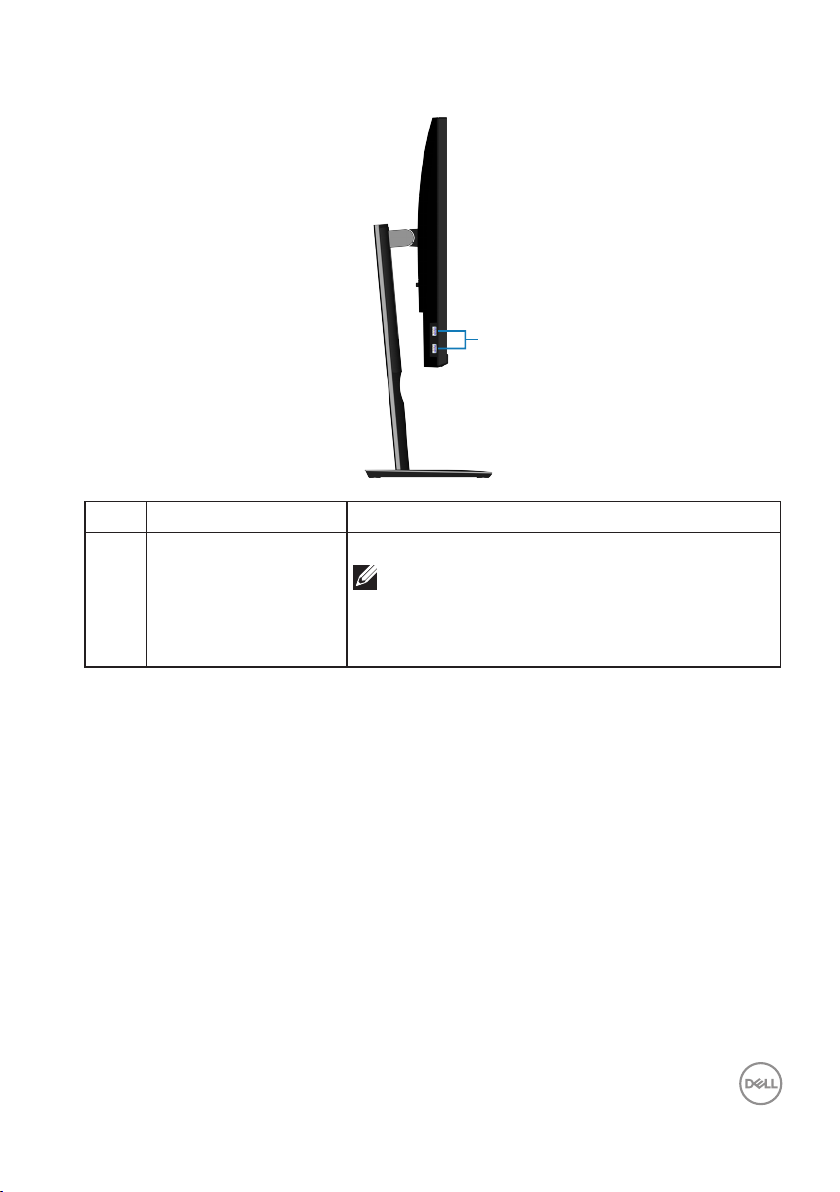
Side view
Label Description Use
1 USB 3.0 downstream
Connect your USB device.
port x 2
1
NOTE: To use this port, you must
connect the USB cable (shipped with
your monitor) to the USB-upstream port
on the monitor and to your computer.
About your monitor │ 11
Page 12
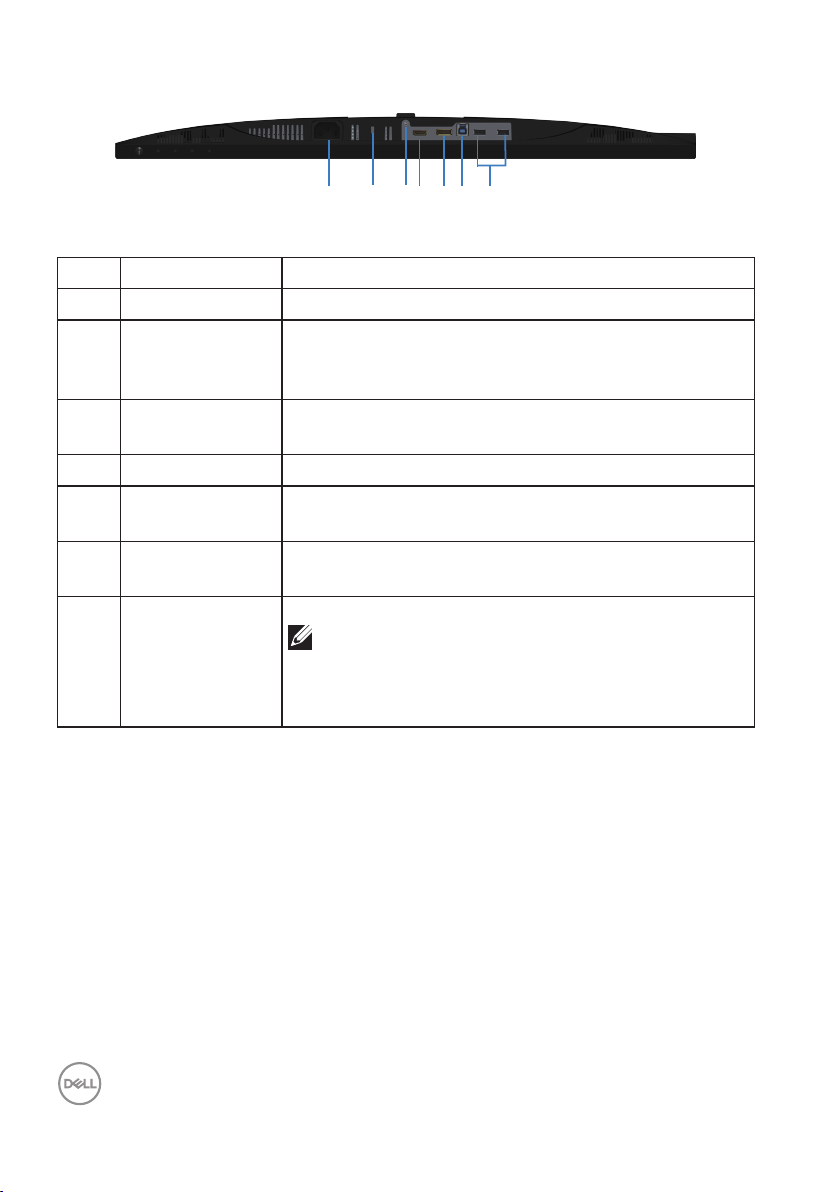
Bottom view
7654132
Bottom view without monitor stand
Label Description Use
1 Power connector Connect the power cable (shipped with your monitor).
2 Security-lock slot Secure your monitor using a security lock (purchased
separately) to prevent unauthorized movement of your
monitor.
3 Stand lock
feature
To lock the stand to the monitor using a M3 x 6 mm
screw (screw not included).
4 HDMI port Connect your computer with HDMI cable.
5 DisplayPort Connect your computer with DisplayPort cable
(shipped with your monitor).
6 USB 3.0
upstream port
7 USB 2.0
downstream
ports x 2
Connect the USB cable from this port to your
computer to enable the USB ports on your monitor.
Connect your USB device.
NOTE: To use this port, you must connect
the USB upstream cable (shipped with
your monitor) between the monitor and the
computer.
12 │ About your monitor
Page 13
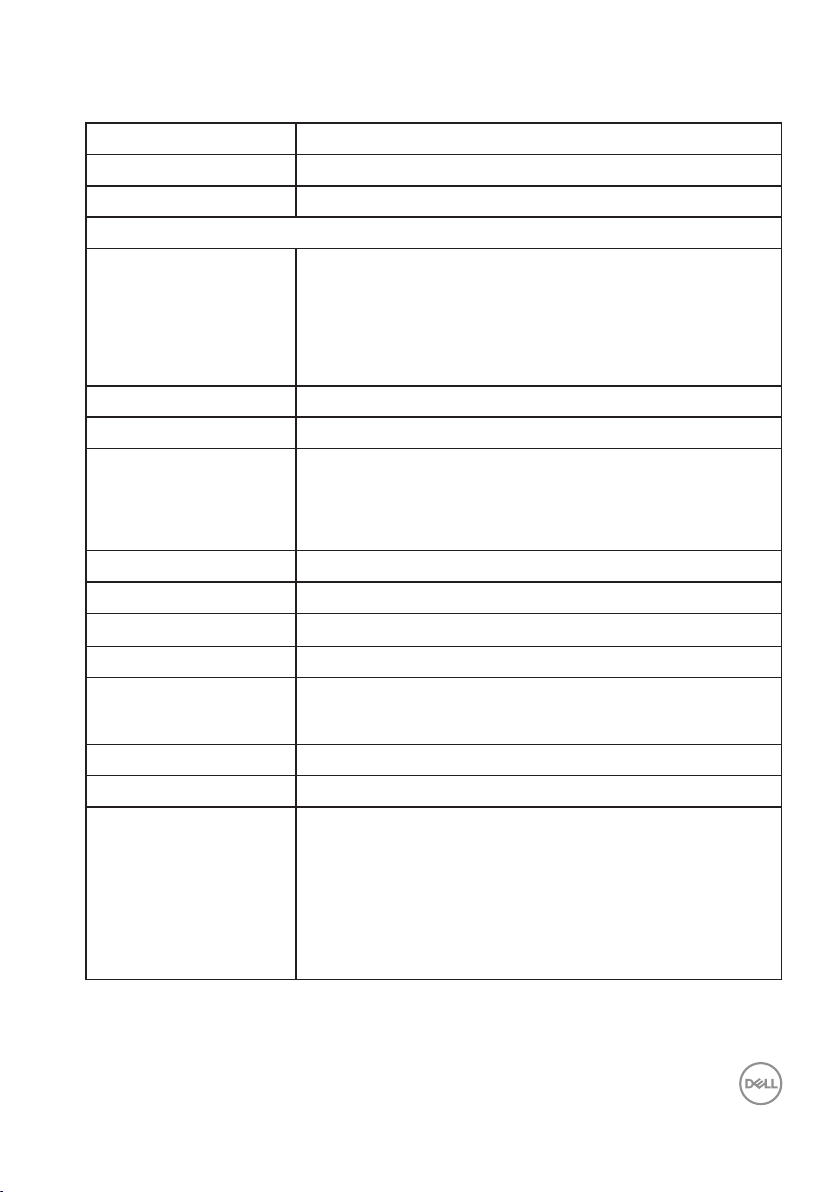
Monitor specifications
Model P2720D
Screen type Active matrix-TFT LCD
Panel type In-Plane Switching Technology
Viewable image
Diagonal
684.70 mm (27.0 in.)
Horizontal, Active Area
Vertical, Active Area
Area
Pixel pitch 0.233 mm x 0.233 mm
Pixel per inch (PPI) 108
Viewing angle
Horizontal
Vertical
Luminance output 350 cd/m² (typical)
Contrast ratio 1000 to 1 (typical)
Faceplate coating Anti-glare with 3H hardness, Haze 25%
Backlight LED edgelight system
Response time (Gray to
Gray)
Color depth 1.67 billion colors
Color gamut 99% sRGB
Connectivity 1 x HDMI 1.4
596.74 mm (23.49 in.)
335.66 mm (13.76 in.)
200,301.75 mm2 (323.22 in.2)
178° (typical)
178° (typical)
8 ms (Normal)
5 ms (Fast)
1 x DP 1.2
1 x USB 3.0 upstream
2 x USB 3.0 port - Side
2 x USB 2.0 port - Bottom
About your monitor │ 13
Page 14
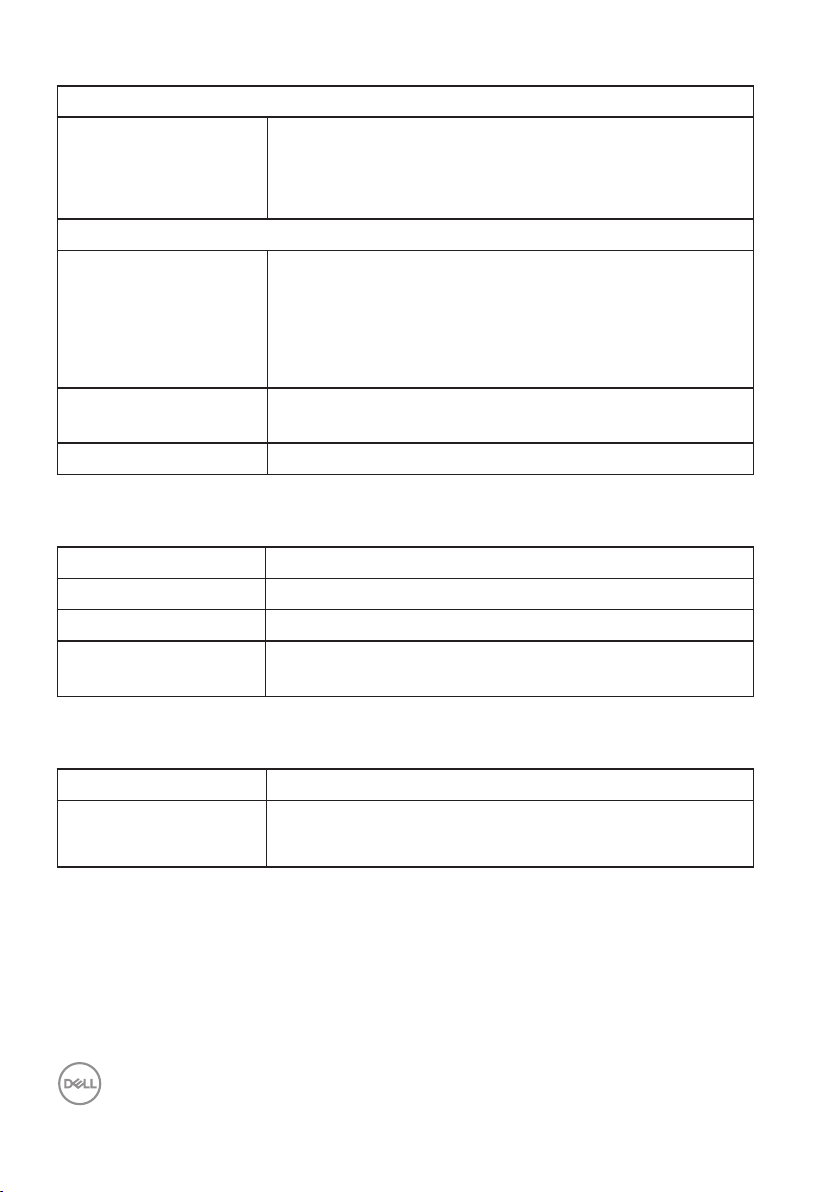
Bezel width (edge of monitor to active area)
Top
7.4 mm
Left/Right
Bottom
7.4 mm
21.1 mm
Adjustability
Height adjustable stand
Tilt
Swivel
Pivot
Dell display manager
130 mm
-5° to 21
-45° to 45
-90° to 90
°
°
°
Easy Arrange and other key features
compatibility
Security Security-lock slot (cable lock optional purchase)
Resolution specifications
Model P2720D
Horizontal scan range 29 kHz to 113 kHz
Vertical scan range 49 Hz to 75 Hz (automatic)
Maximum preset
2560 x 1440 at 60 Hz
resolution
Supported video modes
Model P2720D
Video display
capabilities (HDMI/DP)
480i, 480p, 576i, 576p, 720p, 1080i, 1080p,
1440p
14 │ About your monitor
Page 15
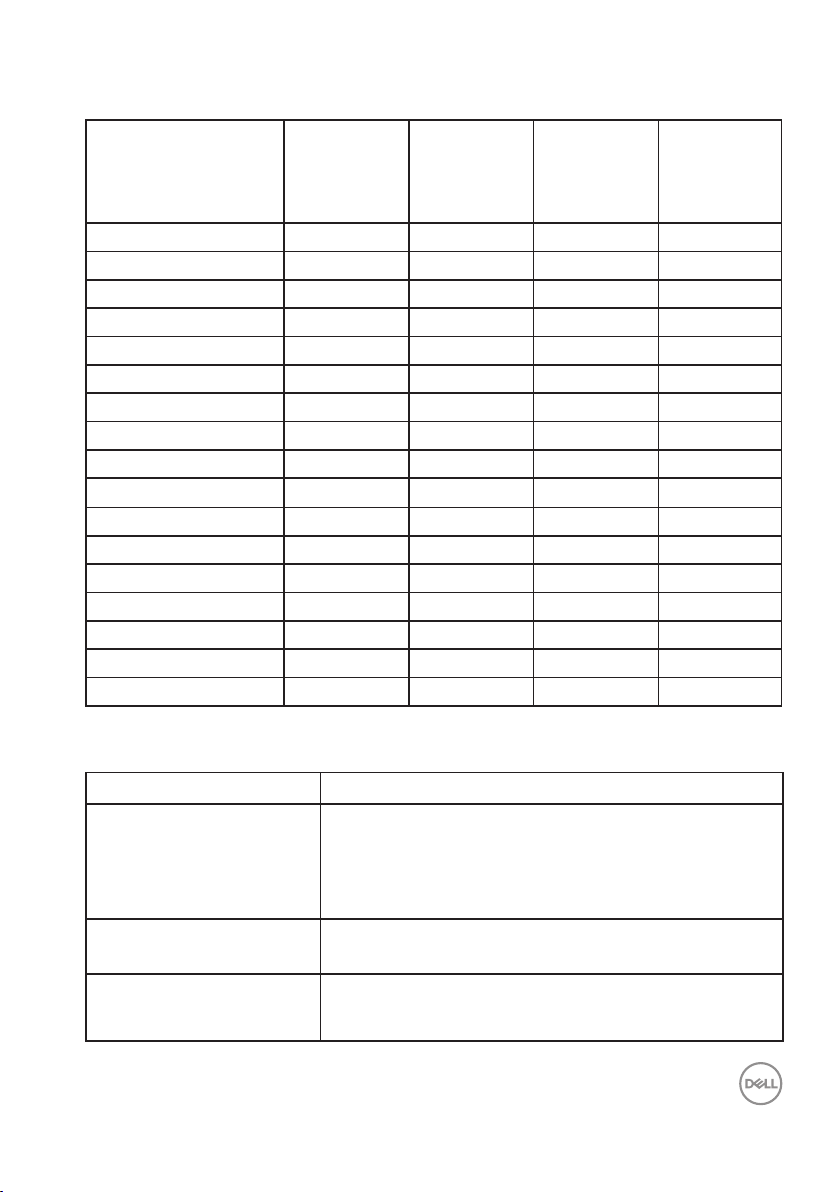
Preset display modes
Horizontal
Display Mode
VESA, 720 x 400 31.5 70.1 28.3 -/+
VESA, 640 x 480 31.5 59.9 25.2 -/VESA, 640 x 480 37.5 75.0 31.5 -/VESA, 800 x 600 37.9 60.3 40.0 +/+
VESA, 800 x 600 46.9 75.0 49.5 +/+
VESA, 1024 x 768 48.4 60.0 65.0 -/VESA, 1024 x 768 60.0 75.0 78.8 +/+
VESA, 1152 x 864 67.5 75.0 108.0 +/+
VESA, 1280 x 768 47.8 59.9 79.5 -/+
VESA, 1280 x 1024 64.0 60.0 108.0 +/+
VESA, 1280 x 1024 79.9 75.0 135.0 +/+
VESA, 1600 x 1200 75.0 60.0 162.0 +/+
VESA, 1680 x 1050 65.3 60.0 146.3 -/+
VESA, 1920 x 1080 67.5 60.0 148.5 +/+
VESA, 1920 x 1200 74.6 59.9 193.3 -/+
VESA, 2048 x 1080 66.6 60.0 147.2 +/VESA, 2560 x 1440 88.8 60.0 241.5 +/-
Frequency
(kHz)
Vertical
Frequency
(Hz)
Pixel Clock
(MHz)
Sync
Polarity
(Horizontal
/ Vertical)
Electrical specifications
Model P2720D
Video input signals HDMI 1.4, 600 mV for each differential line, 100 ohm
input impedance per differential pair
DP 1.2, 600 mV for each differential line, 100 ohm
input impedance per differential pair
AC input voltage/
frequency/current
Inrush current 120 V: 30 A (Max.) at 0 °C (cold start)
100 VAC to 240 VAC / 50 Hz or 60 Hz ± 3 Hz / 1.6 A
(typical)
240 V: 60 A (Max.) at 0 °C (cold start)
About your monitor │ 15
Page 16
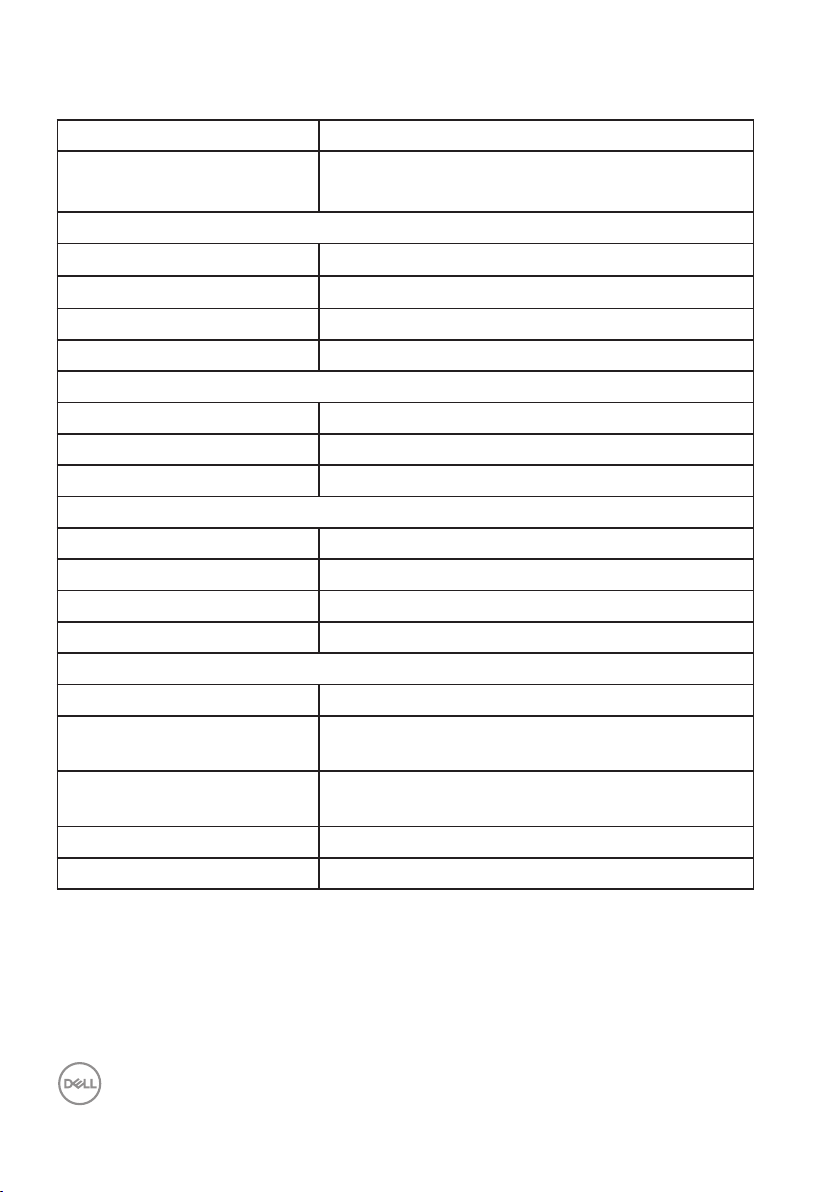
Physical characteristics
Model P2720D
Signal cable type
Dimensions (with stand)
Height (extended) 525.3 mm (20.68 in.)
Height (compressed) 395.3 mm (15.56 in.)
Width 611.6 mm (24.08 in.)
Depth 185.0 mm (7.28 in.)
Dimensions (without stand)
Height 364.1 mm (14.34 in.)
Width 611.6 mm (24.08 in.)
Depth 43.6 mm (1.72 in.)
Stand dimensions
Height (extended) 418.4 mm (16.47 in.)
Height (compressed) 371.0 mm (14.61 in.)
Width 245.0 mm (9.65 in.)
Depth 185.0 mm (7.28 in.)
Weight
Weight with packaging 9.13 kg (20.13 lb)
Weight with stand assembly
and cables
Weight without stand
assembly (no cables)
Weight of stand assembly 1.85 kg (4.08 lb)
Front-frame gloss Black frame 2-4 gloss units
Digital: DP, 20 pins
∞
Universal Serial Bus: USB, 9 pins
∞
6.87 kg (15.15 lb)
4.57 kg (10.08 lb)
16 │ About your monitor
Page 17
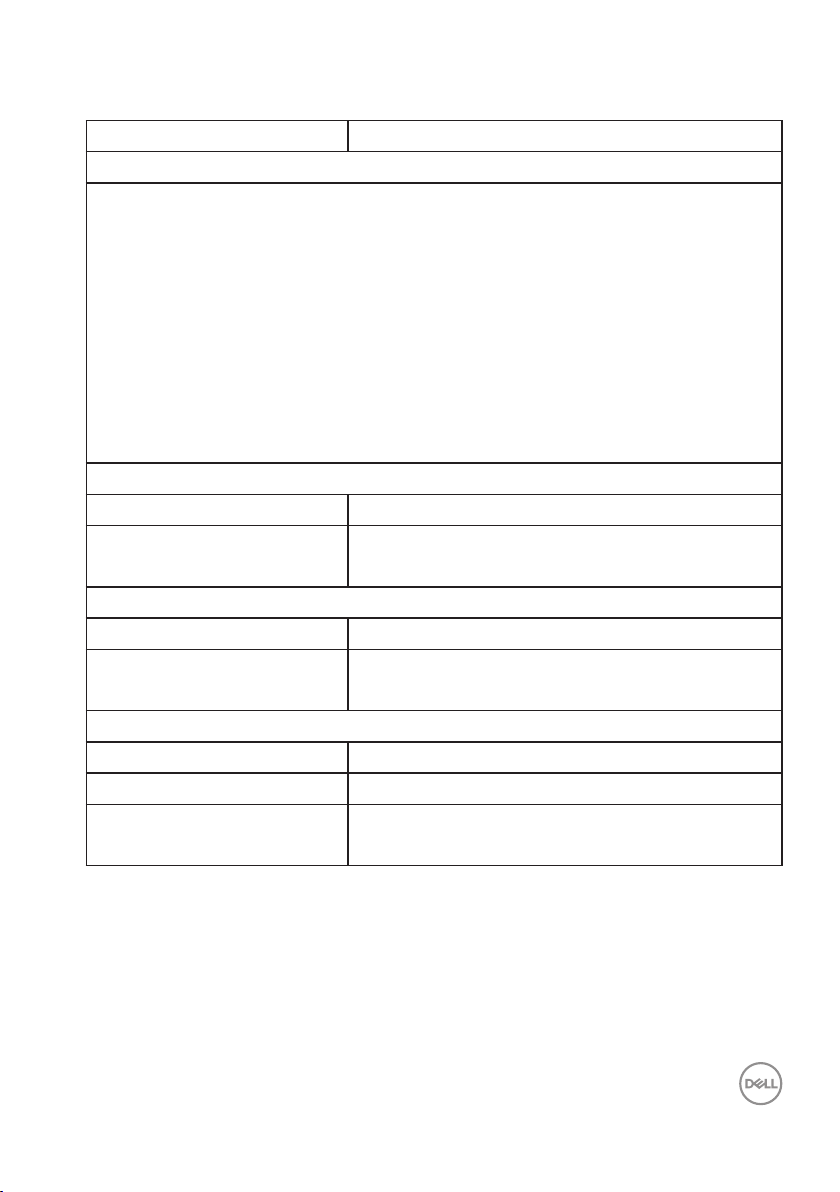
Environmental characteristics
Model P2720D
Compliant Standards
∞ ENERGY STAR certified monitor
∞ EPEAT registered where applicable. EPEAT registration varies by country. See
www.epeat.net for registration status by country.
∞ TCO-certified display.
∞ RoHS-compliant
∞ BFR/PVC free monitor (excluding external cables)
∞ Meets NFPA 99 leakage current requirements.
∞ Arsenic-free glass and Mercury-free for the panel only
Energy Gauge shows the energy level being consumed by the monitor in real
∞
time.
Temperature
Operating 0 °C to 40 °C (32 °F to 104 °F)
Non-operating
Humidity
Operating 10% to 80% (non-condensing)
Non-operating
Altitude
Operating (maximum) 5,000 m (16,400 ft)
Non-operating (maximum) 12,192 m (40,000 ft)
Thermal dissipation
Storage: -20 °C to 60 °C (-4 °F to 140 °F)
∞
Shipping: -20 °C to 60 °C (-4 °F to 140 °F)
∞
Storage 10% to 90% (non-condensing)
∞
Shipping 10% to 90% (non-condensing)
∞
188.10 BTU/hour (maximum)
∞
82.08 BTU/hour (typical)
∞
About your monitor │ 17
Page 18
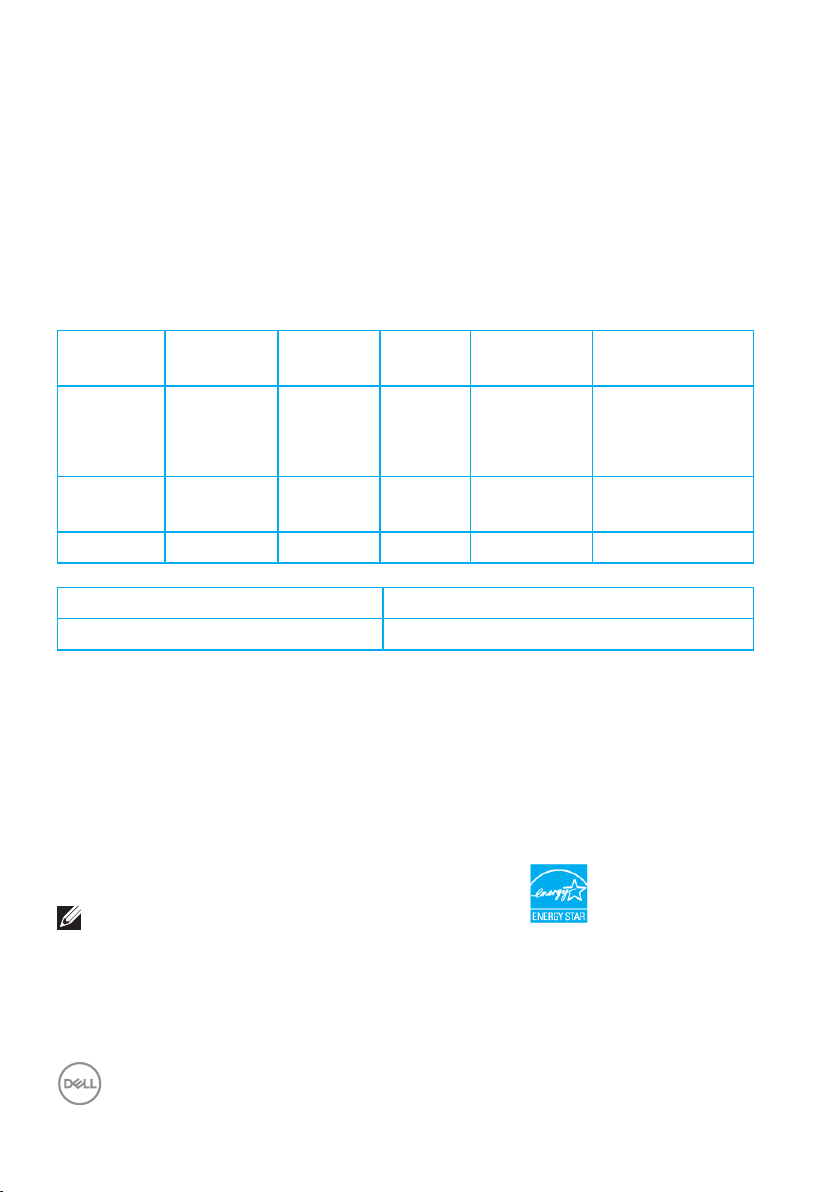
Power management modes
If you have VESA's DPM compliance display card or software installed in your PC,
the monitor can automatically reduce its power consumption when not in use.
This is referred to as Power Save Mode*. If the computer detects input from
the keyboard, mouse or other input devices, the monitor automatically resumes
functioning. The following table shows the power consumption and signaling of this
automatic power saving feature.
* Zero power consumption in off mode can only be achieved by disconnecting the
power cable from the monitor.
VESA
Modes
Normal
operation
Active-off
mode
Switch off - - - Off Less than 0.3 W
Power Consumption PON 19 W
Total Energy Consumption (TEC) 60 kWh
** Maximum power consumption with max luminance, and USB active.
This document is informational only and reflects laboratory performance. Your
product may perform differently, depending on the software, components and
peripherals you ordered and shall have no obligation to update such information.
Accordingly, the customer should not rely upon this information in making
decisions about electrical tolerances or otherwise. No warranty as to accuracy or
completeness is expressed or implied.
NOTE: This monitor is ENERGY STAR certied.
This product qualies for ENERGY STAR in the factory default settings which can
be restored by “Factory Reset” function in the OSD menu. Changing the factory
default settings or enabling other features may increase power consumption that
could exceed the ENERGY STAR specied limit.
Horizontal
Sync
Active Active Active White 55 W
Inactive Inactive Blanked White
Vertical
Sync
Video Power
Indicator
(Glowing )
Power
Consumption
(maximum)**
24 W (typical)
Less than 0.3 W
18 │ About your monitor
Page 19
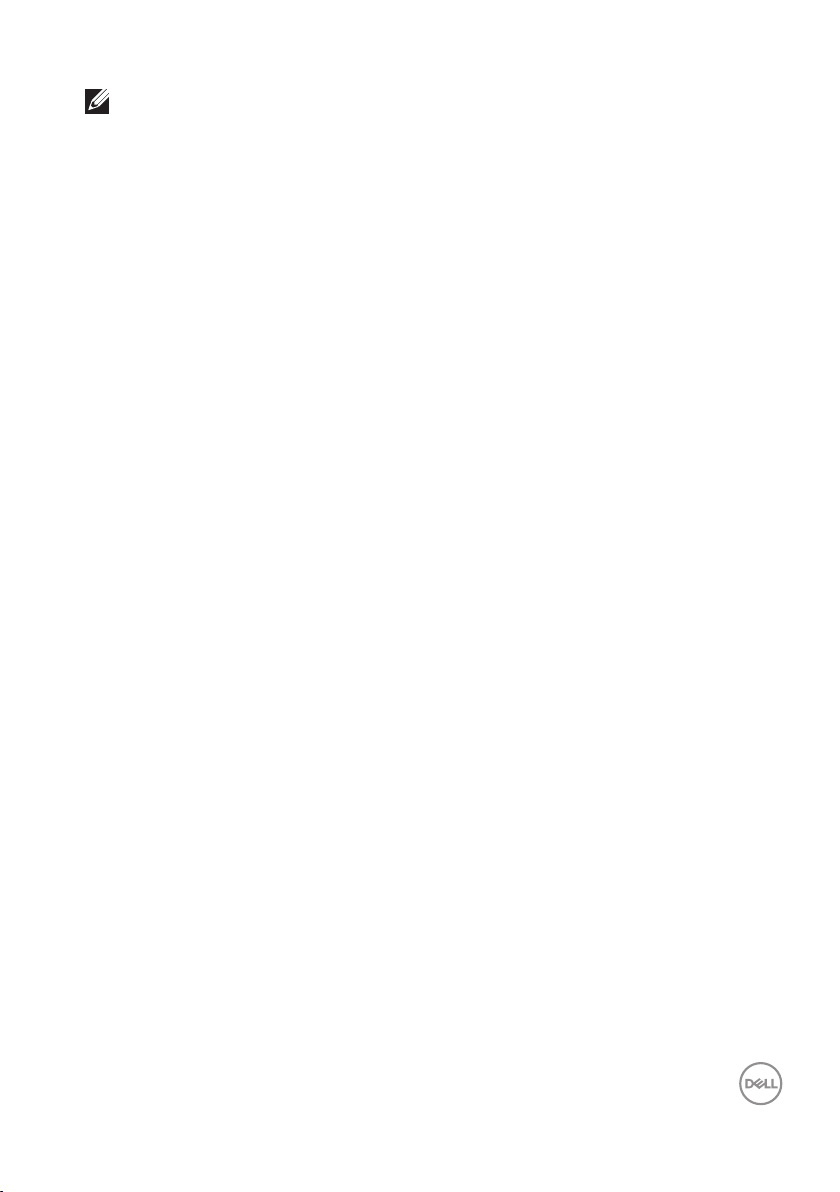
NOTE:
PON: Power consumption of On Mode as dened in Energy Star 8.0 version.
TEC: Total energy consumption in KWh as dened in Energy Star 8.0
version.
About your monitor │ 19
Page 20

DisplayPort connector
Pin Number 20-pin Side of the Connected Signal Cable
1 ML0 (p)
2 GND
3 ML0 (n)
4 ML1 (p)
5 GND
6 ML1 (n)
7 ML2 (p)
8 GND
9 ML2 (n)
10 ML3 (p)
11 GND
12 ML3 (n)
13 GND
14 GND
15 AUX (p)
16 GND
17 AUX (n)
18 Hot Plug Detect
19 Re-PWR
20 +3.3 V DP_PWR
20 │ About your monitor
Page 21

Universal serial bus (USB) interface
This section gives you information about the USB ports that are available on the
monitor.
NOTE: This monitor is Super-Speed USB 3.0 and High-Speed USB 2.0
compatible.
Transfer Speed Data Rate Power Consumption*
Super-speed 5 Gbps 4.5 W (Max, each port)
High speed 480 Mbps 4.5 W (Max, each port)
Full speed 12 Mbps 4.5 W (Max, each port)
Transfer Speed Data Rate Power Consumption*
High speed 480 Mbps 2.5 W (Max, each port)
Full speed 12 Mbps 2.5 W (Max, each port)
Low speed 1.5 Mbps 2.5 W (Max, each port)
USB 3.0 upstream connector
Pin Number 9-pin Side of the Connector
1 VCC
2 D-
3 D+
4 GND
5 SSTX-
6 SSTX+
7 GND
About your monitor │ 21
Page 22

8 SSRX-
9 SSRX+
USB 3.0 downstream connector
Pin Number 9-pin Side of the Connector
1 VCC
2 D-
3 D+
4 GND
5 SSRX-
6 SSRX+
7 GND
8 SSTX-
9 SSTX+
USB 2.0 downstream connector
Pin Number 4-pin Side of the Connector
1 VCC
2 DMD
3 DPD
4 GND
22 │ About your monitor
Page 23

USB ports
• 1 x USB 3.0 upstream - bottom
• 2 x USB 2.0 downstream - bottom
• 2 x USB 3.0 downstream - side
NOTE: USB 3.0 functionality requires a USB 3.0-capable computer.
NOTE: The monitor’s USB interface works only when the monitor is On or
in the power save mode. If you turn Off the monitor and then turn it On, the
attached peripherals may take a few seconds to resume normal functionality.
About your monitor │ 23
Page 24

Plug and play capability
You can install the monitor in any Plug and Play-compatible system. The monitor
automatically provides the computer system with its Extended Display Identification
Data (EDID) using Display Data Channel (DDC) protocols so the system can
configure itself and optimize the monitor settings. Most monitor installations are
automatic, you can select different settings if desired. For more information about
changing the monitor settings, see Operating your monitor.
LCD monitor quality and pixel policy
During the LCD Monitor manufacturing process, it is not uncommon for one or
more pixels to become fixed in an unchanging state which are hard to see and do
not affect the display quality or usability. For more information on Dell Monitor
Quality and Pixel Policy, see Dell Support site at www.dell.com/support/
monitors.
Maintenance guidelines
Cleaning your monitor
WARNING: Before cleaning the monitor, unplug the monitor power
cable from the electrical outlet.
CAUTION: Read and follow the Safety Instructions before cleaning the
monitor.
For best practices, follow the instructions in the list below while unpacking, cleaning
or handling your monitor:
• To clean your screen, lightly dampen a soft, clean cloth with water. If
possible, use a special screen-cleaning tissue or solution suitable for the antistatic coating. Do not use benzene, thinner, ammonia, abrasive cleaners or
compressed air.
• Use a lightly-dampened cloth to clean the monitor. Avoid using detergent of
any kind as some detergents leave a milky film on the monitor.
• If you notice white powder when you unpack your monitor, wipe it off with a
cloth.
• Handle your monitor with care as the black-colored monitor may get
scratched and show white scuff marks.
• To help maintain the best image quality on your monitor, use a dynamically
changing screen saver and turn off your monitor when not in use.
24 │ About your monitor
Page 25

Setting up the monitor
Attaching the stand
NOTE: The stand is detached when the monitor is shipped from the
factory.
NOTE: This is applicable for a monitor with a stand.If you have
purchased a third-party stand refer to the respective stand setup
guide for the set up instructions.
To attach the monitor stand.
Follow the instructions on the flaps of carton to remove the stand from the
1.
top cushion that secures it.
Insert the stand base blocks fully into the stand slot.
2.
Lift the screw handle and turn the screw clockwise.
3.
After fully tightening the screw, fold the screw handle flat within the recess.
4.
1
3
5. Lift the cover to expose the VESA area for stand assembly.
2
Setting up the monitor │ 25
Page 26

6. Attach the stand assembly to the monitor.
Fit the two tabs on the upper part of the stand to the groove on the back
a.
of the monitor.
b. Press the stand down till it snaps into place.
1
Place the monitor upright.
7.
2
26 │ Setting up the monitor
Page 27

Connecting your monitor
WARNING: Before you begin any of the procedures in this section,
follow the Safety Instructions.
NOTE: Do not connect all cables to the computer at the same time. It
is recommend to route the cables through the cable-management slot
before you connect them to the monitor.
To connect your monitor to the computer:
Turn Off your computer and disconnect the power cable.
1.
Connect the DP cable from your monitor to the computer.
2.
Connecting the DP and USB 3.0 cable
USB
USB
Connect the USB upstream cable (shipped with your monitor) to an
1.
appropriate USB 3.0 port on your computer. (See Bottom view for details.)
Connect the USB 3.0 peripherals to the downstream USB 3.0 ports on the
2.
monitor.
Connect the power cables from your computer and monitor into a wall outlet.
3.
DPDP
Setting up the monitor │ 27
Page 28

Organizing cables
Use the cable-management slot to route the cables connected to your monitor.
28 │ Setting up the monitor
Page 29

Removing the stand
NOTE: To prevent scratches on the screen when removing the stand,
ensure that the monitor is placed on a soft and clean surface.
NOTE: The following procedure is applicable only for the stand that
shipped with your monitor. If you are connecting a third-party stand,
see the documentation that shipped with the stand.
To remove the stand:
1. Place the monitor on a soft cloth or cushion.
2. Press and hold the stand release button.
3. Lift the stand up and away from the monitor.
3
2
Setting up the monitor │ 29
Page 30

Wall mounting (optional)
(Screw dimension: M4 x 10 mm).
See the documentation that shipped with the VESA-compatible wall mounting kit.
Lay the monitor on a soft cloth or cushion at the edge of the desk.
1.
Remove the stand. See Removing the stand for details.
2.
Remove the four screws that secure the panel to the monitor.
3.
Attach the mounting bracket from the wall mounting kit to the monitor.
4.
To mount the monitor on the wall, see the documentation that shipped with
5.
the wall mounting kit.
NOTE: For use only with UL or CSA or GS-listed wall mount bracket
with minimum weight/load bearing capacity of 18.28 kg.
30 │ Setting up the monitor
Page 31

Operating your monitor
Power on the monitor
Press the button to turn on the monitor.
Language options
Dell 27 Monitor
Please select language:
English
Español
Français
Deutsch
Português(Brasil)
Pусский
简体中文
日本語
Operating your monitor │ 31
Page 32

Using the control buttons
Use the control buttons at the front of the monitor to adjust the settings on your
monitor.
3
2
1
Control buttons
The following table describes the control buttons
Control Buttons Description
1
Shortcut key/Preset
2
Shortcut key/Input Source
3
4
5
Power On/Off button
(with LED indicator)
Modes
Menu
Exit
4
5
Use this button for choose from a list of preset
modes.
Use the input source menu to select between
the different video signals that may be
connected to your monitor.
Use the Menu button at launch your on-screen
display (OSD) and select the OSD menu. See
Accessing the OSD menu.
Use this button to go back to the main menu or
exit the OSD main menu.
Use the power button to turn the monitor on
and off.
Solid white light indicates the monitor is turned
on. Blinking white light indicates it is in powersave mode.
32 │ Operating your monitor
Page 33

OSD controls
Use the buttons on the front of the monitor to adjust the image settings.
Control Buttons Description
1
Use the Up button to increase values or move up in
a menu.
Up
2
Use the Down button to decrease values or move
down in a menu.
Down
3
Use the OK button to confirm your selection in a
menu.
OK
4
Use the Back button to go back to the previous
menu.
Back
1
4
2
3
Operating your monitor │ 33
Page 34

Using the On-Screen Display (OSD) menu
Accessing the OSD menu
NOTE: Any changes you make are automatically saved when you move
to another menu, exit the OSD menu, or wait for the OSD menu to
automatically close.
1. Press the button to display the OSD main menu.
Dell 27 Monitor
Brightness / Contrast
Input Source
Color
Display
Menu
Personalize
Others
2. Press the and buttons to move between the setting options. As you move
from one icon to another, the option is highlighted.
3. Press the or or button once to activate the highlighted option.
4. Press and button to select the desired parameter.
5. Press and then use the and buttons, according to the indicators on the
menu, to make your changes.
75%
75%
6. Select the to return to previous menu or to accept and return to previous
menu.
34 │ Operating your monitor
Page 35

Icon Menu and Sub-
menus
Brightness/
Contrast
Brightness Brightness adjusts the luminance of the backlight.
Contrast Adjust the brightness first, and then adjust the contrast
Description
Use this menu to activate Brightness/Contrast adjustment.
Dell 27 Monitor
Brightness / Contrast
Input Source
Color
Display
Menu
Personalize
Others
75%
75%
Press the button to increase the brightness and
press the button to decrease the brightness (min. 0
/ max. 100).
only if further adjustment is necessary.
Press the button to increase the contrast and press
the button to decrease the contrast (min. 0 / max.
100).
The contrast function adjusts the degree of difference
between darkness and lightness on the monitor screen.
Operating your monitor │ 35
Page 36

Input Source Use the input source menu to select between the
different video signals that may be connected to your
monitor.
Dell 27 Monitor
Brightness / Contrast
Input Source
Color
Display
Menu
Personalize
Others
DP
HDMI
Auto Select On
Reset Input Source
DP Select DP input when you are using the DP connector.
Push to select the DP input source.
HDMI Select HDMI input when you are using the HDMI con-
nector. Push to select the HDMI input source.
Auto Select Select auto select to scan for available input signals.
Reset Input
Select this option to restore default Input Source.
Source
Color Use color to adjust the color setting mode.
Dell 27 Monitor
Brightness / Contrast
Input Source
Color
Display
Menu
Personalize
Others
Preset Modes
Input Color Format
Reset Color
Standard
RGB
36 │ Operating your monitor
Page 37

Preset Modes When you select preset modes, you can choose
Standard, Comfortview, Movie, Game, Warm, Cool,
or Custom color from the list.
∞ Standard: Loads the monitor's default color settings.
This is the default preset mode.
∞ ComfortView: Decreases the level of blue light emit-
ted from the screen to make viewing more comfortable for your eyes.
NOTE: To reduce the risk of eye strain and neck/
arm/back/shoulders pain from using the monitor for
long periods of time, we suggest you to:
∞ Set the screen about 20 to 28 in. (50-70 cm) from
your eyes.
∞ Blink frequently to moisten or rewet your eyes
when working with the monitor.
∞ Take regular and frequent breaks for 20 minutes
every two hours.
∞ Look away from your monitor and gaze at a distant
object at 20 feet away for at least 20 seconds during the breaks.
∞ Perform stretches to relieve tension in the neck/
arm/back/ shoulders during the breaks.
∞ Movie: Loads color settings ideal for movies.
∞ Game: Loads color settings ideal for most gaming
applications.
∞ Warm: Increases the color temperature. The screen
appears warmer with a red/yellow tint.
∞ Cool: Decreases the color temperature. The screen
appears cooler with a blue tint.
∞ Custom Color: Allows you to manually adjust the
color settings.
Operating your monitor │ 37
Page 38

Press the and buttons to adjust the three colors
Input Color Format
Reset Color
Preset Modes
Reset Color
(R, G, B) values and create your own preset color
mode.
Dell 27 Monitor
Brightness / Contrast
Input Source
Color
Display
Menu
Personalize
Others
Preset Modes
Standard
ComfortView
Movie
Game
Warm
Cool
Custom Color
Input Color
Format
Allows you to set the video input mode to:
∞ RGB: Select this option if your monitor is connected
to a computer or DVD player using the HDMI cable.
∞ YPbPr: Select this option if your DVD player supports
only YPbPr output.
Dell 27 Monitor
Brightness / Contrast
Input Source
Color
Display
Menu
Personalize
Others
Input Color Format
RGB
YPbPr
Hue This feature can shift the color of the video image to
green or purple. This is used to adjust the desired flesh
tone color. Use or to adjust the hue from 0 to 100.
Press to increase the green shade of the video
image.
Press to increase the purple shade of the video
image.
NOTE: Hue adjustment is available only when
you select Movie and Game mode.
38 │ Operating your monitor
Page 39

Saturation This feature can adjust the color saturation of the video
image. Use or to adjust the saturation from 0 to
100.
Press to increase the monochrome appearance of
the video image.
Press to increase the colorful appearance of the
video image.
NOTE: Saturation adjustment is available only
when you select Movie and Game mode.
Reset Color Allows your monitor color settings to the factory
settings.
Display Use the display to adjust image.
Dell 27 Monitor
Brightness / Contrast
Input Source
Color
Display
Menu
Personalize
Others
Aspect Ratio
Sharpness
Response Time
Reset Display
Wide 16:9
50
Normal
Aspect Ratio Adjusts the image ratio to wide 16:9, 4:3 or 5:4
Sharpness This feature can make the image look sharper or softer.
Use or to adjust the sharpness from 0 to 100.
Response Time User can select between fast or normal.
Reset Display Select this option to restore default display settings.
Operating your monitor │ 39
Page 40

Menu Select this option to adjust the settings of the OSD,
such as, the languages of the OSD, the amount of time
the menu remains on screen and so on.
Dell 27 Monitor
Brightness / Contrast
Input Source
Color
Display
Menu
Personalize
Others
Language
Rotation
Transparency 20
Timer
Lock
Reset Menu
English
20 s
Disable
Language Language options set the OSD display to one of the
eight languages (English, Spanish, French, German,
Brazilian Portuguese, Russian, Simplified Chinese, or
Japanese).
Rotation Rotates the OSD by 90 degrees counter-clockwise. You
can adjust the menu according to your display rotation.
Transparency Select this option to change the menu transparency by
pressing the and buttons from 0 to 100.
Timer OSD hold time: sets the length of time the OSD will
remain active after the last time you pressed a button.
Use or to adjust the slider in 1 second increments,
from 5 to 60 seconds.
Lock Controls user access to adjustments. User can select
one of the following: Menu Buttons, Power Button,
Menu + Power Buttons, Disable. (For more information,
see Menu and Power button lock).
Reset Menu Reset all OSD settings to the factory preset values.
40 │ Operating your monitor
Page 41

Personalize Select this option to adjust the settings of the person-
USB
Power Button LED
Shorout Key 2
Reset Personalization
Shorout Key 1
Reset Personalization
Power Button LED
USB
alization.
Dell 27 Monitor
Brightness / Contrast
Input Source
Color
Display
Menu
Personalize
Others
Shorout Key 1
Shorout Key 2
Power Button LED On During Active
USB
Reset Personalization
Preset Modes
Input Source
O During Standby
Shortcut Key 1 User can select one of the following: Preset Modes,
Brightness/Contrast, Input Source, Aspect Ratio, Rotation to set the shortcut key 1.
Dell 27 Monitor
Brightness / Contrast
Input Source
Color
Display
Menu
Personalize
Others
Shorout Key 1
Preset Modes
Brightness / Contrast
Input Source
Aspect Ratio
Rotation
Shortcut Key 2 User can select one of the following: Preset Modes,
Brightness/Contrast, Input Source, Aspect Ratio, Rotation to set the shortcut key 2.
Dell 27 Monitor
Brightness / Contrast
Input Source
Color
Display
Menu
Personalize
Others
Shorout Key 2 Preset Modes
Brightness / Contrast
Input Source
Aspect Ratio
Rotation
Operating your monitor │ 41
Page 42

Power Button
Shorout Key 1
Shorout Key 2
USB
Reset Personalization
Shorout Key 1
Shorout Key 2
Power Button LED
Reset Personalization
LED
Allows you to set the power LED indicator On During
Active or Off During Active to save energy.
Dell 27 Monitor
Brightness / Contrast
Input Source
Color
Display
Menu
Personalize
Others
Power Button LED
On During Active
O During Active
USB Allows you to enable or disable USB function during
monitor standby mode.
NOTE: USB ON/OFF under standby mode
is only available when USB upstream cable
unplugged. This option will be grey out when
USB upstream cable plug in.
Dell 27 Monitor
Brightness / Contrast
Input Source
Reset Person-
alization
Color
Display
Menu
Personalize
Others
Reset all settings under the personalize menu to the
default setting.
On During StandbyUSB
O During Standby
42 │ Operating your monitor
Page 43

Others Select this option to adjust the OSD settings, such as
Reset Others
Factory Reset
LCD Conditioning
DDC/CI
Service Tag
Firmware
Display Info
Reset Others
Factory Reset
LCD Conditioning
Service Tag
Firmware
the DDC/CI, LCD conditioning, and so on.
Dell 27 Monitor
Brightness / Contrast
Input Source
Color
Display
Menu
Personalize
Others
Display Info
DDC/CI On
LCD Conditioning O
Firmware
Service Tag
Reset Others
Factory Reset
ENERGY STAR
12C104
G469XX2
®
Display Info Displays the monitor’s current settings.
Dell 27 Monitor
Brightness / Contrast
Input Source
Color
Display
Menu
Personalize
Others
Display Info
Model: Dell P2720D
Input Source: DP
Current: 2560x1440, 60Hz
DP Capability: DP 1.2
DDC/CI DDC/CI (display data channel/command interface)
allows your monitor parameters (brightness, color
balance and etc.) to be adjustable via the software on
your computer.
You can disable this feature by selecting off.
Enable this feature by selecting on for best user experience and optimum performance of your monitor.
Dell 27 Monitor
Brightness / Contrast
Input Source
Color
Display
Menu
Personalize
Others
DDC/CI
On
O
LCD Condition-
ing
Helps reduce minor cases of image retention. Depending on the degree of image retention, the program
may take some time to run. To start LCD conditioning,
select on.
Operating your monitor │ 43
Page 44

Firmware Display the version of the firmware about the display.
Service Tag Display the service tag number of the display. The
Service Tag is a unique alphanumeric identifier that
allows Dell to identify the product specifications and
access warranty information.
NOTE: The Service Tag is also printed on a
label located at the back of the cover.
Reset Others Reset all settings under the others setting menu to the
factory preset values.
Factory Reset Restore all preset values to the factory default settings.
These are also the settings for ENERGY STAR® tests.
Dell 27 Monitor
Brightness / Contrast
Input Source
Color
Display
Menu
Personalize
Others
Display Info
DDC/CI On
LCD Conditioning O
Firmware
Service Tag
Reset Others
Factory Reset
ENERGY STAR
12C104
G469XX2
®
NOTE: Your monitor has a built-in feature to automatically calibrate
the brightness to compensate for LED aging.
44 │ Operating your monitor
Page 45

Menu and Power button lock
Controls user access to adjustments.
The default setting of Menu and Power buttons lock is Disable.
3
2
1
4
5
To enter the lock menu: Hold the Exit key (button 4) for 4 seconds to display the lock
menu (when Menu and Power buttons unlocked), A lock menu appears and is shown
on the bottom right corner of display screen.
Dell 27 Monitor
Select Option:
+
To enter the unlock menu: Hold the Exit key (button 4) for 4 seconds to display the
lock menu (when Menu and Power buttons locked), A unlock menu appears and is
shown on the bottom right corner of display screen.
Dell 27 Monitor
Select Option:
Operating your monitor │ 45
Page 46

There are three levels of lock.
Menu Description
1 Menu Buttons When “Menu Buttons” is selected, no user
adjustments are allowed. All buttons are locked except
Power button.
2 Power Button When “Power Button” is selected, user is now not able
to turn off the display via Power button.
3 Menu + Power
Buttons
When “Menu + Power Buttons” is selected, no user
adjustments are allowed and the Power button is
locked.
+
4 Built-in Diagnostics See Built-in diagnostics for more information.
NOTE: To get into the Lock or Unlock menu – Press and hold the Exit
key (button 4) for 4 seconds.
The icon will appear on center of display screen when in the following
conditions which mean Menu and Power buttons is in lock state.
1. Press the Up key (button 1), Down key (button 2), Menu key (button 3) or Exit
key (button 4) when in “Menu Buttons” lock state.
2. Press the Power key (button 5) when in “Power Button” lock state.
3. Press any button of the monitor when in “Menu + Power Buttons” lock state.
When Menu and Power buttons is in lock state, hold the Exit key (button 4) for 4
seconds to enter the unlock menu.
And then choose and apply to the unlock icon to release the Menu and Power
buttons lock.
46 │ Operating your monitor
Page 47

OSD warning messages
When the monitor does not support a particular resolution mode, the following
message is displayed:
Dell 27 Monitor
The current input timing is not supported by the monitor display.
Please change your input timing to 2560x1440, 60Hz or any other
monitor listed timing as per the monitor specications.
This means that the monitor cannot synchronize with the signal that it is receiving
from the computer. See Monitor specifications for the Horizontal and Vertical
frequency ranges addressable by this monitor. Recommended mode is 2560 x
1440.
Before the DDC/CI function is disabled, the following message is displayed:
Dell 27 Monitor
The function of adjusting display setting using PC application will be
disabled.
Do you wish to disable DDC/CI function?
Yes
No
P2720D
When the monitor enters the Power Save Mode, the following message appears:
Dell
P2418HZ
Dell 27 Monitor
Entering Power Save Mode.
P2720D
If you press any button other than the power button, the following messages will
appear depending on the selected input:
Operating your monitor │ 47
Page 48

Dell
P2418HZ
Dell 27 Monitor
?
No HDMI signal from your device.
Press any key on the keyboard or move the mouse to wake it up.
If there is no display, press the monitor button again to select
the correct input source.
P2720D
If HDMI or DP cable is not connected, a floating dialog box as shown below
appears. The monitor will enter Power Save Mode after 4 minutes if left at this
state.
Dell
P2418HZ
Dell 27 Monitor
?
No HDMI Cable
The display will go into Power Save Mode in 4 minutes.
www.dell.com/P2720D
P2720D
or
Dell
P2418HZ
Dell 27 Monitor
?
No DP Cable
The display will go into Power Save Mode in 4 minutes.
www.dell.com/P2720D
P2720D
The OSD functions only in the normal operation mode. When any button is pressed
in the Active-off mode, the following message will be displayed:
48 │ Operating your monitor
Page 49

Dell
P2418HZ
Dell 27 Monitor
?
No HDMI signal from your device.
Press any key on the keyboard or move the mouse to wake it up.
If there is no display, press the monitor button again to select
the correct input source.
P2720D
Activate the computer and the monitor to gain access to the OSD.
See Troubleshooting for more information.
Operating your monitor │ 49
Page 50

Setting up your monitor
Setting the maximum resolution
To set the maximum resolution for the monitor:
In Windows 7, Windows 8, Windows 8.1 and Windows 10:
For Windows 8 and Windows 8.1 only, select the Desktop tile to switch to
1.
classic desktop.
Right-click on the desktop and click Screen Resolution.
2.
Click the Dropdown list of the Screen Resolution and select 2560 x 1440.
3.
Click OK.
4.
If you do not see 2560 x 1440 as an option, you may need to update your graphics
driver. Depending on your computer, complete one of the following procedures:
If you have a Dell desktop or portable computer:
• Go to www.dell.com/support, enter your computer’s Service Tag, and
download the latest driver for your graphics card.
If you are using a non-Dell computer (portable or desktop):
• Go to the support site for your computer and download the latest graphic
drivers.
• Go to your graphics card website and download the latest graphic drivers.
If you have a Dell desktop or a Dell portable computer with internet access
• Go to www.dell.com/support, enter your service tag, and download the
latest driver for your graphics card.
After installing the drivers for your graphics adapter, attempt to set the
5.
resolution to 2560 x 1440 again.
NOTE: If you are unable to set the resolution to 2560 x 1440, please
contact Dell to inquire about a graphics adapter that supports these
resolutions.
50 │ Operating your monitor
Page 51

If you have a non Dell desktop, portable computer, or graphics card
In Windows 7, Windows 8, Windows 8.1 and Windows 10:
For Windows 8 and Windows 8.1 only, select the Desktop tile to switch to
1.
classic desktop.
Right-click on the desktop and click Personalization.
2.
Click Change Display Settings.
3.
Click Advanced Settings.
4.
Identify your graphics controller supplier from the description at the top of the
5.
window (e.g. NVIDIA, ATI, Intel, and so on).
Refer to the graphic card provider website for updated driver (for example,
6.
www.ATI.com OR www.AMD.com).
After installing the drivers for your graphics adapter, attempt to set the
7.
resolution to 2560 x 1440 again.
Operating your monitor │ 51
Page 52

Using the tilt, swivel, and vertical extension
NOTE: These values are applicable to the stand that was shipped with
your monitor. To set up with any other stand, see the documentation
that shipped with the stand.
Tilt, Swivel
With the stand attached to the monitor, you can tilt and swivel the monitor for the
most comfortable viewing angle.
5° 21°
45°
NOTE: The stand is detached when the monitor is shipped from the
factory.
45°
Vertical Extension
NOTE: The stand can be extended vertically up to 130 mm.
52 │ Operating your monitor
130mm
Page 53

Rotating the Monitor
Before you rotate the monitor, your monitor should be fully vertically extended
(Vertical Extension) and fully tilted up to avoid hitting the bottom edge of the
monitor.
1
2
90°
90°
90°
90°
NOTE: To use the Display Rotation function (Landscape versus
Portrait view) with your Dell computer, you require an updated
graphics driver that is not included with this monitor. To download the
graphics driver, go to www.dell.com/support and see the Download
section for Video Drivers for latest driver updates.
Operating your monitor │ 53
Page 54

NOTE: When in the Portrait View Mode, you may experience
performance degradation in graphic-intensive applications (3D
Gaming and etc.).
Adjusting the Rotation Display Settings of Your System
After you have rotated your monitor, you need to complete the procedure below to
adjust the Rotation Display Settings of your system.
NOTE: If you are using the monitor with a non-Dell computer, you
need to go the graphics driver website or your computer manufacturer
website for information on rotating the ‘contents’ on your display.
To adjust the Rotation Display Settings:
1. Right-click on the desktop and click Properties.
2. Select the Settings tab and click Advanced.
3. If you have an ATI graphics card, select the Rotation tab and set the
preferred rotation.
4. If you have an nVidia graphics card, click the nVidia tab, in the left-hand
column select NVRotate, and then select the preferred rotation.
5. If you have an Intel® graphics card, select the Intel graphics tab, click
Graphic Properties, select the Rotation tab, and then set the preferred
rotation.
NOTE: If you do not see the rotation option or it is not working
correctly, go to www.dell.com/support and download the latest driver
for your graphics card.
54 │ Troubleshooting
Page 55

Troubleshooting
WARNING: Before you begin any of the procedures in this section,
follow the Safety Instructions.
Self-Test
Your monitor provides a self-test feature that allows you to check if your monitor is
functioning properly. If your monitor and computer are properly connected but the
monitor screen remains dark, run the monitor self-test by performing the following
steps:
Turn off both your computer and the monitor.
1.
Disconnect all video cables from the monitor. This way, the computer doesn’t
2.
have to be involved.
Turn on the monitor.
3.
If the monitor is working correctly, it detects that there is no signal and one of the
following message appears. While in self-test mode, the power LED remains white.
Dell
P2418HZ
Dell 27 Monitor
?
No HDMI Cable
The display will go into Power Save Mode in 4 minutes.
www.dell.com/P2720D
P2720D
or
Dell
P2418HZ
Dell 27 Monitor
?
No DP Cable
The display will go into Power Save Mode in 4 minutes.
www.dell.com/P2720D
P2720D
NOTE: This box also appears during normal system operation, if the
video cable is disconnected or damaged.
Troubleshooting │ 55
Page 56

Turn Off your monitor and reconnect the video cable; then turn on your
4.
computer and the monitor.
If your monitor remains dark after you reconnect the cables, check your video
controller and computer.
Built-in diagnostics
Your monitor has a built-in diagnostic tool that helps you determine if any screen
abnormality you experience is an inherent problem with your monitor, or with your
computer and video card.
NOTE: You can run the built-in diagnostics only when the video cable
is unplugged and the monitor is in self-test mode.
3
2
1
To run the built-in diagnostics:
4
5
1. Ensure that the screen is clean (no dust particles on the surface of the
screen).
2. Unplug the video cable (s) from the back of the computer or monitor. The
monitor then goes into the self-test mode.
3. Press and hold the Exit key (button 4) for 4 seconds to enter the OSD lock/
unlock menu.
56 │ Troubleshooting
Page 57

Dell 27 Monitor
Select Option:
+
Dell 27 Monitor
Select Option:
4. Select the icon to enable the built-in diagnostics.
5. Carefully inspect the screen for abnormalities.
6. Press the Up key (button 1) on the back cover again. The color of the screen
changes to grey.
7. Inspect the display for any abnormalties.
8. Repeat step 6 and 7 to inspect the display in red, green, blue, black, white and
text pattern screens.
The test is complete when the text pattern screen appears. To exit, press the Up
key (button 1) again.
If you do not detect any screen abnormalties upon using the built-in diagnostic tool,
the monitor is functioning properly. Check the video card and computer.
Common problems
Troubleshooting │ 57
Page 58

The following table contains general information about common monitor problems
you might encounter and the possible solutions:
Common
Symptoms
No Video/Power
LED off
No Video/Power
LED on
Poor Focus
Shaky/Jittery Video
Missing Pixels
Possible Solutions
Ensure that the video cable connecting the monitor and
∞
the computer is properly connected and secure.
Verify that the power outlet is functioning properly using
∞
any other electrical equipment.
Ensure that the power button is pressed.
∞
Ensure that the correct input source is selected via the
∞
Input Source menu.
Increase brightness and contrast controls using the OSD.
∞
Perform monitor self-test feature check.
∞
Check for bent or broken pins in the video cable
∞
connector.
Run the built-in diagnostics.
∞
Ensure that the correct input source is selected via the
∞
Input Source menu.
Eliminate video extension cables.
∞
Reset the monitor to Factory Settings (Factory Reset).
∞
Change the video resolution to the correct aspect ratio.
∞
Reset the monitor to Factory Settings (Factory Reset).
∞
Check environmental factors.
∞
Relocate the monitor and test in another room.
∞
Cycle power On-Off.
∞
Pixel that is permanently Off is a natural defect that can
∞
occur in LCD technology.
For more information on Dell Monitor Quality and Pixel
∞
Policy, see Dell Support site at:
www.dell.com/support/monitors.
58 │ Troubleshooting
Page 59

Stuck-on Pixels
Brightness Problems ∞Reset the monitor to Factory Settings (Factory Reset).
Geometric Distortion ∞Reset the monitor to Factory Settings (Factory Reset).
Horizontal/Vertical
Lines
Synchronization
Problems
Safety Related Issues ∞Do not perform any troubleshooting steps.
Intermittent
Problems
Missing Color
Cycle power On-Off.
∞
Pixel that is permanently off is a natural defect that can
∞
occur in LCD technology.
For more information on Dell Monitor Quality and Pixel
∞
Policy, see Dell Support site at:
www.dell.com/support/monitors.
Adjust brightness & contrast controls via OSD.
∞
Adjust horizontal & vertical controls via OSD.
∞
Reset the monitor to Factory Settings (Factory Reset).
∞
Perform monitor self-test feature check and determine if
∞
these lines are also in self-test mode.
Check for bent or broken pins in the video cable
∞
connector.
Run the built-in diagnostics.
∞
Reset the monitor to Factory Settings (Factory Reset).
∞
Perform monitor self-test feature check to determine if
∞
the scrambled screen appears in self-test mode.
Check for bent or broken pins in the video cable
∞
connector.
Restart the computer in the safe mode.
∞
Contact Dell immediately.
∞
Ensure that the video cable connecting the monitor to
∞
the computer is connected properly and is secure.
Reset the monitor to Factory Settings (Factory Reset).
∞
Perform monitor self-test feature check to determine if
∞
the intermittent problem occurs in self-test mode.
Perform monitor self-test feature check.
∞
Ensure that the video cable connecting the monitor to
∞
the computer is connected properly and is secure.
Check for bent or broken pins in the video cable
∞
connector.
Troubleshooting │ 59
Page 60

Wrong Color
Image retention from
a static image left
on the monitor for a
long period of time
Video Ghosting or
Overshooting
Change the Color Setting Mode in the Color Settings
∞
OSD to Graphics or Video depending on the application.
Try different Preset Modes in Color settings OSD.
∞
Adjust R/G/B value in Custom Color in Color settings
OSD.
Change the Input Color Format to RGB or YPbPr in
∞
the Color settings OSD.
Run the built-in diagnostics.
∞
Use the Power Management feature to turn off
∞
the monitor at all times when not in use (for more
information, see Power management modes).
Alternatively, use a dynamically changing screensaver.
∞
Change the Response Time in the Display OSD to
∞
Fast or Normal depending on your application and
usage.
60 │ Troubleshooting
Page 61

Product-specific problems
Specific
Symptoms
Screen image is too
small
Cannot adjust the
monitor with the
buttons on the
bottom of the panel
No Input Signal
when user controls
are pressed
The picture does
not fill the entire
screen
Possible Solutions
Check the Aspect Ratio setting in the Display settings
∞
OSD.
Reset the monitor to Factory Settings (Factory Reset).
∞
Turn Off the monitor, unplug the power cord, plug it back,
∞
and then turn On the monitor.
Check if the OSD menu is locked. If yes, press and hold
∞
the menu button for 4 seconds to unlock.
Check the signal source. Ensure the computer is not in
∞
standby or sleep mode by moving the mouse or pressing
any key on the keyboard.
Check if the video cable is plugged in properly. Disconnect
∞
and reconnect the video cable if necessary.
Reset the computer or video player.
∞
Due to different video formats (aspect ratio) of DVDs, the
∞
monitor may display in full screen.
Run the built-in diagnostics.
∞
Troubleshooting │ 61
Page 62

Appendix
Safety Instructions
WARNING: Use of controls, adjustments, or procedures other than
those specified in this documentation may result in exposure to shock,
electrical hazards, and/or mechanical hazards.
For information on safety instructions, see the Safety Environment and
Regulatory Information (SERI).
FCC notices (U.S. Only) and other regulatory information
For FCC notices and other regulatory information, see the regulatory compliance
website located at www.dell.com/regulatory_compliance.
Please follow these safety instructions for best performance, and long life for your
monitor:
The socket-outlet shall be installed near the equipment and shall be easily
1.
accessible.
The equipment can be installed on wall or ceiling mounting in horizontal
2.
position.
The monitor is equipped with a three-pronged grounded plug, a plug with a
3.
third (Grounding) pin.
Do not use this product near water.
4.
Read these instructions carefully. Keep this document for future reference.
5.
Follow all warnings and instructions marked on product.
Excessive sound pressure from earphones and headphones can cause hearing
6.
loss. Adjustment of the equalizer to maximum increases the earphones and
headphones output voltage and therefore the sound pressure level.
62 │ Appendix
Page 63

Contacting Dell
For customers in the United States, call 800-WWW-DELL (800-999-3355).
NOTE: If you do not have an active Internet connection, you can find
contact information on your purchase invoice, packing slip, bill, or Dell
product catalog.
Dell provides several online and telephone-based support and service options.
Availability varies by country and product, and some services may not be available
in your area.
To get online Monitor support content:
Visit www.dell.com/support/monitors.
1.
To contact Dell for sales, technical support, or customer service issues:
Visit www.dell.com/support.
1.
Verify your country or region in the Choose A Country/Region drop-down
2.
menu at the bottom of the page.
Click Contact Us on the left side of the page.
3.
Select the appropriate service or support link based on your need.
4.
Choose the method of contacting Dell that is convenient for you.
5.
Appendix │ 63
