Dell 24CLNS OEM installer manual
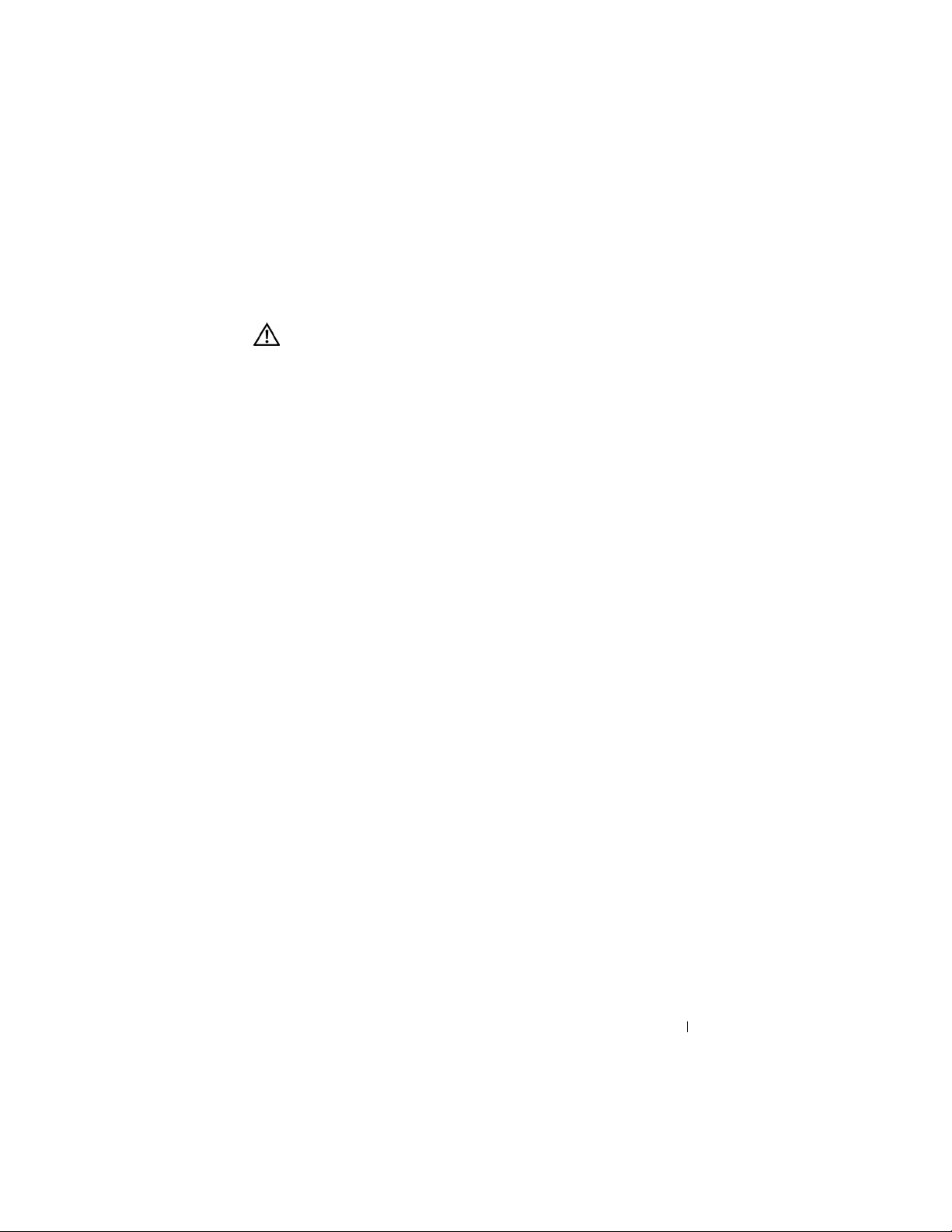
Installing and Configuring
the Mini PCI Card
CAUTION: Before performing any of the
procedures listed below, read and follow the
safety instructions in the
Guide
or the
computer.
Read the information on the following pages before you
complete the setup of your wireless network.
Owner's Manual
Before You Begin
Ensure that you have the following items:
• Your portable computer
•Your Mini PCI card
• The CD that came with your wireless Mini PCI
card
System Information
that came with your
www.dell.com | support.dell.com
•The Dell™ TrueMobile™ 1180/1300/1400 Wireless
Mini PCI Card and Intel
3A Mini PCI Adapter Setup Guide
• The regulatory label(s) if required in your region
®
Pro/Wireless 2100 LAN
F or Latitude™ D600/D500 and
Inspiron™ 600m/500m Computers
Installing the Mini PCI Card
1 Ensure that the work surface is flat and clean to
prevent the computer cover from being scratched.
2 Save and close any open files, exit any open
programs, and then shut down the computer.
Installing and Configuring the Mini PCI Card 5
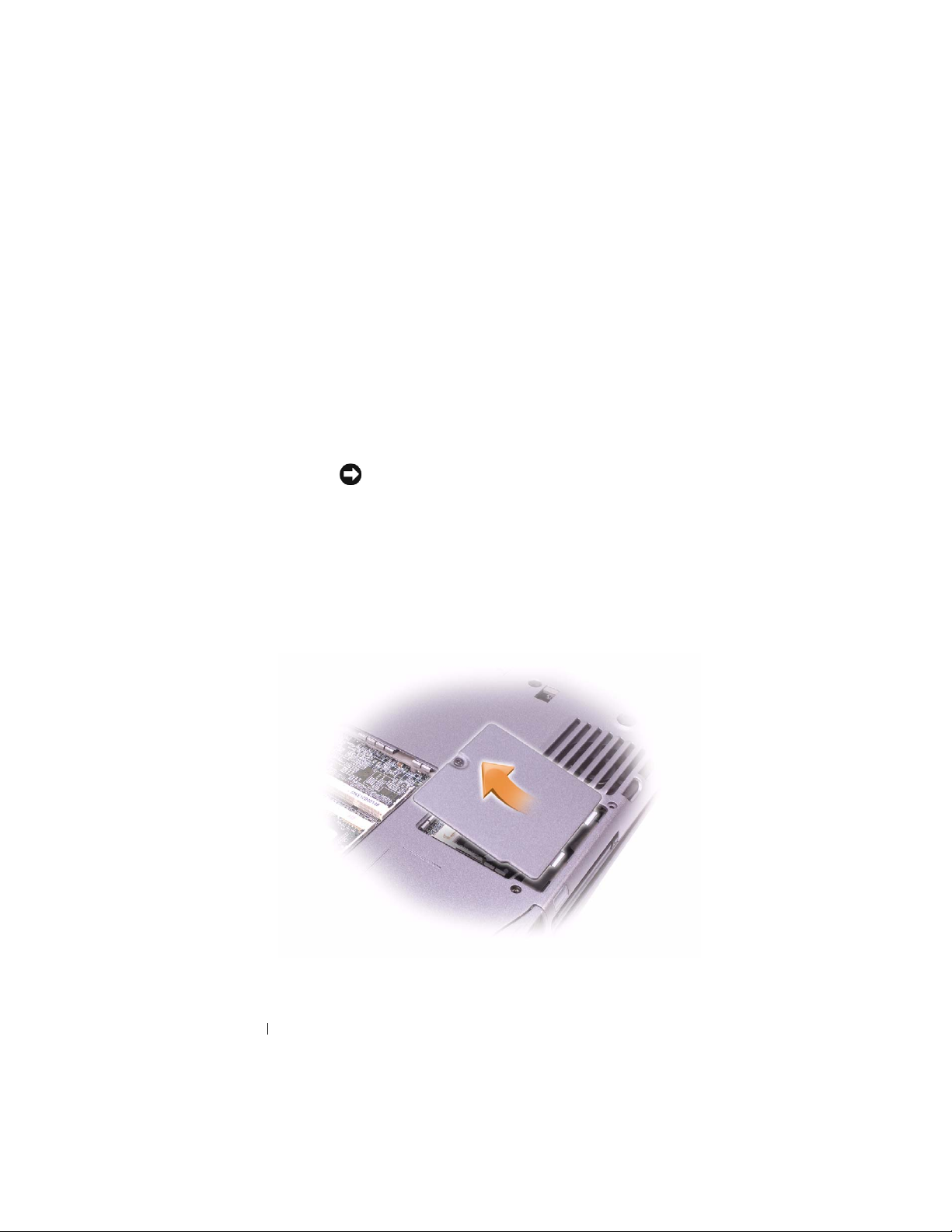
3 If the computer is connected to a docking device
(docked), undock it. See the documentation that
came with your docking device for instructions.
4 Disconnect the computer from the electrical
outlet.
5 Wait 10 to 20 seconds, and then disconnect any
attached devices.
6 Remove any installed PC Cards, batteries, and
module bay devices.
NOTICE: Handle components and cards by their edges,
www.dell.com | support.dell.com
and avoid touching pins and contacts. Ground yourself by
touching a metal connector on the back of the computer.
Continue to ground yourself periodically during this
procedure.
Turn the computer over.
7
8 Loosen the captive screw from the Mini PCI card
cover, and remove the cover.
6 Installing and Configuring the Mini PCI Card

9 If a Mini PCI card is not already installed, go to
step 10. If you are replacing a Mini PCI card,
remove the existing card:
a Disconnect the Mini PCI card from any
attached cables.
b Release the Mini PCI card by spreading the
metal securing tabs until the card pops up
slightly.
c Lift the Mini PCI card out of its connector.
www.dell.com | support.dell.com
antenna
cables (2)
NOTICE: To avoid damaging the Mini PCI card, never
place cables on top of or under the card.
NOTICE: The connectors are keyed to ensure correct
insertion. If you feel resistance, check the connectors and
realign the card.
Installing and Configuring the Mini PCI Card 7
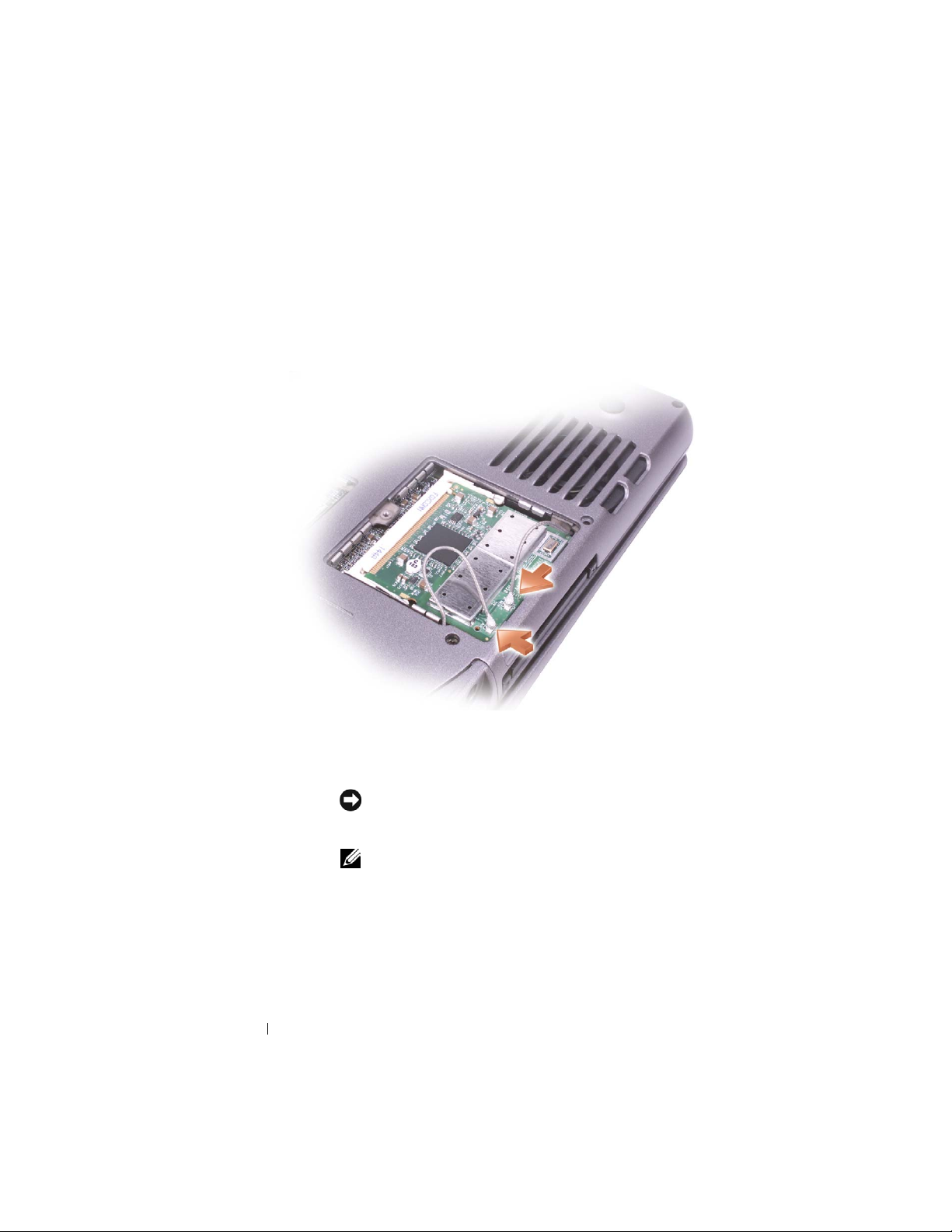
10 Align the Mini PCI card with the connector at a
45-degree angle, and press the Mini PCI card into
the connector until you feel a click.
11 Connect the antenna cables to the Mini PCI card.
www.dell.com | support.dell.com
12 Replace the cover and tighten the screw.
Attaching the Regulatory Label
NOTICE: You must affix the provided label because it is
a regulatory requirement. Failure to do so may void your
authority to operate the equipment.
NOTE: If your kit came with a SIRIM label, attach the
label as shown
1 Close the display and turn the computer upside
.
down on a clean, flat work surface.
8 Installing and Configuring the Mini PCI Card

2 Remove the adhesive cover from the back of the
regulatory label and attach the label.
SIRIM label
Mini PCI card regulatory label
NOTE: The label shown is a sample only. It may not
exactly represent the characters and words appearing on
your enclosed label.
www.dell.com | support.dell.com
For Latitude D800, Inspiron 8500, and Dell
Precision™ M60 Computers
Installing the Mini PCI Card
1 Ensure that the work surface is flat and clean to
prevent the computer cover from being scratched.
2 Save and close any open files, exit any open
programs, and then shut down the computer.
Installing and Configuring the Mini PCI Card 9
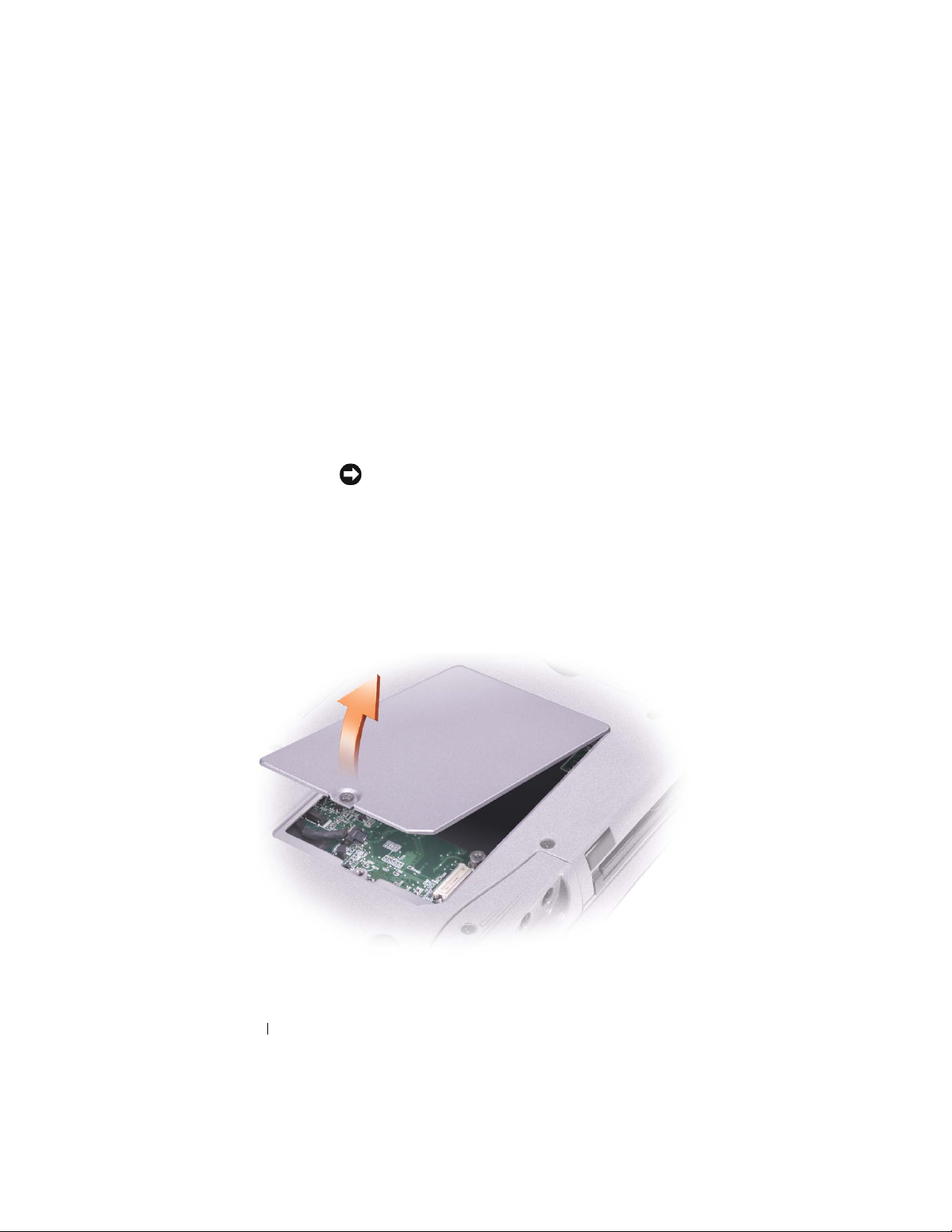
3 If the computer is connected to a docking device
(docked), undock it. See the documentation that
came with your docking device for instructions.
4 Disconnect the computer from the electrical
outlet.
5 Wait 10 to 20 seconds, and then disconnect any
attached devices.
6 Remove any installed PC Cards, batteries, and
module bay devices.
NOTICE: Handle components and cards by their edges,
www.dell.com | support.dell.com
and avoid touching pins and contacts. Ground yourself by
touching a metal connector on the back of the computer.
Continue to ground yourself periodically during this
procedure.
Turn the computer over.
7
8 Loosen the captive screw from the Mini PCI
card/modem cover, and remove the cover.
10 Installing and Configuring the Mini PCI Card
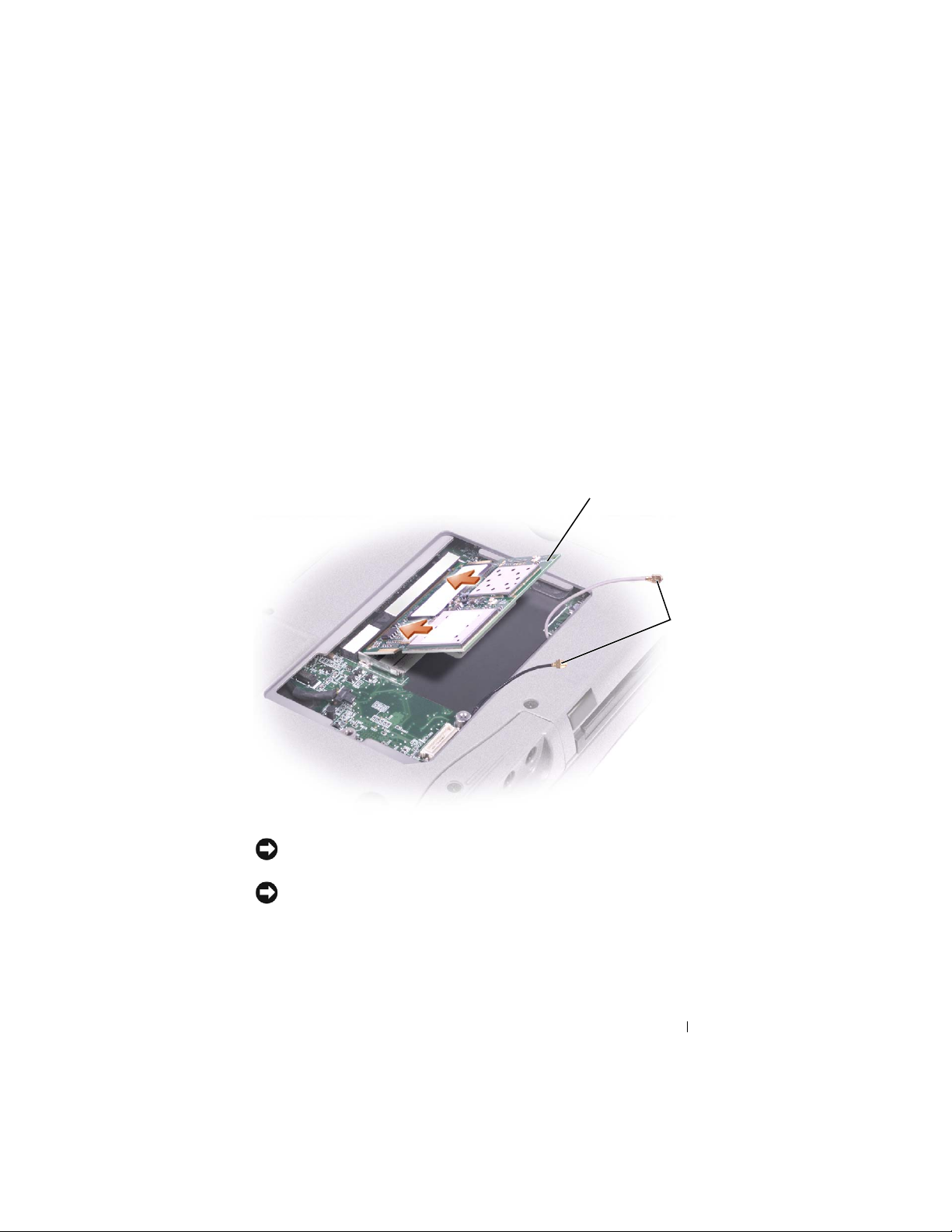
9 If a Mini PCI card is not already installed, go to
step 10. If you are replacing a Mini PCI card,
remove the existing card:
a Disconnect the Mini PCI card from any
attached cables.
b Release the Mini PCI card by spreading the
metal securing tabs until the card pops up
slightly.
c Lift the Mini PCI card out of its connector.
www.dell.com | support.dell.com
Mini PCI card
antenna
cables (2)
NOTICE: To avoid damaging the Mini PCI card, never
place cables on top of or under the card.
NOTICE: The connectors are keyed to ensure correct
insertion. If you feel resistance, check the connectors and
realign the card.
Installing and Configuring the Mini PCI Card 11
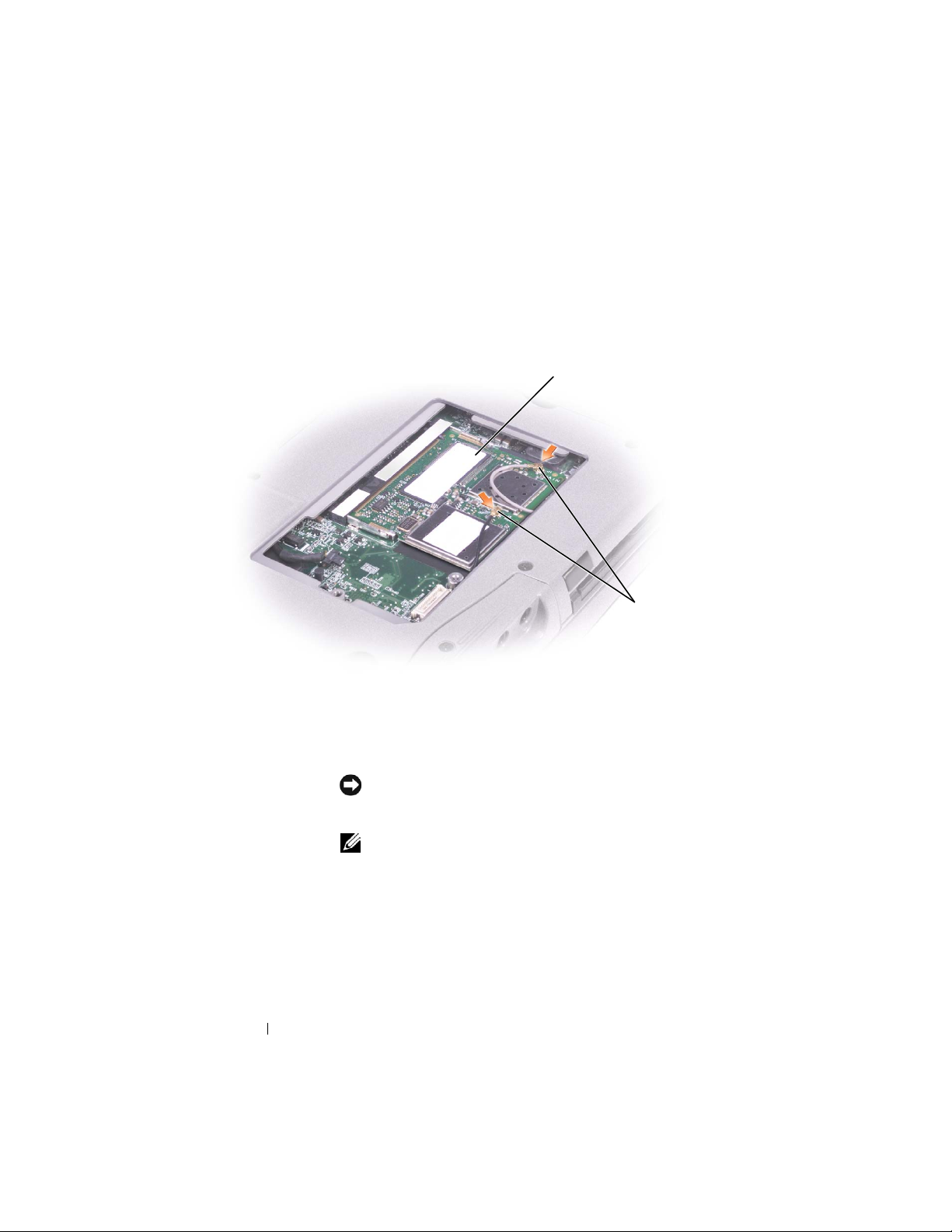
10 Align the Mini PCI card with the connector at a
d
45-degree angle, and press the Mini PCI card into
the connector until you feel a click.
11 Connect the antenna cables to the Mini PCI card.
www.dell.com | support.dell.com
12 Replace the cover and tighten the screw.
Mini PCI car
antenna
cables (2)
Attaching the Regulatory Label
NOTICE: You must affix the provided label because it is
a regulatory requirement. Failure to do so may void your
authority to operate the equipment.
NOTE: If your kit came with a SIRIM label, attach the
label as shown
1 Close the display and turn the computer upside
down on a clean, flat work surface.
2 Remove the adhesive cover from the back of the
.
regulatory label and attach the label.
12 Installing and Configuring the Mini PCI Card
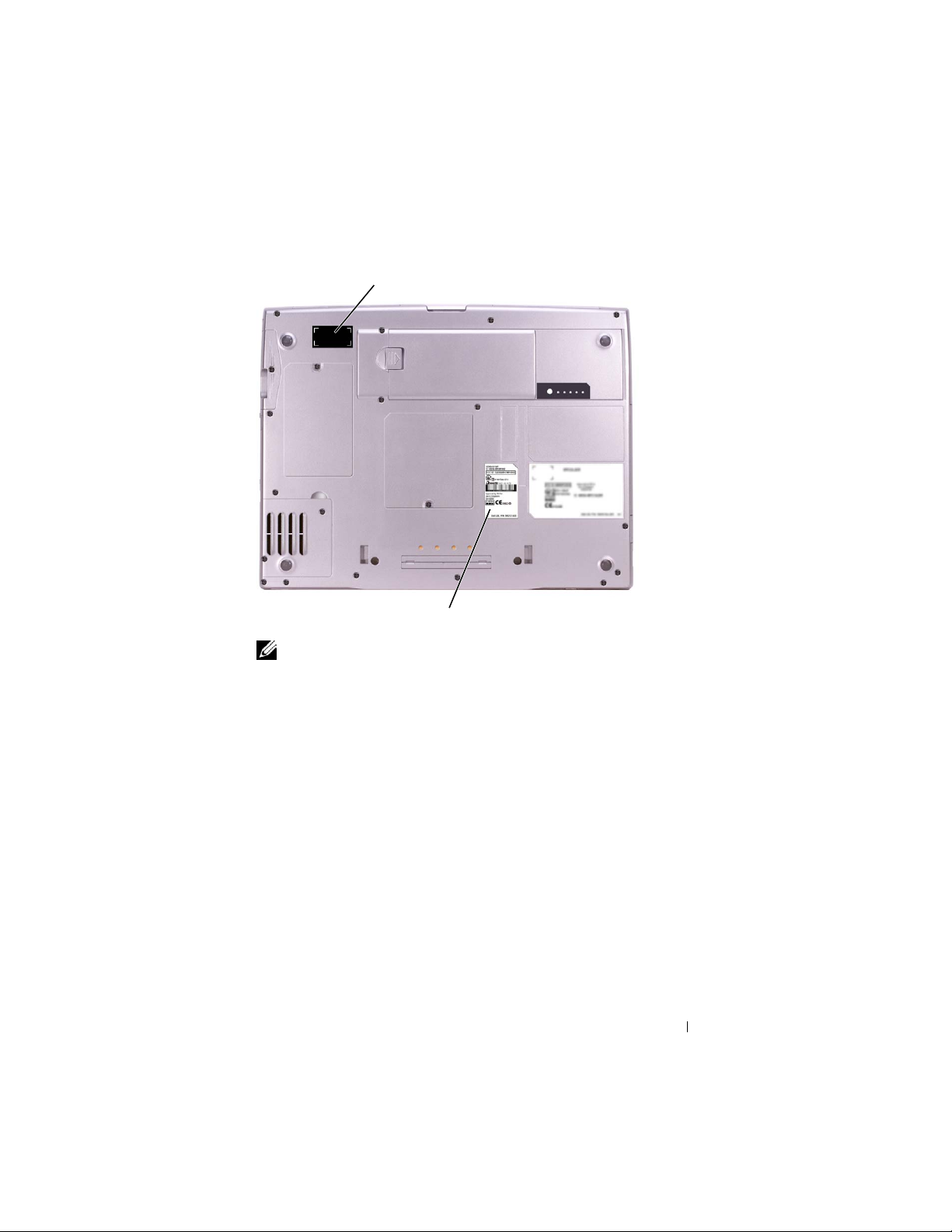
SIRIM label
Mini PCI card regulatory label
NOTE: The label shown is a sample only. It may not
exactly represent the characters and words appearing on
your enclosed label.
www.dell.com | support.dell.com
Inspiron 1100 and 5100 Computers
Installing the Mini PCI Card
1 Ensure that the work surface is flat and clean to
prevent the computer cover from being scratched.
2 Save and close any open files, exit any open
programs, and then shut down the computer.
3 If the computer is connected to a docking device
(docked), undock it. See the documentation that
came with your docking device for instructions.
Installing and Configuring the Mini PCI Card 13
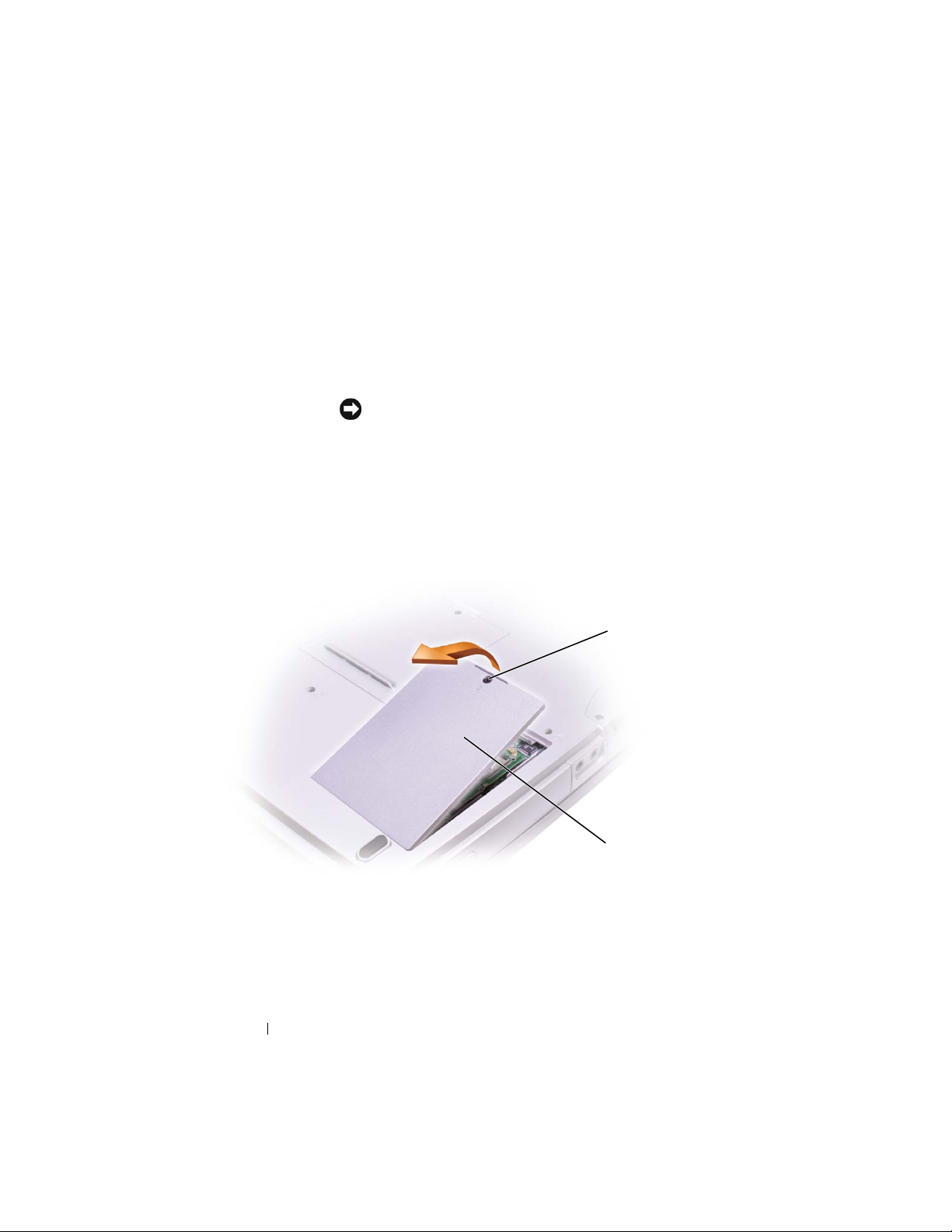
4 Disconnect the computer from the electrical
outlet.
5 Wait 10 to 20 seconds, and then disconnect any
attached devices.
6 Remove any installed PC Cards, batteries, and
module bay devices.
NOTICE: Handle components and cards by their edges,
and avoid touching pins and contacts. Ground yourself by
touching a metal connector on the back of the computer.
Continue to ground yourself periodically during this
procedure.
www.dell.com | support.dell.com
Turn the computer over , remove the scr ew from the
7
modem/Mini PCI card cover, and then lift the
cover away from the computer.
screw
14 Installing and Configuring the Mini PCI Card
modem/Mini
PCI card cover
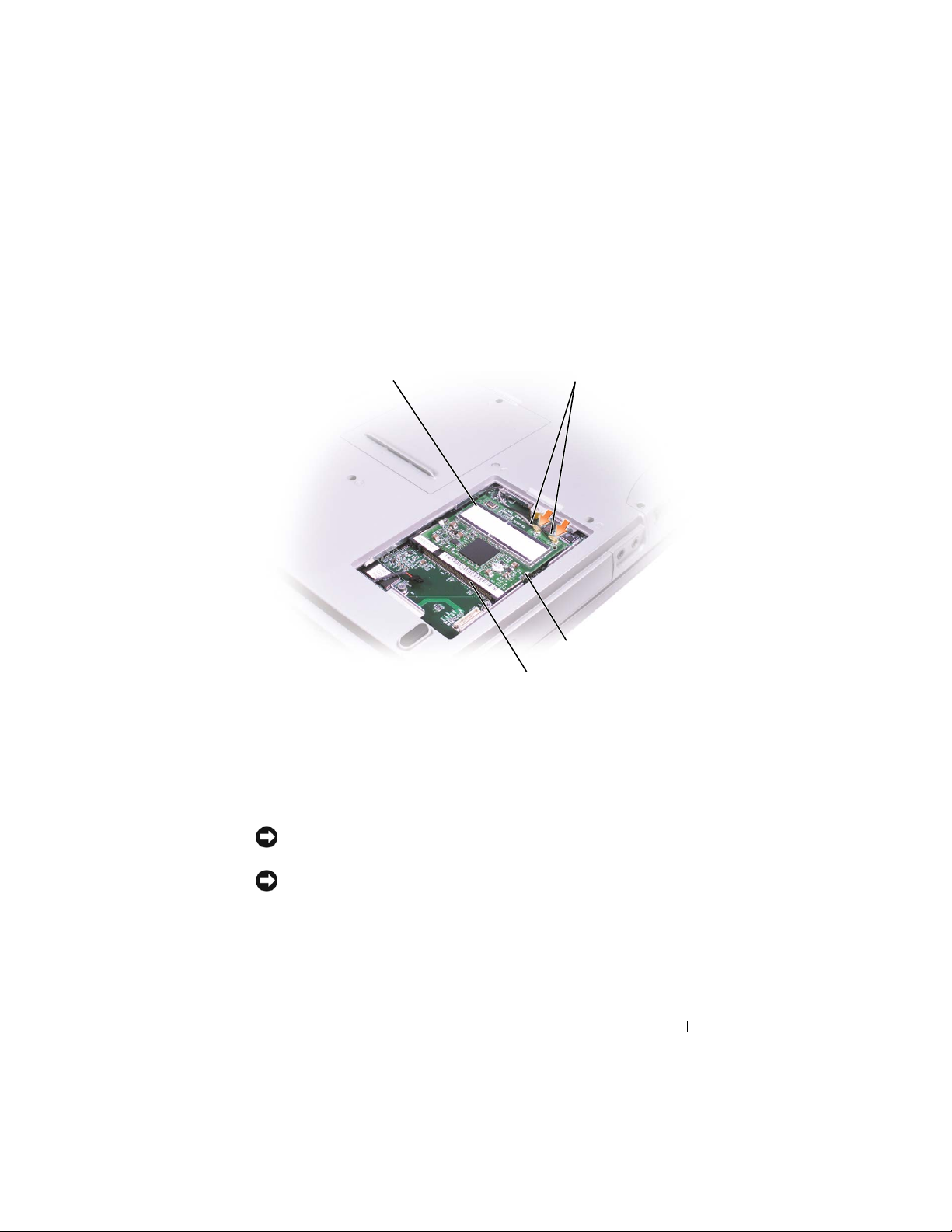
8 If you are replacing a Mini PCI card, remove the
existing card:
a Disconnect the Mini PCI card from any
attached cables.
www.dell.com | support.dell.com
Mini PCI card
antenna cables
metal securing tabs (2)
Mini PCI card connector
b Release the Mini PCI card by spreading the
metal securing tabs until the card pops up
slightly.
c Lift the Mini PCI card out of its connector.
NOTICE: To avoid damaging the Mini PCI card, never
place cables on top of or under the card.
NOTICE: The connectors are keyed to ensure correct
insertion. If you feel resistance, check the connectors and
realign the card.
Installing and Configuring the Mini PCI Card 15
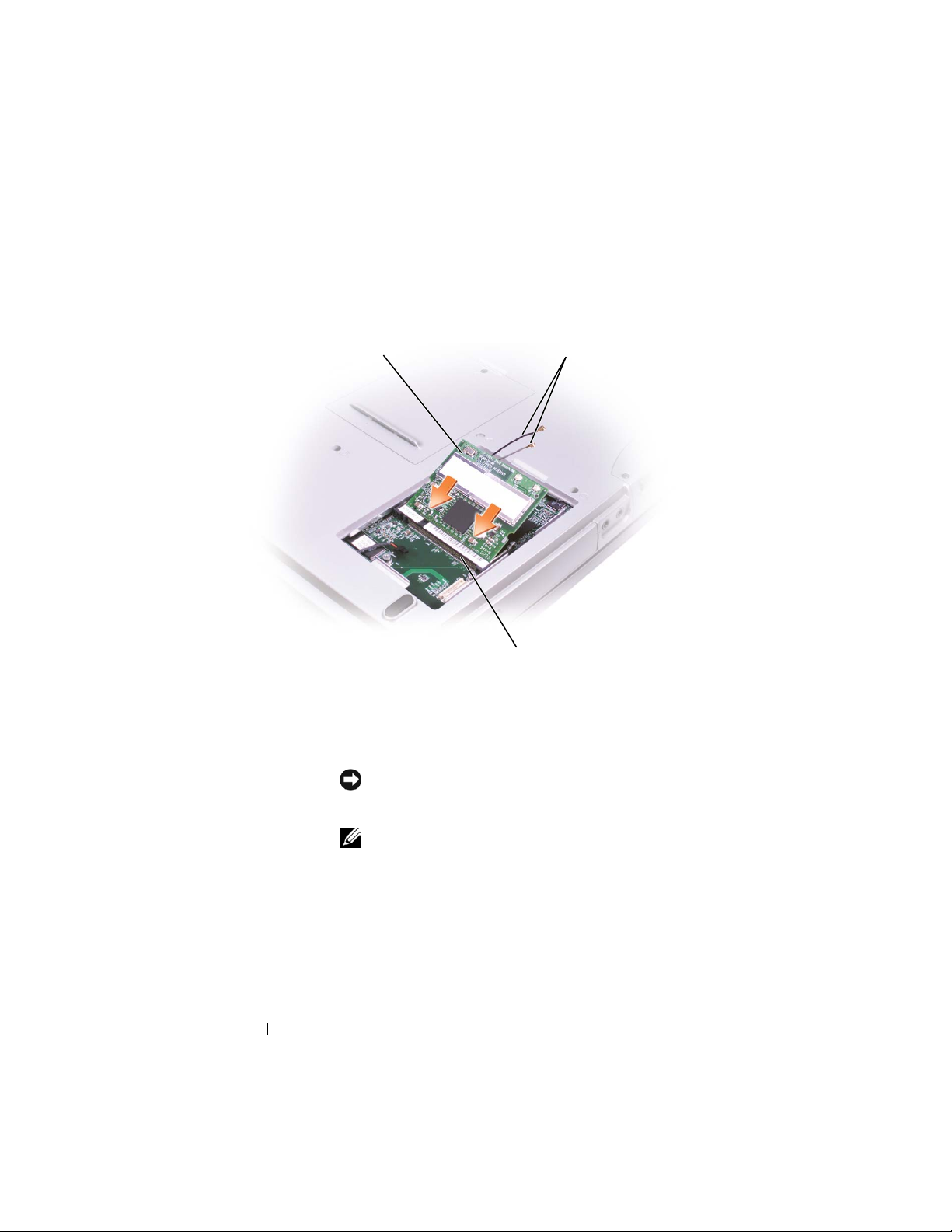
9 Align the Mini PCI card with the connector at a
45-degree angle, and press the Mini PCI card into
the connector until you feel a click.
Mini PCI card
www.dell.com | support.dell.com
10 Connect the antenna cables to the Mini PCI card.
11 Replace the cover and screw.
Attaching the Regulatory Label
NOTICE: You must affix the provided label because it is
a regulatory requirement. Failure to do so may void your
authority to operate the equipment.
antenna cables
Mini PCI card connector
NOTE: If your kit came with a SIRIM label, attach the
label as shown
1 Close the display and turn the computer upside
.
down on a clean, flat work surface.
2 Remove the adhesive cover from the back of the
regulatory label and attach the label.
16 Installing and Configuring the Mini PCI Card
