Page 1
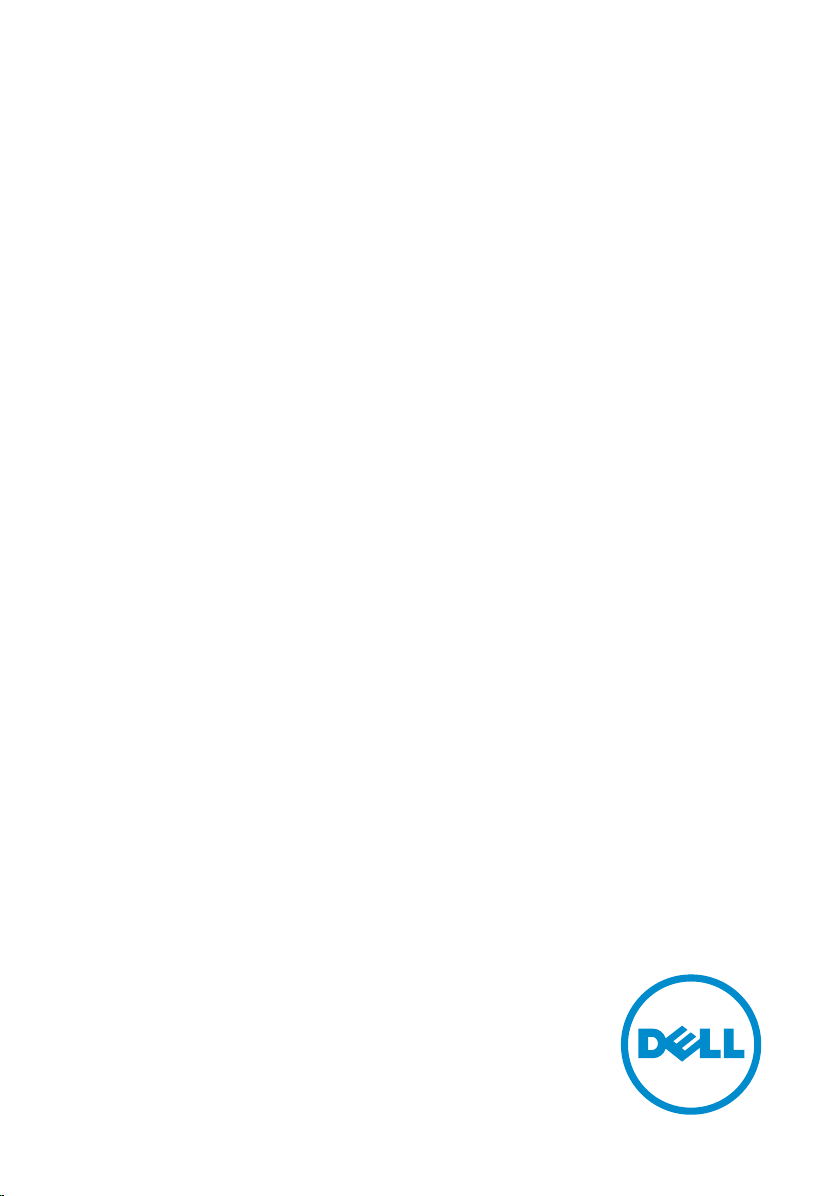
Inspiron 24
7000 Series
Service Manual
Computer Model: Inspiron 24–7459
Regulatory Model: W07C
Regulatory Type: W07C003
Page 2
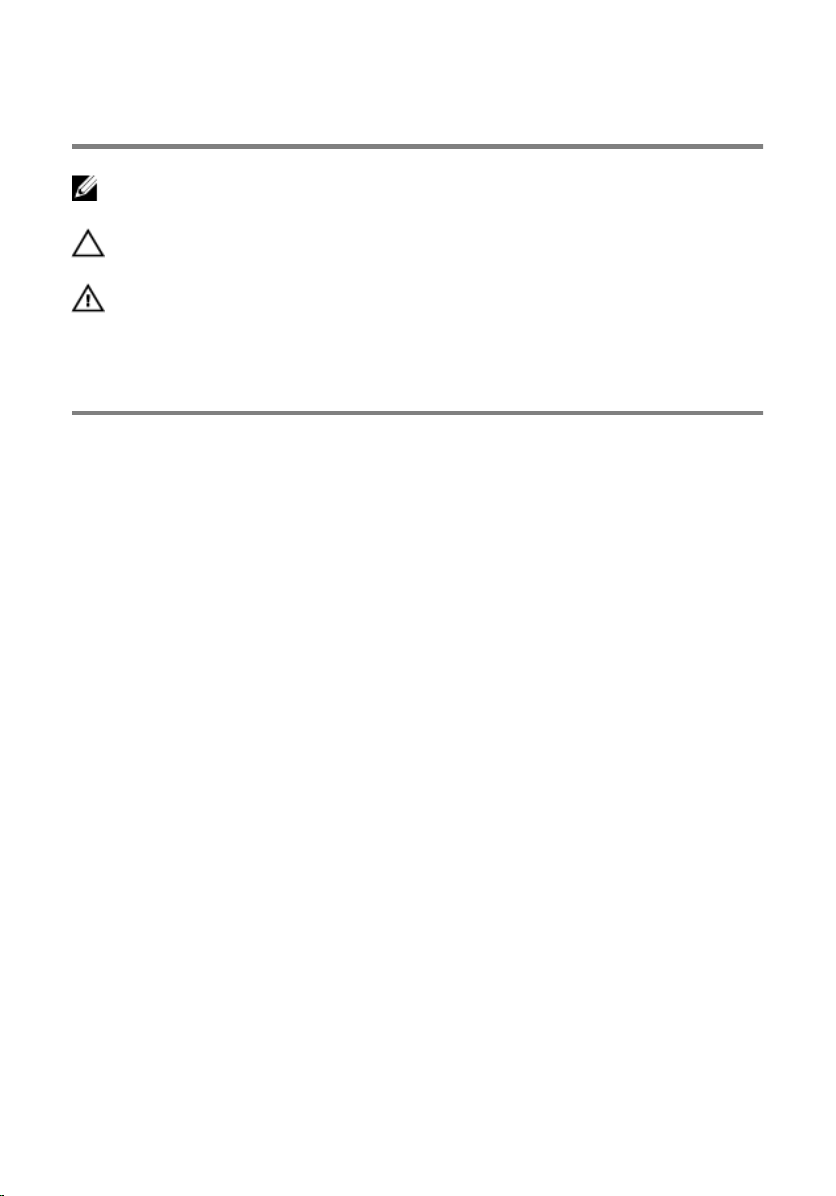
Notes, cautions, and warnings
NOTE: A NOTE indicates important information that helps you make better
use of your computer.
CAUTION: A CAUTION indicates either potential damage to hardware or loss
of data and tells you how to avoid the problem.
WARNING: A WARNING indicates a potential for property damage, personal
injury, or death.
Copyright © 2015 Dell Inc. All rights reserved. This product is protected by U.S. and
international copyright and intellectual property laws. Dell™ and the Dell logo are trademarks
of Dell Inc. in the United States and/or other jurisdictions. All other marks and names
mentioned herein may be trademarks of their respective companies.
2015 - 08
Rev. A00
Page 3
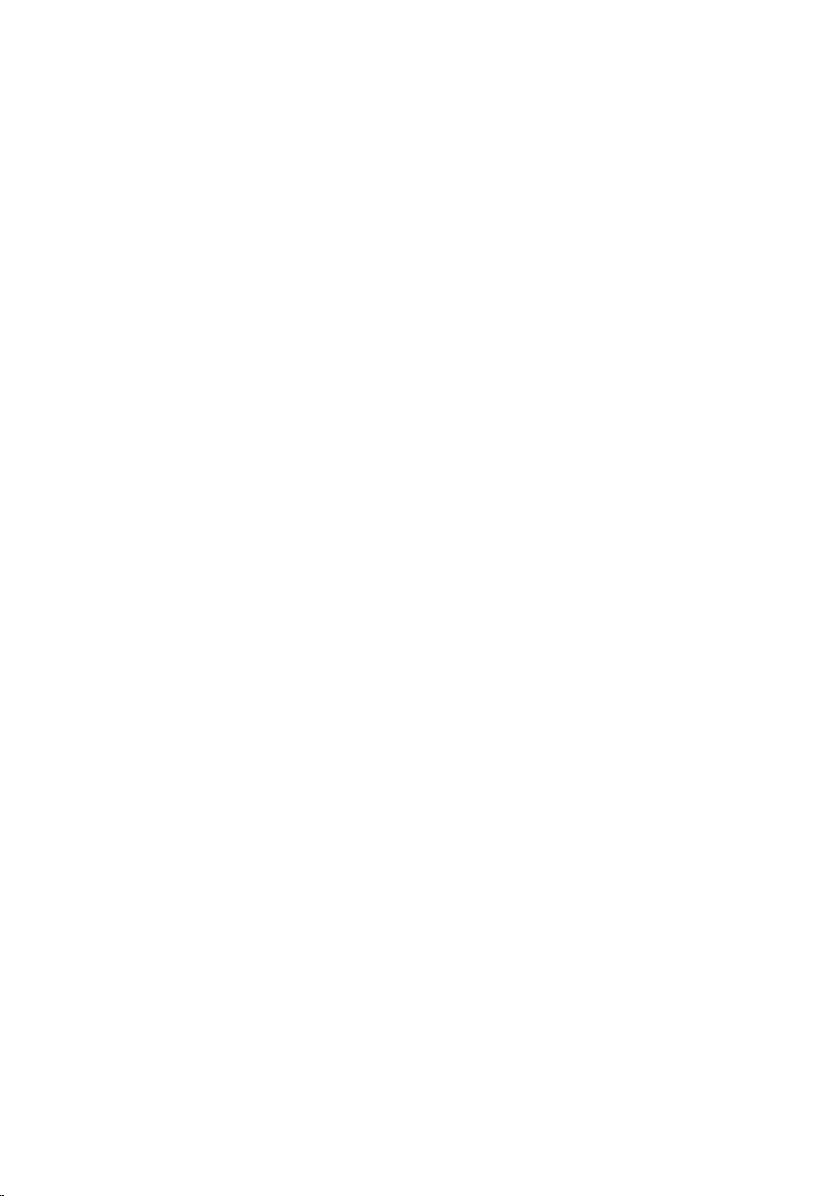
Contents
Before working inside your computer.....................................9
Before you begin ...............................................................................................9
Safety instructions............................................................................................10
Recommended tools........................................................................................11
After working inside your computer......................................12
Technical overview....................................................................13
Inside view of your computer..........................................................................13
Stand-base components........................................................................... 14
Display panel with stand assembly............................................................15
System board components ............................................................................ 16
Removing the memory module.............................................. 17
Procedure......................................................................................................... 17
Replacing the memory module.............................................. 19
Procedure.........................................................................................................19
Removing the base cover.........................................................21
Procedure.........................................................................................................21
Replacing the base cover.........................................................23
Procedure.........................................................................................................23
Removing the mSATA card......................................................24
Prerequisites.....................................................................................................24
Procedure........................................................................................................ 24
3
Page 4
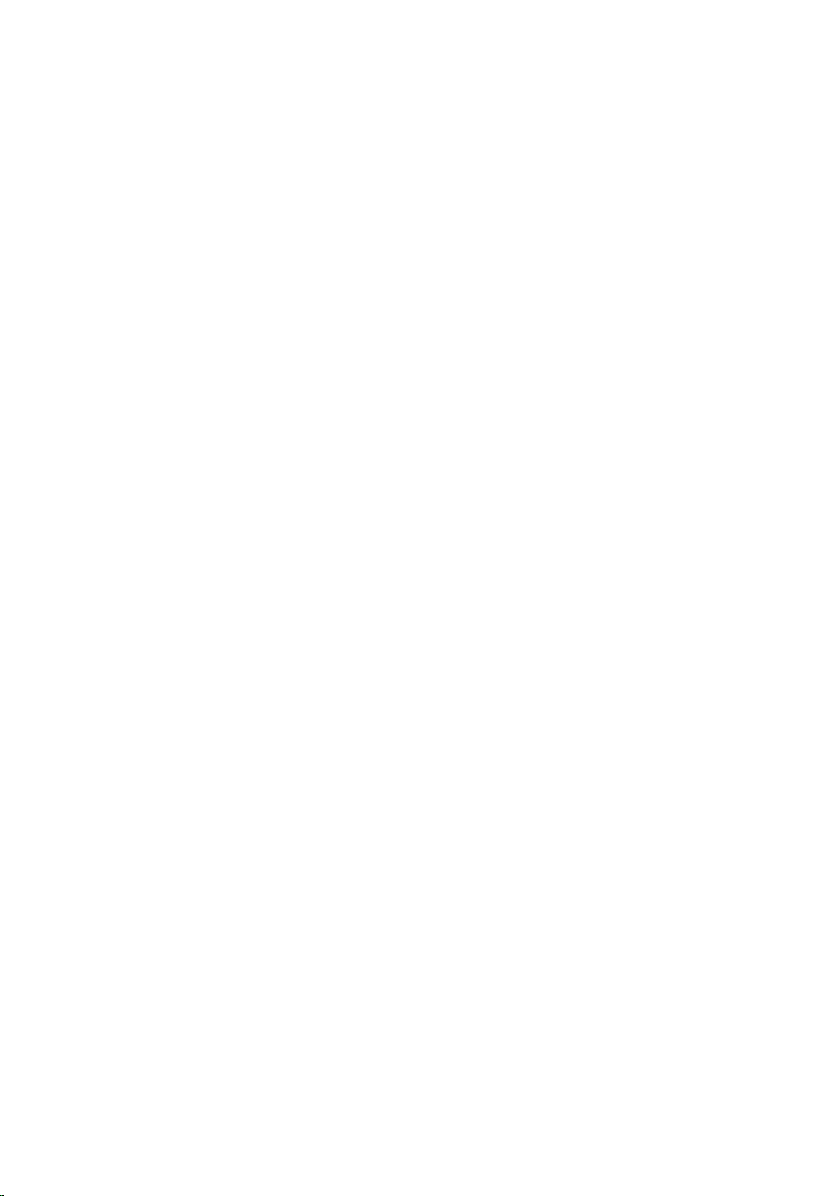
Replacing the mSATA card...................................................... 26
Procedure........................................................................................................ 26
Post-requisites................................................................................................. 27
Removing the coin-cell battery..............................................28
Prerequisites.................................................................................................... 28
Procedure........................................................................................................ 28
Replacing the coin-cell battery..............................................30
Procedure........................................................................................................ 30
Post-requisites.................................................................................................30
Removing the wireless card.....................................................31
Prerequisites..................................................................................................... 31
Procedure.........................................................................................................31
Replacing the wireless card.....................................................33
Procedure.........................................................................................................33
Post-requisites.................................................................................................34
Removing the computer base.................................................35
Prerequisites.....................................................................................................35
Procedure.........................................................................................................35
Replacing the computer base................................................. 37
Procedure.........................................................................................................37
Post-requisites................................................................................................. 37
Removing the hard drive..........................................................38
Prerequisites.....................................................................................................38
Procedure........................................................................................................ 38
4
Page 5
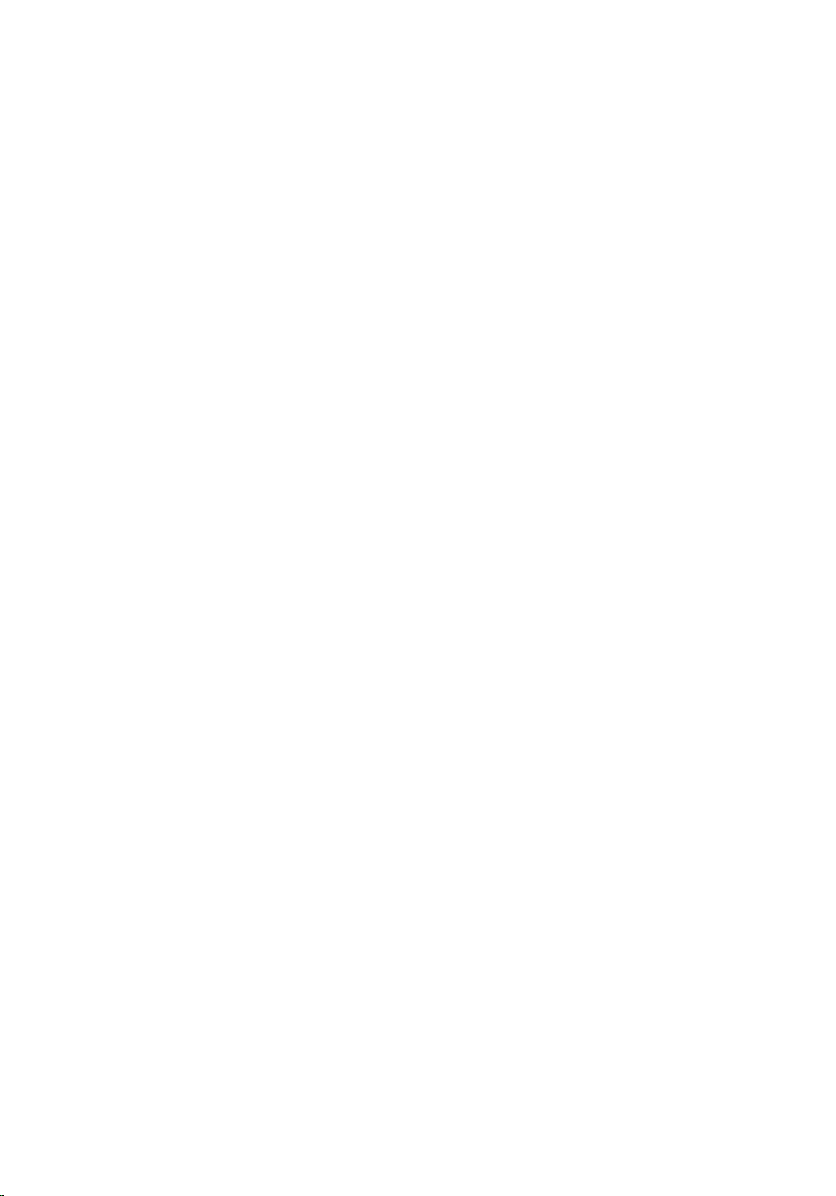
Replacing the hard drive.......................................................... 41
Procedure.........................................................................................................41
Post-requisites................................................................................................. 41
Removing the speakers............................................................42
Prerequisites.....................................................................................................42
Procedure ....................................................................................................... 42
Replacing the speakers............................................................ 44
Procedure ....................................................................................................... 44
Post-requisites.................................................................................................44
Removing the USB board.........................................................45
Prerequisites.....................................................................................................45
Procedure........................................................................................................ 45
Replacing the USB board......................................................... 47
Procedure.........................................................................................................47
Post-requisites................................................................................................. 47
Removing the fan......................................................................48
Prerequisites.................................................................................................... 48
Procedure........................................................................................................ 48
Replacing the fan...................................................................... 50
Procedure........................................................................................................ 50
Post-requisites.................................................................................................50
Removing the heat sink............................................................ 51
Prerequisites..................................................................................................... 51
Procedure.........................................................................................................52
5
Page 6
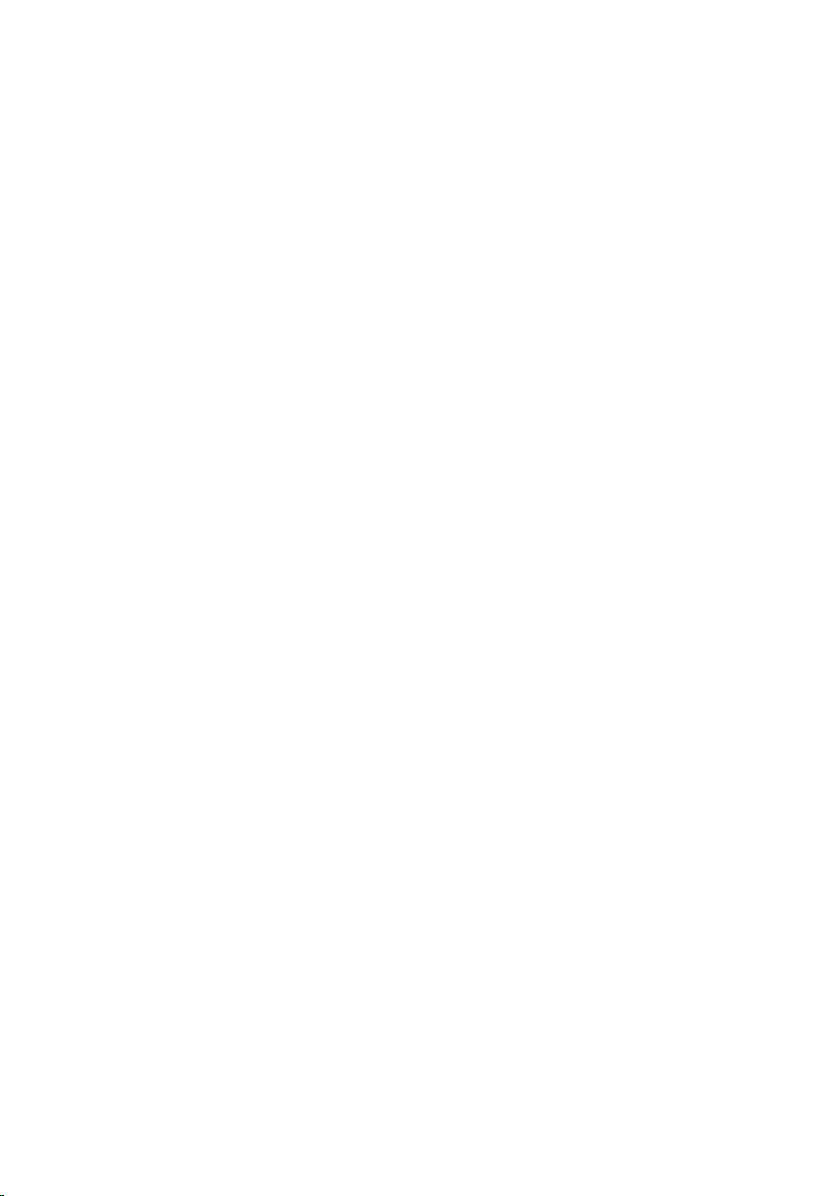
Replacing the heat sink............................................................54
Procedure........................................................................................................ 54
Post-requisites.................................................................................................54
Removing the system board....................................................55
Prerequisites.....................................................................................................55
Procedure.........................................................................................................55
Replacing the system board....................................................58
Procedure........................................................................................................ 58
Post-requisites.................................................................................................58
Removing the back cover........................................................ 59
Prerequisites.....................................................................................................59
Procedure........................................................................................................ 59
Replacing the back cover.........................................................61
Procedure.........................................................................................................61
Post-requisites................................................................................................. 61
Removing the camera...............................................................62
Prerequisites.....................................................................................................62
Procedure for removing the 3D camera........................................................ 62
Procedure for removing the 2D camera........................................................ 64
Replacing the camera...............................................................66
Procedure for replacing the 3D camera.........................................................66
Procedure for replacing the 2D camera.........................................................66
Post-requisites.................................................................................................66
Removing the microphone......................................................67
Prerequisites.....................................................................................................67
Procedure.........................................................................................................67
6
Page 7
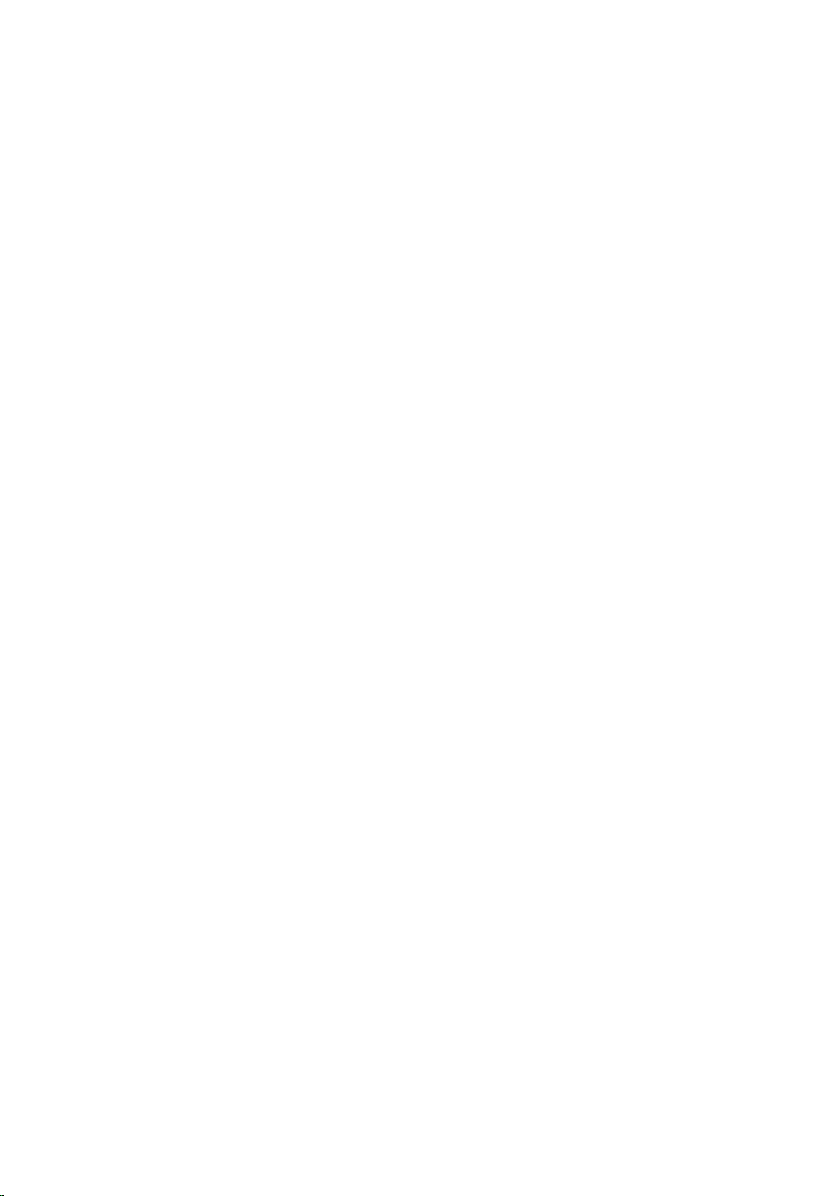
Replacing the microphone......................................................69
Procedure........................................................................................................ 69
Post-requisites.................................................................................................69
Removing the converter board...............................................70
Prerequisites.....................................................................................................70
Procedure........................................................................................................ 70
Replacing the converter board............................................... 72
Procedure.........................................................................................................72
Post-requisites................................................................................................. 72
Removing the power-button module................................... 73
Prerequisites.....................................................................................................73
Procedure.........................................................................................................73
Replacing the power-button module....................................75
Procedure.........................................................................................................75
Post-requisites................................................................................................. 75
Removing the stand assembly................................................ 76
Prerequisites.....................................................................................................76
Procedure.........................................................................................................76
Replacing the stand assembly.................................................81
Procedure.........................................................................................................81
Post-requisites................................................................................................. 81
Removing the display panel.................................................... 83
Prerequisites.....................................................................................................83
Procedure........................................................................................................ 83
7
Page 8
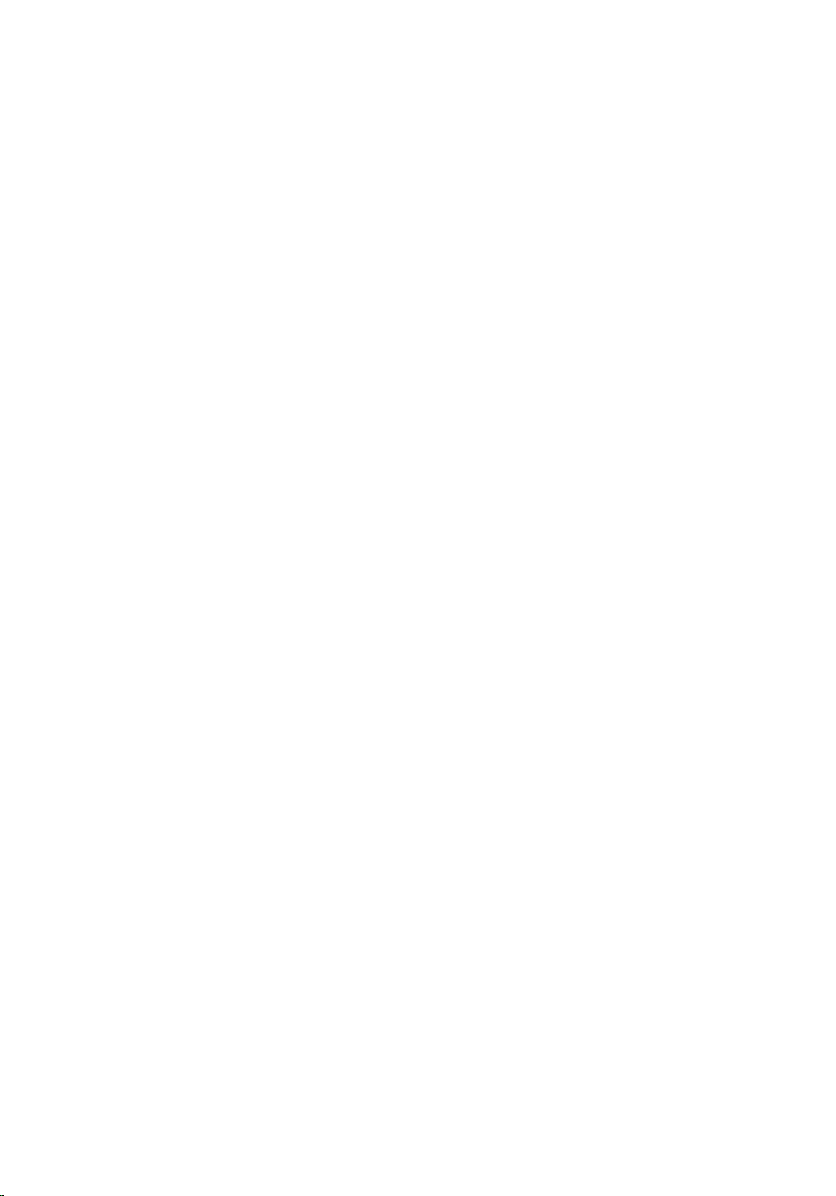
Replacing the display panel.................................................... 89
Procedure........................................................................................................ 89
Post-requisites.................................................................................................89
Removing the control-buttons board................................... 91
Prerequisites.....................................................................................................91
Procedure........................................................................................................ 92
Replacing the control-buttons board...................................94
Procedure........................................................................................................ 94
Post-requisites.................................................................................................94
Clearing forgotten passwords................................................ 95
Clearing CMOS settings........................................................... 97
Flashing the BIOS...................................................................... 99
Getting help and contacting Dell.........................................100
Self-help resources....................................................................................... 100
Contacting Dell.............................................................................................. 101
8
Page 9
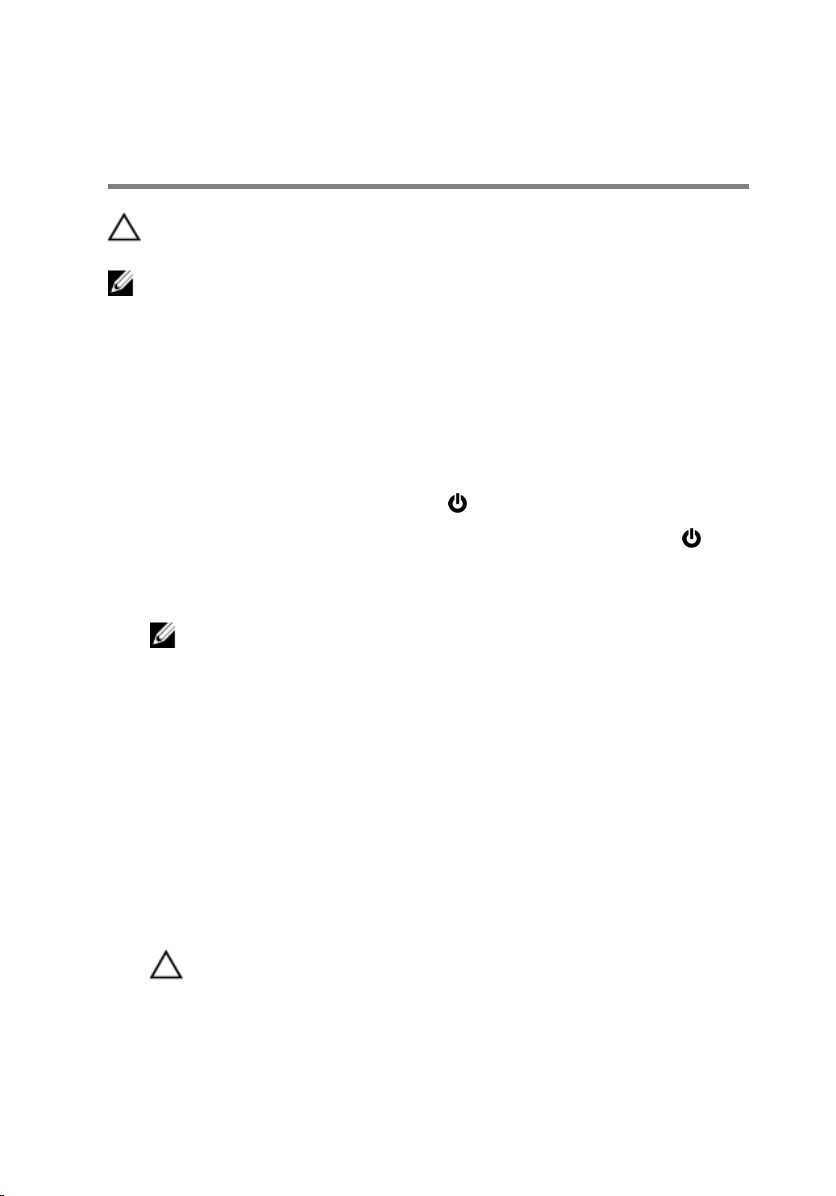
Before working inside your computer
CAUTION: To avoid damaging the components and cards, handle
them by their edges and avoid touching pins and contacts.
NOTE: The images in this document may differ from your computer
depending on the configuration you ordered.
Before you begin
1 Save and close all open files and exit all open applications.
2 Shut down your computer.
– Windows 10: Click or tap Start → Power → Shut down.
– Windows 8.1: On the Start screen, click or tap the power icon →
Shut down.
– Windows 7: Click or tap Start → Shut down.
NOTE: If you are using a different operating system, see the
documentation of your operating system for shut-down
instructions.
3 Disconnect your computer and all attached devices from their electrical
outlets.
4 Disconnect all cables such as telephone cables, network cables and so
on, from your computer.
5 Disconnect all attached devices and peripherals, such as keyboard,
mouse, monitor, and so on, from your computer.
6 Remove any media card and optical disc from your computer, if
applicable.
7 After the computer is unplugged, press and hold the power button for 5
seconds to ground the system board.
CAUTION: Place the computer on a flat, soft and clean surface to
avoid scratching the display.
8 Place the computer face down.
9
Page 10
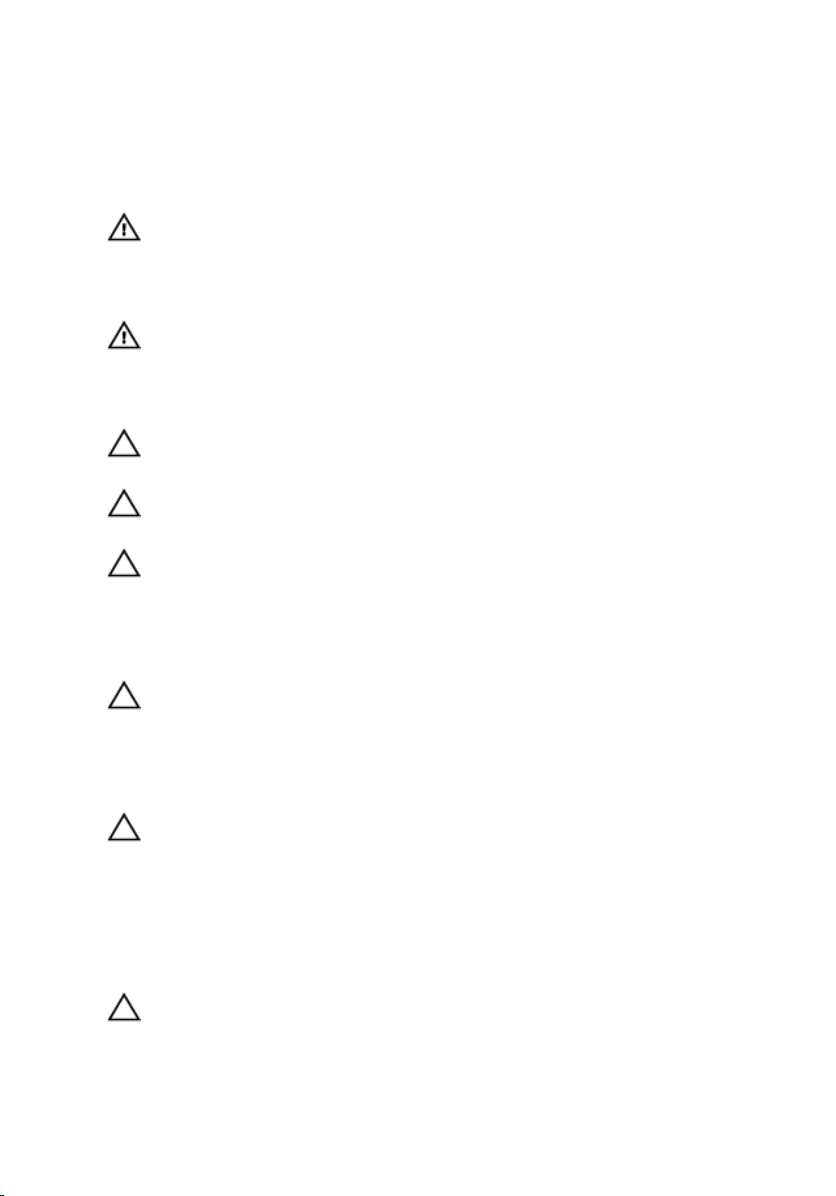
Safety instructions
Use the following safety guidelines to protect your computer from potential
damage and ensure your personal safety.
WARNING: Before working inside your computer, read the safety
information that shipped with your computer. For more safety best
practices, see the Regulatory Compliance home page at
www.dell.com/regulatory_compliance.
WARNING: Disconnect all power sources before opening the
computer cover or panels. After you finish working inside the
computer, replace all covers, panels, and screws before connecting to
the power source.
CAUTION: To avoid damaging the computer, ensure that the work
surface is flat and clean.
CAUTION: To avoid damaging the components and cards, handle
them by their edges and avoid touching pins and contacts.
CAUTION: You should only perform troubleshooting and repairs as
authorized or directed by the Dell technical assistance team. Damage
due to servicing that is not authorized by Dell is not covered by your
warranty. See the safety instructions that shipped with the product or
at www.dell.com/regulatory_compliance.
CAUTION: Before touching anything inside your computer, ground
yourself by touching an unpainted metal surface, such as the metal at
the back of the computer. While you work, periodically touch an
unpainted metal surface to dissipate static electricity, which could
harm internal components.
CAUTION: When you disconnect a cable, pull on its connector or on
its pull tab, not on the cable itself. Some cables have connectors with
locking tabs or thumb-screws that you must disengage before
disconnecting the cable. When disconnecting cables, keep them
evenly aligned to avoid bending any connector pins. When connecting
cables, ensure that the ports and connectors are correctly oriented
and aligned.
CAUTION: Press and eject any installed card from the media-card
reader.
10
Page 11
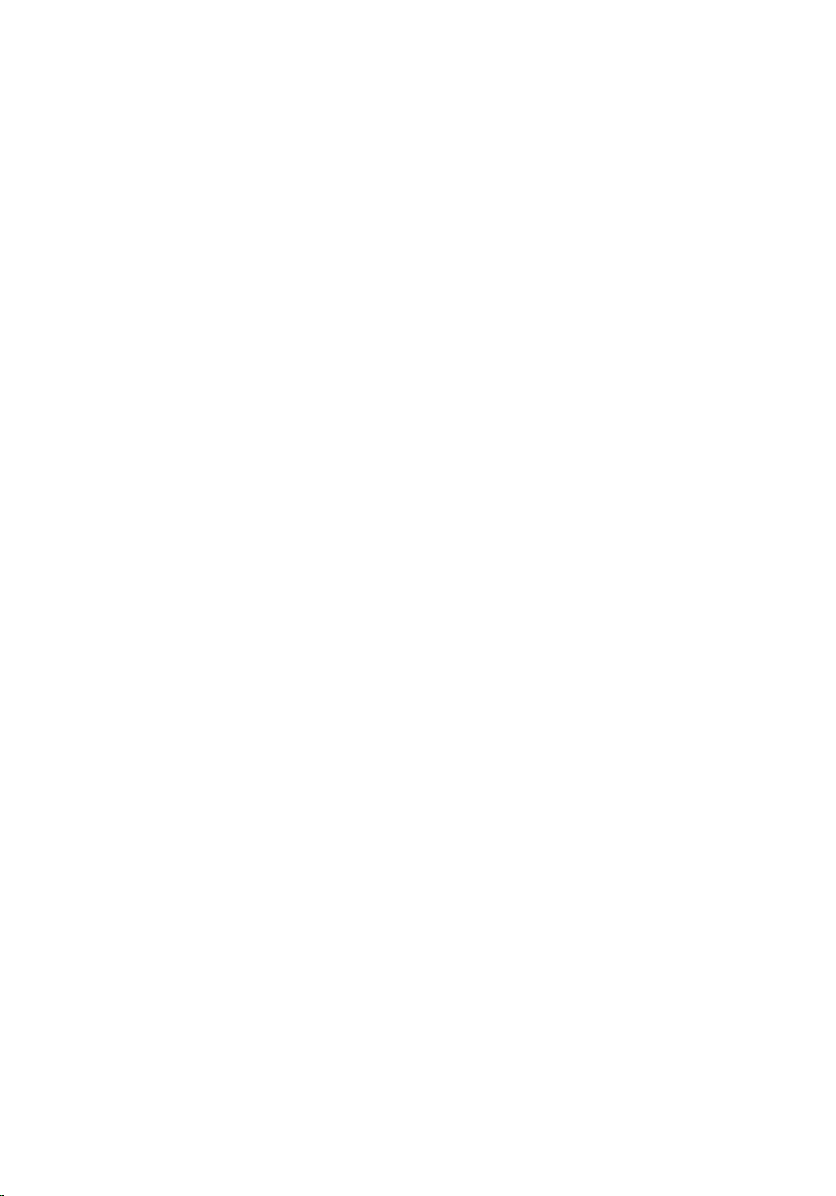
Recommended tools
The procedures in this document may require the following tools:
• Philips screwdriver
• Flat-head screwdriver
• Plastic scribe
11
Page 12
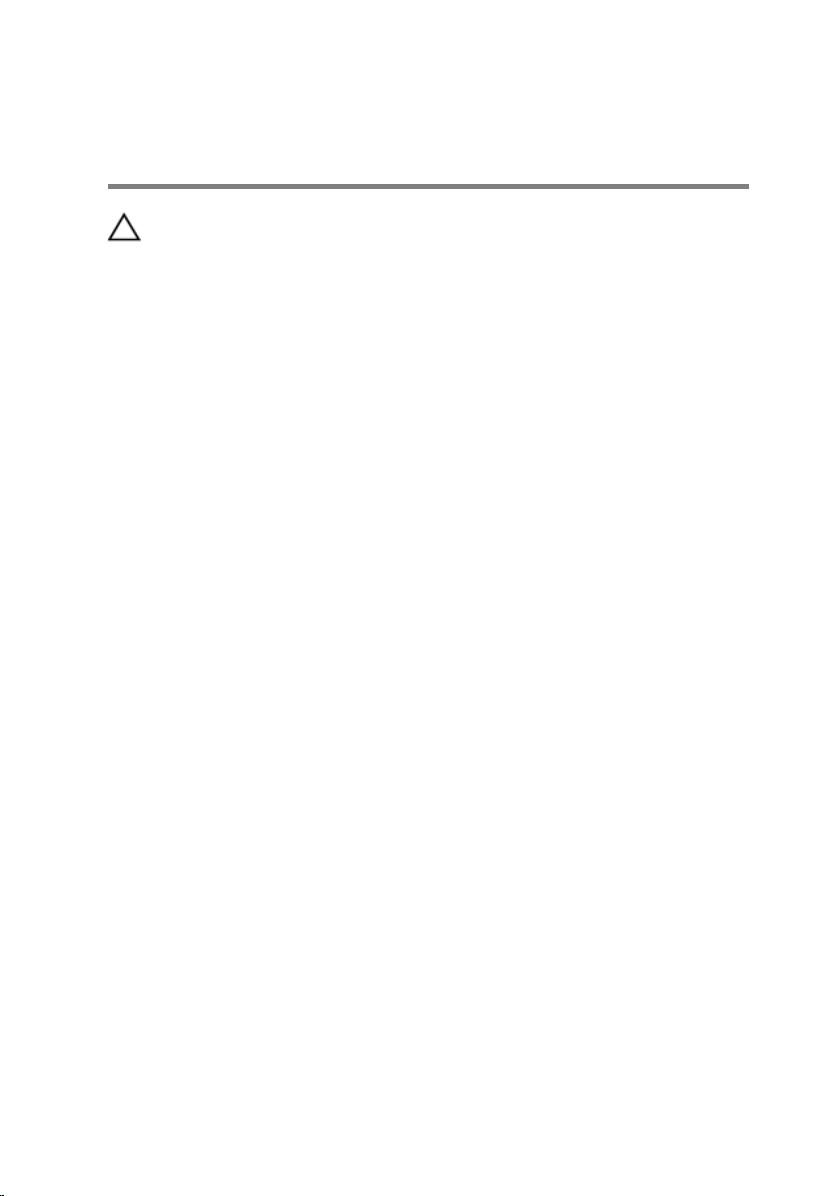
After working inside your computer
CAUTION: Leaving stray or loose screws inside your computer may
severely damage your computer.
1 Replace all screws and ensure that no stray screws remain inside your
computer.
2 Connect any external devices, peripherals, and cables you removed
before working on your computer.
3 Replace any media cards, discs, and any other parts that you removed
before working on your computer.
4 Connect your computer and all attached devices to their electrical
outlets.
5 Turn on your computer.
12
Page 13
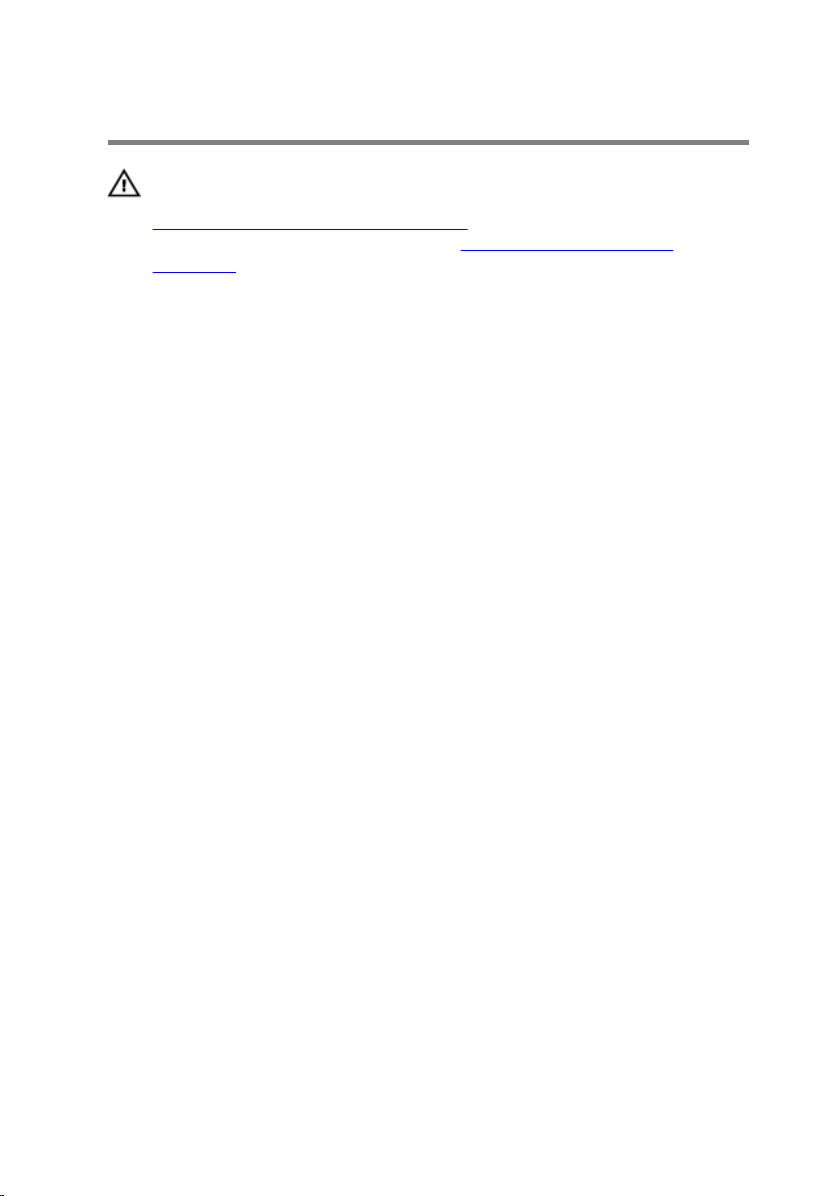
Technical overview
WARNING: Before working inside your computer, read the safety
information that shipped with your computer and follow the steps in
Before working inside your computer. After working inside your
computer, follow the instructions in After working inside your
computer. For more safety best practices, see the Regulatory
Compliance home page at www.dell.com/regulatory_compliance.
Inside view of your computer
This chapter lists out the components on the computer base and display
panel.
13
Page 14

Stand-base components
1 system board 2 wireless card
3 heat sink 4 coin-cell battery
5 memory modules 6 mSATA card
7 speakers (2) 8 USB board
9 hard-drive assembly 10 fan
14
Page 15

Display panel with stand assembly
1 auxiliary antenna 2 auxiliary-antenna cable
3 right-microphone cable 4 right microphone
5 camera assembly 6 camera cable
7 left-microphone cable 8 left microphone
9 main-antenna cable 10 main antenna
11 display panel 12 middle cover
13 display cable 14 stand
15 converter cable 16 converter board
17 power-button board cable 18 control-buttons board
19 control-buttons board cable 20 display-backlight cable
15
Page 16

System board components
1 wireless-card slot 2 display-cable connector
3 I/O-cable connector 4 fan-cable connector
5 USB-board cable connector 6 speaker-cable connector
7 CMOS and password jumpers 8 hard-drive connector
9 mSATA-card slot 10 memory-module slots (2)
11 coin-cell battery cable
connector
16
Page 17
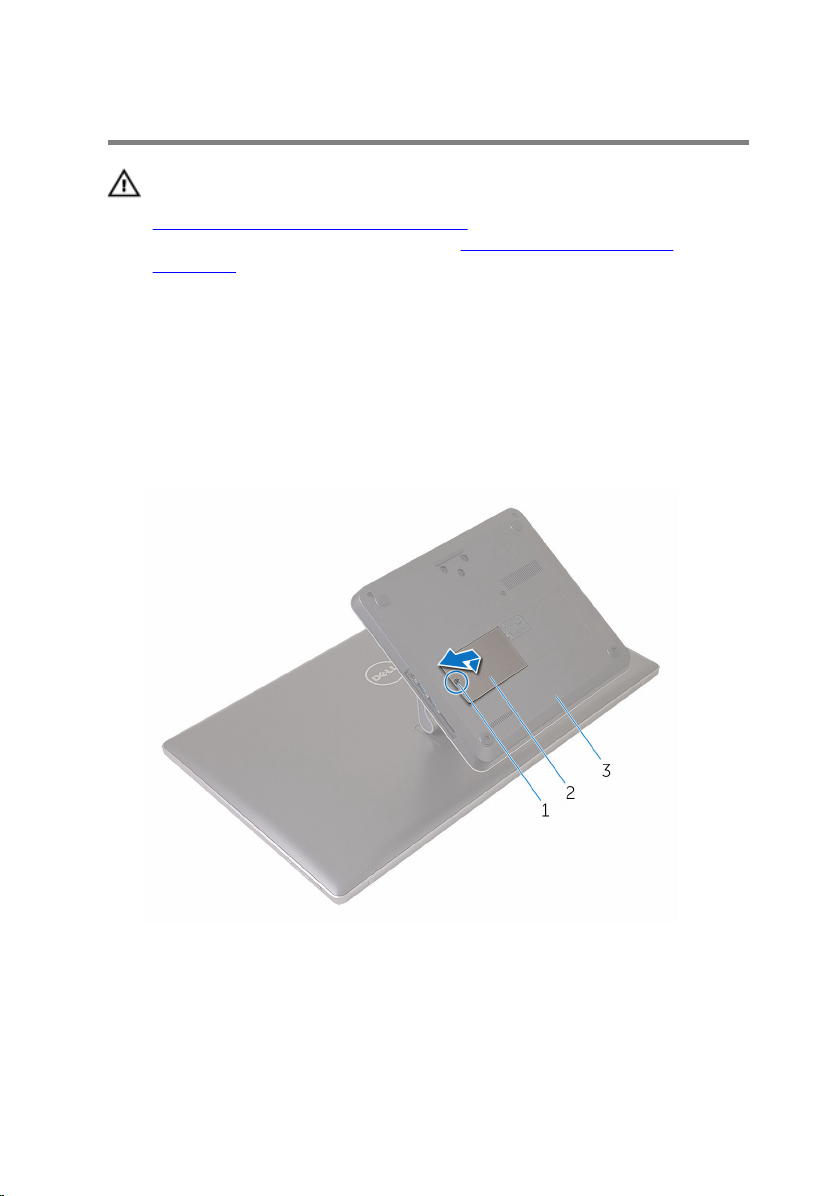
Removing the memory module
WARNING: Before working inside your computer, read the safety
information that shipped with your computer and follow the steps in
Before working inside your computer. After working inside your
computer, follow the instructions in After working inside your
computer. For more safety best practices, see the Regulatory
Compliance home page at www.dell.com/regulatory_compliance.
Procedure
1 Loosen the captive screw that secures the memory-module cover to the
base cover.
2 Lift and slide the memory-module cover off the base cover.
1 captive screw 2 memory-module cover
3 base cover
3 Using your fingertips, spread apart the securing clips at each end of the
memory-module slot until the memory module pops up.
17
Page 18

4 Remove the memory module from the memory-module slot.
18
1 securing clips (2) 2 memory-module slot
3 memory module
Page 19
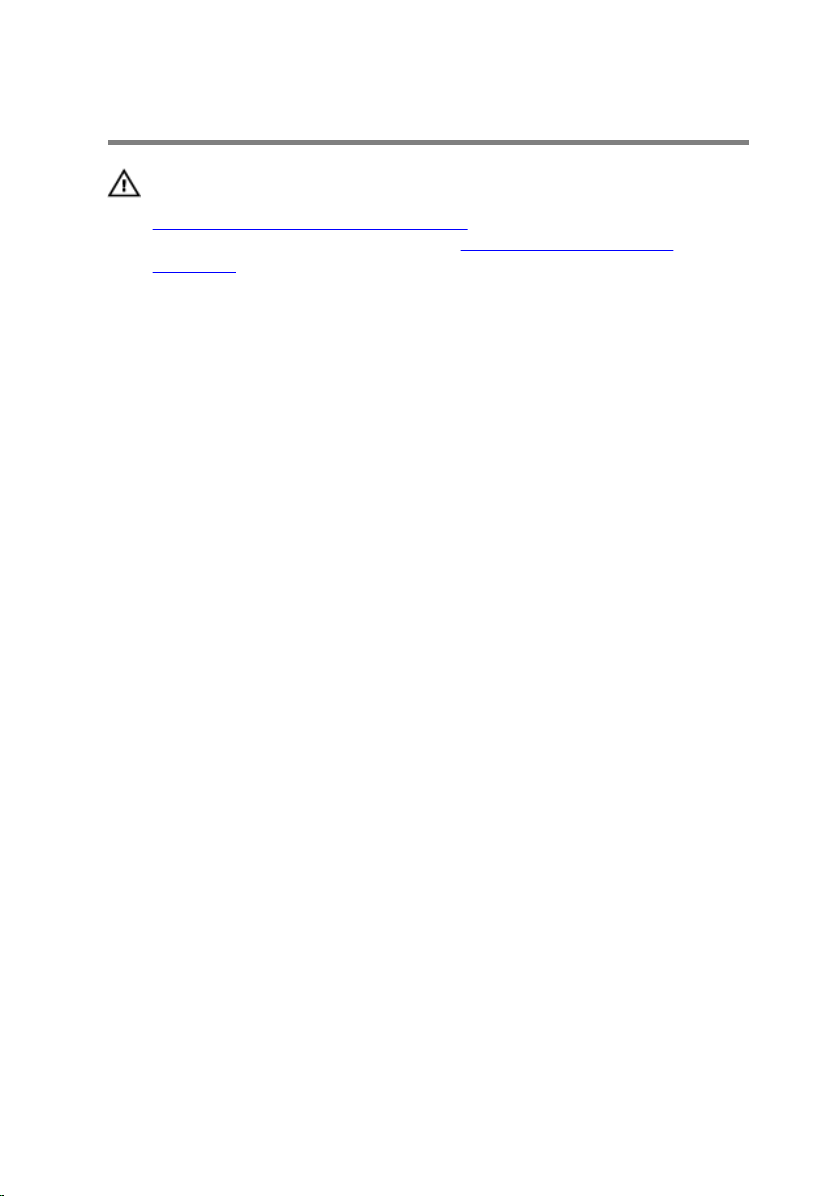
Replacing the memory module
WARNING: Before working inside your computer, read the safety
information that shipped with your computer and follow the steps in
Before working inside your computer. After working inside your
computer, follow the instructions in After working inside your
computer. For more safety best practices, see the Regulatory
Compliance home page at www.dell.com/regulatory_compliance.
Procedure
1 Align the notch on the memory module with the tab on the memory-
module slot.
19
Page 20

2 Insert the memory module into the memory-module slot and press the
memory module down until it clicks into place.
NOTE: If you do not hear the click, remove the memory module
and reinstall it.
1 tab 2 notch
3 memory-module slot 4 memory module
3 Insert the tabs on the memory-module cover into the slots on the base
cover and place the memory-module cover on the base cover.
4 Tighten the captive screw that secures the memory-module cover to the
base cover.
20
Page 21
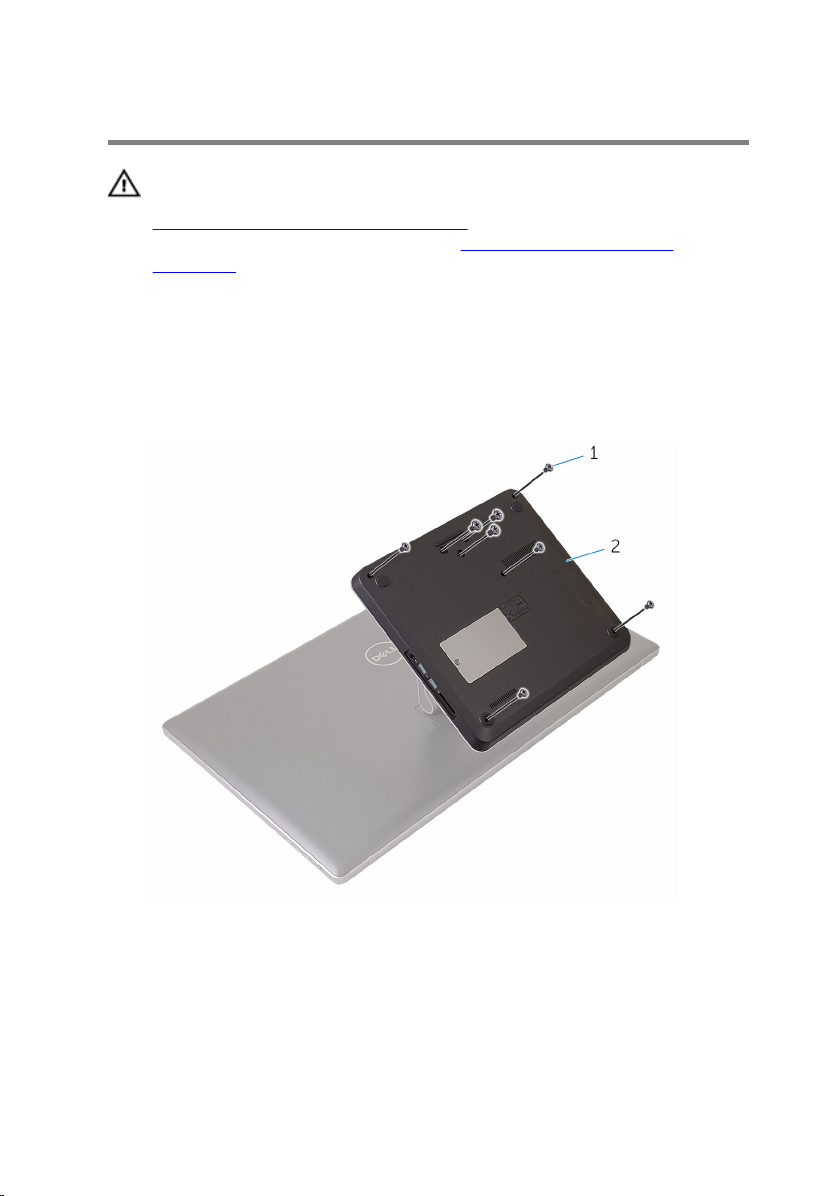
Removing the base cover
WARNING: Before working inside your computer, read the safety
information that shipped with your computer and follow the steps in
Before working inside your computer. After working inside your
computer, follow the instructions in After working inside your
computer. For more safety best practices, see the Regulatory
Compliance home page at www.dell.com/regulatory_compliance.
Procedure
1 Remove the screws that secure the base cover to the stand.
1 screws (8) 2 base cover
2 Using a plastic scribe, pry up the base cover to release the ports on the
system board from the slots on the base cover.
21
Page 22

3 Lift the base cover off the computer base.
1 base cover 2 plastic scribe
22
Page 23
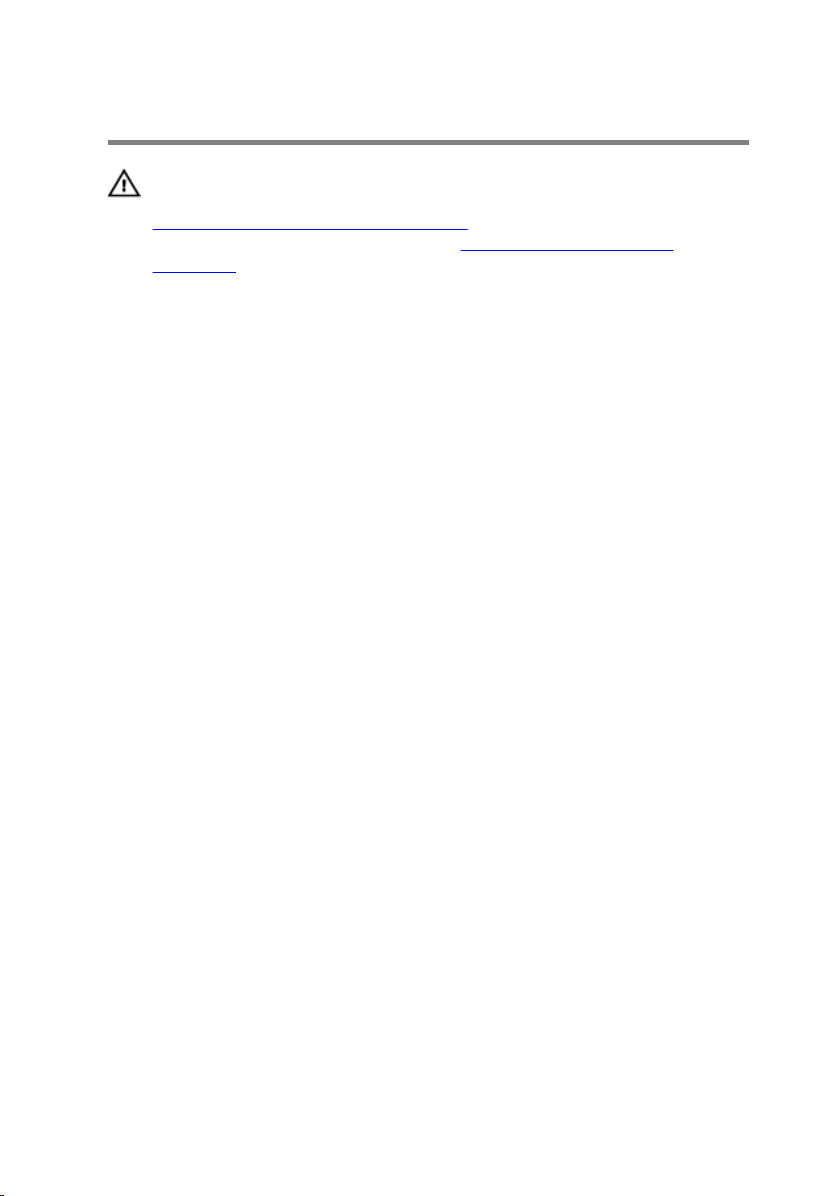
Replacing the base cover
WARNING: Before working inside your computer, read the safety
information that shipped with your computer and follow the steps in
Before working inside your computer. After working inside your
computer, follow the instructions in After working inside your
computer. For more safety best practices, see the Regulatory
Compliance home page at www.dell.com/regulatory_compliance.
Procedure
1 Slide the slots on the base cover into the ports on the system board and
snap the base cover into place.
2 Replace the screws that secure the base cover to the stand.
23
Page 24
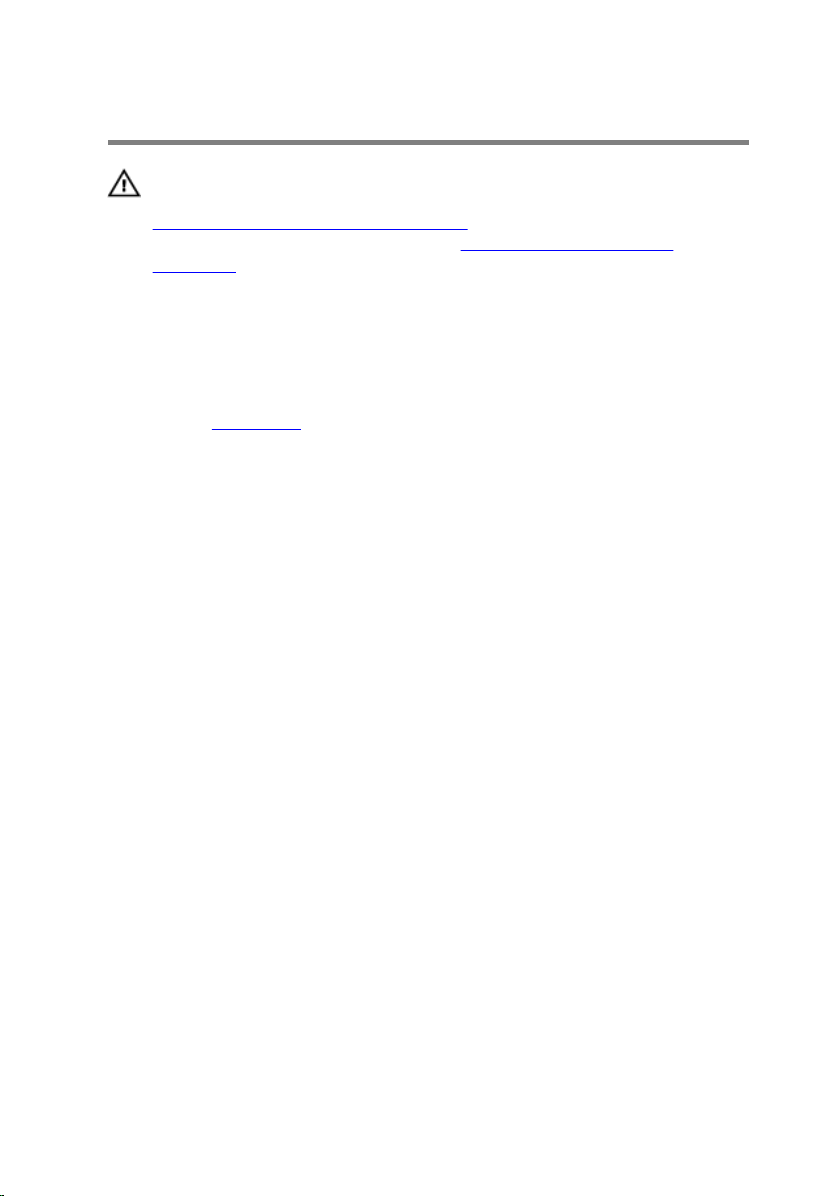
Removing the mSATA card
WARNING: Before working inside your computer, read the safety
information that shipped with your computer and follow the steps in
Before working inside your computer. After working inside your
computer, follow the instructions in After working inside your
computer. For more safety best practices, see the Regulatory
Compliance home page at www.dell.com/regulatory_compliance.
Prerequisites
Remove the base cover.
Procedure
1 Remove the screw that secures the mSATA card to the system board.
24
Page 25

2 Slide and remove the mSATA card from the mSATA-card slot.
1 screw
3 mSATA-card slot
2 mSATA card
25
Page 26
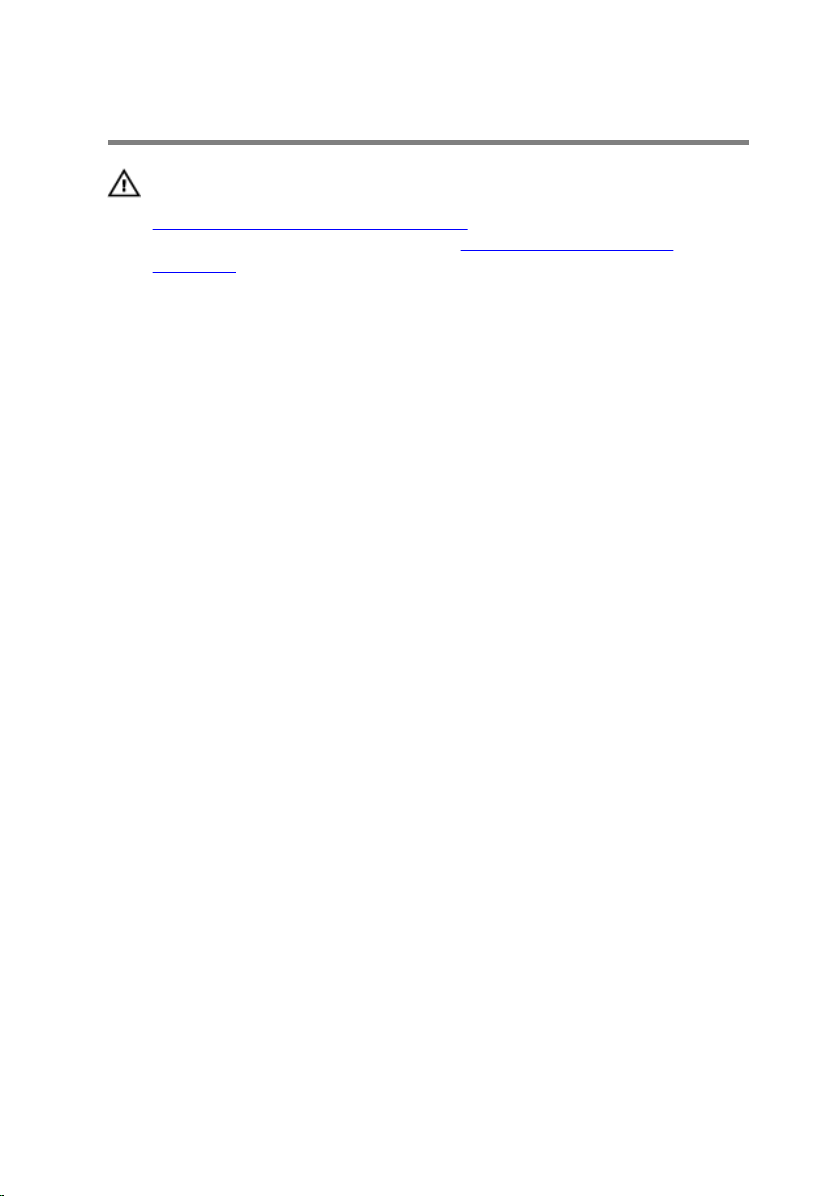
Replacing the mSATA card
WARNING: Before working inside your computer, read the safety
information that shipped with your computer and follow the steps in
Before working inside your computer. After working inside your
computer, follow the instructions in After working inside your
computer. For more safety best practices, see the Regulatory
Compliance home page at www.dell.com/regulatory_compliance.
Procedure
1 Align the notch on the mSATA card with the tab on the mSATA-card slot.
2 Slide the mSATA card at an angle into the mSATA-card slot.
26
Page 27

3 Press the other end of the mSATA card down and replace the screw that
secures the mSATA card to the system board.
1 screw 2 mSATA card
3 notch 4 tab
5 mSATA-card slot
Post-requisites
Replace the base cover.
27
Page 28
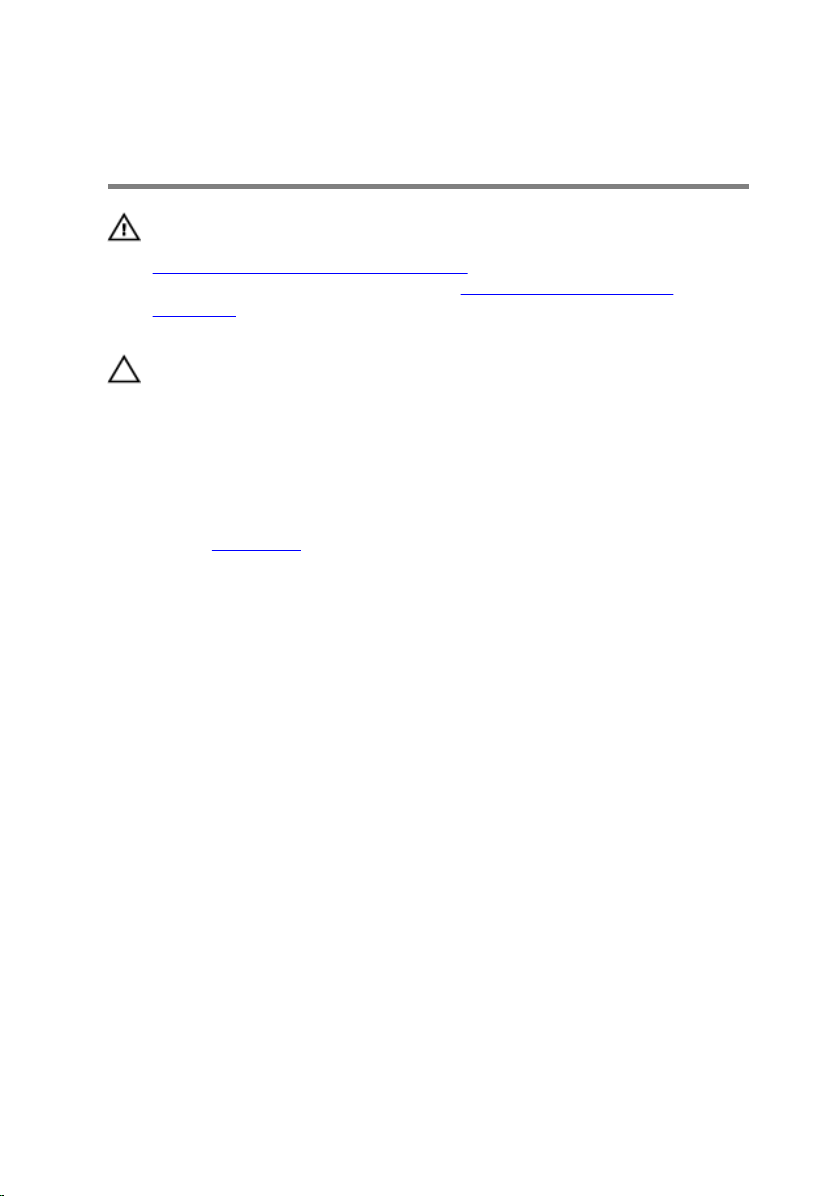
Removing the coin-cell battery
WARNING: Before working inside your computer, read the safety
information that shipped with your computer and follow the steps in
Before working inside your computer. After working inside your
computer, follow the instructions in After working inside your
computer. For more safety best practices, see the Regulatory
Compliance home page at www.dell.com/regulatory_compliance.
CAUTION: Removing the coin-cell battery resets the BIOS setup
program’s settings to default. It is recommended that you note the
BIOS setup program’s settings before removing the coin-cell battery.
Prerequisites
Remove the base cover.
Procedure
1 Disconnect the coin-cell battery cable from the system board.
2 Note the cable routing and remove the cable from the routing guide on
the system board.
28
Page 29
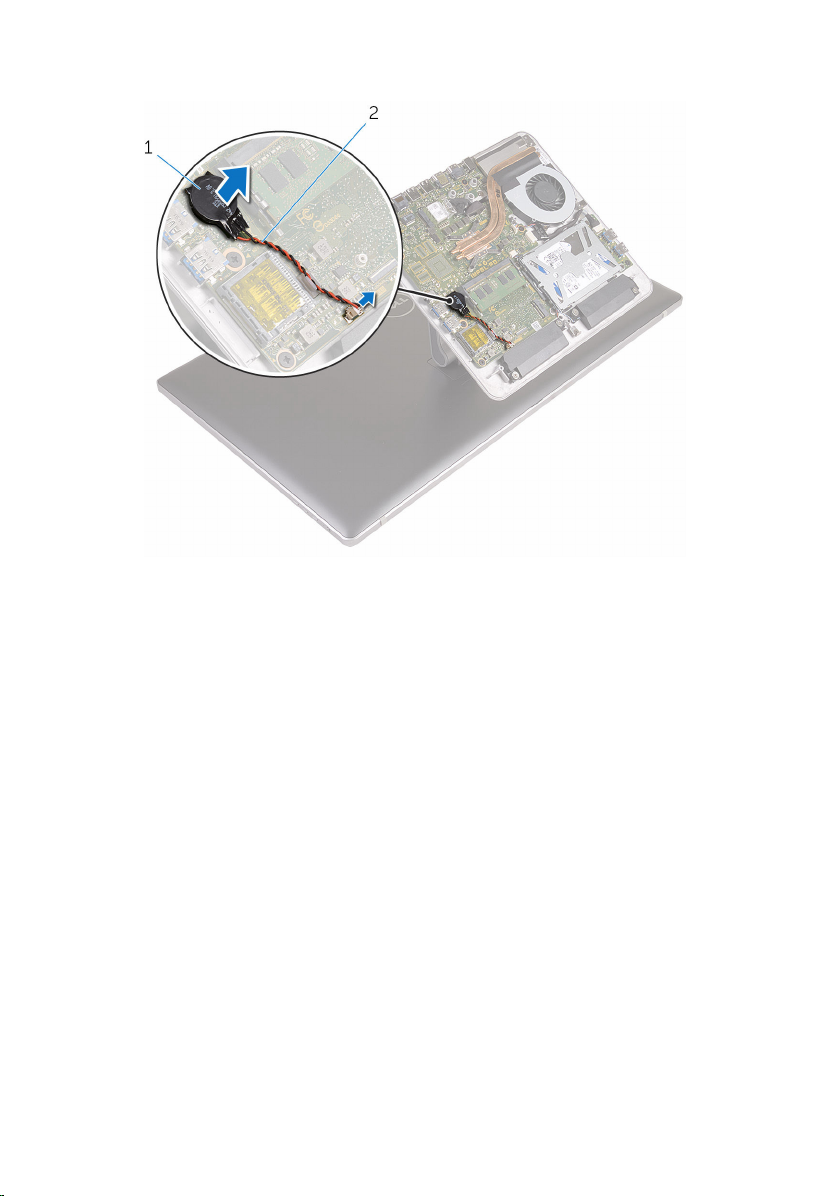
3 Peel off the coin-cell battery from the system board.
1 coin-cell battery 2 coin-cell battery cable
29
Page 30
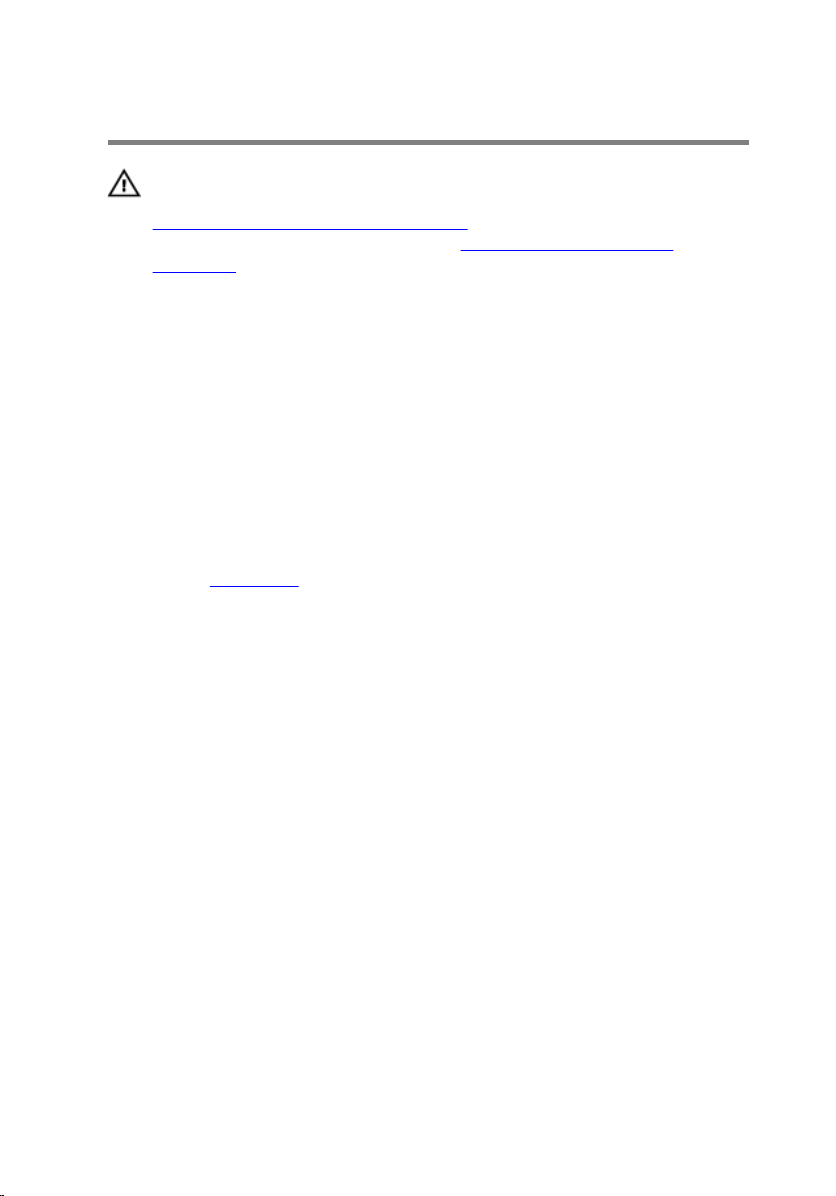
Replacing the coin-cell battery
WARNING: Before working inside your computer, read the safety
information that shipped with your computer and follow the steps in
Before working inside your computer. After working inside your
computer, follow the instructions in After working inside your
computer. For more safety best practices, see the Regulatory
Compliance home page at www.dell.com/regulatory_compliance.
Procedure
1 Adhere the coin-cell battery to the system board.
2 Route the cable through the routing guide on the system board.
3 Connect the coin-cell battery cable to the system board.
Post-requisites
Replace the base cover.
30
Page 31

Removing the wireless card
WARNING: Before working inside your computer, read the safety
information that shipped with your computer and follow the steps in
Before working inside your computer. After working inside your
computer, follow the instructions in After working inside your
computer. For more safety best practices, see the Regulatory
Compliance home page at www.dell.com/regulatory_compliance.
Prerequisites
Remove the base cover.
Procedure
1 Remove the screw that secures the wireless card to the system board.
2 Slide the wireless-card bracket off the wireless card.
3 Disconnect the antenna cables from the wireless card.
31
Page 32

4 Slide the wireless card out of the wireless-card slot.
1 screw 2 wireless-card bracket
3 wireless card 4 antenna cables (2)
32
Page 33

Replacing the wireless card
WARNING: Before working inside your computer, read the safety
information that shipped with your computer and follow the steps in
Before working inside your computer. After working inside your
computer, follow the instructions in After working inside your
computer. For more safety best practices, see the Regulatory
Compliance home page at www.dell.com/regulatory_compliance.
Procedure
CAUTION: To avoid damaging the wireless card, do not place any
cables under it.
1 Align the notch on the wireless card with the tab on the wireless-card
slot.
2 Slide the wireless card into the wireless-card slot.
3 Connect the antenna cables to the wireless card.
The following table provides the antenna-cable color scheme for the
wireless card supported by your computer.
Connectors on the wireless card Antenna-cable color
Main (white triangle) White
Auxiliary (black triangle) Black
4 Slide the wireless-card bracket over the wireless card.
33
Page 34

5 Replace the screw that secures the wireless card to the system board.
1 wireless card 2 notch
3 tab 4 antenna cables (2)
5 wireless-card bracket 6 screw
Post-requisites
Replace the base cover.
34
Page 35

Removing the computer base
WARNING: Before working inside your computer, read the safety
information that shipped with your computer and follow the steps in
Before working inside your computer. After working inside your
computer, follow the instructions in After working inside your
computer. For more safety best practices, see the Regulatory
Compliance home page at www.dell.com/regulatory_compliance.
Prerequisites
1 Remove the base cover.
2 Remove the wireless card.
Procedure
1 Using the pull-tabs, disconnect the display cable and I/O cable from the
system board.
1 pull tab 2 display cable
3 I/O cable 4 system board
35
Page 36

2 Remove the screws that secure the computer base to the stand
assembly.
3 Lift the computer base and slide the display cable, I/O cable, and antenna
cables through the slot on the computer base.
1 slot 2 computer base
3 screws (2)
36
Page 37

Replacing the computer base
WARNING: Before working inside your computer, read the safety
information that shipped with your computer and follow the steps in
Before working inside your computer. After working inside your
computer, follow the instructions in After working inside your
computer. For more safety best practices, see the Regulatory
Compliance home page at www.dell.com/regulatory_compliance.
Procedure
1 Slide the display cable, I/O cable, and antenna cables through the cable
slot on the computer base.
2 Place the computer base on the stand assembly and align the screw
holes on the computer base with the screw holes on the stand assembly.
3 Replace the screws that secure the computer base to the stand assembly.
4 Connect the display cable and I/O cable to the system board.
Post-requisites
1 Replace the wireless card.
2 Replace the base cover.
37
Page 38

Removing the hard drive
WARNING: Before working inside your computer, read the safety
information that shipped with your computer and follow the steps in
Before working inside your computer. After working inside your
computer, follow the instructions in After working inside your
computer. For more safety best practices, see the Regulatory
Compliance home page at www.dell.com/regulatory_compliance.
CAUTION: Hard drives are fragile. Exercise care when handling the
hard drive.
CAUTION: To avoid data loss, do not remove the hard drive while the
computer is in sleep or on state.
Prerequisites
1 Remove the base cover.
2 Remove the wireless card.
3 Remove the computer base.
Procedure
1 Disconnect the speaker cable from the system board.
38
Page 39

2 Note the speaker-cable routing and remove the cable from the routing
guides on the hard-drive assembly.
1 speaker cable 2 routing guide
3 Remove the screws that secure the hard-drive assembly to the computer
base.
4 Lift the hard-drive assembly off the computer base.
1 screws (4) 2 hard-drive assembly
5 Remove the screws that secure the hard-drive bracket to the hard drive.
39
Page 40

6 Lift the hard-drive bracket off the hard drive.
1 hard-drive bracket 2 screws (4)
7 Disconnect the interposer from the hard drive.
40
1 interposer 2 hard drive
Page 41

Replacing the hard drive
WARNING: Before working inside your computer, read the safety
information that shipped with your computer and follow the steps in
Before working inside your computer. After working inside your
computer, follow the instructions in After working inside your
computer. For more safety best practices, see the Regulatory
Compliance home page at www.dell.com/regulatory_compliance.
CAUTION: Hard drives are fragile. Exercise care when handling the
hard drive.
Procedure
1 Connect the interposer to the hard drive.
2 Place the hard drive in the hard-drive bracket.
3 Align the screw holes on the hard-drive bracket with the screw holes on
the hard drive.
4 Replace the screws that secure the hard-drive bracket to the hard drive.
5 Align the connector on the hard drive with the pins on the system board
and place the hard drive in the computer base.
6 Replace the screws that secure the hard-drive assembly to the computer
base.
7 Route the speaker cable through the routing guides on the hard-drive
assembly.
8 Connect the speaker cable to the system board.
Post-requisites
1 Replace the computer base.
2 Replace the wireless card.
3 Replace the base cover.
41
Page 42

Removing the speakers
WARNING: Before working inside your computer, read the safety
information that shipped with your computer and follow the steps in
Before working inside your computer. After working inside your
computer, follow the instructions in After working inside your
computer. For more safety best practices, see the Regulatory
Compliance home page at www.dell.com/regulatory_compliance.
Prerequisites
1 Remove the base cover.
2 Remove the wireless card.
3 Remove the computer base.
Procedure
1 Disconnect the speaker cable from the system board.
2 Note the speaker cable routing and remove the cable from the routing
guides.
3 Loosen the screws that secure the speakers to the computer base.
42
Page 43

4 Lift the speakers, along with the cable, off the computer base.
1 speaker cable 2 screws (4)
3 routing guide 4 computer base
5 speakers (2)
43
Page 44

Replacing the speakers
WARNING: Before working inside your computer, read the safety
information that shipped with your computer and follow the steps in
Before working inside your computer. After working inside your
computer, follow the instructions in After working inside your
computer. For more safety best practices, see the Regulatory
Compliance home page at www.dell.com/regulatory_compliance.
Procedure
1 Align the screw holes on the speakers with the screw holes on the
computer base.
2 Tighten the screws that secure the speakers to the computer base.
3 Route the speaker cable through the routing guides.
4 Connect the speaker cable to the system board.
Post-requisites
1 Replace the computer base.
2 Replace the wireless card.
3 Replace the base cover.
44
Page 45

Removing the USB board
WARNING: Before working inside your computer, read the safety
information that shipped with your computer and follow the steps in
Before working inside your computer. After working inside your
computer, follow the instructions in After working inside your
computer. For more safety best practices, see the Regulatory
Compliance home page at www.dell.com/regulatory_compliance.
Prerequisites
1 Remove the base cover.
2 Remove the wireless card.
3 Remove the computer base.
4 Follow the procedure from step 1 to step 4 in “Removing the hard drive”.
Procedure
1 Peel off the tape from the USB-board cable.
2 Open the routing clip and disconnect the USB-board cable from the USB
board.
3 Remove the screw that secures the USB board to the computer base.
45
Page 46

4 Lift the USB board off the computer base.
1 routing clip 2 screw
3 USB board 4 tape
5 USB-board cable
46
Page 47

Replacing the USB board
WARNING: Before working inside your computer, read the safety
information that shipped with your computer and follow the steps in
Before working inside your computer. After working inside your
computer, follow the instructions in After working inside your
computer. For more safety best practices, see the Regulatory
Compliance home page at www.dell.com/regulatory_compliance.
Procedure
1 Align the screw hole on the USB board with the screw hole on the
computer base.
2 Replace the screw that secures the USB board to the computer base.
3 Connect the USB-board cable to the USB board.
4 Route the USB-board cable through the routing clip on the computer
base and close the routing clip.
5 Adhere the tape over the USB-board cable.
Post-requisites
1 Follow the procedure from step 5 to step 8 in “Replacing the hard drive”.
2 Replace the computer base.
3 Replace the wireless card.
4 Replace the base cover.
47
Page 48

Removing the fan
WARNING: Before working inside your computer, read the safety
information that shipped with your computer and follow the steps in
Before working inside your computer. After working inside your
computer, follow the instructions in After working inside your
computer. For more safety best practices, see the Regulatory
Compliance home page at www.dell.com/regulatory_compliance.
Prerequisites
1 Remove the base cover.
2 Remove the wireless card.
3 Remove the computer base.
Procedure
WARNING: The heat sink may become hot during normal operation.
Allow sufficient time for the heat sink to cool before you touch it.
1 Peel off the tape from the heat sink and fan.
48
1 tape
Page 49

2 Disconnect the fan cable from the system board.
3 Remove the screws that secure the fan to the computer base.
4 Lift the fan, along with its cable, off the computer base.
1 fan cable 2 fan
3 screws (2)
49
Page 50

Replacing the fan
WARNING: Before working inside your computer, read the safety
information that shipped with your computer and follow the steps in
Before working inside your computer. After working inside your
computer, follow the instructions in After working inside your
computer. For more safety best practices, see the Regulatory
Compliance home page at www.dell.com/regulatory_compliance.
Procedure
1 Align the screw holes on the fan with the screw holes on the computer
base.
2 Replace the screws that secure the fan to the computer base.
3 Connect the fan cable to the system board.
4 Adhere the tape over the heat sink and fan.
Post-requisites
1 Replace the computer base.
2 Replace the wireless card.
3 Replace the base cover.
50
Page 51

Removing the heat sink
WARNING: Before working inside your computer, read the safety
information that shipped with your computer and follow the steps in
Before working inside your computer. After working inside your
computer, follow the instructions in After working inside your
computer. For more safety best practices, see the Regulatory
Compliance home page at www.dell.com/regulatory_compliance.
WARNING: The heat sink may become hot during normal operation.
Allow sufficient time for the heat sink to cool before you touch it.
CAUTION: For maximum cooling of the processor, do not touch the
heat transfer areas on the heat sink. The oils in your skin can reduce
the heat transfer capability of the thermal grease.
Prerequisites
NOTE: Depending on the configuration you ordered, the appearance of
the heat sink and the number of screws may differ.
1 Remove the base cover.
2 Remove the wireless card.
3 Remove the computer base.
51
Page 52

Procedure
1 Peel off the tape from the heat sink and fan.
1 tape
2 In sequential order (indicated on the heat sink), loosen the captive screws
that secure the heat sink to the system board.
52
Page 53

3 Lift the heat sink off the system board.
1 captive screws (6) 2 heat sink
53
Page 54

Replacing the heat sink
WARNING: Before working inside your computer, read the safety
information that shipped with your computer and follow the steps in
Before working inside your computer. After working inside your
computer, follow the instructions in After working inside your
computer. For more safety best practices, see the Regulatory
Compliance home page at www.dell.com/regulatory_compliance.
CAUTION: Incorrect alignment of the heat sink can damage the
system board and processor.
NOTE: The original thermal grease can be reused if the original system
board and heat sink are reinstalled together. If either the system board
or the heat sink is replaced, use the thermal pad provided in the kit to
ensure that thermal conductivity is achieved.
Procedure
1 Align the captive screws on the heat sink with the screw holes on the
system board.
2 In sequential order (indicated on the heat sink), tighten the captive screws
that secure the heat sink to the system board.
3 Adhere the tape over the heat sink and fan.
Post-requisites
1 Replace the computer base.
2 Replace the wireless card.
3 Replace the base cover.
54
Page 55

Removing the system board
WARNING: Before working inside your computer, read the safety
information that shipped with your computer and follow the steps in
Before working inside your computer. After working inside your
computer, follow the instructions in After working inside your
computer. For more safety best practices, see the Regulatory
Compliance home page at www.dell.com/regulatory_compliance.
NOTE: Your computer’s Service Tag is stored in the system board. You
must enter the Service Tag in the BIOS setup program after you replace
the system board.
NOTE: Replacing the system board removes any changes you have
made to the BIOS using the BIOS setup program. You must make the
desired changes again after you replace the system board.
NOTE: Before disconnecting the cables from the system board, note the
location of the connectors so that you can reconnect the cables
correctly after you replace the system board.
Prerequisites
1 Remove the memory module.
2 Remove the base cover.
3 Remove the wireless card.
4 Remove the computer base.
5 Follow the procedure from step 1 to step 4 in “Removing the hard drive”.
6 Remove the mSATA card .
7 Remove the heat sink.
Procedure
1 Disconnect the fan cable from the system board.
2 Peel off the tape from the USB-board cable.
55
Page 56

3 Disconnect the USB-board cable from the system board.
1 system board 2 fan cable
3 USB-board cable 4 tape
4 Remove the screws that secure the system board to the computer base.
56
Page 57

5 Lift the system board out of the computer base.
1 system board 2 screws (5)
57
Page 58

Replacing the system board
WARNING: Before working inside your computer, read the safety
information that shipped with your computer and follow the steps in
Before working inside your computer. After working inside your
computer, follow the instructions in After working inside your
computer. For more safety best practices, see the Regulatory
Compliance home page at www.dell.com/regulatory_compliance.
NOTE: Your computer’s Service Tag is stored in the system board. You
must enter the Service Tag in the BIOS setup program after you replace
the system board.
NOTE: Replacing the system board removes any changes you have
made to the BIOS using the BIOS setup program. You must make the
desired changes again after you replace the system board.
Procedure
1 Align the screw holes on the system board with the screw holes on the
computer base.
2 Replace the screws that secure the system board to the computer base.
3 Connect the USB-board cable to the system board.
4 Adhere the tape over the USB-board cable.
5 Connect the fan cable to the system board.
Post-requisites
1 Replace the heat sink.
2 Replace the mSATA card.
3 Follow the procedure from step 5 to step 8 in “Replacing the hard drive”.
4 Replace the computer base.
5 Replace the wireless card.
6 Replace the base cover.
7 Replace the memory module.
58
Page 59

Removing the back cover
WARNING: Before working inside your computer, read the safety
information that shipped with your computer and follow the steps in
Before working inside your computer. After working inside your
computer, follow the instructions in After working inside your
computer. For more safety best practices, see the Regulatory
Compliance home page at www.dell.com/regulatory_compliance.
Prerequisites
1 Remove the base cover.
2 Remove the wireless card.
3 Remove the computer base.
Procedure
1 Starting from the tab at the bottom of the back cover, gently pry up the
back cover.
59
Page 60

2 Lift the back cover off the display assembly.
1 back cover 2 display assembly
3 tab 4 plastic scribe
60
Page 61

Replacing the back cover
WARNING: Before working inside your computer, read the safety
information that shipped with your computer and follow the steps in
Before working inside your computer. After working inside your
computer, follow the instructions in After working inside your
computer. For more safety best practices, see the Regulatory
Compliance home page at www.dell.com/regulatory_compliance.
Procedure
1 Slide the stand through the slot on the back cover and place the back
cover over the display assembly.
2 Align the slots on the back cover with the tabs on the display bezel and
snap the back cover into place.
Post-requisites
1 Replace the computer base.
2 Replace the wireless card.
3 Replace the base cover.
61
Page 62

Removing the camera
WARNING: Before working inside your computer, read the safety
information that shipped with your computer and follow the steps in
Before working inside your computer. After working inside your
computer, follow the instructions in After working inside your
computer. For more safety best practices, see the Regulatory
Compliance home page at www.dell.com/regulatory_compliance.
Prerequisites
1 Remove the base cover.
2 Remove the wireless card.
3 Remove the computer base.
4 Remove the back cover.
NOTE: Depending on the configuration you ordered, the
appearance of the camera may differ.
Procedure for removing the 3D camera
1 Disconnect the camera cable from the camera.
62
Page 63

2 Peel off the foil from the camera assembly.
NOTE: Note the orientation of the camera assembly so that you can
replace it correctly.
1 camera assembly 2 foil
3 Remove the screws that secure the camera assembly to the display bezel.
4 Lift the camera assembly and turn it over.
63
Page 64

5 Rotate and remove the camera from the camera bracket.
1 screws (2) 2 display bezel
3 camera bracket 4 camera cable
5 camera
Procedure for removing the 2D camera
1 Disconnect the camera cable from the camera.
2 Remove the screws that secure the camera assembly to the display bezel.
3 Carefully lift the camera assembly and turn it over.
64
Page 65

4 Lift the camera off the camera bracket.
NOTE: Note the orientation of the camera assembly so that you can
replace it correctly.
1 display bezel 2 screws (2)
3 camera bracket 4 camera cable
5 camera
65
Page 66

Replacing the camera
WARNING: Before working inside your computer, read the safety
information that shipped with your computer and follow the steps in
Before working inside your computer. After working inside your
computer, follow the instructions in After working inside your
computer. For more safety best practices, see the Regulatory
Compliance home page at www.dell.com/regulatory_compliance.
Procedure for replacing the 3D camera
1 Connect the camera cable to the camera.
2 Slide the camera into the camera bracket.
3 Align the notch on the camera bracket with the tab on the display bezel.
4 Align the screw holes on the camera assembly with the screw holes on
the display bezel.
5 Replace the screws that secure the camera assembly to the display bezel.
6 Adhere the foil over the camera assembly.
Procedure for replacing the 2D camera
1 Connect the camera cable to the camera and turn it over.
2 Slide the camera into the camera bracket.
3 Align the screw holes on the camera assembly with the screw holes on
the display bezel.
4 Replace the screws that secure the camera assembly to the display bezel.
Post-requisites
1 Replace the back cover.
2 Replace the computer base.
3 Replace the wireless card.
4 Replace the base cover.
66
Page 67

Removing the microphone
WARNING: Before working inside your computer, read the safety
information that shipped with your computer and follow the steps in
Before working inside your computer. After working inside your
computer, follow the instructions in After working inside your
computer. For more safety best practices, see the Regulatory
Compliance home page at www.dell.com/regulatory_compliance.
Prerequisites
1 Remove the base cover.
2 Remove the wireless card.
3 Remove the computer base.
4 Remove the back cover.
Procedure
NOTE: The left and right microphones cannot be swapped. Note their
location so that you can replace them correctly.
1 Push the securing tab inward and slide the microphone out of the slot on
the display bezel.
67
Page 68

2 Disconnect the microphone cable from the microphone.
1 left microphone 2 right microphone
3 tabs (2) 4 microphone cable
5 microphone
68
Page 69

Replacing the microphone
WARNING: Before working inside your computer, read the safety
information that shipped with your computer and follow the steps in
Before working inside your computer. After working inside your
computer, follow the instructions in After working inside your
computer. For more safety best practices, see the Regulatory
Compliance home page at www.dell.com/regulatory_compliance.
Procedure
1 Connect the microphone cable to the microphone.
2 Align the microphone with the slot on the display bezel and slide the
microphone into the slot till the securing clip lock in place.
Post-requisites
1 Replace the back cover.
2 Replace the computer base.
3 Replace the wireless card.
4 Replace the base cover.
69
Page 70

Removing the converter board
WARNING: Before working inside your computer, read the safety
information that shipped with your computer and follow the steps in
Before working inside your computer. After working inside your
computer, follow the instructions in After working inside your
computer. For more safety best practices, see the Regulatory
Compliance home page at www.dell.com/regulatory_compliance.
Prerequisites
1 Remove the base cover.
2 Remove the wireless card.
3 Remove the computer base.
4 Remove the back cover.
Procedure
1 Disconnect the converter cable from the converter board.
2 Disconnect the display-backlight cable from the converter board.
3 Remove the screws that secure the converter board to the middle cover.
70
Page 71

4 Lift the converter board off the middle cover.
NOTE: Note the orientation of the converter board so that you can
replace it correctly.
1 middle cover 2 display-backlight cable
3 converter board 4 converter cable
5 screws (2)
71
Page 72

Replacing the converter board
WARNING: Before working inside your computer, read the safety
information that shipped with your computer and follow the steps in
Before working inside your computer. After working inside your
computer, follow the instructions in After working inside your
computer. For more safety best practices, see the Regulatory
Compliance home page at www.dell.com/regulatory_compliance.
Procedure
1 Align the screw holes on the converter board with the screw holes on the
middle cover.
2 Replace the screws that secure the converter board to the middle cover.
3 Connect the converter cable to the converter board.
4 Connect the display-backlight cable to the converter board.
Post-requisites
1 Replace the back cover.
2 Replace the computer base.
3 Replace the wireless card.
4 Replace the base cover.
72
Page 73

Removing the power-button module
WARNING: Before working inside your computer, read the safety
information that shipped with your computer and follow the steps in
Before working inside your computer. After working inside your
computer, follow the instructions in After working inside your
computer. For more safety best practices, see the Regulatory
Compliance home page at www.dell.com/regulatory_compliance.
Prerequisites
1 Remove the base cover.
2 Remove the wireless card.
3 Remove the computer base.
4 Remove the back cover.
Procedure
1 Remove the screw that secures the power-button cable to the middle
cover.
2 Note the power-button cable routing and remove it from the routing
guides.
3 Disconnect the power-button cable from the control-buttons board
cable.
4 Peel off the tape that covers the power-button module.
73
Page 74

5 Lift the power button off the display bezel.
74
1 screw 2 control-buttons board
cable
3 power-button cable 4 routing guides
5 tape 6 power-button module
Page 75

Replacing the power-button module
WARNING: Before working inside your computer, read the safety
information that shipped with your computer and follow the steps in
Before working inside your computer. After working inside your
computer, follow the instructions in After working inside your
computer. For more safety best practices, see the Regulatory
Compliance home page at www.dell.com/regulatory_compliance.
Procedure
1 Slide the power-button module into the slot on the display bezel.
2 Adhere the tape over the power-button module.
3 Route the power-button module cable through its routing guide.
4 Connect the power-button cable to the control-buttons board cable.
5 Replace the screw that secures the power-button cable to the middle
cover.
Post-requisites
1 Replace the back cover.
2 Replace the computer base.
3 Replace the wireless card.
4 Replace the base cover.
75
Page 76

Removing the stand assembly
WARNING: Before working inside your computer, read the safety
information that shipped with your computer and follow the steps in
Before working inside your computer. After working inside your
computer, follow the instructions in After working inside your
computer. For more safety best practices, see the Regulatory
Compliance home page at www.dell.com/regulatory_compliance.
Prerequisites
1 Remove the base cover.
2 Remove the wireless card.
3 Remove the computer base.
4 Remove the back cover.
5 Remove the camera.
6 Remove the microphones.
Procedure
1 Disconnect the converter-board cable and control-buttons board cable
from the converter board.
2 Disconnect the power-button cable from the control-buttons board
cable.
76
Page 77

3 Remove the screws that secure the cables to the middle cover.
1 screws (3) 2 middle cover
3 control-button board cable 4 power-button cable
5 converter-board cable
4 Press the securing clips and disconnect the display cable from the middle
cover.
5 Peel off the tapes that secures the cables and padding on the middle
cover.
6 Peel off the foil that secures the antennas to the middle cover.
77
Page 78

7 Peel off the antennas from the middle cover.
1 foils (2)
3 middle cover 4 antennas (2)
5 display cable 6 securing clips (2)
8 Remove all the cables from the routing guides.
NOTE: Note the routing of the cables before you remove them so
that you can remove them correctly. For more information on cable
routing , see Display panel with stand assembly.
9 Remove the screws that secure the stand assembly to the middle cover.
78
2 tapes (4)
Page 79

10 Slide and release the tabs on the stand assembly from the slots on the
middle cover and turn the stand assembly over.
1 stand assembly 2 screws (8)
11 Peel off the tape that secures the touch screen cable.
79
Page 80

12 Release the touch screen cable from the routing clip on the middle
cover.
1 stand assembly 2 tape
3 routing clip 4 touch screen cable
13 Lift the stand assembly off the middle cover.
80
Page 81

Replacing the stand assembly
WARNING: Before working inside your computer, read the safety
information that shipped with your computer and follow the steps in
Before working inside your computer. After working inside your
computer, follow the instructions in After working inside your
computer. For more safety best practices, see the Regulatory
Compliance home page at www.dell.com/regulatory_compliance.
Procedure
1 Place the stand assembly on the middle cover.
2 Connect the touch screen cable to the middle cover.
3 Route the cable through the routing clip.
4 Adhere the tape over the touch screen cable.
5 Turn the stand assembly over and slide the tabs on the stand assembly
into the slots on the middle cover.
6 Replace the screws that secure the stand assembly to the middle cover.
7 Route all the cables through their routing guides.
For more information, see Display panel with stand assembly.
8 Replace the screws that secure the cables to the middle cover.
9 Align the antenna modules with the alignment posts and adhere them to
the middle cover.
10 Adhere the tapes that secure the cables to the middle cover.
11 Slide the display cable into the display-cable connector slot and connect
the display cable to the middle cover.
12 Replace the screws that secure the cables to the middle cover.
13 Connect the power-button cable and control-buttons board cable to the
control-buttons board cable.
14 Connect the converter-board cable to the converter board.
Post-requisites
1 Replace the microphones.
2 Replace the camera.
3 Replace the back cover.
81
Page 82

4 Replace the computer base.
5 Replace the wireless card.
6 Replace the base cover.
82
Page 83

Removing the display panel
WARNING: Before working inside your computer, read the safety
information that shipped with your computer and follow the steps in
Before working inside your computer. After working inside your
computer, follow the instructions in After working inside your
computer. For more safety best practices, see the Regulatory
Compliance home page at www.dell.com/regulatory_compliance.
Prerequisites
1 Remove the base cover.
2 Remove the wireless card.
3 Remove the computer base.
4 Remove the back cover.
5 Remove the camera.
6 Remove the microphones.
7 Remove the stand assembly.
Procedure
1 Peel off the tape from the power-button module.
2 Remove the power-button cable from the routing guides on the middle
cover.
83
Page 84

3 Press the securing clips and disconnect the display-backlight cable from
the display panel.
1 display panel 2 tape
3 power-button cable 4 display-backlight cable
5 securing clips (2) 6 middle cover
4 Remove the screws that secure the middle cover to the display bezel.
84
Page 85

5 Lift the middle cover off the display assembly.
1 screws (18) 2 middle cover
6 Remove the screws that secure the display assembly to the display bezel.
7 Peel off the tape from the display panel.
8 Open the latches and disconnect the cables from the display panel.
85
Page 86

9 Peel off the cable from the display panel.
86
1 tape 2 latches (3)
3 cables (3) 4 display panel
5 display bezel 6 screws (6)
Page 87

10 Lift the display-panel assembly off the display bezel and place it on a flat
and clean surface.
1 display bezel 2 display panel
11 Remove the screws that secure the brackets to the display panel
87
Page 88

12 Remove the brackets from the display panel.
1 display panel 2 screws (4)
3 brackets (2)
88
Page 89

Replacing the display panel
WARNING: Before working inside your computer, read the safety
information that shipped with your computer and follow the steps in
Before working inside your computer. After working inside your
computer, follow the instructions in After working inside your
computer. For more safety best practices, see the Regulatory
Compliance home page at www.dell.com/regulatory_compliance.
Procedure
1 Place the display panel on a flat and clean surface.
2 Align the screw holes on the brackets with the screw holes on the display
panel.
3 Replace the screws that secure the brackets to the display panel.
4 Align the screw holes on the brackets with the screw holes on the display
bezel and place the display panel on the display bezel.
NOTE: Ensure that no cables are placed under the display panel.
5 Adhere the cable on the display panel.
6 Slide the cables into the connectors on the display panel and close the
latches to secure the cables.
7 Replace the screws that secure the display assembly to the display bezel.
8 Align the screw holes on the middle cover to the screw holes on the
display bezel.
9 Replace the screws that secure the middle cover to the display bezel.
10 Connect the display-backlight cable to the middle cover.
11 Connect the power-button cable to the middle cover.
12 Adhere the tape to the power-button module.
Post-requisites
1 Replace the stand assembly.
2 Replace the microphones.
3 Replace the camera.
4 Replace the back cover.
5 Replace the computer base.
89
Page 90

6 Replace the wireless card.
7 Replace the base cover.
90
Page 91

Removing the control-buttons board
WARNING: Before working inside your computer, read the safety
information that shipped with your computer and follow the steps in
Before working inside your computer. After working inside your
computer, follow the instructions in After working inside your
computer. For more safety best practices, see the Regulatory
Compliance home page at www.dell.com/regulatory_compliance.
Prerequisites
1 Remove the base cover.
2 Remove the wireless card.
3 Remove the computer base.
4 Remove the back cover.
5 Remove the stand assembly.
6 Remove the camera.
7 Remove the microphones.
8 Remove the power-button module.
9 Remove the display panel.
91
Page 92

Procedure
1 Using a plastic scribe, pry the control-buttons board assembly out of the
tabs on the display bezel.
92
1 display bezel 2 control-buttons board
assembly
3 tabs (2) 4 plastic scribe
Page 93

2 Rotate and release the control-buttons board from the bracket.
1 bracket 2 control-buttons board
93
Page 94

Replacing the control-buttons board
WARNING: Before working inside your computer, read the safety
information that shipped with your computer and follow the steps in
Before working inside your computer. After working inside your
computer, follow the instructions in After working inside your
computer. For more safety best practices, see the Regulatory
Compliance home page at www.dell.com/regulatory_compliance.
Procedure
1 Place the control-buttons board on the buttons bracket.
2 Place the control-buttons board assembly into the slot on the display
bezel and snap it in place.
Post-requisites
1 Replace the display panel.
2 Replace the power-button module.
3 Replace the microphones.
4 Replace the camera.
5 Replace the stand assembly.
6 Replace the back cover.
7 Replace the computer base.
8 Replace the wireless card.
9 Replace the base cover.
94
Page 95

Clearing forgotten passwords
WARNING: Before working inside your computer, read the safety
information that shipped with your computer and follow the steps in
Before working inside your computer. After working inside your
computer, follow the instructions in After working inside your
computer. For more safety best practices, see the Regulatory
Compliance home page at www.dell.com/regulatory_compliance.
1 Remove the base cover.
2 Remove the jumper plug from pins 3 and 4 and replace it on pins 2 and 4.
1 jumper plug 2 pin 2
3 pin 4 4 pin 1
5 pin 3
3 Replace the base cover.
4 Turn on your computer and wait till the operating system is completely
loaded.
95
Page 96

5 Turn off your computer.
6 Remove the base cover.
7 Remove the jumper plug from pins 2 and 4 and replace it on pins 3 and 4.
1 jumper plug 2 pin 2
3 pin 1 4 pin 3
8 Replace the base cover.
96
Page 97

Clearing CMOS settings
WARNING: Before working inside your computer, read the safety
information that shipped with your computer and follow the steps in
Before working inside your computer. After working inside your
computer, follow the instructions in After working inside your
computer. For more safety best practices, see the Regulatory
Compliance home page at www.dell.com/regulatory_compliance.
1 Remove the base cover.
2 Remove the jumper plug from pins 3 and 4 and replace it on pins 1 and 3.
1 jumper plug 2 pin 2
3 pin 4 4 pin 1
5 pin 3
3 Replace the base cover.
4 Turn on your computer and wait till the operating system is completely
loaded.
97
Page 98

5 Turn off your computer.
6 Remove the base cover.
7 Remove the jumper plug from pins 1 and 3 and replace it on pins 3 and 4.
1 pin 2 2 jumper plug
3 pin 1 4 pin 3
8 Replace the base cover.
98
Page 99

Flashing the BIOS
You may need to flash (update) the BIOS when an update is available or when
you replace the system board. To flash the BIOS:
1 Turn on the computer.
2 Go to www.dell.com/support.
3 Click Product Support, enter the Service Tag of your computer and click
Submit.
NOTE: If you do not have the Service Tag, use the auto-detect
feature or manually browse for your computer model.
4 Click Drivers & downloads.
5 Select the operating system installed on your computer.
6 Scroll down the page and expand BIOS.
7 Click Download File to download the latest version of the BIOS for your
computer.
8 Save the file and, once the download is complete, navigate to the folder
where you saved the BIOS update file.
9 Double-click the BIOS update file icon and follow the instructions on the
screen.
99
Page 100

Getting help and contacting Dell
Self-help resources
You can get information and help on Dell products and services using these
self-help resources:
Information about Dell products and
services
Windows 8.1 and Windows 10 Dell Help & Support app
Windows 10 Get started app
Windows 8.1 Help + Tips app
Accessing help in Windows 8,
Windows 8.1, and Windows 10
Accessing help in Windows 7
Online help for operating system
Troubleshooting information, user
manuals, setup instructions, product
specifications, technical help blogs,
drivers, software updates, and so on
www.dell.com
In Windows search, type Help and
Support, and press Enter.
Click Start → Help and Support.
www.dell.com/support/windows
www.dell.com/support/linux
www.dell.com/support
Learn about your operating system,
setting up and using your computer,
data backup, diagnostics, and so on.
100
See Me and My Dell at
www.dell.com/support/manuals.
