Dell 2406R Product Data Sheet
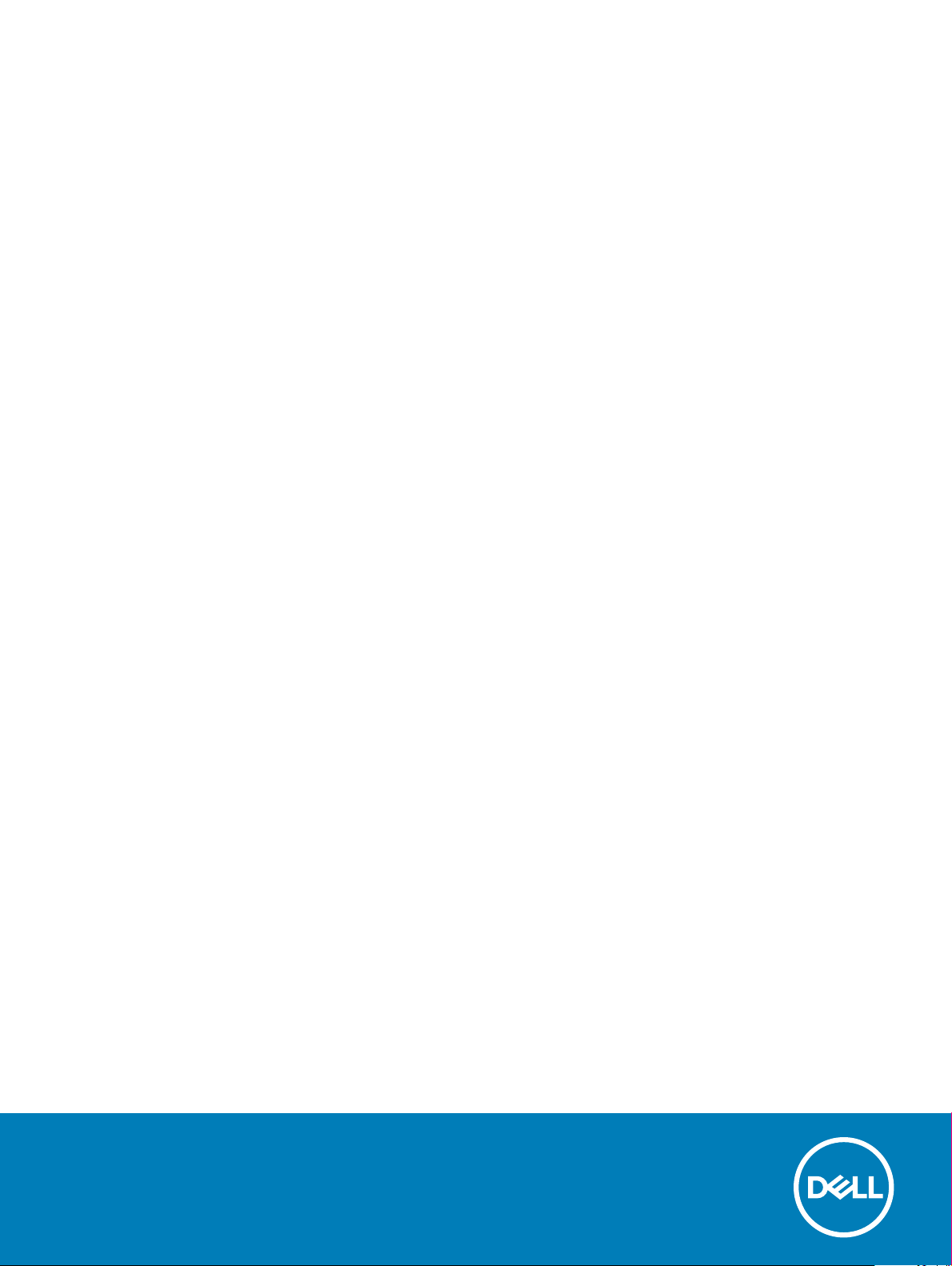
Dell Precision 5530 2-in-1
Setup and specications guide
Regulatory Model: P73F
Regulatory Type: P73F001
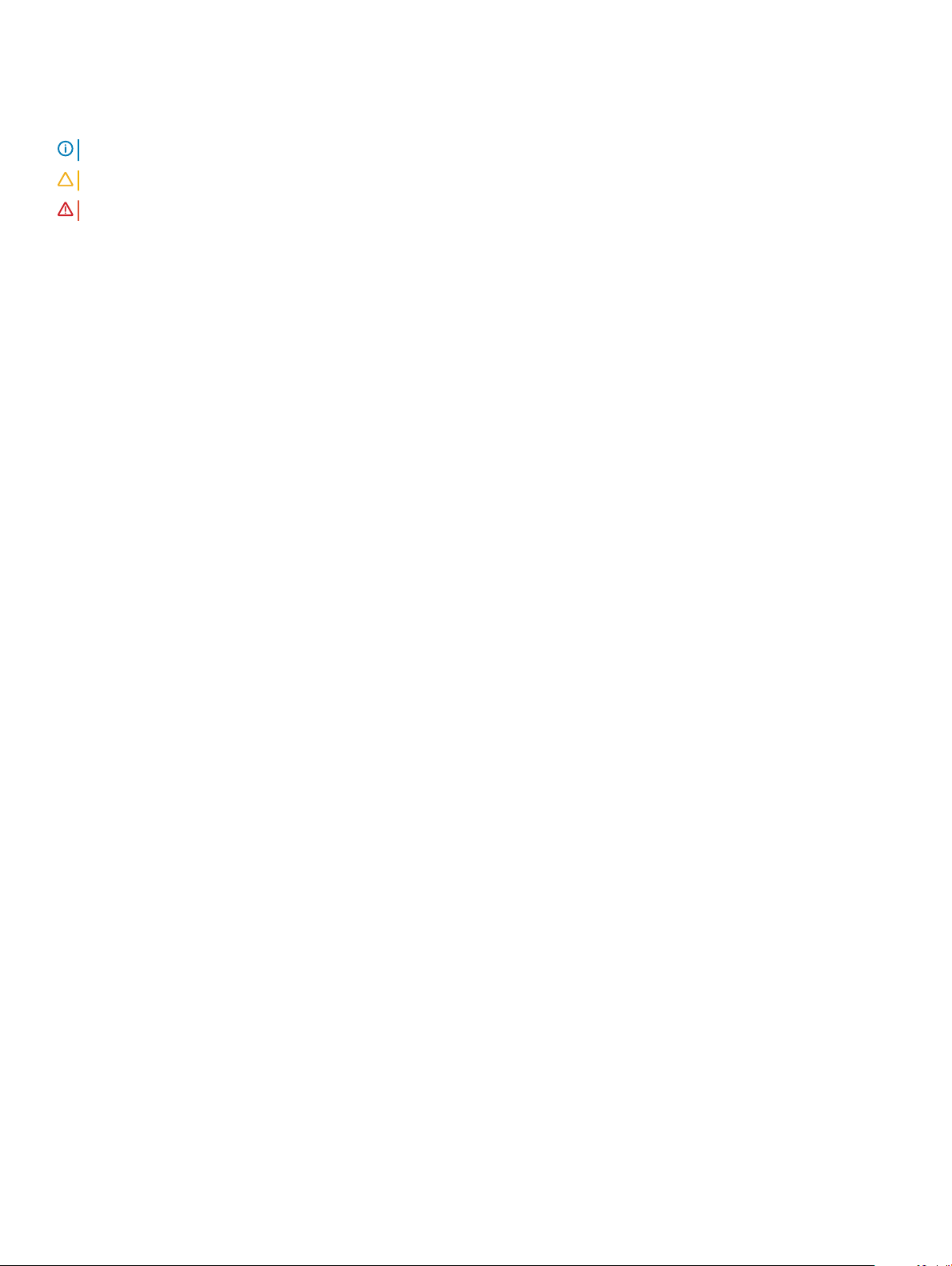
Notes, cautions, and warnings
NOTE: A NOTE indicates important information that helps you make better use of your product.
CAUTION: A CAUTION indicates either potential damage to hardware or loss of data and tells you how to avoid the problem.
WARNING: A WARNING indicates a potential for property damage, personal injury, or death.
© 2018 Dell Inc. or its subsidiaries. All rights reserved. Dell, EMC, and other trademarks are trademarks of Dell Inc. or its subsidiaries. Other trademarks
may be trademarks of their respective owners.
2018 - 09
Rev. A00
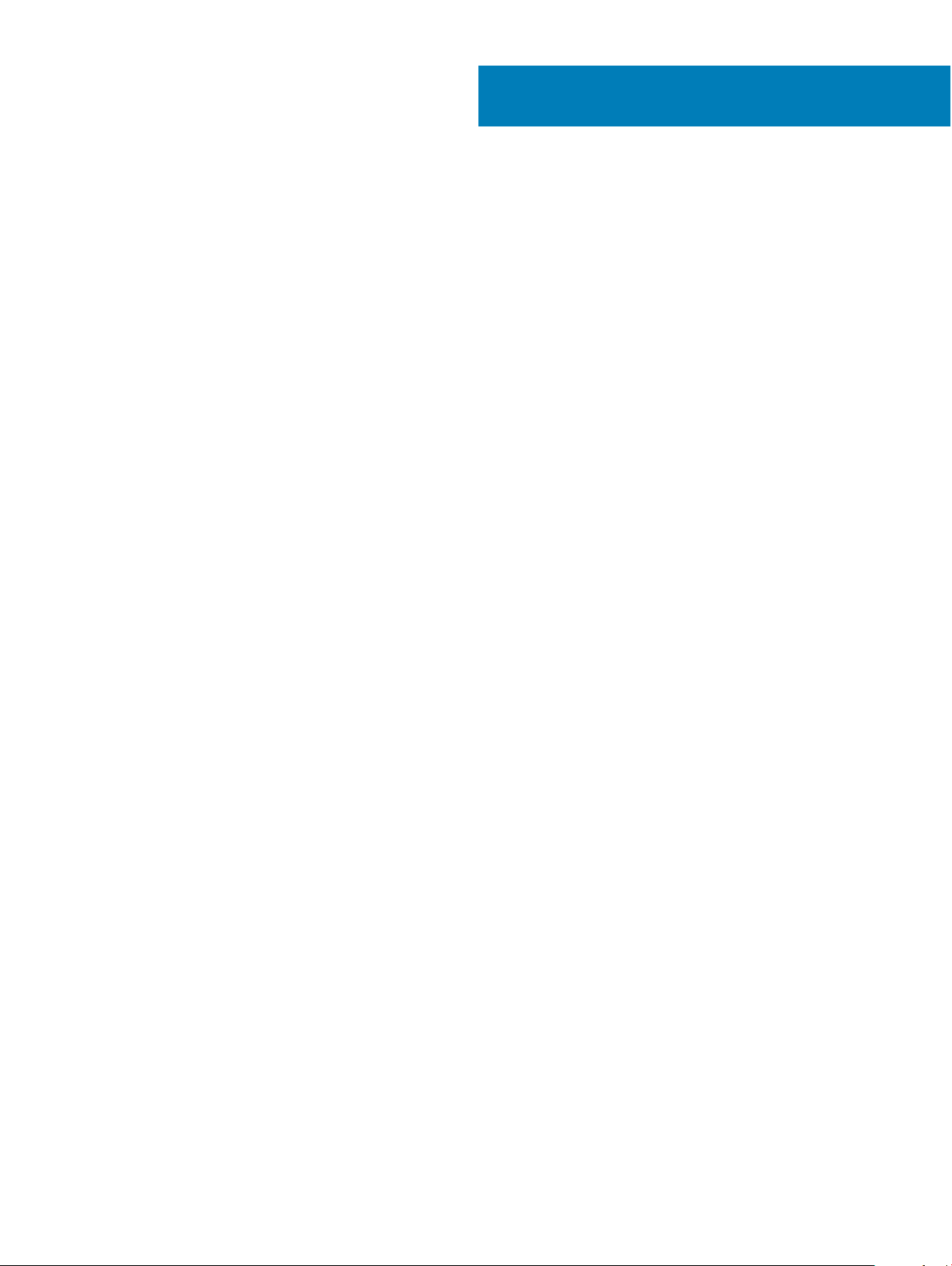
Contents
1 Set up your computer.....................................................................................................................................5
2 Create a USB recovery drive for Windows..................................................................................................... 7
3 Chassis.......................................................................................................................................................... 8
Display..................................................................................................................................................................................8
Bottom.................................................................................................................................................................................9
Left.......................................................................................................................................................................................9
Right.................................................................................................................................................................................... 9
Front...................................................................................................................................................................................10
Base....................................................................................................................................................................................10
Modes................................................................................................................................................................................ 10
Notebook.....................................................................................................................................................................10
Tablet.............................................................................................................................................................................11
Stand.............................................................................................................................................................................11
Tent............................................................................................................................................................................... 11
Dell Premium Active Pen—Optional.............................................................................................................................. 12
4 Keyboard shortcuts...................................................................................................................................... 13
5 System specications.................................................................................................................................. 15
System information.......................................................................................................................................................... 15
Processor...........................................................................................................................................................................16
Memory..............................................................................................................................................................................16
Storage...............................................................................................................................................................................16
Audio...................................................................................................................................................................................17
System board connectors................................................................................................................................................17
Media card-reader............................................................................................................................................................ 17
Video card..........................................................................................................................................................................17
Camera...............................................................................................................................................................................18
Wireless..............................................................................................................................................................................18
Ports and connectors.......................................................................................................................................................19
Display................................................................................................................................................................................ 19
Keyboard........................................................................................................................................................................... 20
Touchpad...........................................................................................................................................................................20
Operating system.............................................................................................................................................................20
Battery............................................................................................................................................................................... 21
Power adapter...................................................................................................................................................................21
Dimensions and weight................................................................................................................................................... 22
Computer environment................................................................................................................................................... 22
Security............................................................................................................................................................................. 22
Security Software............................................................................................................................................................23
Contents
3
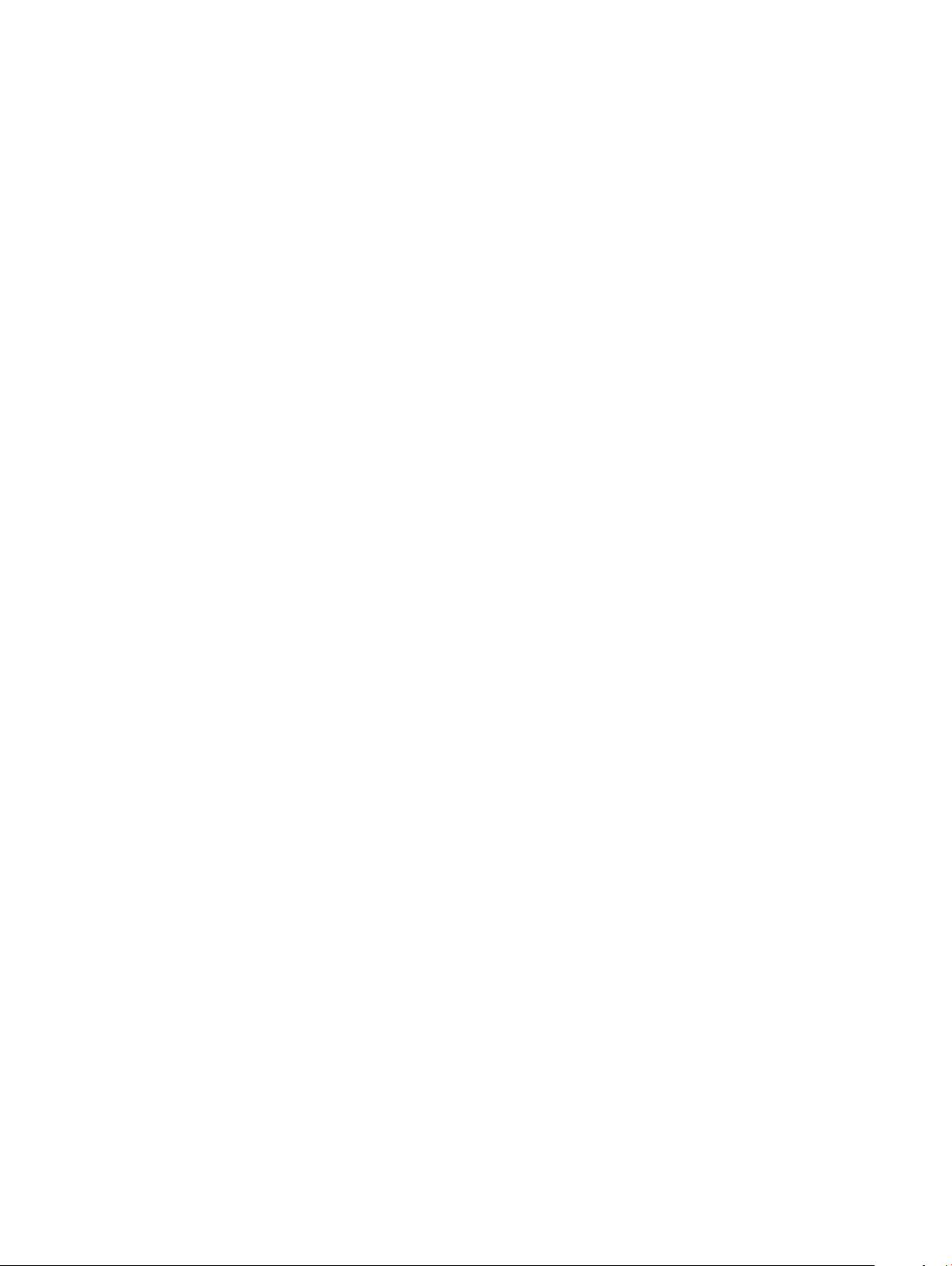
6 System setup...............................................................................................................................................24
Boot menu.........................................................................................................................................................................24
Navigation keys................................................................................................................................................................ 24
System setup options......................................................................................................................................................25
General options.......................................................................................................................................................... 25
System information....................................................................................................................................................26
Video............................................................................................................................................................................27
Security....................................................................................................................................................................... 27
Secure boot................................................................................................................................................................ 29
Intel Software Guard Extensions..............................................................................................................................29
Performance...............................................................................................................................................................30
Power management................................................................................................................................................... 31
POST behavior........................................................................................................................................................... 32
Manageability..............................................................................................................................................................33
Virtualization support.................................................................................................................................................33
Wireless....................................................................................................................................................................... 33
Maintenance screen.................................................................................................................................................. 34
System logs.................................................................................................................................................................34
SupportAssist System Resolution............................................................................................................................34
System and setup password...........................................................................................................................................35
Assigning a system setup password........................................................................................................................35
Deleting or changing an existing system setup password.................................................................................... 35
7 Software...................................................................................................................................................... 37
Replacement media options............................................................................................................................................37
Resource DVD............................................................................................................................................................ 37
Installing drivers using the resource DVD................................................................................................................37
Operating system.............................................................................................................................................................37
Downloading the audio driver.........................................................................................................................................38
Downloading the graphics driver....................................................................................................................................38
Downloading the USB 3.0 driver....................................................................................................................................39
Downloading the Wi-Fi driver.........................................................................................................................................39
Downloading the media-card reader driver.................................................................................................................. 40
Downloading the ngerprint reader driver....................................................................................................................40
Downloading the chipset driver...................................................................................................................................... 41
Downloading the network driver.....................................................................................................................................41
Device drivers...................................................................................................................................................................43
Intel Chipset Software Installation Utility................................................................................................................43
Intel HD Graphics driver............................................................................................................................................44
Intel Serial IO driver....................................................................................................................................................44
Intel Trusted Execution Engine Interface................................................................................................................ 46
Intel Virtual Button driver..........................................................................................................................................48
Intel Wi-Fi and Bluetooth drivers............................................................................................................................. 50
8 Getting help................................................................................................................................................. 51
Contacting Dell..................................................................................................................................................................51
Contents
4
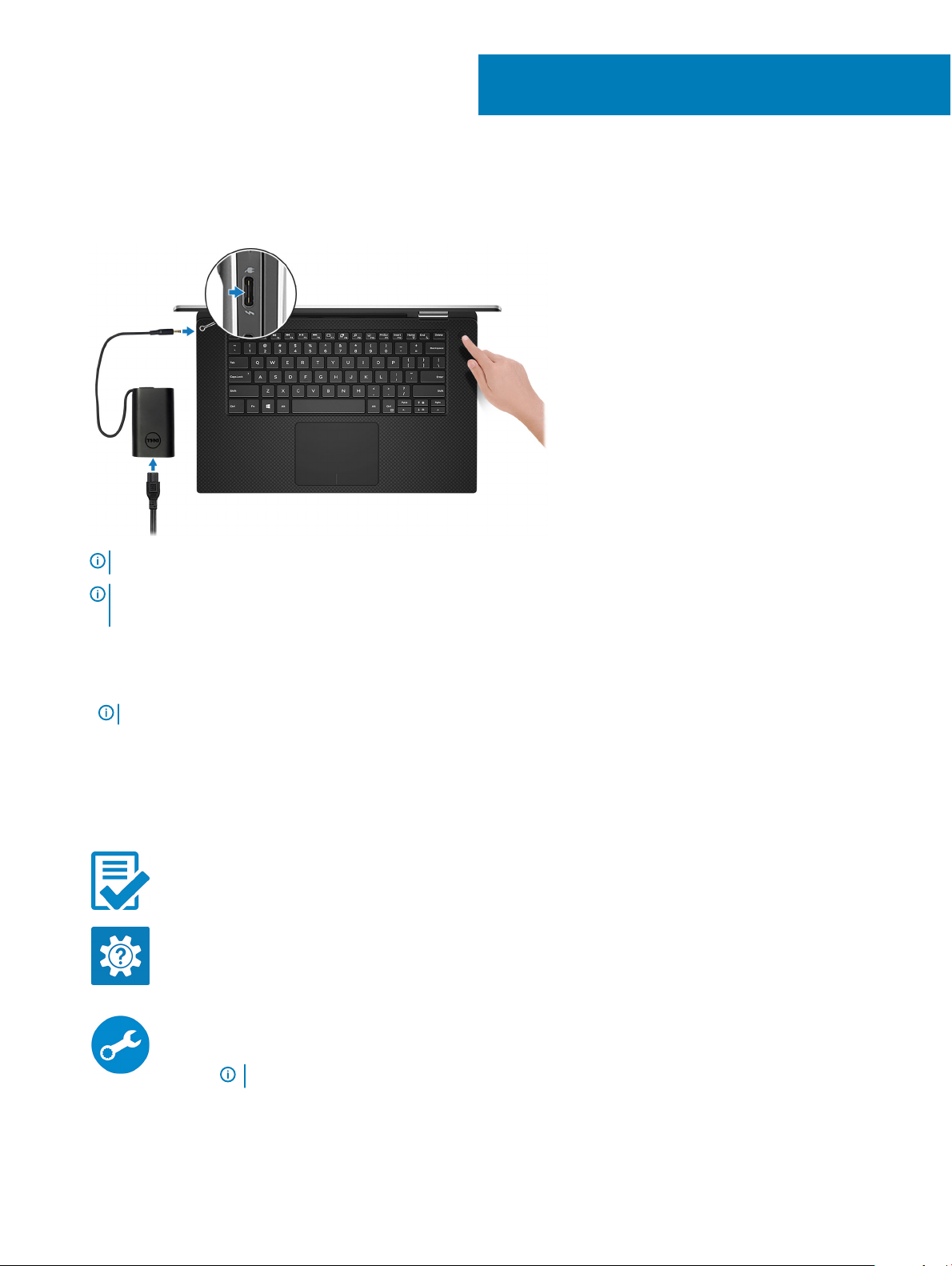
1 Connect the power adapter and press the power button.
1
Set up your computer
NOTE: To conserve battery power, the battery might enter power saving mode.
NOTE: Use any USB Type-C port to charge your computer; the primary-charging port is indicated by the power-adapter
icon.
2 Finish Windows system setup.
Follow the on-screen instructions to complete the setup. When setting up, Dell recommends that you:
• Connect to a network for Windows updates.
NOTE
: If connecting to a secured wireless network, enter the password for the wireless network access when prompted.
• If connected to the internet, sign-in with or create a Microsoft account. If not connected to the internet, create an oine account.
• On the Support and Protection screen, enter your contact details.
3 Locate and use Dell apps from the Windows Start menu—Recommended
Table 1. Locate Dell apps
Dell Product Registration
Register your computer with Dell.
Dell Help & Support
Access help and support for your computer.
SupportAssist
Proactively checks the health of your computer’s hardware and software.
NOTE: Renew or upgrade your warranty by clicking the warranty expiry date in SupportAssist.
Set up your computer 5
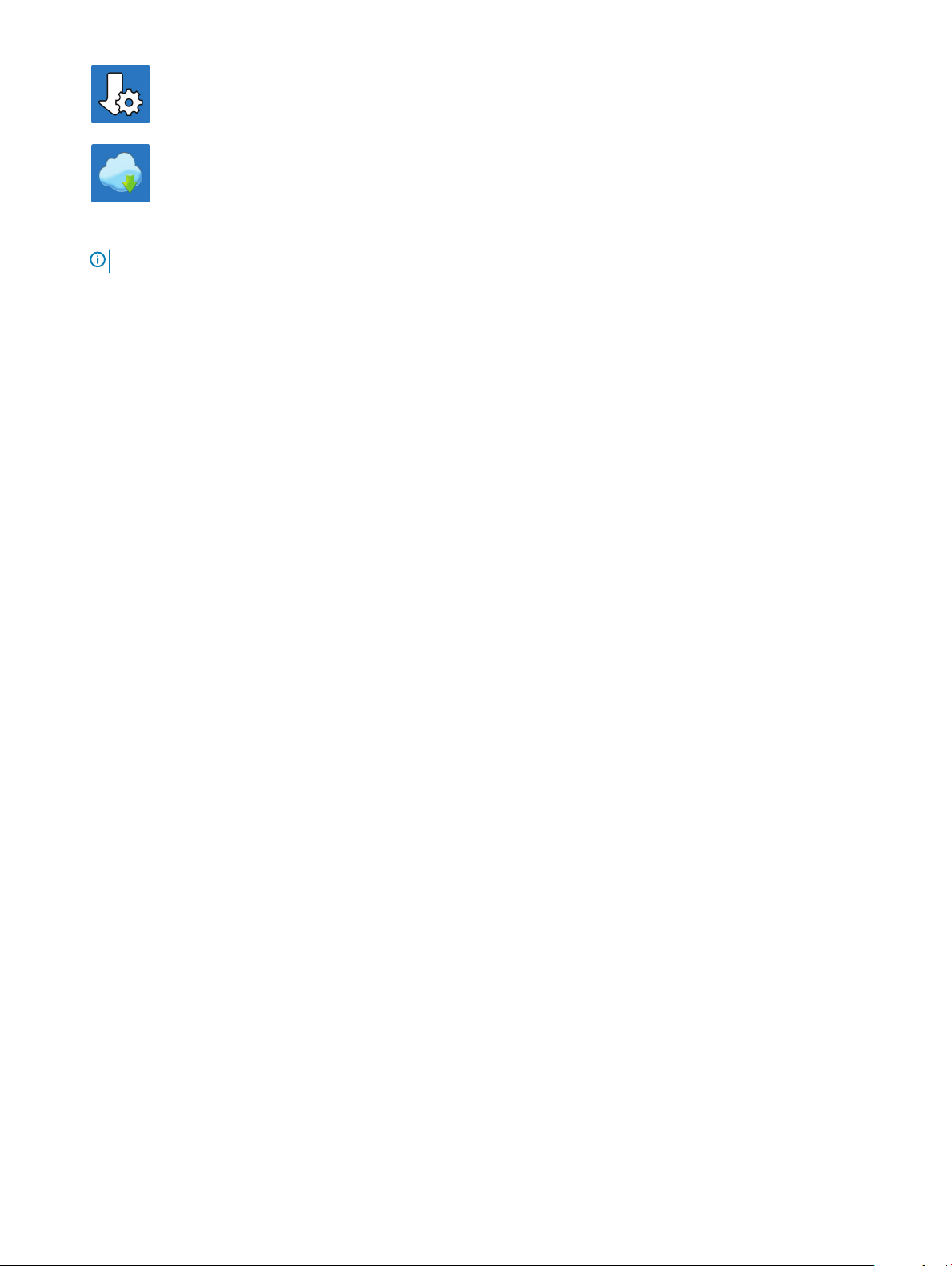
Dell Update
Updates your computer with critical xes and important device drivers as they become available.
Dell Digital Delivery
Download software applications including software that is purchased but not pre-installed on your
computer.
Create recovery drive for Windows.
4
NOTE: It is recommended to create a recovery drive to troubleshoot and x problems that may occur with Windows.
For more information, see Create a USB recovery drive for Windows.
6 Set up your computer
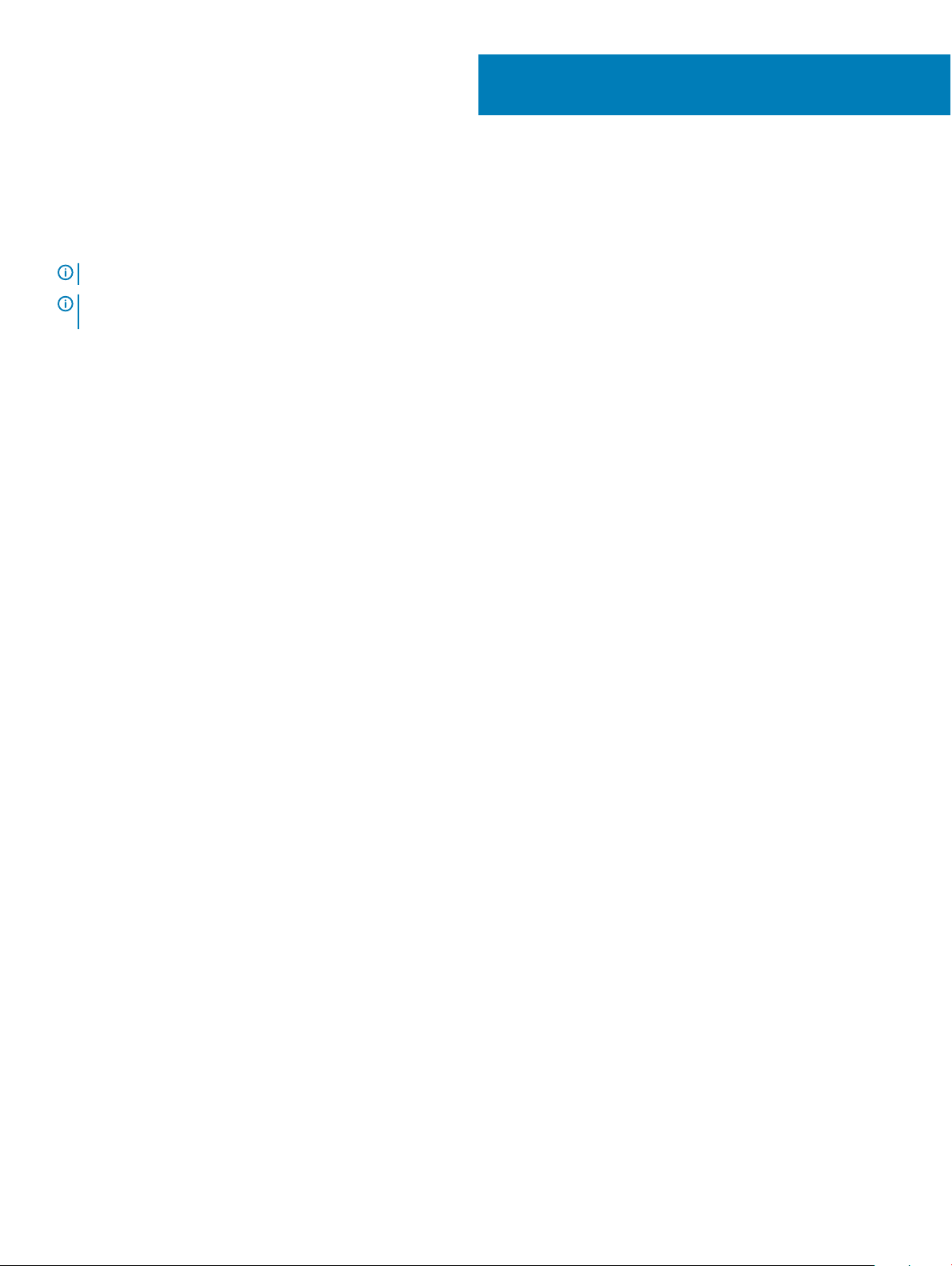
2
Create a USB recovery drive for Windows
Create a recovery drive to troubleshoot and x problems that may occur with Windows. An empty USB ash drive with a minimum capacity
of 16 GB is required to create the recovery drive.
NOTE: This process may take up to an hour to complete.
NOTE: The following steps may vary depending on the version of Windows installed. Refer to the Microsoft support site for
latest instructions.
1 Connect the USB ash drive to your computer.
2 In Windows search, type Recovery.
3 In the search results, click Create a recovery drive.
The User Account Control window is displayed.
4 Click Yes to continue.
The Recovery Drive window is displayed.
5 Select Back up system les to the recovery drive and click Next.
6 Select the USB ash drive and click Next.
A message appears, indicating that all data in the USB ash drive will be deleted.
7 Click Create.
8 Click Finish.
For more information about reinstalling Windows using the USB recovery drive, see the Troubleshooting section of your product's
Service Manual at www.dell.com/support/manuals.
Create a USB recovery drive for Windows 7

Chassis
This chapter illustrates the multiple chassis views along with the ports and connectors and also explains the FN hot key combinations.
Topics:
• Display
• Bottom
• Left
• Right
• Front
• Base
• Modes
• Dell Premium Active Pen—Optional
Display
3
1
Infrared emitter 2 Infrared camera
3 Camera-status light 4 Camera
5 Infrared emitter
8 Chassis

Bottom
1 Left speaker 2 Service Tag label
3 Right speaker
Left
1
Thunderbolt 3 (USB Type-C) port with Power Delivery
(Primary)
3 microSD-card slot 4 Battery-charge status button
5 Battery-charge status lights (5) 6 Dell Premium Active Pen magnets
2 Thunderbolt 3 (USB Type-C) port with Power Delivery
Right
1
USB 3.1 Gen 1 (Type-C) port with Power Delivery/DisplayPort
(2)
3 Security-cable slot (for Noble locks)
2 Headset port
Chassis 9

Front
1 Power and battery-status light 2 Digital-array microphones (4)
Base
1 Touchpad 2 Left-click area
3 Right-click area 4 Power button with optional ngerprint reader
Modes
Notebook
10
Chassis

Tablet
Stand
Tent
Chassis
11

Dell Premium Active Pen—Optional
For more information, see www.dell.com/support.
12
Chassis
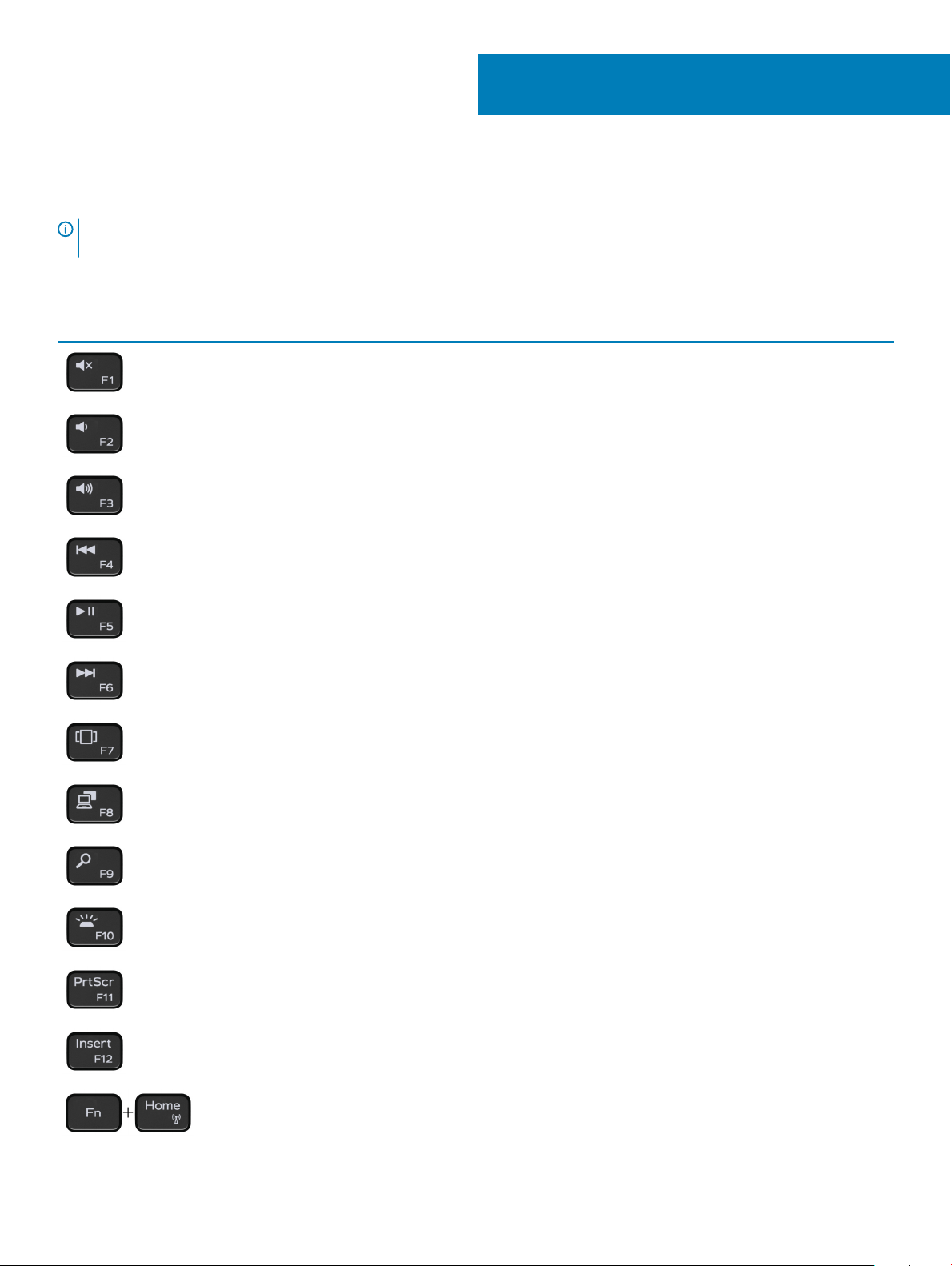
Keyboard shortcuts
NOTE: Keyboard characters may dier depending on the keyboard language conguration. Keys used for shortcuts remain the
same across all language congurations.
Table 2. List of keyboard shortcuts
Keys Description
Mute audio
Decrease volume
Increase volume
Play previous track/chapter
4
Play/Pause
Play next track/chapter
Launch Task View
Switch to external display
Search
Toggle keyboard backlight
Printscreen
Insert
Turn o/on wireless
Keyboard shortcuts 13
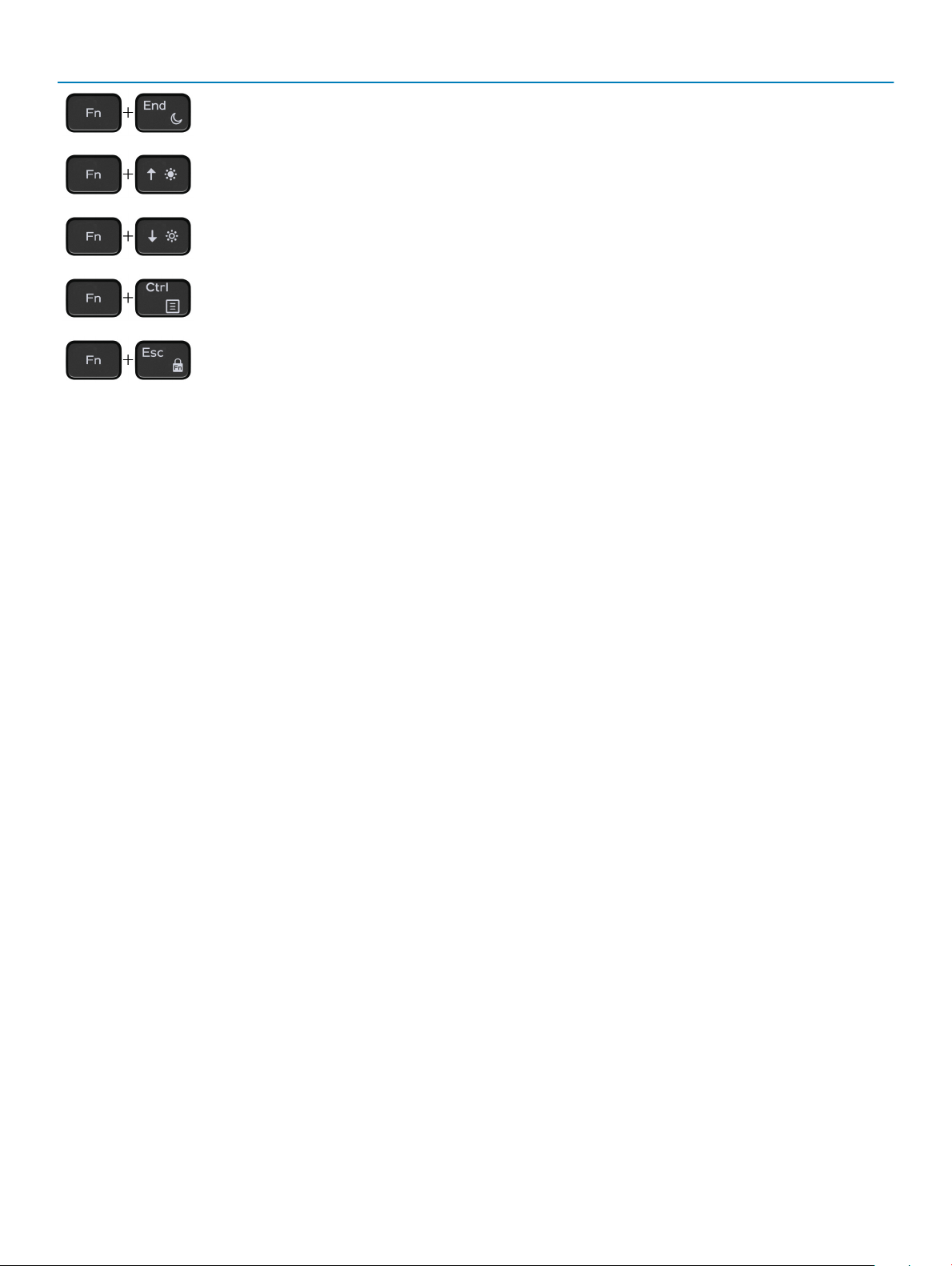
Keys Description
Sleep
Increase brightness
Decrease brightness
Open application menu
Toggle Fn-key lock
14 Keyboard shortcuts
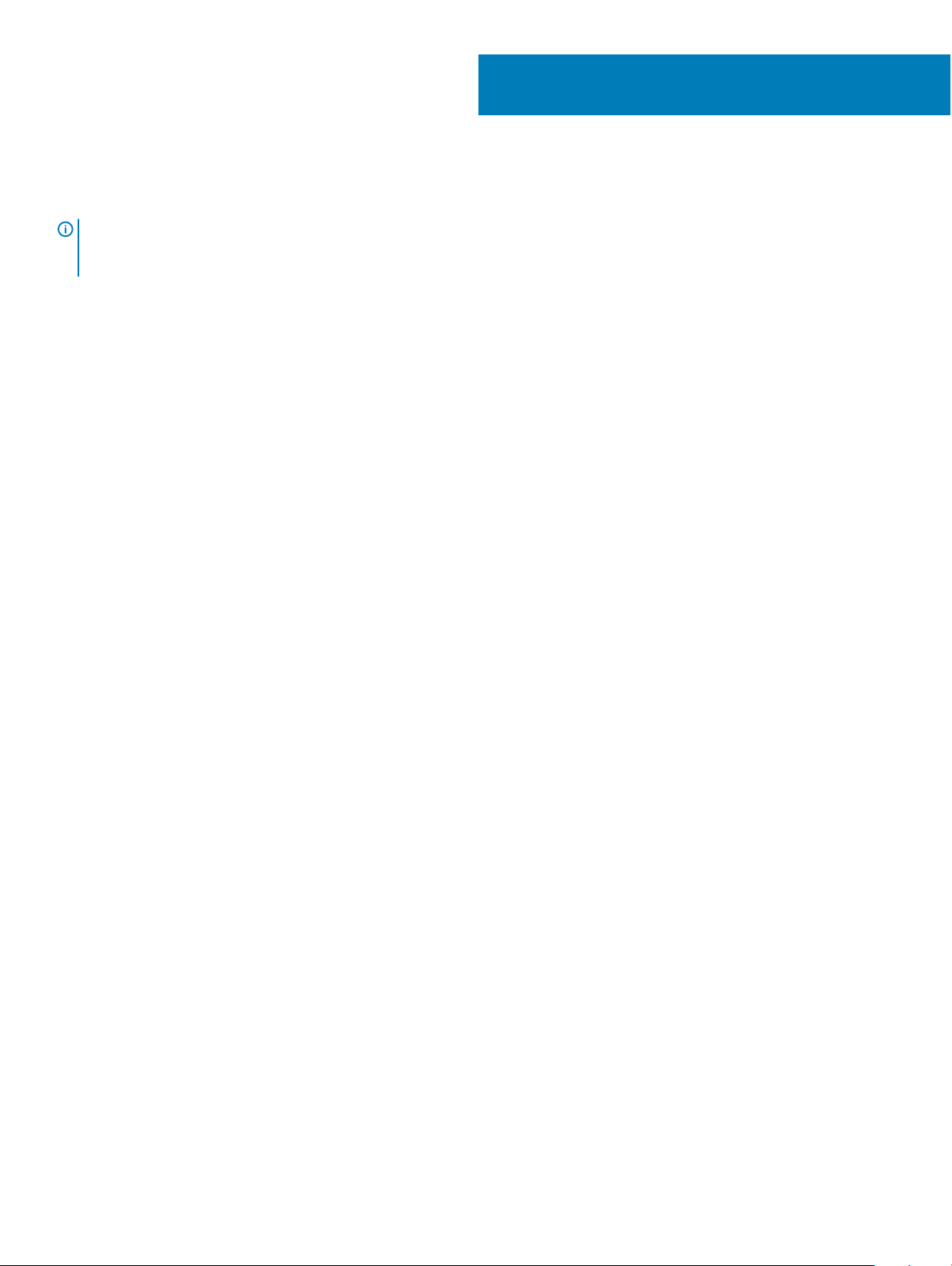
System specications
NOTE: Oerings may vary by region. The following specications are only those required by law to ship with your computer. For
more information about the conguration of your computer, go to Help and Support in your Windows operating system and
select the option to view information about your computer.
Topics:
• System information
• Processor
• Memory
• Storage
• Audio
• System board connectors
• Media card-reader
• Video card
• Camera
• Wireless
• Ports and connectors
• Display
• Keyboard
• Touchpad
• Operating system
• Battery
• Power adapter
• Dimensions and weight
• Computer environment
• Security
• Security Software
5
System information
Table 3. System information
Chipset
DRAM bus width
FLASH EPROM
PCIe bus
External bus frequency
Intel QM175 Chipset
64-bit
SP1 32 MB
100 Mhz
DMI 3.0-8GT/s
System specications 15
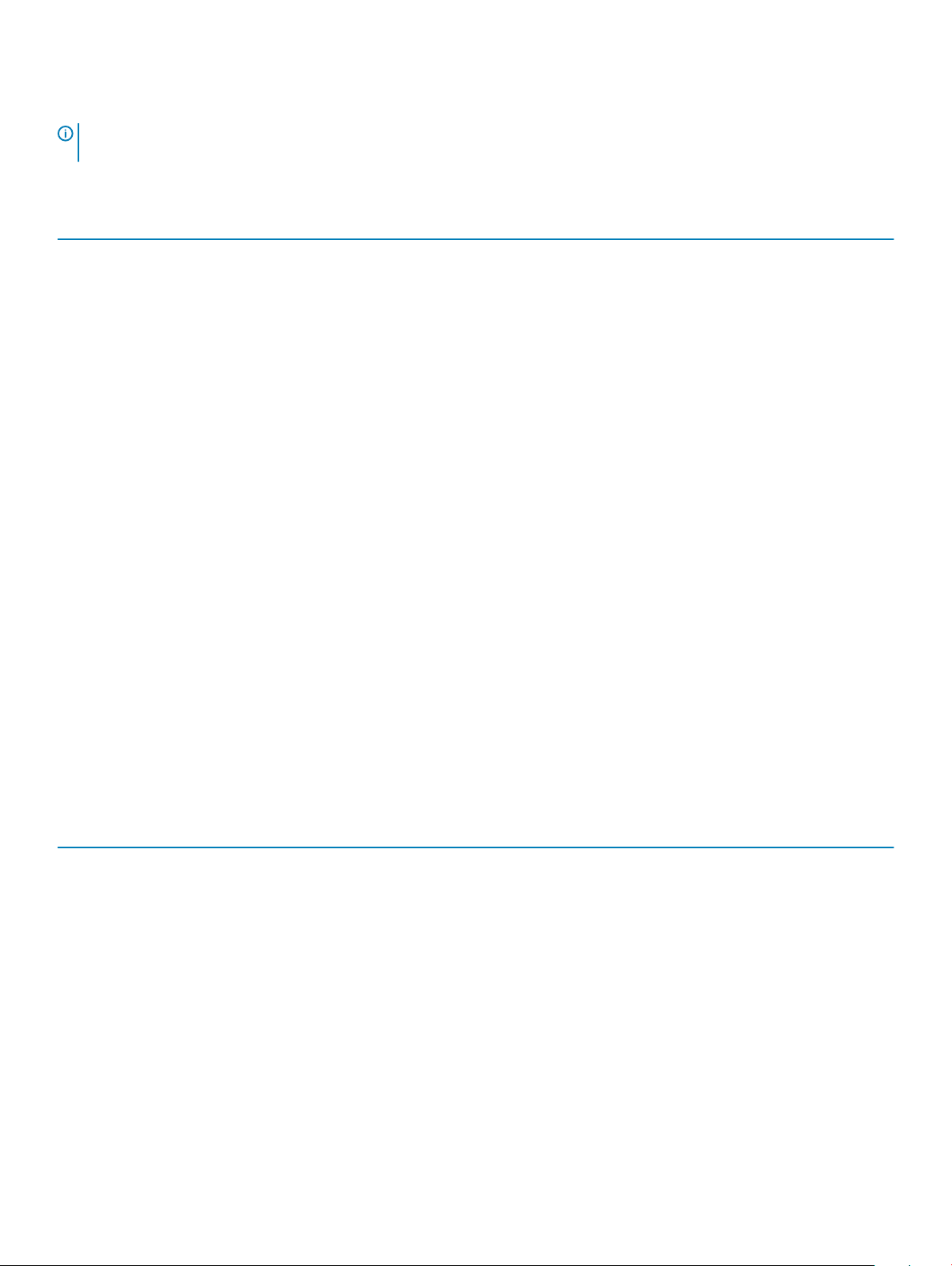
Processor
NOTE: Processor numbers are not a measure of performance. Processor availability is subject to change and may vary by region/
country.
Table 4. Processor specications
Type UMA Graphics
8th Gen Intel CoreT i7-8706G processor (8M Cache,
up to 4.10 GHz)
8th Gen Intel CoreT i5-8305G processor (6M Cache,
up to 3.80 GHz)
Intel HD Graphics 630
Intel HD Graphics 630
Memory
Table 5. Memory specications
Minimum memory conguration
Maximum memory conguration
Number of slots
Memory options
Type
Speed
8 GB
16 GB
Onboard memory
• 8 GB - 1 x 8 GB (optional)
• 16 GB - 2 x 8 GB (optional)
• 16 GB - 1 x 16 GB (optional)
DDR4
2400 MHz
Storage
Table 6. Storage
Type Form factor Interface Security option Capacity
SATA Solid-State Drive SSD M.2 SSD 128 GB
NVMe Solid-State Drive
(Class 40)
specications
NVMe M.2 SSD 256 GB
NVMe Solid-State Drive
(Class 40)
NVMe Solid-State Drive
(Class 40)
NVMe Solid-State Drive
(Class 40)
NVMe Solid-State Drive
(Class 40)
16 System specications
NVMe M.2 SSD 512 GB
NVMe M.2 SSD 1 TB
NVMe M.2 SSD 2 TB
NVMe M.2 SSD SED 256 GB
