Page 1
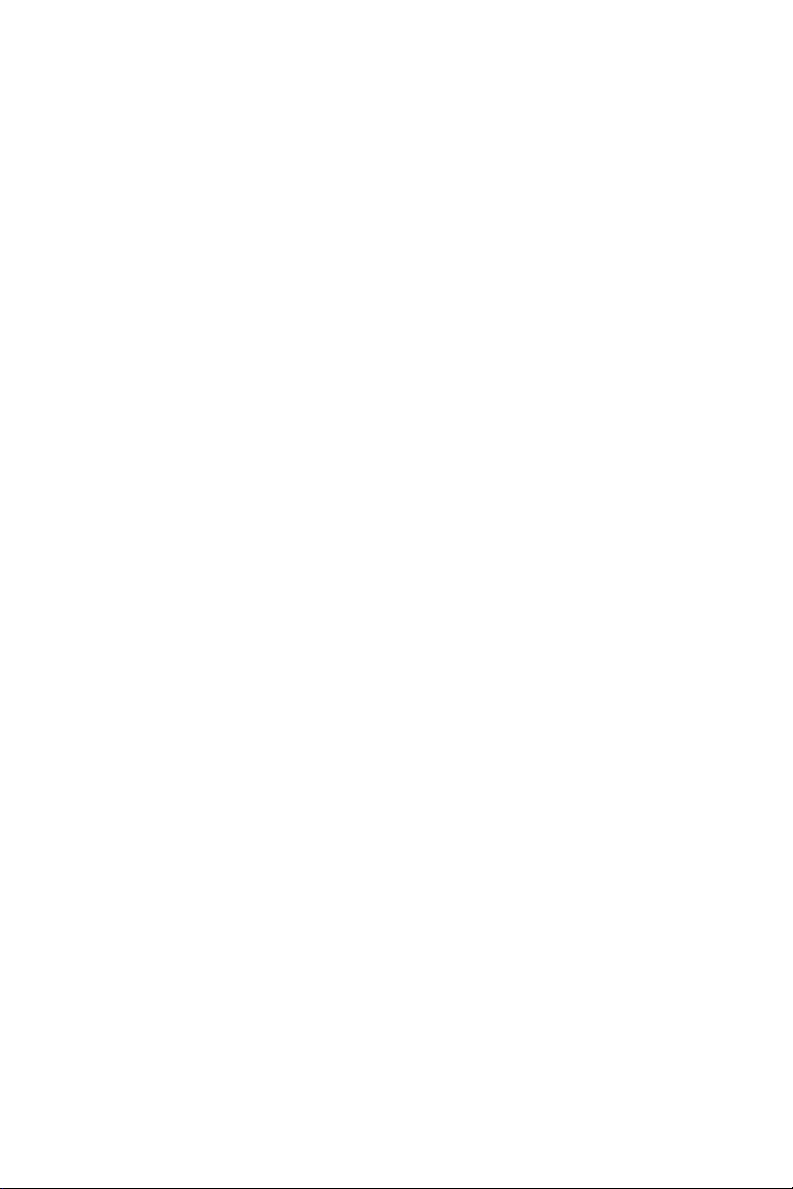
Dell™ 2400MP Projector
User's Guide
www.dell.com | support.dell.com
Page 2

Notes, Notices, and Cautions
NOTE: A NOTE indicates important information that helps you
make better use of your projector.
NOTICE: A NOTICE indicates either potential damage to
hardware or loss of data and tells you how to avoid the problem.
CAUTION: A CAUTION indicates a potential for property
damage, personal injury, or death.
____________________
Information in this document is subject to change without notice.
© 2007-2008 Dell Inc. All rights reserved.
Reproduction in any manner whatsoever without the written permission of Dell
Inc. is strictly forbidden.
Trademarks used in this text: Dell and the DELL logo are trademarks of Dell
Inc.; DLP and DLP
Windows are either registered trademarks or trademarks of Microsoft
Corporation in the United States and/or other countries.
Other trademarks and trade names may be used in this document to refer to either
the entities claiming the marks and names or their products. Dell Inc. disclaims
any proprietary interest in trademarks and trade names other than its own.
Model 2400MP
May 2008 Rev. A02
®
logo are trademarks of Texas Instruments; Microsoft and
Page 3
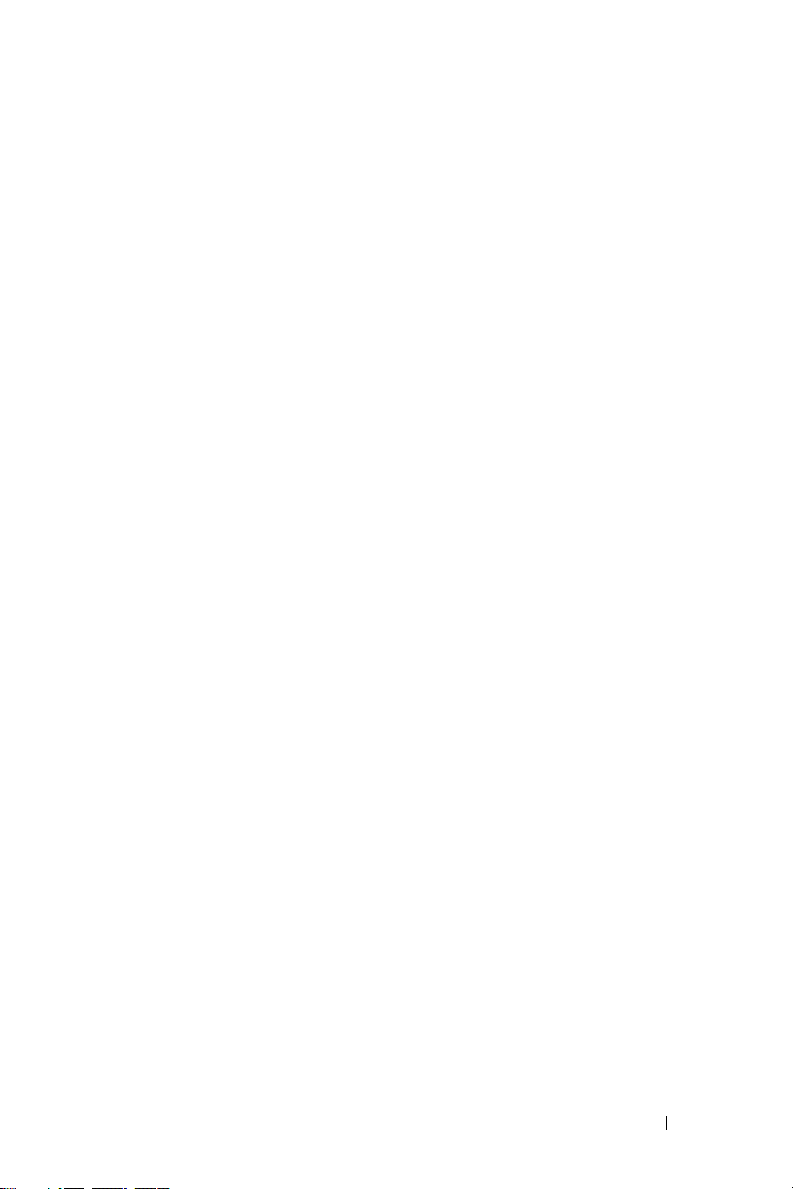
Contents
1 Your Dell Projector . . . . . . . . . . . . . . . . . . 5
2 Connecting Your Projector . . . . . . . . . . . . 8
Connecting to a Computer . . . . . . . . . . . . . . . . . 9
About Your Projector . . . . . . . . . . . . . . . . . 7
Connecting to a DVD Player
Connecting a DVD Player with an S-video Cable
Connecting a DVD Player with a Composite Cable
Connecting a DVD Player with a Component Cable
Professional Installation Options: . . . . . . . . . . 13
. . . . . . . . . . . . . . . 10
. . 10
. 11
12
3 Using Your Projector . . . . . . . . . . . . . . . . 14
Turning Your Projector On . . . . . . . . . . . . . . . . 14
Turning Your Projector Off
Adjusting the Projected Image
Raising the Projector Height
Lowering the Projector Height
Adjusting the Projector Zoom and Focus
Adjusting Projection Image Size . . . . . . . . . . . . 17
Using the Control Panel
. . . . . . . . . . . . . . . . 14
. . . . . . . . . . . . . 15
. . . . . . . . . . . . 15
. . . . . . . . . . . 15
. . . . . . . . 16
. . . . . . . . . . . . . . . . . 18
Contents 3
Page 4
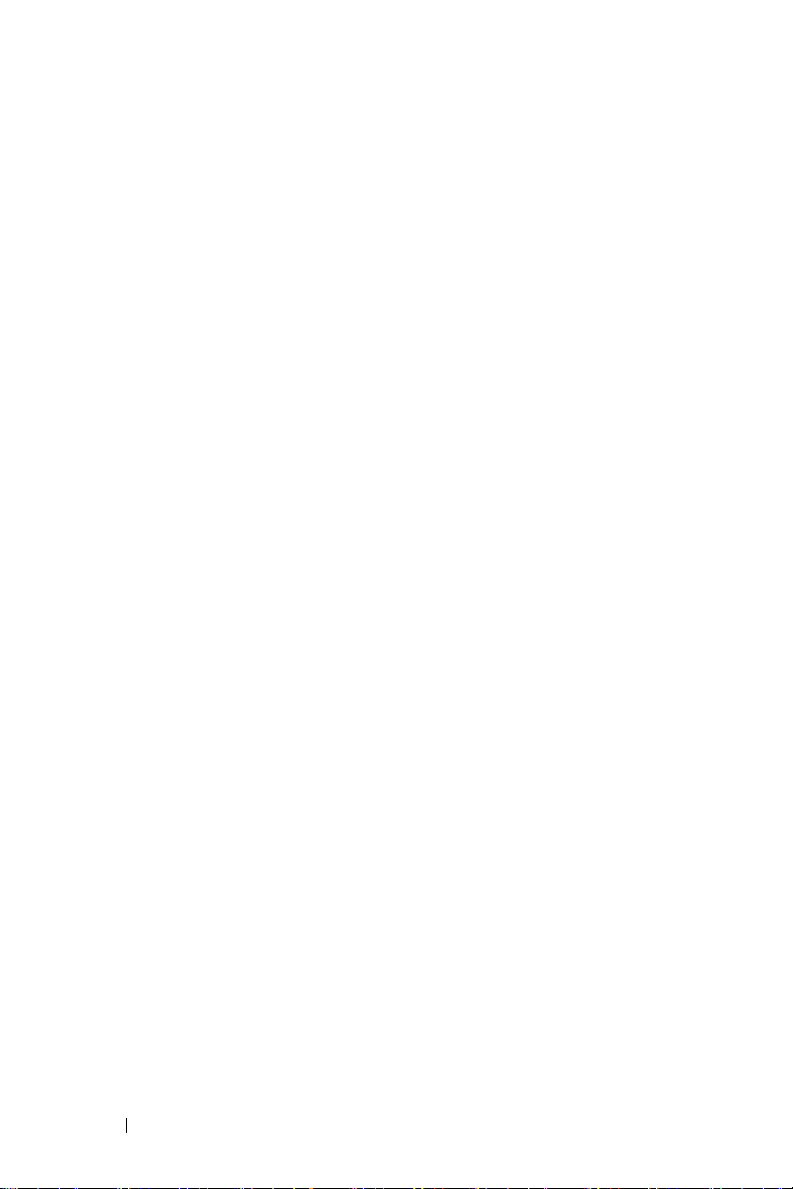
Using the Remote Control . . . . . . . . . . . . . . . . 20
Using the On-Screen Display
Main Menu
Input Select
Auto-Adjust
. . . . . . . . . . . . . . . . . . . . . 22
. . . . . . . . . . . . . . . . . . . . . 22
. . . . . . . . . . . . . . . . . . . . . 22
. . . . . . . . . . . . . . 21
Set Up . . . . . . . . . . . . . . . . . . . . . . . . 22
PICTURE (in PC Mode)
PICTURE (in Video Mode)
. . . . . . . . . . . . . . . 24
. . . . . . . . . . . . . 24
DISPLAY (in PC Mode) . . . . . . . . . . . . . . . 25
DISPLAY (in Video Mode)
LAMP
. . . . . . . . . . . . . . . . . . . . . . . . 26
. . . . . . . . . . . . . 26
LANGUAGE . . . . . . . . . . . . . . . . . . . . . 27
Preferences
. . . . . . . . . . . . . . . . . . . . 28
4 Troubleshooting Your Projector . . . . . . . 31
Changing the Lamp . . . . . . . . . . . . . . . . . . . 35
5 Specifications . . . . . . . . . . . . . . . . . . . . . 37
Contacting Dell . . . . . . . . . . . . . . . . . . . . . 42
6 Appendix: Glossary . . . . . . . . . . . . . . . . 43
4 Contents
Page 5
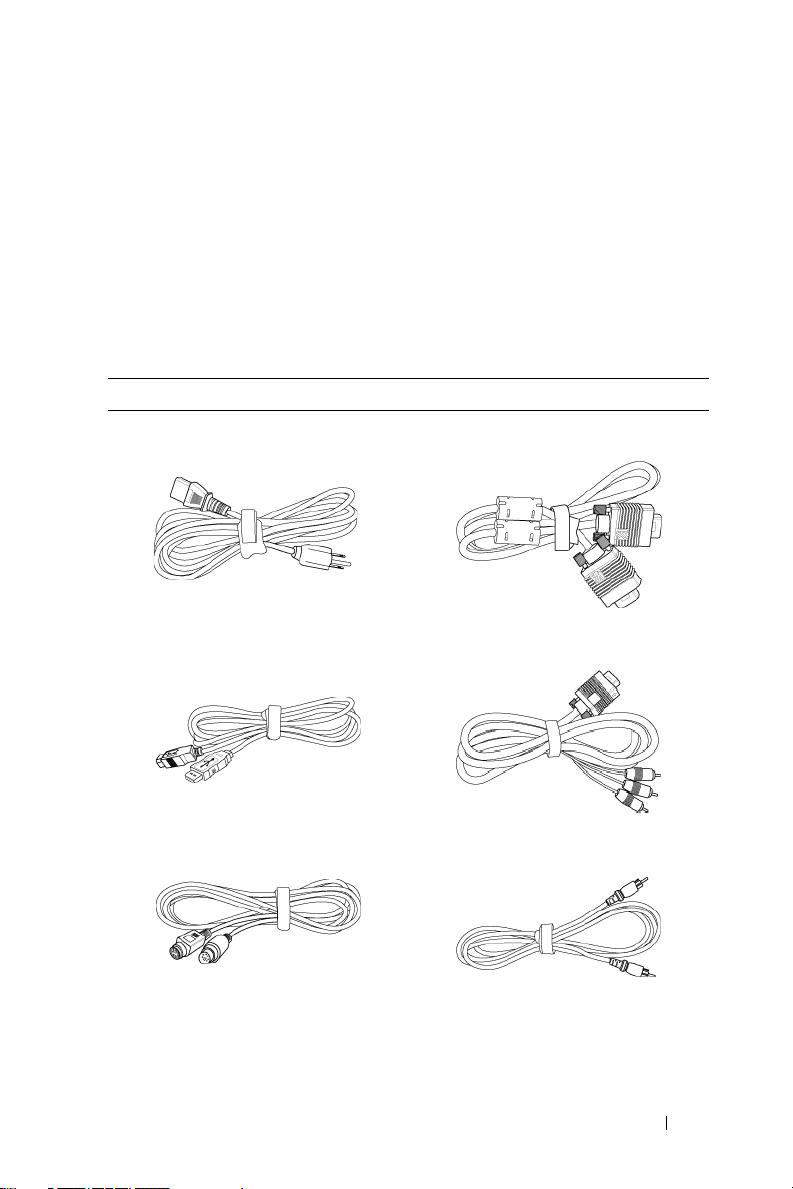
1
Your Dell Projector
Your projector comes with all the items shown below. Ensure that you have all the
items, and contact Dell if anything is missing.
Package Contents
1.8m power cord (3.0m in Americas) 1.8m VGA cable (D-sub to D-sub)
1.8m USB cable 1.8m D-sub to YPbPr cable
2.0m S-video cable 1.8m Composite Video cable
Your Dell Projector 5
Page 6
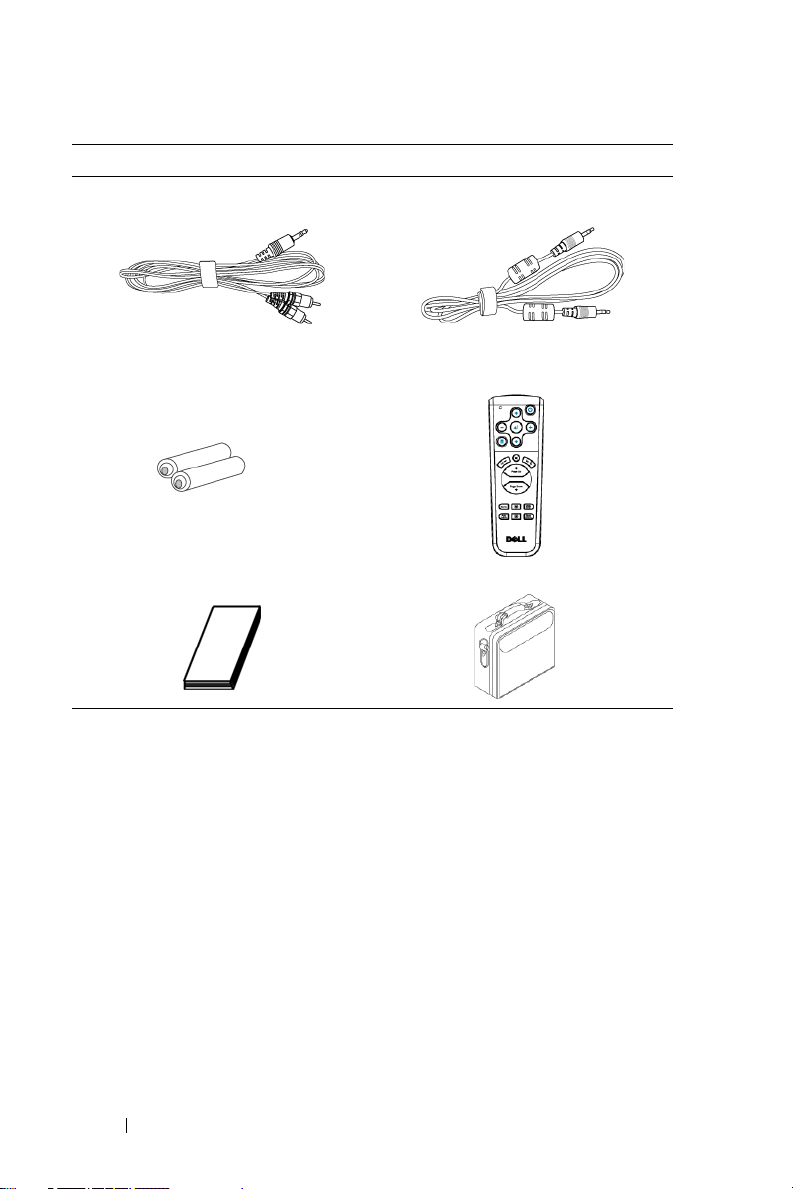
Package Contents
1.8m RCA to Audio cable 1.8m mini pin to mini pin cable
Batteries (2) Remote control
Documentation Carrying case
(continued)
6 Your Dell Projector
Page 7
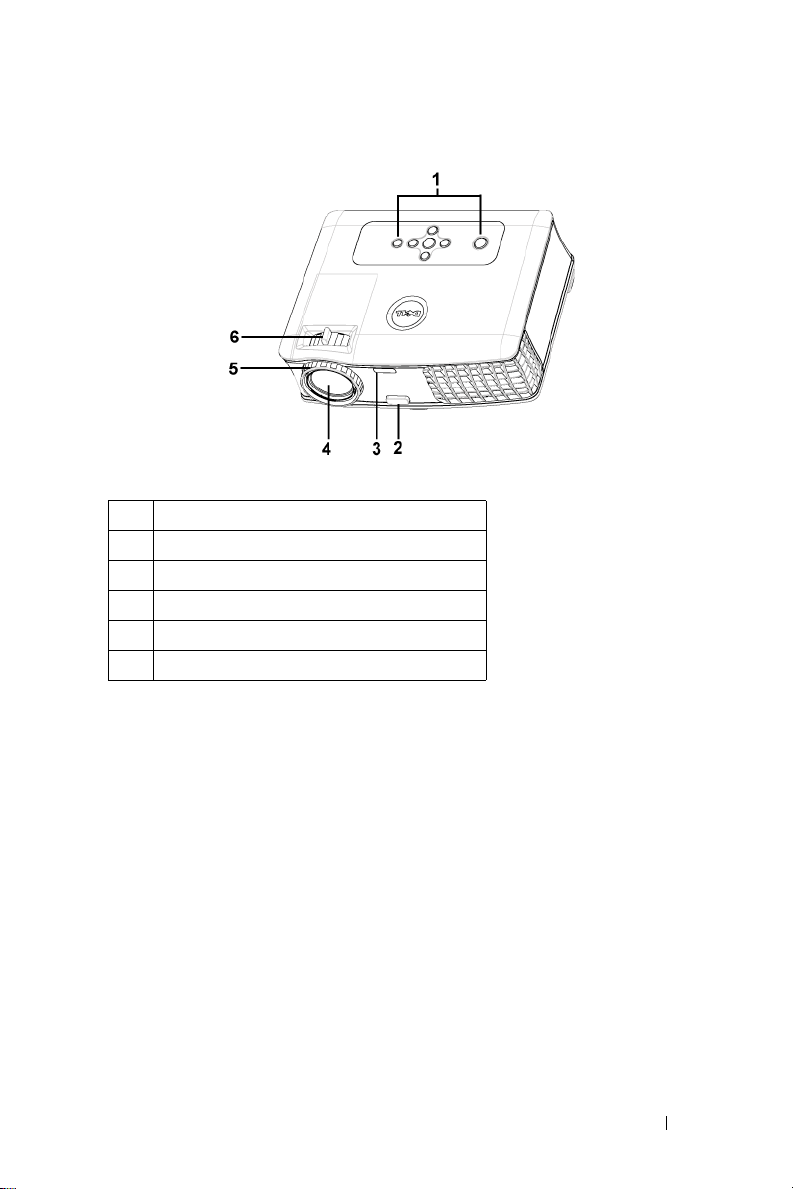
About Your Projector
1 Control panel
2 Elevator button
3 Remote control receiver
4 Lens
5 Focus ring
6 Zoom tab
Your Dell Projector 7
Page 8
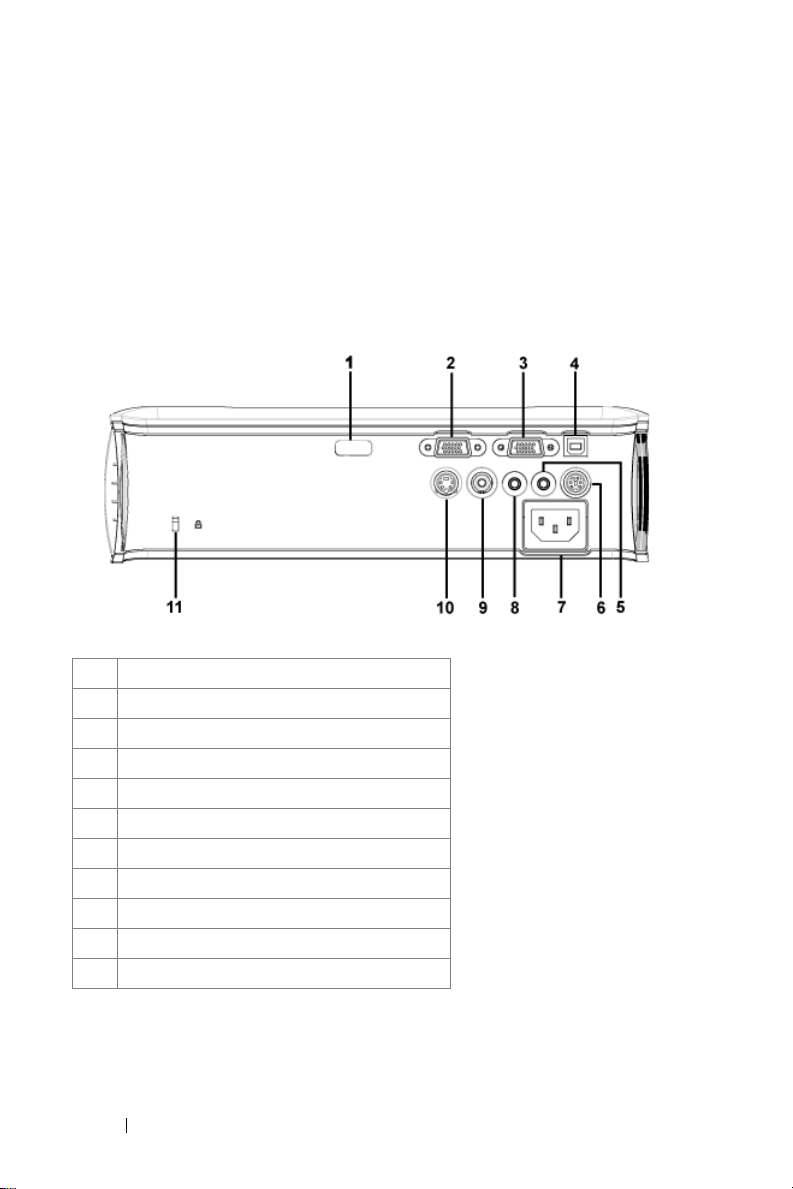
Connecting Your Projector
1 IR receiver
2 VGA in (D-sub) connector
3 VGA out (monitor loop-through)
4 USB remote connector
5 Audio output connector
6 RS232 connector
7 Power cord connector
8 Audio input connector
9 Composite video connector
10 S-video connector
11 Kensington lock hole
2
8 Connecting Your Projector
Page 9
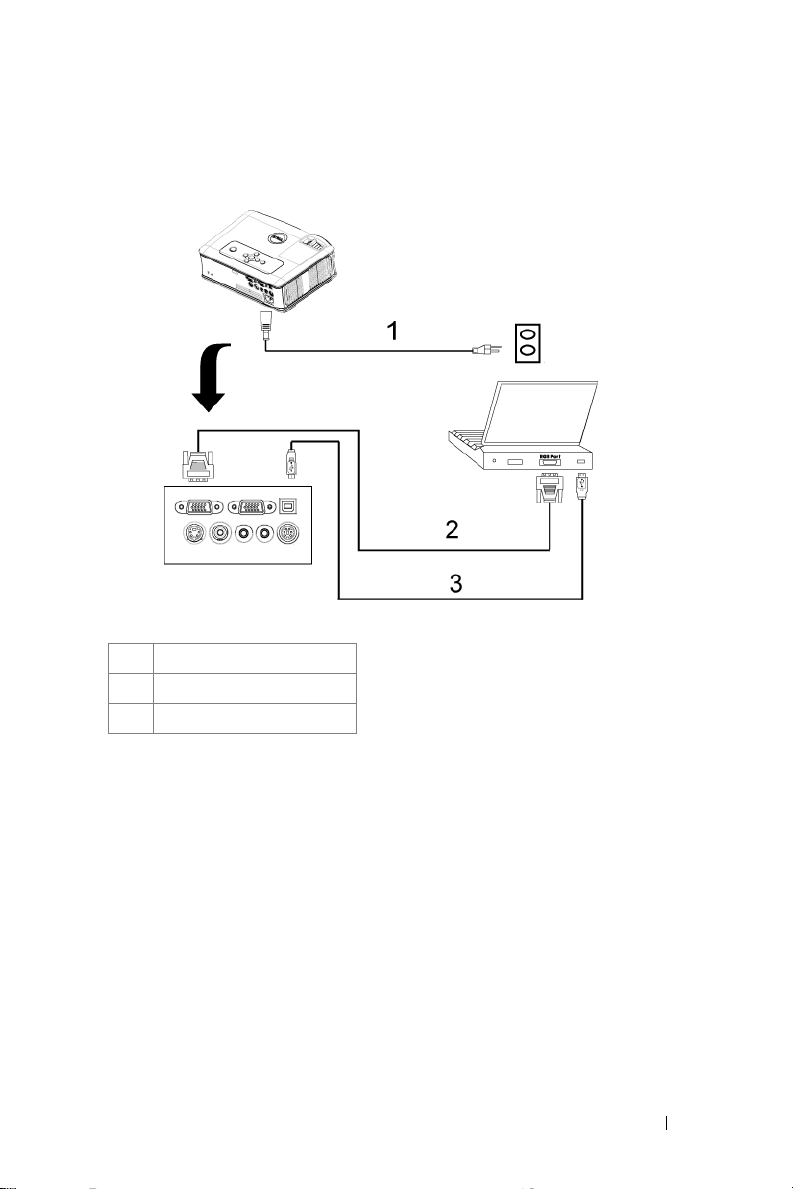
Connecting to a Computer
1 Power cord
2 D-sub to D-sub cable
3 USB to USB cable
Connecting Your Projector 9
Page 10
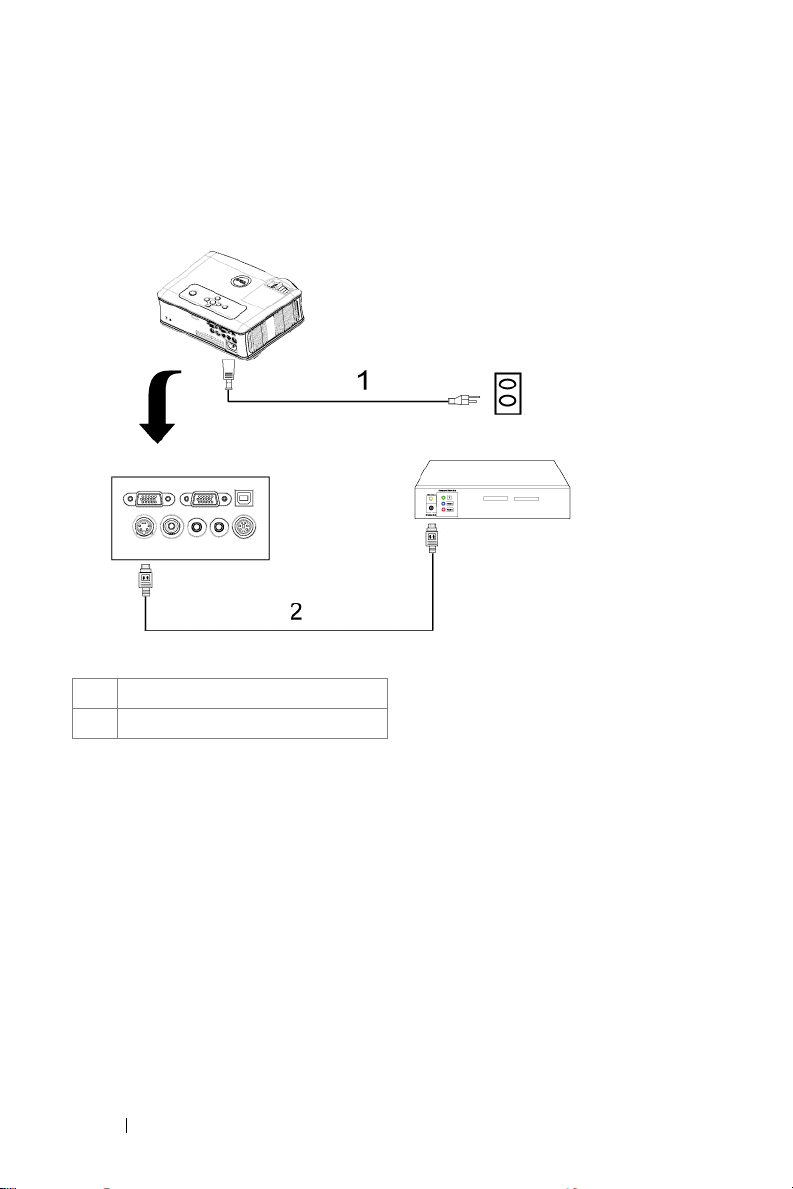
Connecting to a DVD Player
Connecting a DVD Player with an S-video Cable
1 Power cord
2 S-video cable
10 Connecting Your Projector
Page 11
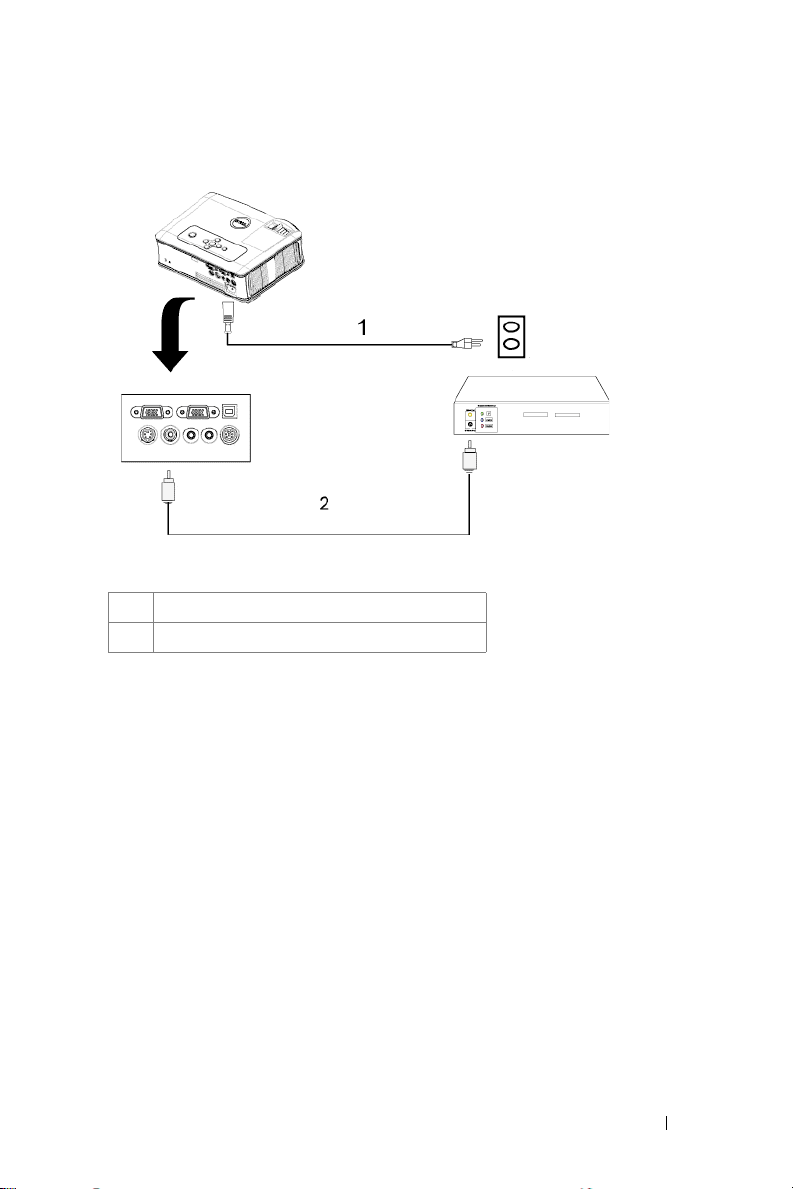
Connecting a DVD Player with a Composite Cable
1 Power cord
2 Composite video cable
Connecting Your Projector 11
Page 12
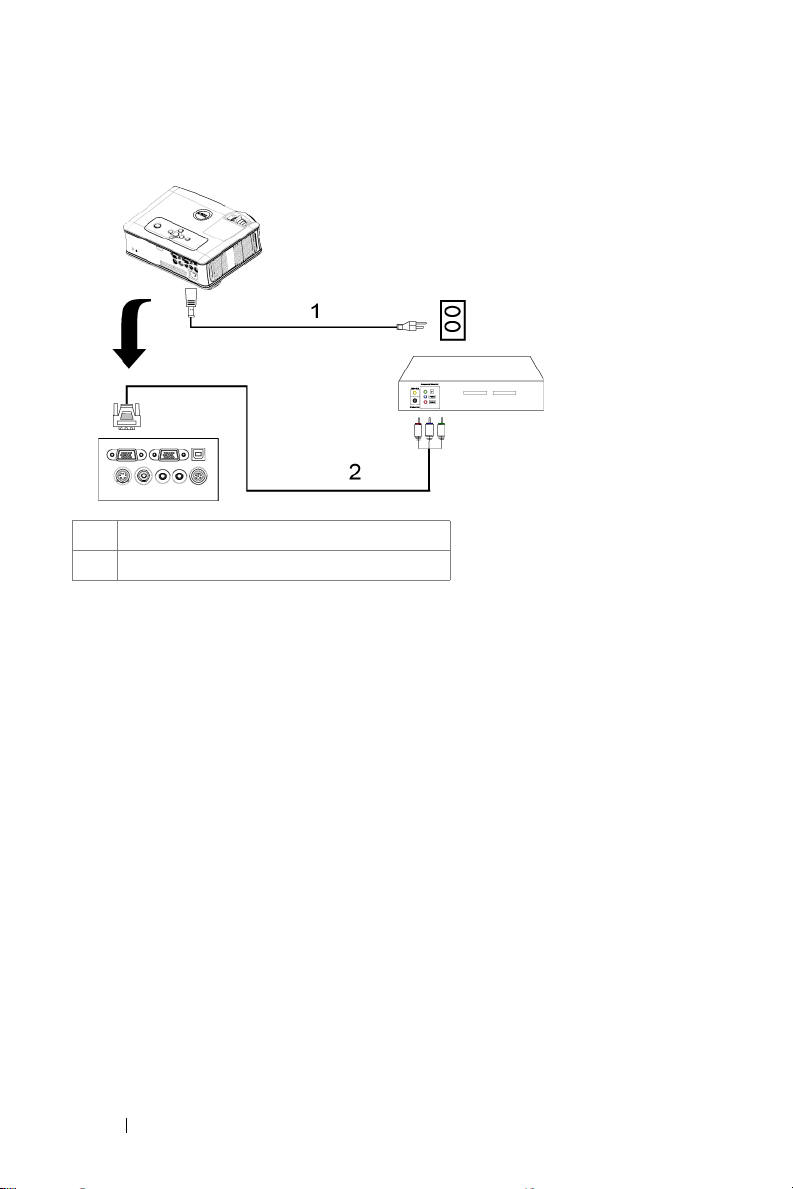
Connecting a DVD Player with a Component Cable
1Power cord
2 D-sub to YPbPr cable
12 Connecting Your Projector
Page 13
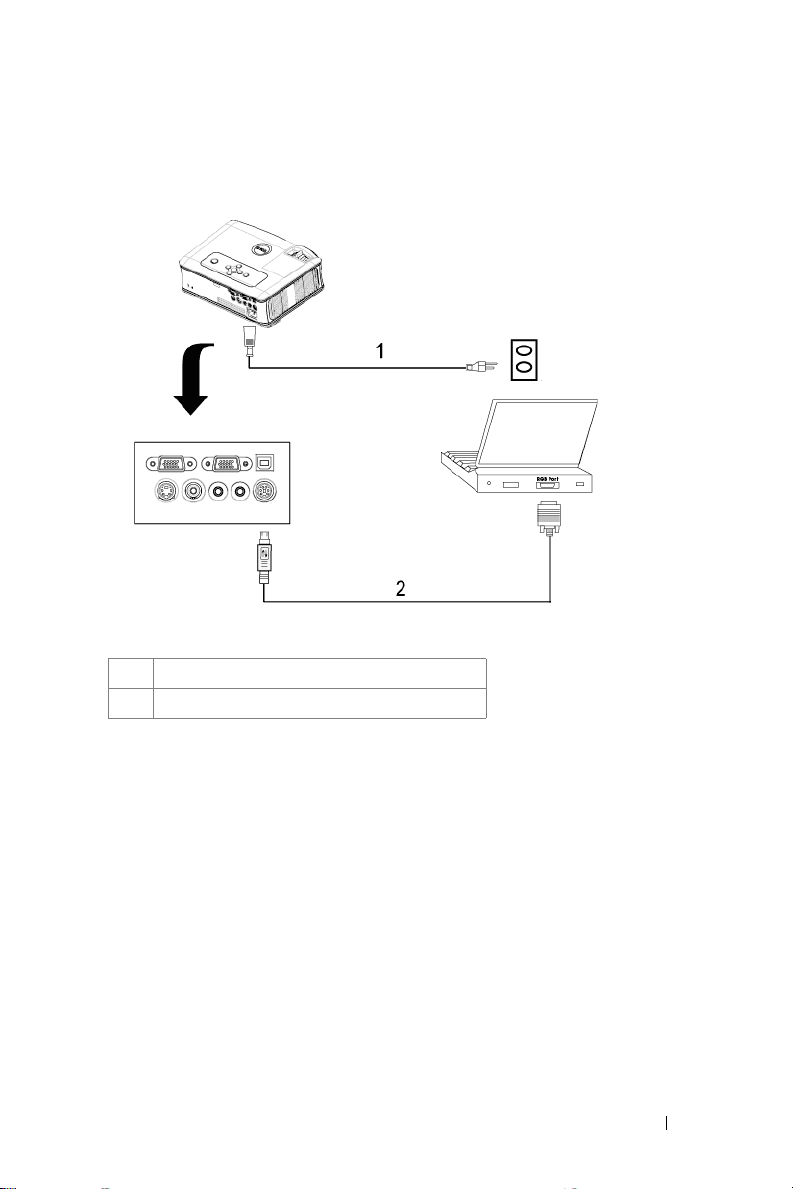
Professional Installation Options:
Connecting a Computer with a RS232 cable
1Power cord
2 RS232 cable
Connecting Your Projector 13
Page 14
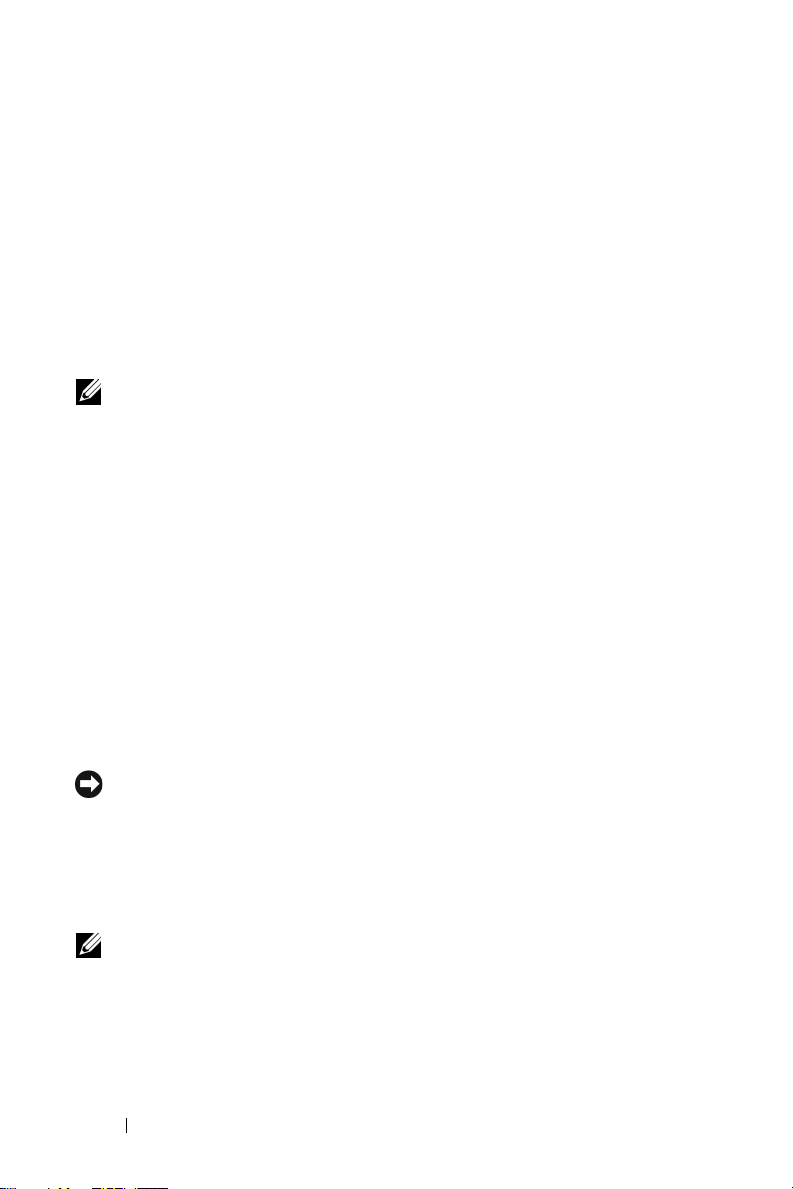
3
Using Your Projector
Turning Your Projector On
NOTE: Turn on the projector before you turn on the source. The power button
light blinks blue until pressed.
1
Remove the lens cap.
2
Connect the power cord and appropriate signal cables. For information about
connecting the projector, see "Connecting Your Projector" on page 8.
3
Press the power button (see "Using the Control Panel" on page 18 to locate the
power button). The Dell logo displays for 30 seconds.
4
Turn on your source (computer, DVD player, etc.). The projector automatically
detects your source.
If the "Searching for signal..." message appears on the screen, ensure
that the appropriate cables are securely connected.
If you have multiple sources connected to the projector, press the Source button
on the remote control or control panel to select the desired source.
Turning Your Projector Off
NOTICE: Unplug the projector after properly shutting down as explained in the
following procedure.
1
Press the power button.
2
Press the power button again. The cooling fans continue to operate for 90 seconds.
3
To power off the projector quickly, press the Power button while the projectors
cooling fans are still running.
NOTE: Before you turn on the projector again, wait for 60 seconds to allow the
internal temperature to stabilize.
4
Disconnect the power cord from the electrical outlet and the projector.
14 Using Your Projector
Page 15
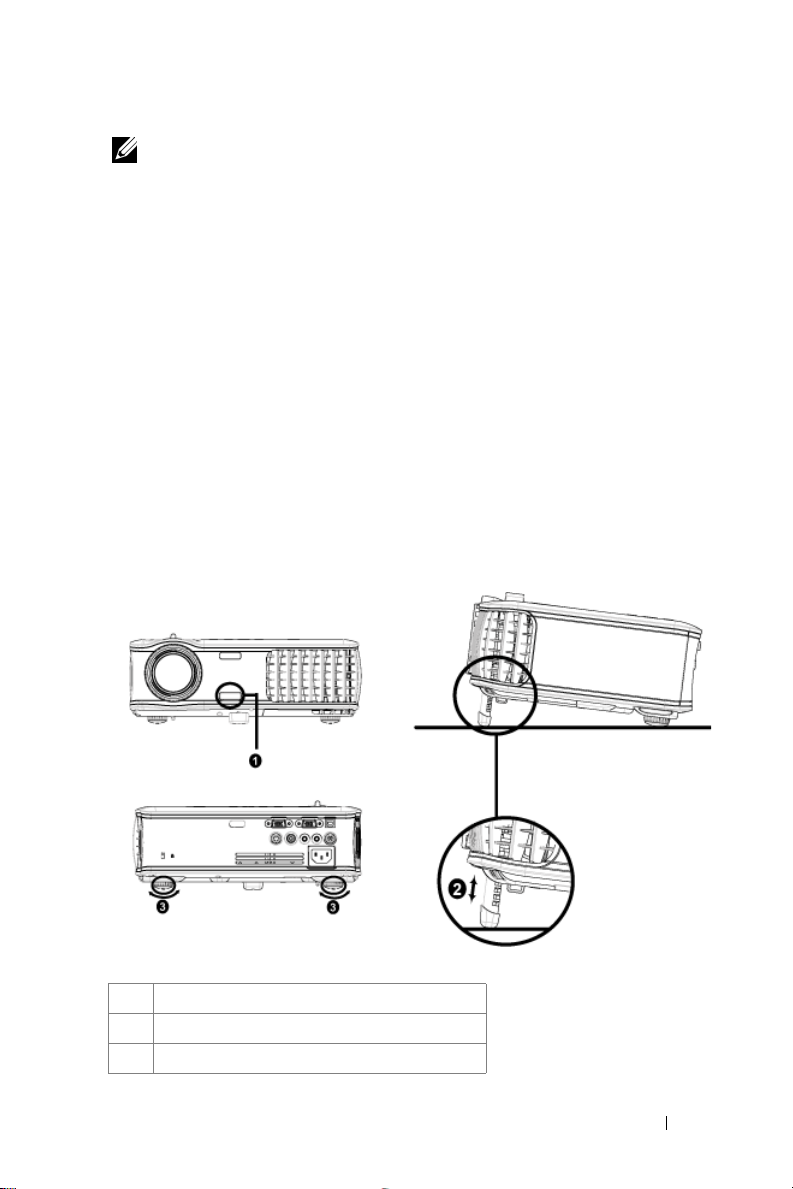
NOTE: If you press the power button while the projector is running, the "Power
Off the Lamp?" message appears on the screen. To clear the message, press any
button on the control panel or ignore the message; the message disappears after 5
seconds.
Adjusting the Projected Image
Raising the Projector Height
1
Press the elevator button.
2
Raise the projector to the desired display angle, and then release the button to
lock the elevator foot into position.
3
Use the tilt adjustment wheel to fine-tune the display angle.
Lowering the Projector Height
1
Press the elevator button.
2
Lower the projector, and then release the button to lock the elevator foot into
position.
1 Elevator button
2 Elevator foot
3 Tilt adjustment wheel
Using Your Projector 15
Page 16

Adjusting the Projector Zoom and Focus
CAUTION: To avoid damaging the projector, ensure that the zoom lens and
elevator foot are fully retracted before moving the projector or placing the
projector in its carrying case.
1
Rotate the zoom tab to zoom in and out.
2
Rotate the focus ring until the image is clear. The projector focuses at distances
from 3.9 ft to 39.4 ft (1.2 m to 12 m).
1 Zoom tab
2 Focus ring
16 Using Your Projector
Page 17

Adjusting Projection Image Size
Using Your Projector 17
Page 18

Screen
(Diagonal)
Screen
Size
Distance 3.9'
* This graph is for user reference only.
Max. 29.5"
Min. 24.6"
Max.
(WxH)
Min.
(WxH)
(75.0 cm)
(62.5 cm)
23.6" x 17.7" 66.9" x 50.2" 108.3" x 81.2" 151.6" x 113.7" 192.9" x
60.0 cm x
45.5 cm
19.7" x 14.8" 55.8" x 41.8" 90.2" x 67.7" 126.3" x 94.7"
50.0 cm x
37.5 cm
(1.2 m)
83.7"
(212.5 cm)
69.7"
(177.1 cm)
170.0 cm x
127.5 cm
141.7 cm x
106.3 cm
11.2'
(3.4 m)
Using the Control Panel
135.3"
(343.8 cm)
112.8"
(286.5 cm)
275.0 cm x
206.3 cm
229.2 cm x
171.9 cm
18.0'
(5.5 m)
189.5"
(481.3 cm)
157.0"
(401.0 cm)
385.0 cm x
288.8 cm
320.8 cm x
240.6 cm
25.3'
(7.7 m)
241.1"
(612.5 cm)
201.0"
(510.4 cm)
144.7"
490.0 cm x
367.5 cm
160.8" x
120.6"
408.3 cm x
306.3 cm
32.2'
(9.8 m)
295.3"
(750.0 cm)
246.1"
(625.0 cm)
236.2" x
177.2"
600.0 cm x
450.0 cm
196.9" x
147.6"
500.0 cm x
375.0 cm
39.4'
(12.0 m)
1 Power Turn the projector on and off. For more
information, see "Turning Your Projector On" on
page 14 and "Turning Your Projector Off" on
page 14.
2 Source Press to toggle through Analog RGB, Composite,
Component-i, S-video, and Analog YPbPr sources
when multiple sources are connected to the
projector.
18 Using Your Projector
Page 19

3 Keystone adjustment Press to adjust image distortion caused by tilting
the projector. (±40 degrees)
4 Resync Press to synchronize the projector to the input
source. Resync does not operate if the on-screen
display (OSD) is displayed.
5 Menu Press to activate the OSD. Use the directional
keys and Menu button to navigate through the
OSD.
6 TEMP warning light
7 LAMP warning light If the LAMP light is solid orange, replace the
8 Enter Press to confirm the selection item.
9 Keystone adjustment Press to adjust image distortion caused by tilting
10 Up and Down Press to select the OSD items.
11 and buttons Press to adjust the OSD setting.
• A solid orange TEMP light indicates that the
projector has overheated. The display
automatically shuts down. Turn the display on
again after the projector cools down. If the
problem persists, contact Dell.
• A blinking orange TEMP light indicates that a
projector fan has failed and the projector
automatically shuts down. If the problem
persists, contact Dell.
lamp. If the LAMP light is blinking orange, the
system has failed and the projector will
automatically shut down. If this problem persists,
contact Dell.
the projector. (±40 degrees)
Using Your Projector 19
Page 20

Using the Remote Control
1 Power Turn the projector on and off. For more
information, see "Turning Your Projector On" on
page 14 and "Turning Your Projector Off" on
page 14.
2 Press to adjust the OSD setting.
3 Down button Press to select OSD items.
4 Mute Press to mute or un-mute the projector speaker.
5 Volume Press to increase the volume.
6 Page Press to move to previous page.
7 Page Press to move to next page.
20 Using Your Projector
Page 21

8 Video mode The Dell 2400MP Micro-projector has preset
configurations that are optimized for displaying
data (PC Graphics) or video (movies, games,
etc.). Press Video Mode button to toggle between
PC mode, Movie mode, Game Mode, sRGB, or
CUSTOM mode (for user to setup and save
preferred settings). Pressing the Video Mode
button once will show the current display mode.
Pressing the Video Mode button again will switch
between modes.
9 Blank screen Press to hide the image, press again to resume
display of the image.
10 LED light LED indicator.
11 Up button Press to select OSD items.
12 Enter button Press to confirm the selection.
13 Press to adjust the OSD setting.
14 Menu Press to activate the OSD.
15 Volume Press to decrease the volume.
16 Keystone adjustment Press to adjust image distortion caused by tilting
the projector. (±40 degrees)
17 Source Press to switch between Analog RGB, Digital
RGB, Composite, Component-i, S-video, and
Analog YPbPr sources.
18 Auto adjust Press to synchronize the projector to the input
source. Auto adjust does not operate if the OSD
(On-Screen Display) is displayed.
19 Keystone adjustment Press to adjust image distortion caused by tilting
the projector. (±40 degrees)
Using the On-Screen Display
The projector has a multi-language On-Screen Display (OSD) that can be
displayed with or without an input source present.
In the Main Menu, press or to navigate through the tabs. Press Enter
button on the control panel or the remote control to select a submenu.
In the submenu, press or to make a selection. When an item is selected, the
color changes to dark gray. Use or on the control panel or the remote
Using Your Projector 21
Page 22

control to make adjustments to a setting.
To go back to Main Menu, go to BACK tab and press Enter button on the control
panel or the remote control.
To exit the OSD, go to Exit tab and press Enter button on the control panel or the
remote control.
Main Menu
Input Select
AUTO SOURCE—Select ON (the default) to
autodetect the available input signals.
When the projector is on and you press
SOURCE, it automatically finds the next
available input signal. Select OFF to lock
the current input signal. When OFF is
selected and you press SOURCE, you
select which input signal you want to use.
VGA—Press ENTER to detect VGA
signal.
IDEO—Press ENTER to detect S-Video signal.
S-V
OMPOSITE VIDEO—Press ENTER to detect Composite Video signal.
C
Auto-Adjust
Select to show "Auto Adjustment in
Progress..." information.
Set Up
H. KEYSTONE—Adjust image distortion caused by horizontal shifting of the
projector orientation.
22 Using Your Projector
Page 23

V. KEYSTONE—Adjust image
distortion caused by
tilting the projector.
UTO KEYSTONE—Auto
A
adjust the image
distortion by tilting the
projector.
PROJECTOR MODE—Select how the image appears:
• Front Projection-Desktop (the default).
• Front Projection-Ceiling Mount — The projector turns the image upside
down for ceiling-mounted projection.
• Rear Projection-Desktop — The projector reverses the image so you can
project from behind a translucent screen.
• Rear Projection-Ceiling Mount — The projector reverses and turns the
image upside down. You can project from behind a translucent screen with a
ceiling-mounted projection.
ASPECT RATIO—Select an aspect ratio to adjust how the image appears.
• 1:1 — The input source displays without scaling.
Use 1:1 aspect ratio if you are using one of the following:
– VGA cable and the computer has a resolution less than XGA (1024 x 768)
– Component cable (576p/480i/480p)
–S-Video cable
– Composite cable
• 16:9 — The input source scales to fit the width of the screen.
• 4:3 — The input source scales to fit the screen.
Use 16:9 or 4:3 if you are using one of the following:
– Computer resolution greater than XGA
– Component cable (1080i or 720p)
PROJECTOR INFO—Press to show the projector model name, the present resolution
and projector series number (PPID#).
Using Your Projector 23
Page 24

PICTURE (in PC Mode)
BRIGHTNESS—Use
to
adjust the
brightness of the image.
ONTRAST—Use
C
to control the degree
of difference between the
brightest and darkest parts
of the picture. Adjusting
the contrast changes the
amount of black and white
in the image.
OLOR TEMP—Adjust the color temperature. The higher the temperature, the
C
screen appears bluer; the lower the temperature, the screen appears redder. User
mode activates the values in the "color setting" menu.
OLOR ADJUST—Manually adjust red, green, and blue color.
C
and
and
PICTURE (in Video Mode)
BRIGHTNESS—Use
to
adjust the
brightness of the image.
ONTRAST—Use
C
to control the degree
of difference between the
brightest and darkest parts
of the picture. Adjusting
the contrast changes the
amount of black and white
in the image.
and
and
OLOR TEMP—Adjust the
C
color temperature. The
higher the temperature,
the screen appears bluer;
the lower the temperature, the screen appears redder. User mode activates the
values in the "color setting" menu.
OLOR ADJUST—Manually adjust red, green, and blue color.
C
24 Using Your Projector
Page 25

SATURATION—Adjust a video source from black and white to fully saturated color.
Press to decrease the amount of color in the image and to increase the
amount of color in the image.
HARPNESS—Press
S
to decrease the sharpness and to increase the
sharpness.
TINT—Press
to increase the amount of green in the image and to
increase the amount of red in the image.
DISPLAY (in PC Mode)
VIDEO MODE—Select a mode
to optimize the display on
how the projector is being
used: PC, MOVIE, sRGB
(provides more accurate
color representation),
GAME , and CUSTOM
(set your preferred
settings). If you adjust the
settings for White
Intensity or Degamma, the
projector automatically
switches to CUSTOM.
IGNAL TYPE—Manually
S
select signal type RGB,
YCbCr, YPbPr.
OOM—Press to digitally magnify an image to 10 times on the projection screen
Z
and press to reduce the zoomed image.
WHITE INTENSITY—Setting 0 to maximize the color reproduction and 10 to
maximize the brightness.
EGAMMA—Adjust among the 4 preset values to change the color performance of
D
the display.
ORIZONTAL POSITION—Press
H
the left and to adjust the horizontal position of the image to the right.
VERTICAL POSITION—Press
and to adjust the vertical position of the image up.
FREQUENCY—Change the display data clock frequency to match the frequency of
your computer graphics card. If you see a vertical flickering bar, use Frequency
control to minimize the bars. This is a coarse adjustment.
to adjust the horizontal position of the image to
to adjust the vertical position of the image down
Using Your Projector 25
Page 26

TRACKING—Synchronize the phase of the display signal with the graphic card. If you
experience an unstable or flickering image, use Tra cki ng to correct it. This is a fine
adjustment.
DISPLAY (in Video Mode)
VIDEO MODE—Select a mode
to optimize the display on
how the projector is being
used: PC, MOVIE, sRGB
(provides more accurate
color representation),
GAME , and CUSTOM
(set your preferred settings).
If you adjust the settings for
White Intensity or
Degamma, the projector
automatically switches to CUSTOM.
IGNAL TYPE—Manually select signal type RGB, YCbCr, YPbPr.
S
OOM—Press to digitally magnify an image to 10 times on the projection screen
Z
and press to reduce the zoomed image.
WHITE INTENSITY—Setting 0 to maximize the color reproduction and 10 to
maximize the brightness.
EGAMMA—Adjust among the 4 preset values to change the color performance of
D
the display.
LAMP
LAMP HOUR—Display the
operating hours since the
lamp timer reset.
OWER SAVING—Select ON
P
to set the power saving
delay period. The delay
period is the amount of
time you want the projector
to wait without signal
input. After that set time,
the projector enters power saving mode and turns off the lamp. The projector
turns back on when it detects an input signal or when you press the power button.
After two hours, the projector turns off or when you press the power button to turn
the projector on.
26 Using Your Projector
Page 27

ECO MODE—Select ON to use the projector at a lower power level (230 Watts),
which may provide longer lamp life, quieter operation, and dimmer luminance
output on the screen. Select OFF to operate at normal power level (260 Watts).
AMP RESET—After you install a new lamp, select Ye s to reset the lamp timer.
L
LANGUAGE
Using Your Projector 27
Page 28

Preferences
VOLUME—Press
decrease the volume and
to increase the volume.
MUTE—Allows to mute the
sound.
USTOMIZED SCREEN—
C
Enter
will pop-up a menu,
then select "YES". The
projector will capture the
screen image as a "My
Customized logo". This
screen will replace all the
original screens which
contains Dell logo. User
can recover the default
screen by selecting "Dell
Logo" on the pop-up
screen.
MENU LOCK—Select ON to enable Menu Lock for hiding the OSD menu. Select
OFF to disable the Menu Lock. If you want to disable the Menu Lock function
and the OSD disappears, press the Menu button on the panel for 15 seconds, then
disable the function.
ENU TIMEOUT—Adjust the time delay of the OSD Timeout. The Default setting is
M
30 seconds.
ENU POSITION—Select the location of the OSD on the screen.
M
ENU SETTING—
M
PASSWORD—
Select to change the OSD background in full or opaque.
Protect your projector and restrict access to it with Password
Security feature. This security utility enables you to impose a variety of
access restrictions to protect your privacy and stop others from tampering
with your projector. This means that the projector cannot be used if it is
taken without authorization, and thus serves as a theft-prevention feature.
When Password Protect is enabled (
On
), a Password Protect screen
requesting you to enter a password will be displayed when the power plug is
inserted into the electrical outlet and the power for the projector is first
turned on. By default, this function is disabled. You can enable this feature
to
Press
28 Using Your Projector
Page 29

using the Password menu. This password security feature will be activated on
the next time you turn on the projector. If you enable this feature, you will
be asked to enter the projector's password after you turn on the projector:
1
1st time password input request:
a
Go to
Preferences
ENABLE
b
Enable the Password function will pop-up a character screen, key in
the password setting.
a 4-digit number from the screen and press the
menu, press
Enter
and then select
Passwo rd
ENTER
to
button.
c
To confirm, enter the password again.
d
If the password verification is successful, you may resume with
accessing the projector's functions and its utilities.
Using Your Projector 29
Page 30

2
If you have entered incorrect password, you will be given another 2
chances. After the three invalid attempts, the projector will
automatically turn off.
NOTE: If you forget your password, contact your dealer or qualified service
personnel.
3
To cancel the password function, select
OFF
and enter the password to
disable the function.
CHANGE PASSWORD—
Key in the original password, then enter the new password
and confirm the new password again.
TEST PATTERN—
on focus and resolution. Select
FACTORY RESET —Select ON to reset the projector to its factory default settings.
Reset items include both computer sources and video source settings.
30 Using Your Projector
Select ON to activate the built-in
OFF
to disable the function.
Test Pa tter n
for self-testing
Page 31

4
Troubleshooting Your Projector
If you experience problems with your projector, see the following troubleshooting
tips. If the problem persists, contact Dell.
Problem Possible Solution
No image appears on the
screen
• Ensure that the lens cap is removed and the
projector is turned on.
• Ensure the external graphics port is enabled.
If you are using a Dell portable computer,
press (Fn+F8). For other
computers, see your respective
documentation.
• Ensure that all the cables are securely
connected. See on page 8.
• Ensure that the pins of the connectors are
not bent or broken.
• Ensure that the lamp is securely installed
(see on page 35).
Test Pa tte r n
•Use
Ensure that the colors of the test pattern are
correct.
in the
Preferences
menu.
Troubleshooting Your Projector 31
Page 32

Problem
Partial, scrolling, or
incorrectly displayed image
(continued)
Possible Solution
1
Press the
(continued)
Resync
button on the remote
control or the control panel.
2
If you are using a Dell portable computer, set
the resolution of the computer to XGA
(1024 x 768):
a
Right-lick the unused portion of your
Windows desktop, click
then select
b
Verify the setting is 1024 x 768 pixels for
Settings
tab.
Properties
and
the external monitor port.
c
Press (Fn+F8).
If you experience difficulty in changing
resolutions or your monitor freezes, restart all
the equipment and the projector.
If you are not using a Dell portable computer,
see your documentation.
The screen does not display
your presentation
If you are using a portable computer, press
(Fn+F8)
.
Image is unstable or flickering Adjust the tracking in the OSD Display tab
(in PC Mode only).
Image has vertical flickering
bar
Image color is not correct
Adjust the frequency in the OSD Display tab
(in PC Mode only).
• If your graphic card output signal is sync on
Green, and you would like to display VGA at
60Hz signal, please go into OSD select
Display
, select
RGB
•Use
.
Test Pa tte r n
Signal Type
in the
and then select
Preferences
menu.
Ensure that the colors of the test pattern are
correct.
Image is out of focus 1
Adjust the focus ring on the projector lens.
2
Ensure that the projection screen is within
the required distance from the projector
(3.9 ft [1.2 m] to 39.4 ft [12 m]).
32 Troubleshooting Your Projector
Page 33

Problem
The image is stretched when
displaying a 16:9 DVD
Image is reversed Select Set Up from the OSD and adjust the
Lamp is burned out or makes
a popping sound
LAMP light is solid orange If the LAMP light is solid orange, replace the
LAMP light and Power light
are blinking orange
LAMP light is blinking
orange and Power light is
solid blue
TEMP light is solid orange
and Power light is solid blue
(continued)
Possible Solution
The projector automatically detects a 16:9
DVD and adjusts the aspect ratio to full
screen with a 4:3 (letter-box) default setting.
If the image is still stretched, adjust the aspect
ratio as follows:
• If you are playing a 16:9 DVD, select 4:3
aspect ratio type on your DVD player.
• If you cannot select 4:3 aspect ratio type on
your DVD player, select 4:3 aspect ratio in
Set Up
the
projector mode.
When the lamp reaches its end of life, it may
burn out and may make a loud popping sound.
If this occurs, the projector does not turn back
on. To replace the lamp, see on page 35.
lamp.
If the LAMP light and the Power light are
blinking orange, the lamp driver has failed and
the projector will automatically shut down.
Unplug the power cord after 3 minutes then
turn the display on again. If this problem
persists, contact Dell.
If the LAMP light is blinking orange and
Power light is solid blue, the system has failed
and the projector will automatically shut
down. Unplug the power cord after 3 minutes
then turn the display on again. If this problem
persists, contact Dell.
The lamp has overheated. The display
automatically shuts down. Turn the display on
again after the projector cools down. If the
problem persists, contact Dell.
(continued)
menu in the OSD.
Troubleshooting Your Projector 33
Page 34

Problem
TEMP light and Pow er light
are solid orange
TEMP light is blinking
orange
The OSD does not appear on
the screen
The remote control is not
operating smoothly or works
only within a limited range
(continued)
Possible Solution
The lamp driver has overheated. The display
automatically shuts down. Turn the display on
again after the projector cools down. If the
problem persists, contact Dell.
A projector fan has failed and the projector
will automatically shut down. If the problem
persists, contact Dell.
Try to press the Menu button on the panel for
10 seconds to unlock the OSD. Check the
Menu Lock on page 28.
The battery may be low. Replace with 2 new
AAA batteries.
(continued)
34 Troubleshooting Your Projector
Page 35

Changing the Lamp
Replace the lamp when the message "Lamp is approaching the end of its useful life
in full power operation. Replacement suggested! www.dell.com/lamps" appears on
the screen. If this problem persists after replacing the lamp, contact Dell. For more
information, see "Contacting Dell".
CAUTION: The lamp becomes very hot when in use. Do not attempt to replace
the lamp until the projector has been allowed to cool down for at least 30
minutes.
1
Turn off the projector and disconnect the power cord.
2
Let the projector cool for at least 30 minutes.
3
Loosen the 2 screws that secure the lamp cover, and remove the cover.
CAUTION: If the lamp has shattered, be careful as broken pieces are sharp
and can cause injury. Remove all broken pieces from the projector and
dispose or recycle according to state, local, or federal law. Go to
www.dell.com/hg for additional information.
4
Loosen the 2 screws that secure the lamp.
CAUTION: Do not touch the bulb or the lamp glass at any time. Projector
lamps are very fragile and may shatter if touched.
5
Pull up the lamp by its metal handle.
NOTE: Dell may require that lamps
replaced under warranty be returned to
Dell. Otherwise, contact your local
waste disposal agency for the address
of the nearest deposit site.
6
Replace with the new lamp.
7
Tighten the 2 screws that secure the lamp.
8
Replace the lamp cover and tighten the 2
screws.
9
Reset the lamp usage time by selecting
"Yes" for
tab. (See Lamp menu on page 27)
Lamp Reset
in the OSD
Lamp
Troubleshooting Your Projector 35
Page 36

CAUTION: Lamp Disposal (for the US only)
LAMP(S) INSIDE THIS PRODUCT CONTAIN MERCURY AND MUST BE
RECYCLED OR DISPOSED OF ACCORDING TO LOCAL, STATE OR FEDERAL
LAWS. FOR MORE INFORMATION, GO TO WWW.DELL.COM/HG OR CONTACT
THE ELECTRONIC INDUSTRIES ALLIANCE AT WWW.EIAE.ORG. FOR LAMP
SPECIFIC DISPOSAL INFORMATION CHECK WWW.LAMPRECYCLE.ORG.
36 Troubleshooting Your Projector
Page 37

5
Specifications
5
Light Valve Single-chip 0.7" XGA LVDS (low-voltage
differential signaling) technology
Brightness 3000 ANSI Lumens (Max.)
Contrast Ratio 2100:1 Typical (Full On/Full Off)
Uniformity 80% Typical (Japan Standard - JBMA)
Number of Pixels 1024 x 768 (XGA)
Displayable Color 16.7M colors
Color Wheel Speed 100~127.5Hz (2X)
Projection Lens F/2.4~2.7, f=28.0~33.6 mm with 1.2x
manual zoom lens
Projection Screen Size 24.6-295.3 inches (diagonal)
Projection Distance 3.9~39.4 ft (1.2 m~12 m)
Video Compatibility NTSC, NTSC 4.43, PAL, PAL-M, PAL-N,
SECAM, and HDTV (1080i, 720p, 576i/p,
480i/p) compatibility
Composite video, Component video and Svideo capability
H. Frequency 15kHz-92kHz (Analog)
V. Frequency 50Hz-85Hz (Analog)
Power Supply Universal 100-240V AC 50-60Hz with PFC
input
Power Consumption 325 watts typical, 285 watts in eco mode
Audio 1 speaker, 2 watt RMS
Noise Level 36 dB(A) Full-on mode, 33 dB(A) Eco-mode
Weight <5.5 lbs (2.4 kg)
Specifications 37
Page 38

Dimensions (W x H x D) External 10.8 x 8.3 x 4 ± 0.04 inches (273.7
x 212 x 101 ± 1 mm)
o
Environmental Operating temperature: 5
95
o
F)
C - 35oC (41oF-
Humidity: 80% maximum
o
Storage temperature: -20
o
F to 140oF)
(-4
C to 60oC
Humidity: 80% maximum
Regulatory FCC, CE, VCCI, UL, cUL, Nemko-GS,
ICES-003, MIC, C-Tick, GOST, CCC, PSB,
NOM, IRAM, SABS
I/O Connectors Power: AC power input socket
Computer input: one D-sub for
analog/component, HDTV input signals
Computer output: one 15-pin D-sub
Video input: one composite video RCA and
one S-video
Audio input: one phone jack (diameter 3.5
mm)
Audio output: one phone jack (diameter 3.5
mm)
One mini-DIN RS232 for wired remote
control from PC
Lamp 260-watt user-replaceable 2000-hour lamp
(up to 2500 hours in eco mode)
NOTE: The actual operating life span of a projector lamp will vary according to
operating conditions and usage patterns. Usage of a projector in stressful
conditions which may include dusty environments, under high temperatures
and abrupt powering-off may result in a lamp's shortened operating life span or
possibly lamp failure. The lamp life specified for Dell's projectors refers to the
typical time under non-stressful operating conditions for more than 50% of a
sampling population to reduce to approximately 50% of the lamp's rated
brightness level. It is not the measure of time a lamp will cease light output.
38 Specifications
Page 39

RS232 Pin Assignment
RS232 Protocol
• Communication Settings
Connection settings Va l ue
Baud Rate: 19200
Data Bits: 8
Par ity N one
Stop Bits 1
• Command types
To pop up the OSD menu and adjust the settings.
• Control command Syntax (From PC to Projector)
[H][AC][SoP][CRC][ID][SoM][COMMAND]
• Example: Power ON Command (Send low byte firstly)
--> 0xBE, 0xEF, 0x10, 0x05, 0x00, 0xC6, 0xFF, 0x11, 0x11, 0x01, 0x00, 0x01
• Control Commands List
Go to support.dell.com to view the latest RS232 code.
Specifications 39
Page 40

Compatibility Modes
Mode Resolution
VGA 640X350 70 31.5
VGA 640X350 85 37.9
VGA 640X400 85 37.9
VGA 640X480 60 31.5
VGA 640X480 72 37.9
VGA 640X480 75 37.5
VGA 640X480 85 43.3
VGA 720X400 70 31.5
VGA 720X400 85 37.9
SVGA 800X600 56 35.2
SVGA 800X600 60 37.9
SVGA 800X600 72 48.1
SVGA 800X600 75 46.9
SVGA 800X600 85 53.7
XGA 1024X768 60 48.4
XGA 1024X768 70 56.5
XGA 1024X768 75 60.0
XGA 1024X768 85 68.7
WXGA 1280X720 59.85 44.77
WXGA 1280X768 59.87 47.77
WXGA 1280X800 59.81 49.70
WXGA 1360X768 60.01 47.71
WXGA 1440X900 59.87 55.93
WSXGA+ 1680X1050 59.88 64.67
WUXGA 1920X1200 49.97 64.41
*SXGA 1280X1024 60 63.98
*SXGA 1280X1024 75 79.98
*SXGA 1280X1024 85 91.1
*SXGA+ 1400X1050 60 63.98
*UXGA 1600x1200 60 75
MAC LC13* 640X480 66.66 34.98
MAC II 13* 640X480 66.68 35
MAC 16* 832X624 74.55 49.725
V. Frequency (Hz) H. Frequency (KHz)
(ANALOG)
40 Specifications
Page 41

MAC 19* 1024X768 75 60.24
*MAC 1152X870 75.06 68.68
MAC G4 640X480 60 31.35
IMAC DV 1024X768 75 60
*Compressed computer image.
Specifications 41
Page 42

Contacting Dell
For customers in the United States, call 800-WWW-DELL (800-999-3355).
NOTE: If you do not have an active Internet connection, you can find contact
information on your purchase invoice, packing slip, bill, or Dell product catalog.
Dell provides several online and telephone-based support and service options.
Availability varies by country and product, and some services may not be
available in your area. To contact Dell for sales, technical support, or
customer service issues:
1
Visit
support.dell.com
2
Verify your country or region in the
menu at the bottom of the page.
3
Click
Contact Us
4
Select the appropriate service or support link based on your need.
5
Choose the method of contacting Dell that is convenient for you.
.
Choose A Country/Region
on the left side of the page.
drop-down
42 Contacting Dell
Page 43

Appendix: Glossary
ANSI LUMENS —A standard for measuring light output, used for comparing
projectors.
SPECT RATIO —The most popular aspect ratio is 4:3 (4 by 3). Early television and
A
computer video formats are in a 4:3 aspect ratio, which means that the width of
the image is 4/3 times the height.
ACKLIT (BACKLIGHT) —Refers to a remote control, or a projector control panel, that
B
has buttons and controls that are illuminated.
Bandwidth— The number of cycles per second (Hertz) expressing the difference
between the lower and upper limiting frequencies of a frequency band; also, the
width of a band of frequencies.
Brightness— The amount of light emitting from a display or projection display or
projection device. The brightness of projector is measured by ANSI lumens.
Color Temperature— A method of measuring the whiteness of a light source.
Metal halide lamps have a higher temperature compared to halogen or
incandescent lights.
Component Video—A method of delivering quality video in a format that
contains all the components of the original image. These components are referred
to as luma and chroma and are defined as Y'Pb'Pr' for analog component and
Y'Cb'Cr' for digital component. Component video is available on DVD players and
projectors.
Composite Video — The combined picture signal, including vertical and
horizontal blanking and synchronizing signals.
Compression— A function that deletes resolution lines from the image to fit in
the display area.
Compressed SVGA— To project an 800x600 image to a VGA projector, the
original 800x600 signal must be compressed down. The data displays all the
information with only two thirds of the pixels (307,000 vs 480,000). The resulting
image is SVGA page size but sacrifices some of the image quality. If you are using
an SVGA computers, connecting VGA to a VGA projector. provide better results.
Compressed SXGA— Found on XGA projectors, compressed SXGA handling
allows these projectors to handle up to 1280x1024 SXGA resolution.
Compressed XGA— Found on SVGA projectors, compressed XGA handling
allows these projectors to handle 1024x768 XGA resolution.
Glossary 43
Page 44

Contrast Ratio— Range of light and dark values in a picture, or the ratio between
their maximum and minimum values. There are two methods used by the
projection industry to measure the ratio:
1
Full On/Off
— measures the ratio of the light output of an all white image (full
on) and the light output of an all black (full off) image.
2
ANSI
— measures a pattern of 16 alternating black and white rectangles. The
average light output from the white rectangles is divided by the average light
ANSI
output of the black rectangles to determine the
contrast ratio.
Full On/Off contrast is always a larger number than ANSI contrast for the same
projector.
dB— decibel—A unit used to express relative difference in power or intensity,
usually between two acoustic or electric signals, equal to ten times the common
logarithm of the ratio of the two levels.
Diagonal Screen— A method of measuring the size of a screen or a projected
image. It measures from one corner to the opposite corner. A 9FT high, 12FT
wide, screen has a diagonal of 15FT. This document assumes that the diagonal
dimensions are for the traditional 4:3 ratio of a computer image as per the example
above.
DLP— Digital Light Processing—Reflective display technology developed by
Texas Instruments, using small manipulated mirrors. Light passes through a color
filter is sent to the DLP mirrors which arrange the RGB colors into a picture
projected onto screen, also known as DMD.
DMD— digital Micro- Mirror Device— Each DMD consists of thousands of
tilting, microscopic aluminum alloy mirrors mounted on a hidden yoke.
DVI— Digital Visual Interface— Defines the digital interface between digital
devices such as projectors and personal computers. For devices that support DVI, a
digital to digital connection can be made that eliminates the conversion to analog
and thereby delivers an unblemished image.
Focal Length— The distance from the surface of a lens to its focal point.
Frequency— It is the rate of repetition in cycles per seconds of electrical signals.
Measured in Hz.
Hz — Frequency of an alternating signal. See Frequency.
Keystone Correction— Device that will correct an image of the distortion
(usually a wide-top narrow-bottom effect) of a projected image caused by
improper projector to screen angle.
Laser Pointer— A small pen or cigar sized pointer that contains a small battery
powered laser, which can project a small, red (typically), high intensity beam of
light that is immediately very visible on the screen.
44 Glossary
Page 45

Maximum Distance— The distance from a screen the projector can be to cast an
image that is useable (bright enough) in a fully darkened room.
Maximum Image Size— The largest image a projector can throw in a darkened
room. This is usually limited by focal range of the optics.
Metal Halide Lamp— The type of lamp used in many medium and all high end
portable projectors. These lamps typically have a "half-life" of 1000-2000 hours.
That is they slowly lose intensity (brightness) as they are used, and at the "half-life"
point, they are half as bright as when new. These lamps output a very "hot"
temperature light, similar to mercury vapor lamps used in streetlights.. Their
whites are "extremely" white (with slight bluish cast.) and make Halogen lamp's
whites look very yellowish by comparison.
Minimum Distance— The closest position that a projector can focus an image
onto a screen.
NTSC— The United States broadcast standard for video and broadcasting.
PAL— A European and international broadcast standard for video and
broadcasting. Higher resolution than NTSC.
Power Zoom— A zoom lens with the zoom in and out controlled by a motor,
usually adjusted from the projector's control panel and also the remote control.
Reverse Image— Feature that allows you to flip the image horizontally. When
used in a normal forward projection environment text, graphics, etc, are
backwards. Reverse image is used for rear projection.
RGB— Red, Green, Blue— typically used to describe a monitor that requires
separate signals for each of the three colors.
S-Video—A video transmission standard that uses a 4-pin mini-DIN connector to
send video information on two signal wires called luminance (brightness, Y) and
chrominance (color, C). S-Video is also referred to as Y/C.
SECAM— A French and international broadcast standard for video and
broadcasting. Higher resolution than NTSC.
SVGA— Super Video Graphics Array— 800 x 600 pixels count.
SXGA— Super Ultra Graphics Array,—1280 x 1024 pixels count.
UXGA— Ultra Extended Graphics Array—1600 x 1200 pixels count.
VGA— Video Graphics Array—640 x 480 pixels count.
XGA— Extra Video Graphics Array— 1024 x 768 pixels count.
Glossary 45
Page 46

Zoom Lens— Lens with a variable focal length that allows operator to move the
view in or out making the image smaller or larger.
Zoom Lens Ratio— Is the ratio between the smallest and largest image a lens can
projector from a fixed distance. For example, a 1.4:1 zoom lens ratio means that a
10 foot image without zoom would be a 14 foot image with full zoom.
46 Glossary
Page 47

Index
A
Adjusting Projection Image Size 35
Adjusting the Projected Image
Adjusting the Projector Height
15
lower the projector
Elevator button
Elevator foot
Tilt adjustment wheel
Adjusting the Projector Zoom and
Focus
16
Focus ring
Zoom tab
16
16
15
15
15
15
C
Changing the Lamp 35
Connecting a Computer with a
RS232 cable
Connecting the Projector
Composite video cable
Connecting with a Component
Connecting with a Composite
Connecting with an S-video Ca-
D-sub to D-sub cable
D-sub to YPbPr cable
Power cord
13
Cable
12
Cable
11
ble
10
9, 10, 11, 12, 13
11
9
12
RS232 cable
S-video cable
To Computer
USB to USB cable
Connection Ports
Audio input connector
Audio output connector
Composite video connector
IR receiver
Kensington lock hole
Power cord connector
RS232 connector
S-video connector
USB remote connector
VGA in (D-sub) connector
VGA out (monitor
Contact Dell
Contacting Dell
Control Panel
D
Dell
Contacting
M
Main Unit 7
13
10
9
8
loop-through)
5, 19, 33, 34, 35
42
18
42
9
8
8
8
8
8
8
8
8
8
8
Index 47
Page 48

Control panel 7
Elevator button
Focus ring
Lens
7
Remote control receiver
Zoom tab
7
7
7
7
O
On-Screen Display 21
Auto-Adjust
DISPLAY (in PC Mode)
DISPLAY (in Video Mode)
Input Select
LAMP
LANGUAGE
Main Menu
PICTURE (in PC Mode)
PICTURE (in Video Mode)
Preferences
Set Up
22
25
22
26
27
22
24
28
22
P
Phone numbers 42
Powering On/Off the Projector
Powering Off the Projector
Powering On the Projector
14
26
24
14
S
Specifications
Audio
37
Brightness
Color Wheel Speed
Compatibility Modes
Contrast Ratio
Dimensions
Displayable Color
Environmental
H. Frequency
I/O Connectors
Lamp
Light Valve
Noise Level
Number of Pixels
Power Consumption
Power Supply
Projection Distance
Projection Lens
Projection Screen Size
Regulatory
RS232 Protocol
Uniformity
V. Frequency
Video Compatibility
Weight
Support
Contacting Dell
37
37
38
38
37
38
37
37
38
37
37
38
39
37
37
38
37
40
37
37
37
37
37
37
42
R
Remote Control 20
48 Index
T
Telephone numbers 42
Troubleshooting
31
Page 49

Contact Dell 31
Index 49
