Page 1
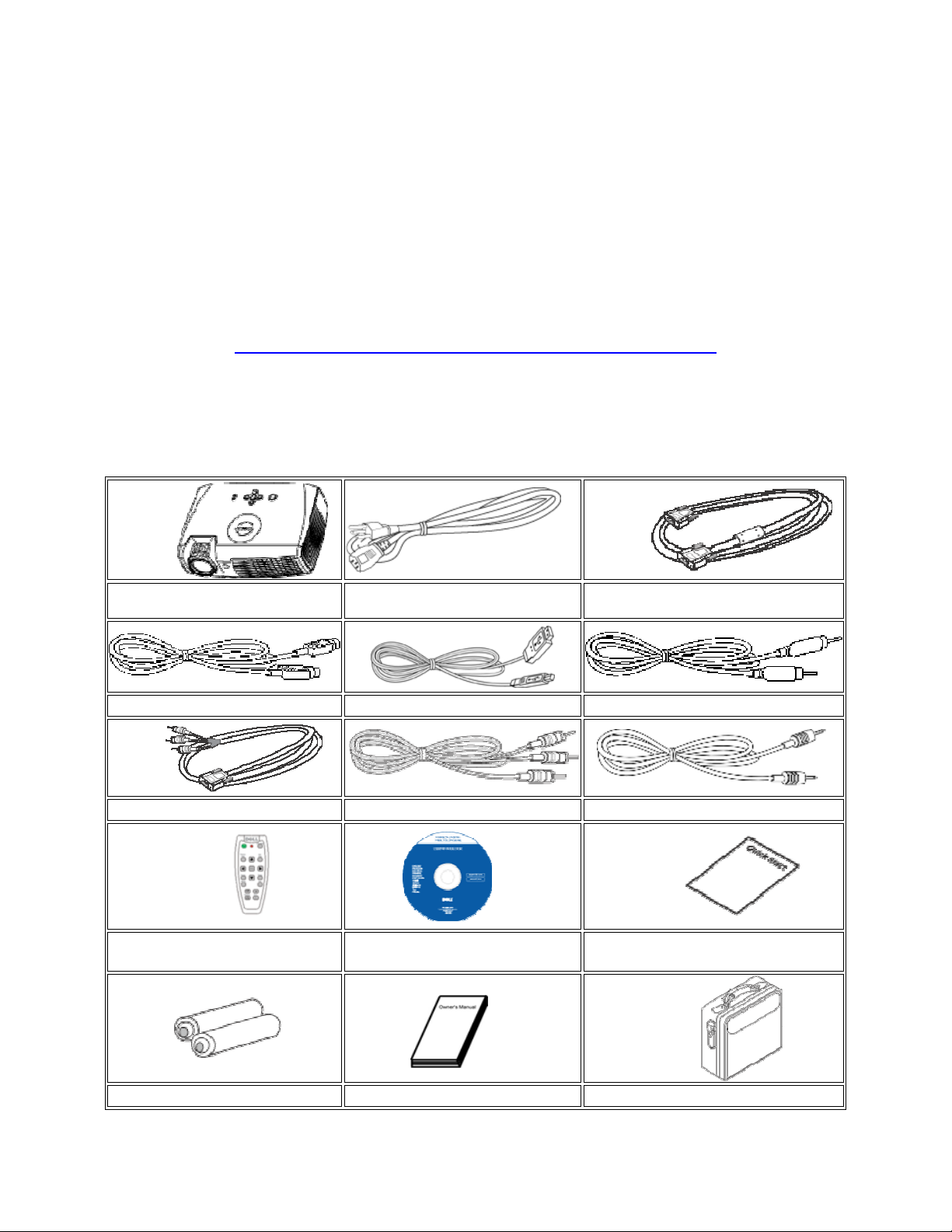
Dell 2300 Projectors
Projectors are being provided and assigned to each classroom for educational
purposes (i.e., not for home use). They should receive the same degree of attention
to security as other materials and equipment in the classroom with regards to safety
and theft. The projector should remain in the assigned room; and if for some reason
it is moved from the assigned classroom, the Tech Assistant should be notified.
* * * * * * * * * * * * * *
For more detailed use information, use the following web link
http://support.dell.com/support/edocs/acc/2300MP/en/index.htm
Part A: Equipment
Your projector comes with all the items shown below. Please place the unused cables in the
projector case and store in your room. Keeping the entire box is optional.
Main unit 1.8m Power cord
2.0m S-video cable 1.8m USB cable 1.8m Composite Video cable
1.8m D-sub to YPbPr cable 1.8m RCA to Audio cable 1.8m mini pin to mini pin cable
Remote control Dell 2300MP Projector
(3.0m in Americas)
User's Guide
1.8m VGA cable (Blue)
(D-sub to D-sub)
Dell 2300MP Projector Quick Start
Card
Batteries (2) Owner's Manual Carrying case
Instructional Technology Department
4/22/2005
Page 2
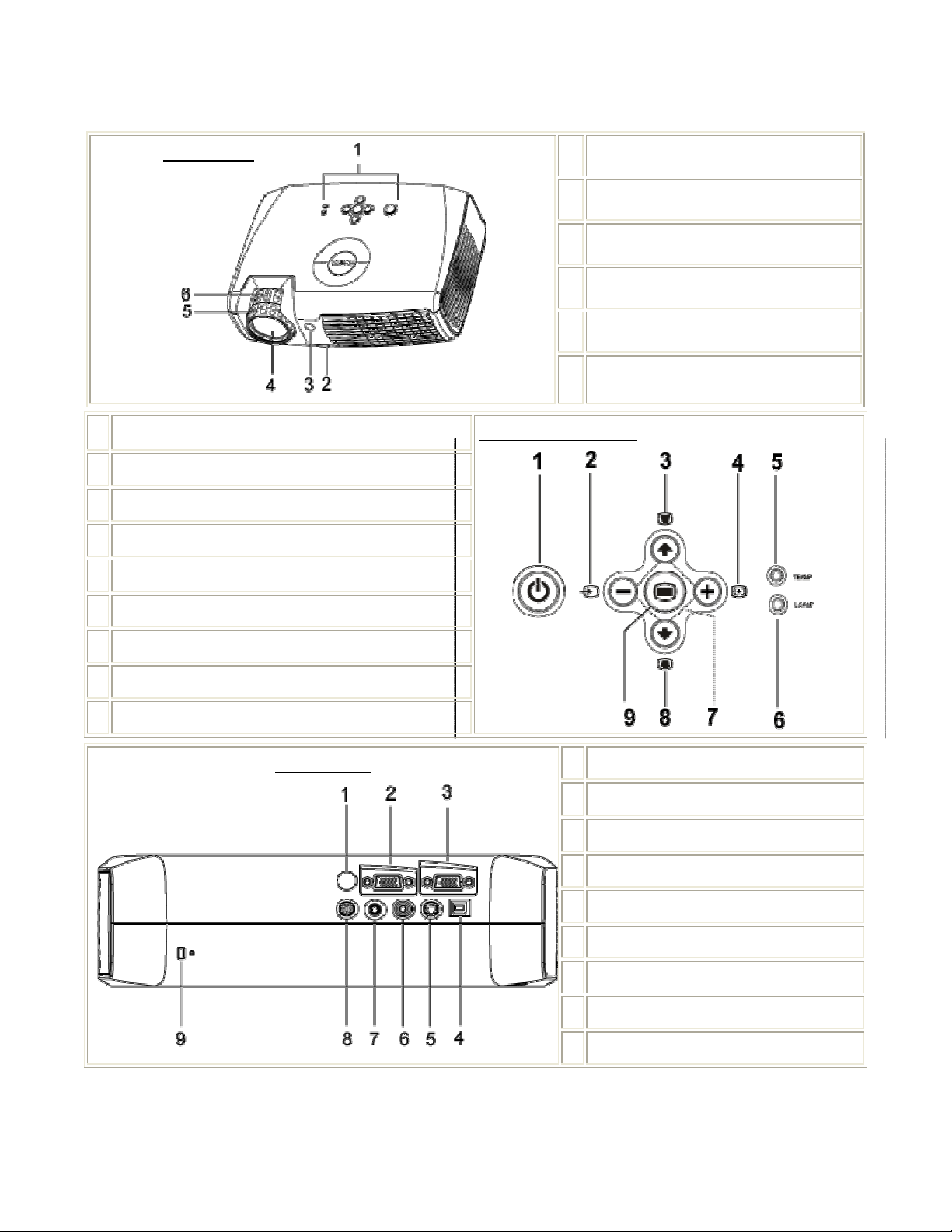
TOP VIEW
Power button
1
2 Source
3 Keystone adjustment
4 Resync
5 Temperature warning light
1 Control panel
2 Elevator button
3 Remote control receiver
4 Lens
5 Focus ring
6 Zoom tab
CONTROL PANEL
6 Lamp warning light
7 Four directional keys
8 Keystone adjustment
9 Menu
SIDE VIEW
1 IR receiver
2 VGA out (monitor loop-through)
3 VGA in (blue, D-sub) connector
4 USB connector
5 S-video connector
6 Composite video connector
7 Audio input connector
8 RS232 connector
9 Kensington lock hole
Instructional Technology Department
4/22/2005
Page 3

1 Video Mode button
2 Next Page button (page down)
3 Menu button
4 4:3/16:9 (aspect ratio) button
5 Hide button (Similar to Freeze on other models)
6 Volume button
7 Keystone Correction button
8 Resync button
9 Source button
10 Four Direction buttons
11 Previous Page button (page up)
12 Power button
13 Light
REMOTE CONTROL
Part B: Hooking up the Projector
Connecting to a laptop computer
1 = Power Cord
2 = VGA cable (Blue)
3 = USB to USB (Optional for using
some remote control features)
TIP: If the computer screen is not
showing on the projector, hold down
the blue FN key and tap the F8 key
until it shows.
Instructional Technology Department
4/22/2005
Page 4

Connecting to a desktop
Plug in the power cord and appropriate signal cable. The power button light will blink green.
• Blue VGA cable between
computer & Video In on
projector.
• Monitor cable to Video out on
Projector.
• Power cables for all 3
components.
• USB to USB (Optional for using
some remote control features).
Connecting to other devices? Check this Dell web site.
http://support.dell.com/support/edocs/acc/2300MP/en/install.htm#1
Part C: Powering On/Off
NOTE: Place projector approximately 10 feet from the screen. Turn on the projector before you
turn on the source.
Powering on procedures
1. Remove the lens cap.
2.
3. Press the power. The Dell logo will be displayed for 30 seconds.
4. Turn on your source (computer, notebook, DVD, etc.). The projector automatically detects
your source.
NOTE: If you are connecting multiple sources to the projector simultaneously or if computer is
not found, press the Source button on the remote control or control panel to select the desired
source.
Instructional Technology Department
4/22/2005
Page 5

Powering off procedures
1. Press the power button to turn off the projector.
2. Press the power button again. The cooling fans continue to operate for 90 seconds.
3. If disassembling, disconnect the power cord from the electrical outlet and the projector.
Part D: Adjusting the Projector
Use Zoom & projector placement to maximize image size.
Use Keystone feature and directions below to square up the image.
Use Focus ring to perfect clarity of image.
To raise the projector
1. Press the elevator button.
2. Raise the projector to the desired display angle, and then release the button to lock the
elevator foot into position.
3. Use the tilt adjustment wheel on the underside of the projector to fine-tune the display
angle.
To lower the projector
1. Press the elevator button.
2. Lower the projector, and then release the button to lock the elevator foot into position.
Power Management for Extending the Life of the Bulb
When the projector is not receiving an input signal for the selected time period, it will
automatically enter the power saving mode and turn off the lamp. The lamp will turn back on
when it detects a signal again. However, after 2 hours of delay the projector will shut totally
off. To set this up, do the following:
1. Using the On-Screen Display, navigate with the up and down arrows to Management.
2. Arrow down to Power Saving and over to Yes to turn it on.
3. Set Time to 5, 15, 30, 45, or 60 minutes delay.
Instructional Technology Department
4/22/2005
