Page 1
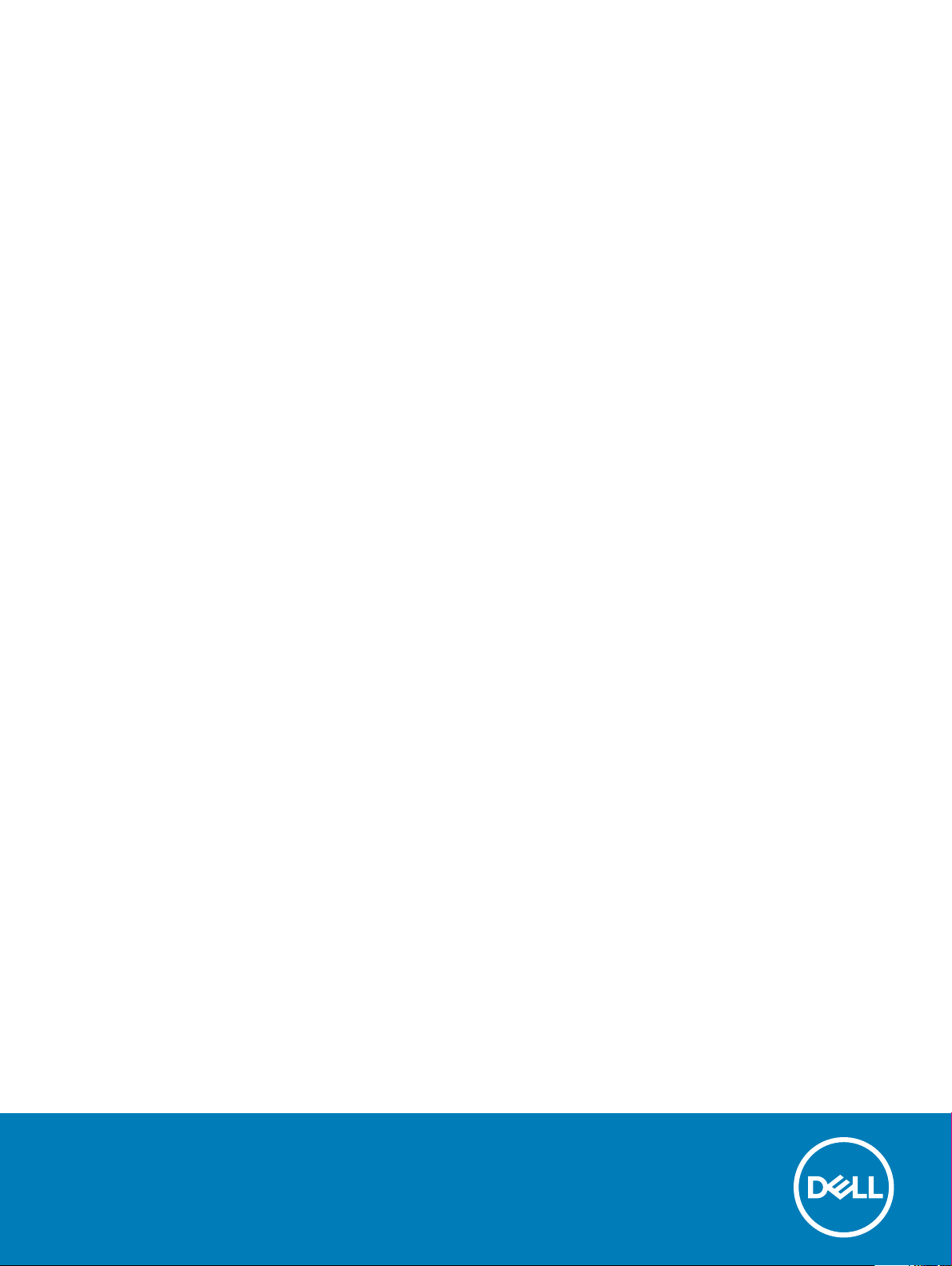
Dell Docking Station WD19
User Guide
Regulatory Model: K20A
Regulatory Type: K20A001
Page 2
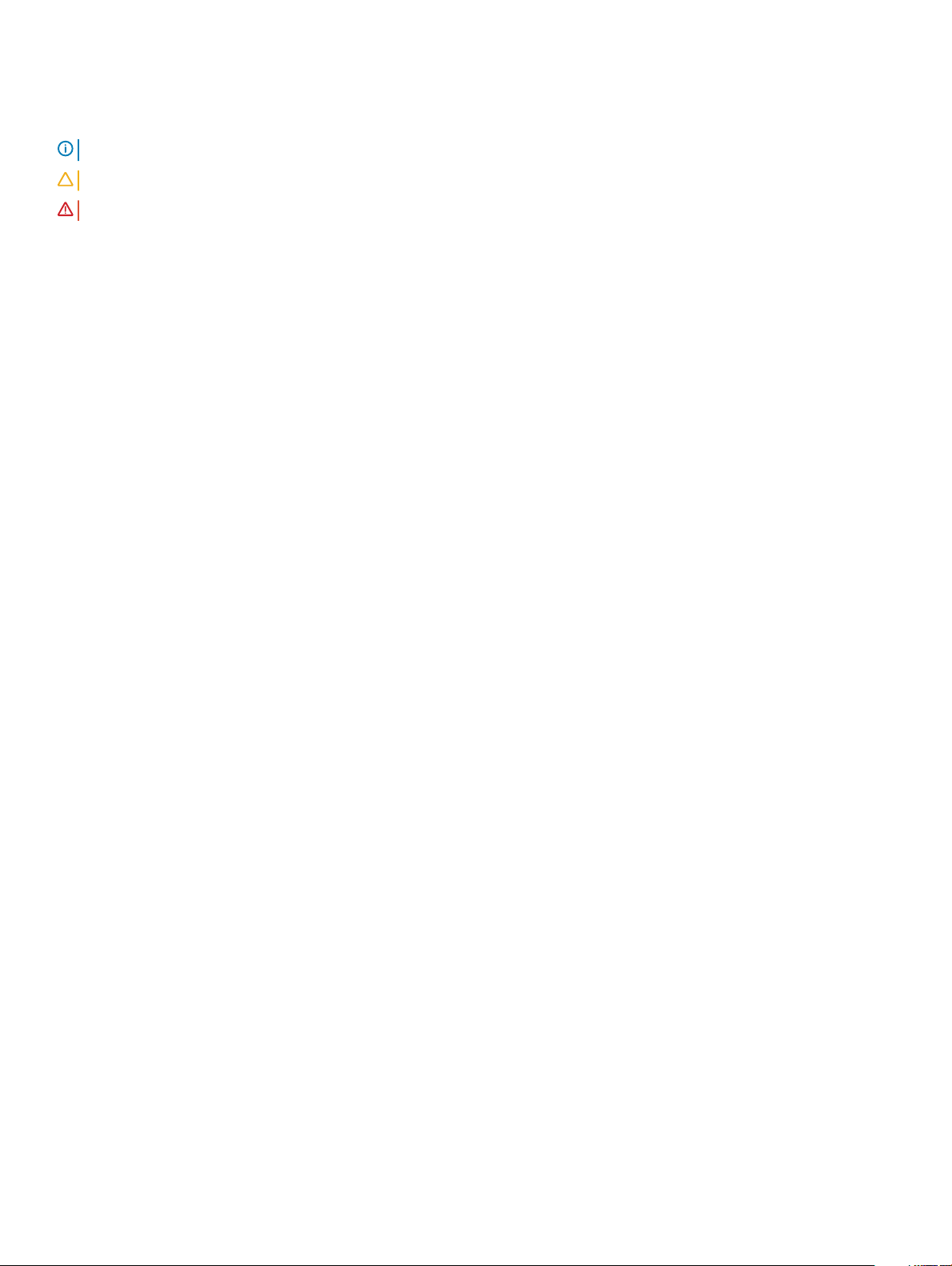
Notes, cautions, and warnings
NOTE: A NOTE indicates important information that helps you make better use of your product.
CAUTION: A CAUTION indicates either potential damage to hardware or loss of data and tells you how to avoid the problem.
WARNING: A WARNING indicates a potential for property damage, personal injury, or death.
© 2019 Dell Inc. or its subsidiaries. All rights reserved. Dell, EMC, and other trademarks are trademarks of Dell Inc. or its subsidiaries. Other trademarks
may be trademarks of their respective owners.
2019 - 04
Rev. A00
Page 3
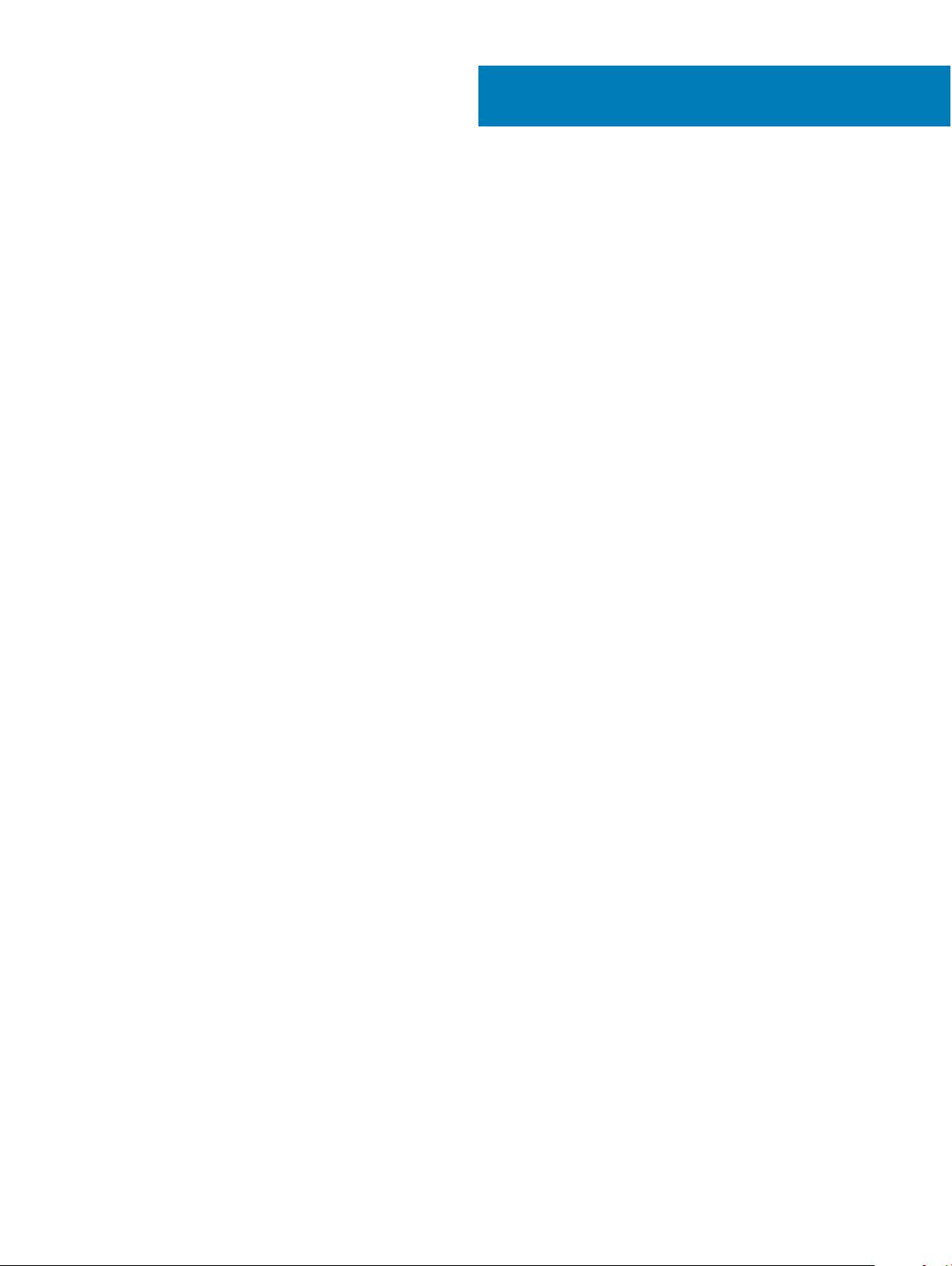
Contents
1 Introduction....................................................................................................................................................4
2 Package contents ......................................................................................................................................... 5
3 Hardware requirements..................................................................................................................................7
4 Identifying Parts and Features ...................................................................................................................... 8
5 Important Information.................................................................................................................................. 12
Updating the Dell Docking Station WD19 driver set.....................................................................................................12
6 Quick Setup of Hardware ............................................................................................................................ 13
7 Setup of External Monitors...........................................................................................................................16
Updating the graphics drivers for your computer........................................................................................................ 16
Conguring your Monitors...............................................................................................................................................16
Display bandwidth.............................................................................................................................................................17
Display Resolution Table................................................................................................................................................... 17
8 Removing the USB Type-C cable module .................................................................................................... 19
9 Technical specications............................................................................................................................... 23
LED Status Indicators......................................................................................................................................................23
Power Adapter LED................................................................................................................................................... 23
Docking Status Indicator...........................................................................................................................................23
Docking specications.....................................................................................................................................................24
Input/Output (I/O) Connectors.....................................................................................................................................25
Dell ExpressCharge and ExpressCharge boost overview........................................................................................... 25
10 Dell docking station driver and rmware update ........................................................................................ 26
Standalone Dock Firmware Update utility.....................................................................................................................26
11 Frequently asked questions.........................................................................................................................27
12 Troubleshooting the Dell Docking Station WD19......................................................................................... 28
Symptoms and solutions................................................................................................................................................. 28
13 Getting help............................................................................................................................................... 32
Contacting Dell.................................................................................................................................................................32
Contents
3
Page 4
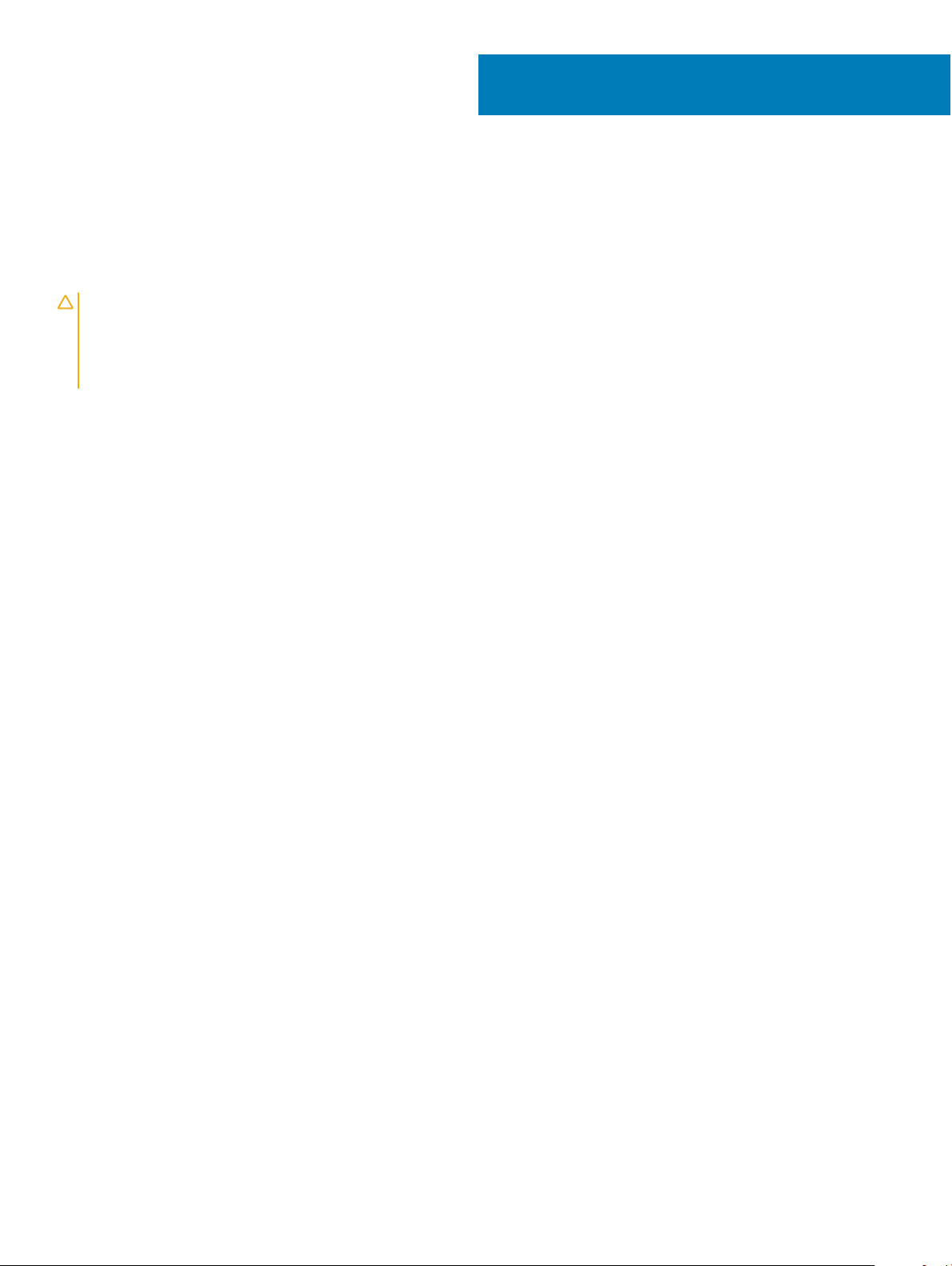
1
Introduction
The Dell Docking Station WD19 is a device that links all your electronic devices to your computer using a USB Type-C cable interface.
Connecting the computer to the docking station allows you to access all peripherals (mouse, keyboard, stereo speakers, external hard drive,
and large-screen displays) without having to plug each one into the computer.
CAUTION: Update your computer’s BIOS, computer graphic drivers and the Dell Docking Station WD19 drivers/rmware to the
latest versions available at www.dell.com/support BEFORE using the docking station. Older BIOS versions and drivers could
result your computer not recognizing the docking station or not functioning optimally. Please see the important information
chapter for detailed instructions on how to update your BIOS and graphics card drivers before using the Dell Docking Station
WD19.
4 Introduction
Page 5
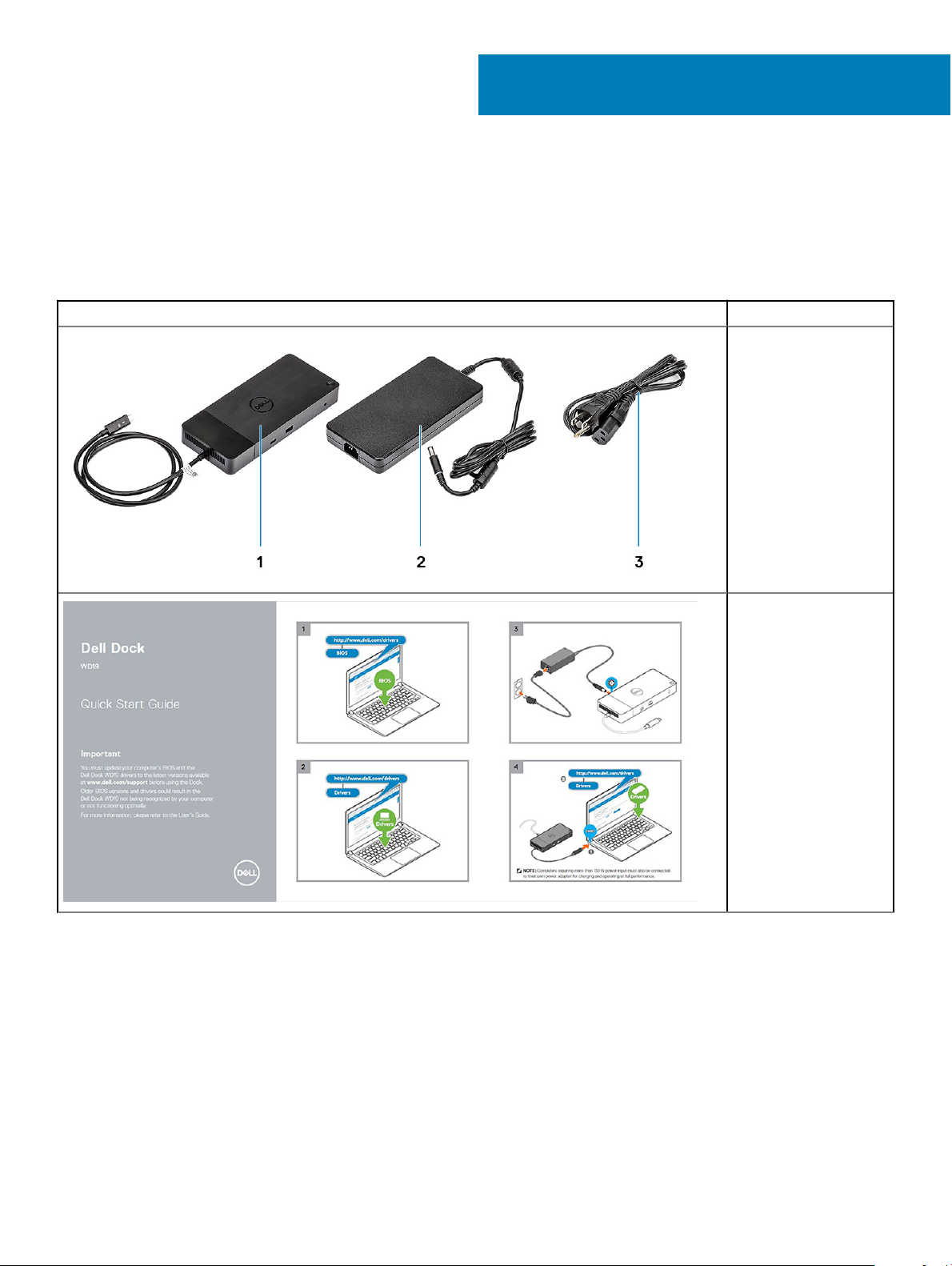
Package contents
Your docking station ships with the components shown below. Ensure that you have received all the components and contact Dell (see
your invoice for contact information) if something is missing.
Table 1. Package contents
Contents Specications
1 Docking station with
USB Type-C cable
2 Power adapter
3 Power cord
2
Quick Setup Guide
(QSG)
Package contents 5
Page 6
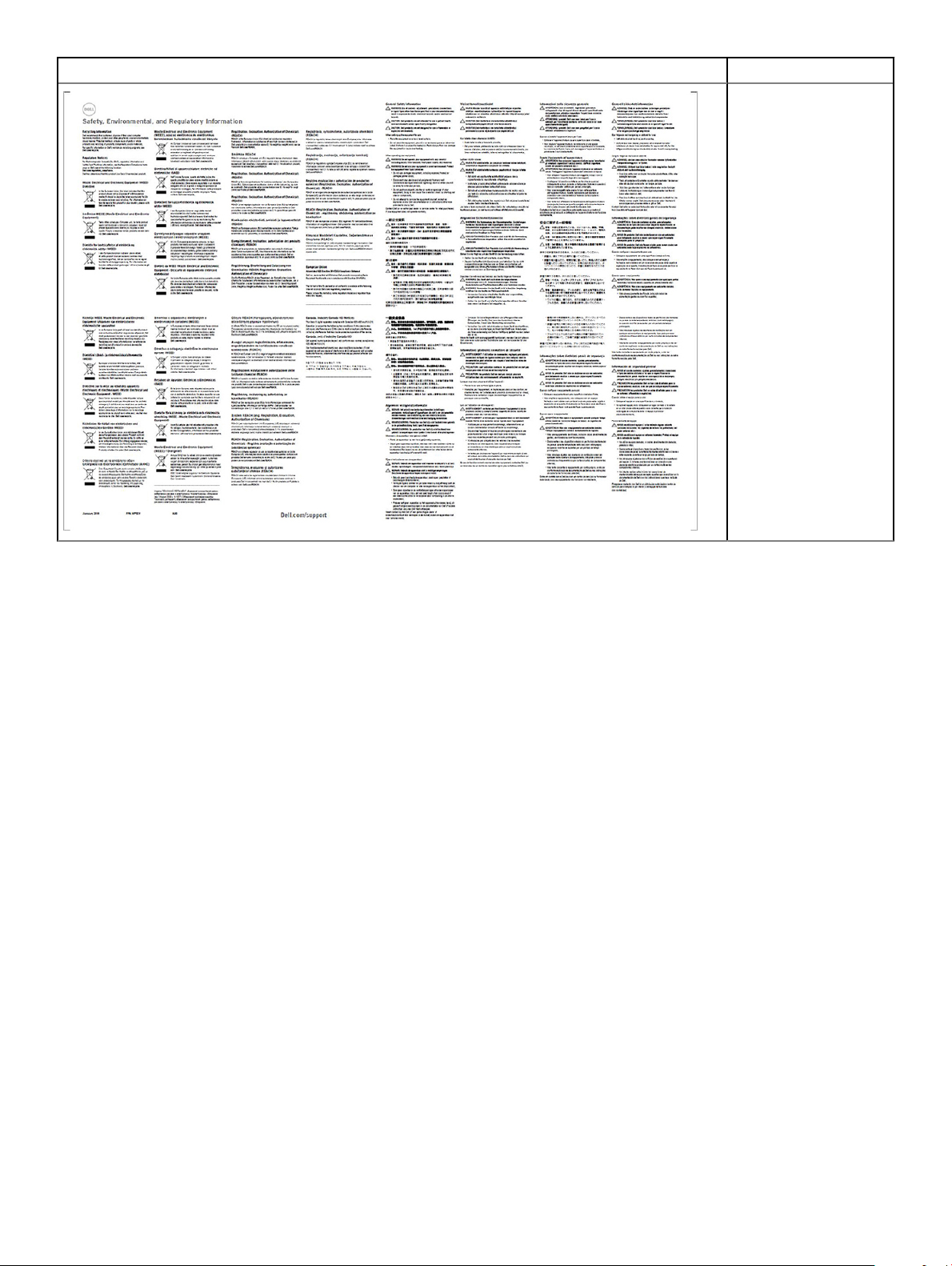
Contents Specications
Safety, Environmental,
and Regulatory
Information
6 Package contents
Page 7
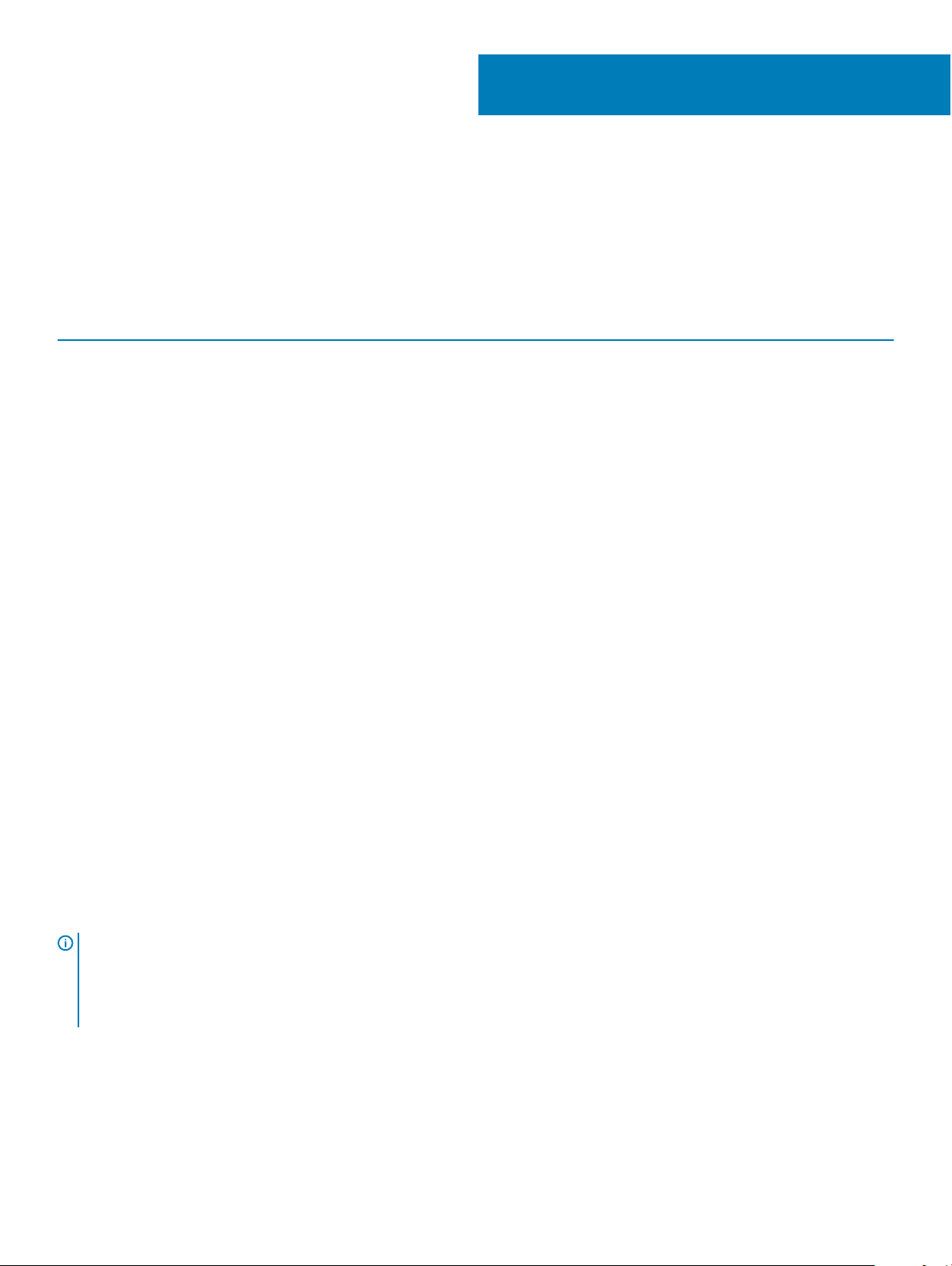
Hardware requirements
Before using the docking station, ensure that your laptop or PC has a DisplayPort over USB Type-C designed to support the docking
station.
Table 2. Dell supported systems and recommended docking stations
3
Product Model number WD19 - 130 W with 90 W Power
Latitude 3390 2-in-1, 3400, 3490,
3500 and 3590
Latitude 5280, 5285 2-in-1, 5289,
5290, 5290 2-in-1, 5300
2-in-1, 5300, 5400, 5480,
5490, 5500, 5580 and
5590
Latitude 5491 and 5591
Latitude 7200 2-in-1, 7280, 7285,
7290, 7300, 7380, 7389,
7390, 7390 2-in-1, 7400,
7400 2-in-1, 7480 and
7490
Precision 3520, 3530 and 3540
Precision 5520, 5530 and 5530 2-
in-1
Precision 7520 and 7720
Precision 7530 and 7730
Delivery
Recommended Supported
Supported Supported
Not supported Supported
Supported Supported
Not supported Supported
Not supported Supported
Not supported Supported
Not supported Supported
WD19 - 180 W with 130 W Power
Delivery
Rugged 5420, 5424 and 7420
XPS 9360, 9365, 9370 and
9380
XPS 9560, 9570 and 9575
NOTE: Following are the platforms supported with Ubuntu 18.04:
• Latitude - 5300, 5400, 5500, 7300 and 7400
• Precision - 3530 and 3540
• XPS - 9380
Supported Recommended
Supported Supported
Not supported Supported
Hardware requirements 7
Page 8
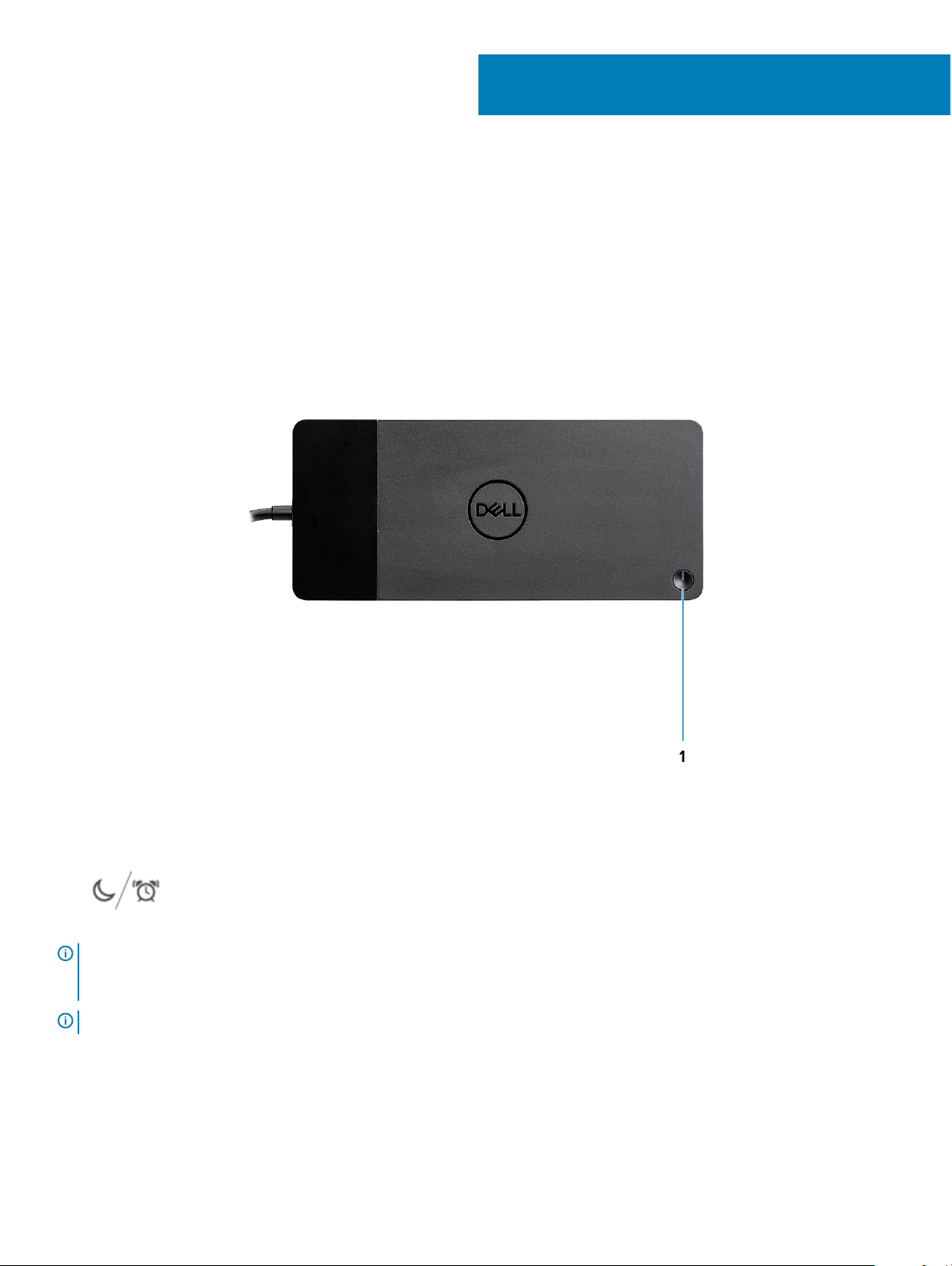
4
Identifying Parts and Features
Figure 1. Top view
1 Sleep/Wake up/Power button
: The dock button is designed to replicate your system's power button. If you connect the Dell Docking Station WD19 to
NOTE
supported Dell computers, the dock button works like your computer's power button and you can use it to power on/sleep/force
shutdown the computer.
NOTE: The dock button is not functional when connected to unsupported Dell computers or non-Dell computers.
8 Identifying Parts and Features
Page 9
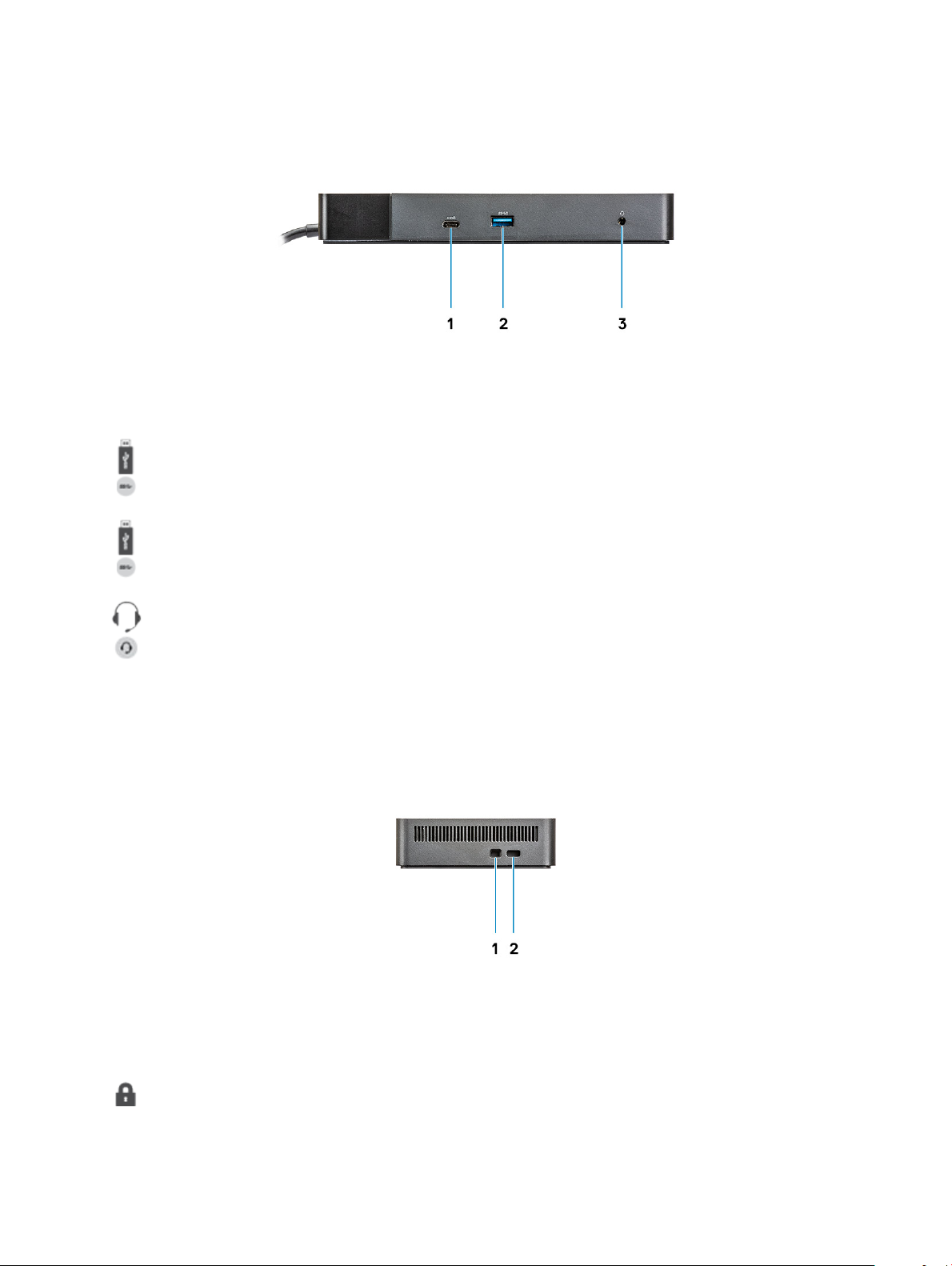
Figure 2. Front view
1
2 USB 3.1 Gen1 port with PowerShare
3 Audio headset port
USB 3.1 Gen1/Gen2 Type-C port
Figure 3. Left view
1 Wedge-shaped lock slot
Identifying Parts and Features
9
Page 10
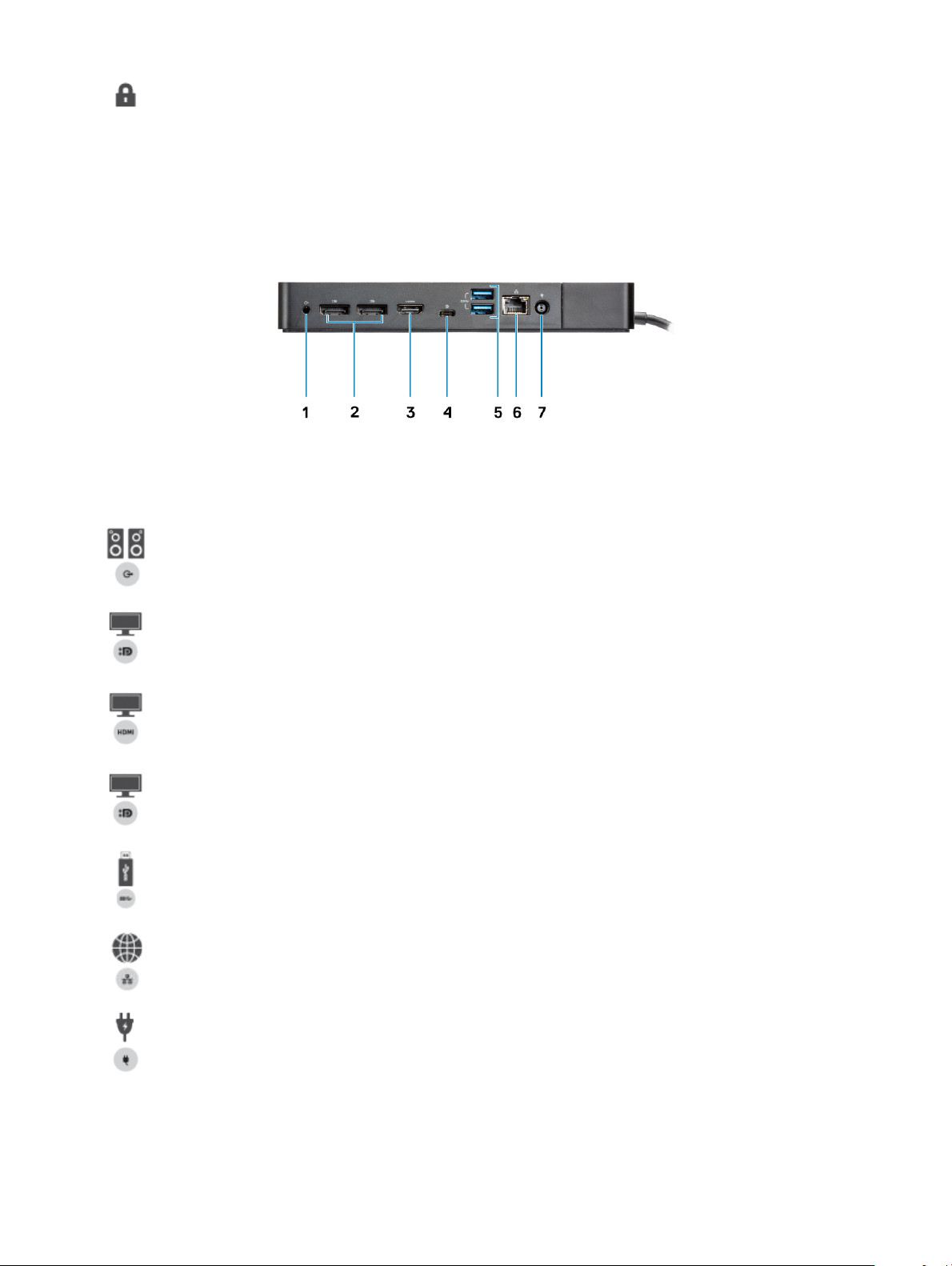
2 Kensington lock slot
Figure 4. Back view
1 Line-out port
2 DisplayPort 1.4 (2)
3 HDMI2.0 port
4 USB 3.1 Gen1/Gen2 Type-C port with DisplayPort 1.4
5 USB 3.1 Gen1 port (2)
6 Network connector (RJ-45)
7 Power connector
Identifying Parts and Features
10
Page 11

Figure 5. Bottom view
1 Service tag label
Identifying Parts and Features
11
Page 12
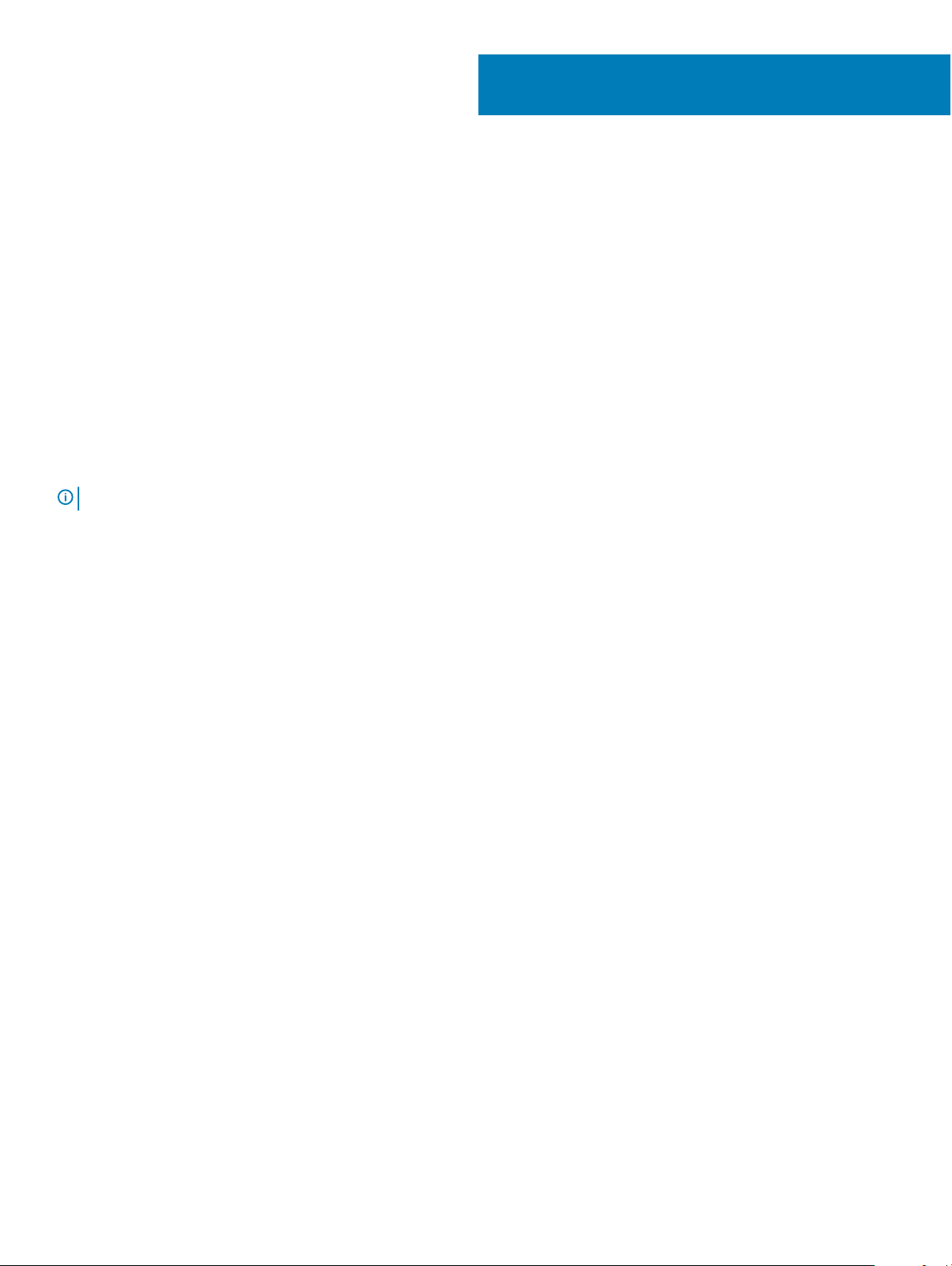
5
Important Information
You must update your computer’s BIOS, drivers and the Dell Docking Station drivers/rmware to the latest versions available at
www.dell.com/support before using the docking station. Older BIOS versions and drivers could result in the docking station not being
recognized by your computer or not functioning optimally.
Dell highly recommends the following applications to automate the installation of BIOS, rmware, driver, and critical updates specic to your
system and docking station:
• Dell | Update - for Dell XPS, Inspiron or Vostro systems only.
• Dell Command | Update - for Dell Latitude, Dell Precision, or XPS systems.
These applications are available for download on the Drivers & Downloads page for your product at www.dell.com/support
Updating the Dell Docking Station WD19 driver set
NOTE: The docking station is required to be connected to the computer during the driver installation.
To fully support the new generation Dell Docking Station WD19, it is highly recommended to install the following BIOS/Drivers on a 64–bit
Windows operating system:
1 Go to www.dell.com/support and click Detect Product to auto-detect your product, or enter your computer’s Service Tag in the
Enter a Service Tag or Express Service Code eld, or click View Products to browse to your computer model.
2 Flash the latest BIOS available for the system. This is available for download at dell.com/support under the “BIOS” section. Re-start
the computer before the next step.
3 Install the latest Intel HD/nVIDIA/AMD Graphics drivers available for the system. This is available for download at www.dell.com/
support/drivers. Re-start the computer before the next step.
4 Install the Realtek USB GBE Ethernet Controller Driver for Dell Dock WD19 available for your system. This is available for download
at dell.com/support under the “Docks/Stand” section.
5 Install the Realtek USB Audio Driver for Dell Dock WD19 available for your computer. This is available for download at dell.com/
support under the “Docks/Stands” section.
12 Important Information
Page 13

Quick Setup of Hardware
1 Update your system's BIOS, graphics and drivers from www.dell.com/support/drivers.
6
Quick Setup of Hardware 13
Page 14

2 Connect the AC adapter to a power outlet. Then, connect the AC adapter to the 7.4 mm DC-in power input on the Dell Docking
Station WD19.
Figure 6. Connecting the AC Adapter
3 Connect the USB Type-C connector to the computer.
Update the Dell Docking Station WD19 rmware from www.dell.com/support/drivers.
Quick Setup of Hardware
14
Page 15

Figure 7. Connecting the USB Type-C connector
4 Connect multiple displays to the docking station, as needed.
Figure 8. Connecting the multiple displays
Quick Setup of Hardware
15
Page 16

Setup of External Monitors
Updating the graphics drivers for your computer
The Microsoft Windows operating systems include the VGA graphics drivers only. Therefore, for optimum graphics performance, it is
recommended that Dell graphics drivers applicable for your computer be installed from dell.com/support under the “Video” section
NOTE:
1 For nVidia Discrete Graphics solutions on the supported Dell systems:
a First, install the Intel Media Adapter Graphics Driver applicable to your computer.
b Second, install the nVidia Discrete Graphics Driver applicable to your computer.
2 For AMD Discrete Graphics solutions on the supported Dell systems:
a First, install the Intel Media Adapter Graphics driver applicable to your computer.
b Second, install the AMD Discrete Graphics driver applicable to your computer.
Conguring your Monitors
7
If connecting two displays, follow these steps:
1 Click the Start button, and then select Settings.
2 Click System and select Display.
16 Setup of External Monitors
Page 17

3 Under the Multiplay displays section, select Extend these displays.
Display bandwidth
External monitors require a certain amount of bandwidth to work properly. Monitors with higher resolution require more bandwidth.
• HBR2 is DP 1.2, uses 5.4 Gbps maximum data rate.
• HBR3 is DP 1.4, uses 8.1 Gbps maximum data rate.
Table 3. Display bandwidth
Resolution Minimum bandwidth required
1 x FHD (1920 x 1080) display @60 Hz 3.2 Gbps
1 x QHD (2560 x 1440) display @60 Hz 5.6 Gbps
1 x 4K (3840 x 2160) display @30 Hz 6.2 Gbps
1 x 4K (3840 x 2160) display @60 Hz 12.5 Gbps
Display Resolution Table
Table 4. WD19
Display Port Available Bandwidth Single Display
HBR2 (HBR2 x2 lanes - 8.6 Gbps)
(maximum resolution)
DP1.4/HDMI2.0/MFDP
Type-C: 4K (3840 x
2160) @30 Hz
Dual Display (maximum
resolution)
• DP1.4 + DP1.4: FHD
(1920 x 1080) @60
Hz
• DP1.4 + HDMI2.0:
FHD (1920 x 1080)
@60 Hz
Triple Display (maximum
resolution)
•
DP1.4 + DP1.4 + HDMI2.0:
– 1 x FHD (1920 x 1080)
@60 Hz
– 2 x HD (1280 x 720) @60
Hz
• DP1.4 + DP1.4 + MFDP TypeC:
Setup of External Monitors 17
Page 18

Display Port Available Bandwidth Single Display
(maximum resolution)
Dual Display (maximum
resolution)
Triple Display (maximum
resolution)
• DP1.4 + MFDP
Type-C: FHD (1920
x 1080) @60 Hz
HBR3 (HBR3 x2 lanes - 12.9 Gbps)
NOTE: HDMI2.0 and MFDP (Multi-Function DisplayPort) Type-C ports on the back of all docks in the WD19 family are toggled.
HDMI2.0 and MFDP Type-C cannot support dual monitors simultaneously. Only one of these ports can be used as a display
device at a time.
NOTE: If higher resolution monitors are used, the Graphics driver makes a judgement based on monitor specications and display
congurations. Some resolutions may not be supported and so will be removed from the Windows Display Control Panel.
NOTE: Linux operating system is unable to physically turn-o built-in display, the external display numbers will be one less than
the display numbers listed in above tables.
If the Display Port Data Rate is HBR2 then, the maximum resolution that Linux supports is 8192 x 8192 (counted with built-in display
plus external display).
DP1.4/HDMI2.0/MFDP
Type-C: 4K (3840 x
2160) @60 Hz
• DP1.4 + DP1.4: QHD
(2560 x 1440) @60
Hz
• DP1.4 + HDMI2.0:
QHD (2560 x 1440)
@60 Hz
• DP1.4 + MFDP
Type-C: QHD (2560
x 1440) @60 Hz
– 1 x FHD (1920 x 1080)
@60 Hz
– 2 x HD (1280 x 720) @60
Hz
• DP1.4 + DP1.4 + HDMI2.0:
FHD (1920 x 1080) @60 Hz
• DP1.4 + DP1.4 + MFDP TypeC: FHD (1920 x 1080) @60
Hz
NOTE: Resolution support is also dependent on the monitor’s Extended Display Identication Data (EDID) resolution.
18 Setup of External Monitors
Page 19

Removing the USB Type-C cable module
The Dell Docking Station WD19 is shipped with the USB Type-C cable attached. To remove/change the cable module, follow these steps:
1 Turn over the docking station.
8
Removing the USB Type-C cable module 19
Page 20

2 Remove the two M2.5 x 5 screws [1], and turn over the docking station [2].
20 Removing the USB Type-C cable module
Page 21

3 Gently pull the cable module away from the docking station.
Removing the USB Type-C cable module 21
Page 22

4 Lift and remove the USB Type-C cable module from its connector inside the docking station.
22 Removing the USB Type-C cable module
Page 23

Technical specications
Topics:
• LED Status Indicators
• Docking specications
• Input/Output (I/O) Connectors
• Dell ExpressCharge and ExpressCharge boost overview
LED Status Indicators
Power Adapter LED
Table 5. Power Adapter LED indicator
State LED Behavior
9
Power Adapter is plugged into wall socket Solid White
Docking Status Indicator
Table 6. Docking Station LED Indicators
State LED Behavior
Docking station is receiving power from power adapter Solid White
Table 7. Cable LED Indicators
State LED Behavior
USB Type-C host supports video + data + power On
USB Type-C host does not support video + data + power O (will not illuminate)
Table 8. RJ-45 LED Indicators
Link Speed Indicators Ethernet Activity Indicator
10 Mb = Green Amber Flashing
100 Mb = Amber
1 Gb = Green + Orange
Technical specications 23
Page 24

Docking specications
Table 9. Docking Specications
Features Specications
Standard USB 3.1 Gen1/Gen2 Type-C
Video Ports
Audio Ports
Network Port
USB Ports
DC-in Port
USB Type-C cable length 1 m
Power delivery Dell systems
• USB 3.1 Gen1/Gen2 Type-C with DisplayPort 1.4 or HDMI2.0 x1
• DisplayPort++ 1.4 x2
• Front Headset connector x1
• Rear Line out x1
• Gigabit Ethernet (RJ-45) x1
• Front USB 3.1 Gen1 x1
• Front USB 3.1 Gen1/Gen2 Type-C
• Rear USB 3.1 Gen1 x2
• Rear USB 3.1 Gen1/Gen2 Type-C with DisplayPort 1.4 x1
• 7.4 mm DC-in port x1
• 90 W power capability to Dell systems with 130 W AC-adapter
• 130 W power capability to Dell systems with 180 W AC-adapter
Non Dell systems
• 90 W support for USB Power Delivery 3.0.
Button
Table 10. Environment specications
Feature Specications
Temperature range Operating: 0°C to 35°C
Relative humidity Operating: 10% to 80% (non-condensing)
• Sleep/Wakeup/Power button
Non-operating:
• Storage: -20°C to 60°C (-4°F to 140°F)
• Shipping: -20°C to 60°C (-4°F to 140°F)
Non-operating:
• Storage: 5% to 90% (non-condensing)
• Shipping: 5% to 90% (non-condensing)
24 Technical specications
Page 25

Feature Specications
Dimension 205 mm x 90 mm x 29 mm
Weight 450 g (0.99 lb)
VESA Mounting options Yes — via Dell Docking station mounting kit
Input/Output (I/O) Connectors
The Dell Docking Station WD19 has the following I/O connectors:
Table 11. I/O connectors
Ports Connectors
Video Ports
• DisplayPort++ 1.4 x2
• USB 3.1 Gen1/Gen2 with DisplayPort 1.4 or HDMI2.0 x1
Input/Output Ports
• USB 3.1 Gen1 x 2
• USB 3.1 Gen1 with PowerShare x 1
• USB 3.1 Gen1/Gen2 Type-C
• 7.4 mm DC-in x 1
• Gigabit Ethernet (RJ–45) x 1
• Headset connector x 1
• Line-out connector x 1
Dell ExpressCharge and ExpressCharge boost overview
• Dell ExpressCharge enables an empty battery to charge to 80% in about one hour when the system is turned o and to 100% in
approximately two hours.
• Dell ExpressCharge Boost enables an empty battery to charge to 35% in 15 minutes.
• Metrics are created for system o given charge time with the system on has varied results.
• Customers must enable ExpressCharge mode in the BIOS or through Dell Power Manager to take advantage of these features.
• Check your Dell Latitude or Dell Precision system for the battery size using the table to determine compatibility.
Table 12. Dell ExpressCharge compatibility
Power Delivery to System Max Battery Size for
ExpressCharge
90 W with 130 W adapter 92 Whr 53 Whr
Max Battery Size for
ExpressCharge Boost
130 W with 180 W adapter 100 Whr 76 Whr
Technical specications 25
Page 26

10
Dell docking station driver and rmware update
Standalone Dock Firmware Update utility
Download the WD19 update tool from www.dell.com/support. Connect the dock to the system and start the tool in administrative mode.
1 Wait for all the information to be entered in the various Graphical User Interface (GUI) panes.
2 Update and Exit buttons are displayed in the bottom right corner. Click the Update button.
3 Wait for all the component rmware update to complete. A progress bar is displayed in the bottom.
4 The update status is displayed above the payload information.
Table 13. Command-Line Options
Command lines Function
/? or /h Usage.
/s Silent.
/f Force update.
/forceit Skip power check.
/l=<lename> Log le.
/verashexe Display utility version.
/componentsvers Display current version of all dock rmware components.
26 Dell docking station driver and rmware update
Page 27

Frequently asked questions
1 The fan is not working after connecting with the system.
• The fan is triggered by temperature. The dock fan will not rotate until the dock is hot enough to trigger a thermal threshold.
• Vice versa, if your dock is not cool enough, the fan will not stop even when you disconnect the dock from the system.
2 The dock does not work after high-speed fan noise.
• When you hear a loud fan noise, it is warning you that the dock is in some kind of a hot condition. For example, the vent in the
dock may be blocked or the dock is working in a high working-temperature environment (> 35C), etc,. Please eliminate these
abnormal conditions from the dock. If you do not eliminate the abnormal condition, in a worst-case situation, the dock will shut
down through the over-temperature protection mechanism. Once this happens, please un-plug the Type-C cable from the system
and remove the dock’s power. Then wait 15 seconds and plug in the dock power to recover the dock back online.
3 I hear a fan noise when I plug in the dock’s AC adapter.
• This is a normal condition. First time plugging in of the dock’s AC adapter will trigger the fan to rotate, but it will subsequently turn
o very soon.
4 I hear a loud fan noise. What’s wrong?
• The dock fan is designed with ve dierent rotate speeds. Normally, the dock will work on low fan speed. If you put the dock in a
heavy loading, or in a high working-temperature environment, the dock fan may have a chance to work at a high speed. But, this is
normal and the fan will work at a low/high speed depending on the work loading.
11
State
0 Fan o O
1 Fan minimum 1900
2 Fan low 2200
3 Fan medium 2900
4 Fan medium-high 3200
5 Fan high 3600
5 What is the charging station feature?
• The Dell Docking Station WD19 can charge your mobile or power bank even without being connected to the system. Just make
sure your dock is connected to external power. The dock fan will rotate automatically if the dock gets too warm. This is normal
working condition.
6 Why does the hardware installation window show up when I plug in a USB device to the docking stations ports?
• When a new device is plugged in, the USB hub driver noties the Plug and Play (PnP) manager that a new device was detected.
The PnP manager queries the hub driver for all of the device's hardware IDs and then noties the Windows OS that a new device
needs to be installed. In this scenario, the user will see a hardware installation window.
https://msdn.microsoft.com/en-us/windows/hardware/drivers/install/step-1--the-new-device-is-identied
https://msdn.microsoft.com/en-us/windows/hardware/drivers/install/identiers-for-usb-devices
7 Why do the peripheral devices, which are connected to the dock station, become unresponsive after recovering from a power
loss?
• Our Dell dock is designed to operate on AC power only and it does not support system power source back (powered by system
Type-C port). A power loss event will make all devices on the dock fail to work. Even when you restore the AC power, the dock
may still not function properly because the dock still needs to negotiate proper power contract with the system's Type-C port and
establish a system EC-to-dock-EC connection.
State name Fan speed (rpm)
Frequently asked questions 27
Page 28

Troubleshooting the Dell Docking Station WD19
Symptoms and solutions
Table 14. Symptoms and solutions
Symptoms Suggested solutions
1. No video on the monitors attached to the High Denition
Multimedia Interface (HDMI), or DisplayPort (DP) port on the
docking station.
• Ensure that the latest BIOS and drivers for your computer and
the docking station are installed on your computer.
• Make sure your computer is connected to the docking station
securely. Try to disconnect and reconnect the docking station
to the notebook computer.
• Disconnect both ends of the video cable and check for
damaged/bent pins. Securely re-connect the cable to the
monitor and docking station.
• Make sure the video cable (HDMI, or DisplayPort) is connected
properly to the monitor and the docking station. Ensure to
select the correct video source on your monitor (refer to your
monitor’s documentation for more information about changing
the video source).
• Check the resolution settings on your computer. Your monitor
may support higher resolutions than what the docking station is
able to support. Please see the Display Resolution Table for
more information on maximum resolution capacity.
• If your monitor is connected to the docking station, the video
output on your computer may be disabled. You can enable the
video output using the Windows Control Panel or refer to the
User Guide of your computer.
• If only one monitor is shown, while the other is not, go to
Windows Display Properties, and under Multiple Displays,
select the output for the second monitor.
• Using Intel graphics and using the system LCD, only two
additional displays can be supported.
• For nVIDIA or AMD discrete graphics, the dock supports three
external displays plus the system LCD.
• Try with a dierent monitor and cable that is known to be good,
if possible.
12
2. The video on the attached monitor is distorted or
28 Troubleshooting the Dell Docking Station WD19
ickering.
• Reset the monitor to Factory Defaults. Refer to the User Guide
of your monitor for more information on how to reset the
monitor to factory defaults.
• Ensure that the video cable (HDMI, or DisplayPort) is
connected securely to the monitor and the docking station.
• Disconnect and reconnect the monitor/s from the docking
station.
• First power o the docking station by disconnecting the Type-C
cable and then removing the power adapter from the dock.
Then, power on the docking station by connecting power
adapter to the dock before connecting the Type-C cable to your
computer.
• Undock and reboot the system if, the above steps do not work.
Page 29

Symptoms Suggested solutions
3. The video on the attached monitor is not displaying as an
Extended Monitor.
• Ensure that the Intel HD Graphics driver is installed in the
Windows Device Manager.
• Ensure that the nVidia or AMD Graphics driver is installed in the
Windows Device Manager.
• Open the Windows Display Properties and go to Multiple
Displays control to set the display to the extended mode.
4. The audio connector is not functioning or there is a lag in the
audio.
5. The USB ports are not functioning on the docking station.
• Ensure that the latest BIOS and drivers for your computer and
the docking station are installed on your computer.
• If your BIOS Setup has a Audio Enabled/Disabled option, make
sure it is set to Enabled.
• Ensure the correct playback device is selected on the notebook
computer.
• Try to re-plug the audio cable to the external speaker output on
the docking station.
• First power o the docking station by disconnecting the Type-C
cable and then removing the power adapter from the dock.
Then, power on the docking station by connecting the power
adapter to the dock before connecting the Type-C cable to your
computer.
• Ensure that the latest BIOS and drivers for your computer and
the docking station are installed on your computer.
• If your BIOS Setup has a USB Enabled/Disabled option, make
sure it is set to Enabled.
• Verify if the device is detected in Windows Device Manager and
that the correct device drivers are installed.
• Ensure that the docking station is connected securely to the
notebook computer. Try to disconnect and reconnect the
docking station to the computer.
• Check the USB ports. Try plugging the USB device into another
port.
• First power o the docking station by disconnecting the Type-C
cable and then removing the power adapter from the dock.
Then, power on the docking station by connecting the power
adapter to the dock before connecting the Type-C cable to your
computer.
6. The High-Bandwidth Digital Content Protection (HDCP) content
is not displayed on the attached monitor.
7. The LAN port is not functioning.
• Dell Dock supports HDCP up to HDCP 2.2.
NOTE: User's monitor/display must support HDCP 2.2
• Ensure that the latest BIOS and drivers for your computer and
the docking station are installed on your computer.
• Ensure that the RealTek Gigabit Ethernet Controller is installed
in the Windows Device Manager.
• If your BIOS Setup has a LAN/GBE Enabled/Disabled option,
make sure it is set to Enabled
• Ensure that the Ethernet cable is connected securely on the
docking station and the hub/router/rewall.
• Check the status LED of the Ethernet cable to conrm
connectivity. Re-connect both ends of the Ethernet cable if the
LED is not lit.
• First power o the docking station by disconnecting the Type-C
cable and then removing the power adapter from the dock.
Then, power on the docking station by connecting the power
adapter to the dock before connecting the Type-C cable to your
computer.
Troubleshooting the Dell Docking Station WD19 29
Page 30

Symptoms Suggested solutions
8. Cable LED is not ON after it is connected to your host.
• Make sure the WD19 is connected to AC power.
• Make sure the laptop is connected with the docking station. Try
to disconnect and re-connect again with the docking station.
9. USB port has no function in a pre-OS environment.
10. PXE boot on dock does not function.
11. USB Boot does not function.
12. AC Adapter is displayed as “Not Installed” in the Battery
Information page of the Dell BIOS Setup when the Type-C cable is
connected.
13. Peripherals connected to the docking station do not work in a
pre-OS environment.
• If your BIOS has an USB Conguration page, please make sure
the following options are checked:
• 1. Enable USB Boot Support
• 2. Enable External USB Port
• If your BIOS has an integrated NIC page, please select Enabled
w/PXE.
• If your BIOS Setup on your computer has an USB Conguration
page, please make sure the following options are checked:
• 1. Enable USB Boot Support
• If your BIOS has an USB Conguration page, please make sure
the following options are checked:
• 1. Enable USB Boot Support
• 2. Enable External USB Port
• 1. Make sure the Dell Docking Station WD19 is connected
properly to its own adapter (130 W or 180 W).
• 2. Make sure the cable LED of your docking station is ON.
• 3. Disconnect and then re-connect the (Type-C) cable to your
computer.
• If the BIOS Setup on your computer has an USB Conguration
page, check the following option to enable docking station
function in a pre-OS environment:
14. Alert message “You have attached an undersized power adapter
to your system” is displayed when the docking station is connected
to your computer.
15. Undersized power adapter warning message displayed and cable
LED is o.
16. No external display. USB or data and cable LED is o.
17. When system or dock is moved the cable LED turns o.
18. With Ubuntu 18.04, WIFI will be turned o when the docking
station is connected to the system and the WIFI turns On again
after rebooting the system.
• Enable External USB Port
• Make sure the docking station is connected properly to its own
power adapter. Computer requiring more than 130 W power
input must also be connected to their own power adapter for
charging and operating at full performance.
• First power o the docking station by disconnecting the Type-C
cable and then removing power adapter from the dock. Then,
power on the docking station by connecting the power adapter
to the dock before connecting the Type-C cable to your
computer.
• The docking connector has disconnected from the system's
USB ports. Please reconnect the docking cable from the
system, wait for 15 seconds or more, and then dock again.
• The docking connector has disconnected from the system's
USB ports. Please reconnect the docking connector.
• Undock and reboot the system if, the above steps do not work.
• Avoid moving the system/dock when the docking cable is
connected to the system.
• Please uncheck the option Control WLAN radio in BIOS.
30 Troubleshooting the Dell Docking Station WD19
Page 31

Symptoms Suggested solutions
• Option is available in - Settings -> Power Management ->
Wireless Radio Control
Troubleshooting the Dell Docking Station WD19 31
Page 32

13
Getting help
Contacting Dell
NOTE: If you do not have an active Internet connection, you can nd contact information on your purchase invoice, packing slip,
bill, or Dell product catalog.
Dell provides several online and telephone-based support and service options. Availability varies by country and product, and some services
may not be available in your area. To contact Dell for sales, technical support, or customer service issues:
1 Go to Dell.com/support.
2 Select your support category.
3 Verify your country or region in the Choose a Country/Region drop-down list at the bottom of the page.
4 Select the appropriate service or support link based on your need.
32 Getting help
