Dell 210-ARJE User Guide
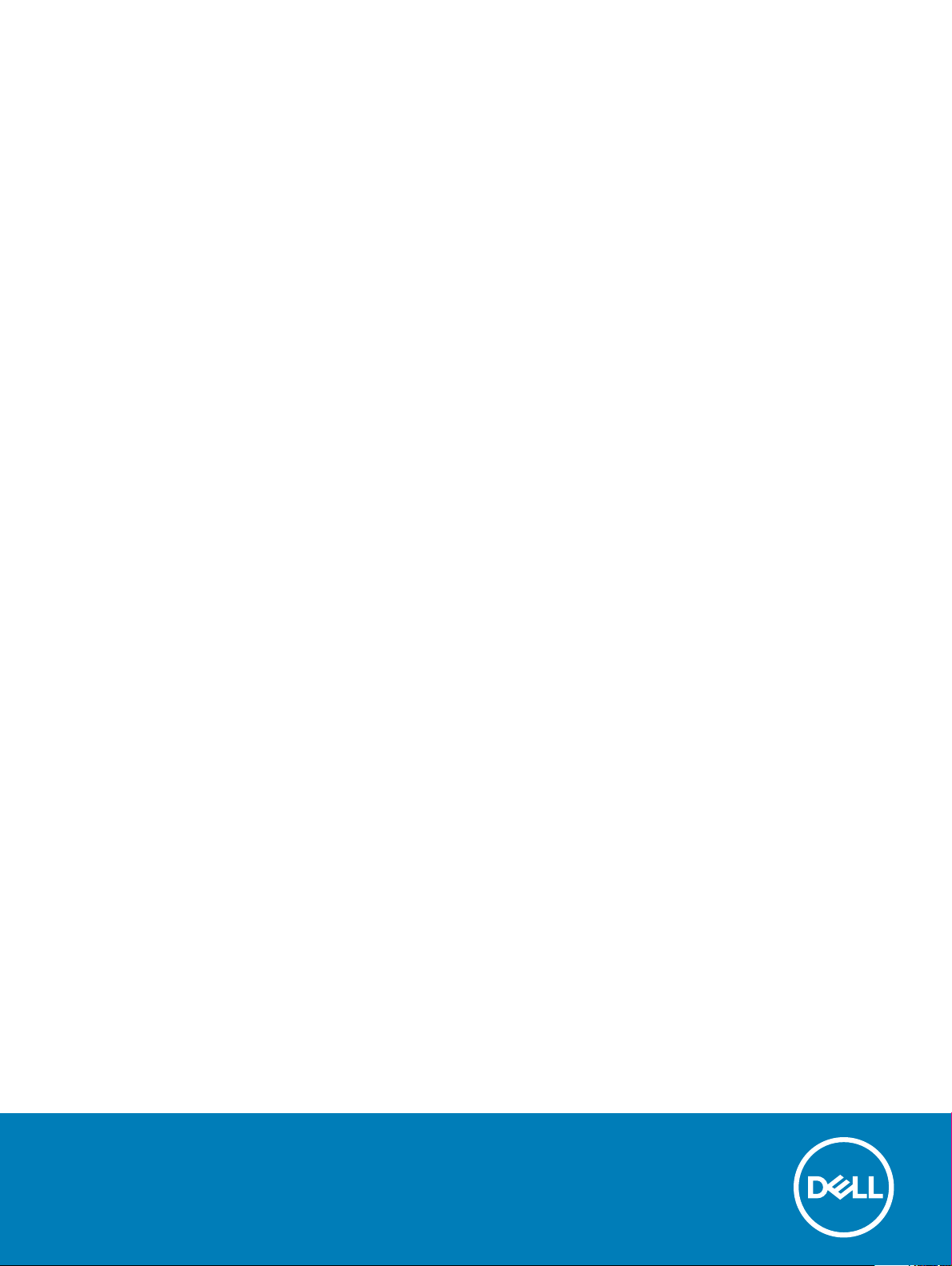
Dell Docking Station WD19 Dual Cable
User Guide
Regulatory Model: K20A
Regulatory Type: K20A001
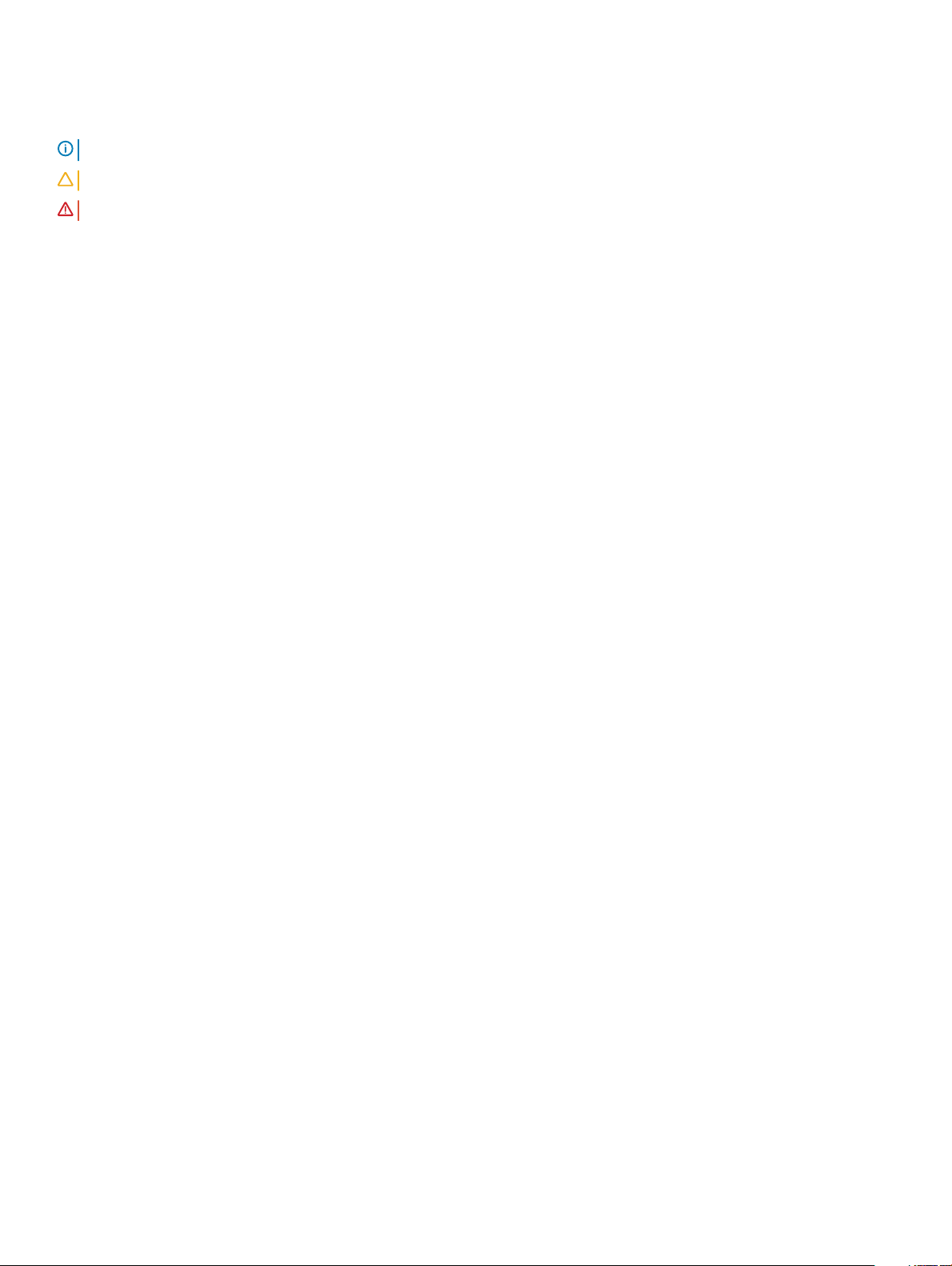
Notes, cautions, and warnings
NOTE: A NOTE indicates important information that helps you make better use of your product.
CAUTION: A CAUTION indicates either potential damage to hardware or loss of data and tells you how to avoid the problem.
WARNING: A WARNING indicates a potential for property damage, personal injury, or death.
© 2019 Dell Inc. or its subsidiaries. All rights reserved. Dell, EMC, and other trademarks are trademarks of Dell Inc. or its subsidiaries. Other trademarks
may be trademarks of their respective owners.
2019 - 04
Rev. A00
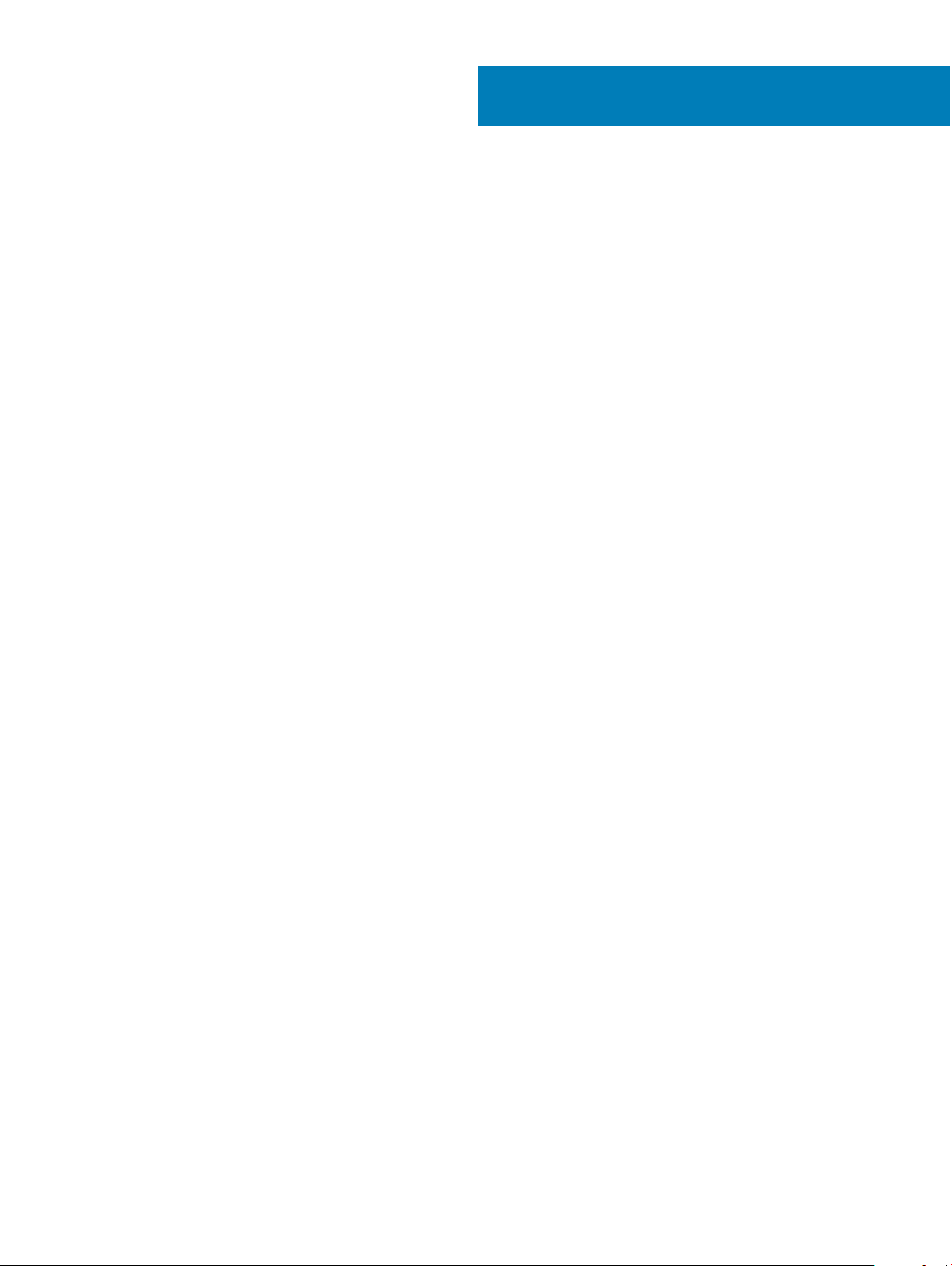
Contents
1 Introduction....................................................................................................................................................4
2 Package contents ......................................................................................................................................... 5
3 Hardware requirements..................................................................................................................................7
4 Identifying Parts and Features ...................................................................................................................... 8
5 Important Information.................................................................................................................................. 12
Updating the Dell Docking Station WD19DC driver set............................................................................................... 12
6 Quick Setup of Hardware ............................................................................................................................ 13
Graphic special mode for Dell Precision 7000 series....................................................................................................16
7 Setup of External Monitors...........................................................................................................................17
Updating the graphics drivers for your computer.........................................................................................................17
Conguring your Monitors...............................................................................................................................................17
Display bandwidth.............................................................................................................................................................18
Display Resolution Table...................................................................................................................................................18
8 Removing the USB Type-C cable module ....................................................................................................20
9 Technical specications............................................................................................................................... 24
LED Status Indicators...................................................................................................................................................... 24
Power Adapter LED................................................................................................................................................... 24
Cable LED................................................................................................................................................................... 24
Docking Status Indicator...........................................................................................................................................24
Docking specications.....................................................................................................................................................25
Input/Output (I/O) Connectors.....................................................................................................................................26
Dell ExpressCharge and ExpressCharge boost overview........................................................................................... 26
10 Dell docking station driver and rmware update ........................................................................................ 28
Standalone Dock Firmware Update utility.....................................................................................................................28
11 Frequently asked questions.........................................................................................................................29
12 Troubleshooting the Dell Performance Docking Station WD19DC ...............................................................31
Symptoms and solutions..................................................................................................................................................31
13 Getting help............................................................................................................................................... 35
Contacting Dell.................................................................................................................................................................35
Contents
3
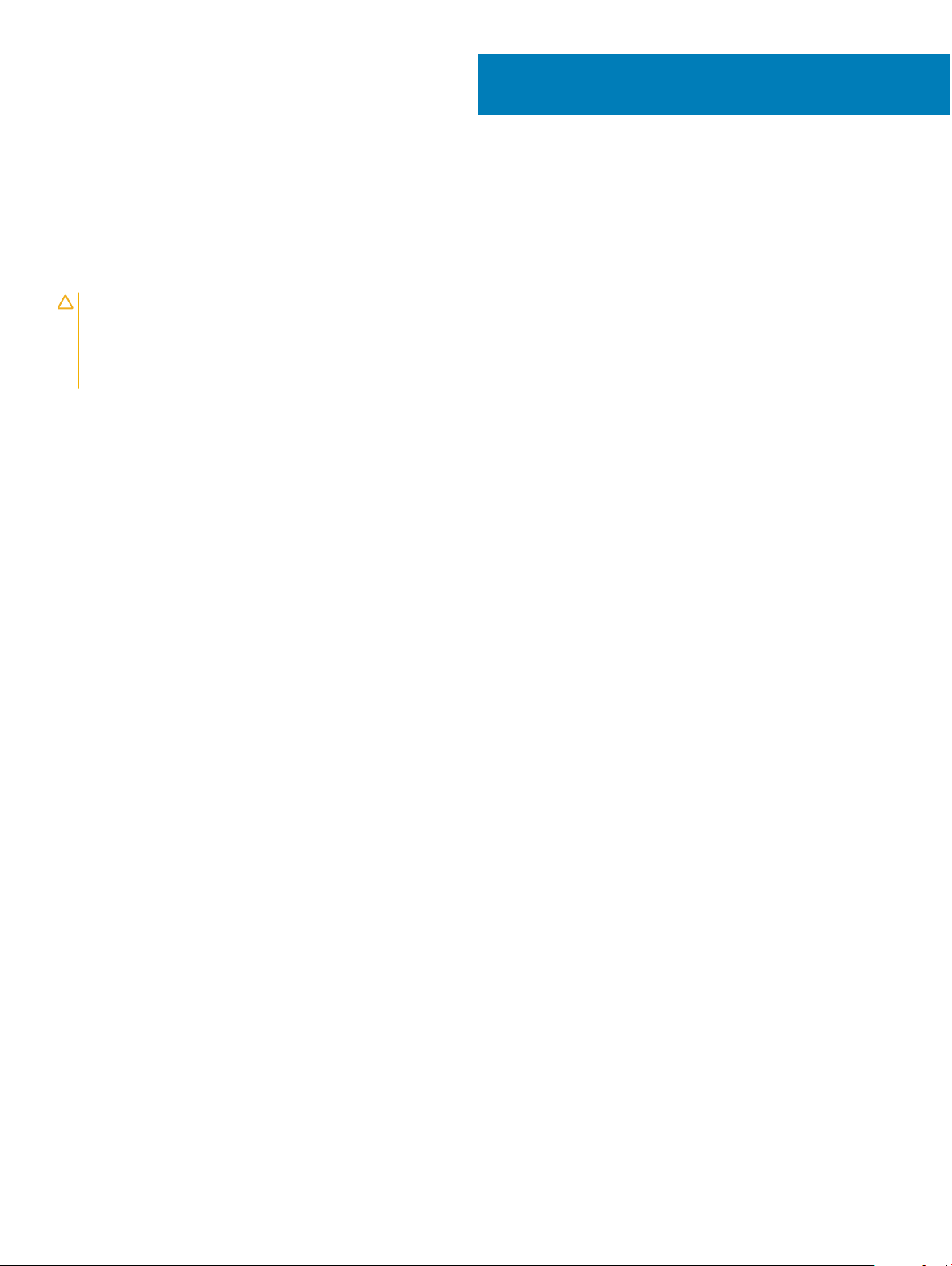
1
Introduction
The Dell Performance Docking Station WD19DC is a device that links all your electronic devices to your computer using a dual USB Type-C
cable interface. Connecting the computer to the docking station allows you to access all peripherals (mouse, keyboard, stereo speakers,
external hard drive, and large-screen displays) without having to plug each one into the computer.
CAUTION: Update your computer’s BIOS, computer graphic drivers and the Dell Performance Docking Station WD19DC drivers/
rmware to the latest versions available at www.dell.com/support BEFORE using the docking station. Older BIOS versions and
drivers could result your computer not recognizing the docking station or not functioning optimally. Please see the important
information chapter for detailed instructions on how to update your BIOS and graphics card drivers before using the Dell
Performance Docking Station WD19DC .
4 Introduction
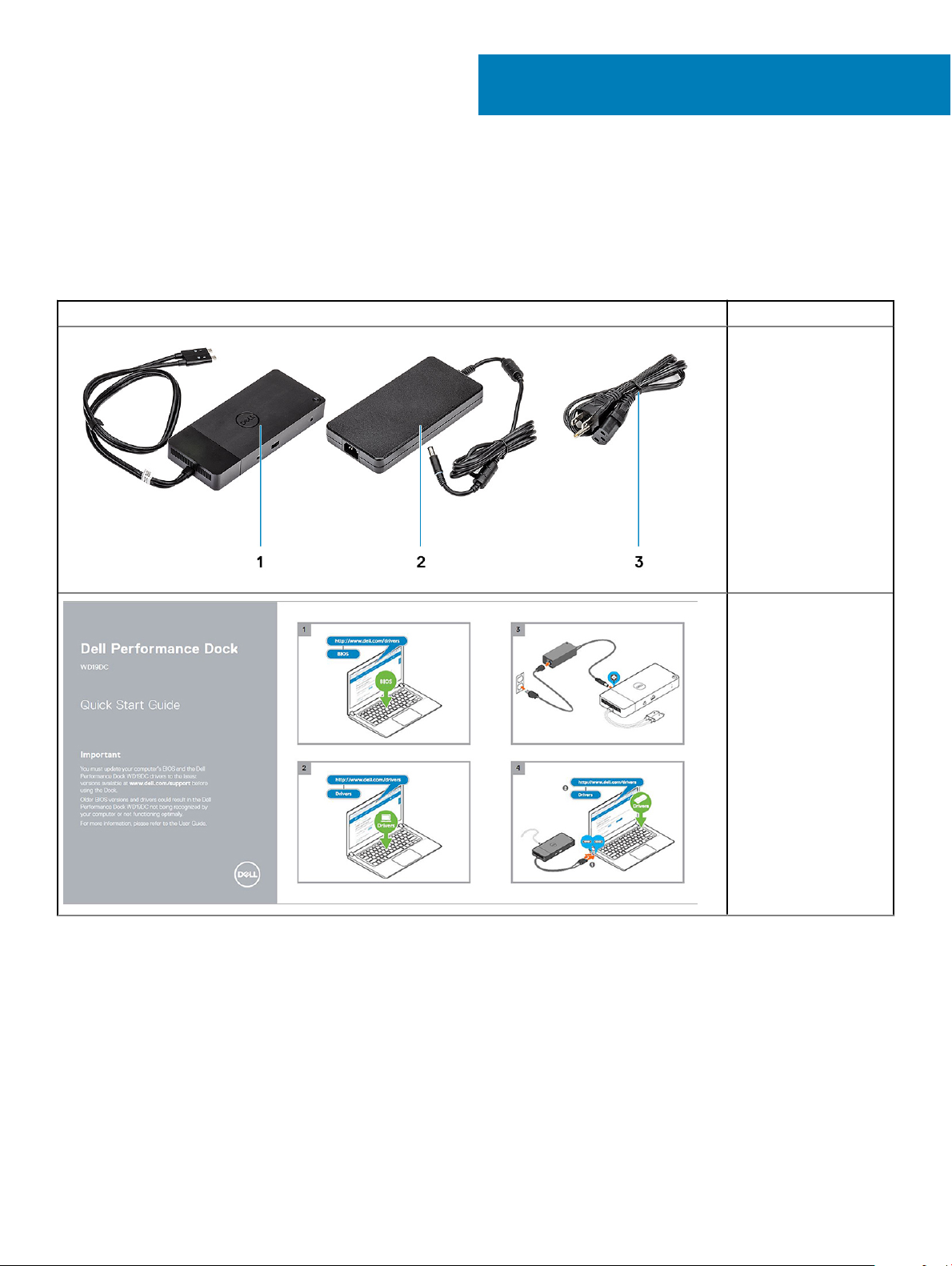
Package contents
Your docking station ships with the components shown below. Ensure that you have received all the components and contact Dell (see
your invoice for contact information) if something is missing.
Table 1. Package contents
Contents Specications
1 Docking station with
USB Type-C cable
2 Power adapter
3 Power cord
2
Quick Setup Guide
(QSG)
Package contents 5
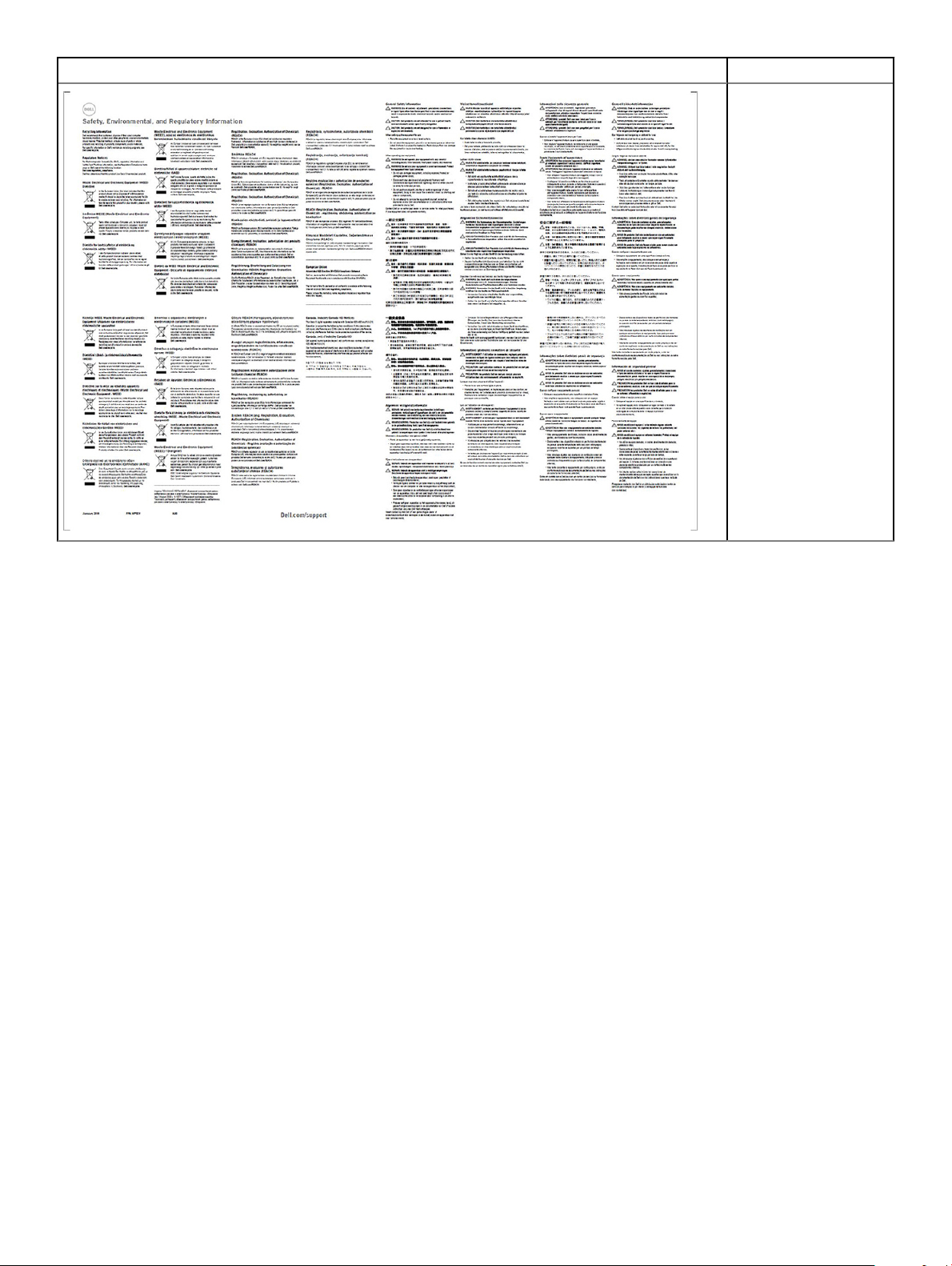
Contents Specications
Safety, Environmental,
and Regulatory
Information
6 Package contents
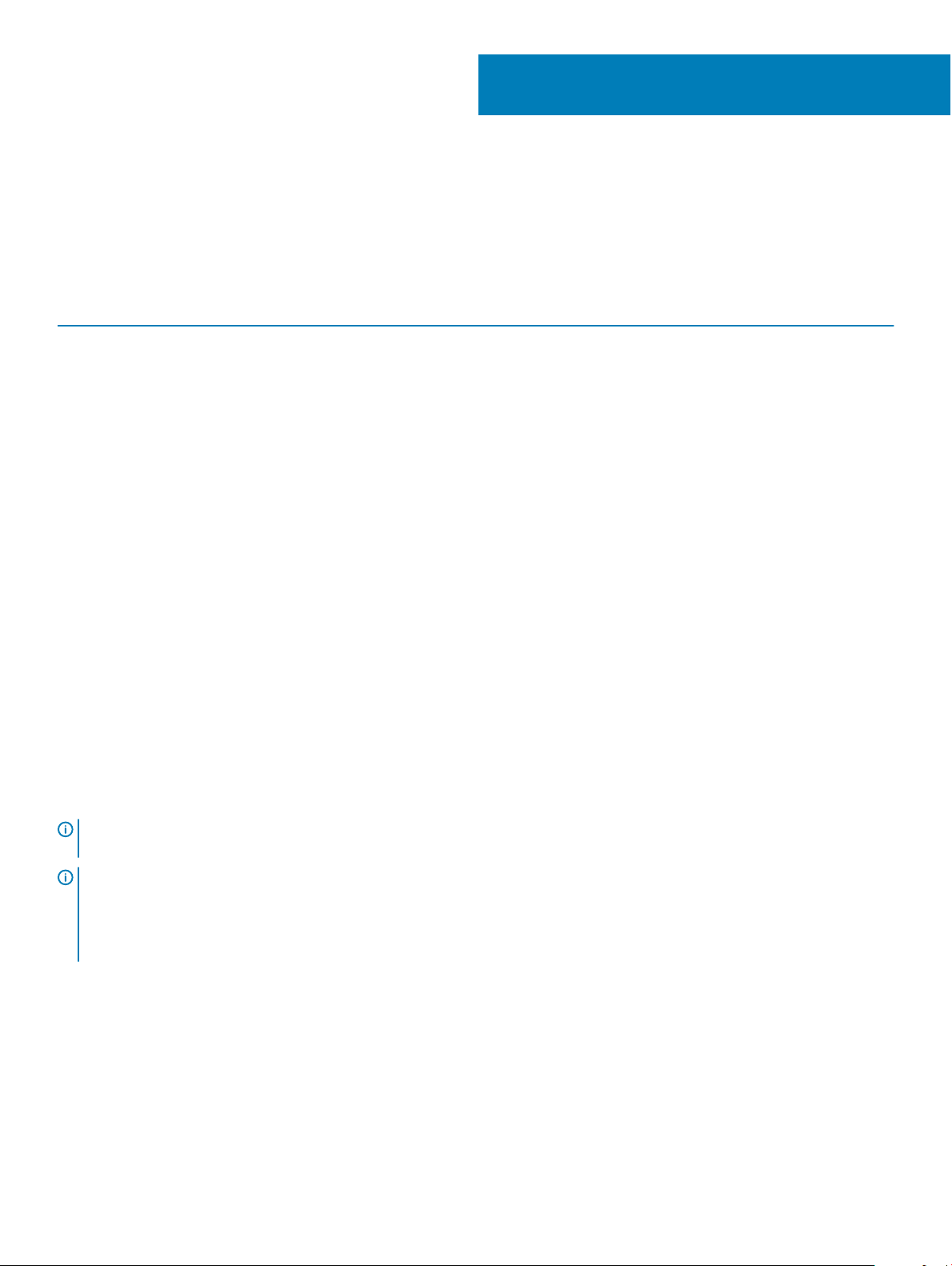
3
Hardware requirements
Before using the docking station, ensure that your laptop or PC has a DisplayPort over dual USB Type-C designed to support the docking
station.
Table 2. Dell supported systems and recommended docking stations
Product Model number WD19DC - 240 W with 210 W Power Delivery
Latitude 3390 2-in-1, 3400, 3490, 3500 and
3590
Latitude 5280, 5285 2-in-1, 5289, 5290, 5290
2-in-1, 5300 2-in-1, 5300, 5400, 5480,
5490, 5500, 5580 and 5590
Latitude 5491 and 5591
Supported*
Supported*
Supported*
Latitude 7200 2-in-1, 7280, 7285, 7290, 7300,
7380, 7389, 7390, 7390 2-in-1, 7400,
7400 2-in-1, 7480 and 7490
Precision 3520, 3530 and 3540
Precision 5520, 5530 and 5530 2-in-1
Precision 7520 and 7720
Precision 7530 and 7730
Rugged 5420, 5424 and 7420
XPS 9360, 9365, 9370 and 9380
XPS 9560, 9570 and 9575
NOTE: *Single USB Type-C cable of the dock is connected to the system, delivering 130 W power using the 240 W power
adapter.
NOTE: Following are the platforms supported with Ubuntu 18.04:
• Latitude - 5300, 5400, 5500, 7300 and 7400
• Precision - 3530 and 3540
• XPS - 9380
Supported*
Supported*
Supported*
Supported*
Recommended
Supported*
Supported*
Supported*
Hardware requirements 7
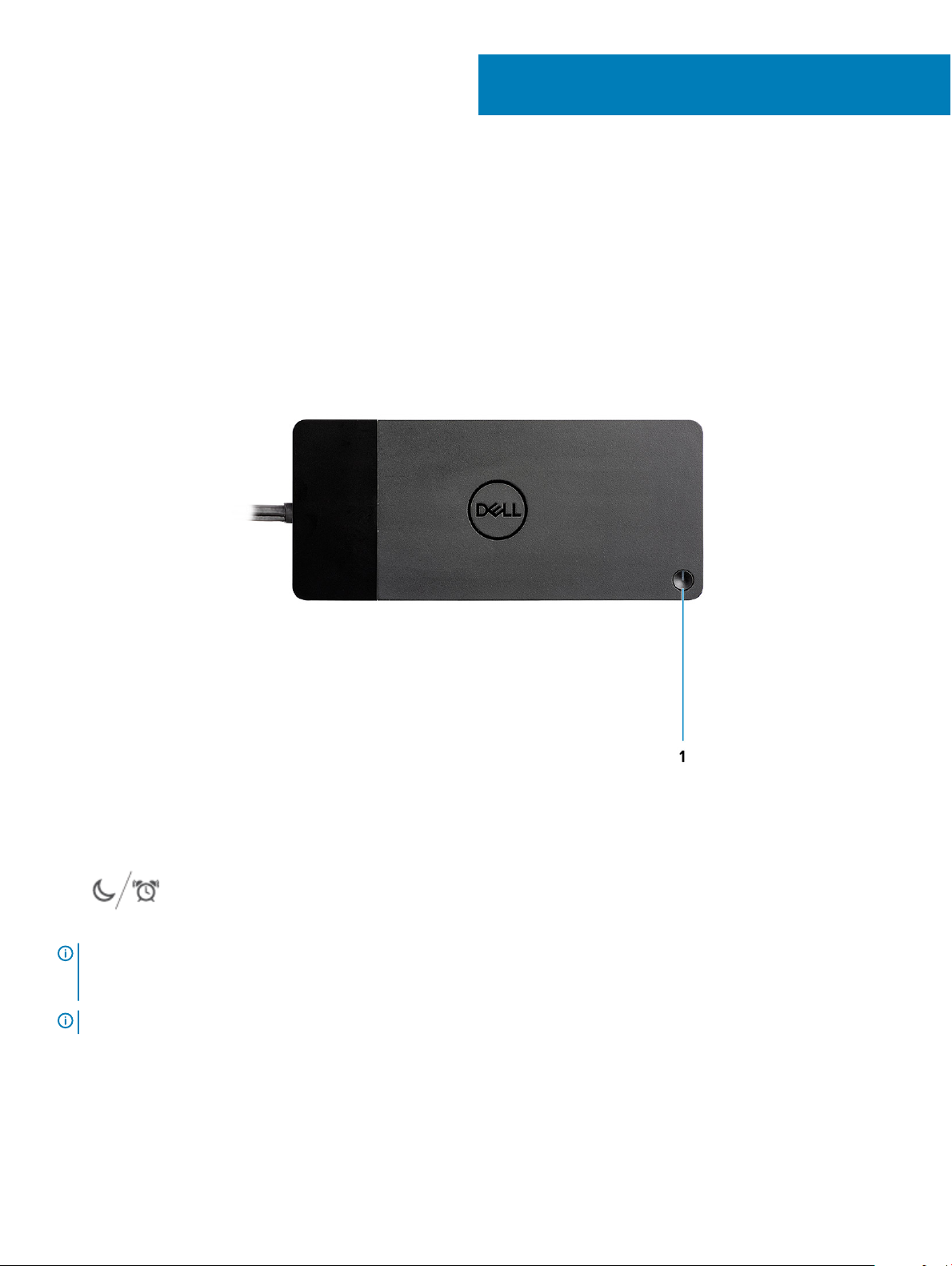
4
Identifying Parts and Features
Figure 1. Top view
1 Sleep/Wake up/Power button
: The dock button is designed to replicate your system's power button. If you connect the Dell Performance Docking
NOTE
Station WD19DC to supported Dell computers, the dock button works like your computer's power button and you can use it to
power on/sleep/force shutdown the computer.
NOTE: The dock button is not functional when connected to unsupported Dell computers or non-Dell computers.
8 Identifying Parts and Features
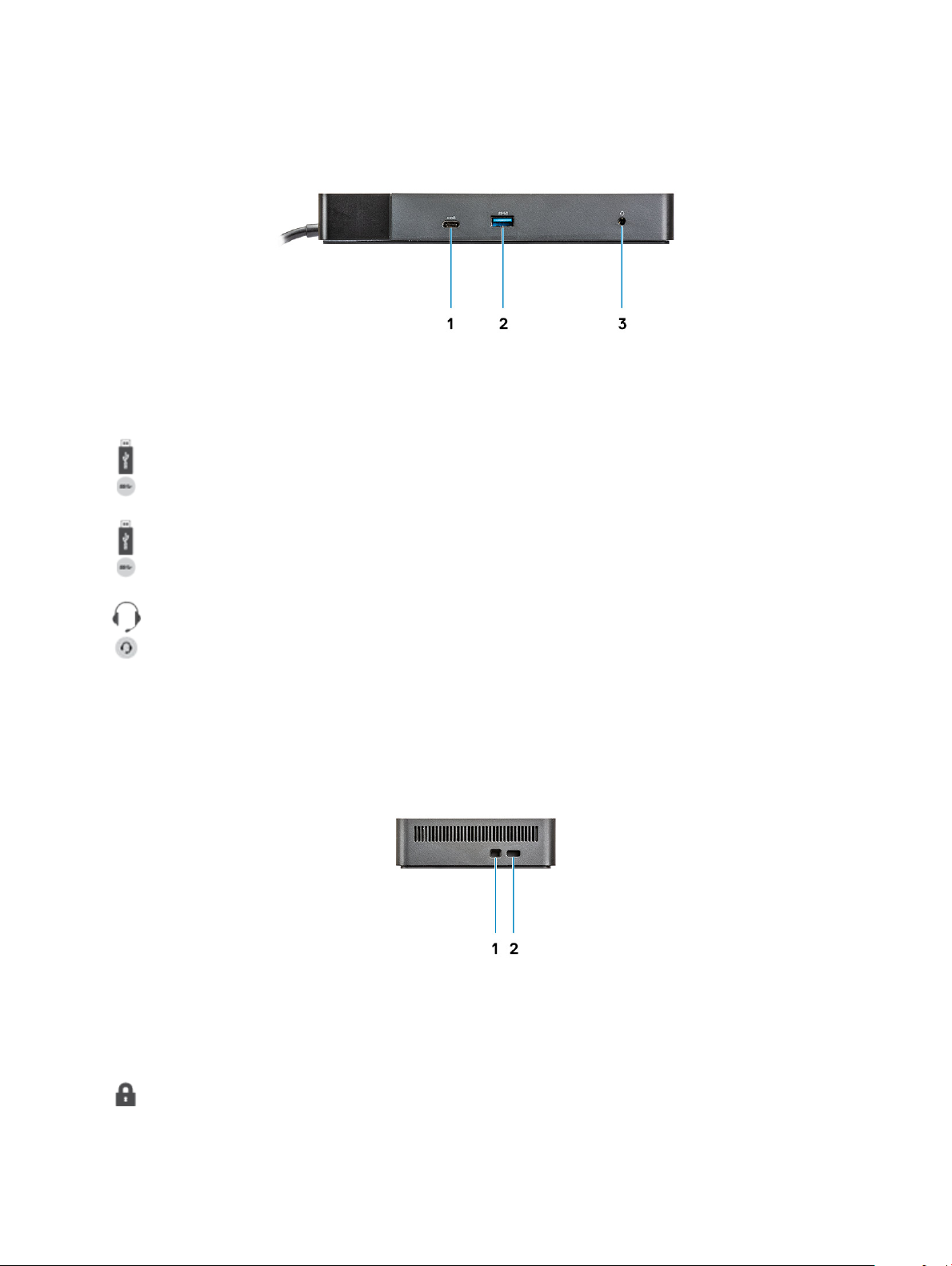
Figure 2. Front view
1
2 USB 3.1 Gen1 port with PowerShare
3 Audio headset port
USB 3.1 Gen1/Gen2 Type-C port
Figure 3. Left view
1 Wedge-shaped lock slot
Identifying Parts and Features
9
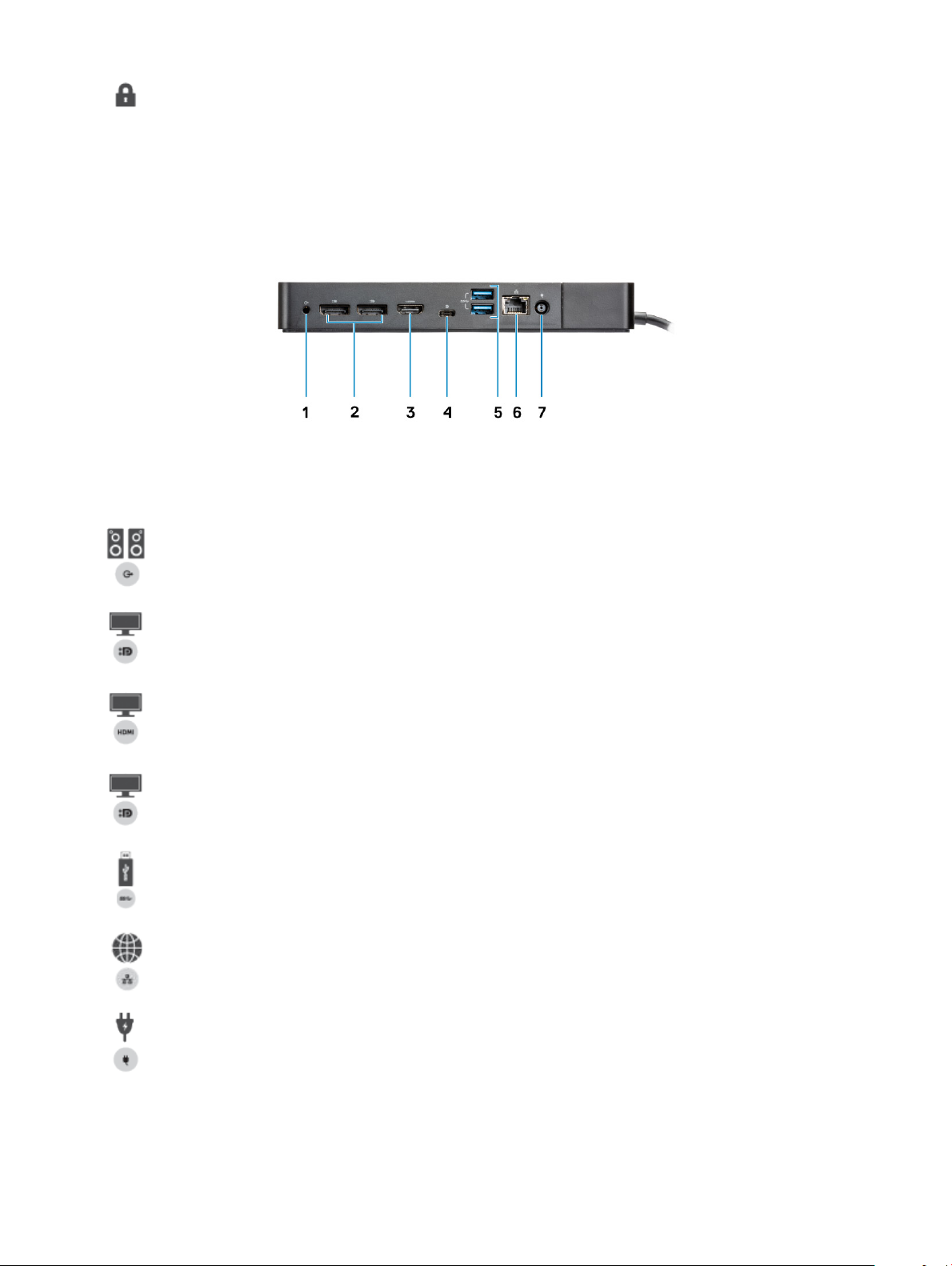
2 Kensington lock slot
Figure 4. Back view
1 Line-out port
2 DisplayPort 1.4 (2)
3 HDMI2.0 port
4 USB 3.1 Gen1/Gen2 Type-C port with DisplayPort 1.4
5 USB 3.1 Gen1 port (2)
6 Network connector (RJ-45)
7 Power connector
Identifying Parts and Features
10

Figure 5. Bottom view
1 Service tag label
Identifying Parts and Features
11
