Page 1
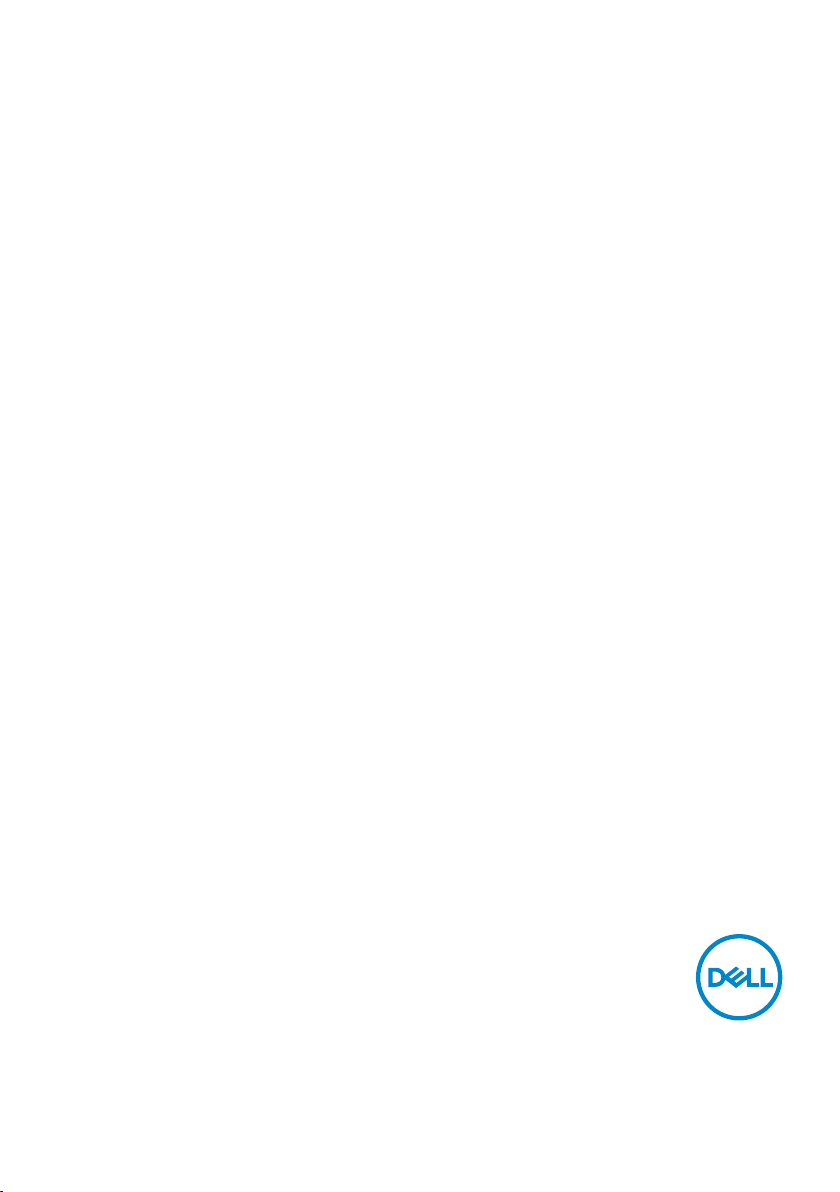
Dell S2419HM
User’s Guide
Model: S2419HM
Regulatory model: S2419HMt
Page 2
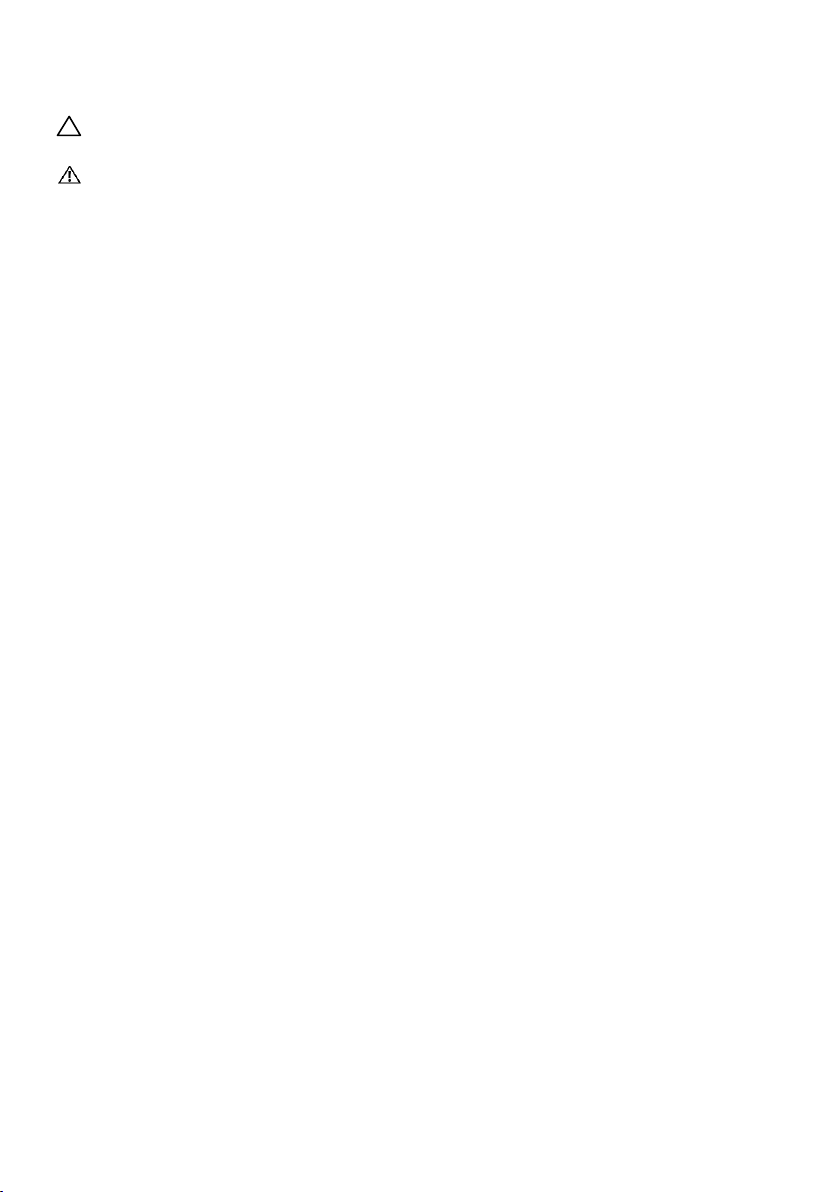
NOTE: A NOTE indicates important information that helps you make
better use of your computer.
CAUTION: A CAUTION indicates potential damage to hardware or loss of
data if instructions are not followed.
WARNING: A WARNING indicates a potential for property damage,
personal injury, or death.
Copyright © 2018 Dell Inc. or its subsidiaries. All rights reserved. Dell, EMC, and other trademarks are
trademarks of Dell Inc. or its subsidiaries. Other trademarks may be trademarks of their respective owners.
2018 – 02
Rev. A00
Page 3
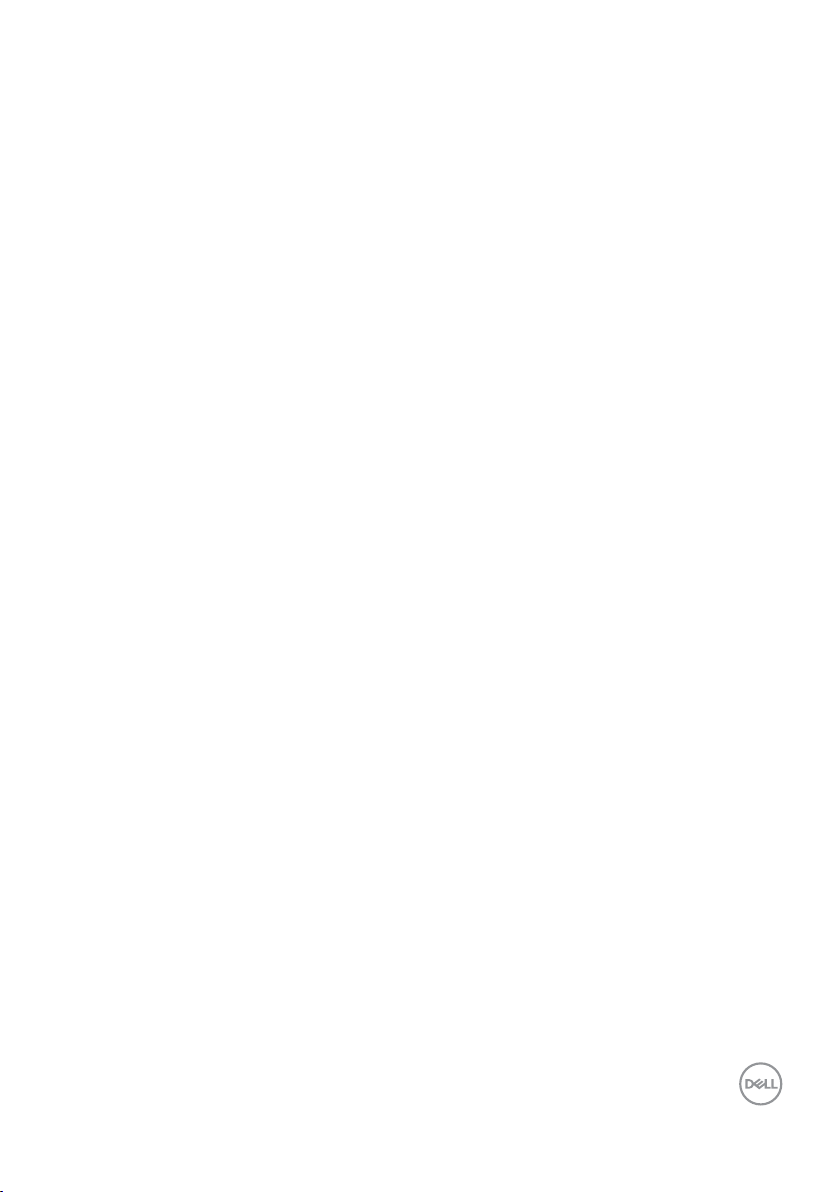
Contents
About Your Monitor ..................................... 5
Package Contents . . . . . . . . . . . . . . . . . . . . . . . . . . . . . . . . . . 5
Product Features . . . . . . . . . . . . . . . . . . . . . . . . . . . . . . . . . . . 6
Identifying Parts and Controls . . . . . . . . . . . . . . . . . . . . . . . . . . . 7
Monitor Specifications. . . . . . . . . . . . . . . . . . . . . . . . . . . . . . . . 9
Plug-and-Play . . . . . . . . . . . . . . . . . . . . . . . . . . . . . . . . . . . . .15
LCD Monitor Quality and Pixel Policy. . . . . . . . . . . . . . . . . . . . . . .15
Setting Up the Monitor.................................. 16
Using the Tilt . . . . . . . . . . . . . . . . . . . . . . . . . . . . . . . . . . . . 16
Connecting Your Monitor. . . . . . . . . . . . . . . . . . . . . . . . . . . . . 16
Organizing Your Cables . . . . . . . . . . . . . . . . . . . . . . . . . . . . . . 18
Operating the Monitor .................................. 19
Turning on the Monitor . . . . . . . . . . . . . . . . . . . . . . . . . . . . . . 19
Using the Front Panel Controls . . . . . . . . . . . . . . . . . . . . . . . . . 19
Front-Panel Button. . . . . . . . . . . . . . . . . . . . . . . . . . . . . . . . . .21
Using the On-Screen Display (OSD) Menu . . . . . . . . . . . . . . . . . . . 22
Troubleshooting ....................................... 35
Self-Test . . . . . . . . . . . . . . . . . . . . . . . . . . . . . . . . . . . . . . . 35
Built-in Diagnostics . . . . . . . . . . . . . . . . . . . . . . . . . . . . . . . . 36
Contents | 3
Page 4
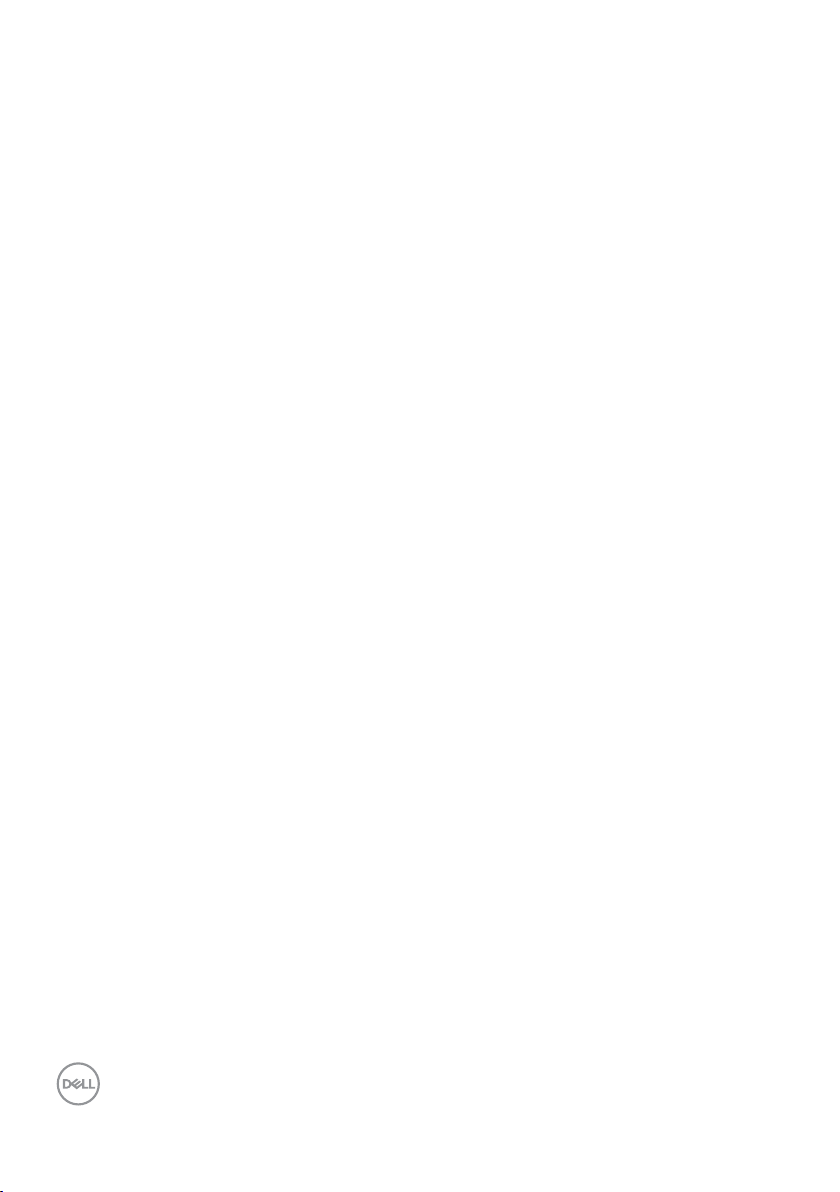
Recover HDMI version . . . . . . . . . . . . . . . . . . . . . . . . . . . . . . . 37
Common Problems. . . . . . . . . . . . . . . . . . . . . . . . . . . . . . . . . 38
Product Specific Problems . . . . . . . . . . . . . . . . . . . . . . . . . . . . 40
Appendix .............................................. 41
Safety Instructions . . . . . . . . . . . . . . . . . . . . . . . . . . . . . . . . . 41
FCC Notices (U.S. only) and Other Regulatory Information . . . . . . . . 41
Contacting Dell . . . . . . . . . . . . . . . . . . . . . . . . . . . . . . . . . . . 41
Setting Up Your Monitor . . . . . . . . . . . . . . . . . . . . . . . . . . . . . 42
Maintenance Guidelines. . . . . . . . . . . . . . . . . . . . . . . . . . . . . . 44
4 | Contents
Page 5
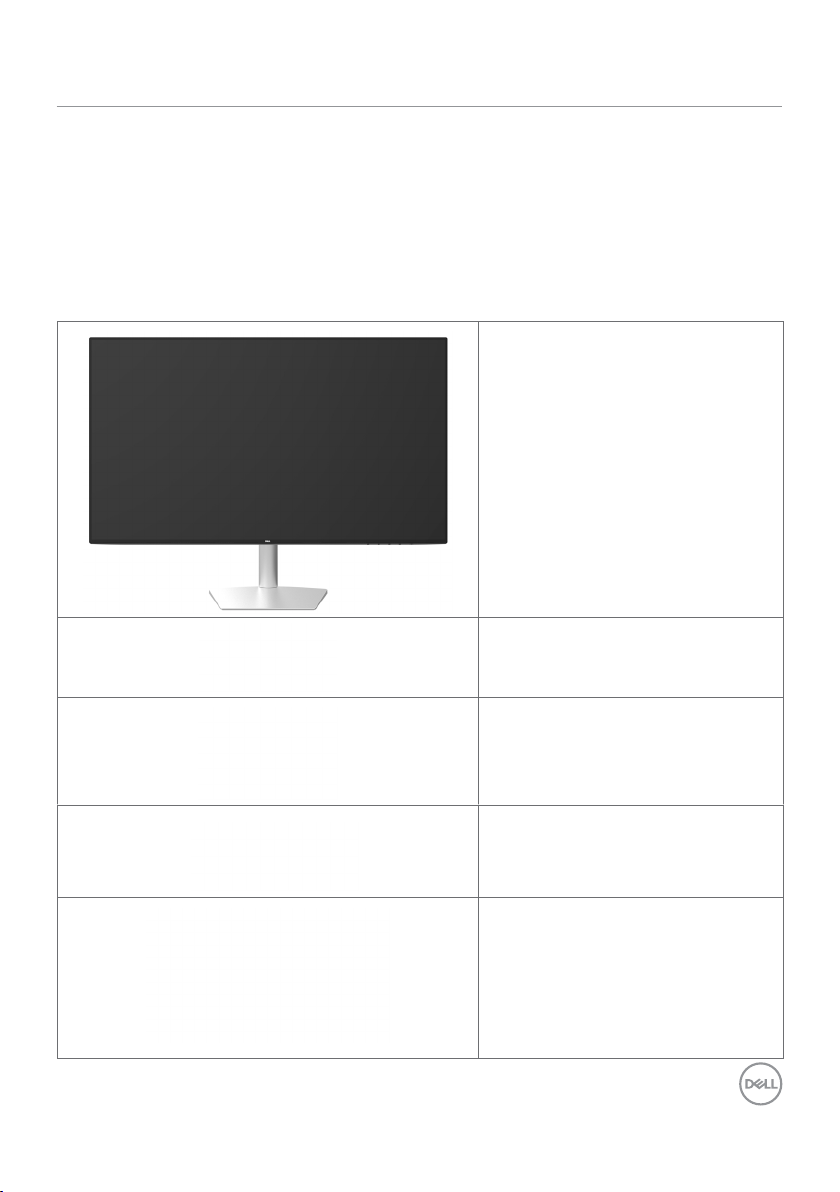
About Your Monitor
Package Contents
Your monitor ships with the components shown below. Make sure that you have received all
the components and contact Dell if something is missing.
NOTE: Some items may be optional and may not ship with your monitor.
Somefeatures or media may not be available in certain countries.
Monitor with stand
Power cable (varies by country)
Power adapter
HDMI 2.0 cable
•Quick Setup Guide
•Safety,Environmental,and
Regulatory Information
About Your Monitor | 5
Page 6
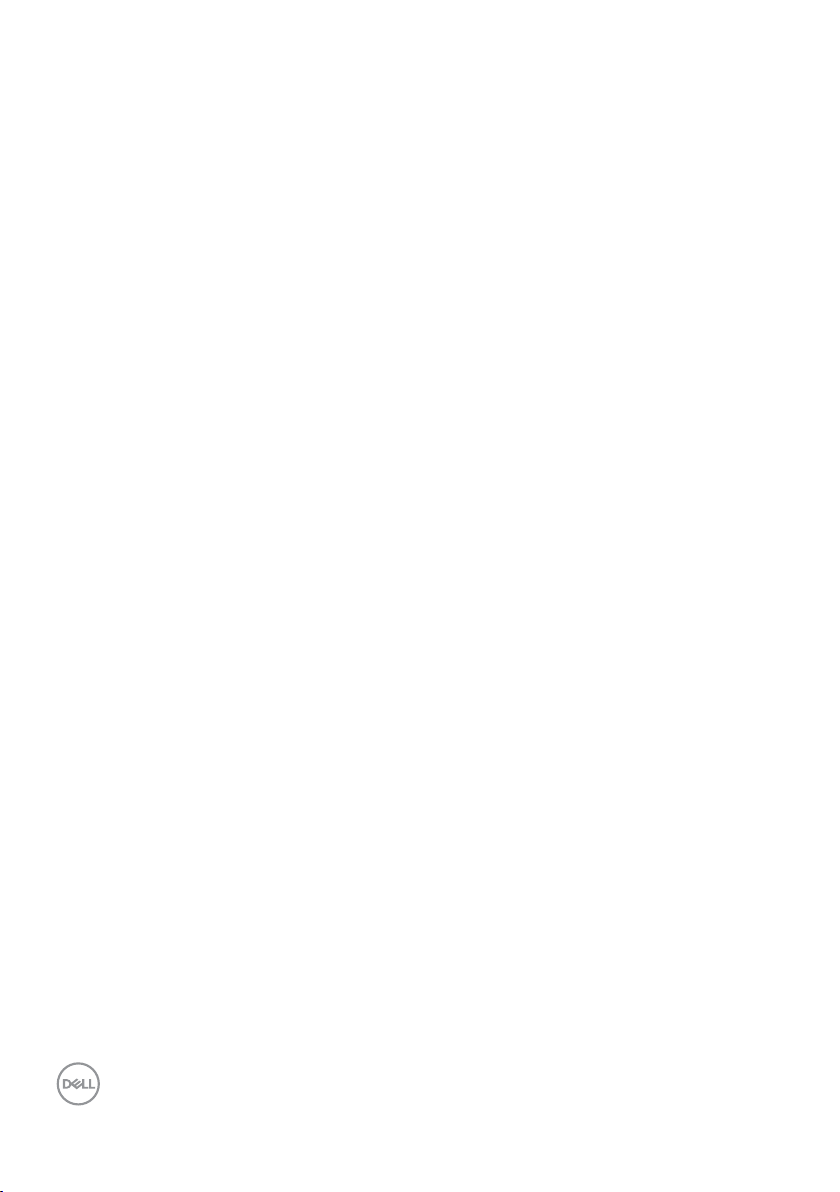
Product Features
The Dell S2419HM monitor has an active matrix, thinfilm transistor (TFT), liquid crystal
display (LCD), and LED backlight. The monitor features include:
• 60.45cm (23.8-inch) viewable area display (measured diagonally). 1920x1080
resolution with full-screen support for lower resolutions.
• Mega dynamic contrast ratio (8,000,000:1).
• Wide viewing angles with high color gamut.
• Tilt adjustment capability.
• Plug and play capable if supported by your system.
• Minimize eye discomfort with a flicker-free screen.
• The possible long-term effects of blue light emission from the monitor may cause
damage to the eyes, including eye fatigue or digital eye strain. ComfortView feature is
designed to reduce the amount of blue light emitted from the monitor to optimize eye
comfort.
• Adapted High Dynamic Range appropriate for monitor usage.
• Supports AMD FreeSync™ technology.
• On-screen display (OSD) adjustments for easy setup and screen optimization.
• Energy Star Certified.
• CFR/BFR/PVC- Reduced (Circuit boards are made from CFR/BFR/PVC-free
laminates).
• TCO-certified displays.
• EPEAT Silver Compliant.
• RoHS Compliant.
• Arsenic-free glass and mercury-free for the panel only.
• 0.5 W standby power when in the sleep mode.
6 | About Your Monitor
Page 7
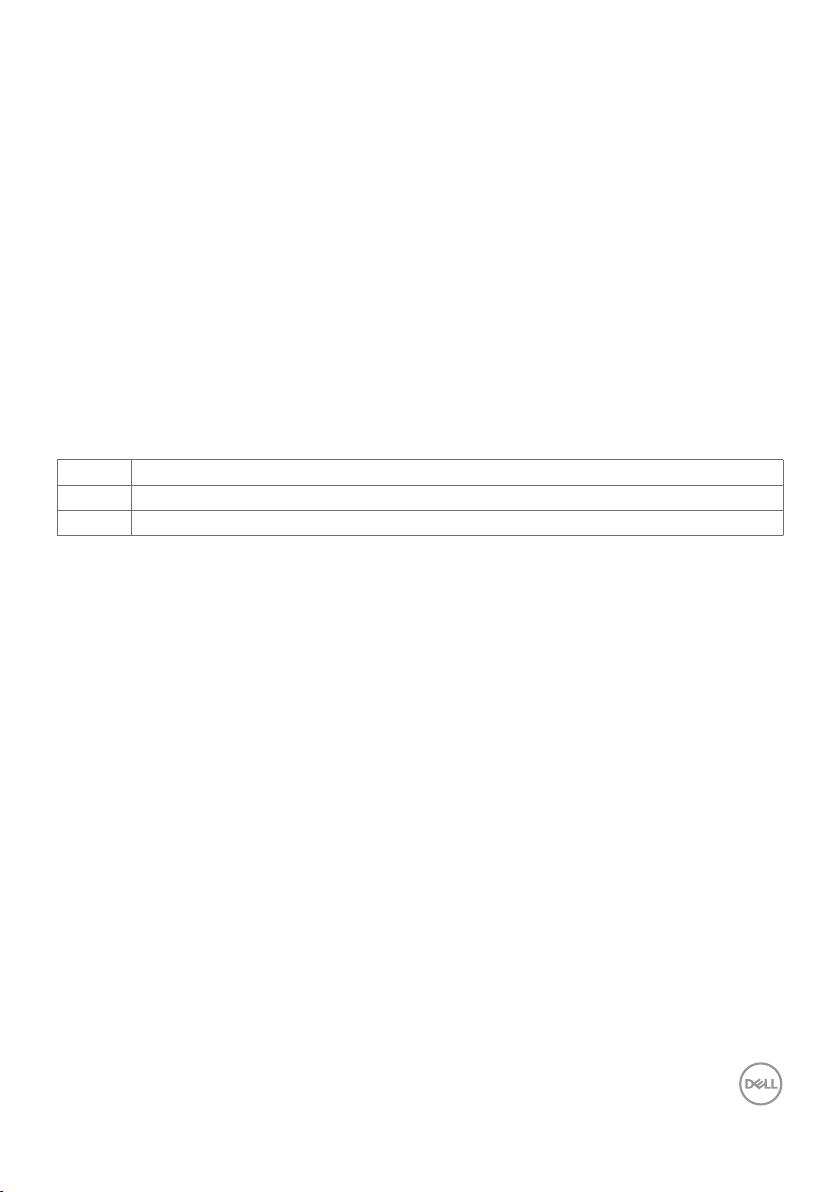
Identifying Parts and Controls
Front view
Label Description
1 Function buttons (For more information, see Operating the Monitor)
2 Power on/off button (with LED indicator)
About Your Monitor | 7
Page 8
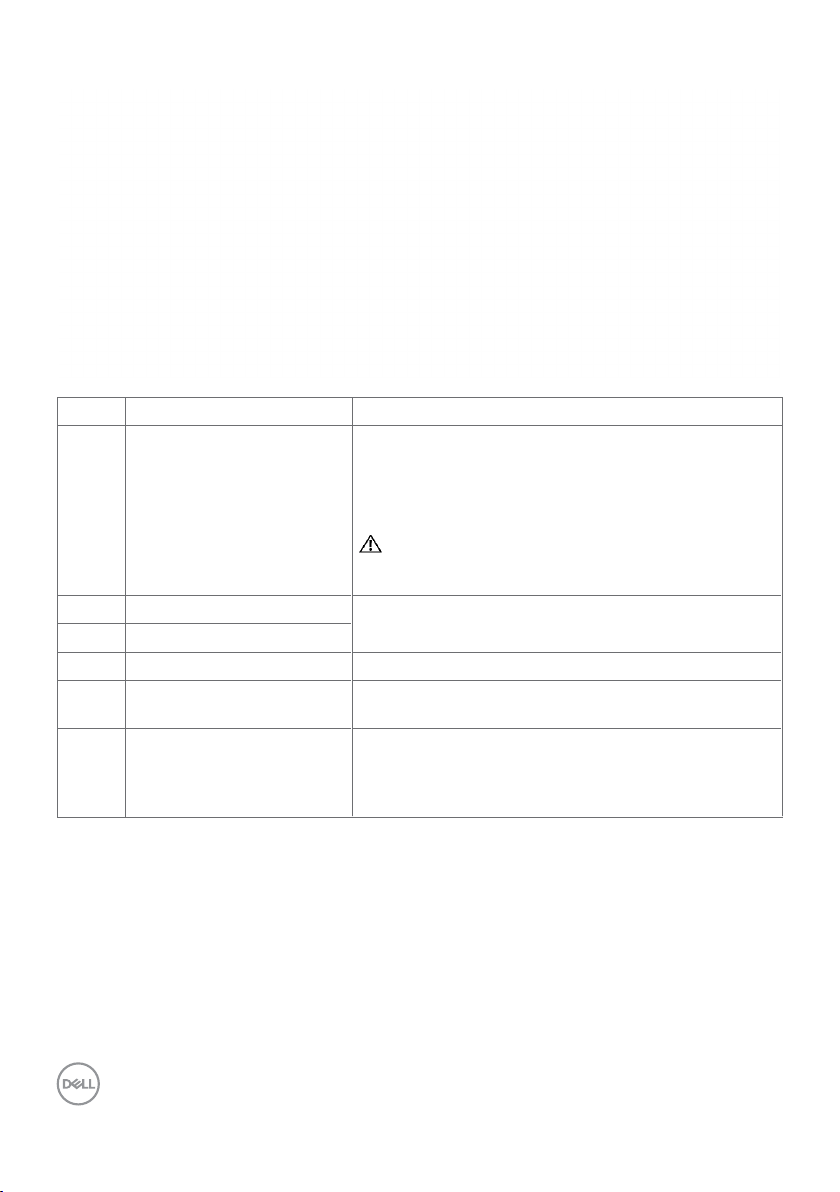
Back and Bottom View
Label Description Use
1 Audio line-out port Connect speakers to playback audio coming through
HDMI audio channels.
Only supports 2-channel audio.
NOTE: The audio line-out port does not support
headphones.
WARNING: Excessive sound pressure from
earphones or headphones can cause hearing
damage or loss.
2 HDMI1 connector Connect your computer with HDMI cable.
3 HDMI2 connector
4 DC power connector To connect the monitor power adapter.
5 Cable-management slot Use to organize cables by placing them through the
slot.
6 Regulatory label, barcode,
serial number, and Service
Tag label
Lists the regulatory approvals. See this label if you
need to contact Dell for technical support.
NOTE: The rating label is located at the base of the
stand.
8 | About Your Monitor
Page 9
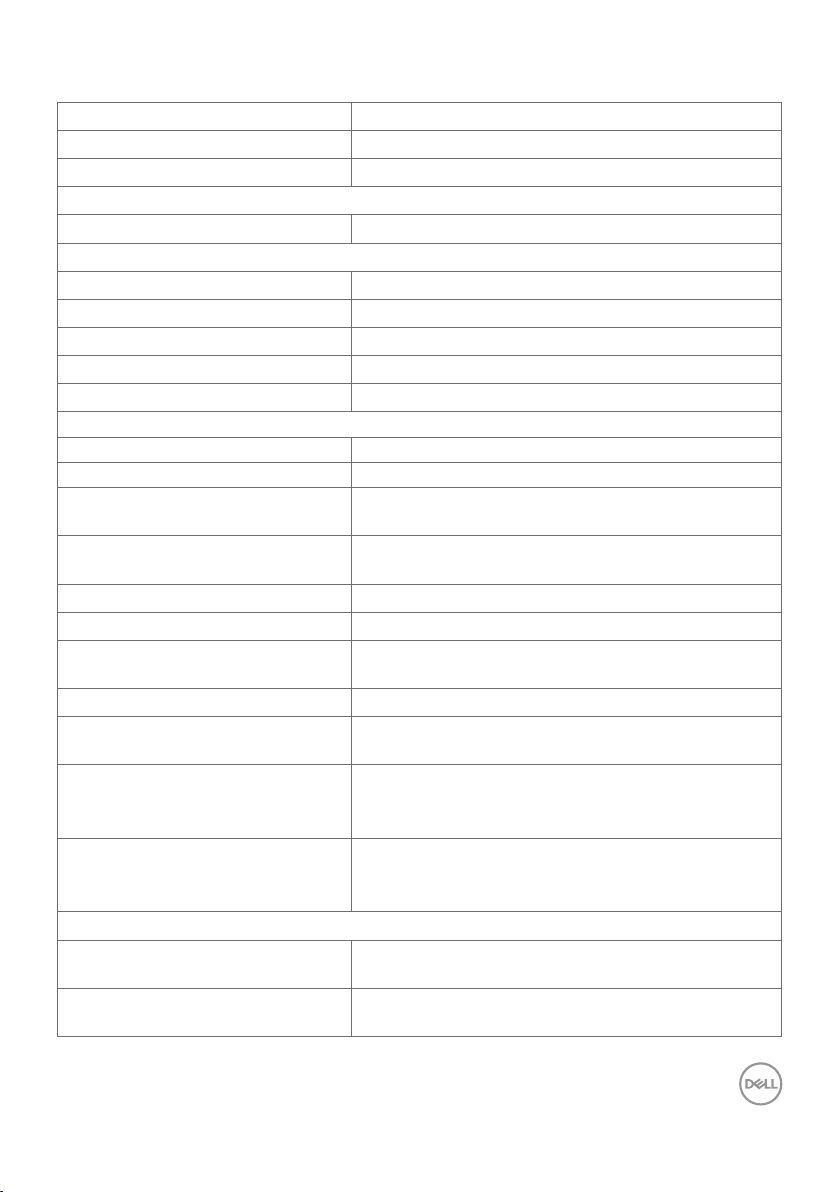
Monitor Specifications
Screen type Active matrix - TFT LCD
Panel Type Plane To Line Switching
Aspect ratio 16:9
Viewable image dimensions
Diagonal 60.45 cm (23.8 inches)
Active Area
Horizontal
Vertical 296.46 mm (11.67 inches)
Area
Pixel pitch 0.2745 mm x 0.2745 mm
Pixel per inch (PPI) 93
Viewing angle
Horizontal 178° (typical)
Vertical 178° (typical)
Brightness 400 cd/m² (typical)
Contrast ratio 1000 to 1 (typical)
Faceplate coating Anti-glare treatment of the front polarizer (3H)
Backlight White LED, EDGELIGHT system
Response Time (Gray to Gray) 5 ms (FAST mode)
Color depth 16.7 million colors
Color gamut sRGB 1931 coverage 99% (typical)
Connectivity •2 x HDMI2.0 with HDCP2.2(combine HDMI1.4 with
Border width (edge of monitor to
active area)
Adjustability
Tilt
Swivel
Dell Display Manager (DDM)
Compatibility
527.04 mm (20.75 inches)
156246.28 mm² (242.15 inches²)
600 cd/m² (peak)
8,000,000 to 1 (dynamic contrast on)
8 ms (NORMAL mode)
DCI-P3 1976 coverage 85% (typical)
HDCP 1.4)
•1 x Analog 2.0 audio line out (3.5mm jack)
5.20 mm (Top)
5.20 mm (Left/Right)
7.70 mm (Bottom)
-5° to 21°
NA
Easy Arrange
and other key features
About Your Monitor | 9
Page 10
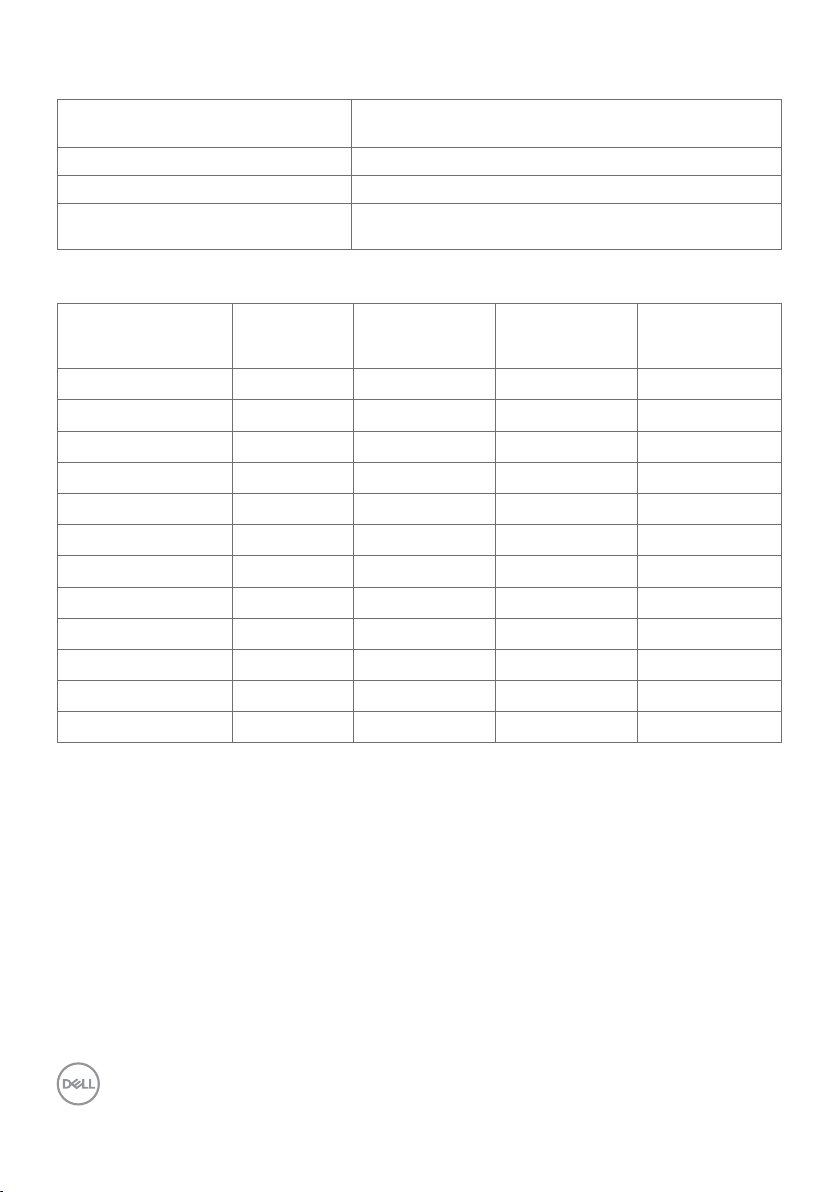
Resolution Specifications
(kHz)
(Hz)
Vertical)
Horizontal scan range 30 kHz to 83 kHz (HDMI1.4)
30 kHz to 140 kHz (HDMI2.0)
Vertical scan range 48 Hz to 75 Hz (HDMI1.4/HDMI2.0)
Maximum preset resolution 1920 x 1080 at 60 Hz
Video input capabilities
(HDMI playback)
480p, 576p, 720p, 1080p (HDMI1.4/HDMI2.0)
2160p(HDMI2.0)
Preset Display Modes
Display Mode Horizontal
Frequency
720 x 400 31.5 70.0 28.3 -/+
VESA, 640 x 480 31.5 60.0 25.2 -/-
VESA, 640 x 480 37.5 75.0 31.5 -/-
VESA, 800 x 600 37.9 60.3 40.0 +/+
VESA, 800 x 600 46.9 75.0 49.5 +/+
VESA, 1024 x 768 48.4 60.0 65.0 -/-
VESA, 1024 x 768 60.0 75.0 78.8 +/+
VESA, 1152 x 864 67.5 75.0 108.0 +/+
VESA, 1280 x 1024 64.0 60.0 108.0 +/+
VESA, 1280 x 1024 80.0 75.0 135.0 +/+
VESA, 1600 x 900 60.0 60.0 108 +/+
VESA, 1920 x 1080 67.5 60.0 148.5 +/+
Vertical
Frequency
Pixel Clock
(MHz)
Sync Polarity
(Horizontal/
10 | About Your Monitor
Page 11
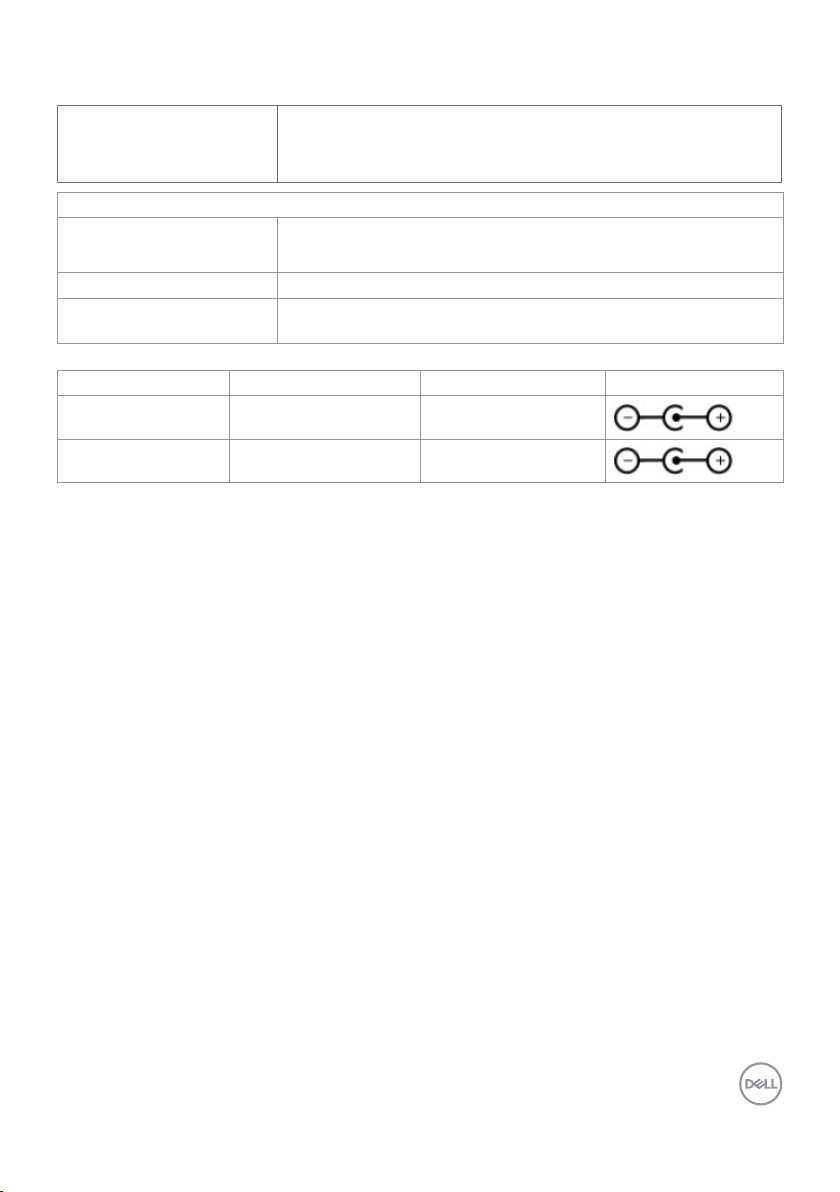
Electrical Specifications
Video input signals •Digital video signal for each dierential line
Per dierential line at 100 ohm impedance
•HDMI signal input support
AC/DC adapter:
Input voltage/
frequency/current
Output voltage/current Output: 19.5 VDC /3.34 A
Inrush current At 115V/230V, maximum inrush current less than 150A (cold
Brand Manufacturer Model Polarity
Dell Liteon LA65NM130
Dell Chicony HA65NM130
100-240 VAC / 50 or 60 Hz ± 3 Hz / 1.7A (maximum)
start)
About Your Monitor | 11
Page 12
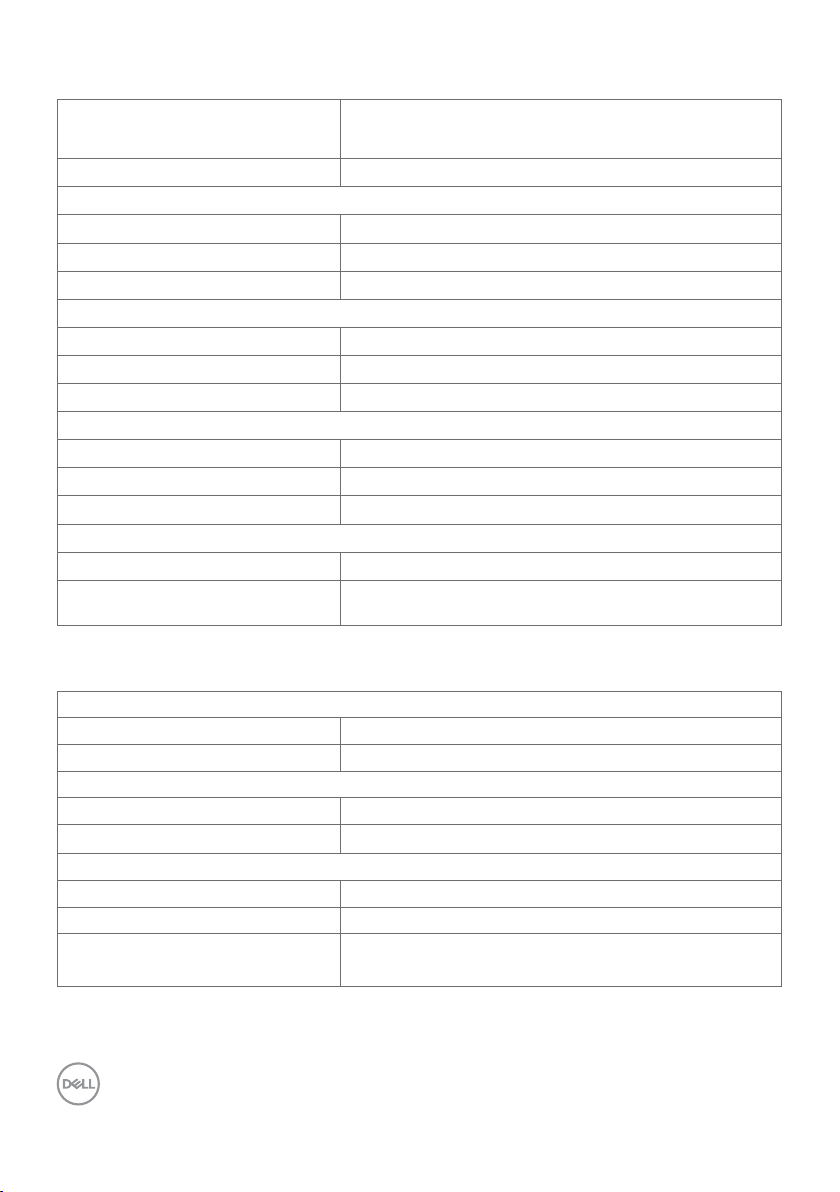
Physical Characteristics
Connector type •HDMI connector
•Audio line-out
Signal cable type HDMI 1.8 M cable
Dimensions (with stand)
Height 411.6 mm (16.21 inches)
Width 537.5 mm (21.16 inches)
Depth 157.6 mm (6.20 inches)
Dimensions (without stand)
Height 312.8 mm (12.31 inches)
Width 537.5 mm (21.16 inches)
Depth 29.0 mm (1.14 inches)
Stand dimensions
Height
Width 217.3 mm (8.55 inches)
Depth
Weight
Weight with packaging 6.65 kg (14.66 lb)
Weight with stand assembly and
cables
227.7 mm (8.96 inches)
157.6 mm (6.20 inches)
4.00 kg (8.82 lb)
Environmental Characteristics
Temperature
Operating 0°C to 40°C (32°F to 104°F)
Non-operating –20°C to 60°C (–4°F to 140°F)
Humidity
Operating 20% to 80% (non-condensing)
Non-operating 10% to 90% (non-condensing)
Altitude
Operating 5,000 m (16,404 ft) (maximum)
Non-operating 12,192 m (40,000 ft) (maximum)
Thermal dissipation 112.59 BTU/hour (maximum)
68.24 BTU/hour (typical)
12 | About Your Monitor
Page 13
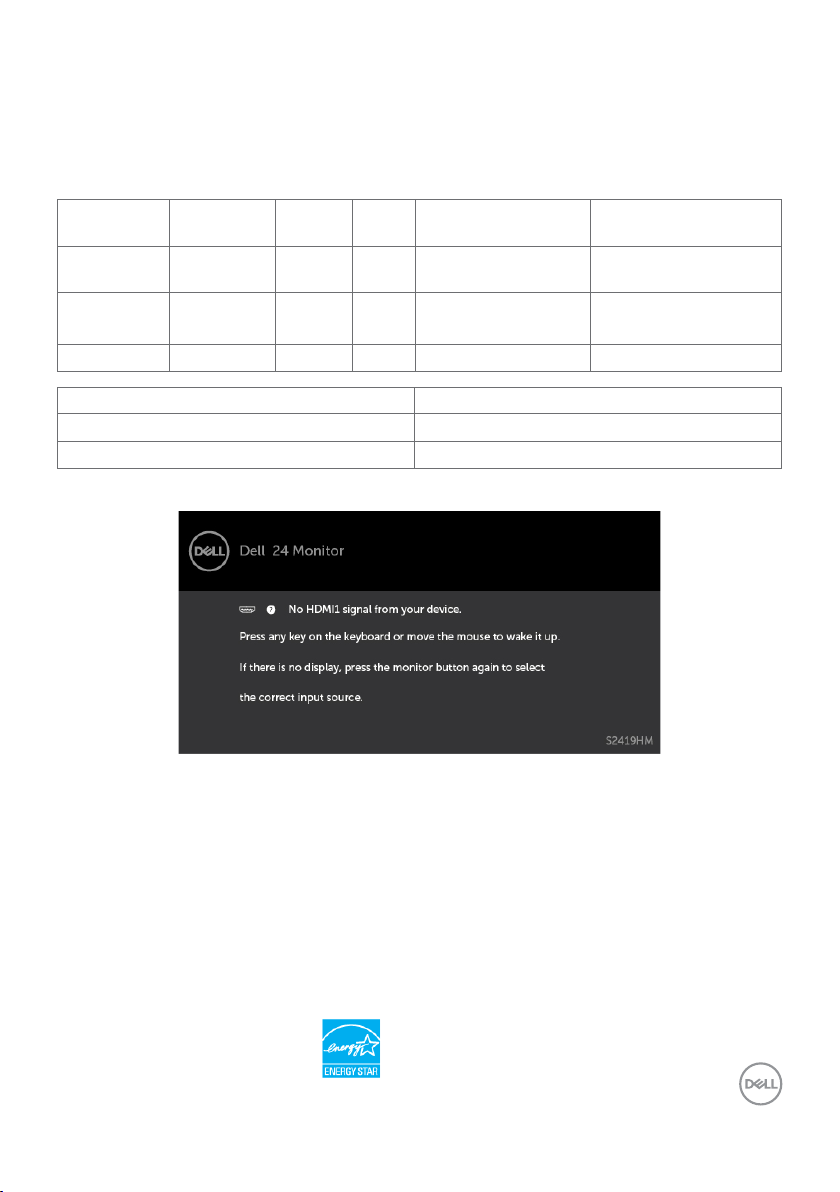
Power Management Modes
If you have VESA’s DPM-compliant video card or software installed in your PC, the monitor
can automatically reduce its power consumption when not in use. This is referred to as
power save mode*. If the computer detects input from the keyboard, mouse, or other input
devices, the monitor automatically resumes functioning. The following table shows the
power consumption and signaling of this automatic power saving feature.
VESA
Modes
Normal
operation
Active-off
mode
Horizontal
Sync
Vertical
Sync
Video Power Indicator Power Consumption
Active Active Active White 33 W (maximum)**
20 W (typical)
Inactive Inactive Off White
Less than 0.5 W
(Glowing)
Switch off - - - Off Less than 0.3 W
Energy Star Power Consumption
P
ON
E
TEC
14.30 W***
45.15 kWh****
The OSD operates only in the normal operation mode. If you press any button in the activeoff mode, one of the following message is displayed:
*Zero power consumption in OFF mode can only be achieved by disconnecting
the AC mains cable from the monitor.
**Maximum power consumption with maximum luminance.
***Power consumption of on mode as defined in Energy Star 7.0 version.
****Total energy consumption in kWh as defined in Energy Star 7.0 version.
This document is informational only and reflects laboratory performance. Your product may
perform differently, depending on the software, components and peripherals you ordered
and shall have no obligation to update such information. Accordingly, the customer should
not rely upon this information in making decisions about electrical tolerances or otherwise.
No warranty as to accuracy or completeness is expressed or implied.
Activate the computer and the monitor to gain access to the OSD.
NOTE: Energy Star certified.
About Your Monitor | 13
Page 14
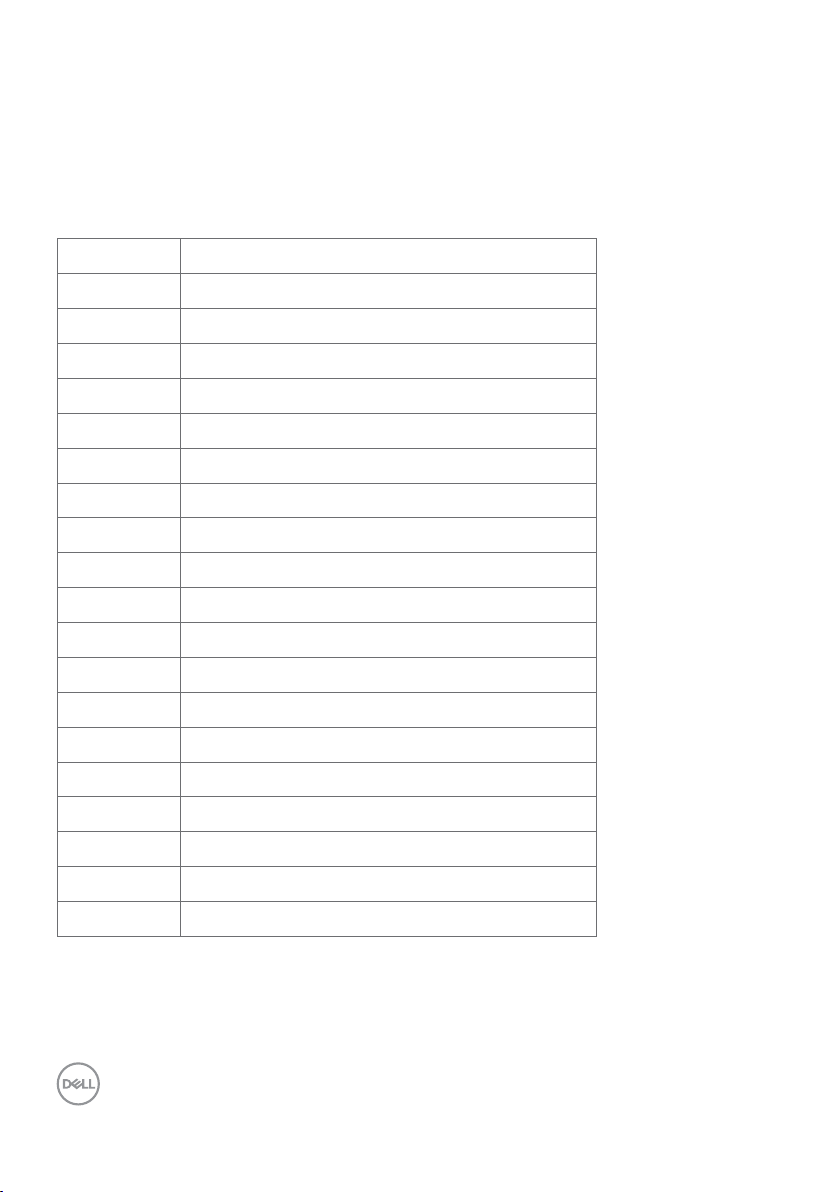
Pin Assignments_HDMI connector
Pin number 19-pin side of theconnected signal cable
1 TMDS DATA 2+
2 TMDS DATA 2 SHIELD
3 TMDS DATA 2-
4 TMDS DATA 1+
5 TMDS DATA 1 SHIELD
6 TMDS DATA 1-
7 TMDS DATA 0+
8 TMDS DATA 0 SHIELD
9 TMDS DATA 0-
10 TMDS CLOCK+
11 TMDS CLOCK SHIELD
12 TMDS CLOCK-
13 CEC
14 Reserved (N.C. on device)
15 DDC CLOCK (SCL)
16 DDC DATA (SDA)
17 DDC/CEC Ground
18 +5 V POWER
19 HOT PLUG DETECT
14 | About Your Monitor
Page 15

Plug-and-Play
You can install the monitor in any Plug-and-Play-compatible system. The monitor
automatically provides the computer system with its extended display identification data
(EDID) using display data channel (DDC) protocols so the computer can configure itself
and optimize the monitor settings. Most monitor installations are automatic; you can select
different settings if desired. For more information about changing the monitor settings, see
Operating the Monitor.
LCD Monitor Quality and Pixel Policy
During the LCD monitor manufacturing process, it is not uncommon for one or more pixels
to become fixed in an unchanging state which are hard to see and do not affect the display
quality or usability. For more information on LCD Monitor Pixel Policy, see Dell support site
at: http://www.dell.com/support/monitors.
About Your Monitor | 15
Page 16

Setting Up the Monitor
Using the Tilt
You can tilt the monitor for the most comfortable viewing angle.
Connecting Your Monitor
WARNING: Before you begin any of the procedures in this section, follow the
Safety Instructions.
To connect your monitor to the computer:
1 Turn o your computer.
2 Connect the HDMI cable from your monitor to thecomputer.
3 Switch on your monitor.
4 Select the correct input source at Monitor OSD Menu and turn on your
computer.
16 | Setting Up the Monitor
Page 17

Requirements to view or playback HDR content
(1) via Ultra BluRay DVD or Game consoles
Ensure the DVD player and Game consoles are HDR capable (for example Panasonic
DMP-UB900, x-Box One S, PS4 Pro). Download and install the appropriate graphics
card drivers (for PC applications), see below.
(2) via PC
Ensure the graphics card used is HDR capable [HDMI2.0a (with HDR option) compliant
and HDR graphics driver is installed]. HDR capable player application must be used, for
example, Cyberlink PowerDVD 17, Windows 10 Movies and TV app.
For example Dell XPS8910, Alienware Aurora R5, bundled with the below graphics
cards.
Dell Graphics driver with HDR support: Refer to Dell support site (http://www.dell.com/
support/monitors) to download the latest graphics driver that supports HDR playback
for your PC/Notebook.
Nvidia
HDR capable Nvidia graphics cards: GTX1070, GTX1080, P5000, P6000, etc. For a full
range of HDR capable Nvidia graphics cards please refer to Nvidia website
www.nvidia.com
Driver that supports Full Screen Playback mode (for example PC games, UltraBluRay
players),HDR on Win10 Redstone 2 OS: 384.76 or later.
AMD
HDR capable AMD graphics cards: RX480, RX470, RX460, WX7100, WX5100, WX4100,
etc. For a full range of HDR capable AMD graphics cards please refer to www.amd.com
Check HDR driver support information and download the latest driver from
www.amd.com.
Intel (Integrated Graphics)
HDR capable system: CannonLake or later
Suitable HDR player: Windows 10 Movies and TV app
OS with HDR support: Windows 10 Redstone 3
Driver with HDR support: visit downloadcenter.intel.com for the latest HDR driver
NOTE: HDR playback via OS (for example playback of HDR in a window within
desktop) requires Win 10 Redstone 2 or later with appropriate player applications
(for example PowerDVD17). Playing back protected content will require appropriate
DRM software and/or hardware (for example Microsoft PlayreadyTM).
Please refer to Microsoft website for HDR support information.
Setting Up the Monitor | 17
Page 18

Organizing Your Cables
After attaching all necessary cables to your monitor and computer, (see Connecting Your
Monitor for cable attachment) organize all cables as shown above.
18 | Setting Up the Monitor
Page 19

Operating the Monitor
Turning on the Monitor
Press the button to turn on the monitor.
Using the Front Panel Controls
Use the control buttons on the front of the monitor to adjust the characteristics of the
image being displayed. As you use these buttons to adjust the controls, an OSD shows the
numeric values of the characteristics as they change.
Operating the Monitor | 19
Page 20

The following table describes the front panel buttons:
Front-Panel Button Description
1
Use this button to choose from a list of preset
colormodes.
Shortcut key:
Preset Modes
2
Use this button to directly access the “Brightness/
Contrast” bar.
Shortcut key:
Brightness/Contrast
3
Use this menu button to launch the on-screen display
(OSD) and select the OSD menu.
See Accessing the Menu System.
Menu
4
Use this button to go back to the main menu or exit the
OSD main menu.
Exit
5
Use the Power button to turn the monitor On and Off.
The white LED indicates the monitor is On and fully
functional.
Power (with power light
indicator)
A glowing white LED indicates DPMS Power Save
Mode.
20 | Operating the Monitor
Page 21

Front-Panel Button
Use the buttons on the front of the monitor to adjust the image settings.
Front Panel Button Description
1
Up Down
2
OK
3
Back
Use the Up (increase) and Down (decrease) keys to adjust
items in the OSD menu.
Use the OK button to confirm your selection.
Use the Back button to go back to the previous menu.
Operating the Monitor | 21
Page 22

Using the On-Screen Display (OSD) Menu
Accessing the Menu System
NOTE: Any changes you make using the OSD menu are automatically saved if
youmove to another OSD menu, exit the OSD menu, or wait for the OSD menu
todisappear.
1 Press the button to launch the OSD menu and display the main menu.
2 Press the and buttons to move between options. As you move from one
icon to another, the option name is highlighted.
3 Press the or or button once to activate the highlighted option.
4 Press the and buttons to select the desired parameter.
5 Press to enter the slide bar and then use the or button, according to the
indicators on the menu, to make your changes.
6 Select the to return to previous menu or to accept and return to previous
menu.
22 | Operating the Monitor
Page 23

Icon Menu and
Submenus
Brightness/
Contrast
Brightness Brightness adjusts the luminance of the backlight
Contrast Adjust the Brightness first, and then adjust Contrast only if
Description
Use this menu to activate Brightness/Contrast adjustment.
(minimum 0; maximum 100).
Press the button to increase brightness.
Press the button to decrease brightness.
NOTE: Manual adjustment of Brightness is disabled when
Dynamic Contrast/HDR are switched on.
further adjustment is necessary.
Press the button to increase contrast and press the
button to decrease contrast (between 0 and 100).
Contrast adjusts the difference between darkness and lightness
on the monitor.
Operating the Monitor | 23
Page 24

Icon Menu and
Description
Submenus
Input Source Use the Input Source menu to select between different
video inputs that are be connected to your monitor.
HDMI1 Select the HDMI1 input when you are using the HDMI1 connector.
Use to select the HDMI1 input source.
HDMI2 Select the HDMI2 input when you are using the HDMI2
connector.
Use to select the HDMI2 input source.
Auto Select
Use to select Auto Select, the monitor scans for available
input sources.
Reset Input
Source
Resets your monitor’s Input Source settings to the factory
defaults.
Color Use the Color menu to adjust the color setting mode.
24 | Operating the Monitor
Page 25

Icon Menu and
Submenus
Preset Modes When you select Preset Modes, you can choose Standard,
Description
ComfortView, Movie, Game, Warm, Cool or Custom Color from
the list.
•Standard: Default color settings. This is the default preset
mode.
•ComfortView: Decreases the level of blue light emitted from
the screen to make viewing more comfortable for your eyes.
NOTE: To reduce the risk of eye strain and neck/arm/back/
shoulders pain from using the monitor for long periods of time,
we suggest you to :
• Set the screen about 20 to 28 inches (50-70 cm) from your
eyes.
• Blink frequently to moisten or rewet your eyes when working
with the monitor.
• Take regular and frequent breaks for 20 minutes every two
hours.
• Look away from your monitor and gaze at a distant object at
20 feet away for at least 20 seconds during the breaks.
• Perform stretches to relieve tension in the neck/arm/back/
shoulders during the breaks.
•Movie: Loads color settings ideal for movies.
•Game: Loads color settings ideal for most gaming applications.
•Warm: Increases the color temperature. The screen appears
warmer with a red/yellow tint.
•Cool: Decreases the color temperature. The screen appears
cooler with a blue tint.
•Custom Color: Allows you to manually adjust the color settings.
Press the and buttons to adjust the Red, Green, and
Blue values and create your own preset color mode.
NOTE: When Smart HDR is ON, Movie and Game preset modes
will operate with backlight local dimming.
Operating the Monitor | 25
Page 26

Icon Menu and
Submenus
Input Color
Format
Description
Allows you to set the video input mode to:
•RGB: Select this option if your monitor is connected to a
computer (or DVD player) using the HDMI cable.
•YPbPr: Select this option if your DVD player supports only
YPbPr output.
Hue
Use or to adjust the hue from 0 to 100.
NOTE: Hue adjustment is available only for Movie and Game
mode.
Saturation
Use or to adjust the saturation from 0 to 100.
NOTE: Saturation adjustment is available only for Movie and
Game mode.
Reset Color Resets your monitor’s color settings to the factory defaults.
Display Use the Display menu to adjust image.
26 | Operating the Monitor
Page 27

Icon Menu and
Submenus
Aspect Ratio Adjust the image ratio to Wide 16:9, 4:3 or 5:4.
Sharpness Makes the image look sharper or softer.
Description
Use or to adjust the sharpness from ‘0’ to ‘100’.
Dynamic
Contrast
Response
Time
Smart HDR
Reset Display Restores the display settings to factory defaults.
Allows you to increase the level of contrast to provide sharper
and more detailed image quality.
Push the button to select the Dynamic Contrast “On”
or “Off”.
NOTE: For Game and Movie preset mode only.
NOTE: Dynamic Contrast provides higher contrast if you select
Game or Movie preset mode.
Allows you to set the Response Time to Normal or Fast.
Push the button to switch the Smart HDR feature between
Desktop, Movie HDR, Game HDR and Off.
Smart HDR(High Dynamic Range) automatically enhances the
display output by adjusting the settings optimally to resemble life
like visuals.
Desktop: This is the default mode. It is most suited for general
usage of the monitor with a desktop computer.
Movie HDR: Use this mode during playback of HDR video
content to expand the contrast ratio, brightness, and color
pallette. It matches the video quality with real life visuals.
Game HDR: Use this mode when playing games that support
HDR to expand the contrast ratio, brightness, and color pallette.
It makes gaming experience more realistic as intended by the
game developers.
Off: Disables Smart HDR function.
NOTE: This function is only available when an HDMI signal is
detected. When the monitor is processing HDR content,FreeSync
Preset Modes, Brightness, and Dynamic Contrast will be disabled.
NOTE: The possible peak luminance during HDR mode is
600-nits(typical). The actual value and duration during HDR
playback might vary accordingly to the video content.
NOTE: HDMI switches to version 2.0 when one of the Smart
HDR mode is selected. HDMI switches to version 1.4 when Smart
HDR is Off.
Operating the Monitor | 27
Page 28

Icon Menu and
Description
Submenus
Menu Select this option to adjust the settings of the OSD, such as, the
languages of the OSD, the amount of time the menu remains on
screen, and so on.
Language Set the OSD display to one of eight languages.
(English, Spanish, French, German, Brazilian Portuguese, Russian,
Simplified Chinese, or Japanese).
Transparency
Select this option to change the menu transparency by using
and (min. 0% / max. 100%).
Timer OSD Hold Time: Sets the length of time the OSD remains active
after you press a button.
Use the and buttons to adjust the slider in 1-second
increments, from 5 to 60 seconds.
Reset Menu
Restore the menu settings to factory defaults.
28 | Operating the Monitor
Page 29

Icon Menu and
Submenus
Personalize
Description
Shortcut
key 1
Shortcut
key 2
Power Button
LED
Reset
Personalization
Select from Preset Modes, Brightness/Contrast, Input
Source, Aspect Ratio, Smart HDR set as shortcut key 1.
Select from Preset Modes, Brightness/Contrast, Input
Source, Aspect Ratio, Smart HDR set as shortcut key 2.
Allows you to set the state of the power light to save energy.
Restores Shortcut Keys and Power Button LED to factory
defaults.
Operating the Monitor | 29
Page 30

Icon Menu and
Submenus
Other
Display info Displays the monitor’s current settings.
DDC/CI DDC/CI (Display Data Channel/Command Interface) allows you
Description
Select this option to adjust the OSD settings, suchas the
DDC/CI, LCD conditioning, and so on.
to adjust the monitor settings using software on your computer.
Select Off to turn off this feature.
Enable this feature for best user experience and optimum
performance of your monitor.
30 | Operating the Monitor
Page 31

Icon Menu and
Submenus
LCD
Conditioning
Firmware Firmware version.
Service Tag Displays the Service Tag. The Service Tag is a unique
Reset Others Restores other settings, such as DDC/CI, to factorydefaults.
Description
Helps reduce minor cases of image retention. Depending on the
degree of image retention, the program may take some time to
run. Select On to start the process.
alphanumeric identifier that allows Dell to identify the product
specifications and access warranty information.
NOTE: The Service Tag is also printed on a label located at the
base of the stand.
Factory
Reset
NOTE: This monitor has a built-in feature to automatically calibrate the brightness
to compensate for LED aging.
Restores all OSD settings to the factory defaults.
Operating the Monitor | 31
Page 32

OSD Warning Messages
When the Dynamic Contrast feature is enabled (in these preset modes: Game or Movie),
manual brightness adjustment is disabled.
When the monitor does not support a particular resolution mode, you can see the following
message:
This means that the monitor cannot synchronize with the signal that it is receiving from
the computer. See Monitor Specifications for the Horizontal and Vertical frequency ranges
addressable by this monitor. Recommended mode is 1920 x 1080.
You can see the following message before the DDC/CI function is disabled:
32 | Operating the Monitor
Page 33

When the monitor enters the Power Save mode, the following message appears:
Activate the computer and wake up the monitor to gain access to the OSD.
If you press any button other than the power button, the following messages will appear
depending on the selected input:
If user tries to change the preset mode when Smart HDR is ON, the following message is
shown:
When using the wrong Adapter or Adapter connection exception,you can see the following
message:
Operating the Monitor | 33
Page 34

If either HDMI1, HDMI2 input is selected and the corresponding cable is not connected, a
floating dialog box as shown below appears.
or
See Troubleshooting for more information.
34 | Operating the Monitor
Page 35

Troubleshooting
WARNING: Before you begin any of the procedures in this section, follow the
Safety Instructions.
Self-Test
Your monitor provides a self-test feature that allows you to check whether your monitor is
functioning properly. If your monitor and computer are properly connected but the monitor
screen remains dark, run the monitor self-test by performing the following steps:
1 Turn o both your computer and the monitor.
2 Unplug the video cable from the back of the computer. To ensure proper Self-Test
operation, remove all digital and the analog cables from the back of computer.
3 Turn on the monitor.
The floating dialog box should appear on-screen (against a black background), if the monitor
cannot sense a video signal and is working correctly. While in self-test mode, the power LED
remains white. Also, depending upon the selected input, one of the dialogs shown below will
continuously scroll through the screen.
or
Troubleshooting | 35
Page 36

4 This box also appears during normal system operation, if the video cable becomes
disconnected or damaged.
5 Turn o your monitor and reconnect the video cable; then turn on both your
computer and the monitor.
If your monitor screen remains blank after you use the previous procedure, check your video
controller and computer, because your monitor is functioning properly.
Built-in Diagnostics
Your monitor has a built-in diagnostic tool that helps you determine if the screen abnormality
you are experiencing is an inherent problem with your monitor, or with your computer and
video card.
NOTE: You can run the built-in diagnostics only when the video cable is unplugged
and the monitor is in self-test mode.
To run the built-in diagnostics:
1 Make sure that the screen is clean (no dust particles on the surface of the screen).
2 Unplug the video cable(s) from the back of the computer or monitor. The monitor
then goes into the self-test mode.
3 Press and hold Button 1 for 5 seconds. A gray screen appears.
4 Carefully inspect the screen for abnormalities.
5 Press Button 1 on the front panel again. The color of the screen changes to red.
6 Inspect the display for any abnormalities.
7 Repeat steps 5 and 6 to inspect the display in green, blue, black, white, and text
screens.
The test is complete when the text screen appears. To exit, press Button 1 again.
If you do not detect any screen abnormalities upon using the built-in diagnostic tool, the
monitor is functioning properly. Check the video card and computer.
36 | Troubleshooting
Page 37

Recover HDMI version
Your monitor provides a HDMI version recovery failsafe mechanism. HDMI switches to
version 2.0 when one of the Smart HDR modes is selected. If the screen goes blank after
switching to HDMI version 2.0, perform the following steps to revert to HDMI version 1.4 :
1 Press any of the menu key to wake up the monitor.
2 Press any of the menu key to enter the input source select menu.
3 Use the and buttons to select to the current HDMI port, then press button
and hold 8 seconds to enter the HDMI 1.4 failsafe dialog.
4 Press to enable the HDMI version 1.4 .
Troubleshooting | 37
Page 38

Common Problems
The following table contains general information about common monitor problems you might
encounter and the possible solutions:
Common
Symptoms
No Video/Power
LED off
No Video/Power
LED on
Missing Pixels LCD screen has
Stuck-on Pixels LCD screen has
Brightness
Problems
Safety Related
Issues
Intermittent
Problems
What You
Experience
No picture •Ensure that the video cable connecting the monitor
No picture or no
brightness
spots
bright spots
Picture too dim
or too bright
Visible signs of
smoke or sparks
Monitor
malfunctions on
& off
Possible Solutions
and the computer is properly connected and secure.
•Verify that the power outlet is functioning properly
using any other electrical equipment.
•Ensure that the power button is depressed fully.
•Ensure that the correct input source is selected in
the Input Source menu.
•Increase brightness & contrast controls via OSD.
•Perform monitor self-test feature check.
•Check for bent or broken pins in the video cable
connector.
•Run the built-in diagnostics.
•Ensure that the correct input source is selected in
the Input Source menu.
•Cyclepoweron-off.
•Pixelthatispermanentlyoffisanaturaldefect
that canoccur in LCD technology.
•FormoreinformationonDellMonitorQuality
and Pixel Policy, see Dell Support site at:
http://www.dell.com/support/monitors.
•CyclepowerOn-Off.
•Pixelthatispermanentlyoffisanaturaldefect
that canoccur in LCD technology.
•FormoreinformationonDellMonitorQuality
and PixelPolicy, see Dell Support site at:
http://www.dell.com/support/monitors.
•Reset the monitor to factory settings.
•Adjust brightness & contrast controls via OSD.
•Do not perform any troubleshooting steps.
•Contact Dell immediately.
•Ensure that the video cable connecting the monitor
to the computer is connected properly and is
secure.
•Resetthemonitortofactorysettings.
•Perform monitor self-test feature check to
determine if the intermittent problem occurs in selftest mode.
38 | Troubleshooting
Page 39

Common
Symptoms
HDR Problems Cannot set GFX
Missing Color Picture missing
Wrong Color Picture color not
Image retention
from a static
image left on
the monitor for
a long period of
time
What You
Experience
solution into
HDR mode after
switching into
Desktop/Movie
HDR/Game HDR
Presets
color
good
Faint shadow
from the static
image displayed
appears on the
screen
Possible Solutions
•Ensure the Personal Computer (PC) or graphics
solution meets minimum requirement for HDR
playback and install the latest software drivers for
the Graphics card.
•Ensure that the inbox HDMI 2.0 cable that comes
with the package is used.
•If the above steps fail, choose the resolution 3840
x 2160 from the Display Properties to force the
proper HDR signaling.
•Perform monitor self-test.
•Ensure that the video cable connecting the monitor
to the computer is connected properly and is
secure.
•Check for bent or broken pins in the video cable
connector.
•Change the settings of the Preset Modes in the
Color menu OSD depending on the application.
•Adjust R/G/B value under Custom. Color in Color
menu OSD.
•Change the Input Color Format to PC RGB or
YPbPr in the Color menu OSD.
•Run the built-in diagnostics.
•Use the Power Management feature to turn o
the monitor at all times when not in use (for more
information, see Power Management Modes).
•Alternatively, use a dynamically changing
screensaver.
Troubleshooting | 39
Page 40

Product Specific Problems
Specific
Symptoms
Screen image is
too small
Cannot adjust
the monitor with
the buttons on
the front panel
No Input Signal
when user
controls are
pressed
The picture does
not fill the entire
screen
What You
Experience
Image is
centered on
screen, but does
not fill entire
viewing area
OSD does not
appear on the
screen
No picture, the
LED light is white
The picture
cannot fill the
height or width
of the screen
Possible Solutions
•Check the Aspect Ratio setting in the Display
menu OSD.
•Reset the monitor to factory settings.
•Turn o the monitor, unplug the monitor power
cable, plug it back, and then turn on the monitor.
•Check the signal source. Ensure the computer is
not in the power saving mode by moving the mouse
or pressing any key on the keyboard.
•Check whether the signal cable is plugged in
properly. Re-plug the signal cable if necessary.
•Reset the computer or video player.
•Due to dierent video formats (aspect ratio) of
DVDs, the monitor may display in full screen.
•Run the built-in diagnostics.
40 | Troubleshooting
Page 41

Appendix
Safety Instructions
For displays with glossy bezels the user should consider the placement of the display as the
bezel may cause disturbing reflections from surrounding light and bright surfaces.
WARNING: Use of controls, adjustments, or procedures other than those
specified in this documentation may result in exposure to shock, electrical
hazards, and/or mechanical hazards.
For information on safety instructions, see the Safety, Environmental, and Regulatory
Information (SERI).
FCC Notices (U.S. only) and Other Regulatory Information
For FCC notices and other regulatory information, see the regulatory compliance website
located at www.dell.com/regulatory_compliance.
Contacting Dell
NOTE: If you do not have an active Internet connection, you can find contact
information on your purchase invoice, packing slip, bill, or Dell product catalog.
Dell provides several online and telephone-based support and service options. Availability
varies by country and product, and some services may not be available in your area.
To get online Monitor support content:
See www.dell.com/support/monitors.
To contact Dell for sales, technical support, or customer service issues:
1 Go to www.dell.com/support.
2 Verify your country or region in the Choose A Country/Region drop-down menu
at the top-left corner of the page.
3 Click Contact Us next to the country dropdown.
4 Select the appropriate service or support link based on your need.
5 Choose the method of contacting Dell that is convenient for you.
Appendix | 41
Page 42

Setting Up Your Monitor
NOTE: When all conditions meeting HDR output are satisfied,the maximum input
resolution to 3840x2160 can be supported.
Setting Display Resolution to 1920x1080
For best performance, set the display resolution to 1920x1080 pixels by performing the
following steps:
In Windows Vista, Windows 7, Windows 8 or Windows 8.1:
1 For Windows 8 or Windows 8.1 only, select the Desktop tile to switch to classic
desktop.
2 Right-click on the desktop and click Screen Resolution.
3 Click the Dropdown list of the Screen Resolution and select 1920x1080.
4 Click OK.
In Windows 10:
1 Right-click on the desktop and click Display Settings.
2 Click Advanced display settings.
3 Click the dropdown list of Resolution and select 1920x1080.
4 Click Apply.
If you do not see the recommended resolution as an option, you may need to update your
graphics driver. Please choose the scenario below that best describes the computer system
you are using, and follow the given steps.
Dell computer
1 Go to www.dell.com/support, enter your service tag, and download the latest
driver for your graphics card.
2 After installing the drivers for your graphics adapter, attempt to set the resolution to
1920x1080 again.
NOTE: If you are unable to set the resolution to 1920x1080, please contact Dell
to inquire about a graphics adapter that supports these resolutions.
42 | Appendix
Page 43

Non-Dell computer
In Windows Vista, Windows 7, Windows 8 or Windows 8.1:
1 For Windows 8 or Windows 8.1 only, select the Desktop tile to switch
to classic desktop.
2 Right-click on the desktop and click Personalization.
3 Click Change Display Settings.
4 Click Advanced Settings.
5 Identify your graphics controller supplier from the description at the top of the
window (e.g. NVIDIA, AMD, Intel etc.).
6 Refer to the graphic card provider website for updated driver (for example,
http://www.AMD.com or http://www.NVIDIA.com).
7 After installing the drivers for your graphics adapter, attempt to set the resolution
to 1920 x 1080 again.
In Windows 10:
1 Right-click on the desktop and click Display Settings.
2 Click Advanced display settings.
3 Click Display adapter properties.
4 Identify your graphics controller supplier from the description at the top of the
window (e.g. NVIDIA, AMD, Intel etc.).
5 Refer to the graphic card provider website for updated driver (for example,
http://www.AMD.com or http://www.NVIDIA.com).
6 After installing the drivers for your graphics adapter, attempt to set the resolution
to 1920x1080 again.
NOTE: If you are unable to set the recommended resolution, please contact the
manufacturer of your computer or consider purchasing a graphics adapter that supports
the video resolution.
Appendix | 43
Page 44

Maintenance Guidelines
Cleaning Your Monitor
WARNING: Before cleaning the monitor, unplug the monitor power cable from
the electrical outlet.
CAUTION: Read and follow the Safety Instructions before cleaning the monitor.
For best practices, follow these instructions in the list below while unpacking, cleaning, or
handling your monitor:
• To clean your anti-static screen, lightly dampen a soft, clean cloth with water. If
possible, use a special screen-cleaning tissue or solution suitable for the anti-static
coating. Do not use benzene, thinner, ammonia, abrasive cleaners, or compressed air.
• Use a lightly-dampened, soft cloth to clean the monitor. Avoid using detergent of any
kind as some detergents leave a milky film on the monitor.
• If you notice white powder when you unpack your monitor, wipe it off with a cloth.
• Handle your monitor with care as a darker-colored monitor may get scratched and
show white scuff marks more than a lighter- colored monitor.
• To help maintain the best image quality on your monitor, use a dynamically changing
screen saver and turn off your monitor when not in use.
44 | Appendix
