Delfield GAF1P-S, GADBR1P-SH, GADTR1P-SH, GADFL2P-S, GAF2P-S Original Instructions Service Manual
...Page 1
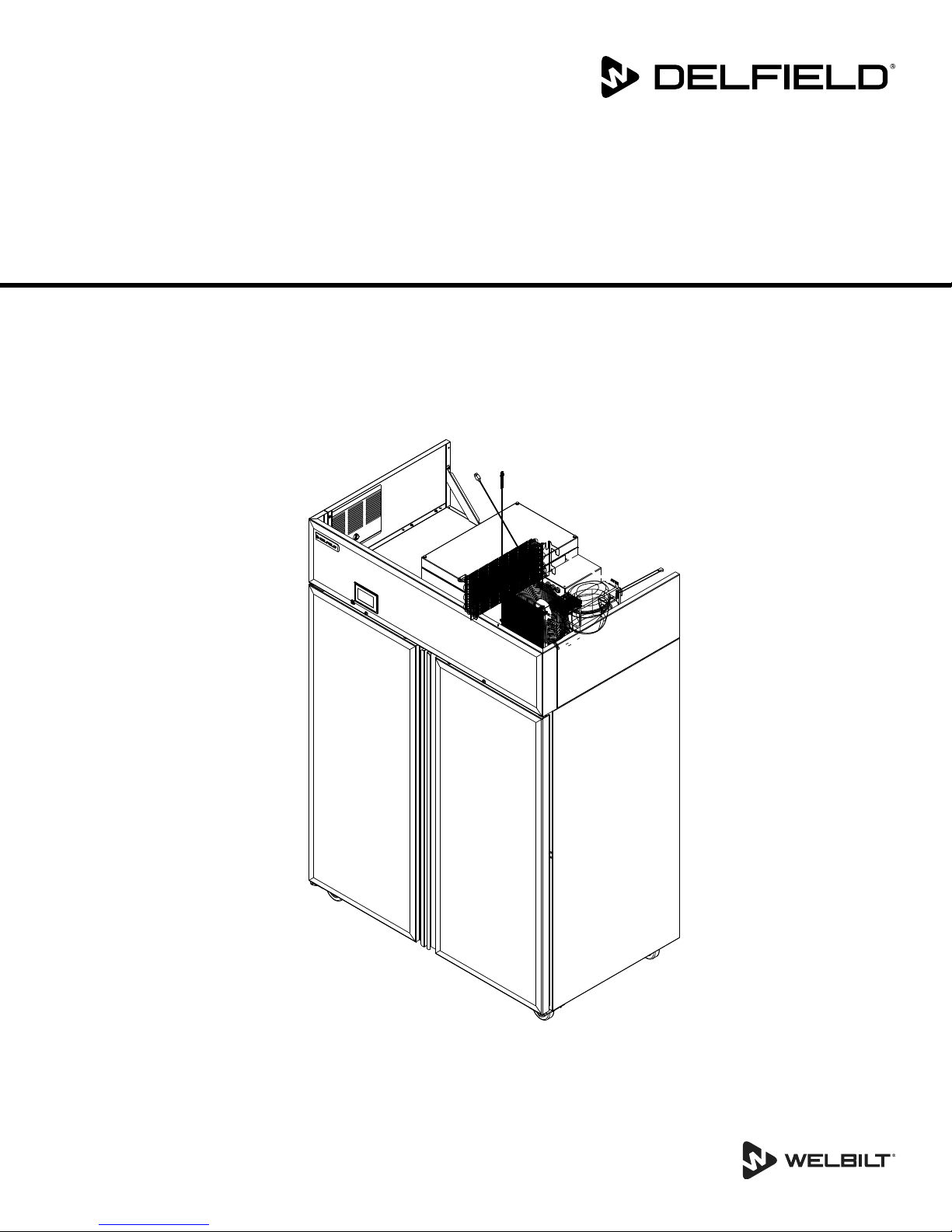
Specification Line®
GA Series
Original Instructions
Service Manual
This manual is updated as new information and models are released. Visit our website for the latest manual.
Part Number GA_SM 08/18
Page 2
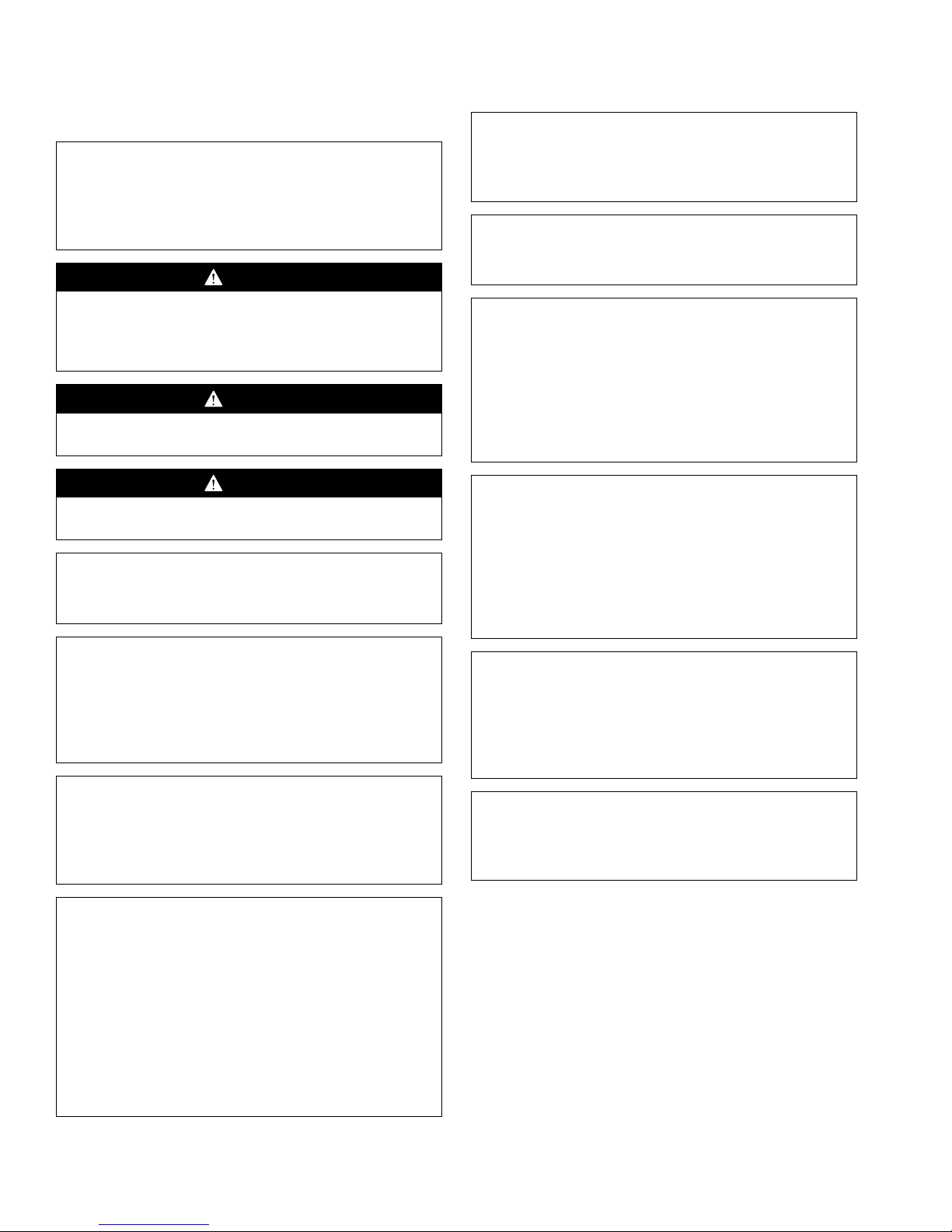
Safety Notices
Warning
n
Read this manual thoroughly before operating, installing
or performing maintenance on the equipment. Failure
to follow instructions in this manual can cause property
damage, injury or death.
DANGER
Do not install or operate equipment that has been
misused, abused, neglected, damaged, or altered/
modified from that of original manufactured
specifications.
DANGER
Use appropriate safety equipment during installation
and servicing.
Warning
n
Do not use electrical appliances inside the food storage
compartments of the appliance, unless they are of the
type recommended by the manufacturer.
Warning
n
Use caution when handling metal surface edges of all
equipment.
Warning
n
This appliance is not intended for use by persons
(including children) with reduced physical, sensory
or mental capabilities, or lack of experience and
knowledge, unless they have been given supervision
concerning use of the appliance by a person responsible
for their safety. Do not allow children to play with this
appliance.
DANGER
All utility connections and fixtures must be maintained
in accordance with Local and national codes.
Warning
n
Do not damage the refrigeration circuit when installing,
maintaining or servicing the unit.
Warning
n
Authorized Service Representatives are obligated to
follow industry standard safety procedures, including,
but not limited to, local/national regulations for
disconnection / lock out / tag out procedures for all
utilities including electric, gas, water and steam.
Warning
n
Do not store or use gasoline or other flammable vapors
or liquids in the vicinity of this or any other appliance.
Never use flammable oil soaked cloths or combustible
cleaning solutions, for cleaning.
Warning
n
This product contains chemicals known to the State
of California to cause cancer and/or birth defects or
other reproductive harm. Operation, installation, and
servicing of this product could expose you to airborne
particles of glasswool or ceramic fibers, crystalline
silica, and/or carbon monoxide. Inhalation of airborne
particles of glasswool or ceramic fibers is known to the
State of California to cause cancer. Inhalation of carbon
monoxide is known to the State of California to cause
birth defects or other reproductive harm.
Caution
,
Use caution handling, moving and use of the R290
refrigerators to avoid either damaging the refrigerant
tubing or increasing the risk of a leak. Components
shall be replaced with like components. Servicing shall
be done by a factory authorized service personnel to
minimize the risk of possible ignition due to incorrect
parts or improper service.
Notice
Proper installation, care and maintenance are
essential for maximum performance and trouble-free
operation of your equipment. Visit our website www.
wbtkitchencare.com for manual updates, translations,
or contact information for service agents in your area.
Notice
Warranty may be deemed invalid if other than
authorized OEM (original equipment manufacture)
replacement parts are used in Delfield equipment.
Page 3
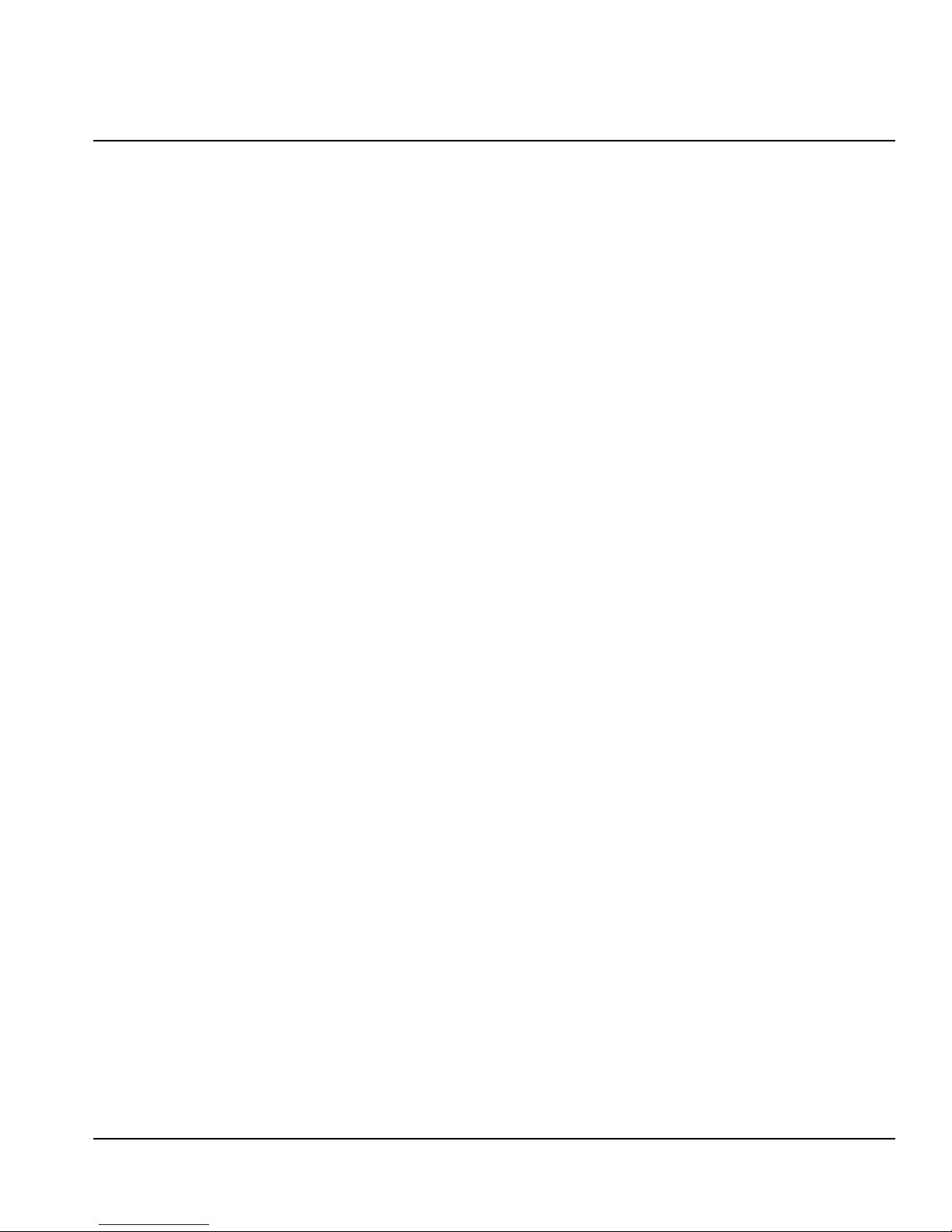
Table of Contents
Section 1
General Information
Model Numbers .......................................................... 5
Serial Number Information ........................................ 5
Warranty Information ................................................ 5
Regulatory Certifications ........................................... 5
Section 2
Installation
Location ....................................................................... 7
Clearance Requirements ............................................ 7
Drain Connections ...................................................... 7
Floor Drain Required .......................................................... 7
Weight, Capacity & Dimensions of Equipment ........ 8
Electrical Service ......................................................... 9
Ground Fault Circuit Interrupter .................................... 9
Electrical Specification Chart .......................................... 9
Energy Use ...........................................................................10
Leg & Caster Installation .......................................... 11
Level & Stable ............................................................12
Shelf Installation ....................................................... 12
Reversible Door Instructions ................................... 12
Applicable to Full Door Models ...................................12
Roll-In & Roll-Thru Installation ................................ 13
New Hinge Cartridge Installation ............................ 14
Accessory Interior Drawer Installation ...................14
T-1 Tray Slide Installation ......................................... 15
T-2 Tray Slide Installation ......................................... 16
T-3 Tray Slide Installation ......................................... 17
T-4 Rack Slide Installation ........................................ 18
Optional Foot Pedal Installation Instructions ........ 19
Section 3
Operation
Refrigerator & Freezer Operation ............................ 21
Refrigerator & Freezer Start Up ............................... 21
Evaporator Fan Operation .............................................22
Heated Cabinet Operation ....................................... 22
Heated Cabinet Start Up ......................................... 22
Fan Operation .....................................................................22
High Temperature Safety Device .................................23
Power Down ..............................................................23
Home Screen ............................................................. 23
TouchScreen Password .............................................24
Configuration Screen ...............................................25
Settings Screen ......................................................... 25
Units ........................................................................... 26
Defrost Type (Refrigerator & Freezer) ..................... 26
Set Box Temperature ................................................ 27
Alarm Management .................................................. 28
Network Connection ................................................28
Interior Light ............................................................. 29
Time / Date ................................................................30
Language ................................................................... 30
LCD Brightness .......................................................... 31
Manual Defrost ......................................................... 31
Web Application .......................................................31
KitchenConnect ................................................................. 31
Mobile Application ................................................... 31
Specification Line Connect ............................................ 31
Application Operation .............................................32
Equipment Management ...............................................32
Section 4
Maintenance
Part Number GA_SM 08/18 3
Responsibility ........................................................... 33
Interior Cleaning ....................................................... 34
Gaskets ..................................................................................34
Preventing Blower Coil Corrosion ............................... 34
Exterior Cleaning ...................................................... 34
Drain ......................................................................................34
Doors/Hinges .....................................................................34
Cleaning the Condenser Coil ...................................34
Section 5
Troubleshooting
Problem -> Cause -> Correction Chart ....................35
Page 4
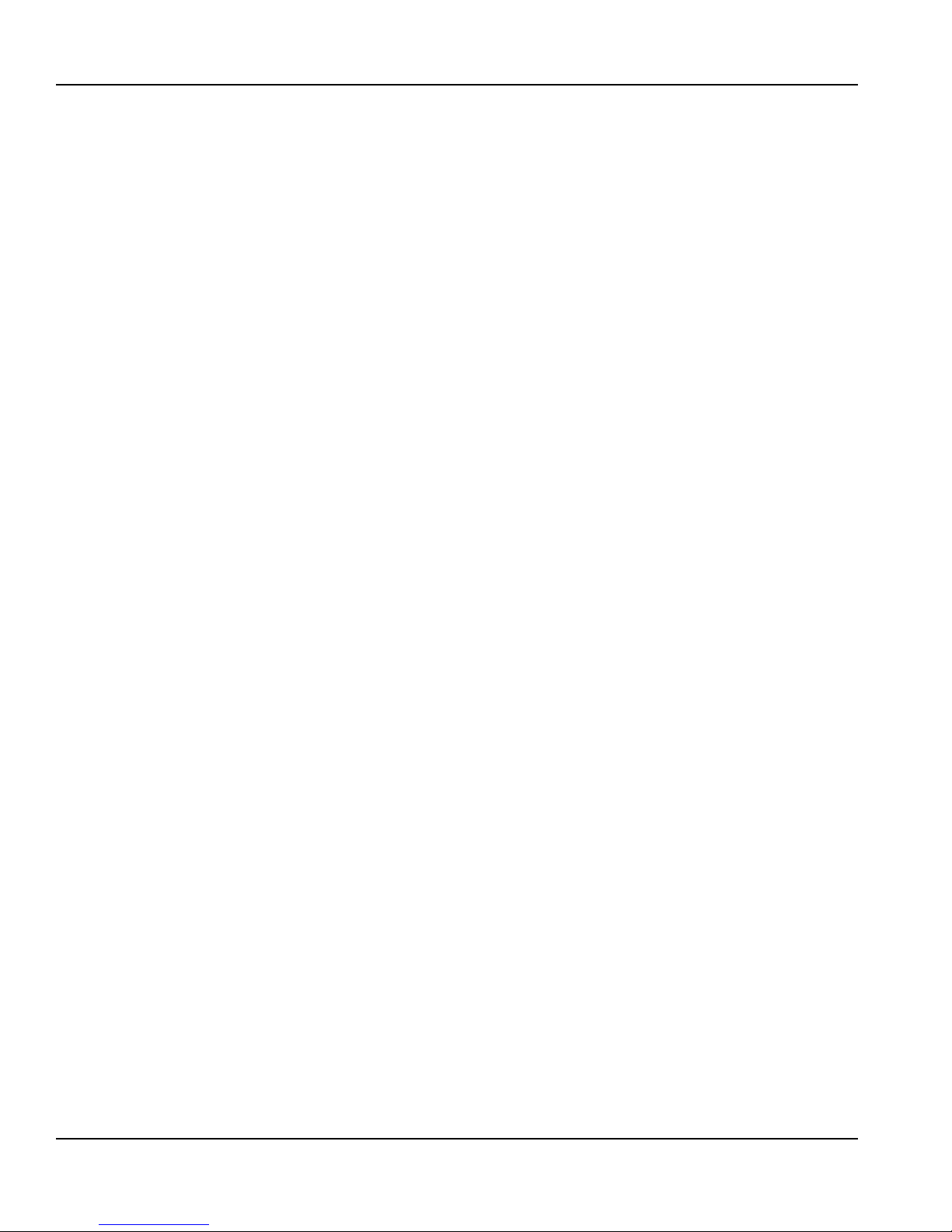
Table of Contents (continued)
Section 6
Control
Service Screens ......................................................... 37
Frame Heater (Freezer Only) ......................................... 37
Rapid Pull Down (Refrigerator Only) ..........................37
Diagnostics ..........................................................................38
Relay Status .........................................................................38
Data History ........................................................................ 39
Energy Chart ....................................................................... 39
Temperature Chart ........................................................... 39
Temperature Probes .........................................................40
Relay Outputs ..................................................................... 40
Network Connection .......................................................41
Set Up Connection ...........................................................41
Complete Network Setup ..............................................42
Add A Network Screen ....................................................42
IP Address Setup Screen .................................................43
Password ..............................................................................43
Firmware Update ..............................................................44
Reset Factory Settings ..................................................... 45
Alarm History Screen ....................................................... 45
Alarm Screens .....................................................................46
Refrigerator & Freezer Alarms .......................................47
Section 7
Component Check Procedures
Evaporator Fan Access ..............................................49
Condenser Fan Access .............................................. 50
Unit Air Flow Design ................................................. 50
Frame Heater Routing .............................................. 51
Door Hinges .............................................................. 52
Temperature Probe Resistance ................................ 53
LED Light Replacement ............................................ 54
Door Gasket .............................................................. 55
Section 8
Refrigeration
R290
Charging Procedures ................................................ 57
System Contamination Clean-up ............................. 58
Mild System Contamination Clean-Up Procedure . 59
Severe Contamination Clean-Up Procedure ........... 59
Filter Driers................................................................60
Refrigerant Re-Use Policy ........................................ 60
Properties of R-290 (Propane) ................................. 61
Service Procedures ................................................... 62
Review .......................................................................63
Normal Operating Temperatures ............................ 64
1 Section Reach-In Refrigerator ................................... 64
2 Section Reach-In Refrigerator ................................... 67
3 Section Reach-In Refrigerator ................................... 70
1 Section Reach-In Freezer ............................................73
2 Section Reach-In Freezer ............................................76
3 Section Reach-In Freezer ............................................79
1 Section Pass-Thru Refrigerator .................................82
2 Section Pass-Thru Refrigerator .................................85
1 Section Pass-Thru Freezer ...........................................88
2 Section Pass-Thru Freezer ...........................................91
Section 9
Diagrams
Refrigerator Wiring Diagram ................................... 95
Freezers With One Compressor Wiring Diagram .... 96
Freezers With Two Compressors Wiring Diagram ..97
One Section Dual Temperature Wiring Diagram .... 98
Two Section Dual Temperature Wiring Diagram .... 99
One Section Heated Cabinet Wiring Diagram ...... 100
Two Section Heated Cabinet Wiring Diagram ......101
4 Part Number GA_SM 08/18
Page 5
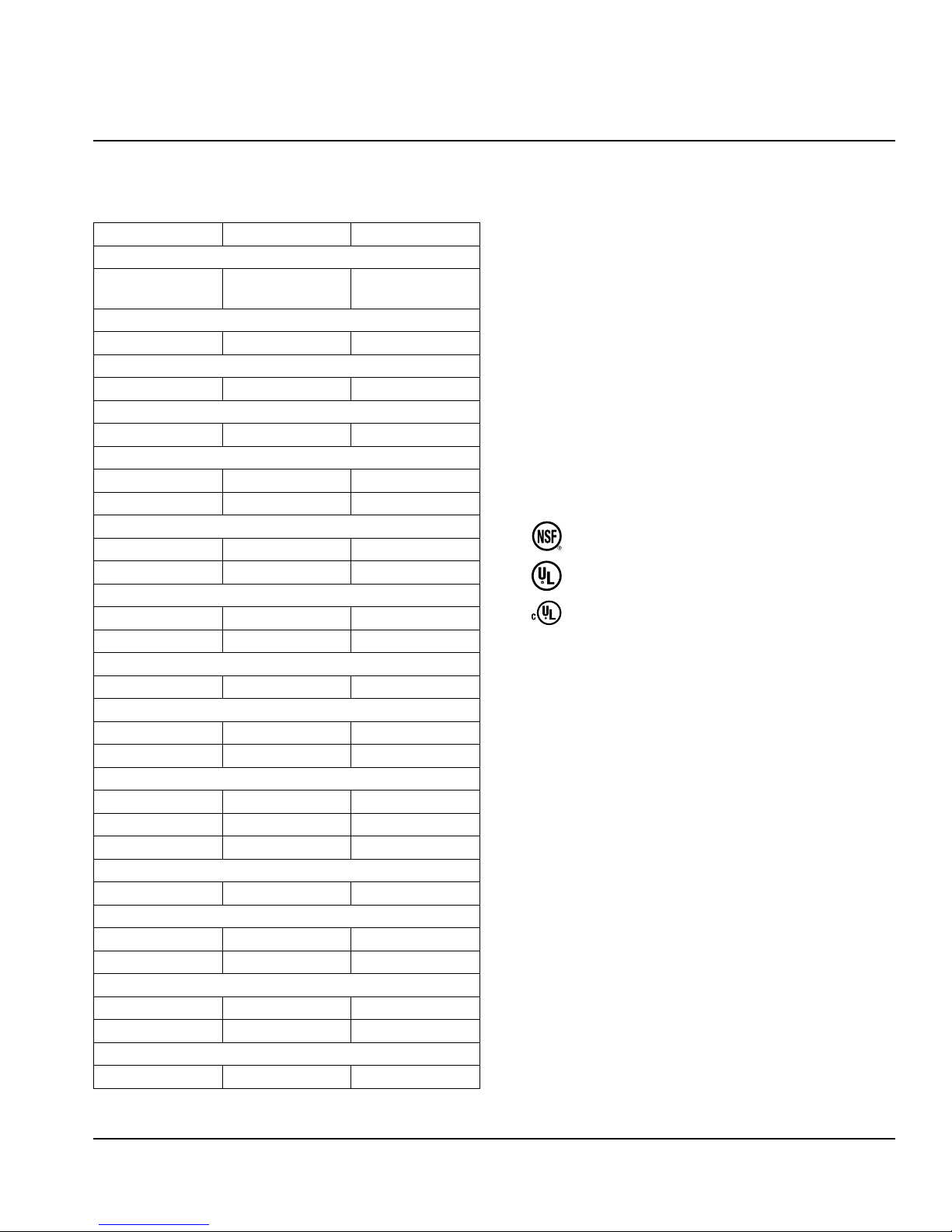
Section 1
General Information
Model Numbers
This manual covers the following models:
One Door Section Two Door Section Three Door Section
Reach-In Dual Temperature
GADBR1P-SH
GADTR1P-SH
GAF1P-S(H) GAF2P-S(H) GAF3P-S(H)
GAFPT1P-S(H) GAFPT2P-S(H) -
GAFRI1P-S GAFRI2P-S -
GAH1-G(H) GAH2-G(H) -
GAH1-S(H) GAH2-S(H) -
GAHPT1-G(H) GAHPT2-G(H) -
GAHPT1-S(H) GAHPT2-S(H) -
GAHRI1-G GAHRI2-G -
GAHRI1-S GAHRI2-S -
GAHRT1-S GAHRT2-S -
Narrow Reach-In Refrigerator
GAR1NP-G(H) GAR2NP-G(H) -
GAR1NP-S(H) GAR2NP-S(H) -
GAR1P-G(H) GAR2P-G(H) GAR3P-G(H)
- GAR2P-GL -
GAR1P-S(H) GAR2P-S(H) GAR3P-S(H)
GARFF1P-D - -
GARPT1P-G(H) GARPT2P-G(H) -
GARPT1P-S(H) GARPT2P-S(H) -
GARRI1P-G GARRI2P-G -
GARRI1P-S GARRI2P-S -
GARRT1P-S GARRT2P-S -
GADFL2P-S
GADRL2P-S
Reach-In Freezer
Pass-Thru Freezer
Roll-In Freezer
Reach-In Heated
Pass-Thru Heated
Roll-In Heated
Roll-Thru Heated
Reach-In Refrigerator
Reach-In Fishfile
Pass-Thru Refrigerator
Roll-In Refrigerator
Roll-Thru Refrigerator
-
Serial Number Information
The model number and serial number are on the
identification plate. The identification plate is located near
the top front corner of the left interior wall.
Always have the serial number of your unit available
when calling for parts or service.
Warranty Information
Visit
http://www.delfield.com/warranty to:
• Register your product for warranty.
• Verify warranty information.
• View and download a copy of your warranty.
Regulatory Certifications
Models are certified by:
•
•
•
National Sanitation Foundation (NSF)
Underwriters Laboratories (UL)
Underwriters Laboratories of Canada (cUL)
Part Number GA_SM 08/18 5
Page 6
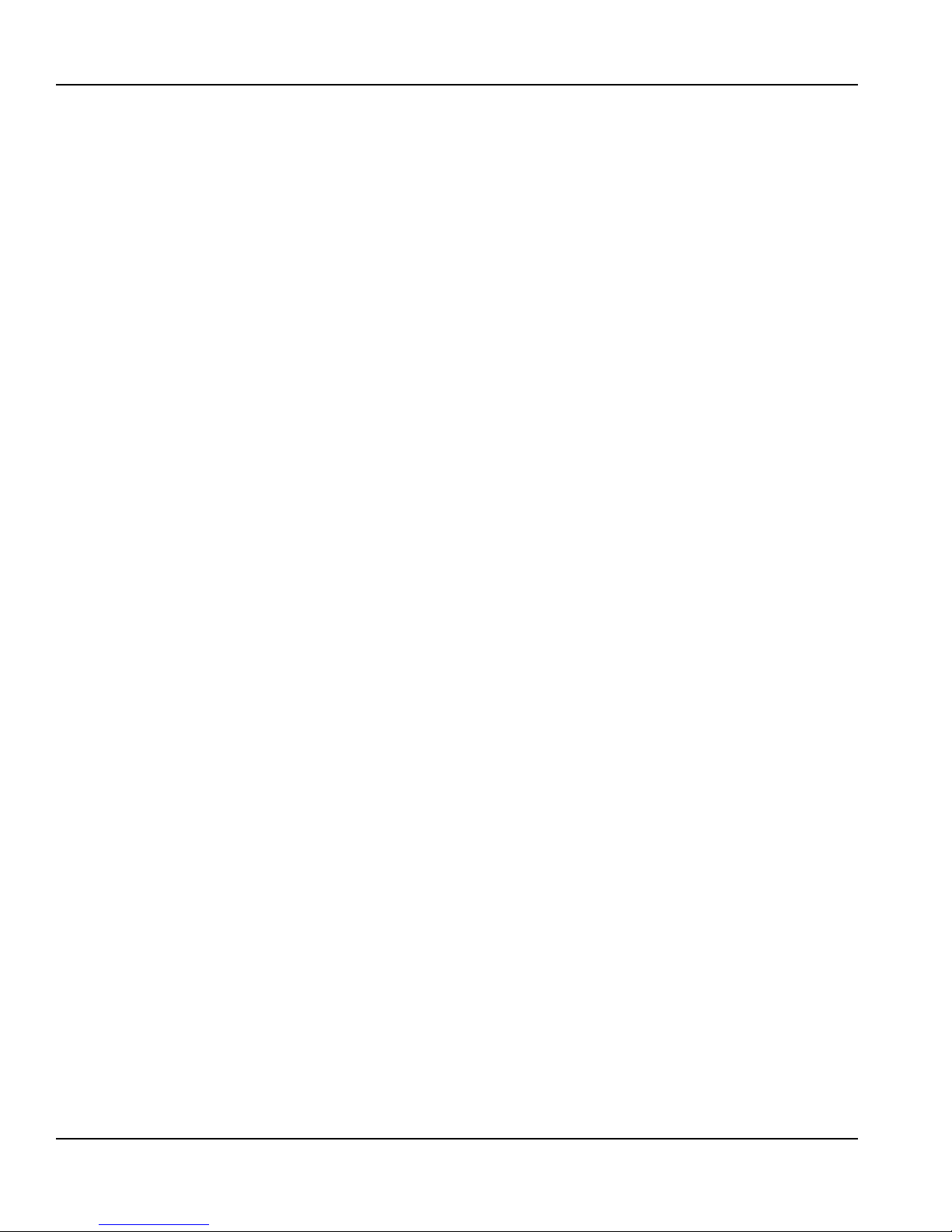
General Information Section 1
THIS PAGE INTENTIONALLY LEFT BLANK
6 Part Number GA_SM 08/18
Page 7
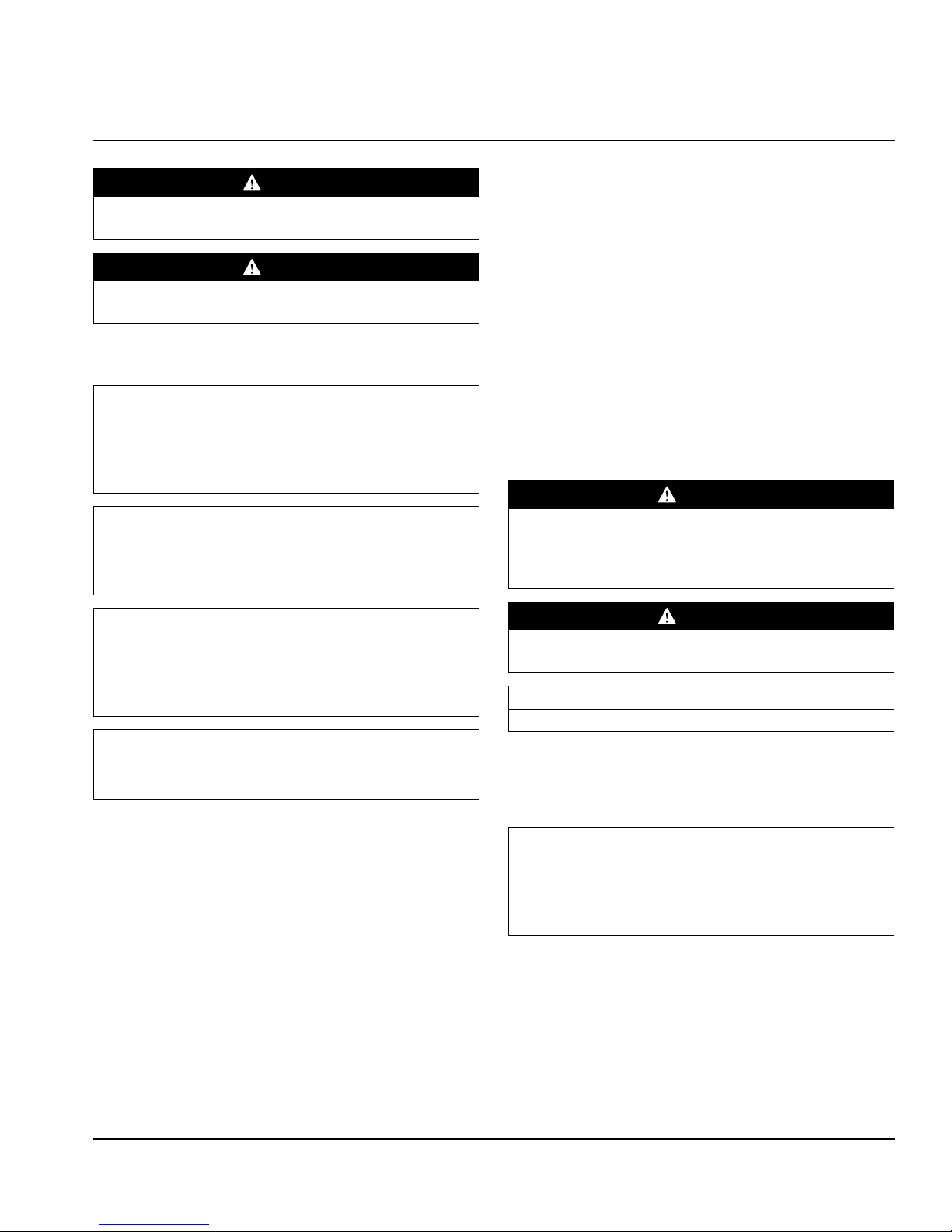
Section 2
Installation
DANGER
Installation must comply with all applicable fire and
health codes in your jurisdiction.
DANGER
Use appropriate safety equipment during installation and
servicing.
Location
Warning
n
This equipment must be positioned so that the plug is
accessible unless other means for disconnection from the
power supply (e.g., circuit breaker or disconnect switch)
is provided.
Warning
n
Adequate means must be provided to limit the movement
of this appliance without depending on or transmitting
stress to the electrical cord.
Warning
n
To avoid instability the installation area must be capable
of supporting the combined weight of the equipment
and product. Additionally the equipment must be level
side to side and front to back.
Warning
n
This equipment is intended for indoor use only. Do not
install or operate this equipment in outdoor areas.
• Recommended air temperature is 60° - 100°F
(16° - 38°C).
• Proper air supply for ventilation is REQUIRED AND
CRITICAL for safe and efficient operation. Refer to
Clearance Requirements chart on page 9.
• Do not obstruct the flow of ventilation air. Make sure the
air vents of the equipment are not blocked.
• Do not install the equipment where air vents are blowing
directly at it.
• Do not install the equipment directly over a drain. Steam
rising up out of the drain will adversely affect operation,
air circulation, and damage electrical / electronic
components.
Clearance Requirements
DANGER
Minimum clearance requirements are the same for
noncombustible locations as for combustible locations.
The flooring under the appliance must be made of a
noncombustible material.
DANGER
Risk of fire/shock. All minimum clearances must be
maintained. Do not obstruct vents or openings.
Top
12.00” (305mm)
• Keep the vents clean and free of obstruction.
• Casters or optional legs must be used and not removed.
Drain Connections
The location selected for the equipment must meet the
following criteria. If any of these criteria are not met, select
another location.
• Units are intended for indoor use only.
• The location MUST be level, stable and capable of
supporting the weight of the equipment.
• The location MUST be free from and clear of combustible
materials.
• Equipment MUST be level both front to back and side to
side.
• Position the equipment so it will not tip or slide.
• Front casters MUST be locked once positioned.
Part Number GA_SM 08/18 7
Warning
n
Moisture collecting from improper drainage can create a
slippery surface on the floor and a hazard to employees.
It is the owner’s responsibility to provide a container or
outlet for drainage.
FLOOR DRAIN REQUIRED
Dual Temperature Reach-In
Models GADBR1P-SH & GADTR1P-SH
Single section dual temperature reach-ins require plumbing
to a floor drain as they do not have hot gas condensate
removal.
Page 8
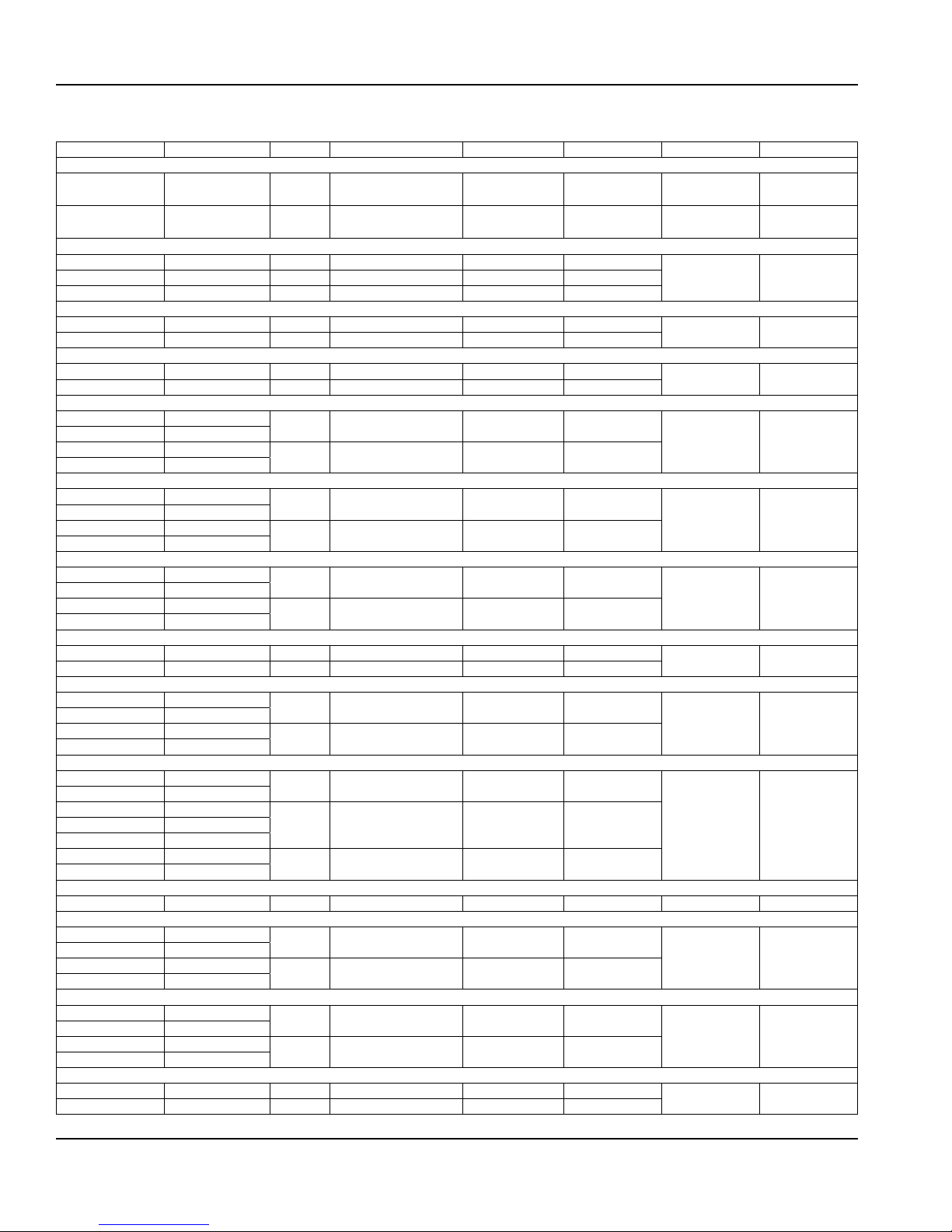
Installation Section 2
Weight, Capacity & Dimensions of Equipment
Model Weight Shelf Qty Shelf Area Volume Length Depth Height
Reach-In Dual Temperature
GADBR1P-SH
GADTR1P-SH
GADFL2P-S
GADRL2P-S
GAF1P-S(H) 354lbs (161kg) 3 11.5ft
GAF3P-S(H) 772lbs (350kg) 9 39ft2 (36232cm2) 71ft3 (2011L) 83.00” (211cm)
GAFPT1P-S(H) 452lbs (205kg) 3 12.12ft2 (11260cm2) 23ft3 (651L) 27.40” (70cm)
GAFPT2P-S(H) 682lbs (309kg) 6 26.5ft2 (24619cm2) 50ft3 (1416L) 55.22” (140cm)
GAFRI1P-S 466lbs (211kg) NA NA 37ft3 (1048L) 34.00” (86cm)
GAFRI2P-S 690lbs (313kg) NA NA 76.5ft3 (2166L) 66.00” (168cm)
GAH1-G(H) 361lbs (164kg)
GAH1-S(H) 333lbs (151kg)
GAH2-G(H) 640lbs (290kg)
GAH2-S(H) 630lbs (286kg)
GAHPT1-G(H) 361lbs (164kg)
GAHPT1-S(H) 333lbs (151kg)
GAHPT2-G(H) 640lbs (290kg)
GAHPT2-S(H) 630lbs (286kg)
GAHRI1-G 486lbs (220kg)
GAHRI1-S 446lbs (202kg)
GAHRI2-G 745lbs (338kg)
GAHRI2-S 715lbs (324kg)
GAHRT1-S 465lbs (211kg) NA NA 39ft3 (1104L) 34.00” (86cm)
GAHRT2-S 683lbs (310kg) NA NA 80.5ft3 (2280L) 66.00” (168cm)
GAR1NP-G(H) 391lbs (177kg)
GAR1NP-S(H) 361lbs (164kg)
GAR2NP-G(H) 652lbs (296kg)
GAR2NP-S(H) 632lbs (287kg)
GAR1P-G(H) 351lbs (159kg)
GAR1P-S(H) 236lbs (107kg)
GAR2P-G(H) 495lbs (225kg)
GAR2P-S(H) 322lbs (146kg)
GAR3P-G(H) 767lbs (348kg)
GAR3P-S(H) 485lbs (220kg)
GARFF1P-D 675lbs (306kg) NA NA 21ft3 (595L) 27.40” (70cm) 32.44” (82cm) 79.50” (202cm)
GARPT1P-G(H) 472lbs (214kg)
GARPT1P-S(H) 448lbs (203kg)
GARPT2P-G(H) 680lbs (308kg)
GARPT2P-S(H) 652lbs (296kg)
GARRI1P-G 486lbs (220kg)
GARRI1P-S 446lbs (202kg)
GARRI2P-G 745lbs (338kg)
GARRI2P-S 715lbs (324kg)
GARRT1P-S 486lbs (220kg) NA NA 39ft3 (1104L) 34.00” (86cm)
GARRT2P-S 683lbs (310kg) NA NA 80.5ft3 (2280L) 66.00” (168cm)
398lbs (181kg)
575lbs (261kg)
(2X)2 (2X)8ft
6 25.25ft
2
(7432cm2) (2X)8.6ft3 (244L) 27.40” (70cm) 32.44” (82cm) 79.50” (202cm)
2
(23458cm2) 42ft3 (1189L) 55.22” (140cm) 32.44” (82cm) 79.50” (202cm)
Reach-In Freezer
2
(10684cm2) 21ft3 (595L) 27.40” (70cm)
Pass-Thru Freezer
Roll-In Freezer
Reach-In Heated
3 11.5ft2 (10684cm2) 21ft3 (595L) 27.40” (70cm)
6 25.5ft2 (23690cm2) 46ft3 (1303L) 55.22” (140cm)
Pass-Thru Heated
3 11.5ft2 (10684cm2) 23ft3 (651L) 27.40” (70cm)
6 25.5ft2 (23690cm2) 50ft3 (1416L) 55.22” (140cm)
Roll-In Heated
NA NA 37ft3 (1048L) 34.00” (86cm)
NA NA 76.5ft3 (2166L) 66.00” (168cm)
Roll-Thru Heated
Narrow Reach-In Refrigerator
3 9.75ft2 (9058cm2) 18ft3 (510L) 24.00” (61cm)
6 21.75ft2 (20206cm2) 40ft3 (1133L) 48.42” (123cm)
Reach-In Refrigerator
3 11.5ft2 (10684cm2) 21ft3 (595L) 27.40” (70cm)
6 25.25ft2 (23458cm2) 46ft3 (1303L) 55.22” (140cm)GAR2P-GL 490lbs (222kg)
9 39ft2 (36232cm2) 71ft3 (2011L) 83.00” (211cm)
Reach-In Fishfile
Pass-Thru Refrigerator
3 12.12ft2 (11260cm2) 23ft3 (651L) 27.40” (70cm)
6 26.5ft2 (24619cm2) 50ft3 (1416L) 55.22” (140cm)
Roll-In Refrigerator
NA NA 37ft3 (1048L) 34.00” (86cm)
NA NA 76.5ft3 (2166L) 66.00” (168cm)
Roll-Thru Refrigerator
32.44” (82cm) 79.50” (202cm)GAF2P-S(H) 495lbs (225kg) 6 25.25ft2 (23458cm2) 46ft3 (1303L) 55.22” (140cm)
34.75” (88cm) 79.50” (202cm)
34.00” (86cm) 89.00” (226cm)
32.44” (82cm) 79.50” (202cm)
34.75” (88cm) 79.50” (202cm)
34.00” (86cm) 89.00” (226cm)
36.12” (92cm) 89.00” (226cm)
32.44” (82cm) 79.50” (202cm)
32.44” (82cm) 79.50” (202cm)
34.75” (88cm) 79.50” (202cm)
34.00” (86cm) 89.00” (226cm)
36.12” (92cm) 89.00” (226cm)
8 Part Number GA_SM 08/18
Page 9
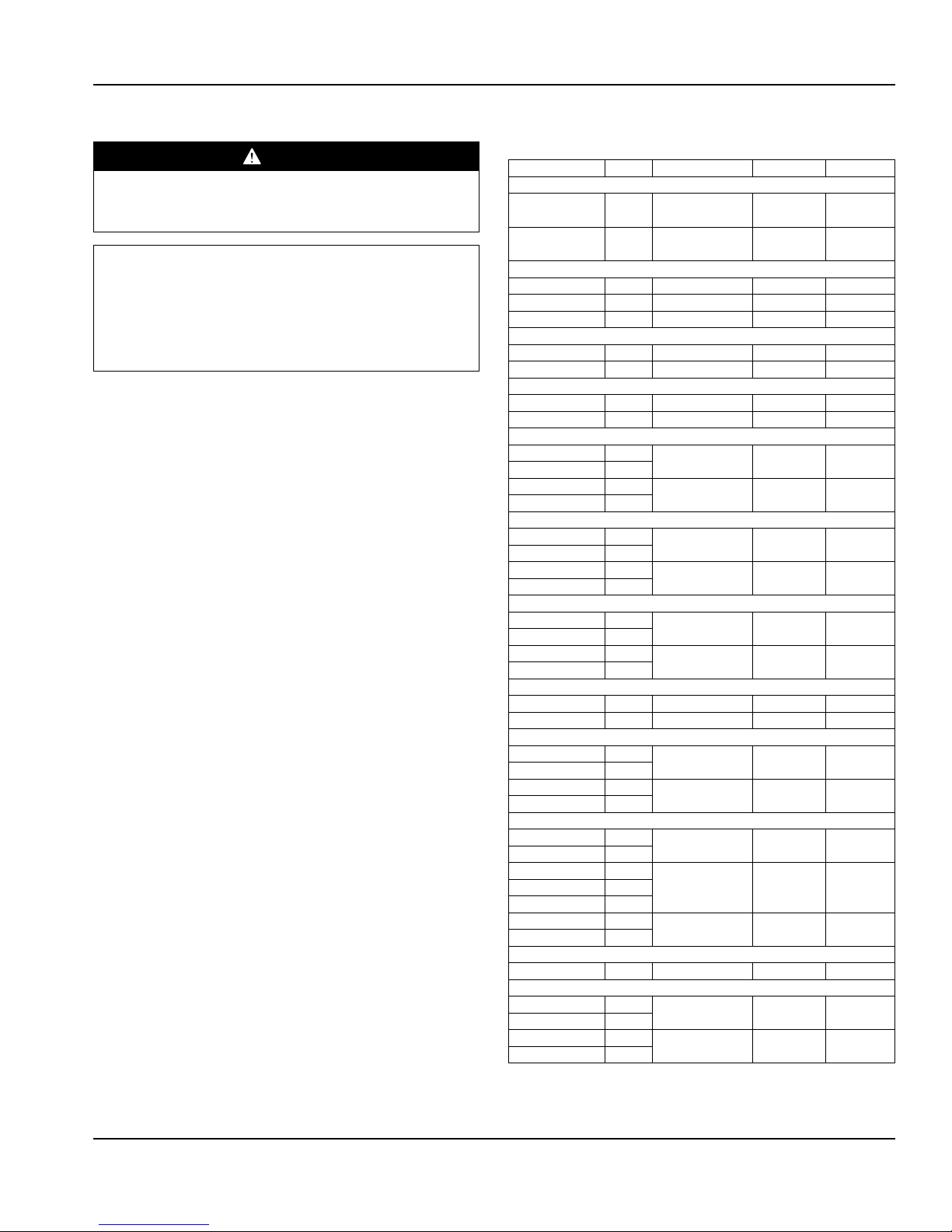
Section 2 Installation
Electrical Service
DANGER
Check all wiring connections, including factory terminals,
before operation. Connections can become loose during
shipment and installation.
Warning
n
This appliance must be grounded and all field wiring must
conform to all applicable local and national codes. Refer
to rating plate for proper voltage. It is the responsibility of
the end user to provide the disconnect means to satisfy
the authority having jurisdiction.
• Plug units with R290 refrigerant into a receptacle that is a
minimum of 14” (36cm) above the floor.
• All electrical work, including wire routing and grounding,
must conform to local, state and national electrical codes.
• The equipment must be grounded.
• A separate fuse/circuit breaker must be provided for each
unit.
• The maximum allowable voltage variation is ±10% of the
rated voltage at equipment start-up (when the electrical
load is highest).
• Check all green ground screws, cables and wire
connections to verify they are tight before start-up.
GROUND FAULT CIRCUIT INTERRUPTER
Ground Fault Circuit Interrupter (GFCI/GFI) protection is a
system that shuts down the electric circuit (opens it) when it
senses an unexpected loss of power, presumably to ground.
Welbilt does not recommend the use of GFCI/GFI circuit
protection to energize our equipment. If code requires the
use of a GFCI/GFI then you must follow the local code. The
circuit must be dedicated, sized properly and there must
be a panel GFCI/GFI breaker. We do not recommend the
use of GFCI/GFI outlets to energize our equipment as they
are known for more intermittent nuisance trips than panel
breakers.
ELECTRICAL SPECIFICATION CHART
Maximum 10ft (3m) cord with plug.
Model Amps V, Hz, Ph H.P. Nema Plug
Reach-In Dual Temperature
GADBR1P-SH
GADTR1P-SH
GADFL2P-S
GADRL2P-S
GAF1P-S(H) 7.2 115, 60, 1 0.55 5-15P
GAF2P-S(H) 10.0 115, 60, 1 0.68 5-15P
GAF3P-S(H) 14.7 115, 60, 1 (2X)0.55 5-20P
GAFPT1P-S(H) 10.0 115, 60, 1 0.55 5-15P
GAFPT2P-S(H) 14.6 115, 60, 1 (2X)0.55 5-20P
GAFRI1P-S 10.0 115, 60, 1 0.68 5-15P
GAFRI2P-S 14.6 115, 60, 1 (2X)0.55 5-20P
GAH1-G(H) 6.0
GAH1-S(H) 6.0
GAH2-G(H) 10.5
GAH2-S(H) 10.5
GAHPT1-G(H) 6.0
GAHPT1-S(H) 6.0
GAHPT2-G(H) 10.5
GAHPT2-S(H) 10.5
GAHRI1-G 6.0
GAHRI1-S 6.0
GAHRI2-G 10.5
GAHRI2-S 10.5
GAHRT1-S 6.0 208-240, 60, 1 NA 6-20P
GAHRT2-S 10.5 208-240, 60, 1 NA 6-20P
GAR1NP-G(H) 4.2
GAR1NP-S(H) 4.2
GAR2NP-G(H) 6.0
GAR2NP-S(H) 6.0
GAR1P-G(H) 4.2
GAR1P-S(H) 4.2
GAR2P-G(H) 6.0
GAR2P-S(H) 6.0
GAR3P-G(H) 6.5
GAR3P-S(H) 6.5
GARFF1P-D 4.2 115, 60, 1 0.22 5-15P
GARPT1P-G(H) 4.5
GARPT1P-S(H) 4.5
GARPT2P-G(H) 6.2
GARPT2P-S(H) 6.2
5.8 115, 60, 1
11.4 115, 60, 1
Reach-In Freezer
Pass-Thru Freezer
Roll-In Freezer
Reach-In Heated
208-240, 60, 1 NA 6-20P
208-240, 60, 1 NA 6-20P
Pass-Thru Heated
208-240, 60, 1 NA 6-20P
208-240, 60, 1 NA 6-20P
Roll-In Heated
208-240, 60, 1 NA 6-20P
208-240, 60, 1 NA 6-20P
Roll-Thru Heated
Narrow Reach-In Refrigerator
115, 60, 1 0.22 5-15P
115, 60, 1 0.33 5-15P
Reach-In Refrigerator
115, 60, 1 0.22 5-15P
115, 60, 1 0.33 5-15PGAR2P-GL 6.0
115, 60, 1 0.355 5-15P
Reach-In Fishfile
Pass-Thru Refrigerator
115, 60, 1 0.22 5-15P
115, 60, 1 0.33 5-15P
Ref. 0.20
Frzr. 0.315
Ref. 0.22
Frzr. 0.55
5-15P
5-15P
Part Number GA_SM 08/18 9
Page 10
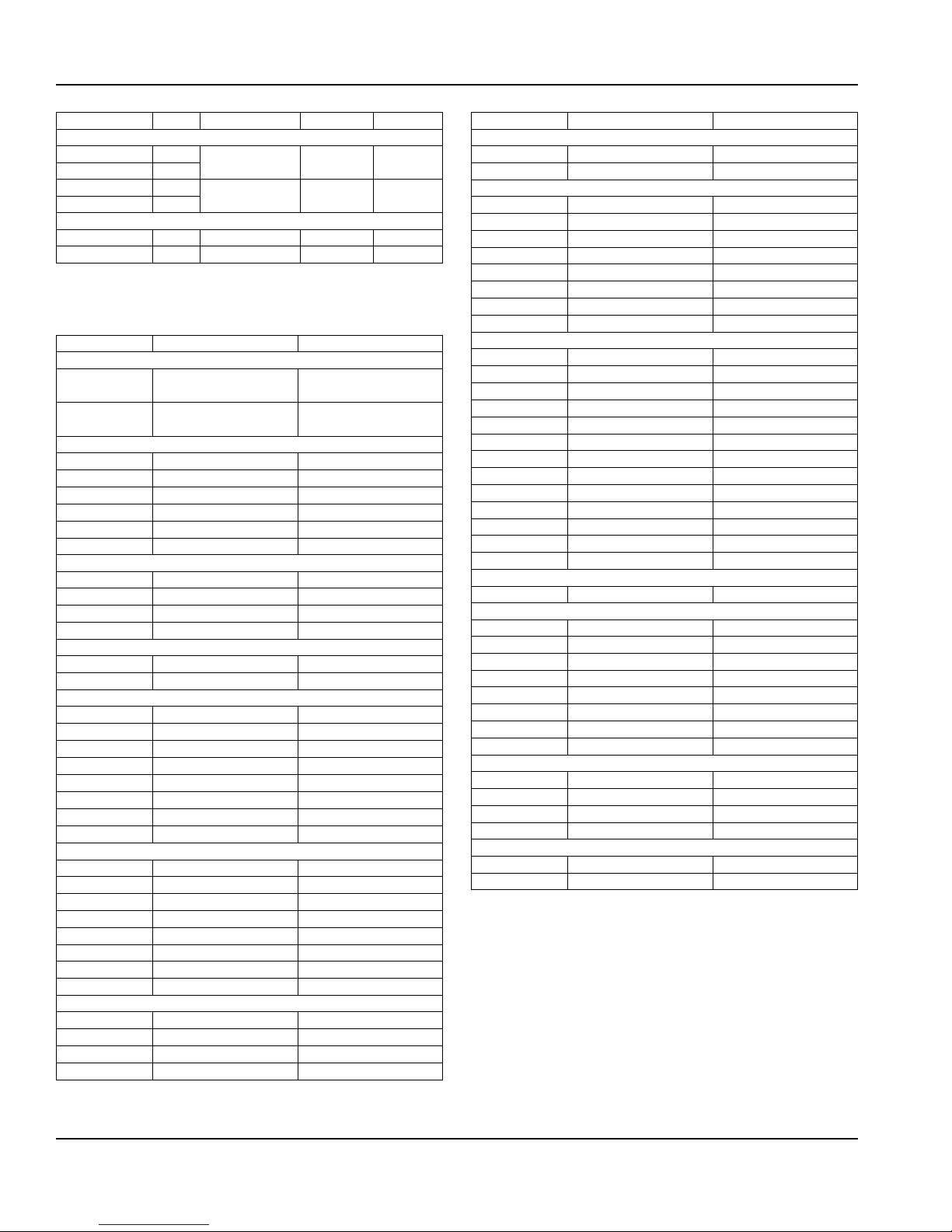
Installation Section 2
Model Amps V, Hz, Ph H.P. Nema Plug
Roll-In Refrigerator
GARRI1P-G 4.5
GARRI1P-S 4.5
GARRI2P-G 6.2
GARRI2P-S 6.2
GARRT1P-S 4.5 115, 60, 1 0.33 5-15P
GARRT2P-S 6.2 115, 60, 1 0.355 5-15P
115, 60, 1 0.33 5-15P
115, 60, 1 0.355 5-15P
Roll-Thru Refrigerator
ENERGY USE
Model Energy Use in kWh Energy Star® Certified
Reach-In Dual Temperature
GADBR1P-SH
GADTR1P-SH
GADFL2P-S
GADRL2P-S
GAF1P-S 5.863
GAF1P-SH 5.59
GAF2P-S 10.65
GAF2P-SH 9.69
GAF3P-S 10.50
GAF3P-SH 12.20
GAFPT1P-S 5.1112
GAFPT1P-SH 5.2623
GAFPT2P-S 9.337
GAFPT2P-SH 11.3327
GAFRI1P-S 7.6144
GAFRI2P-S 14.3393
GAH1-G 159.3144
GAH1-GH 183.6433
GAH1-S 141.1322
GAH1-SH 145.0789
GAH2-G 302.5585
GAH2-GH 299.055
GAH2-S 245.5875
GAH2-SH 233.8808
GAHPT1-G 228.636
GAHPT1-GH 234.906
GAHPT1-S 171.9222
GAHPT1-SH 192.0701
GAHPT2-G 421.2567
GAHPT2-GH 408.354
GAHPT2-S 290.2969
GAHPT2-SH 300.2424
GAHRI1-G 308.6124
GAHRI1-S 241.5638
GAHRI2-G 560.6883
GAHRI2-S 427.798
4.2576
4.87025
Reach-In Freezer
Pass-Thru Freezer
Roll-In Freezer
Reach-In Heated
Pass-Thru Heated
Roll-In Heated
Model Energy Use in kWh Energy Star® Certified
Roll-Thru Heated
GAHRT1-S 295.3889
GAHRT2-S 504.6286
Narrow Reach-In Refrigerator
GAR1NP-G 1.9248
GAR1NP-GH 1.9848
GAR1NP-S 1.8296
GAR1NP-SH 1.7665
GAR2NP-G 2.5934
GAR2NP-GH 2.3738
GAR2NP-S 2.1157
GAR2NP-SH 2.0552
Reach-In Refrigerator
GAR1P-G 2.08
GAR1P-GH 1.66
GAR1P-S 1.85
GAR1P-SH 1.70
GAR2P-G 3.18
GAR2P-GH 2.91
GAR2P-GL 3.18
GAR2P-S 2.71
GAR2P-SH 2.49
GAR3P-G 4.92
GAR3P-GH 4.55
GAR3P-S 3.59
GAR3P-SH 3.54
Reach-In Fishfile
GARFF1P-D
Pass-Thru Refrigerator
GARPT1P-G 2.4461
GARPT1P-GH 2.4620
GARPT1P-S 1.7873
GARPT1P-SH 1.9876
GARPT2P-G 3.6743
GARPT2P-GH 3.5395
GARPT2P-S 2.3019
GARPT2P-SH 2.4898
Roll-In Refrigerator
GARRI1P-G 2.7366
GARRI1P-S 2.2998
GARRI2P-G 5.1789
GARRI2P-S 5.1258
Roll-Thru Refrigerator
GARRT1P-S 2.4859
GARRT2P-S 4.6395
10 Part Number GA_SM 08/18
Page 11
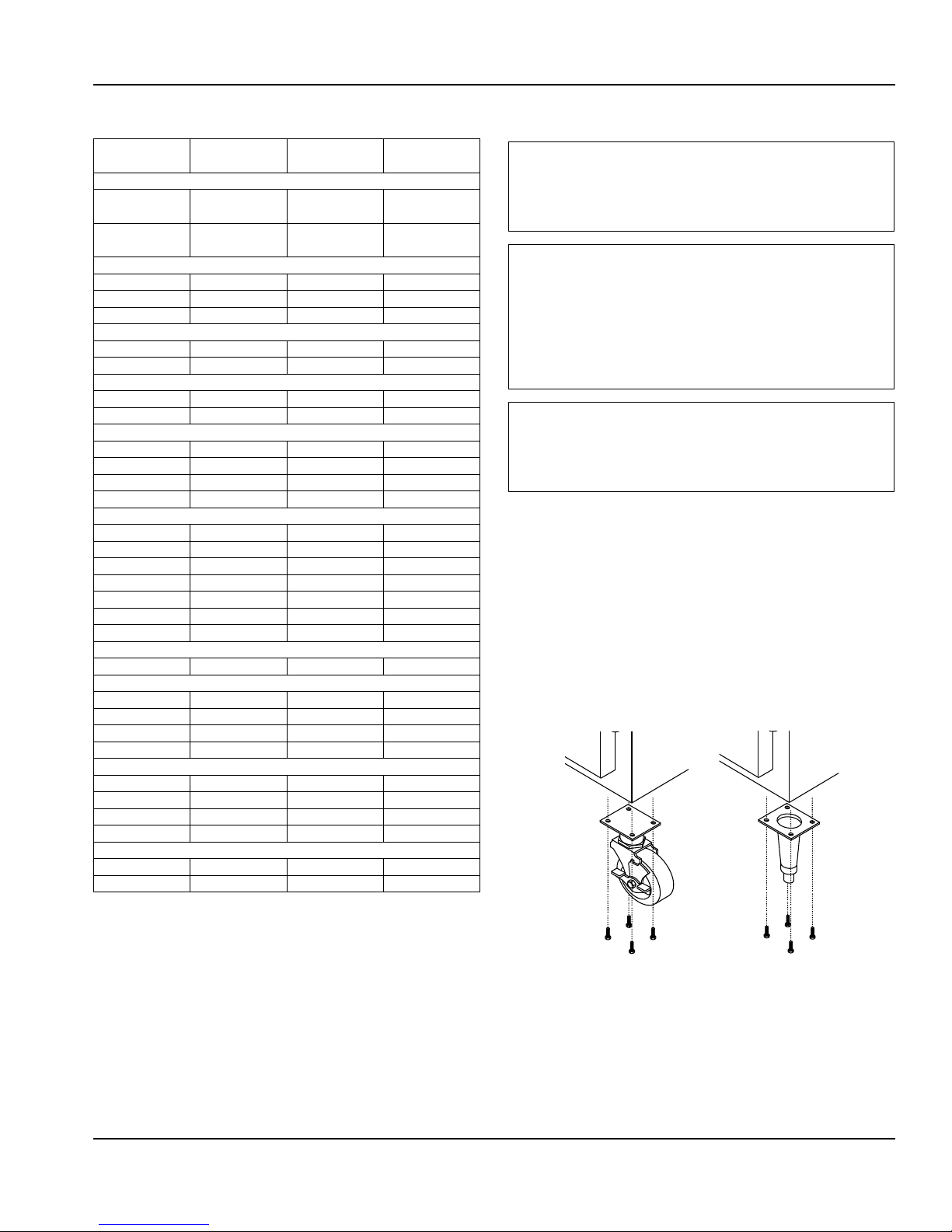
Section 2 Installation
Refrigeration
Model Heat of
Rejection (BTU)
Reach-In Dual Temperature
GADBR1P-SH
GADTR1P-SH
GADFL2P-S
GADRL2P-S
GAF1P-S(H) 790 2035 93g
GAF2P-S(H) 1380 2485 109g
GAF3P-S(H) 1800 4070 (2X)110g
GAFPT1P-S(H) 930 2035 93g
GAFPT2P-S(H) 1630 4070 (2X)110g
GAFRI1P-S 1401 2261 109g
GAFRI2P-S 2458 4523 (2X)110g
GAR1NP-G(H) 540 1860 113g
GAR1NP-S(H) 390 1860 113g
GAR2NP-G(H) 890 2470 113g
GAR2NP-S(H) 590 2470 113g
GAR1P-G(H) 570 1920 113g
GAR1P-S(H) 420 1920 113g
GAR2P-G(H) 930 2540 113g
GAR2P-GL 1606 3370 113g
GAR2P-S(H) 620 2540 113g
GAR3P-G(H) 1400 3865 118g
GAR3P-S(H) 940 3865 118g
GARFF1P-D 570 1920 113g
GARPT1P-G(H) 690 1860 113g
GARPT1P-S(H) 460 1860 113g
GARPT2P-G(H) 1260 3760 113g
GARPT2P-S(H) 800 3760 113g
GARRI1P-G 800 2470 113g
GARRI1P-S 680 2470 113g
GARRI2P-G 1460 3760 118g
GARRI2P-S 1230 3760 118g
GARRT1P-S 830 2470 113g
GARRT2P-S 1530 3760 118g
Ref. 232
Frzr. 401
Ref. 420
Frzr. 790
Reach-In Freezer
Pass-Thru Freezer
Roll-In Freezer
Narrow Reach-In Refrigerator
Reach-In Refrigerator
Reach-In Fishfile
Pass-Thru Refrigerator
Roll-In Refrigerator
Roll-Thru Refrigerator
BTU/Hour
Capacity
Ref. 1431
Frzr. 1094
Ref. 1920
Frzr. 2035
R290
Charge
Ref. 78g
Frzr. 62g
Ref. 113g
Frzr. 93g
Leg & Caster Installation
Warning
n
The unit must be installed in a stable condition with
the front wheels locked. Locking the front casters after
installation is the owner’s and operator’s responsibility.
Warning
n
Use a jack to lift the refrigeration unit off the ground
just far enough to remove the leg/caster. Place blocking
underneath the unit. Do not work underneath a raised
unit without proper blocking. Do not lift the unit more
than necessary to remove the leg/caster. Lifting the unit
too far can make the unit unstable.
Caution
,
All single-section units require that the swivel casters be
mounted on the front and rigid casters be mounted on
the rear.
To install the legs or casters:
1. Remove unit from skid.
NOTE: The bolts used to hold the unit to the skid should
be re-used as the fourth hex head bolt for each caster or
leg plate installation. The bolt should not measure over
2” (5cm) in length.
2. Raise unit to access leg/caster mounting holes on
bottom of unit.
3. Attach the legs or casters to bottom of cabinet using hex
head bolts.
Part Number GA_SM 08/18 11
Page 12
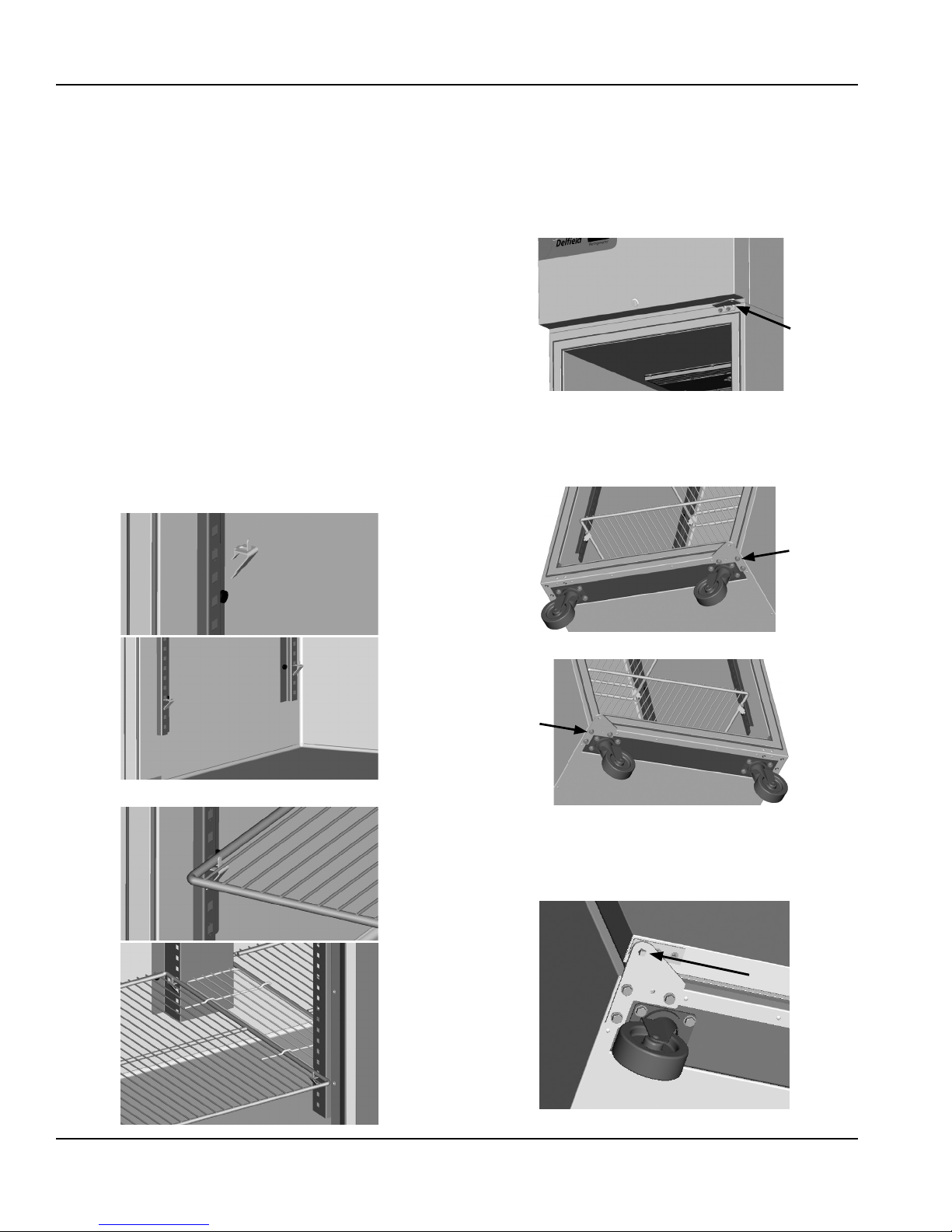
Installation Section 2
Level & Stable
After the cabinet has been placed in the desired location,
cabinets must be leveled. Level units from front to back and
from side to side. Leveling will insure proper door operation
and removal of condensate.
• It is very important that all legs are properly adjusted to
keep the cabinet level, evenly distribute the weight and
to make sure the unit will not rock, lean or be unstable.
• Cabinets with casters must have the caster brake set so
the cabinet cannot move. Shim casters if necessary to
level unit.
• Roll-In and roll-thru units must also be level. Shim the
bottom of the unit if necessary. See Roll-In & Roll-Thru
Installation on page 13.
• Adjust doors and hinges until doors close properly.
Shelf Installation
1. Insert the clips into the pilaster holes at the desired shelf
heights.
Reversible Door Instructions
APPLICABLE TO FULL DOOR MODELS
1. Open the door.
2. Remove two bolts securing the hinge bracket above the
door.
3. Lift the door up and out.
4. Save the hinge bracket.
5. Remove three bolts securing the hinge bracket to the
bottom of the unit.
2. Set the shelves on the clips.
6. Flip it over and install it on the opposite side.
7. Rotate the door 180°.
8. Move the white nylon washer from the top hinge pin to
the bottom hinge pin.
9. Insert the bottom hinge pin into the hinge bracket.
12 Part Number GA_SM 08/18
Page 13
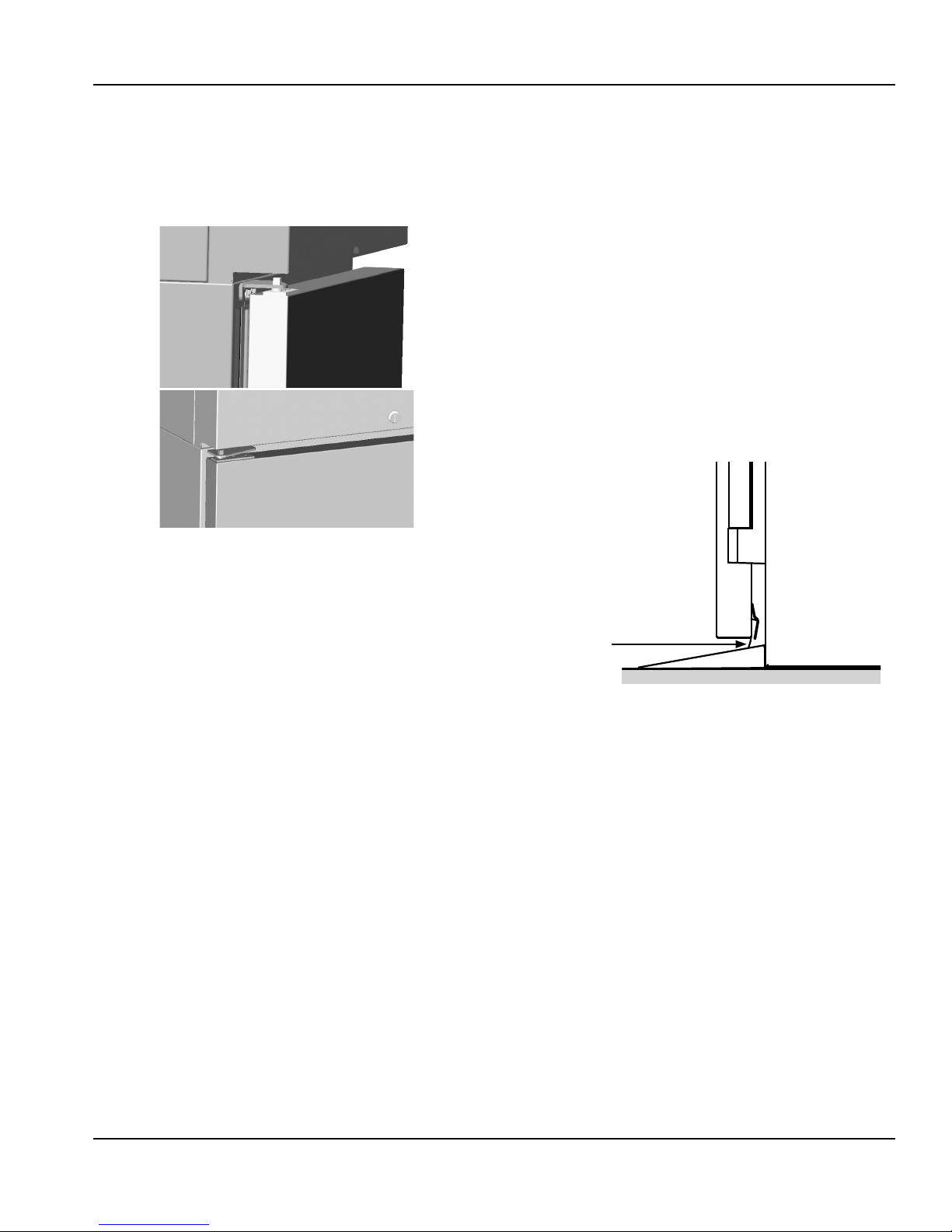
Section 2 Installation
10. Locate the provided alternate top hinge bracket.
11. Place the hinge bracket over the top hinge pin.
12. Open the door.
13. Using the original screws install the hinge bracket on the
new side in the vacant lock holes.
14. Check for proper closure and gasket seal.
15. Adjust hinges as needed.
Roll-In & Roll-Thru Installation
NOTE: Local area codes may dictate other installation
requirements not mentioned.
1. Verify unit is level with 4’ Level. Shim as needed.
Depending on the height of the shims, stainless trim may
be needed to fill in a large gap between the unit and the
floor.
2. Remove door sweep before making door adjustments.
3. Adjust doors hinges so door closes by itself.
• A properly adjusted door will close and seal when the
door is held open 3” or less with no assistance.
4. Reinstall door sweep. It may need to be reinstalled in
new holes so that it does not interfere with the door
closing.
• If it is too tight to ramp it will hold door open.
• Make sure sweep is just touching ramp when closed.
Door
Sweep just touching
ramp
Ramp
Unit
5. Verify once again that the door will close and seal when
held open 3” or less.
6. If this is a multi-section unit make sure door stays shut
or closes by itself when other doors are shut.
7. Using silicone, seal the ramp to the floor; seal the unit to
the floor and walls. The silicone will make sure that no
water can get under the unit or ramps.
If shims and stainless trim are added they also need to
be sealed to the unit and the floor.
Part Number GA_SM 08/18 13
Page 14

Installation Section 2
New Hinge Cartridge Installation
• Full doors have a cartridge hinge on both the bottom and
top of the door.
• Half doors only have one cartridge hinge, the bottom
hinge of the bottom half door and the top hinge of the
top half door.
1. Install the new cartridge into the door as received. The
new cartridge will be in the CLOSED position.
2. As you unload the hinge tension be careful to hold on
tight because you should feel the strong spring tension
as you rotate the hinge. Place the hinge bracket on the
square hinge pin and rotate it ½ turn to the outside of
the door.
Accessory Interior Drawer Installation
1. Accessory drawer installation requires two tracks and a
drawer.
2. Hang the drawer tracks on the pilaster strips across from
each other. Verify the tracks are lined up evenly.
3. After the hinge has been rotated, it will now be in the
OPEN position and NOT under spring tension.
4. Mount the door back onto the cabinet with the door
OPEN. The door should now close properly.
5. Begin closing the door, the door should finish closing
on it’s own. If the door stays open remove the door and
hinge bracket.
6. Using the hinge bracket rotate the square peg on the
cartridge until you feel tension and resistance if you
move the hinge in either direction. The hinge is now in
the CLOSED position. Repeat instructions starting with
step 2.
3. Slide the drawer box into the tracks slowly.
When the drawer box is half way in it will hit a STOP.
Lift the front of the drawer up slightly to continue.
14 Part Number GA_SM 08/18
Page 15
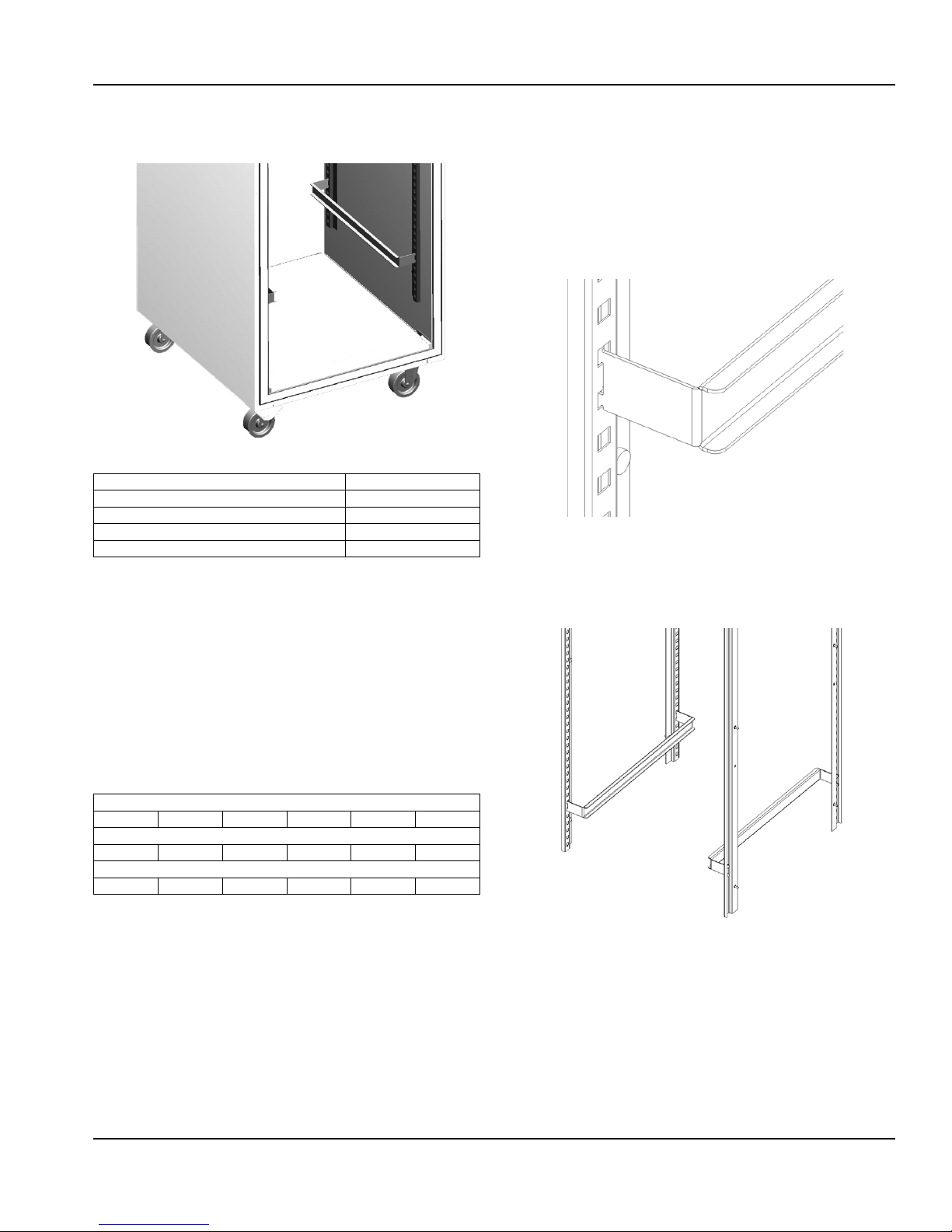
Section 2 Installation
T-1 Tray Slide Installation
Edge Support for 18” x 26” pans
Installed T-1 Tray Slide for 18”x 26” Pans
System Name T-1
Slide Style Tray
Support Style Edge
Compatible with 12” x 20” Pans No
Compatible with 18” x 26” Pans Yes
• The T-1 tray slide system is designed to support 18” x 26”
pans by the edge of the pan.
• The slides are shaped as a C channel.
• Each set of tray slides is mounted at the same height
across a door section.
• For each pan, one set of two (2) tray slides is used. The
exception is 1.5” spacing.
• For 1.5” spacing, the tray slides are mounted every 3”
and the top and bottom of each tray slide is used to hold
a pan.
Centerline Spacing
1.5” 2.0” 3.0” 4.0” 5.0” 6.0”
Maximum Tray Slides for a Full Section
15 23 15 12 9 8
Maximum Tray Slides for a Half Section (Top or Bottom)
7 10 7 5 4 4
T-1 Installation Instructions
1. For each pan, mount a pair of tray slides; one on each
side of the door section at the same height. Mount the
tray slides onto the pilasters by sliding the tray slide
tabs down into the cutouts. Make sure that all tabs are
engaged securely to each pilaster.
NOTE: A dead-blow hammer is recommended to seat the tab
into the cutouts.
Pilaster
Slider
2. Verify that all tray slides are lined up evenly.
NOTE: An easy check to verify correct installation is to slide
an 18” x 26” pan onto each slide. If the pan is held securely,
and is level inside the door section, the installation has been
successful.
Part Number GA_SM 08/18 15
Page 16

Installation Section 2
T-2 Tray Slide Installation
Universal Bottom Support for 12” x 20” and 18” x 26” pans
T-2 Tray Slide System
T-2 Installation Instructions
1. For each pan, two (2) tray slides will be used. Each tray
slide must have another tray slide at the same height,
Installed T-2 tray slide with both size pans
System Name T-2
Slide Style Tray
Support Style Bottom
Compatible with 12” x 20” Pans Yes
Compatible with 18” x 26” Pans Yes
on the opposite side of the door section. Mount the tray
slides onto the pilasters by sliding the tabs down into
the pilaster cutouts. Make sure that all tabs are engaged
securely to each pilaster.
NOTE: A dead-blow hammer is recommended to seat the tab
into the cutouts.
• The T-2 (Universal) tray slide system is designed to
support both 12” x 20” and 18” x 26” pans by the
bottom.
• The tray slide is an L shaped piece of formed stainless
steel.
• Each set of tray slides is mounted at the same height
across a door section.
• For each pan, one set of two (2) tray slides is used.
Centerline Spacing
2.0” 3.0” 4.0” 5.0” 6.0”
Maximum Tray Slides for a Full Section
23 15 12 9 8
Maximum Tray Slides for a Half Section (Top or Bottom)
10 7 5 4 4
Pilaster
Slider
2. Verify that all tray slides are lined up evenly.
NOTE: An easy check to verify correct installation is to slide
a pan onto each slide. If the pan is held securely, and is level
inside the door section, the installation has been successful.
16 Part Number GA_SM 08/18
Page 17

Section 2 Installation
T-3 Tray Slide Installation
Edge Support for 12” x 20” pans
T-3 Tray Slide for 12”x 20” pans
System Name T-3
Slide Style Tray
Support Style Edge
Compatible with 12” x 20” Pans Yes
Compatible with 18” x 26” Pans No
• The T-3 tray slide system is designed to support 12” x 20”
pans by the edge of the pan.
• The slides are shaped as a C channel.
• Each set of tray slides is mounted at the same height
across a door section.
• For each pan, one set of two (2) tray slides is used.
Centerline Spacing
3.0” 4.0” 5.0” 6.0”
Maximum Tray Slides for a Full Section
17 12 9 7
Maximum Tray Slides for a Half Section (Top)
6 5 4 3
Maximum Tray Slides for a Half Section (Bottom)
8 6 5 4
T-3 Installation Instructions
1. For each pan, two (2) tray slides will be used. Each tray
slide must have another tray slide at the same height,
on the opposite side of the door section. Mount the tray
slides onto the pilasters by sliding the tabs down into
the pilaster cutouts. Make sure that all tabs are engaged
securely to each pilaster.
NOTE: A dead-blow hammer is recommended to seat the tab
into the cutouts.
Pilaster
Slider
2. Verify that all tray slides are lined up evenly.
NOTE: An easy check to verify correct installation is to slide a
pan of the appropriate size into each slide. If the pan is held
securely, and is level inside the door section, the installation
has been successful.
Part Number GA_SM 08/18 17
Page 18
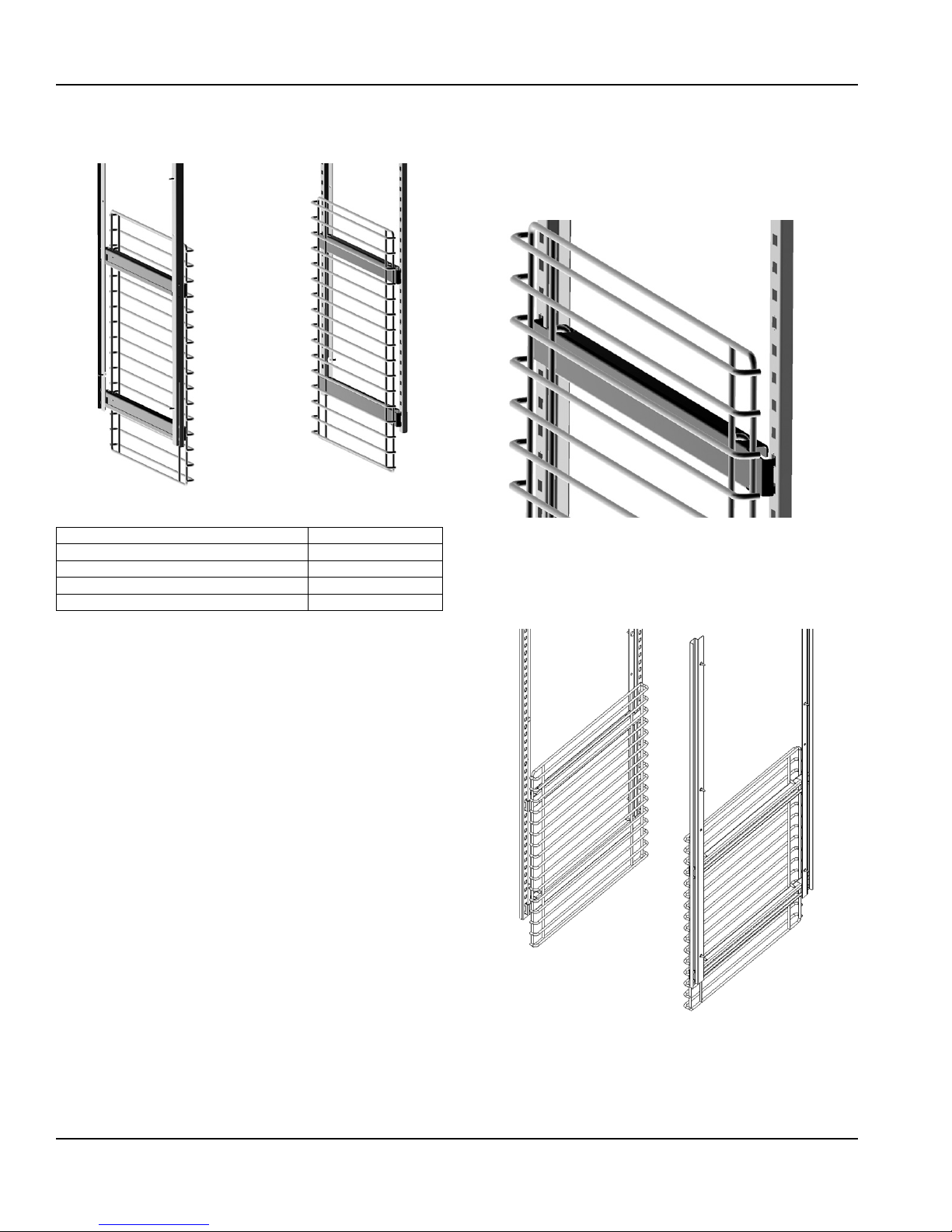
Installation Section 2
T-4 Rack Slide Installation
Edge Support for 18” x 26” pans
Installed T-4 Tray Slide for 18”x 26” pan
System Name T-4
Slide Style Rack
Support Style Edge
Compatible with 12” x 20” Pans No
Compatible with 18” x 26” Pans Yes
3. Repeat steps 1-2 on the opposite side. Verify that all
mounting plates are lined up across the door section.
4. For a full section installation, repeat steps 1-3 for the
upper half.
5. Place each rack on two (2) mounting plates.
Pilaster
Rack
Mounting Plate
6. Verify that all tray slides are lined up evenly.
NOTE: An easy check to verify correct installation is to slide a
pan of the appropriate size into each slide. If the pan is held
securely, and is level inside the door section, the installation
has been successful.
• The T-4 rack slide system is designed to support 18” x 26”
pans by the edge of the pan.
• The T-4 rack slide system consists mounting plates for
each side, and a set of racks.
• The racks are formed of heavy gauge metal wire.
• Each set of rack slides is mounted at the same height
across a door section.
• Each rack uses two (2) mounting plates.
T-4 Installation Instructions
1. Start assembling the mounting plates at the bottom of
the door section. Place a bottom mounting plate so that
each set of tabs engages a cutout on the pilaster. Push
the mounting plate down to secure the plate to the
cutouts.
NOTE: A dead-blow hammer is recommended to seat the tab
into the cutouts.
2. On the same side place a top mounting plate with the
bottom edge 20” (51cm) above the top of the lower
mounting plate.
18 Part Number GA_SM 08/18
Page 19
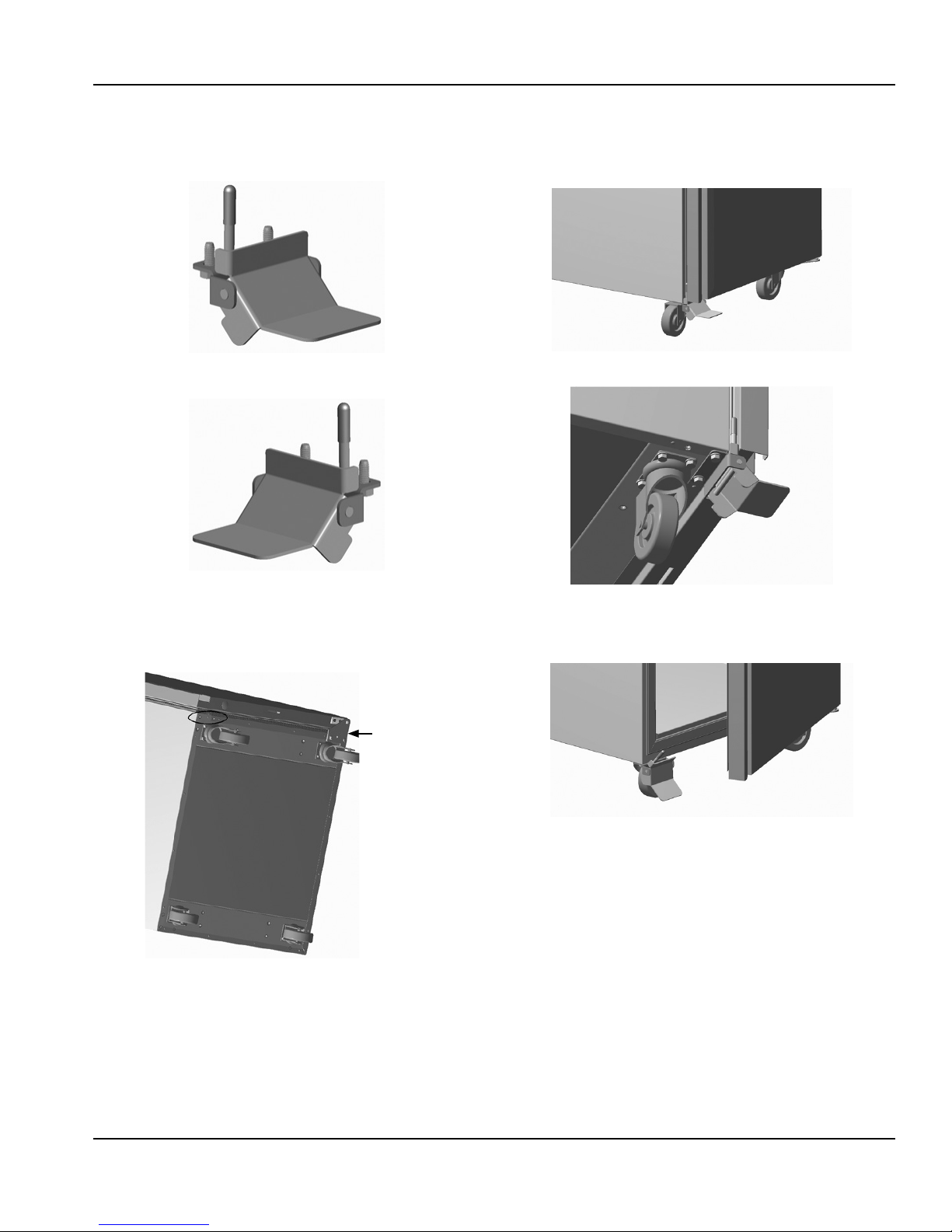
Section 2 Installation
Optional Foot Pedal Installation Instructions
• If the optional foot pedal is ordered for a right hinged
door, ensure part # 000-D10-0031 is received.
• If the optional foot pedal is ordered for a left hinged
door, ensure part # 000-D10-0030 is received.
2. Mount foot pedal door assist with (2) 5/16-18 bolts that
are provided, use ½” socket or wrench. Foot pedal plate
should be facing forward and parallel to the floor when
door is closed.
Front View
1. Locate foot pedal placement. Placement is on the
bottom of the cabinet, opposite of the bottom flat door
hinge bracket.
Front of unit
Bottom flat
door hinge
bracket
Bottom Side View
3. Step down on top of foot pedal plate and door will swing
open.
Foot Pedal When Door Is Open
Part Number GA_SM 08/18 19
Page 20
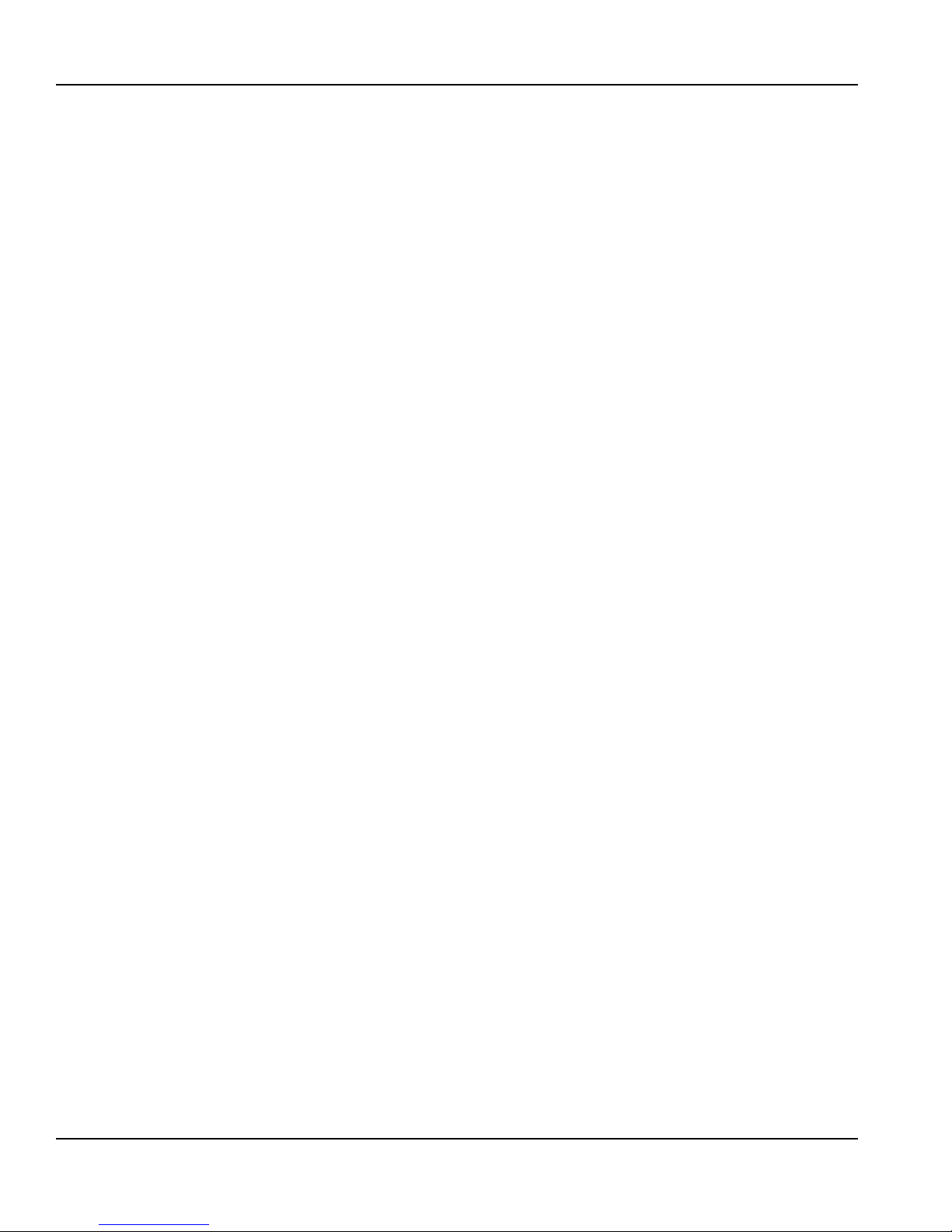
Installation Section 2
THIS PAGE INTENTIONALLY LEFT BLANK
20 Part Number GA_SM 08/18
Page 21
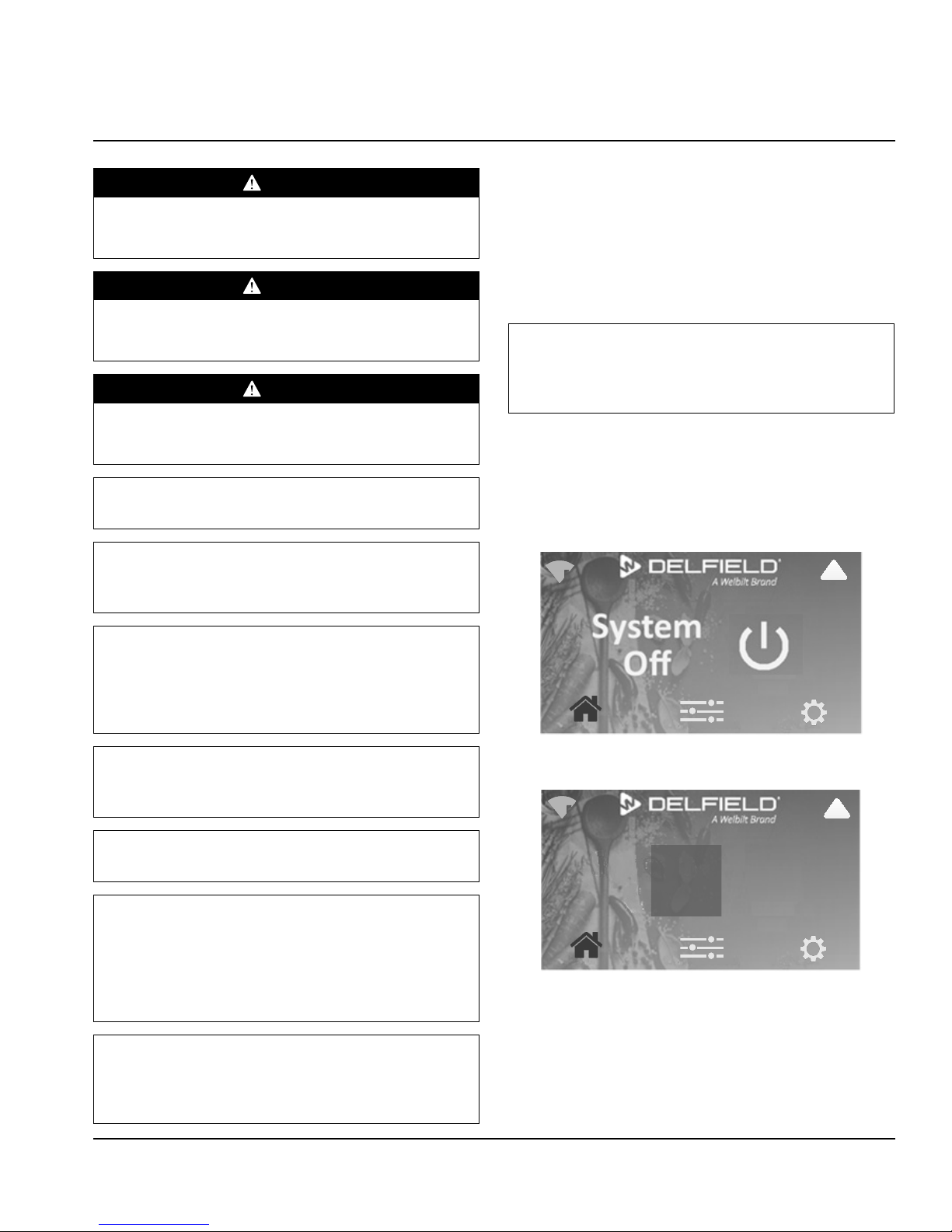
!
!
!
°
F
32
!
Section 3
Operation
DANGER
The on-site supervisor is responsible for ensuring that
operators are made aware of the inherent dangers of
operating this equipment.
DANGER
Do not operate any appliance with a damaged cord or
plug. All repairs must be performed by a qualified service
company.
DANGER
Keep power cord AWAY from HEATED surfaces. DO NOT
immerse power cord in water. DO NOT let power cord
hang over edge of table or counter.
Warning
n
Do not contact moving parts.
Warning
n
All covers and access panels must be in place and properly
secured, before operating this equipment.
Refrigerator & Freezer Operation
• Delfield refrigerators are designed to maintain an
operational temperature of 36°F to 40°F (2°C to 4°C).
• Delfield freezers are designed to maintain an operational
temperature of 0°F (-18°C).
Refrigerator & Freezer Start Up
Note
Display responds to finger touch only. Do not use utensils
or other objects to operate the display. Use of these
objects could damage the display.
This also covers anytime power is disconnected then
reconnected.
1. Plug the unit in.
2. The screen will appear after a 30 second delay.
3. Select the power icon, located on the right of the screen.
Warning
n
The operator of this equipment is solely responsible
for ensuring safe holding temperature levels for all
food items. Failure to do so could result in unsafe food
products for customers.
Warning
n
Overloading shelves can damage equipment or cause
bodily injury.
Warning
n
Damp or wet hands may stick to cold surfaces.
Warning
n
Do not block the supply and return air grills or the air
space around the air grills. Keep plastic wrappings,
paper, labels, etc. from being airborne and lodging in
the grills. Failure to keep the air grills clear will result in
unsatisfactory operation of the system.
Caution
,
Do not throw items into the storage area. Failure to
heed this recommendation could result in damage to the
interior of the cabinet or to the blower coil.
4. The touchscreen will move through the following two
screens.
64
Part Number GA_SM 08/18 21
Page 22
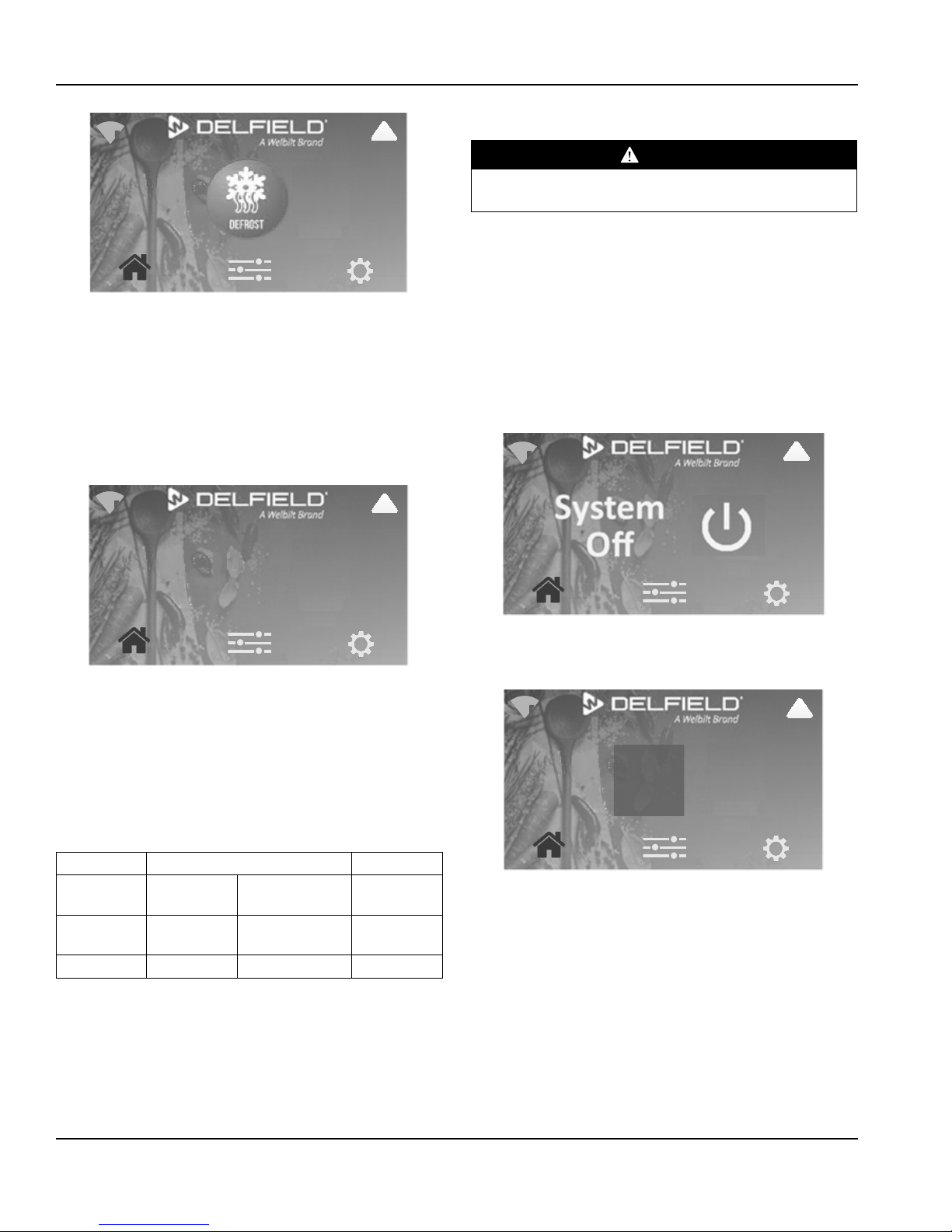
Operation Section 3
!
!
!
°
F
32
!
!
!
!
°
F
32
!
Heated Cabinet Operation
DANGER
The unit surface is very hot! Avoid direct contact with
skin; use appropriate protective apparel, such as gloves.
Delfield heated cabinets are designed to maintain an
operational temperature of 165°F (73°C).
5. The unit will continue though the Defrost mode. The
compressor and condenser fan as well as the evaporator
fan will remain off until this initial defrost is complete.
This initial defrost cycle may take up to 35 minutes to
complete.
6. The defrost icon will continue on the display for an
additional 30 minutes while the cooling cycle cools the
box to the set temperature. Then the box temperature
will be displayed.
7. The temperature control will cycle the compressor,
evaporator fan motor and condenser fan motor to
maintain box temperature at the control setting.
Heated Cabinet Start Up
This also covers anytime power is disconnected then
reconnected.
1. Plug the unit in.
2. The screen will appear after a 30 second delay.
3. Select the power icon, located on the right of the screen.
4. The home screen will display. Allow unit to warm-up
before use. It may take up to two hours to reach the
desired temperature.
EVAPORATOR FAN OPERATION
During normal operation the evaporator fan may cycle and/
or pulse independently of the compressor. Consult Technical
Support at 1-844-724-CARE if you are unsure of the proper
function.
Cooling Cycle Defrost Cycle
Compressor OnCompressor Off Compressor
Off
Refrigerator Evap Fan On Cycles On 2-Min,
Off 2-Min
Freezer Evap Fan On Evap Fan Off Evap Fan Off
22 Part Number GA_SM 08/18
Evap Fan On
FAN OPERATION
When heating elements are ON, fan is ON.
When heating elements are OFF, fan cycles OFF for 2
minutes, then ON for 1 minute and repeating this cycle until
control turns heating elements back ON.
64
Page 23
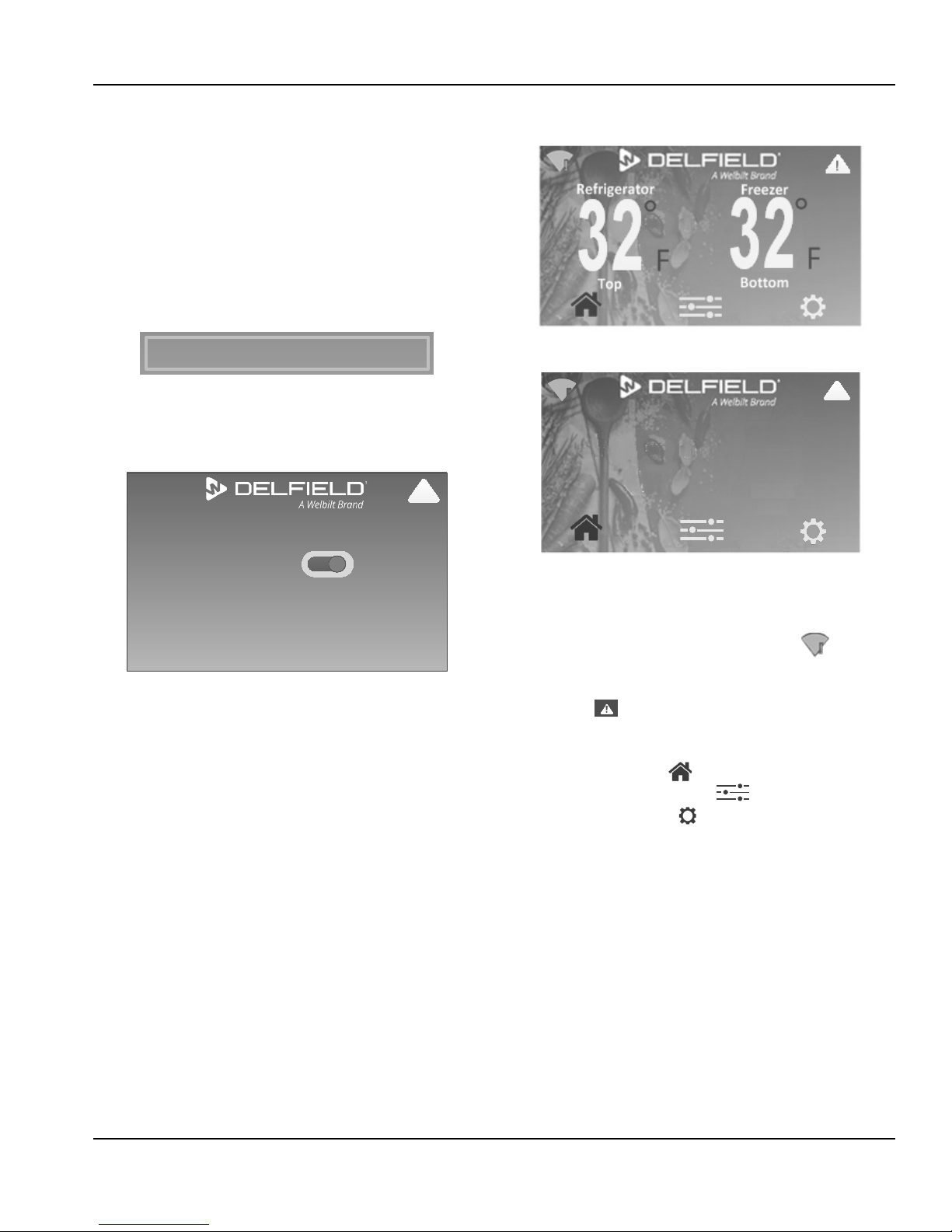
Section 3 Operation
Unit Standby
Reset Factory Settings
Manual Defrost
Firmware Update
!
Unit Standby
Back
System Power
Setting system power to off will
shut down the cooling or heating
system only. Power will remain to
control.
ON
!
!
°
F
32
!
HIGH TEMPERATURE SAFETY DEVICE
An automatic reset type safety device is mounted above the
heater(s) behind the vertical air duct(s). This safety switch
will open if the temperature exceeds 220°F (105°C) in the
event of a fan failure or air duct obstruction. Whenever the
switch opens, power to the heaters is interrupted. Once
the safety switch cools sufficiently to automatically reset,
operation of the heaters will resume.
Power Down
1. From the settings screen, select Unit Standby.
2. Access to this page requires the manager password.
3. Slide over the System Power button to off.
4. Setting system power to off will shut down the cooling
or heating system only. Power will remain to control.
Home Screen
Dual Temperature Home Screen
Settings Screen\Unit Standby
5. If the unit is a heated cabinet, allow unit to cool down.
6. Clean equipment as discussed in the maintenance
section of this manual.
Standard Home Screen
• Home screens display:
₋ Cabinet temperature
₋ Top left features an internet status icon.
₋ Top right features an active alert icon. If there are
active alarms touching it will display the Alarm History
screen .
• At the bottom the active screen’s icon will be displayed in
blue.
₋ Home screen icon
₋ Configuration screen icon
₋ Settings screen icon
₋ Swipe to move between the screens or select the
desired screen icon
• Most function screens will timeout after 15 seconds of
inactivity and return to the home screen.
Part Number GA_SM 08/18 23
Page 24
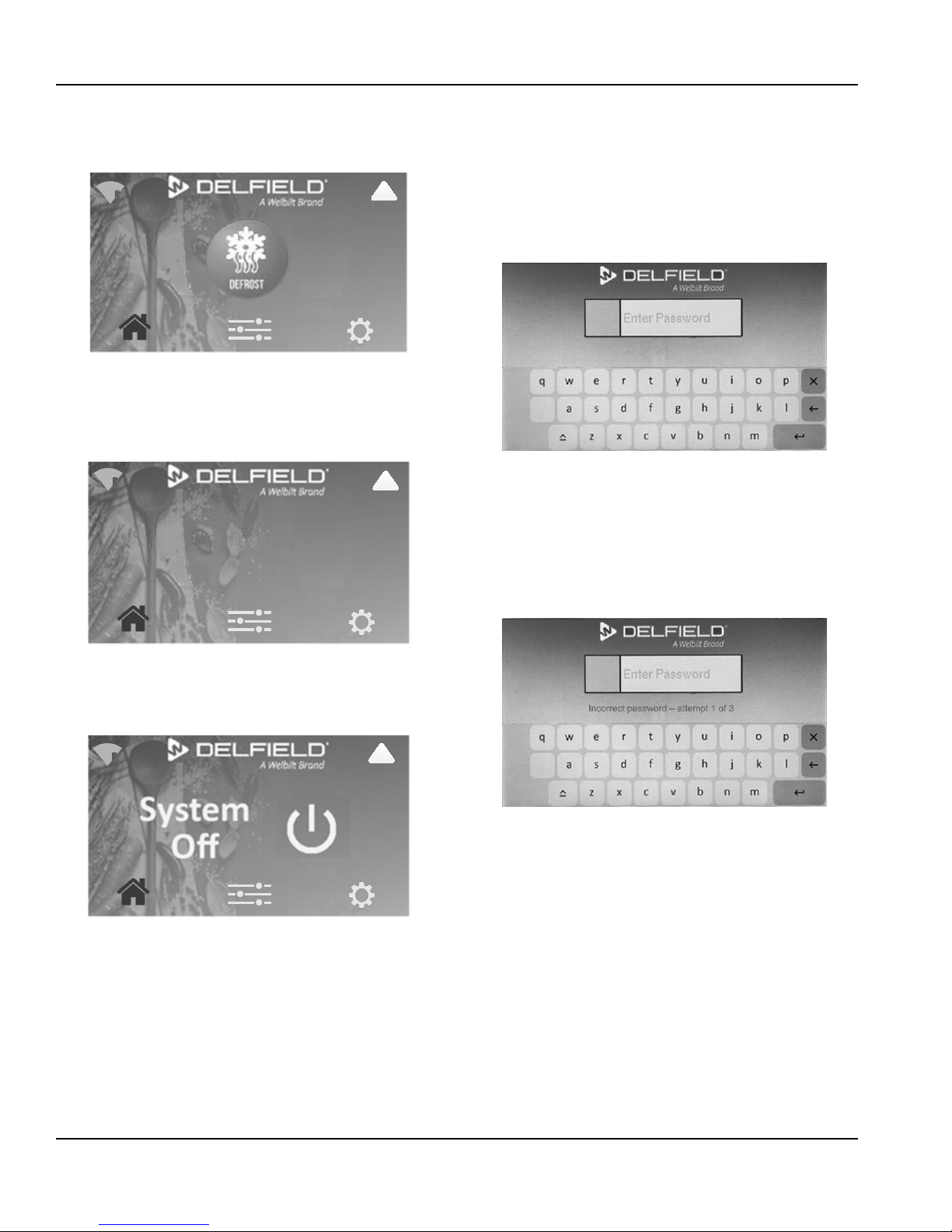
Operation Section 3
!
!
!
---
!
!
!
• If the unit is in defrost, the defrost icon replaces the
cabinet temperature. The defrost icon will be displayed
throughout the defrost process.
• If there is a cabinet temperature probe failure three
dashes will replace the cabinet temperature. The active
alert icon will also display. The three dashes will be
displayed as long as the temperature probe failure
continues.
TouchScreen Password
1. When a function is password protected, the password
enter screen will appear. Type in the either the manager
password or the service password.
₋ The icon ˄ in the bottom left will toggle the keyboard
between uppercase, lower case and numbers.
₋ The manager password is 211276.
2. After the correct password is entered, the display will
proceed to the password protected function.
₋ All features protected by the entered password will
remain active until the display is not active for 10
seconds. The display will return to the home screen
and the password accessed features will be locked.
3. Three attempts are allowed with incorrect passwords
then the touchscreen will return to the home screen.
• When the cabinet has been turned off and power is still
connected, the power icon will replace the temperature.
The display remains active for service functions and to
turn the cabinet back on.
24 Part Number GA_SM 08/18
Page 25

Section 3 Operation
Defrost Type
Rapid Pull DownSet Box Temperature
Units
Diagnostics
Alarm Managment
!
Interior Light
Language
Time / Date
LCD Brightness
Password
Unit Standby
Reset Factory Settings
Manual Defrost
Firmware Update
!
Configuration Screen
• The Configuration screen can be accessed by swiping
horizontally from the Home or any top level screen.
• From the Configuration Screen the following screens are
accessible:
₋ Frame Heater (freezer only)
₋ Rapid Pull Down (refrigerator only)
₋ Units
₋ Defrost Type (Refrigerator & Freezer)
₋ Set Box Temperature
₋ Alarm Management
₋ Diagnostics
₋ Network Connection
• Select the title frame to navigate there. The gray titles
require a password to access.
Settings Screen
• The Settings screen can be accessed by swiping
horizontally from the Home or any top level screen.
• From the Settings Screen the following screens are
accessible:
₋ Interior Light
₋ Time / Date
₋ Password
₋ Language
₋ LCD Brightness
₋ Manual Defrost (Refrigerator & Freezer)
₋ Firmware Update
₋ Reset Factory Settings
₋ Unit Standby
• Select the title frame to navigate there. The gray titles
require a password to access.
Part Number GA_SM 08/18 25
• From the settings screen, the language button remains
the fourth button down on the left regardless of
language.
Page 26
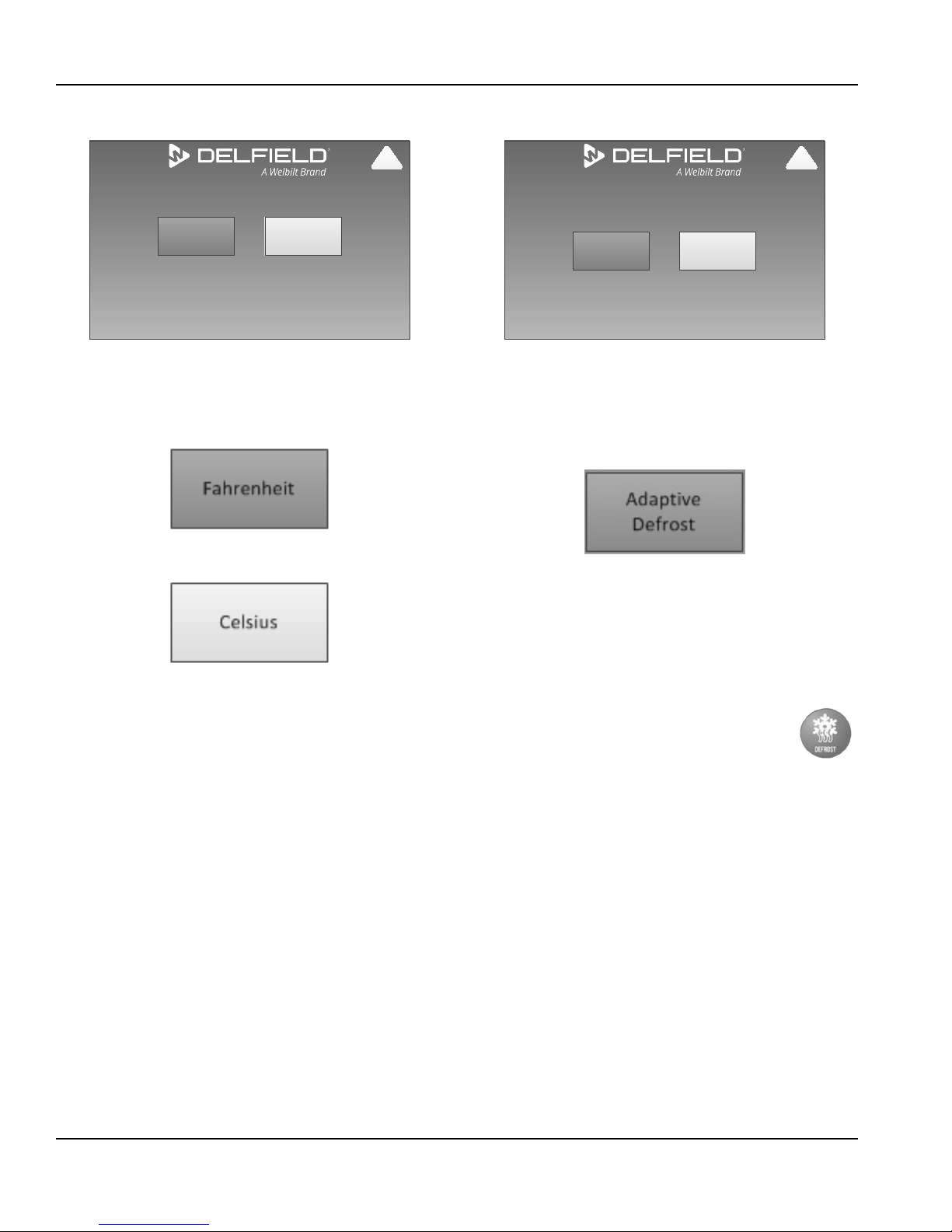
Operation Section 3
Fahrenheit/Celsius
Back
Celsius
Fahrenheit
!
Defrost Method
Back
Time of Day
Defrost
Adaptive
Defrost
!
Units
Configuration Screen\Units
• The selected mode/button will be gray.
• Selecting Fahrenheit sets the cabinet temperature units
to Fahrenheit. This is the factory default.
• Selecting Celsius sets the cabinet temperature units to
Celsius.
Defrost Type (Refrigerator & Freezer)
Configuration Screen\Defrost Type
• Access to this page requires the manager password.
• The selected mode/button will be gray.
• Selecting Adaptive Defrost activates this defrost mode.
This is the factory default.
Adaptive Defrost
The temperature control monitors the evaporator
temperature and will turn off the compressor and condenser
fan motor when needed to allow accumulated frost on the
evaporator to clear. Additionally the freezer evaporator fan
will turn off and the defrost heater will switch on to warm
the coil. During this defrost cycle, the control will display a
defrost icon. After the defrost cycle is complete,
the temperature control will return to a normal
cooling cycle, but the defrost icon will continue
on the display until the evaporator returns to
normal cooling temperatures (up to 30 minutes). The freezer
evaporator fan motor will not switch on until the evaporator
reaches -5°F (-21°C) or two minutes AFTER the compressor
and condenser fan motor have begun operating.
The temperature control monitors evaporator temperature
and compressor run time to determine the proper time for
a positive defrost cycle. A defrost cycle can occur as often as
every 60 minutes under extremely heavy usage. It can last
a minimum of 2 minutes in a refrigerator or 6 minutes in a
freezer. The compressor will remain off until the evaporator
coil temperature exceeds:
• 41°F (5°C) or the controller reaches a time limit of 75
minutes on a refrigerated unit.
• 55°F (13°C) or the controller reaches a time limit of 35
minutes on a freezer.
26 Part Number GA_SM 08/18
Page 27
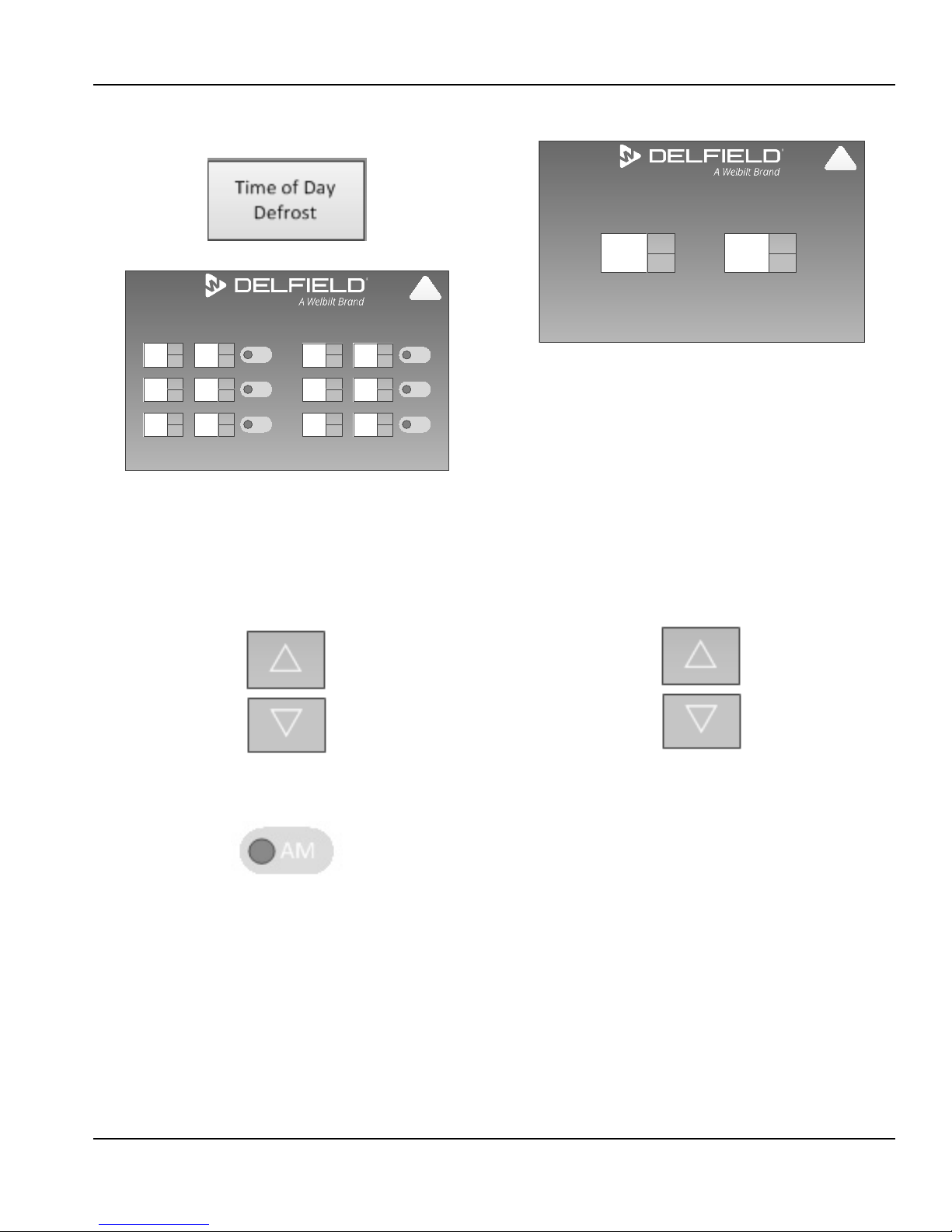
Section 3 Operation
Back
Defrost Times
Hour Minutes AM/PM
4
r
s
AM
:
00
r
s
Hour Minutes AM/PM
6
r
s
PM
:
00
r
s
10
r
s
AM
:
00
r
s
10
r
s
PM
:
00
r
s
r
s
AM
:
r
s
2
r
s
PM
:
00
r
s
!
Set Box Temperature
Back
35.6
r
s
-1.4
r
s
Refrigerator Freezer
!
Time of Day Defrost
• Selecting Time of Day Defrost activates this defrost mode.
• Time of Day Defrost requires defrost times to be set up.
Configuration Screen\Defrost Type\Time of Day Defrost
• Six defrost times are allowed.
• A blank hour and minutes will be an inactive time.
• If no defrost times are assigned, no defrost will occur.
• Increase and decrease the defrost time settings using the
up and down arrows.
Set Box Temperature
Configuration Screen\Set Box Temperature
Screen For Dual Temperature Cabinet Shown
• Access to this page requires the manager password.
• Increase and decrease the cabinet temperature set point
using the up and down arrows.
• Set point can only be adjusted within the set point limits.
• Refrigeration factory setting is 35.6°F, set point limits are
30°F and 60°F.
• Freezer factory setting is -1.4°F, set point limits are -5°F
and 36°F.
• Heated cabinet factory setting is 165°F, set point limits
are 120°F and 200°F.
• Hours 1 through 12 will be available if a 12 hour clock
format has been selected on the Time/Date page. The
AM/PM icon will allow you to switch between the two.
• Hours 1 through 23 will be available if a 24 hour clock
format has been selected on the Time/Date page.
• Minutes can be set 00 through 59.
Part Number GA_SM 08/18 27
Page 28
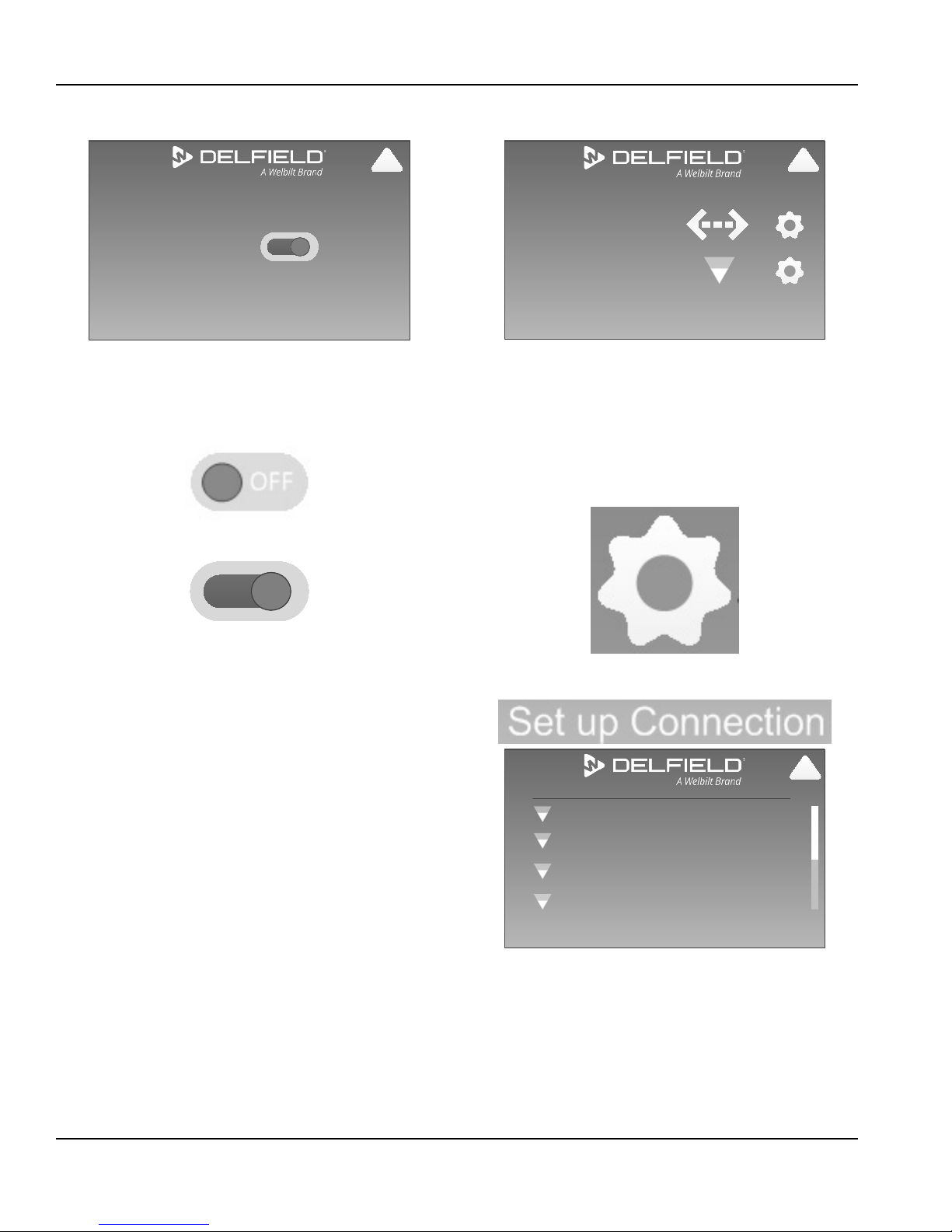
Operation Section 3
Alarm Management
Back
!
Audible Alarm
ON
ON
Connected to:
Back Connection Setup
Ethernet: 10.214.25.62
WiFi: SSID: net_name
!
Back Add a Network
WBT_Enterprise
[WPA-PSK-TKIP=CCMP][WPA2-PSK-TKIP+CCMP][ESS]
Manage Networks
Freds_WiFi
[WPA-PSK-CCMP][WPA2-PSK-CCMP][WPS][ESS]
WBT_Guest
[WPA-PSK-TKIP=CCMP][WPA2-PSK-TKIP+CCMP][ESS]
Freds_WiFi
[WPA-PSK-TKIP=CCMP][WPA2-PSK-TKIP+CCMP][ESS]
!
Alarm Management
Configuration Screen\Alarm Management
• Access to this page requires the manager password.
• Selecting this Icon switches the audible alarm between
Off and On. On is the factory setting.
Audible Alarm is Off
Network Connection
Configuration Screen\Network Connection
• Ethernet: will display local area network name and icon if
it is connected.
• WiFi: will display the WiFi network name and signal
strength if it is connected.
• Ethernet and WiFi both offer access to a IP Address Setup
screen. Select the cog icon.
Audible Alarm is On
28 Part Number GA_SM 08/18
• Manage network connection by selecting Set Up
Connection.
Configuration Screen\Network Connection
\Set Up Connection
• Screen will list up to eight networks, their name, type of
security, and signal strength using an icon.
• Use the scroll bar on the right of the screen to see
additional networks.
Page 29
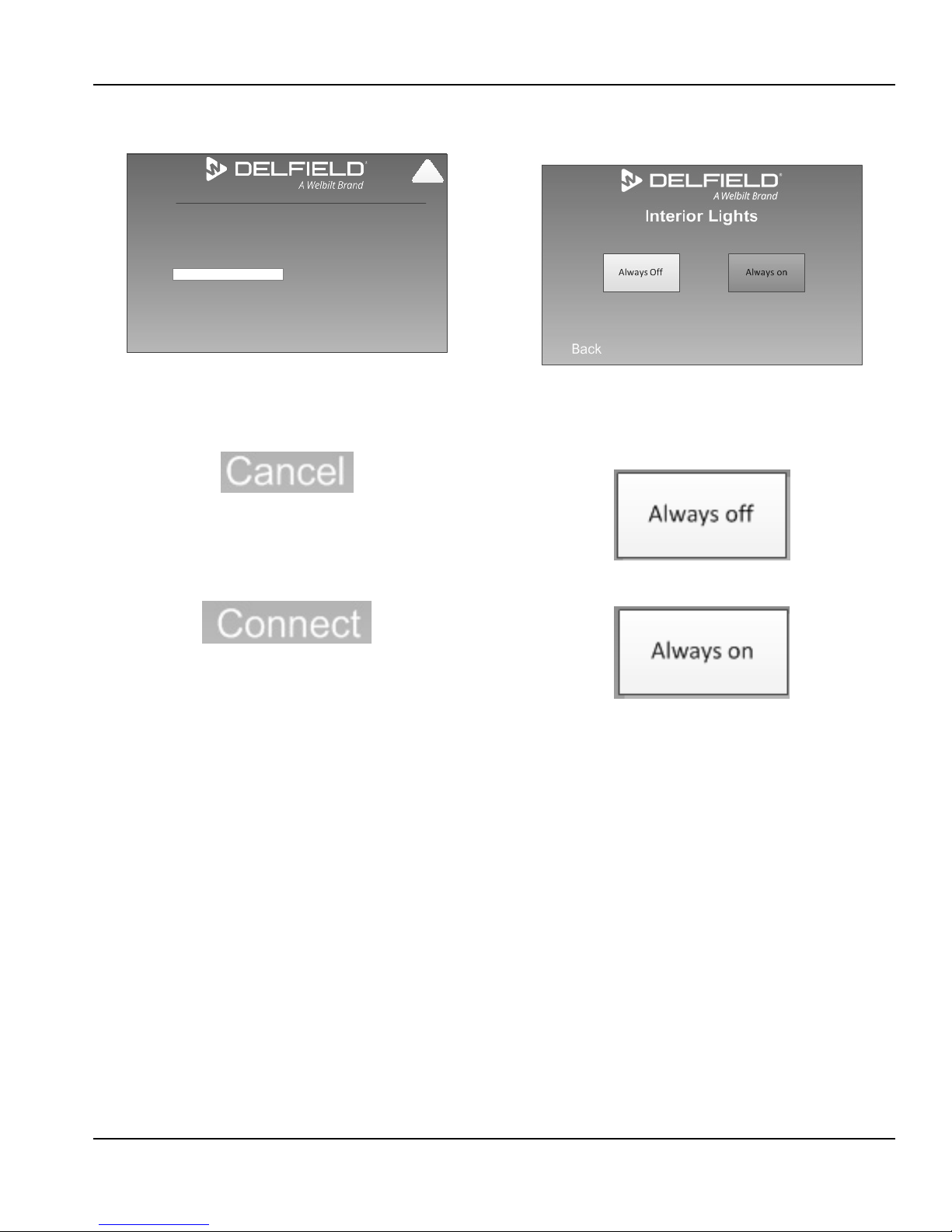
Section 3 Operation
Cancel Connect
Security
WPA2 PSK
WiFi_Name
Password:
!
• Select a listed network and the display will navigate to
the complete network setup.
Configuration Screen\Network Connection
\Set Up Connection\Network Name
• Selecting cancel navigates to the previously viewed
screen and cancels the network setup.
• Screen lists network name, type of security and empty
password box.
• Select the empty password box to bring up a keyboard.
Type in the password, each character will appear as an
asterisk. Connect will appear in the lower right corner.
Interior Light
1. From the settings screen select Interior Lights.
Settings Screen\Interior Light
• The selected mode/button will be gray.
• Selecting Always Off switches the interior light to be off
at all times.
• Selecting Always On switches the interior light to be on at
times when the unit is on. This is the factory default.
• If the incorrect password is entered the entry will
disappear. Retry in the empty password box.
• If no password is required, security type will list None,
neither password nor empty box will display and connect
will appear in the lower right corner.
• Selecting Connect will complete the internet setup and
navigate back to the Network Connection screen.
Part Number GA_SM 08/18 29
Page 30
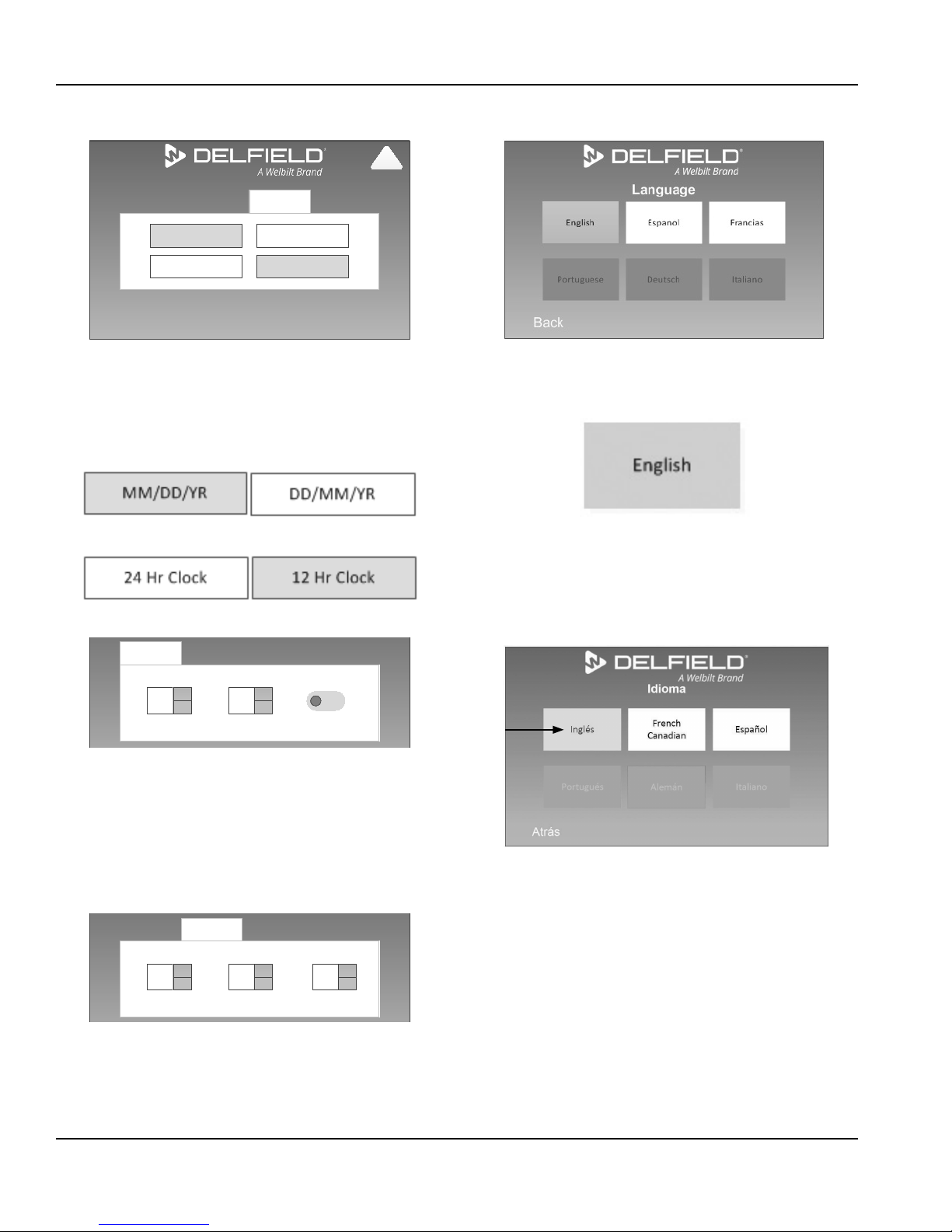
Operation Section 3
Back
Time Date Format
MM/DD/YR
DD/MM/YR
24 Hr Clock
12 Hr Clock
!
12
r
s
00
r
s
AM
:
Time Date Format
Hour Minutes AM/PM
!
Time Date Format
12
r
s
30
r
s
16
r
s
Month Day Year
!
Time / Date
Settings Screen\Time׀Date\Format Tab
• The Format Tab has two date and two time choices.
• Select the desired date and time format. The active
choice will be gray.
• MM/DD/YR is the default. 12 Hr Clock is the default.
Date Format Choices
Time Format Choices
Language
Settings Screen\Language
• Language in the light gray box is current selection. English
is default.
Selected Language in Blue
• Select a language in a white box to change.
• Languages in dark gray boxes are not yet available.
• English remains the top left button regardless of
language.
Settings Screen\Time׀Date\Time Tab
• Increase and decrease the hour and minutes using the up
and down arrows.
• Based on the clock format chosen the hours can be set
through 12 or 24.
• Select the AM/PM icon to switch between the two. The
icon will not be available if the 24 Hr Clock is selected.
Settings Screen\Time׀Date\Date Tab
• Increase and decrease the Month, Day and Year using the
up and down arrows.
• 20 precedes the year setting.
30 Part Number GA_SM 08/18
Page 31

Section 3 Operation
LCD Brightness
Back
!
Manual Defrost
Back
Defrost
ON
!
ON
LCD Brightness
Settings Screen\LCD Brightness
• LCD default is 50%.
• Slide the small circle along the line to the right to
increase the brightness, left to decrease.
NOTE: Adjusting brightness to 60% or less will increase the
life of the display.
Manual Defrost
Web Application
KITCHENCONNECT
This online application is an equipment monitoring tool.
Register:
1. Navigate to https://www.welbiltdigital.com/
2. Select Register.
3. Enter Information in at least the required fields.
4. Select Submit.
5. Enter your email and password.
6. Select Login.
Mobile Application
SPECIFICATION LINE CONNECT
This mobile application is an equipment monitoring tool.
To Download The Mobile Application:
1. Open either Apple iTunes or Google PlayStore.
2. Search for Specification Line Connect.
3. Select and install.
4. Open the application. The Welbilt W logo is the
application icon.
Settings Screen\Manual Defrost
• Access to this page requires the manager password.
• Off is the factory setting.
• When On is selected the defrost will cycle once and
return to normal operation.
Part Number GA_SM 08/18 31
Page 32

Operation Section 3
Application Operation
Set Up A Site
1. Select + Add Site.
2. Fill in all site information. All fields are required.
₋ Site ID (Max 30 Characters)
₋ Site Name (Max 20 Characters)
₋ Site Manager Name (Max 20 Characters)
₋ Site Email ID (Max 50 Characters)
₋ Site Address (Max 50 Characters)
₋ Country (From a Menu)
₋ State (From a Menu
₋ City (Max 20 Characters)
₋ Postal Code (Max 10 Characters)
3. Select Choose Site Location to
put a pin on the map.
4. Select Submit.
5. The new site will be added to the home page.
Edit Or Delete Site
1. Select the menu icon next to
the site.
2. Edit and Delete Site are
available actions.
3. Edit will bring up the site
information page.
4. Delete will require confirmation.
Set Up Equipment
1. Select the menu icon next to the site.
2. Select View Equipments.
3. Select + Add.
4. Fill in all equipment information. All fields are required.
NOTE: Serial number entered must match equipment.
₋ Equipment Serial Number (Max 30 Characters)
₋ Equipment Name (Max 20 Characters)
₋ Equipment Type (From a Menu)
₋ Equipment Model (From a Menu)
5. Select Submit.
6. The new equipment will be connected to the site.
Edit Or Delete Equipment
1. Select the menu icon next to
the equipment.
2. Edit and Delete Equipment are
available actions.
3. Edit will bring up the
equipment information page.
4. Delete will require
confirmation.
EQUIPMENT MANAGEMENT
View Equipment Statistics
Tabs include:
• Summary tab includes the following statistics:
₋ Cavity1 Temp Max/Min
₋ Cavity2 Temp Max/Min
₋ Ambient Temp Max/Min
₋ Energy Used
₋ Network
₋ Signal Strength
• Latest Temperature Information
• Set Point Vs Cavity Vs Ambient Temperature
• Condenser Inlet Vs Outlet Temperature
• Evaporator Inlet Vs Outlet Temperature
• Energy Usage
Change the date range by clicking the calendar icon.
If the site has multiple pieces of equipment you can switch to
the other equipment from the equipment menu.
View Error Statistics
1. Select the menu icon next to the equipment.
2. View Error Statistics will bring up a list.
₋ Change to a graph view by selecting the graph
icon in the top right corner.
₋ Change the date range by clicking the calendar
icon.
₋ If the site has multiple pieces of equipment
you can switch to the other equipment from the
equipment menu.
32 Part Number GA_SM 08/18
Page 33

Section 4
Maintenance
DANGER
It is the responsibility of the equipment owner to perform
a Personal Protective Equipment Hazard Assessment
to ensure adequate protection during maintenance
procedures.
DANGER
Failure to disconnect the power at the main power supply
disconnect could result in serious injury or death. The
power switch DOES NOT disconnect all incoming power.
DANGER
Disconnect electric power at the main power disconnect
for all equipment being serviced. Observe correct polarity
of incoming line voltage. Incorrect polarity can lead to
erratic operation.
Warning
n
Never use sharp objects or tools to remove ice or frost. Do
not use mechanical devices or other means to accelerate
the defrosting process.
Warning
n
When using cleaning fluids or chemicals, rubber gloves
and eye protection (and/or face shield) must be worn.
Caution
,
Maintenance and servicing work other than cleaning as
described in this manual must be done by an authorized
service personnel.
Notice
Never use a high-pressure water jet for cleaning or hose
down or flood interior or exterior of units with water. Do
not use power cleaning equipment, steel wool, scrapers
or wire brushes on stainless steel or painted surfaces.
Responsibility
You are responsible for maintaining the equipment
in accordance with the instructions in this manual.
Maintenance procedures are not covered by the warranty.
Warning
n
When cleaning interior and exterior of unit, care should
be taken to avoid the front power switch and the rear
power cord. Keep water and/or cleaning solutions away
from these parts.
Maintenance Daily Weekly Monthly After Prolonged Shutdown At Start-Up
Interior X X X
Gasket X X X
Exterior X X X
Drain X X X
Condenser Coil X X X
Part Number GA_SM 08/18 33
Page 34

Maintenance Section 4
Interior Cleaning
The interior can be cleaned using soap and warm water. If
this isn’t sufficient, try ammonia and water or a nonabrasive
liquid cleaner.
GASKETS
Gaskets require regular cleaning to prevent mold and mildew
build up and also to retain the elasticity of the gasket. Clean
them with water and mild soap (not citrus based). Avoid full
strength cleaning products on gaskets as this can cause them
to become brittle and crack. Never use sharp tools or knives
to scrape or clean the gasket. Gaskets can be easily replaced
and do not require the use of tools or an authorized service
person. The gaskets are dart style and can be pulled out of
the groove in the door. Place gasket in warm water to make
the material more pliable for installation. Dry and press into
place.
PREVENTING BLOWER COIL CORROSION
To help prevent corrosion of the blower coil, store all acidic
items, such as pickles and tomatoes, in seal-able containers.
Immediately wipe up all spills.
Exterior Cleaning
Notice
Never use an acid based cleaning solution on exterior
panels! Many food products have an acidic content,
which can deteriorate the finish. Be sure to clean the
stainless steel surfaces of ALL food products.
Clean the area around the unit as often as necessary to
maintain cleanliness and efficient operation.
Wipe exterior surfaces with a damp cloth rinsed in water to
remove dust and dirt from the outside of the unit. Always
rub with the “grain” of the stainless steel to avoid marring
the finish. If a greasy residue persists, use a damp cloth
rinsed in a mild dish soap and water solution. Wipe dry with
a clean, soft cloth.
Never use steel wool or abrasive pads for cleaning. Never use
chlorinated, citrus based or abrasive cleaners.
Stainless steel exterior panels have a clear coating that
is stain resistant and easy to clean. Products containing
abrasives will damage the coating and scratch the panels.
Daily cleaning may be followed by an application of stainless
steel cleaner which will eliminate water spotting and
fingerprints. Early signs of stainless steel breakdown are
small pits and cracks. If this has begun, clean thoroughly and
start to apply stainless steel cleaners in attempt to restore
the steel.
Wipe casters with a damp cloth to prevent corrosion.
DRAIN
Each refrigerated unit has a drain located inside the unit
that removes the condensation from the evaporator coil and
routes it to an external condensate evaporator pan. Each
drain can become loose or disconnected during normal use.
If you notice water accumulation on the inside of the unit,
be sure the drain tube is connected to the evaporator drain
pan. If water is collecting underneath the unit, make sure the
end of the drain tube is in the condensate evaporator. The
leveling of the unit is important as the units are designed to
drain properly when level. Be sure all drain lines are free of
obstructions.
DOORS/HINGES
Over time and with heavy-use doors, the hinges may become
loose. If this happens, tighten the screws that mount the
hinge brackets to the frame of the unit. Loose or sagging
doors can cause the hinges to pull out of the frame, which
may damage both the doors and the hinges. In some cases
this may require qualified service agents or maintenance
personnel to perform repairs.
Cleaning the Condenser Coil
In order to maintain proper refrigeration performance, the
condenser fins must be cleaned of dust, dirt and grease
regularly. It is recommended that this be done monthly. If
conditions are such that the condenser is totally blocked
in a month, the frequency of cleaning should be increased.
Clean the condenser with a vacuum cleaner or stiff brush. If
extremely dirty, a commercially available condenser cleaner
may be required.
Failure to maintain a clean condenser coil can initially cause
high temperatures and excessive run times. Continuous
operation with a dirty or clogged condenser coil can result in
compressor failure. Neglecting the condenser coil cleaning
procedures will void any warranties associated with the
compressor and cost to replace the compressor.
34 Part Number GA_SM 08/18
Page 35

Section 5
Troubleshooting
Problem -> Cause -> Correction Chart
Problem Cause Correction
Cabinet not
running
Condensing
unit runs for
long periods or
continuously
Cabinet
temperature is too
high
Cabinet is noisy Loose part(s). Locate and tighten loose part(s).
Fuse blown or circuit breaker tripped. Replace fuse or reset circuit breaker.
Power cord unplugged. Plug in power cord.
Thermostat set too high. Set thermostat to lower temperature.
System is off. Turn system on.
Cabinet in defrost cycle.
(Refrigerator and Freezer models)
Excessive amount of warm product placed in
cabinet.
Prolonged door openings or door(s) ajar. Make sure door(s) are closed when not in use. Avoid
Door gasket(s) not sealing properly. Check gasket condition. Adjust door or replace gasket if
Dirty condenser coil. Clean the condenser coil.
Evaporator coil iced over. Turn unit off and allow coil to defrost.
Thermostat set too high. Set thermostat to lower temperature.
Poor air circulation in cabinet. Re-arrange product to allow proper air circulation.
Excessive amount of warm product placed in
cabinet.
Prolonged door openings or door(s) ajar. Make sure door(s) are closed when not in use.
Dirty condenser coil. Clean the condenser coil.
Evaporator coil iced over. Turn unit off and allow coil to defrost.
Allow adequate time for product to cool down.
Allow adequate time for product to cool down.
Wait for defrost cycle to finish.
prolonged door openings.
necessary.
Make sure thermostat is not set too cold.
Also, check gasket condition.
Avoid prolonged door openings.
Make sure thermostat is not set too cold.
Also, check gasket condition.
Refrigerator is
freezing product
Compressor will
not start
Thermostat is set too low. Set thermostat to higher temperature.
Dirty condenser coil. Clean the condenser coil.
Not enough cabinet clearance for proper
refrigeration system operation.
Low voltage to cabinet. Check and correct incoming voltage to cabinet.
Part Number GA_SM 08/18 35
Move cabinet or make other adjustments to gain proper
cabinet clearances.
Page 36

Troubleshooting Section 5
THIS PAGE INTENTIONALLY LEFT BLANK
36 Part Number GA_SM 08/18
Page 37

Frame Heater
Back
Always OffAlways on Power Save
!
Rapid Pull Down
Back
OFF
!
ON
Section 6
Control
Service Screens
Operator screens are covered in Section 3, Operation.
The manager password is 211276.
FRAME HEATER FREEZER ONLY
Configuration Screen\Frame Heater
• Access to this page requires the manager password.
• The selected mode/button will be gray.
• These buttons control the length of time that heat is
applied to the door perimeter.
• Selecting the Always On icon switches the frame heater
to be on at times when the unit is on. Use this mode
if excessive condensation is observed on the door
opening.
RAPID PULL DOWN REFRIGERATOR ONLY
Configuration Screen\Rapid Pull Down
• Access to this page requires the manager password.
• When the rapid pull down is turned on the set point is
lowered to 30°F for 60 minutes.
• It can be turned off any time during the 60 minutes of
rapid pull down.
• Selecting this Icon switches the rapid pull down feature
between Off and On.
Rapid Pull Down Feature is Off
• Selecting the Always Off icon switches the frame heater
to be off at all times.
• Selecting the Power Save icon switches the frame
heater to be on only when the compressor is on. Power
save mode will use less energy than always on while
occasionally heating the door to remove condensation.
This is the factory default.
Part Number GA_SM 08/18 37
Rapid Pull Down Feature is On
Page 38

Control Section 6
Diagnostics
Back
Relay Status Temperature Probes
Data History Relay Outputs
!
Relay Status
Heater: On/Off
Heater Fan: On/Off
Interior Light: On/Off
Back
!
Relay Status
Compressor
: On/Off
Condenser Fan: On/Off
Evaporator Fan: On/Off
Frame Heater: On/Off
Defrost Heater: On/Off
Interior Light: On/Off
Back
!
Relay Status
Compressor 1: On/Off
Condenser Fan: On/Off
Evaporator Fan: On/Off
Frame Heater: On/Off
Defrost Heater: On/Off
Interior Light: On/Off
Compressor 2: On/Off
Back
!
DIAGNOSTICS
Configuration Screen\Diagnostics
• From the Diagnostics Screen the following screens are
accessible:
• Relay Status
• Data History
• Temperature Probes
• Relay Outputs
• Select the title frame to navigate there.
RELAY STATUS
• This screen is a list of relay’s with their status to the right.
• The status displays either on or off.
Configuration Screen\Diagnostics\Relay Status
Heated Unit
38 Part Number GA_SM 08/18
Configuration Screen\Diagnostics\Relay Status
Freezer
Configuration Screen\Diagnostics\Relay Status
1 Section Dual Temperature Unit
Page 39

Section 6 Control
Data History
Back
Download Diagnostics View Energy Chart
Average Base Temperature:
XXX.X°X
(Past 7 Days)
Average KwH per day:
XXX.X KwH
(Past 7 Days)
Download HAACP & Energy View Temperature Chart
!
Energy Chart
Back
!
Temperature Chart
Back
!
DATA HISTORY
Configuration Screen\Diagnostics\Data History
• Average Cabinet Temperature for the past 7 days is
displayed.
• Average energy use in KwH per day for the past 7 days is
displayed.
ENERGY CHART
Configuration Screen\Diagnostics\
Data History\Energy Chart
• Graph of energy usage in KwH per day over the past
seven days.
TEMPERATURE CHART
• From the Data History Screen the following screens are
accessible:
• View Energy Chart
• View Temperature Chart
• Select the title frame to navigate there.
• Selecting a download title navigates to the Download
data screens.
1. Insert USB memory device into USB port located
bottom of the front shroud to the left of the control
display. Skip this if updating via wireless.
2. Touch start button to begin download.
3. Do not remove device until prompted.
4. Select Back to return to return to home screen.
5. Remove USB device memory device if used.
Part Number GA_SM 08/18 39
Configuration Screen\Diagnostics\
Data History\Temperature Chart
• Graph of cabinet temperature per day over the past
seven days.
• Two temperature screens will be available for dual
temperature units. Use the next icon to navigate to the
second screen.
Page 40

Control Section 6
Temperature and Humidity
Box Temperature: XXX.X°X
Ambient Temperature: XXX.X°X
Relative Humidity: XX%
Back
!
Temperature and Humidity
Box Temperature: 36.4°F
Cond. Inlet Temperature: XXX.X°X
Cond. Outlet Temperature: XXX.X°X
Evap. Inlet Temperature: XXX.X°X
Evap. Outlet Temperature: XXX.X°X
Ambient Temperature: XXX.X°X
Relative Humidity: XX%
Back
!
Relay Outputs
Compressor:
Condenser Fan:
Evaporator Fan:
Frame Heaters:
Defrost Heater:
Interior Light:
Back
Press to Activate
Press to Activate
Press to Activate
Press to Activate
Press to Activate
Press to Activate
!
Relay Outputs
Compressor 1:
Compressor 2:
Condenser Fan:
Evaporator Fan:
Frame Heaters:
Defrost Heater:
Interior Light:
Back
Press to Activate
Press to Activate
Press to Activate
Press to Activate
Press to Activate
Press to Activate
Press to Activate
!
TEMPERATURE PROBES
• This screen is a list of temperature probes with their
current value.
Configuration Screen\Diagnostics\Temperature Probes
Heated Unit
RELAY OUTPUTS
• Access to this page requires the service password.
• This screen lists the relays available for a service person
to energize.
• Selecting the Press to Activate icon will energize the
relay for 5 seconds.
• Only one relay can be activated at a time.
• During the 5 second energize period the icon will be
green and read, Relay Activated.
Configuration Screen\Diagnostics\Temperature Probes
1 Section Dual Temperature Unit
40 Part Number GA_SM 08/18
Configuration Screen\Diagnostics\Relay Outputs
Freezer
Configuration Screen\Diagnostics\Relay Outputs
1 Section Dual Temperature Unit
Page 41

Section 6 Control
Connected to:
Back Connection Setup
Ethernet: 10.214.25.62
WiFi: SSID: net_name
!
Back Add a Network
WBT_Enterprise
[WPA-PSK-TKIP=CCMP][WPA2-PSK-TKIP+CCMP][ESS]
Manage Networks
Freds_WiFi
[WPA-PSK-CCMP][WPA2-PSK-CCMP][WPS][ESS]
WBT_Guest
[WPA-PSK-TKIP=CCMP][WPA2-PSK-TKIP+CCMP][ESS]
Freds_WiFi
[WPA-PSK-TKIP=CCMP][WPA2-PSK-TKIP+CCMP][ESS]
!
NETWORK CONNECTION
Configuration Screen\Network Connection
• Ethernet: will display local area network name and icon
if it is connected.
• WiFi: will display the WiFi network name and signal
strength if it is connected.
• Ethernet and WiFi both offer access to a IP Address
Setup screen. Select the cog icon.
SET UP CONNECTION
Configuration Screen\Network Connection
\Set Up Connection
• Screen will list up to eight networks, their name, type of
security, and signal strength using an icon.
• Use the scroll bar on the right of the screen to see
additional networks.
• Select a listed network and the display will navigate to
the complete that network’s setup.
• Select the words on the screen to add a network.
• Manage the networks by selecting Set Up Connection.
Part Number GA_SM 08/18 41
Page 42

Control Section 6
Cancel Connect
Security
WPA2 PSK
WiFi_Name
Password:
!
Cancel Connect
Network name:
Enter information for wireless network to add
Encryption type:
Security Type:
Security Key:
No authentication (Open)
q
None
q
Start this connection automatically
Connect even if the network is not broadcasting
!
COMPLETE NETWORK SETUP
Configuration Screen\Network Connection
\Set Up Connection\Network Name
• Selecting cancel navigates to the previously viewed
screen and cancels the network setup.
• Screen lists network name, type of security and empty
password box.
• Select the empty password box to bring up a keyboard.
Type in the password, each character will appear as an
asterisk. Connect will appear in the lower right corner.
• If the incorrect password is entered the entry will
disappear. Retry in the empty password box.
• If no password is required, security type will list None,
neither password nor empty box will display and
connect will appear in the lower right corner.
• Selecting Connect will complete the internet setup and
navigate back to the Network Connection screen.
42 Part Number GA_SM 08/18
ADD A NETWORK SCREEN
Configuration Screen\Network Connection
\Set Up Connection\Add a Network
• Selecting cancel navigates to the previously viewed
screen and cancels adding the network.
• Fill in the network name. Select the empty box to bring
up a keyboard.
• The security pulldown menu will have the following
options. Select by touching the type.
• No authentication (open)
• WEP
• WPA2-Personal
• WPA-Personal
• WPA2-Enterprise
• WPA-Enterprise
• The encryption pulldown menu will have different
options depending on the security chose. The full list of
options are below. Select by touching the type.
• None
• WEP
• AES
• TKIP
• Select the empty Security Key box to bring up a
keyboard. Type in the pasword, each character will
appear as an asterisk.
• If network is No authentication (open), the Security Key
box will be grayed out and not functional.
• Select or deselect the start the connection automatically
box.
• Select or deselect the connect even if the network is not
broadcasting box.
• Selecting Connect will complete the network setup and
navigate back to the Network Connection screen.
• If the network does not properly setup, the Add A
Network Screen will stay active.
Page 43

Section 6 Control
IP Address Setup:
Back
IP Address:
Default Gateway:
Netmask:
192 2
2168
255 255 0255
192 2 1168
Obtain an IP address automatically
Use the following IP address:
!
Back
Enter Password
Confirm Password
Password can be up to up to six
alphanumeric characters long
!
Back
Enter Password
Confirm Password
Password can be up to up to six
alphanumeric characters long
Passwords do not match
Please re-enter
!
IP ADDRESS SETUP SCREEN
Configuration Screen\Network Connection\Cog Icon
• Selecting back navigates to the previously viewed
screen and activates any values that were changed.
• Select Obtain an IP address automatically or select Use
the following IP address. The feature that is active will
have a circle that looks full.
• If Obtain an IP automatically is selected the majority of
the screen will be inactive. The IP address will change
every time the unit is powered up.
• If Use the following IP address is selected continue to fill
in the screen, IP address, Netmask and Default Gateway.
• Touching any of the boxes will bring up a
numeric keypad.
• Each white box can contain up to three digits, a
number between 0 and 255.
PASSWORD
Settings Screen\Password
• Access to this page requires the manager password.
• Selecting the Enter Password icon will open the
keyboard. Enter new password; it can be up to six letters
and numbers.
• Select the Confirm Password icon will open the
keyboard. Confirm the new password.
• If the passwords do not match they will need to be
reentered.
Part Number GA_SM 08/18 43
Page 44

Control Section 6
Update Firmware
Back
START
1. Insert USB memory device into USB port
located behind louvered access panel on
end shroud or at back of upper machine
compartment.
2. Touch start button to begin download.
3. Do not remove device until prompted.
3. Touch “Back” to return to “Home Screen”.
!
Updating Firmware
Updating
Do not remove memory
device or disconnect power
from unit
!
Update Firmware
Back
Firmware Update
Complete
Remove USB memory device
if used
!
FIRMWARE UPDATE
Settings Screen\Firmware Update
With Manager Password
• Access to this page requires the manager password.
1. Insert USB memory device into USB port located on
bottom of the front shroud to the left of the control
display. Skip this if updating via wireless.
2. Touch start button to begin download.
Check Firmware Version with Firmware Update Screen
From the Settings Screen, select Firmware Update.
Instead of using the manager password, use the service
password, 9014766419.
Settings Screen\Firmware Update
With Service Password
Firmware Updating In Process Screen
3. Do not remove device until prompted.
4. Remove USB device memory device if used.
44 Part Number GA_SM 08/18
Firmware Update Complete Screen
Page 45

Section 6 Control
Reset Factory Settings
Back
OK
Cancel
!
Back Next
High temperature Alarm 08/27/2016 3:15pm
Alarm Type Date Time
Box Probe out of range 08/27/2016 3:15pm
Cond outlet temperature 08/27/2016 3:15pm
Low voltage alarm 08/27/2016 3:15pm
Delete Selected
!
RESET FACTORY SETTINGS
Settings Screen\Reset Factory Settings
• Access to this page requires the manager password.
• Selecting OK will reset all setting to factory default
settings, passwords included.
• Selecting Cancel, cancels the reset and navigate the
display back to the home screen.
ALARM HISTORY SCREEN
• Home screen Top right features an active alert icon.
• Touch it to display the Alarm History screen.
\Alarm History Screen
• Control will store up to 20 messages.
• Use the next button or the scroll bar on the right of the
screen to see additional alarms.
• Alarm information includes type, date and time.
• Types include:
• High Temperature Alarm
• Low Temperature Alarm
• High Voltage Alarm
• Low Voltage Alarm
• Open Door Alarm
• Sensor Alarm
• Box Probe
• Evap Outlet Probe
• Continuous Compressor Run
• Condenser Temperature too high
• Maintenance Alert
• Loss of Power
• Power Restored
Part Number GA_SM 08/18 45
• Select a gray box to put an X in it or to remove the X.
• Delete Selected will delete all the messages with an X in
their gray box.
Page 46

Control Section 6
High Temperature Alarm
Back
Box above acceptable
temperatures in excess of 60
minutes.
!
Low Temperature Alarm
Back
Box below acceptable
temperatures in excess of 60
minutes.
!
Open Door Alarm
Back
Door opened for greater than
1 minute.
!
Temperature Probe Alarm
Back
Possible temperature probe (s)
failure. Open “Temperature
Probes” screen in Diagnostics.
To replace:
Contact KitchenCare
844-724-CARE (2273)
!
Box Probe Error
Back
Refrigerator operating in Safe
Mode.
Call KitchenCare immediately.
844-724-CARE (2273)
!
Loss of Power Alarm
Back
Loss of Power:
Date and time stamp
Power Restored:
Date and time stamp
!
ALARM SCREENS
• From the Home screen select the active alert icon to go
to the Alarm History screen.
• Select the alarm type to navigate to the alarm screen.
\Alarm History Screen\Sensor Alarm
\Alarm History Screen\High Temperature Alarm
\Alarm History Screen\Low Temperature Alarm
\Alarm History Screen\Open Door Alarm
46 Part Number GA_SM 08/18
\Alarm History Screen\Box Temperature Probe Error
\Alarm History Screen\Loss Of Power Alarm
Page 47

Section 6 Control
High Voltage Alarm
Back
Compressor did not start or
shut down due to voltage
exceeding acceptable limits.
!
Low Voltage Alarm
Back
Compressor did not start or
shut down due to voltage
below acceptable limits.
!
Evaporator Outlet
Probe Error
Back
Defrost operating in Safe Mode.
Call KitchenCare immediately.
844-724-CARE (2273)
!
Continuous Compressor Run Alarm
Back
Compressor ran continuously
for an extended period of
time.
Contact KitchenCare
844-724-CARE (2273)
!
Condenser Temperature Alarm:
Back
Condenser temperature too high.
Possible blocked coil. Refer to
owners manual for instructions to
clean the coil or contact
KitchenCare
844-724-CARE (2273)
!
Maintenance Alert:
Clean Condensing coil
Back
Clean condensing coil ASAP.
Refer to owners manual for
instructions to clean the coil.
!
REFRIGERATOR & FREEZER ALARMS
\Alarm History Screen\
\Alarm History Screen\High Voltage Alarm
Continuous Compressor Run Screen
\Alarm History Screen\Low Voltage Alarm
\Alarm History Screen\Evaporator Outlet
Temperature Probe Error
Part Number GA_SM 08/18 47
\Alarm History Screen\
Condenser Temperature Too High
\Alarm History Screen\Maintenance Alert
Page 48

Control Section 6
THIS PAGE INTENTIONALLY LEFT BLANK
48 Part Number GA_SM 08/18
Page 49

Section 7
Component Check Procedures
Evaporator Fan Access
• Evaporator fan wiring connections are accessed from
the top through the evaporator box lid.
• Access the evaporator fans inside the cabinet through
the air baffle in the interior top.
Evaporator box lid
Interior view of air baffle
Evaporator box lid
View with box lid removed
for access to fan wiring connections
Interior view of air baffle
View with air baffle removed
for access to evaporator fans
View with box lid removed
for access to fan wiring connections
Part Number GA_SM 08/18 49
View with air baffle removed
for access to evaporator fans
Page 50

Component Check Procedures Section 7
Condenser Fan Access
One Section Cabinets
Unit Air Flow Design
Front of the Unit
Two & Three Section Cabinets
Refrigerator/Freezer Cross Section
With Air Flow Arrows
50 Part Number GA_SM 08/18
Page 51

Section 7 Component Check Procedures
Frame Heater Routing
Full door units have only a perimeter heater wire.
Half door units have perimeter heater wires and horizontal
mullion heater wires.
• Each end of a heater wire connects to a harness.
• The connections should be made above the cabinet.
• Heater wires should be fed in from the top of the
cabinet.
• There should be no wiring connections made inside the
extrusions behind the stainless steel gasket channels.
2 Section Half Door Freezer
1 Section Full Door Freezer
1 Section Half Door Freezer
3 Section Full Door Freezer
3 Section Half Door Freezer
2 Section Full Door Freezer
Part Number GA_SM 08/18 51
Page 52

Component Check Procedures Section 7
Door Hinges
1. With a 3/8” nut driver remove the nuts and bottom
hinge from the unit.
2. Remove door from unit.
3. Remove two screws from the bottom of the door to
replace the hinge cartridge.
4. Place a white spacer on the bottom hinge pin.
5. Place the hinge on the hinge pin, rotate it and ensure
there is tension in both directions.
52 Part Number GA_SM 08/18
Page 53

Section 7 Component Check Procedures
6. Rotate the door hinge 160°-180°.
7. Hold the hinge, twist the door and slide the top pin into
the top hinge.
8. Screw the bottom hinge to the unit.
Temperature Probe Resistance
Part 2195702 5KΩ NTC Temperature Probe
Temperature
in °C
-20 -4 48,560
-19 -2.2 45,835
-18 -0.4 43,275
-17 1.4 40,870
-16 3.2 38,610
-15 5 36,490
-2 28.4 18,100
-1 30.2 17,190
**0 32 16,330
1 33.8 15,520
2 35.6 14,755
3 37.4 14,030
4 39.2 13,345
5 41 12,700
20 68 6,245
21 69.8 5,970
22 71.6 5,710
23 73.4 5,460
24 75.2 5,225
25 77 5,000
** Resistance if probe is placed in an ice bath.
Temperature
in °F
Resistance (Ω)
Nominal
9. Check the door alignment. Check that it shuts and
seals. Adjust the bottom hinge if necessary.
Part Number GA_SM 08/18 53
Page 54

Component Check Procedures Section 7
LED Light Replacement
Important Notes
• Tools Required: T6 Torx Bit & Phillips Head screwdriver
• Keep track of the light cover, all screws and wires.
They will be reused.
Removal
1. Unscrew the light fixture from the unit.
Two (2) Screws Secure the Light in the Unit
2. Unscrew the light from the cover with the T6 torx bit.
3. Press the center of a raised tab to release the wire.
Remove the wire. Repeat on second tab for second
wire.
Pressing the Center of the Raised Tab Releases the Wire
4. Discard the old light.
Reinstall
5. Press the center of a raised tab and insert a wire.
Repeat on second tab with second wire. The wires are
interchangeable.
6. Screw the cover back on the light.
7. Screw the light fixture back into the unit.
Four (4) Screws Secure the Light Cover On
54 Part Number GA_SM 08/18
Page 55

Section 7 Component Check Procedures
Door Gasket
Upright units have a bullet- type push on gasket.
Part Number GA_SM 08/18 55
Page 56

Component Check Procedures Section 7
THIS PAGE INTENTIONALLY LEFT BLANK
56 Part Number GA_SM 08/18
Page 57

Section 8
Refrigeration
R290
Important
We assume no responsibility for the use of contaminated
refrigerant. Damage resulting from the use of
contaminated refrigerant is the sole responsibility of the
servicing company.
Connections
1. Suction side of the compressor through the suction
service valve.
2. Discharge side of the compressor through the
discharge service valve.
Charging Procedures
Important
The charge is critical on all Reach-In units. Use a scale or a
charging cylinder to ensure the proper charge is installed.
1. Disconnect power to the unit.
2. Close the vacuum pump valve, the low side service
valve, and the low side manifold gauge valve.
3. Open the high side manifold gauge valve and the high
side service valve.
4. Open the charging cylinder and add the proper
refrigerant charge (shown on nameplate) through the
discharge service valve.
5. Let the system “settle” for 2 to 3 minutes.
6. Connect power up the unit.
7. Close the high side valve on the manifold gauge set.
Add any remaining vapor charge through the suction
service valve (if necessary).
NOTE: Manifold gauges must be removed properly to
ensure that no refrigerant contamination or loss occurs.
8. Make sure that all the vapor in the charging hoses
is drawn into the Reach-In before disconnecting the
charging hoses.
A. Run the Reach-In cooling mode.
B. Close the high side service valve at the Reach-In.
C. Open the low side service valve at the Reach-In.
D. Open the high and low side valves on the manifold
gauge set. Any refrigerant in the lines will be pulled
into the low side of the system.
E. Allow the pressures to equalize while the Reach-In
is running.
F. Close the low side service valve at the Reach-In.
G. Remove the hoses from the Reach-In and install
the caps.
Part Number GA_SM 08/18 57
Page 58

Refrigeration Section 8
System Contamination Clean-up
This section describes the basic requirements for restoring
contaminated systems to reliable service.
Important
We assume no responsibility for the use of contaminated
refrigerant. Damage resulting from the use of
contaminated refrigerant is the sole responsibility of the
servicing company.
Determining Severity Of Contamination
Either moisture or residue generally causes system
contamination from compressor burnout entering the
refrigeration system.
Inspection of the refrigerant usually provides the first
indication of system contamination. Obvious moisture or an
acrid odor in the refrigerant indicates contamination.
Contamination/Clean-up Chart
Symptoms/Findings Required Cleanup Procedure
No Symptoms or suspicion of contamination Normal evacuation/recharging procedure
Moisture/Air Contamination symptoms
• Refrigeration system open to atmosphere for prolonged periods
• Refrigeration test kit and/or acid oil test shows contamination
• Leak in water-cooled condenser
• No burnout deposits in open compressor lines
Mild Compressor Burnout symptoms
• Oil appears clean but smells acrid
• Refrigeration test kit or acid oil test shows harmful acid content
• No burnout deposits in open compressor lines
Severe Compressor Burnout symptoms
• Oil is discolored and smells acrid
• Refrigeration test kit or acid oil test shows harmful acid content
• Burnout deposits found in the compressor and lines, and in other components
If either condition is found, or if contamination is suspected,
use a Total Test Kit from Totaline or a similar diagnostic tool.
Follow the manufacturer’s directions. These devices sample
refrigerant, eliminating the need to take an oil sample.
If a refrigerant test kit indicates harmful levels of
contamination, or if a test kit is not available, inspect the
compressor oil.
1. Remove the refrigerant charge from the Reach-In.
2. Remove the compressor from the system.
3. Check the odor and appearance of the oil.
4. Inspect the suction and discharge lines at the
compressor for burnout deposits.
5. If no signs of contamination are present, perform an
acid oil test.
Check the chart below to determine the type of cleanup
required.
Mild contamination clean-up procedure
Mild contamination clean-up procedure
Severe contamination clean-up procedure
58 Part Number GA_SM 08/18
Page 59

Section 8 Refrigeration
Mild System Contamination Clean-Up
Procedure
1. Replace any failed components.
2. If the compressor is good, change the oil.
3. Replace the liquid line drier.
NOTE: If the contamination is from moisture, use heat
lamps during evacuation. Position them at the compressor,
condenser and evaporator prior to evacuation.
Important
Dry nitrogen is recommended for this procedure. This
will prevent CFC release.
4. Follow the normal evacuation procedure, except
replace the evacuation step with the following:
A. Pull vacuum to 1000 microns. Break the vacuum
with dry nitrogen and sweep the system. Pressurize
to a minimum of 5 PSI.
B. Pull vacuum to 500 microns. Break the vacuum
with dry nitrogen and sweep the system. Pressurize
to a minimum of 5 PSI.
C. Change the vacuum pump oil.
Severe System Contamination Clean-Up
Procedure
1. Remove the refrigerant charge.
2. Remove the compressor.
3. Remove the liquid line drier.
4. Replace the capillary tube.
5. Wipe away any burnout deposits from suction and
discharge lines at compressor.
6. Sweep through the open system with dry nitrogen.
Important
Refrigerant sweeps are not recommended, as they
release CFC’s into the atmosphere.
7. Install a new compressor and new start components.
8. Install a suction line filter-drier (with acid and moisture
removal capability) of adequate size. Place the filter
drier as close to the compressor as possible.
9. Install inlet and outlet access valves.
10. Install a new liquid line drier.
11. Follow the normal evacuation procedure, except
replace the evacuation step with the following:
D. Pull vacuum to 250 microns. Run the vacuum
pump for ½ hour on self-contained models, 1 hour
on remotes.
NOTE: You may perform a standing vacuum test to make a
preliminary leak check. You should use an electronic leak
detector after system charging to be sure there are no leaks.
5. Charge the system with the proper refrigerant to the
nameplate charge.
6. Operate the Reach-In unit.
A. a) Pull vacuum to 1000 microns. Break the vacuum
with dry nitrogen and sweep the system. Pressurize
to a minimum of 5 PSI.
B. Change the vacuum pump oil.
C. Pull vacuum to 500 microns. Break the vacuum
with dry nitrogen and sweep the system. Pressurize
to a minimum of 5 PSI.
D. Change the vacuum pump oil.
E. Pull vacuum to 250 microns. Run the vacuum
pump for ½ hour on self-contained models, 1 hour
on remotes.
NOTE: You may perform a standing vacuum test to make a
preliminary leak check. You should use an electronic leak
detector after system charging to be sure there are no leaks.
12. Charge the system with the proper refrigerant to the
nameplate charge.
13. Operate the Reach-In unit for one hour. Then check the
pressure drop across the suction line filter-drier.
A. If the pressure drop is less than 1 PSI, the filter-drier
should be adequate for complete clean up.
Part Number GA_SM 08/18 59
B. If the pressure drop exceeds 1 PSI, change the
suction line filter-drier and the liquid line drier.
Page 60

Refrigeration Section 8
Repeat steps 8 through 13 until the pressure drop
is acceptable.
14. Operate the Reach-In unit for 48-72 hours. Then remove
the suction line filter-drier and change the liquid line
drier.
15. Follow normal evacuation procedures.
Filter Driers
The size of the filter-drier is important. Using an improperly
sized filter-drier will cause the Reach-In unit to be
improperly charged with refrigerant. OEM driers must be
used.
Important
Driers are covered as a warranty part. Driers must be
replaced any time the system is opened for repairs.
Refrigerant Re-Use Policy
We recommend the use of:
1. New Refrigerant
• Must be of original nameplate type.
60 Part Number GA_SM 08/18
Page 61

Section 8 Refrigeration
Properties of R-290 (Propane)
• R-290 is an alternative (not drop in replacement) for
most commonly used refrigerants
• Special care has to be taken with R-290 because of the
flammability of propane
• R-290 (propane) units are equipped with a yellow
warning label
Avoiding Ignition
• Make sure the capacitors are discharged
• Use caution when working on “live” electrical
components and wiring
• Make sure the unit is grounded and the ground does
not break
• Ensure that the casings on electrical components are
not cracked or broken when charging or recovering
refrigerant
• Replace components with factory specified
components. Other components could result in ignition
of refrigerant in the ambient from a leak
Sources of Ignition & Avoiding Ignition
Sparks
Electrical terminals including capacitor terminals must
be tightened and secured against loosening. Wires must
be insulated to prevent shorting and sparking. Electrical
motors must be brush-less.
Open Flames
• R-290 equipment should be positioned at a safe
distance from open flames
• R-290 equipment should be positioned so that there is
always good air gaps around all sides of the equipment
• R-290 equipment should be installed in a well ventilated
space
Hot Surfaces
R-290 equipment should be installed where leaked
refrigerant will not be exposed to any surfaces exceeding
842°F (auto-ignition temperature).
90% air / 10% propane mixture is required for ignition
General Safety Precautions When Working With R-290
• Technicians must be instructed on the correct service
procedures with R-290
• Working within confined spaces should be avoided
• No flammable materials are stored in the work area
• No ignition sources are present anywhere in the 35’
work area
• Fire extinguishing equipment is available within the
immediate area
• The work area is properly ventilated before working on
the equipment
• Gas detectors should be present and operating to warn
workers of concentrations of flammable refrigerants
• Only refrigerant handling and other service equipment
designed for use with flammable refrigerants should be
used when working on R-290 systems
Part Number GA_SM 08/18 61
Page 62

Refrigeration Section 8
Service Procedures
• Always use gas detection equipment when working on
R-290 systems
• Set the alarm to 15% of the LFL (Lower Flammability
Level)
• Make sure all ignition sources are removed from the
work area
• Maintain a 35’ area work area free of any ignition source
• Flames, sparks, and static electricity can ignite leaking
refrigerant
• Always reclaim and purge system (twice) before using
torch on system
• Always run the unit a minimum of 5 minutes before
reclaiming refrigerant
• Follow evacuation (500 microns minimum) & purging
procedures
Charging with R-290
• Charging with R-290 is similar to charging systems with
hydrocarbons
• Like all blend refrigerants, R-290 systems must be
charged with liquid to maintain correct composition of
the blend
• Be sure that the unit is grounded before charging
Passive recovery
• It is very important to take care NOT to overfill the
system
• Hydrocarbon charge sizes are typically 40% to 50% less
than that of fluorocarbons
62 Part Number GA_SM 08/18
Page 63

Section 8 Refrigeration
Service Procedures
• Lokring fittings should be used to seal refrigeration lines
on R-290 systems.
• Tool part numbers and quantities of Lokring parts
necessary to service R-290 systems are as follows:
Qty Part # Description Notes
1 L13003829 Hand tool with double
hinge handles
2 L20000200 Assembly Jaw-Hand Tool
MB8
1 L14000878 Lok Prep 15ml Good for 1 yr.
12 L13000766 Brass end caps .25 Use 2 per cap
Phone numbers to order parts: PA. 800-304-0153 and FL.
877-861-0955
To purchase from other vendors reference # WX5X1 for
Lokring tool.
Review
• It’s advisable to use portable gas detectors when
working on R-290 units
• Before soldering on a R-290 system technicians should
evacuated and purged with nitrogen twice
• Maximum allowable non-condensable in a R-290 system
is 1%
• Evacuate the unit to a minimum of 500 microns before
charging
• Bubble leak test or gas detection leak testing are the
two preferred methods
• R-290 should be charged in the liquid state
• R-290 charges are typically 40% to 50% that of
fluorocarbon refrigerants
• R-290 operating pressures compare to that of R-22
• Be sure to ground the unit before servicing refrigeration
system
• Operate the condensing unit for a minimum of 5
minutes before evacuating to allow oil and refrigerant
to separate
• Propane detectors should always be used when
servicing R-290 equipment
• Reclaim and purge system twice before servicing unit
• Always cut components and fittings out of system –
never use a torch to remove components
• Never leave any type of access fittings on R-290 system
– always permanently seal the system
Part Number GA_SM 08/18 63
Page 64

Refrigeration Section 8
Normal Operating Temperatures
1 SECTION REACHIN REFRIGERATOR
75°F (24°C) Ambient / 32°F (0°C) Box Temperature
Evaporator
Inlet
10°F 14°F 49°F 94°F 91°F 103°F 84°F
-12°C -10°C 9°C 34°C 33°C 39°C 29°C
Evaporator
Outlet
Suction
Line
Compressor
Top
Compressor
Bottom
Condenser
Inlet
10°F
14°F
103°F
104°F94°F
Condenser
Outlet
49°F
84°F
91°F
64 Part Number GA_SM 08/18
Page 65

Section 8 Refrigeration
1 SECTION REACHIN REFRIGERATOR
86°F (30°C) Ambient / 32°F (0°C) Box Temperature
Evaporator
Inlet
11°F 14°F 57°F 105°F 103°F 116°F 91°F
-12°C -10°C 14°C 41°C 39°C 47°C 33°C
Evaporator
Outlet
Suction
Line
Compressor
Top
Compressor
Bottom
Condenser
Inlet
11°F
14°F
116°F
104°F105°F
Condenser
Outlet
57°F
91°F
103°F
Part Number GA_SM 08/18 65
Page 66

Refrigeration Section 8
1 SECTION REACHIN REFRIGERATOR
100°F (38°C) Ambient / 32°F (0°C) Box Temperature
Evaporator
Inlet
10°F 14°F 63°F 123°F 120°F 135°F 103°F
-12°C -10°C 17°C 51°C 49°C 57°C 39°C
Evaporator
Outlet
Suction
Line
Compressor
Top
Compressor
Bottom
Condenser
Inlet
10°F
14°F
135°F
104°F123°F
Condenser
Outlet
63°F
103°F
120°F
66 Part Number GA_SM 08/18
Page 67

Section 8 Refrigeration
2 SECTION REACHIN REFRIGERATOR
75°F (24°C) Ambient / 32°F (0°C) Box Temperature
Evaporator
Inlet
11°F 18°F 46°F 100°F 93°F 110°F 87°F
-12°C -8°C 8°C 38°C 34°C 43°C 31°C
Evaporator
Outlet
Suction
Line
Compressor
Top
Compressor
Bottom
Condenser
Inlet
11°F
18°F
110°F
104°F100°F
Condenser
Outlet
46°F
87°F
93°F
Part Number GA_SM 08/18 67
Page 68

Refrigeration Section 8
2 SECTION REACHIN REFRIGERATOR
86°F (30°C) Ambient / 32°F (0°C) Box Temperature
Evaporator
Inlet
13°F 20°F 50°F 112°F 103°F 116°F 96°F
-11°C -7°C 10°C 44°C 39°C 47°C 36°C
Evaporator
Outlet
Suction
Line
Compressor
Top
Compressor
Bottom
Condenser
Inlet
13°F
20°F
116°F
104°F112°F
Condenser
Outlet
50°F
96°F
103°F
68 Part Number GA_SM 08/18
Page 69

Section 8 Refrigeration
2 SECTION REACHIN REFRIGERATOR
100°F (38°C) Ambient / 32°F (0°C) Box Temperature
Evaporator
Inlet
11°F 18°F 52°F 131°F 120°F 142°F 107°F
-12°C -8°C 11°C 55°C 49°C 61°C 42°C
Evaporator
Outlet
Suction
Line
Compressor
Top
Compressor
Bottom
Condenser
Inlet
11°F
18°F
142°F
104°F131°F
Condenser
Outlet
52°F
107°F
120°F
Part Number GA_SM 08/18 69
Page 70

Refrigeration Section 8
3 SECTION REACHIN REFRIGERATOR
75°F (24°C) Ambient / 32°F (0°C) Box Temperature
Evaporator
Inlet
17°F 25°F 52°F 113°F 102°F 114°F 91°F
-8°C -4°C 11°C 45°C 39°C 46°C 33°C
Evaporator
Outlet
Suction
Line
Compressor
Top
Compressor
Bottom
Condenser
Inlet
17°F
25°F
114°F
104°F113°F
Condenser
Outlet
52°F
91°F
102°F
70 Part Number GA_SM 08/18
Page 71

Section 8 Refrigeration
3 SECTION REACHIN REFRIGERATOR
86°F (30°C) Ambient / 32°F (0°C) Box Temperature
Evaporator
Inlet
18°F 25°F 54°F 122°F 111°F 125°F 98°F
-8°C -4°C 12°C 50°C 44°C 52°C 37°C
Evaporator
Outlet
Suction
Line
Compressor
Top
Compressor
Bottom
Condenser
Inlet
18°F
25°F
125°F
104°F122°F
Condenser
Outlet
54°F
98°F
111°F
Part Number GA_SM 08/18 71
Page 72

Refrigeration Section 8
3 SECTION REACHIN REFRIGERATOR
100°F (38°C) Ambient / 32°F (0°C) Box Temperature
Evaporator
Inlet
22°F 26°F 61°F 140°F 128°F 145°F 114°F
-6°C -3°C 16°C 60°C 53°C 63°C 46°C
Evaporator
Outlet
Suction
Line
Compressor
Top
Compressor
Bottom
Condenser
Inlet
22°F
26°F
145°F
104°F140°F
Condenser
Outlet
61°F
114°F
128°F
72 Part Number GA_SM 08/18
Page 73

Section 8 Refrigeration
1 SECTION REACHIN FREEZER
75°F (24°C) Ambient / 32°F (0°C) Box Temperature
Evaporator
Inlet
-22°F -20°F 8°F 114°F 103°F 120°F 88°F
-30°C -29°C -13°C 46°C 39°C 49°C 31°C
Evaporator
Outlet
Suction
Line
Compressor
Top
Compressor
Bottom
Condenser
Inlet
-22°F
-20°F
120°F
104°F114°F
Condenser
Outlet
8°F
88°F
103°F
Part Number GA_SM 08/18 73
Page 74

Refrigeration Section 8
1 SECTION REACHIN FREEZER
86°F (30°C) Ambient / 32°F (0°C) Box Temperature
Evaporator
Inlet
-22°F -20°F 13°F 129°F 117°F 140°F 97°F
-30°C -29°C -11°C 54°C 47°C 60°C 36°C
Evaporator
Outlet
Suction
Line
Compressor
Top
Compressor
Bottom
Condenser
Inlet
-22°F
-20°F
140°F
104°F129°F
Condenser
Outlet
13°F
97°F
117°F
74 Part Number GA_SM 08/18
Page 75

Section 8 Refrigeration
1 SECTION REACHIN FREEZER
100°F (38°C) Ambient / 32°F (0°C) Box Temperature
Evaporator
Inlet
-19°F -16°F 20°F 145°F 132°F 157°F 111°F
-28°C -27°C -7°C 63°C 56°C 69°C 44°C
Evaporator
Outlet
Suction
Line
Compressor
Top
Compressor
Bottom
Condenser
Inlet
-19°F
-16°F
157°F
104°F145°F
Condenser
Outlet
20°F
111°F
132°F
Part Number GA_SM 08/18 75
Page 76

Refrigeration Section 8
2 SECTION REACHIN FREEZER
75°F (24°C) Ambient / 32°F (0°C) Box Temperature
Evaporator
Inlet
-18°F -13°F 22°F 117°F 108°F 132°F 84°F
-28°C -25°C -6°C 47°C 42°C 56°C 29°C
Evaporator
Outlet
Suction
Line
Compressor
Top
Compressor
Bottom
Condenser
Inlet
-18°F
-13°F
132°F
104°F117°F
Condenser
Outlet
22°F
84°F
108°F
76 Part Number GA_SM 08/18
Page 77

Section 8 Refrigeration
2 SECTION REACHIN FREEZER
86°F (30°C) Ambient / 32°F (0°C) Box Temperature
Evaporator
Inlet
-18°F -13°F 29°F 134°F 121°F 147°F 95°F
-28°C -25°C -2°C 57°C 49°C 64°C 35°C
Evaporator
Outlet
Suction
Line
Compressor
Top
Compressor
Bottom
Condenser
Inlet
-18°F
-13°F
147°F
104°F134°F
Condenser
Outlet
29°F
95°F
121°F
Part Number GA_SM 08/18 77
Page 78

Refrigeration Section 8
2 SECTION REACHIN FREEZER
100°F (38°C) Ambient / 32°F (0°C) Box Temperature
Evaporator
Inlet
-17°F -12°F 35°F 152°F 139°F 165°F 109°F
-27°C -24°C 2°C 67°C 59°C 74°C 43°C
Evaporator
Outlet
Suction
Line
Compressor
Top
Compressor
Bottom
Condenser
Inlet
-17°F
-12°F
165°F
104°F152°F
Condenser
Outlet
35°F
109°F
139°F
78 Part Number GA_SM 08/18
Page 79

Section 8 Refrigeration
3 SECTION REACHIN FREEZER
75°F (24°C) Ambient / 32°F (0°C) Box Temperature
Evaporator
Inlet
-23°F -17°F 43°F 134°F 120°F 142°F 91°F
-31°C -27°C 6°C 57°C 49°C 61°C 33°C
Evaporator
Outlet
Suction
Line
Compressor
Top
Compressor
Bottom
Condenser
Inlet
-23°F
-17°F
142°F
104°F134°F
Condenser
Outlet
43°F
91°F
120°F
Part Number GA_SM 08/18 79
Page 80

Refrigeration Section 8
3 SECTION REACHIN FREEZER
86°F (30°C) Ambient / 32°F (0°C) Box Temperature
Evaporator
Inlet
-22°F -16°F 48°F 146°F 130°F 152°F 100°F
-30°C -27°C 9°C 63°C 54°C 67°C 38°C
Evaporator
Outlet
Suction
Line
Compressor
Top
Compressor
Bottom
Condenser
Inlet
-22°F
-16°F
152°F
104°F146°F
Condenser
Outlet
48°F
100°F
130°F
80 Part Number GA_SM 08/18
Page 81

Section 8 Refrigeration
3 SECTION REACHIN FREEZER
100°F (38°C) Ambient / 32°F (0°C) Box Temperature
Evaporator
Inlet
-21°F -16°F 59°F 161°F 145°F 166°F 112°F
-29°C -27°C 15°C 72°C 63°C 74°C 44°C
Evaporator
Outlet
Suction
Line
Compressor
Top
Compressor
Bottom
Condenser
Inlet
-21°F
-16°F
166°F
104°F161°F
Condenser
Outlet
59°F
112°F
145°F
Part Number GA_SM 08/18 81
Page 82

Refrigeration Section 8
1 SECTION PASSTHRU REFRIGERATOR
75°F (24°C) Ambient / 32°F (0°C) Box Temperature
Evaporator
Inlet
4°F 15°F 44°F 107°F 84°F 112°F 85°F
-16°C -9°C 7°C 42°C 29°C 44°C 29°C
Evaporator
Outlet
Suction
Line
Compressor
Top
Compressor
Bottom
Condenser
Inlet
4°F
15°F
112°F
104°F107°F
Condenser
Outlet
44°F
85°F
84°F
82 Part Number GA_SM 08/18
Page 83

Section 8 Refrigeration
1 SECTION PASSTHRU REFRIGERATOR
86°F (30°C) Ambient / 32°F (0°C) Box Temperature
Evaporator
Inlet
6°F 18°F 48°F 123°F 95°F 123°F 96°F
-14°C -8°C 9°C 51°C 35°C 51°C 36°C
Evaporator
Outlet
Suction
Line
Compressor
Top
Compressor
Bottom
Condenser
Inlet
6°F
18°F
123°F
104°F123°F
Condenser
Outlet
48°F
96°F
95°F
Part Number GA_SM 08/18 83
Page 84

Refrigeration Section 8
1 SECTION PASSTHRU REFRIGERATOR
100°F (38°C) Ambient / 32°F (0°C) Box Temperature
Evaporator
Inlet
9°F 18°F 52°F 142°F 109°F 145°F 110°F
-13°C -8°C 11°C 61°C 43°C 63°C 43°C
Evaporator
Outlet
Suction
Line
Compressor
Top
Compressor
Bottom
Condenser
Inlet
9°F
18°F
145°F
104°F142°F
Condenser
Outlet
52°F
110°F
109°F
84 Part Number GA_SM 08/18
Page 85

Section 8 Refrigeration
2 SECTION PASSTHRU REFRIGERATOR
75°F (24°C) Ambient / 32°F (0°C) Box Temperature
Evaporator
Inlet
7°F 11°F 59°F 110°F 94°F 88°F 80°F
-14°C -12°C 15°C 43°C 34°C 31°C 27°C
Evaporator
Outlet
Suction
Line
Compressor
Top
Compressor
Bottom
Condenser
Inlet
7°F
11°F
88°F
104°F110°F
Condenser
Outlet
59°F
80°F
94°F
Part Number GA_SM 08/18 85
Page 86

Refrigeration Section 8
2 SECTION PASSTHRU REFRIGERATOR
86°F (30°C) Ambient / 32°F (0°C) Box Temperature
Evaporator
Inlet
6°F 11°F 66°F 127°F 108°F 98°F 93°F
-14°C -12°C 19°C 53°C 42°C 37°C 34°C
Evaporator
Outlet
Suction
Line
Compressor
Top
Compressor
Bottom
Condenser
Inlet
6°F
11°F
98°F
104°F127°F
Condenser
Outlet
66°F
93°F
108°F
86 Part Number GA_SM 08/18
Page 87

Section 8 Refrigeration
2 SECTION PASSTHRU REFRIGERATOR
100°F (38°C) Ambient / 32°F (0°C) Box Temperature
Evaporator
Inlet
7°F 12°F 75°F 147°F 126°F 113°F 106°F
-14°C -11°C 24°C 64°C 52°C 45°C 41°C
Evaporator
Outlet
Suction
Line
Compressor
Top
Compressor
Bottom
Condenser
Inlet
7°F
12°F
113°F
104°F147°F
Condenser
Outlet
75°F
106°F
126°F
Part Number GA_SM 08/18 87
Page 88

Refrigeration Section 8
1 SECTION PASSTHRU FREEZER
75°F (24°C) Ambient / 32°F (0°C) Box Temperature
Evaporator
Inlet
-26°F -21°F 30°F 125°F 86°F 115°F 88°F
-32°C -29°C -1°C 52°C 30°C 46°C 31°C
Evaporator
Outlet
Suction
Line
Compressor
Top
Compressor
Bottom
Condenser
Inlet
-26°F
-21°F
115°F
104°F125°F
Condenser
Outlet
30°F
88°F
86°F
88 Part Number GA_SM 08/18
Page 89

Section 8 Refrigeration
1 SECTION PASSTHRU FREEZER
86°F (30°C) Ambient / 32°F (0°C) Box Temperature
Evaporator
Inlet
-24°F -19°F 42°F 139°F 99°F 130°F 101°F
-31°C -28°C 6°C 59°C 37°C 54°C 38°C
Evaporator
Outlet
Suction
Line
Compressor
Top
Compressor
Bottom
Condenser
Inlet
-24°F
-19°F
130°F
104°F139°F
Condenser
Outlet
42°F
101°F
99°F
Part Number GA_SM 08/18 89
Page 90

Refrigeration Section 8
1 SECTION PASSTHRU FREEZER
100°F (38°C) Ambient / 32°F (0°C) Box Temperature
Evaporator
Inlet
-23°F -19°F 51°F 161°F 114°F 147°F 115°F
-31°C -28°C 11°C 72°C 46°C 64°C 46°C
Evaporator
Outlet
Suction
Line
Compressor
Top
Compressor
Bottom
Condenser
Inlet
-23°F
-19°F
147°F
104°F161°F
Condenser
Outlet
51°F
115°F
114°F
90 Part Number GA_SM 08/18
Page 91

Section 8 Refrigeration
2 SECTION PASSTHRU FREEZER
75°F (24°C) Ambient / 32°F (0°C) Box Temperature
Evaporator
Inlet
-21°F -15°F 31°F 131°F 116°F 140°F 93°F
-29°C -26°C -1°C 55°C 47°C 60°C 34°C
Evaporator
Outlet
Suction
Line
Compressor
Top
Compressor
Bottom
Condenser
Inlet
-21°F
-15°F
140°F
104°F131°F
Condenser
Outlet
31°F
93°F
116°F
Part Number GA_SM 08/18 91
Page 92

Refrigeration Section 8
2 SECTION PASSTHRU FREEZER
86°F (30°C) Ambient / 32°F (0°C) Box Temperature
Evaporator
Inlet
-21°F -15°F 42°F 143°F 128°F 152°F 103°F
-29°C -26°C 6°C 62°C 53°C 67°C 39°C
Evaporator
Outlet
Suction
Line
Compressor
Top
Compressor
Bottom
Condenser
Inlet
-21°F
-15°F
152°F
104°F143°F
Condenser
Outlet
42°F
103°F
128°F
92 Part Number GA_SM 08/18
Page 93

Section 8 Refrigeration
2 SECTION PASSTHRU FREEZER
100°F (38°C) Ambient / 32°F (0°C) Box Temperature
Evaporator
Inlet
-20°F -15°F 52°F 159°F 143°F 168°F 114°F
-29°C -26°C 11°C 71°C 62°C 76°C 46°C
Evaporator
Outlet
Suction
Line
Compressor
Top
Compressor
Bottom
Condenser
Inlet
-20°F
-15°F
168°F
104°F159°F
Condenser
Outlet
52°F
114°F
143°F
Part Number GA_SM 08/18 93
Page 94

Refrigeration Section 8
THIS PAGE INTENTIONALLY LEFT BLANK
94 Part Number GA_SM 08/18
Page 95

Refrigerator Wiring Diagram
Refrigerator Schemac
6
Neutral
Out
Line
Out
Power Monitoring Shield (PWM)
Section 9
Diagrams
4
3
1
Line
In
Neutral
In
L1
N
Condenser
Fan
9
G
Evaporator
Fan
M
M
User Interface
Humidity Sensor
Cat 6 Cable
TB104
TB104
TB103
TB103
Solid State Shield 1 (SSR1)
101
403
401
402
Digital Input / Output Shield
16
15
14
13
12
8
11
10
9
5
Analog Temperature Shield
J1
Mod
Bus
J2
Mod
Bus
Common Control Board (CCB)
I/O Stack
J5 (+)
TB102
TB102
TB101
TB101
TB201
TB201
TB201
TB201
301
201
302
(-)
2
1
2
3
4
5
6
7
8
Black
Cond inlet probe
Cond outlet probe
Evap inlet probe
Evap outlet probe
Box temp probe
Ambient temp probe
Red
Blue to
Black
12 13
LED
Driver
1
Compressor
LED
Light
5
24
7
Yellow
To Red
Part Number GA_SM 08/18 95
Power Supply
Output: 24VDC
Input: 85-264 VAC
White
GRN
N(-)
L(+)
+V
-V
G
Red
Black
Page 96

Diagrams Section 9
11
White
Freezers With One Compressor Wiring Diagram
Freezer Schemac
13
Neutral
Out
Line
Out
Power Monitoring Shield (PWM)
TB104
TB104
TB103
TB103
Solid State Shield 1 (SSR1)
TB104
TB104
TB103
TB103
Solid State Shield 2 (SSR2)
Line
In
Neutral
In
TB102
TB102
TB101
TB101
TB201
TB201
TB201
TB201
TB102
TB102
TB101
TB101
TB201
TB201
TB201
TB201
5
10
9
8
1
L1
G
N
6
Evaporator
Fan
M
14
7
Frame
Heater
Compressor
4
Condenser
12
Defrost
Heater
Fan
M
User Interface
Humidity Sensor
Cat 6 Cable
101
403
401
402
Digital Input / Output Shield
2
16
15
14
13
3
12
11
10
9
Analog Temperature Shield
J1
Mod
Bus
J2
Mod
Bus
Common Control Board (CCB)
I/O Stack
Output: 24VDC
Input: 85-264 VAC
Power Supply
J5 (+)
301
201
302
Black
Red
Cond inlet probe
Cond outlet probe
Evap inlet probe
Evap outlet probe
Box temp probe
Ambient temp probe
LED
Blue to
Light
Black
Yellow
To Red
12 13
LED
Driver
5
1
24
Red
Black
1
2
3
4
5
6
7
8
(-)
+V
-V
GRN
N(-)
L(+)
G
96 Part Number GA_SM 08/18
Page 97

Section 9 Diagrams
14
White
Freezers With Two Compressors Wiring Diagram
Split Schemac
16
Neutral
Out
Line
Out
Power Monitoring Shield (PWM)
TB104
TB104
TB103
TB103
Solid State Shield 1 (SSR1)
TB104
TB104
TB103
TB103
Solid State Shield 2 (SSR2)
Line
In
Neutral
In
TB102
TB102
TB101
TB101
TB201
TB201
TB201
TB201
TB102
TB102
TB101
TB101
TB201
TB201
TB201
TB201
8
13
12
17
Condenser
Fan
M
3
L1
G
Frame
Heater
15
N
9
Evaporator
Fan
Compressor 1
7
1
M
10
Defrost
11
Heater
4
Compressor 2
2
User Interface
Humidity Sensor
Cat 6 Cable
101
403
401
402
301
201
302
Digital Input / Output Shield
5
16
15
14
13
6
12
11
10
9
Analog Temperature Shield
J1
Mod
Bus
J2
Mod
Bus
Common Control Board (CCB)
I/O Stack
Output: 24VDC
Input: 85-264 VAC
J5 (+)
GRN
N(-)
L(+)
1
2
3
4
5
6
7
8
(-)
+V
-V
G
Black
Ambient temp probe
Red
Cond inlet probe
Cond outlet probe
Evap inlet probe
Evap outlet probe
Box temp probe
Red
Black
Blue to
Black
12 13
Driver
1
LED
Light
Yellow
To Red
LED
5
24
Power Supply
Part Number GA_SM 08/18 97
Page 98

Diagrams Section 9
18
White
One Section Dual Temperature Wiring Diagram
1 secon
Dual Temp
Humidity Sensor
Box temp probe (Frz)
Evap outlet probe (Frz)
Evap inlet probe (Frz)
9
Neutral
Out
Line
Out
14
10
8
1
20
Line
In
3
L1
G
Neutral
In
N
Condenser
12
Evaporator
Fan
Fan
M
M
19
Power Monitoring Shield (PWM)
TB104
TB104
TB103
TB103
Solid State Shield 1 (SSR1)
TB104
TB104
TB103
TB103
Solid State Shield 2 (SSR2)
101
403
401
402
TB102
TB102
TB101
TB101
TB201
TB201
TB201
TB201
TB102
TB102
TB101
TB101
TB201
TB201
TB201
TB201
301
201
302
Freezer
Refg Compressor
7
11
Condenser
Refrigerator
Fan 2
M
4
Freezer compressor
2
16
Evaporator
13
Frame
Heater
15
Defrost
17
Fan 2
Heater
M
Digital Input / Output Shield
5
16
15
14
13
6
12
11
10
9
Analog Temperature Shield
1
2
3
4
5
6
7
8
Cond inlet probe
Cond outlet probe
Evap inlet probe
Evap outlet probe
Box temp probe
Ambient temp probe
Cond inlet probe (Frz)
Cond outlet probe(Frz)
Blue to
Black
Black
LED
Light
LED
Light
J1
Cat 6 Cable
Mod
Bus
J2
Mod
Bus
Common Control Board (CCB)
I/O Stack
User Interface
Power Supply
98 Part Number GA_SM 08/18
Output: 24VDC
Input: 85-264 VAC
J5 (+)
12 13
(-)
Red
Black
+V
-V
GRN
G
N(-)
L(+)
LED
Driver
5
1
24
Red
Black
Yellow
To Red
Page 99

Section 9 Diagrams
1 secon
White
Two Section Dual Temperature Wiring Diagram
Dual Temp
User Interface
4
3
Box temp probe (Frz)
Evap outlet probe (Frz)
Evap inlet probe (Frz)
Cat 6 Cable
Humidity Sensor
14
8
22
Neutral
Out
Line
Out
Power Monitoring Shield (PWM)
TB104
TB104
TB103
TB103
Solid State Shield 1 (SSR1)
TB104
TB104
TB103
TB103
Solid State Shield 2 (SSR2)
101
403
401
402
Digital Input / Output Shield
16
15
14
13
12
11
10
9
Analog Temperature Shield
J1
Mod
Bus
J2
Mod
Bus
Common Control Board (CCB)
I/O Stack
Line
Neutral
J5 (+)
In
In
TB102
TB102
TB101
TB101
TB201
TB201
TB201
TB201
TB102
TB102
TB101
TB101
TB201
TB201
TB201
TB201
301
201
302
(-)
9
13
2
L1
G
N
21
15
Evaporator
18
20
Condenser
Fan
Fan
M
M
Refrigerator
Freezer
Freezer compressor
6
Condenser
Fan 2
10
7
Evaporator
Fan 2
Frame
M
Heater
Defrost
12
Heater
M
16
Refg Compressor
19
17
5
11
1
Cond inlet probe (Refg)
Cond inlet probe (Refg)
1
Cond outlet probe(Refg)
Cond outlet probe(Refg)
2
Evap inlet probe (Refg)
3
Evap outlet probe (Refg)
4
Box temp probe (Refg)
5
Ambient temp probe
6
Cond inlet probe (Frz)
7
Cond outlet probe(Frz)
8
Blue to
Black
Red
Black
12 13
LED
Driver
1
Black
LED
Light
5
24
LED
Light
Yellow
To Red
+V
Output: 24VDC
-V
GRN
Input: 85-264 VAC
N(-)
L(+)
Power Supply
Part Number GA_SM 08/18 99
Red
G
Black
Page 100

Diagrams Section 9
One Section Heated Cabinet Wiring Diagram
Heated Schemac
4
8
5
6
Humidity Sensor
Neutral
Out
Line
Out
Power Monitoring Shield (PWM)
TB104
TB104
TB103
TB103
Solid State Shield 1 (SSR1)
101
403
401
402
Digital Input / Output Shield
Line
In
Neutral
In
TB102
TB102
TB101
TB101
TB201
TB201
TB201
TB201
301
201
302
1
L1
G
Heater Fan
N
M
7
9
Light
Heang Element
User Interface
Cat 6 Cable
J5 (+)
(-)
+V
-V
GRN
N(-)
L(+)
1
2
3
4
5
6
7
8
G
Black
Box temp probe
Ambient temp probe
Red
16
15
14
13
12
2
11
10
9
3
Analog Temperature Shield
J1
Mod
Bus
J2
Mod
Bus
Common Control Board (CCB)
I/O Stack
Input: 85-264 VAC
Power Supply
Output: 24VDC
100 Part Number GA_SM 08/18
