delem DA-52 Reference Manual
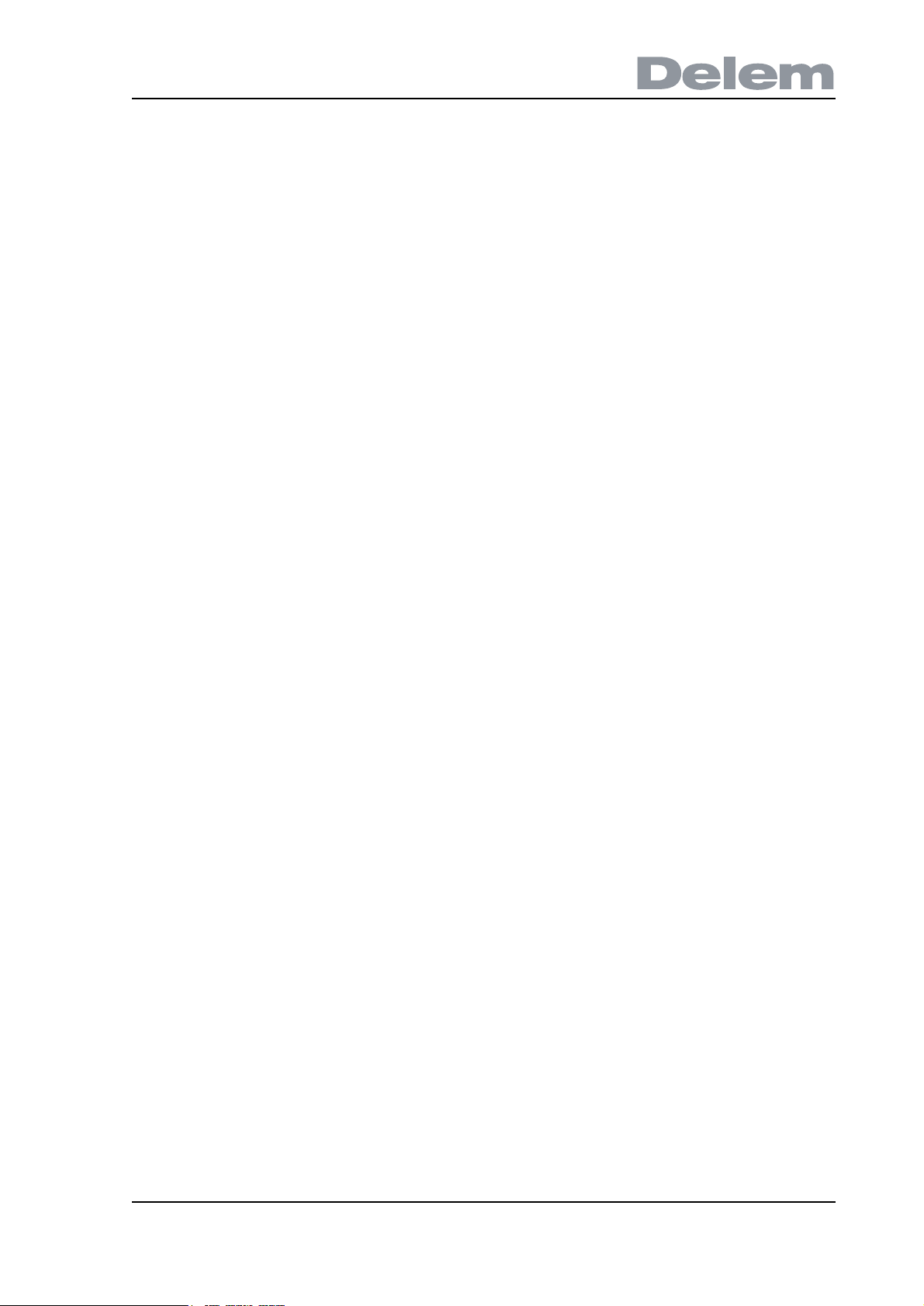
DA-52
Reference Manual
Operation of Version 1
English
Manual version V0608
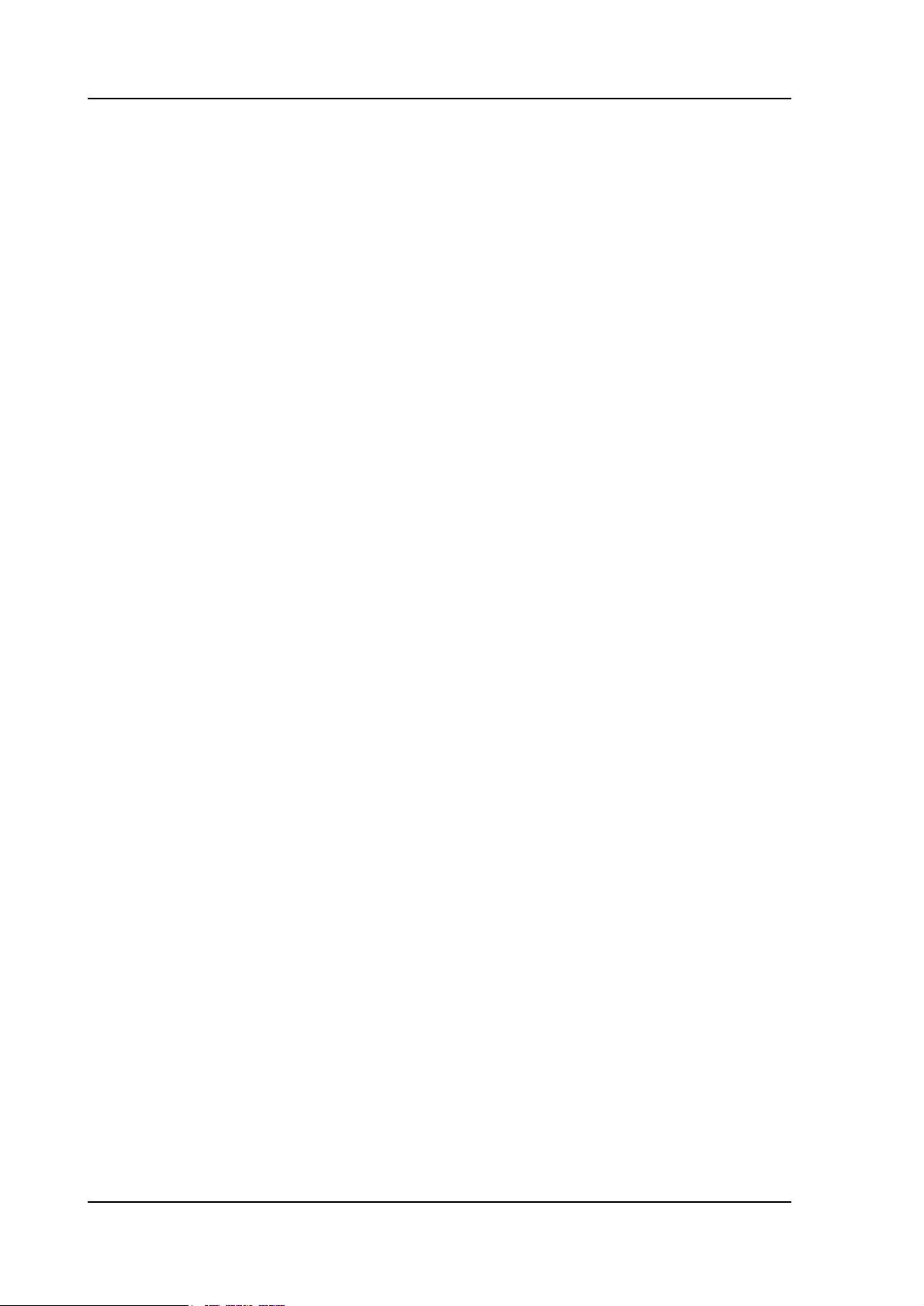
Preface
This manual describes the operation of the Delem controller type DA-52 and is meant for
operators who are instructed for operation of the total machine.
Delem Limited warranty
• This manual does not entitle you to any rights. Delem reserves the right to change this
manual without prior warning.
• All rights reserved. The copyright is held by Delem. No part of this publication may be
copied or reproduced without written permission from Delem BV.
V0608, II
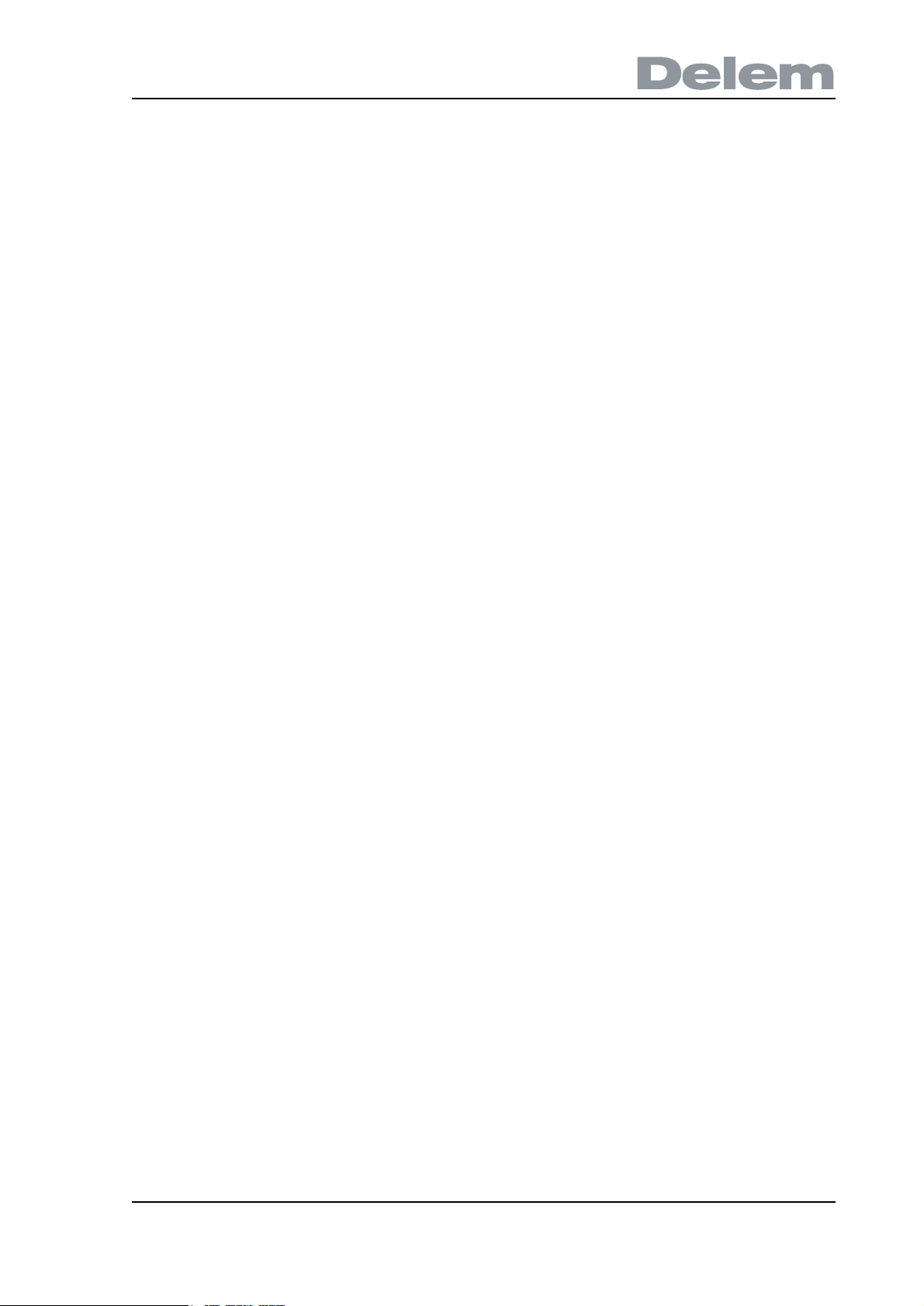
Table of contents
1. Operation overview and general introduction . . . . . . . . . . . . . . . . . . . . 1.1
1.1. The control unit . . . . . . . . . . . . . . . . . . . . . . . . . . . . . . . . . . . . . . . . . . . . . . . . . . . . 1.1
1.2. Operation modes . . . . . . . . . . . . . . . . . . . . . . . . . . . . . . . . . . . . . . . . . . . . . . . . . . 1.2
1.3. Programming modes . . . . . . . . . . . . . . . . . . . . . . . . . . . . . . . . . . . . . . . . . . . . . . . 1.3
1.4. Other frontpanel keys . . . . . . . . . . . . . . . . . . . . . . . . . . . . . . . . . . . . . . . . . . . . . . . 1.4
1.5. Software versions . . . . . . . . . . . . . . . . . . . . . . . . . . . . . . . . . . . . . . . . . . . . . . . . . . 1.5
2. Product programming . . . . . . . . . . . . . . . . . . . . . . . . . . . . . . . . . . . . . . . 2.1
2.1. Program selection . . . . . . . . . . . . . . . . . . . . . . . . . . . . . . . . . . . . . . . . . . . . . . . . . . 2.1
2.2. Program edit . . . . . . . . . . . . . . . . . . . . . . . . . . . . . . . . . . . . . . . . . . . . . . . . . . . . . . 2.2
2.2.1. General properties . . . . . . . . . . . . . . . . . . . . . . . . . . . . . . . . . . . . . . . . . . . . . 2.2
2.2.2. Parameters explanation . . . . . . . . . . . . . . . . . . . . . . . . . . . . . . . . . . . . . . . . . 2.3
2.3. Bend programming . . . . . . . . . . . . . . . . . . . . . . . . . . . . . . . . . . . . . . . . . . . . . . . . . 2.5
2.3.1. Introduction . . . . . . . . . . . . . . . . . . . . . . . . . . . . . . . . . . . . . . . . . . . . . . . . . . . 2.5
2.3.2. Bend parameters - first page . . . . . . . . . . . . . . . . . . . . . . . . . . . . . . . . . . . . . 2.5
2.3.3. Bend parameters - second page . . . . . . . . . . . . . . . . . . . . . . . . . . . . . . . . . . 2.7
3. Programming of tools . . . . . . . . . . . . . . . . . . . . . . . . . . . . . . . . . . . . . . . . 3.1
3.1. Introduction . . . . . . . . . . . . . . . . . . . . . . . . . . . . . . . . . . . . . . . . . . . . . . . . . . . . . . . 3.1
3.2. Programming of Punches . . . . . . . . . . . . . . . . . . . . . . . . . . . . . . . . . . . . . . . . . . . . 3.1
3.2.1. Punch library . . . . . . . . . . . . . . . . . . . . . . . . . . . . . . . . . . . . . . . . . . . . . . . . . . 3.1
3.2.2. Punch parameters . . . . . . . . . . . . . . . . . . . . . . . . . . . . . . . . . . . . . . . . . . . . . 3.2
3.3. Programming of bottom dies . . . . . . . . . . . . . . . . . . . . . . . . . . . . . . . . . . . . . . . . . . 3.2
3.3.1. Die library . . . . . . . . . . . . . . . . . . . . . . . . . . . . . . . . . . . . . . . . . . . . . . . . . . . . 3.2
3.3.2. Die parameters . . . . . . . . . . . . . . . . . . . . . . . . . . . . . . . . . . . . . . . . . . . . . . . . 3.3
4. Program Constants . . . . . . . . . . . . . . . . . . . . . . . . . . . . . . . . . . . . . . . . . . 4.1
4.1. Introduction . . . . . . . . . . . . . . . . . . . . . . . . . . . . . . . . . . . . . . . . . . . . . . . . . . . . . . . 4.1
4.2. General . . . . . . . . . . . . . . . . . . . . . . . . . . . . . . . . . . . . . . . . . . . . . . . . . . . . . . . . . . 4.1
4.3. Materials . . . . . . . . . . . . . . . . . . . . . . . . . . . . . . . . . . . . . . . . . . . . . . . . . . . . . . . . . 4.3
4.4. Program settings . . . . . . . . . . . . . . . . . . . . . . . . . . . . . . . . . . . . . . . . . . . . . . . . . . . 4.4
4.5. Computation settings . . . . . . . . . . . . . . . . . . . . . . . . . . . . . . . . . . . . . . . . . . . . . . . 4.6
4.6. Production settings . . . . . . . . . . . . . . . . . . . . . . . . . . . . . . . . . . . . . . . . . . . . . . . . . 4.7
4.7. Backgauge dimensions . . . . . . . . . . . . . . . . . . . . . . . . . . . . . . . . . . . . . . . . . . . . . 4.9
4.8. Maintenance . . . . . . . . . . . . . . . . . . . . . . . . . . . . . . . . . . . . . . . . . . . . . . . . . . . . . 4.10
4.9. Data transfer . . . . . . . . . . . . . . . . . . . . . . . . . . . . . . . . . . . . . . . . . . . . . . . . . . . . . 4.11
5. Manual mode . . . . . . . . . . . . . . . . . . . . . . . . . . . . . . . . . . . . . . . . . . . . . . . 5.1
5.1. Introduction . . . . . . . . . . . . . . . . . . . . . . . . . . . . . . . . . . . . . . . . . . . . . . . . . . . . . . . 5.1
5.2. Parameter Explanation . . . . . . . . . . . . . . . . . . . . . . . . . . . . . . . . . . . . . . . . . . . . . . 5.1
5.3. Zoomed values . . . . . . . . . . . . . . . . . . . . . . . . . . . . . . . . . . . . . . . . . . . . . . . . . . . . 5.4
5.4. Manual operation of the axes . . . . . . . . . . . . . . . . . . . . . . . . . . . . . . . . . . . . . . . . . 5.5
5.4.1. General . . . . . . . . . . . . . . . . . . . . . . . . . . . . . . . . . . . . . . . . . . . . . . . . . . . . . . 5.5
5.4.2. To teach . . . . . . . . . . . . . . . . . . . . . . . . . . . . . . . . . . . . . . . . . . . . . . . . . . . . . 5.6
6. Automatic mode . . . . . . . . . . . . . . . . . . . . . . . . . . . . . . . . . . . . . . . . . . . . 6.1
6.1. Introduction . . . . . . . . . . . . . . . . . . . . . . . . . . . . . . . . . . . . . . . . . . . . . . . . . . . . . . . 6.1
6.2. Parameters . . . . . . . . . . . . . . . . . . . . . . . . . . . . . . . . . . . . . . . . . . . . . . . . . . . . . . . 6.2
6.3. Zoomed values . . . . . . . . . . . . . . . . . . . . . . . . . . . . . . . . . . . . . . . . . . . . . . . . . . . . 6.3
6.4. Manual operation of the axes . . . . . . . . . . . . . . . . . . . . . . . . . . . . . . . . . . . . . . . . . 6.4
A. Parameter index . . . . . . . . . . . . . . . . . . . . . . . . . . . . . . . . . . . . . . . . . . . .A.1
V0208, 1
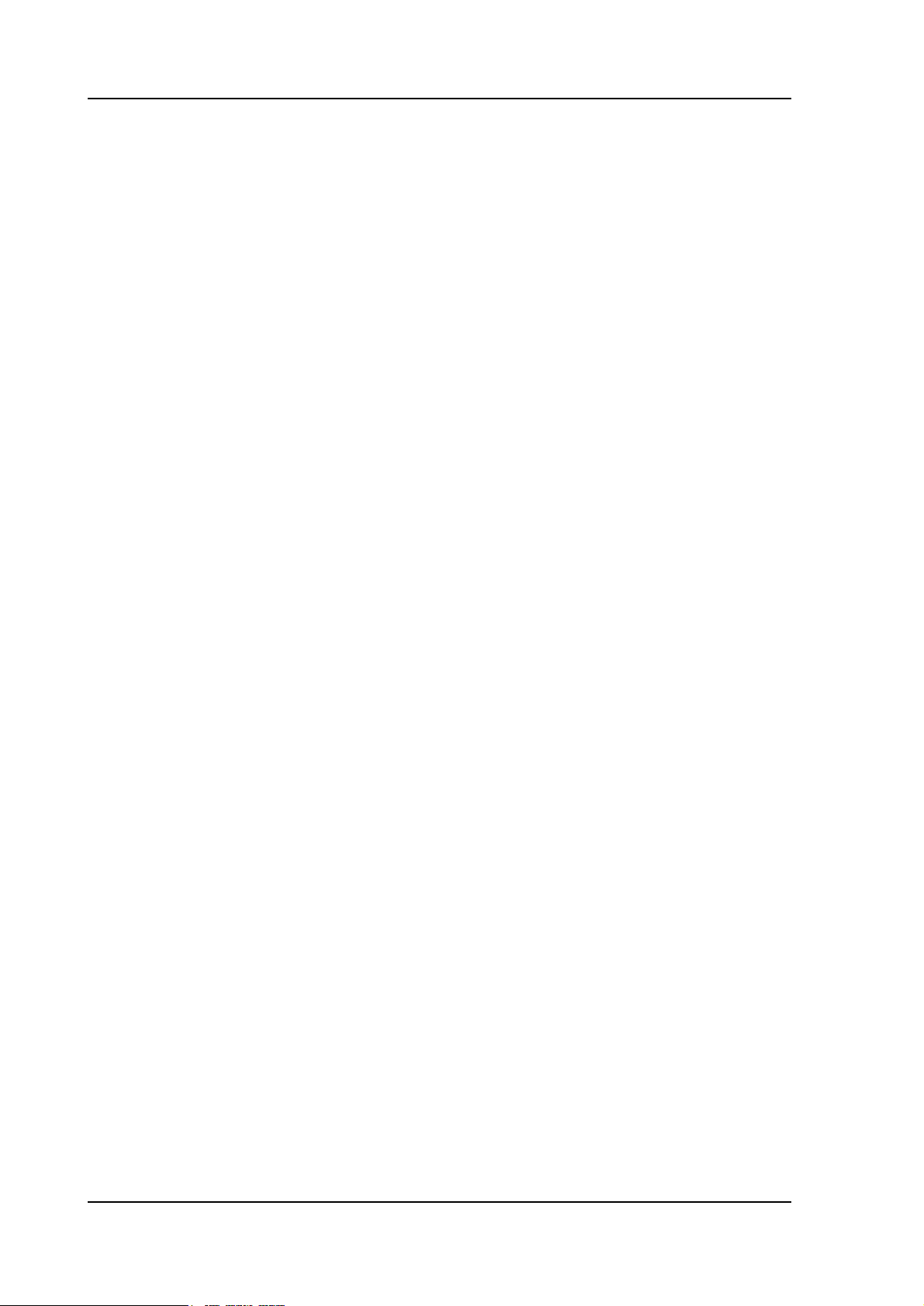
V0208, 2

1. Operation overview and general introduction
1.1. The control unit
The control looks as follows:
numeric keys
screen
function keys
arrow keys
mode keys
start/stop
1.a
The precise outfit of your control may vary.
Operation of the control is done with the various keys on the front panel. A description of all
keys and their functions is given in the next section.
Beside the front panel keys, an external USB mouse can be used as a pointing device to
select menu items, parameters or softkeys. It depends on your configuration whether such a
device is available. In this manual the phrase ‘mouse’ is used to describe any of these
possible pointing devices.
V0608, 1.1
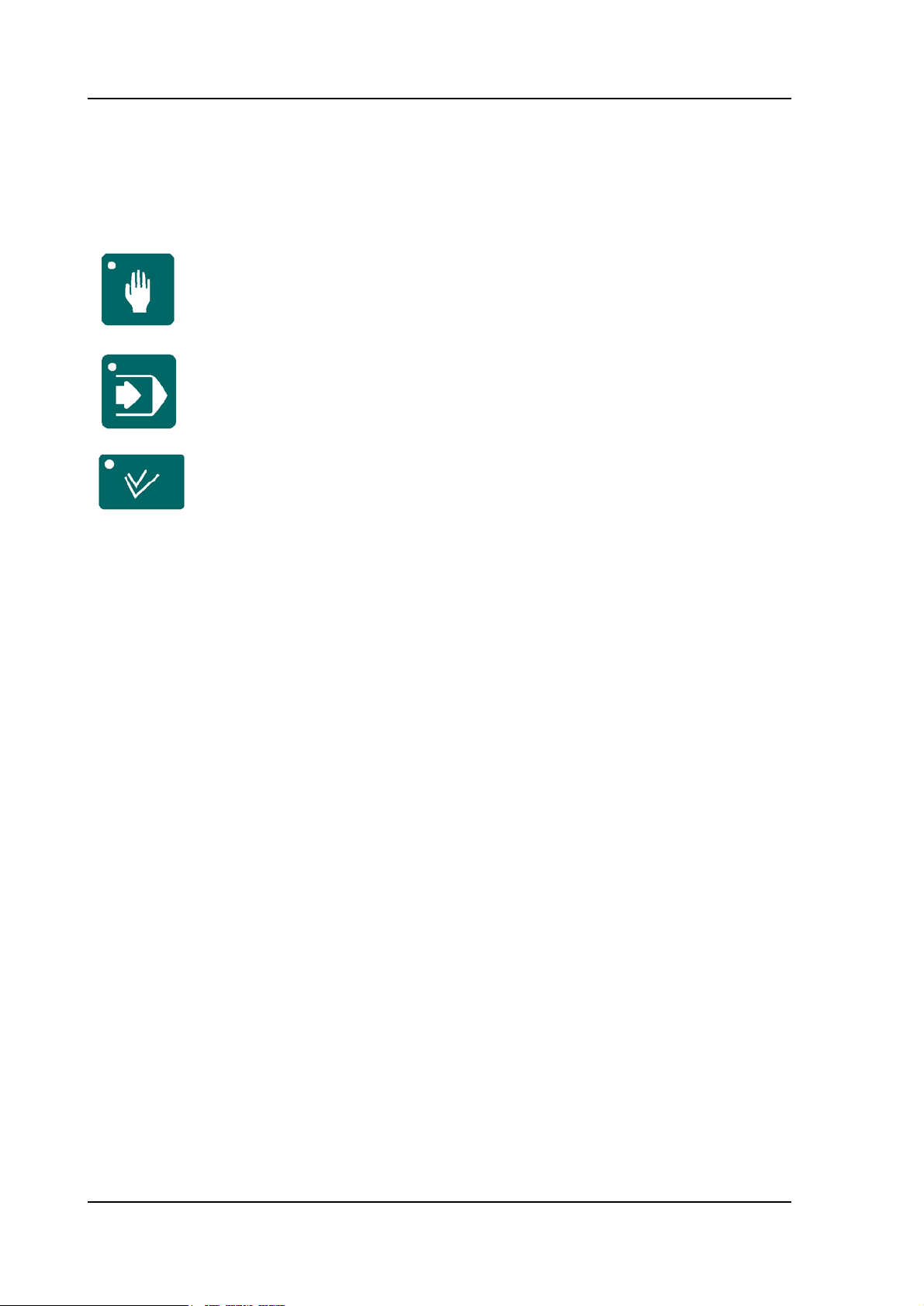
1.2. Operation modes
The control has the 3 following modes:
Manual mode In this mode it is possible to program all
parameters of just one bending. This mode
is useful for testing and for calibration.
Programming
mode
Manual
movement
Each mode can be selected by pressing the relevant push button. A LED in the push button
indicates whether or not this mode is active.
In this mode bend programs can be
programmed and executed.
In this mode any selected axis can be
moved manually with the arrow keys.
V0608, 1.2
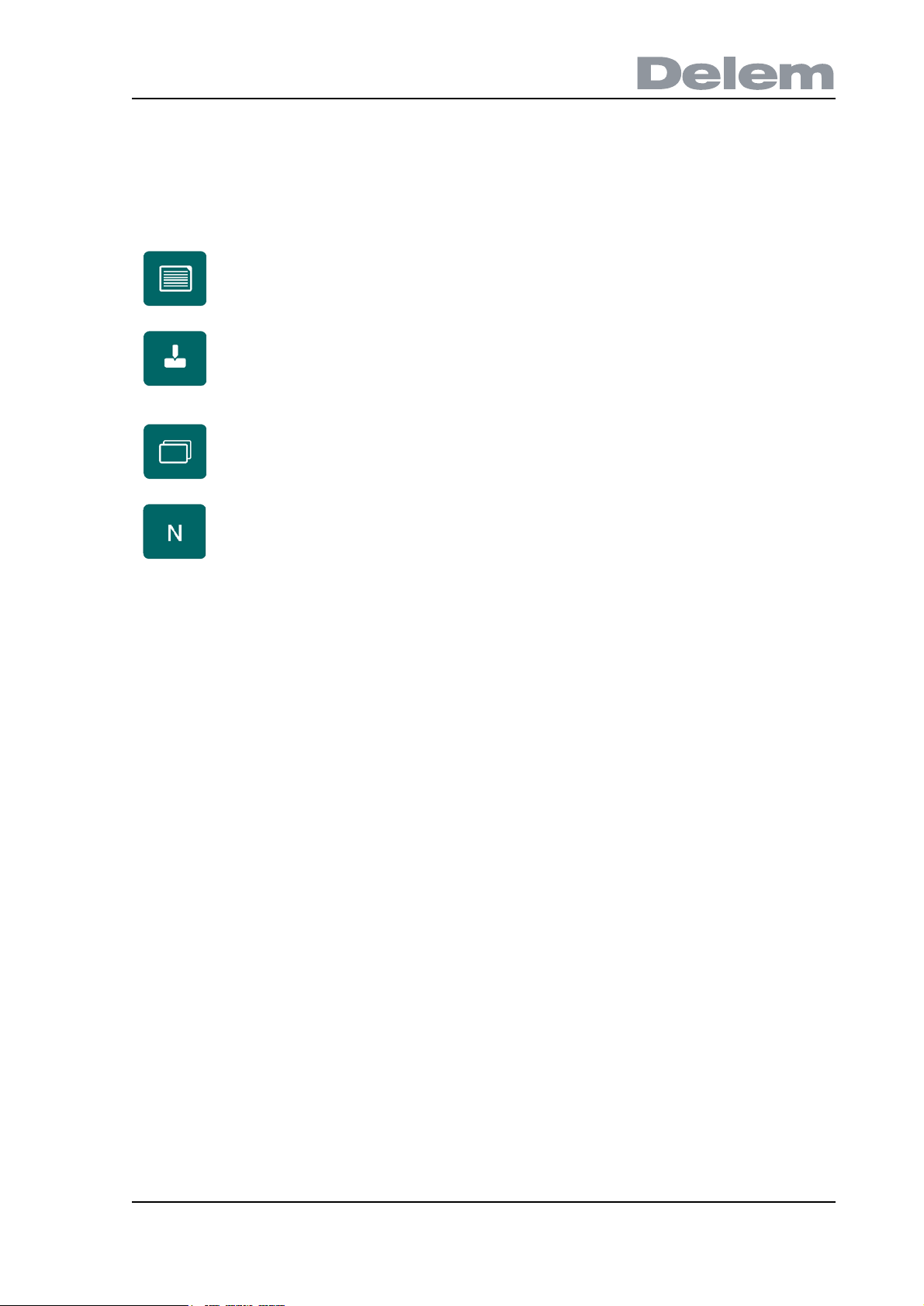
1.3. Programming modes
The control has the following programming functions:
Program
constants
Tools In this mode you program and edit the tools.
Change view Key to switch between various pages of a
Program
library
You select one of the programming modes in the manual- or automatic operation mode while
the controller is in the 'stop'-status.
In this mode you program the general
parameters for bend programming.
There are 30 different punches and 30
different dies to program in the program
memory.
bend.
It also serves to return to an active program.
Open the library with bend programs on the
control.
V0608, 1.3
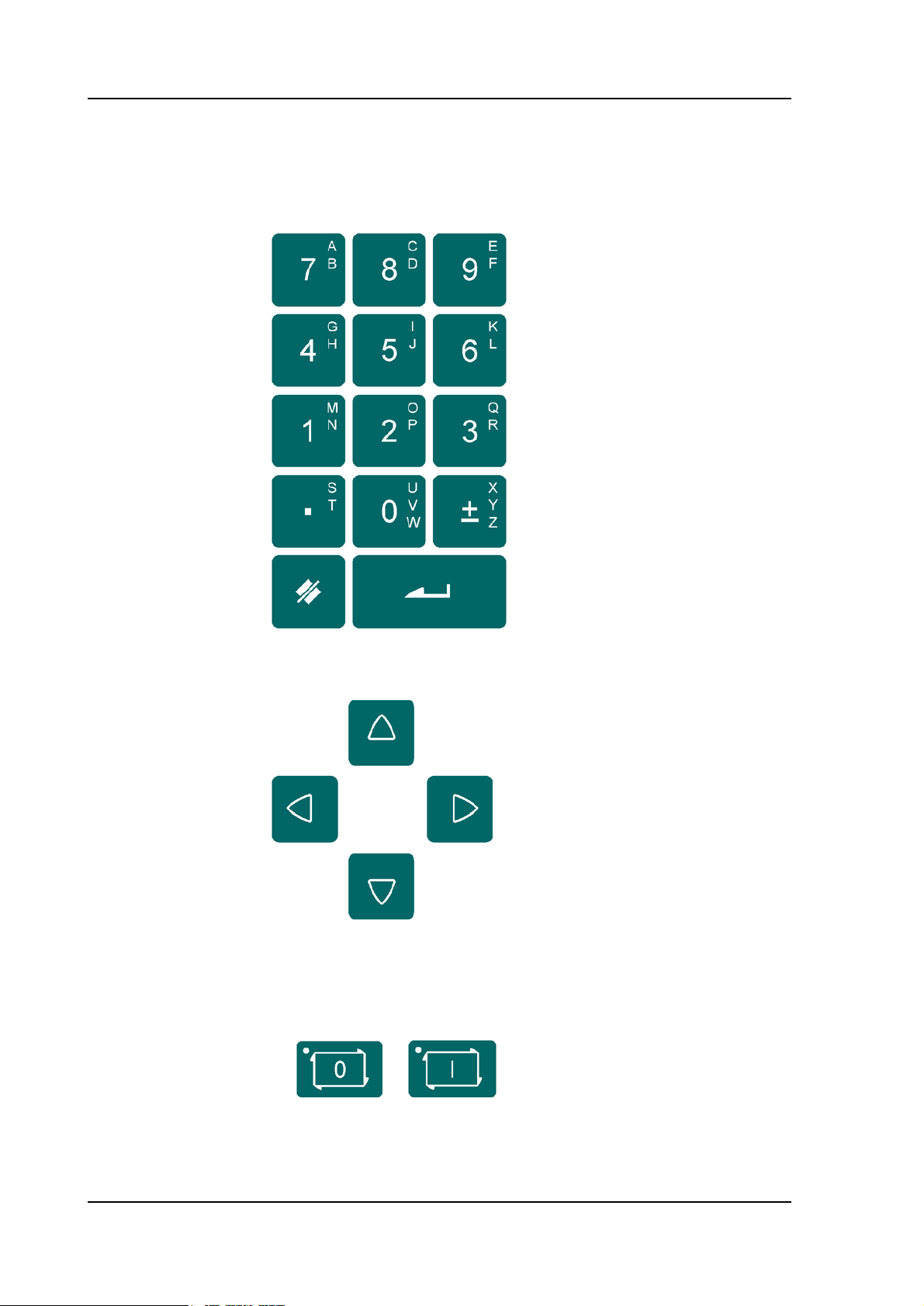
1.4. Other frontpanel keys
The frontpanel consists of the following items:
Keyboard:
decimal point
clear key: Clearance
of the input data field
in the bottom left
corner on the monitor
screen
10 numerical keys (0-
9) incl. alphanumeric
input
plus/minus toggle
enter key, to confirm a
programmed value
Cursor path control:
Stop button Start button
V0608, 1.4
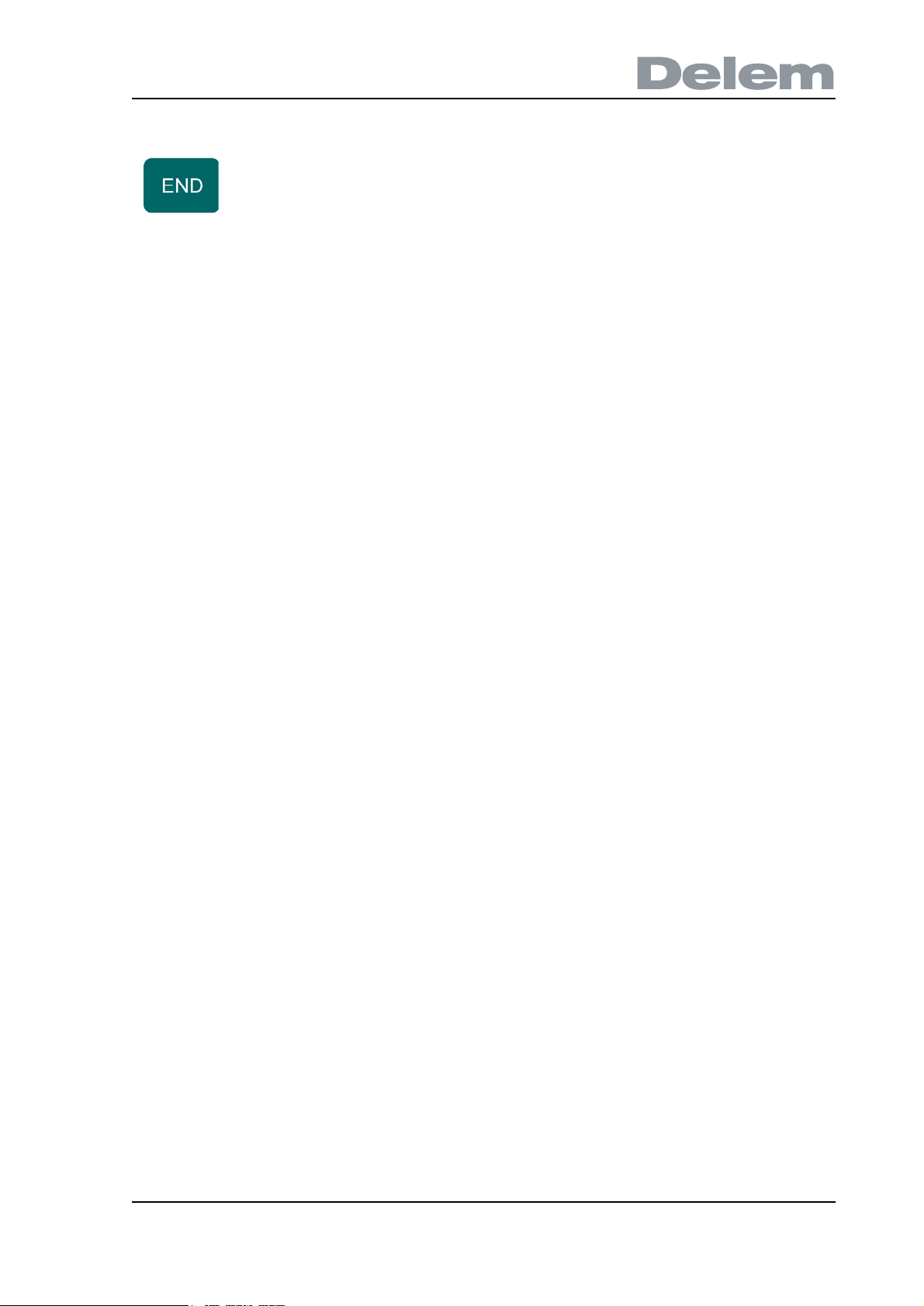
Return to previous function or abort parameter edit.
Keyswitch
The control has a keyswitch to prevent uncontrolled programming. With the keyswitch in the
off position only a selected program can be executed. The parameters cannot be changed to
wrong, unwanted values.
1.5. Software versions
The version of the software in your control is displayed at the upper side of the menu screen in
the programming mode.
Example of version number:
V 1.2
V stands for version
1 is version number
2 is version level
The version number is increased when new features are added to the software, the level
number is increased when minor corrections are needed in the existing version number.
V0608, 1.5
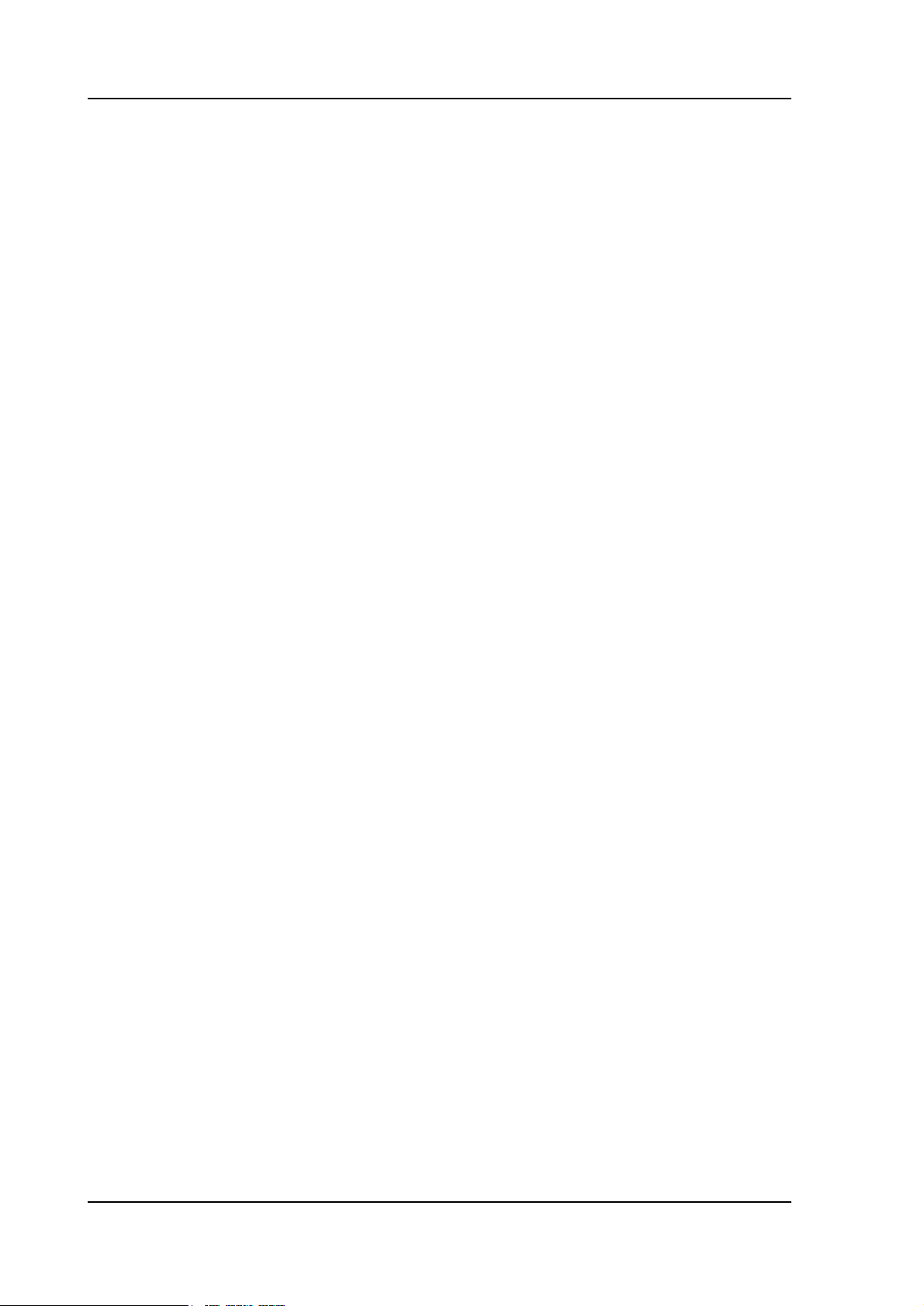
V0608, 1.6
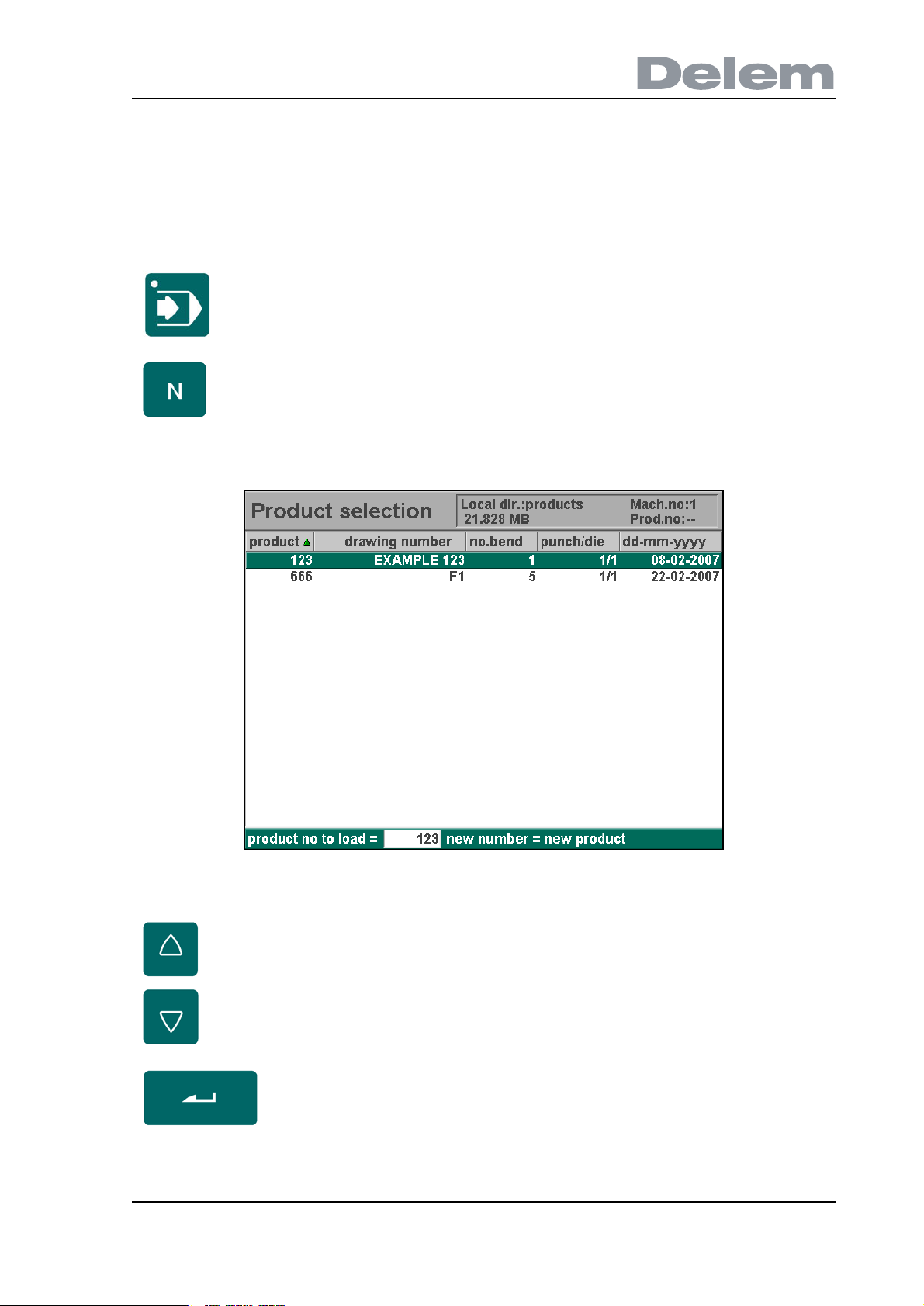
2. Product programming
2.1. Program selection
To edit or create a program, proceed as follows:
Press this key to activate the automatic mode.
Press this key to open the program library.
The program library screen appears.
2.a
Use the arrow keys to move to the desired program in the list.
Use the ‘enter’ key to select the highlighted program.
V0608, 2.1
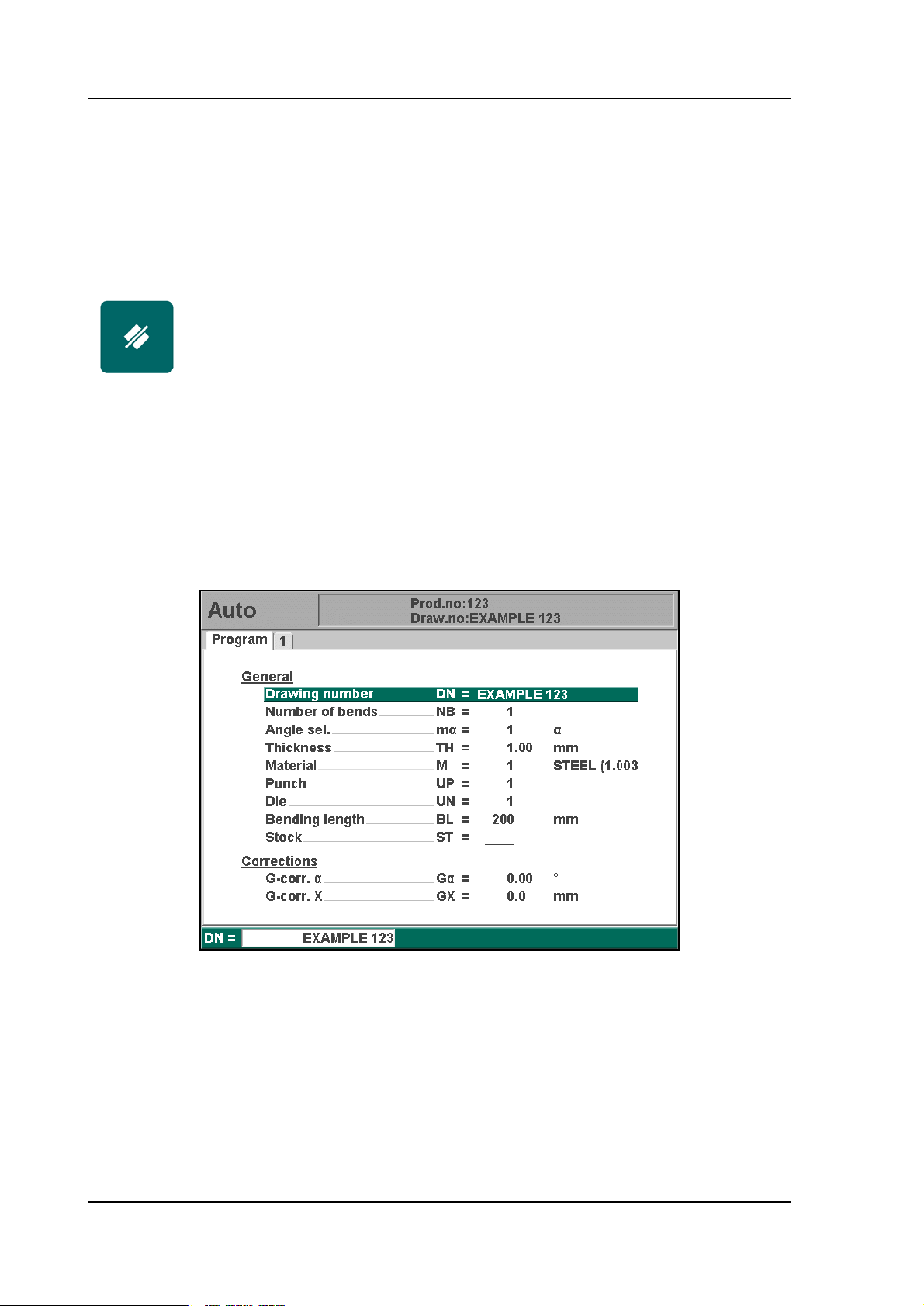
A program can also be selected by entering its number directly.
To create a new program:
Type a number that does not exist yet. When entered, the control asks whether or not to
create a new program.
To delete a program:
Move the cursor bar to the correct program.
Press the ‘clear’ key. The program number changes to zero.
Press the ENTER key. The control will ask if you wish to delete the
selected program. Choose yes (1) to confirm or no (0) to cancel.
2.2. Program edit
2.2.1. General properties
When a program has been selected (or created), a screen is shown with the general product
parameters. These parameters are the same for every bend of the program.
2.b
This page gives all data which are the same for every bending of the program (main data of
program).
V0608, 2.2
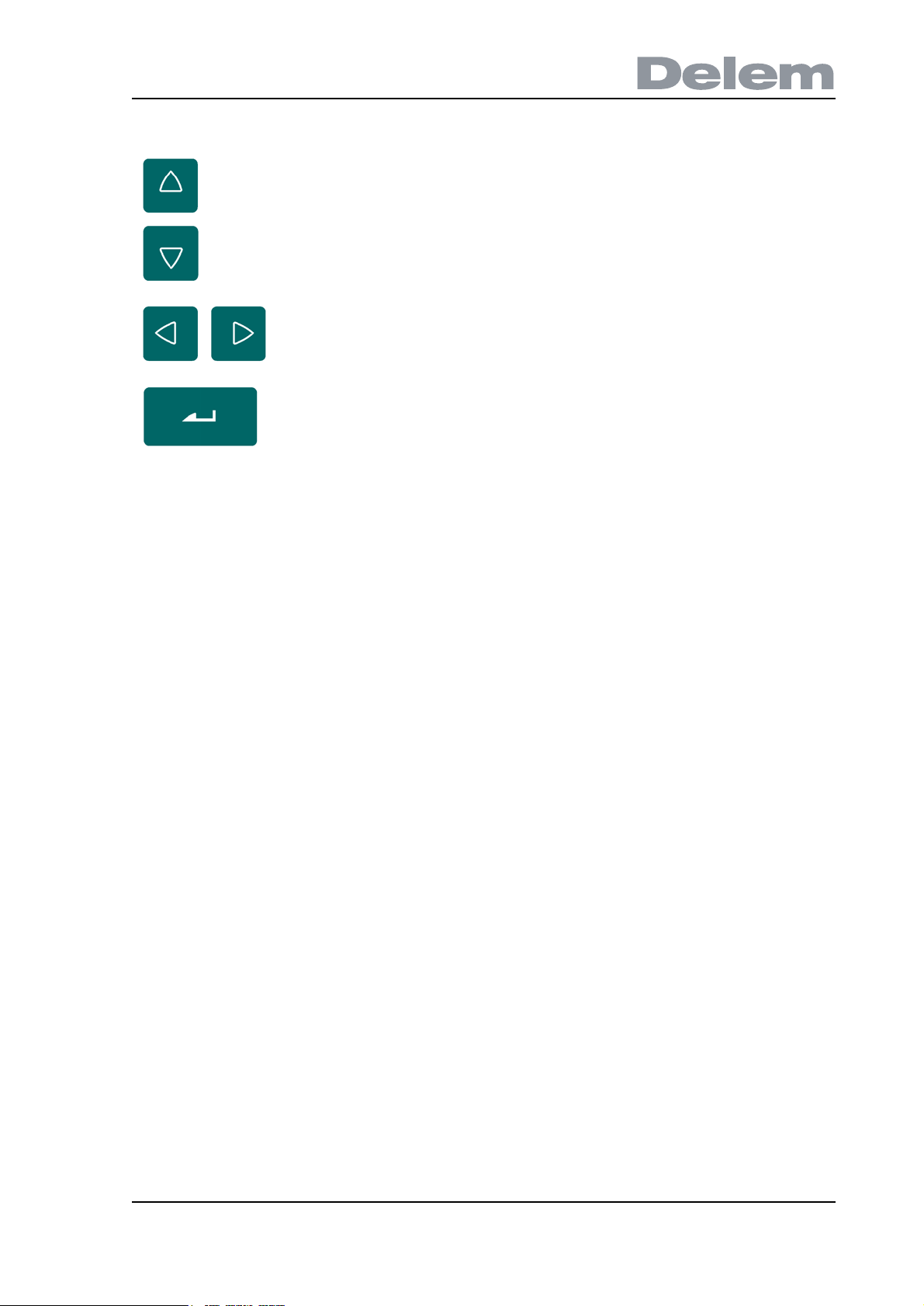
Use the arrow keys up/down to move the cursor to the
desired parameter.
Use the arrow keys left/right to browse between the
various pages of the bend program.
After pressing the enter key the programmed value will
be placed at the corresponding parameter.
2.2.2. Parameters explanation
Drawing number . . . . . . . . . . . . . . . . . . . . . . . . . . . . . . . . . . . . . . . . ..DN
A name or description of the program. The maximum length is 20 characters.
Number of bends . . . . . . . . . . . . . . . . . . . . . . . . . . . . . . . . . . . . . . . . ..NB
The number of bends in the current program.
When this value is increased, the additional bends are copied from the last bend.
When this value is decreased, the superfluous bends are deleted.
Angle selection . . . . . . . . . . . . . . . . . . . . . . . . . . . . . . . . . . . . . . . . . ..ma
Selection of the programming mode for the Y-axis.
0 = absolute: program the absolute Y-axis position for a bend.
1 = a: program the angle to bend. The required Y-axis position is computed.
Depending on this parameter, either the parameter 'angle' or the parameter 'bend
position' will appear in a bend step.
Thickness . . . . . . . . . . . . . . . . . . . . . . . . . . . . . . . . . . . . . . . . . . . . . . ..TH
Thickness of the sheet.
Material . . . . . . . . . . . . . . . . . . . . . . . . . . . . . . . . . . . . . . . . . . . . . . . . ..M
Selection of one of the programmed materials, which are used to calculate the bending
depths. The control contains 4 preprogrammed materials and 2 programmable ones. In
total, 6 materials can be programmed on the control. See the chapter about
programming constants how to program materials.
V0608, 2.3
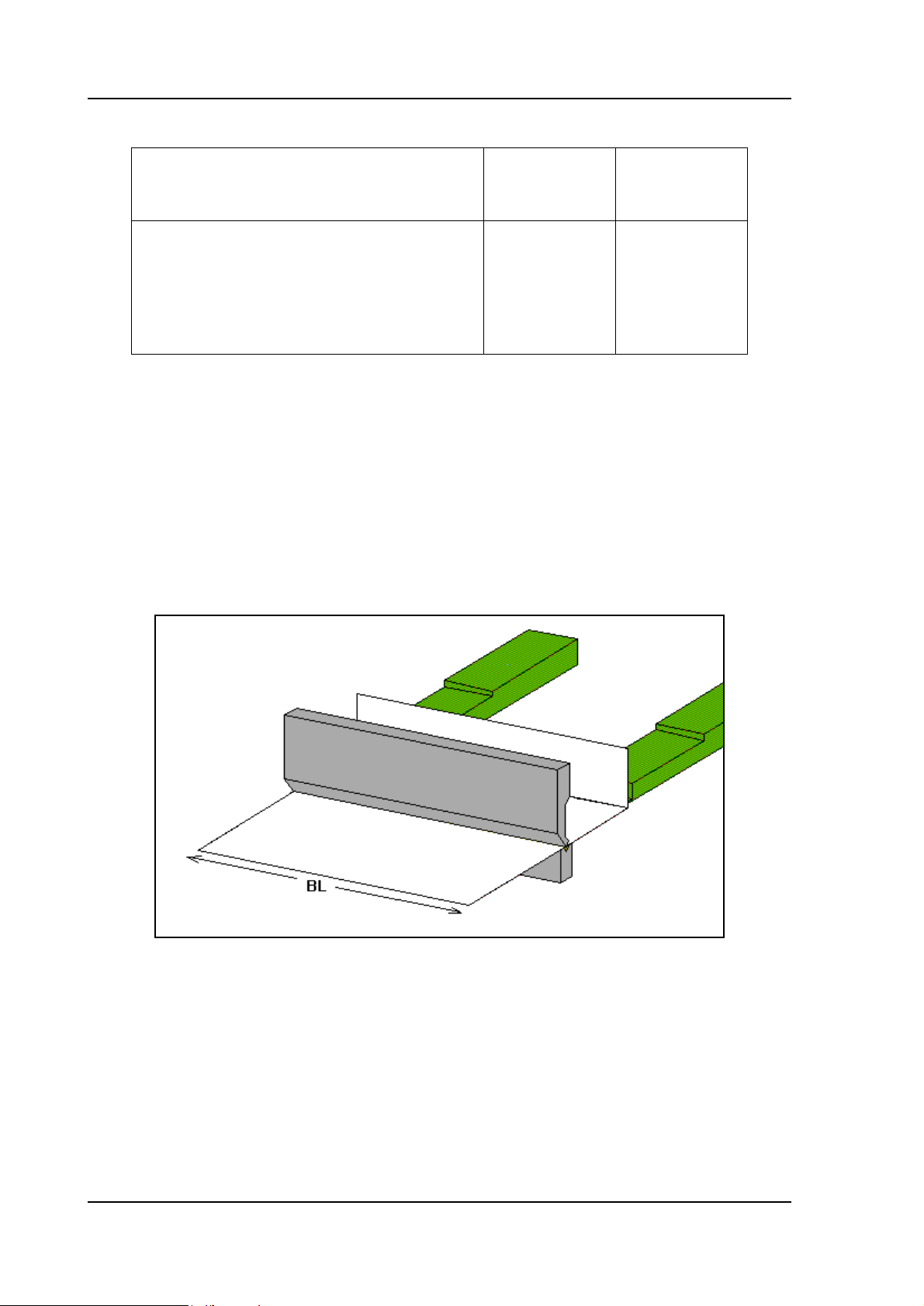
E-MODULE
(N/mm²)
TENSILE
STRENGTH
(N/mm²)
1 = Steel
2 = Aluminium
3 = Zinc
4 = Stainless steel
5 = Material 5
6 = Material 6
Punch . . . . . . . . . . . . . . . . . . . . . . . . . . . . . . . . . . . . . . . . . . . . . . . . . . .UP
Number of punch in library.
Die . . . . . . . . . . . . . . . . . . . . . . . . . . . . . . . . . . . . . . . . . . . . . . . . . . . . .UN
Number of die in library.
Bending length . . . . . . . . . . . . . . . . . . . . . . . . . . . . . . . . . . . . . . . . . . .BL
Length of sheet between tools.
When programming a bend, it is assumed the programmed tools have the necessary length.
210.000
70.000
94.000
210.000
210.000
210.000
400
200
200
700
400
400
2.c
Stock . . . . . . . . . . . . . . . . . . . . . . . . . . . . . . . . . . . . . . . . . . . . . . . . . . .ST
The number of products that should be created with this program.
G-Corr
G-Corr X . . . . . . . . . . . . . . . . . . . . . . . . . . . . . . . . . . . . . . . . . . . . . . . . .Gx =
V0608, 2.4
α . . . . . . . . . . . . . . . . . . . . . . . . . . . . . . . . . . . . . . . . . . . . . . . . .Gα =
General correction of the angle, valid for each bend of the program. The value should be
programmed in the same manner as for the correction per bend.
General correction of the X-axis position, valid for each bend of the program. The value
should be programmed in the same manner as for the correction per bend.

2.3. Bend programming
2.3.1. Introduction
The parameters of one bend are divided over 2 screen pages. The bend number, product
number and drawing number are displayed in the top row on the screen.
2.d
Use the key ‘change view’ to switch to another page
with bend parameters.
When this key is pressed again, a screen with zoomed
values appears.
The parameters below the line are corrections. They are not necessary when programming a
product, but are used to correct the machine behaviour during production. They are described
in chapter 6.
2.3.2. Bend parameters - first page
Method . . . . . . . . . . . . . . . . . . . . . . . . . . . . . . . . . . . . . . . . . . . . . . . . ..BM
Select the required bending method. The control supports 2 methods:
0 = Air bend
1 = Bottoming
Bend methods:
V0608, 2.5
